Panasonic PV-DM2792K Operating Instructions

TV / DVD / VCR Combination
Operating Instructions
Model No. PV-DM2792-K
Initial Setup
Basic Operation
TV Operation
Timer Operation
• Initial Setup and Connection Procedures are on pages 11 to 17.
As an ENERGY STAR Partner, Panasonic has determined that this product or
product model meets the ENERGY STAR guidelines for energy efficiency.
Please read these instructions carefully before attempting to connect,
operate, or adjust this product. Please save this manual.
DM2792-K(P01).p65 2002/03/08, 16:201
Advanced Operation
For Your Information
LSQT0585A

Important Safeguards and Precautions
READ AND RETAIN ALL SAFETY AND
OPERATING INSTRUCTIONS. HEED ALL
WARNINGS IN THE MANUAL AND ON UNIT
INSTALLATION
1 POWER SOURCE CAUTION
Operate only from power source indicated on unit
or in this manual. If uncertain, have your Electric
Utility Service Company or Video Products Dealer
verify your home power source.
2 POWER CORD PLUG
For safety, this unit has a polarized type plug (one
wide blade), or a three-wire grounding type plug.
Always hold the plug firmly and make sure your
hands are dry when plugging in or unplugging the
AC power cord. Regularly remove dust, dirt, etc.
on the plug.
POLARIZED PLUG CAUTION:
The plug fits into outlet only one way. If it cannot be
fully inserted, try reversing it. If it still will not fit, have
an electrician install the proper wall outlet. Do not
tamper with the plug.
GROUNDING PLUG CAUTION:
The plug requires a three-hole grounding outlet.
If necessary, have an electrician install the proper
outlet. Do not tamper with the plug.
3 POWER CORD
To avoid unit malfunction, and to protect against
electrical shock, fire or personal injury:
- Keep power cord away from heating appliances
and walking traffic. Do not rest heavy objects on,
or roll such objects over the power cord.
- Do not tamper with the cord in any way.
- An extension cord should have the same type
plug (polarized or grounding) and must be
securely connected.
- Overloaded wall outlets or extension cords are
fire hazards.
- Frayed cords, damaged plugs, and damaged or
cracked wire insulation are hazardous and should
be replaced by a qualified electrician.
4 DO NOT BLOCK VENTILATION HOLES
Ventilation openings in the cabinet release heat
generated during operation. If blocked, heat
build-up may result in a fire hazard or heat
damage to cassettes or discs.
For your protection:
a. Never cover ventilation slots while unit is ON,
or operate unit while placed on a bed, sofa,
rug, or other soft surface.
b. Avoid built-in installation, such as a book case
or rack, unless properly ventilated.
5
AVOID EXTREMELY HOT LOCATIONS OR
SUDDEN TEMPERATURE CHANGES
Do not place unit over or near a heater or radiator,
in direct sunlight, inside closed vehicles,
in high temperature [over 95 °F (35 °C)], or in over
75% humidity. If unit is suddenly moved from a
cold place to a warm one, moisture may
condense in unit and on the tape causing
damage. Never subject unit to vibration, impact,
or place it so that the surface is tilted as internal
parts may be seriously damaged.
6 TO AVOID PERSONAL INJURY
• Never place unit on support or stand that is not
firm, level, and adequately strong. The unit could
fall causing serious injury to a child
or adult and damage to the unit.
• Move any appliance and cart
combination with care.
Quick stops, excessive force, and
uneven surfaces may cause objects to overturn.
• Carefully follow all operating instructions.
2
OUTDOOR ANTENNA INSTALLATION
1 SAFE ANTENNA AND CABLE CONNECTION
An outside antenna or cable system must be properly
grounded to provide some protection
against built up static charges
and voltage. Section 810
of the National Electrical
Code, ANSI/NFPA 70 (in
Canada, part 1 of the
Canadian Electrical Code)
provides information
regarding proper grounding of the mast and supporting
structure, grounding of the lead-in wire to an antenna
discharge unit, size of grounding conductors, location of
antenna discharge unit, connection to grounding
electrodes, and requirements for the grounding electrode.
2 KEEP ANTENNA CLEAR OF HIGH VOLTAGE
POWER LINES OR CIRCUITS
Locate an outside antenna system well away from power
lines and electric light or power circuits so it will never
touch these power sources should it ever fall. When
installing antenna, absolutely never touch power lines,
circuits or other power sources as this could be fatal.
ELECTRIC
SERVICE
EQUIPMENT
NEC
- NATIONAL ELECTRICAL CODE
GROUND
CLAMP
GROUND CLAMPS
POWER SERVICE GROUNDING
ELECTRODE SYSTEM
(NEC ART 250, PART H)
USING THE UNIT
Before unit is brought out of storage or moved to a new location,
refer again to the INSTALLATION section of these safeguards.
1 KEEP UNIT WELL AWAY FROM WATER OR
MOISTURE, such as vases, sinks, tubs, etc.
2 IF EXPOSED TO RAIN, MOISTURE, OR
STRONG IMPACT, unplug unit and have it inspected
by a qualified service technician before use.
3 ELECTRICAL STORMS
During a lightning storm, or before leaving unit unused for
extended periods of time, disconnect all equipment from
the power source as well as the antenna and cable system.
4 WHEN UNIT IS PLUGGED IN
• DO NOT OPERATE IF:
- liquid has spilled into unit.
- unit was dropped or otherwise damaged.
- unit emits smoke, odours, or noises.
Immediately unplug unit, and have it inspected by a
service technician to avoid potential fire and shock hazards.
Never drop or push any object through openings in unit.
•
Touching internal parts may cause electric shock or fire hazard.
Do not put any foreign object on the tray.
• Keep magnetic objects, such as speakers, away from
unit to avoid electrical interference.
5 USING ACCESSORIES
Use only accessories recommended by the manufacturer
to avoid risk of fire, shock, or other hazards.
6 CLEANING UNIT
Unplug unit. Use a clean, dry, chemically untreated cloth to
gently remove dust or debris. DO NOT USE cleaning fluids,
aerosols, or forced air that could over-spray, or seep into unit and
cause electrical shock. Any substance, such as wax, adhesive
tape, etc. may mar the cabinet surface. Exposure to greasy,
humid, or dusty areas may adversely affect internal parts.
SERVICE
1 DO NOT SERVICE PRODUCT YOURSELF
If, after carefully following detailed operating instructions, the
unit does not operate properly, do not attempt to open or
remove covers, or make any adjustments not described in the
manual. Unplug unit and contact a qualified service technician.
2 REPLACEMENT OF PARTS
Make sure the service technician uses only parts specified
by the manufacturer, or have equal safety characteristics
as original parts. The use of unauthorized substitutes may
result in fire, electric shock, or other hazards.
3 SAFETY CHECK AFTER SERVICING
After unit is serviced or repaired, request that a thorough safety
check be done as described in the manufacturer’s service
literature to ensure video unit is in safe operating condition.
ANTENNA
LEAD IN
WIRE
ANTENNA
DISCHARGE UNIT
(NEC SECTION 810-20)
GROUNDING CONDUCTORS
(NEC SECTION 810-21)
DM2792-K(P02-3).p65 2002/03/08, 16:202

Safety Precautions
WARNING:
To prevent fire or shock hazard, do not expose this equipment to rain or moisture.
CAUTION : To prevent electric shock, match wide blade of plug to wide slot, fully insert.
This video recorder, equipped with the HQ (High Quality) System, is compatible with existing
VHS equipment. Only use those tapes with the
tapes that have been tested and inspected for use in 2, 4, 6, and 8 hour VCR machines be used.
This television receiver provides display of television closed captioning.
CAUTION:
UNIT IS A CLASS I LASER PRODUCT.
HOWEVER THIS UNIT USES A VISIBLE LASER BEAM WHICH COULD
CAUSE HAZARDOUS RADIATION EXPOSURE IF DIRECTED. BE
SURE TO OPERATE THE UNIT CORRECTLY AS INSTRUCTED.
WHEN THIS UNIT IS PLUGGED TO THE WALL OUTLET, DO NOT
PLACE YOUR EYES CLOSE TO THE OPENING OF THE DISC TRAY
AND OTHER OPENINGS TO LOOK INTO THE INSIDE OF THIS UNIT.
USE OF CONTROLS OR ADJUSTMENTS OR PERFORMANCE OF
PROCEDURES OTHER THAN THOSE SPECIFIED HEREIN MAY
RESULT IN HAZARDOUS RADIATION EXPOSURE.
DO NOT OPEN COVERS AND DO NOT ATTEMPT TO REPAIR THE
UNIT YOURSELF. REFER SERVICING TO QUALIFIED PERSONNEL.
This product utilizes both a Cathode Ray Tube (CRT) and other components that contain lead.
Disposal of these materials may be regulated in your community due to environmental
considerations. For disposal or recycling information please contact your local authorities, or the
Electronics Industries Alliance: <http://
www.eiae.org.>
mark. It is recommended that only cassette
CAUTION:
LASER RADIATION WHEN
OPEN. DO NOT STARE
INTO BEAM.
(Inside of product)
CAUTION
RISK OF ELECTRIC SHOCK
DO NOT OPEN
CAUTION: TO REDUCE THE RISK
OF ELECTRIC SHOCK, DO NOT
REMOVE COVER (OR BACK)
NO USER-SERVICEABLE PARTS
INSIDE REFER SERVICING TO
QUALIFIED SERVICE PERSONNEL
This symbol warns the user that uninsulated voltage
within the unit may have sufficient magnitude to cause
electric shock. Therefore, it is dangerous to make any
kind of contact with any inside part of this unit.
This symbol alerts the user that important literature
concerning the operation and maintenance of this unit
has been included. Therefore, it should be read carefully
in order to avoid any problems.
Region Management Information
Region Management Information: This unit is designed and
manufactured to respond to the Region Management
Information that is recorded on a DVD disc. If the Region
number described on the DVD disc does not correspond to
the Region number of this unit, this unit cannot play this disc.
DM2792-K(P02-3).p65 2002/03/08, 16:203
The Region number
for this unit is 1.
1
3
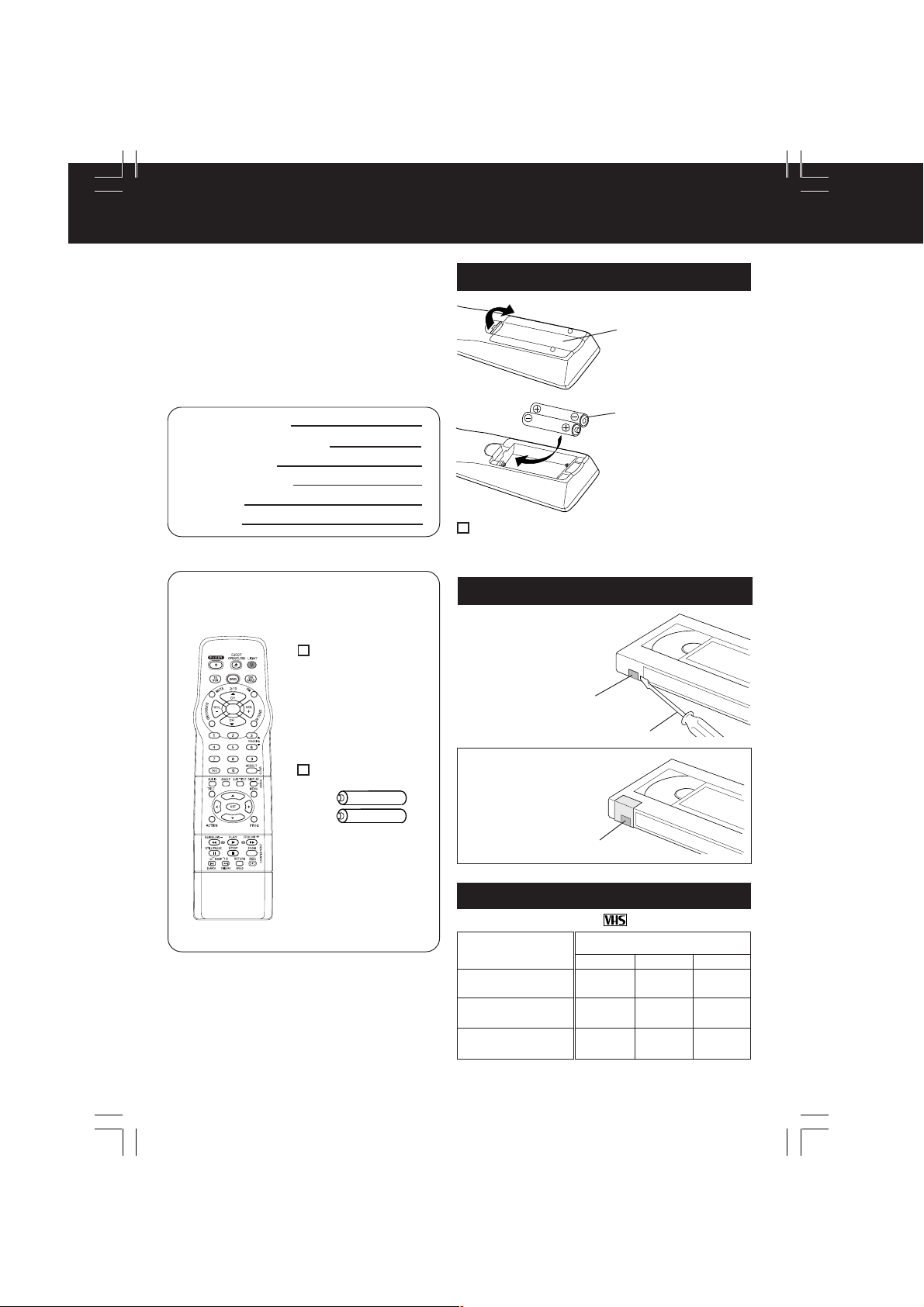
Before Using
Congratulations
on your purchase of one of the most
sophisticated and reliable products on the
market today. Used properly, it will bring you
and your family years of enjoyment. Please fill
in the information below. The serial number is
on the tag located on the back of your unit.
Date of Purchase
Dealer Purchased From
Dealer Address
Dealer Phone No.
Model No.
Serial No.
PV-DM2792-K
Accessories
Remote Control
LSSQ0302
Loading the Batteries
1) Open the cover.
2) Insert batteries as
marked.
3) Close the cover.
Battery replacement caution
• Do not mix old and new batteries.
• Do not mix alkaline with manganese batteries.
Prevent Accidental Tape Erasure
Break off the tab
to protect.
Record Tab
Batteries 2 “AA”
4
DM2792-K(P04 Before).p65 2002/03/08, 16:204
Screw driver
To record again.
Cover the hole
with cellophane tape.
Record/Playback Time
Only use tapes with the mark in this unit.
Tape Speed
Setting
SP (Standard Play)
(Super Long Play)
Type of Video Cassette
T160T120T60
1 Hour
2 Hours
3 Hours
2 Hours
4 HoursLP (Long Play)
6 Hours
2 Hours
40 Minutes
5 Hours
20 Minutes
8 HoursSLP
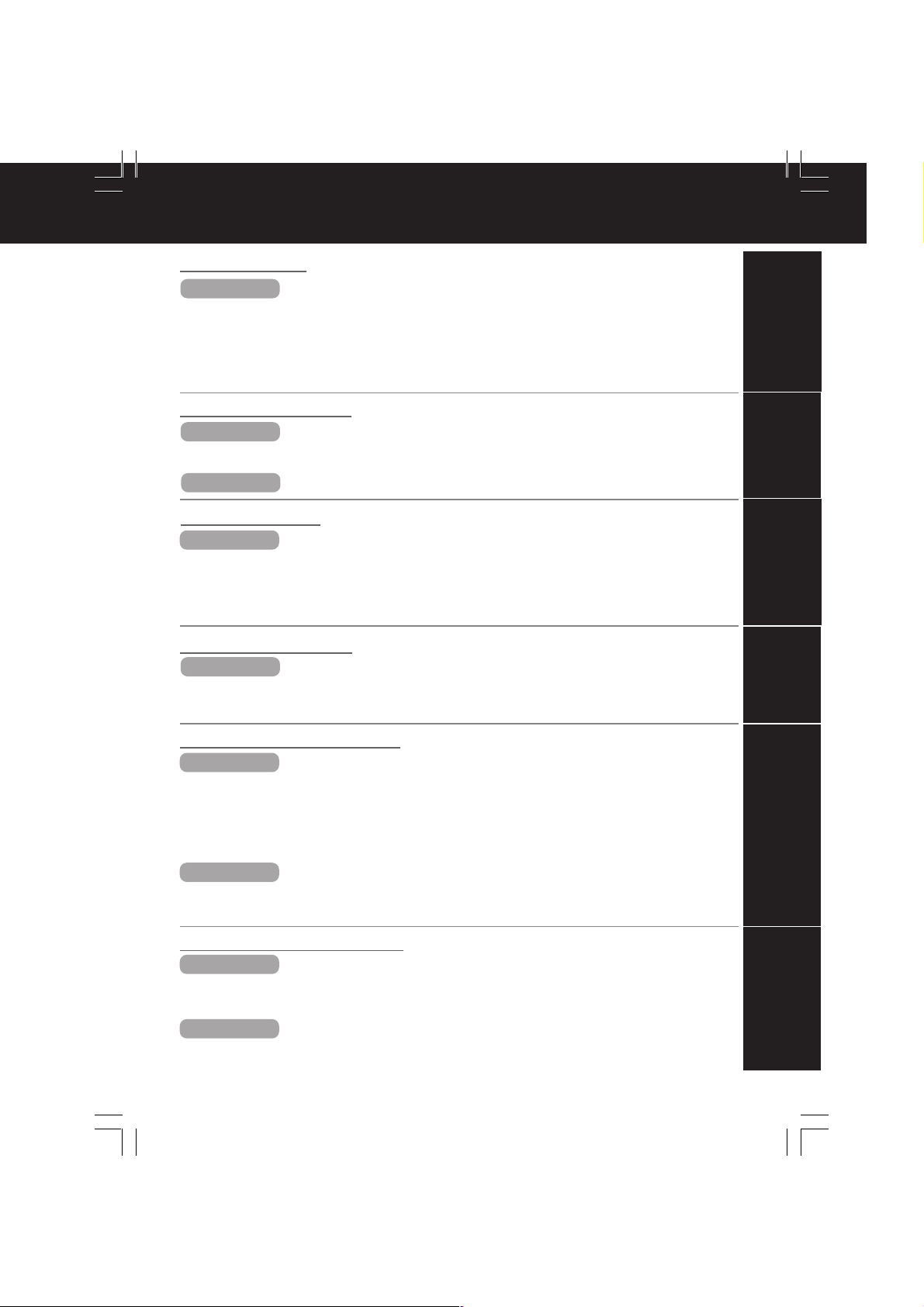
Table of Contents
Initial Setup
TV / VCR
Important Safeguards and Precautions / Safety Precautions ........ 2 - 3
Before Using ........................................................................................ 4
Information (Unit, Cassette, Disc) .................................................. 6 - 7
Location of Controls ..................................................................... 8 - 11
Connections ................................................................................ 11 - 13
Initial Setup .................................................................................. 14, 15
Reset Language, Channels, Clock, Time Zone Adjust .............. 16, 17
Basic Operation
TV / VCR
DVD
Playback a Tape ................................................................................ 18
Record On a Tape ............................................................................. 18
Copy Your Tapes (Dubbing) .............................................................. 19
Basic DVD Operation .................................................................. 20, 21
TV Operation
TV / VCR
TV Operation ..................................................................................... 22
MTS Broadcast / TV Stereo System ................................................. 23
Closed Caption System ............................................................... 24, 25
TV Timer Features ............................................................................. 26
On-Screen Display (OSD) ................................................................. 27
FM Radio ..................................................................................... 28, 29
Timer Operation
TV / VCR
Timer Recording .......................................................................... 30, 31
Initial Setup
Basic Operation
TV Operation
Timer Operation
Advanced Operation
TV / VCR
DVD
Cable Box Universal Remote Control Feature ............................ 32, 33
Tape Operation ........................................................................... 34 - 37
Special VCR Features ................................................................. 38, 39
V-Chip Control Feature .............................................................. 40 - 45
Audio Features ............................................................................ 46, 47
Video / Audio Menu ........................................................................... 48
Video / Audio Adjustment .................................................................. 49
Disc Operation ............................................................................ 50 - 54
DVD Operation using On-Screen Displays ................................ 55 - 57
MP3 Playback Operation .................................................................. 58
DVD Lock Feature ............................................................................. 59
For Your Information
TV / VCR
DVD
DM2792-K(P05 contents).p65 2002/03/08, 16:205
Warning and Instruction Displays ..................................................... 63
Before Requesting Service ......................................................... 64, 65
Warranty/Servicentre List .................................................................. 67
Index ............................................................................................ 68, 69
Settings for DVD Operation ........................................................ 60 - 62
Language Code List .......................................................................... 66
Advanced Operation
For Your Information
5

Information (Unit, Cassette, Disc)
SpecificationsHead Cleaning
Playing older or damaged tapes may eventually
cause video heads to become clogged.
Head Clog Sensor
V I DE
O
During playback this
screen appears if clogging
is detected. To remove
screen, press PLAY on the
remote or unit.
HEADS MAY
NEED C
LEAN I NG
PL
EASE
I
NSERT HEAD
C
LEAN I NG CASSETTE
OR
REFER TO MANUAL
END : PLAY
• Use “dry” type head cleaning cassette only.
(Part No. NV-TCL30PT is recommended.)
• Follow cleaning tape directions carefully.
Excessive use of head cleaning tape can shorten
the video head life.
• If head clog symptoms persist, contact your
nearest Factory Servicentre or authorized
Servicentre. (See Page 67.)
DST (Daylight Saving Time)
Unit auto adjusts clock for DST (Daylight Saving Time.)
■■
■ Spring (First Sunday in April)
■■
DST : ON
■■
■ Autumn (Last Sunday in October)
■■
DST : ON
• If your area does not observe Daylight Saving
Time, select DST : OFF (see “Clock” on pages
16 and 17).
• Keep these time changes in mind when
programming the unit for timer recordings.
➛➛
➛ Sets clock ahead one hour.
➛➛
➛➛
➛ Turns clock back one hour.
➛➛
Features for a Quality Picture
Digital Auto Tracking
Continuously analyzes the signal and adjusts for
optimum picture quality.
Manual Tracking Control (to reduce picture noise)
Use during Playback and Slow Motion mode to
reduce picture noise. Press the 3 or 6 number key
on the remote control or CH on the unit until the
picture clears up. To return to Auto Tracking, press
POWER off, then on again a few seconds later.
V-Lock Control
In Still mode, the 3 or 6 number key on the remote
control or CH on the unit operate as a V-Lock
control to reduce jitter.
PanaBlackTM Picture Tube
This unit uses a PanaBlackTM picture tube for better
colour reproduction and picture contrast.
6
Display
Picture Tube: 27 inch measured
diagonal 100° deflection
Picture Tube
VCR
Video Recording System:
Audio Track: 1 track (Normal)
4 rotary heads helical
scanning system
2 channel
(Hi-Fi Audio Sound)
Tuner
Broadcast Channels: VHF 2 ~ 13, UHF 14 ~ 69
CABLE Channels: Midband A through I (14 ~ 22)
Superband J through W (23 ~ 36)
Hyperband AA ~ EEE (37 ~ 64)
Lowband A-5 ~ A-1 (95 ~ 99)
Special CABLE channel 5A (01)
Ultraband 65 ~ 94, 100 ~ 125
FM Radio
Band range: 87.5 ~ 108.1 MHz
General
Power Source: 120V AC, 60 Hz
Power Consumption: Power On
Approx. 170 watts
Power Off
Approx. 3.5 watts
Television System: EIA Standard NTSC colour
Speaker: 2 pieces
Operating Temperature: 5 °C ~ 35 °C (41 °F ~ 95 °F)
Operating Humidity: 10 % ~ 75%
Weight: 42 kg (92.4 lbs.)
Dimensions: 772(W) x 654 (H) x 550 (D) mm
30-3/8
21
Discs played
(1) DVD-VIDEO disc 5” (12 cm) single-sided,
single-layer
5” (12 cm) single-sided,
double-layer
5” (12 cm) double-sided,
double-layer
(one layer per side)
3” (8 cm) single-sided,
single-layer
3” (8 cm) single-sided,
double-layer
3” (8 cm) double-sided,
double-layer
(one layer per side)
(2) Compact disc 5” (12 cm) disc
(CD-DA, VIDEO CD) 3” (8 cm) disc
Digital audio output:
Optical digital output: Optical connector
Pickup: Wave length:
Laser power: CLASS II
Note : Designs and specifications are subject to change
without notice.
” (W) x 25-3/4” (H) x
” (D)
655 nm (DVD)
790 nm (Video CD/CD)
DM2792-K(P06-7 Information).p65 2002/03/08, 16:206

Disc formats supported by this unit
The unit can play back discs bearing any of
the following marks:
DVD
3” (8 cm) disc / 5” (12 cm) disc
Video CD
3” (8 cm) disc / 5” (12 cm) disc
CD
3” (8 cm) disc / 5” (12 cm) disc
Discs which cannot be played with this unit
• DVD with Region No. other than “1” or “ALL”
• DVD of PAL system
• DVD-ROM
• DVD-R/DVD-RAM
• CD-ROM
• CDV
• CD-G
• Do not try to play a Photo CD.
is a registered trademark.
Definition of Terms
Angle
Some DVD discs feature scenes simultaneously
shot from different angles. The ANGLE button can be
used to view the scene from different angles.
(ANGLE Indicator lights up on the unit when a scene
recorded at different angles is detected.)
Chapter Number
Titles are subdivided into numbered sections. You can
quickly search for a favourite scene using these numbers.
DVD
A high-density optical disc on which high-quality
pictures and sound have been digitally recorded.
DVD incorporates new video compression technology
(MPEG II) and high-density recording technology
which allow entire movies to be recorded with
incredible playback quality.
Playback Control
With Video CD (version 2.0), scenes or information
may be selected for viewing or listening from an
interactive menu that appears on the TV screen.
Subtitles
Written dialogue which appears at the bottom of the screen.
Time Number
The elapsed play time from the start of a disc or title.
Use to quickly find scenes.
Title Number
For DVD discs with two or more titles, the title is
numbered as title 1, title 2, etc.
Track Number
Numbers assigned to tracks on Video CDs and CDs
to allow specific tracks to be quickly located.
Video CD
CD containing picture and sound with same quality
level as video tape. This unit also supports Video
CDs with playback control (version 2.0).
(May not work with some discs.)
Disc Handling
Handling precautions
• Only hold disc by edges as shown.
Fingerprints, dirt, and scratches
can cause skipping and distortion.
• Do not write on label
side of disc.
• Never use record
cleaning sprays, benzine,
thinner, static electricity
prevention liquids, or any
other solvent.
• Be careful not to drop or
bend disc.
• Do not place more than
1 disc on disc tray.
• Do not try to close disc
tray when disc is not
properly placed.
• Always store discs in their
proper cases when
not in use.
To clean disc surface
With a soft, damp (water only) cloth, gently wipe from
the centre hole to the outer edge as shown below.
(Wiping in a circular pattern will scratch the surface.)
If disc is brought from a cold to a warm
environment, moisture may form on the disc
Wipe away moisture with a soft, dry, lint-free cloth
before using disc. (See above.)
Improper disc storage
Discs could be damaged if stored or left in areas:
• exposed to direct sunlight.
• that are humid or dusty.
• near heat (i.e. heater, radiator, etc.).
Apparatus Claims of U.S. Patent Nos. 4,631,603, 4,577,216,
and 4,819,098, licensed for limited viewing uses only.
This product incorporates copyright protection technology
that is protected by method claims of certain U.S. Patents
and other intellectual property rights owned by Macrovision
Corporation and other rights owners. Use of this copyright
protection technology must be authorized by Macrovision
Corporation, and is intended for home and other limited
viewing uses only unless otherwise authorized by
Macrovision Corporation. Reverse engineering or
disassembly is prohibited.
Disc tray
Disc
Initial Setup
7
DM2792-K(P06-7 Information).p65 2002/03/08, 16:207
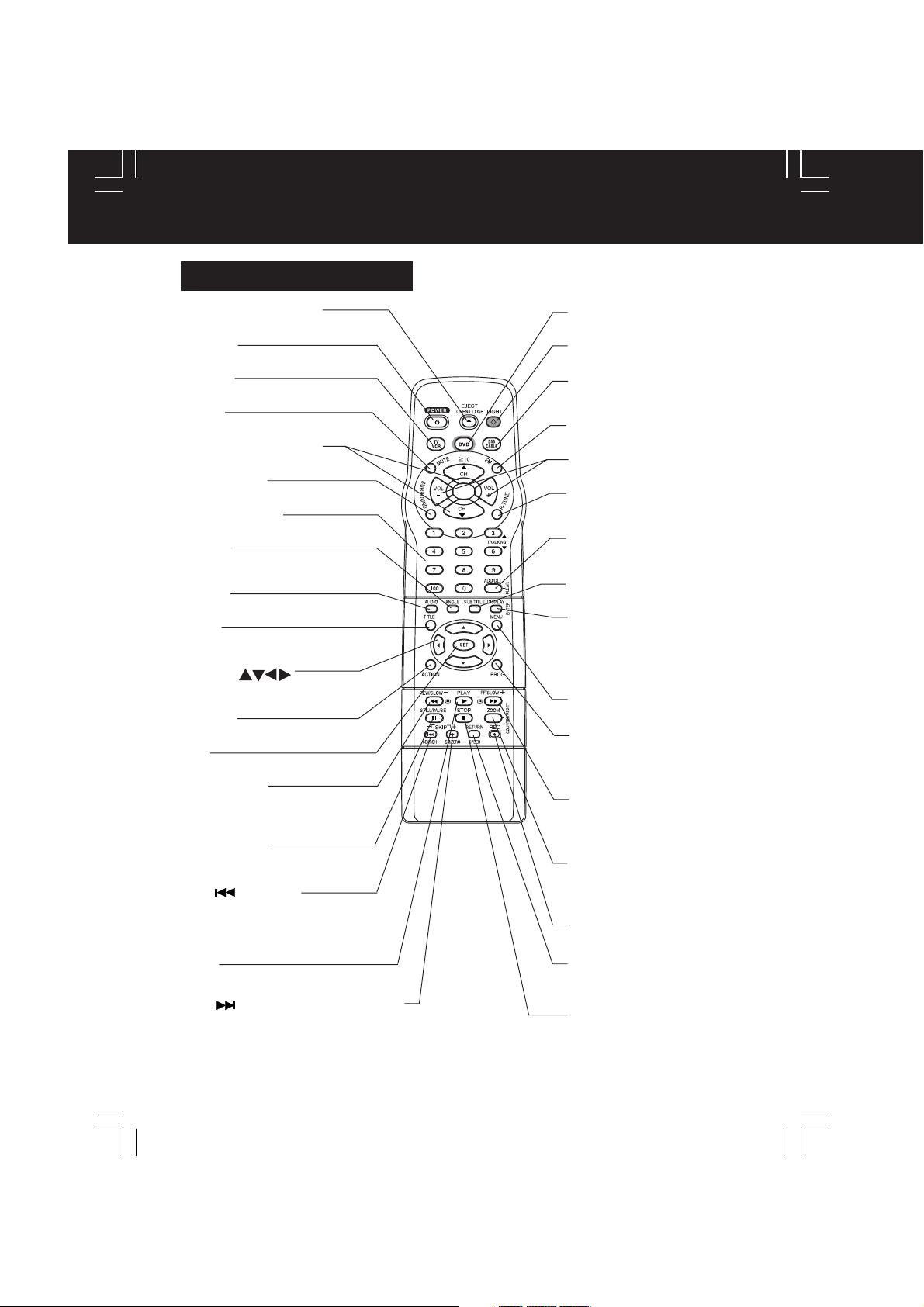
Location of Controls
Remote Control Buttons
EJECT/OPEN/CLOSE
See next page.
POWER
Turn the unit on or off.
TV/VCR
Sets to TV/VCR mode.
MUTE
Mutes the sound instantly.
CHANNEL UP/DOWN
Selects a channel.
SURROUND
Creates a deeper, 3-D sound effect.
NUMBER Keys
Selects a channel directly.
ANGLE
Selects the desired angle
in DVD mode.
AUDIO
Selects the desired audio mode.
TITLE
Selects the desired title by number
on some DVDs.
SELECT
Control navigation around
on-screen menu.
ACTION
Displays Main Menu.
SET
Sets a selected menu.
REW/SLOW-
Rewinds tape and searches reverse
scene. Decreases slow motion
speed in Still mode.
STILL/PAU SE
Pauses picture in Play mode and
frame advance picture in Still mode.
SKIP /SEARCH
Skips back one chapter or track. Goes to
previous menu screen. Goes directly
to the desired recording. Locates end
point of recording.
PLAY
playback.
Begins
SKIP
Skips one chapter or track. Goes to next
screen. In Stop mode, goes to the counter
“0:00:00”. In Play mode, skips
3 minutes of tape.
/CM SKIP/ZERO SEARCH
over 1 to
DVD
Sets to DVD mode.
LIGHT
See next page.
DSS/CABLE
Sets the remote to control some
basic DDS or Cable box functions.
FM
Receives FM radio signal.
VOLUME UP/DOWN
Adjusts volume.
RAPID TUNE
Displays the last channel
you were watching.
ADD/DELETE/CLEAR
Adds or deletes a channel.
Cancels an item on the screen.
SUB TITLE
Selects a different subtitle language.
DISPLAY/ENTER
Displays the TV status and clock.
In DVD mode, displays disc and
unit information.
In DSS or CABLE mode, it may be
necessary after channel selection.
MENU
Displays DVD menu.
PROGRAM
Displays SET PROGRAM screen.
You can set Timer Program and
On-Timer.
FF/SLOW+
Fast forwards tape and forward
visual search. Increases slow
motion speed in Still mode.
ZOOM/COUNTER RESET
Enlarges specific portions of DVD
picture. Resets to “0:00:00” at
desired portion of tape.
REC
Records a program.
RETURN/SPEED
Returns to DVD menu screen.
Selects recording speed of tape.
STOP
Stops recording or playback.
8
DM2792-K(P08-11 Location).p65 2002/03/08, 16:208
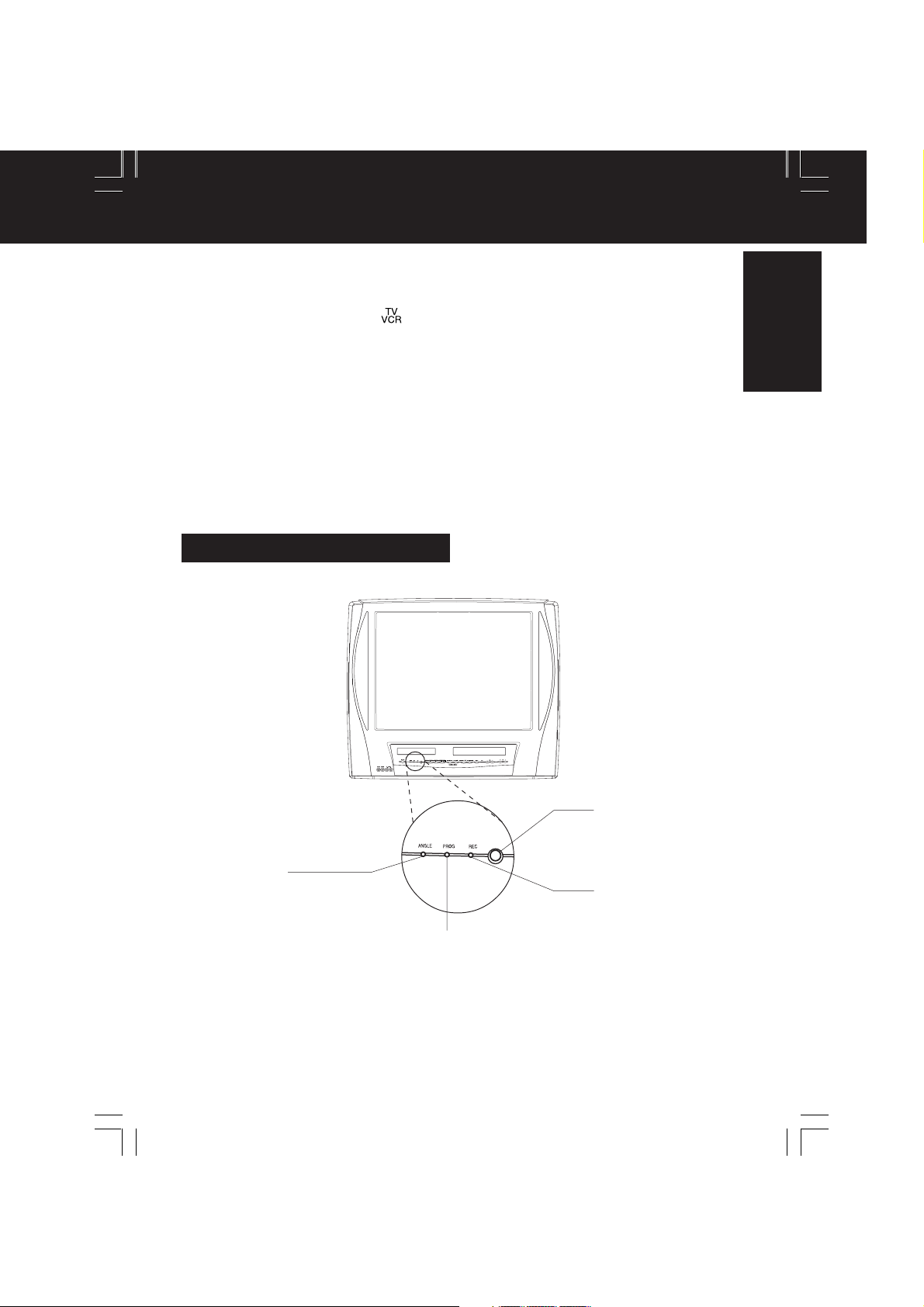
Universal Light Tower® Illuminated Remote Control
LIGHT button:
When LIGHT is pressed, (DVD,
, DSS/CABLE, CH UP/DOWN, VOL UP/DOWN)
buttons will light for 5 seconds for easy button location.
If no button is pressed in 5 seconds, the light goes out to conserve the battery.
EJECT/OPEN/CLOSE button:
When this button is pressed in TV-VCR mode, the tape is ejected.
This button is inoperative if pressed during recording.
If pressed in DVD mode, the disc tray opens or closes.
Indicators on the Front Panel
Initial Setup
ANGLE Indicator
Lights up when a scene
recorded at different
angles is detected.
(DVD only).
Pg. 51
DM2792-K(P08-11 Location).p65 2002/03/08, 16:209
PROG TIMER Indicator
Lights up when the unit is set for
Timer
a Timer Recording has been set
with no tape inserted, the clock is
not set, or the tape is in motion.
Pg. 30
Lights up when the On Timer is set.
Pg. 26
Recording. It flashes when
Remote Sensor
REC Indicator
Lights up during recording.
In Rec Pause or OTR
Pause mode, the Indicator
flashes.
Pg. 18
9
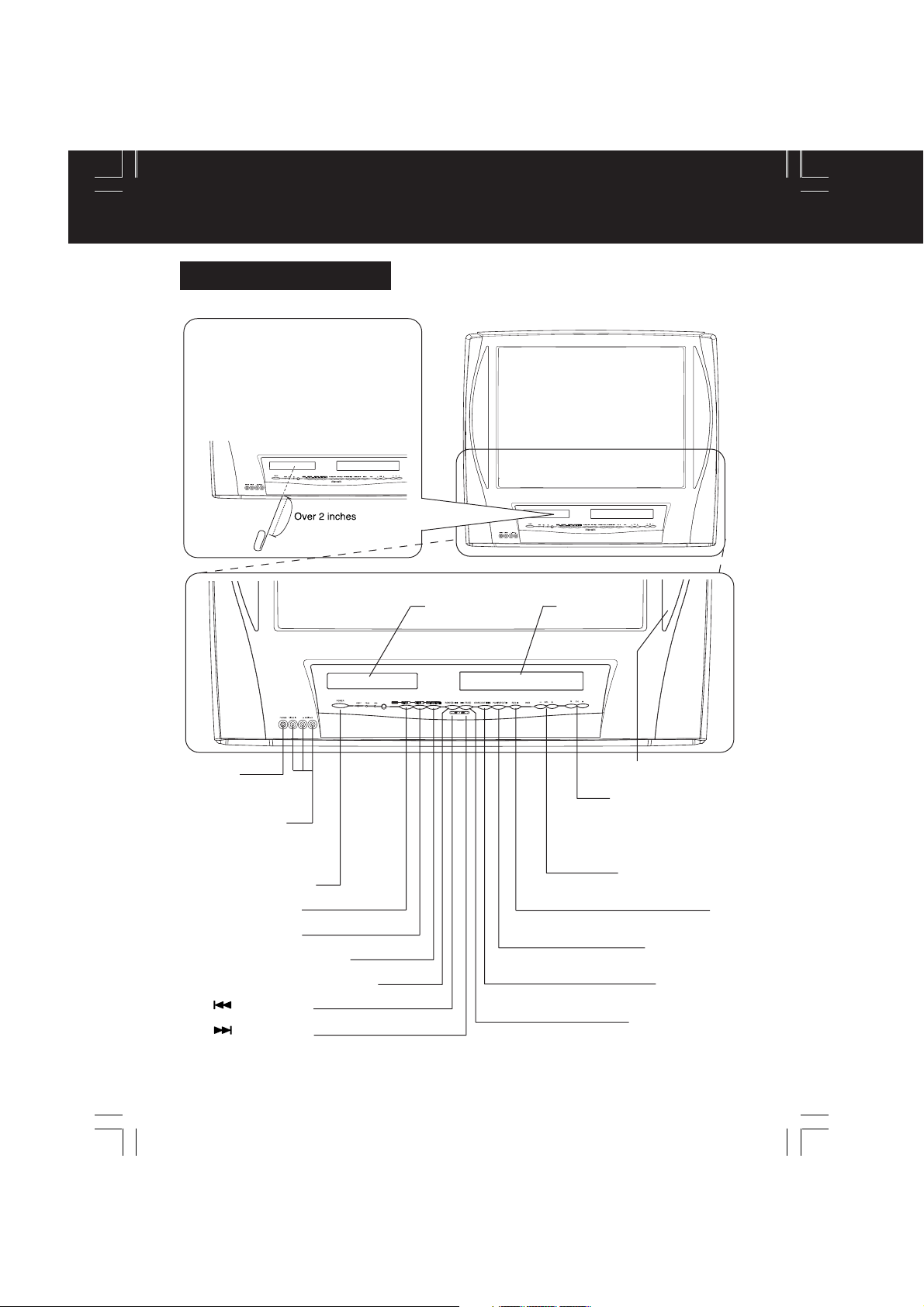
Location of Controls (continued)
Front View of the unit
If the disc cannot be removed...
First, unplug unit.
Then, prepare a rigid wire (e.g. an
extended paper clip) and, applying
moderate force, insert it straight into the
hole at the base of the tray. The tray will
eject a little. Now, pull the tray all the
way out and remove the disc.
PHONES
Connect an earphone
or headphones.
AUDIO/VIDEO IN
Connector
Connect from other
component.
POWER (See page 8.)
STOP (See page 8.)
PLAY (See page 8.)
OPEN/CLOSE (See page 8.)
REWIND/SEARCH (See page 8.)
SKIP (See page 8.)
SKIP (See page 8.)
DVD
Disc Tray
Cassette
Compartment
Built-In SpeakerX2
CHANNEL UP/DOWN
TRACKING UP/DOWN
VOLUME UP/DOWN
(See page 8.)
(See page 8.)
(See page 8.)
REC
(See page 8.)
PLAY/REPEAT
(See page 8.)
STOP/EJECT
(See page 8.)
FAST FORWARD/
SEARCH
(See page 8.)
10
DM2792-K(P08-11 Location).p65 2002/03/08, 16:2010

Rear View of the unit
VHF/UHF Antenna
Input Terminal
See below.
AC Power Plug
When plugged into an AC outlet,
this unit consumes 3.5 W of
electric power in OFF condition.
Connections
Initial Setup
Audio Output
Connector (L/R)
Optical digital audio
VHF/UHF
DIGITAL AUDIO OUT
AUDIO OUT
(PCM/BITSTREAM)
OPTICAL
R L
output connector
Pg. 12
Pg. 13
For ANT./Cable
Connect the cable from
Antenna/Cable to the VHF/UHF
terminal on the unit.
For DSS/Cable Box
Connect the OUT jack on your
cable box to the VHF/UHF
terminal on the unit with a RF
cable.
WARNING
Overtightening “Nut type” RF coaxial cables
may damage jacks. Finger tighten only.
DM2792-K(P08-11 Location).p65 2002/03/08, 16:2111
VHF/UHF
DIGITAL AUDIO OUT
AUDIO OUT
(PCM/BITSTREAM)
OPTICAL
R L
VHF/UHF
DIGITAL AUDIO OUT
AUDIO OUT
(PCM/BITSTREAM)
OPTICAL
R L
VHF/UHF
VHF/UHF
VHF/UHF
VHF/UHF
Cable TV
Converter Box
IN from
ANT./CABLE
from
IN
ANT./CABLE
11
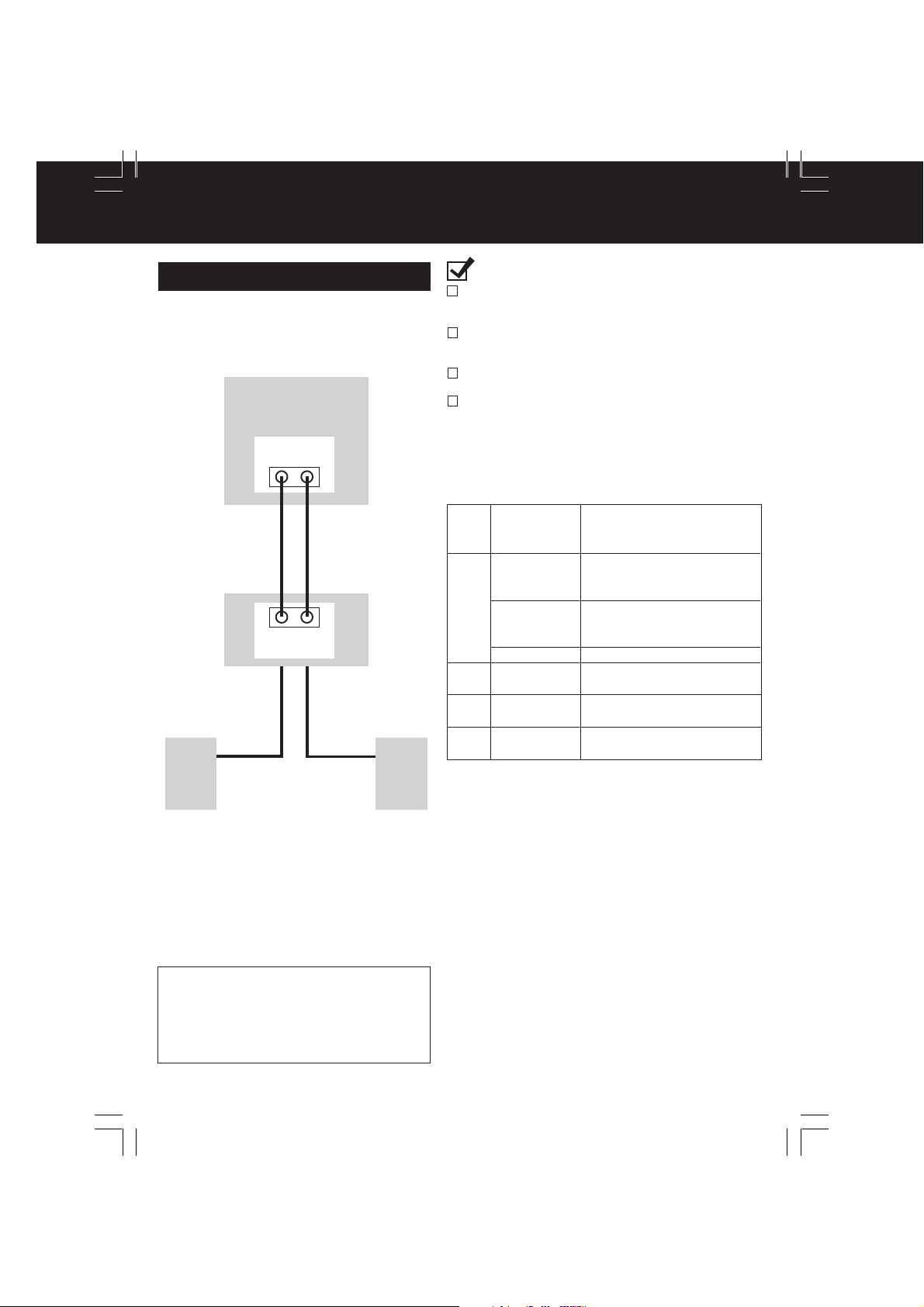
Connections (continued)
Audio connections
■ Unit
➛➛
➛ Amplifier
➛➛
Unit
AUDIO OUT
R L
R L
AUDIO IN
Speaker
Manufactured under license from Dolby
Laboratories. “Dolby”, “Pro Logic” and the
double-D symbol are trademarks of Dolby
Laboratories. Confidential Unpublished Works.
© 1992-1997 Dolby Laboratories, Inc. All rights
reserved.
➛➛
➛ Speaker
➛➛
Amplifier
Speaker
12
Ready Checklist
Turn down the volume, then turn this unit, as well as
other equipment to be connected, off before
proceeding with connection.
Do not block ventilation holes of any of the
equipment and arrange them so that air can
circulate freely.
Read through the instructions before connecting
other equipment.
Ensure that you observe the colour coding when
connecting audio and video cables.
Enjoying digital audio output from the
digital audio output connector
Notes on audio output from the optical digital
audio output connector
Disc
Sound
recording
format
Dolby Digital
DVD
Linear PCM
(48/96 kHz
16/20/24 bit)
dts
Video
CD
CD
MP3
*1 The type of audio output from the connector can be
*2 Sound having 96 kHz sampling is converted into 48
MPEG 1
Linear PCM
MP3
selected by the Settings for DVD Operation. (See
page 61.)
kHz sampling when it is output from the unit’s optical
digital audio output connector.
For your reference:
• Dolby Digital is a digital sound compression technique
developed by the Dolby Laboratories Licensing
Corporation. Supporting 5.1-channel surround sound,
as well as stereo (2-channel) sound, this technique
enables a large quantity of sound data to be efficiently
recorded on a disc.
• Linear PCM is a signal recording format used in CDs.
While CDs are recorded in 44.1 kHz/16 bit, DVDs are
recorded in 48 kHz/16 bit up to 96 kHz/24 bit.
• If you have a Dolby Pro Logic Surround decoder, you
will obtain the full benefit of Pro Logic from the same
DVD movies that provide full 5.1 channel Dolby Digital
soundtracks, as well as from titles with the Dolby
Surround mark. For information on Panasonic or
Technics Dolby Pro Logic Surround Sound Decoders
please contact your local dealer.
Optical digital audio
output from connector
Dolby Digital bitstream
(1-5.1 ch) or OFF (no
output)*
1
Linear PCM (2ch)
(48 kHz sampling/16 bit
only)*
2
or no output*
1
Bitstream or no output*
PCM
(44.1 kHz sampling)
Linear PCM
(44.1 kHz sampling)
Linear PCM
(It depends on the MP3 file)
1
DM2792-K(P12-13) connect.p65 2002/03/08, 16:2112

■ Unit
➛➛
➛ Dolby Digital Decoder
➛➛
➛➛
➛ Amplifier
➛➛
➛➛
➛ Speaker
➛➛
or
➛➛
Unit
➛ dts (digital theatre systems) Decoder
➛➛
When DVDs recorded in Dolby Digital or dts are played, Dolby Digital bitstream or dts
bitstream is output from the unit Optical digital audio output connector. When the unit is
connected to a Dolby Digital decoder or dts decoder, you can enjoy theatre-quality audio in
your home. [An optical digital audio cable (optional) is required when an optional Dolby
Digital decoder or dts decoder is used.]
➛➛
➛ Amplifier
➛➛
➛➛
➛ Speaker
➛➛
Initial Setup
Notes on connecting an Optical
digital audio cable (optional)
• Firmly connect the cable to the
connector.
IMPORTANT NOTE:
Caution for optical digital audio
output connector:
• When connecting an amplifier (with
an Optical digital input connector)
which does not contain the Dolby
Digital or dts decoder, be sure to
select “OFF” at “Dolby Digital” and
“OFF” at “dts” of the Settings for
DVD Operation “AUDIO OUTPUT”
(see page 61). Otherwise, any
attempt to play DVDs may cause
such a high level of noise that it may
be harmful to your ears and damage
your speakers.
• When a dts decoder is connected,
please select “Bitstream” at “dts” of
the Settings for DVD Operation
“AUDIO OUTPUT”. If “OFF” is
selected, there will be no sound.
(See page 61).
• Video CDs and CDs can be played
as normal.
Note:
• Some dts decoders which do not
support DVD-dts interface may not
work properly with the unit.
Unit
Optical digital audio
cable (optional)
Amplifier
Front
Speaker
Subwoofer
Surround
speaker
Decoder with Dolby Digital/
dts processing (optional)
Centre speaker
Front
Speaker
Surround
speaker
DM2792-K(P12-13) connect.p65 2002/03/08, 16:2113
13

Initial Setup (Ready to Play)
Please make all cable or antenna connections before powering on.
Initial Setup (Ready to Play)
Press on the remote for TV-VCR mode.
Plug the unit power cord into an AC wall outlet.
1
Press POWER* on the remote or unit. The unit
comes on and auto channel and clock set starts.
2
CH AUTO SET PROCEEDING
• If you use a cable box, turn it on and set it to the Public
Broadcasting Service (PBS) channel in your time zone.
If you use a DSS receiver, it must be turned off.
AUTO CLOCK SET
PROCEEDING
CANCEL : PRESS STOP KEY
Settings are made automatically.
When setup is done, this screen appears.
3
2 / 6 /
2002
WED 12 : 00PM
DST : O
ETED
N
0
SETT I NG : CH 1
UTO CLOCK SET
A
CO
MPL
If AUTO CLOCK SET IS INCOMPLETE
screen appears, set the clock using MANUAL
CLOCK SET procedure on next page.
POWER
TV-VCR
SELECT
SET
ACTION
A
UTO CLOCK SET
MPL
I S I NCO
PLEASE SET CLOCK BY
R
ESS I NG ACT I ON KEY
P
ETE
14
DM2792-K(P14-15)Initial setup.p65 2002/03/08, 16:2114
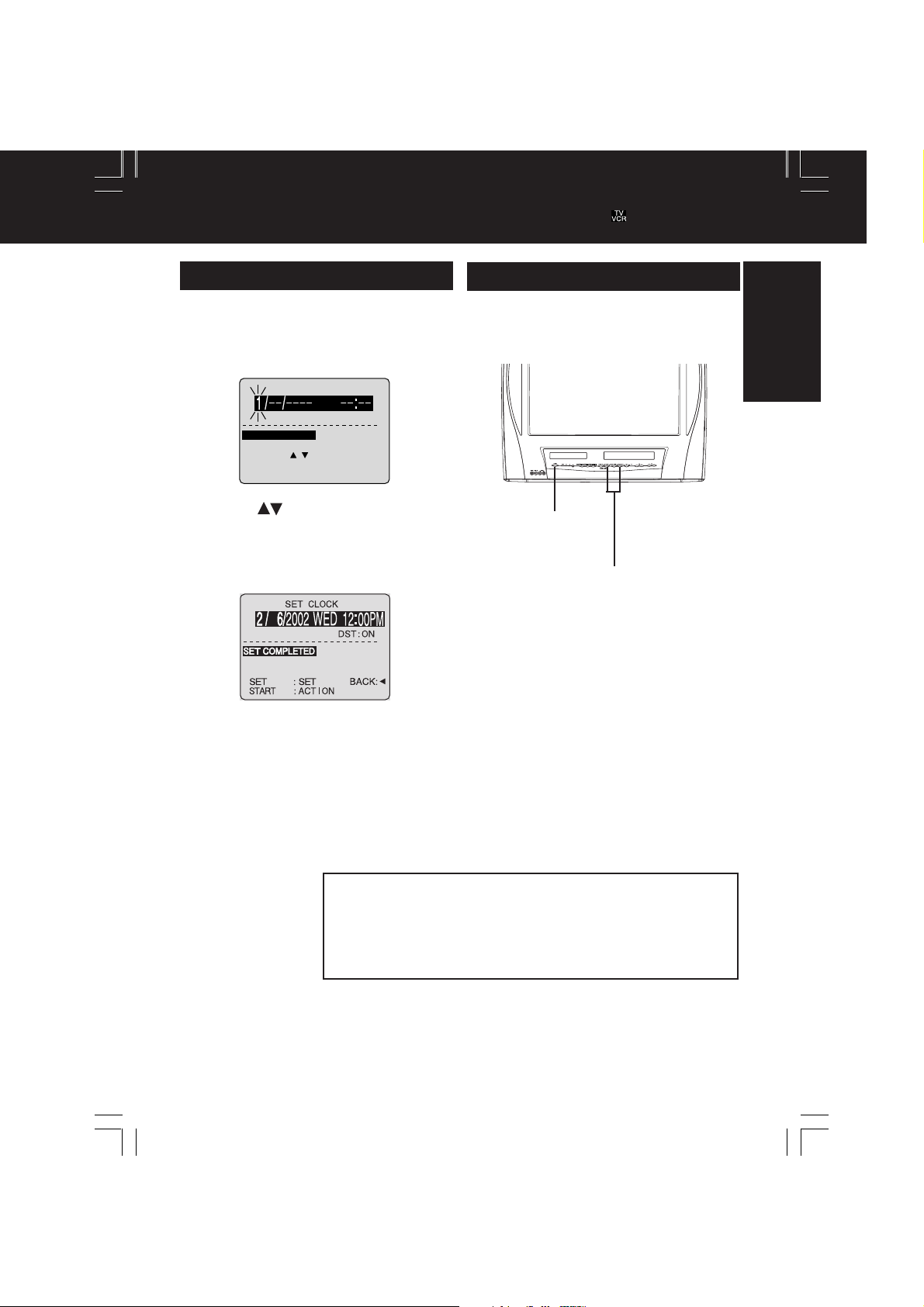
Important:
*
If a remote control button does not work when pressed, press the button on the remote
and try the button again.
Manual Clock Set
If AUTO CLOCK SET was incomplete, manually
set the clock as follows.
Press ACTION on the Remote to
display SET CLOCK Menu screen.
1
SET CLOCK
: ON
DST
SELE CT MONTH
SELECT :
SET :
END
:
Press to select the month and
press SET to set. In the same
2
manner, select and set the date,
year, time, and DST. (Daylight
Saving Time)
SET
ACT I ON
Reset all unit Memory Functions
When moving unit to a new location, or if a
mistake was made in the Initial Setup section.
• Make sure a tape is not inserted in the unit.
Turn the unit
1
Power on.
Press and hold both PLAY and FF
2
on the unit for more than 5
seconds.
• The power will shut off.
• Please ignore “NO CASSETTE” warning.
Perform “Initial Setup” on the 14.
3
Initial Setup
Press ACTION twice to start
CLOCK and exit.
3
Note to CABLE system installer:
This reminder is provided to call the CABLE (Cable TV) System
Installers attention to Article 820-40 of the NEC that provides
guidelines for proper grounding and, in particular, specifies that
the cable ground shall be connected to the grounding system of
the building, as close to the point of cable entry as practical.
DM2792-K(P14-15)Initial setup.p65 2002/03/08, 16:2115
15

Reset Language, Channels, Clock, Time Z
1
DVD
TV
SELECT :
END : ACT I ON
Language
2
1) Press to
select language
icon.
DVD
TV
SELECT :
END : ACT I ON
2) Press SET
repeatedly.
MENU PR I NCIPAL
DVD
ELEG I R :
TERM I NAR :
For Spanish
DVD
SEL. :
REGLER : SET
FIN :
For French
DVD
TV
SELECT :
END : ACT I ON
For English
M A I N MENU
LOCK
CLOC
M A I N MENU
LOCK
CLOC
BLOQUEO
RELOJTV
F I
ACT I ON
MENU
BLOCAGE
HORLOGETELE
ACT I ON
M A I N MENU
LOCK
CLOC
LANGUAGE
K
SET : SET
LANGUAGE
K
LANGUAGE
K
1
3
5
CH
1
3
5
CH
SET : SET
HOLA
ID I OMA
1
3
5
CANAL
JAR : SET
BONJOUR
LANGUE
1
3
5
CANAL
HELLO
1
3
5
CH
SET : SET
Press ACTION*
to display MAIN MENU.
Channels
1) Press to
select “CH.”
M A I N MENU
LOCK
DVD
CLOC
TV
SELECT :
END : ACT I ON
2) Press SET.
SET UP CHA
ANT
ENNA
: CABLE
UTO SE
T
A
CHANNEL CAPT I ON
W
EAK S I GNAL
SELECT :
SET
END
D I
: SET
: ACT I ON
3) Press to select
“ANTENNA,” then
press SET to set
your antenna system
(“TV” or “CABLE”).
4) Press to select
“AUTO SET,” then
press SET.
• After Channel Auto
Set is finished, Clock
Auto Set will be
performed.
(If clock is set
manually, Clock Auto
Set will not be
performed.)
LANGUAGE
5
CH
K
SET : SET
NNE
L
SPLAY : OFF
Clock
1) Press to
select “CLOCK.”
M A I N MENU
LANGUAGE
LOCK
1
3
DVD
CLOC
TV
SELECT :
END : ACT I ON
K
3
5
CH
SET : SET
1
2) Press SET.
SET CLOCK
AUTO CLOCK SET
MANU
AL
T I M
E ZONE AD
SELECT :
SET
: SET
: ACT I ON
END
JUS
T :
0
(“TIME ZONE ADJUST”
appears only when
auto clock is set.)
3) Press to select
“MANUAL,” then
press SET.
(For Auto Clock Set,
select “AUTO CLOCK
SET,” and press SET.)
CLOC
K
SET
2 / 6/
2002
SELE CT
HOUR
SELECT :
SET :
SET
END
:
ACT I ON
<Example MANUAL
CLOCK SET screen>
:
WED
12
00
DST
: ON
BACK :
PM
3) Press ACTION to
exit.
16
DM2792-K(P16-17 lang ch clk).p65 2002/03/08, 16:2116
Continued on the
next page.
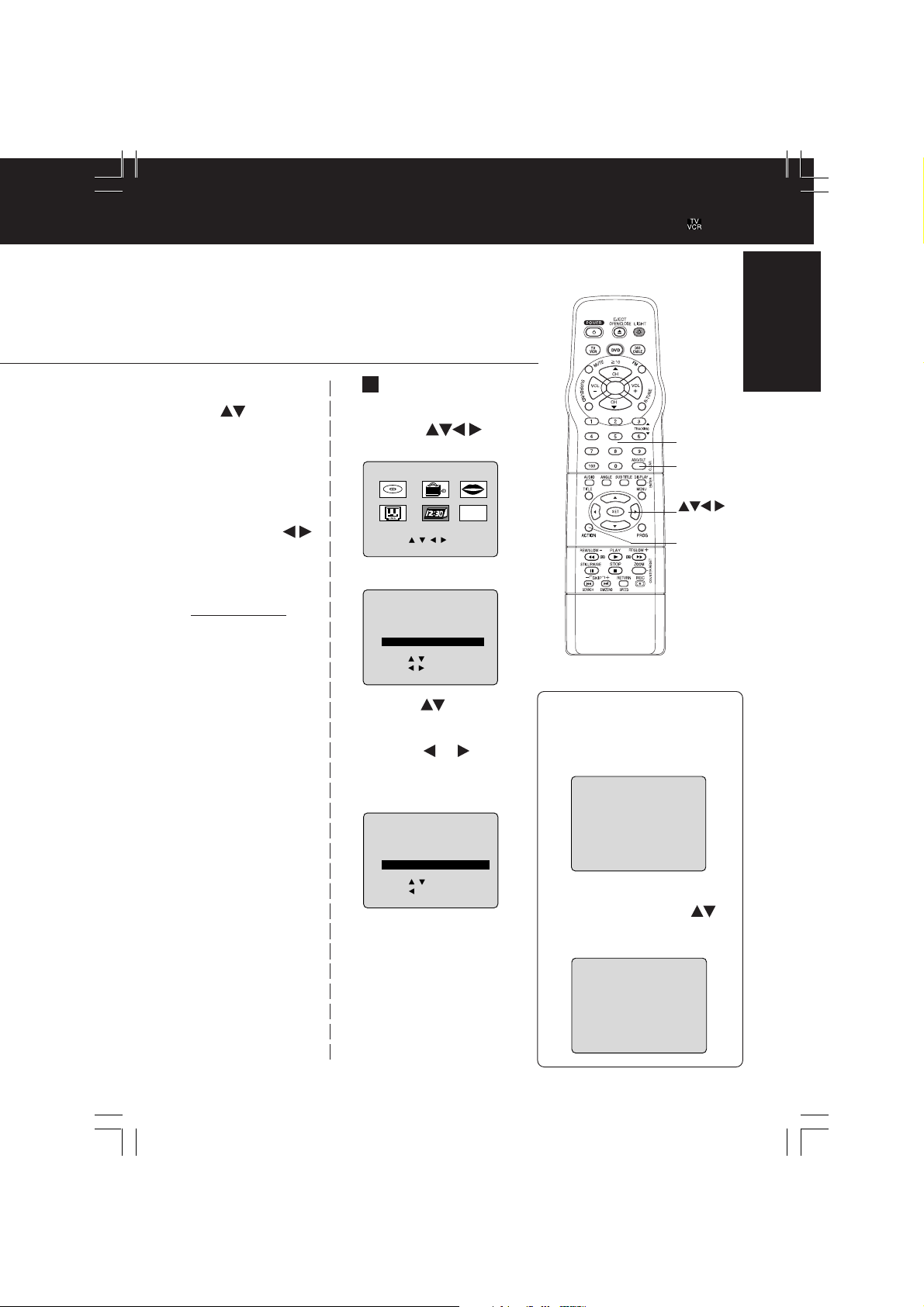
C
HANNEL
08 ADDED
C
HANNEL
08 DELE T
ED
Time Zone Adjust
Time Zone Adjust
4)Press and
press SET to select
and set the month,
date, year, time, and
DST (Daylight Saving
Time)
.
To Make Corrections,
repeatedly press
to move to error, then
correct.
5)Press ACTION twice
to start the clock and
exit this mode.
(Only when Auto Clock is set.)
1) Press to
select “CLOCK.”
DVD
TV
SELECT :
END : ACT I ON
2) Press SET.
AUTO CLOCK SET
MANU
T I M
SELECT :
SET
:
END
: ACT I ON
M A I N MENU
LOCK
CLOC
SET CLOCK
AL
E ZONE AD
LANGUAGE
K
SET : SET
JUS
T :
5
CH
1
3
0
Important:
*
If a remote control button does not work
when pressed, press the button on
the remote and try the button again.
NUMBER
keys
ADD/DLT
SELECT
SET
ACTION
Initial Setup
DM2792-K(P16-17 lang ch clk).p65 2002/03/08, 16:2117
3)Press to select
“TIME ZONE
ADJUST” and
press or to
subtract or add
hour(s) as
necessary.
SET CLOCK
AUTO CLOCK SET
MANU
AL
T I M
E ZONE AD
SELECT :
SET
:
END
: ACT I ON
JUS
T :
+1
4)Press ACTION
twice to exit.
•“TIME ZONE ADJUST”
returns to “0” if clock is
set manually.
Add or Delete a Channel
To add channel:
Select channel with number
keys and press ADD/DLT.
To delete channel:
Select channel with CH
or number keys and press
ADD/DLT.
17

Playback a Tape
Record On a Tape
Ready Checklist
All connections are made.
Your unit is plugged in.
Insert a tape.
1
Record
tab
To prevent tape jam,
remove loose or peeling
labels from tapes.
• The unit power comes
on automatically.
Press PLAY* to play a tape.
• If tape has no record tab (see page 4),
2
auto play begins.
■ Forward/Reverse scene search
➛➛
➛ Press FF/SLOW+ or REW/SLOW-.
➛➛
➛➛
➛ Press again or PLAY to release.
➛➛
■ Still (Freeze) picture
➛➛
➛ Press STILL/PAUSE.
➛➛
➛➛
➛ Press PLAY to release.
➛➛
■ Slow Motion picture
➛➛
➛ Press FF/SLOW+ (increases speed) or
➛➛
REW/SLOW- (decreases speed) in
Still mode.
➛➛
➛ Press PLAY to release.
➛➛
■ Frame by Frame picture
➛➛
➛ Press STILL/PAUSE in Still mode.
➛➛
➛➛
➛ Press PLAY to release.
➛➛
Notes
• These features work best in SP or SLP mode.
• After the unit is in Still or Slow mode for 3
minutes, it will switch to Stop mode automatically
to protect the tape and the video head.
■ Stop
■ Rewind tape
■ Fast forward tape
■ Eject tape
➛➛
➛ Press STOP
➛➛
➛➛
➛ Press REW/SLOW-
➛➛
in Stop mode
➛➛
➛ Press FF/SLOW+
➛➛
➛➛
➛ Press EJECT on the remote
➛➛
in Stop mode
or STOP/EJECT on the unit
Operation using unit buttons
PLAY/REPEAT
Insert a tape.
REC Indicator
Press to stop and/or
eject tape.
CH
REC
18
Insert a tape with record tab.
• The unit power comes on automatically.
1
Press CH or number keys to
Select Channel.
2
• For “LINE” input, see bottom of next page.
Press SPEED to select recording
speed (see page 4).
3
SP = Standard Play
LP = Long Play
SLP = Super Long Play
• Selected speed is displayed.
Press REC to start recording.
• To edit out unwanted portions, press
4
REW/SLOW-
STILL/PAUSE to pause and resume
recording.
• You cannot view another channel during
recording.
■ Stop
■ One Touch Recording (OTR)
• It is not possible to record from DVD/
• After the unit has been in Rec Pause mode for
• The remaining recording time of an OTR can be
➛➛
➛ Press STOP
➛➛
Press REC repeatedly
to set the recording
length (30 min - 4 hours.)
• The unit stops recording at a preset time.
• PROG TIMER Indicator lights on the unit.
Notes
Video CD/CD to VHS tape using this unit.
5 minutes, it will stop automatically to protect
the tape and the video head.
displayed by pressing DISPLAY.
SELECT
SET
ACTION
STILL/
PAUSE
Normal Rec
0:30 1:00
EJECT
CH
CH
NUMBER
keys
DISPLAY
PLAY
FF/SLOW+
STOP
REC
SPEED
1:302:003:004:00
DM2792-K(P18-19) play_rec_copy.p65 2002/03/08, 16:2118
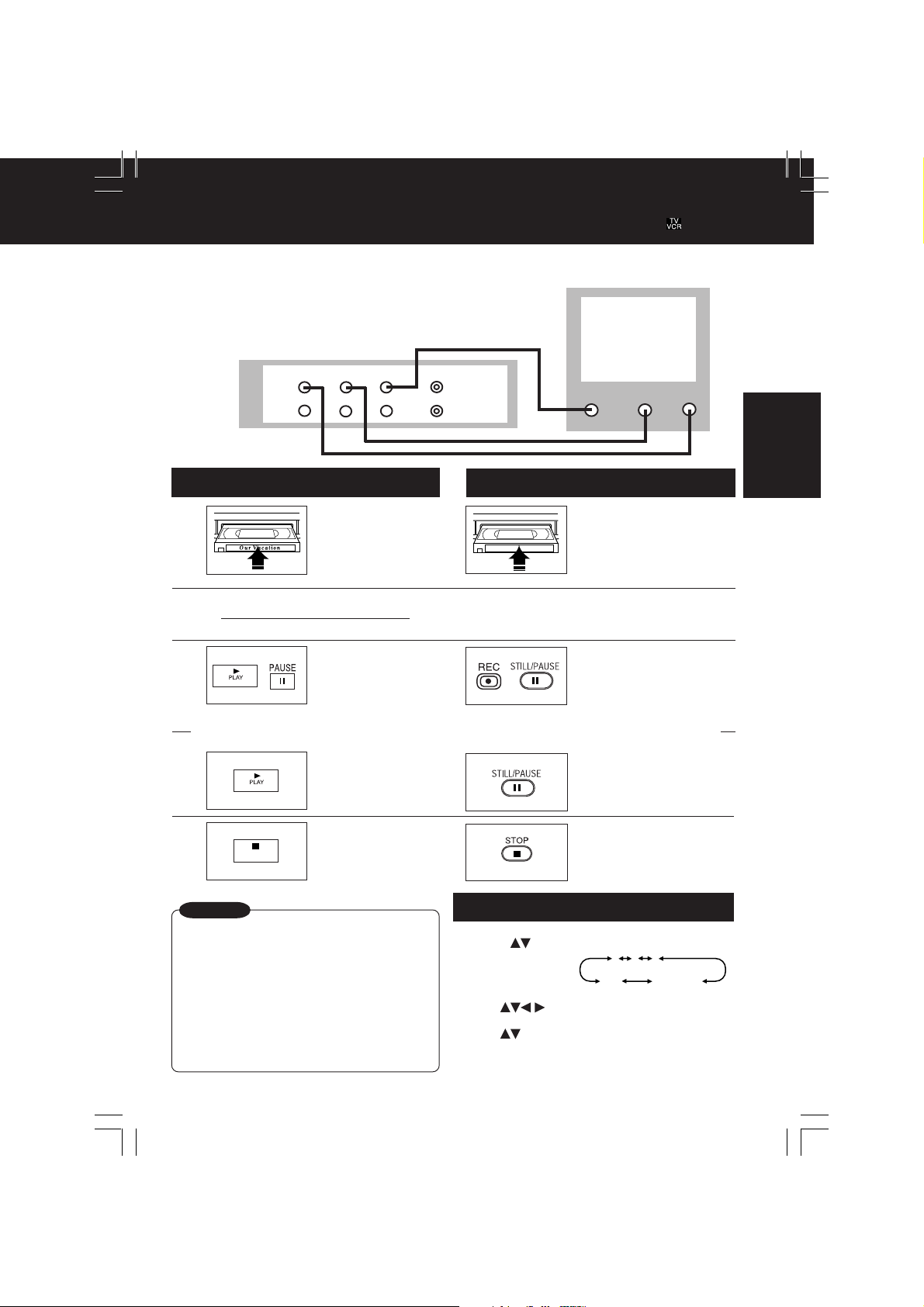
Copy Your Tapes (Dubbing)
1
2
3
125LINE
(CABLE)
69
(TV)
or
*
Important:
If a remote control button does not work
when pressed, press the button on
the remote and try the button again.
Connections you’ll need to make
Playing (Source) VCR
R-AUDIO-L
OUT
IN
VIDEO
MONO
Playback (Source)
Insert pre-
1
recorded tape.
2
Press PLAY then
3
PAUSE at starting
point to put in
Standby mode.
Recording (Editing) unit
IN FROM
ANT.
OUT TO
TV
L-AUDIO IN-RVIDEO IN
Recording (Editing) unit
Insert blank tape
with record tab.
• Dubbing tapes protected
with Copy Guard will have
poor quality results.
Select “LINE” mode.
See “Selecting Input Mode” below.
Press REC, then
Press STILL/PAUSE
immediately to put in
Standby mode.
Basic Operation
(Perform operation of steps 4 and 5 on both units at same time.)
Press PLAY
4
5
Caution
• Unauthorized exchanging and/or
copying of copyrighted recordings
may be copyright infringement.
• Please note that some tapes
cannot be dubbed on this unit.
Also, it is not possible to dub
DVD/Video CD/CD to VHS tape
using this unit.
DM2792-K(P18-19) play_rec_copy.p65 2002/03/08, 16:2119
STOP
to start dubbing.
Press STOP
to stop dubbing.
Selecting Input Mode
Method 1:
Press CH . The display will change as follows.
Method 2:
a Press ACTION for MAIN MENU.
b Press to select “TV”, then press SET
for SET UP TV screen.
c Press to select “INPUT SELECT,” and
then press SET to select “TUNER” or “LINE.”
d Press ACTION twice to exit this mode.
Press STILL/PAUSE
to start dubbing.
Press STOP
to stop dubbing.
19

Basic DVD Operation
Ready Checklist
All connections are made. (See pages 11-13.)
Your unit is plugged in.
If unit is connected to an audio amplifier,
turn the stereo system’s power on.
Operation using unit buttons
Press PLAY.
Insert disc.
3
•
74
3
Press
OPEN/CLOSE.
Press POWER* on the remote or unit.
1
Press DVD to select DVD mode.
• If a disc is already inserted, go to step 4.
2
(Depending on the disc, playback may start
automatically.)
Insert a disc.
1) Press OPEN/CLOSE.
3
2) Place disc into disc tray.
• Hold disc by its edges only
(page 7
) with printed side up
and
1
2
Press PLAY to start play.
Disc tray closes automatically.
4
CLOSE
READING
If an interactive DVD*1 or a
Video CD with playback
control*
MENU appears, go to step 5.
5
2
is used and a TITLE
T I TLE MENU
Cas t l es
Dogs
i r
ds
Love
B
r
s
Dogs
of the world
use guides to place into
tray. Use
5” (12 cm) disc.
• You may also close the tray
by pressing OPEN/CLOSE.
• Data reading time differs with
each disc.
1
3”(8 cm) or
<Example>
T I TLE MENU
Dogs
Love
Press or
number key(s) (see
below) to select title
and press SET to
play.
Using number key(s)
starts play automatically.
r
s
2
Cas t l es
i r
ds
B
Press POWER
1
*1Interactive DVD...
May include multiple camera angles,
stories, etc.
*2Video CD with playback control...
Particular scenes or information can be
interactively selected from a menu that
appears on the screen.
Press STOP.
6
20
DM2792-K(P20-21 Basic DVD).p65 2002/03/08, 16:2120
<Example> 1 digit number 1 ••• 1
Press SKIP | or | to go to next or previous menu screen.
• SKIP function not available with all discs.
Please refer to disc jacket for operation information.
To return to MENU (play stops)
Press TITLE, MENU, or RETURN. (DVD)
Press RETURN. (Video CD)
<Example>
2 digit number 12 ••• 10➛1➛2
3 digit number 123 •••100➛1➛2➛3
Press STOP to stop play.
6
Press OPEN/CLOSE to eject the disc.
7

Important:
*
I
f a remote control button does not work when pressed, press the DVD button on the remote
and try the button again.
■ Forward/Reverse rapid scene
search
➛➛
➛ Press FF/SLOW+ or REW/SLOW-
➛➛
during play.
➛➛
➛ Press PLAY to release.
➛➛
• Starting forward/reverse search during play
started from menu on Video CDs may recall
menu.
• Search speed, slow at first, increases with
each additional press of the button up to 5
levels.
■ Forward/Reverse Chapter/Track
Skip
➛➛
➛ Press SKIP | or
➛➛
|
during play.
Each press skips a chapter (DVD) or
track (Video CD/CD).
Pressing | SKIP once midway through a
chapter/track returns to start of that chapter/track.
Each additional press skips back one chapter/
track.
• Pressing SKIP | or | during play started
from menu on Video CDs may recall menu.
Current playback position
Chapter/Track Chapter/Track Chapter/TrackChapter/Track
Reverse Skip Forward Skip
■ Still (Pause) Picture
➛➛
➛ Press STILL/PAUSE during play.
➛➛
➛➛
➛ Press PLAY to release.
➛➛
• DVD/Video CD : The unit will enter Still picture mode.
• CD : The unit will enter Pause mode.
■ Frame by Frame picture
(DVD/Video CD)
➛➛
➛ Press STILL/PAUSE in Still mode.
➛➛
➛➛
➛ Press PLAY to release.
➛➛
• Each press advances picture one frame.
• Hold down for consecutive frame advance.
• Whether pictures are advanced by “FRAME” or
“FIELD” is selected automatically (see page 62).
■ Slow Motion picture (DVD/Video CD)
➛➛
➛
Press FF/SLOW+ or REW/SLOW-
➛➛
(DVD only) in Still mode.
➛➛
➛ Press PLAY to release.
➛➛
• Slow motion speed, slow at first, is increased
with each additional press of the button up to 5
levels.
• Reverse slow motion is not available for video
CDs.
• When appears on the screen while a button
is being operated, it means that the
corresponding operation is prohibited by the
unit or the disc.
RESUME function
The unit memorizes the point where STOP
is pressed (
Press PLAY to resume play from this point.
Pressing STOP again or opening the tray
cancels RESUME, however, RESUME is not
cancelled when power is turned off and on.
• RESUME works only with discs for which
elapsed play time is displayed during play.
flashes on screen).
Auto-Power Off function
Power turns off after unit has been in Stop
mode (DVD) for about 5 minutes.
Enjoy Video CDs featuring
playback control without
using menus (Video CDs only)
1.Do steps 1-4 (previous page).
When menu appears, press STOP.
2.Press number key(s) to select desired
track (play begins).
• Check disc for track numbers.
• Press “1” to start at beginning of disc.
To Resume Menu use,
Press STOP, and press PLAY, then the menu
appears. Now, go to step 5 (previous page).
Notes
• Please read the disc jacket for operation
information.
• If a single sided disc is placed in upside down,
“PLEASE CHECK THE DISC,
AND FOR STAINS OR SCRATCHES ON
DISC” is displayed.
• Remove disc and press unit POWER off when
not in use.
• Disc continues to rotate with menu displayed
even after play is done. Press STOP to clear
menu display when finished with menu.
Basic Operation
DM2792-K(P20-21 Basic DVD).p65 2002/03/08, 16:2121
21
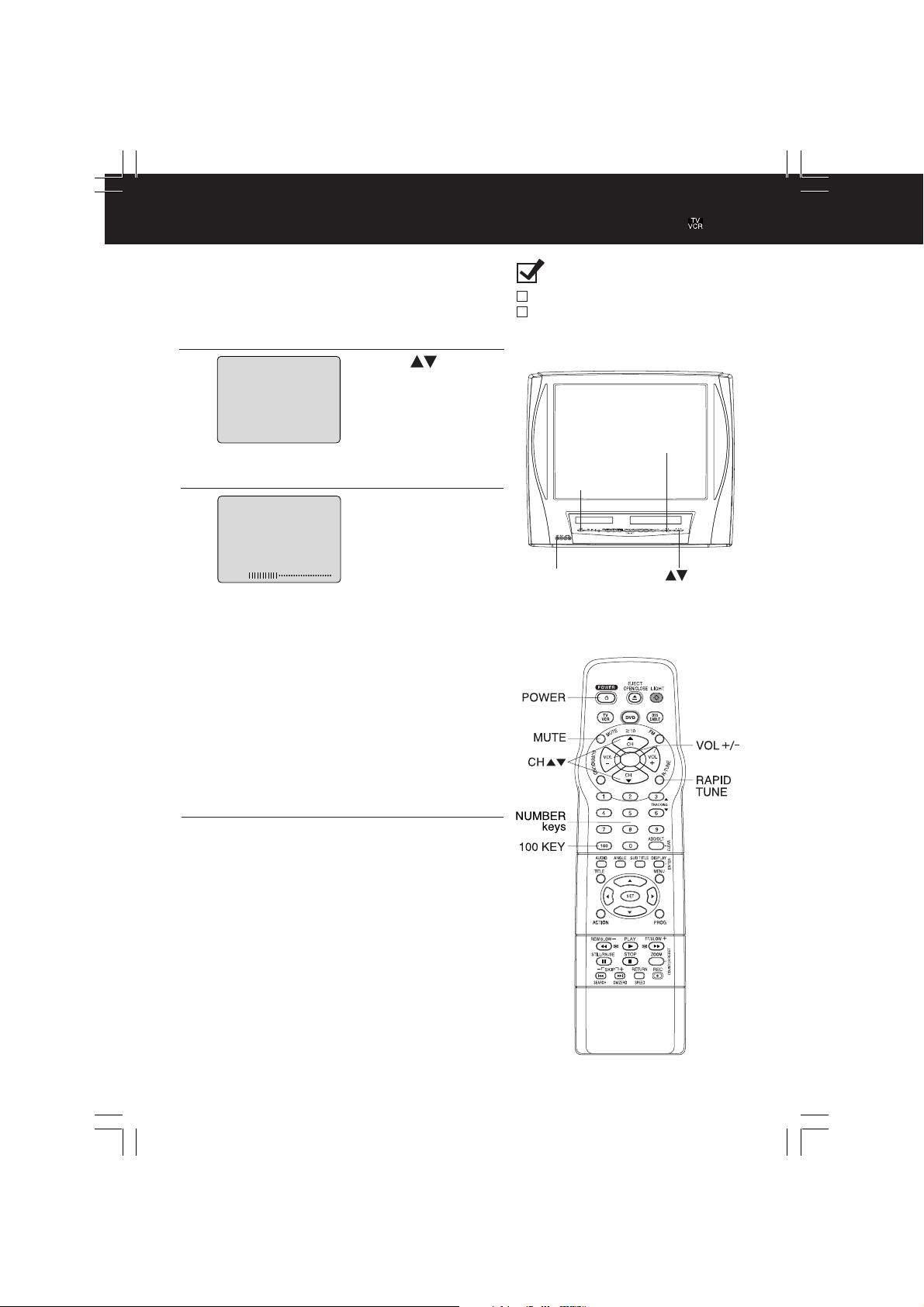
TV Operation
Important:
*
If a remote control button does not work
when pressed, press the
the remote and try the button again.
button on
Press POWER* on the remote or unit.
1
Use CH or
0 8
A
BC
2
3
24
number keys to
select a channel.
Press VOL + or VOL -
to adjust volume.
Ready Checklist
All connections are made. (See page 11).
Your unit is plugged in.
VOL + / VOL -
POWER
PHONES
Jack
CH
■ Using the 100 key
When selecting CABLE channels 100 to 125
with the number keys, first press the 100 key,
and then enter the remaining two digits.
■ Rapid Tune
Press R-TUNE to display the last channel you
were watching.
■ Audio Mute
Press MUTE to instantly mute the sound.
Press again to restore the previous sound level.
■ Phones
Connect an earphone (not supplied) or
headphones (not supplied) to the Phones Jack.
22
DM2792-K(P22 TV).p65 2002/03/08, 16:2122

MTS Broadcast / TV Stereo System
STOP
1 2 : 0 0A
M
ABC
0 : 0 0 : 0 0
SP
STER
EO
SAP
M
ONO
Equipped with ®-TV Noise
Reduction for true MTS
reproduction. ®-TV Noise
Reduction is required for good
stereo separation and audio fidelity.
®
is a registered trademark, and
is licensed by ®Technology
Licensing.
Receivable Broadcast Types
The following are possible audio broadcast types and
on-screen displays. The signal being received is indicated
with an “ ” mark while the selected audio mode is indicated
with an arrow. To change the audio mode for these
broadcasts, see the “Select Audio Mode for TV Viewing”
section (below.)
Press DISPLAY to display
the broadcast signal being received.
ABC
STOP
STER
SAP
M
STOP
STER
SAP
M
STOP
STER
SAP
M
STOP
STER
SAP
M
ONO
ONO
ONO
ONO
1 2 : 0 0A
EO
1 2 : 0 0A
EO
1 2 : 0 0A
EO
1 2 : 0 0A
EO
M
0 : 0 0 : 0 0
M
0 : 0 0 : 0 0
M
0 : 0 0 : 0 0
M
0 : 0 0 : 0 0
MTS Stereo and SAP broadcast
Multi-channel Television Sound Stereo
SP
(main language) and Secondary Audio
Program (sub language) broadcasts are
being received simultaneously.
Select the STEREO or SAP audio mode.
MTS Stereo broadcast
ABC
Multi-channel Television Sound Stereo
SP
broadcast. Select STEREO audio mode.
• If stereo broadcast is weak and the
display flickers, select MONO audio
mode for possible improvement.
SAP broadcast
ABC
Secondary Audio Program
SP
(sub language).
Select SAP audio mode for the sub
language.
MONO broadcast
ABC
SP
Normal monaural sound broadcast.
TV Operation
Audio Mode for TV Viewing
Press AUDIO to select the desired audio mode
as described above.
(Arrow shows selection.)
• Each press of AUDIO will change the audio mode as shown
below.
• “SAP” is selected with first press of AUDIO.
< Example >
M
0 : 0 0 : 0 0
ABC
SP
STOP
1 2 : 0 0A
STER
EO
SAP
M
ONO
M
0 : 0 0 : 0 0
ABC
SP
Press AUDIO
Press AUDIO
STOP
1 2 : 0 0A
STER
EO
SAP
M
ONO
Press AUDIO
23
DM2792-K(P23 MTS).p65 2002/03/08, 18:0823

Closed Caption System
Closed Caption is ...
This multi-use system not only allows the hearing impaired to enjoy selected programs,
but also makes useful information from TV stations available to everyone.
Closed Caption Mode Feature
Press ACTION*
to display MAIN MENU.
1
2
3
4
M A I N MENU
LOCK
DVD
CLOC
TV
SELECT :
END : ACT I ON
SET
UP TV
CAPT I ON
I NPUT
SELECT : T
SET UP V I DEO / AUD I
FM
ANT
ENNA : I
REMOTE W
ARN I NG
VOL ADJUST : + 2
DVD
SELECT :
END
CAPT I ON MODE
CC ON MUTE
SELECT :
SET : SET
END
TEXT C2
: ACT I ON
CAPT I ON
: ACT I ON
OFF
CAP C2
LANGUAGE
K
SET : SET
: ON
SET : SET
:
:
CAP C1
1)Press to
select “TV.”
2)Press SET to
1
3
UNER
O
NT
5
CH
display SET UP
TV screen.
1) Press to
select “CAPTION”.
2) Press SET
to display
CAPTION screen.
1) Press to
CAP C1
CAP C1
select CAPTION
MODE.
2) Press SET
repeatedly to select
mode. (See left.)
TEXT C1
Press ACTION three times
to return to the normal screen.
5
Recording and Playing Back a Closed Caption/
Text Program
Record : Record normally. Closed Caption/Text
Playback : Start playback. Perform above steps to
signal, if present, is recorded
automatically.
select desired caption mode.
Closed Caption Mode Selections
Caption Mode: CAP C1 or C2
A narration of selected TV programs is
displayed.
Check TV program listings for CC
(Closed Caption) broadcasts.
Caption Mode: TEXT C1 or C2
The lower half of the screen will be
blocked out. When the TV station
broadcasts information, such as program
listings, it will appear in this space.
Caption Mode: OFF
Closed Caption /Text narration will not be
displayed.
NOTE :
The closed caption or text signal may be
broadcast over C1, C2, or both.
Also, text contents can vary so you may
wish to try different settings.
24
DM2792-K(P24-25TV CC).p65 2002/03/08, 16:2124
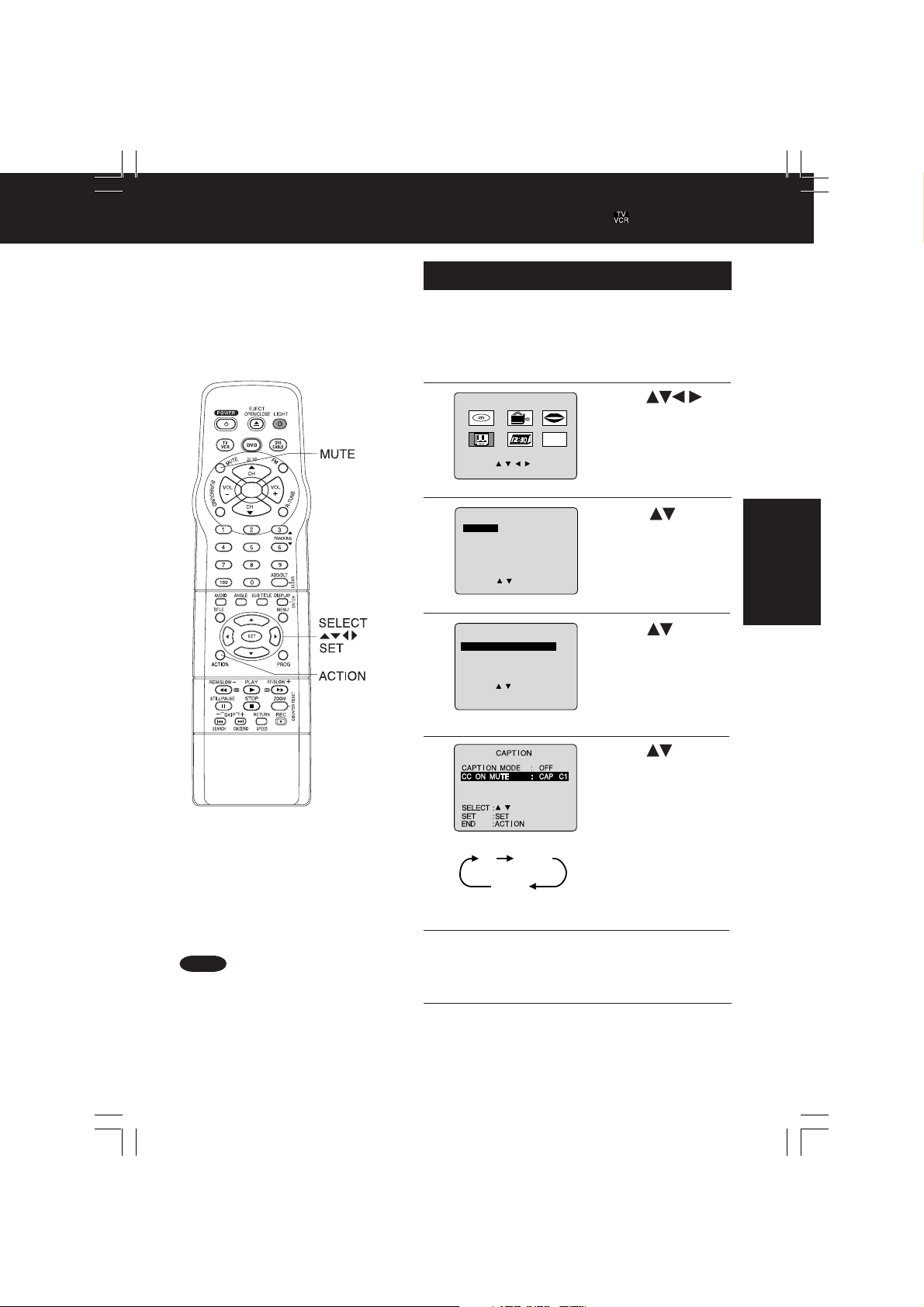
Important:
*
I
f a remote control button does not work when pressed, press the button on the remote
and try the button again.
Caption On Mute Feature
Closed Caption narration, if available, is displayed
when MUTE button is pressed for silence.
Press ACTION
to display MAIN MENU.
1
2
3
4
5
M A I N MENU
LOCK
DVD
CLOC
TV
SELECT :
END : ACT I ON
SET
UP TV
CAPT I ON
I NPUT
SELECT : T
SET UP V I DEO / AUD I
FM
ANT
ENNA : I
REMOTE W
ARN I NG
VOL ADJUST : + 2
DVD
SELECT :
: ACT I ON
END
CAPT I ON
CAPT I ON MODE
CC ON MUTE
SELECT :
SET : SET
END
: ACT I ON
NO
CAP C2
:
CAP C1
LANGUAGE
K
SET : SET
: ON
SET : SET
OFF
:
CAP C1
1) Press to
select “TV.”
2) Press SET to
1
3
5
CH
display SET UP
TV screen.
1) Press to
UNER
O
NT
select “CAPTION”.
2) Press SET to
display CAPTION
screen.
1)Press to
select CAPTION
MODE.
2)Press SET
repeatedly to
select “OFF.”
1) Press to select
CC ON MUTE.
2) Press SET
repeatedly to select
desired mode.
• Each press of SET will
change the display
as shown left.
• The caption may be
broadcast over CAP
C1 or C2.
TV Operation
Note
• When a disc supporting closed caption
is used, the subtitle and the closed
caption may overlap. In this case, turn
the subtitle or caption on mute mode off.
(See page 50.)
DM2792-K(P24-25TV CC).p65 2002/03/08, 16:2125
Press ACTION three times
to return to the normal screen.
6
Press MUTE to mute the sound and
display closed captioning.
7
• To cancel, press MUTE again.
25
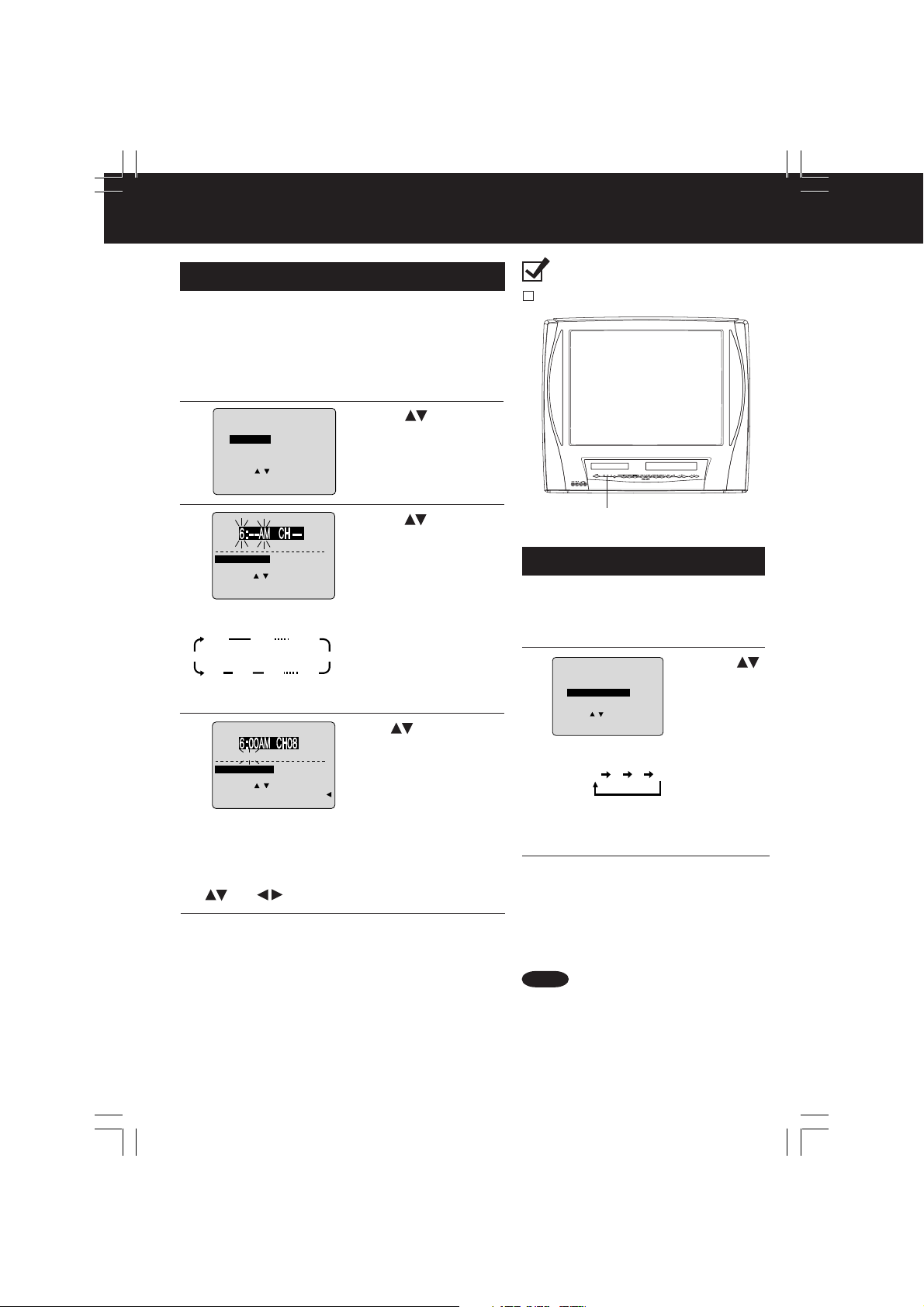
TV Timer Features
SET : SET
SELECT :
END
: PROG
SET PROGRAM
T I MER PR
OGRAMM I NG
ON T I MER
S
LEEP T I MER : 00
ON-TIMER with Alarm
This unit can be set to automatically power on in one of
4 modes (TV, VCR Playback, FM radio, or DVD/Video
CD/CD.) You can also combine the On-Timer with a
one minute alarm that gradually increases in volume.
Press PROG* to display SET PROGRAM
screen.
1
SET PROGRAM
T I MER PR
2
SELECT :
SET : SET
END
3
ALARM : O
SELE CT HOU
SELECT :
SET : SET
END
• ON-TIMER mode
selection order
CH02CH
CH01
DVD
4
ALARM : O
SELE CT
C
SELECT :
SET
END
OGRAMM I NG
ON T I MER
S
LEEP T I MER : 00
: PROG
O
N T I MER
N
R
: PROG
03
CH125
FM9
FM8
O
N T I MER
N
ALARM
ANCEL : ADD / DLT
: SET BACK :
: PROG
When “ON” is selected,
an alarm will gradually increase in volume for one
minute or until cancelled by pressing any button
(including VOL + -).
To Make Corrections,
use
and to move back and correct.
Press PROG to set ON TIMER.
•“ON TIMER SET” is displayed.
5
• PROG TIMER Indicator lights up on the unit.
To Cancel ON-TIMER set,
Repeat steps 1 and 2. Then, press ADD/DLT to clear
the time in step 3. Now, press PROG to end.
“ON TIMER END” briefly appears on-screen.
1)Press to select
“ON TIMER.”
2)Press SET to display
ON TIMER screen.
1) Press to select
desired settings.
2) Press SET to set the
ON-TIMER TIME or
ON-TIMER mode.
• Make sure a tape is inserted
if Playback mode is selected.
• Make sure a disc is inserted
if DVD (DVD/Video CD/CD)
mode is selected.
VCR
• See “FM Radio” on pages
FM1
28 and 29 for instructions on
how to preset FM stations.
Press to select
ALARM “ON” or “OFF.”
Ready Checklist
The clock is set to correct time.
PROG TIMER Indicator
Sleep Timer
This unit can be set for auto power off.
Press PROG to display SET
PROGRAM screen.
1
1) Press
2
SLEEP TIMER 30 60 90 00
To cancel,
press SET repeatedly until 00 appears.
Press PROG to return to the
normal screen.
3
• Pressing DISPLAY with sleep
timer set displays remaining time.
Note
If no button on the remote or unit
(including a button used to turn off
the alarm) is pressed within 60
minutes after unit turns itself on, it
will turn itself back off.
to select
SLEEP
TIMER.
2) Press SET
repeatedly
to select
the desired
time.
26
DM2792-K(P26 TV timer).p65 2002/03/08, 16:2126

Important:
*
On-Screen Display (OSD)
TV/VCR Status & Clock Display
Press DISPLAY
to display or remove the overlay.
Channel Caption
Function Status
Rec Time Remaining
(OTR mode only, see
page 18.)
Receivable Broadcast
Types (See page 23.)
Current Time
REC
1 2 : 0 0P
0 : 25
STER
EO
SAP
M
ONO
Blue Screen Display
Whenever a blank section of a tape comes up in
Play mode, or when the selected channel has no
broadcast signal with the Weak Signal Display
Feature set to “OFF” (see page 39), the screen will
turn solid blue.
(See page 38.)
ABC
M
-0 : 1 2 : 3 4
SP
If a remote control button does not work
when pressed, press the button on
the remote and try the button again.
Counter
Tape Speed
(See page 4.)
TV Operation
DM2792-K(P27 VCR status ).p65 2002/03/08, 16:2127
Channel & Function Display
When a function button is pressed (PLAY, FF, etc.)
or you change channels, the unit mode or channel
number will be displayed. (Some station names
may also appear if Channel Caption is set. See
page 38.)
0 8
A
BC
PLAY
27

FM Radio
FM Radio is ...
This unit has an FM radio with built-in antenna, 9 station preset, and a band range of
87.5 ~ 108.1 MHz. You can even set the On-Timer (page 26) to wake up to your favourite
radio station.
FM Radio Setup
Press FM on the remote to display
FM radio mode.
1
Press a number
key* (1~9) to
select the FM
preset number.
2
1 2 : 0 0PM
FM 1 87. 5MHz
1) Press CH
to select the
desired radio
station. (Each
press changes
frequency by 200
KHz.)
3
1 2 : 0 0PM
FM
1 8 7. 7MHz
MEMORY : PRESS
1 2 : 0 0PM
ADD / DLT KEY
2) Press ADD/DLT
FM
1 8 7. 7MHz
MEMOR I ZED
To Make Corrections,
select station with a
number key, then do
step 3 again.
To exit FM mode,
press
remote.
or DVD on the
to set the radio
station.
Hold down CH or
for a few seconds,
then release to
quickly scan for FM
stations in your area.
• To cancel, press
CH or while in
search mode.
FM Antenna Setup
Make sure FM tuning is done
correctly (see FM Radio Setup).
Press ACTION
to display MAIN MENU.
1
1)Press
2)Press SET
1
3
5
CH
to select “TV.”
to display SET
UP TV screen.
2
M A I N MENU
LOCK
DVD
CLOC
TV
SELECT :
END : ACT I ON
LANGUAGE
K
SET : SET
CH
Continued on next page.
28
DM2792-K(P28-29 FM).p65 2002/03/08, 16:2128

Important:
*
I
f a remote control button does not work when pressed, press the FM button on the remote
and try the button again.
SET
UP TV
ARN I NG
: ON
SET : SET
CAPT I ON
I NPUT SELECT : T
3
SET UP V I DEO / AUD I
FM
ANT
ENNA : I
REMOTE W
VOL ADJUST : + 2
DVD
SELECT :
END
: ACT I ON
■■
■ For cable TV users
■■
➛ “INT”
■■
■ For antenna users
■■
➛ “EXT”
Press ACTION twice to end setup.
4
1)Press to
UNER
O
NT
2)Press SET to
select FM
ANTENNA.
select “INT
(INTERNAL)” or
“EXT
(EXTERNAL)” to
determine which
one sounds best.
Using FM Radio
Press FM on the remote to display
FM radio mode.
1
1 2 : 0 0PM
2
FM 1 87. 5MHz
To exit FM mode,
press
or DVD on the remote.
Audio Mode for FM Radio
1 2 : 0 0PM
STERE
O
M
ONO
FM
1 8 7. 7MHz
Notes
• FM radio cannot be recorded on a Video cassette.
• You may get better reception by repositioning the unit.
• You cannot select FM Radio mode during playback or record, or while
a blue back screen (PROG, ACTION, MENU) is displayed.
• Once stations are set, the selected station and current time are
displayed when FM Radio mode is entered.
To remove time, press DISPLAY. If DISPLAY is pressed again, the unit
status screen appears.
TV Operation
Press a number
key (1~9) to
select a preset
FM number
(see FM Radio
Setup on page 28).
Press AUDIO
repeatedly to select
“STEREO” or “MONO”
in FM Radio mode.
29
DM2792-K(P28-29 FM).p65 2002/03/08, 16:2129

Timer Recording
You can set up to 8 programs to be recorded while
you are away.
Press PROG* to display SET
PROGRAM screen.
1
SET PROGRAM
T I MER PR
2
SELECT :
SET : SET
END
DATE START ST
3
7
TODA
- - - - - - - - -- - - - - - - -- - - - - - -
SELE CT
SELE
SET
END
ON T I MER
S
LEEP T I MER : 00
: PROG
FR I
--:--
Y
START DAT
CT :
: SET
: PROG
OGRAMM I NG
OPC
--:-- --
E
Example
Today’s
Date
SELECT / Selection Order
7
WEEKLY
(SAT)
Repeat step 3 to set:
• Start time, stop time
• Channel (or LINE for outside source)
• Speed (SP, LP, SLP)
1) Press to select
TIMER PROGRAMMING
2) Press SET to
display screen
• If a program is already in
memory, press , and
SET to select an unused
program number.
H
Press to select
and SET or to set
SLP
the recording DATE.
• 1~31 = One time
• DAILY = MON~FRI
• WEEKLY SUN~SAT
= Same time once a week
2
31
WEEKLY
(MON)
1
68 9
WEEKLY
(SUN)
DAILY
.
Ready Checklist
All connections are made.
Your unit is plugged in.
The clock is set to correct time.
The tape is long enough.
The record tab is in place.
.
PROG TIMER Indicator
4
P DT START
1
2
3 -- -- : -4 -- -- : --
STOP CH
day 9 : 00 p 12 : 00a 08 SP
-- -- : --
-- : -- --
-- : -- --
-- : -- --
CANCEL : ADD / DLT
SELECT
E
NTER :
END
: PROG
1 - 8
SET
:
SPD
--
--
--
Press PROG twice to exit this mode.
• If you’re using a cable box, make sure that it
5
is tuned to the desired channel and the power
is left on for timer recording.
• PROG TIMER Indicator lights up on the unit.
30
DM2792-K(P30-31 Timer Rec).p65 2002/03/08, 16:2130
Press PROG to end
the program.
To Enter More
Programs,
press to select
and SET to set a blank
program number, and
then repeat step 3.
