Page 1

□rnntvtBlan
Panasonic^
TV/DVD/VCR Combination
Operating Instructions
Model No. PV-DM2791
Initial Setup and Connection Procedures are on pages 14 to 17. SELF-DEMO Procedure is on page 4.
DIGITAL
daTermihed tfuf tfwproduct orprodúcf modot moots tho ENERGY STAR“
guktetines tor ooprgy otfirioncy.
Please read these instruciions carefully before anempting to connect.
Operate, or adjust this product. Please save this manual.
Spanish Quick Use Guide is included.
(Ouia para rápida consulta en español está incluida.) lsqtcmma
«H.«
ILIIM OVl
P^assistarKS. please can ; 1'dO>2U-PANA(72^)Or9e(XlMnalto: consurncrproducts^par'iàsùi'iCi^i
Page 2

READ AND RETAIN ALL SAFETY AND
OPERATING INSTRUCTIONS. HEED AIL
WARNINGS INTRE MANUAL AND ON UNIT
INSTALLATION
1 POWER SOURCE CAUTION
Operate only from power source indicated on unit
or in this manual. If uncertain, have your Electric
Utility Service Company or Video Products Dealer
verify your home power source.
2 POWER CORD PLUG
For safety, this unit has a polarized type plug (one
wide blade), or a three-wire grounding type plug.
Always hold the plug fimnly and make sure your
hands are dry when plugging in or unplugging the
AC power cord. Regularty remove dust, dirt, etc.
on me plug.
POLARIZED PLUG CAUTION:
The plug fits into outlet one way. If it cannot be fully
insertea try reversing it. If it still vnll not fit, have an
electrician install the proper wall outlet. Do not
tamper with the plug.
GROUNDING PLUG CAUTION:
The plug requires a three-hole grounding outlet.
If necessary, have an electrician install the proper
outlet. Do not tamper with the plug.
3 POWER CORD
To avoid unit malfunction, and to protect against
electrical shock, fire or personal injury:
- Keep power cord away from heating appliances
and walking traffic. Do not rest heavy objects on,
or roll such objects over the power cord.
- Do not tamper with the cord in any way.
- An extension cord should have the same type
plug (polarized or grounding) and must be
securely connected.
- Overfoaded wall outlets or extension cords is a
I
fire hazard.
] - Frayed cords, damaged plugs, and damaged or
I cracked wire insulation are hazardous and should
I
be replaced by a qualified electrician,
j 4 DO NOT BLOCK VENTILATION HOLES
' Ventilation openings in the cabinet release heat
I generated during operation. If blocked, heat
' build-up may result In a tire hazard or heat
! damage to cassettes or discs.
I
For your protection:
a. Never cover ventilation slots while unit is ON,
^ or operate unit while placed on a bed, sofa,
I nug, or other soft surface,
i
b. Avoid built-in installation, such as a book case
' or rack, unless properly ventilated.
I
5 AVOID EXTREMELY HOT LOCAЛONS OR
! SUDDEN TEMPERATURE CHANGES
Do not place unit over or near a heater or radiator,
: in direct sunlight, inside closed vehicles,
I in high temperature [over 95 “F (35 °C)j, or in over
75% humidity. If unit is suddenly moved from a
I cold place to a warm one, moisture may
! condense in unit and on the tape causing
i damage. Never subject unit to vibration, impact,
or place it so that the surface is tilted as internal
parts may be seriously damaged.
6 TO AVOID PERSONAL INJURY
• Never place unit on support or stand that is not
firm, level, and adequately strong.
The unit could fall causing serious
injury to a child or adult and
damage to the unit.
• Move any appliance and cart
combination with care.
Quick slops, excessive force, and
uneven suriaces may cause objects to overturn.
2
^ « Carefully follow all operating instmctions.
OUTDOOR ANTENNA INSTALLATION I
SAFE ANTENNA AND CABLE CONNECTION
An outside antenna or cable system must be property
grounded to provide some protection
against built up static charges
and voltage. Section 810
of the National Electrical
Code, ANSt/NFPA 70 (in
Canada, part 1 of the
Canadian Electrica) Code)
provides information
regarding proper grounding of the mast and supporting
structure, grounding of the lead-in wire to an antenna
discharge unit, size of grounding conductors, location of
antenna discharge unit, connection to grounding
electrodes, and requirements for the grounding electrode.
KEEP ANTENNA CLEAR OF HIGH VOLTAGE
POWER LINES OR CIRCUITS
Locate an outside antenna system well away from power
lines and electric light or power circuits so it wilt never
touch these power sources should it ever fall. When
installing antenna, absolutely never touch power lines,
circuits or other power sources as this could be fatal.
USING THE UNIT
Before unit is brought out of storage or moved to a new location,
refer again to the INSTALLATION section of these safeguards.
1 KEEP UNITWELL AWAY FROM WATER OR
MOISTURE, such as vases, sinks, tubs, etc.
2 IF EXPOSED TO RAIN, MOISTURE, OR
STRONG IMPACT, unplug unit and have it inspected
by a qualified service technician before use.
3 ELECTRICAL STORMS
During a lightning storm, or before leaving unit unused for
extended periods of time, disconnect all equipment from
the power source as well as the antenna and csfele system.
4 WHEN UNIT IS PLUGGED IN
• DO NOT OPERATE IF:
- liquid has spilled into unit.
• unit was dropped or otherwise damaged.
- unit emits smoke, malodors, or noises.
Immediately unplug unit, and have it inspected by a
service technician to avoid potential fire arid shodt hazards.
• Never drop or push any object through openings in iriiL
Touching interria! parts m^ cause eiectric shock or fire hazard.
Do not ^ any foreign object on the tray.
• Keep magnetic objects, such as speakers, away from
unit to avoid electrical interference.
5 USING ACCESSORIES
Use only accessories recommended by the manufacturer
to avoid risk of fire, shock, or other hazards.
6 CLEANING UNIT
Unpfug unit. Use a dean, dry, chemicaIN untreated doth to
genUy remove dust or debris. DO NOT USE cleaning fluids,
aerosols, or forced air that could over-spray, or seep into unit and
cause electrical shock. Any substance, such as wax, adhesive
tape, etc. may mar the cabinet surface. Exposure to greasy,
humid, or du^ areas may adversely affect internal parts.
SERVICE
1 DO NOT SERVICE PRODUCT YOURSELF
If, after carefully following detailed operating instmctions, the
unit does rK»t operate properly, do not attempt to op^ or
remove covers, or make any adjustments not described in the
manual. Unplug unit and oontad a qualified service technician.
2 REPLACEMENT OF PARTS
Make sure the service technician uses only parts specified
by the manufacturer, or have equal safety characteristics
as original parts. The use of unauthorized substitutes may
result in fire, electric shock, or other hazards.
3 SAFETY CHECK AFTER SERVICING
After unit is serviced or repaired, request that a thorough safety'
check be done as described in the manufacturer’s service
literature to insure video unit is in safe operating condition.
Page 3

Safety Precautions/Mesures de sécurité
WARNING : To prevent fire or shock hazard, do not expose this equipment to rain or moisture.
CAUTION : To prevent electric shock, match wide blade of plug to wide slot, fully insert.
Avertissenrient : Afin de prévenir tout risque d’incendie ou de chocs électriques, ne pas
exposer cet appareil à la pluie ou à une humidité excessive.
Attention : Pour éviter les chocs électriques, introduire la lame la plus large de la fiche
dans la borne correspondante de la prise et pousser jusqu’au fond.
This video recorder, equipped with the HQ (High Quality) System, is compatible with existing VHS
equipment. Only use those tapes with the ITOsl mark. It is recommended that only cassette tapes that
have been tested and inspected for use in 2, 4, 6, and 8 hour VCR machines be used.
This television receiver provides display of television closed captioning in accordance with §15.119 of
the FCC rules.
FCC WARNING : Any unauthorized changes or modifications to this equipment
wouid void the user’s authority to operate.
FCC NOTE:
This equipment has been tested and found to comply with the limits for a Class B digital device, pursuant to
part 15 of the FCC Rules. These limits are designed to provide reasonable protection against harmful
interference in a residential installation. This equipment generates, uses and can radiate radio frequency
energy and, if not installed and used in accordance with the instructions, may cause harmful interference to
radio communications. However, there is no guarantee that interference will not occur in a particular
installation. If this equipment does cause harmful interference to radio or television reception, which can be
determined by turning the equipment off and on, the user is encouraged to try to correct the interference by
one of the following measures:
- Reorient or relocate the receiving antenna.
- Increase the separation between the equipment and receiver.
- Connect the equipment into an outlet on a circuit different from that to which the receiver Is connected.
- Consult the dealer or an experienced radio/TV technician for help.
FCC Caution: To assure continued compliance, (example- use only shielded interface cables when connecting
to other devices.) Any changes or modifications not expressly approved by the party responsible for
compliance could void the user’s authority to operate this equipment.
CAUTION
№SK OF CLËCmiC shock]
I oonotofcn I
A
CAUTION: TO REDUCE THE RISK
OF ELECTRIC SHOCK, DO NOT
REMOVE COVER (OR BACK)
NO USER-SERVICEABLE PARTS
INSIDE REFER SERVICING TO
QUALIFIED SERVICE PERSONNEL
A
This symbol warns the user that uninsulated voltage within the unit
may have sufficient magnitude to cause electric shock.
Therefore, it is dangerous to make any kind of contact with any
inside part of this unit.
This symbol alerts the user that important literature concerning the
operation and maintenance of this unit has been included.
Therefore, it should be read carefully in order to avoid any problems.
Region Management Information
Region Management Information: This unit is designed and
manufactured to respond to the Region Management
Information that is recorded on a DVD disc. If the Region
number described on the DVD disc does not correspond to
the Region number of this unit, this unit cannot play this disc.
The Region number
for this unit is 1.
Page 4
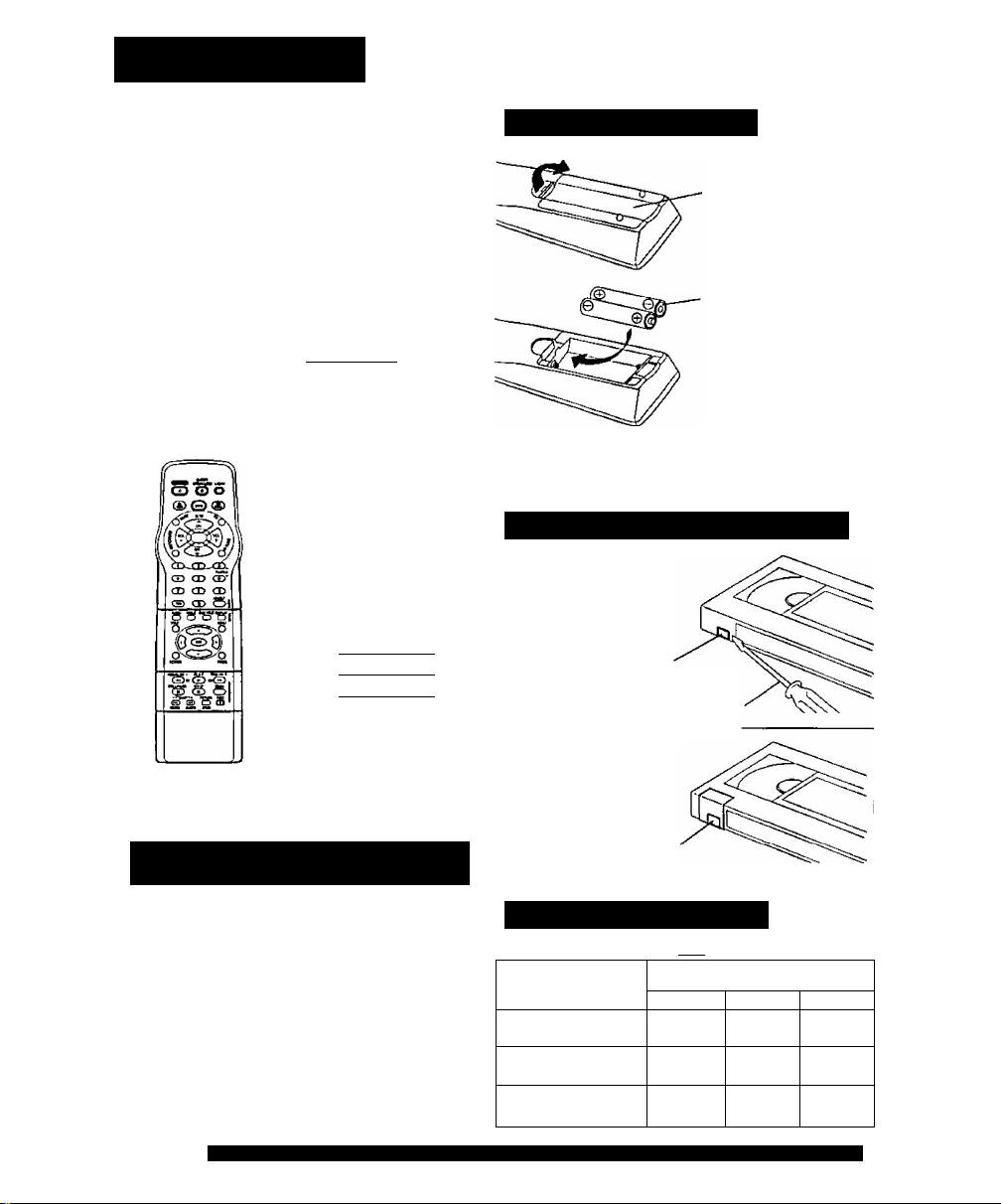
Before Using
Congratulations
on your purchase of one of the most
sophisticated and reliable products on the
market today. Used properly, it will bring you
and your family years of enjoyment. Please fill in
the information below. The serial number is on
the tag located on the back of your unit.
/-------------------------------------------------------------------------X
Date of Purchase
Dealer Purchased From.
Dealer Address
Dealer Phone No
Model No
Serial No
_____________________
___________________
-------------______________
__________
PV-DM2791
Accessories
□ Remote Control
LSSQ0302
□ Batteries
2 “AA”
)
____
)
Loading the Batteries
1)Open the cover.
2) Insert batteries as
marked.
3) Close the cover.
□ Battery replacement caution
• Do not mix old and new batteries.
• Do not mix alkaline wifri manganese batteries.
Prevent Accidentai Tape Erasure
Break off the tab
to protect.
Record Tab
Screw driver
To order accessories, call toll free 1-800-332-5368.
SELF-DEMO Mode
With Power ON, press
PLAY/REPEAT on the
unit for 7 seconds to
deactivate the SELF
DEMO Mode.
Repeat this to dispiay
demo screen.
4
For assistance, please call : 1-800-211-PANA(7262) or send e-mail to : consumerproducts@panasonic.com
To record again.
Cover the hole
with cellophane tape
Record/Playback Time
Only use tapes with the \\i\^ mark in this unit.
Tape Speed
Setting
SP (Standard Play)
LP (Long Play)
SLP (Super Long Play)
Type of Video Cassette
T60
1 Hour
2 Hours 4 Hours
3 Hours
T120
2 Hours
6 Hours
2 Hours
40 Minutes
5 Hours
20 Minutes
8 Hours
T160
Page 5

Table of Contents
Initial Setup
CU^ IfTiportant Safeguards and Precautions / Safety Precautions
Information (Unit, Cassette, Disc)..........................................................6 - 7
Location of Controls
Connections.......................................................................................11-13
Initial Setup............................................................................................14, 15
Reset Language, Channels, Clock, Time Zone Adjust
.............................................................................
Basic Operation
\yvyuv.; Record On a Tape......................................................................................... 18
Playback a Tape
Copy Your Tapes (Dubbing)..................................................................... 19
t (p)^© ] Basic DVD Operation..............................................................................20, 21
......................................................................................
TV Operation
TV Operation.............................................................................................22
________________
MTS Broadcast / TV Stereo System
Closed Caption System.........................................................................24, 25
TV Timer Features.....................................................................................26
On-Screen Display (OSD).........................................................................27
FM Radio............................................................................................28, 29
.........................................................
Timer Operation
Timer Recording....................................................................................30, 31
...............
.........................
2 - 3
8-10
16, 17
18
23
Advanced Operation
Cable Box Universal Remote Control Feature
Special VCR Features.......................................................................38-41
V-Chip Control Feature......................................................................42 - 45
Audio Features....................................................................................46, 47
Audio / Video Menu...................................................................................48
Audio / Video Adjustment..........................................................................49
( ^ ) Disc Operation....................................................................................50 - 54
''---------------------^ DVD Operation using On-Screen Displays.........................................55 - 57
DVD Lock Feature.....................................................................................58
...................................
32, 33
For Your Information
Before Requesting Service.................................................................62, 63
^^ Warning and Instruction Displays................................................................64
Service Center List....................................................................................66
Spanish Quick Use Guide / Guía para rápida consulta
Index...................................................................................................74, 75
Limited Warranty......................................................................................BC
^ Language Code List...................................................................................65
.....................
67 - 73
5
Page 6

Information (Unit, Cassette, Disc)
Head Cleaning
Playing older or damaged tapes may eventually
cause video heads to become clogged.
Head Clog Sensor
During playback this
screen appears if clogging
is detected. To remove
screen, press PLAY on the
remote or unit.
• Use “dry" type head cleaning cassette only.
(Part No. NV-TCL30PT is recommended.)
• Follow cleaning tape directions carefully.
Excessive use of head cleaning tape can shorten
the video head life.
• If head clog symptoms persist, contact your
nearest Factory Service Center or authorized
Service Center, (See Page 66.)
VIDEO HEADS MAY
NEED CUEANING
PLEASE INSERT HEAD
CLEANING CASSETTE
OR REFER TO MANUAL
DST (Daylight Saving Time)
Unit auto adjusts dock for DST (Daylight Saving Time.)
■ Spring (First Sunday in April)
DST : ON Sets clock ahead one hour.
■ Autumn (Last Sunday in October)
DST; ON Turns clock back one hour.
• If your area does not observe Daylight Saving
Time, select DST : OFF (see “Clock" on pages 16
and 17).
• Keep these time changes in mind when
programming the unit for timer recordings.
Features for a Quality Picture
Digital Auto Tractdna
Continuously analyzes the signal and adjusts for optimum
picture quality.
Manual Tracking Control fto reduce picture noise)
Use during Playback and Slow Motion mode to reduce
picture noise. Press the 3 or 6 number key on the remote
control or CH AT on the unit until the picture dears up.
To return to Auto Trading, press POWER off, then on
again a few seconds later.
V-Lock Control
In Still iTKxje, the 3 or 6 number key on the renxte corTtnd or
CH AT on the unit opaate as a V-Lock control to reduce jitter.
PanaBlack"* Picture Tube
This unit uses a PanaBlack™ picture tube for better color
reproduction and picture contrast.
For assistance, please call: 1-800-211-PANA(7262) or send e-mail to : consumerproducts@panasonic.com
Specifications
Display
Picture Tube:
VCR
Video Recording System:4 rota^ heads helical
Audio Track:
Tuner
Broadcast Channels:
CABLE Channels;
FM Radio
Band range;
General
Power Source;
Power Consumption:
Television System;
Speaker:
Operating Temperature:
Operating Humidity:
Weight:
Dimensions:
Discs played
(1) DVD-VIDEO disc
(2) Compact disc
(CD-DA, VIDEO CD)
Digital audio output:
Optical digital output:
Pickup:
Note:
Designs and specifications are subject to change
without notice.
27 inch measured
diagonal 100° deflection
Picture Tube
scanning system
1 track (Normal)
2 channel
(Hi-Fi Audio Sound)
VHF2-13, UHF14-69
Midband A through I (14 - 22)
Superband J through W (23 ~ 36)
Hyperband AA ~ EEE (37 ~ 64)
Lowband A-5 - A-1 (95 ~ 99)
Special CABLE channel 5A (01)
Uttraband 65 ~ 94,100 ~ 125
87.5- 108.1 MHz
120V AC, 60 Hz
Power On
Approx. 170 watts
Power Off
Approx. 5.5 watts
EIA Standard NTSC color
2 pieces
5 °C - 35 °C (41 °F ~ 95 °F)
10 % - 75%
41.5 kg (91.5 lbs.)
688 (W) X 653 (H) X 550 P) mm
27-1/16"(W)x25-11/16" (H)
21-5/8" (D)
X
5" (12 cm) single-sided,
single-layer
5” (12 cm) single-sided,
double-layer
5" (12 cm) double-sided,
double-layer
(one layer per side)
3” (8 cm) single-sided,
single-layer
3” (8 cm) single-sided,
double-layer
3” (8 cm) double-sided,
double-layer
(one layer per side)
5" (12 cm) disc
3” (0 cm) disc
Optical connector
Wave length:
655 nm (DVD)
790 nm (Video CD/CD)
Laser power: CLASS II
Page 7
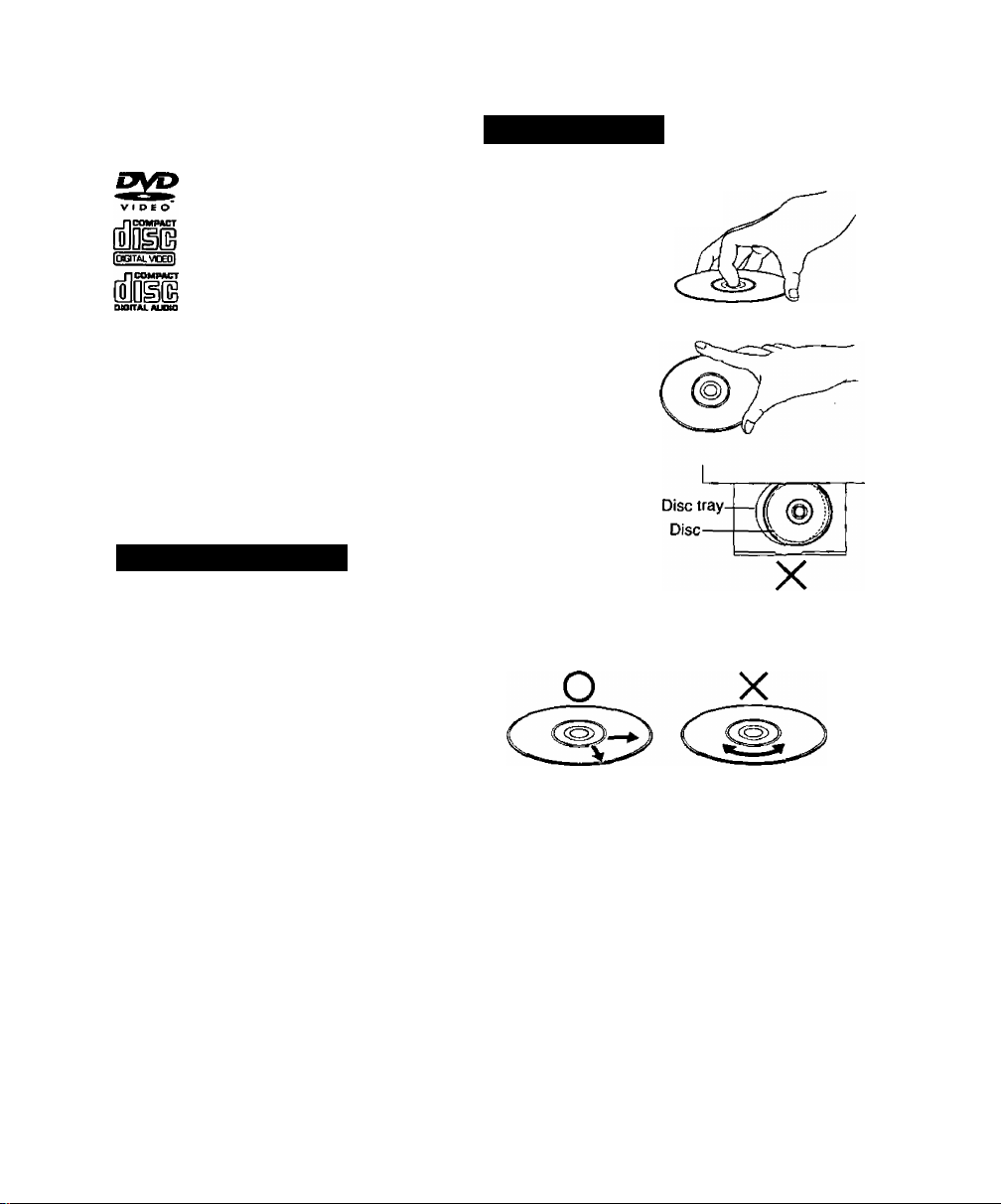
Disc formats supported by this unit
The unit can play back discs bearing any of
the following marks:
DVD
Handling precautions
• Only hold disc by edges as shown.
3" (8 cm) disc / 5" (12 cm) disc
Video CD
3" (8 cm) disc / 5” (12 cm) disc
CD
• Do not write on label
• Never use record
3” (8 cm) disc / 5” (12 cm) disc
Discs which cannot be piayed with this unit
• DVD with Region No. other than “1” or “ALL”
• DVD of PAL system
• DVD-ROM
• DVD-R/DVD-RAM
• CD-ROM
• CDV
•CD-G
• CD-RW
• Do not try to play a Photo CD or CD-R.
t is a registered trademark.
• Be careful not to drop or
• Do not place more than
• Do not try to close disc
• Always store discs in their
Definition of Terms
Angle
Some DVD discs feature scenes simultaneously
shot from different angles. The ANGLE button can be
used to view the scene from different angles.
(ANGLE Indicator lights up on the unit when a scene
recorded at different angles is detected.)
Chapter Number
Titles are subdivided into numbered sections. You can
quickly search for a favorite scene using tiñese numbers.
DVD
A high-density optical disc on which high-quality
pictures and sound have been digitally recorded.
DVD incorporates new video compression technology
(MPEG II) and high-density recording technology
which allow entire movies to be recorded with
incredible playback quality.
Playback Control
With Video CD (version 2.0), scenes or information
may be selected for viewing or listening from an
interactive menu that appears on the TV screen.
Subtitles
Written dialogue which appears at the bottom of the screen.
Time Number
The elapsed play time from the start of a disc or title.
Use to quickly find scenes. (May not woik with some discs.)
Title Number
For DVD discs with two or more titles, the title is
numbered as title 1, title 2, etc.
Track Number
Numbers assigned to tracks on Video CDs and CDs
to allow specific tracks to be quickly located.
Video CD
CD containing picture and sound with same quality
level as video tape. This unit also supports Video
CDs with playback control (version 2.0).
To clean disc surface
With a soft, damp (water only) cloth, gently wipe from
the center hole to the outer edge as shown below.
(Wiping in a circular pattern will scratch the surface.)
environment, moisture may form on the disc
Wipe away moisture with a soft, dry, lint-free cloth
before using disc. (See above.)
Improper disc storage
Discs could be damaged if stored or left in areas;
• exposed to direct sunlight.
• that are humid or dusty,
• near heat (i.e. heater, radiator, etc.).
Disc Handling
Fingerprints, dirt, and scratches
can cause skipping and distortion,
side of disc.
cleaning sprays, benzine,
thinner, static electricity
prevention liquids, or any
other solvent.
bend disc.
1 disc on disc tray.
tray when disc is not
property placed.
profjer cases when
not in use.
If disc is brought from a cold to a warm
Apparatus Claims of U.S. Patent Nos. 4,631,603, 4,577,216,
and 4,819,098, licensed for limited viewing uses only.
This product incorporates copyright protection technology
that is protected by method claims of certain U.S. Patents
and other intellectual property rights owned by Macrovision
Corporation and other rights owners. Use of this copyright
protection technology must be authorized by Macrovision
Corporation, and is intended for home and other limited
viewing uses only unless otherwise authorized by
Macrovision Corporation. Reverse engineering or
disassembly is prohibited.
Page 8

Location of Controls
Remote Control Buttons
EJECT/OPEN/CLOSE Pg, 8
POWER Pg. 14
STILUPAUSE
SEARCH/SKIPSKIP+ Pg. 20
CM SKIP pg. 37
ZERO SEARCH
Pg. 18, 20 [
Pg.20,34
Pg. 36 y
/ DSS CABLE Pg.32
VOLUME UP/DOWN
RAPID TUNE
V-Lock/TRACKING UP/DOWN
ADD/DELETE /CLEAR
SUB TITLE Pg.50
_ DISPLAY/ENTER Pq. 27, 55
-----
MENU
SELECT /SET Pg.i6
\ PROGRAM Pg. 26,30
FF/SLOW+ Pg. 18,20
COUNTER/RESET Pg.36
STOP Pg. 18,20
LIGHT Pq.8
FM Pg.28
Pq. 22
Pq. 22
Pg.6
Pg.17
Pq.52
ZOOM Pg.51
REC Pg. 18
RETURN Pg.SO
SPEED Pg. 18
Universal Light Tower® Illuminated Remote Control
LIGHT button:
When LIGHT is pressed, (DVD, vcr , DSS/CABLE. CH UP/DOWN, VOL UP/DOWN) buttons
will light for 5 seconds for easy button location.
If no button is pressed in 5 seconds, the light goes out to conserve the battery.
EJECT/OPEN/CLOSE button:
When this button is pressed in TV-VCR mode, the tape is ejected.
This button is inoperative if pressed during recording.
If pressed in DVD mode, the disc tray opens or closes.
8
For assistance, please call: 1-800-211-PANA(7262) or send e-mail to ; consumerproducts@panasonic.com
Page 9

Front View of the unit
If the disc cannot be removed...
First, unplug unit.
Then, prepare a rigid wire (e.g. an
extended paper clip) and, applying
moderate force, insert it straight into the
hole at the base of the tray. The tray will
eject a little. Now, pull the tray all the
way out and remove the disc.
OPEN/CLOSE
Pg. 20
Built In Speaker (X 2)
REC
Pg. 18
FAST FORWARD
SEARCH Pg. 18
PLAY/REPEAT
REWIND/SEARCH
CHANNEL UP/DOWN
TRACKING UP UP/DOWN
VOLUME UP/DOWN
Pg. 18
Pg. 18
STOP/EJECT
Pg. 18
TV/FM
Pg. 28
Pg. 22
Pg.6
Pg. 22
9
Page 10

Location of Controls (continued)
Indicators on the Front Panel
Remote Sensor
ANGLE Indicator
Lights up when a scene
recorded at different
angles is detected.
(DVD only).
Pg. 51
Rear View of the unit
VHF/UHF Antenna
Input Terminal
Pg.11
PROG TIMER Indicator
Lights up when the unit is set for Timer
Recording. It flashes when a Timer Recording
has been set with no tape inserted, the clock is
not set, or the tape is in motion.
Pg. 30
ON-TIMER indicator
Lights up when the On
Timer is set.
Pg. 26
REC Indicator
Lights up during recording.
In Rec Pause or OTR
Pause mode, the Indicator
flashes.
Pg. 18
Audio Output
Connector (L/R)
Pg. 12
AC Power Plug
When plugged into an AC outlet,
this unit consumes 5.5 W of
electric power in OFF condition.
10
For assistance, please call: 1-800-211-PANA(7262) or send e-mail to : consuinerproducts@panasonic.com
optical digital audio
output connector
Pg. 13
Page 11

Connections
Outdoor Antenna Connections
Unhook the antenna from your previous
TV or VCR and connect it to the back of
the unit as shown in the diagram.
If your antenna system has separate
UHF and VHF lead-ins. you need a
UHFA/HF Band Mixer (not supplied.)
( Flat) Twin Lead^
300 Ohm Cable
(Round) 75 Ohm
coaxial Cable
UHF/VHF Band Mixer
(not supplied)
_
__
-,
WARNING:
When using “Nut type” RF coaxial
cables, tighten with fingers only.
Overtightening may damage terminals.
%
from "
Antenna 300-75 (dm
DSS/Cable Box Connections
I Without a Cable Box
You can;
• record or view unscrambled channels.
You cannot:
• record or view scrambled channels.
• view a channel other than the one
selected for any type of recording.
I With a Cable Box
You can;
• record or view any channel including scrambled channels.
NOTE: Channel selection must be made at the cable box.
You cannot:
• view a channel other than the one selected for any
type of recording.
• do a Timer recording of a channel unless you select it
at the cable box.
Note to CABLE System Installer
This reminder is provided to call the CABLE (Cable TV) System
Installers attention to Article 820-40 of the NEC that provides
guidelines for proper grounding and, in particular, specifies that
the cable ground shall be connected to the grounding system of
the building, as dose to the point of cable entry as practical.
Tranformer (not supplied) \
(Flat) Twin Lead — r*e
300 Ohm Cable
Back of unit
Unit
■ With a DSS Receiver
You can;
• record or view any channel including scrambled
channels.
NOTE: Channel selection must be made at the DSS
Receiver.
You cannot;
• view a channel other than the one selected for any
type of recording.
• do a Timer recording of a channel unless you select
it at the DSS box.
NOTE: The DSS receiver must be turned off to view
programs from a cable box or antenna.
See the DSS manual for details.
DSS Receiver
®IN IN(
■J OUTi
Unit
)
Page 12
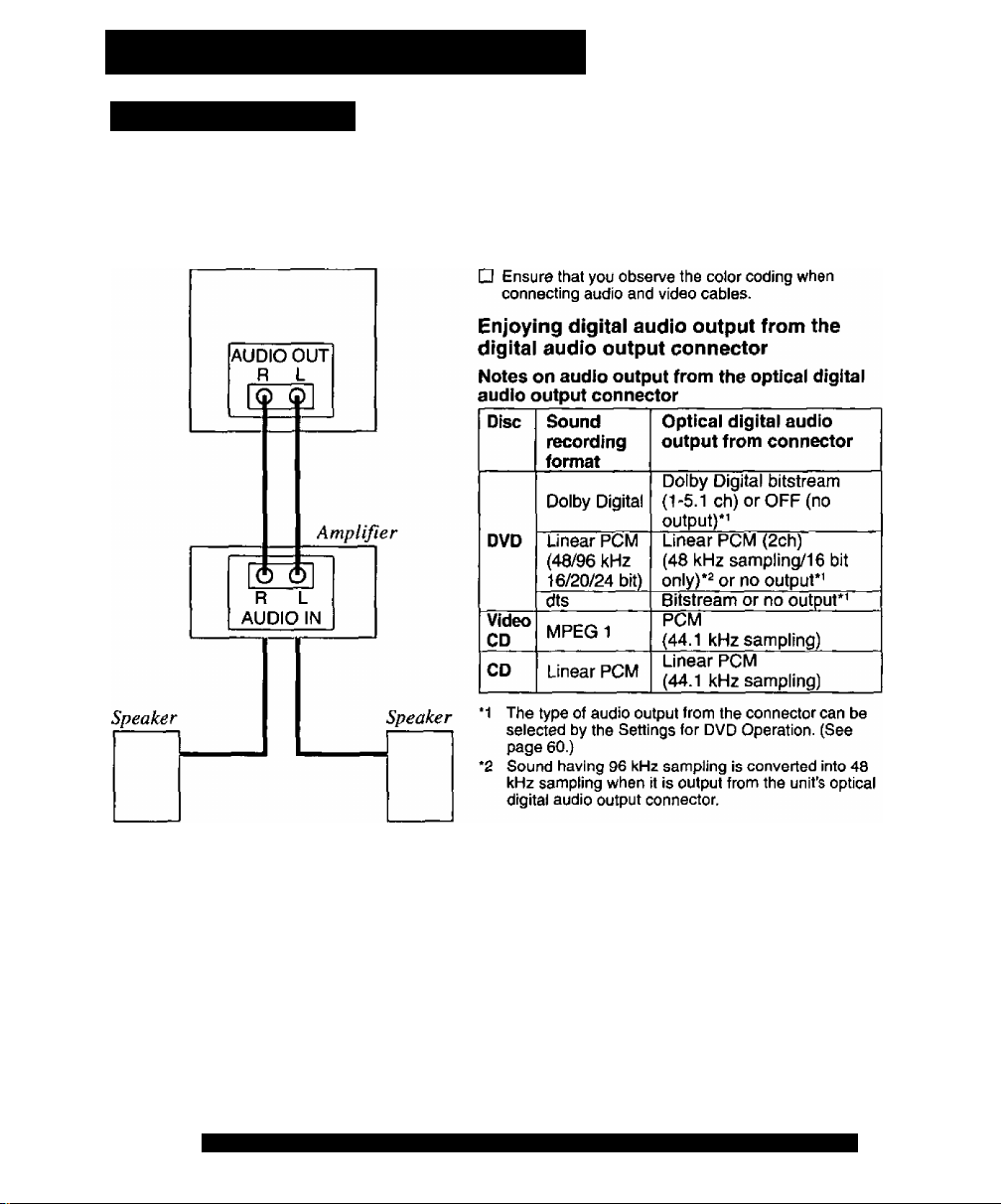
Connections (continued)
Audio connections
■ Unit Amplifier Speaker
Do the “Speaker ON/OFF system” steps on
page 47, and select "OFF.”
Unit
Ready Checklist
O Turn down the volume, then turn this unit, as well as
other equipment to be connected, off before
proceeding with connection.
□ Do not block ventilation holes of any of the
equipment and arrange them so that air can
circulate freely.
□ Read through the instructions before connecting
other equipment.
Manufactured under license from Dolby
Laboratories. “Dolby”, and the double-D
symbol are trademarks of Dolby Laboratories.
Confidential Unpublished Works.© 1992-1997
Dolby Laboratories, Inc. All rights reserved.
12
For assistance, please call ; 1-800-211-PANA(7262) or send e-mail to : consumerproducts@panasonic.com
For your reference:
• Dolby Digital is a digital sound compression technique
developed by the Dolby Laboratories Licensing
Corporation. Supporting 5.1-channel surround sound,
as well as stereo (2-channei) sound, this technique
enables a large quantity of sound data to be efficiently
recorded on a disc.
• Linear PCM is a signal recording format used in CDs.
While CDs are recorded in 44,1 kHz/16 bit, DVDs are
recorded in 48 kHz/16 bit up to 96 kHz/24 bit.
• If you have a Dolby Pro Logic Surround decoder, you
will obtain the full benefit of Pro Logic from the same
DVD movies that provide full 5.1 channel Dolby Digital
soundtracks, as well as from titles with the Dolby
Surround mark. For information on Panasonic or
Technics Dolby Pro Logic Surround Sound Decoders
please contact your local dealer.
Page 13

■ Unit Decoder with Doiby Digitai Ampiifier Speaker
or
dtS (digital theater systems)
When DVDs recorded in Dolby Digital or dts are played, Dolby Digital bitstream or dts bitstream
is output from the unit Optical digital audio output connector. When the unit is connected to a
Dolby Digital decoder or dts decoder, you can enjoy theater-quality audio in your home.
[An optical digital audio cable (optional) is required when an optional Dolby Digital decoder or
dts decoder is used.]
Notes on connecting an Optical digital audio cable (optional)
• Remove dust protection cap from
Optical digital audio output. Firmly
connect the cable to the connector.
• Always reattach the dust protection
cap when connector is not in use.
Optical digital audio
cable (optional)
Dust protection cap
Caution for optical digital audio
output connector:
• When connecting an amplifier (with
an Optical digital input connector)
which does not contain the Dolby
Digital or dts decoder, be sure to
select “OFF” at “Dolby Digital” and
“OFF” at “dts” of the Settings for
DVD Operation “AUDIO OUTPUT’
(see page 60). Otherwise, any
attempt to play DVDs may cause
such a high level of noise that it may
be harmful to your ears and damage
your speakers.
• When a dts decoder is connected,
please select “Bitstream” at “dts" of
the Settings for DVD Operation
“AUDIO OUTPUr. If “OFF” is
selected, there will be no sound.
(See page 60).
• Video CDs and CDs can be played
as normal.
Note:
• Some dts decoders which do not
support DVD-dts interface may not
work properly with the unit.
To optical digital audio
input connector
Decorder with Dolby Digital/
dts processing (optional)
13
Page 14

Initial Setup
When the unit is turned on the first time, setup
mode is entered automatically.
Press vgf, on the remote for TV-VCR mode.
Press POWER* on the remote or unit.
1
SELECT UNGUAGE
PRESS CH A :EneH sh
OPRIMIR CH ▼ :EBpaflol
APP, VOL + :Français
If wrong language is set, complete “Reset all unit Memory
Functions” steps on page 15.
If you use a cable box, it must be left on.
CHANNEL/aOCK ADÍO SET
CONKECT ANTENNA CABLE
AMD IF YOU USE A CABLE
BOX, TUNE IT TO YOUR
LOCAL PBS CH THEN, , .
PLEASE PRESS CH UP IÆY
{}
[ CH AUTO SET PROCEEDING ]
_________
OR
Press CH T to select Spanish
(Español).
OR
Press VOL+ to select French
(Français).
Press CH A to start
CHANNEL/CLOCK
AUTO SET operation.
Process of Setup
Language EaChannelEg Clock
lo
-CHA
-VCL +
CHT
AUTO CLOCK SET
PROCEED I NO
«
[Setup completed)
21
7/2001 WED 12:OOPH
SETTING : CH 10
AUTO CLOCK SET
END ; PRESS CH UP KEY
DST:ON
COMPLETED
If time is not correct...
even though your area observes daylight
saving time and DST is set to ON, do
“Time Zone Adjust" steps on page 17.
IMPORTANT NOTE FOR AUTO CLOCK SET
• Auto clock set is performed the first time the unit is turned off each day. If used, a cable box must be left
on and tuned to the PBS channel at the time the unit power is turned off if you want auto clock set to be done.
• If using a DSS receiver, it must be turned off for auto clock set.
• If a Cable Box or DSS receiver is connected to the unit via Audio/Video Jacks, an RF coaxial cable
must also be connected for auto clock set and channel auto set features.
• If for any reason the time is changed manually, automatic time correction wilt not occur.
14
For assistance, please call : 1-800-211-PANA(7262) or send e-mail to ; consumerproducts@panasonic.com
Press CH A to exit.
If your area observes daylight
saving time, but you would like
to turn the DST feature off,
set DST: OFF (see "Clock" on
pages 16 and 17).
[Setup Incomplete]
AUTO CLOCK SET
IS INCOMPLETE
PLEASE SET CLOCK BY
PRESSING ACTION KEY
See next page.
Page 15

■ Important: It a remote control button does not work when pressed, press the vcr button on the remote
and try the button again.
(Setup Incomplete)
Clock Setup is Incomplete Set the
clock manually.
Press ACTION to display
AUTO CLOCK SET
IS INCOMPLETE
PLEASE SET CLOCK flY
PRESSING ACTION KEY
/1
.............
SELECTiA T
SET :SET
END rACTION
^ Press ACTION twice to end setup. (Clock starts.)
SET CLOCK screen.
1) Press AT to select the
month.
2) Press SET to set.
• Likewise, set date, year,
time, and DST (Daylight
Saving Time).
To Make Corrections,
repeatedly press ► to
move to error, then correct.
• Channel auto set selects normal
TV or Cable channels depending
on your unit hookup.
• The Language, Channel, and
Clock settings can be changed at
a later time (see pages 16 and
17). To reset all of these settings,
do the “Reset ail unit Memory
Functions” steps on this page,
• This unit’s calendar is accurately
maintained up to Dec. 31,2089,
11:59 PM.
Reset all unit Memory Functions
Use when moving unit to a new location, or if a mistake
was made in the Initial Setup section.
• Make sure a tape is not inserted in the unit.
the unit for more than 5 seconds.
• The power will shut off.
• Please ignore "NO CASSETTE" warning.
3 Do “Initial Setup” steps on page 14.
15
Page 16

eset Language, Channels, Clock,
Press ACTION*
to display MAIN MENU.
■ Language
2
1 ) Press ► to
SELECT:A ▼ ► SEr:S£T
2) Press SET
TERMINAR : ACT I ON
SSL REGLER.-SET
RN : ACT ION
select language
icon.
MAIN MENU
W
E№ lACTtON
repeatedly.
MENU PRINCIPAL
ELEGIR FUAR:SET
For Spanish
For French
CSRSi:
__________
■ Channels
1 ) Press AT^ ► to
select “CH.”
2) Press SET.
SET UP CHANNEL
CHANNEL CAPTION
WEAK SIGNAL DISPLAV:OPF
SELECT:* »
SET :SET
. END :ACTtON
^
3) Press AT to select
“ANTENNA." then
press SET to set
your antenna system
(“TV” or “CABLE”).
4) Press AT to select
“AUTO SET,” then
press SET.
• After Channel Auto
Set is finished, Clock
Auto Set will be
performed.
■ Clock
1 ) Press AT-^ ► to
select “CLOCK.”
MAIN MENU
SELECT:* ▼ ► SET:SET
END ; ACT I ON
2) Press SET.
I
I
I
I
I
SET CLOCK
AUTO CLOCK SET
TIME ZONE ADJUST :0
SELECT:* ▼
SET :SET
END :ACTION
(‘TIME ZONE ADJUST’
appears only when
auto clock is set.)
3) Press AT to select
“MANUAL,” then
press SET.
(For Auto Clock Set,
select "AUTO CLOCK
SET,” and press SET.
Press CH A.)
SET CLOCKvl/ \|/
r
2 1
7/2001 WED 12:
EI3t:ONl\
SELECT:* ▼ ► SET:SET
END rACT I ON
For English
3) Press ACTION to exit.
16
For assistance, please call : 1-800-211-PANA(7262) or send e-mail to : consumerproducts@panasont:,com
SELECT:* ▼
SET :SET
Ei® : ACTION
<Example MANUAL
CLOCK SET screen>
BACK:-«
Continued on the next page.
Page 17

Time Zone Adjust
4) Press AV and
press SET to select
and set the month,
date, year, time, and
DST {Daylight Saving
Time).
To Make Corrections,
repeatedly press
to move to error, then
correct.
5} Press ACTION
twice to start the
clock and exit this
mode.
m Time Zone Adjust
(Only when Auto Clock is set.)
1) Press AT^ ► to select “CLOCK.”
SELECT SETiSET
END :ACT ION
2) Press SET.
SET CLOCK
AUTO CLOCK SET
MANUAL
TIME ZONE ADJUST :0
SELECTS ▼
SET :•* ►
END :ACTION
3) Press AT to select
“TIME ZONE
ADJUST” and
press ◄ or ► to
subtract or add
hour(s) as
necessary.
SET CLOCK
*lmportant: It a remote control button does not work
when pressed, press the vcr button on
the remote and try the button again.
NUMBER
-keys
'ADD/DLT
SELECT
AW<^
SET
-ACTION
Add or Delete a Channel
To add channel:
Select channel with number
keys and press ADD/DLT.
CHANNEL 08 ADDED
1
AUTO CLOCK SET
MANUAL
TIME ZONE ADJUST r +1
SELECT:* T
SET :•*
END :ACT ION
4) Press ACTION twice to exit.
• “TIME ZONE ADJUST”
returns to “0" if clock is
set manually.
To delete channel:
Select channel with CHAT
or number keys and press
ADD/DLT.
CHANNEL OB DELETED
17
Page 18

Playback a Tape Record On a Tape
Ready Checklist
□ All connections are made,
□ Your unit is plugged in.
^ t Insert a tape.
To prevent tape [am,
remove loose or peeling
labels from tapes.
The unit power comes
on automatically.
Press PLAY to play a tape.
• If tape has no record tab (see page 4),
2
auto play begins.
■ Forward/Reverse scene search
Press FF/SLOW+ or REW/SLOW-.
Press again or PLAY to release.
■ Still (Freeze) picture
Press STILUPAUSE.
Press PLAY to release.
■ Slow Motion picture
Press FF/SLOW+ {increases speed) or
REW/SLOW- (decreases speed) in
Still mode.
Press PLAY to release.
■ Frame by Frame picture
Press STILL/PAUSE in Still mode.
Press PLAY to release.
• These features work best in SP or SLP mode.
• After the unit is in Still or Slow mode for 3
minutes, it will switch to Stop mode automatically
to protect the tape and the video head.
■ Stop Press STOP
■ Rewind tape Press REW/SLOW-
in Stop mode
■ Fast forward tape Press FF/SLOW+
in Stop mode
■ Eject tape Press EJECT on the remote
_____________
or STOP/EJECT on the unit
Operation using unit buttons
Insert a tape.
_______________
rig».
REC Indicator
18
For assistance, please call: 1-800-211-PANA(7252) or senct e-mail to : consumerproducts@panasonic.com
CHAT PLAY/
X-
7
REPEAT
REC
Press to stop
and/or eject tape.
Insert a tape with record tab.
• The unit power comes on automatically.
1
^ Press CH AY* or number keys to
Select Channel.
“ • For "LINE” input, see bottom of next page.
J Press SPEED to select recording
j
speed (see page 4),
SP = Standard Play
LP = Long Play
SLP = Super Long Play
• Selected speed is displayed.
4 Press REC to start recording.
X • To edit out unwanted portions, press
■ STILL/PAUSE to pause and resume
recording,
• You cannot view another channel during
recording.
Stop Press STOP
One Touch Recording (OTR)
Press REC repeatedly
to set the recording f )
length (30 min - 4 hours.)
' The unit stops recording at a preset time.
• PROG TIMER Indicator lights on the unit.
It is not possible to record from DVD/
Video CD/CD to VHS tape using this unit.
After the unit has been in Rec Pause mode for
5 minutes, it will stop automatically to protect
the tape and the video head.
The remaining recording time of an OTR can be
displayed by pressing DISPLAY.
SELECT
AYO
SET
ACTION
REW/SLOW-
STILL/
PAUSE
Page 19

Copy Your Tapes (Dubbing)
.Important: If a remote control button does not work
when pressed, press the vcb button on
the remote and try the button again.
Connections you’ll need to make
Playing (Source) VCR
R-AUDIO-L VIDEO
OJTG-i
IN O
Playback (Source)
Insert pre>
1
recorded tape.
Press PLAY then
PAUSE at starting
point to put in
Standby mode.
Recording (Editing) unit
* IN FROM
® ANT.
Recording (Editing) unit
Insert blank tape
1
......
^ 4
Select “LINE” mode.
See “Selecting Input Mode” below.
with record tab.
Dubbing tapes protected
with Copy Guard will have
poor quality results.
Press REC, then
Press STILL/PAUSE
immediately to put in
Standby mode.
A-
— (Perform operation of steps 4 and 5 on both units at same time.) —
Press PLAY
to start dubbing.
Press STOP
to stop dubbing.
Unauthorized exchanging and/or
copying of copyrighted recordings
may be copyright infringement.
Please note that some tapes
cannot be dubbed on this unit.
Also, it is not possible to dub
DVDA/ideo CD/CD to VHS tape
using this unit.
Selecting Input Mode
Method 1:
Press CH AT. The display will change as follows.
Method 2: ^line
a Press ACTION for MAIN MENU,
b Press AT^ ► to select “TV”, then press SET
for SET UP TV screen,
c Press AT to select “INPUT SELECT," and
then press SET to select TUNER" or “LINE.”
d Press ACTION twice to exit this mode.
Press STILLPAUSE
to start dubbing.
Press STOP
to stop dubbing.
I
(CABLE) (TV)
UNI
—►125 or 69
D
19
Page 20

Basic DVD Operation
Ready Checklist
□ All connections are made. {See page 11.)
□ Your unit is plugged in.
□ If unit is connected to an audio amplifier,
turn the stereo system’s power on.
Press POWER* on the remote or unit.
1
Press DVD to select DVD mode.
• If a disc is already inserted, go to step 4.
(Depending on the disc, playback may start
automatically.)
Insert a disc.
1) Press OPEN/CLOSE.
2) Place disc into disc tray.
Hold disc by its edges only
(page 7) with printed side up
and use guides to place into
tray. Use O 3”(8 cm) or @
5" (12 cm) disc.
Press PLAY to start play.
Disc tray closes automatically.
• You may also close the tray
by pressing OPEN/CLOSE.
• Data reading time differs with
each disc.
<Example>
TITLE MENU
)f an interactive DVD*^ or a
Video CD with playback
control*^ is us^ and a TITLE
MENU appears, go to step 5.
TITLE MENU
I Dogs ||Castles|
Uc
Dogs
of the worid
and press SET to
Using number key(s)
starts play automatically.
Dogs
Lovers
Press AW M ► or
number key(s) (see
below) to select title
play.
Castles
Birds 1
May include multiple camera angles,
stories, etc.
Video CD with piayback control...
Particular scenes or information can be
interactively selected from a menu that
appears on the screen.
20
For assistance, please call: 1 <800-211-PANA(7262) or send e-mail to ; consumerproducts@panasonic.com
<Example> 1 digit number 1 ••• l
Press SKIP or \« to go to next or previous menu screen.
• SKIP function not available with all discs.
Please refer to disc jacket for operation information.
To return to MENU (play stops)
Press TITLE, MENU, or RETURN. (DVD)
Press RETURN. (Video CD)
<Example>
2 digit number 12 ••• £10-»1-»2
3 digit number 123 ••■100-»1-»2->3
____________________________
^ Press STOP to Stop play.
Press OPEN/CLOSE to eject the disc.
Page 21

* Important: If a remote control button does not work when pressed, press the DVD button on the remote
and try the button again.
Forward/Reverse rapid scene
search
^ Press FF/SLOW+ or REW/SLOW-
during play.
Press PLAY to release.
• starting forward/reverse search during play
started from menu on Video CDs may recall
menu.
• Search speed, slow at first, increases with
each additional press of the button up to 5
levels.
Forward/Reverse Chapter/Track
Skip
Press SKIP or during play.
Each press skips a chapter (DVD) or
track (Video CD/CD).
Pressing 1^ SKIP once midway through a
chapter/track returns to start of that chapter/track.
Each additional press skips back one chapter/
track.
• Pressing SKIP ►►I or during play started
from menu on Video CDs may recall menu.
Current playback position
;k Chapter/Track ChaChaptarrTrack Chapter/Track Chapter/Track Chapter/Track
Reverse Skip Forward Skip
Still (Pause) Picture
-» Press STILUPAUSE during play.
Press PLAY to release.
• DVD/Video CD : The unit will enter Still picture mode.
• CD : The unit will enter Pause mode.
Frame by Frame picture
(DVD/Video CD)
Press STILL/PAUSE in Still mode. Press PLAY to release.
• Each press advances picture one frame.
• Hold down for consecutive frame advance.
• Whether pictures are advanced by “FRAME” or
“FIELD" is selected automatically (see page 61).
Slow Motion picture (DVIWideo CD)
^ Press FF/SLOW+ or REW/SLOW-
(DVD only) in Still mode.
Press PLAY to release.
• Slow motion speed, slow at first, is increased
with each additional press of the button up to 5
levels.
• Reverse slow motion is not available for video
CDs.
When 0 appears on the screen while a button
is being operated, it means that the
corresponding operation is prohibited by the
unit or the disc.
RESUME function
The unit memorizes the point where STOP
is pressed (► flashes on screen).
Press PLAY to resume play from this point.
Pressing STOP again or opening the tray
cancels RESUME, however, RESUME is not
canceled when power is turned off and on.
• RESUME works only with discs for which
elapsed play time is displayed during play.
Auto-Power Off function
Power turns off after unit has been in Stop
mode (DVD) for about 5 minutes.
Enjoy Video CDs featuring
playback control without
using menus (Video CDs only)
1. Do steps 1 -4 (previous page).
When menu appears, press STOP.
2. Press number key(s) to select desired
track (play begins).
• Check disc for track numbers.
• Press “1" to start at beginning of disc.
To Resume Menu use,
Press STOP, and press PLAY, then MENU.
Now, go to step 5 (previous page).
Please read the disc jacket for operation
information.
If a single sided disc is pfaced in upside down,
“PLEASE CHECK THE DISC,
AND FOR STAINS OR SCRATCHES ON
DISC” is displayed.
Remove disc and press unit POWER off when
not in use.
Disc continues to rotate with menu displayed
even after play is done. Press STOP to clear
menu display when finished with menu.
I
21
Page 22

»Important: If a remote control button does not work
TV Operation
when pressed, press the vcr button on
the remote and try the button again.
_ . Ss Ready Checklist
1
Press POWER* on the remote or unit. □ ,,„„ections are made. (See page 11).
□ Your unit is plugged in.
Use CH or number keys to
select a channel.
POWER
Press VOL + or VOL
to adjust volume.
PHONES CH AT
Jack
VOL + /VOL-
Using the 100 key
When selecting CABLE channels 100 to 125
with the number keys, first press the 100 key,
and then enter the remaining two digits.
Rapid Tune
Press R-TUNE to display the last channel you
were watching.
Audio Mute
Press MUTE to instantly mute the sound.
Press again to restore the previous sound level.
Phones
Connect an earphone (not supplied) or
headphones (not supplied) to the Phones Jack.
22
For assistance, please call: 1-800-211-PANA(7262) or send e-mail to : consumerproducts@panasonic.com
VOL+/-
RAPID
TUNE
Page 23

MTS Broadcast/TV Stereo System
Equipped with dbx* -TV Noise
Reduction for true MTS
reproduction, dbx* -TV Noise
Reduction is required for good
stereo separation and audio fidelity,
dbx* is a registered trademark, and
is licensed by dbx* Technology
Licensing.
Receivable Broadcast Types
The following are possible audio broadcast types and
on-screen displays. The signal being received is indicated
with an “ t " mark while the selected audio mode is indicated
with an arrow. To change the audio mode for these
broadcasts, see the “Select Audio Mode for TV Viewing"
section (below.)
Press DISPLAY to display
the broadcast signal being received.
MTS stereo and SAP broadcast
*STEREO •
► SAP
MONO
STOP 12:00AU ABC
•STEREO- SP
SAP
UONO
STOP 12
STÈBEO SP
►SAP *■
MONO
STEREO
SAP
MONO -
0;00;00
:00AM ABC
0:00:00
Multi-channel Television Sound Stereo
(man language) and Secondary Audio
Pr^ram (sub language) broadcasts are
being received simultaneously.
Select the STEREO or SAP audio mode.
MTS Stereo broadcast
Multi-channel Television Sound Stereo
broadcast. Select STEREO audio mode.
• If stereo broadcast is weak and the
display flickers, select MONO audio
mode for possibly better results,
SAP broadcast
Secondary Audio Program
(sub language).
Select SAP audio mode for the sub
language.
MONO broadcast
Normal monaural sound broadcast.
< Example >
Audio Mode for TV Viewing
Press AUDIO to select the desired audio mode
as described above.
(Arrow shows selection.)
• Each press of AUDIO will change the audio mode as shown
below.
• “SAP" is selected with first press of AUDIO,
23
Page 24

Closed Caption System
Closed Caption is ...
This multi-use system not only allows the hearing impaired to enjoy selected programs,
but also makes useful information from TV stations available to everyone.
Closed Caption Mode Feature
Press ACTION*
to display MAIN MENU.
1
1) Press AT^^to
select ‘TV.”
2) Press SET to
display SET UP
SELECT:A T ^ ► SET:SET
EM3 lACTION
TV screen.
SET UP TV
INPUT SELECT :TUNER
SET UP AUDtCWlDED
EM ANTENNA
SPEAKER :ON
REMOTE warning
TIME STAMP :ON
SELECT:A ▼
END :action
: INT
:ON
SET:SET
1) Press AT to
select “CAPTION”.
2) Press SET
to display
CAPTION screen.
1) Press AT to
CC ON MUTE
SELECT;a ▼
SET ;SET
END :ACTI ON
-CAP C2-
-CAP Cl ■
select CAPTION
MODE.
2) Press SET
repeatedly to select
mode. (See left.)
Press ACTION three times
to return to the normal screen.
Recording and Playing Back a Closed Caption/
Text Program
Record : Record normally. Closed Caption/Text
Playback : Start playback. Do above steps to select
signal, if present, is recorded
automatically.
desired caption mode.
Closed Caption Mode Selections
Caption Mode; CAP C1 or C2
A narration of selected TV programs is
displayed.
Check TV program listings for CC
(Closed Caption) broadcasts.
Caption Mode: TEXT C1 or C2
The lower half of the screen will be
blocked out. When the TV station
broadcasts information, such as program
listings, it will appear in this space.
Caption Mode: OFF
Closed Caption /Text narration will not be
displayed.
NOTE :
The closed caption or text signal may be
broadcast over Cl, C2, or both.
Also, text contents can vary so you may
wish to try different settings.
24
For assistance, please call; 1-800-211-PANA{7262) or send e-mail to : consumerproducts@panasonic.com
Page 25

nmponant; it a remote control Dutton aoes i
and try the button again.
riUM piubbtiu, pifcibb mt? vcr uuuun uii ine ryrriuiti
Caption On Mute Feature
Closed Cation narration, if available, is displayed
when MUTE button is pressed for silence.
Press ACTION
to display MAIN MENU.
1
1) Press AfOto
select “TV.”
2) Press SET to display SET UP
SELECT;* T ► SET:SEt
END : ACT I ON
TV screen.
When a disc supporting closed caption
is used, the subtitle and the closed
caption may overlap. In this case, turn
the subtitle or caption on mute mode off.
(See page 50.)
SET UP TV
INPUT SELECT
SET UP AUDiOA/IDEO
FM ANTENNA : IMT
SPEAKER :ON
REMOTE WARNING
TIME STAMP :ON
SELECT:^ V
END : ACT ION
tTUNER
;ON
SETiSET
1) Press AT to
select “CAPTION”.
2) Press SET to
display CAPTION
screen.
1) Press AT to
CC ON MUTE
SELECT:* T
SET :SET
END :ACT ION
select CAPTION
MODE.
2) Press SET
repeatedly to
select “OFF.”
1) Press AT to select
CC ON MUTE.
2) Press SET
SELECT:* ▼
SET :SET
END : ACT KM
NO—►CAP С1-Ч
C
—CAP C2^
--------
repeatedly to select
desired mode.
• Each press of SET will
change the display
as shown left.
• The caption may be
^
broadcast over CAP
C1 orC2.
Press ACTION three times
to return to the normal screen.
Press MUTE to mute the sound and
display closed captioning.
7
• To cancel, press MUTE again.
25
Page 26

TV Timer Features
ON-TIMER with Alarm
This unit can be set to automatically power on in one of
4 modes (TV, VCR Playback, FM radio, or DVD/Video
CD/CD.) You can also combine the On-Timer with a
one minute alarm that gradually increases in volume.
Press PROG* to display SET PROGRAM
screen.
1
a*
Ready Checklist
□ The clock is set to correct time.
SET RiOGRAM
TIMER PROGRAMING
SLEEP TJMERlOO
SELECT ;* T
SET :SET
EM) :PROG
\|/OK ffylMER
6:-AM CH-
10^
mi
A V
SELECT
SET
SET
EhD
moG
•ON-TlMER mode
selection order
j^CH02
---------
CH03--CH125'
CHOI
'^DVD—FM9—FM8
1) Press AT to select
“ON TIMER."
2) Press SET to display
ON TIMER screen.
1) Press AT to select
desired settings.
2) Press SET to set the
ON-TIMER TIME or
ON-TIMER mode.
• Make sure a tape is inserted
if Playback mode is selected.
• Make sure a disc Is inserted
if DVD (DVDA/ideo CD/CD)
mode is selected.
PLAY
• See “FM Radio” on pages
FMI-^
28 and 29 for instructions on
how to preset FM stations.
Press AT to select
6:00AM CH08
CANCEL : ADD/XT
SELECT:* T
SET :SET
END iPROQ
When “ON” is selected,
an alarm will gradually increase in volume for one
minute or until canceled by pressing any button
(including VOL + -).
To Make Corrections,
use AT and ◄ ► to move back and correct.
ALARM “ON” or “OFF.”
Press PROG to set ON TIMER.
• “ON TIMER SET is displayed.
• ON-TIMER Indicator lights up on the unit.
=ji
ON-TIMER Indicator
Sleep Timer
This unit can be set for auto power off.
Press PROG to display SET
PROGRAM screen.
1
SET PROGRAM
TIMER PRGGRAAMING
ON
SOSSHDSSSDa
SELECT ▼
SET :S£T
END tPFCG
1 ) Press AT
to select
SLEEP
TIMER.
2) Press SET
repeatedly
to select
SLEEP TIMER 30-
•60->90->00
t
To cancel,
press SET repeatedly until 00 appears.
the desirec
time.
Press PROG to return to the
normal screen.
• Pressing DISPLAY with sleep
timer set displays remaining time.
To Cancel ON-TIMER set,
Repeat steps 1 and 2. Then, press ADD/DLT to clear
the time in step 3. Now, press PROG to end.
“ON TIMER END” briefly appears on-screen.
26
For assistance, please call : 1-800-211-PANA(7262) or send e-mail to : consumerproducts@panasonic.com
If no button on the remote or unit
(including a button used to turn off
the alarm) is pressed within 60
minutes after unit turns itself on, it
will turn itself back off.
Page 27

^ r\m m *lrnportaHt: If a remote control button does not work
On-SCrGGn D SD 3V (OSD) when pressed press the button on
wii wwi wwi I the remote and try the button again.
TV/VCR Status & Clock Display
Press DISPLAY
to display or remove the overlay.
Function Status (See pages 38,39.)
Rec Time Remaining
(OTR mode only, see
page 18.)
Receivable Broadcast-
Types (See page 23.)
Channel Caption
Current Time
REC 12:00PM ABC
0:25 -0:12:34&STERE04- SPs
i^SAP
' MONO
12/ 18 /2 00 1
12: 00 PM - 1 :0 0P M
CH 08 A B C
TUE
MO VI E
■Counter
^Tape Speed
(See page 4.
Time Stamp Data (See page 40.)
Blue Screen Display
Whenever a blank section of a tape comes up in
Play mode, or when the selected channel has no
broadcast signal with the Weak Signal Display
Feature set to “OFF” (see page 41), the screen will
turn solid blue.
Channel & Function Display
When a function button is pressed (PLAY, FF, etc.)
or you change channels, the unit mode or channel
number wilt be displayed. (Some station names
may also appear if Channel Caption is set. See
pages 38, 39.)
27
Page 28

FM Radio
FM Radio is...
This unit has an FM radio with built-in antenna,
9 station preset, and a band range of 87.5 - 108.1 MHz.
You can even set the On-Timer (page 26) to wake up to
your favorite radio station.
FM Radio Setup
Press FM on the remote or
press TV/FM on the unit to display
1
FM radio mode.
Press a number
FM 1 87. SMHi
FM 1 er. 7MHz
MEM0aV;PUSM ADDfDLT KEY
FM 1 87, TUMi
MEMORIZED
To Make Corrections,
select station with a
number key, then do
step 3 again.
To exit FM mode,
press or DVD on the
remote or TV/FM on the
unit.
key* (1 -9) to
select the FM
preset number.
1) Press CHAT
to select the
desired radio
station. (Each
press changes
frequency 200
KHz.)
2) Press ADD/DLT
to set the radio
station,
Hold down CH A or
T for a few seconds,
then release to
quickly scan for FM
stations in your area.
• To cancel, press
CH A orT while in
search mode.
TV/FM
FM Antenna Setup
Make sure FM tuning is done correctly (see FM Radio Setup).
Press ACTION
to display MAIN MENU.
1
1) Press AT-^^
to select ‘TV.”
2) Press SET
to display SET
UP TV screen.
28
For assistance, please call: 1-800-211-PANA(7262) or send e-mail to: consumerproducts@panasonic.com
Continued on next page.
Page 29

'Important: If a remote control button does not work when pressed, press the FM button on the remote
and try the button again.
CAPTÍO«
INPUT SELECT :TUNER
iET UP á^/VIDEC
SPEAKI
REMOTE WARNING
TIME STAMP
1) Press AT to
select FM
ANTENNA.
2) Press SET to
select “INT
(INTERNAL)”
For cable TV users
“INT"
For antenna users
“EXT”
or “EXT
(EXTERNAL)”
whichever
sounds the best.
Press ACTION twice to end setup.
Using FM Radio
Press FM on the remote or
press TV/FM on the unit to display
FM radio mode.
1
Press a number
FM 1 87. 5UM2
To exit FM mode, press ^ or DVD on
the remote or TV/FM on the unit.
key (1 -9) to
select a preset
FM number
(see FM Radio
Setup on page 28).
Audio Mode for FM Radio
»STEREO ^
MONO
FM 1 67, 7UHz
• FM radio cannot be recorded on a Video cassette.
• You may get better reception by repositioning the unit.
• You cannot select FM Radio mode during playback or record, or while
a blue back screen {PROG, ACTION, MENU) is displayed.
• Once stations are set, the selected station and current time are
displayed when FM Radio mode is entered.
To remove time, press DISPLAY. If DISPLAY is pressed again, the unit
status screen appears.
Press AUDIO
repeatedly to select
“STEREO” or “MONO"
in FM Radio mode.
•
29
Page 30

Timer Recording
You can set up to 8 programs to be recorded while
you are away.
Press PROG* to display SET
PROGRAM screen.
1
SET PROGRAM
ON TIMER
SLEEP TIKCR-.t»
SQ£CT:A »
SET iSET
END :PflOG
START STOP CH
wfv
CATEGORY; N/A
A ▼
SELECT
SET
SET
END
PROG
Example „ „
—^ ^8—9
Today’s
--------
7 SELECTA/V selection Order
Date I WEEKLY weekly
(SAT) (MON) (SUN)
Repeat step 3 to set:
• start time, stop time
• Channel (or LINE for outside source)
• Category [N/A (not applicable), SPORTS, MOVIE,
COMEDY, MUSIC, DRAMA]
• Speed (SP, LP, SLP)
1) Press AT to select
TIMER PROGRAMMING.
2) Press SET to
display screen.
• If a program is already in
memory, press AT, and
SET to select an unused
program number.
Press AT to select
and SET or ◄ ► to set
the recording DATE.
• 1-31 = One time
• DAILY = MON-FRI
• WEEKLY SUN-SAT
= Same time once a week
■31— 1—2
DAILY
__
WEEKLY
[^r Ready Checklist
□ All connections are made.
□ Your unit is plugged in.
□ The clock is set to correct time.
□ The tape is long enough.
□ The record tab is in place.
P DT START STOP CH SPD
3
---------
4
---
CANCEL :ADOiDLT
SELECT 1-0:A ¥
ENTER ;SET
END iPROQ
Press PROG to end
the program.
To Enter More
Programs,
press AT to select
and SET to set a blank
program number, and
then repeat step 3.
Press PROG twice to exit this mode.
• If you’re using a cable box, make sure that it
is tuned to the desired channel and the power
is left on for timer recording.
• PROG TIMER Indicator lights up on the unit.
30
For assistance, please call: 1-800-211-PANA(7262) or send e-mail to : consumerproducts@panasonic.com
Page 31

^Important: If a remote control button does not work when pressed, press the vcr button on the remote
and try the button again.
Cancel a Timer Recording: (Recording is in progress)
Hold down STOP for a few secxinds
to cancel the Timer Recording.
• Any future daily or weekly recordings
will be performed as programmed.
Review, Replace or Clear Program Contents : (Recording is not in progress)
Repeat steps 1 and 2 on page 30.
1
P DT START STOP CH SPD
2 8 10:OOa12;8(^12S SP
3 10 8:OOp 9:00p 10 SP
4 SU S:00p10:00p Li LP
CANCEL;ADD/DLT
SELECT 1-B:a ▼
ENTER ;SET
END ;PR0G
Press AT to select
the desired program.
To Replace program...
rMeT/ start stop ^ 1) Press SET to display.
8 SAT 9:OOP12:OOA 08
eiiiBaiaBEBisEBi
SELECT;A T
SET :SET
END lPROG
2) Press AT to select
and press SET or
◄ ► to set new
program contents.
3)
Press PROG.
To Clear program...
P DT START STOP CH SPD
a
--------
:--------: - — —
2 8 10:00p12:00a125 SP
3 10 8:00p 9;00p 10 SP
4 SU 9;0t^10:00p LI LP
SELECT 1-B;a t
ENTER :SET
END ;PROG
Press ADD/DLT.
Press PROG twice to exit this mode.
455^
• 2 minutes before Timer recording is performed,
“PLEASE PREPARE FOR TIMER REC" appears
and/or the PROG TIMER Indicator flashes.
Be sure a cassette with record tab is loaded and the
unit is in Stop mode.
• If the start times of two programs overlap, the lower
numbered program will have priority.
• If the start time for a Timer Recording comes up
during a normal recording or One Touch Recording
{page 18), the Timer Recording will not be performed.
• If there is a power interruption of more than one
minute, the recording may not be performed or
continued.
• If “INCOMPLETE" appears after all items have been
set, check all entries and make necessary
corrections.
31
Page 32

Cable Box Universal Remote Control Feature
Universal Remote Control is...
The Remote Control may be set up to control some
basic DSS or Cable box functions.
The Universal Remote Control Setup
Find your DSS box or Cable box
Brand Code Number from one of
1
the charts on the next page.
Setup remote.
Hold down DSS CABLE and press
number keys to enter code.
• It code number is 100 or greater,
e.g., press l - 0 - 2 for 102.
Confirm code entry.
Press POWER* to turn selected unit
3
ON or OFF.
* See below for controllable functions in each
mode.
• Please repeat the Universal Remote Control Setup
after replacing remote control batteries.
• The remote control will not operate all DSS receivers
or Cable Boxes made by the manufactures listed.
If you get no results, your particular brand cannot be
controlled.
Using the Universal Remote Control
(Available Buttons / Functions)
Once the remote control has been properly set up,
you can select TV-VCR, FM, DVD. DSS or CABLE
mode depending on which functions you wish to
control.
Press VOT, FM, DVD or DSS CABLE on the
remote control to select the desired mode. (See below
for buttons available in each mode.)
SettovBfl.FM. DVD:
All TV functions, as well as functions of TV-VCR, FM,
or DVD.
Set to DSS CABLE:
• Basic VCR functions, e.g. PLAY, REC, etc.
• CABLE/DSS function, e.g. POWER, ENTER,
NUMBER keys (except 100 key), CH UP/DOWN.
32
For assistance, please call; 1-800-211-PANA(7252) or send e-malt to ; consumerproducts@panasonic.com
Page 33

‘Important: It a remote control button does not work when pressed, press the vcr, DVD, FM button on
the remote and try the button again.
DSS Brand Code Numbers
Optimus
Toshiba......................................................................90
Hitachi/ Hughes..................................................91,99
Primestar...................................................................92
Drake.........................................................................93
Magnavox...........................................................94, 95
Uniden
................................................................
94, 95
................................................................
Panasonic....................................................................96
ProScan.......................................................................97
RCA.............................................................................97
SONY
.................................................................
Cable Box Brand Code Numbers
Archer...........................44, 06, 01, 120, 05, 63, 126
Cableview
Citizen
Curtis........................................08, 09,25,61,53, 87
Century.........................................44,51. 75,59, 126
Cabletenna...................29, 09,01, 63,120, 44,126
Cable Cinema
Diamond
Eagle
Eastern.......................................................28, 29,130
Explorer
Gemini
General Electric..........................................01, 57,120
General Instruments.........01,84, 83, 34,03, 02,04,
Gerrard
GC Electronics
Hamlin
Hitachi
jerrold
Jasco
Macom
Magnavox
Matsushita
Movietime
Maestro...............................................................74, 35
NEC........................................................40,19, 38, 32
NSC........................................................40,19, 38, 32
Novavision
Next Level
Oak....................................................46,11, 129, 101
........
29, 09, 01,63, 120, 44, 42, 30, 52,
...................
......................
.......................
..............;...................
........................................................
55, 65, 66,67, 68, 120, 106, 121, 122, 115, 117,
..................................................
..............
.....................................................................
............
..........................................................
......................................................................
44, 52, 30, 63, 42, 04, 124, 126
..............
29, 09, 01, 63,120, 44,126
29, 09, 01, 63,120, 44, 126
62, 40. 22, 13, 58, 20, 26, 107
08, 09. 25, 61, 53, 87
................
01, 84, 83, 34, 03, 02, 04, 55, 65, 66,
67, 68,120, 106,121, 122,115,117,118,124
...........................................................
....................................
.......................
...............................
................
44, 42, 63, 29, 30, 52, 04,
41,14, 15, 28, 102, 104, 103, 130
32, 39, 42,44,126, 38, 40
08,09,25, 61, 53,87
01, 84, 83, 34, 03, 02, 04, 55,
65, 66, 67, 68, 120, 106, 121,122
04, 124, 126
30, 04, 124
118, 124
44. 51, 75, 59
124, 126
30, 04, 124
26,112
17,16, 08. 87,109
Oak Sigma.........................................46,11,129,101
Panasonic
Philips
Pioneer..........................................................06, 05, 12
Pulsar
Quest.............................................................06, 05,12
Radio Shack..................................44, 51, 75, 59,126
RCA............................................... 17,16, 08,87, 109
Realistic.........................................44, 51, 75, 59, 126
Recoton.........................................44, 51, 75, 59, 126
Regal..................41, 14, 15, 28, 102, 104, 103, 130
Regency......................................................28, 29,130
Rembrandt....44, 42. 63, 29, 01, 32, 39. 120,126
Samsung
Scientific Atlanta
Sheritech......................................................................27
Signal..................................................................26, 112
SL Marx
Sprucer
Standard Components
Stargate
31
Sytvania
Teknika
Telecaption...........................................................77,127
Teleview
31
Texscan..................................................................19,18
Tocom
Toshiba........................................................................36
Unika
Universal ............................... 52, 43, 44, 63, 42, 126
Viewstar
Videoway
Vidtek
Zenith
.....................................
.....................
.....................
.........................................
.............
.........................................
..............
.................................................................
.................................................................
...................................
....................................
............................
...................
.............................................
..........................................................................
...................................................
23. 24, 20, 13, 07, 50, 128, 129
04, 42, 63, 44, 30, 52,124,126
......................
42. 06, 32, 40, 43, 44, 52, 63, 126
.................
04, 42, 32, 40, 63, 44, 30, 52, 06.
44, 42, 63, 29, 01.126, 120
62, 40,22, 13, 58, 20, 26, 107
17,16, 08, 87,109
08, 09, 25, 61, 53, 87
17,16, 08,87,109
32, 39, 42, 44,126
40.19,38, 32, 42, 06
34, 33, 01, 42, 66, 120
42, 06, 32, 05, 40
07,23, 50,129
07, 23, 50, 129
94, 95
98. 105
124, 126
19,18
74, 35
64
422^^ I
• In DSS or CABLE mode, it may be necessary to press ENTER after pressing number
keys for channel selection.
• In DSS or CABLE mode, POWER, CH Up/Down, Number Keys, ACTION, PROG,
DISPLAY/ENTER, SEARCH/SKIP-, R-TUNE, SELECT, SET, CM SKIP/ZERO/SKIP+,
COUNTER RESET/200M, ANGLE, AUDIO, TITLE, SUBTITLE, MENU, or ADD/DLT are
not available. Press vcr, FM, DVD to use these functions.
• Depending on your DSS receiver or Cable box brand, some of the functions listed may not
be remote controllable.
• Some DSS receiver or Cable box brands require you to turn on the power manually.
• Due to changes in infra-red commands used by manufacturers, some brands
have several codes. If your unit does not respond to the first code, please try the next one.
33
Page 34

Tape Operation
Search System is...
Each time a recording is made, an invisible index mark is placed on the tape.
When timer recordings are made, program index and information are also included.
These index marks can be used to access or scan recordings.
Index Search
Go directly to the desired recording.
ENTER INDEX NUMBERil
1
USINO 1-9 KEYS
FORWARD SEARCH :FF
REVERSE SEARCH;HEW/
NEXT:SEARCH
EX IT:STOP
INDEX SEARCH
Press SEARCH*
in Playback or
Stop mode to
display INDEX
SEARCH screen.
Press
number keys
to select the
recording number.
• To calculate
number, see below.
INDEX SEARCH
Press FF or REW
to start search.
• Play begins at
search and.
FORWARD SEARCH:FF
REVERSE SEARCHiREW
To cancel, press PLAY or STOP.
To search forward
or back 1 index,
press FF or REW
while screen left is
displayed (10
seconds).
■ To calculate the Index Number
Example 1:
To go to rec. 2 from rec. 4, enter 3 and press REW.
1 2 3 1 <
Example 2:
To go to rec. 6 from rec. 2, enter 4 and press FF.
1
: ! 1 3 1 4
NOTE: \ indicates start points of each recording
5 6
5 1 6 1 7
7
Ì \
• Make each entry within 5 minutes,
or the Index Search mode will be
canceled.
• If Index Search is started very dose
to an index mark, that index mark
may not be counted in the search.
34
For assistance, please call: 1-800-211-PANA(7262) or send e-mail to : consumerproducts@panasonic.com
Page 35

■ Important;. If a remote control button does not work when pressed, press the vcr button on the remote
and try the button again.
Program End Search
Locates end point of recording for continuity.
Press SEARCH twice in Playback or
Stop mode to display PROGRAM
1
END SEARCH screen .
NUMBER
keys
SELECT
SET
REW
■FF
■SEARCH
PROGRAM END SEARCH
Press FF
to start search.
SEARCH STARTiFF
EXIT: SEARCH
Example of Program End Search operation.
Flq.1
__________
+
Press S_EARCH button t^Fnri PnIntI
Ftp. 2
_________________________________________
[fprograml III y BLANK ||||j| PFOgFam 2 ||| BLANK ||
Press SEARCH button
PLAYBACK DIRECTION
Program 1
FF
To cancel,
press PLAY or STOP.
-----
Program 2 or BLANK
End Point!
FF
■
Fiq.3 If search exceeds a few seconds in BLANK area.
f|Progr*ni t|
lEnd PointI
Upon locating end point...
The unit searches slightly past end point,
reverse searches, and plays the last few
seconds of the program, then stops.
Press SEARCH button
Press SEARCH button
1 1 BLANK
Program i (BLANK)
+
i FF .rn
:REVERSE
.J SEARCH
lljtl Program 2 |
If Program End Search is started very close
to an index mark, that mark may be
skipped over.
35
Page 36

Tape Operation (continued)
Repeat Play
Set to see a recording over and over.
PWY
REPEAT OK
To turn “ON,”
press PLAY/REPEAT on the unit
repeatedly in Play mode to select
“REPEAT ON”.
To turn “OFF,”
repeat above to select “REPEAT OFF.”
♦ Playback repeats when tape end is
reached or unrecorded portion over 30
seconds is detected.
For repeat play in DVD mode, see page 57,
Zero Search
To quickly return to a specific tape counter location.
Press DISPLAY* during playback
to display the Counter.
1
Continue playback, rewind, or
fast forward.
3
Press STOP.
Press CM/2ERO in stop mode to
start ZERO SEARCH.
• Unit goes into FF or REW mode and
stops at the last point the Counter was
set to 0:00:00.
36
For assistance, please call: 1-800-211-PANA{7262) or send e-mail to : consumerproducts@panasonic.com
Press COUNTER RESET at the
desired position to
reset to “0:00:00.”
PLAY/REPEAT
Page 37

^Important; If a remote control button does not work when pressed, press the vto button on the remote
and try the button again.
Auto Operation Functions
Auto Shut Off
No broadcast signal in TV mode, DVD stop, or
blank tape is played for 5 minutes
Power turns off
• This feature is canceled if any button is
pressed during above conditions.
Auto Playback
Insert a tape in Power off mode
Power turns on
• Playback begins if tape has no record tab.
Auto Rewind
Tape reaches its end
Rewind, Stop
Playback Auto Eject (Repeat Play is “OFF”)
Tape with no record tab reaches its end
Rewind, Stop, Eject
Commercial Skip
By pressing the CM/2ERO button in Playback mode
-DISPLAY
you can skip over 1 to 3 minutes of recorded tape in
just a few seconds.
Press CM/ZERO repeatedly to select skip
time in Playback mode.
■STOP
• No indication appears.
COUNTER
■reset
■CM/ZERO
>
OFF
♦
1st Press
1 min Skip
t
2nd Press
2 min Skip
t
3rd Press—►S min Skip
___
)
37
Page 38

Special VCR Features
Preset Caption
Press ACTION*
to display MAIN MENU.
1
SELECT:* V ► SET;SET
END lACTION
SET UP CHANNEL
ANTENNA : CABLE
SWS ■■■
SELECT:* r
SET :SET
END lACTION
CHANNEL CAPTION
MANUAL CAPTION
SELECT:* ▼
SET :SET
END :ACTION
1) Press ► to
select “CH.”
2) Press SET to
display SETUP
CHANNEL screen.
1) Press
A W
to select
CHANNEL CAPTION.
2) Press SET to
display screen.
1) Press
A W
to select
PRESET CAPTION.
2) Press SET to
display screen.
•To create your own
captions, go to “Manual
Caption" on page 39.
Channel Caption is...
Station names, e.g. ABC, CNN, etc.
are set so they will appear when a
channel is selected. Choose 24
preset names (Preset Caption), or
make up to 10 names of your own
(Manual Caption).
Ready Checklist
□ You need a list of stations and the
channel numbers you receive them
on.
PRESET CAPTION
CBS
FOX
NBC
A r 4 ►
SELECT
SET SET
ACTION
END
— res —
— CNN
— ESPN —
-- H80 —
1) Press AT to select a
station.
2) Press SET (or ►) to
move cursor to the
right.
3) Press AT to select
PRESET
CAPTION
TNT
42
--
UPN
WB
35
DSC GLOB [E]
CLEAR
ADO/OLT
A W < ^
SELECT
SET SET
END ACTION
CBC 62
CTV
TSN
21
52
channel number.
4) Press SET (or ◄ ►) to
set preset captions.
• Repeat step 5 until the
Caption List is complete.
To Make Corrections
Press AT, then SET (or ►) to select channel number.
Press AT to change, or ADD/DLT to delete.
Press ACTION four times
to end setup.
38
For assistance, please call: 1-800-211-PANA{7262) or send e-mail to : consumerproducts® panasonic.com
Page 39

^ Important: If a remote control button does not work when pressed, press the vt^R button on the remote
and try the button again.
Manual Caption
Do “Preset Caption” steps 1-3 (page 38).
1
CHAN^EL CAPTION
PRESET CAPTION
SELECT:* T
SET ;SET
END :ACTION
manual CAPTION
CH NUMBER CAPTION
ES
SELECT:* T ^ ►
SET :S£T
END :ACTION
-----
1) Press AT to select
MANUAL CAPTION.
2) Press SET to
display screen.
1) Press AT to select
CH NUMBER.
2) Press SET (or ►) to
move cursor to the
right.
• Channels already set in
Preset Caption and
channels deleted from
Channel Memory are not
displayed.
• You can set a total of ten
channel captions with up
to four characters each.
MANUAL CAPTION
CH NUMBER CAPTION
02 0—
CLEAR ;«)D/DLT
* T '4 »•
SELECT
SET
SET
END
ACTION
c:
1) Press AT to select
and SET(or^) to
enter your caption.
• Characters change in
the following order.
A-B-C
..............
Z- BLANK
■2-1-0-/ — !-
--------------
• Press repeatedly to move the
cursor to “CH NUMBER." Repeat
steps 3 and 4 as desired.
To Make Corrections
Press AT, then SET (or ►) to select channel
number.
Press AT to change, or ADD/DLT to delete.
&
Z]
Press ACTION four times
to end setup.
39
Page 40

Special VCR Features (continued)
[^1
Time Stamp Feature
This unit writes program data (see example
below) for about the first 10 seconds of every
recording. The information is then displayed
about 10 seconds after playback begins.
Press ACTION*
to display MAIN MENU.
1
1) Press AT< ►
to select “TV.”
2) Press SET to
display SET
UP TV screen.
Ready Checklist
□ The clock is set to correct time.
□ The record tab is in place.
SET UP TV
CAPTION
INPlfT SELECT
SET UP AUOICWIDEO
FM ANTENNA
SPEAKER
REMOTE WARNING
SELECT;* w
END ;ACT ION
: TUNER
: (NT
■■ON
SET:SET
1) Press AT to
select TIME
STAMP.
2) Press SET to
set “ON” or
“OFF.”
• When “OFF" is selected, the program
data is written on the tape, but will not
be displayed.
Press ACTION twice
to return to normal screen.
<Time Stamp Example >
Normal/ One
Touch Recording
12/ 18 /2 00 1 T U E
12: 00 PM
CH 08 A B C
12/ 18 /2 00 1 T U E
12: 00 PM - 1:0 0 PM
CH 08 A B C M O V IE
ACTION
Timer Recording
.SELECT
SET
When Clock is not set.
40
For assistance, please call: 1-800-211-PANA(7262) or send e-mail to : consumerproducts@panasonic.(
Page 41

timporlant: If a remote control button does not work when pressed, press the vcp button on the remote
and try the button again.
Ix^Readv Checklist
□ It is necessary to enter TV mode by
pressing v^r before selecting “CH” on the
MAIN MENU.
Remote Warning Feature
When Universal Remote Control (page 32) is
used, and this feature is set to “ON," a warning
appears whenever an invalid key is pressed in
DSS or Cable mode.
Press ACTION
to display MAIN MENU.
1
1) Press ► to
select ‘TV.”
2) Press SET to
display SET UP
TV screen.
SET UP TV
CAPTION
INPUT SELECT : TUNER
SET UP AUDfCWlOEO
FM ANTENNA : I NT
‘AKER :ON
STAMP
^ON
SET t SET
1) Press
A f
to
select REMOTE
WARNING.
2) Press SET to
set “ON” or
“OFF.”
“REMOTE WARNING : OFF”
Remote warning will not appear even if
invalid key is pressed.
Weak Signal Display Feature
When “ON’ is selected, the picture is displayed even
when a broadcast signal is weak or non-existent.
Press ACTION
to display MAIN MENU.
1
1) Press ATM
► to select
“CH "
2) Press SET to
SELECT:* T ► SET:SET
END :ACTION
display SET
UP CHANNEL
screen.
SET UP CHANNEL
NNA : CABLE
BMiesb
SELECT:* *
SET tSET
END lACTION
IXBildd
1) Press AT to
select WEAK
SIGNAL
DISPLAY.
2) Press SET to
set “ON” or
“OFF.”
• “ON” = Picture is displayed regardless of
“OFP= Screen turns solid blue when
• If unit is connected to equipment which
has blue back feature, selecting “ON” will
have no effect on the other equipment. ■
signal condition, and may not
always be clearly visible.
signal is absent or weak.
Press ACTION twice
to return to normal screen.
4
Press ACTION twice I
to return to the normal screen. I
4
VCR Lock
All operations are prohibited except Timer
recording and tape eject. Useful for families
with small children.
In Stop mode, hold
down REC on the
VCR LOCK ACTIVATED
VCR Lock is canceled automatically
after about 24 hours if clock is set.
unit without a
cassette inserted for 7
seconds to turn “ON."
more “NO
warning.)
Repeat above with or
without cassette to
turn “OFF.”
41
Page 42

V-Chip Control Feature
V-Chip Control Feature is...
This unit has a built-in V-Chip Control which allows
you to block unwanted TV usage based on
US MOVIES and US TV PROGRAMS Ratings.
Secret Code
A 4-digit code must be entered to view a blocked
program or change rating settings.
Press ACTION*
to display MAIN MENU.
1
1) Press ► to select “LOCK.”
2) Press SET to display
LOCK screen.
LOCK
ENTER 4-DIGIT CODE
**- -
BACK SPACE: 4
ENTER :0-9
END :ACT10«
To Make Corrections
Press ◄ repeatedly to
move the cursor.
Press number keys to
make the correction.
1) Press number keys
to enter your secret
code.
2) Enter same code
again for confirmation.
• Step 2) not necessary
when changing rating or
secret code.
• Take care that you are
not observed entering
the secret code.
Process of V-Chip Control Feature
Enter Code
i=> Setup O Blocking
LOCK
CONFIRM 4-DIGIT CODE
****
RECOGNIZED
CHANGE CCM3E:ADD/DLT
COMTINUE:SET
END :ACT ION
Press SET to display
LOCK MENU {see
pages 43, 44).
Or
Press ACTION twice
to exit.
Changing your secret code
- You will need your current code.
Do steps 1 ~ 3. In step 4, press CLEAR to clear
current code.
Repeat steps 3 and 4 to enter new code.
42
For assistance, please call: 1-800-211-PANA(7262) or send e-mail to : consumerproducts@panasonic.com
• Some rental movies do not
include V-Chip data.
• DO NOT forget your secret code.
• Once ratings are set, restricted
tapes or programs cannot be
accessed unless the secret code
is entered.
Page 43

* Important: If a remote control button does not work when pressed, press the vcf. button on the remote
and try the button again.
If LOCK menu is not displayed, do
“Secret Code” steps on page 42.
US MOVIES Ratings
LOCK
1
CHANGE SETTINGS
US TV PROGRAMS :OFF
CHANGE SETTINGS
DVD LOCK :OFF
CHANGE SEniNGS
SEL£CT:A ▼ SET:SET
END :ACT ION
NEXT PAGE
_____________
■ “ON” V-Chip Control is activated.
■ “OFF’ V-Chip Control is deactivated.
• “NEXT PAGE” displays CANADIAN V-Chip
setting menu. Not necessary except when
viewing Canadian tapes or broadcasts.
LOCK
US MOVIES :OFF
US TV PROGRAMS :OFF
CHANGE SEniNGS
OVD LOCK :OFF
CHANGE SETTINGS
SELECT;a ▼ SET;SET
END :ACTION
NEXT PAGE
______________
1) Press
A W
to select
US MOVIES.
2) Press SET to set
“ON” or “OFF."
1) Press
A W
to select
CHANGE
SETTINGS.
2) Press SET to
display screen.
1) Press
A W
to select
VIEV\/NR
PROGRAMS?.
CONTAINS NO HATING
NR (Not Rated) PROGRAMS
Some movies, such as old movies
or foreign movies usually have no ratings.
2) Press SET to set
“YES” or “NO."
Process of V-Chip Control Feature Enter Codelo^SflolBlockTn^
US MOVIES RATINGS
GENERAL AUDIENCE:
G
All ages admitted.
PARENTAL GUIDANCE:
PG
Some material may not be suitable
for children.
PARENTS CAUTIONED;
PG-13
Some material may be
inappropriate for children under 13.
R
RESTRICTED:
Children under 17 must be
accompanied by a parent or adult.
OVER AGE 17 ONLY:
NC-17
No one 17 and under admitted.
X ADULTS ONLY:
VIEW NR PROGRAMS? ; YES
PG-13
R
MC.I7
X
SELECT;A VE
END :ACTION
SET;SET
1) Press AT to select
and SET to set
ratings to be
blocked.
(See ratings chart
on this page.)
Press ACTION to redisplay LOCK menu
and continue with US TV PROGRAMS
Ratings Setup (next page).
Or, press ACTION three times to exit.
43
Page 44

V-Chip Control Feature (continued)
If LOCK menu is not displayed, do “Secret Code” steps on page 42.
us TV PROGRAMS Ratings
US MOVIES ;OFF
1
CHANGE settings
CHANGE SETTINGS
DVD LOCK ;OFF
CHANGE SETTINGS
SELECT;* ▼ SET:SET
END
NEIfT PAGE
___
LACT I ON __________
“ON” V-Chip Control is activated.
“OFF” V-Chip Control is deactivated.
“NEXT PAGE” displays CANADIAN V-Chip
setting menu. Not necessary except when
viewing Canadian tapes or broadcasts.
LOCK
US MOVIES :OFF
CHANGE settings
US TV PROGRAMS :OFF
CHANGE SETTINGS
DVD LOCK :OFF
CHANGE settings
SELECT;* T SETiSET
END :ACTION
TV-V
TV-rr
TV-G
TV-PG V S L D
TV-14 V S L 0
SELECT:* SET;SET
END lACTION
NEXT PAGE
NR (Not Rated) PROGRAMS
Some TV shows, such as news, sports,
weather, bulletins, emergency information
usually have no ratings.
TV-G
TV-PG V S L D
TV-14 V S L D
SELECT:* ▼ 4 ► SET:SET
END ; ACT ION
You may select from
standard TV ratings
(chart 1), or customize
to a specific content rating
(chart 2).
1) Press AV* to
select US TV
PROGRAMS.
2) Press SET to set
“ON” or “OFF.”
1) Press AT to select
CHANGE
SETTINGS.
2) Press SET to
display screen.
1) Press AV to
select VIEW NR
PROGRAMS?.
2) Press SET to set
“YES” or “NO.”
1) Press AT to select
and SET to set
ratings to be
blocked.
(See ratings charts
on this page.)
• Ratings highlighted in
Green willoe blocked.
Ratings in white letters
will not be blocked.
Process of V-Chip Control Feature
[Enter Code|oBB3cC>|Blocking|
us TV PROGRAMS RATINGS:
Chart 1
TV-Y
FOR ALL CHILDREN:
Content specifically geared to young
TV-Y7 FOR AGE 7 AND OLDER:
TV-PG PARENTAL GUIDANCE:
TV-14
TV-MA MATURE AUDIENCE:
viewers ages 2-6.
May contain mild physical or comedic
violence which may frighten children
under 7.
TV-G
GENERAL AUDIENCE;
Contains little or no violence, strong
language, or sexual dialogue or
situations.
May contain infrequent coarse
language, limited violence, some
suggestive sexual dialogue and
situations.
PARENTS CAUTIONED:
May contain sophisticated themes,
sexual situations, strong language,
and more intense violence.
May contain mature themes, profane
language, graphic violence, and
sexual situations.
US TV PROGRAMS RATINGS:
Chart 2
Fantasy Violence
FV
Violence
V
Sexual Situations
S
Adult Language
L
Sexually Suggestive Dialogue
D
Press ACTION three times
to exit this mode.
5
44
For assistance, please call : 1-800-211-PANA(7262) or send e-mail to : consumerproducts@panasonic.com
Page 45

rlmportant: If a remote control button does not work when pressed, press the vtn button on the remote
and try the button again.
Blocking Message
<When V-Chip Control is activated>
If a program or movie
ABC
exceeds the ratings you
PROGRAM RATING EXCEEDED
RATING:PG-13
ACCESS CODE
ENTER :0-9
have set, a message will
appear on a black
background and sound is
—
muted.
To View a Blocked Program / Movie
[Temporarily Deactivate V-Chip Control]
Enter your secret code (ACCESS CODE) in
the Blocking Message screen.
• V-Chip Control is reactivated when power is
turned off or power failure occurs.
[Deactivate V-Chip Control]
Enter your secret code (steps 1-4 page 42).
Then, set US MOVIES and/or US TV
PROGRAMS to “OFF" using AT and SET.
(Ratings set on pages 43, 44 are retained and
will be in effect when V-Chip Control is
activated again.)
If DISPLAY is pressed,
STOP 11 tOOAM
RATING;PG-13
0
:12:34
ABC
even when V-Chip control
SP
is deactivated, rating is
displayed on-screen.
Process of V-Chip Control Feature
Enter Code O Setup O
Blocking
STOP 11 ;00AM ABC
NO V-CHIP DATA
0:12:3A
If DISPLAY is pressed,
even when no V-Chip
SP
data, “NO V-CHIP DATA"
is displayed on-screen.
DISPLAY
SELECT
SET
ACTION
45
Page 46

Audio Features
Audio Mode for Playback
Choose the type of sound track for playback.
See the “Playback a Tape” section on
•
page 18 to playback the tape.
1
Press AUDIO repeatedly
H)Ft (L/R)«HIFl (L)
H1FI (R)
NORMAL
• This screen appears when
you press AUDIO during
playback.
(each press within 5 seconds)
to select desired mode.
• Select “HIFI (tyP)”, “HIFI (L)”
or “HIFI (R)” to listen to
stereo recordings in stereo
sound. Select “NORMAL” for
monaural sound.
Audio Mode for Recording
Choose audio mode to match recording type.
Press AUDIO repeatedly to select the audio
mode according to the type of broadcast to
1
be recorded.
• The Audio mode selected stays in effect until it is
changed.
With the proper audio mode
setting, your unit can;
• record and playback MTS stereo
broadcast (main language) in
stereo Hi-Fi. Stereo sound is
recorded on the left and right
audio tracks and on the video
portion of a tape.
• record and playback a monaural
broadcast (main language) or
SAP (Secondary Audio Program,
usually in a second language) on
the Hi-Fi tracks for better quality
monaural sound.
• playback non-Hi-Fi tapes in
monaural.
See the “Record On a Tape” section on page 18 to do a recording.
• Only tapes recorded in Hi-Fi stereo will playback with
true stereo sound. Standard stereo tapes will playback
with monaural sound.
• To listen to Hi-Fi stereo playback, the unit AUDIO (UR)
jacks must be connected to a stereo amp and speakers.
• There may be a difference in audio level between Hi-Fi
and normal audio playback.
46
For assistance, please cal!: 1-800-211-PANA(7262) or send e-mail to : consumerproducts@panasonic,com
Page 47

-Important: If a remote control button does not work when pressed, press the «.gt, button on the remote
and try the button again.
Speaker ON/OFF System
Allows you to turn off the speaker of the unit when it
is connected to external audio equipment.
Press ACTION*
to display MAIN MENU.
1
1) Press ► to select “TV.”
2) Press SET to display SET UP TV screen.
CAPTI ON
INPUT SELECT :TUNER
SET UP AUOICWIDEO
FM ANTENNA :iNT
TIME STAMP
Press ACTION twice
to end setup.
tON
SET:SET
1) Press AT to select SPEAKER.
2) Press SET to set “ON” or “OFF.”
. «OFF" ^ MUTE and
VOL + - buttons do not
function.
Surround Sound System
You can hear a deeper, 3-D sound effect using just
the unit’s two front speakers.
Set Surround sound.
SURROU^D ON
Press SURROUND.
•“SURROUND ON” is displayed.
SURROUND OFF
To Cancel,
press SURROUND.
Surround sound effect is not available for normal
(mono) broadcasts.
The surround effect (TV, VCR mode only) is not
output to Audio Output L/R Connector.
47
Page 48

»Important: If a remote control button does not work
Audio/Video Menu
when pressed, press the vSi button on
the remote and try the button again.
This feature allows easy setting of picture and sound suitable for each program source.
1 Audio Menu 1
H Press ACTION* to display MAIN
1 MENU.
1) Press
to select “TV.”
2) Press SET to
display SET UP
KLÉCTiA ▼ ^ ► SET:SET
END ;ACT(ON
r
FM ANTENNA
speaker
REMOTE V^ARNINQ
TIME STAMP
f SET UP AUD low IDEO 1
■audiomenu
AUDI ©ADJUST
VI DEO MENU
VIDEO ADJUST
SELECT:A V
SET :SET
END :ACTIC№r
INT
ON
ON
ON
: NORMAL
TV screen.
1) Press AT to
select “SET UP
AUDIOA/IDEO.”
2) Press SET to
display.
1) Press AT to
select “AUDIO
MENU.”
2) Press SET
repeatedly to
select desired
mode. (See
below.)
Press ACTION three times to end
setup.
5
1 Video Menu
^ Do steps 1-3 left.
SET UP AUDItWIDEO
AUDIO MENU : NORMAL
AUDIO ADJUST
VIDEO ADJUST
SELECT:A ▼
SET :SET
END :ACTION
1) Press AT to
2) Press SET to
Press ACTION three times to end
setup.
[Video Menu]
■ NORMAL
Factory setting.
■ MOVIE
Picture is adjusted for a Movie-like feel.
■ NIGHT
Color and picture intensity are adjusted
to be easier on the eyes for night
viewing.
select “VIDEO
MENU.”
select desired
mode.
(See below.)
[Audio Menu]
■ NORMAL
Factory setting
■ AUTO
[Audio AGO (Auto Gain Control)]
The sound level is automatically adjusted to
suit the program source (see below right).
■ MOVIE
Sound suited to movies.
■ MUSIC
Sound suited to music.
■ SPEECH
Sound suited to dialog.
• The effects of this feature on the signal is not
output to the Audio/Video Output Connector.
• When AUDIO MENU mode is “AUTO,” the
AUDIO ADJUST setting will be “STANDARD."
• AUDIO MENU settings remain in memory.
• VIDEO MENU settings do not remain in memory.
48
For assistance, please call: t-800'211-PANA(7262) or send e-mail to ; consumerproducts@panasonic.coin
Volum« l«v«l
CP
TV
standard
t
I
1
1
Low
AUDIO MENU : NORMAL AUDIO MENU : AUTO
<Audio AGC Example>
Wluim l«v<l
Hi#)
———.r~S Standard
1
I Low
1
SELECT
SET
■ACTION
TV 1
CO
Ljt
Page 49

Audio / Vídeo Adjustment
Video Adjustment ■ Audio Adjustment
H Press ACTION to display MAIN
1 MENU.
1) Press ►
to select ‘TV.”
2) Press SET to
display SET UP
SELECT ► SETjSET
Bffi lACTION
[NfiA
speaker
REMOTE WAFtNLNO
TIME STAMP
SET UP AUDICWIDEO
AUDIO MENU ; NORMAL
AUDIO ADJUST
VIDEO MENU
SELECT:A T
SET :SET
END : ACTION
_____
VIDEO ADJUST
TINT I
BRtQHTNESS
PICTURE .........................^
SHARPNESS
STANDARD
SBJECTiA ▼
ADJUST:-« ►
END :ACTiON
{NORMAL
........I........
.......
I........
.........
I........
.......
INT
Ohi
ON
ON
To Reset VIDEO Controls.
Press AT and SET to select and set
“STANDARD.” All controls return to their
factory settings.
TV screen.
1) Press AT to
select "SET UP
AUDIOA/IDEO.”
2) Press SET to
display.
1) Press AT to
select "VIDEO
ADJUST."
2) Press SET to
display.
Press AT to
1)
select an item.
(See below.)
Press ◄ ► to
2)
adjust.
O Press ACTION to display MAIN
a MENU.
1) Press AT^ ►
to select TV.”
2) Press SET to
display SET UP
TV screen.
SET UP TV
CAPTION
FM ANTENNA
SPEAKER
REMOTE WARNING
TIME STAMP
SELECT:A T
END ;ACTION
SET UP AUD1WV10EO
AUDIO MENU :NORMAL
VIDEO MENU
VIDEO ADJUST
SELECT:A »
SET :SET
END : ACTION
____
AUDIO ADJUST
NEVW I"
TREBLE
BALANCE
STANDARD
^LECT:a t
ADJUST:-« ►
BO
: ACT! ON
..................
...............
SET: SET
: NORMAL
I"
I-
To Reset VIDEO Controls.
Press AT and SET to select and set
“STANDARD.” All controls return to their
factory settings.
INT
ON
ON
ON
1) Press AT to
select “SET UP
AUDIO/VIDEO."
2) Press SET to
display.
1) Press AT to
select “AUDIO
ADJUST.”
2) Press SET to
display.
1) Press AT to
select an item.
(See below.)
2) Press ◄ ► to
adjust.
Press ACTION four times to end
setup.
6
[VIDEO Adjustment]
a COLOR Control
Adjust color intensity.
■ TINT Control
Adjust for natural flesh tones.
■ BRIGHTNESS Control
Adjust picture brightness.
■ PICTURE Control
Adjust picture intensity by adjusting both
contrast and color level in the proper
balance.
■ SHARPNESS Control
Adjust picture sharpness.
Press ACTION four times to end
setup.
f
[AUDIO Adjustment]
■ BASS Control
To adjust the intensity of low frequency
sound.
■ TREBLE Control
To adjust the intensity of high frequency
sound.
■ BALANCE Control
To adjust the (L7R) unit speaker output
level.
• The levels set here do not affect other
audio equipment when connected to the
Audio Output L/R Connector.
49
Page 50

Disc Operation
Subtitle Language (DVD only)
You can select a different subtitle language
{if offered) than the one set at the Settings for DVD
Operation. (See page 59.)
Press SUB TITLE*
1
in Play mode to display
the subtitle selection
on-screen.
• Display disappears after 5
seconds.
• When no subtitles are offered,
will be displayed instead of
the language number.
1) Press
A W
to select
desired language.
2) Press ► {or ◄ ) to set.
3) Press A (or ▼ ) to
select “ON” or “OFF.”
Number of subtitle language being played back.
• When closed captioning is used along with subtitles, they
may overlap. If so, turn one function off. (See pages 24 and 25.)
• If after several presses of the button the language does not
change, language selection is not offered on the disc.
• Subtitles may not change to the selected language immediately.
• When power is turned on again or disc is removed, subtitles
revert to initial setting language. If the initial language is not
recorded on the disc, the disc’s priority language will appear.
Audio Soundtrack Language (DVD only)
You can change the audio soundtrack language,
selected at the Settings for DVD Operation, to a
different language if available. (See page 59.)
(This operation works only with discs on which
multiple audio soundtrack languages are recorded.)
Press AUDIO in Play
mode to display the audio
selection on-screen.
• Display disappears after 5
seconds.
Audio attribute 1 type, sampling
frequency, bit No. of the disc.
1) Press AT to select
desired language.
Number of the audio
soundtrack language being
played back.
Ready Checklist
□ Please read “Basic DVD Operation” on
page 20.
[Subtitle language (No.)]
[Audio sound track language (No.)]
ENG English
FRA French
DEU German
ITA Italian
ESP Spanish
NLD Dutch
SVE Swedish
NOR
DAN Danish
POR
RUS Russian
JPN Japanese
CHI
KOR
MAL Malay
VIE
THA
ik
• Change the No. by pressing
Norwegian
Portuguese
Chinese
Korean
Vietnamese
Thai
Other
AT.
and press SET.
[Audio attribute 1 type,
sampling frequency, bit No. of
the disc (see page 60)]
16blt
LPCM
Dolby Digital Ich -5.1ch Dolby Digital disc
DTS
• If, after several presses of the button the
language does not change, language
selection is not offered on the disc.
• When power is turned on again or disc
is removed, language reverts to initial
setting. If this language is not recorded
on the disc, the language recorded will
be heard.
96KHZ
or
46KHz
Ich -5.1ch
20blt
24blt
Linear PCM disc
DTS disc
50
For assistance, please call: 1'800-211-PANA(7262) or send e-mail to : consumerproducts@panasonic.com
Page 51

-Important; If a remote control button does not work when pressed, press the DVD button on the remote
When
while a button is being operated,
it means that the corresponding
operation is prohibited by the unit
or the disc.
and try the button again.
<S >
appears on the screen
Multiple Angle Viewing (DVD only)
DVDs may contain scenes shot from multiple camera
angles allowing the same scene to be viewed at
different angles. You can view these angles,
if available, using the ANGLE button.
Press ANGLE in Play
mode to display the angle
selection on-screen.
• Display disappears after 5
seconds.
• ANGLE Indicator lights up on the unit
when a scene recorded at different
angles is detected.
• The angle number can be set
beforehand so that the angle is
switched whenever ANGLE Indicator
lights up.
AUDIO
SUB TITLE
ANGLE
ZOOM
• Closed captioning will not be
displayed while Picture Zoom is
used. To see subtitles, set the
subtitle feature to ON (see page 50).
• The subtitle cannot be enlarged nor
can it’s position be changed.
• The picture zoom feature does not
work with a Video CD.
• During picture zoom, “ZOOM1" or
“ZOOM2" is displayed on-screen.
• Zooming, on some discs, may result
in poor picture quality, or not operate.
1) Press
A T
to select the
desired angle.
Number of angle being played back.
Vocal selection for Karaoke discs (DVDA/ideo CD)
Press AUDIO in Play mode to display the
•audio screen.
AUOtO:Z FHnP;«T»fJW>in
1 ) Press AT (or ◄ ►) to
select as shown below.
2) Press ► (or ◄) to set.
(DVD only)
• DVD Karaoke (1 vocal) VOCAL ON—VOCAL OFF
■ DVD Karaoke (2 vocals) VOCAL VI + V2-VOCAL VI-VOCAL V2-VOCAL OFF
•VkteoCD LR-L-R
1
_______
I
Picture Zoom (DVD only)
You can enlarge specific portions of a picture and select
the zoom ratio using the ZOOM button on the remote
during DVD playback.
Set Zoom size.
Press ZOOM repeatedly to change display as follows.
• You can enlarge the center portion of the image to one of 2
magnifications.
X 1.0 (ORIGINAL) X1.5 (ZOOM1) X 2.0 (ZOOM 2}
1st press press
3rd press I
Use the A,T,M and ► buttons to move the position up,
down, left and right.
51
Page 52

Disc Operation (continued)
Title menu (DVD only)
Some DVDs have more than one title, e.g.
movies. If the disc offers a title menu, you can
select the desired title number. {Operation may
vary according to the disc.)
Press TITLE'
Play mode to
display title screen.
• Pressing TITLE again
resumes play from the
scene when TITLE was
first pressed.
1
TITLE MENU
1 Dogs
1 Lovers
<Example>
Castles
Birds
1) Press ► or
number Key(s)
to select a title.
2) Press SET or
PLAY to start
play.
• Step 2) not necessary
when using number
key(s).
<Example>
DVD menu (DVD only)
DVDs may offer a special menu. This menu may
include guides to unique contents, audio/subtitle
languages, etc. Although contents and operation
may vary, the following steps show basic steps
for using the menu.
DVD MENU
I 1 .subtitlF
I 2.AUDIO
I 3.ANGLE
<Example>
Press MENU in Play
mode to display DVD
menu.
• Pressing MENU again
resumes play from the
scene when MENU
was first pressed.
in
DVD MENU
I 1 .SUBTITLE
2.AUDIO
3.ANGLE
<Example>
Repeat step "b” If more
than one menu.
52
For assistance, please call: 1-800-211-PANA(7252)or send e-mail to : consumerproducts@panasonic.com
1) Press
A W<
► or
number key(s)
to select an item.
2) Press SET or
PLAY to access.
• Step 2) not necessary
when using number
key{s).
Page 53

‘Important: If a remote control button does not work when pressed, press the vcr, DVD button on the remote
Program Play (Video CD/CD)
You can program specific tracks and order of play.
■and try the button again.
Ready Checklist
0^
□ Unit is in TV-VCR mode, press
□ Video CD or CD is inserted.
Press ACTION in Stop mode to display
MAIN MENU.
1
1) Press AT^ ► to select “DVD.”
2) Press SET to
display screen.
Program Repeat Play
(Video CD/CD)
Do steps 1 through 6 on
this page.
Press DISPLAY to display
Disc Information screen.
(Disc Information Screen)
NEXT: DISPLAY
Press DISPLAY again to
display Unit Information screen.
Press SET to enter Select mode.
(“REPEAT OFF" will flash.)
(Unit Information Screen)
Press AT to
REPEAT.”
REPEAT.’
e
(Unit Information Screen)
select "DISC
Press SET to set mode.
(“DISC REPEAT’ stops
f
flashing.)
To cancel, select “REPEAT
OFF” in step e, then press
SET.
3
A
4
DVD MAIN MENU
DISC languages
AUDIO OUTPUT
STILL MODE :FIEL3
TV MODE :L«tterbox
SELECT : A ▼
SET fSET
END ¡ACTION
PLAV UOOE
1) Press AT to select
“PLAY MODE."
2) Press SET to
display screen.
1) Press AT to select
“PROGRAM PLAY.”
2) Press SET to
display screen.
SET :SET
end ¡ACTION
PROGRAM PLAY
DISC P
D 11
2 7 12 17 1
3 8 13 10
4 9 14 19
5 10 IS 20
CLEAR LAST
CLEAR ALL
safer t A ▼ ^ »
SET :SET
END : ACTION
Repeat step 5 to select another track.
The selected track is added on the right side.
PROGRAM PLAY
DISC PROGRAM
D 6 n 10 5 8
2 7 12 17 15 6
3 6 13 10 1 13
4 9 14 19 3 2
5 10 IS 20 2
CLEAR LAST
CLEAR MX.
SELECT tA ▼
SET :SET
END t ACTION
• Up to 15 tracks can be programmed.
• ” or “ (depending on disc) indicates additional
PROGRAM PLAY screen. Press ATM ► for next or
previous screen.
• To clear the last program one by one,
Press ATM ► to move to “CLEAR LAST and press
SET. (Pressing CLEAR also clears last program.)
• To clear all programs,
Press ATM ► to move to “CLEAR ALL” and press SET.
(Programs are also cleared when the power is turned off or
the disc is removed.)
4 ►
1) Press ► to select a track number. (Track numbers on disc are displayed.)
2) Press SET to set.
1) Press
A WM
► to
select “START.”
2) Press SET to start
play of programs in the
sequence selected.
• To cancel, press STOP
during play, then press
CLEAR.
53
Page 54

Disc Operation (continued)
Random Play (Video CD/CD)
Tracks are played in a random order.
Press ACTION* in Stop mode to display
MAIN MENU.
1
1) Press ►
to select “DVD.”
2) Press SET to
SELECT :A ▼ ♦ ► SETiSET
ENO lACTION
OVO MAIN MENU
DISC LANGUAGES
AlJOiO OUTPUT
STILL MODE tFlELO
TV MOPE ‘Lftterbo>
SELECT
SET
END
display screen.
1) Press AT to select
“PLAY MODE.”
2) Press SET to
display screen.
♦Important:
If a remote control button does not
work when pressed, press the vcr,
DVD button on the remote and try
the button again.
54
PLAV MODE
1) Press AT to select "RANDOM PLAY.”
2) Press SET to begin
SELECT
SET
END
For assistance, please call: 1-800-211-PANA(7262) or send e-mail to : consumerproducts@panasonic.com
random play.
• To cancel, press STOP
during play, then press
CLEAR.
Page 55

DVD Operation using On-Screen Displays
When DISPLAY is pressed, On-Screen Displays i—^
show disc information (title/chapter/track number, Ready Checklist
elapsed playing time) and unit information (repeat q
play, play mode).
Press DISPLAY in Play or Stop mode to
display “On-Screen Display.”
1
• Each press of DISPLAY changes the on-screen
display as follows. (Please refer to page 56 or 57.)
Selected disc information
Selected unit information
i
Normal Screen
__________
DISPLAY button does not function while DVD
TITLE MENU is displayed.
1) Press AV {or ◄ ►) to select an item.
2) Press SET to set.
I
1) Press AV to select the setting.
2) Press SET to set.
<Example of OVD>
NEXT:DISPLAY
<Example of Video CD>
* •
• For some functions the
setting will be
registered immediately
without pressing SET.
• When numbers are
displayed (e.g. title
number), the number
keys are also available.
To make corrections,
press AT and SET
repeatedly to move to
error, then correct.
• Pressing ► is effective
for elapsing time
instead of the above
buttons. Press M
repeatedly to delete
the error, then correct.
To return to the
normal screen,
press CLEAR or
DISPLAY repeatedly.
• When DISPLAY is pressed
during playback of a Video
CD with Playback control,
the number keys are not
available on the displayed
screen. In this case, press
DISPLAY again to remove
the displayed screen.
• When 0 appears on the
screen while a button is being
operated, it means that the
corresponding operation is
prohibited by the unit or the
disc.
55
Page 56

DVD Operation using On-Screen Displays (continued)
Detailed Descriptions of Each On-Screen Display
Disc information screen (for DVD)
1. TITLE No.
• Change the No. by pressing AT* or the number 2~
keys, and press SET.
2. Chapter No.
• Change the No. by pressing AT or the number
keys, and press SET.
3. Disc currently being played
4. Elapsed playing time
The screen may be changed by selecting the
elapsed time.
• Change the elapsed time by pressing number keys,
and press SET.
(e.g.) 01: 23:45 0^1^2->3->4^5
• This function does not work with some discs.
Disc information screen (for Video CD/ CD)
A. Track No.
• Change the No. by pressing AT or the number
keys, and press SET.
B. Playback control ON/OFF
Video CD with playback control only]
ON
Video CD menu play is displayed.
OFF
Video CD menu play is cleared.
C. Disc currently being played
Video CD
CD
D. Elapsed playing time
CHAPTER: 12
SELECT:* ▼
SET ;SET
A—fíñÉ
B-
NEXTiDISPUY
NEXT;0!SPLAY
OVD
1 :12;5S-
VtDEO CD
J:35:12
>—c
D
* Track No. and elapsed playing time are
not displayed during play started from
menu of Video CDs with playback
control.
• When 0 appears on the screen while
a button is being operated, it means
that the corresponding operation is
prohibited by the unit or the disc.
56
For assistance, please call: 1-800-211-PANA(7262) or send e-mail to : consumerproducts@panasonic.com
NUMBER
keys
SELECT
SET
Page 57

^Important: li a remote control button does not work when pressed, press the DVD button on the remote
and try the button again.
Detailed Descriptions of Each On-Screen Display
Unit information screen
• Change the desired mode during play by pressing AV, and press SET.
a. Repeat Play
DVD CHAPTER REPEAT
Video CD/CD
TRACK REPEAT DISC REPEAT REPEAT OFF
TITLE REPEAT REPEAT OFF
a—amaiiaasi®
PLAY
b. Play mode [Video CD/ CD only] (See page 53 or 54.)
PROGRAM PLAY
RANDOM PLAY random play
-
• CHAPTER/riTLE REPEAT PLAY (DVD)
CURRENT PLAYBACK POSITION
_
______i______
TITLE
chapter| chapter
CHAPTER REPEAT
TTTLE REPEAT
NORMAL PLAY
program play
normal play
chapter
• TRACK/DISC REPEAT PLAY (Video CD/CD)
CURRENT PLAYBACK POSmON
TRACK REPEAT
DISK REPEAT
NORMAL PLAY
b—
track
SELECT:A T
SET :SET
PLAY
RANDOM PLAY
track
END : DISPLAY
END :DISPLAY
track
• For repeat play in VCR mode, see page 36.
57
Page 58

'Important: It a remote control button does not work wher
DVD Lock Feature
pressed, press the VCR, DVD button on the
remote and try the button again.
You can prevent playback of DVDs in a specific rating level which may be unsuitable for
children.
• Some DVDs are encoded with a rating level. If the disc rating is higher (stricter) than the one you
preset, playback will be prohibited.
Discs not encoded with rating level will play even If the Jacket states it is for mature audiences. For these discs, the DVD Lock Ratings will not work.
DVD Lock Ratings (DVD only)
Perform DVD Lock setting in TV mode.
Enter your secret code to display LOCK menu.
(Do “Secret Code” steps on page 42.)
US MOVIES :OFF
1
CHANGE SETTINGS
US TV PHOGRAHS :OFF
CHANGE SETTINGS
CHANGE SETTINGS
SELECT:A ▼ SET:SET
END ¡ACTION
“ON” DVD Lock is activated. “OFF” DVD Lock is deactivated.
US MOVIES :OFF
CHANGE SETTINGS
us TV PHOGRAMS :OFF
CHANGE
DVD LOCK
SELECT:A <r SET;SET
END :ACTION
LOCK
NEXT PAGE
______________
LOCK
SETTINGS
ETÎÎÏTIÎH
ND?r WGE
1 ) Press AW* to select
“DVD LOCK."
2) Press SET to set
“ON” or “OFF.”
1) Press AW to select
“CHANGE
:OFF
SETTINGS.”
2) Press SET to display
screen.
i 7 ) t a j i 9 )
__ __
Gïï) QD CD-g
0 0 0 0-1
TThi leiu
«COI
(0 ® 0)
FiEWSmw- ’KŸ' ffULOW-t-
C *1 la tV) ®CE3 e
fmwiM »TOP tool H
CD CD O-f
-fSKlP^+ nrrcilN PEC
(E) Q) O ® *
kjwch aiisfo ma
5
<When DVD Lock is activated>
YOUR SELECTION EXCEEDS THE
PLAYER'S RATING LIMIT.
00 YOU WANT TO CHANGE THE
LIMIT?
ACTION
1) Press AW‘4 ► to select rating level.
2) Press SET to select
SELECT SET : SET
END :ACTION
LEVEL 1 : LOCK ALL;
LEVEL 2 : DVDs expressly for children can be played back.
LEVEL 3 to 7 :
LEVEL 8 : NO LIMIT: (Factory preset)
Playback of all DVDs, CDs and Video CDs is
prohibited. (Use to prohibit play of mature theme
DVDs not encoded with rating level.)
DVDs for general audiences/children can be
played back, (DVDs with mature content are
prohibited.)
All DVDs can be played back.
• Ratings which are highlighted in Green will be blocked;
those not highlighted (white letters) will not be blocked.
“LOCKED" or
“UNLOCKED."
Press ACTION three times to end setup.
After DVD Lock is set and a blocked
DVD is played, this message will
appear. The message may differ
depending on the disc.
To continue viewing a blocked program for now,
Press AW to select “YES” and SET.
Then, enter your 4-digit secret code.
When "NO” is selected, blocked
programs cannot be viewed.
To change DVD LOCK settings
After entering your secret code in
step 3 on page 42, select “OFF"
to deactivate DVD Lock or
change the rating level.
EM3 ; DISPLAY
4
58
For assistance, please call : 1-800-211-PANA(7262) or send e-mail to : consumerproducts@panasonic.com
Page 59

Settings for DVD Operation
Press ACTION in Stop mode to display
MAIN MENU.
1
1) Press ► to
select “DVD.”
2) Press SET to display
screen.
saECT> ▼ ^ ►
END ¡ACTION
DVD MAIN MENU
1) Press AT to select
an item.
2) Press SET to set.
SEI.ECT
SET
£N0
DISC LANGUAGES (See below.)
Any languages offered on the disc can be set. If a language
not offered is set, the original disc language will be selected.
AUDIO OUTPUT (See page 60.)
You can set the audio output that comes from the digital
audio output terminal.
STILL MODE (See page 61.)
To select “FIELD" or “FRAME" to prevent jitter or to make
small text or fine patterns clearfy visible in a still picture.
When “AUTO" is set “FIELD” or “FRAME” is selected
automatically.
TV MODE (See page 61.)
To select whether the video material for a wide-screen will
be played back in Pan & Scan style or in Letterbox style.
DISC LANGUAGES (DVD only)
To select and set the language of the audio soundtrack,
subtitles, or title/DVD menus for all discs to be played.
DVD MAIN MENU ^ 1 ) PrOSS AT to se ect
4
QTII I >Aiirrt
SELECT
SET
END
DISC LANGUAGES
□Х0ШЯНИ1|П|ЕЕ1
i>UyiiTl£ iMTtO
MENUS
tEngllch
SELECT
SET
:SET
END FACTION
“DISC LANGUAGES.”
2) Press SET to display
screen.
'
1) Press AT to select
an item.
2) Press SET
repeatedly for
desired language.
(Please refer right.)
Press ACTION to redisplay DVD menu
and go to step 3 to setup another item.
Or, press ACTION three times to exit.
Once initial settings are done, they remain
in memory (even after power off) until
changed. This means the unit will always
operate under the same conditions
(especially DVDs) each time.
O' Ready Checklist
□ Unit is in TV-VCR mode, press vBr.
“AUDIO” selections
To select the audio soundtrack language,
(factory preset: English)
Engllsh/Spanish/French
Original: Original disc language
OTHER Other language selection*'
“SUBTITLE” selections
To select the subtitle language.
(Factory preset: AUTO)
AUTO: Same language selected for
“AUDIO”
• If language set for “AUDIO”
is used in playback, subtitles
will not appear.
• If another language is used
during playback, the subtitles
will appear in the language
selected at “AUDIO” setup.
Engllsh/Spanish/French
OTHER Other language selection*'
“MENUS” selections
(factory preset: English)
To select the language used in title
menus or DVD menus. i
English/Spanish/French i
OTHER Other language selection*'
To enter OTHER ♦*** code number,
Press number keys (Please refer to
language codes on page 65).
To make corrections, press
repeatedly to delete language code
number, and correct.
*' If the selected language is not offered,
the original disc language is selected.
59
Page 60

Settings for DVD Operation (continued)
AUDIO OUTPUT
Select the digital output to be output from the optical
digital audio output connector of the unit.
Do steps 1 and 2 on page 59.
DVD MAIN MENU
GUAGES
1) Press AT* to select “AUDIO OUTPUT.”
2) Press SET to
SELECT
SET
END
AUDIO OUTPUT
olby Dmiiat
dia :OFF
OftC :OPF
SURROUND : OFF
SELECT
SET
END
■ “LPCM (DVD)” selections
OFF: Linear PCM of less than 48 kHz/16 bit is output.
When playing DVDs recorded in linear PCM of
over 48 kHz/20 bit or 96 kHz, no digital audio is
output. (Factory preset)
PCM: When playing DVDs recorded in linear PCM of
48 kHz/20 biV24 bit or 96 kHz, digital audio
converted to 48 kHz/16 bit is output.
(Digital output of PCM audio is restricted to
48 kHz/16 bit or below for copyright protection.)
■ “Dolby Digital” selections
Bitstream: Dolby Digital bitstream (1ch*5.1ch) is
OFF: No output.
output. (Factory preset)
■ “dts” selections
Bitstream: dts bitstream is output. (Factory preset)
OFF; No output.
■ “DRC (Dynamic Range Compression)” selections
OFF: Normal audio range is selected. (Factory preset)
ON: For dynamic sound even at low volume, this is
useful for late-night listening, [Dolby Digital DVDs
only].
■ “SURROUND” selections
Surround Sound creates the effect of sound coming from
non-existent rear speakers even when only connected to a
2-channel stereo system.
OFF: No Surround Sound effect. (Factory preset)
ON: Surround Sound effect.
display screen.
1) Press AT to select an item.
2) Press SET
repeatedly for output. (See below.)
Press ACTION to redisplay DVD menu
and go to step 2 to setup another item.
4
Or, press ACTION three times to exit.
Type of amplifier
to be connected
No amplifier is connected
AV amplifier (with digital
audio input connector)
without Dolby Digital/dts
decoder
AV amplifier including
Dolby Digital decoder
AV amplifier including
Dolby Digital/dts decoder
• Make settings according to amplifier connected
to optical audio output as shown in above table.
• When a dts decoder is not connected, to enjoy
dts DVD, please select audio output other than
dts at the dts DVD menu screen. Otherwise,
there will be no sound from the unit speakers.
*1 Audio output from unit is converted to 48 kHz/
16 bit in addition to audio from digital audio
output.
To enjoy high quality sound at 48 kHz/20 bit /
24 bit or 96 kHz, connect the amplifier or
decoder directly to the audio output
connectors, not to the digital audio output
connector, (Select “OFF’ at the “LPCM (DVD)”.j
*2 When connecting an amplifier (with an optical
digital input connector) which does not
contain the Dolby Digital or dts decoder, be
sure to select “OFP.
If “Bitstream” is selected, starting DVD play
may cause such a high level of noise as to be
harmful to your ears and damage the
speakers.
*3 When a dts decoder is connected, please
select “Bitstream’’ in “dts”. If “OFF” is
selected, there will be no sound.
• Turn off other surround effects when using this
surround effect.
• For optimum effect, the distance between the
unit and the listener should be about 3 or 4
times the distance between the right and left
front speakers.
Recommended setting
LPCM
(DVD)
OFF
PCM*1
PCM*’
PCM*'
Dolby
Digital
OFF
0FF*2
Bitstream
Bitstream
dts
OFF
0FF*2
OFF
Bitstream^
60
For assistance, please call ; 1-800-211-PANA(7262) or send e-mail to : consumerproducts@panasonic.com
Page 61

‘Important: If a remote control button does not work when pressed, press the DVD button on the remote
and try the button again.
STILL MODE
Set to reduce jitter in a displayed still picture or a
motion picture.
Do steps 1 and 2 on page 59.
DVD MAIN MENU
DISC LANGUAGES
TV MC»E iLtTierO
select ▼
SET tSET
END : ACTION
AUTO: “FIELD" (Field still) or “FRAME” (Frame still) is
FIELD: “FIELD" (Field still) is always selected.
FRAME; “FRAME" (Frame still) is always selected.
automatically selected during the still mode.
(Factory preset)
This setting will reduce jitter when compared
with “AUTO" on some discs.
Some texts and fine patterns will be seen clearly
when compared with "AUTO” on some discs.
1) Press AT to select
“STILL MODE.”
2) Press SET
repeatedly for mode.
(See below)
Press ACTION twice to exit this mode.
Selecting TV MODE
Set the screen display style for wide-screen video
material playback.
^ Do steps 1 and 2 on page 59.
OVD MAIN MENU
DISC LANGUAGES
audio output
ST M L MIQDt:
1) Press AT to select
“TV MODE.”
2) Press SET
SELECT
SET :SET
, END [ACTION
Pan & Scan : Wide screen video data is played in Pan
(Factory preset) & Scan style (left and right of screen is
Letterbox : Wide screen video data is played in
trimmed.)
• Video data not formatted in Pan & Scan
will play in letterbox style.
Letterbox style (top and bottom of screen
has black margin).
repeatedly for mode.
(See below.)
ISBHD
- Pan & Scan (Factory preset)
Letterbox
Press ACTION twice to exit this mode.
61
Page 62

Before Requesting Service
Check the following points once again if you are having trouble with your unit.
Power Correction
No power...
Power turns itself off...
Monitor
No picture or sound...
Poor picture with normal sound...
Poor sound with normal picture...
Poor TV reception...
No color or poor color...
Ghost (multiple) images...
TV programs cannot be watched...
Channel cannot be selected... • Only the channel begin recorded can be viewed on this unit.
• Completely insert Power Plug into an AC outlet.
• Set POWER button to ON.
• Auto power-off (shutoff) occurs after about 5 min. in DVD mode
with no operation, or if there is no broadcast signal in TV or
Playback mode. Turn the power back on. (R 21, 37)
Correction
• Make sure your antenna system (TV or CABLE), is correctly
set. (P. 11)
• Completely insert Power Plug into an AC outlet.
• Set POWER button to ON.
• Adjust BRIGHTNESS. SHARPNESS, and PICTURE controls in
the SET UP Video Adjustment. (P. 48, 49)
• Adjust VOLUME control. (P. 22)
• Adjust SHARPNESS and PICTURE controls in the SET UP
Video Adjustment. (P. 40, 49)
• Adjust TINT and COLOR controls in the SET UP Video
Adjustment. (P. 48, 49)
• Install a directional antenna.
• Make sure the selected channel is in unit’s memory. (P. 16)
VCR
TV program cannot be recorded...
Timer recording cannot be
performed...
No playback picture, or the playback
picture is noisy or contains streaks...
VCR cannot be controlled...
Remote Control
Unit cannot be controlled... • Aim Remote directly at the remote sensor on the unit. (P. 10)
ACTION, PLAY, SELECT, SET
POWER, etc. buttons cannot be
selected...
62
For assistance, please call ; 1-800-211‘PANA(7262) or send e-mail to : consumerproducts@pana50riic.com
Correction
• Make sure your antenna system (TV or CABLE), is correctly
set. (P. 11)
• Make sure cassette record tab is intact. (P. 4)
• Check that clock is set to current time and date.
• Make sure DSS/CABLE box (if used) is left on and tuned to
channel to be recorded.
• Set recording Start/Stop times correctly, (P. 30, 31)
• Timer recording may not be performed or continued if a power
interruption of more than 1 minute occurs before or during a
Timer Recording, even after power is restored.
• Adjust TRACKING control in either direction. (P. 6)
• Try Head Cleaning. (P. 6)
• Make sure VCR LOCK is set to off. (P. 41)
Correction
• Avoid any object blocking signal path.
• Inspect the remote batteries. (P. 4)
• Make sure VCR LOCK is set to off. (P. 41)
• Exposing unit remote sensor to direct fluorescent or outdoor
light may cause signal interference.
• Press v8n for TV-VCR mode. (P, 32)
• Press DVD for DVD mode. (P. 32)
• Press FM for FM mode. (P. 32)
• Check remote batteries.
Page 63

DVDA/ideo CD/CD
Play fails to start even when
PLAY is pressed...
Play starts but then stops
immediately...
Picture is distorted during rapid
advance or rapid reverse...
No Forward/Reverse search
play...
Play does not start even when
title is seiected...
Audio soundtrack and/or
subtitie language is not the one
selected at the initial settings...
No subtitles...
Alternative audio soundtrack
(or subtitle) language cannot
be selected...
Angle cannot be changed...
Correction
• This unit cannot play discs other than DVDs, Video CDs and
CDs.
• The disc may be dirty and require cleaning.
• Be sure disc is installed with label side up.
• The picture will be somewhat distorted at times: this is normal.
• Some discs may have sections which prohibit Forward/
Reverse search. (P. 21)
• Confirm the “DVD LOCK" setting. (P. 58)
• If the audio soundtrack and/or subtitle language selected at
DVD initial settings does not exist on the disc, it will not be
accessible.
• Subtitles appear only when available on disc.
• Select “ON” at the “Changing subtitle language" section (P. 50)
to display subtitles.
• Alternative language cannot be selected with discs which do
not contain more than one language.
• For some discs, alternative language cannot be selected with
the AUDIO or SUB TITLE button. Try selecting it from the DVD
menu if available.
• This function is dependent on software availability. Even if disc
has multiple angles, they may be recorded for specific scenes
only (ANGLE Indicator on unit lights up). (P. 51)
Miscellaneous Correction
Video cassette cannot be
inserted...
Video cassette cannot be
removed...
Eject does not function or
insertion cannot be done...
Video cassette ejects when a
recording is started, or the
power is turned off for timer
recording...
The disc cannot be removed...
• Insert the cassette window side up; record tab facing you.
• Completely insert Power Plug into an AC outlet.
• Turn the POWER off and then on, and try ejecting or inserting
the tape again.
• Make sure cassette record tab is intact. (P. 4)
• First, unplug unit. Then, prepare a rigid wire (e.g. an extended
paper clip, etc.) and, applying moderate force, insert it straight
into the hole at the base of the tray. The tray will eject a little.
Now, pull the tray all the way out and remove the disc. (P. 9)
In Stop mode, the VCR motor
(CYLINDER) continues to
rotate...
• To enable Quick Play mechanism, the VCR cylinder will rotate
for about 3 minutes. This reduces response time from Stop to
Play mode and from Play to Rewind Search mode.
If you cannot resolve the problem, please call the Customer Call Center for product
assistance at 1-800-211-PANA (7262.)
To locate an authorized servicenter, please call toll free 1-800-211-PANA (7262.)
or send e-mail to : consumerproducts@panasonic.com
63
Page 64

Warning and Instruction Displays
These displays will alert you of a missed operation or provide further instructions.
OSD
NO CH FOUND PLEASE CHECK
ANTENNA CABLE CONNECTION THEN
PRESS CH UP KEY AGAIN
PLEASE SET CLOCK BEFORE
PROGRAMMING
CHECK CASSETTE RECORD TAB
TO CANCEL TIMER REC HOLD DOWN
STOP KEY FOR APPROX 3 SEC
NO CASSETTE
PLEASE INSERT A CASSETTE
PLEASE PREPARE FOR TIMER REC
Caution
• If no active channels are found for
CHANNEL MEMORY...
• If you attempt to set or review a Timer
Recording or set the On-Timer and the
Clock is not set...
• If you press REC, and a cassette is inserted
with no record tab...
• If you press STOP during a Timer
Recording...
• If you press PLAY, FF, REW, or REC
without a cassette inserted...
• If the unit is not in Stop mode or a cassette
with record tab is not inserted two minutes
before a Timer Recording is about to
begin...
Page
11
16,17
4,18
31
18
30,31
VIDEO HEADS MAY NEED CLEANING
PLEASE INSERT HEAD CLEANING
CASSETTE OR REFER TO MANUAL
END: PLAY
VCR LOCK ACTIVATED
PLEASE CHECK THE DISC, AND FOR
STAINS OR SCRATCHES ON DISC
IT IS PROHIBITED TO COPY DVD/
VIDEO CD/CD TO VHS
64
For assistance, please call: 1-800-211*PANA(7262) or send e-mail to : consumerproducts@panasonic.com
• If head cleaning becomes necessary while
playing back a tape...
• If you press a function button other than
STOP/EJECT or POWER while the unit is in
VCR Lock mode...
• If you press PLAY, or the unit reads data
from a stained or scratched disc in DVD
mode. Also, if the type of disc is other than
DVD, Video CD or CD...
• If you press REC in DVD mode...
6
41
7
18,19
Page 65

Language Code List
Enter the appropriate code number for the initial settings “AUDIO”, “SUBTITLE”
and/or “MENUS” (see page 59).
f
----------
Code
6565
6566
6570
6577
6582
6590
6665 Bashkir
6672
Language
Afar
Abkhazian
Afrikaans
Ameharic
Arabic
Assamese
6583
6588 Aymara
/Vzerbaiiani
Byelorussian
6669
6671
Bulgarian
Bihari
6678 Bengai; Bangla
Tibetan
6679
Breton
6682
6765
Catalan
6779
Corsican
Czech
6783
Welsh
6789
6865 Danish
6869
German
6890 Bhutan!
Greek
6976
6978 English
Esperanto
6979
6983
Spanish
6984
6985
7065
7073
7074
Estonian
Basque
Persian
Finnish
Fiii j
(
----------
Code
7079
7082
7089
7165
7168
7176
7178
7185
7265
7273 Hindi
7282 Croatian
7285
7289
7365
7378
7383 Icelandic
7384 Italian
7387 Hebrew
7465
7473
7487
7565
7576
7577
7578
7579
7585
7665 Latin
V —
Language
Faroese
French
Frisian
Irish
Scots Gaelic
Galician
Guarani
Gujarati
Hausa
Hungarian
Armenian
Interlingua
Indonesian
Japanese
Yiddish
Javanese
Georgian
7575
7583
7589 Kirghiz
Kazakh
Greenlandic
Cambodian
Kannada
Korean
Kashmiri
Kurdish
—
A
Code
7678
7679
7684
7686
7771
7773
7775
7T7^
7778
7779
7782
7783
7784
7789
7865
7869
7876
7879
7982
8065
8076
8083
8084
8185
8277
8279
8285
8365
8368 Sindhi
8372
8373
J
^ -
Language
Lingala
Laothian
Lithuanian
Laivian, Lettish
Malagasy
Maori
Macedonian
Malayalam
Mongolian
Moldavian
Marathi
Malay
Maltese
Burmese
Nauru
Nepali
Dutch
Nonwegian
Oriya
Panjabi
Polish
Pashto, Pushto
Portuguese
Quechua
Rhaeto-Ftomance
Romanian
Russian
Sanskrit
SertjoOoatian
Singhalese^
------------------N
Code
8375 Slovak
8376
8377
8378
8379 Somali
8381
8382 Serbian
8385
8386
8387 Swahili
8465 Tamil
8469 Telugu
8471
8472
8473 Tigrinya
8475
8476
8479
8482
8484
8487 1
8575
8590 Uzbek
8673 1
8779
8979
9085 Zulu
8582
8679 i
8872
9072
Language
Slovenian
Samoan
Shona
Albanian
Sundanese
Swedish
Tajik
Thai
Turkmen
Tagalog
Tonga
Turkish
Tatar
Twi
Ukrainian
Urdu
Vietnamese
Volapük
Wolof
Xhosa
1
Yoruba
Chinese
65
1
i
T1
O
<
o
c
“T
3"
o
3
u
5'
J
3
Page 66

Service Center List
For Product Information, Operating Assistance, Literature Request, Dealer
Locations, and all Customer Service inquiries please contact:
1-800-211-PANA (7262), Monday-Frtday 9 am-9 pm Saturday-Sunday 9 am-7 pm, EST.
or send e-mail to : consumerproducts@panasonic.com
Web Site: http://www.panasonic.com
You can purchase parts, accessories or locate your nearest
servicenter by visiting our Web Site.
Accessory Purchases:
1-800-332-5368 (Customer Orders Only)
Panasonic Services Company 20421 84th Avenue South, Kent, WA 98032
(6 am to 5 pm Monday - Friday; 6 am to 10:30 am Saturday; PST)
(Visa, MasterCard, Discover Card, American Express, Check)
Factory Servicenters Locations HI
CALIFORNIA GEORGIA MINNESOTA
6550 Katella Avenue
Cypress, CA 90630 Suite 100 South Airport
800 Dubuque Avenue
S. San Francisco, ILLINOIS
CA 94080 9060 Golf Road
3878 Ruffin Road
Suite A
San Diego, CA 92123
COLORADO
1640 South Abilene
Street Suite D
Aurora, CO 80012
FLORIDA
3700 North 29th TEXAS (808) 486-4369
Avenue Suite 102
Hollywood, FL 33020 60 Glacier Drive Suite 101 1
8655 Roswell Road
Atlanta, GA 30350
Niles, IL 60714
1703 North Randall
Road Elgin, IL 60123
(Pick-up / Drop-off
only)
MARYLAND
62 Mountain Road West Suite B
Glen Bumie,
MD 21061
MASSACHUSETTS 13615 Welch Road
Suite G
Westwood,
MA 02090
7850-12th Avenue 20425-84th Avenue
Business Center WA 98032
Bloomington,
MN 55425
OHIO
2236 Waycross Road
Civic Center Plaza
Forest Park, OH
45240
PENNSYLVANIA 99-859 Iwaiwa Street
2221 Cabot Blvd Aiea, Hawaii 96701
Langhome, PA 19047
Farmers Branch,
TX 75244
WASHINGTON
South Kent,
HAWAII
Phone
(808) 488-1996
Fax
1
Service in Puerto Rico
Matsushita Electric of Puerto Rico, Inc. Panasonic Sales Company/ Factory Servicenter:
Ave. 65 de Infantería, Km. 9.5 San Gabriel Industrial Park, Carolina, Puerto Rico 00985
Phone (787)750-4300 Fax (787)768-2910
As Of January 2001
66
For assistance, please call : 1-800-211-PANA(7262) or send e-mail to : consumerproducts@panasonic.com
Page 67

Spanish Quick Use Guide/Guia para rápida consulta
Conexión de la antena externa
Desenganche la antena del televisor o de la
videograbadora que tuviera anteriormente y
conéctela a la parte trasera del registrador
Combinación de TV/DVDA/DR, como se
muestra en el diagrama. Si el sistema de su
antena tiene conductores UHF y VHF
separados, usted necesita un mezclador de
banda UHFA/HF (no viene con el equipo.)
ADVERTENCIA:
Al utilizar cables coaxiales RF del “Tipo
tuerca”, solo debe apretarse con los dedos.
Si se aprieta demasiado los cables pueden
resultar dañados.
(Plano) Cable
bifubularde 300
ohmios
(Redondo) Cable
œaxial de 75 ohmios
desde la
antena I Transformador de 300-75
Conexiones de TV cable
■ Sin un decodificador de TV cabie
Podrá;
• grabar o ver canales sin codificar.
No Podrá;
• grabar o ver canales codificados.
• ver otro canal que no sea el seleccionado para cualquier tipo
de grabación.
I Con un decodifícador de TV cabie
Podrá;
• grabar o ver cualquier canal incluso los canales codificados.
NOTA : El canal deberá ser seleccionado en el decodificador
de TV cable.
No Podrá;
• ver otro canal que no sea el seleccionado para cualquier tipo
de grabación.
• hacer una grabación con temporízador de un canal a menos
que lo seleccione en el decodifícador de TV cable.
Para ver y grabar un canal codificado/ no codificado
Sintonice el canal del Registrador de la combinación de VCR/TV en
el canal de salida de la caja convertidora de televisión por cable
(por ejemple el canal 3.) Después, seleccione en el decodificador de
TV cable el canal que se quiera ver o grabar.
Mezclador de banda
UHF/VHF (no está
incluido) ‘
ohmios (no está indddo)
(Piano) Cable i ¿—
bifubular de 300 ohmios
Caja converUdora
deTVporcable
IN OLTT
______
_
Parte trasera de la
combinación de TVÆ)VD/VCR
Parte trasera de la
Parte frasera de la
combinación de TV/DVD/VCR
■ Con un receptor DSS
Podrá;
• grabar o ver cualquier canal incluso los canales
codificados.
NOTA : El canal deberá ser seleccionado en el receptor
No Podrá;
DSS.
• ver otro canal que no sea el seleccionado para
cualquier tipo de grabación.
• hacer una grabación con temporízador de un canal a
menos que lo seleccione en el receptor DSS.
NOTA : El receptor DSS debe estar apagado para ver
programas desde un decodificador de TV cable o
desde la antena. Consulte el manual del receptor
DSS para más detalles.
Page 68

Spanish Quick Use Guide/Guia para rápida consulta
Para fijar el idioma, canal y reloj
Presione POWER para encender el
videograbador combinado.
1
SELECT LANGUAGE
PUSH CH * lEngii >h
OPFtlUIR CH T :Ё1РаЛо1
APP. VOL + ;Pi»nçBl»
FUACIONAUTO,(CA/ñELai)
CONECTE EL CASLE D£ LA
ANTENA Y St ESTA USANDO
UNA CAJA DE TV POR CABLE
SINTONICE AL CANAL P6S
DE SU LOCAL LUEGO..S
POR FAVOR OPRIMIR CH UP
Las siguientes informaciones aparecerán
seguidamente:
• AUTOPROGRAMACION EN PROCESO
/ AUTOPROGRAMACION COMPLETO
^• FIJACION AUTOMATICA DEL RELOJ
EN PROCESO
2/7/2001 M1E12:00PM
FIJACION AUTOMATICA
TERMINAR t OPRIMIR CH UP
Incompleto)
FLIACION AUTOMATICA DEL
RELOJ ES INCOMPLETO
NOTA IMPORTANTE PARA AJUSTE AUTOMATICO DEL RELOJ
• El ajuste automático del reloj será realizado al volver a
encender el videograbador combinado cada vez que lo
apague. Si usa un decodificador de TV cabla y desea que
la función de ajuste automático del reloj funcione, el
decodificador de TV cable debe quedar encendido y
sintonizando el canal PBS en el momento en que se
apaga el videograbador combinado.
• Si usa un sintonizador de TV satélite), para que funcione
el ajuste automático de) reloj, debe de estar apagado.
■ Si usa un toma de audíoA/ídeo para conectar el
videograbador combinado y el decodificador de TV cabla
o el sintonizador de TV satelital, deberá también conectar
el cable coaxial RF para i^er usar las funciones de
ajuste automático de reloj y ajuste automático de canal.
• Si por cualquier razón se cambiara la hora manualmente,
no se podrá realizar la corrección automática de la hora.
68
5
Por ayuda, llame at 1-800-21TPANA{7262) o envie e-mail a : consumerproducts@pana5ontc.com
Seleccione el idioma.
CHA : para inglés
CHT : para español
VOL+: para francés
Comience el ajuste
automático de
canaies y ei ajuste
automático del reloj.
Presione CH A.
[Completo]
Presione CH A
para salir.
• Si la hora exhibida no es
la correcta para su zona,
ajuste el reloj nuevamente
de acuerdo con la sección
“Ajuste de la zona horaria"
en la siguiente página.
( incompleto] El ajuste del reloj es incompleto,
Ajuste el reloj manualmente.
Exhiba la pantalla
HJACKÍN AUTOMATICA DEL ^
RELOJ ES INCOMPLETO Presione ACTION para
FIJAR RELOJ.
salir de este modo.
l|/ fijar reloj
b
EiZQtRlé. ▼
FIJAR :SET
TERMINAR: ACTION
• De la misma manera, ajuste el día, el año, la hora y la
hora veraniega. (VERANO)
Ajuste el reloj
manualmente.
1) Presione AT para
seleccionar el mes.
2) Presione SET para
ajustar.
Para hacer correcciones,
presione repetidamente ^ ^ para moverse hasta el
error, luego corríjalo.
Final del ajuste.
Presione dos veces ACTION.
C
Ajuste de la zona horaria
Exhiba el MENU PRINCIPAL.
Presione ACTION.
Exhiba la pantalla
В
ELE01R:A ▼
FIJAR p-
TERMINAR: ACT ION
Final del ajuste.
Presione ACTION dos veces.
D
■ El valor numérico ajustado aquí se vuelve “O” una
vez que ajuste manualmente el reloj.
Para fijar o fijar de nuevo el relo]
En caso de que el reloj es irtcorrecto o ha ocurrido un corte eléctrico.
1 Presione ACTION para que parezca el MENU
PRINCIPAL
2 Presione AT^ ► para elegir “RELOJ.” Luego,
oprima SET para que aparezca la pantalla de
FIJAR RELOJ.
3 Presione AT para eiegir “MANUAL,” y luego
SETpara que aparezca la pantalla de FIJAR
RELOJ.
4 Por favor continue con los pasos b y c de la
instrucción anterior fCincompleto).)
“FIJAR RELOJ.”
1) Presione AT^R para
seleccionar “RELOJ.”
2) Presione SET para
exhibirla.
Seleccione
“AJUSTE ZONA
HORA.”
1) Presione AT
para seleccionar.
2) Presione
para ajustar.
Page 69

Operaciones básicas para la
reproducción
Inserte un cassette.
• El videograbador combinado se enciende
1
automáticamente.
^ Presione PLAY.
^ • La reproducción comienza automáticamente
~ si el cassette no tiene la lengüeta para
prevención de grabación.
Para encontrar una escena en particular
Búsqueda hacia adelante Presione FF/SLOW+
Búsqueda hacia atrás Presione REW/SLOWPara ver una imagen fija (congelada)
Presione STILL7PAUSE
Para ver en cámara lenta Presione FF/SLOW+
o REW/SLOW- en el modo de imagen fija
Para ver imágenes cuadro a cuadro
Presione STILL/PAUSE en el modo de imagen fija
Para parar Presione STOP
Para rebobinar la cinta Presione REW/SLOWPara hacer avanzar la cinta rápidamente
Presione FF/SLOW+
Para expulsar el cassette Presione EJECT
en el control remoto o STOP/EJECT en el
videograbador combinado
Operaciones básicas para la grabación
Inserte un el cassette con la lengüeta
para prevención de grabado.
1
• El videograbador combinado se enciende
automáticamente.
__________________________
Seleccione ei canai.
Presione CH AV o las teclas numéricas
correspondiente.
Seleccione la velocidad de grabación.
Presione SPEED.
SP = reproducción normal
LP = reproducción larga
SLP = reproducción super larga
• La velocidad seleccionada debe aparecer
en la pantalla.
Comience la grabación.
Presione REC.
• Para editar partes no deseadas de una
grabación, presione STILL/PAUSE para
hacer una pausa durante la grabación.
• No podrá ver otro canal durante la
grabación.
■ Para parar Presione STOP.
■ El videograbador combinado deja
de grabar a una hora prefijada.
(Grabación de un toque)
Presione REC repetidamente para
ajustar la hora de grabación (30 min - 4
horas.)
Grabación con temporizador
Exhiba FIJAR PROGRAMACION.
Presione PROG.
1
FIJAR PROGRAMACION
m
ENCENDIDO AUTOMATICO
TEMPOR t ZADOR » DORMIR: 00
ELEGIRÍA ▼
FIJAR :SET
TEnMlNAfl:PROO
• Si ya existe un programa en la memoria,
presione AY y SET para seleccionar un
número de programa sin usar.
INIOO PARADA CA
Exhiba
TEMPORIZADOR.
1) 'Presione AT para
seleccionar.
2) Presione SET para
exhibir.
Ajuste la fecha de
grabación.
1) Presione AY para
ELEGIRIA V
FIJAR íSET
TE RUINAR; PROG
• 1 - 31 = Grabación única
• DIARIO = a la misma hora de lunes a viernes
• SEMANAL = a la misma hora una vez a la semana
^
8—9
Fecha de hoy—7 A/TOrttenp«ra*legir DIAHIO
Repita el paso 3 para ajustar:
hora de comienzo, hora de parada, canal (o LINEA
para una fuente exterior), categoría [N/0 (no
aplicable), DEPORTE, CINE, COMEDIA, MUSICA,
DRAMA], velocidad (SP, LP, SLP)
P FE INIC PARADA CA VEL
3
4
----------
CANCEU
ELEGIR
EMTRAR
TERMIW
l SEMANAL SEMANAL SEMANAL J
^ (SAB)
DLT
^R:AOt>
1-8:a
Y
S£T
WtPROt
3
seleccionar.
2) Presione SET o ◄
P- para ajustar.
................31— 1 — 2 6—^
.................
(LUN) — (DOM)---------------
Termine el programa.
Presione PROG
Para introducir más
programas.
presione AY y SET
para seleccionar y
ajustar et número de
programa en blanco,
y luego repita los
pasos 3.
Salga de este modo.
Presione PROG dos veces
• Si está usando un decodificador de TV
cable, asegúrese que se encuentra en el
canal deseado y que la alimentación
queda conectada para grabar con
temporizador.
• El indicador PROG TIMER se enciende en
el videograbador combinado.
69
Page 70

Spanish Quick Use Guide/Guia para rápida consulta
Operaciones básicas del DVD
Presione POWER en el control remoto o el
aparato.
1
Elija el modo DVD
Presione DVD.
j Introducir un disco.
J 1) Presione OPEN/CLOSE.
2) Ponga un disco en la bandeja de disco.
■ Sujete el disco sin tocar ninguna de sus superficies,
póngalo con el lado donde esté impreso el título hacia
arriba, alinéelo con las guías y póngalo en su posición
apropiada. Disco de 3"(8 cm) Disco de 5" (12 cm)
I Iniciar la reproducción
^ Presione PLAY.
La bandeja del disco se cierra automáticamente.
• Si está usando un DVD interactivo (Interactive DVD) o un
Vídeo CD con contol de reproducción (playback control) y
aparece un menú de títulos (TITLE MENU) en la pantalla,
siga al paso 5.
~ Elija el artículo deseado.
J 1) Presione AWM ► o las teclas numéricas.
2) Presione SET para la reproducción.
Si usa las teclas numéricas, la reproducción
comienza automáticamente.
^ Parar la reproducción.
3 Presione STOP.
7 Expulsar el disco.
Г Presione OPEN/CLOSE.
Para buacar una escena particular
Búsqueda hacia adelante
Presione FF/SLOW+ en el modo de reproducción.
Búsqueda hacia atrás
Presione REW/SLOW- en el modo de reproducción.
(Para liberar, presione PLAY)
Para saltar un capítulo o una pista
Salto hacia adelante ->
Presione SKIP en el modo de reproducción.
Un capítulo (DVD) o una pista (Vídeo CD/CD) se salta cada ves
que se oprime la tecla.
Salto hacia atrás
Presione 1-4^ SKIP en el modo de reproducción.
Para ver una imagen fija
Presione STILL/PAUSE durante la reproducción.
(Para liberar, presione PLAY)
Para ver imágenes cuadro a cuadro
(DVD/Vfdeo CD)
Presione STtLUPAUSE en el modo de imagen fija.
La Imagen avanza un cuadro cada vez que presiona la tecla.
(Para volver a la reproducción normal, presione PLAY.)
Para ver en cámara lenta (DVD/Vídeo CD)
Presione FF/SLOW+ o REW/SLOW- en el modo de imagen fija.
(Para liberar, presione PLAY)
70
Por ayuda, llame al 1-800-211-PANA(7262) o envie e-mail a : consumerproducts@panasonic.com
Funcionnamíento del DVD utilizando
visualizacionesen pantalla
Cuando se presiona DISPLAY, la visualización
en pantalla muestra la información del disco
(título / capítulo / número de lista, tiempo
transcurrido de reproducción, audio / idioma
del subtítulo, y ángulo) e información (repetir la
reproducción, modo reproducción. Karaoke
vocal encendido / apagado, etc.).
Visualizar Visualizaciones en
pantalla.
1
Presione DISPLAY en el modo
reproducción o parada.
• Cada vez que se presione DISPLAY,
la visualización en pantalla cambia
como se muestra a continuación.
Información seleccionada del disco
Información seleccionada de la unidad
Pantalla normal
4^
Selección del ítem deseado
1) Presione AT (o ◄ ►) para
seleccionar.
2) Presione SET para ajustar
<Ejemplo de DVD>
Selección del
mu
ajuste
deseado
1) Presione
Ay para
seleccionar.
fIJAR rSET SíGUreíTEiDlSPlAY
2) Presione
SET para
ajustar.
<Ejemplo de Vídeo CD>
Para volver a
la pantalla
normal,
Presione
repetidamente
CLEAR o
DISPLAY.
Page 71

Cambio del idioma de subtítulos [DVD solamente]
El idioma de los subtítulos seleccionado al hacer las
fijaciones iniciales se puede cambiar por otro idioma
diferente, si éste se encuentra disponible,
ДИТП1УП- Presione SUBTITLE
1
durante la
дан s 7^ reproducción.
Cuando no haya subtítulos
grabados, se visualizará
en lugar del número de
idioma.
Seleccionar el
idioma deseado.
1) Presione AT para
seleccionar idioma.
2) Presione ► (o -O para
ajustar.
3) Presione A (o T )
para seleccionar
^ACTIVO" o
“INACTIVO."
Cambio del idioma de la pista de sonido [DVD solamente]
El idioma de la pista de sonido seleccionado al hacer
las fijaciones iniciales se puede cambiar por otro idioma
diferente, si éste se encuentra disponible,
— Visualizar la
pantalla AUDIO.
Presione AUDIO durante
la reproducción.
Seleccionar el
idioma deseado.
Presione ÁT para
seleccionar idioma.
Visión desde otro ángulo [DVD solamente]
Algunos discos DVD tienen escenas que han sido
filmadas simultáneamente desde un número de ángulos
diferentes. Con estos discos, la misma escena podrá
verse desde cada uno de estos ángulos diferentes
utilizando el botón ANGLE.
1
Visualizar la
pantalla de ángulo.
Presione ANGLE
durante la reproducción.
Seleccionar ei
ángulo deseado.
Presione AT para
seleccionar.
Selección de vocal para los discos
de Karaoke [DVD/Video CD]
Visualizar la pantalla AUDIO.
Presione AUDIÒ durante la reproducción.
1
SON loo. г рмсв1«>жы1им
2
Ё1£й1Й :A T
DVD Karaoke (1 vocal)
DVD Karaoke (2 vocales)
Video CD
Seleccionar el ajuste
deseado.
1 ) Presione AT (o ^) para
seleccionar.
2) Presione ^ (o -^) para ajustar.
fijar :£ET
(DVD solamente)
VOCAL ON <-> VOCAL OFF
VOCAL VI +V2-> VOCAL VI
t 4-
VOCAL OFF VOCAL V2
LR -» L ^ R
Utilización de un menú de títulos [DVD solamente]
Algunos discos con películas, por ejemplo, vienen con dos o más
títulos. Si el disco tiene un menú de títulos grabados, el botón TTTLE
podrá utilizarse para seleccionar el título de la película.
PresioneTITLE durante la reproducción.
Ahora se visualiza una lista de los títulos del disco.
1
TITLE MENU
I Doos liCasilesl
[ Love
Dogs
of tlie world
Seleccionar el título
deseado.
1) Presione AT ► o las
teclas numéricas
seleccionar.
2) Presione SET o PLAY,
Utilización de un menu de DVD [DVD solamente]
Algunos dscos DVD tienen estructuras úrícas de menus lamadas menus
DVD. Por templo, los DVDs programados con un contenido comple|o
proporcionan menus ^ía, y los grabados oon varios kkimas propordonan
merús para audio 6 idorms de subtíbios. Amque los conteriidos de los
menús DVD y la (^ración cambian de dsoo a dlsoo, a oontinuaciún se
explica la operación básica cuando se utiliza esta caracteristica
Presione MENU durante la reproducción.
El menú de DVD introducido en el disco se visualiza ahora.
1
DVD MENU
11 ■ subtitle" i
I2.AUDIO I
I3.ANGLE
Seleccionar el ítem
deseado.
1) Presione AT ► o las
teclas numéricas para
seleccionar.
2) Presione SET o PLAY.
Ampliación de la imagen [DVD solamente]
Durante la reproducción de un DVD, puede ampliar partes
específicas de una imagen y seleccionar la relación de zoom
usando el botón ZOOM del control remoto.
Seleccione el tamaño de la Imagen.
Presione ZOOM repetidamente para cambiar el tamaño de la
imagen como se indica a continuación:
X 1.0 (ORIGINAL) X 1.5 (ZOOM 1) X 2.0 (ZOOM 2)
I Use los botones A y T para desplazar b posiciún hada anta 0 hacia ab^.
I Use los botones -4 y t»’ para desplazar la posición hada la izt^rda o hada la
derecha.
L
I
Page 72

Spanish Quick Use Guide/Guia para rápida consulta
Reproducción programada [Vídeo CD/CD] H Fijaciones iniciales
Puede usted programar pistas específicas y el orden de
reproducción.
• Vídeo CD o CD es insertado en el modeo DVD.
^ Visualizar MAIN MENU.
Presione ACTION en el modo parada.
LEMJ PRINCFM.
DVD MENU PRINCIPAL
IDIOMAS DEL DISCO
SALtDA DE AUDIO
detener RA5TRE0 CAMPO
'ÌàmEKiW"’
ELfOtn A ▼
FIJAR tSET
TERMINAR ACTION
MODO DC REPRODUCCION
terminar action
REPROOUCCION OC PROGRAMAS
5 TO 15 20
aORRAR £L ULTIMO
REPRODUCCION QE PROGRAMAS
DISCO PRQGRAW
6 11 16 66
?
7 12 17 15 6
6 6 13 ia 1 13
BOPiRAR EL ULTIMO
eORRAR TODO
ELEGIR :A ▼ -4 AFIJAR :SET
TERMINAR ACTION
Visualizar la pantalla
DVD.
1) Presione ► para
seleccionar “DVD.”
2) Presione SET para
visualizar.
Seleccionar “MODO DE
REPRODUCCION.”
1) Presione AT para
seleccionar.
2) Presione SET para
visualizar.
Seleccionar
“REPRODUCCION DE
PROGRAMAS.”
1) Presione AT para
seleccionar.
2) Presione SET para
visualizar.
Seleccionar el número
de la pista deseada. (Se
visualizan los números
de la pista del disco).
1) Presione AT^P-para
seleccionar.
2} Presione SET para seleccionar.
• Repita el paso 5 para
seleccionar otra pista.
• La pista seleccionada se añade
a la parte derecha.
Comenzar
“REPRODUCCION DE
PROGRAMAS.”
1) Presione AT^ ► para
seleccionar “INICIAR."
2) Presione SET.
• La reproducción comienza
en la secuencia
^ara cancelar, pulsar STOP
durante la reproducción y
luego presione OLEAR.
_________
Reproducción arbitraria [Vídeo CD/CD]
Las pistas se reproducen de forma arbitraria.
^ Repita los pasos 1-3 de la página anterior.
VODO D£ nCPnOOUOClON
ELEGIR
FIJAR
TIRMIMAR
72
A T
BET
ACTION
Por ayuda, llame al 1'800-211-PANA(7262) o envíe e-mail a : consumerproducts@panasonic.com
Seleccionar “REPRODUCCiON
ALEATORIA.”
1) Presione AT para seleccionar.
2) Presione SET.
> Comienza la reproducción
arbitraría.
* Para cancelar, presione STOP
durante la reproducción y luego
presione CLEAR.
Visualizar MAIN MENU.
Presione ACTION en el modo de parada.
1
Visualizar la pantalla DVD.
1) Presione AT-4P- para seleccionar.
2) Presione SET,
Seleccionar el artículo deseado.
1 ) Presione AT para seleccionar.
2) Presione SET.
IDIOMAS DEL DISCO
Todos los idiomas ofrecidos en el disco pueden ser
ajustados, Si el idioma ajustado no es otrecido en el
disco, se seleccionará el idioma original del disco.
SALIDA DE AUDIO
Puede usted ajustar la salida audio procedente del
terminal de salida audio digital.
DETENER RASTREO
Para seleccionar “CAMPO" o “CUADRO" para
prevenir inestabilidad o para permitir ver textos
pequeños o patrones finos claramente en el modo de
imagen fija.
4:3 PREFERENCIA
Para seleccionar si el material del vídeo para pantalla
ancha será vuelto a reproducir en el estilo Pan&Scan
0 en el estilo Letterbox en la pantalla.
Seleccionar el artículo deseado.
1 ) Presione AT para seleccionar.
2) Presione SET.
Volver a visualizar el menú de DVD para
continuar el ajuste.
Presione ACTION y pase al paso 3 para ajustar otro
ajuste o, para salir, presione ACTION tres veces.
Selección de IDIOMAS DEL
DISCO [DVD solamente]
Seleccione “AUDIO” Inglés / Español / Francés :
ación de fábrica : inplés)
S
ginsl : Se seleccionará el idioma original de cada
OTRO *•** : Se puede seleccionar el otro idioma.
Seleccione “SUBTITULO”
AUTO : Se seleccionará el mismo que fue seleccionado
Inglés / Español / Francés
OTRO **“ : Se puede seleccionar el otro idioma.
Seleccione “MENU”
Inglés / Español / Francés : (Fijación de fábrica : inglés)
OTRÓ **” : Se puede seleccionar el otro idioma.
disco.
en la preparación de “AUDIO". (Fijación de
fábrica)
• Si el idioma seleccionado en la preparación de
“AUDIO" se utiliza durante la reproducción, los
subtítulos no aparecerán.
• Si se utiliza otro idioma durante la reproducción,
los subtítulos aparecerán en el idioma
seleccionado en la preparación de “AUDIO"
Page 73

Selección de SALIDA DE AUDIO
Seleccione “LPCM(DVD)”
INACTIVO : Por el conector de salida de audio
PCM : Durante la reproducción del DVD
digital solamente sale PCM lineal de
48 kHz/16 bits. Durante la
reproducción del DVD grabado en el
PCM lineal de 48 kHz/20 bits o 96
kHz, no sale audio digital. (Fijación de
fábrica)
grabado en el PCM lineal de 48 kHz/
20 bÍts/24 bits o 96 kHz, sale audio
digital convertido a 48 kHz/16 bits.
(La salida digital de audio PCM está
restringida a 48 kHz/16bits o menos
para proteger los derechos de autor.)
Seleccione “Dolby Digital’’
Bitstream: Sale un flujo de bits Dolby digital
INACTIVO : No hay salida de audio.
(2ch-5.1ch). (Fijación de fábrica)
Seleccione “dts”
Bitstream : Sale un flujo de bits dts. (Fijación de
INACTIVO : No hay salida de audio.
fábrica)
Seleccione “DRC (Dynamic Range Compression)’’
INACTIVO : Se selecciona el margen de audio
ACTIVO : Seleccione este ajuste para disfrutar
normal.
(Fijación de fábrica)
de un sonido dinámico incluso a bajo
volumen. Esto es muy útil para
escuchar durante la noche.
[Esta función sólo se activa con DVDs
Dolby Digital.]
Seleccione “SURROUND’’
El sonido envolvente crea el efecto de sonido que
procede de altavoces que parecen ester en la parte
de atrás aún cuando solo se ha conectado a un
sistema estéreo de 2 canales.
INACTIVO : No efecto de sonido envolvente.
ACTIVO : Efecto de sonido envolvente.
(Fijación de fábrica)
Selección de DETENER RASTREO
AUTO : Durante el modo de imagen fija se
seleccionarán automáticamente
“Campo fijo” o “Cuadro fijo" (Fijación
de fabrica)
CAMPO : Seleccione este ajuste cuando ocurra
“distorsión" en las imágenes, incluso
cuando se haya seleccionado
“AUTO”.
CUADRO : “Cuadro fijo" es siempre seleccionado.
Seleccionar este ajuste cuando no se
puedan ver claramente texto pequeño
o patrones finos incluso cuando esté
seleccionado “AUTO".
Selección de 4 : 3 PREFERENCIA
Pan&Scan : Datos de la pantalla ancha de vídeo
son reproducidos en el estilo Pan &
Sean (la parte derecha e izquierda de
la pantalla son recortadas). (Fijación
de fábrica)
• Datos de vídeo no formateados en
Pan & Sean serán reproducidos en el
estilo letterbox.
Letterbox : Datos de la pantalla ancha de vídeo
son reproducidos en el estilo
Letterbox (la parte de arriba y abajo
de la pantalla tienen un margen
negro).
73
Page 74

Index
«kWAWBi
A Accessories
AC Power Plug.....................................................10
ACTION button........................................................8, 16
ADD / DLT button.............................................8, 17
Audio Adjustment.................................................49
Audio Auto Gain Control (AGC)...........................48
Audio button............................................................8, 23
Audio connections................................................12
Audio Features.....................................................46
Audio Menu
Audio Mode for FM Radio
Audio Mode for Playback
Audio Mode for Recording
Audio Mode for TV Viewing
Audio Mute
Audio / Video Adjustment
Audio / Video In Jack
Audio / Video Menu..............................................48
Audio Output Connector (L/R)
Auto Operation Functions
B Batteries
Before Requesting Service..................................62
Before Using
Blocking Message................................................45
Blue Screen Display.............................................27
Broadcast Types
C Cable Box Brand Code Number
Cable Box Universal Remote
Control Feature
Cassette Compartment..........................................9
Caption On Mute..................................................25
Channel
CHANNEL UP / DOWN button
Clock.....................................................................16
Closed Caption......................................................24, 25
CM SKIP/ZERO SEARCH button 8, 36, 37
Code Numbers, DSS / Cable Box Brand . 32
Commercial Skip..................................................37
Connections.........................................................11
Connections, Audio..............................................12
Connections, DSS / Cable Box
Connections, Outdoor Antenna...........................11
Copy Your Tapes (Dubbing)
COUNTER RESET button
D DISPLAY / ENTER button
DSS Brand Code Number
DSS CABLE button.................................................8, 32
DSS / Cable Box Connections
DST (Daylight Saving Time)
E Eject button...............................................................8
Eject tape
74
..............................................................
..........................................................
...........................................................
...................................................................
..........................................................
....................................................
..........................................
.............................................................
For assistance, please call: 1-800-211-PANA(7262) or send e-mail to : consumerproducts@panasonic.com
....................................
.....................................
...................................
.................................
....................................
.............................................
.............................
....................................
..................................................
............................
14, 16, 17, 27
............................
...........................
................................
......................................
.........................
...................................
............................
..................................
8, 27, 32
4
48
29
46
46
23
22
49
9
10
37
4
4
23
33
32
22
11
19
8, 36
33
11
6
18
Fast Forward........................................................18
FF button.................................................................8, 18
FM button................................................................8, 28
FM Radio
Fonward Search
Head Cleaning
Language........................................................14, 16
M
........................................................
Frame by Frame Advance...................................18
Front Panel Indicators
Function Display..................................................27
important Safeguards and Precautions
Information (Unit, Cassette, Disc)
Initial Setup..........................................................14
Index Search
Indicators on the Front Panel
Input Mode...........................................................19
LIGHT button
Limited Warranty
Location of Controls
MTS Broadcast / TV Stereo System
MUTE button
Manual Caption....................................................39
NUMBER keys....................................................... 8, 22
100 Key
One Touch Recording
On-Screen Display (OSD)
ON-TIMER Indicator...................................... 10,26
ON-TIMER with Alarm
Outdoor Antenna Connections
Phones
Playback..............................................................18
PLAY button
POWER button.......................................................8, 14
Preset Caption.....................................................38
PROG button...........................................8, 26, 30
Program End Search...........................................35
PROG TIMER Indicator............................... 10, 31
Quality Picture
Rapid Tune
R-TUNE button....................................................22
REC button.............................................................8, 18
REC Indicator...............................................10,18
Rec(ord)...............................................................18
Record / Playback Speed Settings
Region number.................................................... 3
Remote Control Buttons........................................8
Remote Sensor....................................................10
Remote Warning Feature
Repeat Play
Reset Language, Channels, Clock,
Time Zone Adjust
Reset unit
Reverse Search...................................................18
REW button......................................................8,18
Rewind.................................................................18
..................................................
.........................................
.......................................................
...................
.......................................................
..............................
.........................................................
................................................
..............................................
..........................................................
...............................................................
.........................................
...................................
.........................................
............................
................................................................
...........................................................
.......................................................
..........................................................
.......................
...................................
.........................................................
................................................
............................................................
28, 29
.................
...................
18
10
6
2
6 - 7
34
10
8
BC
8
23
8, 22
22
18
27
26
11
22
8, 18
6
22
4
41
36
16, 17
15
Page 75

iTkVMVjeBi
S Safety Precautions...................................................3
SEARCH button
Secret Code.........................................................42
Selecting Input Mode
SELECT I SET button
SELF-DEMO Mode
Service Center List
Sleep Timer
Stow Motion.........................................................18
Spanish Quick Use Guide
Speaker ON / OFF
Special VCR Features.........................................38
Specifications
SPEED button..................................................8. 18
Still Picture...........................................................18
STILL/PAUSE button
STOP button
SURROUND button
Surround Sound
...............................................
..........................................
......................................
...............................................
..............................................
.........................................................
...................................
..............................................
........................................................
.......................................
....................................................
.........................................
..................................................
8, 34
19
8, 16
8, 18
8, 18
8, 47
4
66
26
67
47
6
47
T Table of Contents
Tape Erasure Prevention
Tape Operation
Timer Program Review, Replace, Clear ..31
Timer Recording...................................................30
Timer Recording Canceilation
Time Stamp..........................................................40
Time Zone Adjust.................................................17
TRACKING /V-LOCK buttons........................... 6. 8
TV Operation........................................................22
TV Timer Features...............................................26
TV - VCR button
TV/VCR Status & Clock Display
U Unit, Front/Rear view
Universal Remote Control
US MOVIES Ratings
US TV PROGRAMS Ratings
V VCR Lock...............................................................41
Video Adjustment.................................................49
Video Menu..........................................................48
V-Chip Control Feature........................................42
VHF / UHF Antenna Input Terminal
VOLUME UP / DOWN button.........................8, 22
W Warning and Instruction Displays
Weak Signal Display Feature..............................41
Z Zero Search
.....................................................
.......................................
....................................................
............................
.............................................
..........................
.......................................
...................................
...........................................
..............................
.........................
...........................................................
8, 32
9,10
.....................
5
4
34
31
27
32
43
44
10
64
36
A ANGLE button
Angle Indicator
Auto-Power Off function......................................21
AUDIO button
AUDIO OUTPUT
Audio soundtrack language (DVD)......................50
B Basic DVD Operation
C CLEAR button
D Definition of terms
Disc Audio attribute 1 type, sampling
frequency, bit No
Disc format
Disc handling.........................................................7
Disc information screen
DISC LANGUAGES (DVD).................................59
Disc Operation.....................................................50
Disc Tray
DISPLAY
Displays button.......................................................8, 55
DVD button.............................................................8, 20
DVD Lock Feature (DVD)
DVD Lock Ratings (DVD)
DVD menu (DVD)
DVD Operation using On-Screen
F FF button
Foward / Reverse Chapter / Track skip ... 21
Frame by Frame picture
(DVD/Video CD)
K Karaoke (DVDA/ideo CD).....................................51
...................................................
...............................................
.........................................................
.................................................
............................................
...........................................
....................................................
.................................................
............................................................
......................................
...................................................
.............................................................
...................................
...................................
...............................................
.........................................................
.................................................
8, 53, 54
7, 9, 20
.......................
8, 51
10, 51
8, 20
L Language Code List..........................................8, 65
M MENU button.........................................................52
Multiple angle viewing (DVD)
O OPEN / CLOSE button
8, 50
60
20
7
50
7
56
55
58
58
52
55
21
Optical digital audio output connector
P Picture Zoom (DVD)
Play......................................................................20
Playback control (Video CDs)
PLAY button
Program Play (Video CD/CD)
Program Repeat Play (Video CD/CD)
R Random Play (Video CD/CD)
Foward / Reverse rapid scene search.................21
Repeat Play
RESUME function...............................................21
RETURN button................................................8.20
REW button
S Settings for DVD Operation
SKIP + / - button.............................................8, 20
Slow Motion (DVD/Video CD).............................21
SLOW + / - button
STILL MODE
Still (Pause) Picture
STILL / PAUSE button .....................................8, 21
Subtitle language (DVD)......................................50
T TV MODE...............................................................61
Title menu (DVD)
U Unit information screen (Unit)................................57
Z Zoom button
..............................................
.....................................................
.........................................................
......................................................
..........................................
.......................................................
.................................................
.............................................................
.............................
.....................................
.................
............................
.............................
.................
................................
...................................
............................................
51
8, 20
10
51
21
8, 20
53
53
54
57
8, 20
59
8, 21
61
21
52
8, 51
75
Page 76

NOTES
Page 77

NOTES
Page 78

NOTES
Page 79

NOTES
Page 80

Limited Warranty
Panasonic Consumer Electronics Company,
Division of Matsushita Electric Corporation
of America, One Panasonic Way
Secaucus, New Jersey 07094
PANASONIC/QUASAR Video Products
Panasonic Consumer Electronics Company or Panasonic Sales Company (collectively referred to as “the Warrantor") will repair
or replace this product with new or refurbished parts or equivalent product, free of charge, in the USA or Puerto Rico, in the event
of a detect in materials or workmanship as follows (all time periods commence from the date of the original purchase):
PRODUCT
CAMCORDER
DVDA/CR
DECK
DIGITAL STILL
CAMERA
A/V MIXER
TV/VCR
TV/DVDA/CR
COMBINATION
TV/HDR
COMBINATION
Batteries (if irkduded) - New rechargeable batteries in exchcinge for defective rechargeable batteries forten (10) days. Non-rechaigeable
batteries are not warranted.
Tape (if inductee^ - New video cassette tape in exchange for a defectiva video cassette tape for five (5) days.
Memory cards (if included) - Exchange defective item for new one for ninety (90) days.
Irvhome, cany-in or maiHn service, as applicable, in the USA can be obtained during the warranty period ^ contacting a Panasonic Services
Company (PASC) Factory Servicenter listed In the Seivicenter Directory, Or call toll free contact number listed above, to locate an authorized
PASC Servicenter. Cany-in or mail-in service In Puerto Rico can be obtained during the wananty period by calling the Panasonic Sales
Company telephone number listed in the Servicenter Directory.
This warranty is extended only to the origirral purchaser. A purchase receipt or other proof of the date of the original purchase is requires
before warranty service is rendered.
This warranty onty covers failures due to defects in materials and workmanship, which occur during rxineal use and does not cover normal
maintenance, indudtng, but r»t limited to, video arxl audio head cleaning. The warranty does not cover damage which occurs in shipment, or
failures which are cau^ by products not supplied by the warrantor, or Atures which result from aeddent, misuse, abuse, n^ect,
mishandling, misapplication, alteration, modification, faulty installation, set-up adjustments, improper antenna, inadequate signal pickup,
maladjustment of consumer controls, improper operation, power line surge, improper voltage sup^, lightning damage, commerciaJ use such
as hotel, office, restaurant, or other business or rental use of the product, or service by anyone other than a PASC Factory Servicenter or a
PASC authorized Servicenter, or damage that Is attributable to acts of God.
LIMITS AND EXCLUSIONS
There are no express warranties except as listed above.
THE WARRAISTTOR SHALL NOT BE UABLE FOR INCIDENTAL OR CONSEQUENTIAL DAMAGES (INCLUDING, WTTHOUT
LIMtTATION, DAMAGE TO RECORDING MEDIA) RESULTING FROM THE USE OF THIS PRODUCTS, OR ARISING OUT OF ANY
BREACH OF THE WARRANTY, ALL EXPRESS AND IMPLIED WARRANTIES, INCLUDING THE WARRANTIES OF
MERCHANTABILITY AND FFTNESS FOR PARTICULAR PURPOSE, ARE UMITED TOTHE APPUCABLE WARRANTY PERIOD SET
FORTH ABOVE.
Some states do not allow the exclusion or limitation of incidental or consequential damages, or limitations on how long an implied
warranty lasts, so the above exclusions or limitations may not apply to you.
This warranty gives you specific legal riqhts and you may also have other rights, which vary, from state to state.
If a problem with this product develops during or after the warranty period, you may contact your dealer or Servicenter.
If the problem is not handled to your satisfaction, then write to the Consumer Affairs Department at the Panasonic Consumer
Electronics Company address above.
SERVICE CALLS WHICH DO NOT INVOLVE DEFECTIVE MATERIALS OR WORKMANSHIP AS DETERMINED BY THE
WARRANTOR, IN rrS SOLE DISCRETION, ARE NOT COVERED. COSTS OF SUCH SERVICE CALLS ARETHE RESPONSIBILITY
OF THE PURCHASER,
warvid 02/21/2001
PARTS
ONE(1) YEAR, EXCEPT
CCD IMAGE SENSOR
CCD IMAGE SENSOR
- SIX (6) MONTHS
ONE (1) YEAR
ONE (1) YEAR, EXCEPT
CCD IMAGE SENSOR
CCD IMAGE SENSOR
- SIX (6) MONTHS
ONE (1)YEAR
ONE (1) YEAR, EXCEPT CRT
CRT - TWO (2) YEARS
ONE (1) YEAR, EXCEPT CRT
CRT - TWO (2) YEARS
Panasonic Consumer Electronics Company,
Division of Matsushita Electric Corporation of America
One Panasonic Way Secaucus, Naw Jersey 07094
Panasonic Sales Company (“PSC”),
Division of Matsushita Electric of Puerto Rico, Inc.
Ave. 65 de Infantería, Km, 9.5
San Gabriel Industrial Park, Carolina, Puerto Rico 00985
Limited Warranty
LABOR
NINETY (90) DAYS
NINETY (90) DAYS
NINETY (90) DAYS
NINETY (90) DAYS
NINETY (90) DAYS
NINETY (90) DAYS
NINETY (90) DAYS
CRT-NINETY (90) DAYS
NINETY (90) DAYS
CRT-NINETY (90) DAYS
Panasonic Sales Company,
Division of Matsushita Electric of Puerto Rico, Inc,
AVE. 65 de Infantería, Km. 9.5 San Gabriel
Industrial Park, Carolina, Puerto Rico 00985
SERVICE
Carry-In or Mail-In
Carry-In or Mail-In
Carry-In or Mail-In
Carry-In or Mail-In 1-800-211-PANA(7262)
Carry-In: 21” CRT
and Smaller
In-Home or Carry-In:
22" CRT and Larger
In-Home or Carry-ln
CONTACT NUMBER
1-800-211-PAN A{7262)
1-800-211-PANA(7262)
1-000-272-7033
1-800-211-PANA(7262)
1-888-843-9788
Printed in U.S.A
LSQT0454A
S0301-0
