Panasonic PV-DC252-K, PV-DC252, PV-DC152-K, PV-DC152 Owner’s Manual
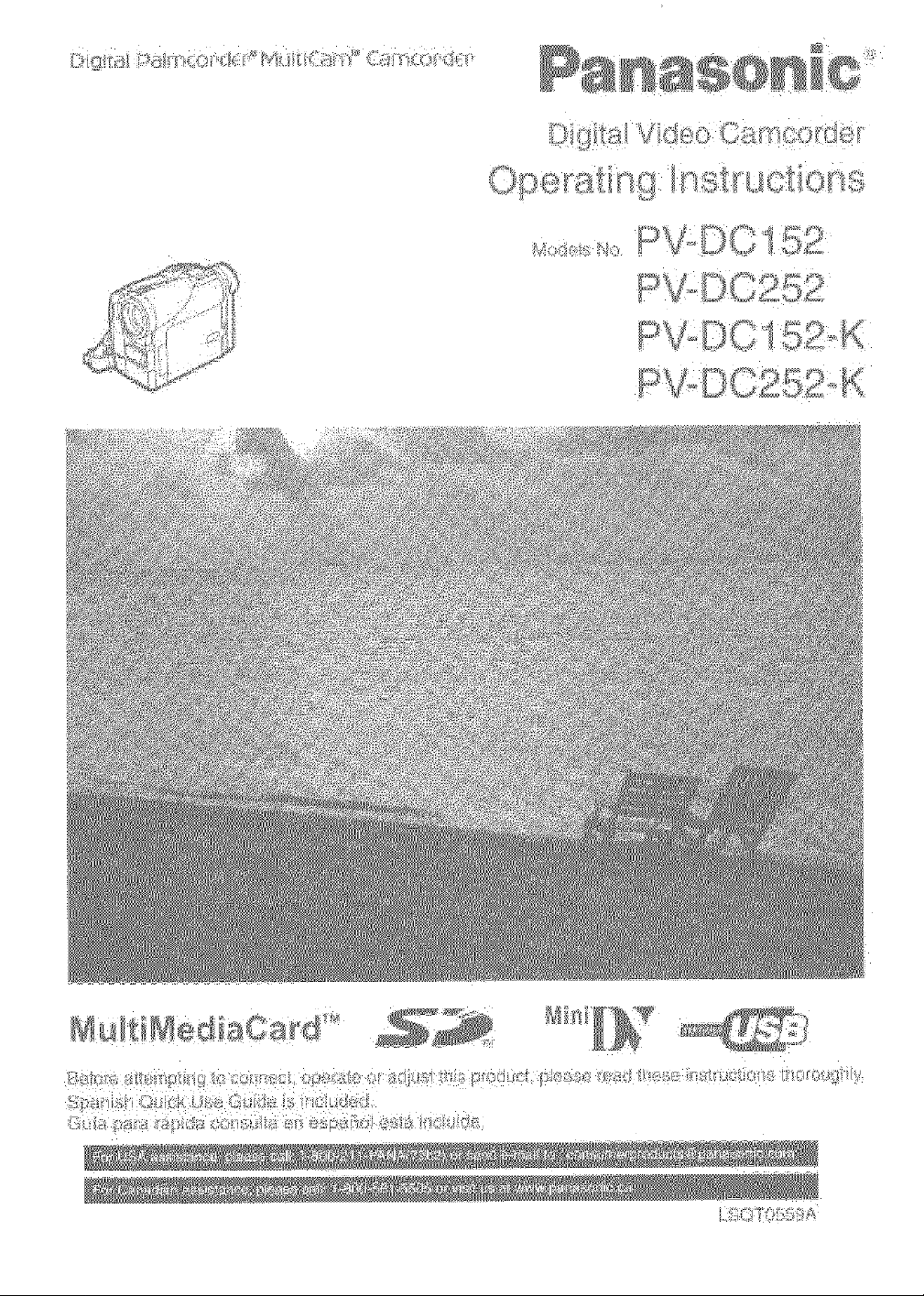

Things You Should Know
F
Date of Purchase
Thank you for choosing Panasonic!
You have purchased one of the most sophisticated and
reliable products on the market today. Used properly, we're
sure itwill bring you and your family years of enjoyment.
Please take time to fill in the information on the right.
The serial number is on the tag located on the underside of
your Palmcorder. Be sure to retain this manual as your
convenient Palmeorder information source.
Dealer Purchased From
Dealer Address
Dealer Phone No.
Model No.
Serial No.
Safety Precautions
WARNING: TO PREVENT FIRE OR SHOCK HAZARD,
DO NOT EXPOSETHIS EQUIPMENT TO RAIN OR MOISTURE.
Your '_'l]k" Palmcorder is designed to record and play back in Standard Play (SP) mode and Long Play (LP) mode.
It is recommended that only cassette tapes that have been tested and inspected for use in Palmcorder with the
"1)," mark be used.
This symbol warns the user that uninsulated
voltage within the unit may have sufficient
magnitude to cause electric shock.
Therefore, it is dangerous to make any kind
of contact with any inside part of this unit.
CALqlON: TO REDUCE THE RISK OF ELE_IC SHOCK
REFER SERVICING TO QUALJFIED SEF_qCE PERSONNEL
DO NOT REMOVE COVER (OR BACK)
NO USER-SERVICEABLE PARTS INSIDE
This symbol alerts the user that important
literature concerning the operation and
maintenance of this unit has been included.
Therefore, it should be read carefully in order
to avoid any problems.
The above markings are located on the appliance bottom cover.
Note: This equipment has been tested and found to comply with Part 15 of the FCC Rules. These limits are designed to provide
reasonable protection against harmful interference when operated in a residential environment.
If this equipment does cause interference to radio or television reception, which can be determined by turning the equipment off
and on, use the equipment in another location and/or utilize an eteetrical outlet different from that used by the receiver.
If necessary, consult the dealer or an experienced radio/'rv technician for help. You may find the booklet, 'Something About
Interference' available from FCC local regional offices helpful.
FCC Warning:
oTo assure continued FCC compliance, the user must use only the provided shielded interfacing cable with ferrite core when
connecting digital Palmcorder to computer in accordance with instruction herein. Also, any unauthorized changes or
modifications to this equipment could void the user's authority to operate.
Declaration of Conformity
Model No.: PV-DC152/PV-DC252
Trade Name: Panasonic
Responsible party: Matsushita Electric Corporation of America
Address: One Panasonic Way, Secaucus, New Jersey 07094
Telephone number: 1-800-211-PANA (7262)
This device complies with Part 15 of the FCC Rules. Operation is subject to the following two conditions: (1)This device
may not cause harmful interference, and (2) this device must accept any interference received, including interference
that may cause undesired operation.
CAUTION: TO PREVENT FIRE OR SHOCK HAZARD AND ANNOYING INTERFERENCE, USE THE RECOMMENDED
CAUTION: TO PREVENT ELECTRIC SHOCK, MATCH WIDE BLADE OF PLUG TO WIDE SLOT, FULLY INSERT.
CAUTION: DANGER OF EXPLOSION IF BATTERY IS INCORRECTLY REPLACED. REPLACE ONLY WITH THE SAME OR
• Since this product gets hot during use, operate it in well ventilated place; do not install this equipment in a confined space such
as a bookcase or similar unit.
ACCESSORIES ONLY.
EQUIVALENT TYPE.

ImportantSafeguards
1) Read Instructions--All the safety and operating
instructions should be read before the unit is operated.
2) Retain Instructions--The safety and operating
instructions should be retained for future reference.
3) Heed Warnings---All warnings on the unit and in the
operating instructions should be adhered to.
4) Follow Instructions--All operating and maintenance
instructions should be followed.
5) Cleaning--Unplug this video unit from the wall outlet
before creaning. Do not use liquid or aerosol cleaners.
Use a dry cloth for cleaning
6) Attachments--Do not use attachments not
recommended by the video product manufacturer as
they may be hazardous.
7) Water and Moisture_Do not use this video unit near
water- for example near a bath tub, wash bowl, kitchen
sink, or laundry tub, in a wet basement, or near a
swimming pool, and the like.
8) Accessories--Do not place this video unit on an
unstable cart, stand, tripod, bracket, or table, The video
unit may fall, causing serious injury to a child or adult,
and serious damage to the unit. Use only with a cart,
stand, tripod, bracket, or table recommended by the
manufacturer, or sold with the video unit. Any mounting
of the unit should follow the manufacturer's instructions
and should use a mounting accessory recommended by
the manufacturer. An appliance
and cart combination should be
moved with care. Quick stops,
excessive force, and uneven
surfaces may cause the
appliance and cart combination
to overturn.
9) Ventilation--Slots and
openings in the cabinet are
provided for ventilation and to ensure reliable operation
of the video unit and to protect it from overheating.
These openings must not be blocked or covered. Never
place the video unit on a bed, sofa, rug, or other similar
surface, or near or over a radiator or heat register. This
video unit should not be placed in a built-in installation
such as a bookcase or rack unless proper ventilation is
provided or the manufacturer's instructions have been
adhered to.
10) Power Sources--This video unit should be operated only
from the type of power source indicated on the marking
label. If you are not sure of the type of power supply to
your home, consult your appliance dealer or local power
company. For video units intended to be operated from
battery power, or other sources, refer to the operating
instructions.
11) Grounding or Polarization--This video unit may be
equipped with either a polarized 2-wire AC (Alternating
Current) line plug (a plug having one blade wider than
the other) or 3-wire grounding type plug, a plug having a
third (grounding) pin.
The 2-wire polarized plug will fit into the power outlet
only one way. This is a safety feature. If you are unable
to insert the plug fully into the outlet, try reversing the
plug. If the plug still fairs to fit, contact your electrician to
replace your obsolete outlet. Do not defeat the safety
purpose of the polarized plug.
The 3-wire grounding type plug will fit into a grounding
type power outlet. This is a safety feature. If you are
unable to insert the plug into the outlet, contact your
electrician to replace your obsolete outlet. Do not defeat
the safety purpose of the grounding type plug.
12) Power-Cord Protection--Power-supply cords should be
routed so that they are not likely to be walked on or
pinched by items placed upon or against them, paying
particular attention to cords of plugs, convenience
receptacles, and the point where they exit from the unit.
13) Outdoor Antenna Grounding--If an outside antenna or
cable system isconnected to the video unit, be sure the
antenna or cable system is grounded so as to provide
some protection against voltage surges and built-up
static charges. Part t of the Canadian EJectrical Code, in
USA Section 810 of the National Electrical Code,
provides information with respect to proper grounding of
the mast and supporting structure, grounding of the lead-
in wire to an antenna discharge unit, size of grounding
conductors, location of antenna discharge unit,
connection to grounding electrodes, and requirements
for the grounding electrode.
WIRE
.ou.o
(NEC SEC_ON 810 • 20)
ROUNDING C_NOUCTORS
GROUND CLAMPS
(NEC SECTION 810.21 )
POWER SERVICE GROUNDING
NEO - NATIONAL ELECTRICAL COD_ (NEC ART 250, PARTHI
14) Lightning--For added protection of this video unit
receiver during a lightning storm, or when it is left
unattended and unused for long periods of time, unplug
it from the wall outlet and disconnect the antenna or
cable system. This will prevent damage to the video unit
due to lightning and power-line surges.
15) Power LinesmAn outside antenna system should not be
located in the vicinity of overhead power lines or other
electric light or power circuits, or where it can fall into
such power lines or circuits. When installing an outside
antenna system, extreme care should be taken to keep
from touching such power lines or circuits as contact with
them might be fatal.
16) Overloading--Do not overload wall outlets and
extension cords as this can result in a risk of fire or
electric shock.
EL£CTROOE SYSTEM
3
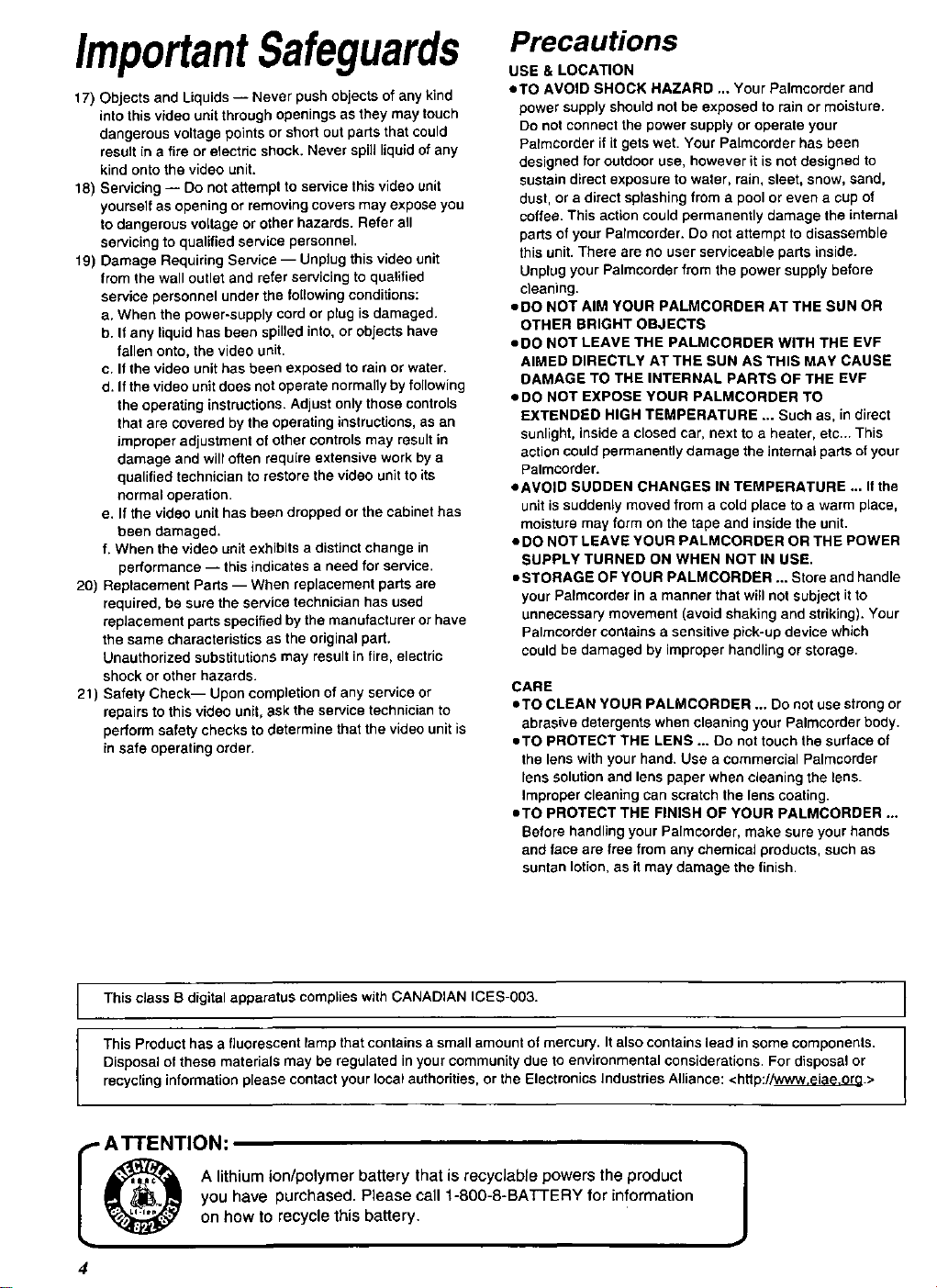
ImportantSafeguards
17) Objects and Liquids -- Never push objects of any kind
into this video unit through openings as they may touch
dangerous voltage points or short out parts that could
result in a fire or electdc shock. Never spi]l liquid of any
kind onto the video unit.
18) Servicing -- Do not attempt to service this video unit
yourself as opening or removing covers may expose you
to dangerous voltage or other hazards. Refer all
servicing to qualified service personnel.
19) Damage Requiring Service -- Unplug this video unit
from the wall outlet and refer servicing to qualified
service personnel under the following conditions:
a. When the power-supply cord or plug is damaged.
b. If any liquid has been spilled into, or objects have
fallen onto, the video unit.
e. If the video unit has been exposed to rain or water.
d. If the video unit does not operate normally by following
the operating instructions. Adjust only those controls
that are covered by the operating instructions, as an
improper adjustment of other controls may result in
damage and will often require extensive work by a
qualified technician to restore the video unit to its
normal operation.
e. If the video unit has been dropped or the cabinet has
been damaged.
f. When the video unit exhibits a distinct change in
performance -- this indicates a need for service.
20) Reptacement Parts -- When replacement parts are
required, be sure the service technician has used
replacement parts specified by the manufacturer or have
the same characteristics as the original part.
Unauthorized substitutions may result in fire, electric
shock or other hazards.
21) Safety Check-- Upon completion of any service or
repairs to this video unit, ask the service technician to
perform safety checks to determine that the video unit is
in safe operating order.
Precau ons
USE & LOCATION
• TO AVOID SHOCK HAZARD ... Your Palmcorder and
power supply should not be exposed to rain or moisture.
Do not connect the power supply or operate your
Palmcorder if it gets wet. Your Palmcorder has been
designed for outdoor use, however it is not designed to
sustain direct exposure to water, rain, sleet, snow, sand,
dust, or a direct splashing from a pool or even a Cup of
coffee. This action could permanently damage the internal
parts of your Pafmcorder. Do not attempt to disassemble
this unit. There are no user serviceable parts inside.
Unplug your Palmcorder from the power supply before
cleaning.
• DO NOT AIM YOUR PALMCORDER AT THE SUN OR
OTHER BRIGHT OBJECTS
eDO NOT LEAVE THE PALMCORDER WITH THE EVF
AIMED DIRECTLY AT THE SUN AS THIS MAY CAUSE
DAMAGE TO THE INTERNAL PARTS OF THE EVF
• DO NOT EXPOSE YOUR PALMCORDER TO
EXTENDED HIGH TEMPERATURE ... Such as, in direct
sunlight, inside a closed car, next to a heater, etc,.. This
action could permanently damage the internal pads of your
Palmcorder.
• AVOID SUDDEN CHANGES IN TEMPERATURE ... If the
unit is suddenly moved from a cold place to a warm place,
moisture may form on the tape and inside the unit.
• DO NOT LEAVE YOUR PALMCORDER OR THE POWER
SUPPLY TURNED ON WHEN NOT IN USE.
• STORAGE OF YOUR PALMCORDER ... Store and handle
your Palmcorder in a manner that will not subject it to
unnecessary movement (avoid shaking and striking). Your
Palmcorder contains a sensitive pick-up device which
could be damaged by improper handling or storage.
CARE
• TO CLEAN YOUR PALMCORDER ... Do not use strong or
abrasive detergents when cleaning your Palmcorder body.
eTO PROTECT THE LENS ... Do not touch the surface of
the lens with your hand, Use a commercial Palmcorder
lens solution and lens paper when cleaning the lens.
Improper cleaning can scratch the lens coating.
• TO PROTECT THE FINISH OF YOUR PALMCORDER ...
Before handling your Palmcorder, make sure your hands
and face are free from any chemica] products, such as
suntan lotion, as it may damage the finish.
This class B digital apparatus complies with CANADIAN ICES-003.
This Product has a fluorescent lamp that contains a small amount of mercury. It also contains lead in some components.
Disposal of these materials may be regulated in your community due to environmental considerations. For disposal or
recycling information please contact your local authorities, or the Electronics Industries Alliance: <http://_.>
O A lithium ion/polymer battery that is recycJable powers the product
I ATTENTION: 1
4
you have purchased. Please call 1-800-8-BATTERY for information
on how to recycle this battery.
I

Contents
Before Using
Before Using ........................................................................ 6
Standard Accessories ......................................................... 6
Quick Guide ......................................................................... 7
To View the Playback Picture .............................................. 7
Controls and Components ................................................... 8
Remote Controller ............................................................. 10
Power Supply .................................................................... 12
Charging Time and Available Recording Time .................. 12
Lens Cap and Grip Belt..................................................... 13
Attaching the Shoulder Strap ............................................ 13
Inserting a Cassette .......................................................... 13
Turning on/off the Palmcorder and Selecting Modes ........ f 4
Using the Viewfinder ......................................................... 14
Using the LCD Monitor...................................................... 14
Using the Menu Screen ..................................................... 15
List of Menus ..................................................................... 16
Setting Date and Time ....................................................... 19
Internal Lithium Battery Recharge ..................................... 19
LP Mode ............................................................................ 19
Audio Recording Mode ...................................................... 19
CAMERA Mode
Recording .......................................................................... 20
PhotoShot Recording on the DV Cassette ........................ 21
Zoom In/Out Functions ...................................................... 21
Digital Zoom Function ....................................................... 22
DigitaF Electronic Image Stabilizer Function ...................... 22
Fade In/Out Functions ....................................................... 22
Cinema Function ............................................................... 23
Backlight Compensation Function ..................................... 23
Magic Pix Function ............................................................ 23
Quick Start ......................................................................... 24
Wind Noise Reduction Function ........................................ 24
Recording in Special Situations......................................... 24
Manual Shutter Speed Adjustment .................................... 25
Manual Iris Adjustment (F Number) .................................. 25
Manual Focus Adjustment ................................................. 25
Recording in Natural Colors (White Balance) .................... 26
Adjusting White Balance Manually .................................... 26
Digital Effect Functions ...................................................... 27
VCR Mode
Playing Back ...................................................................... 29
Finding a Scene You Want to Play Back........................... 29
Slow Motion Playback ....................................................... 30
Still PFayback/Still Advance Playback ................................ 30
Finding the End of a Recording ......................................... 30
Index Search Functions..................................................... 31
Playback Zoom Function ................................................... 32
Playback Digital Effect Functions ...................................... 32
Playing Back on Your TV .................................................. 33
Audio Dubbing ................................................................... 33
Using a Memory Card ........................................................ 34
Special Features
Recording on the Memory Card ......................................... 34
Playing Back Files from the Memory Card ........................ 36
Copying Pictures from a Memory Card to a Cassette ....... 37
Slide Show ......................................................................... 38
Creating a Title .................................................................. 39
inserting a Title .................................................................. 39
Protecting the Files on a Memory Card from Accidental
Erasure (File Lock) ......................................................... 40
Deleting the Files recorded on a Memory Card ................. 40
Formatting a Memory Card ................................................ 41
DPOF Setting ..................................................................... 41
Copying your DV Cassette to an S-VHS or VHS Cassette ._
(Dubbing) ....................................................................... 42
Using your Palmcorder with Digital Video Equipment
(Dubbing) ....................................................................... 43
Using the Software with a Computer ................................. 44
ArcSoff Software ................................................................ 45
Using the Supplied USB Connection Kit ............................ 46
Fnstalling USB Driver .......................................................... 46
Connecting Computer and Palmcorder ............................. 46
Check if Palmcorder is correctly recognized ...................... 47
To disconnect USB cable safely ........................................ 47
Verifying and updating driver ............................................. 48
If you no longer need software or driver (uninstall) ............ 51
Notes ................................................................................. 52
Others
Indications.......................................................................... 53
WamingJAlarm Indications ................................................. 55
Notes & Precautions .......................................................... 56
Cautions for Use ................................................................ 60
Explanation of Terms ......................................................... 63
Specifications ..................................................................... 64
Palmcorder Accessory System .......................................... 65
Palmcorder Accessory Order Form
(For USA Customers) .................................................... 66
Before Requesting Service
(Problems and Solutions) ............................................... 67
Request for Service Notice ................................................ 69
Limited Warranty ................................................................ 70
Servicenter List .................................................................. 71
Warranty ............................................................................ 72
Index .................................................................................. 73
Spanish Quick Use Guide/
Guia espaSola para el uso rdpido .................................. 74
L
i
5
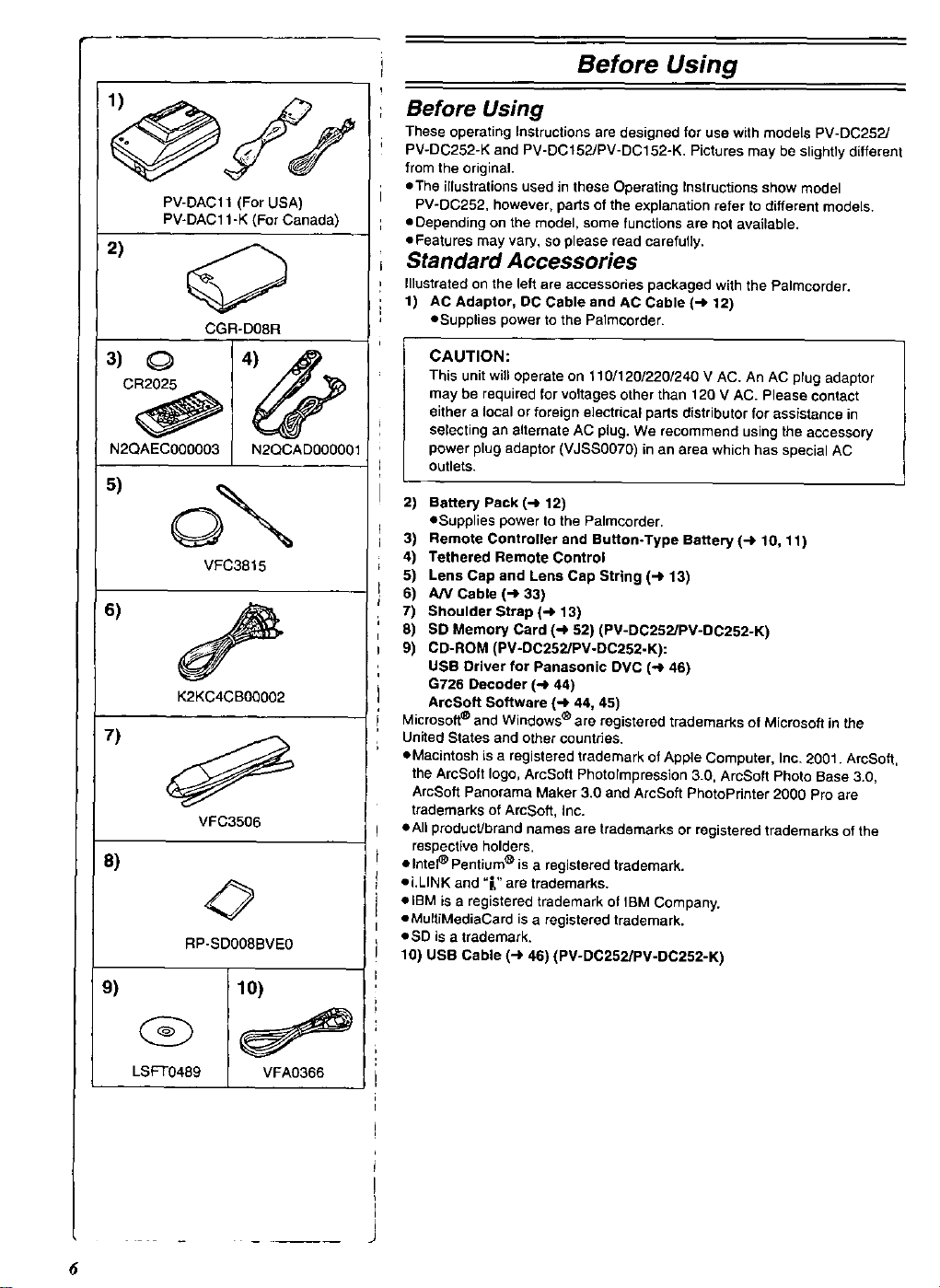
PV-DAClt (For USA)
PV-DACl 1-K (For Canada)
2)
CGR-D08R
N2QAEC000003 N2QCAD000001
5)
©
VFC3815
K2KC4CB00002
VFC3506
8)
RP-SD008BVE0
Before Using
Before Using
These operating Instructions are designed for use with models PV-DC252/
PV-DC252-K and PV-DC152JPV-DC152-K. Pictures may be slightly different
from the original.
• The illustrations used in these Operating Instructions show model
PV-DC252, however, parts of the explanation refer to different models.
• Depending on the model, some functions are not available.
• Features may va_, so please read carefully.
Standard Accessories
Illustrated on the left are access•des packaged with the Palmcorder.
1) AC Adaptor, DC Cable and AC Cable (_ 12)
eSupplies power to the Palmcorder.
CAUTION:
This unit will operate on 110/120/220/240 V AC. An AC plug adaptor
may be required for voltages other than 120 V AC. Please contact
either a local or foreign electricaF parts distributor for assistance in
selecting an alternate AC plug, We recommend using the accessory
power plug adaptor (VJSS0070) in an area which has special AC
outlets.
2) Battery Pack (-) 12)
• Supplies power to the Palmcorder,
3) Remote Controller and Button.Type Battery (-) 10, 11)
4) Tethered Remote Control
5) Lens Cap and Lens Cap String (_ 13)
6) A/V Cable (4 33)
7) Shoulder Strap (_ 13)
8) SD Memory Card (-) 52) (PV-DC252/PV-DC252-K)
9) CD-ROM (PV-DC252/PV-DC252.K):
USB Driver for Panasonic DVC (-_ 46)
G726 Decoder (-) 44)
ArcSoft Software (_ 44, 45)
Microsoft ® and Windows ® are registered trademarks of Microsoft in the
United States and other countries.
eMacintosh isa registered trademark of Apple Computer, Inc. 2001. ArcSoft,
the ArcSoft logo, ArcSoft Photolmpression 3.0, ArcSoft Photo Base 3.0,
ArcSoft Panorama Maker 3.0 and ArcSoft PhotoPrinter 2000 Pro are
trademarks of ArcSoft, Inc.
call product/brand names are trademarks or registered trademarks of the
respective holders.
• Intel_ Pentium ® is a registered trademark.
oi.LINK and "_,"are trademarks.
elBM is a registered trademark of IBM Company.
eMultiMediaCard is a registered trademark.
eSD is a trademark.
10) USB Cable (-) 46) (PV-DC252/PV-DC252-K)
LSFT048g VFA0366

Quick Guide
Charge the Battery. (_ 12)
• Connect the AC Cable to the AC Adaptor and plug it into the AC Wall i
=Attach the Battery to the AC Adaptor. (This witf start the charging
process.)
Outlet.
• The [POWER] Lamp and [CHARGE] Lamp lights up, and charging
starts.
=When the [CHARGE] Lamp goes off, charging is completed.
• Since the Battery will not be charged when the DC Cable is connected
to the AC Adaptor, disconnect it.
2 Attach the Charged Battery to the Palmcordar. (_ 12)
Insert the Cassette. (_ 13)
• Slide the [OPEN/EJ ECT] _) Lever toward the front and pull down to
open the Cassette Compartment.
• Insert the Cassette.
==Press the [PUSH CLOSE] _ to load the Cassette.
• Close the outside compartment Cover.
4
• Turn the Palmcotder on. (_ 14)
==Rotatethe Switch O to [ON]. (The [CAMERA] Lamp lights up.)
• Press the O Button. (Recording starts.)
• Press the _) Button again to pause the recording.
To View the Playback Picture
5 Switch to the VCR Mode, rewind the tape, and play the tape
back. (_ 29)
• Set the _ Switch to VCR mode, (The [VCR] Lamp lights up.)
• Press the Q Button, [Rewind the tape.)
• Press the _ Button. (Playback starts.)
• Press the O Button. (Playback elope.)
6 Turn the Palmcorder off. (4 14)
• Set the_ Switchto[OFF].
4 Start r_cording. (_ 20)
7
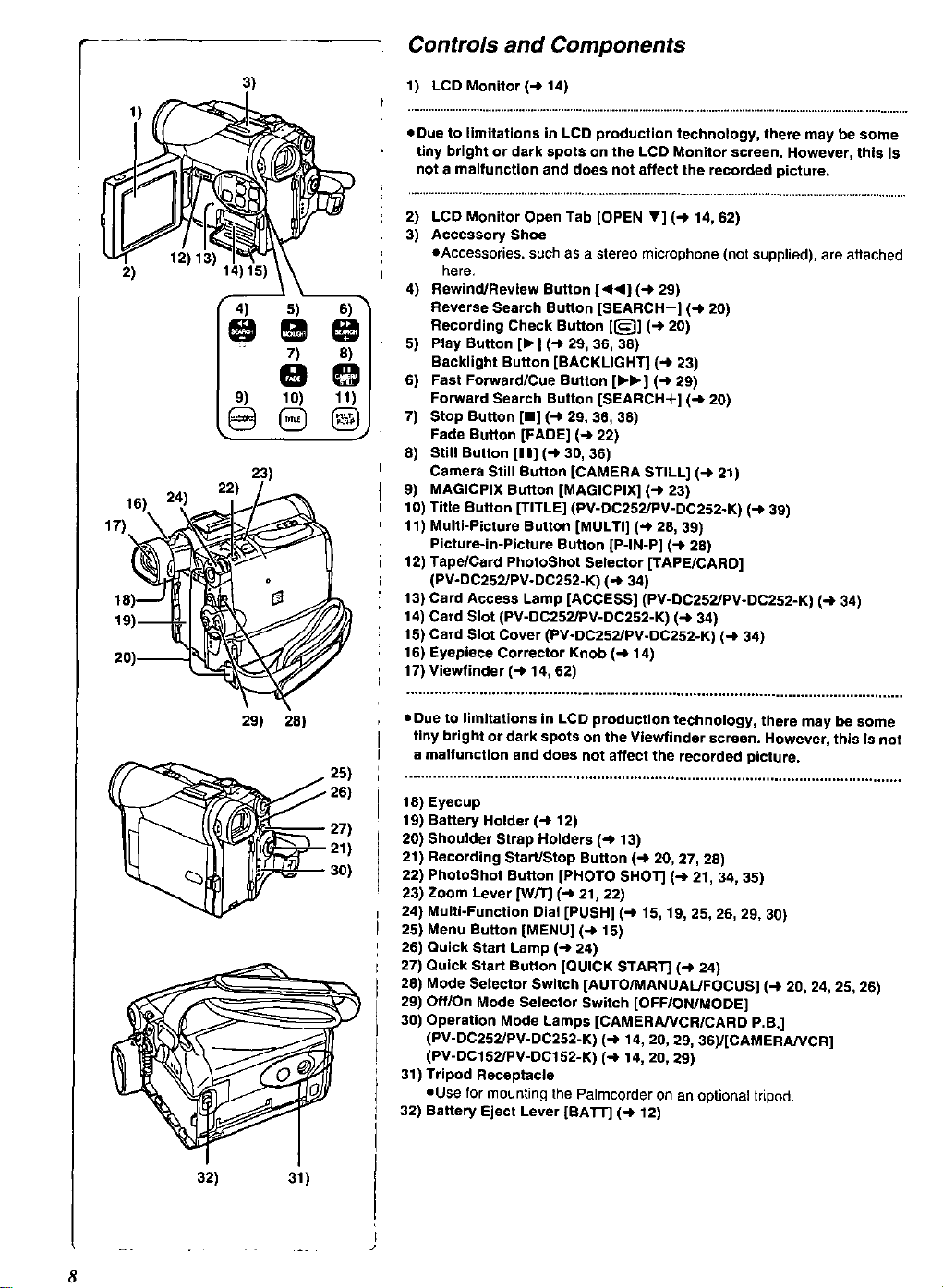
Controls and Components
3)
2)
23]
16) 24) 2
17)_ o
fs -J IN
t0]- Lg
28)_
1) LCD Monitor (_ 14)
• Due to limitations in LCD production technology, there may be some
tiny bright or dark spots on the LCD Monitor screen. However, this is
not a malfunction and does not affect the recorded picture.
2) LCD Monitor Open Tab [OPEN V] (_ 14, 62)
3) Accessory Shoe
oAccessories, such as a stereo microphone [not supplied), are attached
here.
4) Rewind/Review Button [ 41_1](_ 29)
Reverse Search Button [SEARCH-] (-_ 20)
Recording Check Button [{_] (-_ 20)
5] Play Button [1_] (_ 29, 36, 38]
Backlight Button [BACKLIGHT] (_ 23)
6] Fast Forward/Cue Button [IH_] [_ 29)
Forward Search Button [SEARCH+] [4 20)
7) Stop Button [11](_ 28, 36, 38)
Fade Button [FADE] (-_ 22)
8) Still Button [I I] (_ 38, 36)
Camera Still Button [CAMERA STILL] (_ 21)
9) MAGICPIX Button [MAGICPIX] (_ 23)
10) Title Button [TITLE] [PV-DC252/PV-DC252-K) (_ 39)
11) Multi-Picture Button [MULTI] (_ 28, 39)
Picture-in-Picture Button [P-IN-P] (_ 28)
12) Tape/Card PhotoShot Selector [TAPE/CARD]
[PV-DC252/PV-DC252-K) [-_ 34)
13) Card Access Lamp [ACCESS] (PV-DC252/PV-DC252-K) (-b 34)
14) Card Slot (PV-DC252/PV-DC252-K) (-_ 34)
t5] Card Slot Cover (PV-DC252/PV-DC252-K) (_ 34)
16) Eyepiece Corrector Knob (-P 14)
17) Viewfinder (_ 14, 62)
29) 28)
32] 31)
• Due to limitations in LCD production technology, there may be some
tiny bright or dark spots on the Viewflnder screen. However, this is not
a malfunction and does not affect the recorded picture.
18) Eyecup
19) Battery Holder (_ 12)
28) Shoulder Strap Holders (-_ 13)
21) Recording Start/Stop Button (-_ 20, 27, 28]
22) PhotoShot Button [PHOTO SHOT] (-b 21, 34, 35)
23) Zoom Lever [W/T] (_ 21, 22)
24) Multi-Function Dial [PUSH] (_ 15, 19, 25, 26, 29, 30)
25) Menu Button [MENU] (-b 15)
26) Quick Start Lamp (_ 24)
27) Quick Start Button [QUICK START] (_ 24)
28) Mode Selector Switch [AUTO/MANUAL/FOCUS] (-1 28, 24, 25, 26)
29) Off/On Mode Selector Switch [OFF/ONJMODE]
38) Operation Mode Lamps [CAMERAJVCR/CARD P.B.]
(PV-DC25?JPV-DC252-K) (_ 14, 20, 29, 36)/[CAMERAP/CR]
(PV-DC15?JPV-DC152-K) (-_ 14, 28, 29)
31) Tripod Receptacle
eUse formounting the Palmcorder on an optional tripod.
32) Battery Eject Lever [BATr] (-_ 12)
8
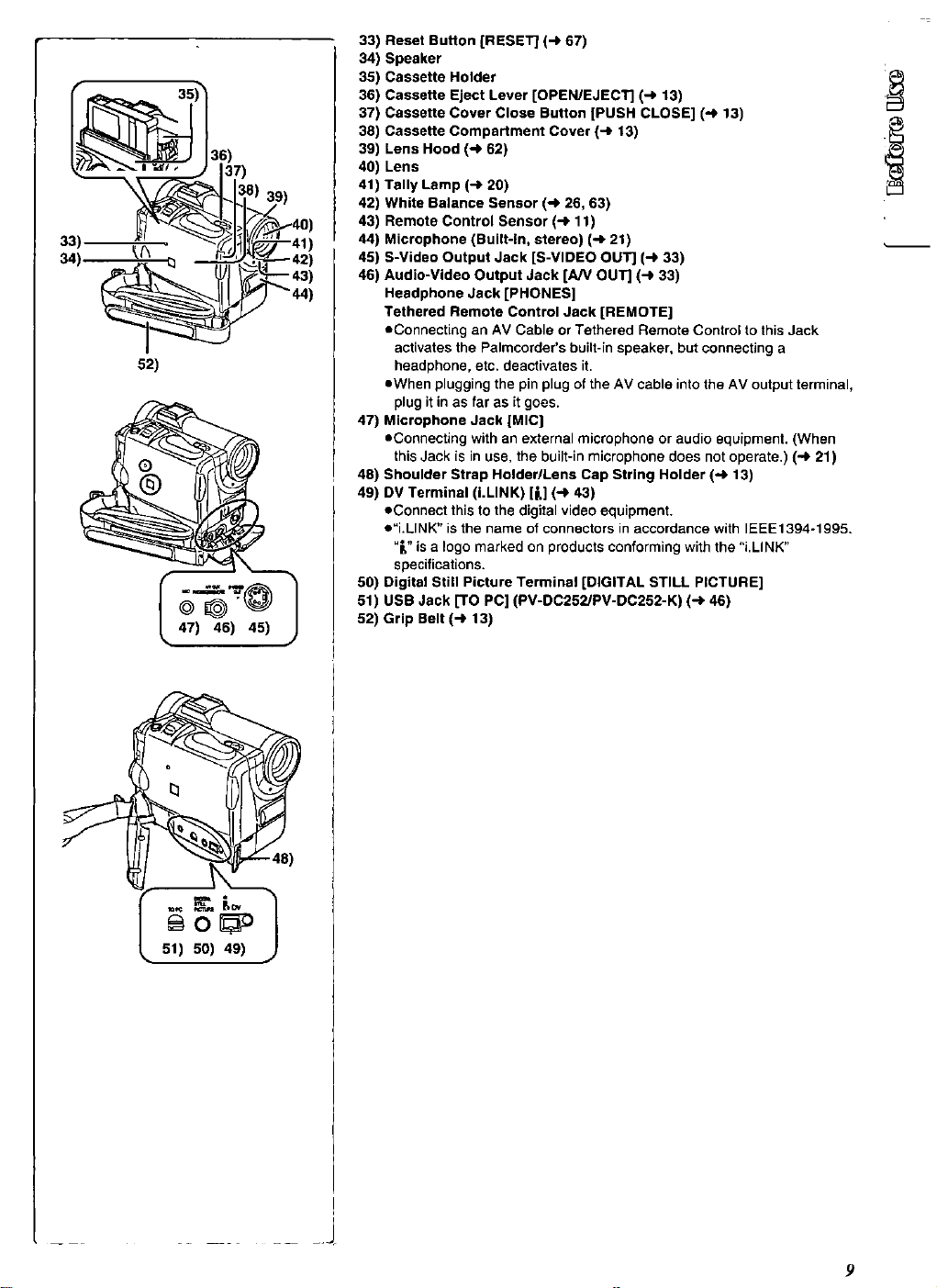
r/_k___._"_I.__.) 137)
_36)
34b _ _.1_ "-'42)
52]
I -ol
47) 46) 45)
33) Reset Button [RESET] (4 67)
34) Speaker
35) Cassette Holder
36) Cassette Eject Lever [OPEN/EJECT] (4 13)
37) Cassette Cover Close Button [PUSH CLOSE] (4 13)
38) Cassette Compartment Cover (4 13)
39) Lens Hood (4 62)
40) Lens
41) Tally Lamp (4 20)
42) White Balance Sensor (4 26, 63)
43) Remote Control Sensor (4 11)
44) Microphone (Built-in, stereo) (4 21)
45) S-Video Output Jack iS-VIDEO OUT] (4 33)
46) Audio-Video Output Jack [AJV OUT] (4 33)
Headphone Jack [PHONES]
Tethered Remote Control Jack [REMOTE]
eConnecting an AV Cable or Tethered Remote Control to this Jack
activates the Palmcorder's built-in speaker, but connecting a
headphone, etc. deactivates it.
eWhen plugging the pin plug of the AV cable into the AV output terminal,
plug it in as far as it goes.
47) Microphone Jack [MIC]
eConnecting with an external microphone or audio equipment. (When
this Jack is in use, the built-in microphone does not operate.) (4 21]
48) Shoulder Strap Holder/Lens Cap String Holder (4 13)
49) DV Terminal (I.LINK) [_] (4 43)
eConnect this to the digital video equipment.
o"i.LINK" is the name of connectors in accordance with IEEE 1394-1995.
"[" is a logo marked on products conforming with the "i.LINK"
specifications.
50) Digital Still Picture Terminal [DIGITAL STILL PICTURE]
51) USB Jack [TO PC] (PV-DC252/PV-DC252-K) [4 46)
52) Grip Belt (4 13)
51] 50) 49) J
9
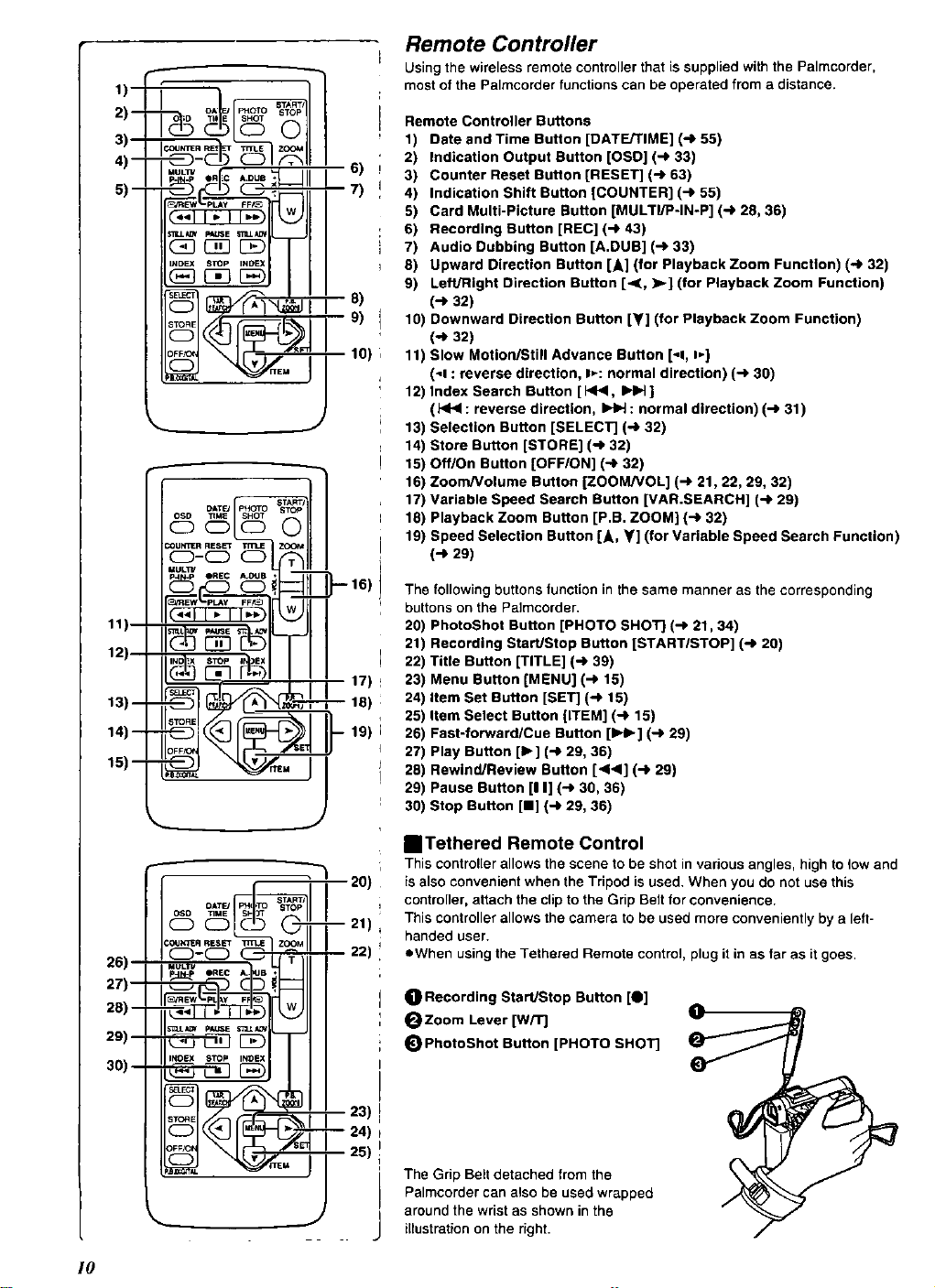
1)-
2)--
3)--
4)--
5)--
11)
12)
13)--
14) --
15)-
J/I
t i g)
__ 101
MULTU R
p • EC A,_B 1
d/I] ,
I
° J
Remote Controller
Using the wireless remote controller that issupplied with the Palmcorder,
most of the Palmcorder functions can be operated from a distance.
Remote Controller Buttons
1) Date and Time Button (DATE/TIME] (-) 55)
2) Indication Output Button [OSD] (_ 33)
3) Counter Reset Button [RESET] (-) 63)
4) Indication Shift Button [COUNTER) (_ 55)
5) Card Multi-Picture Button (MULTI/P-IN-P] (_ 28, 36)
6) Recording Button [REC] (-_ 43)
7) Audio Dubbing Button [A.DUB] (-> 33)
8) Upward Direction Button [A] (for Playback Zoom Function) (-) 32)
9) Left/Right Direction Button [.<, _ ] (for Playback Zoom Function)
(-) 32)
10) Downward Direction Button [_] (for Playback Zoom Function)
(-_ 32)
11) Slow Motion/Still Advance Button [-t, I_]
(_1 : reverse direction, t_: normal direction) (_ 30)
12) Index Search Button [144, IH_ ]
(HI< : reverse direction, _ : normal direction) (.-) 31)
13) Selection Button [SELECT] (-.) 32)
r
14) Store Button [STORE] (-) 32)
15) Off/On Button (OFF/ON) (-_ 32)
16) Zoom/Volume Button [ZOOM/VOL] (_ 21, 22, 29, 32)
17) Variable Speed Search Button WAR.SEARCH] (-_ 29)
18) Playback Zoom Button [P.B. ZOOM] (_ 32)
19) Speed Selection Button [A, _] (for Variable Speed Search Function)
(,-I*29)
The following buttons function inthe same manner as the corresponding
buttons on the Pa]mcorder.
20) PhotoShot Button [PHOTO SHOT] (_ 21, 34)
21) Recording Start/Stop Button [STARTISTOP] (-_ 20)
22) Title Button [TITLE] (-_ 39)
23) Menu Button [MENU] (-) 15)
24) Item Set Button [SET] (_ 15)
25) Item Select Button (ITEM] (-) 15)
26) Fast-forward/Cue Button [IH_] (-_ 29)
27) Play Button [1_] (-_ 29, 36)
28) Rewind/Review Button [<1<1] (-) 29)
29) Pause Button [I I] (-,) 30, 36)
30) Stop Button (HI (_ 29, 36)
IETethered Remote Control
This controller allows the scene to be shot in various angles, high to tow and
is also convenient when the Tripod is used. When you do not use this
controller, attach the clip to the Grip Belt for convenience.
This controller allows the camera to be used more conveniently by a left-
handed user.
eWhen using the Tethered Remote control, plug it in as far as it goes,
O Recording Start/Stop Button [O]
_Zoom Lever (W/T] O"
_) PhotoShot Button [PHOTO SHOT]
The Grip Belt detached from the
Palmcorder can also be used wrapped
around the wrist as shown in the
illustration on the right.
26)
27) --
28) --
29) --
30) --
I L__ Jlll !
I_ "_ ,.I_. III I ,
, [_ ;
I0
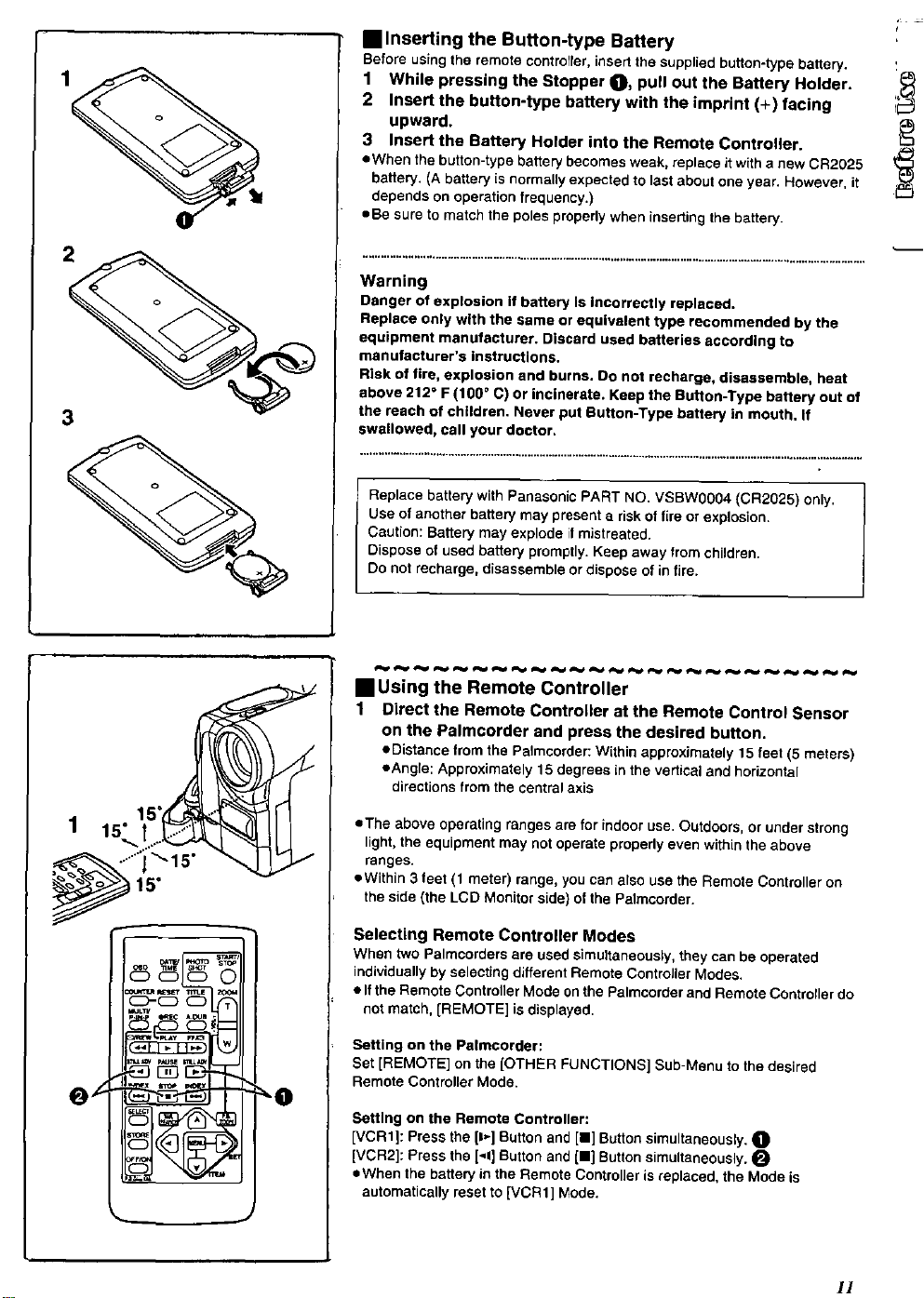
• Inserting the Button-type Battery
Before using the remote controller, insert the supplied button-type battery. I
1 While pressing the Stopper O, pull out the Battery Holder.
2 Insert the button-type battery with the imprint (+) facing i
upward.
3 insert the Battery Holder into the Remote Controller.
• When the button-type battery becomes weak, replace it with a new CR2025
battery. (A battery is normally expected to last about one year. However, it
depends on operation frequency.)
• Be sure to match the poles properly when inserting the battery.
Warning
Danger of explosion if battery is incorrectly replaced.
Replace only with the same or equivalent type recommended by the
equipment manufacturer. Discard used batteries according to
manufacturer's instructions.
Risk of fire, explosion end burns, Do not recharge, disassemble, heat
above 212 ° F (100 ° C) or incinerate. Keep the Button-Type battery out of
3
the reach of children. Never put Button-Type battery in mouth, If
swallowed, call your doctor.
Replace battery with Panasoni¢ PART NO. VSBW0004 (CR2025) only.
Use of another battery may present a risk of fire or explosion.
Caution: Battery may explode if mistreated.
Dispose ot used battery promptly. Keep away from children.
DO not recharge, disassemble or dispose of in tire.
1 - 15°
_ cD
• Using the Remote Controller
1 Direct the Remote Controller at the Remote Control Sensor
on the Palmcorder and press the desired button.
• Distance from the Palmcorder: Within approximately 15 feet (5 meters)
• Angle: Approximately 15 degrees in the vertical and horizontal
directions from the central axis
==Theabove operating ranges are for {ndooruse, OL_tdoors,or under strong
light, the equipment may not operate properly even within the above
ranges.
• Within 3 feet (1 meter) range, you can also use the Remote Controller on
the side (the LCD Monitor side) ot the Palmcorder.
Selecting Remote Controller Modes
When two Palmcorders are used simultaneously, they can be operated
individually by selecting different Remote ControJler Modes.
• If the Remote Controller Mode on the Palmcorder and Remote Controller do
not match, [REMOTE] is displayed,
Setting on the Palmcorder:
Set [REMOTE] on the ]OTHER FUNCTIONS] Sub-Menu to the desired
Remote Controller Mode.
Setting on the Remote Controller:
[VCR1]: Press the [t*] Button and [11]Button simultaneously. O
[VCR2]: Press the [-I] Button and [11]Button simultaneously.
• When the battery in the Remote Controller is replaced, the Mode is
automatically reset to [VCR1] Mode.
11
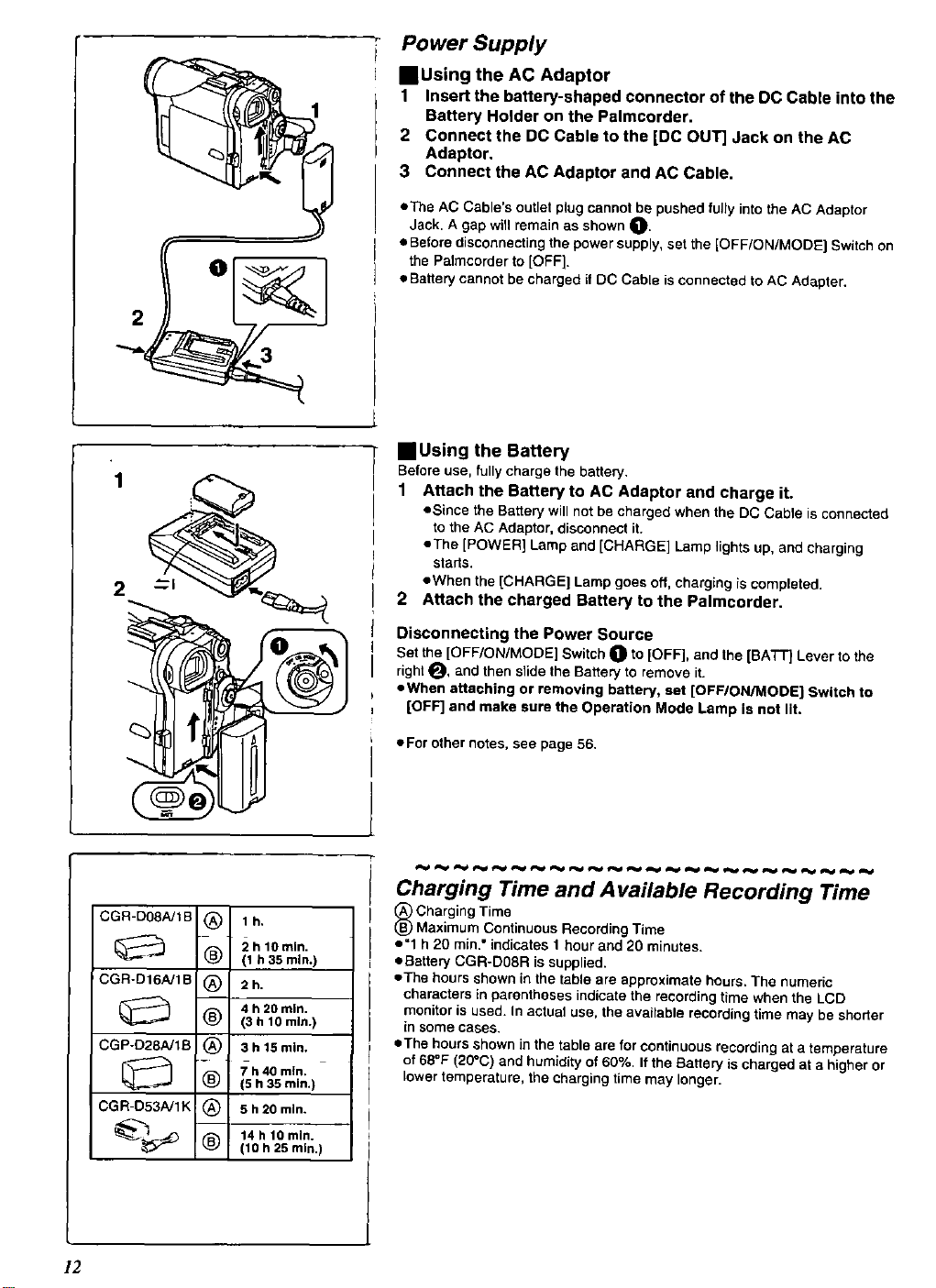
Power Supply
musing the AC Adaptor
1 Insert the battery-shaped connector of the DC Cable into the
Battery Holder on the Palmcorder.
2 Connect the DC Cable to the [DC OUT] Jack on the AC
Adaptor.
3 Connect the AC Adaptor and AC Cable,
• The AC Cable's outlet plug cannot be pushed fully into the AC Adaptor
Jack. A gap will remain as shown O.
• Before disconnecting the power supply, set the [OFF/ON/MODE] Switch on
the Palmcorder to [OFF].
• Battery cannot be charged if DC Cable is connected to AC Adapter.
musing the Battery
Before use, fullycharge the battery,
1 Attach the Battery to AC Adaptor and charge it.
• Since the Battery will not be charged when the DC Cable is connected
to the AC Adaptor, disconnect it.
• The [POWER] Lamp and [CHARGE] Lamp lights up, and charging
starts.
2
• When the [CHARGE] Lamp goes off, charging is completed.
2 Attach the charged Battery to the Palmcorder.
CGR-DOBNtB (_) 1h,
2 h 10mln.
(_ (1 h35mln.)
CGR-D16A/1B (_ 2h.
(_) 4 h 20 mln.
(3 h 10 mln.)
CGP-D28A/1B (_ 3 h 15 min.
h40 mtn,
(_) (5 h 35 rain.)
CGR-D53A/1K ! (_ 5 h20 min.
I® ..,o°,o
(10 h 25 mln.)
Disconnecting the Power Source
Set the [OFF/ON/MODE] Switch O to [OFF], and the [BATT} Lever to the
right _, and then slide the Battery to remove it.
• When attaching or removing battery, set [OFF/ON/MODE] Switch to
[OFF] and make sure the Operation Mode Lamp is not lit,
• For other notes, see page 56.
Charging Time and Available Recording Time
_ harging Time
Maximum Continuous Recording Time
• "1 h 20 rain," indicates 1 hour and 20 minutes,
• Battery CGR-DO8R is supplied,
• The hours shown in the table are approximate hours, The numeric
characters in parentheses indicate the recording time when the LCD
monitor is used. In actual use, the available recording time may be shorter
in some cases.
• The hours shown in the table are for continuous recording at a temperature
of 68°F (20_C) and humidity of 60%. If the Battery is charged at a higher or
lower temperature, the charging time may longer.
12
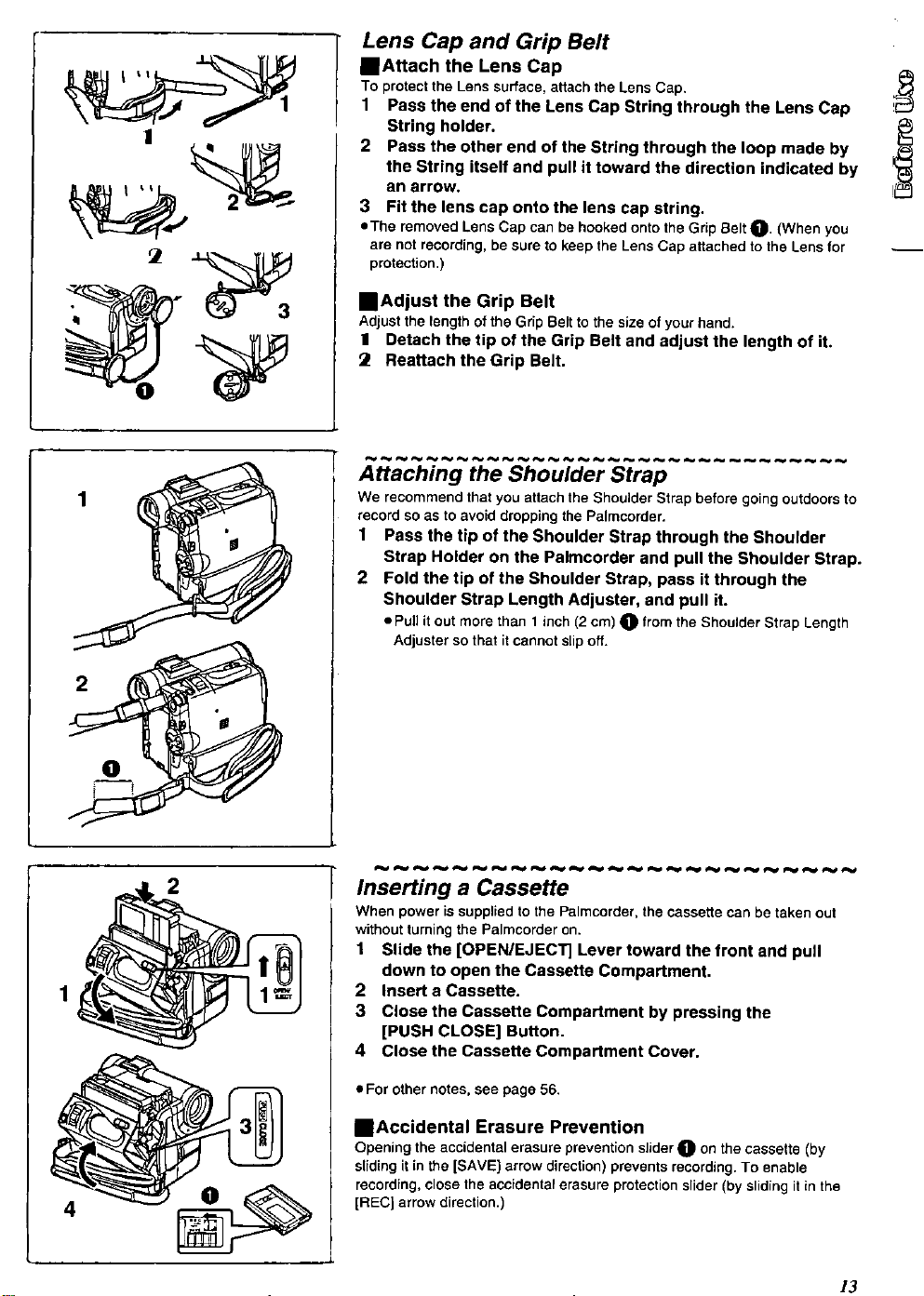
Lens Cap and Grip Belt
==Attach the Lens Cap
TO protect the Lens surface, attach the Lens Cap.
1 Pass the end of the Lens Cap String through the Lens Cap
!
String holder.
2 Pass the other end of the String through the loop made by ..p_
the String itself and pull it toward the direction indicated by
an arrow.
3 Fit the lens cap onto the lens cap string.
eThe removed Lens Cap can be hooked onto the Grip Belt O, (When you
are not recording, be sure to keep the Lens Cap attached to the Lens for
protection.)
reAdjust the Grip Belt
AdjustthelengthoftheGrip Beltto the size of yourhand.
11 Detach the tip of the Grip Belt and adjust the length of it.
Reattach the Grip Belt.
Attaching the Shoulder Strap
We recommend that you attach the Shoulder Strap before going outdoors to
record so as to avoid dropping the Palmcorder.
1 Pass the tip of the Shoulder Strap through the Shoulder
Strap Holder on the Palmcorder and pull the Shoulder Strap.
2 Fold the tip of the Shoulder Strap, pass it through the
Shoulder Strap Length Adjuster, and pull it.
ePul] it out more than 1 inch (2 cm) t_ from the Shoulder Strap Length
Adjuster so that it cannot slip off.
2
2
4
Inserting a Cassette
When power is supplied to the Palmcorder, the cassette can be taken out
without turning the Palmcorder on.
1 Slide the [OPEN/EJECT] Lever toward the front and pull
down to open the Cassette Compartment.
2 Insert a Cassette.
3 Close the Cassette Compartment by pressing the
[PUSH CLOSE] Button.
4 Close the Cassette Compartment Cover.
• For other notes, see page 56.
IBAccidental Erasure Prevention
Opening the accidental erasure prevention slider _]_ on the cassette (by
sliding it in the [SAVE] arrow direction) prevents recording. To enable
recording, close the accidental erasure protection slider (by sliding it in the
[RECJ arrow direction.)
13

1_ -I_ 12:30:45AM
.
OCT 15 2002
Turning on/off the Palmcorder and Selecting
Modes
Turn on the power first and then select Modes.
IIHow to Turn on the Power
1 Set the [OFF/ONJMODE] Switch to [ON] while pressing the
center Button _).
eThe [CAMERA]Lamplightsup.
mHow tO Switch Modes
2 Rotatethe [OFFION/MODE] Switch.
eWitheachslideoftheSwitch,theModeswitchesintheorderofCamera
Mode,VCR Mode,andCard PlaybackMode.
(PV-DC252/PV-DC252-K)
eThe appropriateModeLamplightsup.
mHow tO Turn off the Power
3 Set the [OFF/ONIMODE] Switch to [OFF_ while pressing the
center Button O.
Using the Viewfinder
Before usingthe Viewfinder, adjust the field of view so that the displays inside
the Viewgnder become clear and easy to read.
1 Pullthe Viewfinder.
I
2 Adjust by turning the Eyepiece Correcter Knob O.
OPENr
3 O180 ° 090 °
_-HIGH
LCD COLOR LEVEL
LOWtlII .... HIGH
EVF 6RtGHTNESS
LOW!Ill ---HIGH
Using the LCD Monitor
With the LCD Monitor open, you can also record the picture while watching it.
I Set the [OFF/ON/MODEl Switch to [ON].
"b Bring out the [OPEN] Tab about 90 ° in the direction of the
arrow to open the LCD Monitor.
eThe Viewfinder goes off.
3 Adjust the LCD Monitor angle according to the desired
recording angle.
• The LCD Monitor can rotate a maximum of 180° O from the vertical
position tothe upward direction and a maximum of 90 ° O to the
downward direction. Forcefully rotating the LCD monitor beyond these
ranges wiltdamage the Palmcorder.
Closing the LCD monitor
Push the LCD Monitor until it is securely locked.
===Adjusting Brightness and Color Level
When [LCD/EVFSET] onthe[DISPLAYSETUP] Sub-menu is setto[YES],
the following items are displayed:
LCD Brightness [LCD BRIGHTNESS]
Adjusts the brightness of the image on the LCD screen.
LCO Color Level [LCD COLOR LEVEL]
Adjusts the color saturation of the image on the LCD screen.
Brightness of the Viewfinder [EVF BRIGHTNESS]
Adjust the brightness of the image in the Viewfinder.
1 Press the [PUSH] Dial and select the item you want to adjust.
2 Rotate the [PUSH] Dial and Increase or decrease the number
of the vertical bars on the Bar Indication.
eThe Bar Indicationhas8 steps.Alargernumberofverticalbars
indicates stronger brightness or colorsaturation.
Increasing the Brightness of the Entire LCO Monitor
Set the [LCD MODE] on the [DISPLAY SETUP] Sub-Menu to [BRIGHT],
eThese adjustments do not affect the recorded images.
14
• For other notes, see page 62.

i PL^V_CK FUNCTIONS
DiGiTAL EFFECT
i CARD SETUP
d AECOROING SETUP
_onsPLAy SETUP
OTHE_ _UNCT_ONS
C_RD EOnT_N_
O
Using the Menu Screen
To facilitate the selection of a desired function or setting, this Palmcorder
displays various function settings on menus.
1 Press the [MENU] Button.
• The Menu corresponding to the Mode selected by using the [OFF/ON/
MODE] Switch O is displayed.
eWhen the [CAMERA] Lamp is on, the Camera Function Menu is
displayed. O
• When the [VCR] Lamp is on, the VCR Function Menu is displayed, i_
• When the [CARD P.B.] Lamp is on, the Card Function Menu is
displayed. _]) (PV-DC252JPV-DC252-K)
2 Rotate the [PUSH] Dial to select a desired Sub-Menu.
• Rotate the [PUSH] dial to display the items highlighted.
3 Press the [PUSH] Dial to display the selected Sub-Menu.
4 Rotate the [PUSH] Dial to select the item to be set.
5 Press the [PUSH] Dial to set the selected item to a desired
Mode.
oEach press of the [PUSH] Dial, the cursor [1_] brings up a subsequent
Mode. Menu items that cannot be used in combination with the selected
menu are displayed in dark blue.
• While a Menu is displayed, you cannot begin to record or play back. Menus
can be displayed during playback but not during recording.
• The above operations can be carried out using the Remote Controller.
(_ 10)
• To display the Menu, press the [MENU] Button O on the Remote
Controller.
• To select items on the Menu, press the [ITEM] Button O on the
Remote Controller.
• To set the mode for the selected items, press the [SET] Button O
on the Remote Controller.
To Exit the Menu Screen
Pressthe [MENU] Buttonagain.
About the Menu Mode Setting
The setting selected on the Menu will be retained even when the Palmcorder
is turned off. However, if the Battery or AC Adaptor is disconnected before
Turning the Palmcorder off, the selected setting may not be retained.
(But, the setup of [EFFECT2] (-_ 27) is not retained.)
eMenu operation flow is shown in this text by >>.
• File Selection in the Card Playback Mode
(PV-DC252/PV-DC252-K)
A FileSelection Operationmaybe necessary during MenuOperations. Inthis
case,carry outthefollowing procedure.
I Turn the [PUSH] Dial and select a file.
• The selected file is marked bya frame _).
Press the [PUSH] Dial to confirm the selection of the file.
• Afterthe above FileSelectionProcedure,carryoutthevariousMenu
Operations,(The above procedurewillnot be repeatedin thefollowing
instructions.)
}5

List of Menus
The illustrations of the Menus are for explanation purposes only, and they are
1)_ rJ_lm:S .....
PROG AE _OFF _
_r
p'E'J :ZJTZ::-
7)-- EP P-,N-P
8) _ EFFECT2,OFF NEGA SEPIA
RETURN _ .... yES
9) ..........=
"_. PICTURE QUALITY
10)_ CRE ATE TITLE, ..- yES
RETURN • .... yES
WIPE MIX STROBE
GAIN-UP TRAIL
MOSAIC MIRROR
MONO _OLARI
.FINE NORMAL ECONOMY
11)\ .................
12)_ sc^N MODE •STROBE MANUAL
BPEEO ,FAB1 NORMAL SLOW
13)_ SWJNG ,OFF ON
14)i P-IN-_ •1 2 3 4
RET # •l'- . y
17,_1o _
18)f
19)/
RE T . . _ . ....
)'_C DISPLAY•LINEAR MEMORY
22)'_c RESE, ,T CO_OE__YES
23)"_ LO_DSPL_Y, •;NLOLRMP_;T';L, OH_;
24),,,_, L co.,-{v, SE....... ES
25)/l RET ." % .... Y s
O'.E
different from the actual Menus.
Camera Mode Main-Menu [CAMERA FUNCTIONS]
[CAMERA SETUP] Sub-Menu
1) Auto Exposure Mode [PROG.AE] (_ 24)
2) ProgressivePhotoShotMode[PROGRESSIVE](-)21)
3) Digital Effect Image Stabilizer [EIS] (_. 22)
4) Digital Zoom [D ZOOM] (_ 22)
5) Cinema-like Format Recording [CINEMA] (_ 23)
6) Returning to the Main-Menu [RETURN]
[DIGITAL EFFECT] Sub-Menu
7) DigitalEffects 1 [EFFECT1]("_'27)
8) Digital Effects 2 [EFFECT2} (-_ 27)
[CARD SETUP] Sub-Menu (PV-DC252/PV-DC252-K)
9) Picture Quality [PICTURE QUALITY] (_ 35)
18) Title Creation ]CREATE TITLE] (-_ 39)
[MULTI-PICTURES} Sub-Menu
t 1) Multi-Picture Mode [SCAN MODE] (_ 28)
12) Strobe Multi-Picture Speed ]SPEED] (_ 28)
13) Swing Mode [SWING] (-I_ 28)
14) Position of Small Picture inside Normal Picture [P-IN-P} (_ 28)
[RECORDING SETUP] Sub-Menu
15) Recording Speed Mode [REC-SPEED] (-I_ 19)
16) Audio Recording Mode [AUDIO-REC] (-_ 19, 33)
17) Index Mode ]INDEX] (_ 31)
18) Wind Noise Reduction [WIND-CUT} (-I_ 24)
19) Zoom Microphone [ZOOM MID} (-_ 21)
[DISPLAY SETUP] Sub-Menu
20) Date and Time Indication [DATE/TIME} (-I_ 55)
21) Counter Display Mode [C.DISPLAY] (-_ 58)
22) Counter Reset [C.RESET] (4 63)
23) Display Mode ]DISPLAY] (-_ 85)
24) LCD Brightness [LCD MODE] (_ 14)
25) LCD and Viewfinder Adjustment [LCD/EVF SET] (-_ 14)
[OTHER FUNCTIONS] Sub-Menu
26) Remote Controller Mode [REMOTE] (_ 11)
27) Recording Lamp [TALLY LED} (_ 20)
28) Seep Sound [BEEP] (-l. 86)
29) Shutter Effect [SHUTTER] (-) 21)
30) Date and Time Setting [CLOCK-SET} (.._ 19)
31) Self-Recording [SELF-REC] (_ 20)
elf this function is set to [ON], the sound of wind hitting the microphone
can be reduced for recording•
eSet the counter value to zero. However, itcannot reset the Time Code.
29)
30)_ *SELF-REC If, NORMA L MIRROR
31) _
RET R.N • ,---- Y S
16
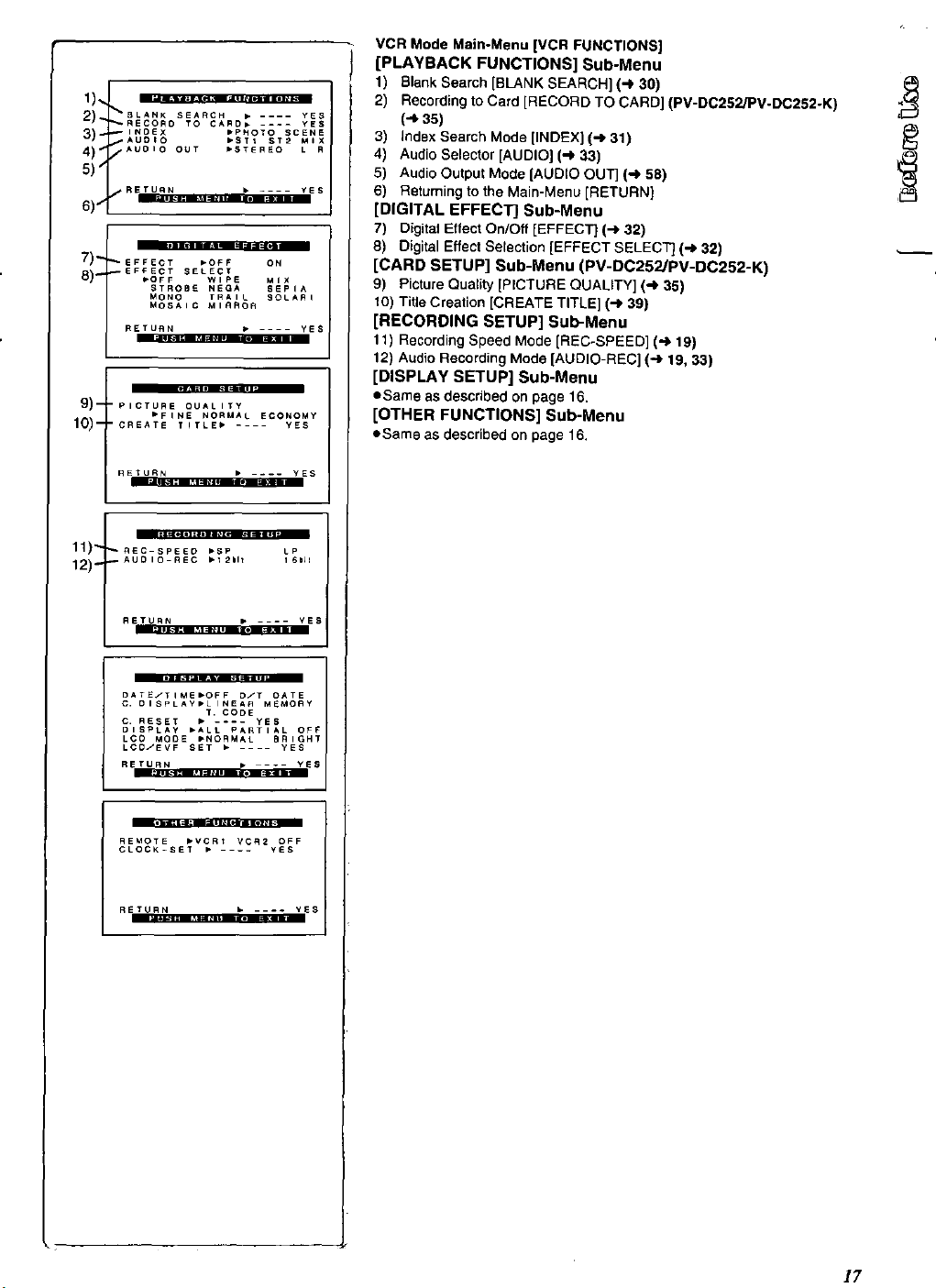
4)"_.AUOIO OUT ,STERE° L .
7) _ _ EFFECT ,OFF ON
8)" _EFFECT SELECT
9)-
10)-
11)"
12)-
,OFF WIPE MIX
STROBE NEGA SEPIA
MONO TRAIL SOLARI
MOSAIC MIRROR
RETURN • .... YES
'PICTURE QUALITY
_FINE NORMAL ECONOMY
'CREATE TITLE_ .... yES
RETURN • .-. yES
REC-SPEE o •SP LP
AUDIO-REC •_2ilt 161_1
VCR Mode Main-Menu [VCR FUNCTIONS]
[PLAYBACK FUNCTIONS] Sub-Menu
1) Blank Search [BLANK SEARCH] (_ 30)
2) Recording to Card [RECORD TO CARD] (PV-DC252/PV.DC252-K)
(4 35)
3) Index Search Mode [INDEXJ (_ 31)
4) Audio Selector [AUDIO] (_ 33)
5) Audio Output Mode [AUDIO OUT] (-_ 58)
6) Retuming to the Main-Menu [RETURN 1
[DIGITAL EFFECT] Sub-Menu
7) Digital Effect On/Off [EFFECT] (-_ 32)
8) Digital Effect Selection ]EFFECT SELECT] (-) 32)
[CARD SETUP] Sub-Menu (PV-DC252/PV-DC252-K)
9) Picture Quality ]PICTURE QUALITY] (-_ 35)
10) Title Creation [CREATE TITLE] (-) 39)
[RECORDING SETUP] Sub-Menu
11) Recording Speed Mode [REC-SPEED] (-.) 19)
12) Audio Recording Mode [AUDIO-REC] (-.) 19, 33)
[DISPLAY SETUP] Sub-Menu
eSame as described on page 16.
[OTHER FUNCTIONS] Sub-Menu
eSame as described on page 16.
RETURN ....
_iES
mmaM a_
DATEJTIMEbOFF D/T DATE
C. °ISPLAY_LINEAR M_MORY
C. RESET • .... YES
DISPLAY _ALL PARTIAL OFF
LCO MODE •NORMAL BRIGHT
LQD/EVF SET • .... YES
RETURN t-.- YES
REMOTE •VCRI VQR2 OFF
CLOCK_NET • .... YES
RE TURN •e .... yES
T. CODE
17
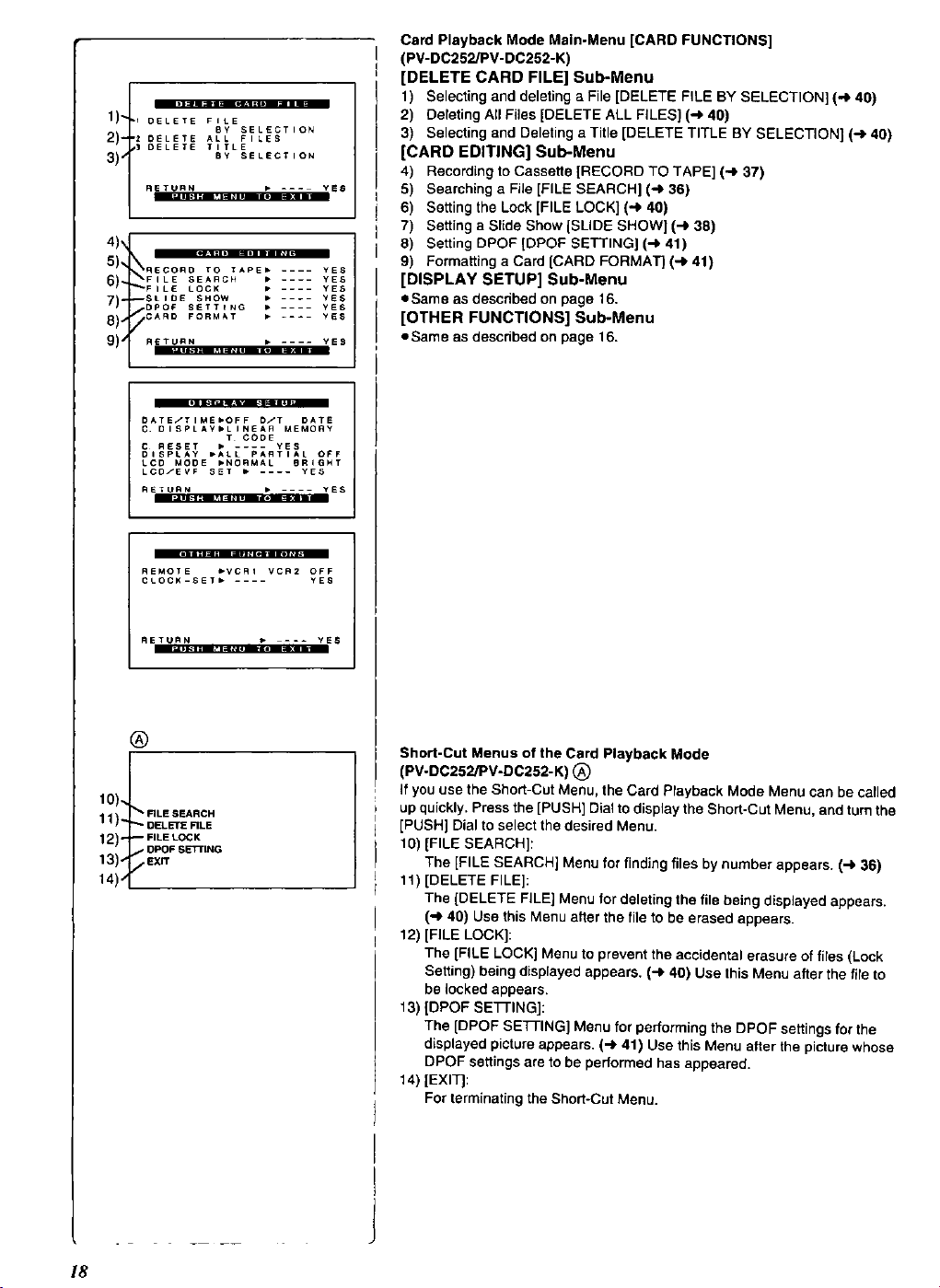
1].
2)- ,_
3) _
.ETU..N _ --- YeS
4),,[ ...........
6_L_FILE SEARCH • .... yES
8)_C ARD FORMAT • .... yES
9)l"eTu"" _ .... yES
DATE/TIME,OFF °/T DATE
C. DISPLAY,LINEAR MEMORY
C RESET • .... YES
DISpLAy .A,L pARTIAL OFF
LCD MODE •NORMAL gRIGHT
LCD/EV_ SET • .... yES
RETURN • .... YES
REMOTE _VCRI VCR2 OFF
CLOCK_SE_• .... yE_
T CODE
Card Playback Mode Main-Menu [CARD FUNCTIONS]
(PV-DC252/PV-DC252-K)
[DELETE CARD FILE] Sub-Menu
1) Selecting and deleting a File [DELETE FILE BY SELECTION] (,,_ 40)
2) Deleting All Files [DELETE ALL FILES] (_ 40)
3) Selecting and Deleting a Title [DELETE TITLE BY SELECTION] (-_ 40)
[CARD EDITING] Sub-Menu
4) Recording to Cassette [RECORD TO TAPE] (_ 37)
5) Searching a File [FILE SEARCH] (-_ 36)
6) Setting the Lock [FILE LOCK] (_ 40)
7) Setting a Slide Show [SLIDE SHOW] (-_ 38)
8) Setting DPOF [DPOF SETTING] (4 41)
9) Formatting a Card {CARD FORMAT} (-I_ 41)
[DISPLAY SETUP] Sub-Menu
eSame as described on page 16.
[OTHER FUNCTIONS] Sub-Menu
eSame as described on page 16.
RETURN _-_ YES
®
10),,
11]- _"FlEESEARCH
DELETE RLE
12)- -- FILELOCK
f OPOF SET-rING
13)-_/r=xrr
14) s
Short-Cut Menus of the Card Playback Mode
(PV-DC252/PV-DC252- K) (_
if you use the Short-Cut Menu, the Card Playback Mode Menu can be called
up quickly. Press the [PUSH] Dial todisplay the Short-Cut Menu, and turn the
[PUSH] Dial to select the desired Menu.
10) (FILE SEARCH]:
The ]FILE SEARCH] Menu for finding files by number appears. (-_ 36)
1t) [DELETE FILE]:
The [DELETE FILE] Menu for deleting the file being displayed appears.
(,-D40] Use this Menu after the file to be erased appears.
12) [FILE LOCK]:
The [FILE LOCK] Menu to prevent the accidental erasure of flies [Lock
Setting) being displayed appears. (-_ 40] Use this Menu after the file to
be locked appears,
13) [DPOF SE]3-1NG]:
The [DPOF SETTING] Menu for performing the DPOF settings for the
displayed picture appears. (-_ 41) Use this Menu after the picture whose
DPOF settings are to be performed has appeared.
14) [EXIT]:
For terminating the Short-Cut Menu.
18

MO_N H ;200g
: JAN
OAy :90
HOUR _ apM
MiNUTE_46
Setting Date and Time
1 Press the [MENU] Button and rotate the [PUSH] Dial to select
[OTHER FUNCTIONS] >> [CLOCK-SET] >> [YES]. ___
2 Rotate and press the [PUSH] Dial to select [YEAR]/[MONTH]/
[DAY]/[HOUR]/[MINUTE] and set it to a desired value.
• Year will cycle in the order shown below,
2000_ 2001--, ,..--, 2089_ 2000--, ,,,
3 Press the [MENU] Button to finish setting the date and time,
• The clock operation starts from [00] seconds.
• The menu will disappear when the [MENU] button is pressed again,
• It is possible that the built-in clock in the Palmcorder may become
inaccurate. Please cheek the time before recording. If the [_] Indication is
flashing, charge the built-in lithium battery and reset the date and time.
Internal Lithium Battery Recharge
The internal lithium battery sustains the operation of the clock. When the [_]
!
Indication O is lit, the internal lithium battery is near exhaustion.
11 Connect the AC Adaptor to the Palmcorder with the power
turned off and then connect to the AC Jack,
• After charging for 4 hours, the built-in lithium battery can power the
clock for approximately 3 months.
i ¢AMEAA SETUP
2OqaITA_ EFFECT
CArD SETUP
MULTI PICTURES
I_DEX _2HaUR
WlNO-CUT _O_F
ZOOU UPC _ON
O AU_IO_AE ¢ _1_1_
AN • .... yES
REC.SPEE_ PSP
OI'------
AET _ • .... v_
LP Mode
A desired recording speed can be selected with [REC-SPEED] on the
[RECORDING SETUP] Sub-Menu.
If LP Mode is selected, the recording time becomes 1.5 times longer
than that of SP Mode,
Although the image quality does not decrease with the LP Mode recording,
mosaic-like noise patterns may appear on a playback image, or some normal
functions may be restricted.
• The contents that are recorded in LP Mode are not completely compatible
with other equipment.
• Audio Dubbing is not possible with LP Mode. [_ 33)
Audio Recording Mode
The sound quality of the recorded sound can be selected with [AUDIO-REC]
on the [RECORDING SETUP] Sub-Menu.
High sound-quality recording is possible with "16bit 48kHz 2 track" Mode.
With the "12bit 32kHz 4 track" Mode, the odginal sound can be recorded on
2 tracks in stereo, while the other 2 tracks can be used for re-recording.
19
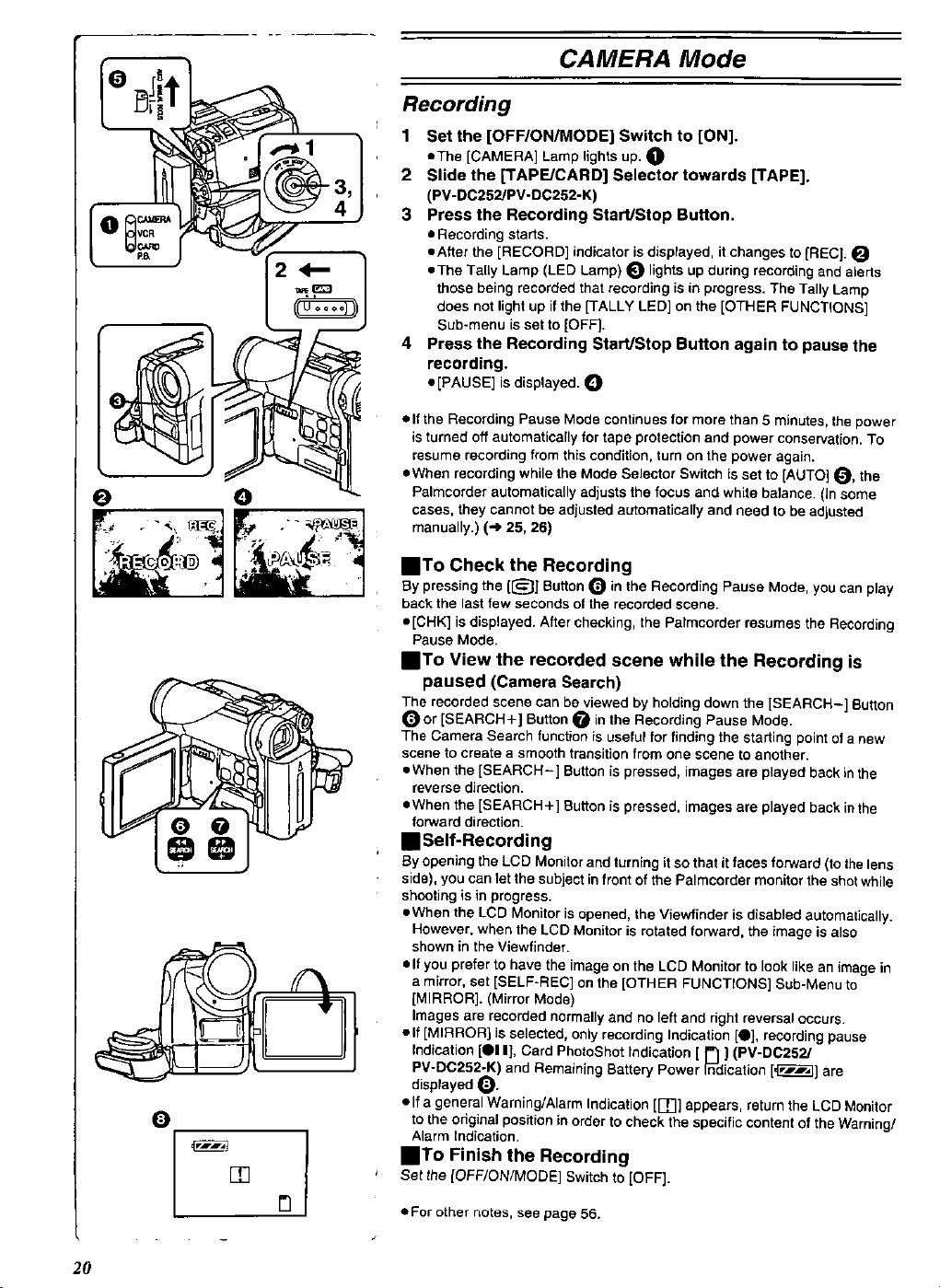
O
CAMERA Mode
Recording
1 Set the [OFF/ON/MODE] Switch to [ON].
• The [CAMERA] Lamp lights up. O
2 Slide the [TAPE/CARD] Selector towards [TAPE].
(PV-DC252/PV-DC252-K)
3 Press the Recording StartJStop Button.
• Recording starts.
• After the [RECORD] indicator is displayed, it changes to [REC].
• The TalLy Lamp (LED Lamp) _) lights up during recording and alerts
those being recorded that recording is in progress. The Tally Lamp
does not light up if the [TALLY LED] on the [OTHER FUNCTIONS]
Sub-menu is set to [OFF).
4 Press the Recording Start/Stop Button again to pause the
recording.
• [PAUSE] is displayed. _)
• If the Recording Pause Mode continues for more than 5 minutes, the power
is turned off automatically for tape protection and power conservation. To
resume recording from this condition, turn on the power again.
• When recording while the Mode Selector Switch is set to [AUTO] _, the
Palmcorder automatically adjusts the focus and white balance. (in some
cases, they cannot be adjusted automatically and need to be adjusted
manually.) (-_ 25, 26)
iT• Check the Recording
By pressing the {[_]] Button _ in the Recording Pause Mode, you can play
back the last few seconds of the recorded scene.
• [CHK] is displayed. After checking, the Palmcorder resumes the Recording
Pause Mode.
iT• View the recorded scene while the Recording is
paused (Camera Search)
The recorded scene can be viewed by holding down the [SEARCH-] Button
_or [SEARCH+] Button O in the Recording Pause Mode.
The Camera Search function is useful for finding the starting point of a new
scene to create a smooth transition from one scene to another.
QWhen the [SEARCH-] Button is pressed, images are played back in the
reverse direction.
=When the [SEARCH+] Buttonis pressed, images are played back inthe
forward direction.
i Self-Recording
By opening the LCD Monitor and turning it so that it faces forward (to the lens
side), you can let the subjectin front of the Palmcorder monitor the shot while
shooting is in progress.
eWhen the LCD Monitor is opened, the Viewfinder is disabled automatically.
However, when the LCD Monitor is rotated forward, the image is also
shown in the Viewfinder.
• If you prefer to have the image on the LCD Monitor to look like an image in
a mirror, set [SELF-REC] on the [OTHER FUNCTIONS] Sub-Menu to
[MIRROR]. (Mirror Mode)
Images are recorded normally and no left and right reversal occurs.
• If [MIRROR] is selected, only recording Indication [O], recording pause
Indication [QI I[, Card PhotoShot Indication [ _ ] (PM-DC252/
PV-DC252-K) and Remaining Battery Power Indication [,[_] are
displayed _).
• If a general Warning/Alarm Indication [1_] appears, return the LCD Monitor
to the odginal position in order to check the specific content of the Warning/
Alarm Indication.
[]
n
iT• Finish the Recording
Set the IOFF/ON/MODE] Switch to [OFF].
• For other notes, see page 56.
2O
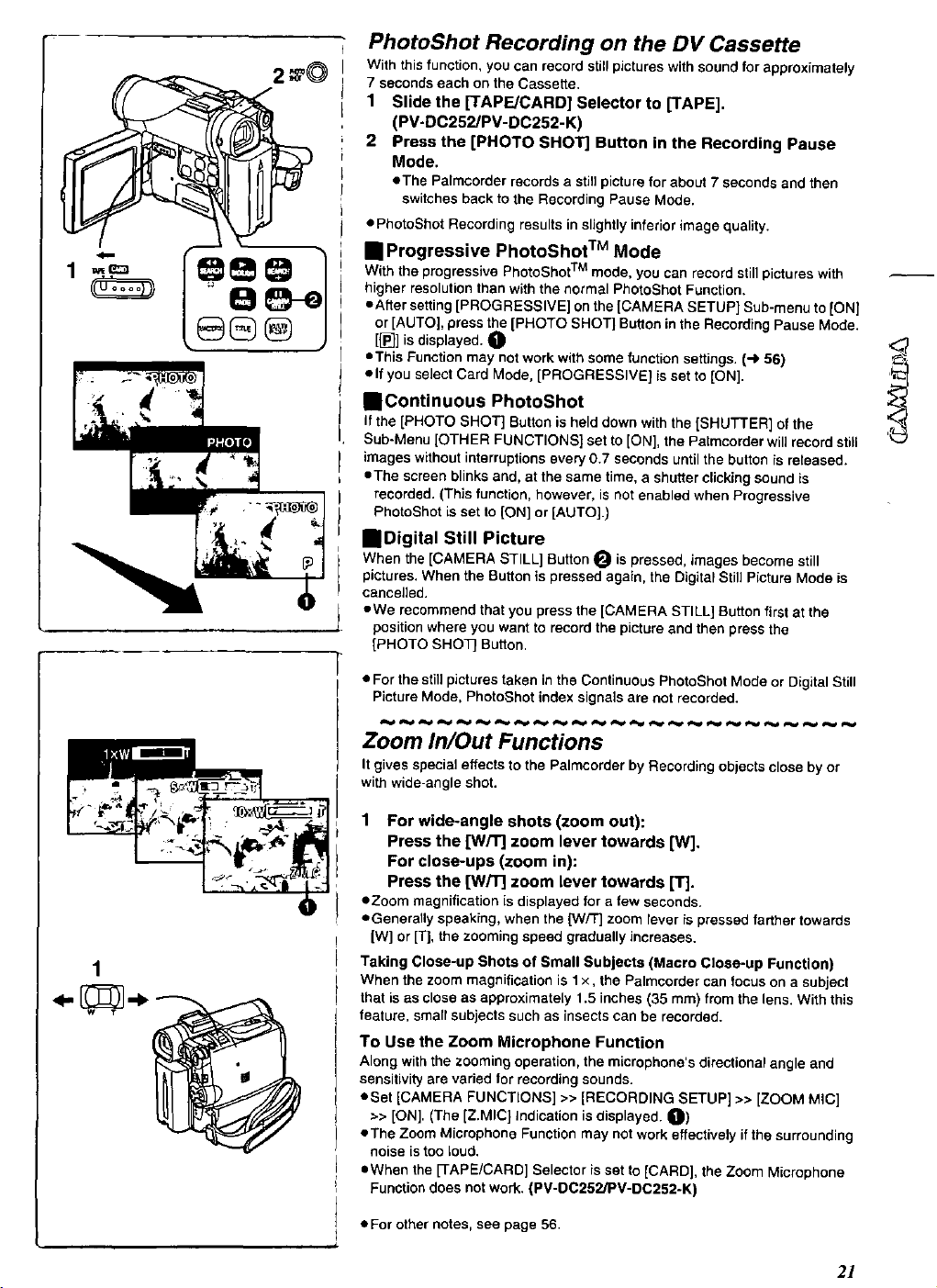
PhotoShot Recording on the DV Cassette
With this function, you can record stillpictures with sound for approximately
7 seconds each on the Cassette,
1 Slide the [TAPE/CARD] Selector to [TAPE],
(PV-DC252/PV-DC252-K)
2 Press the [PHOTO SHOT] Button in the Recording Pause
Mode.
• The Palmcorder records a still picture for about 7 seconds and then
switches back to the Recording Pause Mode.
• PhotoShot Recording results in slightly inferior image quality.
• Progressive PhotoShot TM Mode
With the progressive PhotoShot TM mode, you can record still pictures with
higher resolution than with the normal PhotoShot Function.
eAffer setting [PROGRESSIVE] on the [CAMERA SETUP] Sub-menu to [ON]
or [AUTO], press the [PHOTO SHOT] Button in the Recording Pause Mode.
[{_] is displayed. O
• This Function may not work with some function settings. (_ 56)
• If you select Card Mode, [PROGRESSIVE] is set to [ON].
• Continuous PhotoShot
If the [PHOTO SHOT] Button is held down with the [SHUTTER] of the
Sub-Menu [OTHER FUNCTIONS] set to [ON], the Palmcorder will record still
images without interruptions every 0.7 seconds until the button is released.
• The screen blinks and, at the same time, a shutter clicking sound is
recorded. (This function, however, is not enabled when Progressive
PhotoShot is set to [ON] or [AUTO].)
• Digital Still Picture
When the [CAMERA STILL] Button _ is pressed, images become still
pictures. When the Button is pressed again, the Digital Still Picture Mode is
cancelled.
eWe recommend that you press the [CAMERA STILL] Button first at the
position where you want to record the picture and then press the
[PHOTO SHOT] Button.
• For the still pictures taken in the Continuous PhotoShot Mode or Digital Still
Picture Mode, PhotoShot index signals are not recorded.
Zoom In/Out Functions
It gives special effects to the Palmcorder by Recording objects close by or
with wide-angle shot.
1 For wide-angle shots (zoom out):
Press the [W/TJ zoom lever towards [W].
For close-ups (zoom in):
Press the [W/T] zoom lever towards [T].
• Zoom magnificationis displayedfor afew seconds.
• Generallyspeaking,whenthe [W/T] zoom lever is pressed farthertowards
[W] or[T},the zoomingspeedgradually increases.
Taking Close-up Shots of Small Subjects (Macro Close-up Function)
When the zoom magnification is 1 x, the Palmcorder can focus on a subject
that isas close as approximately 1.5 inches (35 ram) from the lens, With this
feature, sTair subjects such as insects can be recorded.
To Use the Zoom Microphone Function
Along with the zooming operation, the microphone's directional angle and
sensitivity are varied for recording sounds.
• Set [CAMERA FUNCTIONS] >> [RECORDING SETUP] >> [ZOOM MIC]
>> [ON]. (The [Z.MIC] indication is displayed. O)
• The Zoom Microphone Function may not work effectively if the surrounding
noise istoo loud.
• When the [TAPE/CARD] Selector is set to [CARD], the Zoom Microphone
Function does not work. (PV-DC252/PV-DC252.K)
• For other notes, see page 56.
d
2!
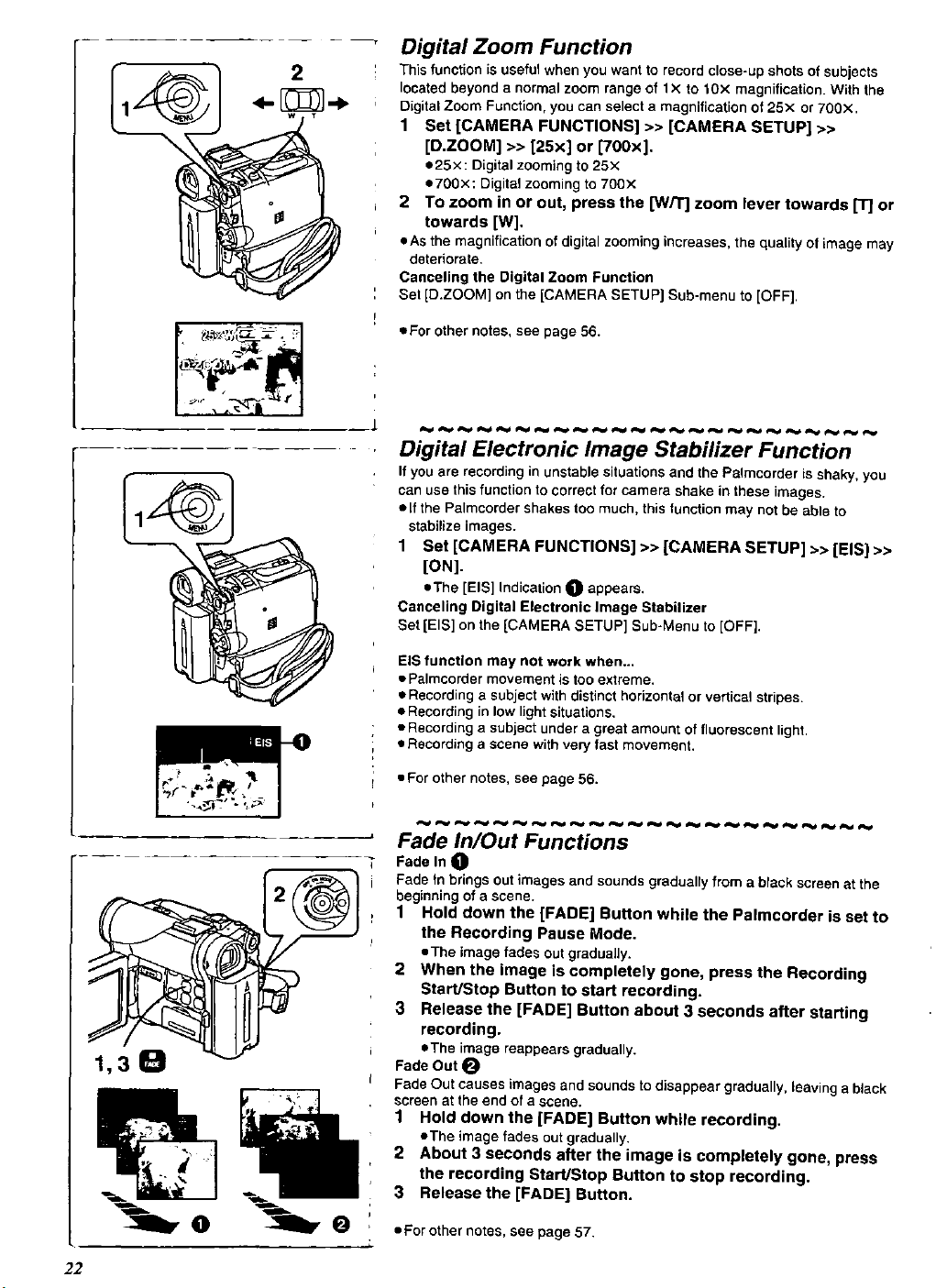
w •
Digital Zoom Function
This function is useful when you went to record close-up shots of subjects
located beyond a normel zoom range of 1X to 10x magnification. With the
Digital Zoom Function, you can select a magnification of 25x or 70OX.
1 Set [CAMERA FUNCTIONS] >> [CAMERA SETUP] >>
[D.ZOOM] >> [25x] or [700x].
e25x: Digital zooming to 25x
e7O0x: Digital zooming to 70Ox
2 To zoom in or out, press the [W/T] zoom lever towards l-r] or
towards [W].
eAs the magnification of digital zooming increases, the quality of image may
deteriorate.
Canceling the Digital Zoom Function
Set [D.ZOOM] on the [CAMERA SETUP] Sub-menu to [OFF].
• For other notes, see page 56.
1
Digital Electronic Image Stabilizer Function
If you are recording in unstable situations and the Palmeorder is shaky, you
can use thisfunction to correct for camera shake in these images.
off the Palmcorder shakes too much. this function may not be able to
stabilize images.
1 Set [CAMERA FUNCTIONS] >> [CAMERA SETUP] >> [EIS] >>
[ON].
oThe [EIS] Indication O appears.
Canceling Digital Electronic image Stabilizer
Set [EIS] on the [CAMERA SETUP] Sub-Menu to [OFF].
EIS function may not work when...
• Palmcorder movement is too extreme.
• Recording a subject with distinct horizontal or vertical stripes.
• Recording in low light situations.
• Recording a subject under a great amount of fluorescent light.
• Recording a scene with very fast movement.
• For other notes, see page 56.
Fade In/Out Functions
Fade In O
Fade in brings out images and sounds gradualry from a black screen at the
beginning of a scene.
1 Hold down the [FADE] Button while the Palmcorder is set to
the Recording Pause Mode.
eThe image fades out graduaiJy.
2 When the image is completely gone, press the Recording
Start/Stop Button to start recording.
3 Release the [FADE] Button about 3 seconds after starting
recording.
oThe image reappears gradually.
Fade Out
Fade Out causes images and sounds to disappear gradually, leaving a bJack
screen at the end of a scene.
1 Hold down the [FADE] Button while recording.
oThe image fades out gradually.
2 About 3 seconds after the image is completely gone, press
the recording Start/Stop Button to stop recording.
3 Releasethe [FADE] Button.
22
• For other notes, see page 57.
