Page 1

Digital Camera
Operating Instructions
R
PV-DC1000
For assistance, call 1-800-272-7033.
Please read these instructions thoroughly before operating this product.
Page 2
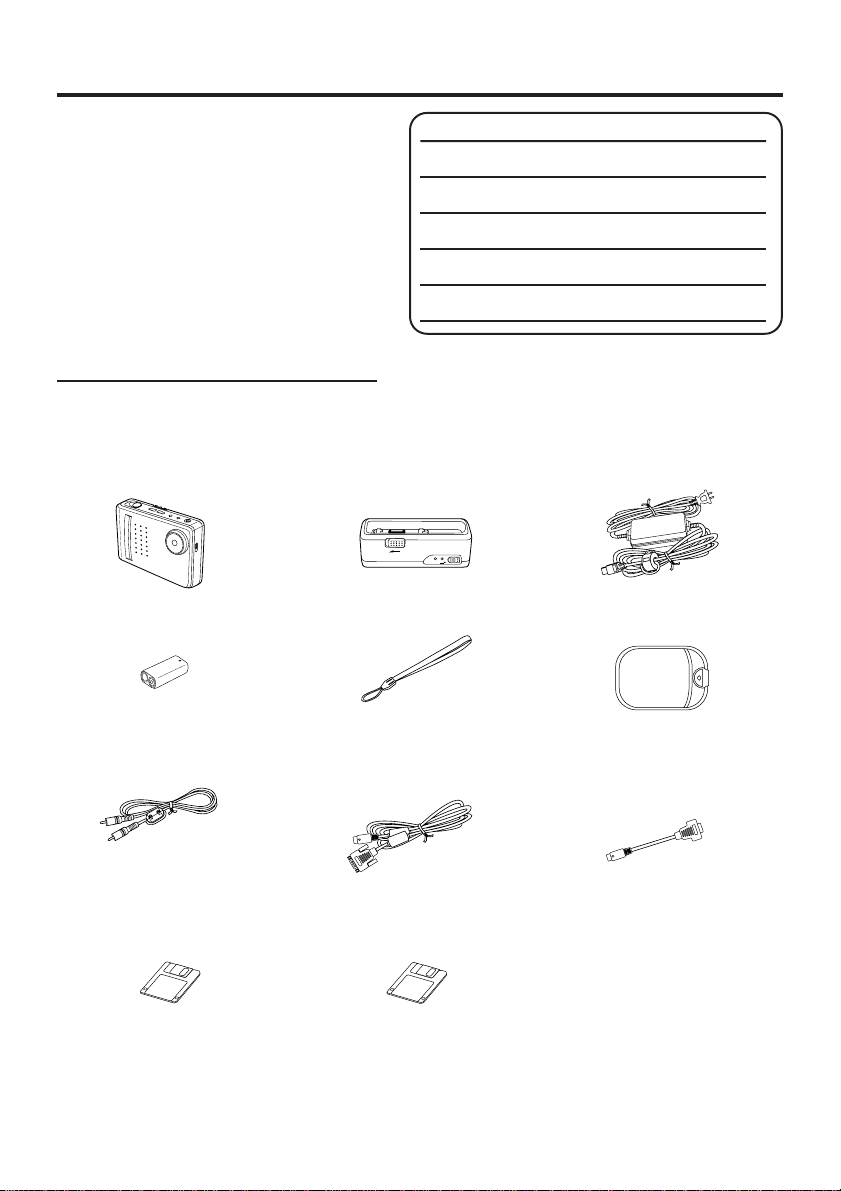
Things You Should Know
Thank you and congratulations
on your purchase of this state of the art
Panasonic Digital Camera. This product
has been manufactured and tested to
Panasonic’s highest standards to give you
the best in performance and reliability.
Save this operating instruction manual
as an operating and information guide.
Date of Purchase
Dealer Purchased From
Dealer Address
Dealer Phone No.
Model No.
Serial No.
Unpack your Digital Camera
Please confirm that the following items are packed in the Digital Camera box. They are
provided to help you use or set up your Digital Camera.
1pc. Digital Camera
(PV-DC1000)
1pc. Ni-Cd Battery Pack
(PV-BPN10)
1pc. Digital Camera Station
(PV-JB1000)
1pc. Hand Strap
(LSFC0002)
1pc. AC Adaptor
(PV-AC10)
1pc. Soft Carrying Case
(LSFC0001)
1pc. Video Cable
(LSJA0153)
1 pc. 3.5 inch Floppy Disk of
Driver Software for Windows
Microsoft, Windows, and Windows 95 are registered trademarks of Microsoft in the United
States and other countries.
Macintosh is a registered trademark of Apple Computer Incorporated.
All product/brand names are trademarks or registered trademarks of the respective holders.
1pc. PC Connection Cable
for Windows (LSJA0146,
LSJA0149, or LSJA0150)
1 pc. 3.5 inch Floppy Disk of
Driver Software for Macintosh
1pc. PC Connection Cable
Adaptor for Macintosh
(LSJA0147, LSJA0151, or
LSJA0152)
2
Page 3
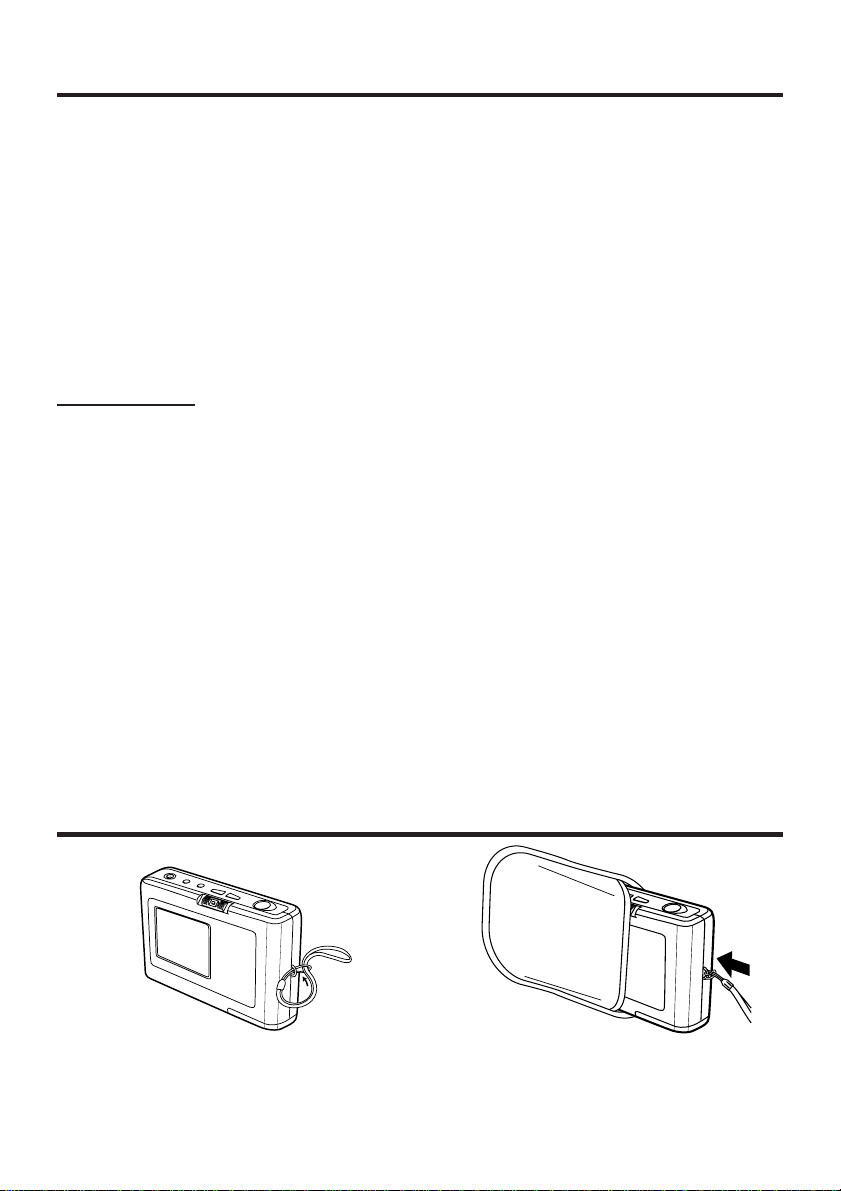
Information
Note: This equipment has been tested and found to comply with the limits for a Class B digital device, pursuant to
Part 15 of the FCC Rules. These limits are designed to provide reasonable protection against harmful interference
in a residential installation. This equipment generates, uses and can radiate radio frequency energy and, if not
installed and used in accordance with the instructions, may cause harmful interference to radio communications.
However, there is no guarantee that interference will not occur in a particular installation. If this equipment does
cause harmful interference to radio or television reception, which can be determined by turning the equipment off
and on, the user is encouraged to try to correct the interference by one or more of the following measures:
-- Reorient or relocate the receiving antenna.
-- Increase the separation between the equipment and receiver.
-- Connect the equipment into an outlet on a circuit different from that to which the receiver is connected.
-- Consult the dealer or an experienced radio/TV technician for help.
FCC Warning: To assure continued FCC compliance, use only the provided shielded interface cable with ferrite
This device complies with Part 15 of the FCC Rules. Operation is subject to the following two conditions: (1) This
device may not cause harmful interference, and (2) this device must accept any interference received, including
interference that may cause undesired operation.
Precautions
USE & LOCATION
• TO AVOID SHOCK HAZARD ... Your Digital Camera and power supply should not be exposed to rain or
moisture. Do not connect the power supply or operate your Digital Camera if it gets wet. Your Digital Camera
has been designed for outdoor use, however it is not designed to sustain direct exposure to water, rain, sleet,
snow, sand, dust, or a direct splashing from a pool or even a cup of coffee. This action could permanently
damage the internal parts of your Digital Camera. Do not attempt to disassemble this unit. There are no user
serviceable parts inside. Unplug your Digital Camera from the power supply and have it serviced.
• DO NOT AIM YOUR DIGITAL CAMERA AT THE SUN OR OTHER BRIGHT OBJECTS.
• DO NOT EXPOSE YOUR DIGITAL CAMERA TO EXTENDED HIGH TEMPERATURE ... Such as, in direct
sunlight, inside a closed car, next to a heater, etc... This action could permanently damage the internal parts of
your Digital Camera.
• AVOID SUDDEN CHANGES IN TEMPERATURE ... If the unit is suddenly moved from a cold place to a warm
place, moisture may form inside the unit.
• DO NOT LEAVE YOUR DIGITAL CAMERA OR THE POWER SUPPLY TURNED ON WHEN NOT IN USE.
• STORAGE OF YOUR DIGITAL CAMERA ... Store and handle your Digital Camera in a manner that will not
subject it to unnecessary movement (avoid shaking and striking). Your Digital Camera contains a sensitive pickup device which could be damaged by improper handling or storage.
CARE
• TO CLEAN YOUR DIGITAL CAMERA ... Do not use strong or abrasive detergents when cleaning your Digital
Camera body.
• TO PROTECT THE LENS ... Do not touch the surface of the lens with your hand. Use a commercial Digital
Camera lens solution and lens paper when cleaning the lens. Improper cleaning can scratch the lens coating.
• TO PROTECT THE FINISH OF YOUR DIGITAL CAMERA ... Before handling your Digital Camera, make sure
your hands and face are free from any chemical products, such as suntan lotion, as it may damage the finish.
cores when connecting digital camera station to computer. Also, any unauthorized changes or
modifications to this equipment could void the user’s authority to operate.
Attaching the Hand Strap/Soft Carrying Case
Thread the Hand Strap through the
Strap Attachment ring as shown.
Keep the Digital Camera in the Soft
Carrying Case as shown when not in
use.
• You may thread the hand strap through
the hole in the Soft Carrying Case.
3
Page 4

Table of Contents
Things You Should Know ..................................................................................................... 2
Information ........................................................................................................................... 3
Attaching the Hand Strap/Soft Carrying Case ..................................................................... 3
Index of Controls .................................................................................................................. 4
Power Supply ....................................................................................................................... 6
Adjusting LCD Viewfinder Brightness ................................................................................ 10
On Screen Display (OSD) .................................................................................................. 11
Capturing Images............................................................................................................... 12
Capturing Close-up Images (macro) .................................................................................. 13
Playing Back Captured Images.......................................................................................... 14
To Delete Specific Images ................................................................................................. 16
To Delete All Image Pages................................................................................................. 17
Viewing Images on Your TV Screen................................................................................... 18
Transferring Your Images (VCR)........................................................................................ 19
Transferring Your Images (Windows)................................................................................. 20
Transferring Your Images (Macintosh) ............................................................................... 22
Digital Camera Accessory System..................................................................................... 24
Digital Camera Accessory Order Form .............................................................................. 25
Before Requesting Service ................................................................................................ 26
Specifications ..................................................................................................................... 27
Warranty............................................................................................................................. 28
Index .................................................................................................................................. 30
Index of Controls
Front View
4
Lens
NORMAL/MACRO
Switch
See page 13.
Page 5
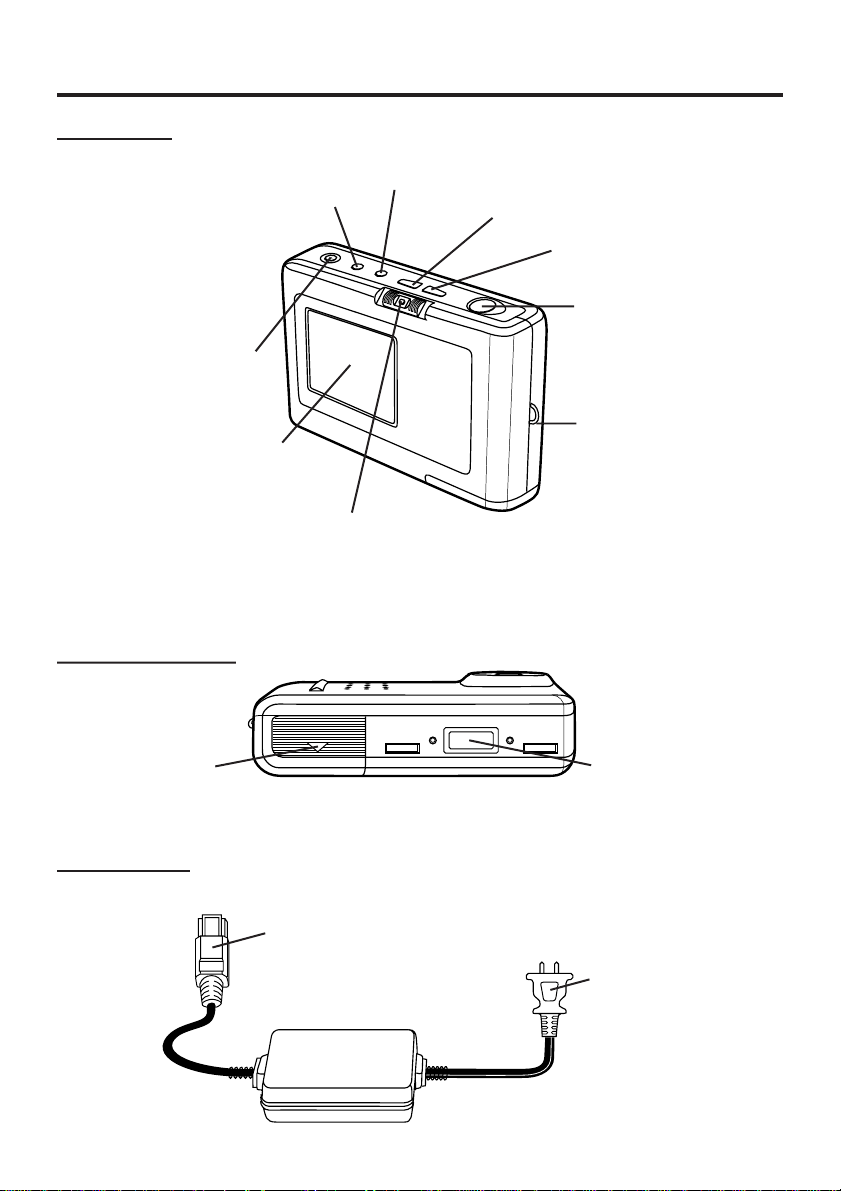
Index of Controls
Rear View
OSD Button
See pages 10,
11, 17.
DEL(ETE) Button
See pages 16, 17.
LCD Viewfinder
See page 10.
POWER Switch (PLAY•OFF•REC)
While pressing the center button, slide
the POWER switch to REC or PLAY.
See pages 10, 11, 12, 13, 14, 15, 16, 17,
18, 19, 21, 23.
Underside View
MODE Button
See page 12.
− Button
See pages 10,
14, 15, 16.
+ Button
See pages 10,
14, 15, 16.
SHUTTER Button
See pages 12, 13,
16, 17.
Strap Attachment
Ring
See page 3.
Battery
Compartment
See page 6.
AC Adaptor
Digital Camera
Station Connecting
Terminal
DC Out Connector
See pages 7, 9.
AC Power Cable
See pages 7, 9.
5
Page 6

Index of Controls
Digital Camera Station (Front View)
Digital Camera
Connecting Terminal
CHARGE Switch
See page 7.
RELEASE Switch
See page 7.
POWER Lamp
See pages 7, 9.
Digital Camera Station (Rear View)
Video Out Connector
See pages 18, 19.
Serial Connector
See pages 21, 23.
Power Supply
Loading the Battery Pack
1
Underside
CHARGE Lamp
See page 7.
DC In Connector
See pages 7, 9.
Slide the Battery Compartment lid in
the direction of the arrow and swing it
open.
2
Install the Battery Pack with the arrow
mark at the bottom and facing the rear
of the Digital Camera.
3
Swing the Battery Compartment lid
down and slide it shut.
• Charge the Battery Pack fully before
operation (see page 7).
6
Page 7
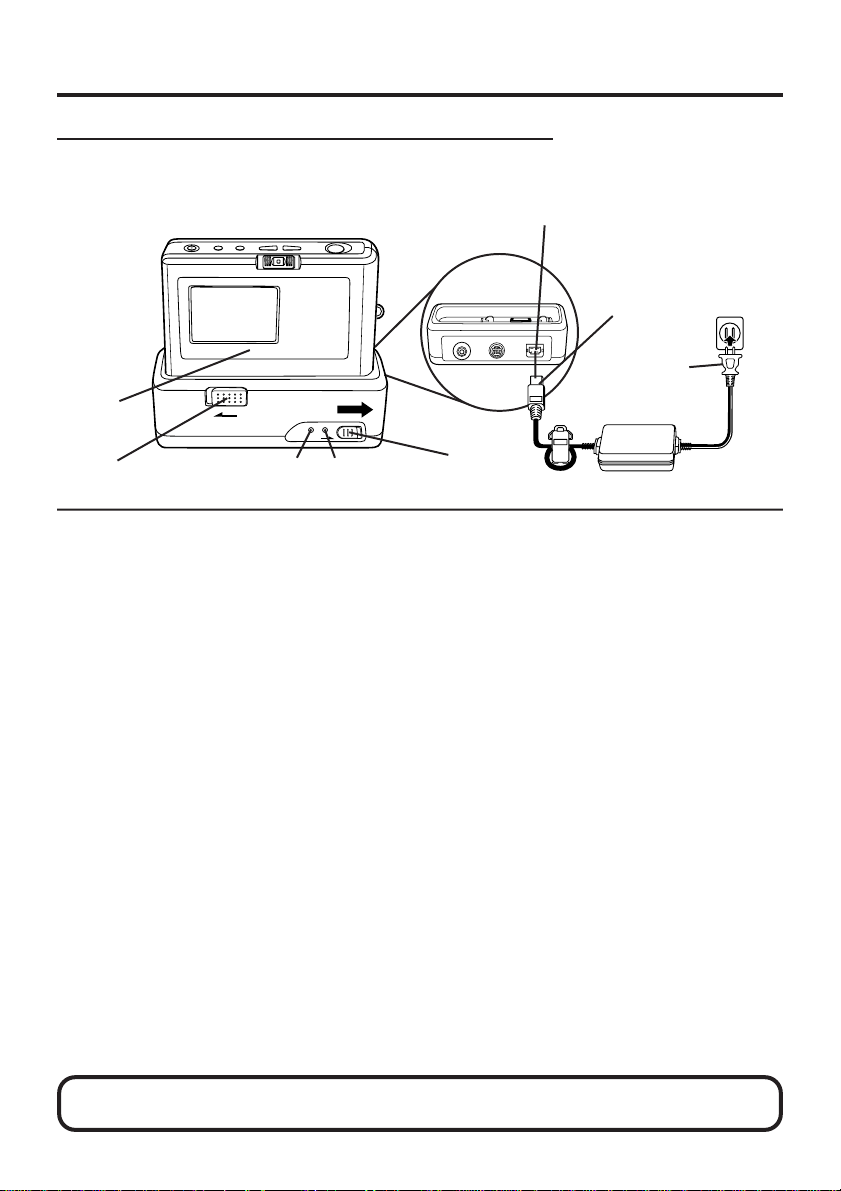
Power Supply
Charging the Battery Pack (PV-BPN10 only)
Install the Battery Pack (see page 6.)
Charge the Battery Pack fully before operation.
DC IN
Connector
3
1
2
5
1
Connect DC OUT on the AC Adaptor
to DC IN on the Digital Camera
Station until it locks with a click.
2
Plug the AC Adaptor into an AC
outlet.
The POWER Lamp lights up.
3
Insert the Digital Camera into the
Digital Camera Station until it locks.
4
Slide the CHARGE switch.
The CHARGE Lamp lights orange, and
then changes to green when charging
is done (about 6 hours).
• A red CHARGE Lamp indicates a
charge malfunction. Remove the Digital
Camera and repeat steps 3 and 4. If
the CHARGE Lamp is still red, send the
unit in for service.
5
Slide the RELEASE switch to release
the Digital Camera from the Digital
Camera Station.
WARNING! Do not dispose of in fire, put in backwards, disassemble, or short circuit;
otherwise battery may leak or burst, causing possible personal injury.
POWER
Lamp
CHARGE
Lamp
4
• With a fully charged Battery Pack, you will have
a maximum of about 1 hour of continuous use
(77°F/25°C).
• The useful operation time of the Battery will
gradually decrease after repeated use and
recharging. The Battery is no longer serviceable
if the operation time is very short, even after a
sufficient charge.
• If you are not going to use the Digital Camera
for an extended period of time, remove the
Battery Pack or AA alkaline batteries from the
Digital Camera.
• You can also use 2 Panasonic brand AA
alkaline (not manganese) batteries in place of
the rechargeable Battery Pack to power the
Digital Camera if needed. When installing 2
Panasonic AA alkaline batteries, be sure to follow
+/− marks inside the Battery Compartment.
the
With 2 new Panasonic AA alkaline batteries, you
will have a maximum of about 20 minutes of
continuous use (77°F/25°C).
• Only Panasonic brand alkaline batteries are
guaranteed to perform for the operating time
stated above.
• Do not mix old and new batteries.
• Never attempt to recharge AA alkaline type
batteries.
7
Page 8

Power Supply
Battery Pack Notes
Caution:
• Charge only with specified charger.
• The Battery can be charged within a
temperature range of 32° F (0° C) and
104° F (40° C).
• The Battery Pack may be warm after
charging or just after use. This is normal.
• Do not use an insufficiently charged or
worn out Battery Pack.
Safety precautions:
• Do not get the Battery Pack or AA
alkaline batteries near, or dispose of in
fire.
• Do not directly connect (short circuit) the
positive (+) and negative (–) terminals.
• Never attempt to disassemble or reassemble the Battery Pack.
U.S.A. CONSUMERS:
ATTENTION:
RBRC
The product you have purchased is powered by a nickel cadmium battery
RBRC
which is recyclable. At the end of its useful life, under various state and local
laws, it is illegal to dispose of this battery into your municipal waste stream.
Ni-Cd
Please call 1-800-8-BATTERY for information on how to recycle this battery.
To avoid damage to the Battery Pack:
• Do not drop or jar the Battery Pack.
• Use the Battery Pack with specified units
only.
To insure longer Battery Pack life:
• While not in use, remove the Battery
Pack from the Digital Camera and store
in a dark, cool, dry place.
• Keep the Battery Pack terminals clean.
8
Page 9
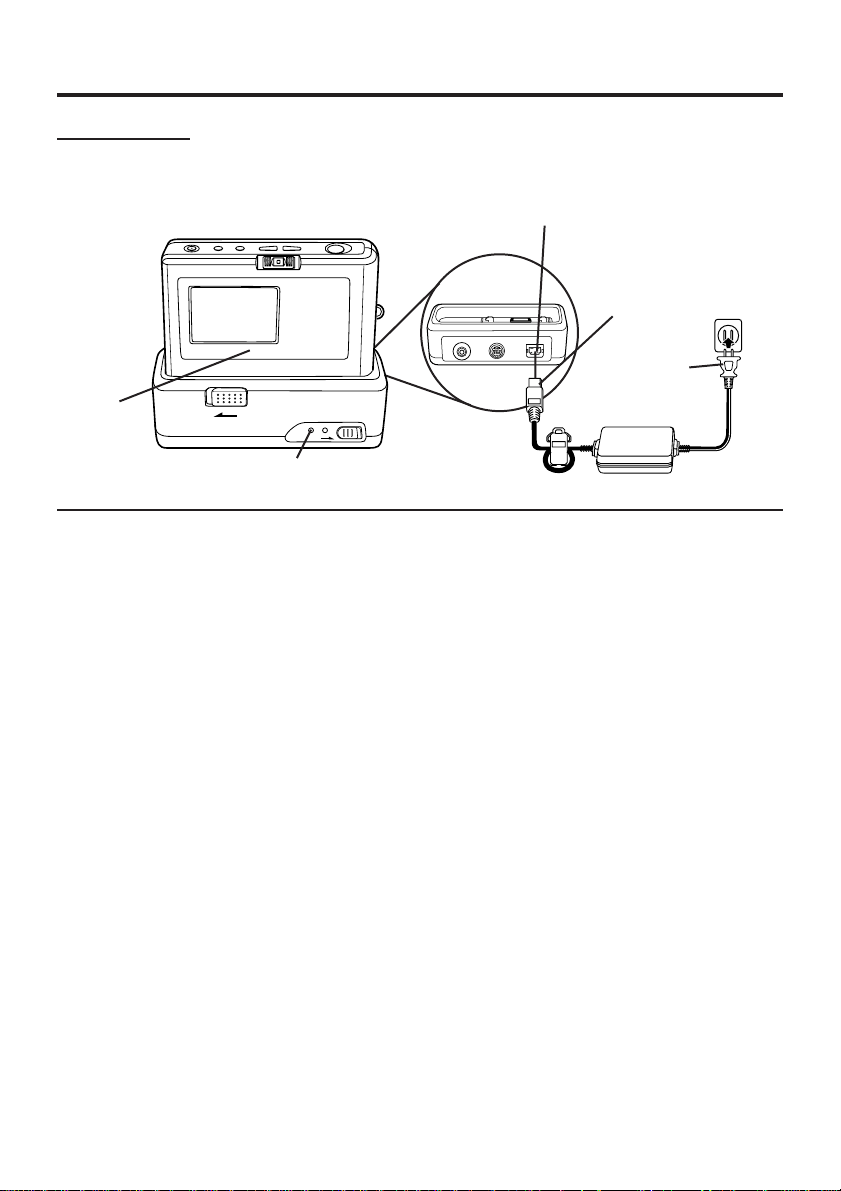
Power Supply
AC Adaptor
2
POWER
Lamp
1
Connect DC OUT on the AC Adaptor
to DC IN on the Digital Camera
Station until it locks with a click.
2
Insert the Digital Camera into the
Digital Camera Station until it locks.
DC IN
Connector
1
3
3
Plug the AC Adaptor into an AC
outlet.
The POWER Lamp lights up.
Note:
• While not in use, unplug the AC Adaptor
from the AC outlet. Plugged into an AC
outlet, the AC Adaptor consumes 1.5W of
electric power.
9
Page 10
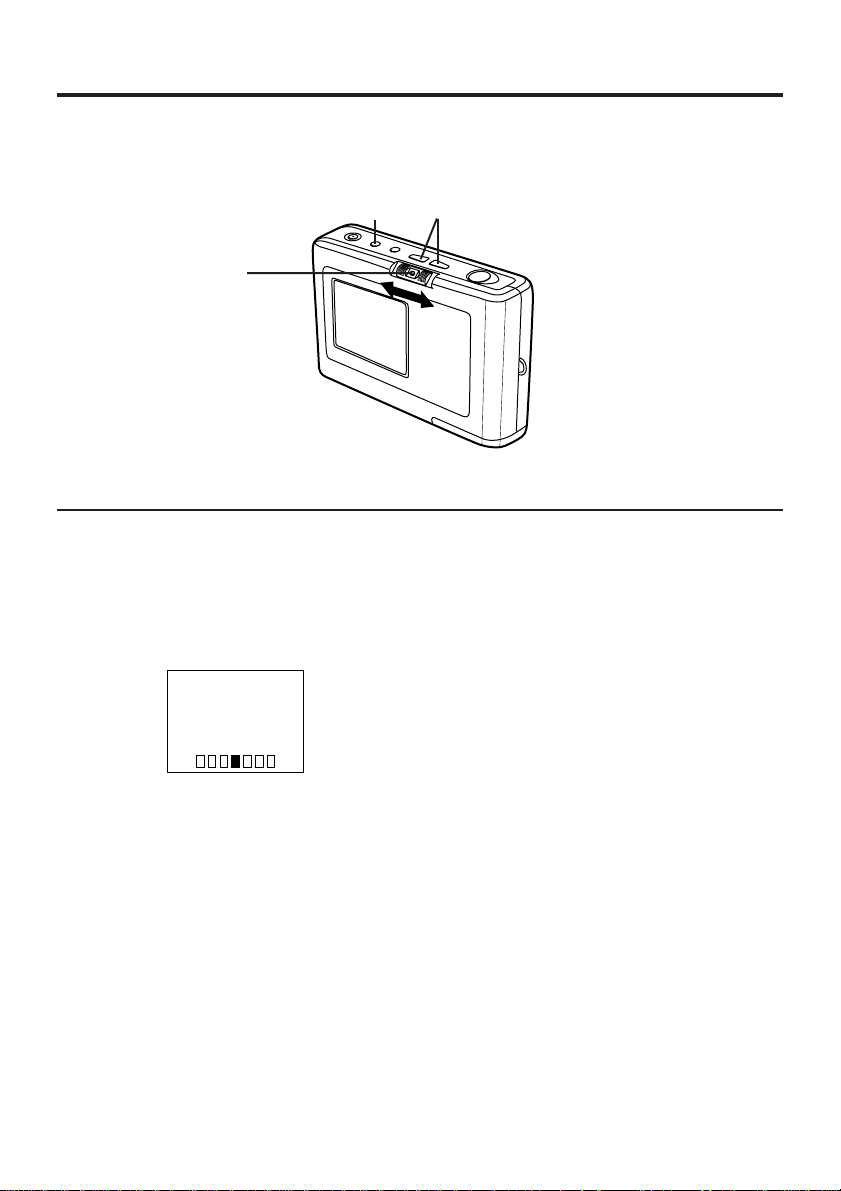
Adjusting LCD Viewfinder Brightness
You may want to brighten or darken the LCD (Liquid Crystal Display) Viewfinder for
easier viewing. This adjustment will not affect the captured image brightness.
32, 4
1
1
Set the POWER switch to REC or
PLAY.
2
Press OSD repeatedly until the
BRIGHT adjustment screen appears.
BRIGHT
+−
3
Press (+) or (−) to change the brightness of the LCD Viewfinder; (+) for
brighter, (−) for darker.
• The normal screen will reappear if
either (+) or (−) is not pressed within
five seconds.
4
Press OSD once to exit the BRIGHT
adjustment screen.
Note:
• The BRIGHT adjustment will be reset to
the original setting when the Digital
Camera is turned off.
10
Page 11

On Screen Display (OSD)
The indications displayed on the LCD screen will tell you the operation status of the
Digital Camera.
REC Mode Playback Mode
Function Status
REC
LIGHT
10FINE LEFT
Image Pages left in
memory and Image
Resolution selected; SF
(Super Fine), FINE (Fine),
or NOR (Normal).
2, 3
1
Low Light Warning
“LIGHT” will appear
when the light level is
inadequate. In this
case, more light
should be provided
to achieve better
picture quality and
color.
P10 FINE
Displayed Image Page and its Image
Resolution SF (Super Fine), FINE (Fine),
or NOR (Normal).
To Cancel the OSD
1
Set the POWER switch to REC or
PLAY.
2
Press OSD repeatedly until the On
Screen Display disappears.
Battery Condition
FULL
EMPTY
As the Battery is
depleted, the
indication changes.
3
To resume the On Screen Display,
press OSD until it reappears.
• Only Warning indications and REC
indication will be displayed on the LCD
Viewfinder if the OSD is cancelled.
• The OSD feature will be in on mode
each time the Digital Camera is
powered on.
11
Page 12

Capturing Images
1
2 3
1
Set the POWER switch to REC.
Make sure you slide the POWER switch
fully to the REC position.
10FINE LEFT
2
Press MODE to select the image
resolution mode; SF (Super Fine)/FINE
(Fine) (640X480 pixels), or NOR
(Normal) (320X240 pixels).
• 16 images can be stored in Super Fine
mode, 32 images can be stored in Fine
mode, or 94 images in Normal mode.
• Using Super Fine mode for scenes with
many details may give you better picture
quality.
3
Press SHTR (SHUTTER) to capture the
image displayed on the LCD Viewfinder.
REC
10FINE LEFT
• REC will flash on the LCD Viewfinder
while the Digital Camera processes the
12
image [approximately 5 seconds for
NOR (Normal), 15 seconds for FINE
(Fine), and 17 seconds for SF (Super
Fine)]. (It might take more time for the
Digital Camera to process the image.)
You may capture another image as
soon as REC stops flashing.
Note:
• You may switch SF (Super Fine), FINE (Fine)
and NOR (Normal) mode anytime by
pressing MODE.
• The number of image pages left in the
selected mode is displayed on the LCD
Viewfinder. When no memory remains, 00
will flash. To capture other images, you will
first need to delete some images from
memory (see pages 16, 17).
• The Digital Camera is focused automatically.
For close-ups, see page 13.
• If after the POWER switch has been set to
REC, no buttons are pressed for one minute,
the power will turn off automatically to
conserve power. To resume operation, press
SHTR (SHUTTER), or set the POWER
switch to OFF, and then to REC.
• Avoid covering the lens with your fingers
when capturing images.
• Do not subject the LCD Viewfinder to
pressure or shock.
• Hold the Digital Camera as steady as
possible when capturing an image.
• The active LCD Viewfinder image will have a
slightly degraded appearance when
compared to a captured or transferred image.
This is normal.
Page 13

Capturing Close-up Images (macro)
You can capture images of plants, insects, photo album pictures, and so on.
4
1
1
Set the POWER switch to REC.
2
Set the NORMAL/MACRO switch to
MACRO.
3
Bring the Digital Camera up to the
subject [as close as approximately 3.1
inches (8cm) away].
4
Press SHUTTER when the subject is in
focus.
• You may have to move the Digital
Camera closer or further away from the
subject for proper focus
• When finished with this feature, be sure
to return the NORMAL/MACRO switch
to NORMAL.
2
MACRO
NORMAL
13
Page 14

Playing Back Captured Images
2
1
Manual Playback
1
Set the POWER switch to PLAY.
P10 FINE
2
Press (+) or (−) repeatedly, [(+) for
ascending order, and (−) for descending
order] to change the displayed image
on the LCD Viewfinder.
• The image page number and resolution
mode are displayed at the bottom of the
screen.
• If there are no images in memory, a blue
back screen will be displayed.
14
Page 15

Playing Back Captured Images
2, 3
1
Auto Playback
3
1
Set the POWER switch to PLAY.
Press (+) or (−) again to cancel Auto
Playback mode.
P10 FINE
2
Hold down (+) or (−) more than three
seconds [(+) for ascending order, and
(−) for descending order.] to place the
Digital Camera in Auto Playback mode.
AUTO PLAY
START
P10 FINE
• “AUTO PLAY START” will be displayed.
• Each image will remain on the LCD
Viewfinder for three seconds after it is
fully displayed.
• Auto Play will continue to loop through
the images until you cancel this feature.
AUTO PLAY
STOP
P20 FINE
• “AUTO PLAY STOP” will be displayed.
15
Page 16

To Delete Specific Images
You can delete unwanted images and increase the remaining image memory.
Warning: Once deleted, images cannot be restored.
2, 4
1
1
Set the POWER switch to PLAY.
2
Press DEL to display the DELETE
menu.
DELETE
ALL
PAGE
EXIT
• To exit this menu, press SHTR.
3
Press (+) or (−) to select the image
page to be deleted.
DELETE PAGE
YES
SEL
EXIT
P10 FINE
• To exit this menu, press SHTR.
OSD
+ / −
SHTR
DEL
+ / −
SHTR
3
4
Press DEL to select YES when the
image page you want to delete is
displayed.
PLEASE
WAIT
• It takes 3 to 6 seconds to delete the
image.
• Image page numbers are adjusted
automatically as images are deleted.
• To delete other specific image pages,
please repeat steps 2–4.
Important:
• While “PLEASE WAIT” is displayed, do
not turn off the Digital Camera nor
unplug the AC Adaptor because this
will cause irreversible damage to the
memory, resulting in reduced image
storage capacity.
16
Page 17

To Delete All Image Pages
You can delete all images from memory with one easy operation.
Warning: Once deleted, images cannot be restored.
2, 4 3
1
4
1
Set the POWER switch to PLAY.
2
Press DEL to display the DELETE
menu.
DELETE
ALL
PAGE
EXIT
• To exit this menu, press SHTR.
3
Press OSD to select ALL in the
DELETE menu.
DELETE ALL
YES
NO
• To exit this menu, press SHTR.
OSD
+ / −
SHTR
DEL
SHTR
Press DEL to select YES in the
DELETE ALL menu.
PLEASE
WAIT
• “PLEASE WAIT” will be displayed on
screen (approx. 90 seconds) as all
images are deleted from memory.
Deletion is complete when the screen
turns solid blue.
Important:
• While “PLEASE WAIT” is displayed, do
not turn off the Digital Camera nor
unplug the AC Adaptor because this
will cause irreversible damage to the
memory, resulting in reduced image
storage capacity.
17
Page 18

Viewing Images on Your TV Screen
41
Insert the Digital Camera into the
1
Digital Camera Station until it locks.
2
Connect the Digital Camera Station
to your TV using the Video cable
(supplied) as shown.
3
Turn on your TV and select its video
input mode.
4
Set the Digital Camera POWER
switch to PLAY. You may select
manual or auto playback as described
on pages 14 and 15.
Note:
• For extended periods of use, it is
recommended to use the AC Adaptor for
a power source.
Video Out
3
Video In
2
Video Cable
(Supplied)
18
Page 19

Transferring Your Images (VCR)
41
1
Insert the Digital Camera into the
Digital Camera Station until it locks.
2
Connect the Digital Camera Station
to your VCR using the Video cable
(supplied) as shown.
Video Out
POWERPOWER
VCR/TVVCR/TV
3, 5
VIDEO IN 2 L-AUDIO IN 2-RVIDEO IN 2 L-AUDIO IN 2-R
CHANNELCHANNEL
MONOMONO
Video In
2
Video Cable
(Supplied)
PLAYPLAYREW/REW/ FF/FF/STOP/EJECTSTOP/EJECT REC/TIMEREC/TIME
SELECTSELECT
SETSET
PROGPROG
3
Turn on your VCR and select its line
input mode.
4
Set the Digital Camera POWER
switch to PLAY. You may select
manual or auto playback as described
on pages 14 and 15.
5
Start a recording of the desired
images. (Refer to your VCR manual.)
Note:
• For extended periods of use, it is
recommended to use the AC Adaptor for
a power source.
19
Page 20

Transferring Your Images (Windows)
System Requirements:
• IBM PC/AT or compatible.
• MS-Windows 3.1 or Windows 95.
• 386SX CPU or higher. (486 recommended.)
• RAM: 8MB on-board memory.
PV-DC1000 Driver Installation
1
Turn on the PC (Personal Computer)
and start up Windows.
2
Insert the floppy disk into a floppy
disk drive.
3
For Windows 95, select “Run...” from
the Windows 95 Start menu.
• 10MB available hard disk space.
• 256 Color monitor or full color recommended (24bit per pixel or 16.7M color).
• 3.5 inch 1.44MB floppy disk drive (for
installation).
• RS-232C serial port (D-Sub 9-pin). An
adaptor is required for a D-Sub 25-pin.
• Mouse or other pointing device.
4
For Windows 95, type in
a:\Setup.exe and click OK.
or
For Windows 3.1, type in
a:\Setup.exe and click OK.
or
For Windows 3.1, select “
from the ProgramManager File menu.
Run...”
20
• It is assumed that your 3.5 inch
1.44MB floppy disk drive is assigned
as “A” drive.
If not, replace “A” with the appropriate
letter.
5
Follow the instructions as they appear
on your PC screen.
Page 21

Transferring Your Images (Windows)
41
Connection
1
Insert the Digital Camera into the
Digital Camera Station until it locks.
2
Connect the Digital Camera Station
to your PC (Windows) using the PC
connecting cable (supplied) with the
arrow mark facing downward.
3
Turn on your PC.
Serial
2
Running the Application
5
For Windows 95, select Programs/
PalmCam/PalmCam from the Windows
95 Start Menu.
3
RS-232C
(D-Sub 9-pin)
PC Connecting Cable for
Windows
(Supplied)
4
Set the Digital Camera POWER
switch to PLAY.
Note:
• For extended periods of use, it is
recommended to use the AC Adaptor for
a power source.
• While the PC communicates to the Digital
Camera, the Digital Camera cannot be
operated.
For Windows 3.1, Double click the
PalmCam icon in the Program Manager.
6
Please read the Help information to
operate the application.
21
Page 22

Transferring Your Images (Macintosh)
System Requirements:
• System 7.1 or later.
• 68030 CPU or higher, or Power
Macintosh.
• 4MB of RAM. (8MB recommended.)
• 10MB available hard disk space.
PV-DC1000 Driver Installation
1
Turn on the Macintosh.
2
Insert the floppy disk into a floppy
disk drive.
3
Double click the floppy disk icon.
4
Drag the PalmCam Folder where you
want to copy.
• 256 Color monitor or full color recommended (24bit per pixel or 16.7M color).
• 3.5 inch 1.44MB floppy disk drive (for
installation).
• Modem port or printer port (RS-422).
• Mouse or other pointing device.
22
Page 23

Transferring Your Images (Macintosh)
Modem
port or
Serial
printer port
41
3
Connection
1
Insert the Digital Camera into the
Digital Camera Station until it locks.
2
Connect the Digital Camera Station
to your PC (Macintosh) using the PC
connecting cable (supplied) and PC
Connecting Cable Adaptor for
Macintosh (supplied) with the arrow
mark facing downward.
3
Turn on your PC (Macintosh).
4
Set the Digital Camera POWER
switch to PLAY.
2
PC Connecting
Cable for Windows
(Supplied)
Running the Application
5
Double click the PalmCam icon.
6
Please read the Help file to operate
the application.
Note:
• For extended periods of use, it is
recommended to use the AC Adaptor for
a power source.
• While the PC communicates to the Digital
Camera, the Digital Camera cannot be
operated.
PC Connecting
Cable
Adaptor for
Macintosh
(Supplied)
23
Page 24

Digital Camera Accessory System
For ordering instructions, see the Accessory Order Form page.
Accessory # Figure Description Price
PV-BPN10/1B Battery Pack $24.95
PV-H100 System Soft Case $24.95
(It carries the Digital
Camera and all its
supplied accessories.)
24
Page 25

Digital Camera Accessory Order Form
Please photocopy this form when placing an order.
1. Model #
2. Items Ordered
QuantityAccessory # Price EachDescription
Subtotal
Your State & Local Sales Tax
Shipping & Handling
Total Enclosed
3. Method of payment (check one)
Check of Money Order enclosed (NO C.O.D.SHIPMENTS)
VISA Credit Card #
MasterCard Expiration Date
Discover Customer Signature
Make Check or Money Order to: MATSUSHITA ACCESSORIES
(Please do not send cash)
4. Shipping information (UPS delivery requires complete street address)
Ship To:
Mr.
Mrs.
Ms.
First Last
Street Address
City State Zip
TO OBTAIN ANY OF OUR DIGITAL CAMERA ACCESSORIES YOU CAN DO ANY OF THE
FOLLOWING:
VISIT YOUR LOCAL PANASONIC DEALER
OR
LOCATE YOUR AUTHORIZED ACCESSORY STOCKING DISTRIBUTOR AT 1-800-545-2672
OR
CALL PANASONIC’S ACCESSORY ORDER LINE AT 1-800-332-5368 [6 AM-6 PM M-F, 6-10:30
SAT PACIFIC TIME]
OR
MAIL THIS ORDER TO: PANASONIC SERVICES COMPANY ACCESSORY ORDER OFFICE
20421 84th Avenue South Kent, WA. 98032
Phone #:
Day ( )
Night ( )
Total Price
5.00
25
Page 26

Before Requesting Service
If you have a problem with your Digital Camera, it may be something you can correct
yourself.
Check the list below for symptoms and corrections.
Symptom Correction
Cannot charge the Battery Pack. • Make sure the rechargeable Ni-Cd
No power. • Battery Pack is worn out. (p. 7)
Power shuts off automatically. • Auto shut off feature is on.
Cannot capture the image. • Make sure the POWER switch is set to
LCD Viewfinder image is too bright or dark. • Make sure the LCD Viewfinder
Indication or image on the LCD Viewfinder • Make sure the NORMAL/MACRO switch
is not focused. is properly set. (p. 13)
Cannot playback. • There are no images in the memory.
Auto Playback feature can not be • There is only one image in the memory.
performed.
No picture on the TV (if connected). • Make sure all necessary connections
Battery Pack is inserted. (p. 6)
• Make sure all necessary connections
are correct and tight. (p. 7)
• Make sure polarities are aligned
properly. (p. 6)
• Make sure the rechargeable Ni-Cd
Battery Pack is fully charged. (p. 8)
Press SHTR (SHUTTER), or set the
POWER switch to OFF and then set to
REC. (p. 12)
REC. (p. 12)
• No memory. Delete some images before
capturing images. (pp. 16, 17)
brightness setting is adjusted. (p. 10)
(p. 14)
• Make sure the POWER switch is set to
PLAY. (p. 14)
are correct and tight. (p. 18)
• Make sure the TV is set to video input
mode. (p. 18)
26
Page 27

Specifications
CCD 1/4 inch (6.35 mm) 350,000 Progressive Scan CCD
Lens f=5.7 mm (equivalent to a 55 mm lens on a 35 mm still
Focus Fixed Focus with Macro Position
Focusing Area Normal: 27.56 inch (0.7m)–∞/Macro: 3.15 inch (8cm) (approx)
Iris F3.8 Fixed
Shutter Speed 1/8–1/20,000 sec.
White Balance Auto
LCD Viewfinder 1.8 inch (45.72 mm) TFT Color Liquid Crystal Display
Memory Built-in 2MB Memory
Image Size 640 × 480 pixels (Super Fine, Fine mode)
Image Storage 16 images (Super Fine mode)
Image Format JPEG
Digital Signal Serial (via Digital Camera Station)
Video Signal NTSC Composite (via Digital Camera Station)
Power Supply Rechargeable Ni-Cd Battery/2 AA Alkaline Battery/AC Adaptor
Power Consumption Digital Camera 2.4V DC, 1A (Ni-Cd Battery)
Operating Temperature 32 – 104 °F/0 – 40 °C
Operating Humidity 10 % – 75 %
Weight Digital Camera 5.53 oz approx./158 g approx.
Dimensions Digital Camera 3.55 (W) × 2.36 (H) × 1.25 (D) inch
camera.)/F3.8
320 × 240 pixels (Normal mode)
32 images (Fine mode)
94 images (Normal mode)
3V DC, 0.8A (Alkaline Battery)
AC Adaptor Input: 120V AC 60Hz 8W
1.5W (when not in use)
Digital Camera Station 3V DC, 1A
AC Adaptor 12.00 oz approx./340 g approx.
Digital Camera Station 3.88 oz approx./110 g approx.
90 (W) × 60 (H) × 31.6 (D) mm
AC Adaptor 2.28 (W) × 1.34 (H) × 4.39 (D) inch
58 (W) × 34 (H) × 111.4 (D) mm
Digital Camera Station 4.06 (W) × 1.44 (H) × 1.77 (D) inch
103 (W) × 36.5 (H) × 45 (D) mm
Weight and dimensions shown are approximate.
Design and specifications are subject to change without notice.
27
Page 28

Warranty
Panasonic Consumer Electronics
Company, Division of Matsushita
Electric Corporation of America
One Panasonic Way Secaucus,
New Jersey 07094
Panasonic Sales Company, Division of
Matsushita Electric of Puerto Rico, Inc.
Ave. 65 de Infantería. Km. 9.5
San Gabriel Industrial Park, Carolina, Puerto
Rico 00985
PANASONIC/QUASAR Video Products
Limited Warranty
Panasonic Consumer Electronics Company or Panasonic Sales Company (collectively referred to
as “the Warrantor”) will repair this product with new or refurbished parts, free of charge, in the USA
or Puerto Rico, in the event of a defect in materials or workmanship as follows (all time periods
commence from the date of the original purchase):
PRODUCT PARTS LABOR
CAMCORDER ONE (1) YEAR, EXCEPT CCD IMAGE SENSOR NINETY (90) DAYS
DIGITAL CAMERA CCD IMAGE SENSOR - SIX (6) MONTHS NINETY (90) DAYS
VCR ONE (1) YEAR NINETY (90) DAYS
A/V MIXER ONE (1) YEAR NINETY (90) DAYS
MONITOR-VCR ONE (1) YEAR, EXCEPT CRT NINETY (90) DAYS
Monitor-VCR In-home or carry-in Service: 19” (diagonal) CRT / LCD and Larger
Batteries (if included) - New rechargeable batteries in exchange for defective rechargeable
batteries for ten (10) days. Non-rechargeable batteries are not warranted.
Tape (if included) - New video cassette tape in exchange for a defective video cassette tape for
five (5) days.
In-home, carry-in or mail-in service, as applicable, in the USA can be obtained during the warranty
period by contacting a Panasonic Services Company (PASC) Factory Servicenter listed in the
Service Directory. Or call toll free 1-800-545-2672, to locate an authorized PASC Servicenter.
Carry-in or mail-in service in Puerto Rico can be obtained during the warranty period by calling the
Panasonic Sales Company telephone number listed in the Servicenter Directory.
This warranty is extended only to the original purchaser. A purchase receipt or other proof of the
date of the original purchase is requires before warranty service is rendered.
This warranty only covers failures due to defects in materials and workmanship which occur during
normal use and does not cover normal maintenance, including, but not limited to, video and audio
head cleaning. The warranty does not cover damage which occurs in shipment, or failures which
are caused products not supplied by the warrantor, or failures which result from accident, misuse,
abuse, neglect, mishandling, misapplication, alteration, modification, faulty installation, set-up
adjustments, improper antenna, inadequate signal pickup, maladjustment of consumer controls,
improper operation, power line surge, improper voltage supply, lightning damage, commercial use
such as hotel, office, restaurant, or other business or rental use of the product, or service by
anyone other than a PASC Factory Servicenter or a PASC authorized Servicenter, or damage that
is attributable to acts of God.
LIMITS AND EXCLUSIONS
There are no express warranties except as listed above. THE WARRANTOR SHALL NOT BE
LIABLE FOR INCIDENTAL OR CONSEQUENTIAL DAMAGES (INCLUDING, WITHOUT
LIMITATION, DAMAGE TO TAPES) RESULTING FROM THE USE OF THIS PRODUCTS, OR
ARISING OUT OF ANY BREACH OF THE WARRANTY. ALL EXPRESS AND IMPLIED
WARRANTIES, INCLUDING THE WARRANTIES OF MERCHANTABILITY AND FITNESS FOR
PARTICULAR PURPOSE, ARE LIMITED TO THE APPLICABLE WARRANTY PERIOD SET
FORTH ABOVE. Some states do not allow the exclusion or limitation of incidental or consequential
damages, or limitations on how long an implied warranty lasts, so the above exclusions or
limitations may not apply to you.
This warranty gives you specific legal rights and you may also have other rights which vary from
state to state.
If a problem with this product develops during or after the warranty period, you may contact your
dealer or Servicenter. If the problem is not handled to your satisfaction, then write to the Customer
Satisfaction Center at the Panasonic Consumer Electronics Company address above.
SERVICE CALLS WHICH DO NOT INVOLVE DEFECTIVE MATERIALS OR WORKMANSHIP AS
DETERMINED BY THE WARRANTOR, IN ITS SOLE DISCRETION, ARE NOT COVERED.
COSTS OF SUCH SERVICE CALLS ARE THE RESPONSIBILITY OF THE PURCHASER.
warvid 2/11/97
Monitor-VCR Carry-in Service: 18” (diagonal) CRT / LCD and smaller
CRT - TWO (2) YEARS CRT- NINETY (90) DAYS
CUSTOMER PAYS ALL
LABOR CHARGES
AFTER 90 DAYS
28
Page 29

Servicenter Directory
OPERATION ASSISTANCE
Dial toll free 1-800-272-7033 (8:30am–8:00pm Monday–Friday, EST)
PRODUCT INFORMATION • LITERATURE REQUESTS • DEALER LOCATIONS
Customer Service Center 2F-3, One Panasonic Way, Secaucus, NJ 07094 (Headquarters)
201-348-9090 (9:00am–8:00pm Monday–Friday, EST)
ACCESSORY PURCHASES
1-800-332-5368 (Consumer Orders Only)
Panasonic Services Company 20421 84th Avenue South Kent, WA 98032
(6:00am–6:00pm Monday–Friday; 6:00am–10:30am Saturday; PST)
(Visa, Mastercard, Discover card, American Express, Check)
AUTHORIZED SERVICENTERS • PARTS DISTRIBUTOR LOCATIONS
To locate an independent authorized servicenter or parts distributor in your area, within the USA dial
toll free 1-800-545-2672, 24 hours a day, 7 days a week.
PRODUCT REPAIRS
MAIL TO :
Please carefully pack and ship, prepaid and insured, to the Elgin centralized repair Factory
Servicenter. While there will be added handling delays, you may bring your unit to one of the
following locations who will then forward the unit to Elgin for repair.
Customer’s in Puerto Rico, please ship or carry in to location below (“Service in Puerto Rico”).
CALIFORNIA
6550 Katella Avenue
Cypress, CA 90630
Phone (714) 373-7426
Fax (714) 894-8534
800 Dubuque Avenue
S. San Francisco, CA 94080
Phone (415) 871-6373
Fax (415) 871-6840
20201 Sherman Way
Suite 102
Canoga Park, CA 91306
Phone (818) 709-1775
Fax (818) 709-2165
3878 Ruffin Road
Suite A
San Diego, CA 92123
Phone (619) 560-9200
Fax (619) 560-1831
COLORADO
1640 South Abilene Suite D
Aurora, CO 80012
Phone (303) 752-2024
Fax (303) 752-0610
FLORIDA
3700 North 29th Avenue
Suite 102
Hollywood, FL 33020
Phone (954) 925-2880
Fax (954) 925-5224
REPAIR INQUIRIES Regional Customer Care Department
EAST(PCE)
2221 Cabot Boulevard West
Suite A
Langhorne, PA 19047
Phone (215) 741-0676
Fax (215) 750-6492
Covers:
CT, DE, ME, MD, MA, NH, NJ,
NY, PA, RI, VT, VA, DC, WV
GEORGIA
8655 Roswell Road
Suite 100
Atlanta, GA 30350
Phone (770) 518-6301
Fax (770) 518-6306
HAWAII
99-859 Iwaiwa Street
Aiea, Hawaii 96701
Phone (808) 488-1996
Fax (808) 486-4369
ILLINOIS
*1703 North Randall Road
Elgin, IL 60123
“12:30 to 4:30, Mon-Fri”
Phone (847) 468-5464
Fax (847) 468-5465
9060 Golf Road
Niles, IL 60714
Phone (847) 608-1010
Fax (847) 299-1710
MARYLAND
62 Mountain Road
Glen Burnie MD 21061
Phone (800) 973-4071
Fax (410) 760-3779
*Pick-up/drop-off only
EAST (PCE)
1225 Northbrook Parkway
Suite 2-390
Suwanee, GA 30174
Phone (770) 338-6860
Fax (770) 338-6548
Covers:
AL, FL, GA, MS, NC, SC, TN
Centralized Factory Servicenter
Panasonic Services Company
1705 N. Randall Road,
Elgin, IL 60123-7847
Attention: Digital Camera Repair
Factory Servicenters
MASSACHUSETTS
60 Glacier Drive, Suite G
Westwood, MA 02090
Phone (617) 329-4280
Fax (617) 329-0586
MICHIGAN
37048 Van Dyke Avenue
Sterling Heights, MI 48312
Phone (810) 939-2060
Fax (810) 939-2638
MINNESOTA
7850-12th Avenue South
Airport Business Center
Bloomington, MN 55425
Phone (612) 854-8624
Fax (612) 854-2089
OHIO
2236 Waycross Road
Cincinnati, OH 45240
Phone (513) 851-4180
Fax (513) 851-8443
PENNSYLVANIA
2221 Cabot Boulevard West
Suite B
Langhorne, PA 19047
Phone (215) 741-0661
Fax (215) 741-0521
Chartiers Valley Shopping
Center
1025 Washington Pike
Bridgeville, PA 15017
Phone (412) 257-4522
Fax (412) 257-4650
CENTRAL (PCC)
1707 North Randall Road
Elgin, IL 60123
Phone (847) 468-5530
Fax (847) 468-5528
Covers:
AR, IL, IN, IA, KS, KY, LA, MI,
MN, MO, NE, ND, OK, SD, TX,
WI, OH
TENNESSEE
919-8th Avenue South
Nashville, TN 37203
Phone (615) 244-4434
Fax (615) 244-6713
TEXAS
7482 Harwin Drive
Houston, TX 77036
Phone (713) 781-1528
Fax (713) 781-0643
13615 Welch Road
Suite 101
Farmers Branch, TX 75244
Phone (972) 385-1975
Fax (972) 960-7626
WASHINGTON
20425-84th Avenue South
Kent, WA 98032
Phone (206) 872-7922
Fax (206) 872-0918
Service in Puerto Rico
Matsushita Electric
of Puerto Rico, Inc.
Panasonic Sales Company/
Factory Servicenter
Ave. 65 de Infantería. Km. 9.5
San Gabriel Industrial Park
Carolina, Puerto Rico 00985
Phone (787) 750-4300
Fax (787) 768-2910
WEST (PCW)
6550 Katella Avenue
Cypress, CA 90630
Phone (714) 373-7440
Fax (714) 373-7447
Covers:
AK, AZ, CA, CO, ID, MT, NV,
NM, OR, UT, WA, WY, HI
As of April ’97
29
Page 30

Index
A
AC Adaptor 2, 5, 7, 9
Accessory (optional) 24, 25
Auto Playback 15
Auto Power Off 12
B
Battery Pack 2, 6, 7, 8, 24
Battery Remaining Indication 11
Brightness (LCD Viewfinder) 10
C
Capturing Close-up Images (macro)13
Capturing Images12
Charging Battery Pack 7
H
Hand Strap 2, 3
L
LIGHT Indication 11
M
MODE(Image Resolution) 12
O
On Screen Display (OSD) 11
OSD Off Mode 11
P
Playback 14, 15
POWER Lamp (Digital Camera Station)
7, 9
S
Soft Carrying Case 2, 3
Specifications 27
Symptom/Correction 26
T
Transferring Images
19, 20, 21, 22, 23
V
Video Cable 2, 18, 19
W
Warranty 28, 29
30
Page 31

31
Page 32

Panasonic Consumer Electronics
Company, Division of Matsushita
Electric Corporation of America
One Panasonic Way Secaucus,
New Jersey 07094
Printed in Japan
LSQT0042C 1997
Panasonic Sales Company,
Division of Matsushita Electric of
Puerto Rico, Inc. (“PSC”)
Ave. 65 de Infantería, Km. 9.5
San Gabriel Industrial Park
Carolina, Puerto Rico 00985
