Panasonic PV-D4763S Owner’s Manual

Panasonic"
DVDNCR DECK
(3kllrdv_k3n
Operating Instructions
Model No. PV-D4763S
I Connections and Initial Setup Procedures are on pages 12 to 17.
DIClTAL
DIGITAL
Please read these instructions carefully before attempting to connect, operate or adjust this
product. Please save this manual.
Spanish Quick Use Guide is included.
(Guia para r_pida consulta en espaSol est_ incluida.) LSQT0676A
Pm r
SURROUND
As an ENERGY STAR e Partner, Matsushita Electric Corporationof America has determined that this product or product model
meets the ENERGY STAR e guidelines for energy efficiency,
MULTI FORMAT PLAYBACK
"kAbility to play back may depend on recording conditions
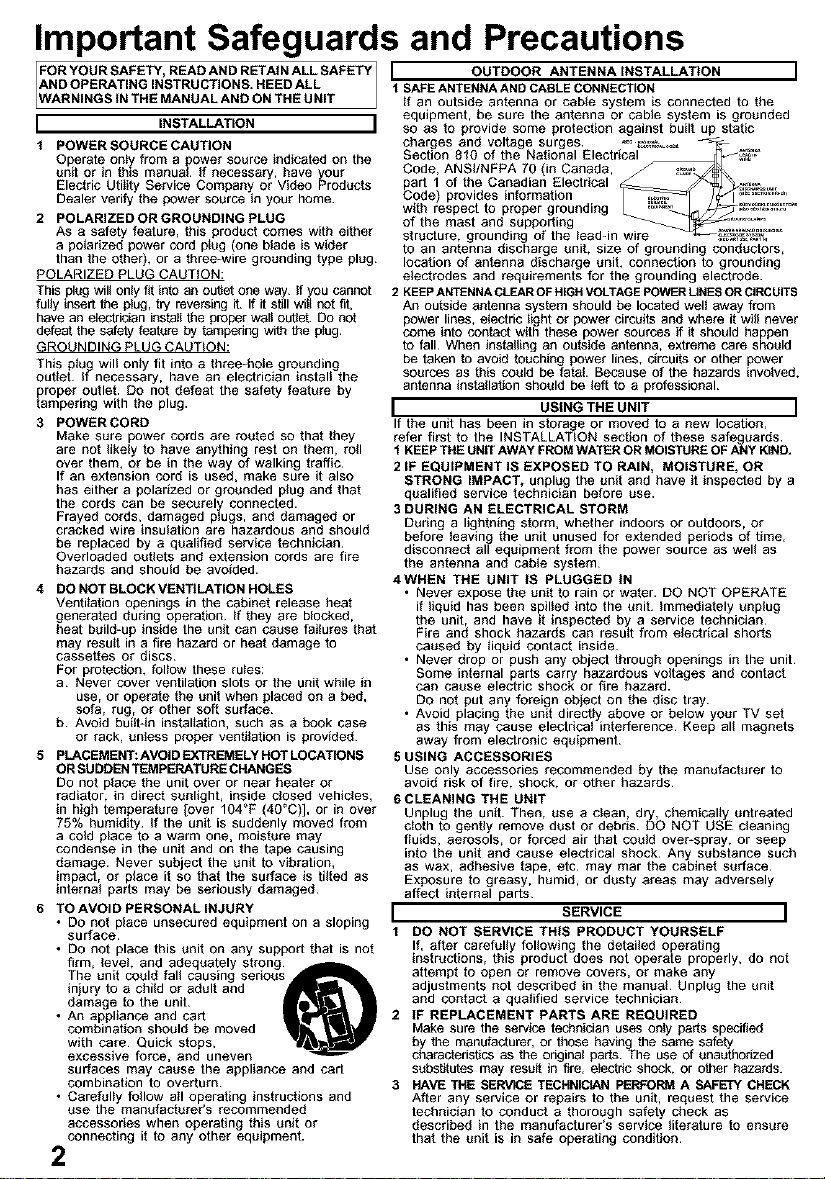
Important Safeguards and Precautions
FrFORYOURSAFETY, READANDRETAtNALLSAFETY I OUTDOOR ANTENNA INSTALLATION
AND OPERATING INSTRUCTIONS. HEED ALL I SAFE ANTENNA AND CABLE CONNECTION
ARNINGS IN THE MANUAL AND ON THE UNIT rt an outside antenna or cable system is connected to the
I INSTALLATION I
I POWERSOURCECAUTION
Operate onty from a power source indicated on the
unit or in this manual If necessary, have your
Electric Utility Service Company or Video Products
Dealer verify the power source in your home.
2 POLARIZEDORGROUNDING PLUG
As a safety feature, this product comes with either
a polarized power cord p_ag (one blede is wider
than the other), or a three-wire grounding type plug¸
POLARIZED PLUG CAUTION:
This plug wil_on_y fit into an oulJatone way If you cannot
fully insert the ptug, try reversing it. If it still wilt not fit,
have an electrician install the proper wal_oufiet DO not
defeat the safety feature by tampering with the p_ug.
GROUNDING PLUG CAUTION:
This p_u_ wil_ only fit into a three-beta grounding
out_et If necessary, have an electrician inatal_ the
proper outlet. DO not defeat the safety feature by
tampering with the plug.
3 POWER CORD
Make sure power cords are routed so that they
are not likely to have anything rest on them, ro_l
over them, or be in the way of walking traffic
If an extension cord is used, make sure it also
has either a polarized or grounded bjug and that
the cords can be seeurelvconnected.
Frayed cords, damaged p_ugs, and damaged or
cracked wire insulafion are hazardous and should
be replaced by a qualified service technician¸
Overloaded oufiets and extension cords are fire
hazards and should be avoided.
4 DO NOT BLOCK VENTILATION HOLES
Veatitation openings in the eabinat release heat
generated during operation. _f they are blocked,
heat build-ag inside the unit can cause taitures that
may result in a fire hazard or heat damage to
cassettes or discs¸
For protection, foitow these ru_es:
a Never cover ventilation slots or the unit while in
use, or operate the unit when placed on a bed,
sofa, rug, or other SOft surface¸
b Avoid built-in instaitation, such as a book case
or rack, uniess proper veatitation is provided¸
5 PLACEMENT: AVOID EXTREMELY HOT LOCATIONS
ORSUDDEN TEMPERATURE CHANGE8
DO not place the unit over or near beater or
radiator, in direct sunlight, inside ctased vehicles,
in high temperature [over 104°F (40°0)], or in over
75% humidity¸ If the unit is suddenly moved from
a cold place to a warm one, moisture may
condense in the unit and on the tape causing
damage. Never subject the unit to vibration,
impact, or bjace it so that the surface is tittad as
internal parfs may be sedousty damaged¸
6 TO AVOID PERSONAL INJURY
• Do not place unsecured equipment on a sloping
surface¸
• DO not place this unit on any support that is not
firm, level and adequately strongA
The unit could tal_ causing sedou
injury to a chitd or adult and
damage to the unit¸
• An appliance and cart
combination should be moved
with care¸ Quick stops,
excessive force, and uneven
surfaces may cause the appliance and cart
combination to overturn¸
• Carefully fallow ait operating instructions and
use the manufacturer's recommended
accessories when operating this unit or
connecting it to any other equipment.
2
equipment, be sure the antenna or cable system is grounded
so as to provide some protection against built up static
charges and voltage surges. _, _o=, -
Section 810 of the National Electrical _._
Code, ANSbNFPA 70 (in Canada, c
part 1 of the Canadian Electrical _ _._._._ ,
Code provides information _ /_/" _#='`'o_....
with respect to proper grounding _ _Jcj_=_ TM
of the mast and supporting __,_ .........
structure, grounding of the taaddn wire ..............
to an antenna discharge unit, size of grounding conductors,
location of antenna discharge unit, connection to grounding
electrodes and requirements for the grounding electrode.
2 KEEPANTENNACLEAROF HIGHVOLTAGEPOWERLINESORCIRCUITS
An outside antenna system should be located welt away from
power lines, e_ectric _ightor power circuits and where it witI never
come into contact with these power sources if it should happen
to fall When instaiting an outside antenna, extreme care should
be taken to avoid touching power lines, circuits or other power
sources as this could be fatal Because of the hazards involved,
antenna instatlaSon should be _eftto a professional
I USING THE UNIT I
If the unit has been in storage or moved to a new location,
refer first to the INSTALLATION section of these safeguards.
I KEEPTHE UNIT AWAY FROM WATER OR MOISTUREOF ANY KIND,
2 IF EQUIPMENT IS EXPOSED TO RAIN, MOISTURE, OR
STRONG IMPACT, unplug the unit and have it inspected by a
qualified service technician before use.
3 DURING AN ELECTRICAL STORM
During a lightning storm, whether indoors or outdoors, or
before teaving the unit unused for extended periods of time,
disconnect all equipment from the power source as well as
the antenna and cable system
4WHEN THE UNIT IS PLUGGED IN
Never expose the unit to rain or water. DO NOT OPERATE
if liquid has been spiited into the unit immediately unplug
the unit, and have it inspected by a service technician
Fire and shock hazards can resutt from electrical shorts
caused by liquid contact inside
Never drop or push any object through openings in the unit
Some internal parts carry hazardous voltages and contact
can cause electric shock or fire hazard.
DO not put any foreign object on the disc tray.
Avoid placing the unit directly above or below your TV set
as this may cause electrical interference Keep all magnets
away from electronic equipment
5 USING ACCESSORIES
Use only accessories recommended by the manufacturer to
avoid risk of fire, shock, or other hazards
6CLEANING THE UNIT
Unplug the unit. Then, use a clean, dry, chemicaity untreated
cloth to gently remove dust or debris DO NOT USE cleaning
fluids, aerosols, or forced air that could over-spray, or seep
into the unit and cause electrical shock Any substance such
as wax, adhesive tape, etc may mar the cabinet surface
Exposure to greasy, humid, or dusty areas may adversely
affect internal parts
I SERVICE I
1 DO NOT SERVICE THIS PRODUCT YOURSELF
If, after carefully following the detaited operating
instructions, this product does not operate properly, do not
attempt to open or remove covers, or make any
adjustments not described in the manual Unplug the unit
and contact a qualified service technician
2 IF REPLACEMENT PARTS ARE REQUIRED
Make sure the service technician uses onty parts specified
b_the manufacturer, or those bavingthe same safety
aractarisfics as the edginal parts The use of unauthorized
subsfitutes may result in fire, electric shock, or other hazards.
3 HAVE THE SERVICE TECHNICIAN PEWOFdA A SAFETY CHECK
After any service or repairs to the unit, request the service
technician to conduct a thorough safety check as
described in the manufacturer's service literature to ensure
that the unit is in safe operating condition

Safety Precautions/Mesures de sdcuritd
WARNING: To prevent fire or shock hazard, do not expose this
equipment to rain or moisture.
CAUTION: To prevent electric shock, match wide blade of plug to
wide slot, fully insert.
Avertissement: Afin de prdvenir tout risque d'incendie ou de chocs
_lectriques, ne pas exposer cet appareil & la pluie ou
une humidit_ excessive.
Attention: Pour _viter les chocs _lectriques, introduire la lame la
plus large de la fiche dans la borne correspondante de la
prise et pousser jusqu'au fond.
This symbol warns the user that uninsulated voltage
within the unit may have sufficient magnitude to cause
electric shock.
Therefore, it is dangerous to make any kind of contact
CAL;'rION TOREDUCE THE RISK OF [L£CTRIC SHOC}
00 NOT REMOVECOVER (OR BACK}
NO U$£R.$ ERVIC_I_LE PARTS _NS_I3E
REFER SERViCInG TO QUALIFIED 9£RVrCE PERSO_tN_
with any inside part of this unit.
This symbol alerts the user that important literature
concerning the operation and maintenance of this unit
has been included. Therefore, it should be read
carefully in order to avoid any problems.
CAUTION:
UNIT IS A CLASS _LASER PRODUCT.
HOWEVER THIS UNIT USES A VISIBLE LASER BEAM WHICH COULD
CAUSE HAZARDOUS RADIATION EXPOSURE IF DIRECTED.
BE SURE TO OPERATE THE UNIT CORRECTLY AS INSTRUCTED.
WHEN THIS UNIT IS PLUGGED TO THE WALL OUTLET, DO NOT PLACE
YOUR EYES CLOSE TO THE OPENING OF THE DISC TRAY AND OTHER
OPENINGS TO LOOK INTO THE INSIDE OF THIS UNIT.
USE OF CONTROLS OR ADJUSTMENTS OR PERFORMANCE OF
PROCEDURES OTHER THAN THOSE SPECIFIED HEREIN MAY RESULT IN
HAZARDOUS RADIATION EXPOSURE.
DO NOT OPEN COVERS AND DO NOT ATTEMPT TO REPAIR YOURSELF.
REFER SERVICING TO QUALIFIED PERSONNEL.
FCC NOTE:
This equipment has been tested and found to comply with part 15 of the FCC Rules. These limits are
designed to provide reasonable protection against harmful interference when operated in a residential
environment, if this equipment does cause interference to radio or television reception, which can be
determined by turning the equipment off and on. use the equipment in another location and/or utilize
an electrical outlet different from that used by the receiver.
If necessary, consult the dealer or an experienced radio/TV technician for help. The user may find the
booklet, "Something About interference" available from FCC local regional offices helpful.
FCC Caution:
To assure continued compliance, (example* use only shielded interface cables when connecting to
other devices.) Any changes or modifications not expressly approved by the party responsible for
compliance could void the user's authority to operate this equipment.
FCC Warning: Any unauthorized changes or modifications to this equipment would void the user's
authority to operate.
' CAUTION:
LASER RADIATION
WHEN OPEN DO NOT
STARE _NTO BEAM.
I ATTENTION:
RAYONNEMENT
LASER EN CAS
D'OUVERTURE.
NE PAS REGARDER
DANS LE FAISCEAU.
(inside of product)
Region Management Information:
This DECK is designed and manufactured to respond to the
Region Management Information that is recorded on a DVD
disc. If the Region number described on the DVD disc does
not correspond to the Region number of this DECK, this
DECK cannot play this disc.
OThe Region number for this DECK is "1".
OThe Player will play DVD-Video marked with labels
containing "1" or "ALL",
I Example:
3
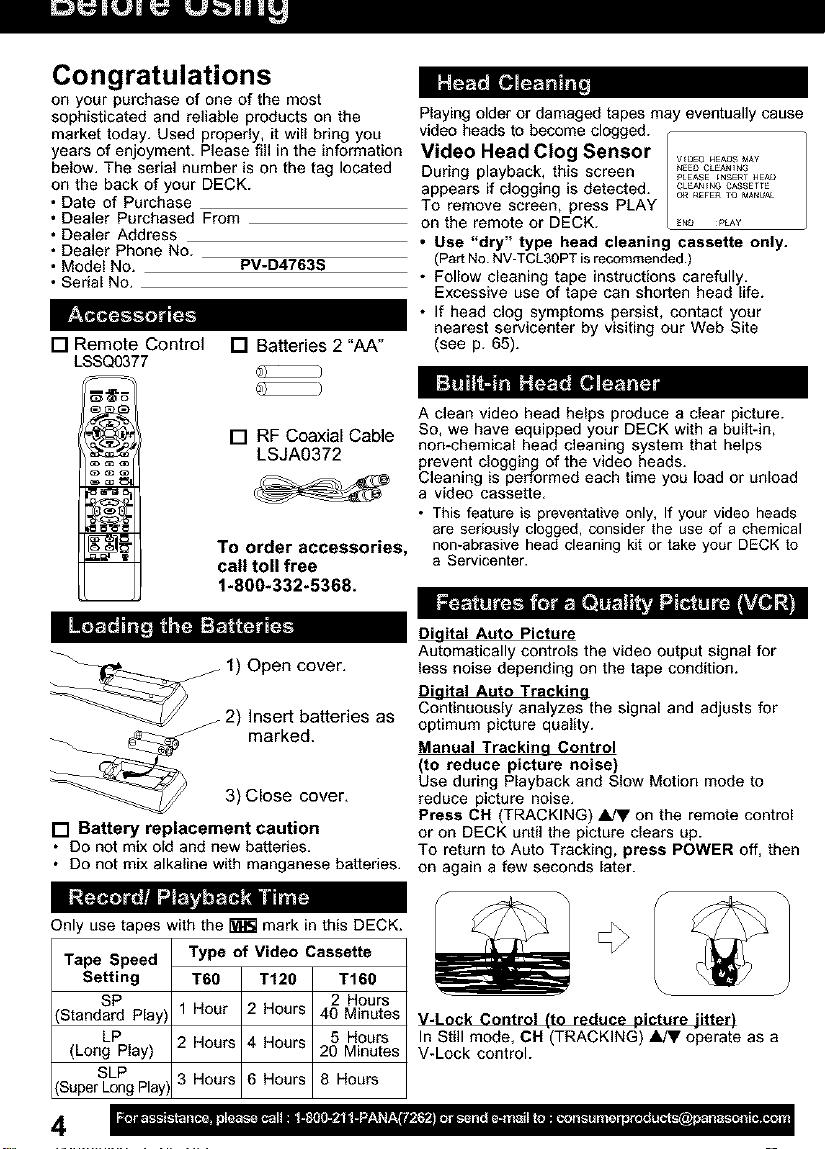
L_
Congratulations
on your purchase of one of the most
sophisticated and reliable products on the
market today. Used properly, it will bring you
years of enjoyment. Please fill in the information
below. The serial number is on the tag located
on the back of your DECK.
• Date of Purchase
• Dealer Purchased From
• Dealer Address
• Dealer Phone No.
• Model No. PV-D4763S
• Serial No.
[] Remote Control [] Batteries 2 "AA"
LSSQ0377
_-_ [] RF Coaxial Cable
LSJA0372
_ order accessories,
__ 2) Insert batteries as
[] Battery replacement caution
• Do not mix old and new batteries.
• Do not mix alkaline with manganese battedes.
r,_'ffA'_, fj I;=__
Only use tapes with the _ mark in this DECK.
Tape Speed Type of Video Cassette
Setting T6O T120 T160
SP 2 Hours
(Standard Play) 1 Hour 2 Hours 40 Minutes
LP 2 Hours 4 Hours 5 Hours
(Long Play) 20 Minutes
SLP 3 Hours 6 Hours 8 Hours
(Super Long PlayI
To
call toll free
1-800-332-5368.
1) Open cover.
marked.
3) Close cover,
:_1 [q F'._I311_j
Playing older or damaged tapes may eventually cause
video heads to become clogged. -
Video Head Clog Sensor ....o.EAO,_.A_
During playback, this screen _E_CLE_aG
appears if clogging is detected. CL_.G C_SSEFTE
To remove screen, press PLAY
on the remote or DECK. ._ _L,_Y
• Use "dry" type head cleaning cassette only.
(Part No. NV-TCL30PT isrecommended.)
• Follow cleaning tape instructions carefully.
Excessive use of tape can shorten head life.
• If head clog symptoms persist, contact your
nearest servicenter by visiting our Web Site
(see p. 65).
J_LEASE [N_ER HEA_
O_ R£FE_ O MANUAL
I:1"!11_ I:FJ_; [q_
A clean video head helps produce a clear picture.
So, we have equipped your DECK with a built-in,
non-chemical head cleaning system that helps
prevent clogging of the video heads.
Cleaning is performed each time you load or unload
a video cassette,
• This feature is preventative only, If your video heads
are seriously clogged, consider the use of a chemical
non-abrasive head cleaning kit or take your DECK to
a Servicenter.
Dicjital Auto Picture
Automatically controls the video output signal for
less noise depending on the tape condition.
Digital Auto Trackine
Continuously analyzes the signal and adjusts for
optimum picture quality.
Manual Trackincj Control
(to reduce picture noise)
Use during Playback and Slow Motion mode to
reduce picture noise.
Press CH (TRACKING) _ on the remote control
or on DECK until the picture clears up.
To return to Auto Tracking, press POWER off, then
on again a few seconds later.
V-Lock Control (to reduce picture _litter)
In Still mode, CH (TRACKING) _ operate as a
V-Lock control.
4
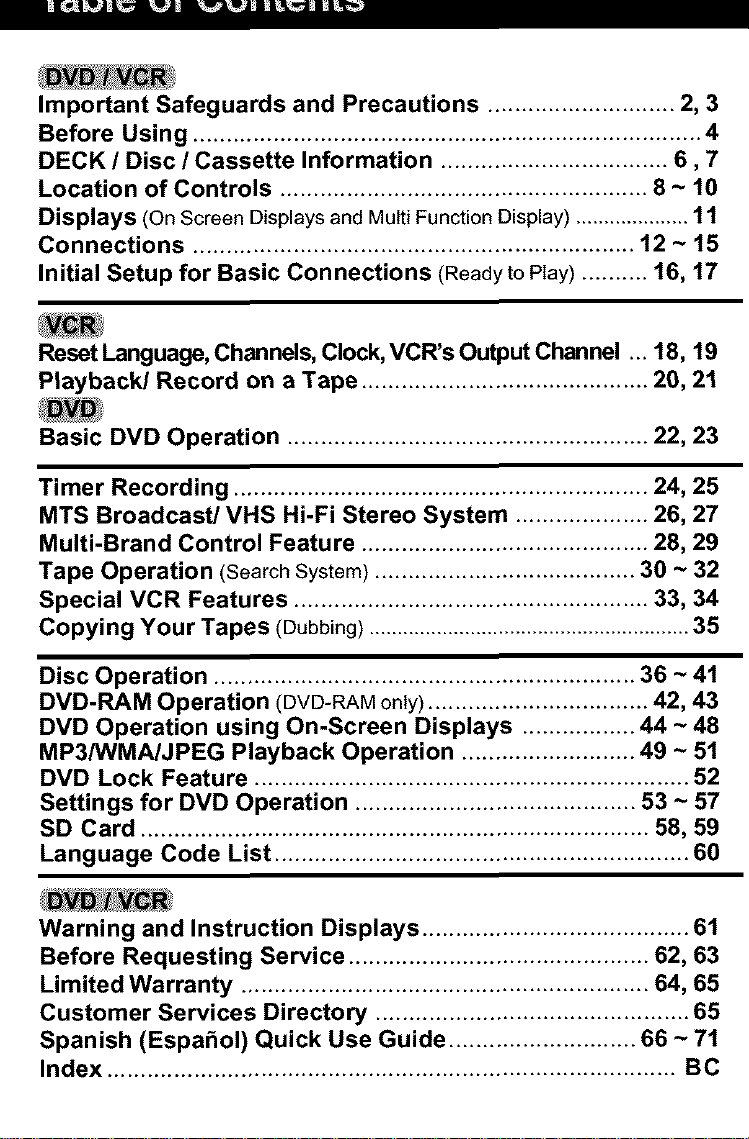
LI[_dLWJLIL_'_ILW_lJ
Important Safeguards and Precautions ............................ 2, 3
Before Using ............................................................................ 4
DECK / Disc / Cassette Information .................................. 6,7
Location of Controls ....................................................... 8 ~ 10
Displays (On ScreenDisplays and MultiFunctionDisplay) .................... 11
Connections .................................................................. 12 ~ 15
Initial Setup for Basic Connections (Ready toPlay) .......... 16, 17
Reset Language, Channels, Clock, VCR's Output Channel ... 18, 19
Playback/Record on a Tape ........................................... 20, 21
Basic DVD Operation ...................................................... 22, 23
Timer Recording .............................................................. 24, 25
MTS Broadcast/VHS Hi-Fi Stereo System .................... 26, 27
Multi-Brand Control Feature ........................................... 28, 29
Tape Operation (SearchSystem)....................................... 30 ~ 32
Special VCR Features ..................................................... 33, 34
Copying Your Tapes (Dubbing)......................................................... 35
Disc Operation ............................................................... 36 ~ 41
DVD-RAM Operation (DVD-RAM only) ................................. 42, 43
DVD Operation using On-Screen Displays ................. 44 ~ 48
MP3/WMA/JPEG Playback Operation .......................... 49 ~ 51
DVD Lock Feature ................................................................. 52
Settings for DVD Operation .......................................... 53 ~ 57
SD Card ............................................................................ 58, 59
Language Code List .............................................................. 60
Warning and Instruction Displays ........................................ 61
Before Requesting Service ............................................. 62, 63
Limited Warranty ............................................................. 64, 65
Customer Services Directory ............................................... 65
Spanish (Espa_ol) Quick Use Guide ............................ 66 ~ 71
Index ..................................................................................... BC
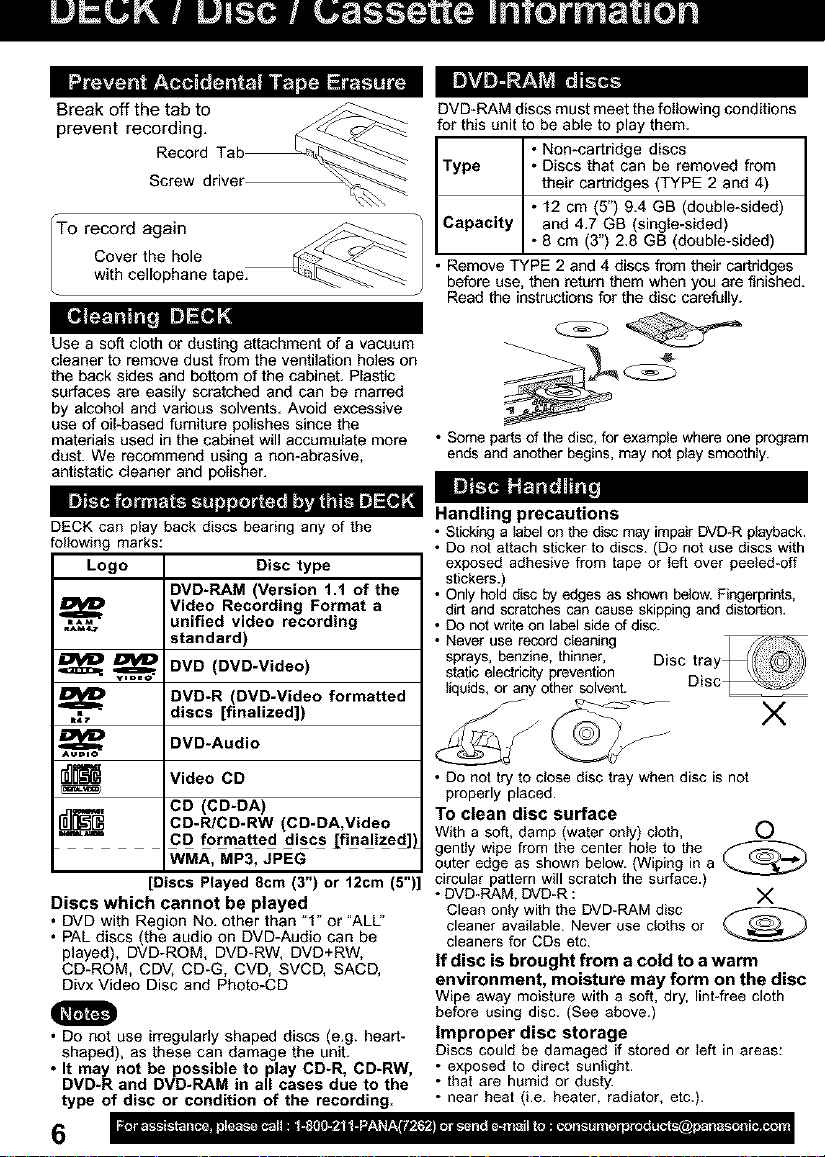
j jj ,,A .
Break off the tab to
prevent recording. _._
Screw driver
Record Tab__
"To record again
Cover the hole
with cellophane tape.
DVD-RAM discs must meet the following conditions
for this unit to be able to play them.
• Non-cartridge discs
Type • Discs that can be removed from
their cartridges (TYPE 2 and 4)
• 12 cm (5") 9.4 GB (double-sided)
Capacity and 4.7 GB (single-sided)
• 8 cm (3") 2.8 GB (double-sided)
• Remove TYPE 2 and 4 discs from their cartridges
before use, then return them when you are finished.
Read the instructions for the disc carefully.
[m]L':_ITl?i_]I _=[_][q
Use a soft cloth or dusting attachment of a vacuum
cleaner to remove dust from the ventilation holes on 4_
the back sides and bottom of the cabinet. Plastic
surfaces are easily scratched and can be marred
by alcohol and various solvents. Avoid excessive
use of oil-based furniture polishes since the
materials used in the cabinet will accumulate more • Some partsof the disc, for example where one program
dust. We recommend using a non-abrasive, ends and another begins, may not play smoothly.
antistatic cleaner and polisher.
DECK can play back discs bearing any of the
following marks:
Logo Disc type
DVD-RAM (Version 1.1 of the
Video Recording Format a
unified video recording
standard)
_ DVD (DVD-Video)
DVD-R (DVD-Video formatted
t_7
I_[_ Video CD
r_ CD-R/CD-RW [CD-DA,Video
Discs which cannot be played
• DVD with Region No. other than "1" or "ALL"
• PAL discs (the audio on DVD-Audio can be
played), DVD-ROM, DVD-RW, DVD+RW,
CD-ROM, CDV, CD-G, CVD, SVCD, SACD,
Divx Video Disc and Photo-CD
discs [finalized])
DVD-Audio
CD (CD-DA)
CD formatted discs [finalized]]
WMA, MP3, JPEG
[Discs Played 8cm (3") or 12cm (5")]
O
• Do not use irregularly shaped discs (e.g. heart-
shaped), as these can damage the unit.
• It may not be possible to play CD-R, CD-RW,
DVD-R and DVD-RAM in all cases due to the
type of disc or condition of the recording.
6
Handling precautions
• Sticking a label on the disc may impairDVD*R playback.
• Do not attach sticker to discs. (Do not use discs with
exposed adhesive from tape or left over peeled_off
stickers.)
• Only hold disc by edges as shown below. Fingerprints,
dirt and scratches can cause skipping and distodion.
• Do not write on label side of disc.
• Never use record cleaning
sprays, benzine, thinner,
static electricity prevention
l_qu_ds,or any other solvent.
×
• Do not tryto close disc tray when disc isnot
properly placed•
TO clean disc surface
With a soft, damp (water only) cloth, O
gently wipe from the center hole to the
outer edge as shown below. (Wiping in a
circular pattern will scratch the surface.)
• DVD-RAM, DVD-R : X
Clean only with the DVD_RAM disc
cleaner available. Never use cloths or
cleaners for CDs etc.
If disc is brought from a cold to a warm
environment, moisture may form on the disc
Wipe away moisture with a soft, dry, lint_free cloth
before using disc. (See above.)
Improper disc storage
Discs could be damaged if stored or left in areas:
• exposed to direct sunlight.
• that are humid or dusty•
• near heat (i.e. heater, radiator, etc.).

Power Source:
Power Consumption:
Video Signal:
Video Recording System:
Audio Track:
Tuner:
Broadcast Channels:
CABLE Channels:
Input/Output Terminal:
Input Terminal:
Output Terminal:
120 V AC, 60 Hz
Approx. 32 watts, _ Approx. 4 watts
EIA Standard NTSC color
4 rotary heads helical scanning system
1 track (Normal), 2 channel (Hi-Fi Audio Sound)
VHF 2- 13, UHF 14 ~ 69
Midband A through I (14 - 22), Superband J through W (23 - 36)
Hyperband AA - EEL 37 ~ 64, Lowband A_5 - A-1 (95 - 99))
Special CABLE channel 5A (01), Ultraband 65 - 94, 100 - 125
Audio/Video Line InputJOutput, RF Input/Output
Audio/Video Line input (Front)
S-Video Output DVD only, Component Video Output DVD only)
Audio Output 2 (L), (R)
Operating Temperature:
Operating Humidity:
Weight:
Dimensions:
Discs Played
(1) DVD-VIdeo Disc
DVD-Audio Disc
DVD-RAM Disc
(2) Compact Disc
(CD-DA,VideoCD)
5 °C- 40 °C (41 °F - 104 °F)
10%-75%
4.9 kg (10.8 Ibs).
430 W x95.5 H x344 D mm
16-15/16" (W x 3-12/16" (H) x 13-9/16" (D) inch
5" (12 cm) single*sided single*layer
5" 12
((12 cm) single-sided doubledayer5"
cm) double-sided doubledayer (one layer per side)
3" 8cm
3" 18cm/single-sided single*layer
3" (8 cm) double-sided doubledayer (one layer per side)
5" (12 cm) 9.4 GB (double-sided)and 4.7 GB (single-sided)
3" (8 cm) 2.8 GB (double*sided)
5" (12 cm) disc
single*sided double*layer
3" (8 cm) disc
(CD-PJCD-RW,MP3,WMA,JPEG)
Digital Audio Output:
Pickup:
Digital Optical Connector
Wavelength: 655 nm (DVD), 790 nm (Video CD/CD
Laser power: CLASS II
Note: • Designs and specifications are subject to change without notice.
Angle: Some DVD discs feature scenes simultaneously shot from different angIes.
The ANGLE button can be used to view the scene from different angles.
(ANGLE Indicator lights on DECK when a scene recorded at different angles
is detected.)
Chapter Number: Titles are subdivided into numbered sections. You can quickly search for
a favorite scene using these numbers.
DVD: A high-density optical disc on which high-quality pictures and sound have
been digitally recorded. DVD incorporates new video compression technology
(MPEG II) and high-density recording technology which allow entire movies to
be recorded with incredible playback quality.
Playback Control: With Video CD (version 2.0), scenes or information may be selected for viewing
or listening from an interactive menu that appears on the TV screen.
Subtitles: Written dialogue which appears at the bottom of the screen.
Time Number: The elapsed play time from the start of a disc or title. Use to quickly find
Title Number: For DVD discs with two or more titles, the title is numbered as title 1, title 2, etc.
scenes. (May not work with some discs.)
Track Number: Numbers assigned to tracks on Video CDs and CDs to allow specific tracks to
be quickly located.
Video CD: CD containing picture and sound with same quality level as video tape.
This DECK also supports Video CDs with playback control (version 2.0).
Apparatus Claims of U.S. Patent Nos. 4,631,603, 4,577,216, 4,819,098 and 4,907,093,
This product incorporates copyright protectiontechnolo3g_y that is protected by method claims of
I licensed for limited viewing uses only_ ....
certain U.S. Patents and other intellectual property rights owned by Macrovision Corporation and
other rights owners. Use of this copyright protection technology must be authorized by Macrovision
Corporation, and is intended for home and other limited viewing uses only unless otherwise
I authorized by Macrovision Corporation. Reverse engineering or disassembly is prohibited. 7

_WJ_w_'_A[ILLWJIJLWJI _WJIII[ILLWJL__]
EJ ECT /
OPEN / CLOSE
pp. 28, 22
POWER
VCR mode
p. 28
DSS / CABLE mode
p. 28
PLAY
pp. 20, 22
REWIND / SEARCH/
SLOW-
pp. 20, 23
VCR/TV
p. 21
NUMBER keys
RETURN / SEARCH
pp. 22, 30
ACTION
pp. 18, 53
SKIP
p. 23
TITLE/
Direct Navigator
pp. 38, 42
ANGLE
p. 37
AUDIO
pp. 27,
Bold: VCR Function
Italic'. DVD Function
Bold ltali_ VCR and DVD Functions
Normal: Others
DISPLAY
/
pp. 11, 44
TV mode
p. 28
DVD mode
p. 28
INPUT
p. 35
FAST FORWARD /
SEARCH / SLO W+
pp. 20 23
PAUSE ,S ,iL
pp. 20, 23
STOP
pp. 20 22
ADD/DELETE,
pp. 19, 39, 52
(v.s.sj/
ENTER
pp. 23, 28
_RAM
p. 24
SELECT
AV< I_
MENU /
Play List
pp. 38, 43
/_ SUB TITLE
/ ZOOM
_COMMERClAL SKIP /
ZERO SEARCH
p. 36
p. 37
pp. 31, 32
SET
VOLUME + /
p. 28
COU
RESET
p. 32
TRACKING / V-LOCK
--TAPE POSITION /
SPEED / PAGE
pp. 21, 41
EJECT button: When this button is pressed in VCR mode, the tape is ejected.
This button is inoperative if pressed during recording.
If pressed in DVD mode, the disc tray opens or closes.
8
CHANNEL • / •
pp. 4, 21
VOLUME ADJUS T
pp. 34, 40
RECORD
p. 21
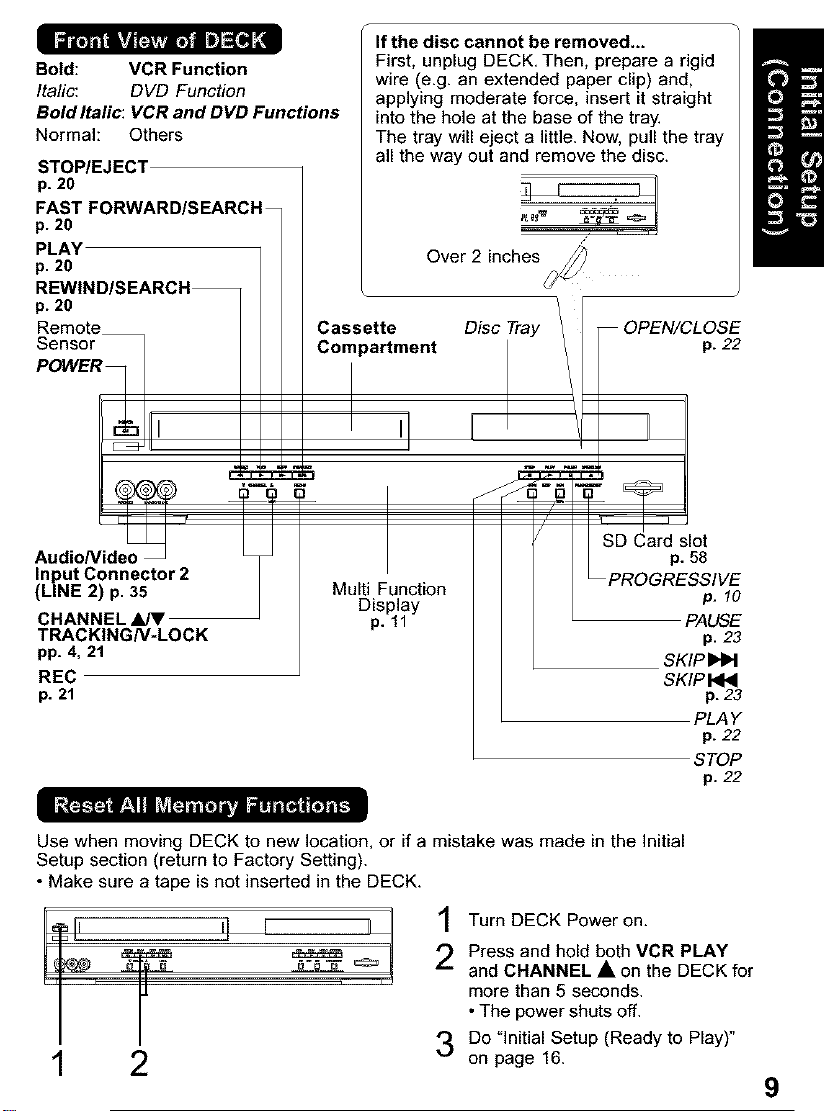
Bold: VCR Function
Italic', DVD Function
Bold Italic: VCR and DVD Functions
Normal: Others
STOP/EJECT
p. 20
FAST FORWARD/SEARCH
p. 20
PLAY
p. 20
REWIND/SEARCH
p. 20
If the disc cannot be removed...
First, unplug DECK, Then, prepare a rigid
wire (e,g, an extended paper clip) and,
applying moderate force, insert it straight
into the hole at the base of the tray,
The tray will eject a tittle, Now, pull the tray
all the way out and remove the disc,
/
Over 2 inches
Cassette
Compartment
D_ OPEN/CLOSE
p. 22
Audio/Video_
Input Connector 2
(LINE 2) p. 35
CHANNEL
TRACKINGN-LOCK
pp. 4, 21
REC
p. 21
Use when moving DECK to new location, or if a mistake was made in the Initial
Setup section (return to Factory Setting),
• Make sure a tape is not inserted in the DECK,
r= I
2
Multi Function
Display
p. ll
J
1 Turn DECK Power on,
Press and hold both VCR PLAY
g.=
and CHANNEL • on the DECK for
more than 5 seconds,
• The power shuts off,
Do "Initial Setup (Ready to Play)"
on page 16,
/ SD Card slot
PROGRESSIVE
SKIP
SKIP
p. 58
p. 10
PAUSE
p. 23
p. 23
PLA Y
p. 22
STOP
p. 22
9

Lm_wjLw_IJLWJlllLwJILW_JLW__q]_wJIL__w_wJll[_
Bold: VCR Function Italic: DVD Function
Bold Italic: VCR and DVD Functions
AC Power Plug
• While plugged into an AC outlet,
this DECK consumes 4 W of
electrical power in off mode.
Component Video Output
Connector (Y, P_, PR) (DVD Only)
p. 13 \\
5. lch Analog Audio Output \\
Connector (CENTER, SUB WOOFER,
SURROUND L/R, FRONT L/R)--\
(DVD Only) p. 15 \
Optical Digital Audio S-Video Out Audio Output 2 Audio Input
Output Connector Connector Connector(L/R) Connector(L/R)
(DVD Only) (DVD Only) p. 13 p. 35
p. 15 pp. 10, 13 Audio Output 1
The following table shows the status of the output jacks when in VCR or DVD mode.
VHF/UHF Antenna Output Terminal
p. 12
VHF/UH FAntenna Input Terminal
p. 12
Video Output Video Input
Connector Connector
\
\
p. 35
Connector (L/R)
p. 12
Video Output Component S, VIDEO OUT
Audio Out 1
I AudioOut2 I Vide°Output
VCR YES N/A N/A
DVD YES YES
_* PROG functions on the remote are not available when using Component Video Output
• To enjoy PROGRESSIVE SCAN video
(1). Connect Component Video Output to the component video input terminals of a television.
(2). When the PROGRESSIVE button is pressed, the ON lamp lights up (see p. 9) and the
Notes
• The PROGRESSIVE button can be operated when the DECK is in DVD function mode.
• The screen may shift off-center when using progressive output. Please adjust the screen
position if this occurs. (Refer to your TV manual.)
• The DECK outputs video signals (not PROGRESSIVE SCAN) from the "VIDEO OUT" and
"S-VIDEO OUT" terminals when the ON lamp is lit.
and S-VIDEO OUT. Please set TV to either RF iNPUT or VIDEO iNPUT, and then press
PROG.
(See p. 13.)
PROGRESSIVE SCAN signal is output from the Component Video Output Connector.
10
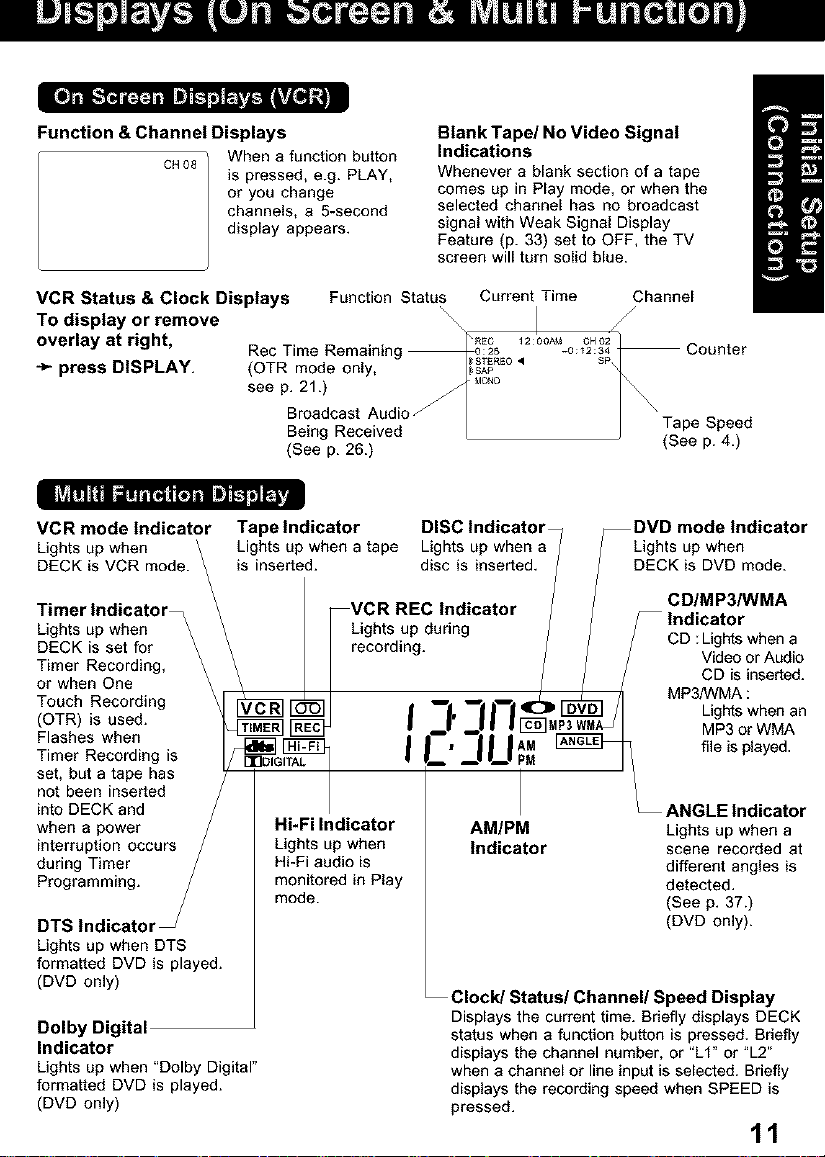
Function & Channel Displays
CH08_ When a function button
is pressed, e.g. PLAY,
or you change
channels, a 5-second
display appears.
Blank Tape/No Video Signal
Indications
Whenever a blank section of a tape
comes up in Play mode, or when the
selected channel has no broadcast
signal with Weak Signal Display
Feature (p. 33) set to OFF, the TV
screen will turn solid blue.
VCR Status & Clock Displays Function Status
To display or remove \\\
overlay at right, Ree Time
press DISPLAY. (OTR mode only,
see p. 21.)
Being Received Tape Speed
(See p. 26.) (See p. 4.)
VCR mode Indicator
Lights up when
DECK is VCR mode.
Timer Indicator_
Lights up when
DECK is set for
Timer Recording,
or when One
Touch Recording
(OTR) is used.
Flashes when
Timer Recording is
set, but a tape has
not been inserted
into DECK and
when a power
interruption occurs
during Timer
Programming.
DTS Indicator
Lights up when DTS
formatted DVD is played.
(DVD only)
Dolby Digital
Indicator
Lights up when "Dolby Digital"
formatted DVD is played.
(DVD only)
Tape Indicator DISC Indicator DVD mode Indicator
Lights up when a tape Lights up when a Lights up when
is inserted, disc is inserted. DECK is DVD mode.
_VCR REC Indicator _ CD/MP3/WMA
I |Lights up during / t_l_athor wh n
\ I /record,ng" / / /C. Vigd_tsor _uda°
\ I / / / / ca is inserted.
_l __ __ __ _ /I MP3NVMA:
IVCRI_ I I. II ]OIDVDI /I Lights when an
_II_E_ | |'_,1| 11_51MP3WMAJI Mpo rWM ^
| F' || I A" _ file ispiayed'_
1
Hi-Fi Indicator AM/PM Lights up when a
Lights up when Indicator scene recorded at
Hi-Fi audio is different angles is
monitored in Play detected.
mode. (See p. 37.)
Current Time Channel
\
12:00AM CHO2
18STEREO •
Clock/Status/Channel/Speed Display
Displays the current time. Briefly displays DECK
status when a function button is pressed. Briefly
displays the channel number, or "LI" or "L2"
when a channel or line input is selected. Briefly
displays the recording speed when SPEED is
pressed.
-0;12:S4 Counter
/
ANGLE Indicator
(DVD only).
11
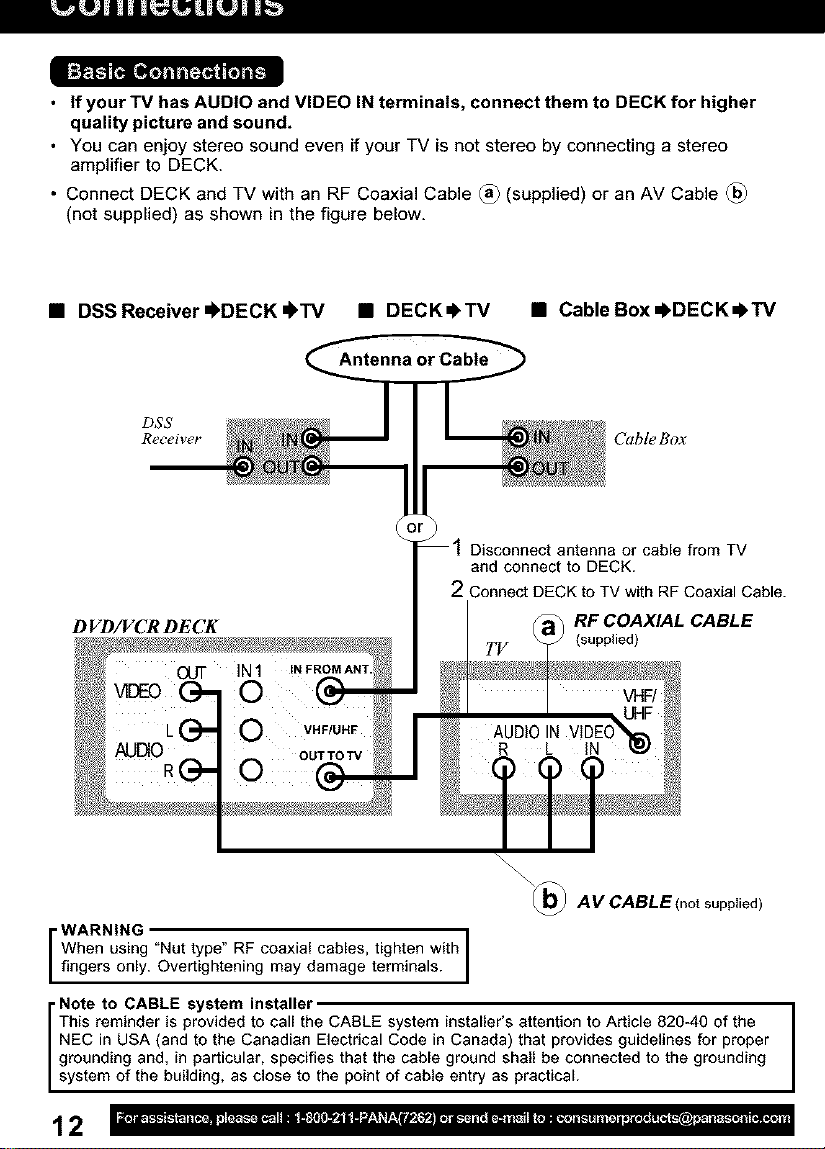
MW_LW_LIIL_ILW_ L[_
I=]_I11J [o1"_.
• If your TV has AUDIO and VIDEO IN terminals, connect them to DECK for higher
quality picture and sound.
• You can enjoy stereo sound even if your TV is not stereo by connecting a stereo
amplifier to DECK.
• Connect DECK and TV with an RF Coaxial Cable _ (supplied) or an AV Cable
(not supplied) as shown in the figure below,
• DSSReceiver=FDECK=FTV • DECK.I, TV
• Cable Box =I,DECK=I, TV
Antenna or Cable
DSS
Receiver Cable Box
Disconnect antenna or cable from TV
and connect to DECK.
2 Connect DECK to TV with RF Coaxial Cable.
DVD/VCR DECK
\\\\\
r WARNING t
When using "Nut type" RF coaxial cables, tighten with I
fingers only. Overtightening may damage terminals. I
• Note to CABLE system installer
This reminder is provided to call the CABLE system installer's attention to Article 820-40 of the
NEC in USA (and to the Canadian Electrical Code in Canada) that provides guidelines for proper
grounding and, in particular, specifies that the cable ground shall be connected to the grounding
system of the building, as close to the point of cable entry as practical.
RF COAXIAL CABLE
(supplied)
\_ A V CABLE (not supplied)
12

[o__L"_I'_[_
• With a Cable Box (DECK_Cable Box=l_TV) • v_ewany
(including
D VD/_CR DECK T!/ scrambled)
record
scrambled
channels.
channel.
• use Remote
Control to select
channels without
using Multi-brand
control feature.
• Connect With Two Cable Boxes
D VD/VCR DE CK
G.T"I
I Cable Box
_)Connect AUDIO OUT2 (L, R) to the AUDIO IN (L, R) of the TV. (audio input for COMPONENT
or S-VIDEO mode).
_)lf your TV has COMPONENT VIDEO INPUT, connect to COMPONENT VIDEO OUT.
If your TV does not have COMPONENT VIDEO INPUT but has S-VIDEO INPUT, connect to
S-VIDEO OUT.
(_When in DVD mode, set your TV to either COMPONENT VIDEO IN or S-VIDEO IN.
_• You can watch DVDs through the S-VIDEO or COMPONENT VIDEO, VHFIUHF OUT TO TV,
and VIDEO OUT connections to your TV. The VCR and TUNER pictures are available only
from the VIDEO OUT and VHF/UHF OUT TO TV connections to your TV.
• PROG functions on the remote are not available when using SWIDEO OUT and COMPONENT
Video Output. Please set TV to either RF INPUT or VIDEO INPUT, and then press PROG.
• TV must have capability to accept and display a progressive scan signal to use
PROGRESSIVE mode. Consult your TV operating instructions.
DVD/VCR DECK From DECK's
• record and view
both scrambled
and unscrambled
channels if
TV additional
equipment is
added.
This connection
requires: two
converter boxes,
an A/B switch,
and a 2-way
splitter.
view a channel
other than the
one selected
for any type of
recording.
do a Timer
recording of a
channel unless
you select it on
the Cable Box.
77/ AN OUTPUT
iN
13

i"Jllff"d[;l[_
I_ Ready Checklist
[] Turn down the volume, then turn DECK, as well as other equipment to be connected,
off before proceeding with connection.
[] Do not block ventilation holes of any of the equipment and arrange them so that air can
circulate freely.
[] Read through the instructions before connecting other equipment.
[] Ensure that you observe the color coding when connecting audio and video cables.
• Connecting Amplifier (2ch stereo system)
D VD/VCR DECK 5_eaker
Enjoying digital audio output from the digital audio output connector
Notes on audio output from the optical digital audio output connector
Disc Sound recording format Optical digital audio output from connector
DVD Dolby Digital Dolby Digital bitstream (1 - 5,1 ch)
Linear PCM Linear PCM (2 ch)
(48/96/192/44.1/88,2/ (48 kHz sampling/16 bit or 44,1 kHz sampling/
176,4 kHz 16/20/24bit) 16 bit) *=
DTS Bitstream or PCM (48 kHz sampling/16 bit only)*
VideoCD MPEG 1 PCM (44.1 kHz sampling)
CD Linear PCM Linear PCM (44,1 kHz sampling)
MP3 MP3 Linear PCM (It depends on the MP3 file)
WMA WMA Linear PCM (It depends on the WMA file)
"1 The type of audio output from the connector can be selected by the Settings for DVD
Operation. (See p. 54.)
*2 Sound having 96/192 kHz sampling is converted into 48 kHz sampling (or 88.2/176.4 kHz
sampling is converted into 44.1 kHz sampling) when it is output from the DECK's optical digital
audio output connector.
For your reference:
• Dolby Digital is a digital sound compression technique developed by the Dolby Laboratories
Licensing Corporation. Supporting 5A-channel surround sound, as well as stereo (2-channel)
sound, this technique enables a large quantity of sound data to be efficiently recorded on a disc.
• Linear PCM is a signal recording format used in CDs. While CDs are recorded in 44.1 kHz/16 bit,
DVDs are recorded in 44.1 kHz/16 bit ~ 192 kHz/24 bit.
Manufactured under license from Digital Theater Systems, Inc. US Pat. No. 5,451,942, 5,956,674,
5,974,380, 5,978,762 and other world-wide patents issued and pending. "DTS" and "DTS Digital
Surround" are registered trademarks of Digital Theater Systems, Inc. Copyright 1996, 2000
Digital Theater Systems, Inc. All rights reserved.
Manufactured under license from Dolby Laboratories.
"Dolby" and the double-D symbol are trademarks of Dolby Laboratories.
or PCM (48 kHz sampling/16 bit only) *_
Amplifier Speaker
14
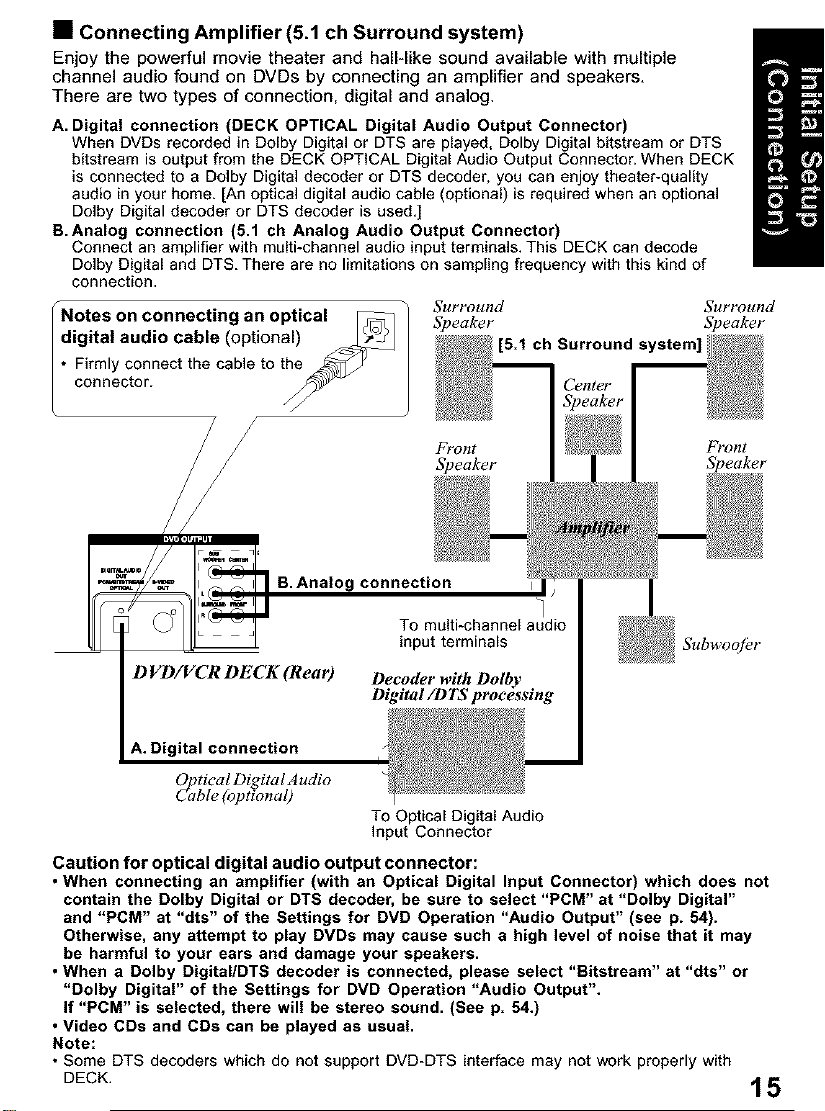
• Connecting Amplifier (5.1 ch Surround system)
Enjoy the powerful movie theater and hall-like sound available with multiple
channel audio found on DVDs by connecting an amplifier and speakers,
There are two types of connection, digital and analog.
A. Digital connection (DECK OPTICAL Digital Audio Output Connector)
When DVDs recorded in Doiby Digital or DTS are played, Dolby Digital bitstream or DTS
bitstream is output from the DECK OPTICAL Digital Audio Output Connector. When DECK
is connected to a Dolby Digital decoder or DTS decoder, you can enjoy theater-quality
audio in your home. [An optical digital audio cable (optiona 0 is required when an optional
Dolby Digital decoder or DTS decoder is used.]
B.Analog connection (5.1 ch Analog Audio Output Connector)
Connect an amplifier with muRi-channel audio input terminals. This DECK can decode
Dolby Digital and DTS. There are no limitations on sampling frequency with this kind of
connection.
Notes on connecting an optical I_
digital audio cable (optional) /_
• Firmly connect the cable to the_
connector. ._-
Surround Surround
Speaker Speaker
[5.1 ch Surround s
Front Front
Speaker
B. Analog connection
To muRi-channel audio
input terminals
DVD/VCR DECK (Rear) Decoder with Dolby
A. Digital connection
Oflutical Digital Audio
ble (optional)
Caution for optical digital audio output connector:
• When connecting an amplifier (with an Optical Digital Input Connector) which does not
contain the Dolby Digital or DTS decoder, be sure to select "PCM" at "Dolby Digital"
and "PCM" at "dts" of the Settings for DVD Operation "Audio Output" (see p. 54).
Otherwise, any attempt to play DVDs may cause such e high level of noise that it may
be harmful to your ears and damage your speakers.
• When a Dolby Digital/DTS decoder is connected, please select "Bitstream" at "dts" or
"Dolby Digital" of the Settings for DVD Operation "Audio Output".
If "PCM" is selected, there will be stereo sound. (See p. 54.)
• Video CDs and CDs can be played as usual.
Note:
• Some DTS decoders which do not support DVD-DTS interface may not work properly with
Digital/1) TS processing
To Optical Digital Audio
input Connector
Subwoofer
DECK. 15
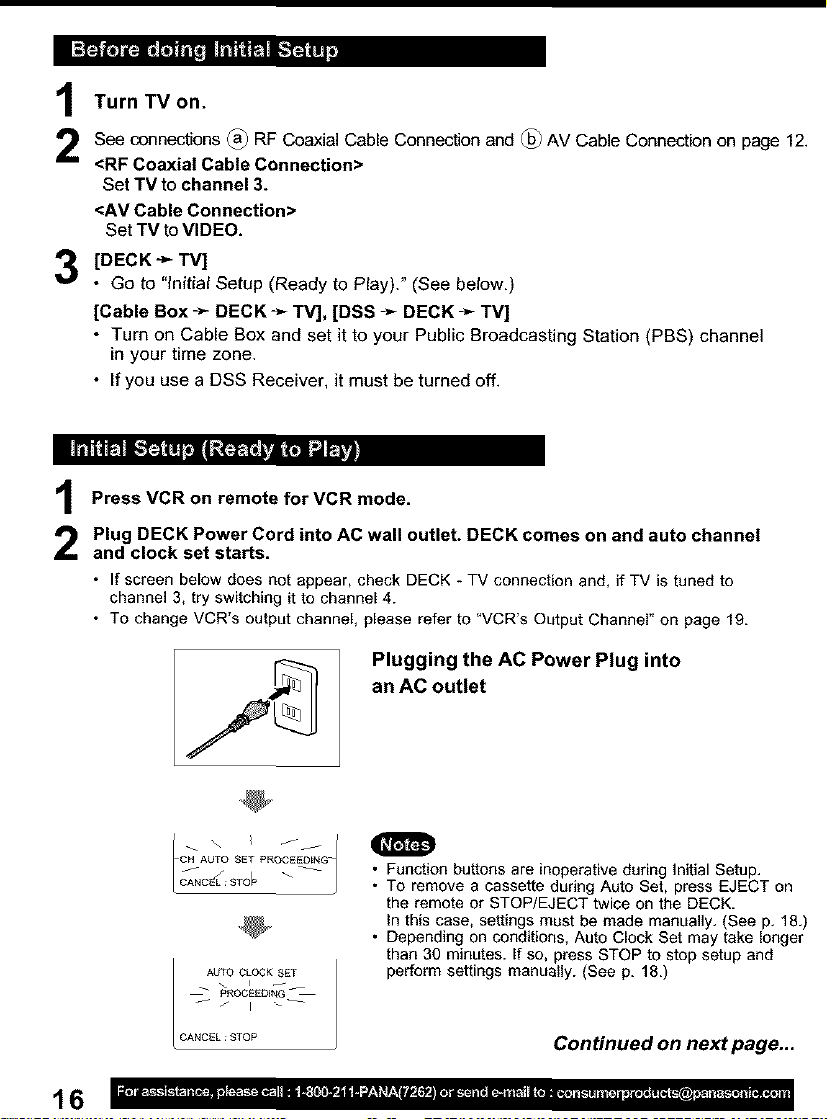
Turn TV on.
See connections (_) RF Coaxial Cable Connection and @ AV Cable Connection on page 12.
<RF Coaxial Cable Connection>
Set TV to channel 3.
<AV Cable Connection>
Set TV to VIDEO.
[DECK -_ TV]
3
• Go to "lnitiat Setup (Ready to Play)." (See below,)
[Cable Box ÷ DECK _>-TV], [DSS ->-DECK ÷ TV]
• Turn on Cable Box and set it to your Public Broadcasting Station (PBS) channel
in your time zone,
• If you use a DSS Receiver, it must be turned off,
Press VCR on remote for VCR mode.
Plug DECK Power Cord into AC wall outlet. DECK comes on and auto channel
and clock set starts.
• If screen below does not appear, check DECK - TV connection and, if TV is tuned to
channel 3, try switching it to channel 4.
• To change VCR's output channel, please refer to °VCR's Output Channel" on page 19.
Plugging the AC Power Plug into
an AC outlet
16
\ I Jj
CH AUTO SET PROCEED_NG-
j
CANC_LL: $TO_ \
AUTO CLOCK SET
_ PROCEEDING
CANCEL:STOP
• Function buttons are inoperative during Initial Setup.
• To remove a cassette during Auto Set, press EJECT on
the remote or STOP/EJECT twice on the DECK.
In this case, settings must be made manually. (See p. 18.)
• Depending on conditions, Auto Clock Set may take longer
than 30 minutes. If so, press STOP to stop setup and
perform settings manually. (See p. 18.)
Continued on next page...
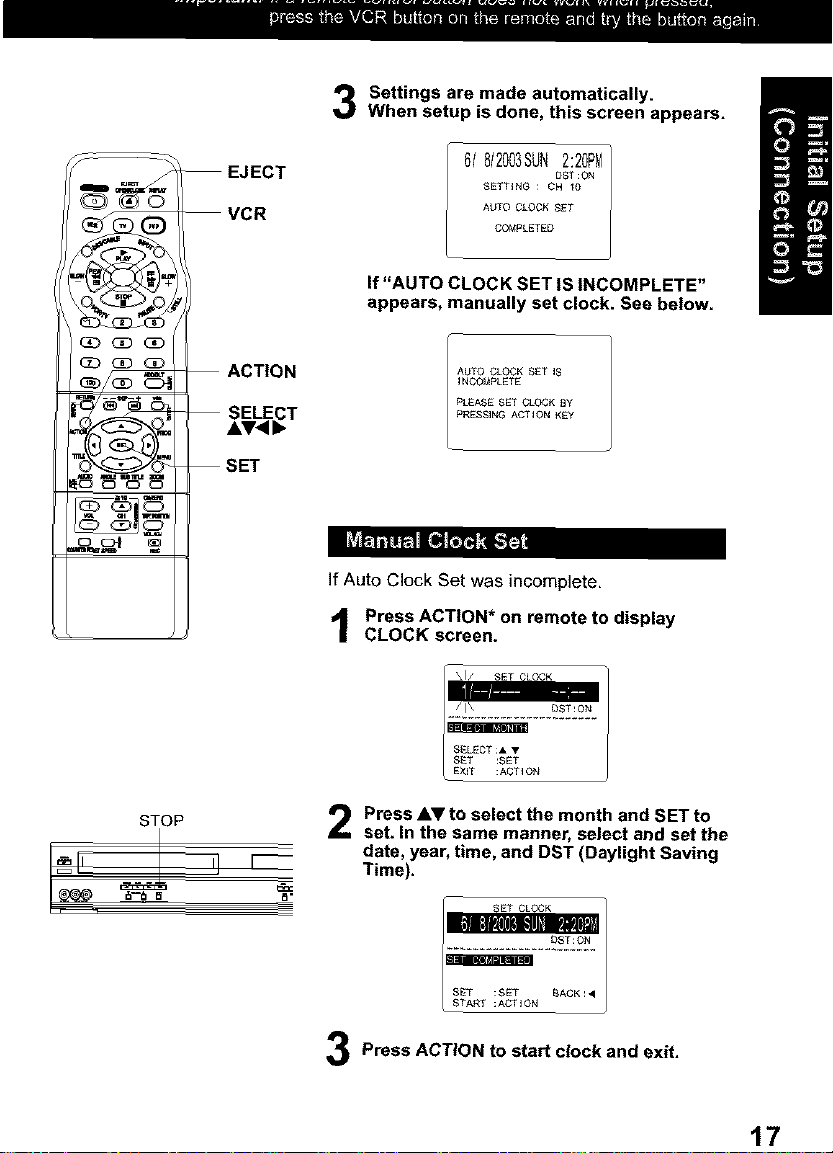
Settings are made automatically.
When setup is done, this screen appears.
_ (3o (3D
EJECT
VCR
ACTION
SET
6/ 8/2003SUN2:20PM1
SETTIN_ : CH IO
AUTO CLOCK SET
COMPLETED
DST :ON l
If "AUTO CLOCK SET IS INCOMPLETE"
appears, manually set clock. See below.
AUTO CLOCK SET iS
iNCOMPLETE
PLEASE SET CLOCK BY
PRESSING ACTION KEY
If Auto Clock Set was incomplete,
Press ACTION* on remote to display
CLOCK screen.
DST:ON
STOP
S£LECT:& •
S£T :SET
_XIT :ACTION
Press AV to select the month and SET to
set. In the same manner, select and set the
date, year, time, and DST (Daylight Saving
Time).
Press ACTION to start clock and exit.
17

1
SET CLOCK
SET L_? CHA_NEL
SL_ CARD pLAygACK I
_D_OMA/LANGU_ : ENGLESN
VCRS OUTPUT CH:3
I MENU I
SELECT : • • SET:SET
EXiT : ACTEON
Press ACTION*
to display MENU.
• PROGRAM functions are not available
when using COMPONENT Video Output
and S-VIDEO OUT. Please set TV to
either RF INPUT or VIDEO INPUT, and
then press PROGRAM.
2 • Language
1) Press &Y to select
language item.
MENU
SET Up VCR
SET CLOCK
/_SET Up CHANNEL
EXiT :ACTION
L SELECT:A • SET:_ET
2) Press SET repeatedly to
change language item as
shown below.
MENU
PREPAP_AR VCR
FIJAR IRELOJ
,,_ [_FIJAR CANAl
ELEGIR :AV FIJAR : SET
/ CAIqAL DE SALIDA: 3 /
SAUN : ACTEON
For Spanish _.
REGLAGEMAGNETOSCOPE 3) Press AV to select
REGLAGE HORLOGE
REOLAG_CAN,_ "AUTO SET," then
J _NI _ _
so CArD_CTURE press SET,
SEL :• • REGL_RS_T sat it to the PBS channel
[ CASORTIE:3 / " If yOU use a Cable Box,
Q_R;ACTION in your time zone.
For French _
MENU
SET Up VCR
S_.T QLOCK
_/_SET Up CHANNEL
SELECT : • • SET:SET
VCR S OUTPUT CH:3
EXiT : ACTION
For English
3) Press ACTION to exit.
• Channels
1) Press &V to select
"SET UP CHANNEL,"
and press SET.
SET UP VCR
SET CLOCK
ill
SO CARD PLAYBACK
EDIOMhJLANGUE;ENGLISH
VCR'S OUTPUT CH:3
MENU /
SELECT:& • SET;SET
EXiT :ACTION
2) Press AI,V to select
"ANTENNA," then
press SET to set your
antenna system
("TV" or "CABLE.")
WEAK SIGNAL OlSF'LAY : OF_
I SET UP CHANNEL /
S_LECT:• • SET:SET
IT :ACT EON
CH AUTO S_T PROC_ED_NG_
• After Channel Auto Set
is finished, Auto Clock
Set will be performed.
• Clock
1) Press AI,_I,to select
"SET CLOCK," and
press SET.
SgT UP VCR
SET LIP CHANNEL
SO CARD PLAYBAGK
EOmOMhJLANGUE ;ENGLISH
VCR'S OUTPUT CN:3
i@i MENU
SELECT : • • SET : SET
: ACTION
2) Press AY to select
"MANUAL," and press SET.
(For Auto Clock Set, select
"AUTO CLOCK SET.")
AUTO CLOCK _ET
T_M_ ZONE ADJUST ; 0
SET CLOCK /
SELECT:• • S_T:SET
EXIT :ACT_QN
("TIME ZONE ADJUST"
appears only when auto
clock is set.)
_ACK ;•
3) Pressh,_and_to
select, then setthe date,
time, and DST (Daylight
Saving Time).
4) Press ACTION to start
and exit this
mode.

*important: If a remote control button does not work
when pressed, press the VCR button
on the remote and try the button again.
• Time Zone Adjust
(Only when Auto Clock is set.)
1) Press AV to select
"SET CLOCK," and
press SET,
• VCR's Output
Channel
1) Press AV to select
"VCR'S OUTPUT CH,,"
and press SET,
POWER
VCR
_ NUMBER
keys
_D (3D ACTION
(3E) (3D (3D
-- SELECT
AV<P,
ADD/DLT
-- SET
_ _ CH &IV
2) Press AV to select
"TIME ZONE ADJUST,"
and press SET to
subtract or add hour(s)
as necessary.
3) Press ACTION twice.
• "TIME ZONE ADJUST"
returns to °0" if clock is
set manually.
2) Press SET.
KEY VCRS OUTPUT CH
I IF YOU PRESS ACTEON
SWITCHESTO ON 4
3) Press ACTION.
PLEASE T_NE YOUR TV TQ
CH 4
1 After 3 seconds
• To Make Corrections,
repeat steps 1) ~ 3).
To add channel:
Select channel with NUMBER keys
and press ADD/DLT,
I CHANNEL O8 ADDED
To delete channel:
Select channel with CN _ or
NUMBER keys and press ADD/DLT
I CHANNEL 08 DELETED
DECK auto adjusts clock for DST,
(p. 17.)
Spring (First Sunday in April)
DST:ON "_ Sets dock ahead one hour,
Autumn (Last Sunday in October)
DST:ON _ Turns dock hack one hour
If your area does not observe
Daylight Saving Time, select
DST:OFF.
Keep these time changes in mind
when programming DECK for
timer recordings.
19

I_J
_1_ Ready Checklist
[_ All connectioas are made. (pp. 12 ~ 15)
[_ TV and DECK are plugged in.
[_ TV is on and tuned to CH 3, 4, or VIDEO.
[_ Remote is in VCR mode. (Press VCR.)
Insert a tape.
• DECK power comes on. (f Auto VCR/TV (see
p. 32) is set to "OFF," press VCR/TM on the
remote to be VCR mode.
Press PLAY* to play a tape.
• If tape has no rec. tab (p. 6), auto play begins.
Special Features During Play
• Forward/Reverse Scene Search
-_ Press FF/SLOW+ or REW/SLOW*,
-I" Press PLAY to release.
After search has begun, each additio_e_pressof
FF or REW changes speed as shown below.
[SLP] :Approx. 21X, _Approx. 9X
[LP] : Approx. 9X _*Approx. 7X
[SP] : Approx. 7X* *Approx. 3X
if at 21X, 9X, er 7X speed the picture is
interrupted, change speed to 9:4, 7X, or 3X.
O
• Picturei_ertuption may Occurwithsome TVs.
• FF and REW search speed may van
dependingon current tape position,
• Still (Freeze) Picture
Press PAUSE/STILL
-_ Press PLAY to release.
• Frame by Frame Picture
--_ Press PAUSE/STILL in Still mode,
-_ Press PLAY to release.
• Slew Motion Picture
-_- Press FFISLOW+ (increase speed) or
REW/SLOW* (decrease speed) in Sti))
mode.
"1."Press PLAY to re{ease.
EJECT_
VCR--
REW/SLOW--
VCR/TV--
STOP
_ DVD
-- PLAY
-- FF/SLOW+
-- PAUSE/
STILL
%,r, d-
--CH_b_
--RE(;:
-- SPEED
w
• These features work best in SP or SLP m_be.
• The seund will be muted.
• To reduce picture noise, see "Manual Tracking
Control" on page 4.
• After DECK is in Still or Slow mode for 3 m_nutes,
it will switchto Stop mode automat{ca{ly to
protect the tape and the video head.
/-
Playback using DECK buttons
2 Press PLAY. "_Insert a tape.
Press STOP to stop a tape,
• Press REWISLOW- or FFISLOW+ in Stop
mode to rewind or fast forward e ta_.
• Press EJECT on remote, or STOPIEJECT
on DECK to eject a tape.
20
• Press STOP/EJECT to step
and/or eject a tape,

Insert a tape with a record tab (p. 6),
1
• DECK power comes on. If Auto VCR/TV (see p. 32)
is set to "OFF," press VCR/TV ca the remote to be
VCR mode.
Press CH Av, or NUMBER keys
to select the channel.
• For "LINE" input, see p. 35.
• If channel is over 100, press 100 key then press
the remaining 2 digits.
Press SPEED
to select the record speed (p. 4).
SP = Standard Play LP = Long Play
SLP = Super Long Play
• Speed appears on-screen and on Multi Function Display.
Press REC
to start recording.
(The VCR REC indicator lights up on Multi Function
Display),
• To edit out unwanted scenes, press PAUSE/STILL
to pause, and again to resume recording.
• You cannot view another channel during recording.
Press STOP
to stop recording.
• One Touch Recording (recording in progress),
÷ press REC repeatedly to set the recording length
÷ (3_ min. ~ 4 hours).
• DECK shuts off after the preset record length.
• Record one station, watch another,
4,- press VCPJTV on the remote
(change to TV mode),
÷ select channels at TV (recording continues).
• Select Channels at DECK (In STOP or
REC. PAUSE mode),
÷ press VCPJTV on the remote
(change to TV mode),
÷ select channels at DECK.
• Play a disc while recording a tape.
÷ insert a disc during recording,
-_ press DVD, and then press PLAY.
This video recorder, equipped with H_
(High Quality) system, is compatible
with existing VHS equipment. Only use
tapes with the _ mark. Only tapes
tested and inspected for use in 2, 4, 6,
and 8 hour machines ere
recommended.
O
Remove loose or peeling
labels from tapes to prevent
tape jam.
Record using DECK buttons
Insert a tape. /_4 Press REC
I / to start
. . recording.
• It is notable to record from DVD/Video
CD to H ta _K..
• Watching one channel end recording another
is not possible when using Cable Box or
DSS Receiver.
• After 5 minutes in Pause mode, DECK stops to
protect a tape and video heads.
_i FLmcti_ Display
• Channel.
• Press STOP/EJECT to stop.
21
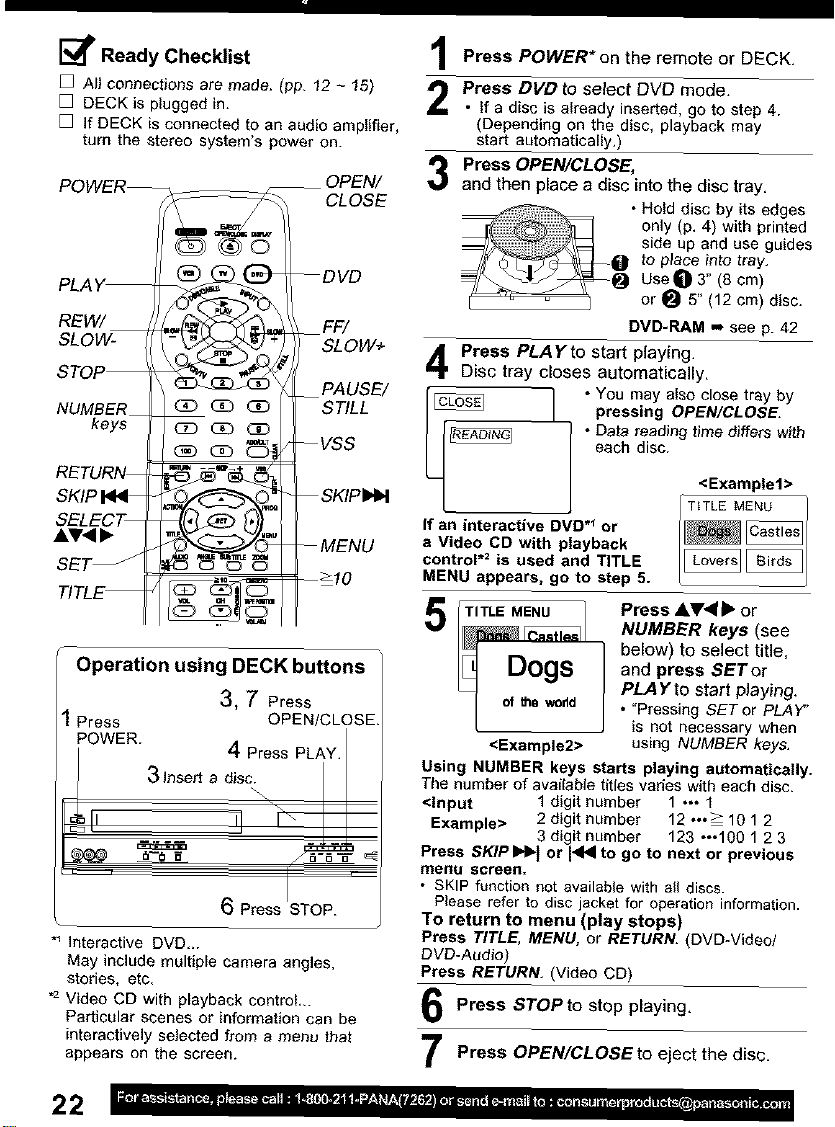
I_ Ready Checklist
[] All connections are made. (pp. f2 ~ 15)
[] DECK is plugged in.
[] if DECK is connected to an audio amplifier,
turn the stereo system's power on.
__ OPEN/
CLOSE
PLAY--
REW/ __
SLOW-
--DVD
FF/
SLOW+
STOP
PAUSE/
NUMBER
keys
RETURN--
SKIP Id<I--
SELECT--
AT'<•
SET _
CDO_bCD
_QD(3D
D_00
STILL
-- VSS
-- SKIP
-- MENU
-->10
TITL_
Operation using DECK buttons
3, 7 Press
Press OPEN/CLOSE
POWER. 4 Press PLAY. I
6 Press STOP.
*_ interactive DVD...
May include multiple camera sngles.
stories, etc.
'_ Video CD with playback control...
Particular scenes or information can be
interactive_y selected f_om a menu that
appears on the screen.
Press POWER*on the remote or DECK.
Press DVD to Select DVD mode.
• If a disc is already inserted, go to step 4.
(Depending on the disc, playback may
start automatically.)
Press OPEN/CLOSE,
and then place a disc into the disc tray,
• Hold disc by its edges
only(p. 4) with printed
side up and use guides
to place into tray.
Use O 3" (8 cm)
or _ 5" (12 cm) disc.
DVD-RAM ,-, see p. 42
Press PLAYto start playing.
Disc tray doses automatically.
I pressing OPEN/CLOSE.
• Data reading time differs with
each disc.
<Example1>
T_TLE MENU
If an interactive DVD _ or
a Video CD with playback
control *= is used and TITLE
MENU appears, go to step 5.
Press AV<I • or
5
NUMBER keys (see
below) to select title,
and press SETor
PLAYto start playing,
I ofthewodd
<Example2>
Using NUMBER keys starts playing automatically.
The number of available titles varies with each disc.
<Input 1 digit number 1 •,, 1
Example> 2 digit numbe_ 12 ,,,> 'i012
Press SKIPIHb. 1 or 1<141to go to next or previous
meNtJ screen=
• SKIP function not available with all discs.
Please refer to disc jacket for operation information.
To return to menu (play stops)
Press TITLE, MENU, or RETURN. (DVD*Video/
DVD-Audio)
Press RETURN. (Video CD)
3 digit number 123 ,,,100123
• "Pressing SET or PLAY"
is not necessary when
using NUMBER keys,
Press STOPto stop playing,
PressOPEN/CLOSEtoejectthedisc,
22
