Panasonic PT-VZ470U, PT-VZ470E User Manual
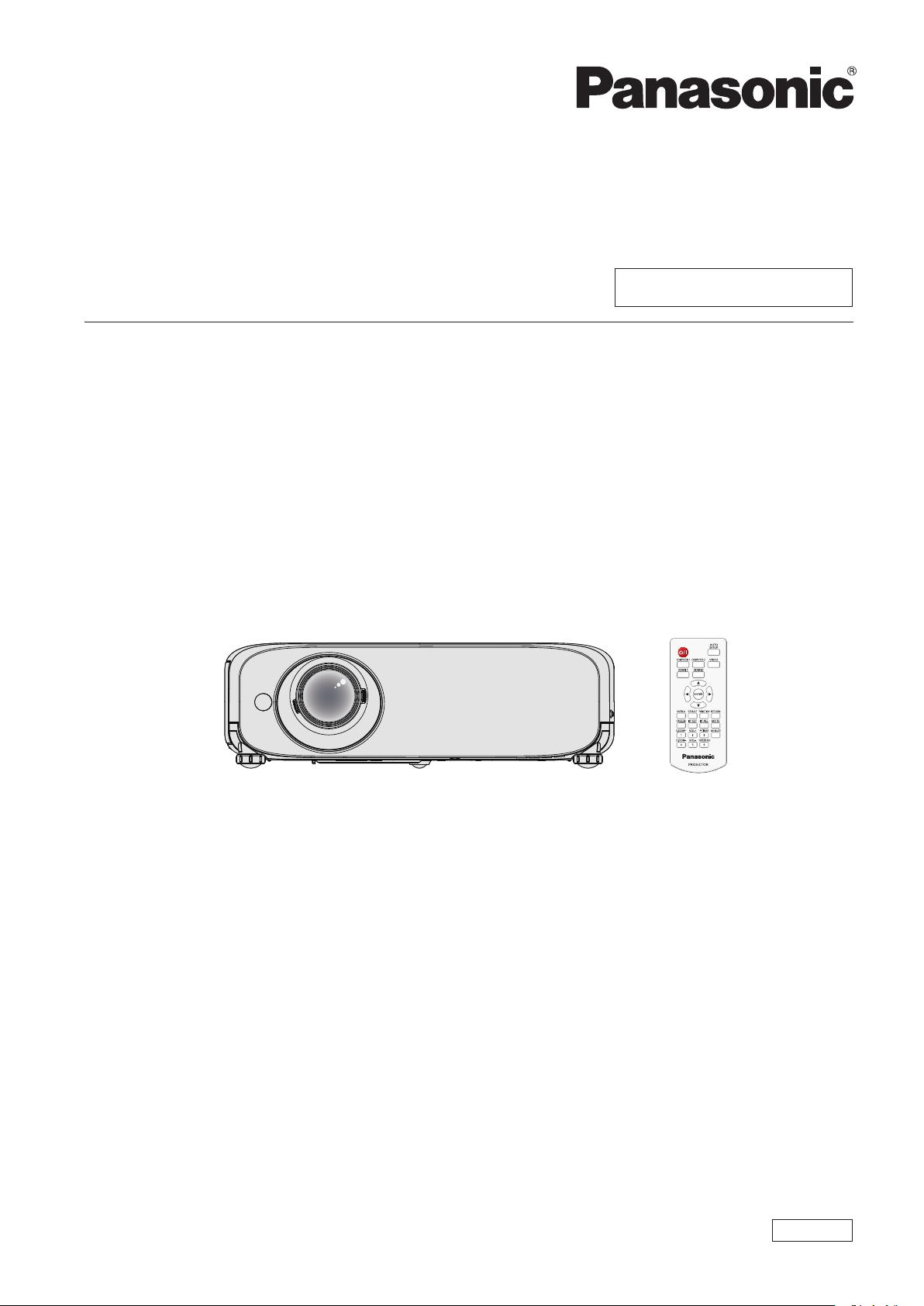
Operating Instructions
Functional Manual
LCD Projector
Model No.
Commercial Use
PT-VZ470
Thank you for purchasing this Panasonic product.
■ This manual is intended for products manufactured from Aug. 2018 and beyond.
■ This manual is common to all the models regardless of sufxes of the Model No.
f for India
PT-VZ470D
f for other countries or regions
PT-VZ470
■ Before operating this product, please read the instructions carefully, and save this manual
for future use.
■ Before using your projector, be sure to read “Read this rst!” (Æ pages 4 to 10).
ENGLISH
DPQP1072ZC/X1
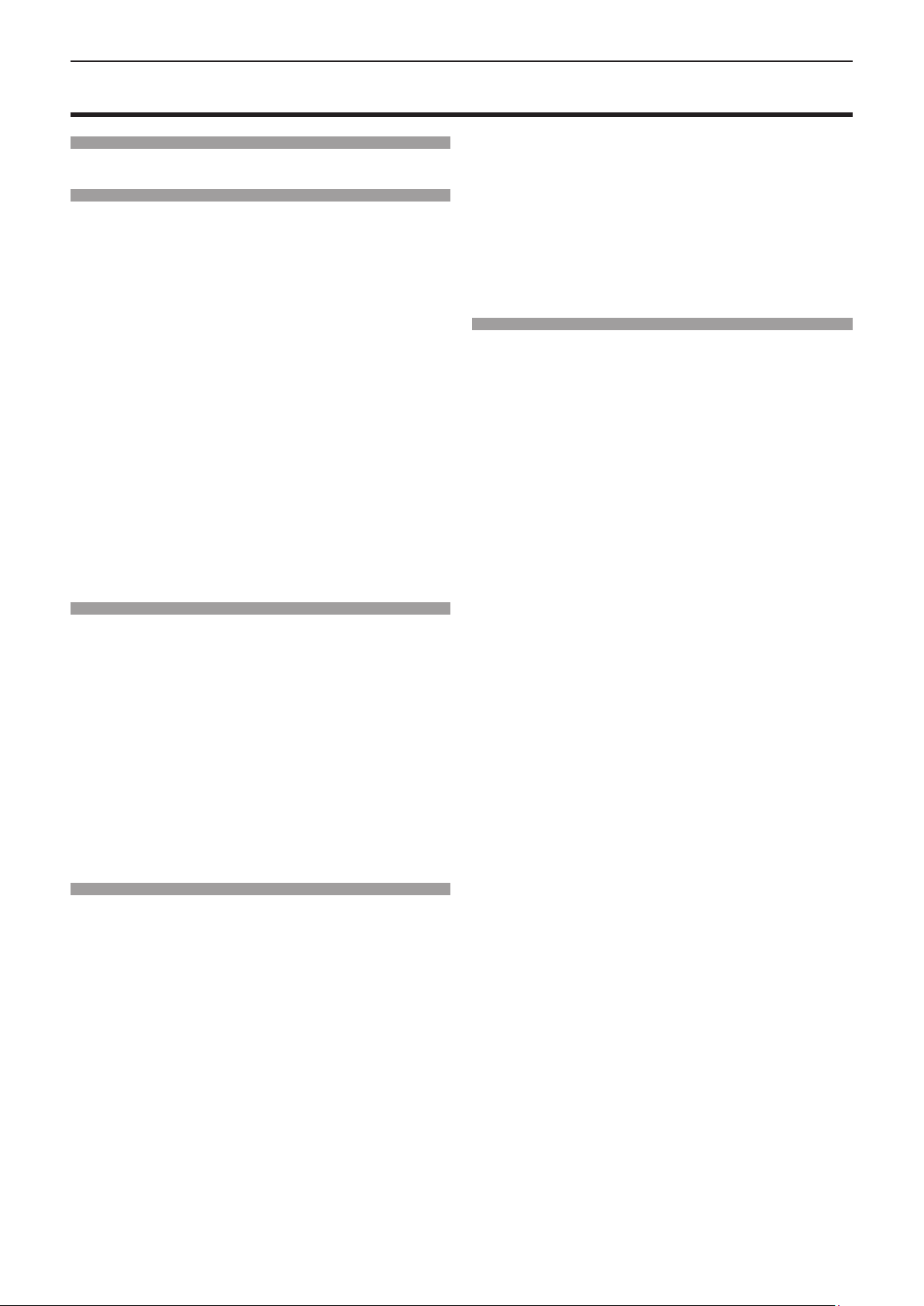
Contents
Contents
Read this first! ............................................4
Chapter 1 Preparation
Precautions for use ................................................. 14
Cautions when transporting .................................. 14
Cautions when installing ....................................... 14
Security ................................................................ 15
Cautions on use ................................................... 16
Storage ................................................................. 16
Disposal ................................................................ 16
Accessories .......................................................... 17
Contents of the supplied CD-ROM ....................... 18
Optional accessories ............................................ 18
About your projector ............................................... 19
Remote control ..................................................... 19
Projector body ...................................................... 20
Preparing the remote control ................................. 23
Inserting and removing batteries .......................... 23
When using the system with multiple projectors .. 23
Attaching the lens cap ............................................ 24
Chapter 2 Getting Started
Setting up ................................................................. 26
Installation mode .................................................. 26
Parts for ceiling mount (optional) .......................... 26
Screen size and throw distance ........................... 27
Adjusting adjustable feet ...................................... 28
Adjusting the position using the vertical lens
shift function ...................................................... 28
Connecting ............................................................... 30
Before connecting ................................................ 30
Connecting example : AV equipment ................... 31
Connecting example : Computers ........................ 32
Chapter 3 Basic Operations
Powering on/off the projector ................................ 34
Connecting the power cord .................................. 34
Power indicator ..................................................... 34
Powering On the Projector ................................... 35
When the initial setting screen is displayed ......... 35
Making adjustments and selections ..................... 36
Powering Off the Projector ................................... 37
Direct Power Off function ..................................... 37
Projecting ................................................................. 38
Selecting the input signal ..................................... 38
How to adjust the state of the image .................... 38
Basic operations by using the remote control ..... 39
Using the AUTO SETUP function ......................... 39
Using the SCREEN ADJ button ............................ 39
Controlling the volume of the speaker .................. 40
Using the FUNCTION button ................................ 40
Switching the input signal ..................................... 40
Using the DIGITAL ZOOM function ...................... 41
Using the FREEZE function ................................. 41
Using the AV MUTE function ................................ 42
Using the P-TIMER function ................................. 42
Using the MUTE function ..................................... 42
Setting the ID number of the remote control ........ 42
Chapter 4 Settings
Menu Navigation ...................................................... 45
Navigating through the menu ............................... 45
Resetting adjustment values to the factory
default ............................................................... 46
Main menu ............................................................ 46
Sub menu ............................................................. 46
[PICTURE] menu ...................................................... 49
[PICTURE MODE] ................................................ 49
[CONTRAST] ........................................................ 49
[BRIGHTNESS] .................................................... 49
[COLOR] ............................................................... 50
[TINT] ................................................................... 50
[SHARPNESS] ..................................................... 50
[COLOR TEMPERATURE] ................................... 50
[IRIS] .................................................................... 51
[ADVANCED MENU] ............................................ 51
[DAYLIGHT VIEW] ................................................ 51
[DIGITAL CINEMA REALITY] ............................... 52
[NOISE REDUCTION] .......................................... 52
[TV-SYSTEM] ....................................................... 52
[RGB/YPBPR] / [RGB/YCBCR] ................................ 52
[POSITION] menu .................................................... 54
[REALTIME KEYSTONE] ..................................... 54
[SCREEN ADJUSTMENT] ................................... 54
[SHIFT] ................................................................. 58
[DOT CLOCK]....................................................... 58
[CLOCK PHASE] .................................................. 58
[OVER SCAN] ...................................................... 59
[ASPECT] ............................................................. 59
[FRAME LOCK] .................................................... 60
[LANGUAGE] menu ................................................. 61
[LANGUAGE] ....................................................... 61
[DISPLAY OPTION] menu ....................................... 62
[ON-SCREEN DISPLAY] ...................................... 62
[HDMI SIGNAL LEVEL] ........................................ 63
[CLOSED CAPTION SETTING] (Only for NTSC,
480i YCBCR input) ....................................................... 63
[SCREEN SETTING] ........................................... 64
[STARTUP LOGO] ................................................ 65
[AUTO SETUP SETTING] .................................... 65
[SIGNAL SEARCH] .............................................. 65
[BACK COLOR] .................................................... 65
[WIDE MODE] ...................................................... 66
2 - ENGLISH
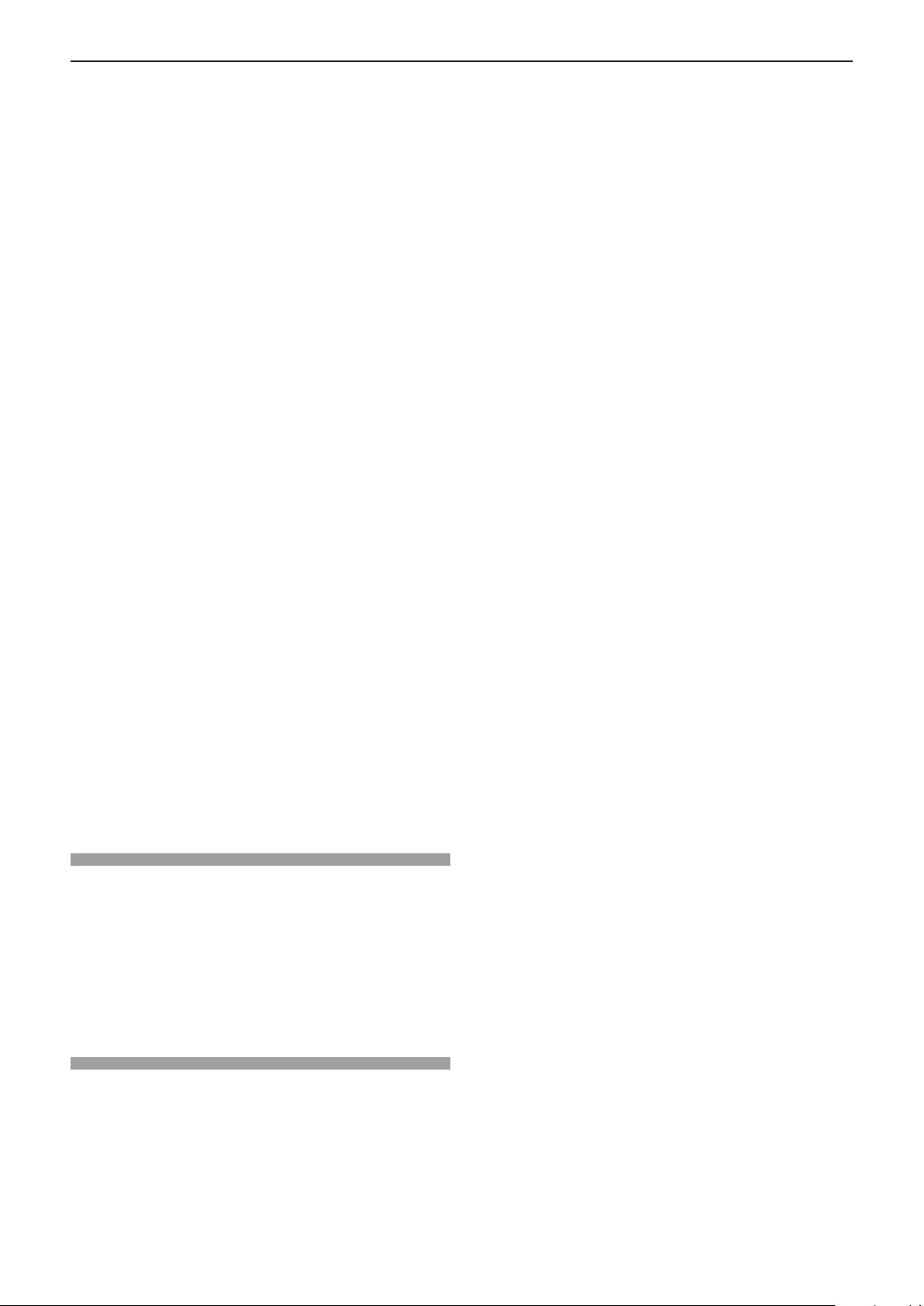
Contents
[SXGA MODE] ...................................................... 66
[P-TIMER] ............................................................. 66
[OTHER FUNCTIONS] ......................................... 67
[PROJECTOR SETUP] menu .................................. 68
[STATUS] .............................................................. 68
[COMPUTER1 INPUT SETTING]......................... 68
[COMPUTER2 SELECT] ...................................... 68
[PROJECTOR ID] ................................................. 69
[INITIAL START UP] ............................................. 69
[PROJECTION METHOD] .................................... 69
[LAMP POWER] ................................................... 69
[ECO MANAGEMENT] ......................................... 70
[EMULATE] ........................................................... 71
[FUNCTION BUTTON] ......................................... 71
[AUDIO SETTING] ............................................... 72
[TEST PATTERN] ................................................. 73
[FILTER COUNTER]............................................. 74
[INITIALIZE ALL] .................................................. 74
[SECURITY] menu ................................................... 75
[PASSWORD] ....................................................... 75
[PASSWORD CHANGE] ...................................... 75
[TEXT DISPLAY] .................................................. 76
[TEXT CHANGE] .................................................. 76
[MENU LOCK] ...................................................... 76
[MENU LOCK PASSWORD] ................................ 76
[CONTROL DEVICE SETUP] ............................... 77
[NETWORK] menu ................................................... 78
[WIRED LAN] ....................................................... 78
[NAME CHANGE] ................................................. 78
[NETWORK CONTROL] ...................................... 79
[AMX D. D.] .......................................................... 79
[Crestron Connected(TM)] .................................... 79
[STATUS] .............................................................. 79
[INITIALIZE] .......................................................... 79
Network connections ............................................ 80
Accessing from the web browser ......................... 81
Dimensions ............................................................ 113
Ceiling mount bracket safeguards....................... 114
Index ....................................................................... 115
Chapter 5 Maintenance
Lamp and temperature indicators.......................... 96
When an indicator lights up .................................. 96
Maintenance/replacement....................................... 97
Before performing maintenance/replacement ...... 97
Maintenance ......................................................... 97
Replacing the unit ................................................. 97
Troubleshooting .................................................... 101
Chapter 6 Appendix
Technical information ........................................... 103
PJLink protocol ................................................... 103
Control commands via LAN ................................ 104
<SERIAL IN> terminal ........................................ 106
[MENU LOCK PASSWORD] operations ............ 108
List of compatible signals ................................... 109
Specications .........................................................111
ENGLISH - 3
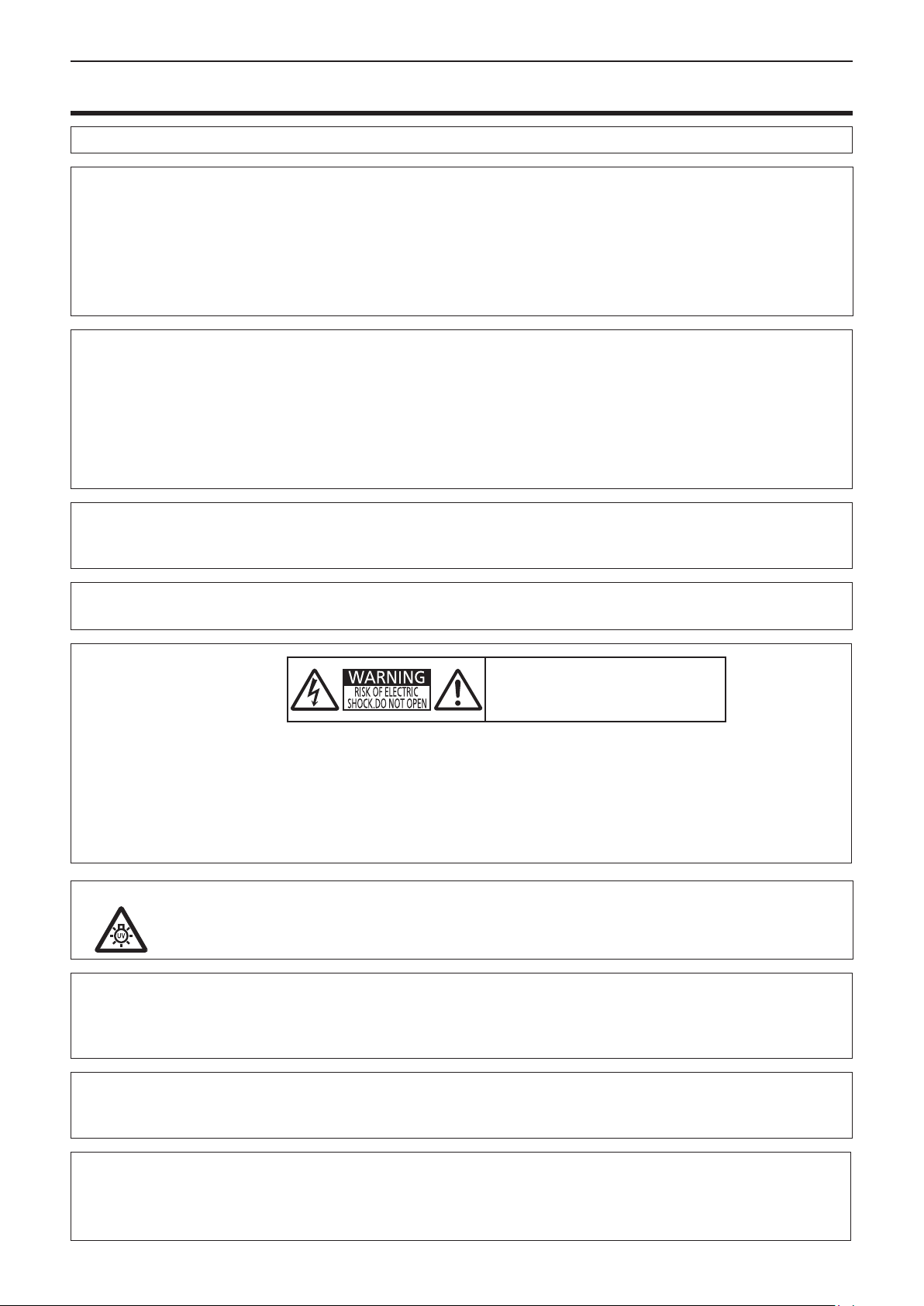
Read this rst!
Read this rst!
WARNING:
WARNING:
The sound pressure level at the operator position is equal or less than 70 dB (A) according to ISO 7779.
WARNING:
1. Remove the plug from the mains socket when this unit is not in use for a prolonged period of time.
2. To prevent electric shock, do not remove cover. No user serviceable parts inside. Refer servicing to qualied
service personnel.
3. Do not remove the earthing pin on the mains plug. This apparatus is equipped with a three prong earthing
type mains plug. This plug will only t an earthing-type mains socket. This is a safety feature. If you are unable to insert the plug into the mains socket, contact an electrician. Do not defeat the purpose of the earthing
plug.
WARNING:
This equipment is compliant with Class A of CISPR32.
In a residential environment this equipment may cause radio interference.
THIS APPARATUS MUST BE EARTHED.
To prevent damage which may result in re or shock hazard, do not expose this appliance to rain
or moisture.
This device is not intended for use in the direct eld of view at visual display workplaces. To avoid
incommoding reexions at visual display workplaces this device must not be placed in the direct
eld of view.
The equipment is not intended for used at a video workstation in compliance BildscharbV.
WARNING:
o
7
WARNING:
CAUTION:
TO REDUCE THE RISK OF FIRE OR ELECTRIC SHOCK, DO NOT EXPOSE THIS PRODUCT
TO RAIN OR MOISTURE.
AVERTISSEMENT:RISQUEDECHOCÉLECTRIQUE.
NEPASOUVRIR.
WARNUNG:ZURVERMEIDUNGEINESELEKTRISCHEN
SCHLAGESGERÄTNICHTÖFFNEN.
ПРЕДУПРЕЖДЕНИЕ:ОПАСНОСТЬ ПОРАЖЕНИЯ ЭЛЕКТРИЧЕСКИМ
ТОКОМ. НЕ ОТКРЫВАТЬ.
경고:감전 위험이 있으므로 열지마십시오.
The lightning ash with arrowhead symbol, within an equilateral triangle, is intended to alert the
user to the presence of uninsulated “dangerous voltage” within the product’s enclosure that may
be of sufcient magnitude to constitute a risk of electric shock to persons.
The exclamation point within an equilateral triangle is intended to alert the user to the presence of
important operating and maintenance (servicing) instructions in the literature accompanying the
product.
TURN THE POWER OFF AND DISCONNECT THE POWER PLUG FROM THE WALL OUTLET
BEFORE REPLACING THE LAMP UNIT.
To assure continued compliance, follow the attached installation instructions. This includes using
the provided power cord and shielded interface cables when connecting to computer or peripheral
devices. Also, any unauthorized changes or modications to this equipment could void the user's
authority to operate this device.
This is a device to project images onto a screen, etc., and is not intended for use as indoor lighting in a
domestic environment.
Directive 2009/125/EC
Importer's name and address within the European Union
Panasonic Marketing Europe GmbH
Panasonic Testing Centre
Winsbergring 15, 22525 Hamburg, Germany
4 - ENGLISH
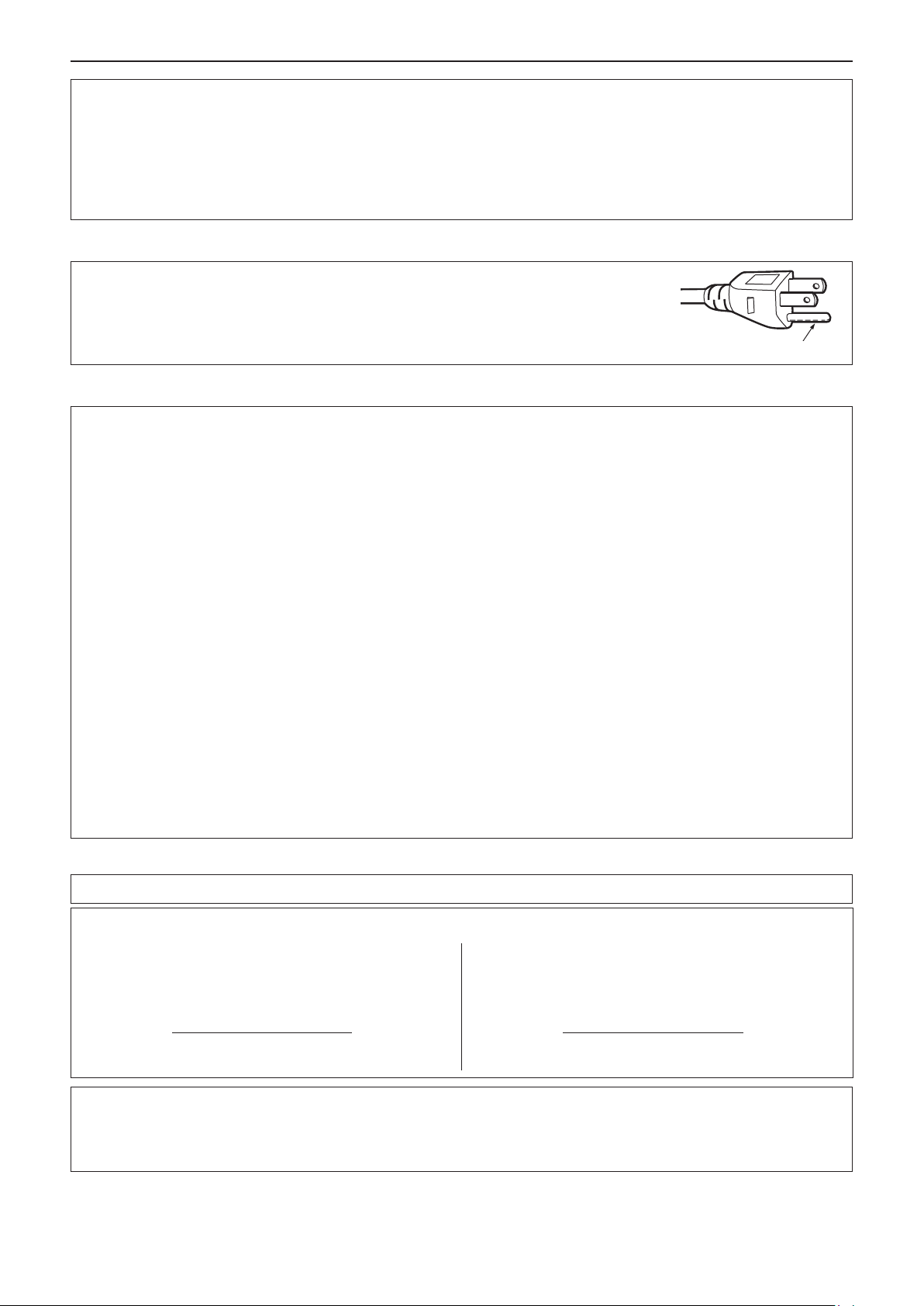
Read this rst!
WARNING:
• Not for use in a computer room as dened in the Standard for the Protection of Electronic Computer/Data
Processing Equipment, ANSI/NFPA 75.
• For permanently connected equipment, a readily accessible disconnect device shall be incorporated in the
building installation wiring.
• For pluggable equipment, the socket-outlet shall be installed near the equipment and shall be easily
accessible.
CAUTION (North/Middle/South America)
CAUTION:
This equipment is equipped with a three-pin grounding-type power
plug. Do not remove the grounding pin on the power plug. This plug
will only t a grounding-type power outlet. This is a safety feature. If
you are unable to insert the plug into the outlet, contact an electrician.
Do not defeat the purpose of the grounding plug.
Do not remove
FCC NOTICE (USA)
Verication
Model Number : PT-VZ470
Trade Name : Panasonic
Responsible Party : Panasonic Corporation of North America
Address : Two Riverfront Plaza, Newark, NJ 07102-5490
General Contact : http://www.panasonic.com/support
Projector Contact : https://panasonic.net/cns/projector/
This device complies with Part 15 of the FCC Rules. Operation is subject to the following two conditions: (1)
This device may not cause harmful interference, and (2) this device must accept any interference received,
including interference that may cause undesired operation.
Caution:
This equipment has been tested and found to comply with the limits for a Class A digital device, pursuant to Part
15 of the FCC Rules. These limits are designed to provide reasonable protection against harmful interference
when the equipment is operated in a commercial environment. This equipment generates, uses and can radiate
radio frequency energy and, if not installed and used in accordance with the instructions manual, may cause
harmful interference to radio communications. Operation of this equipment in a residential area is likely to cause
harmful interference in which case the user will be required to correct the interference at his own expense.
FCC Warning:
To assure continued compliance, follow the attached installation instructions. This includes using the provided
power cord and shielded interface cables when connecting to computer or peripheral devices. Also, any
unauthorized changes or modications to this equipment could void the user’s authority to operate this device.
NOTIFICATION (Canada)
This class A digital apparatus complies with Canadian ICES-003.
Contains mercury / Contenu avec mercure
For more information on safe handling
procedures, the measures to be taken in
case of accidental breakage and safe
disposal options visit:
ec.gc.ca/mercure-mercury/.
Dispose of or recycle in accordance with
applicable laws.
Notice (USA only):
• This product has a High Intensity Discharge (HID) lamp that contains mercury. Disposal may be regulated
in your community due to environmental considerations. For disposal or recycling information, please visit
Panasonic website: http://www.panasonic.com/environmental or call 1-888-769-0149.
Pour plus de renseignements sur les
procédures de manutention sécuritaire, les
mesures à prendre en cas de bris accidentel et
les options d’élimination sécuritaire visitez:
ec.gc.ca/mercure-mercury/.
Mettez au rebut ou recyclez conformément
aux lois applicables.
ENGLISH - 5
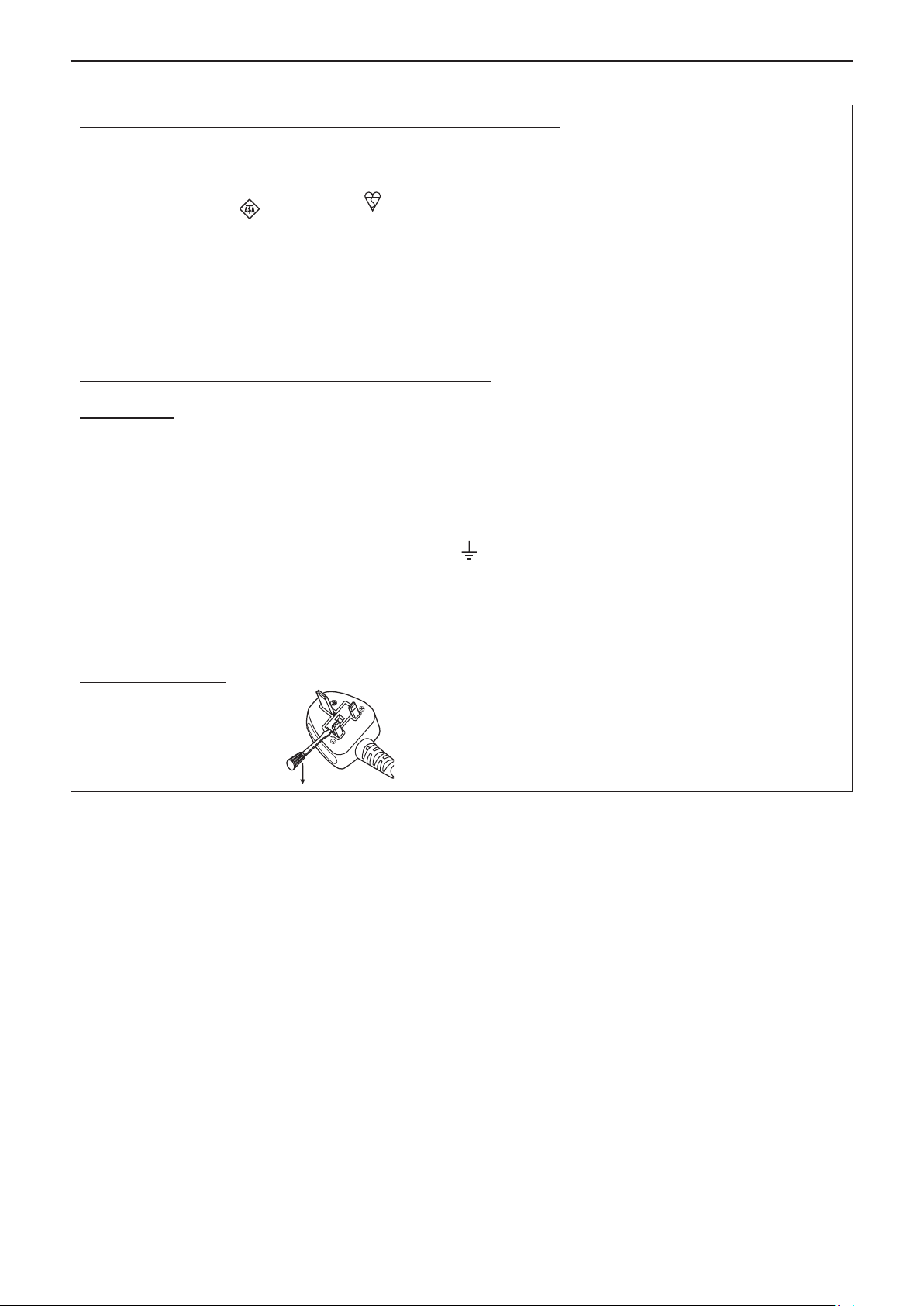
Read this rst!
IMPORTANT: THE MOULDED PLUG (U.K. only)
FOR YOUR SAFETY, PLEASE READ THE FOLLOWING TEXT CAREFULLY.
This appliance is supplied with a moulded three pin mains plug for your safety and convenience. A 13 amp fuse is tted in
this plug. Should the fuse need to be replaced, please ensure that the replacement fuse has a rating of 13 amps and that it
is approved by ASTA or BSI to BS1362.
Check for the ASTA mark or the BSI mark on the body of the fuse.
If the plug contains a removable fuse cover, you must ensure that it is retted when the fuse is replaced. If you lose the fuse
cover, the plug must not be used until a replacement cover is obtained. A replacement fuse cover can be purchased from an
Authorised Service Center.
If the tted moulded plug is unsuitable for the mains socket in your home, then the fuse should be removed and the plug cut
off and disposed of safely. There is a danger of severe electrical shock if the cut off plug is inserted into any 13 amp socket.
If a new plug is to be tted, please observe the wiring code as shown below.
If in any doubt, please consult a qualied electrician.
WARNING:
THIS APPLIANCE MUST BE EARTHED.
IMPORTANT:
As the colours of the wire in the mains lead of this appliance may not correspond with the coloured markings identifying the
terminals in your plug, proceed as follows.
How to replace the fuse: Open the fuse compartment with a screwdriver and replace the fuse.
The wires in this mains lead are coloured in accordance with the following code:
Green - and - Yellow: Earth
Blue: Neutral
Brown: Live
The wire which is coloured GREEN - AND - YELLOW must be connected to the terminal in the plug which is
marked with the letter E or by the Earth symbol or coloured GREEN or GREEN - AND - YELLOW.
The wire which is coloured BLUE must be connected to the terminal in the plug which is marked with the
letter N or coloured BLACK.
The wire which is coloured BROWN must be connected to the terminal in the plug which is marked with the
letter L or coloured RED.
6 - ENGLISH
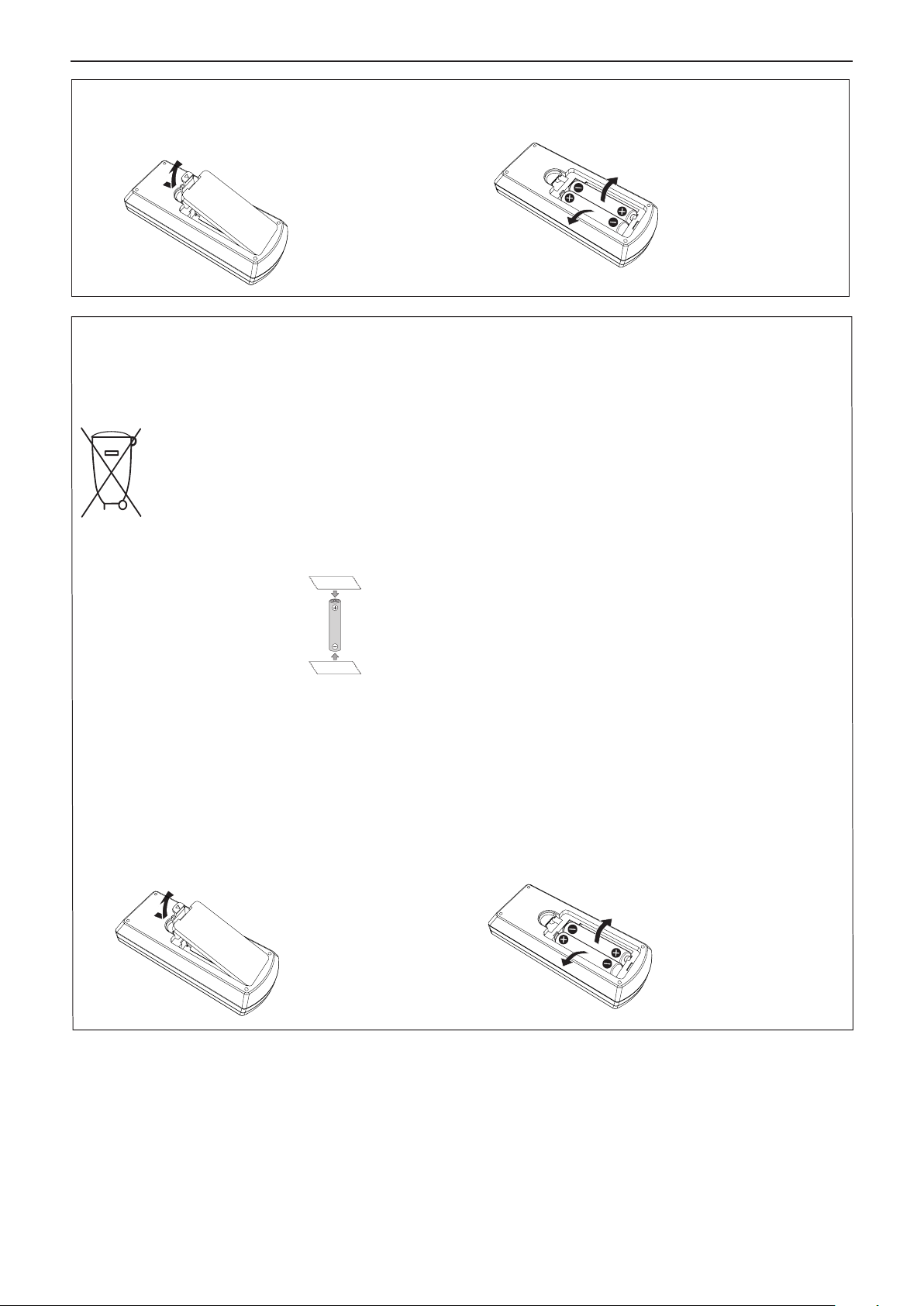
Read this rst!
To remove the battery
1. Press the guide and lift the cover. 2. Remove the batteries.
(ii)
(i)
Brazil Only
Brasil Apenas
Manuseio de baterias usadas
BRASIL
Após o uso, as pilhas e /ou baterias deverão
ser entregues ao estabelecimento comercial
ou rede de assistência técnica autorizada.
Cobrir os terminais positivo (+) e negativo (-) com uma ta isolante adesiva, antes de depositar numa caixa
destinada para o recolhimento. O contato entre partes metálicas pode causar vazamentos, gerar calor, romper
a blindagem e produzir fogo. (Fig. 1)
Fig. 1
Como isolar os terminais
Não desmonte, não remova o invólucro, nem amasse a bateria. O gás liberado pela bateria pode irritar a
garganta, danicar o lacre do invólucro ou o vazamento provocar calor, ruptura da blindagem e produzir fogo
devido ao curto circuito dos terminais. Não incinere nem aqueça as baterias, elas não podem car expostas a
temperaturas superiores a 100 °C (212 °F). O gás liberado pela bateria pode irritar a garganta, danicar o lacre
do invólucro ou o vazamento provocar calor, ruptura da blindagem e produzir fogo devido ao curto circuito dos
terminais provocado internamente.
Evite o contato com o liquido que vazar das baterias. Caso isto ocorra, lave bem a parte afetada com bastante
água. Caso haja irritação, consulte um médico.
Fita Isolante
Fita Isolante
Remoção das baterias
1. Pressione a guia e levante a tampa. 2. Remova as baterias.
(ii)
(i)
ENGLISH - 7
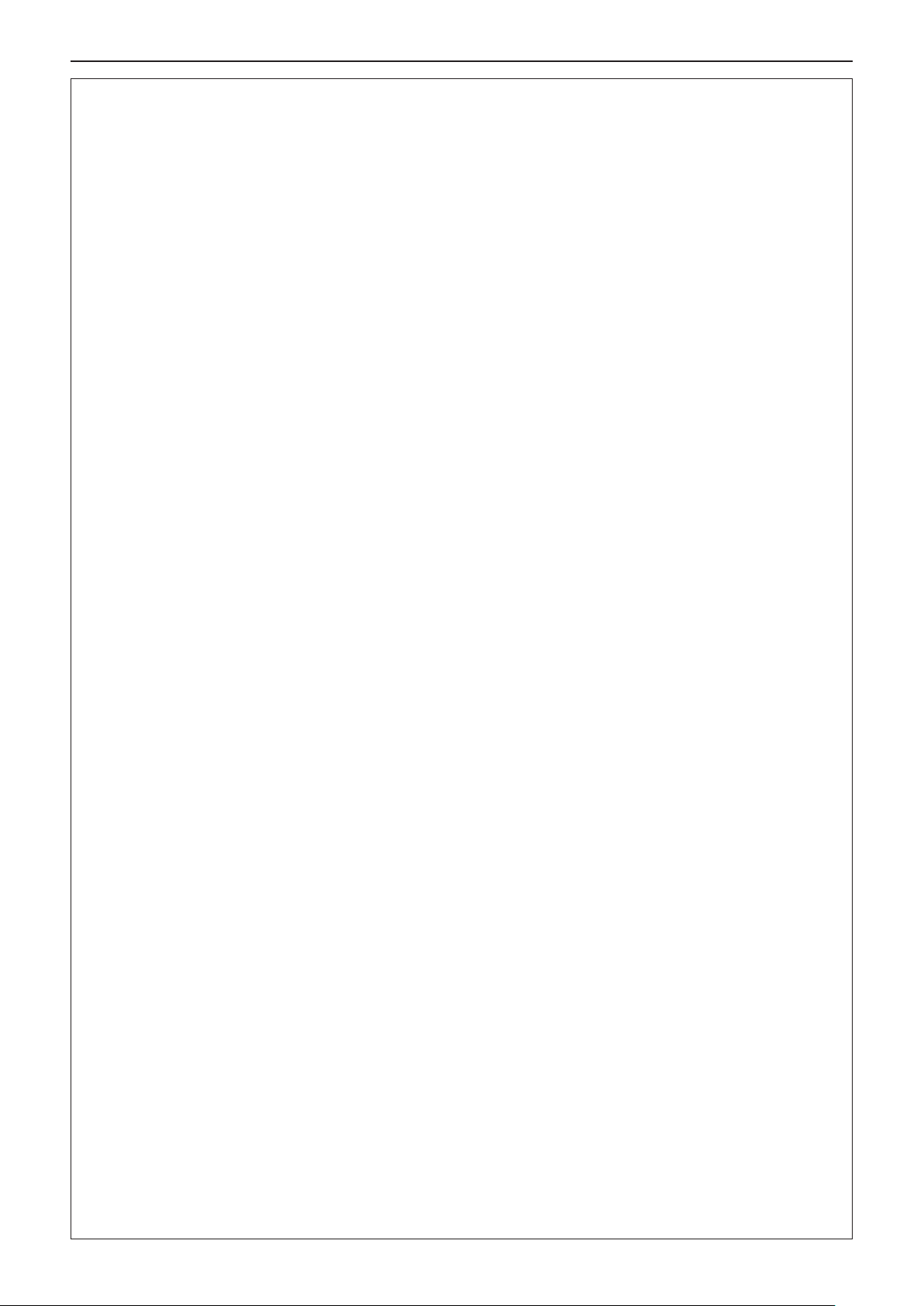
Read this rst!
WARNING:
POWER
The wall outlet or the circuit breaker shall be installed near the equipment and shall be easily accessible when problems occur. If the following problems occur, cut off the power supply immediately.
Continued use of the projector in these conditions will result in re or electric shock.
z If foreign objects or water get inside the projector, cut off the power supply.
z If the projector is dropped or the cabinet is broken, cut off the power supply.
z If you notice smoke, strange smells or noise coming from the projector, cut off the power supply.
Please contact an Authorized Service Center for repairs, and do not attempt to repair the projector yourself.
During a thunderstorm, do not touch the projector or the cable.
Electric shocks can result.
Do not do anything that might damage the power cord or the power plug.
If the power cord is used while damaged, electric shocks, short-circuits or re will result.
zDo not damage the power cord, make any modications to it, place it near any hot objects, bend it
excessively, twist it, pull it, place heavy objects on top of it or wrap it into a bundle.
Ask an Authorized Service Center to carry out any repairs to the power cord that might be necessary.
Completely insert the power plug into the wall outlet and the power connector into the projector terminal.
If the plug is not inserted correctly, electric shocks or overheating will result.
zDo not use plugs which are damaged or wall outlets which are coming loose from the wall.
Do not use anything other than the provided power cord.
Failure to observe this will result in re or electric shocks. Please note that if you do not use the provided power
cord to ground the device on the side of the outlet, this may result in electric shocks.
Clean the power plug regularly to prevent it from becoming covered in dust.
Failure to observe this will cause a re.
zIf dust builds up on the power plug, the resulting humidity can damage the insulation.
zIf not using the projector for an extended period of time, pull the power plug out from the wall outlet.
Pull the power plug out from the wall outlet and wipe it with a dry cloth regularly.
Do not handle the power plug and power connector with wet hands.
Failure to observe this will result in electric shocks.
Do not overload the wall outlet.
If the power supply is overloaded (ex., by using too many adapters), overheating may occur and re will result.
ON USE/INSTALLATION
Do not place the projector on soft materials such as carpets or sponge mats.
Doing so will cause the projector to overheat, which can cause burns, re or damage to the projector.
Do not set up the projector in humid or dusty places or in places where the projector may come into
contact with oily smoke or steam, ex. a bathroom.
Using the projector under such conditions will result in re, electric shocks or components deterioration. Components deterioration (such as ceiling mount brackets) may cause the projector which is mounted on the ceiling
to fall down.
Do not install this projector in a place which is not strong enough to take the full weight of the projector or on top of a surface which is sloped or unstable.
Failure to observe this will cause projector to fall down or tip over the projector, and severe injury or damage
could result.
Installation work (such as ceiling mount bracket) should only be carried out by a qualied technician.
If installation is not carried out and secured correctly, it can cause injury or accidents, such as electric shocks.
z Be sure to use the wire provided with the ceiling mount bracket as an extra safety measure to prevent the
projector from falling down. (Install in a different location to the ceiling mount bracket.)
Do not cover the air intake/exhaust ports.
Doing so will cause the projector to overheat, which can cause re or damage to the projector.
z Do not place the projector in narrow, badly ventilated places.
z Do not place the projector on cloth or papers, as these materials could be drawn into the air intake port.
z Provide at least 1 m (40") of space between any walls or objects and the exhaust port, and at least 50 cm
(20") of space between any walls or objects and the intake port.
Do not place your hands or other objects close to the air exhaust port.
Doing so will cause burns or damage your hands or other objects.
8 - ENGLISH
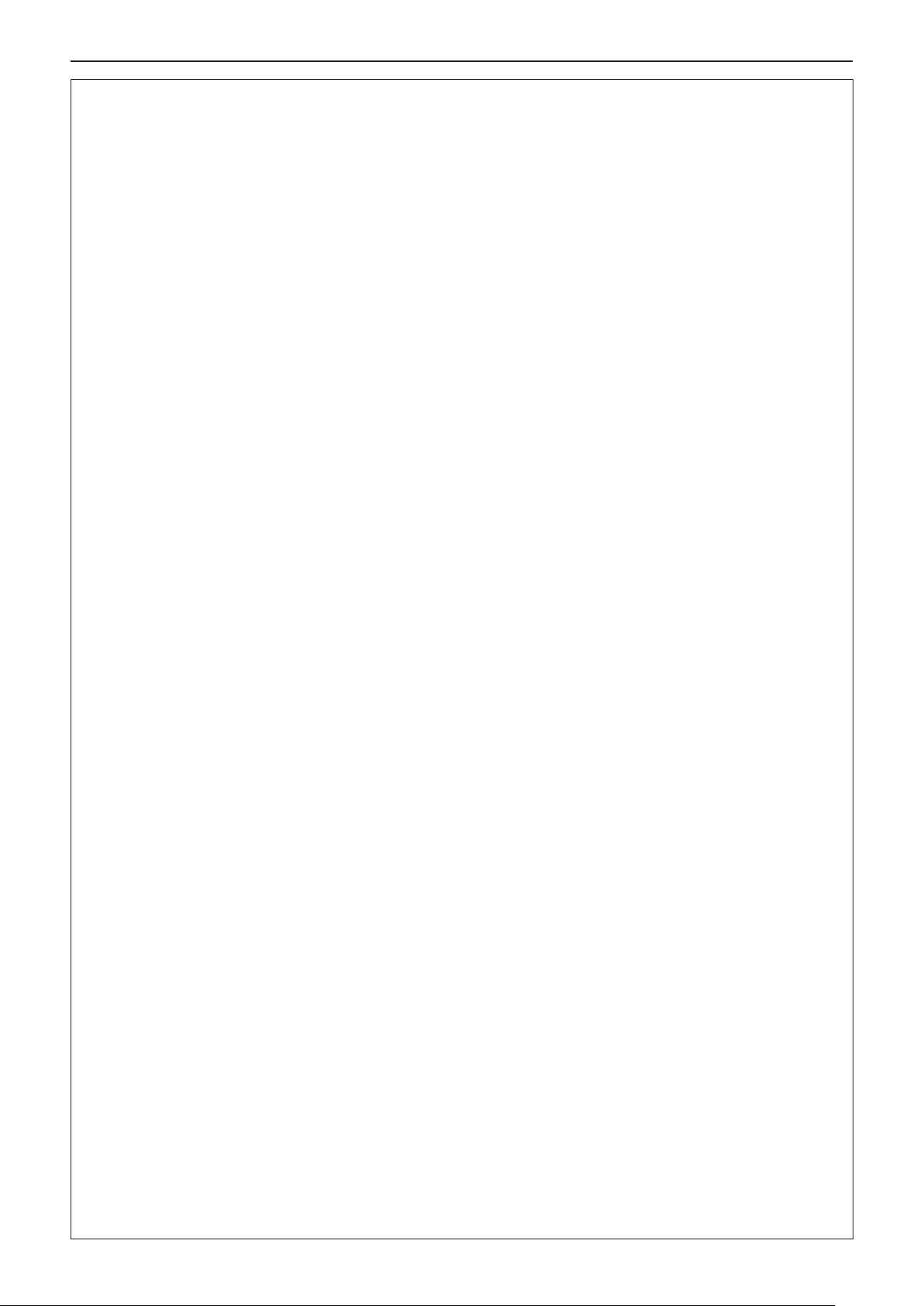
Read this rst!
WARNING:
z Heated air comes out of the air exhaust port. Do not place your hands or face, or objects which cannot
withstand heat close to this port.
Do not look and place your skin into the lights emitted from the lens while the projector is being used.
Doing so can cause burns or loss of sight.
z Strong light is emitted from the projector’s lens. Do not look or place your hands directly into this light.
z Be especially careful not to let young children look into the lens. In addition, turn off the power and discon-
nect the power plug when you are away from the projector.
Never attempt to remodel or disassemble the projector.
High voltages can cause re or electric shocks.
z For any inspection, adjustment and repair work, please contact an Authorized Service Center.
Do not allow metal objects, ammable objects, or liquids to enter inside of the projector. Do not allow
the projector to get wet.
Doing so may cause short circuits or overheating, and result in re, electric shock, or malfunction of the
projector.
z Do not place containers of liquid or metal objects near the projector.
z If liquid enters inside of the projector, consult your dealer.
z Particular attention must be paid to children.
Use the ceiling mount bracket specied by Panasonic.
Defects in the ceiling mount bracket will result in falling accidents.
z Attach the supplied safety cable to the ceiling mount bracket to prevent the projector from falling down.
ACCESSORIES
Do not use or handle the batteries improperly, and refer to the following.
Failure to observe this will cause burns, batteries to leak, overheat, explode or catch re.
z Do not use unspecied batteries.
z Do not use chargeable batteries.
z Do not disassemble dry cell batteries.
z Do not heat the batteries or place them into water or re.
z Do not allow the + and - terminals of the batteries to come into contact with metallic objects such as neck-
laces or hairpins.
z Do not store or carry batteries together with metallic objects.
z Store the batteries in a plastic bag and keep them away from metallic objects.
z Make sure the polarities (+ and -) are correct when inserting the batteries.
z Do not use a new battery together with an old battery or mix different types of batteries.
z Do not use batteries with the outer cover peeling away or removed.
Do not allow children to reach the batteries.
Accidentally swallowing them can cause physical harm.
z If swallowed, seek medical advice immediately.
If the battery uid leaks, do not touch it with bare hands, and take the following measures if necessary.
z Battery uid on your skin or clothing could result in skin inammation or injury.
Rinse with clean water and seek medical advice immediately.
z Battery uid coming in contact with your eyes could result in loss of sight.
In this case, do not rub your eyes. Rinse with clean water and seek medical advice immediately.
Do not disassemble the lamp unit.
If the lamp breaks, it could cause injury.
Lamp replacement
The lamp has high internal pressure. If improperly handled, an explosion and severe injury or accidents will
result.
z The lamp can easily explode if struck against hard objects or dropped.
z Before replacing the lamp unit, be sure to turn the power off and to disconnect the power plug from the wall
outlet. Electric shocks or explosions can result if this is not done.
z When replacing the lamp, turn the power off and allow the lamp it to cool for at least 1 hour before handling
it otherwise it can cause burns.
Do not use the supplied power cord with devices other than this projector.
z Using the supplied power cord with devices other than this projector may cause short circuits or overheat-
ing, and result in electric shock or re.
Remove the depleted batteries from the remote control promptly.
z Leaving them in the unit may result in uid leakage, overheating, or explosion of the batteries
ENGLISH - 9
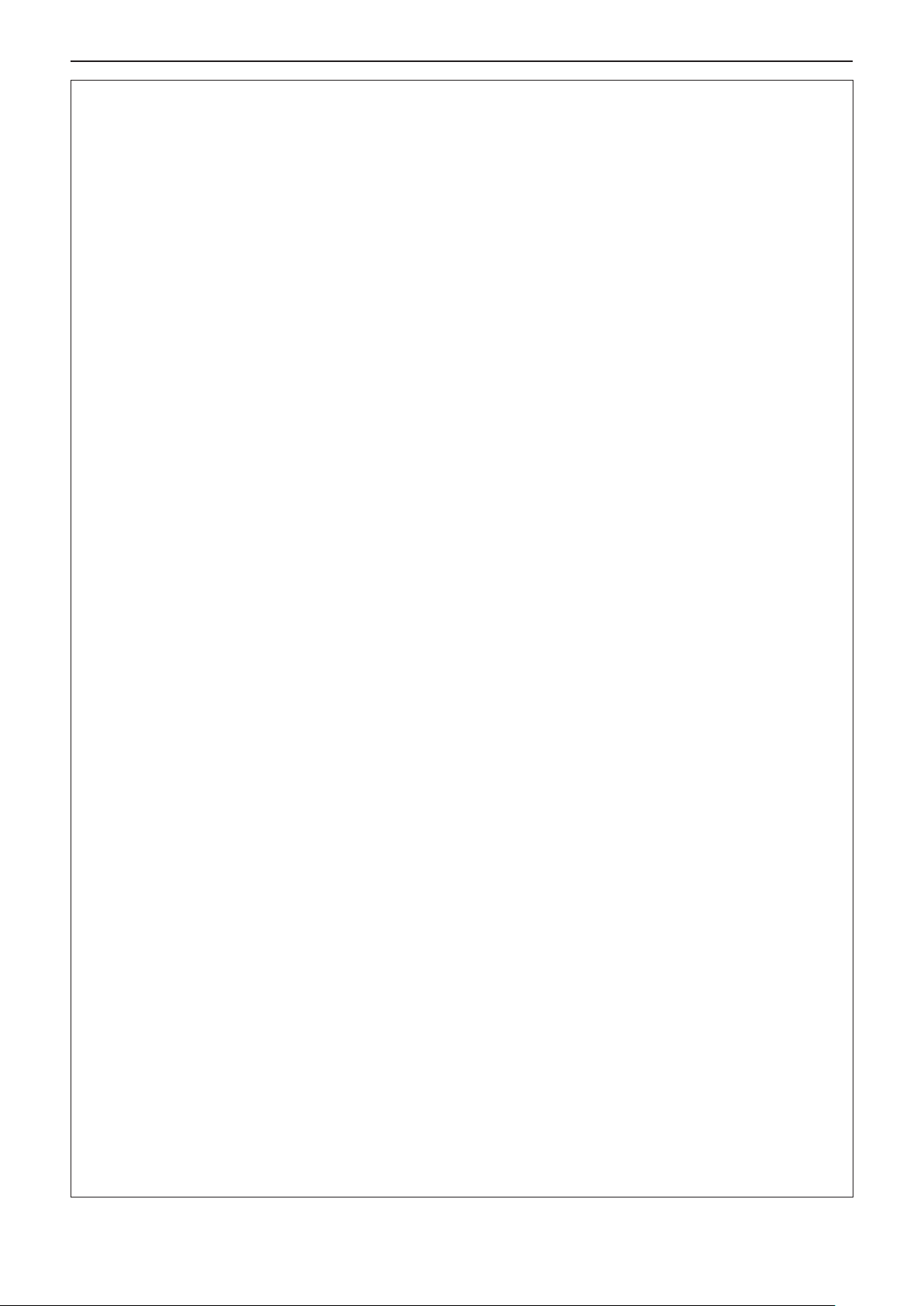
Read this rst!
CAUTION:
POWER
When disconnecting the power cord, be sure to hold the power plug and power connector.
If the power cord itself is pulled, the lead will become damaged, and re, short-circuits or serious electric
shocks will result.
When not using the projector for an extended period of time, disconnect the power plug from the wall
outlet.
Failure to do so may result in re or electric shock.
Disconnect the power plug from the wall outlet before carrying out any cleaning and replacing the unit.
Failure to do so may result in electric shock.
ON USE/INSTALLATION
Do not place heavy objects on top of the projector.
Failure to observe this will cause the projector to become unbalanced and fall, which could result in damage or
injury. The projector will be damaged or deformed.
Do not put your weight on this projector.
You could fall or the projector could break, and injury will result.
z Be especially careful not to let young children stand or sit on the projector.
Do not place the projector in extremely hot locations.
Doing so will cause the outer casing or internal components to deteriorate, or result in re.
z Take particular care in locations exposed to direct sunlight or near stoves.
Do not install the projector in a location where salt pollution or corrosive gas may occur.
Doing so may result in falling due to corrosion. Also, it may result in malfunctions.
Do not place objects in front of the lens while the projector is being used.
Doing so can cause re or damage to the object and can cause the projector to malfunction.
z Extremely strong light is emitted from the projector’s lens.
Do not stand in front of the lens while the projector is being used.
Doing so can cause damage and burns to clothing.
z Extremely strong light is emitted from the projector’s lens.
Always disconnect all cables before moving the projector.
Moving the projector with cables still attached can damage the cables, which will cause re or electric shocks to
occur.
When mounting the projector on the ceiling, keep mounting screws and power cord from contact with
metal parts inside the ceiling.
Contact with metal parts inside the ceiling can cause electric shocks.
Never plug headphones and earphones into <VARIABLE AUDIO OUT> terminal.
Excessive sound pressure from earphones and headphones can cause hearing loss.
ACCESSORIES
Do not use the old lamp unit.
If used it could cause lamp explosion.
If the lamp has broken, ventilate the room immediately. Do not touch or bring your face close to the
broken pieces.
Failure to observe this will cause the user to absorb the gas which was released when the lamp broke and which
contains nearly the same amount of mercury as uorescent lamps, and the broken pieces will cause injury.
z If you believe that you have absorbed the gas or that the gas has got into your eyes or mouth, seek medical
advice immediately.
z Ask your dealer about replacing the lamp unit and check the inside of the projector.
When not using the projector for an extended period of time, remove the batteries from the remote
control.
Failure to observe this will cause the batteries to leak, overheat, catch re or explode, which may result in re
or contamination of surrounding area.
MAINTENANCE
Ask your dealer about cleaning inside the projector once a year.
Continuous use while dust is accumulated inside the projector may result in re.
z For cleaning fee, ask your dealer.
10 - ENGLISH
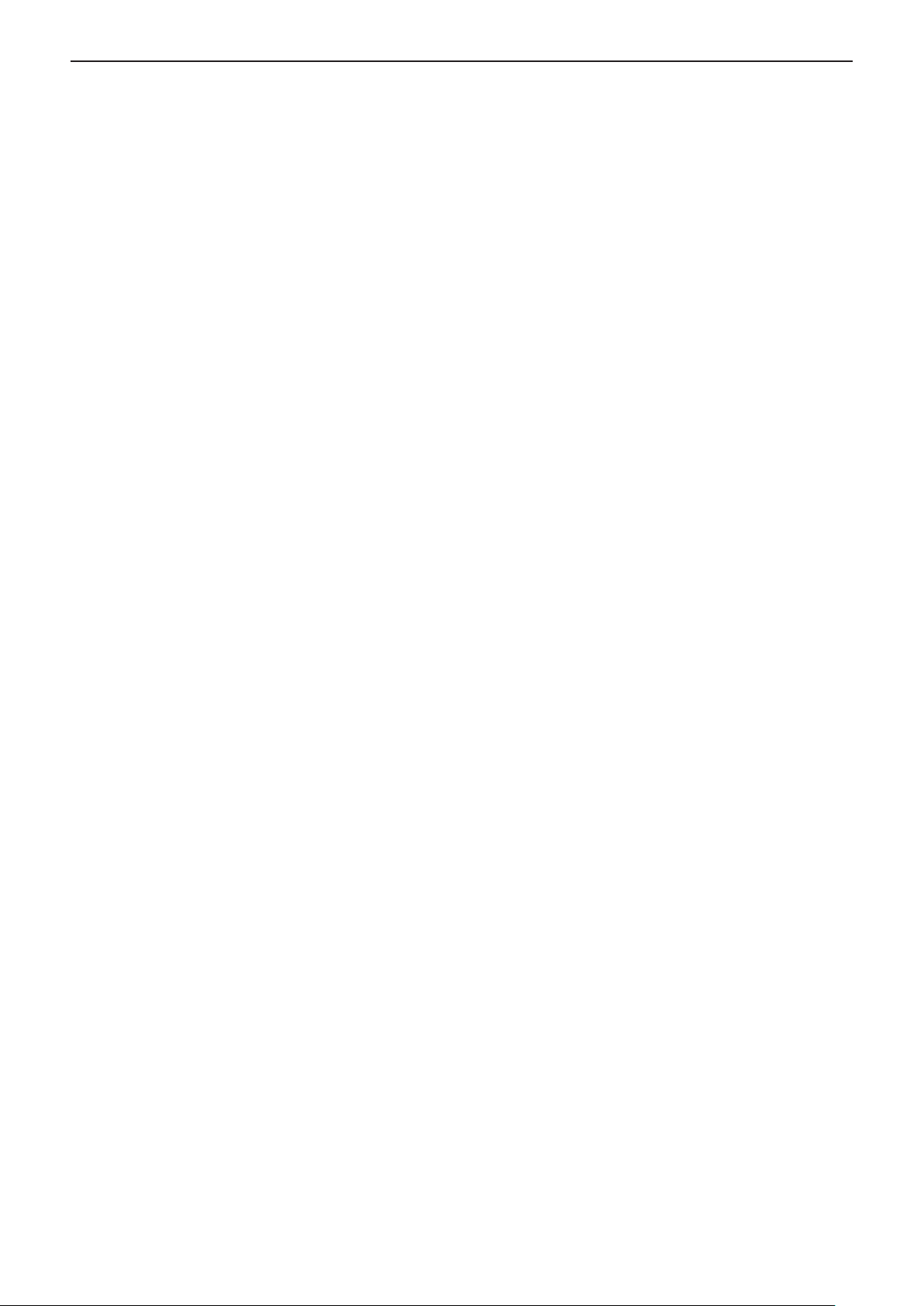
r Trademarks
f Windows, Windows Vista and Internet Explorer are registered trademarks or trademarks of Microsoft
Corporation in the United States and other countries.
f Mac, Mac OS, OS X, and Safari are trademarks of Apple Inc., registered in the United States and other
countries.
f The terms HDMI and HDMI High-Denition Multimedia Interface, and the HDMI Logo are trademarks or
registered trademarks of HDMI Licensing Administrator, Inc. in the United States and other countries.
f PJLink™ is a trademark or pending trademark in Japan, the United States, and other countries and regions.
f RoomView, Crestron RoomView are registered trademarks of Crestron Electronics, Inc, and Crestron
Connected™ and Fusion RV are trademarks of Crestron Electronics, Inc.
f Adobe, Adobe Flash Player and Adobe Reader are trademarks or registered trademarks of Adobe Systems Inc.
in the United States and/or other countries.
f Some of the fonts used in the on-screen menu are Ricoh bitmap fonts, which are manufactured and sold by
Ricoh Company, Ltd.
f Other names, company names or product names used in these operating instructions are the trademarks or
registered trademarks of their respective holders.
Please note that the operating instructions do not include the ® and ™ symbols.
r Software information regarding this product
This product incorporates the following software:
(1) the software developed independently by or for Panasonic Corporation,
(2) the software owned by third party and licensed to Panasonic Corporation,
(3) the software licensed under the GNU General Public License, Version 2.0 (GPL V2.0),
(4) the software licensed under the GNU LESSER General Public License, Version 2.1 (LGPL V2.1), and/or
(5) open source software other than the software licensed under the GPL V2.0 and/or LGPL V2.1.
The software categorized as (3) - (5) are distributed in the hope that it will be useful, but WITHOUT ANY
WARRANTY, without even the implied warranty of MERCHANTABILITY or FITNESS FOR A PARTICULAR
PURPOSE. Please refer to the detailed terms and conditions thereof shown in the attached CD-ROM.
At least three (3) years from delivery of this product, Panasonic will give to any third party who contacts us at
the contact information provided below, for a charge no more than our cost of physically performing source code
distribution, a complete machine-readable copy of the corresponding source code covered under GPL V2.0, LGPL
V2.1 or the other licenses with the obligation to do so, as well as the respective copyright notice thereof.
Contact Information: oss-cd-request@gg.jp.panasonic.com
r Illustrations in these operating instructions
f Note that illustrations of the projector and screens may differ from the ones you actually see.
r Page references
f Reference pages in this manual are indicated as: (Æ page 00).
r Term
f In this manual, the “Wireless remote control unit” accessory is referred to as the “Remote control”.
ENGLISH - 11

Features of the Projector
Excellent Basic Performance
Quick Steps
For details, see the corresponding pages.
▶ Unique optical system, lamp dimming
system and the DAYLIGHT VIEW function
allow you to project a good-quality image
even in a bright room.
▶ It has many useful functions such as
compact design for portability and multiple
input interface etc..
Easy Setup
▶ The 1.6x optical zoom and the lens shift
allow more exible setup of the projector.
▶ KEYSTONE, CORNER CORRECTION and
CURVED CORRECTION functions allow
you to correct the image distortion easily in
various places.
1. Set up your projector.
(Æ page 26)
2. Connect with external devices.
(Æ page 30)
3. Connect the power cord.
(x page 34)
4. Power on.
(x page 35)
Easy Maintenance
▶ New lamp driving system and long life lter
have greatly improved the recommended
time to replace the lamp and lter, so you
can reduce the maintenance cost.
[Reference]
f Lamp: 5 000 Hours ([LAMP POWER] is set to [NORMAL])
7 000 Hours ([LAMP POWER] is set to [ECO])
f Filter: 7 000 Hours
* This time is only the target for replacement and not the
warranty time.
5. Make initial settings.
(x page 35)
fTake this step when you power on for the rst time after
purchasing the projector.
6. Select the input signal.
(x page 38)
7. Adjust the image.
(Æ page 38)
12 - ENGLISH
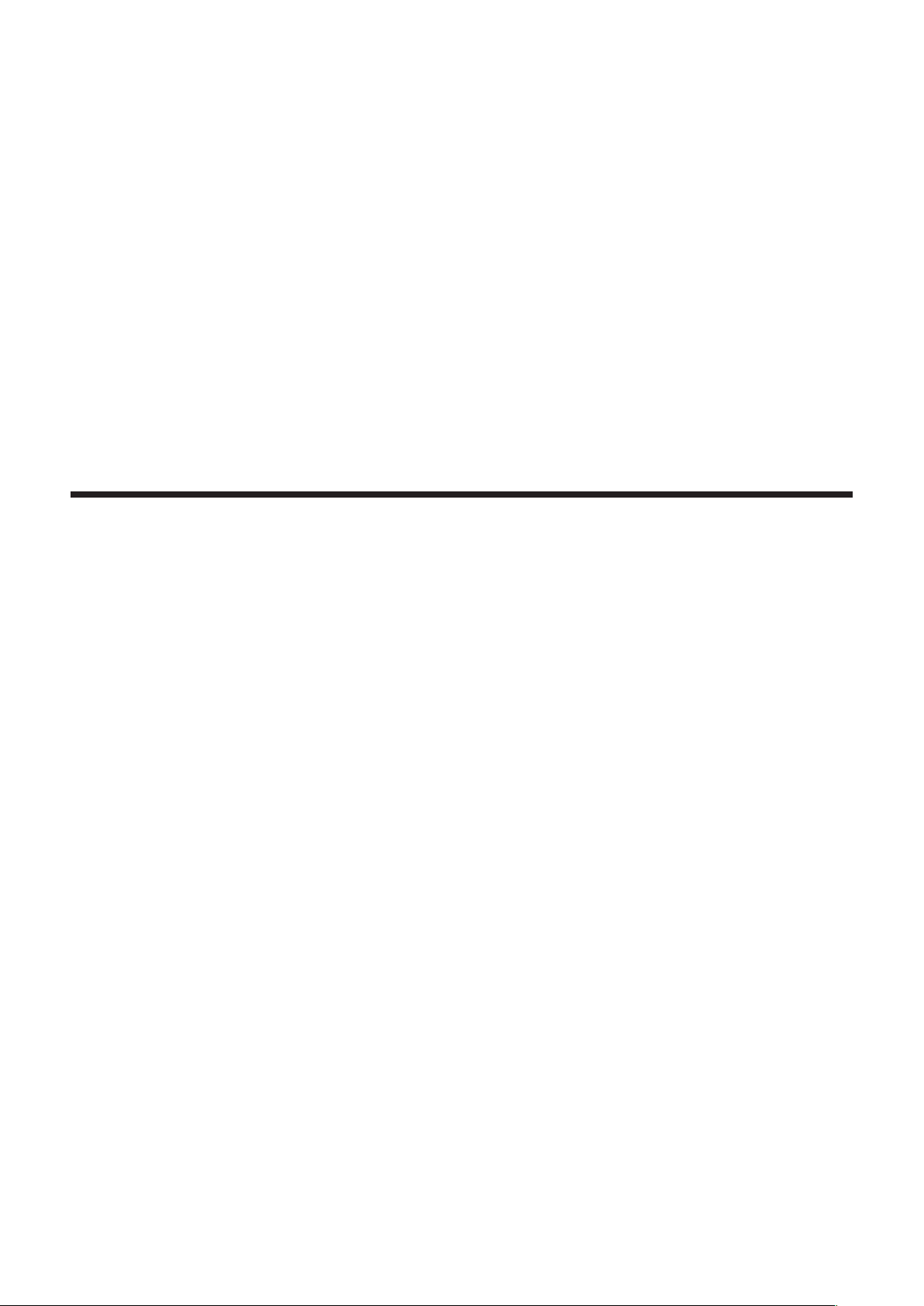
Chapter 1 Preparation
This chapter describes things you need to know or check before using the projector.
ENGLISH - 13
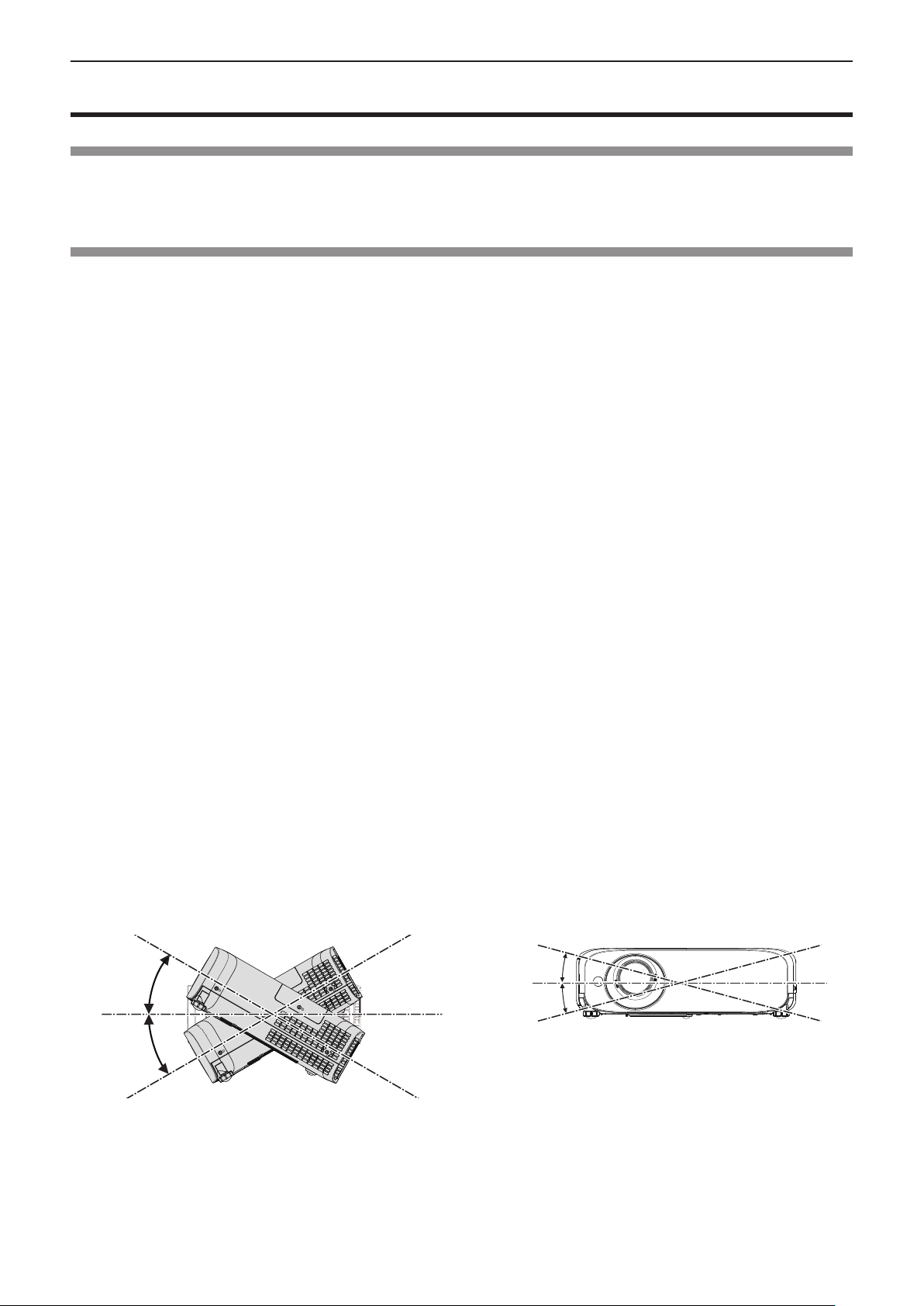
Chapter 1 Preparation — Precautions for use
Precautions for use
Cautions when transporting
f When transporting the projector, hold it securely by its bottom and avoid excessive vibration and impacts. Doing so may
damage the internal parts and result in malfunctions.
f Do not transport the projector with the adjustable feet extended. Doing so may damage the adjustable feet.
Cautions when installing
r Do not set up the projector outdoors.
f The projector is designed for indoor use only.
r Do not use under the following conditions.
f Places where vibration and impacts occur such as in a car or vehicle: Doing so may damage the internal parts and result in
malfunctions.
f Locations near the sea or areas affected by corrosive gas: Corrosion may damage internal components or cause the
projector to malfunction.
f Near the exhaust of an air conditioner: Depending on the conditions of use, the screen may uctuate in rare cases due
to the heated air from the air exhaust port or the hot or cooled air. Make sure that the exhaust from the projector or other
equipment, or the air from the air conditioner does not blow toward the front of the projector.
f Places with sharp temperature uctuations such as near lights (studio lamps): Doing so may shorten the life of the lamp, or
result in deformation of the outer case due to heat, which may cause malfunctions.
The operating environment temperature of the projector should be between 0 °C (32 °F) and 40 °C (104 °F) when using it at
elevations lower than 1 200 m (3 937') above sea level*1, and between 0 °C (32 °F) and 30 °C (86 °F) when using it at high
altitudes (between 1 200 m (3 937') and 2 700 m (8 858') above sea level).
*1 When the operating environment temperature of the projector is between 35 °C (95°F) and 40 °C (104 °F), the lamp mode will change
to [ECO] automatically.
f Near high-voltage power lines or near motors: Doing so may interfere with the operation of the projector.
r Be sure to ask a specialized technician when installing the product to a ceiling.
This requires an optional ceiling mount bracket. Be sure to use the Projector Mount Bracket together with the ceiling mount
bracket for high ceilings or low ceilings.
Model No.:
① ET-PKL100H (for high ceilings), ET-PKV400B (Projector Mount Bracket)
② ET-PKL100S (for low ceilings), ET-PKV400B (Projector Mount Bracket)
r Focus adjustment
The projection lens is thermally affected by the light from the light source, making the focus unstable in the period just after
switching on the power. It is recommended that the images are projected continuously for at least 30 minutes before the focus
is adjusted.
r Do not install the projector at elevations of 2 700 m (8 858') or higher above sea level.
Failure to do so may shorten the life of the internal parts and result in malfunctions.
r Do not tilt the projector or place it on its side.
Do not tilt the projector body more than approximately ±30 degrees vertically or ±15 degrees horizontally. Over tilting may
result in shortening the life of the components.
Within 15°
Within 30°
Within 30°
Within 15°
14 - ENGLISH
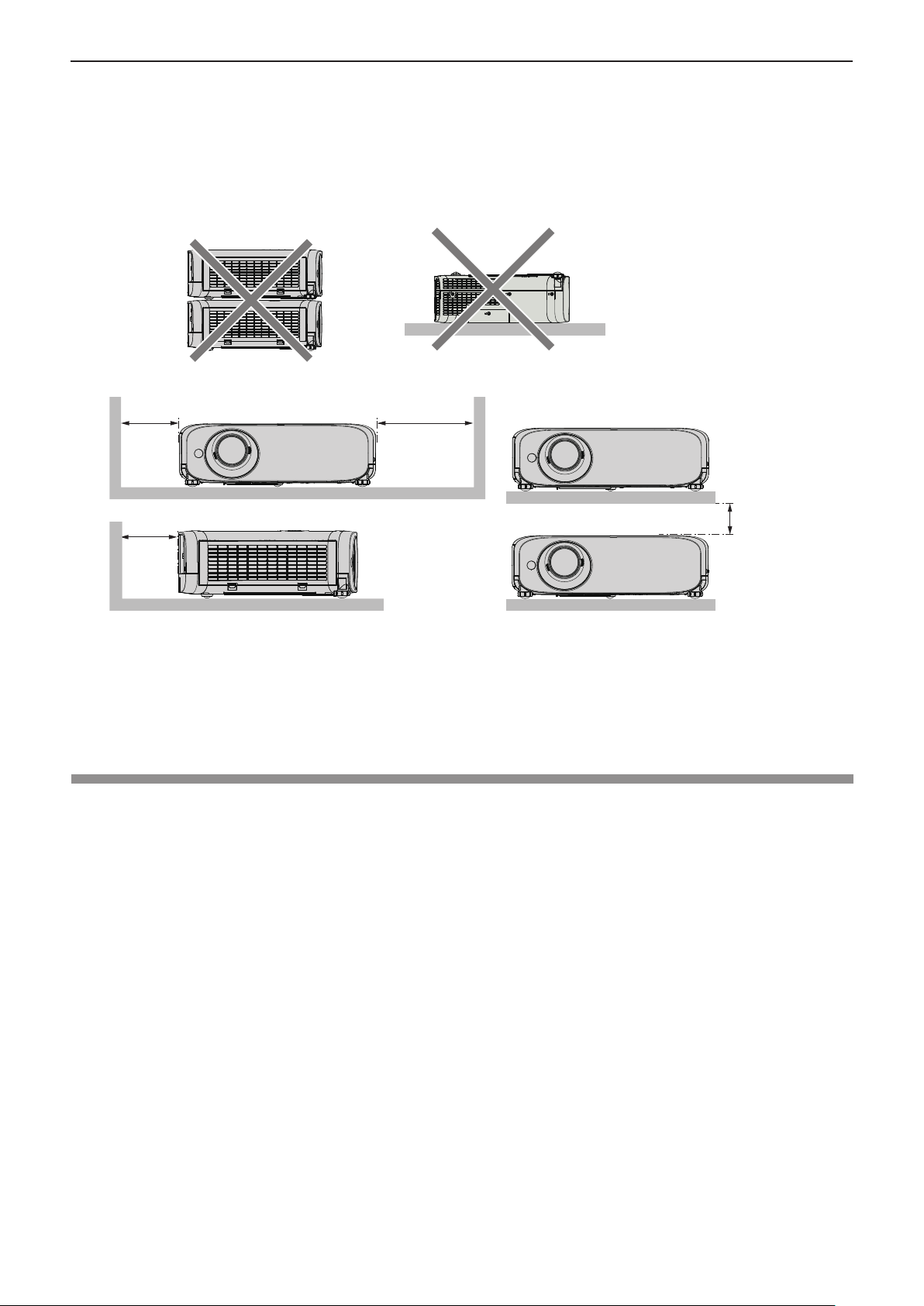
Chapter 1 Preparation — Precautions for use
r Cautions when setting the projectors
f Do not stack the projectors.
f Do not use the projector supporting it by the top.
f Do not block the ventilation ports (intake and exhaust) of the projector.
f Avoid heating and cooling air from the air conditioning system directly blow to the ventilation ports (intake and exhaust) of
the projector.
over 500 mm
(19-11/16")
over 500 mm
(19-11/16")
f Depending on where the projector is used, heated air from an exhaust port or warm or cold air from an air conditioner can
cause a shimmering effect on screen.
Avoid using in locations where exhaust or streams of air from projector, other devices and air conditioners ow between the
projector and the screen.
f Do not install the projector in a conned space.
When placing the projector in a conned space, a ventilation and/or air conditioning system is required. Exhaust heat may
accumulate when the ventilation is not enough, triggering the protection circuit of the projector.
over 1 000 mm
(39-3/8")
over 200 mm
(7-7/8")
Security
Take safety measures against following incidents.
f Personal information being leaked via this product.
f Unauthorized operation of this product by a malicious third party.
f Interfering or stopping of this product by a malicious third party.
Security instruction (Æ pages 75, 90)
f Make your password as difcult to guess as possible.
f Change your password periodically.
f Panasonic or its afliate company never inquires a password directly to a customer. Do not tell your password in case you
receive such an inquiry.
f The connecting network must be secured by rewall or others.
f Set a password for web control and restrict the users who can log in.
ENGLISH - 15
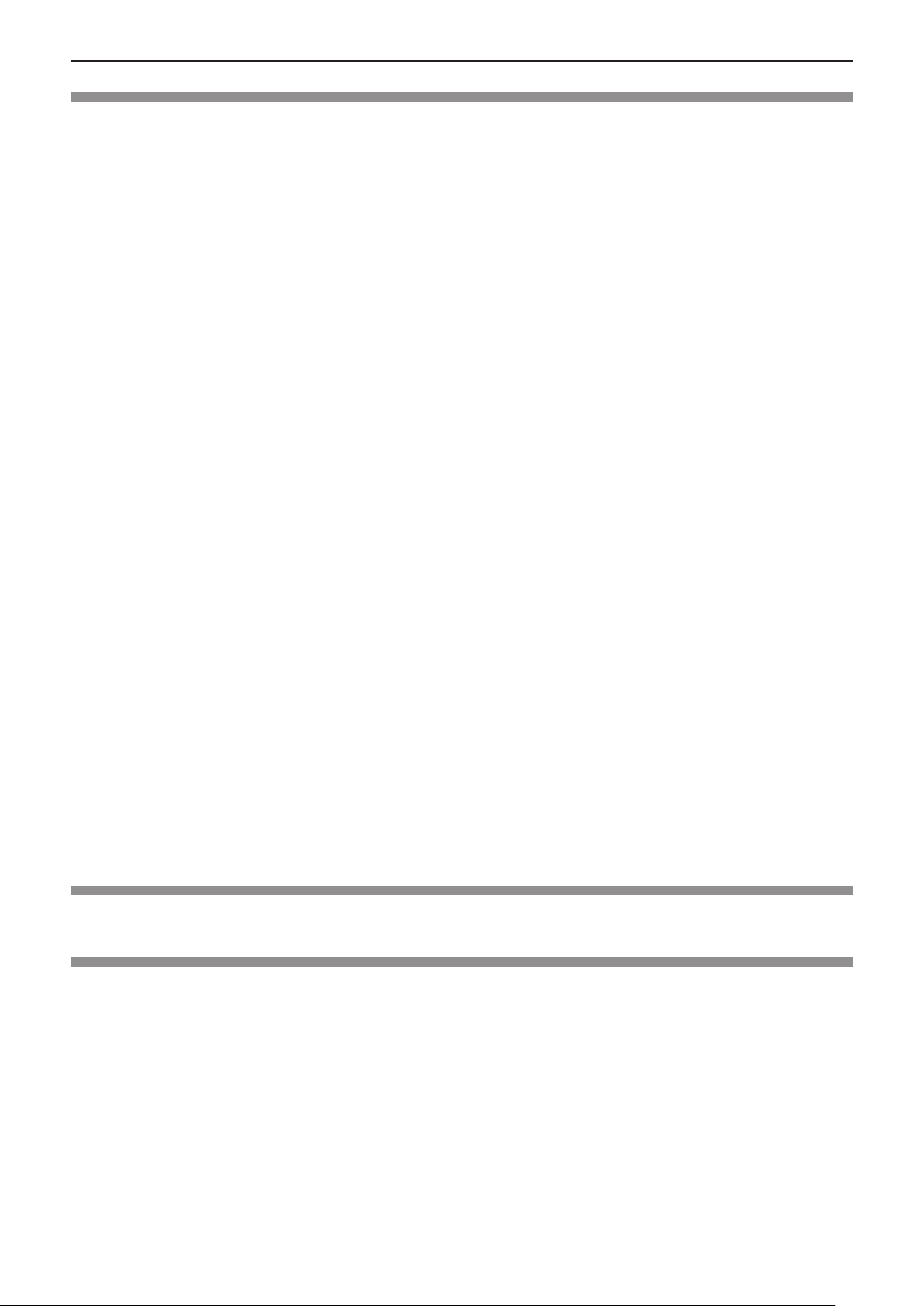
Chapter 1 Preparation — Precautions for use
Cautions on use
r To get a good picture quality
f In order to view a beautiful image in higher contrast, prepare an appropriate environment. Draw curtains or blinds over
windows and turn off any lights near the screen to prevent outside light or light from indoor lamps from shining onto the
screen.
r Do not touch the surface of the projector lens with your bare hands.
If the surface of the lens becomes dirty from ngerprints or anything else, this will be magnied and projected onto the screen.
Attach the supplied lens cap to the projection lens when you do not use the projector.
r LCD panel
The LCD panel is precision-made. Note that in rare cases, pixels of high precision could be missing or always lit. Note that
such phenomena do not indicate malfunction. If still images are projected for a long time, a residual image may remain on the
LCD panel. Note that the residual image may not disappear.
r Optical parts
When the operating environment temperature is high or in environments where lots of dust, cigarette smoke, etc. is present,
the replacement cycle of the LCD panel, deection panel and other optical parts may be shorter even if used for less than one
year. Consult your dealer for details.
r Do not move the projector or subject it to vibration or impact while it is operating.
Doing so may shorten the life of the built-in motor.
r Lamp
The light source of the projector is a high-pressure mercury lamp.
A high-pressure mercury lamp has the following characteristics.
f The luminance of the lamp will decrease by duration of usage.
f The lamp may burst with a loud sound or have its service life shortened because of shock, chipping, or degradation due to
cumulative runtime.
f The lamp life varies greatly depending on individual differences and usage conditions. In particular, continuous use for 12
hours or more and frequent off/on switching of the power greatly deteriorate the lamp and affect the lamp life.
f In rare cases, the lamp burst shortly after the projection.
f The risk of bursting increases when the lamp is used beyond its replacement cycle. Make sure to replace the lamp unit
consistently. (“When to replace the lamp unit” (x page 99), "Replacing the Lamp unit" (x page 99))
f If the lamp bursts, gas contained inside of the lamp is released in a form of smoke.
f It is recommended to store replacement lamps for contingency.
r Computer and external device connections
When connecting a computer or an external device, read this manual carefully regarding the use of power cords and shielded
cables as well.
Storage
When storing the projector, keep it in a dry room.
Disposal
To dispose of the product, ask your local authorities or dealer for correct methods of disposal.
The lamp contains mercury. When disposing of used lamp units, contact your local authorities or dealer for correct methods of
disposal.
16 - ENGLISH
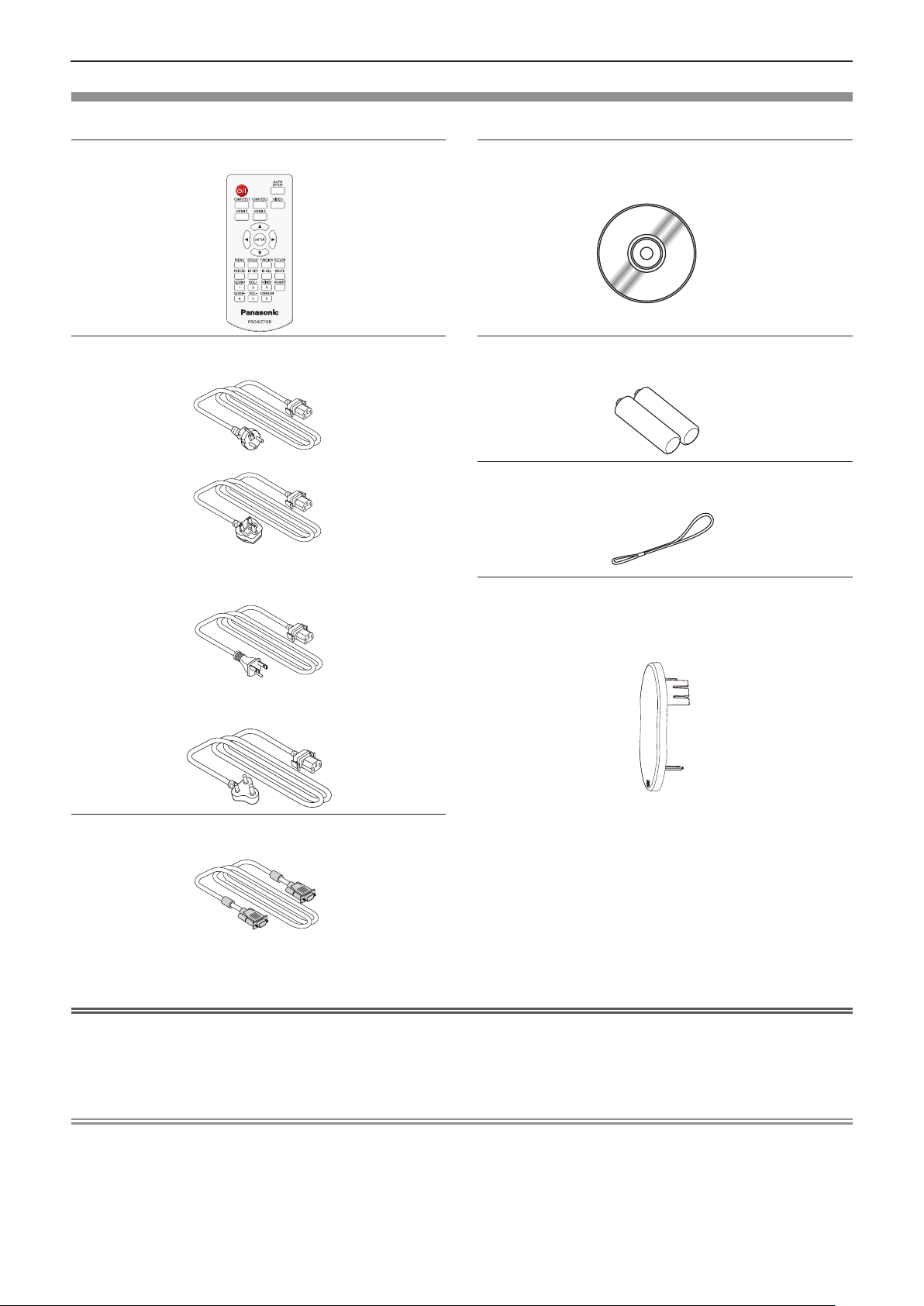
Chapter 1 Preparation — Precautions for use
Accessories
Make sure the following accessories are provided with your projector. Numbers enclosed < > show the number of accessories.
Wireless remote control unit <1>
(N2QAYA000088)
Power cord
(TXFSX02UXRZ)
(TXFSX02UYAZ) String <1>
(TXFSX02UFEZ) Lens cap <1>
CD-ROM <1>
(1JK1VZ470U)
AAA/R03 or AAA/LR03 battery <2>
(for remote control unit)
(for lens cap)
(6103504711)
(Attached to the projector at the time of purchase)
(TKKL5573)
(TXFSX02UTRZ)
RGB signal cable <1>
(K1HY15YY0012)
Attention
f After unpacking the projector, discard the power cord cap and packaging material properly.
f Do not use the supplied power cord for devices other than this projector.
f For lost accessories, consult your dealer.
f Store small parts in an appropriate manner, and keep them away from young children.
Note
f The type and number of the power cord depend on the country in which you purchased the product.
f The model numbers of accessories are subject to change without prior notice.
ENGLISH - 17
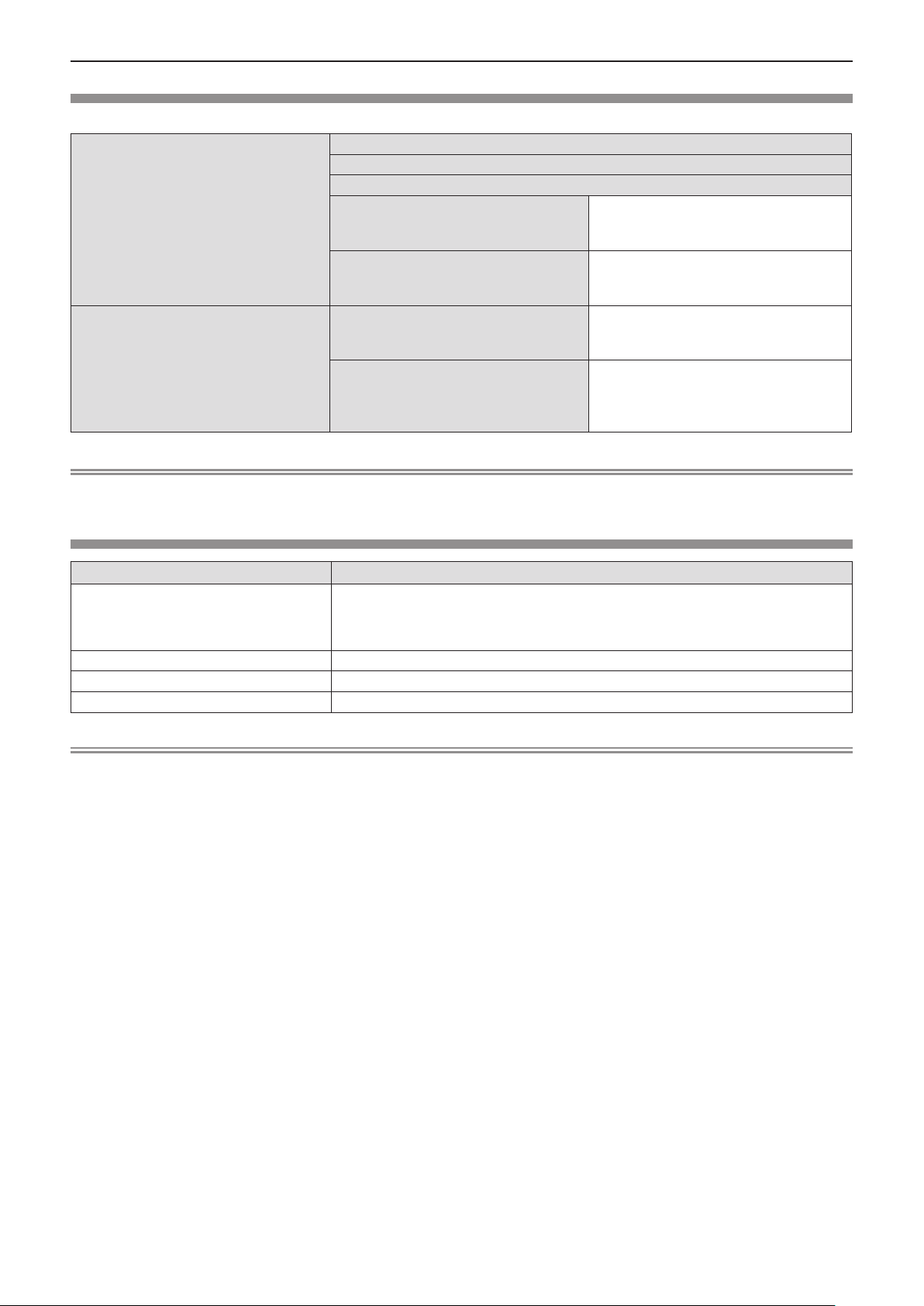
Chapter 1 Preparation — Precautions for use
Contents of the supplied CD-ROM
The contents of the supplied CD-ROM are as follow.
Operating Instructions
Operating Instructions – Multi Monitoring & Control Software
Operating Instructions – Logo Transfer Software
Instruction / list (PDF)
Software
List of Compatible Device Models
Software license
Multi Monitoring & Control Software
(Windows)
Logo Transfer Software (Windows)
Note
f The “List of Compatible Device Models” for the at panel display compatible with the “Multi Monitoring & Control Software”
can be downloaded from the Panasonic website (https://panasonic.net/cns/prodisplays/).
This is a list of projectors that are compatible with the software contained in the
CD-ROM and their restrictions.
The open source software licenses that
used in this projector are included in the
PDF les.
This software allows you to monitor and
control multiple displays (projector or at
panel display) connected to the LAN.
This software allows you to transfer
original images, such as company logos
to be displayed when projection starts, to
the projector.
Optional accessories
Options Model No.
ET-PKL100H (for high ceilings)
Ceiling Mount Bracket
Replacement Lamp Unit ET-LAV400
Replacement Filter Unit ET-RFV400
D-SUB - S Video conversion cable ET-ADSV
Note
f The model numbers of optional accessories are subject to change without prior notice.
ET-PKL100S (for low ceilings)
ET-PKV400B (Projector Mount Bracket)
18 - ENGLISH
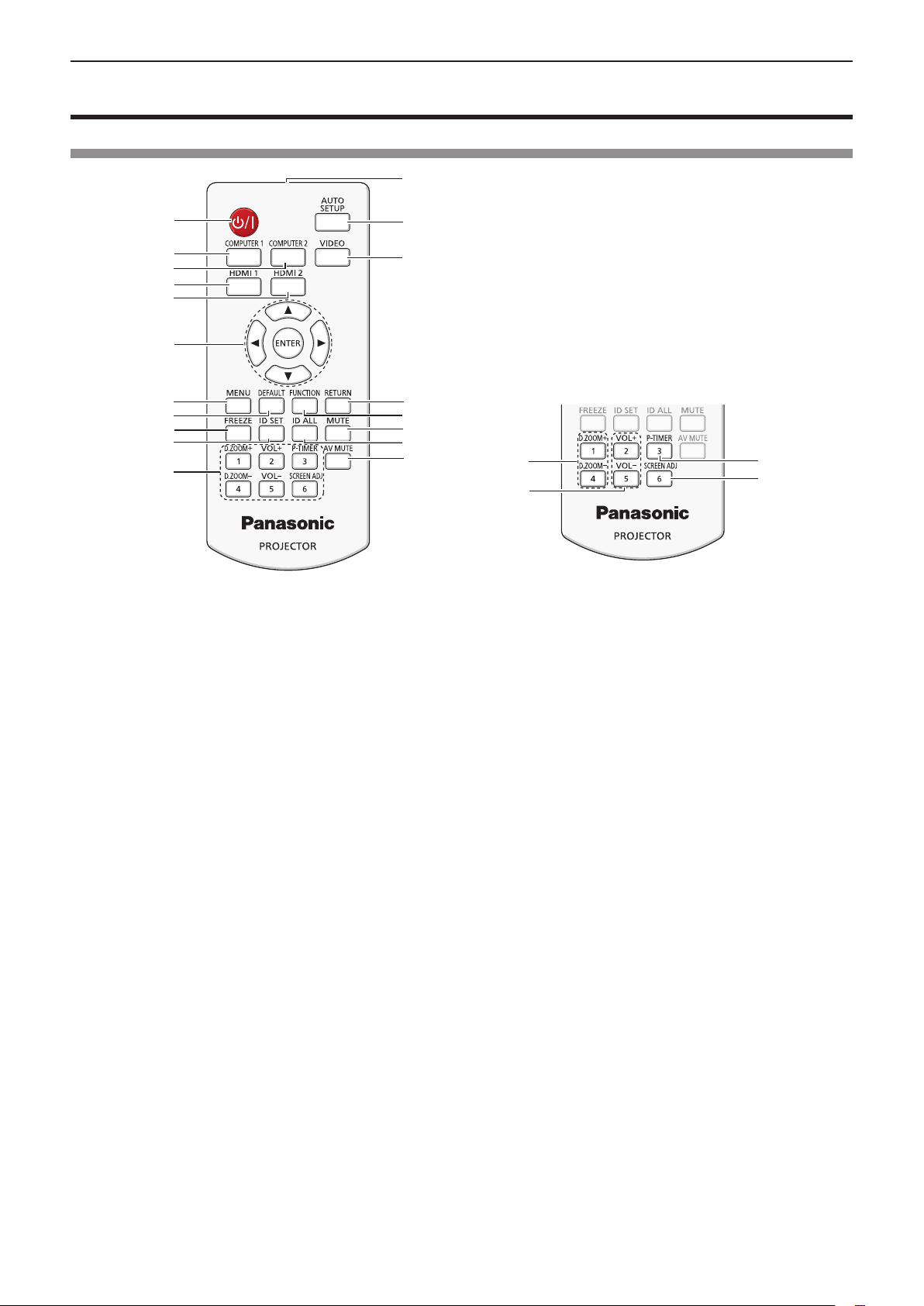
Chapter 1 Preparation — About your projector
About your projector
Remote control
12
1
2
3
4
5
6
7
8
9
10
11
1 Power <v/b> button (v standby/b power on)
Sets the projector to the state where the projector is
switched off (standby mode). Also starts projection when
the power is switched off (standby mode).
2 <COMPUTER 1> button
Switches the COMPUTER1 signal to project.
3 <COMPUTER 2> button
Switches the COMPUTER2 signal to project.
4 <HDMI 1> button
Switches the HDMI1 signal to project.
5 <HDMI 2> button
Switches the HDMI2 signal to project.
6 <ENTER> button/asq w buttons
Navigate the menu display.
7 <MENU> button
Displays or hides the main menu. (x page 45)
8 <DEFAULT> button
Resets the content of the sub-menu to the factory
default. (x page 46)
9 <FREEZE> button
Pauses the projected image and mute the audio
temporarily. (x page 41)
10 <ID SET> button
Sets the ID number of the remote control to use for a
system using multiple projectors. (x page 42)
11 Number buttons
Act as number buttons. Use these buttons when setting
the remote control codes or entering the password.
12 Remote control signal transmitter
13
14
15
16
17
18
19
20
21
13 <AUTO SETUP> button
Automatically adjusts the image display position while
projecting the image. (x page 39)
14 <VIDEO> button
Switches the VIDEO signal to project.
15 <RETURN> button
Return to the previous menu or cancel the setting.
16 <FUNCTION> button
Assigns a frequently used operation as a shortcut button.
(x page 40)
17 <MUTE> button
Used to mute the audio. (x page 42)
18 <ID ALL> button
Used to simultaneously control all the projectors with one
remote control for a system using multiple projectors.
(x page 42)
19 <AV MUTE> button
Used to turn off the audio and video temporarily.
(x page 42)
20 <D.ZOOM +/-> buttons
Zoom in and out the images. (x page 41)
21 <VOL +/-> buttons
Adjusts the volume of the built-in speaker or audio
output.
22 <P-TIMER> button
Operate the P-TIMER function. (x page 42)
23 <SCREEN ADJ> button
You can correct various types of distortion in a projected
image. (x page 39)
22
23
ENGLISH - 19
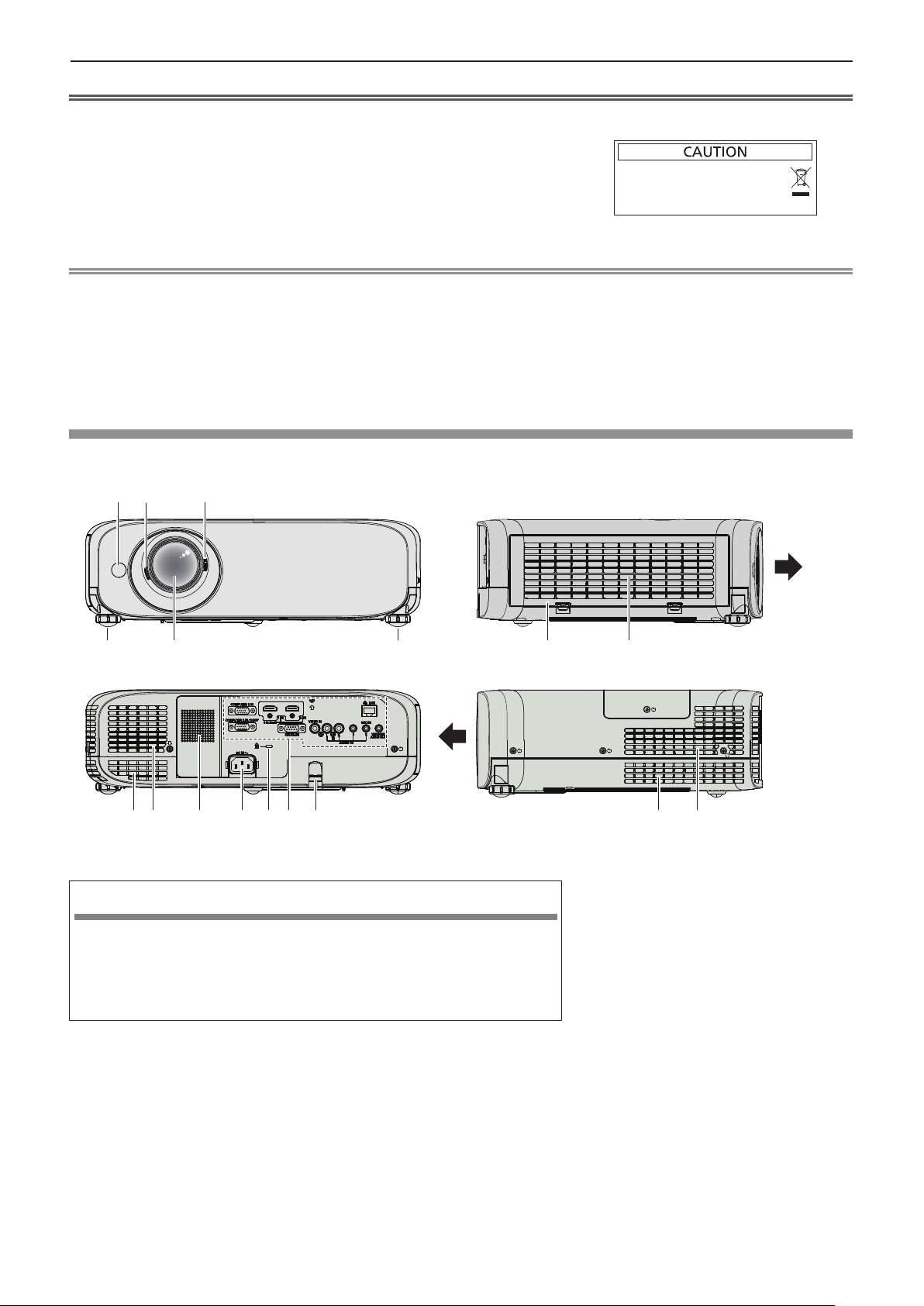
Chapter 1 Preparation — About your projector
Attention
f Do not drop the remote control.
f Avoid contact with liquids.
f Do not attempt to modify or disassemble the remote control.
f Please observe the following contents that are described on
the back of the remote control unit (see the right picture).
1. Do not use a new battery together with an old battery.
2. Do not use unspecied batteries.
3. Make sure the polarities (+ and -) are correct when inserting the batteries.
f In addition, please read the contents that are related to batteries in the “Read this rst!”.
1.Do not use old battery with new one.
2.Do not use batteries other than the
type specified.
3.Be sure the batteries are inserted properly.
Note
f The remote control can be used within a distance of about 7 m (22'11-5/8") if pointed directly at the remote control signal
receiver. The remote control can control at angles of up to ± 30 ° vertically and ± 30 ° horizontally, but the effective control
range may be reduced.
f If there are any obstacles between the remote control and the remote control signal receiver, the remote control may not
operate correctly.
f You can operate the projector by reecting the remote control signal on the screen. The operating range may differ due to
the loss of light caused by the properties of the screen.
f When the remote control signal receiver is lit with a uorescent light or other strong light source, the projector may become
inoperative. Set the projector as far from the luminous source as possible.
Projector body
r Front
1 2 3
4
r Rear
5 4 12 13
6
6 6 67 8 9 10 11
Projection direction
WARNING
r Side
Keep your hands and other objects away from the air exhaust port.
f Keep your hands and face away.
f Do not insert your ngers.
f Keep heat-sensitive objects away.
Heated air from the air exhaust port can cause burns, injury, or deformations.
1 Remote control signal receiver
2 Focus Lever
Adjusts the focus.
3 Zoom Lever
Adjusts the zoom.
4 Adjustable feet
Adjusts the projection angle.
5 Projection Lens
6 Air exhaust port
7 Speaker
8 <AC IN> terminal
Connects the supplied power cord.
9 Security slot
This security slot is compatible with the Kensington
security cables.
10 Connecting terminals (x page 22)
11 Burglar hook port
Attaches a burglar prevention cable, etc.
12 Air lter cover
The air lter unit is inside.
13 Air intake port
20 - ENGLISH
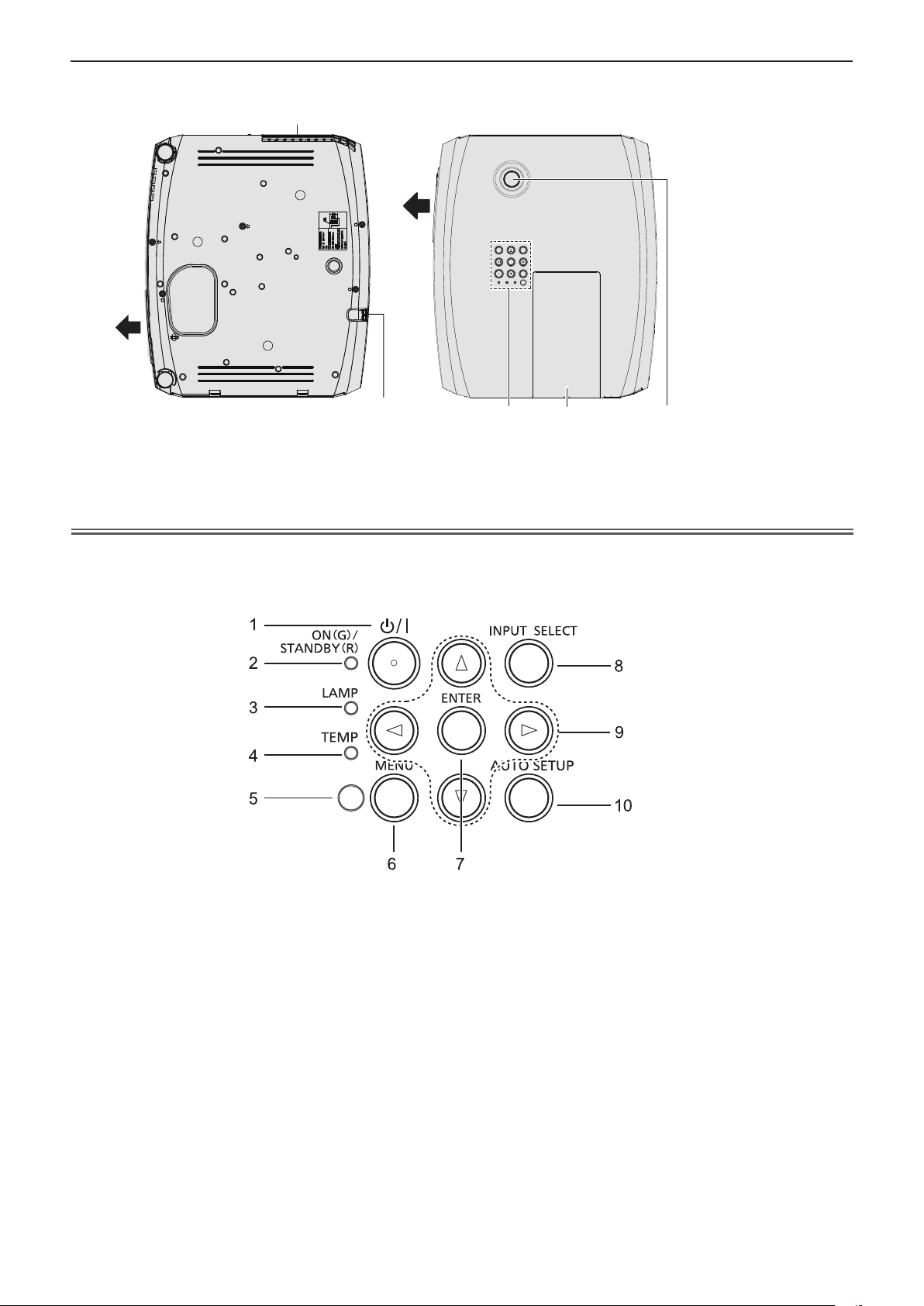
Chapter 1 Preparation — About your projector
r Bottom
Projection direction
14 Control panel and Indicators
15 Lamp cover
The lamp unit is inside.
6
11 14 15 16
r Top
16 Vertical lens shift dial
Attention
f Do not block the ventilation ports (intake and exhaust) of the projector.
Adjusts the vertical position of the projected image.
r Control panel and Indicators
1 Power <v/b> button (v standby/b power on)
Sets the projector to the state where the projector is
switched off (standby mode). Also starts projection when
the power is switched off (standby mode).
2 Power indicator <ON(G)/STANDBY(R)>
Displays the status of the power.
3 Lamp indicator <LAMP>
Displays the status of the lamp.
4 Temperature indicator <TEMP>
Displays the status of the internal temperature.
5 Ambient Luminance sensor
Detects room's light and select proper image quality.
6 <MENU> button
Displays or hides the main menu. (x page 45)
7 <ENTER> button
Determines and executes an item in the menu screen.
8 <INPUT SELECT> button
Switches the input signal to project. (x page 40)
9 asqw buttons
Navigates the menu screen.
Adjusts the volume level (qw).
10 <AUTO SETUP> button
Automatically adjusts the image display position while
projecting the image. (x page 39)
ENGLISH - 21
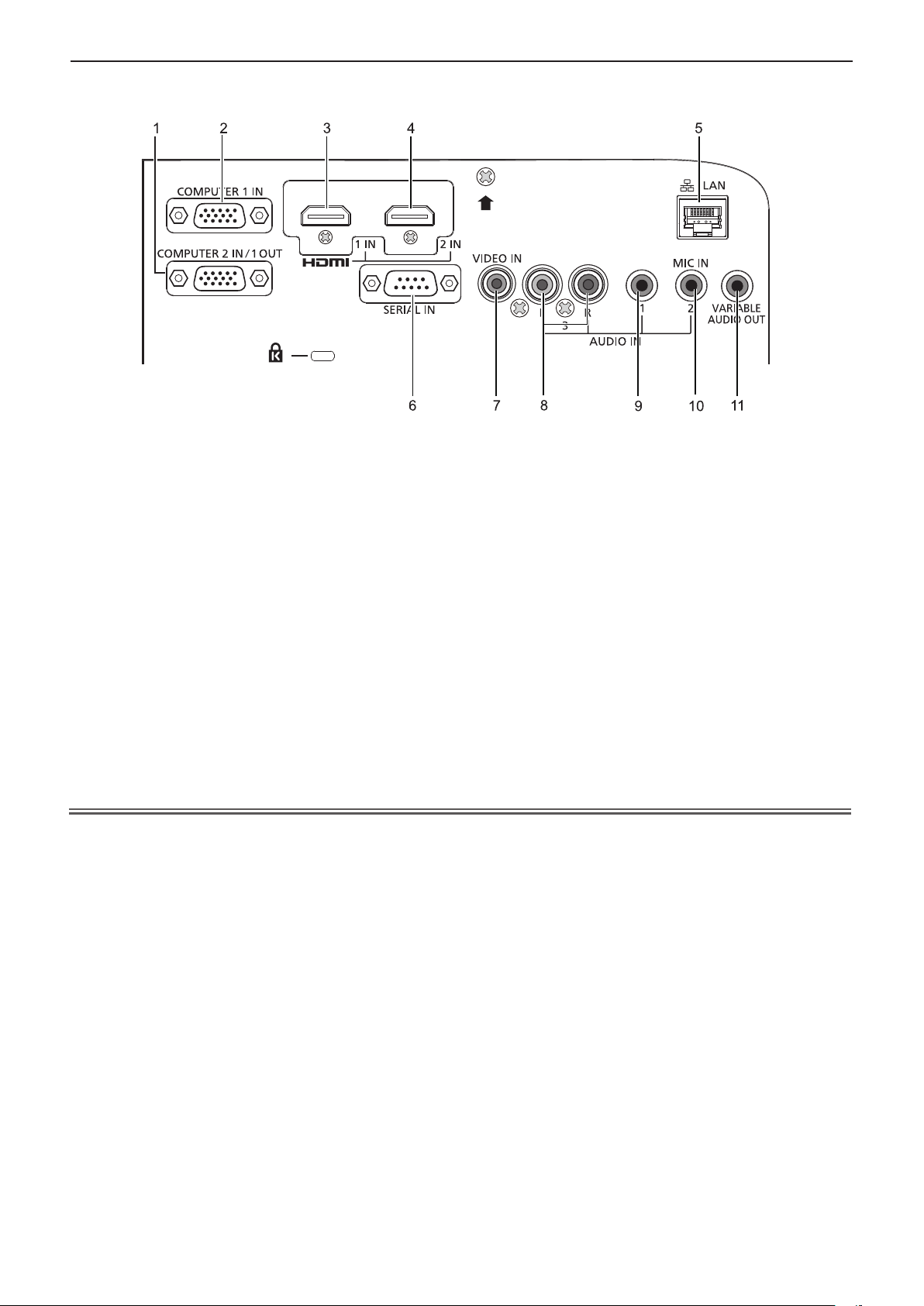
r Connecting terminals
Chapter 1 Preparation — About your projector
1 <COMPUTER 2 IN/1 OUT> terminal
This is the terminal to input RGB signals or YCBCR/YPBP
signals.
Or output the RGB signals or YCBCR/YPBP
signals to an
R
external device.
2 <COMPUTER 1 IN> terminal
This is the terminal to input RGB signals, Y/C signals or
YCBCR/YPBPR signals.
3 <HDMI 1 IN> terminal
This is the terminal to input HDMI1 signals.
4 <HDMI 2 IN> terminal
This is the terminal to input HDMI2 signals.
5 <LAN> terminal
This is the LAN terminal to connect to the network.
6 <SERIAL IN> terminal
This is the RS-232C compatible terminal to externally
7 <VIDEO IN> terminal
R
This is the terminal to input video signals.
8 <AUDIO IN 3 (L/R)> terminal
This is the terminal to input audio signals.
Left input <L> and right input <R> are provided for the
<AUDIO IN 3> terminal.
9 <AUDIO IN 1> terminal
This is the terminal to input audio signals.
10 <AUDIO IN 2 (MIC IN)> terminal
This is the terminal to input audio signals. Or connect the
MIC to this terminal.
11 <VARIABLE AUDIO OUT> terminal
This is the terminal to output the input audio signal to the
projector.
control the projector by connecting a computer.
Attention
f When a LAN cable is directly connected to the projector, the network connection must be made indoors.
22 - ENGLISH

Chapter 1 Preparation — Preparing the remote control
Preparing the remote control
Inserting and removing batteries
(ii)
(i)
Fig. 1
Fig. 2
1) Open the cover. (Fig. 1)
2) Insert batteries and close the cover (insert the "m" side first). (Fig. 2)
f When removing the batteries, perform the steps in reverse order.
When using the system with multiple projectors
When you use the system with multiple projectors, you can operate all the projectors simultaneously or each projector
individually by using single remote control, if a unique ID number is assigned to each projector.
When you want to set the ID number, at rst you need to complete the Initial setting, and then after setting the ID number of
the projector, set the ID number on the remote control. About Initial setting, please refer to “When the initial setting screen is
displayed” (x page 35).
The factory default ID number of the unit (the projector and the remote control) is set to [ALL], you can control with this setting.
If necessary, please set the ID number to the remote control and the projector. About how to set the ID number of the remote
control, please refer to “Setting the ID number of the remote control” (x page 42).
Note
f Set the ID number of the projector from the [PROJECTOR SETUP] menu → [PROJECTOR ID] (x page 69).
ENGLISH - 23
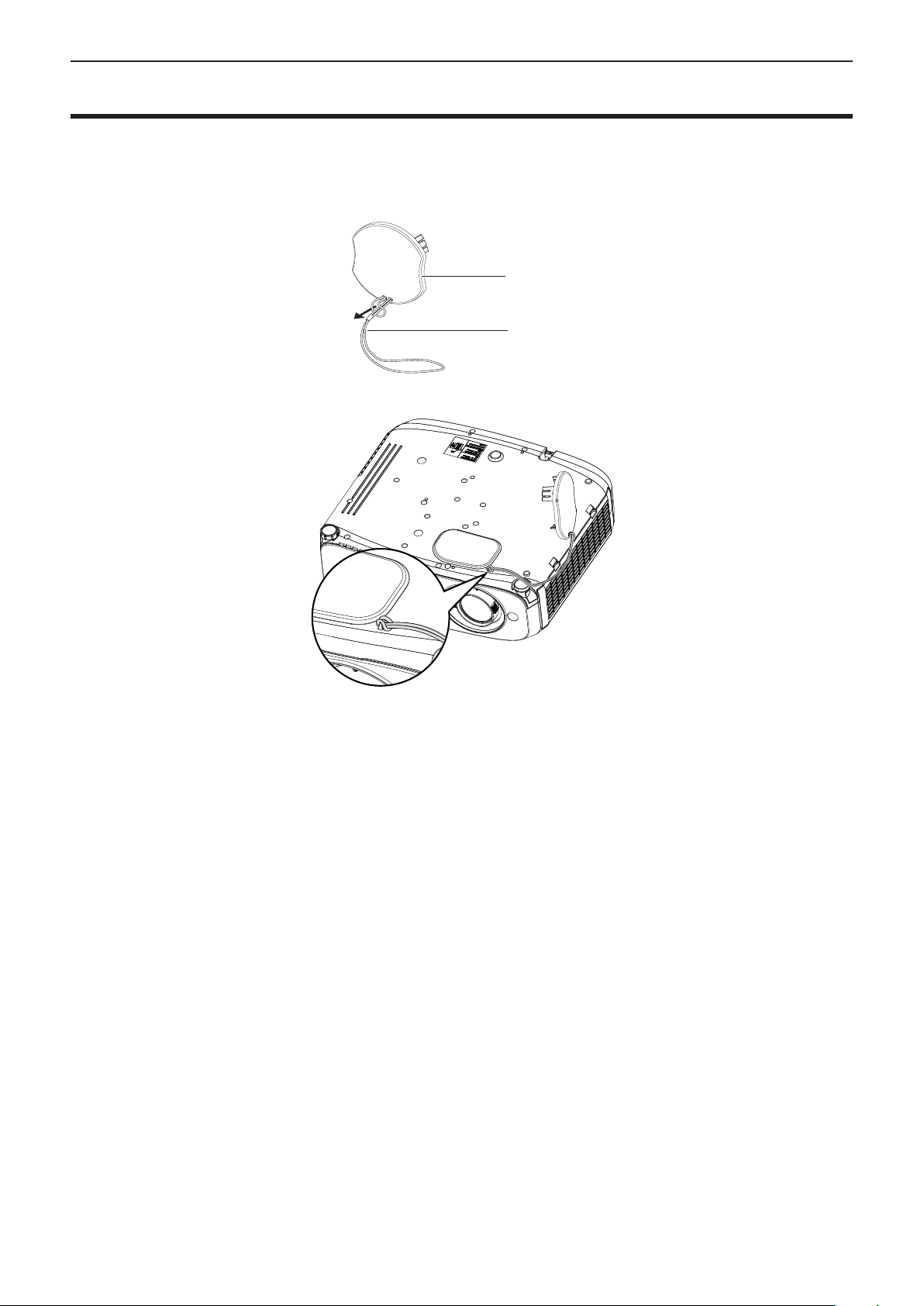
Chapter 1 Preparation — Attaching the lens cap
Attaching the lens cap
When moving this projector or while not using it over an extended period of time, attach the lens cap.
To prevent loss for the lens cap, please according to the following procedures, attach the lens cap with the string of
accessories.
1) Thread the thinner end of the string through the hole on the lens cap.
Lens cap
String
2) Thread the other end of the string through the hole on the bottom of the projector.
24 - ENGLISH
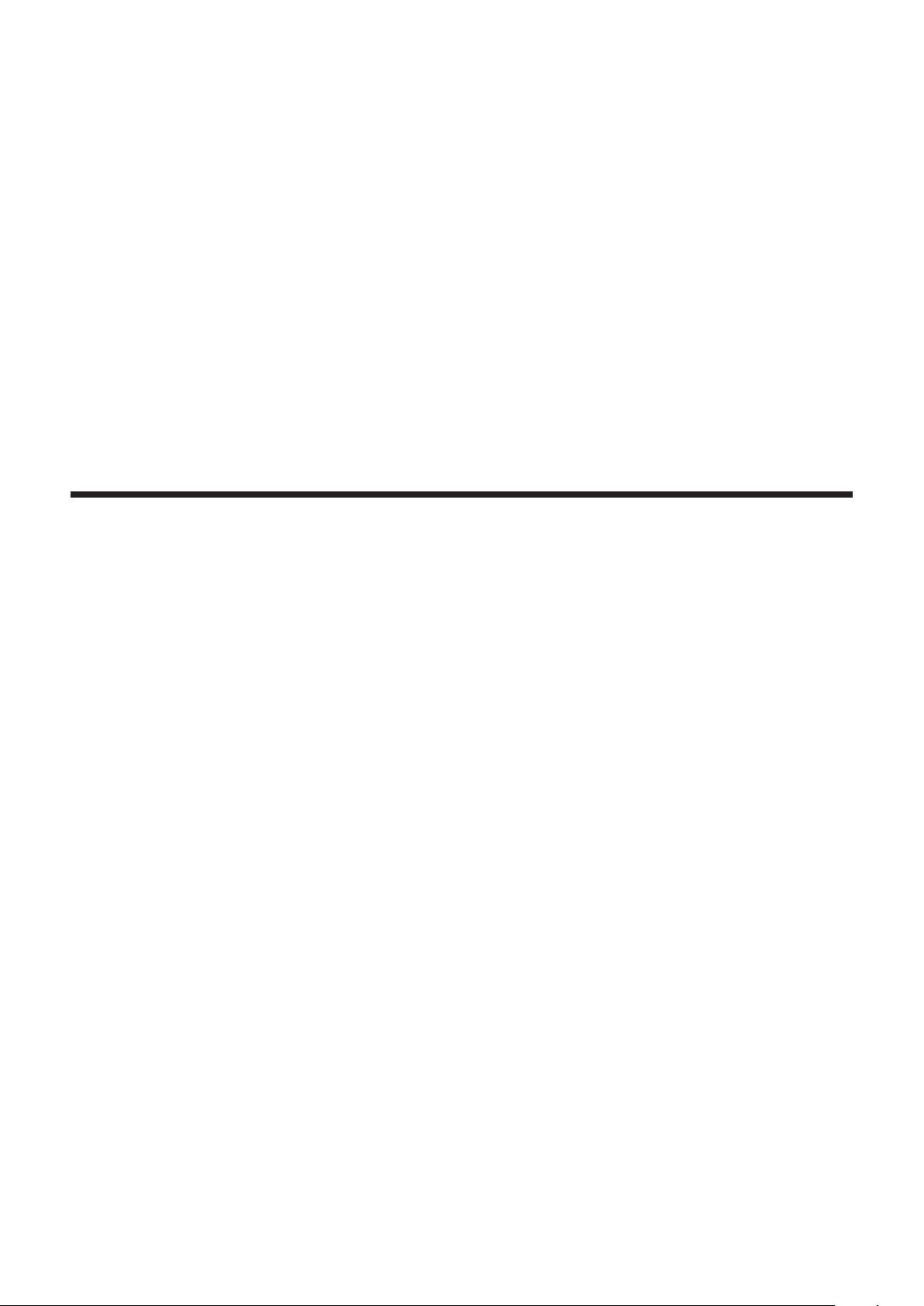
Chapter 2 Getting Started
This chapter describes things you need to do before using the projector such as the setup and
connections.
ENGLISH - 25
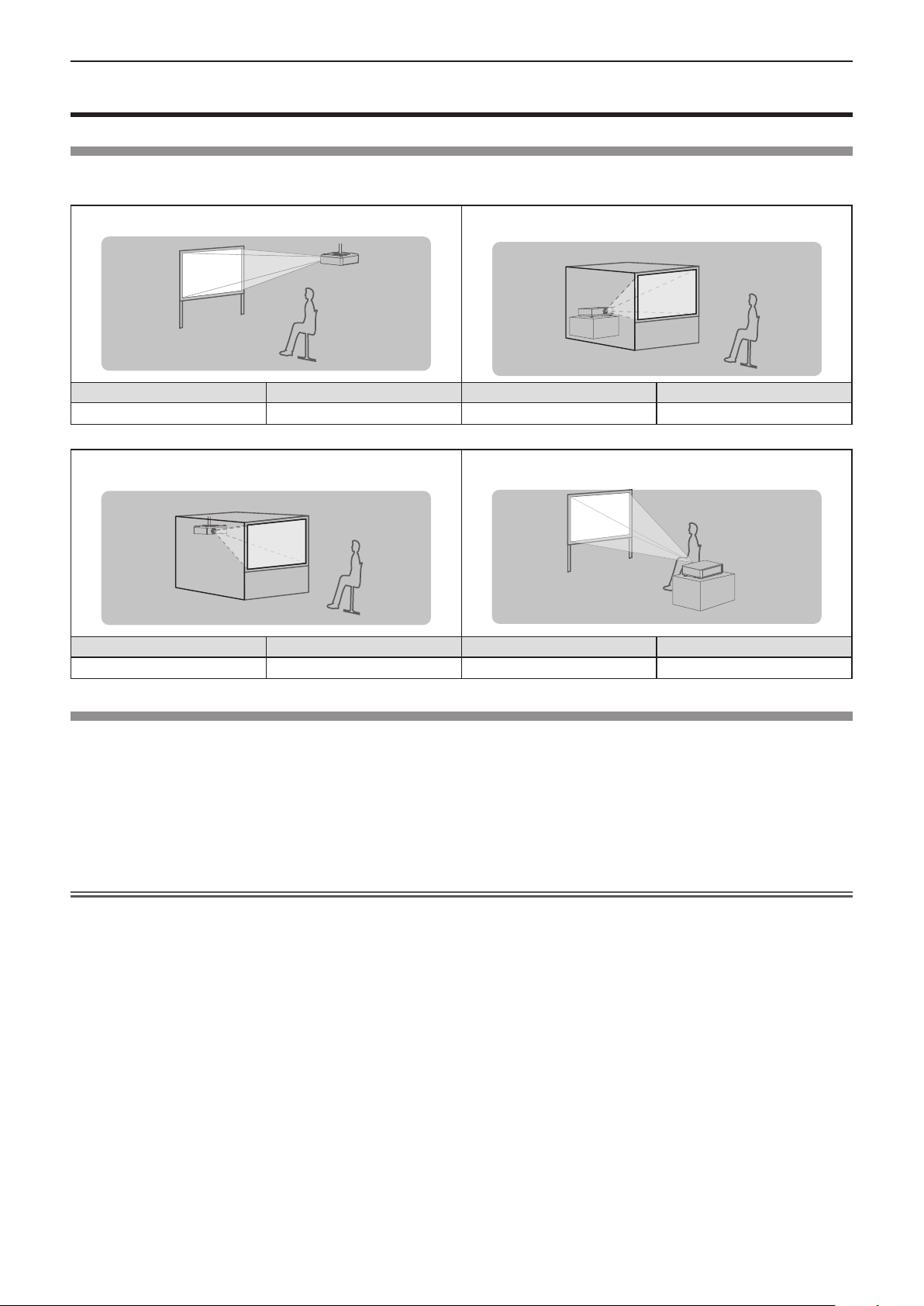
Chapter 2 Getting Started — Setting up
Setting up
Installation mode
There are four ways to set up the projector. Set the [PROJECTOR SETUP] menu → [PROJECTION METHOD] (x page 69)
depending on the installation mode.
Mounting on the ceiling and projecting forward Setting on a desk/oor and projecting from rear
(Using the translucent screen)
Menu item Method Menu item Method
[PROJECTION METHOD] [FRONT/CEILING] [PROJECTION METHOD] [REAR/DESK]
Mounting on the ceiling and projecting from rear
(Using the translucent screen)
Menu item Method Menu item Method
[PROJECTION METHOD] [REAR/CEILING] [PROJECTION METHOD] [FRONT/DESK]
Setting on a desk/oor and projecting forward
Parts for ceiling mount (optional)
This requires an optional ceiling mount bracket. Be sure to use the Projector Mount Bracket together with the ceiling mount
bracket for high ceilings or low ceilings.
Model No.:
① ET-PKL100H (for high ceilings), ET-PKV400B (Projector Mount Bracket)
② ET-PKL100S (for low ceilings), ET-PKV400B (Projector Mount Bracket)
f Use only the ceiling mount brackets specied for this projector.
f Refer to the Installation Instructions for the ceiling mount bracket when you install the bracket and the projector.
Attention
f To ensure projector performance and security, installation of the ceiling mount bracket must be carried out by your dealer or
a qualied technician.
26 - ENGLISH
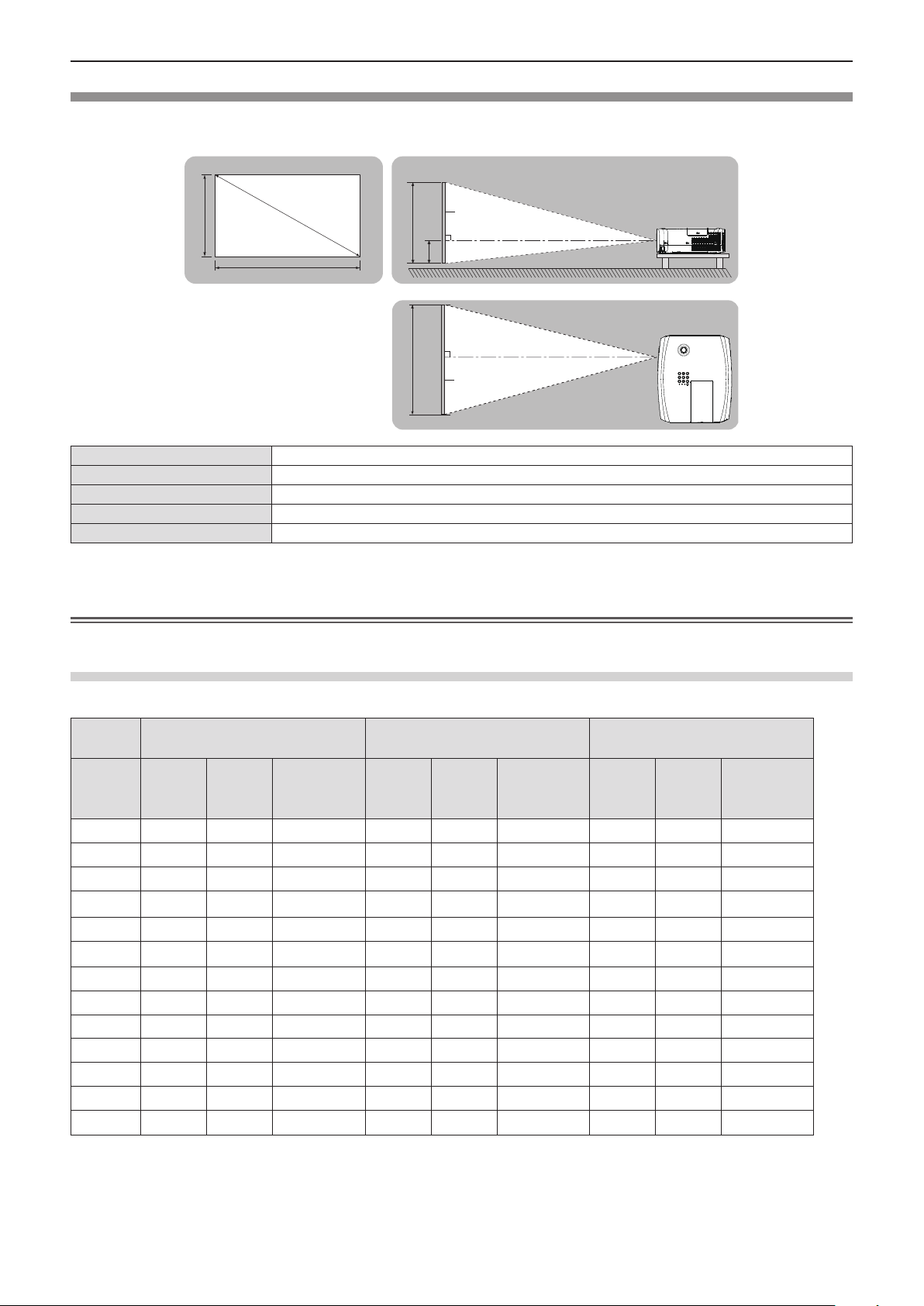
Chapter 2 Getting Started — Setting up
Screen size and throw distance
Refer to the screen size and projection distances to install the projector. Image size and image position can be adjusted in
accordance with the screen size and screen position.
Projected image
SD
SH
SW
L (LW/LT) *
1
SH Image height (m)
SW Image width (m)
H Distance from the center of lens to the image lower end (m)
SD Projected image size (m)
Projection distance (m)
SH
SW
Screen
H
Screen
*1 LW : Minimum distance
LT : Maximum distance
Attention
f Before installing, please read “Precautions for Use”. (x page 14)
L (LW/LT)
L (LW/LT)
Projection distance
All measurements below are approximate and may differ slightly from the actual measurements. (Unit: m)
Projection
size
Screen
diagonal
(SD)
0.76 (30") 0.78 1.27 0.025 ~ 0.228 0.70 1.15 0.002 ~ 0.186 0.68 1.12 0.022 ~ 0.201
1.02 (40") 1.05 1.71 0.034 ~ 0.306 0.95 1.55 0.003 ~ 0.250 0.93 1.51 0.030 ~ 0.270
1.27 (50") 1.32 2.14 0.042 ~ 0.381 1.19 1.94 0.004 ~ 0.311 1.16 1.89 0.037 ~ 0.337
1.52 (60") 1.58 2.57 0.051 ~ 0.456 1.43 2.33 0.005 ~ 0.372 1.39 2.26 0.045 ~ 0.403
1.78 (70") 1.86 3.01 0.059 ~ 0.534 1.69 2.73 0.005 ~ 0.436 1.64 2.66 0.052 ~ 0.472
2.03 (80") 2.12 3.44 0.068 ~ 0.609 1.93 3.12 0.006 ~ 0.497 1.87 3.03 0.060 ~ 0.538
2.29 (90") 2.40 3.88 0.076 ~ 0.687 2.18 3.52 0.007 ~ 0.561 2.12 3.43 0.067 ~ 0.607
2.54 (100") 2.67 4.31 0.085 ~ 0.762 2.42 3.91 0.008 ~ 0.622 2.35 3.80 0.075 ~ 0.673
3.05 (120") 3.21 5.18 0.102 ~ 0.915 2.91 4.70 0.009 ~ 0.747 2.83 4.57 0.090 ~ 0.808
3.81 (150") 4.01 6.48 0.127 ~ 1.143 3.64 5.88 0.012 ~ 0.933 3.54 5.72 0.112 ~ 1.010
5.08 (200") 5.36 8.65 0.169 ~ 1.524 4.86 7.85 0.015 ~ 1.245 4.73 7.64 0.150 ~ 1.346
6.35 (250") 6.71 10.83 0.212 ~ 1.905 6.09 9.83 0.019 ~ 1.556 5.92 9.56 0.187 ~ 1.683
7.62 (300") 8.05 13.00 0.254 ~ 2.286 7.31 11.80 0.023 ~ 1.867 7.11 11.48 0.224 ~ 2.019
Minimum
distance
(LW)
4:3 aspect ratio 16:9 aspect ratio 16:10 aspect ratio
Maximum
distance
(LT)
Height position
(H)
Minimum
distance
(LW)
Maximum
distance
(LT)
Height position
(H)
Minimum
distance
(LW)
Maximum
distance
(LT)
Height position
(H)
ENGLISH - 27
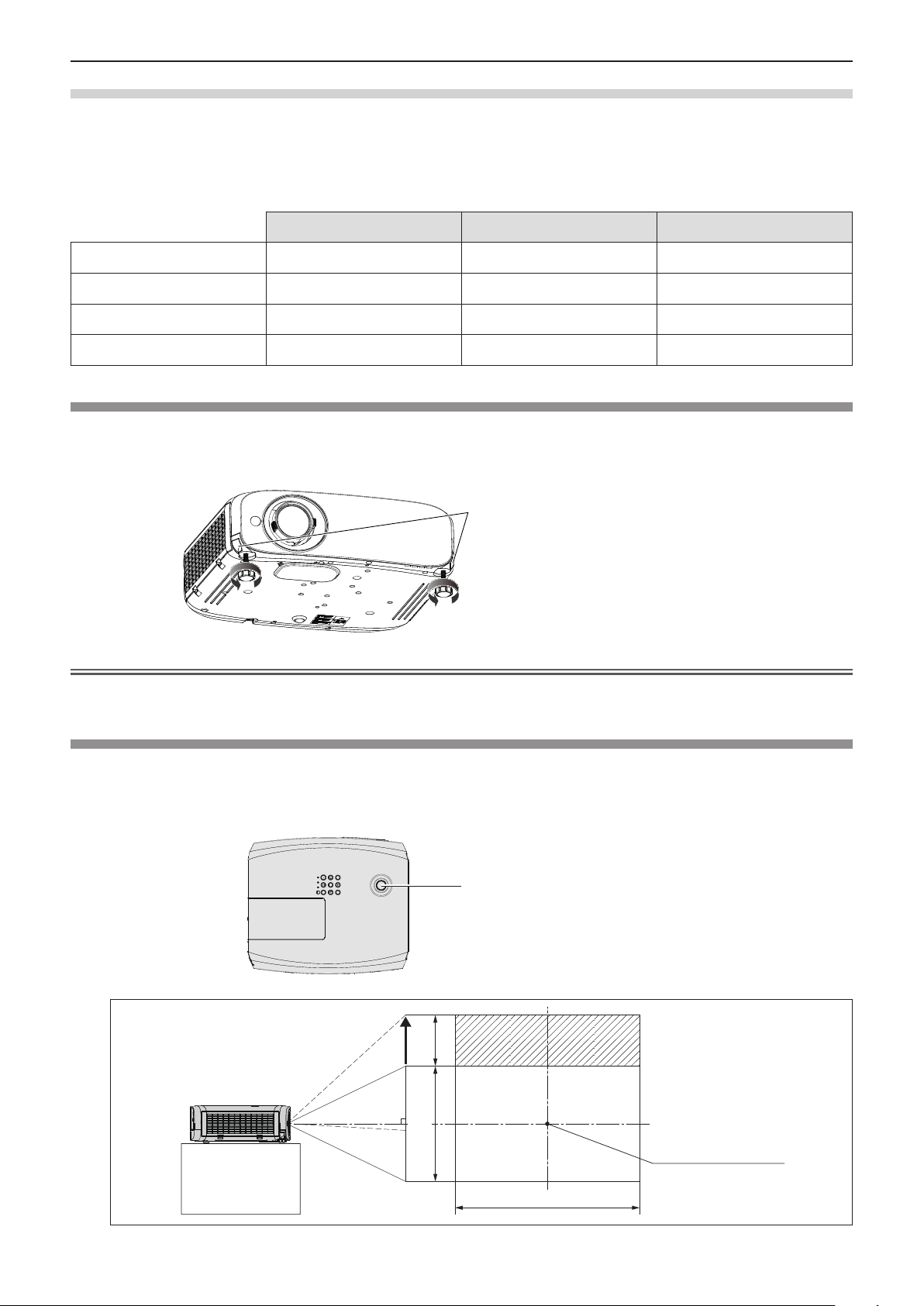
Chapter 2 Getting Started — Setting up
Projection distance formulas
Any other projection distance can be obtained according to the screen dimensions (m) by using the following calculations.
The calculated distance may contain a certain error.
If you want to calculate the projection distance with projected image size SD (unit: inch) by substituting, please assign 0.0254
times to the SD value.
4:3 aspect ratio 16:9 aspect ratio 16:10 aspect ratio
Screen height (SH)
Screen width (SW)
Minimum distance (LW)
Maximum distance (LT)
= 0.6 × SD = 0.490 × SD = 0.530 × SD
= 0.8 × SD = 0.872 × SD = 0.848 × SD
= 1.0609 × SD - 0.0294 = 0.9632 × SD - 0.0294 = 0.9371 × SD - 0.0294
= 1.7098 × SD - 0.0319 = 1.5523 × SD - 0.0319 = 1.5103 × SD - 0.0319
Adjusting adjustable feet
Lift the front of the projector and press the feet lock latches on both side of the projector.
Release the feet lock latches to lock the adjustable feet and rotate the adjustable feet to a proper height and tilt.
Extend the adjustable feet by rotating in the direction shown in the gure and retract by rotating in the opposite direction.
Feet lock latches
Adjustable range
Adjustable feet : 34 mm (1-11/32")
Maximum tilt angle: 8°
Attention
f Heated air is expelled from the air exhaust port while the lamp is lit. Do not touch the air exhaust port directly when adjusting
the adjustable feet.
Adjusting the position using the vertical lens shift function
If the projector is not positioned right in front of the center of the screen, you can adjust the vertical position of projected image
within the shift range of the lens.
When you rotate the vertical lens shift dial clockwise (counterclockwise), projected image will move upward (downward).
r Top view
Vertical lens shift dial
0.44 V
Projection screen
height 1 V
Standard projection position
28 - ENGLISH
Projection screen width
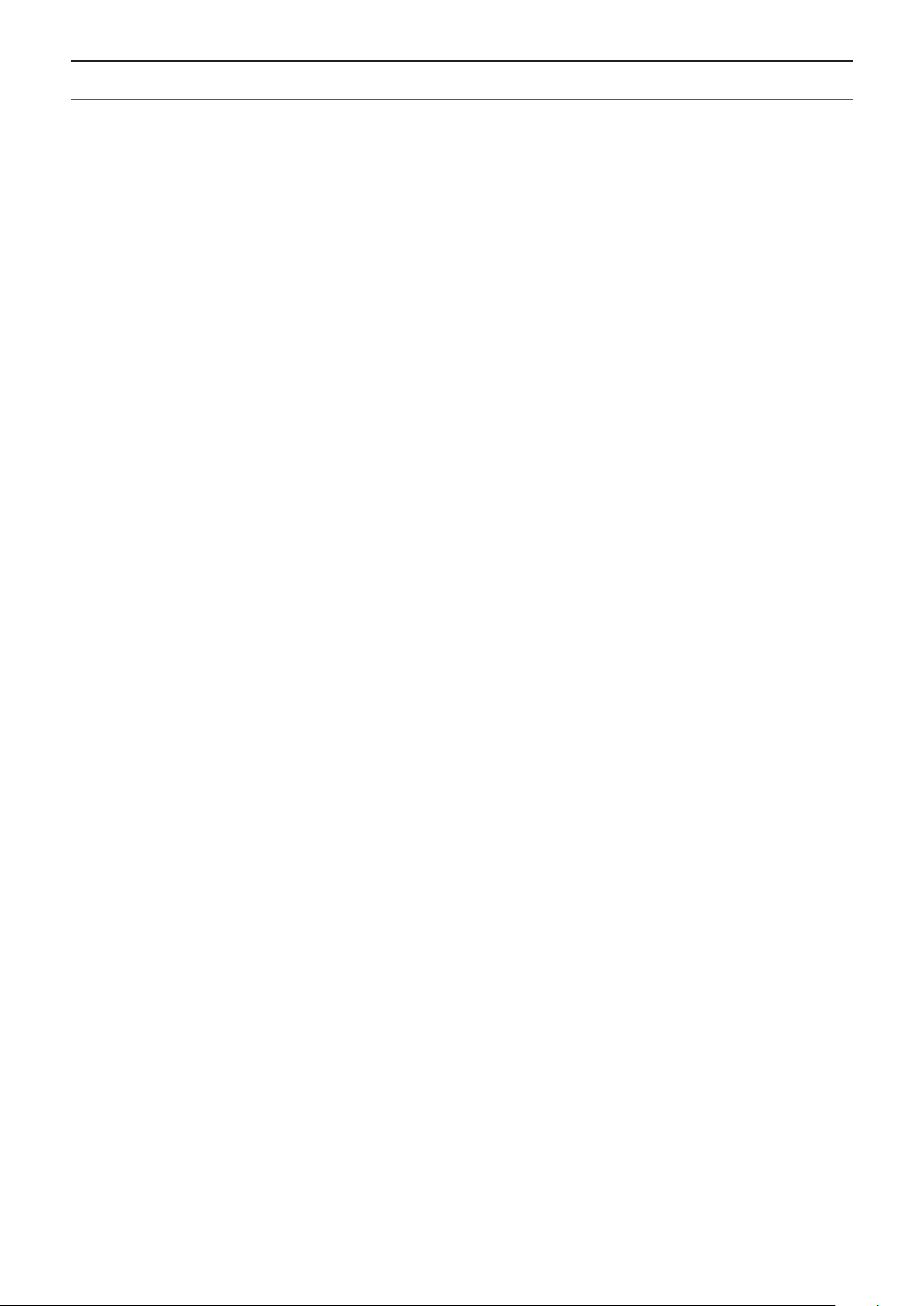
Chapter 2 Getting Started — Setting up
Attention
f If various types of distortion occur on the projected image, perform [SCREEN ADJUSTMENT] from the [POSITION] menu.
(Æ page 54)
f Please note the followings when using the projector.
g Do not touch the lens while it is moving as this could cause injury to the ngers.
g Never allow children to touch the lens.
ENGLISH - 29
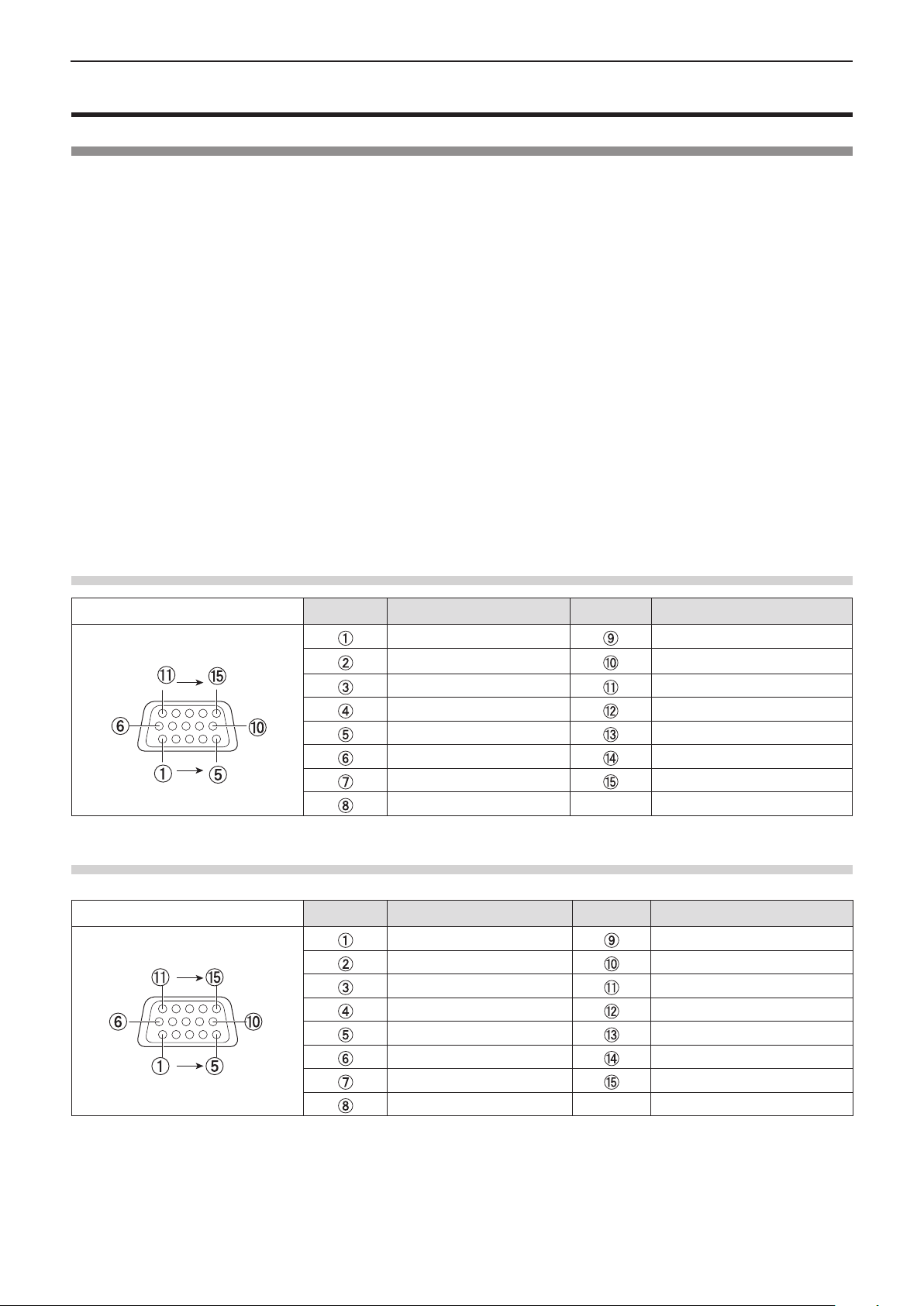
Chapter 2 Getting Started — Connecting
Connecting
Before connecting
f Before connecting, carefully read the operating instructions for the external device to be connected.
f Turn off the power switch of the devices before connecting cables.
f Take note of the following points before connecting the cables. Failure to do so may result in malfunctions.
- When connecting a cable to a device connected to the projector or the projector itself, touch any nearby metallic objects to
eliminate static electricity from your body before performing work.
- Do not use unnecessarily long cables to connect to a device connected to the projector or to the projector body. The longer
the cable, the more it is susceptible to noise. Since using a cable while it is wound makes it act like an antenna, it is more
susceptible to noise.
- When connecting cables, connect GND rst, then insert the connecting terminal of the connecting device in a straight
manner.
f If any connection cable is not supplied with the device, or if no optional cable is available for connection of the device,
prepare a necessary system connection cable to suit the device.
f Video signals containing too much jitter may cause the images on the screen to randomly wobble or wafture. In this case, a
time base corrector (TBC) must be connected.
f The projector accepts VIDEO signals, Y/C signals, YCBCR/YPBPR signals and analog RGB signals (synchronous signals are
TTL level), and digital signal.
f Some computer models or graphics cards are not compatible with the projector.
f When using long cables to connect with each of equipment to the projector, there is a possibility that the image will not be
output correctly unless a compensator is used.
f For details on what video signals the projector supports, see “List of compatible signals”. (Æ page 109)
<COMPUTER 1 IN> terminal pin assignments and signal names
Outside view
Pin No. Signal names Pin No. Signal names
R/PR/C + 5 V
G/Y/Y GND
B/P
B
— DDC data
GND HD/SYNC
GND VD
GND DDC clock
GND
<COMPUTER 2 IN/1 OUT> terminal pin assignments and signal names
Outside view
Pin No. Signal names Pin No. Signal names
R/P
R
G/Y GND
B/P
B
— DDC data
GND HD/SYNC
GND VD
GND DDC clock
GND
GND
+ 5 V
—
30 - ENGLISH
