Panasonic PT-VMZ50, PT-VMZ40 User Manual
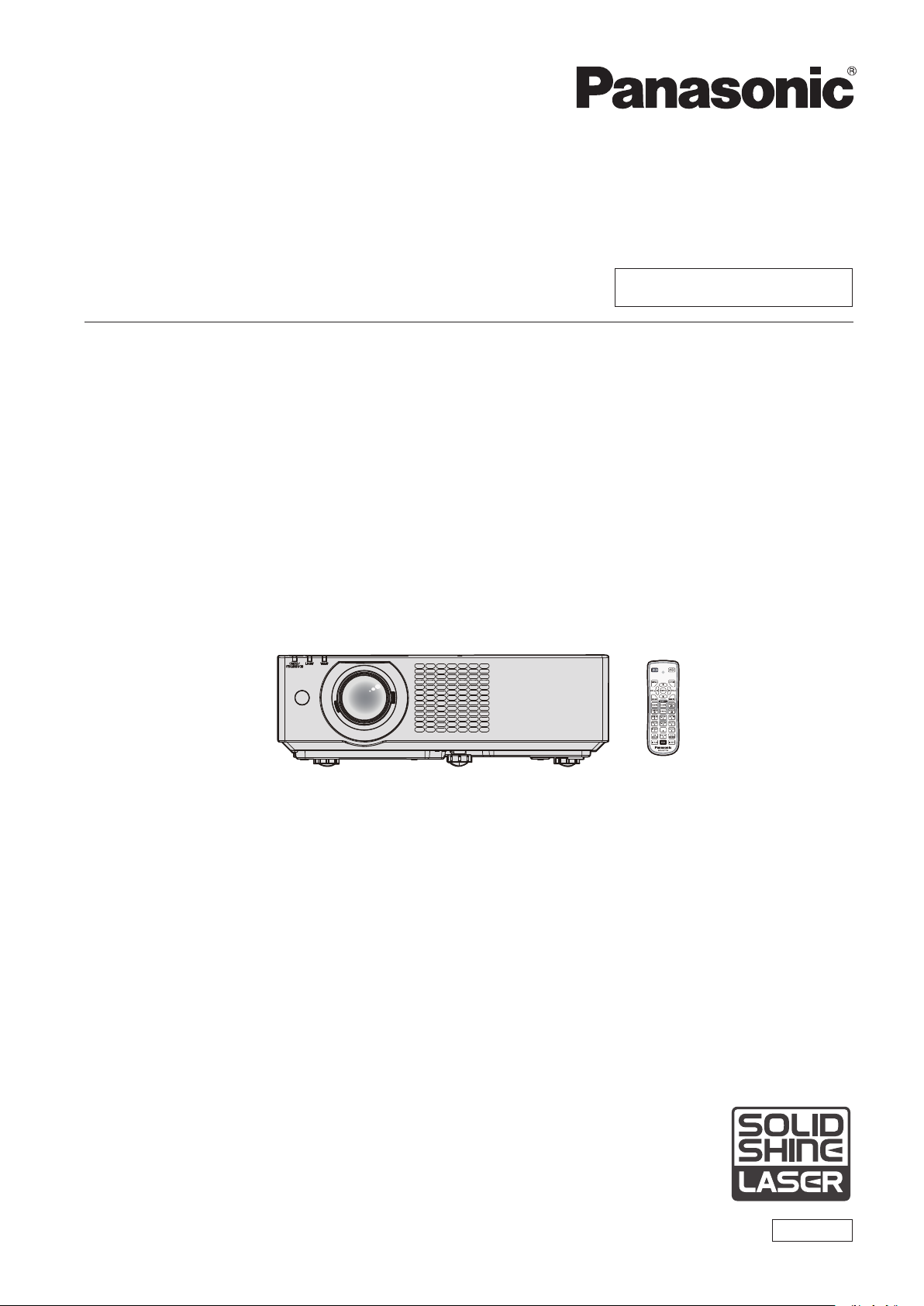
Operating Instructions
Functional Manual
LCD Projector
Model No.
PT-VMZ50
PT-VMZ40
PT-VMW50
Commercial Use
Thank you for purchasing this Panasonic product.
■ This manual is common to all the models regardless of sufxes of the Model No.
■ Before operating this product, please read the instructions carefully, and save this manual for
future use.
■ Before using your projector, be sure to read “Read this rst!” (Æ pages 4 to 13).
ENGLISH
DPQP1261ZC/X1
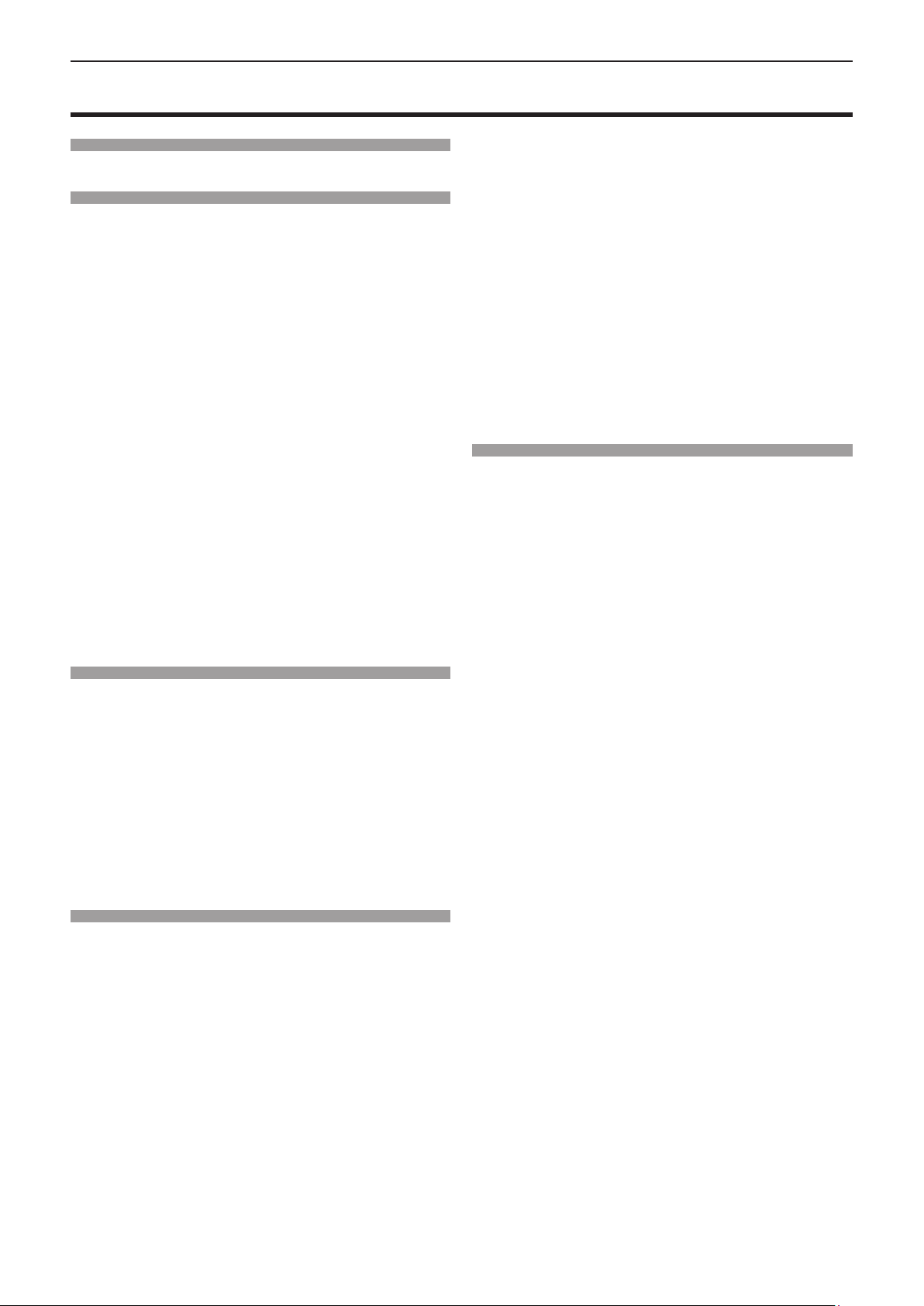
Contents
Contents
Read this first! ............................................4
Chapter 1 Preparation
Precautions for use ................................................. 17
Intended use of the product .................................. 17
Cautions when transporting .................................. 17
Cautions when installing ....................................... 17
Security ................................................................ 19
Notes regarding the wireless LAN ........................ 20
DIGITAL LINK ....................................................... 21
Application software supported by the projector .. 21
Storage ................................................................. 21
Disposal ................................................................ 21
Cautions on use ................................................... 21
Accessories .......................................................... 23
Optional accessories ............................................ 24
About your projector ............................................... 25
Remote control ..................................................... 25
Projector body ...................................................... 26
Preparing the remote control ................................. 29
Inserting and removing batteries .......................... 29
When using the system with multiple projectors .. 29
Attaching the lens cap ............................................ 30
Chapter 2 Getting Started
Setting up ................................................................. 32
Installation mode .................................................. 32
Parts for ceiling mount (optional) .......................... 33
Screen size and throw distance ........................... 33
Connecting ............................................................... 36
Before connecting ................................................ 36
Connecting example: AV equipment .................... 37
Connecting example: Computers ......................... 38
Connecting example: Using DIGITAL LINK .......... 39
Chapter 3 Basic Operations
Switching on/off the projector ................................ 42
Connecting the power cord .................................. 42
Power indicator ..................................................... 43
Switching on the projector .................................... 44
When the initial setting screen is displayed .......... 44
Making adjustments and selections ..................... 46
Switching off the projector .................................... 47
Projecting ................................................................. 48
Selecting the image input for projection ............... 48
Adjusting the focus, zoom, and lens shift ............. 50
Adjusting adjustable feet ...................................... 50
About lens shift adjustment range ........................ 51
Operating with the remote control ......................... 52
Using the shutter function ..................................... 52
Using the mute function ........................................ 52
Adjusting the volume ............................................ 53
Using the freeze function ...................................... 53
Using the on-screen display function ................... 53
Using the auto setup function ............................... 53
Using the screen adjustment function .................. 54
Using the digital zoom function ............................ 54
Switching the image aspect ratio .......................... 55
Using the presentation timer function ................... 55
Using the FUNCTION button ................................ 56
Displaying internal test pattern ............................. 56
Using the status function ...................................... 56
Using the ECO management function .................. 57
Setting the ID number on the remote control ....... 57
Chapter 4 Settings
On-screen menu ...................................................... 59
Navigating through the menu ............................... 59
Main menu ............................................................ 60
Sub menu ............................................................. 61
[PICTURE] menu ...................................................... 63
[PICTURE MODE] ................................................ 63
[CONTRAST] ........................................................ 63
[BRIGHTNESS] .................................................... 63
[COLOR] ............................................................... 63
[TINT] ................................................................... 64
[SHARPNESS] ..................................................... 64
[COLOR TEMPERATURE] ................................... 64
[GAMMA] .............................................................. 64
[ADVANCED MENU] ............................................ 65
[DAYLIGHT VIEW] ................................................ 65
[DIGITAL CINEMA REALITY] ............................... 66
[NOISE REDUCTION] .......................................... 66
[DYNAMIC CONTRAST] ...................................... 66
[TV-SYSTEM] ....................................................... 67
[RGB/YCBCR] / [RGB/YPBPR] ................................ 67
[RGB-SYSTEM] .................................................... 68
[POSITION] menu .................................................... 69
[REALTIME KEYSTONE] ..................................... 69
[SCREEN ADJUSTMENT] ................................... 69
[SHIFT] ................................................................. 71
[DOT CLOCK]....................................................... 72
[CLOCK PHASE] .................................................. 72
[OVER SCAN] ...................................................... 73
[ASPECT] ............................................................. 73
[FRAME LOCK] .................................................... 73
[CLAMP POSITION] ............................................. 74
[LANGUAGE] menu ................................................. 75
Switching the display language ............................ 75
[DISPLAY OPTION] menu ........................................ 76
[ON-SCREEN DISPLAY] ...................................... 76
[HDMI SIGNAL LEVEL] ....................................... 77
2 - ENGLISH
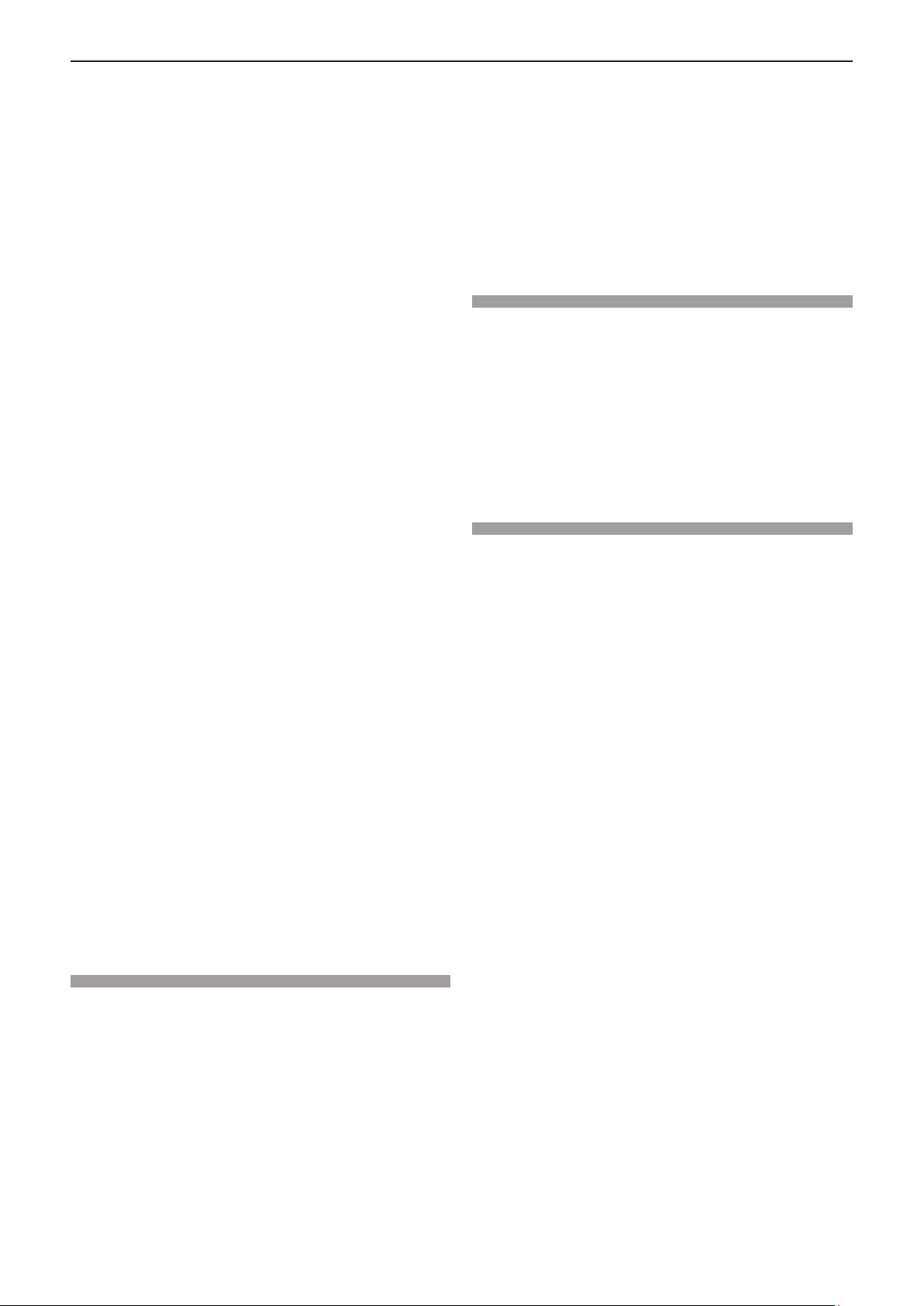
Contents
[DIGITAL LINK SIGNAL LEVEL] ......................... 77
[CLOSED CAPTION SETTING] (Only for NTSC
input) ................................................................. 78
[SCREEN SETTING] ........................................... 78
[STARTUP LOGO] ................................................ 79
[SHUTTER SETTING] .......................................... 79
[AUTO SETUP SETTING] .................................... 79
[SIGNAL SEARCH] .............................................. 80
[BACK COLOR] .................................................... 80
[P-TIMER] ............................................................. 80
[OTHER FUNCTIONS] ......................................... 81
[PROJECTOR SETUP] menu .................................. 83
[STATUS] .............................................................. 83
[COMPUTER2 SELECT] ...................................... 83
[PROJECTOR ID] ................................................. 83
[INITIAL START UP] ............................................. 84
[PROJECTION METHOD] .................................... 84
[ECO MANAGEMENT] ......................................... 84
[RS-232C] ............................................................. 87
[FUNCTION BUTTON] ......................................... 88
[AUDIO SETTING] ............................................... 89
[TEST PATTERN] ................................................. 90
[FILTER COUNTER]............................................. 90
[INITIALIZE ALL] .................................................. 91
[SECURITY] menu ................................................... 92
[PASSWORD] ....................................................... 92
[PASSWORD CHANGE] ...................................... 92
[TEXT DISPLAY] .................................................. 93
[TEXT CHANGE] .................................................. 93
[MENU LOCK] ...................................................... 93
[MENU LOCK PASSWORD] ................................ 93
[CONTROL DEVICE SETUP] ............................... 94
[NETWORK] menu ................................................... 95
[DIGITAL LINK MODE] ......................................... 95
[DIGITAL LINK STATUS] ...................................... 95
[DIGITAL LINK MENU] ......................................... 96
[WIRED LAN] ....................................................... 96
[PROJECTOR NAME] .......................................... 96
[NETWORK CONTROL] ...................................... 97
[MEMORY VIEWER] ............................................ 97
[NETWORK STATUS] .......................................... 99
[INITIALIZE] .......................................................... 99
Connecting the device ........................................ 103
Ending the connection with the device ............... 103
Network connection .............................................. 104
Connecting via wired LAN .................................. 104
Connecting with wireless LAN ............................ 106
About Presenter Light .......................................... 108
Web control function ............................................. 109
Computer that can be used for setting ............... 109
Accessing from the web browser ....................... 109
Chapter 6 Maintenance
Light source and temperature indicators............ 124
When an indicator lights up ................................ 124
Maintenance/replacement..................................... 125
Before performing maintenance/replacement .... 125
Maintenance ....................................................... 125
Replacement ...................................................... 127
Troubleshooting .................................................... 129
[SELF TEST] display ............................................. 131
Chapter 7 Appendix
Technical information ........................................... 133
PJLink protocol ................................................... 133
Control commands via LAN ................................ 135
<SERIAL IN> terminal ........................................ 138
List of compatible signals ................................... 141
Specications ........................................................ 144
Dimensions ............................................................ 147
Ceiling mount bracket safeguards....................... 148
Index ....................................................................... 149
Chapter 5 Operation of Function
Projecting with MEMORY VIEWER input ............. 101
What you can project with the Memory Viewer
function ............................................................ 101
Cautions on using USB Memory ........................ 101
Displaying the Memory Viewer screen ............... 102
Playing the pictures ............................................ 102
Executing the slide ............................................. 102
Termination of the Memory Viewer ..................... 102
Projecting with NETWORK input ......................... 103
Application that can be used .............................. 103
ENGLISH - 3
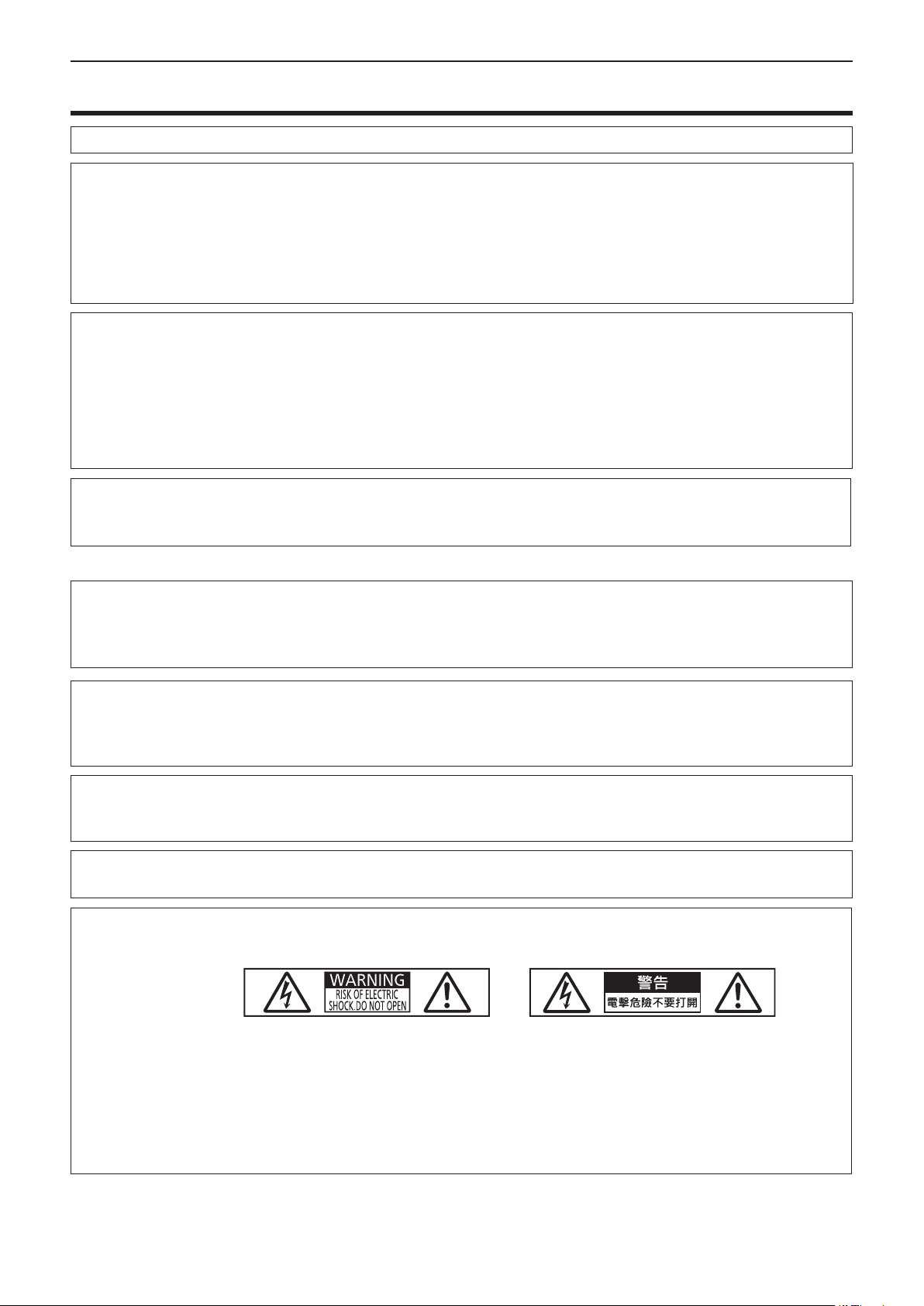
Read this rst!
Read this rst!
WARNING:
WARNING: To prevent damage which may result in re or shock hazard, do not expose this appliance to rain
The sound pressure level at the operator position is equal or less than 70 dB (A) according to ISO 7779.
WARNING:
1. Remove the plug from the mains socket when this unit is not in use for a prolonged period of time.
2. To prevent electric shock, do not remove cover. No user serviceable parts inside. Refer servicing to qualied
service personnel.
3. Do not remove the earthing pin on the mains plug. This apparatus is equipped with a three prong earthing-
type mains plug. This plug will only t an earthing-type mains socket. This is a safety feature. If you are
unable to insert the plug into the mains socket, contact an electrician. Do not defeat the purpose of the
earthing plug.
WARNING:
This equipment is compliant with Class A of CISPR32.
In a residential environment this equipment may cause radio interference.
THIS APPARATUS MUST BE EARTHED.
or moisture.
This device is not intended for use in the direct eld of view at visual display workplaces. To avoid
incommoding reections at visual display workplaces this device must not be placed in the direct
eld of view.
The equipment is not intended for used at a video workstation in compliance BildscharbV.
(for Taiwan)
WARNING:
This equipment complies with the Class A standard of CISPR32.
This is Class A information technology equipment that may cause radio frequency interference when used in a
residential environment, in which the user will be required to take certain appropriate countermeasures.
CAUTION: To assure continued compliance, follow the attached installation instructions. This includes using
the provided power cord and shielded interface cables when connecting to computer or peripheral
devices. Also, any unauthorized changes or modications to this equipment could void the user’s
authority to operate this device.
This is a device to project images onto a screen, etc., and is not intended for use as indoor lighting in a
domestic environment.
Directive 2009/125/EC
WARNING: TO REDUCE THE RISK OF FIRE OR ELECTRIC SHOCK, DO NOT EXPOSE THIS PRODUCT
TO RAIN OR MOISTURE.
WARNING: RISK OF ELECTRIC SHOCK. DO NOT OPEN.
or
Indicated on the projector
The lightning ash with arrowhead symbol, within an equilateral triangle, is intended to alert the
o
7
user to the presence of uninsulated “dangerous voltage” within the product’s enclosure that may
be of sufcient magnitude to constitute a risk of electric shock to persons.
The exclamation point within an equilateral triangle is intended to alert the user to the presence of
important operating and maintenance (servicing) instructions in the literature accompanying the
product.
4 - ENGLISH
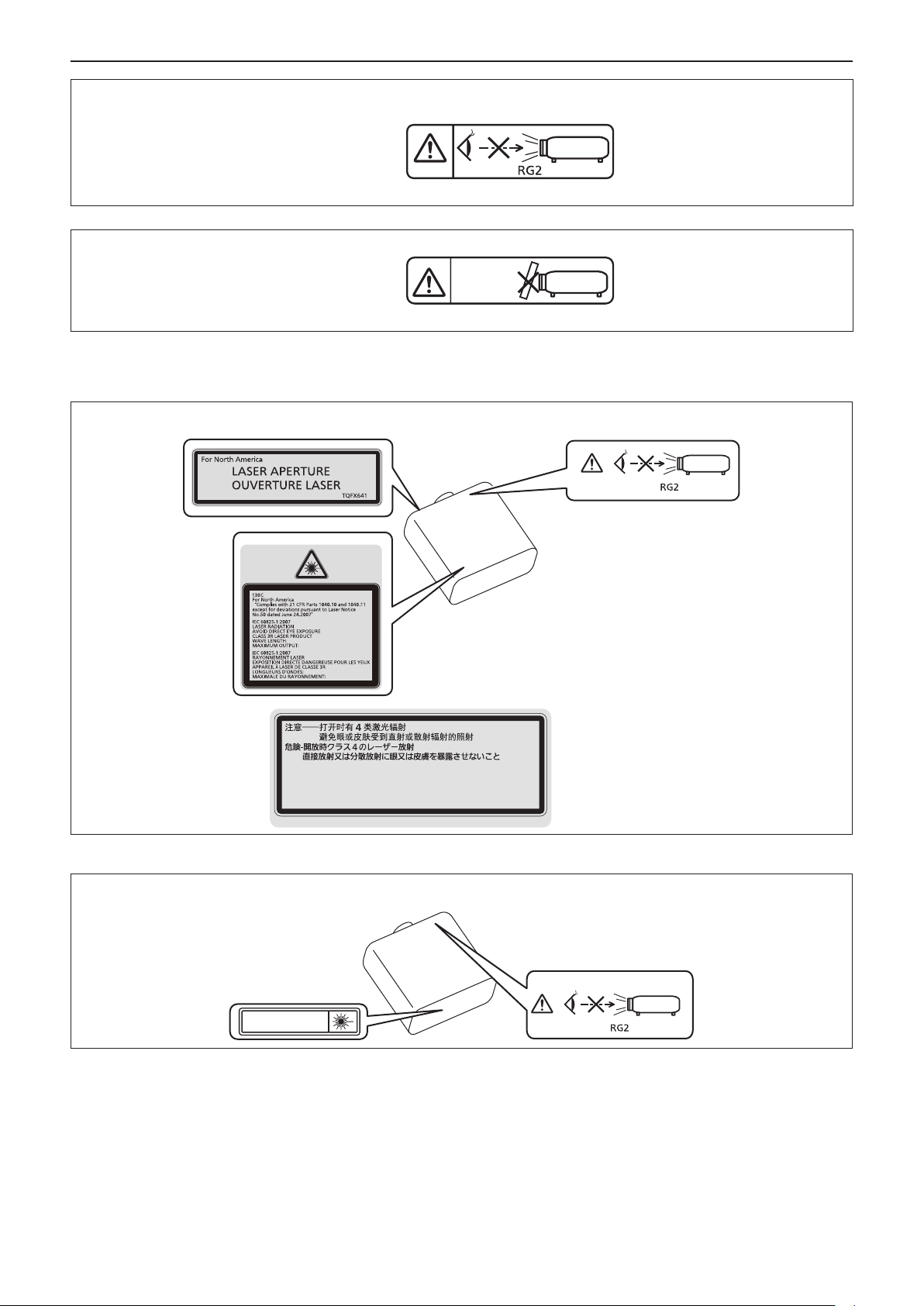
Read this rst!
WARNING:
Do not look at the light emitted from the lens while the projector is being used.
As with any bright source, do not stare into the direct beam, RG2 IEC 62471-5:2015.
Indicated on the projector
WARNING: Do not place objects in front of the lens while the projector is being used.
Indicated on the projector
Notice on laser
(for USA and Canada)
This projector is the Class 3R laser product that complies with IEC 60825-1:2007.
DPQT1416ZA
449-461nm
91mW
449-461nm
91mW
DANGER-
CLASS 4 LASER RADIATION WHEN OPEN AVOID EYE OR
SKIN EXPOSURE TO DIRECT OR SCATTERED RADIATION
DANGER-
RAYONNEMENT LASER DE CLASSE 4 - EN CAS D'OUVERTURE
EXPOSITION DANGEREUSE AU RAYONNEMENT DIRECT OU
DIFFUS DES YEUX OU DE LA PEAU
DPQT1359ZA
(Inside of product)
(for Taiwan)
This projector is the Class 1 laser product that complies with IEC/EN 60825-1:2014.
第1類雷射產品
ENGLISH - 5
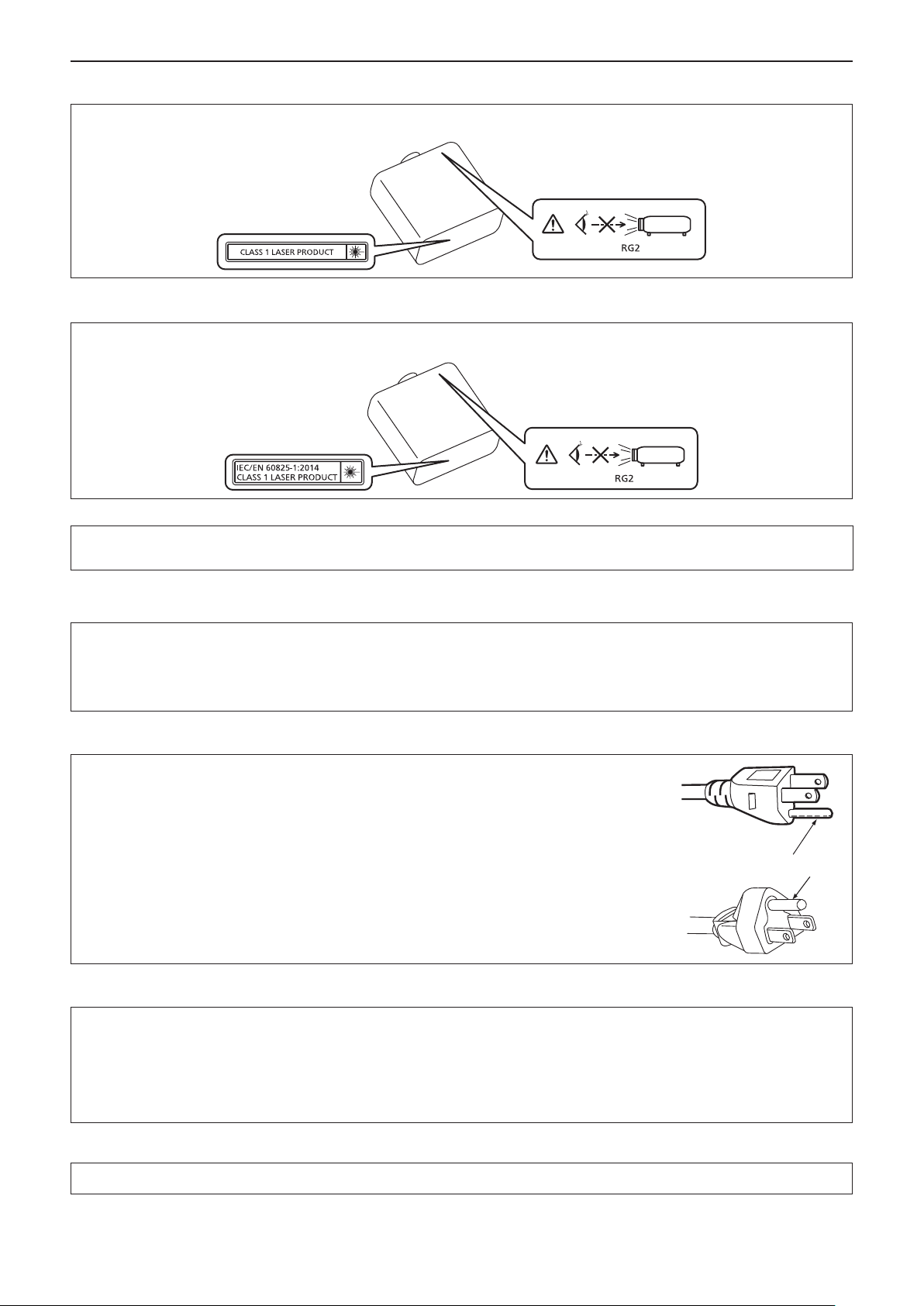
Read this rst!
(for India)
This projector is the Class 1 laser product that complies with IEC/EN 60825-1:2014.
(for other countries or regions)
This projector is the Class 1 laser product that complies with IEC/EN 60825-1:2014.
CAUTION:
Use of controls or adjustments or performance of procedures other than those specied herein
may result in hazardous radiation exposure.
CAUTION (North/Middle/South America/Taiwan)
Power Supply:
CAUTION:
This Projector is designed to operate on 100 V - 240 V, 50 Hz/60 Hz AC, house current only.
The AC power cord which is supplied with the projector as an accessory can only be used for
power supplies up to 125 V. If you need to use higher voltages than this, you will need to obtain a
separate 250 V power cord. If you use the accessory cord in such situations, re may result.
CAUTION (North/Middle/South America/Taiwan)
This equipment is equipped with a three-pin grounding-type power plug. Do not
remove the grounding pin on the power plug. This plug will only t a grounding-type
power outlet. This is a safety feature. If you are unable to insert the plug into the
outlet, contact an electrician. Do not defeat the purpose of the grounding plug.
WARNING (USA and Canada)
Do not remove
z Not for use in a computer room as dened in the Standard for the Protection of Electronic Computer/Data
Processing Equipment, ANSI/NFPA 75.
z For permanently connected equipment, a readily accessible disconnect device shall be incorporated in the
building installation wiring.
z For pluggable equipment, the socket-outlet shall be installed near the equipment and shall be easily
accessible.
NOTIFICATION (Canada)
This class A digital apparatus complies with Canadian ICES-003.
6 - ENGLISH
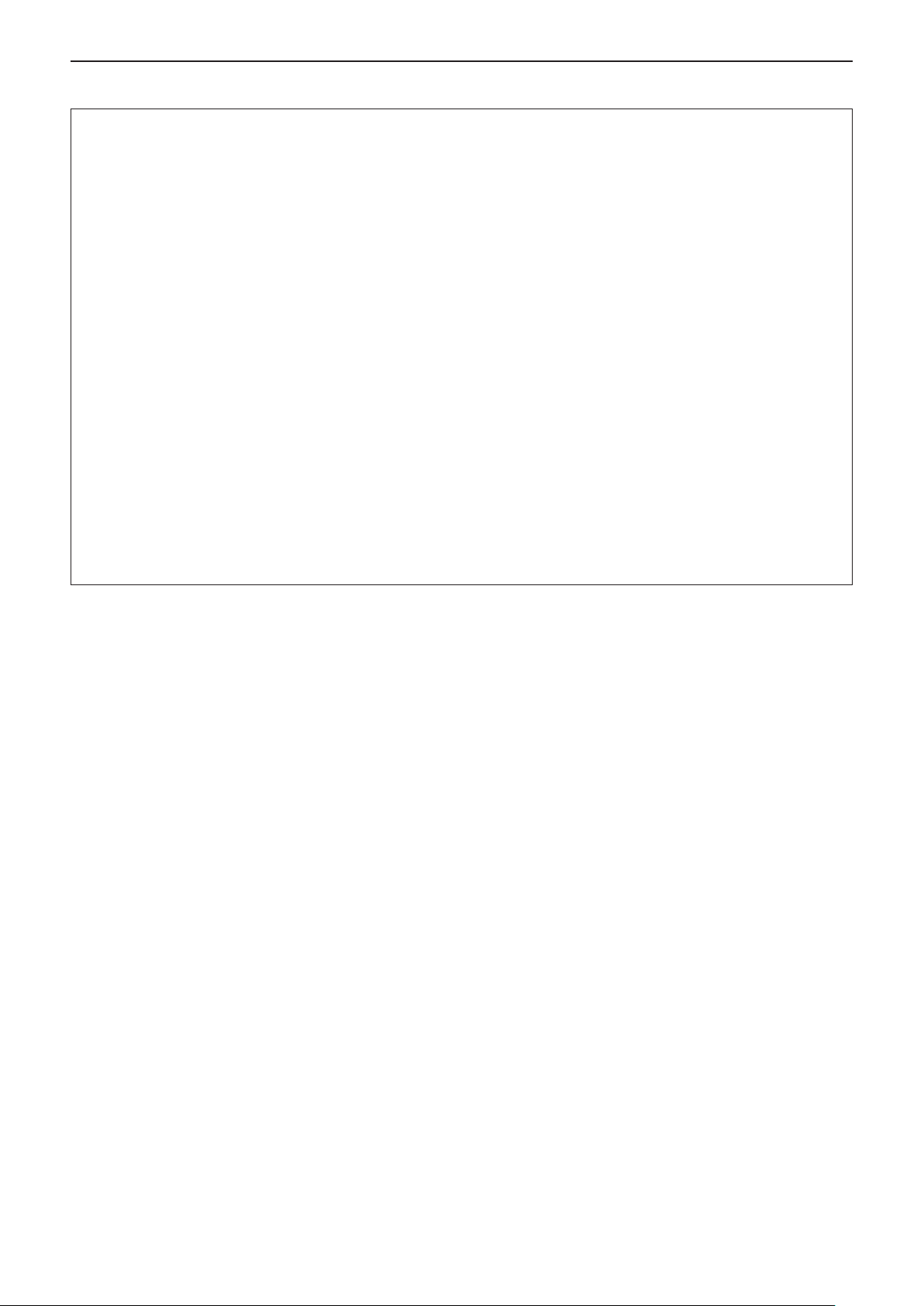
Read this rst!
FCC NOTICE (USA)
Supplier’s Declaration of Conformity
Model Number: PT-VMZ50, PT-VMZ40, PT-VMW50
Trade Name: Panasonic
Responsible Party: Panasonic Corporation of North America
Address: Two Riverfront Plaza, Newark, NJ 07102-5490
General Contact: http://www.panasonic.com/support
Projector Contact: https://panasonic.net/cns/projector/
This device complies with Part 15 of the FCC Rules.
Operation is subject to the following two conditions:
(1) This device may not cause harmful interference, and (2) this device must accept any interference received,
including interference that may cause undesired operation.
Caution:
This equipment has been tested and found to comply with the limits for a Class A digital device, pursuant to part
15 of the FCC Rules. These limits are designed to provide reasonable protection against harmful interference
when the equipment is operated in a commercial environment. This equipment generates, uses, and can
radiate radio frequency energy and, if not installed and used in accordance with the instruction manual, may
cause harmful interference to radio communications. Operation of this equipment in a residential area is likely
to cause harmful interference in which case the user will be required to correct the interference at his own
expense.
FCC Warning:
To assure continued compliance, follow the attached installation instructions. This includes using the provided
power cord and shielded interface cables when connecting to computer or peripheral devices. Also, any
unauthorized changes or modications to this equipment could void the user’s authority to operate this device.
ENGLISH - 7
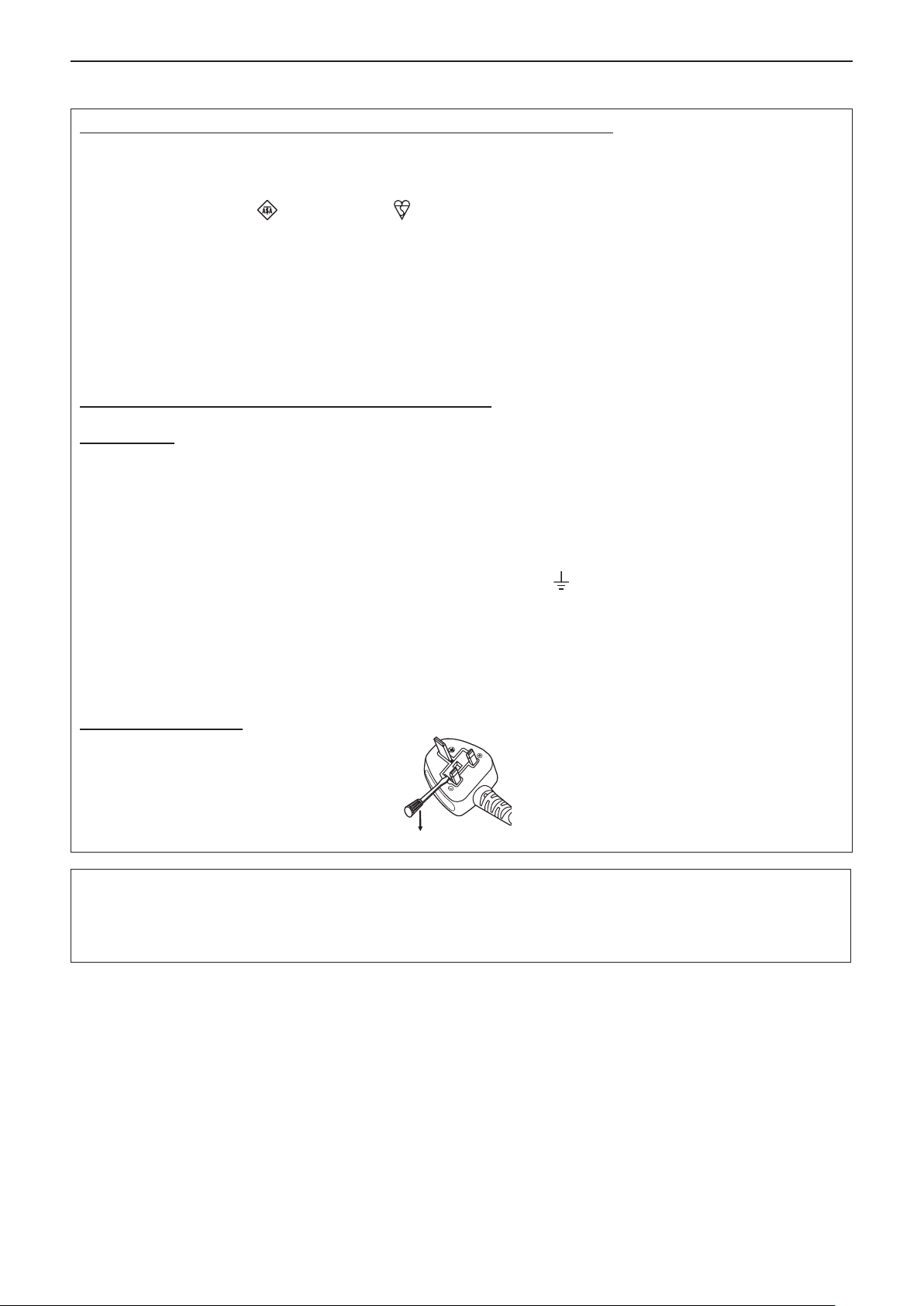
Read this rst!
IMPORTANT: THE MOLDED PLUG
FOR YOUR SAFETY, PLEASE READ THE FOLLOWING TEXT CAREFULLY.
This appliance is supplied with a molded three pin mains plug for your safety and convenience. A 13 amp fuse
is tted in this plug. Should the fuse need to be replaced, please ensure that the replacement fuse has a rating
of 13 amps and that it is approved by ASTA or BSI to BS1362.
Check for the ASTA mark or the BSI mark on the body of the fuse.
If the plug contains a removable fuse cover, you must ensure that it is retted when the fuse is replaced. If you
lose the fuse cover, the plug must not be used until a replacement cover is obtained. A replacement fuse cover
can be purchased from an Authorized Service Center.
If the tted molded plug is unsuitable for the mains socket in your home, then the fuse should be removed and
the plug cut off and disposed of safely. There is a danger of severe electrical shock if the cut off plug is inserted
into any 13 amp socket.
If a new plug is to be tted, please observe the wiring code as shown below.
If in any doubt, please consult a qualied electrician.
WARNING: THIS APPLIANCE MUST BE EARTHED.
IMPORTANT: The wires in this mains lead are colored in accordance with the following code:
Green - and - Yellow: Earth
Blue: Neutral
Brown: Live
As the colors of the wire in the mains lead of this appliance may not correspond with the colored markings
identifying the terminals in your plug, proceed as follows.
The wire which is colored GREEN - AND - YELLOW must be connected to the terminal in the plug
which is marked with the letter E or by the Earth symbol or colored GREEN or GREEN - AND -
YELLOW.
The wire which is colored BLUE must be connected to the terminal in the plug which is marked
with the letter N or colored BLACK.
The wire which is colored BROWN must be connected to the terminal in the plug which is marked
with the letter L or colored RED.
How to replace the fuse: Open the fuse compartment with a screwdriver and replace the fuse.
Importer’s name and address within the European Union
Panasonic Marketing Europe GmbH
Panasonic Testing Centre
Winsbergring 15, 22525 Hamburg, Germany
8 - ENGLISH
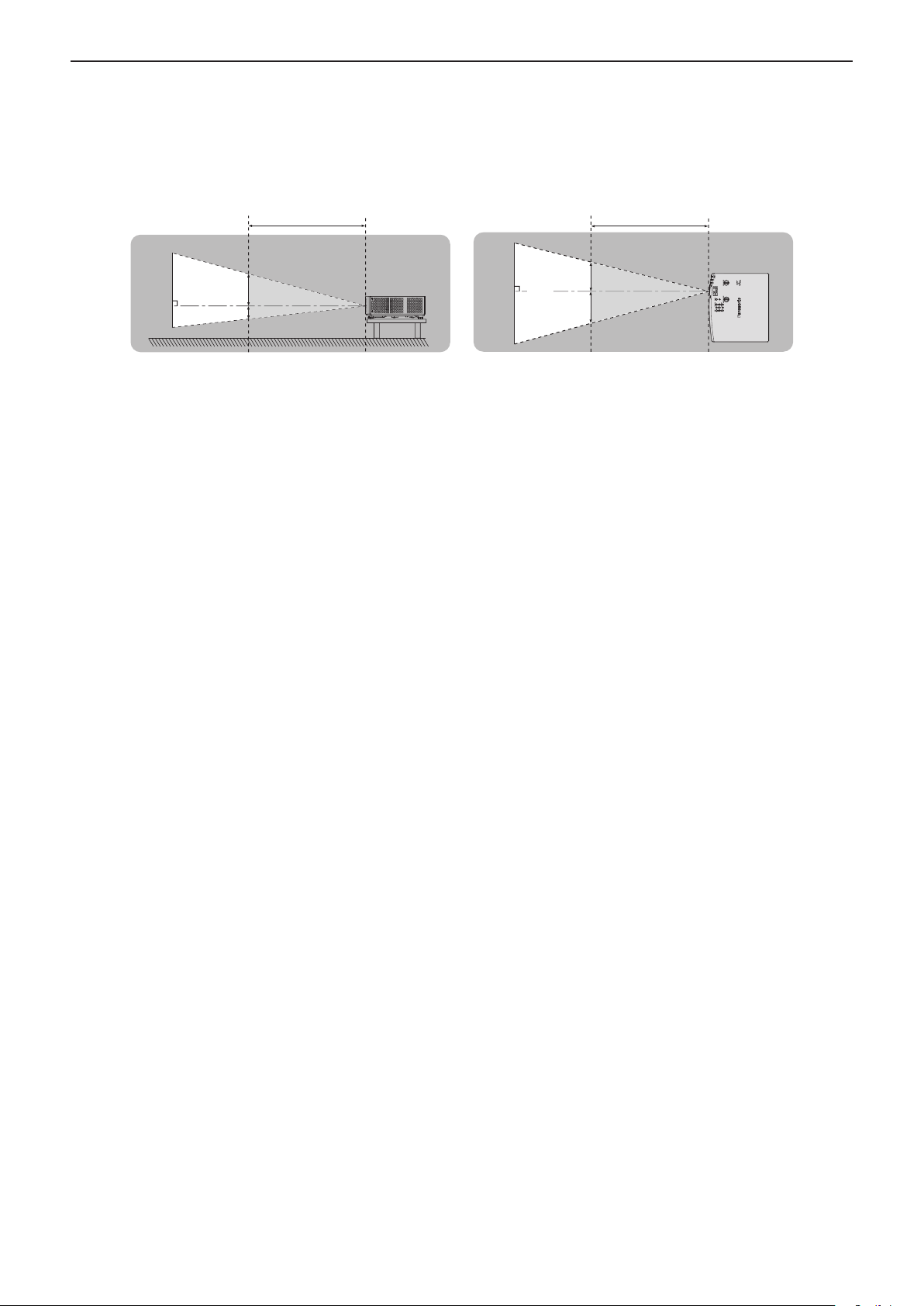
Read this rst!
rHazard distance (IEC 62471-5:2015)
The distance from the projection lens surface, at which the level of exposure has reached the level of the
applicable Exposure Limit Value, is known as the hazard distance (HD) or safety distance.
Do not look into the projected light from inside the hazard distance (within RG3 range). The eyes may be
damaged by the direct irradiation. It is considered to be safe to look into the projected light from outside the
hazard distance (within RG2 range).
HD
HD
RG2
D1
RG3
D2
RG2
D3
RG3
D4
rRisk group
The projector is categorized as the risk group 2 when the hazard distance is less than 1 m (39-3/8"). It is
categorized as the risk group 3 when the hazard distance exceeds 1 m (39-3/8"), and it will be for professional use
instead of consumer use.
In case of risk group 3, there is a possibility of damaging the eyes by direct irradiation when looking into the
projection light from inside the hazard distance (within RG3 range).
In case of risk group 2, it can be used safely without damaging the eyes in any condition.
This projector is categorized as risk group 2.
ENGLISH - 9
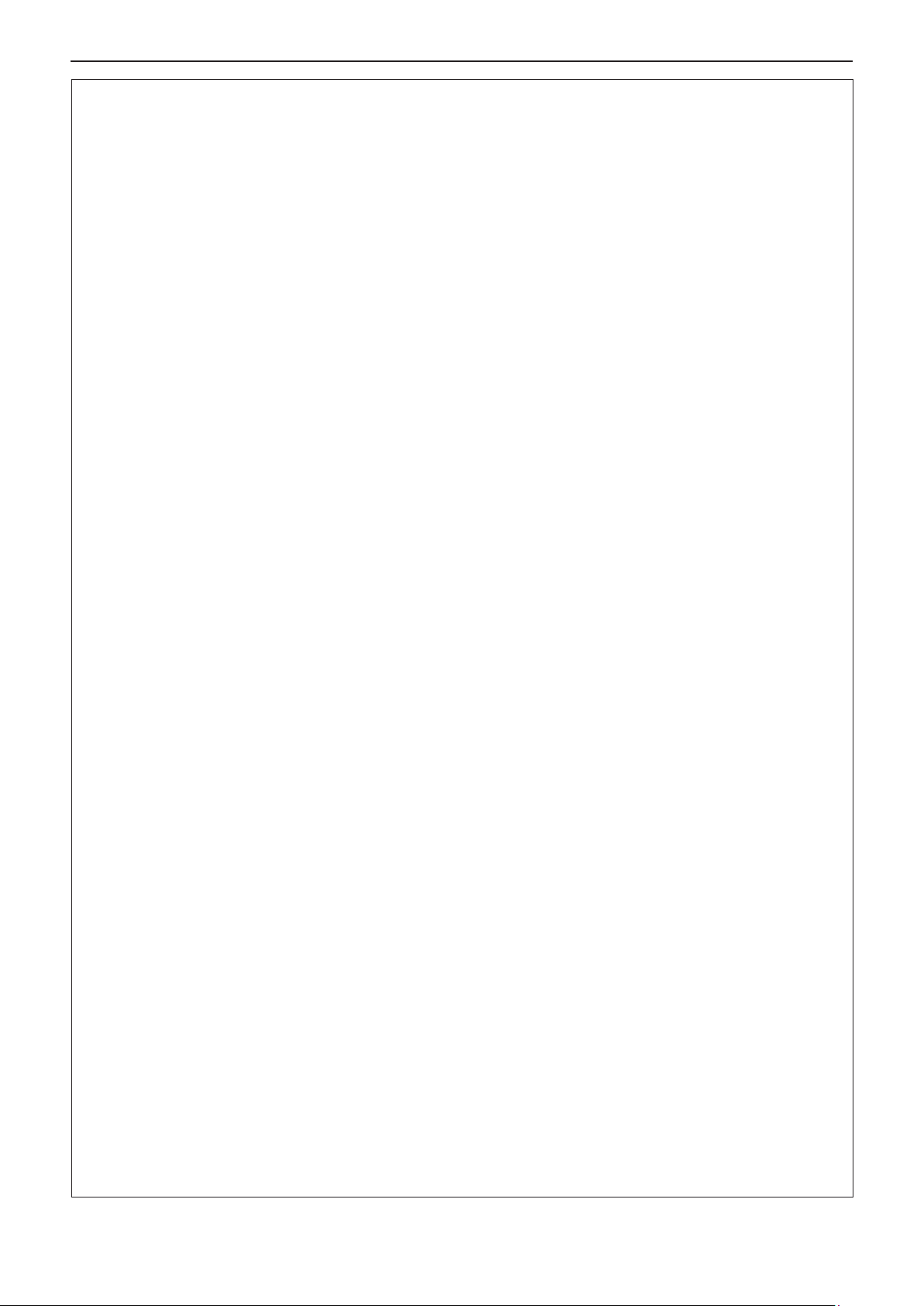
Read this rst!
WARNING:
POWER
The wall outlet or the circuit breaker shall be installed near the equipment and shall be easily
accessible when problems occur. If the following problems occur, cut off the power supply
immediately.
Continued use of the projector in these conditions will result in re or electric shock, or will cause visual
impairment.
z If foreign objects or water get inside the projector, cut off the power supply.
z If the projector is dropped or the cabinet is broken, cut off the power supply.
z If you notice smoke, strange smells or noise coming from the projector, cut off the power supply.
Please contact an Authorized Service Center for repairs, and do not attempt to repair the projector yourself.
During a thunderstorm, do not touch the projector or the cable.
Electric shocks can result.
Do not do anything that might damage the power cord or the power plug.
If the power cord is used while damaged, electric shocks, short-circuits or re will result.
zDo not damage the power cord, make any modications to it, place it near any hot objects, bend it
excessively, twist it, pull it, place heavy objects on top of it or wrap it into a bundle.
Ask an Authorized Service Center to carry out any repairs to the power cord that might be necessary.
Do not use anything other than the provided power cord.
Failure to observe this will result in electric shocks or re. Please note that if you do not use the provided power
cord to ground the device on the side of the outlet, this may result in electric shocks.
Completely insert the power plug into the wall outlet and the power connector into the projector
terminal.
If the plug is not inserted correctly, electric shocks or overheating will result.
zDo not use plugs which are damaged or wall outlets which are coming loose from the wall.
Do not handle the power plug and power connector with wet hands.
Failure to observe this will result in electric shocks.
Do not overload the wall outlet.
If the power supply is overloaded (ex., by using too many adapters), overheating may occur and re will result.
Clean the power plug regularly to prevent it from becoming covered in dust.
Failure to observe this will cause a re.
zIf dust builds up on the power plug, the resulting humidity can damage the insulation.
zIf not using the projector for an extended period of time, pull the power plug out from the wall outlet.
Pull the power plug out from the wall outlet and wipe it with a dry cloth regularly.
ON USE/INSTALLATION
Do not place the projector on soft materials such as carpets or sponge mats.
Doing so will cause the projector to overheat, which can cause burns, re or damage to the projector.
Do not set up the projector in humid or dusty places or in places where the projector may come into
contact with oily smoke or steam.
Using the projector under such conditions will result in re, electric shocks or deterioration of components. Oil
may also distort the plastic and the projector could fall such as when mounted on the ceiling.
Do not install this projector in a place which is not strong enough to take the full weight of the
projector or on top of a surface which is sloped or unstable.
Failure to observe this will cause projector to fall down or tip over the projector, and severe injury or damage
could result.
Do not install the projector in a location where people pass through.
People may bump into the projector or trip on the power cord, which may result in re, electric shock, or injury.
Do not cover the air intake/exhaust ports.
Doing so will cause the projector to overheat, which can cause re or damage to the projector.
z Do not place the projector in narrow, badly ventilated places.
z Do not place the projector on cloth or papers, as these materials could be drawn into the air intake port.
z Provide at least 1 m (39-3/8") of space between any walls or objects and the exhaust port, and at least
50 cm (19-11/16") of space between any walls or objects and the intake port.
10 - ENGLISH
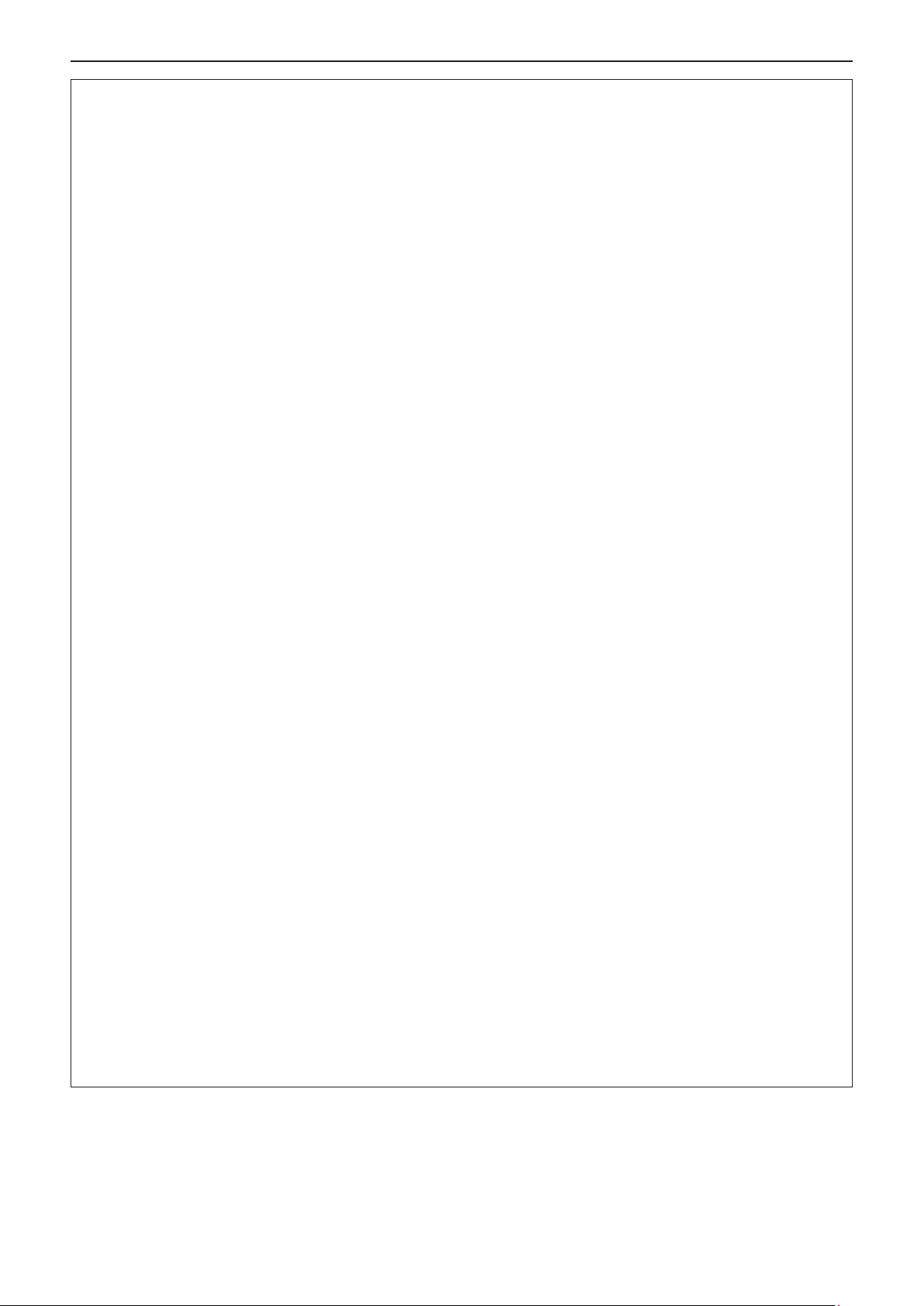
Read this rst!
WARNING:
Do not look at or place your skin into the light emitted from the lens while the projector is being used.
Do not enter the projection luminous ux using an optical device (such as magnier or mirror).
Doing so can cause burns or loss of sight.
z Strong light is emitted from the projector’s lens. Do not look at or place your hands directly into this light.
z Be especially careful not to let young children look into the lens. In addition, turn off the power and
disconnect the power plug when you are away from the projector.
Do not project an image with the lens cover attached.
Doing so can cause re.
Never attempt to remodel or disassemble the projector.
High voltages can cause re or electric shocks.
z For any inspection, adjustment and repair work, please contact an Authorized Service Center.
Do not allow metal objects, ammable objects, or liquids to enter inside of the projector. Do not allow
the projector to get wet.
Doing so may cause short circuits or overheating, and result in re, electric shock, or malfunction of the
projector.
z Do not place containers of liquid or metal objects near the projector.
z If liquid enters inside of the projector, consult your dealer.
z Particular attention must be paid to children.
Use the ceiling mount bracket specied by Panasonic.
Using the ceiling mount bracket other than the specied one will result in falling accidents.
z Attach the supplied safety cable to the ceiling mount bracket to prevent the projector from falling down.
Installation work such as mounting the projector on the ceiling should only be carried out by a qualied
technician.
If installation is not carried out and secured correctly, it can cause injury or accidents, such as electric shocks.
ACCESSORIES
Do not use or handle the batteries improperly, and refer to the following.
Failure to observe this will cause burns, batteries to leak, overheat, explode or catch re.
z Do not use unspecied batteries.
z Do not charge dry cell batteries.
z Do not disassemble dry cell batteries.
z Do not heat the batteries or place them into water or re.
z Do not allow the + and - terminals of the batteries to come into contact with metallic objects such as
necklaces or hairpins.
z Do not store or carry batteries together with metallic objects.
z Store the batteries in a plastic bag and keep them away from metallic objects.
z Make sure the polarities (+ and -) are correct when inserting the batteries.
z Do not use a new battery together with an old battery or mix different types of batteries.
z Do not use batteries with the outer cover peeling away or removed.
If the battery uid leaks, do not touch it with bare hands, and take the following measures if necessary.
z Battery uid on your skin or clothing could result in skin inammation or injury.
Rinse with clean water and seek medical advice immediately.
z Battery uid coming in contact with your eyes could result in loss of sight.
In this case, do not rub your eyes. Rinse with clean water and seek medical advice immediately.
Do not allow children to reach the batteries.
Accidentally swallowing them can cause physical harm.
z If swallowed, seek medical advice immediately.
Remove the depleted batteries from the remote control promptly.
z Leaving them in the unit may result in uid leakage, overheating, or explosion of the batteries.
ENGLISH - 11
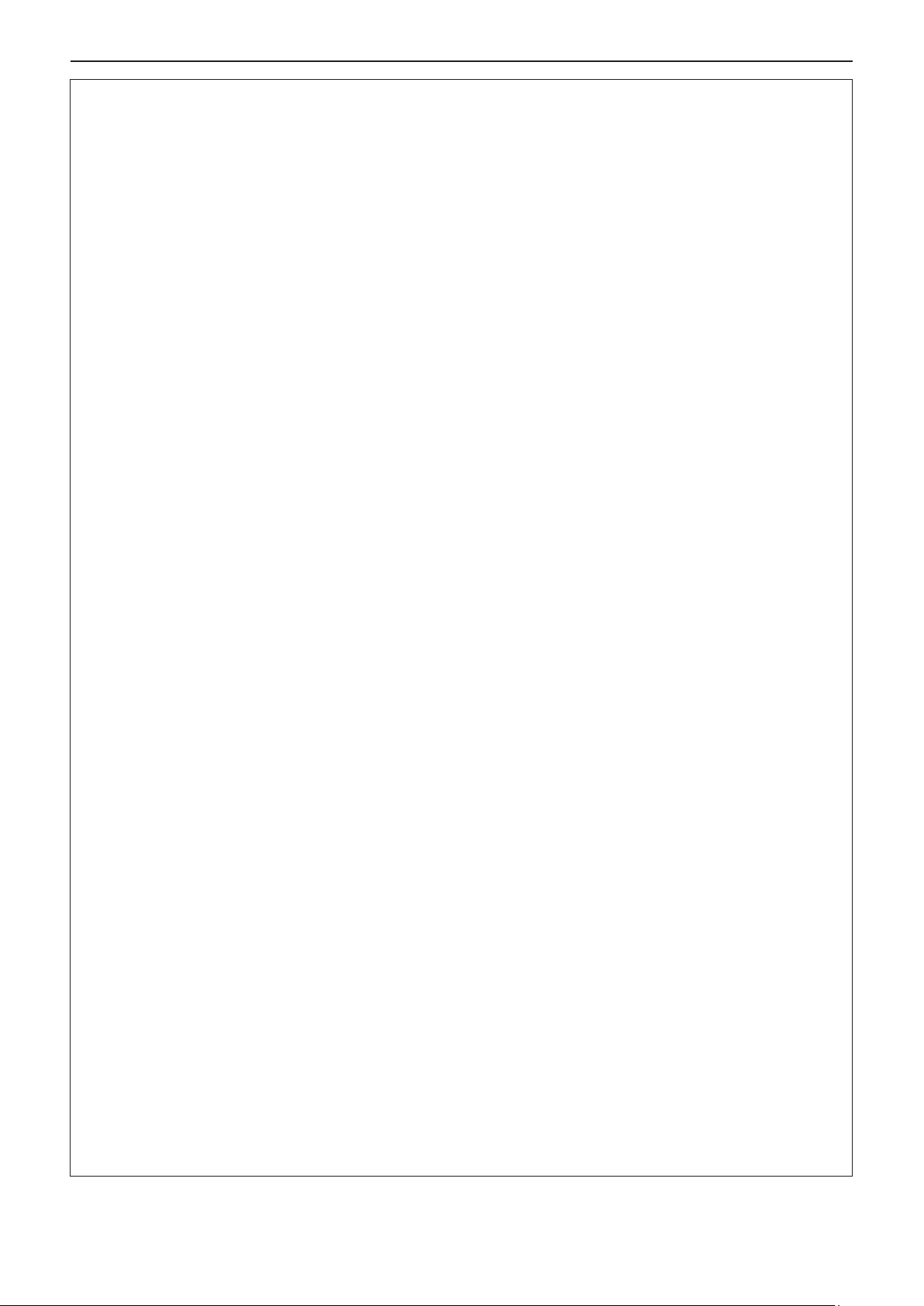
Read this rst!
CAUTION:
POWER
When disconnecting the power cord, be sure to hold the power plug and power connector.
If the power cord itself is pulled, the lead will become damaged, and re, short-circuits or serious electric
shocks will result.
When not using the projector for an extended period of time, disconnect the power plug from the wall
outlet.
Failure to do so may result in re or electric shock.
Disconnect the power plug from the wall outlet before carrying out any cleaning and replacing the unit.
Failure to do so may result in electric shock.
ON USE/INSTALLATION
Do not place heavy objects on top of the projector.
Failure to observe this will cause the projector to become unbalanced and fall, which could result in damage or
injury. The projector will be damaged or deformed.
Do not put your weight on this projector.
You could fall or the projector could break, and injury will result.
z Be especially careful not to let young children stand or sit on the projector.
Do not place the projector in extremely hot locations.
Doing so will cause the outer casing or internal components to deteriorate, or result in re.
z Take particular care in locations exposed to direct sunlight or near heaters.
Do not install the projector in a location where salt pollution or corrosive gas may occur.
Doing so may result in falling due to corrosion. Also, it may result in malfunctions.
Do not stand in front of the lens while the projector is being used.
Doing so can cause damage and burns to clothing.
z Strong light is emitted from the projector’s lens.
Do not place objects in front of the lens while the projector is being used.
Do not block the projection by placing an object in front of the projection lens.
Doing so can cause re, damage to an object, or malfunction of the projector.
z Strong light is emitted from the projector’s lens.
Always disconnect all cables before moving the projector.
Moving the projector with cables still attached can damage the cables, which will cause re or electric shocks to
occur.
Never plug headphones and earphones into <VARIABLE AUDIO OUT> terminal.
Excessive sound pressure from headphones and earphones can cause hearing loss.
When mounting the projector on the ceiling, keep mounting screws and power cord from contact with
metal parts inside the ceiling.
Contact with metal parts inside the ceiling can cause electric shocks.
ACCESSORIES
When not using the projector for an extended period of time, remove the batteries from the remote
control.
Failure to observe this will cause the batteries to leak, overheat, catch re or explode, which may result in re
or contamination of surrounding area.
MAINTENANCE
Do not attach the air lter unit while it is wet.
Doing so may result in electric shock or malfunctions.
z After you clean the air lter units, dry them thoroughly before reattaching them.
Ask your dealer about cleaning inside the projector every 20 000 hours of usage as an estimated
duration.
Continuous use while dust is accumulated inside the projector may result in re.
z For cleaning fee, ask your dealer.
12 - ENGLISH
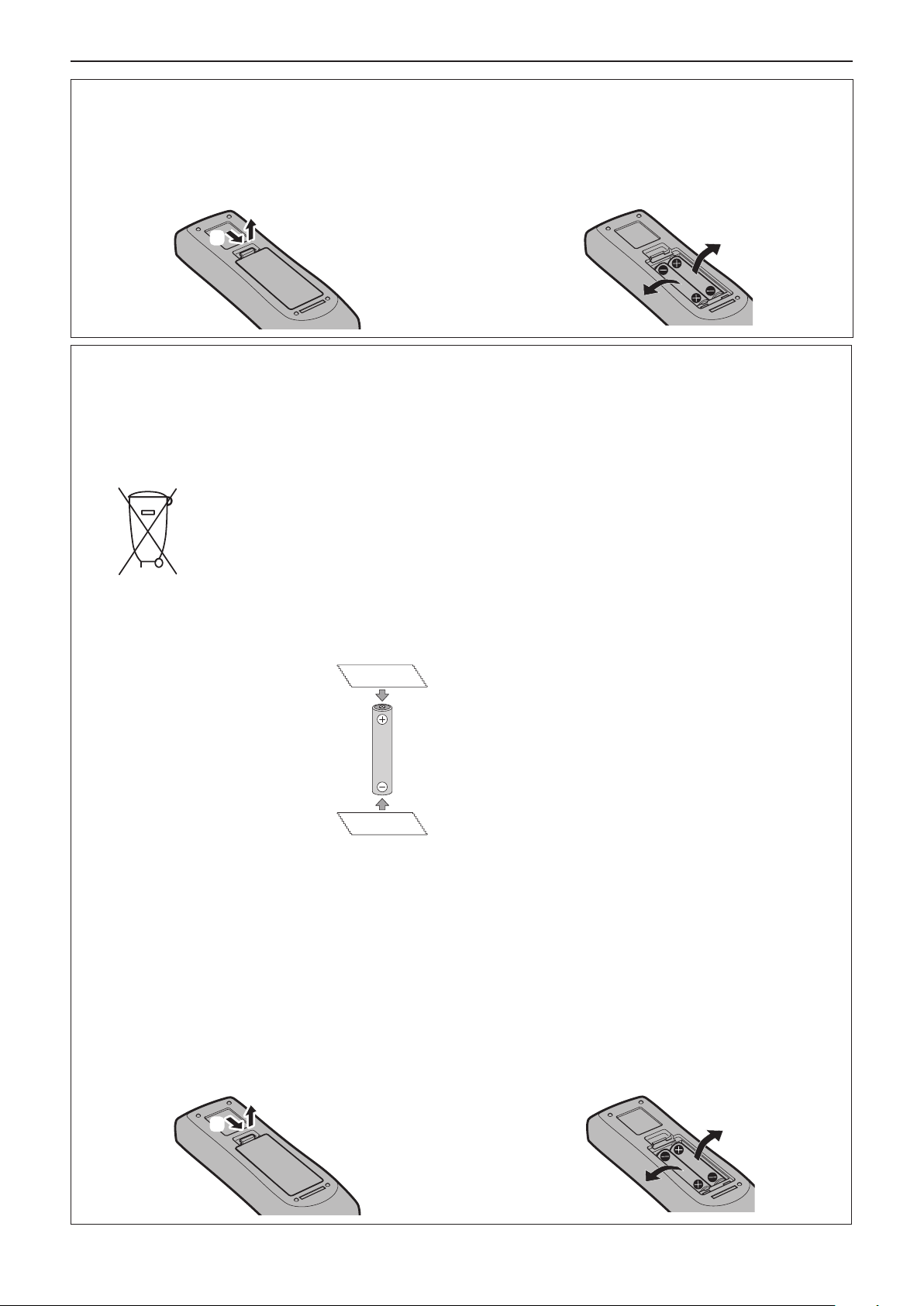
To remove the battery
Remote Control Battery
Read this rst!
1. Press the guide and lift the cover.
(ii)
(i)
2. Remove the batteries.
Brazil Only
Brasil Apenas
r Manuseio de baterias usadas
BRASIL
Após o uso, as pilhas e/ou baterias deverão
ser entregues ao estabelecimento comercial
ou rede de assistência técnica autorizada.
Cobrir os terminais positivo (+) e negativo (-) com uma ta isolante adesiva, antes de depositar numa caixa
destinada para o recolhimento. O contato entre partes metálicas pode causar vazamentos, gerar calor, romper
a blindagem e produzir fogo. (Fig. 1)
Fig. 1
Como isolar os terminais
Não desmonte, não remova o invólucro, nem amasse a bateria. O gás liberado pela bateria pode irritar a
garganta, danicar o lacre do invólucro ou o vazamento provocar calor, ruptura da blindagem e produzir fogo
devido ao curto circuito dos terminais. Não incinere nem aqueça as baterias, elas não podem car expostas a
temperaturas superiores a 100 °C (212 °F). O gás liberado pela bateria pode irritar a garganta, danicar o lacre
do invólucro ou o vazamento provocar calor, ruptura da blindagem e produzir fogo devido ao curto circuito dos
terminais provocado internamente.
Evite o contato com o liquido que vazar das baterias. Caso isto ocorra, lave bem a parte afetada com bastante
água. Caso haja irritação, consulte um médico.
Fita Isolante
Fita Isolante
r Remoção das baterias
1. Pressione a guia e levante a tampa.
(ii)
(i)
2. Remova as baterias.
ENGLISH - 13
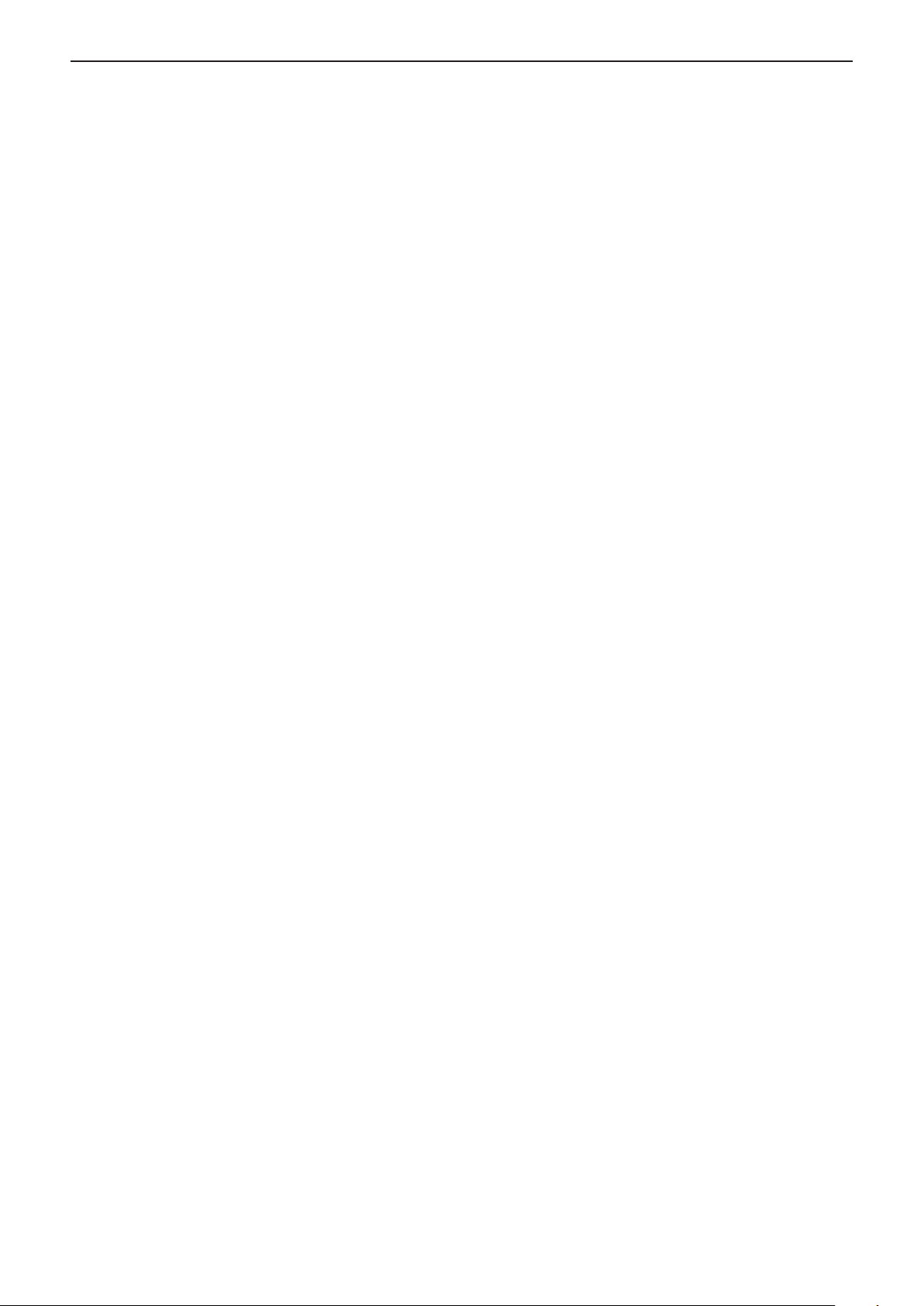
rTrademarks
f SOLID SHINE is a trademark of Panasonic Corporation.
f The terms HDMI and HDMI High-Denition Multimedia Interface, and the HDMI Logo are trademarks or
registered trademarks of HDMI Licensing Administrator, Inc. in the United States and other countries.
f Trademark PJLink is a trademark applied for trademark rights in Japan, the United States of America and other
countries and areas.
f Crestron Connected, the Crestron Connected logo, Crestron Fusion, Crestron RoomView, and RoomView are
trademarks or registered trademarks of Crestron Electronics, Inc. in the United States and/or other countries.
f HDBaseTTM is a trademark of HDBaseT Alliance.
f Windows, Internet Explorer and Microsoft Edge are registered trademarks or trademarks of Microsoft
Corporation in the United States and other countries.
f Mac, OS X, macOS, iPad, iPhone, iPod touch and Safari are trademarks of Apple Inc., registered in the United
States and other countries.
f IOS is a trademark and registered trademark of Cisco in the United States and other countries and is used
under license.
f Android and Google Chrome are trademarks of Google LLC.
f Adobe, Acrobat, Flash Player, and Reader are either registered trademarks or trademarks of Adobe Systems
Incorporated in the United States and/or other countries.
f Some of the fonts used in the on-screen menu are Ricoh bitmap fonts, which are manufactured and sold by Ricoh
Company, Ltd.
f All other names, company names, and product names mentioned in this manual are trademarks or registered
trademarks of their respective owners.
Please note that the ® and TM symbols are not specied in this manual.
rSoftware information regarding this product
This product incorporates the following software:
(1) the software developed independently by or for Panasonic Corporation,
(2) the software owned by third party and licensed to Panasonic Corporation,
(3) the software licensed under the GNU General Public License, Version 2.0 (GPL V2.0),
(4) the software licensed under the GNU LESSER General Public License, Version 2.1 (LGPL V2.1), and/or
(5) open source software other than the software licensed under the GPL V2.0 and/or LGPL V2.1.
The software categorized as (3) - (5) are distributed in the hope that it will be useful, but WITHOUT ANY
WARRANTY, without even the implied warranty of MERCHANTABILITY or FITNESS FOR A PARTICULAR
PURPOSE. Please refer to the detailed terms and conditions thereof shown in the “Operating Instructions - Basic
Guide” supplied with the product.
At least three (3) years from delivery of this product, Panasonic will give to any third party who contacts us at
the contact information provided below, for a charge no more than our cost of physically performing source code
distribution, a complete machine-readable copy of the corresponding source code covered under GPL V2.0, LGPL
V2.1 or the other licenses with the obligation to do so, as well as the respective copyright notice thereof.
Contact Information: oss-cd-request@gg.jp.panasonic.com
Presenter Light uses the following software programs.
A portion of this software is based in part on the work of the Independent JPEG Group.
rIllustrations in these operating instructions
f Illustrations of the projector, menu screen (OSD), and other parts may vary from the actual product.
f Illustrations displayed on the computer screen may differ depending on the computer type and its operating
system.
f Illustrations of the projector with the power cord attached are only examples. The shape of the supplied power
cords varies depending on the country where you purchased the product.
rPage references
f Reference pages in this manual are indicated as : (Æ page 00).
rTerm
f In this manual, the “Wireless remote control unit” accessory is referred to as the “Remote control”.
14 - ENGLISH
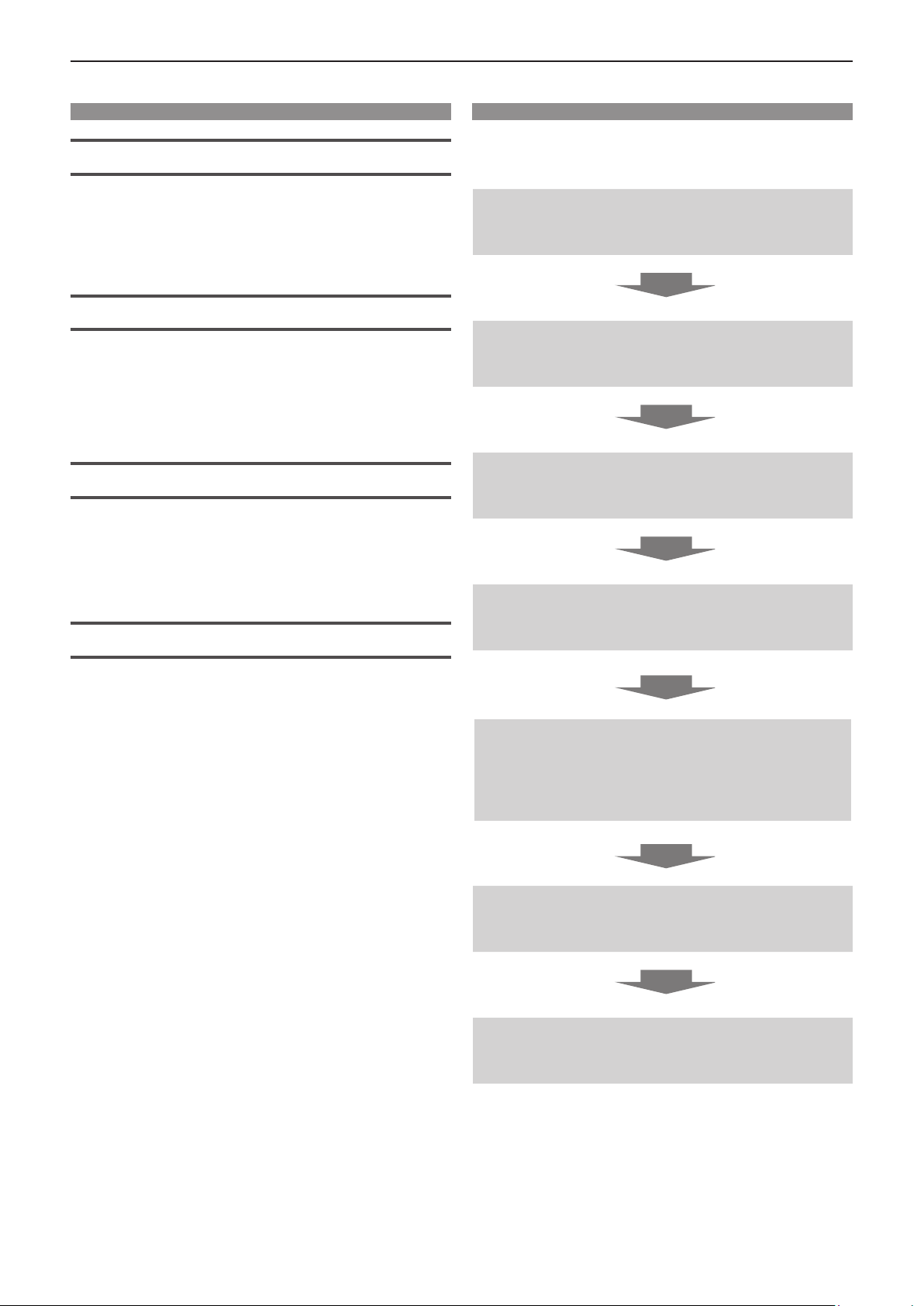
Features of the Projector Quick Steps
Compact design and light weight
▶ With a compact design and light weight
of 7.2 kg, while achieving a brightness of
5 000 lm*1.
*1 4 500 lm for PT-VMZ40.
High reliability
▶ The SOLID SHINE laser light source allows
long-term operation of 20 000 hours*1.
*1 This is an estimate of the operating time when [LIGHT
POWER] is set to [NORMAL] or [QUIET] and [DYNAMIC
CONTRAST] is set to [2].
Flexible setup
▶ With vertical/horizontal lens shift function
and a lens of 1.6x zoom ratio, exible
installation is possible even in limited
spaces.
Excellent extensibility
For details, refer to the corresponding pages.
1. Set up your projector.
(x page 32)
2. Connect with external devices.
(x page 36)
3. Connect the power cord.
(x page 42)
4. Power on.
(x page 44)
▶ 4K signal*1 input is supported to embrace a
future system update.
▶ Easy wireless projection is possible by
using the optional wireless module.
*1 Supports up to 4K/30p. The projected image is converted
to the display dots of the projector:
PT-VMZ50 / PT-VMZ40: 1 920 x 1 200
PT-VMW50: 1 280 x 800
5. Make initial settings.
(x page 44)
f Take this step when you power on for the rst time after
purchasing the projector.
6. Select the input signal.
(x page 48)
7. Adjust the image.
(x page 50)
ENGLISH - 15
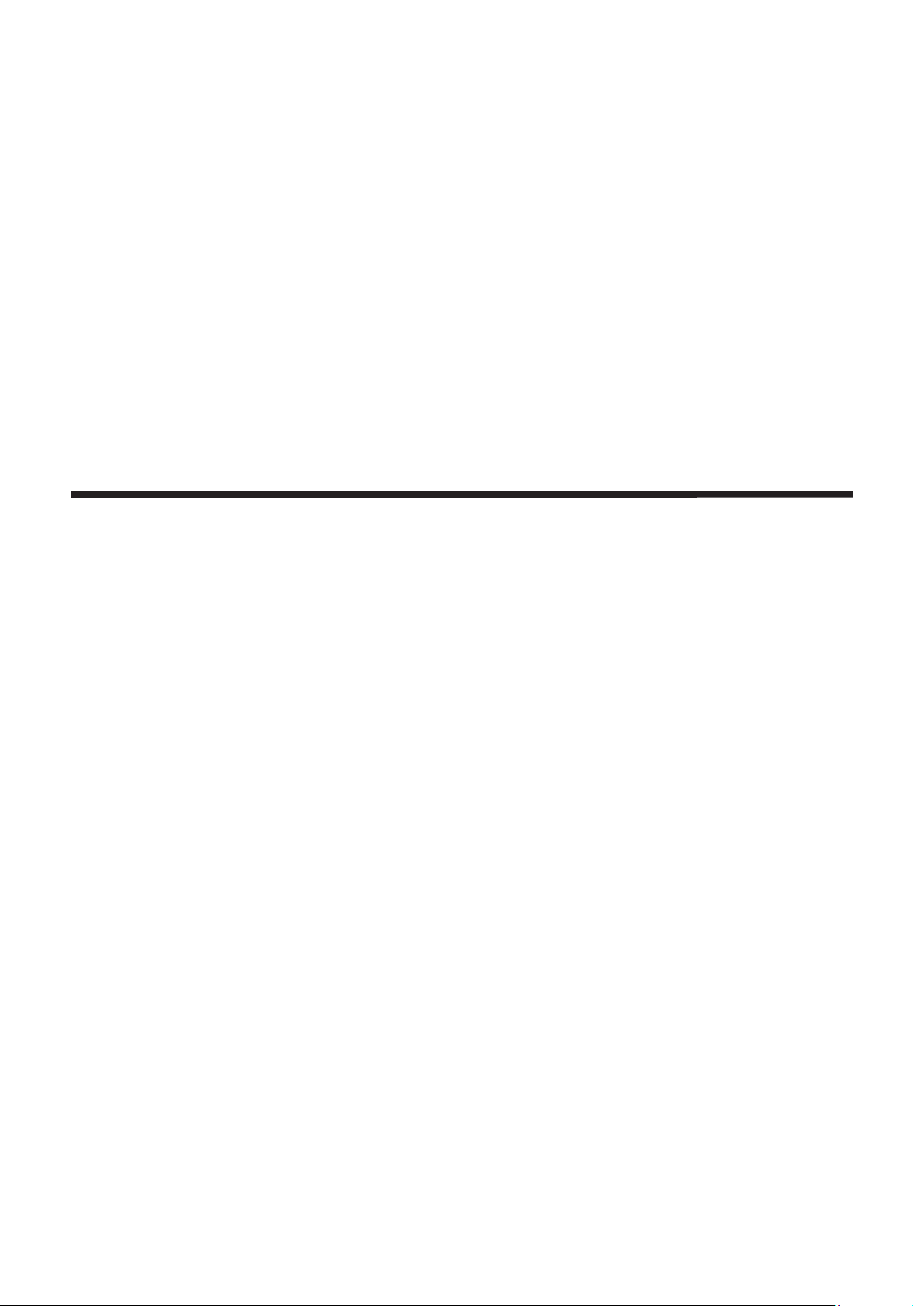
Chapter 1 Preparation
This chapter describes things you need to know or check before using the projector.
16 - ENGLISH
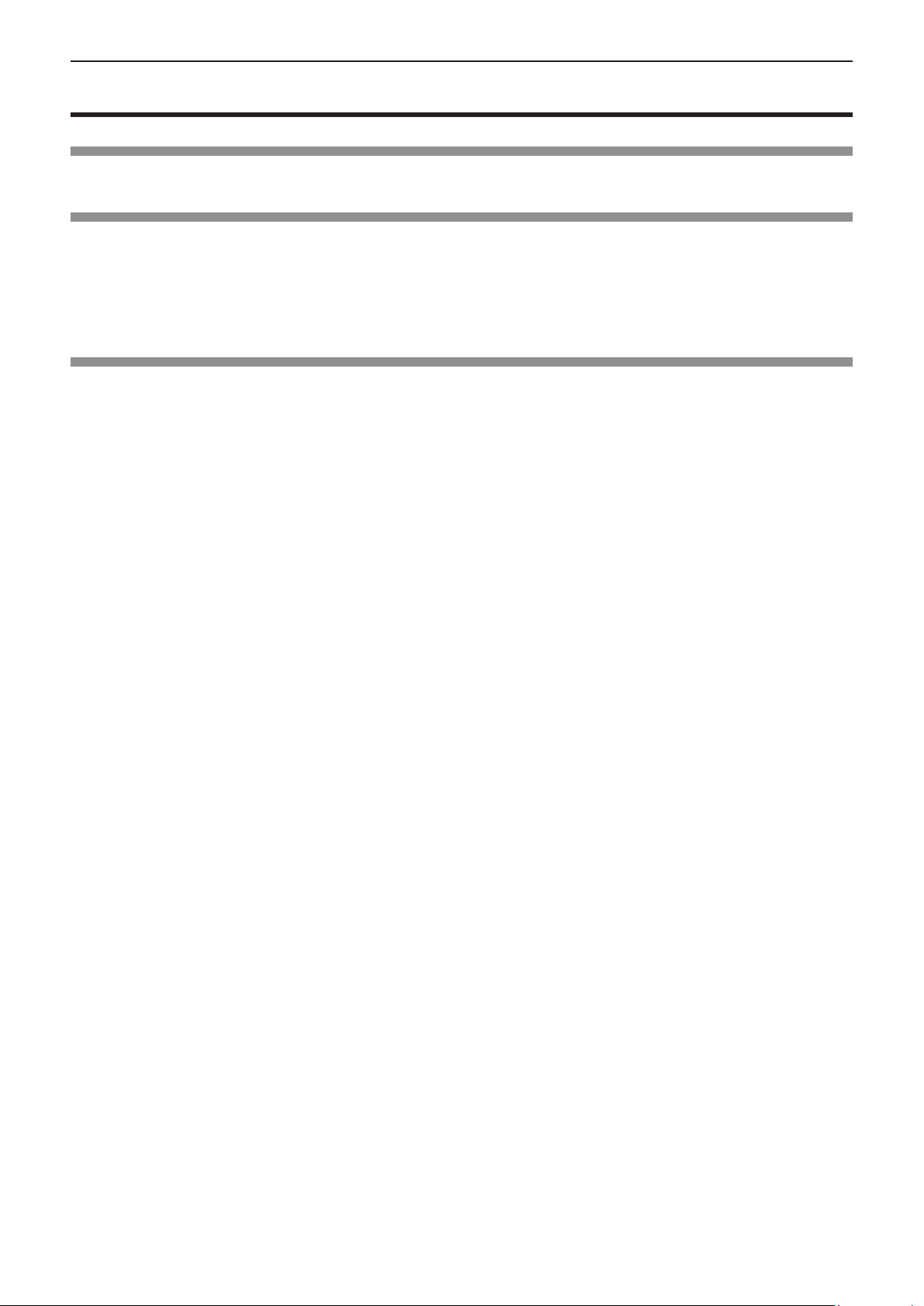
Chapter 1 Preparation - Precautions for use
Precautions for use
Intended use of the product
The product is intended to project still/moving image signals from video equipment and computers onto a screen.
Cautions when transporting
f When transporting the projector, hold it securely by its bottom and avoid excessive vibration and impacts. Doing
so may damage the internal parts and result in malfunctions.
f Do not transport the projector with the adjustable feet extended. Doing so may damage the adjustable feet.
f Do not move or transport the projector with the wireless module (Model No.: AJ-WM50) of the optional
accessories attached. Doing so may damage the wireless module.
Cautions when installing
rDo not set up the projector outdoors.
The projector is designed for indoor use only.
rDo not use under the following conditions.
f Places where vibration and impacts occur such as in a car or vehicle: Doing so may damage the internal parts
and result in malfunctions.
f Location close to sea or where corrosive gas may occur: the projector may fall due to corrosion. Also, failure to
do so may shorten the life of the components and result in malfunction.
f Near the exhaust of an air conditioner: Depending on the conditions of use, the screen may uctuate in rare
cases due to the heated air from the air exhaust port or the hot or cooled air. Make sure that the exhaust
from the projector or other equipment, or the air from the air conditioner does not blow toward the front of the
projector.
f Places with sharp temperature uctuations such as near lights (studio lamps): Doing so may shorten the life of
the light source, or result in deformation of the outer case due to heat, which may cause malfunction. Make sure
to observe the operating temperature range of the projector.
f Near high-voltage power lines or near motors: Doing so may interfere with the operation of the projector.
rAsk a qualied technician or your dealer for the installation work such as installing to
a ceiling, etc.
To ensure projector performance and safety, ask a qualied technician or your dealer when installing to a ceiling
or in a high place.
rAsk a qualied technician or your dealer to install the cable wiring for DIGITAL LINK
connection.
Image and sound may be disrupted if cable transmission characteristics cannot be obtained due to inadequate
installation.
rThe projector may not work properly due to strong radio wave from the broadcast
station or the radio.
If there is any facility or equipment which outputs strong radio waves near the installation location, install the
projector at a location sufciently far from the source of the radio waves. Or, wrap the LAN cable connected to the
<DIGITAL LINK/LAN> terminal using a piece of metal foil or a metal pipe which is grounded at both ends.
rFocus adjustment
The projection lens is thermally affected by the light from the light source, making the focus unstable in the period
just after switching on the power. It is recommended that the images are projected continuously for at least 30
minutes before the focus is adjusted.
ENGLISH - 17
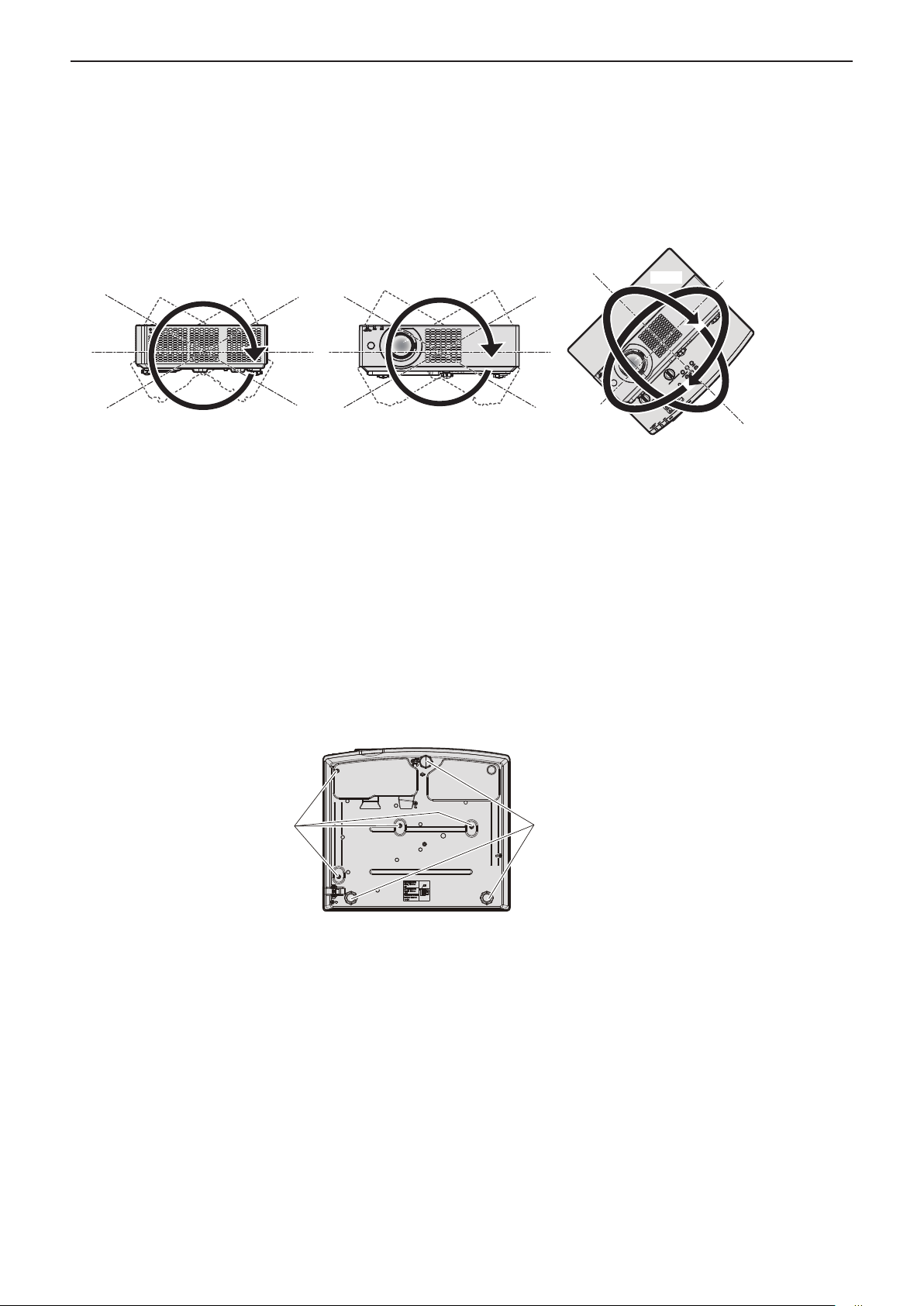
Chapter 1 Preparation - Precautions for use
rDo not install the projector at elevations of 2 700 m (8 858') or higher above sea level.
rDo not use the projector in a location that the ambient temperature exceed 45 °C
(113 °F).
Using the projector in a location that the altitude is too high or the ambient temperature is too high may shorten
the life of the components or result in malfunctions.
rProjection in all 360° direction is possible.
360°
360° vertically
360°
360° horizontally
(combination of vertical and horizontal)
360°
360° tilted
rCautions when setting the projectors
f Use the adjustable feet only for the oor standing installation and for adjusting the angle. Using them for other
purposes may damage the projector.
f When installing the projector with a method other than the oor installation using the adjustable feet or the
ceiling installation using the ceiling mount bracket, use the four screw holes for ceiling mount (as shown in the
gure) to x the projector.
In such case, make sure that there is no clearance between the screw holes for ceiling mount on the projector
bottom and the setting surface by inserting spacers (metallic) between them.
f Use a torque screwdriver or Allen torque wrench to tighten the xing screws to their specied tightening torques.
Do not use electric screwdrivers or impact screwdrivers.
(Screw diameter: M4, tapping depth inside the projector: 8 mm (5/16"), torque: 1.25 ± 0.2 N·m)
Screw holes for
ceiling mount (M4)
Positions of screw holes for ceiling mount
and adjustable feet
Adjustable feet
f Do not stack the projectors.
f Do not use the projector supported by its top.
f Do not block the ventilation ports (intake and exhaust) of the projector.
f Avoid heating and cooling air from the air conditioning system directly blow to the ventilation ports (intake and
exhaust) of the projector.
18 - ENGLISH
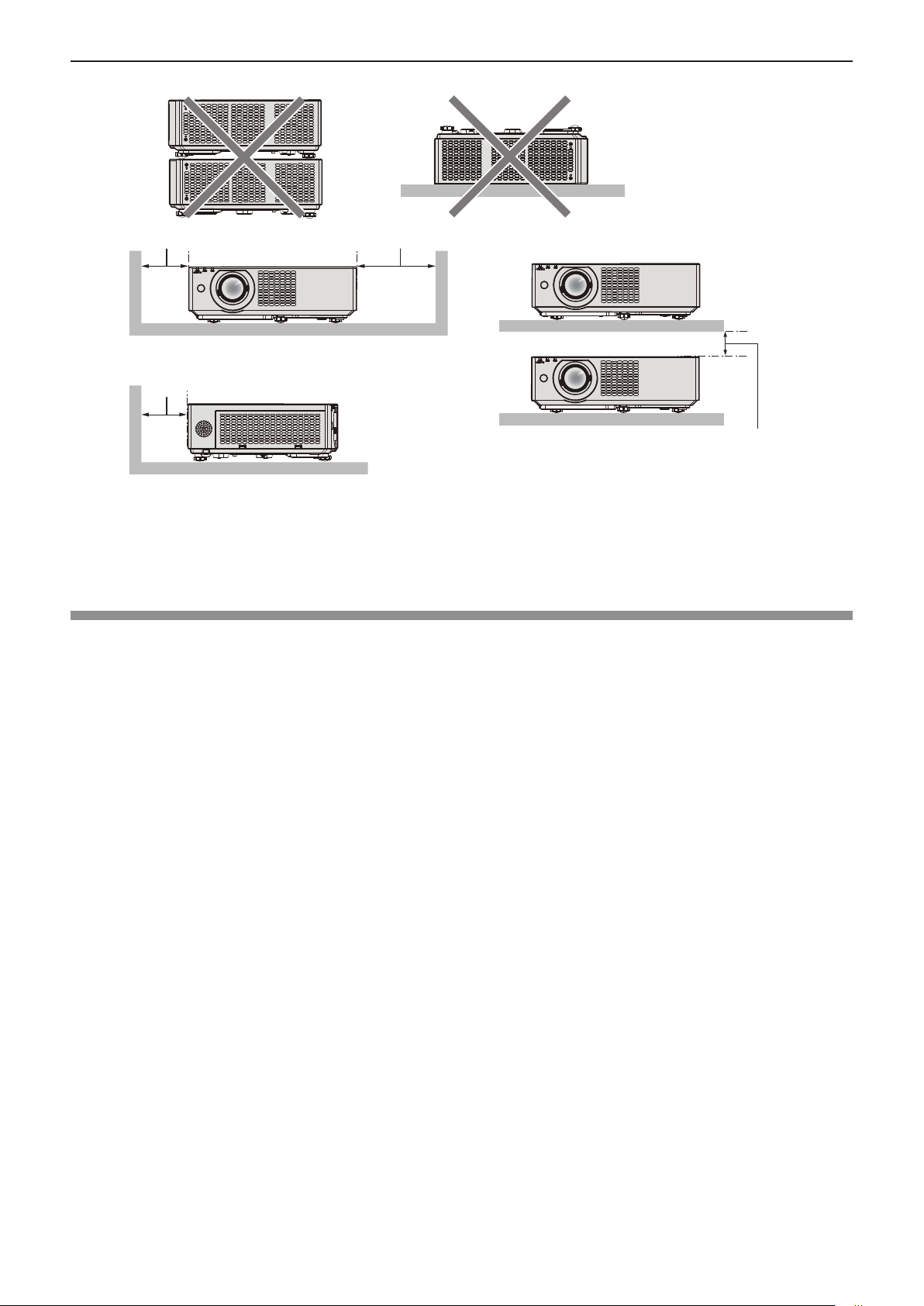
Chapter 1 Preparation - Precautions for use
over 500 mm
(19-11/16")
over 500 mm
(19-11/16")
over 1 000 mm
(39-3/8")
over 200 mm
(7-7/8")
f Do not install the projector in a conned space.
When placing the projector in a conned space, a ventilation and/or air conditioning system is required. Exhaust
heat may accumulate when the ventilation is not enough, triggering the protection circuit of the projector.
f Panasonic takes no responsibility for any damage to the product caused by an inappropriate choice of location
for installing the projector, even if the warranty period of the product has not expired.
Security
When using this product, take safety measures against the following incidents.
f Personal information being leaked via this product
f Unauthorized operation of this product by a malicious third party
f Interfering or stopping of this product by a malicious third party
Take sufcient security measures.
f Make your password as difcult to guess as possible.
f Change your password periodically. The password can be set in the [SECURITY] menu → [PASSWORD
CHANGE].
f Panasonic Corporation or its afliate company never inquires a password directly to a customer. Do not tell your
password in case you receive such an inquiry.
f The connecting network must be secured by rewall or others.
f Set a password for web control function appropriately and restrict the users who can log in. The password for
the web control function can be set on the [Change password] page of the web control screen.
rSecurity when using the wireless LAN product
The advantage of a wireless LAN is that information can be exchanged between a computer or other such
equipment and a wireless access point using radio waves, instead of using a LAN cable, as long as you are within
range for radio transmissions.
On the other hand, because the radio wave can travel through an obstacle (such as a wall) and is accessible from
anywhere within a given range, following problems may occur if security setting is insufcient.
f Transmitted data may be intercepted
A malicious third party may intentionally intercept radio waves and monitor the following transmitted data.
g Personal information such as your ID, password, credit card number
g Content of an Email
f Illegally accessed
A malicious third party may access your personal or corporate network without authorization and engage in the
following types of behavior.
g Retrieve personal and/or secret information (information leak)
g Spread false information by impersonating a particular person (spoong)
g Overwrite intercepted communications and issue false data (tampering)
ENGLISH - 19
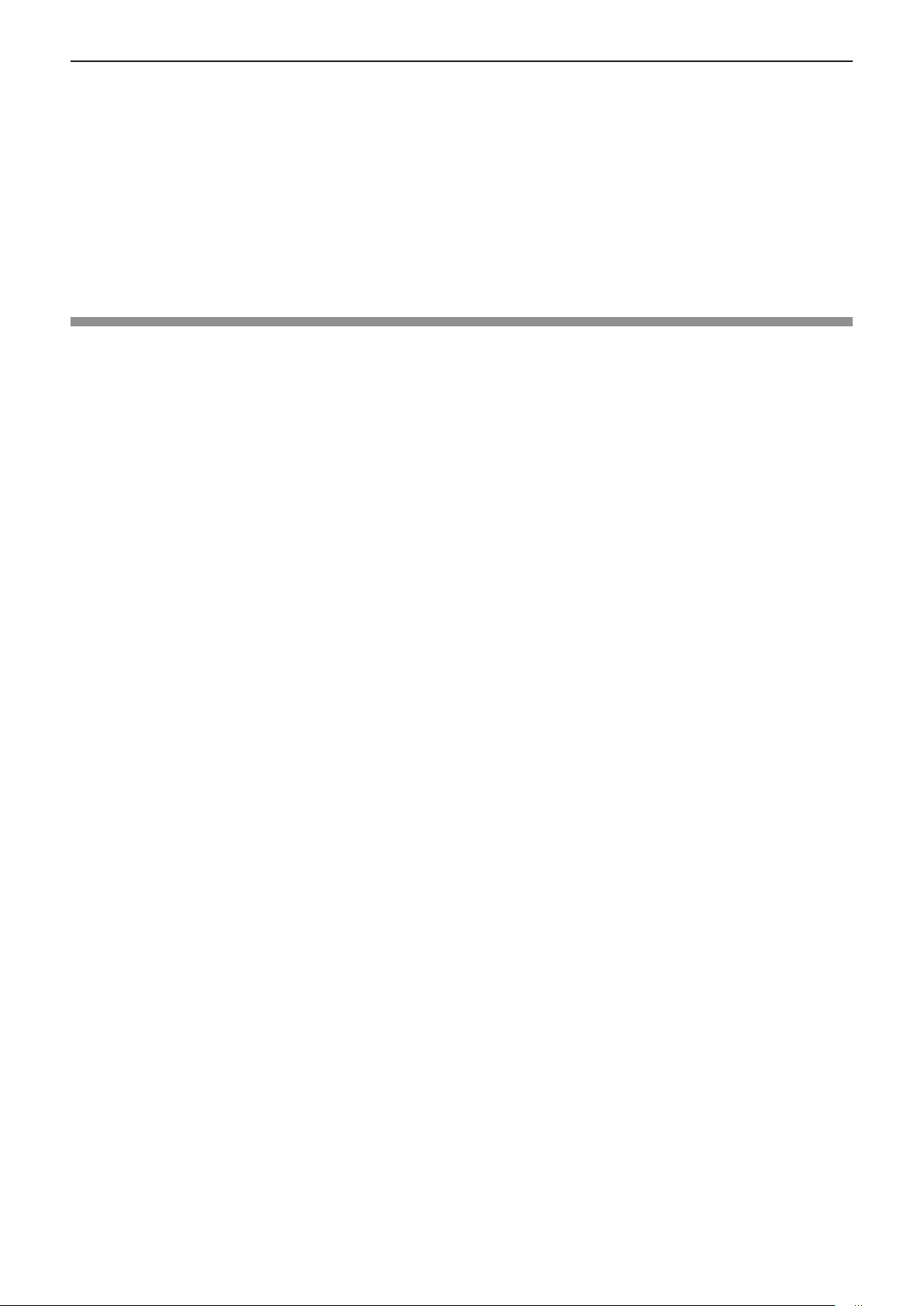
Chapter 1 Preparation - Precautions for use
g Spread harmful software such as a computer virus and crash your data and/or system (system crash)
Since most wireless LAN adapters or access points are equipped with security features to take care of these
problems, you can reduce the possibility of these problems occurring when using this product by making the
appropriate security settings for the wireless LAN device.
Some wireless LAN devices may not be set for security immediately after purchase. To decrease the possibility
of occurrence of security problems, be sure to make all security related settings according to the operation
instructions supplied with each wireless LAN device before using a wireless LAN device.
Depending on the specications of the wireless LAN, a malicious third party may be able to break security settings
by special means.
Panasonic asks customers to thoroughly understand the risk of using this product without making security
settings, and recommends that the customers make security settings at their own discretion and responsibility.
Notes regarding the wireless LAN
Wireless connection function of the projector uses radio waves in the 2.4 GHz band.
A radio station license is not required, but be sure to read and fully understand the following items before use.
The wireless module (Model No.: AJ-WM50) of optional accessories must be installed when you want to use the
wireless LAN function of the projector.
rDo not use near other wireless equipment.
The following equipment may use radio waves in the same band as the projector.
When the projector is used near these devices, radio wave interference may make communication impossible, or
the communication speed may become slower.
f Microwave ovens, etc.
f Industrial, chemical and medical equipment, etc.
f In-plant radio stations for identifying moving objects such as those used in factory manufacturing lines, etc.
f Designated low-power radio stations
rDo not use cell phone, television, or radio as much as possible close to the projector.
Cell phone, television, or radio is using radio wave with different bandwidth from the projector, so there is no effect
on the wireless LAN communication or the send/receive on these devices. However, noise may occur in the audio
or video due to the radio wave from the projector.
r Wireless communication radio waves cannot penetrate steel reinforcements, metal,
concrete, etc.
Communication is possible through walls and oors made from materials such as wood and glass (except glass
containing wire mesh), but not through walls and oors made from steel reinforcements, metal, concrete, etc.
r Avoid using the projector in locations prone to static electricity.
If the projector is used in a location prone to static electricity, the wireless LAN or wired LAN connection may be
lost.
If the static electricity or noise make it impossible to establish a connection with the LAN, disconnect the power
plug from the outlet after turning off the projector power, eliminate the source of static electricity or noise, then turn
on the projector.
rUsing the projector outside the country
Note that depending on countries or regions there are restrictions on the channels and frequencies at which you
can use the wireless LAN.
20 - ENGLISH
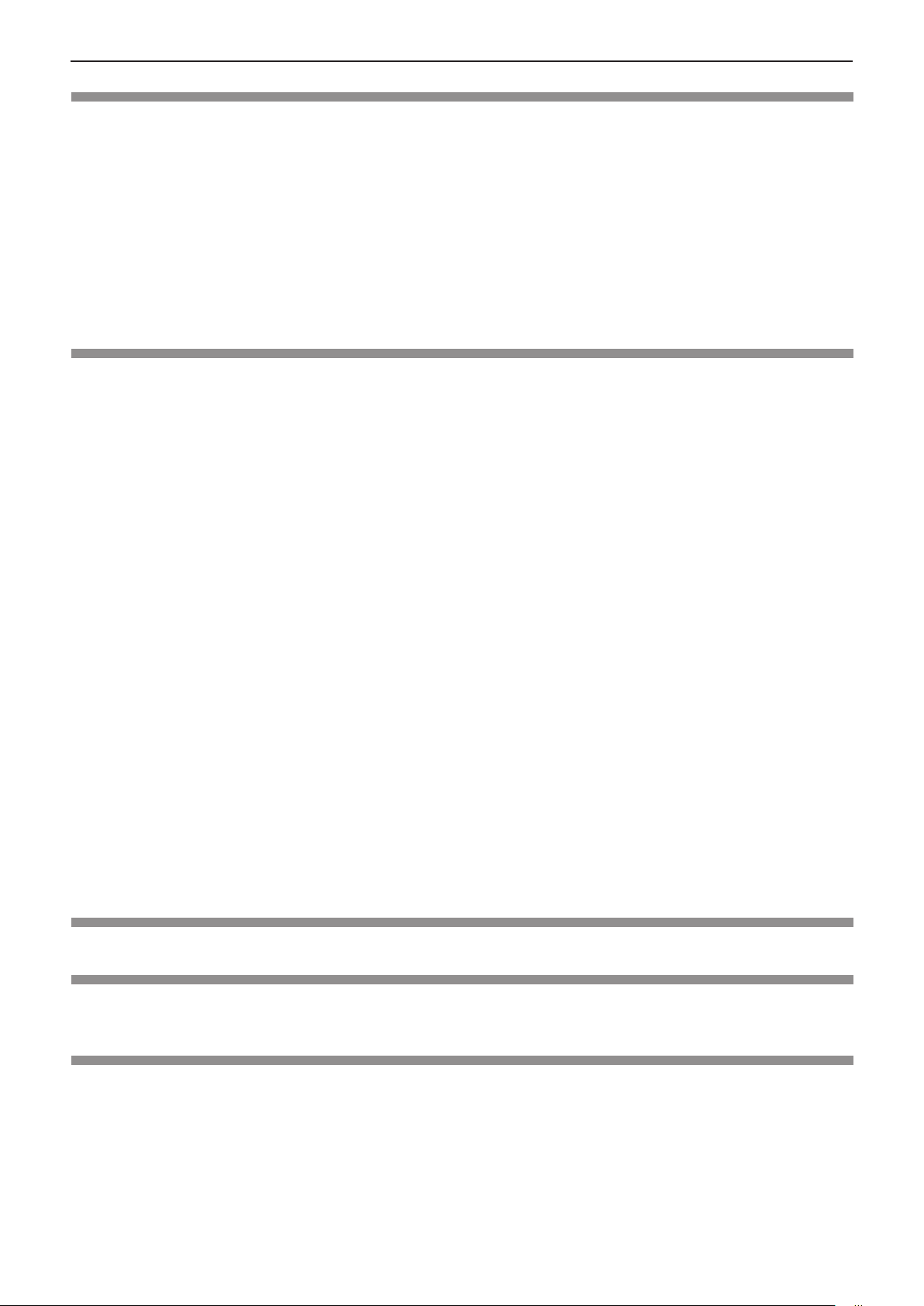
Chapter 1 Preparation - Precautions for use
DIGITAL LINK
(Not available for PT-VMZ40)
“DIGITAL LINK” is a technology that uses a twisted-pair-cable to transmit video, audio, Ethernet, and serial control
signals. It is developed based on the communication standard of HDBaseTTM established by HDBaseT Alliance
and added with other features of Panasonic.
This projector supports the optional Panasonic DIGITAL LINK output compatible device (Model No.: ET-YFB100G,
ET-YFB200G) and peripheral devices by other manufacturers (twisted-pair-cable transmitters such as the “XTP
transmitter” of Extron Electronics) that use the same HDBaseTTM standard. For the devices of other manufacturers
that the operation has been veried with this projector, visit the Panasonic website (https://panasonic.net/cns/
projector/). Note that the verication for devices of other manufacturers has been made for the items set by
Panasonic Corporation, and not all the operations have been veried. For operation or performance problems
caused by the devices of other manufacturers, contact the respective manufacturers.
Application software supported by the projector
The projector supports following application software. For details or downloading each application software, visit
the Panasonic website (https://panasonic.net/cns/projector/).
f Logo Transfer Software
This application software transfers the original image, such as company logo, which is projected at the start, to
the projector.
f Multi Monitoring & Control Software
This application software monitors and controls the multiple display devices (projector and at panel display)
connected to an intranet.
f Early Warning Software
This plug-in software monitors the status of the display devices and their peripherals within an intranet, and
noties of abnormality of such equipment and detects the signs of possible abnormality. “Early Warning
Software” is preinstalled in the “Multi Monitoring & Control Software”. To use the early warning function of
this plug-in software, install “Multi Monitoring & Control Software” in the PC to be used. By enabling the early
warning function, it will notify of the approximate time to replace the consumables for the display devices,
to clean each part of the display devices, and to replace the components of the display devices, allowing to
execute maintenance in advance.
The early warning function can be used by registering maximum of 2048 display devices free of charge for
90 days after installing the “Multi Monitoring & Control Software” into a PC. To continuously use after the 90
days, it is necessary to purchase the license of “Early Warning Software” (ET-SWA100 Series) and perform
the activation. Also, depending on the type of license, the number of display devices that can be registered for
monitoring varies. For details, refer to the Operating Instructions of “Multi Monitoring & Control Software”.
f Presenter Light Software
This application software compatible with Windows computers transmits the computer screen to the projector
via wireless LAN or wired LAN.
f Wireless Projector
This application software for iOS/Android is used to project les such as PDF or image by transmitting to the
projector via wireless LAN.
Storage
When storing the projector, keep it in a dry room.
Disposal
To dispose of the product, ask your local authorities or dealer for correct methods of disposal. Also, dispose of the
product without disassembling.
Cautions on use
rTo get a good picture quality
In order to view a beautiful image in higher contrast, prepare an appropriate environment. Draw curtains or blinds
over windows and turn off any lights near the screen to prevent outside light or light from indoor lamps from
shining onto the screen.
ENGLISH - 21
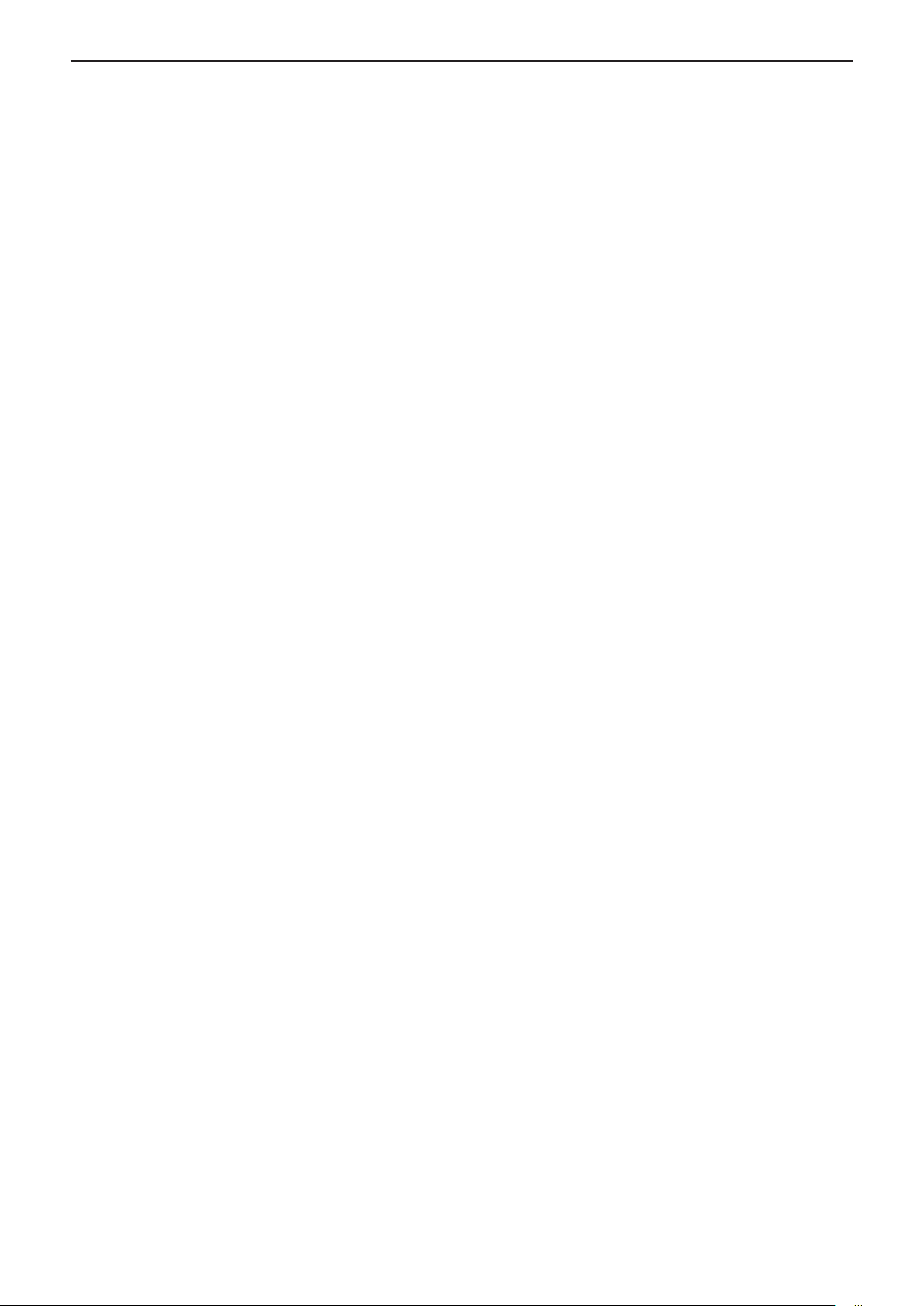
Chapter 1 Preparation - Precautions for use
rDo not touch the surface of the projector lens with your bare hands.
If the surface of the lens becomes dirty from ngerprints or anything else, this will be magnied and projected onto
the screen.
It is recommended to attach the supplied lens cap to the projection lens when you do not use the projector.
rLCD panel
The LCD panel is precision-made. Note that in rare cases, pixels could be missing or always lit. Note that such
phenomena do not indicate malfunction.
If still images are projected for a long time, a residual image may remain on the LCD panel. In this case, project
the all white screen for over an hour. Note that the residual image may not disappear.
rOptical parts
When the operating environment temperature is high or in environments where lots of dust, cigarette smoke, etc.
is present, the replacement cycle of the LCD panel, polarizing plate and other optical parts may be shorter even if
used for less than one year. Consult your dealer for details.
rLight source
The light source of the projector uses lasers, and has the following characteristics.
f Depending on the operating environment temperature, the luminance of the light source will decrease.
The higher the temperature becomes, the more the luminance of the light source decreases.
f The luminance of the light source will decrease by duration of usage.
If brightness is noticeably reduced and the light source does not turn on, ask your dealer to clean inside the
projector or replace the light source unit.
rComputer and external device connections
When connecting a computer or an external device, read this manual carefully regarding the use of power cords
and shielded cables as well.
22 - ENGLISH
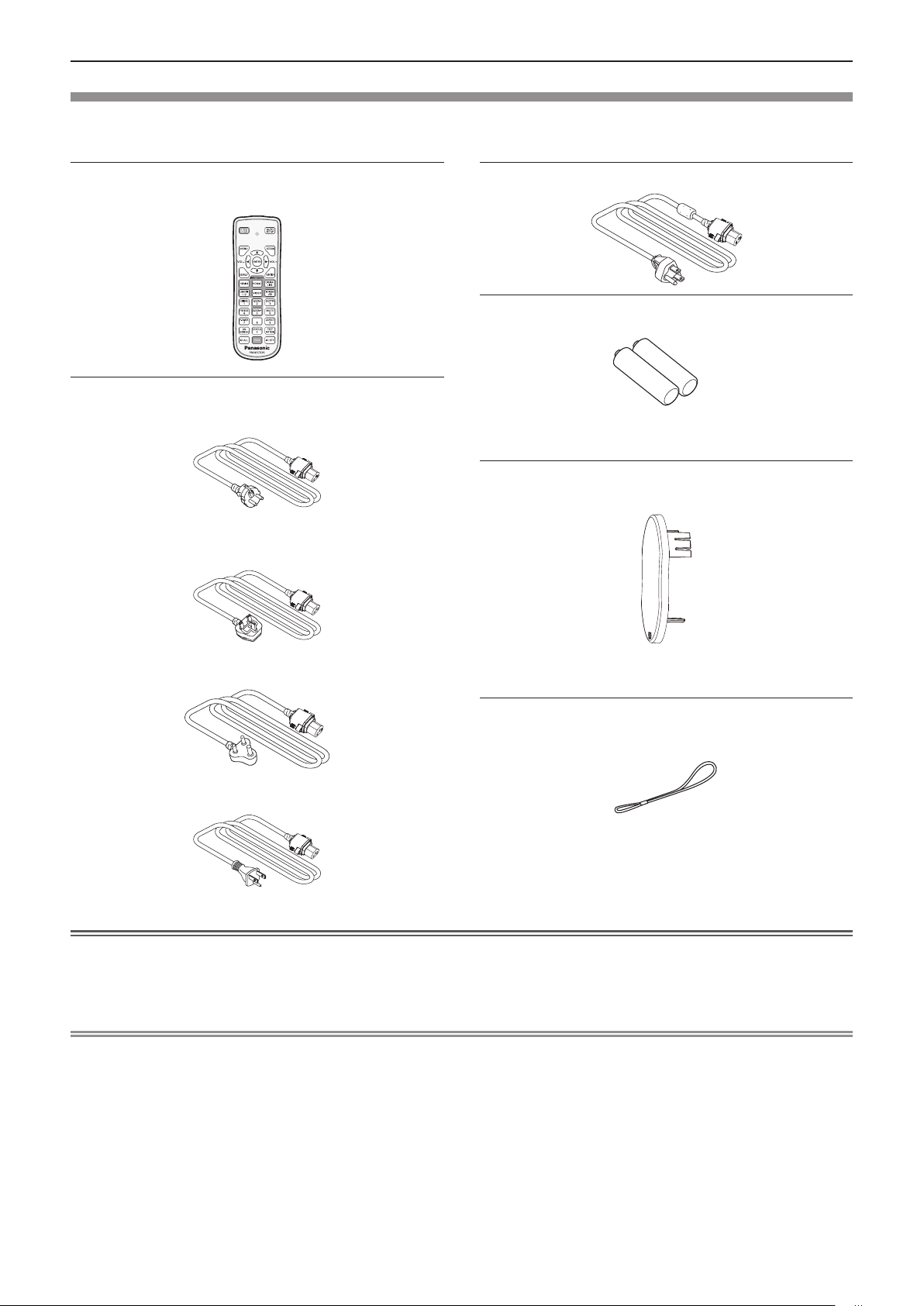
Chapter 1 Preparation - Precautions for use
Accessories
Make sure the following accessories are provided with your projector. Numbers enclosed < > show the number of
accessories.
Wireless remote control unit <1>
(N2QAYA000204)
Power cord
(1JP2VMZ50)
(2JP2VMZ50)
1JP2VMZ50T
AAA/R03 or AAA/LR03 battery <2>
(for remote control unit)
Lens cap <1>
(TKKL5573-1)
(1JP2VMZ50D)
(Attached to the projector at the time of purchase)
String <1>
(1AA2SRZ0013A-)
(1JP2VMZ50U)
Attention
f After unpacking the projector, discard the power cord cap and packaging material properly.
f Do not use the supplied power cord for devices other than this projector.
f For lost accessories, consult your dealer.
f Store small parts in an appropriate manner, and keep them away from young children.
Note
f The type and number of the power cord depend on the country in which you purchased the product.
f The model numbers of accessories are subject to change without prior notice.
(for lens cap)
ENGLISH - 23
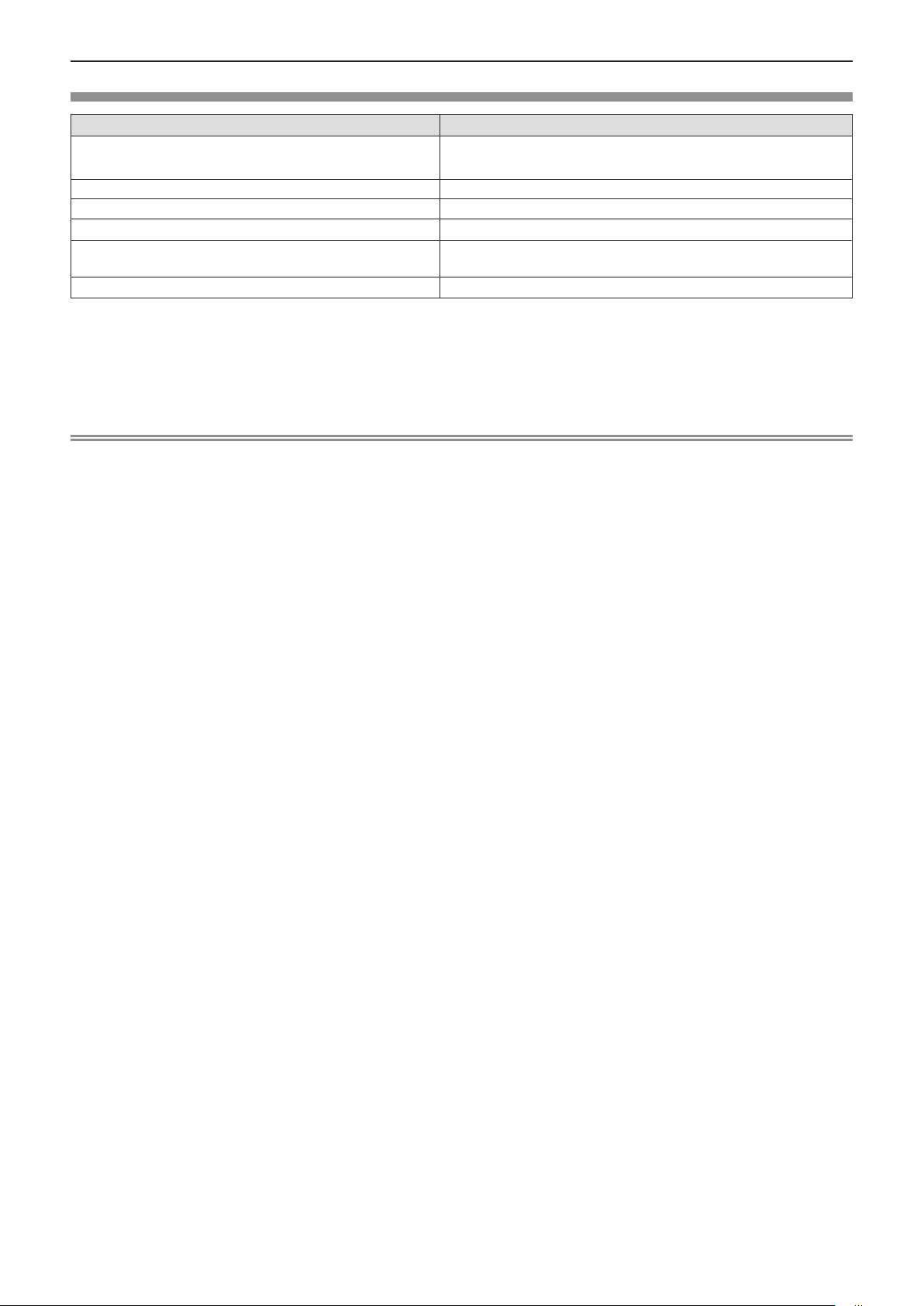
Chapter 1 Preparation - Precautions for use
Optional accessories
Options Model No.
Ceiling Mount Bracket
Replacement Filter Unit
Digital Interface Box
DIGITAL LINK Switcher
Early Warning Software
(Basic license/3-year license)
Wireless module
*1
*1
*3*4
*1 Not available for PT-VMZ40.
*2 The sufx of the Model No. differs according to the license type.
*3 In this document, the sufxes at the end of the model numbers are omitted.
*4 The availability of this product varies depending on the country. For details, contact your dealer.
*5 The wireless module AJ-WM50G is scheduled to be released around the spring of 2019.
For the latest information, please visit the Panasonic website (https://panasonic.net/cns/projector/).
Note
f The model numbers of optional accessories are subject to change without prior notice.
ET-PKL100H (for high ceilings), ET-PKL100S (for low ceilings),
ET-PKV400B (Projector Mount Bracket)
ET-RFV500
ET-YFB100G
ET-YFB200G
ET-SWA100 Series*
AJ-WM50P / AJ-WM50E / AJ-WM50G
2
*5
24 - ENGLISH
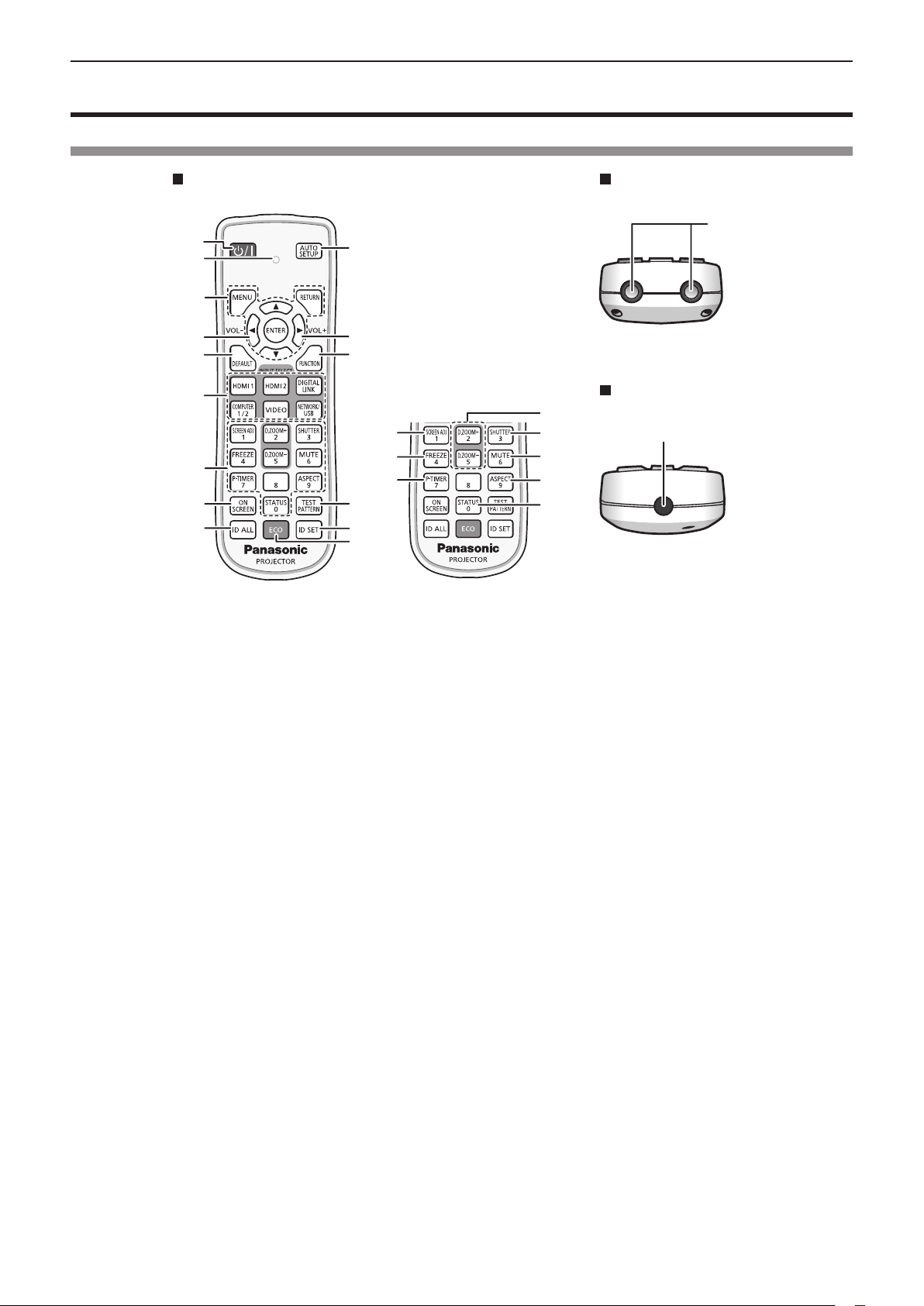
Chapter 1 Preparation - About your projector
About your projector
Remote control
Front
1
2
3
4 4
5
6
7
9
1 Power <v/b> button (v standby/b power on)
Sets the projector to the state where the projector is switched
off (standby mode). Also starts projection when the power is
switched off (standby mode).
2 Remote control indicator
Blinks if any button in the remote control is pressed.
3 <MENU> button/<RETURN> button / <ENTER> button/
asqw buttons
Used to navigate through the menu screen. (x page 59)
asqw buttons are also used to enter the password in
[SECURITY] or enter characters.
4 <VOL
5 <DEFAULT> button
6 Input selection buttons ( <HDMI1>, <HDMI2>, <DIGITAL
7 Number (<0> ~ <9>) buttons
8 <ON SCREEN> button
9 <ID ALL> button
10 <AUTO SETUP> button
-
> button/ <VOL+> button
Adjusts the volume of the built-in speaker or audio output.
(x page 53)
Resets the content of the sub-menu to the factory default.
(x page 60)
LINK>, <COMPUTER1/2>, <VIDEO>, <NETWORK/USB>)
Switches the input signal to project. (x page 48)
Used for entering a password or an ID number in a multiple
projector environment.
Switches on (display)/off (hide) the on-screen display function.
(x page 53)
Used to simultaneously control all the projectors with a single
remote control in a multi-projector environment. (x page 57)
Automatically adjusts the image display position while the
image is projected. (x page 53)
10
11
15
16
17
12
13
14
Top
23
Bottom
18
19
20
21
228
11 <FUNCTION> button
Assigns a frequently used operation as a shortcut button.
(x page 56)
12 <TEST PATTERN> button
Displays the test pattern. (x page 56)
13 <ID SET> button
Sets the ID number of the remote control in a multi-projector
environment. (x page 57)
14 <ECO> button
Displays the setting screen relating to ECO management.
(x page 57)
15 <SCREEN ADJ> button
You can correct various types of distortion in a projected
image. (x page 54)
16 <FREEZE> button
Used when pausing the image and turning off the audio.
(x page 53)
17 <P-TIMER> button
Operates the presentation timer function. (x page 55)
18 <D.ZOOM +> button / <D.ZOOM -> button
Zoom in and out the images. (x page 54)
19 <SHUTTER> button
Used to turn off the audio and video temporarily. (x page 52)
20 <MUTE> button
Used to temporarily mute the projector. (x page 52)
21 <ASPECT> button
Switches the aspect ratio of the image. (x page 55)
22 <STATUS> button
Displays the projector information. (x page 56)
23 Remote control signal transmitter
24 Not available with this projector
24
ENGLISH - 25
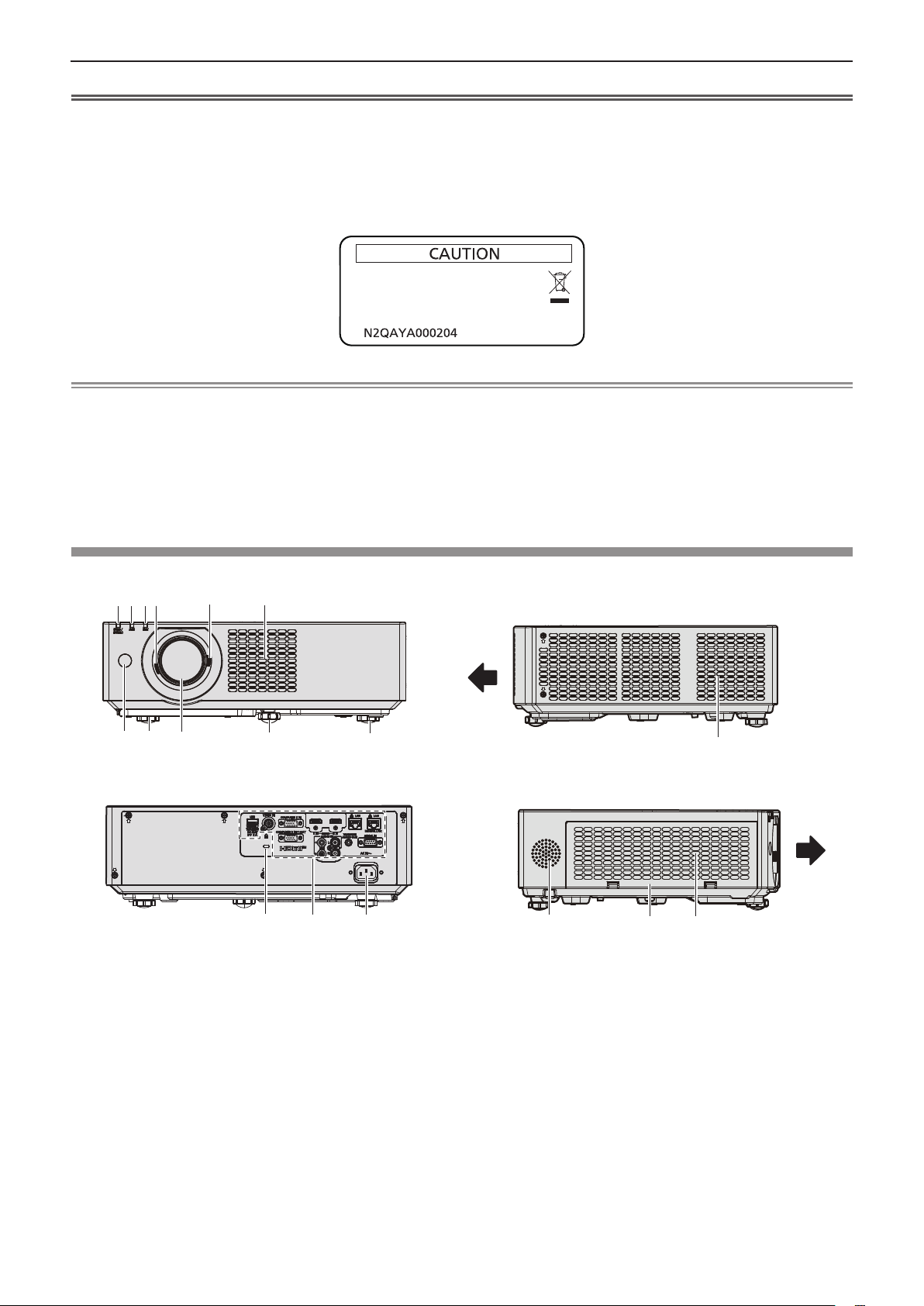
Chapter 1 Preparation - About your projector
Attention
f Do not drop the remote control.
f Avoid contact with liquids.
f Do not attempt to modify or disassemble the remote control.
f Please observe the following contents that are described on the back of the remote control unit (see the picture below).
g Do not use a new battery together with an old battery.
g Do not use unspecied batteries.
g Make sure the polarities (+ and -) are correct when inserting the batteries.
In addition, please read the contents that are related to batteries in the "Read this rst!".
1.Do not use old battery with new one.
2.Do not use batteries other than the
type specified.
3.Be sure the batteries are inserted properly.
Made in China
Caution label at the back of the remote control
Note
f The remote control can be used within a distance of about 30 m (98′5″) if pointed directly at the remote control signal receiver. The remote
control can control at angles of up to ± 30 ° vertically and ± 30 ° horizontally, but the effective control range may be reduced.
f If there are any obstacles between the remote control and the remote control signal receiver, the remote control may not operate correctly.
f You can operate the projector by reecting the remote control signal on the screen. The operating range may differ due to the loss of light
caused by the properties of the screen.
f When the remote control signal receiver is lit with a uorescent light or other strong light source, the projector may become inoperative. Set
the projector as far from the luminous source as possible.
f The power indicator <ON (G)/STANDBY (R)> will blink if the projector receives a remote control signal.
Projector body
r Front
41
2
3
6
10
r Rear
: Projection direction
1 Power indicator <ON (G)/STANDBY (R)>
Indicates the status of the power.
2 Light source indicator <LIGHT>
Indicates the status of the light source.
3 Temperature indicator <TEMP>
Indicates the internal temperature status.
4 Focus Lever
Adjusts the focus.
5 Zoom Lever
Adjusts the zoom.
6 Remote control signal receiver
7 Projection Lens
8 Air intake port
9 Front adjustable foot
Adjusts the projection angle.
5
7
8
12
9
13
14
10
r Side
11
15
10 Rear adjustable feet
Adjusts the projection angle.
11 Air exhaust port
12 Security slot
This security slot is compatible with the Kensington security
cables.
13 Connecting terminals (x page 28)
14 <AC IN> terminal
Connects the supplied power cord.
15 Speaker
16 Air lter cover
The air lter unit is inside.
16
8
26 - ENGLISH
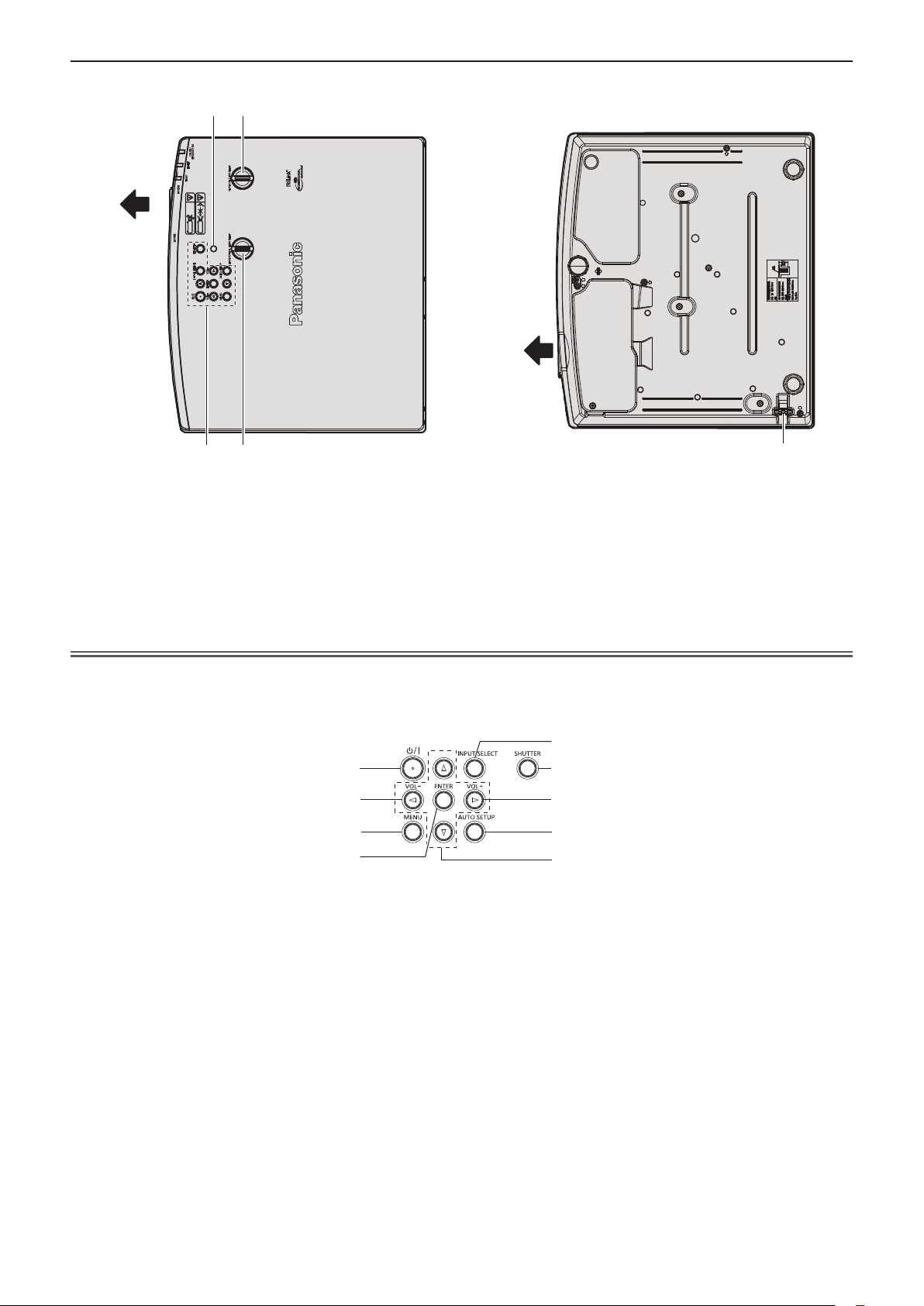
1
3
4
2
5
6
2
7
8
Chapter 1 Preparation - About your projector
r To p
: Projection direction
1 Ambient luminance sensor
2 Vertical lens shift dial
Adjusts the projecting position in the vertical direction (vertical
shift).
3 Control panel (x page 27)
2
1
3
4
r Bottom
5
4 Horizontal lens shift dial
Adjusts the projecting position in the horizontal direction
(horizontal shift).
5 Burglar hook port
Attaches a burglar prevention cable, etc.
Attention
f Do not block the ventilation ports (intake and exhaust) of the projector.
The components may deteriorate faster if cooling inside the projector is inhibited.
r Control panel
1 Power button <v/b> (v Standby / b Power on)
Sets the projector to the state where the projector is switched
off (standby mode). Also starts projection when the power is
switched off (standby mode).
2 <VOL-> button / <VOL+> button
Adjusts the volume of the built-in speaker or audio output.
(x page 53)
3 <MENU> button
Displays or hides the main menu. (x page 59)
When the sub menu is displayed, pressing it will return to the
previous screen.
4 <ENTER> button
Determines and executes an item in the menu screen.
5 <INPUT SELECT> button
Switches the input signal to project. (x page 48)
6 <SHUTTER> button
Used to turn off the audio and video temporarily. (x page 52)
7 <AUTO SETUP> button
Used to automatically adjust with auto setup function while
projecting the image (x page 53). It is also used to operate the
Memory Viewer screen.
8 asqw buttons
Used to select the menu screen items, switch the setting or
adjust the level.
Also used to enter a password in the [SECURITY] menu or enter
characters.
ENGLISH - 27
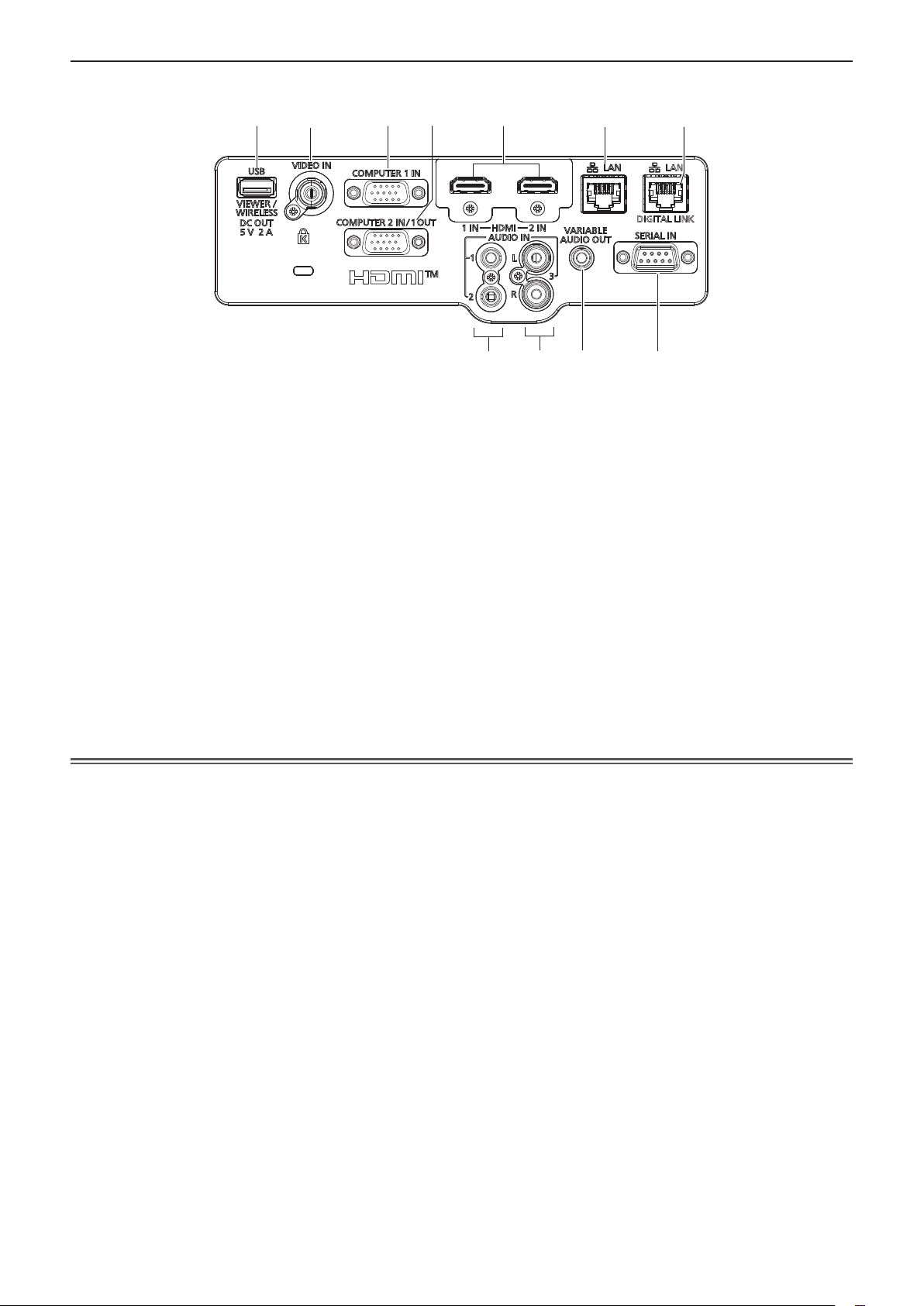
r Connecting terminals
1
5
1110
6
2
3 7
8
9
4
Chapter 1 Preparation - About your projector
1 <USB (VIEWER/WIRELESS/DC OUT)> terminal
When using the Memory Viewer function, attach the USB
memory directly to this terminal. (x page 101)
Attach the wireless module (Model No.: AJ-WM50) directly to this
terminal when using the wireless LAN function. (x page 106)
In addition, this terminal can be used for power supply (DC 5 V,
maximum 2 A).
2 <VIDEO IN> terminal
This is the terminal to input video signals.
3 <COMPUTER 1 IN> terminal
This is the terminal to input RGB signals or YCBCR/YPBPR signals.
4 <COMPUTER 2 IN/1 OUT> terminal
This is the terminal to input RGB signals or YCBCR/YPBPR signals.
It can also output the signals input from <COMPUTER 1 IN>
terminal to an external device.
5 <HDMI 1 IN> terminal / <HDMI 2 IN> terminal
These are the terminals to input HDMI signal.
6 <LAN> terminal
7 <DIGITAL LINK/LAN> terminal
(Not available for PT-VMZ40)
This is a terminal to connect a device that transfer video
signal or audio signal. Also, this is the LAN terminal to connect to
the network.
8 <AUDIO IN 1> terminal / <AUDIO IN 2> terminal
These are the terminals to input audio signals.
9 <AUDIO IN 3> terminal
This is the terminal to input audio signals.
Left input <L> and right input <R> are provided for the <AUDIO
IN 3> terminal.
10 <VARIABLE AUDIO OUT> terminal
This is the terminal to output the input audio signal.
11 <SERIAL IN> terminal
This is the RS-232C compatible terminal to externally control the
projector by connecting a computer.
This is the LAN terminal to connect to the network.
This also supports the image transfer from the image
transfer application software.(x page 104)
Attention
f When the [PROJECTOR SETUP] menu → [ECO MANAGEMENT] → [STANDBY MODE] is set to [NORMAL], the <USB (VIEWER/
WIRELESS/DC OUT)> terminal can supply power even in standby state. If set to [ECO], the <USB (VIEWER/WIRELESS/DC OUT)>
terminal can not supply power in standby state.
f When an external device exceeding the rating (DC 5 V, maximum 2 A) is connected to the <USB (VIEWER/WIRELESS/DC OUT)> terminal,
an error is detected and the power supply will be stopped. At this time, disconnect the external device, cut off the power of the projector and
then reconnect the power plug to the outlet.
f When a LAN cable is directly connected to the projector, the network connection must be made indoors.
The signal may deteriorate due to the effect of noise or cable length.
f The <DIGITAL LINK/LAN> terminal and the <LAN> terminal are connected inside the projector. When using both the <DIGITAL LINK/
LAN> terminal and the <LAN> terminal, congure the system to prevent them from being connected to the same network directly or via the
peripheral devices such as a hub or twisted-pair-cable transmitter.
28 - ENGLISH

Chapter 1 Preparation - Preparing the remote control
Preparing the remote control
Inserting and removing batteries
(i)
1) Open the cover. (Fig. 1)
2) Insert batteries and close the cover (insert the "m" side first). (Fig. 2)
f When removing the batteries, perform the steps in reverse order.
(ii)
Fig. 1 Fig. 2
When using the system with multiple projectors
When you use the system with multiple projectors, you can operate all the projectors simultaneously or each
projector individually by using single remote control, if a unique ID number is assigned to each projector.
When you want to set the ID number, at rst you need to complete the Initial setting, and then after setting the ID
number of the projector, set the ID number on the remote control. About Initial setting, please refer to “When the
initial setting screen is displayed” (x page 44).
The factory default ID number of the unit (the projector and the remote control) is set to [ALL], you can control with
this setting. If necessary, please set the ID number to the remote control and the projector. About how to set the ID
number of the remote control, please refer to “Setting the ID number on the remote control” (x page 57).
Note
f Set the ID number of the projector from the [PROJECTOR SETUP] menu → [PROJECTOR ID] (x page 83).
ENGLISH - 29
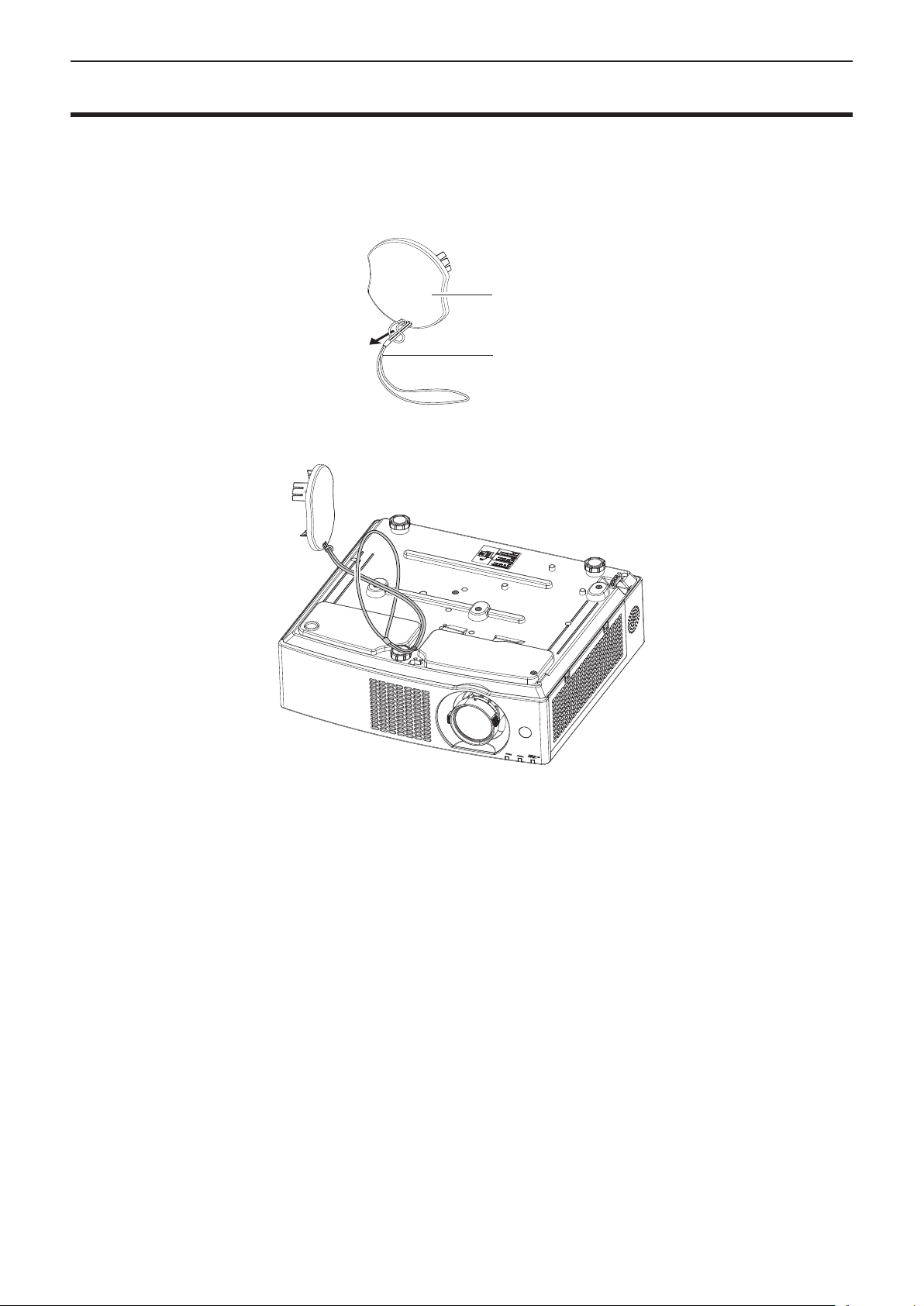
Chapter 1 Preparation - Attaching the lens cap
Attaching the lens cap
When moving this projector or while not using it over an extended period of time, it is recommended to attach the
lens cap to avoid contaminating the lens.
To prevent loss of the lens cap, please attach the lens cap with the string of accessories according to the following
procedures.
1) Thread the thinner end of the string through the hole on the lens cap.
Lens cap
String
2) Thread the other side (the side with larger ring) of the string through the hole at the bottom of the
projector and fasten it.
30 - ENGLISH
