Panasonic PT-MZ670U, PT-MZ570U, PT-MZ570LU, PT-MW630U, PT-MW630LU User Manual
...
Operating Instructions
Functional Manual
LCD Projector
Model No.
PT-MZ670
Commercial Use
PT-MW630
PT-MZ570
PT-MW530
Thank you for purchasing this Panasonic product.
■ This manual is common to all the models regardless of sufxes of the Model No.
zfor India
D: The standard zoom lens supplied
zfor Asia (except for Taiwan, Korea) / Oceania
A: The standard zoom lens supplied LA: The lens sold separately
zfor Taiwan
A: The standard zoom lens supplied
zfor Korea
Without L: The standard zoom lens supplied
With L: The lens sold separately (PT-MZ670L, PT-MZ570L only)
zfor other countries or regions
Without L: The standard zoom lens supplied With L: The lens sold separately
■ Before operating this product, please read the instructions carefully and save this manual
for future use.
■ Before using this product, be sure to read “Read this rst!” (x pages 5 to 15).
ENGLISH
DPQP1200ZC

Contents
Contents
Read this rst! 5
Chapter 1 Preparation
Precautions for use 20
Lens protection material
Cautions when transporting
Cautions when installing
Security
Notes regarding the wireless LAN
Light ID
DIGITAL LINK
Application software supported by the projector
Disposal
Storing
Cautions on use
Accessories
Optional accessories
About your projector
Remote control
Projector body
Preparing the remote control
Inserting and removing the batteries
When using the multiple projectors
Connecting the remote control to the projector
with a cable
20
20
20
23
23
24
2 5
2 5
2 5
2 5
2 6
2 7
2 8
29
2 9
3 1
34
3 4
3 4
3 4
Chapter 2 Getting Started
Setting up 36
Installation mode
Parts for installation (optional)
Projected image and throw distance
Adjusting adjustable feet
Removing/attaching the projection lens
Removing the projection lens
Attaching the projection lens
Attaching the Wireless Module
Attaching the Wireless Module
Connecting
Before connecting
Connecting example: AV equipment
Connecting example: Computers
Connecting example using DIGITAL LINK
3 6
3 7
3 8
4 8
49
4 9
5 0
51
5 1
52
5 2
5 3
5 4
5 5
Chapter 3 Basic Operations
Switching on/off the projector 58
Connecting the power cord
Power indicator
Switching on the projector
When the initial setting screen is displayed
Making adjustments and selections
Switching off the projector
Projecting
Selecting the input signal
Adjusting the focus, zoom, and lens shift
Moving the lens position to the home position
Adjustment range by the lens position shift
Using the USB memory
Notes on use
USB memory that can be used with the
Attaching the USB memory
Removing the USB memory
Operating with the remote control
Using the shutter function
Using the mute function
Adjusting the volume
Using the freeze function
Using the on-screen display function
Using the automatic setup function
Using the screen adjustment function
Using the digital zoom function
Switching the image aspect ratio
Using the presentation timer function
Using the function button
Displaying internal test pattern
Using the status function
Using the ECO management function
Setting ID number of the remote control
67
(optical shift)
projector
5 9
6 9
70
7 0
7 0
7 3
Chapter 4 Settings
Menu navigation 80
Navigating through the menu
Main menu
Sub-menu
8 1
8 2
5 8
6 0
6 1
6 5
66
6 7
6 8
6 9
7 0
7 1
72
7 2
7 2
73
7 3
7 4
7 4
7 5
7 6
7 6
76
7 6
7 7
7 7
7 7
80
2 - ENGLISH

Contents
[PICTURE] menu
[PICTURE MODE]
[CONTRAST]
[BRIGHTNESS]
[COLOR]
[TINT]
[COLOR TEMPERATURE]
[GAMMA]
[DAYLIGHT VIEW]
[SHARPNESS]
[NOISE REDUCTION]
[DYNAMIC CONTRAST]
[SYSTEM SELECTOR]
[POSITION] menu
[SHIFT]
[ASPECT]
[ZOOM]
[CLOCK PHASE]
[REALTIME KEYSTONE]
[SCREEN ADJUSTMENT]
[ADVANCED MENU] menu
[DIGITAL CINEMA REALITY]
[BLANKING]
[INPUT RESOLUTION]
[CLAMP POSITION]
[RASTER POSITION]
[DISPLAY LANGUAGE] menu
Changing the display language
[DISPLAY OPTION] menu
[COLOR ADJUSTMENT]
[COLOR CORRECTION]
[SCREEN SETTING]
[AUTO SIGNAL]
[AUTO SETUP]
[RGB IN]
[HDMI IN]
[DIGITAL LINK IN]
[ON-SCREEN DISPLAY]
[CLOSED CAPTION SETTING] (only when
NTSC signal is input)
[SIGNAL SEARCH]
[BACK COLOR]
[STARTUP LOGO]
[SHUTTER SETTING]
[P-TIMER]
[FREEZE]
[DIGITAL ZOOM]
85
8 5
8 5
8 5
8 6
8 6
8 6
8 7
8 8
8 8
8 8
8 9
8 9
90
9 0
9 0
9 1
9 2
9 2
9 3
96
9 6
9 6
9 7
9 7
9 8
99
9 9
100
100
100
101
101
101
102
103
104
105
108
108
109
109
109
110
111
111
[PROJECTOR SETUP] menu
[PROJECTOR ID]
[PROJECTION METHOD]
[ECO MANAGEMENT]
[LightID]
[INITIAL STARTUP]
[STARTUP INPUT SELECT]
[DATE AND TIME]
[SCHEDULE]
[RS-232C]
[REMOTE1 MODE]
[FUNCTION BUTTON]
[LENS CALIBRATION]
[AUDIO SETTING]
[FILTER COUNTER]
[DC OUT]
[STATUS]
[DATA CLONING]
[SAVE ALL USER DATA]
[LOAD ALL USER DATA]
[INITIALIZE]
[SERVICE PASSWORD]
[TEST PATTERN] menu
[TEST PATTERN]
[SIGNAL LIST] menu
Registering new signals
Renaming the registered signal
Deleting the registered signal
Protecting the registered signal
Expanding signal lock-in range
Sub memory
[SECURITY] menu
[SECURITY PASSWORD]
[SECURITY PASSWORD CHANGE]
[DISPLAY SETTING]
[TEXT CHANGE]
[MENU LOCK]
[MENU LOCK PASSWORD]
[CONTROL DEVICE SETUP]
[CONTROL DEVICE PASSWORD CHANGE]
139
116
120
126
126
113
118
11 9
123
127
130
132
133
135
136
137
137
113
11 3
114
11 7
117
122
122
122
125
130
130
131
132
133
133
133
134
134
136
136
136
137
138
ENGLISH - 3
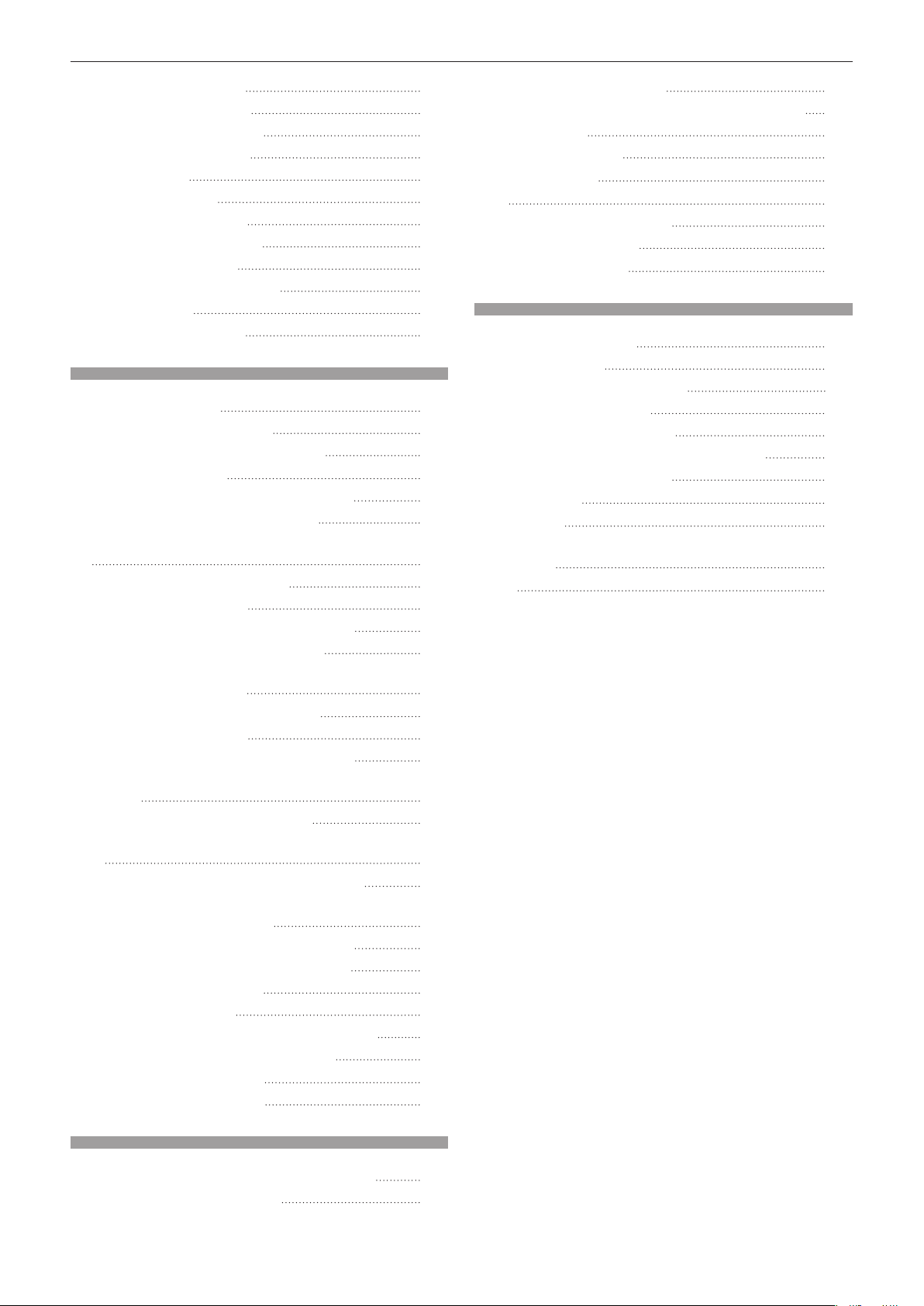
Contents
[NETWORK/USB] menu 140
[DIGITAL LINK MODE]
[DIGITAL LINK STATUS]
[DIGITAL LINK MENU]
[WIRED LAN]
[WIRELESS LAN]
[PROJECTOR NAME]
[NETWORK CONTROL]
[MEMORY VIEWER]
[Panasonic APPLICATION]
[MIRRORING]
[NETWORK STATUS]
140
140
141
141
142
146
146
146
148
150
151
Chapter 5 Operations
Network connection 154
Connecting via wired LAN
Connecting with the wireless LAN
Web control function
Computer that can be used for setting
Accessing from the web browser
Projecting with Panasonic APPLICATION input
Application that can be used
Connecting the device
Ending the connection with the device
Description of the standby screen
Using the moderator mode in the Panasonic
APPLICATION input
Projecting with MIRRORING input
Connecting the device
Ending the connection with the device
Using the moderator mode in the MIRRORING
input
Operating with the web browser
Description of the [MODERATOR MODE] page
Projecting with MEMORY VIEWER input
Images that can be played back with the
Memory Viewer function
Displaying the Memory Viewer screen
Operating the Memory Viewer screen
Playing back still images
Playing back movies
Description of the Memory Viewer screen
Playing back using the contents list
Using the pairing function
Pairing the USB memory
155
157
159
159
159
179
179
179
179
180
181
182
182
183
183
184
185
186
186
187
187
189
190
192
193
194
194
Maintenance/replacement 199
Before performing maintenance/replacement
Maintenance
Replacing the unit
Troubleshooting
FAQ
205
Wireless LAN connection
Mirroring connection
[SELF TEST] display
199
201
203
205
207
Chapter 7 Appendix
Technical information 210
PJLink protocol
Control commands via LAN
<SERIAL IN> terminal
<REMOTE 1 IN> terminal
Operating [MENU LOCK PASSWORD]
List of compatible signals
Specications
Dimensions
Precautions for attaching the Ceiling Mount
Bracket
Index
226
227
210
214
220
225
199
205
2 11
217
217
218
Chapter 6 Maintenance
Light source/temperature/lter indicators 197
When an indicator lights up
197
4 - ENGLISH
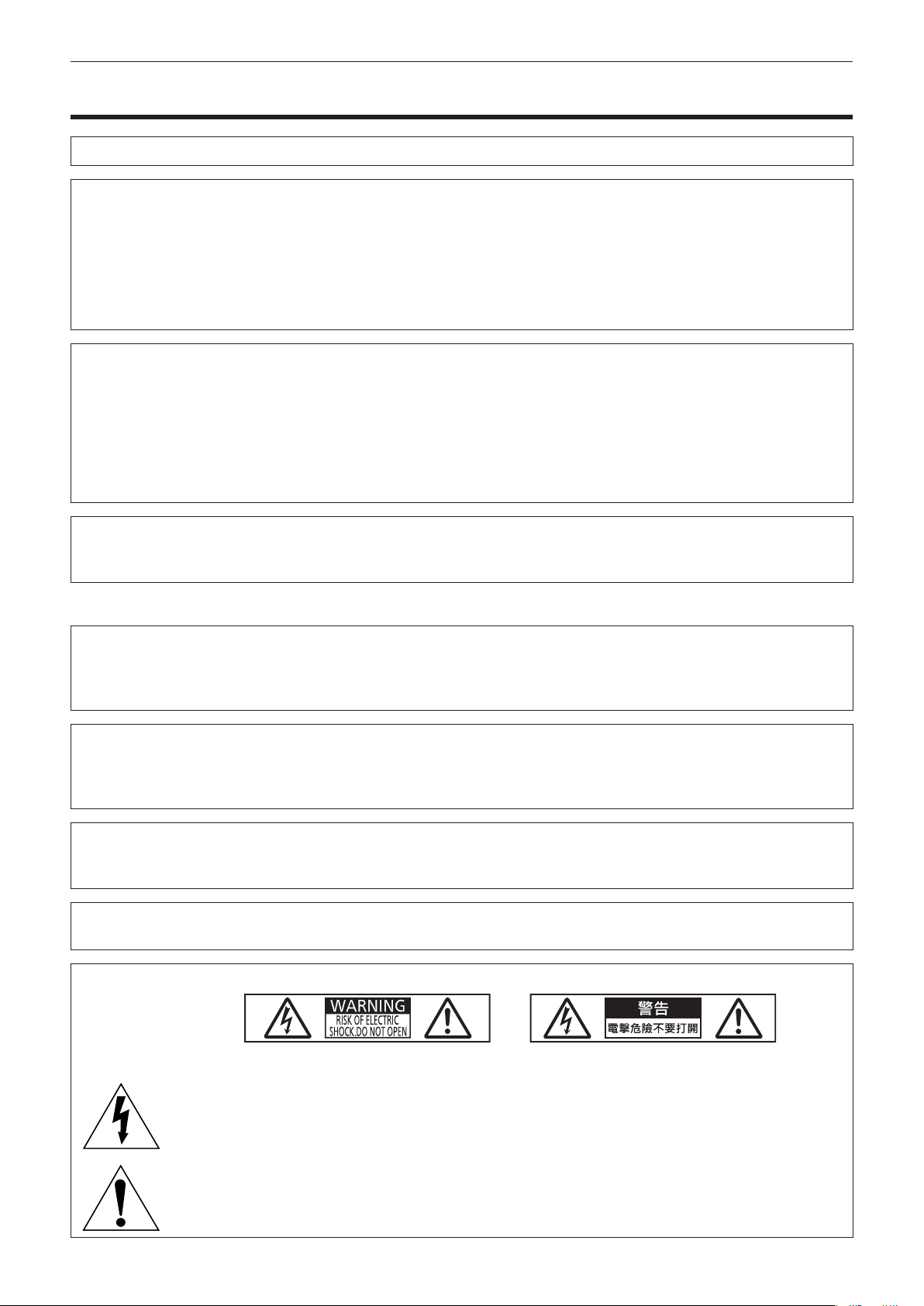
Read this rst!
Read this rst!
WARNING: THIS APPARATUS MUST BE EARTHED.
WARNING: To prevent damage which may result in re or shock hazard, do not expose this appliance to rain
or moisture.
This device is not intended for use in the direct eld of view at visual display workplaces. To avoid
incommoding reexions at visual display workplaces this device must not be placed in the direct
eld of view.
The equipment is not intended for used at a video workstation in compliance BildscharbV.
The sound pressure level at the operator position is equal or less than 70 dB (A) according to ISO 7779.
WARNING:
1. Remove the plug from the mains socket when this unit is not in use for a prolonged period of time.
2. To prevent electric shock, do not remove cover. No user serviceable parts inside. Refer servicing to qualied
service personnel.
3. Do not remove the earthing pin on the mains plug. This apparatus is equipped with a three prong earthingtype mains plug. This plug will only t an earthing-type mains socket. This is a safety feature. If you are
unable to insert the plug into the mains socket, contact an electrician. Do not defeat the purpose of the
earthing plug.
WARNING:
This equipment is compliant with Class A of CISPR32.
In a residential environment this equipment may cause radio interference.
(for Taiwan)
WARNING:
This equipment complies with the Class A standard of CISPR32.
This is Class A information technology equipment that may cause radio frequency interference when used in a
residential environment, in which the user will be required to take certain appropriate countermeasures.
CAUTION: To assure continued compliance, follow the attached installation instructions. This includes using
the provided power cord and shielded interface cables when connecting to computer or peripheral
devices. Also, any unauthorized changes or modications to this equipment could void the user’s
authority to operate this device.
This is a device to project images onto a screen, etc., and is not intended for use as indoor lighting in a
domestic environment.
Directive 2009/125/EC
WARNING: TO REDUCE THE RISK OF FIRE OR ELECTRIC SHOCK, DO NOT EXPOSE THIS PRODUCT
TO RAIN OR MOISTURE.
WARNING: RISK OF ELECTRIC SHOCK. DON’T OPEN
or
Indicated on the projector
The lightning ash with arrowhead symbol, within an equilateral triangle, is intended to alert the
user to the presence of uninsulated “dangerous voltage” within the product’s enclosure that may
be of sufcient magnitude to constitute a risk of electric shock to persons.
The exclamation point within an equilateral triangle is intended to alert the user to the presence of
important operating and maintenance (servicing) instructions in the literature accompanying the
product.
ENGLISH - 5
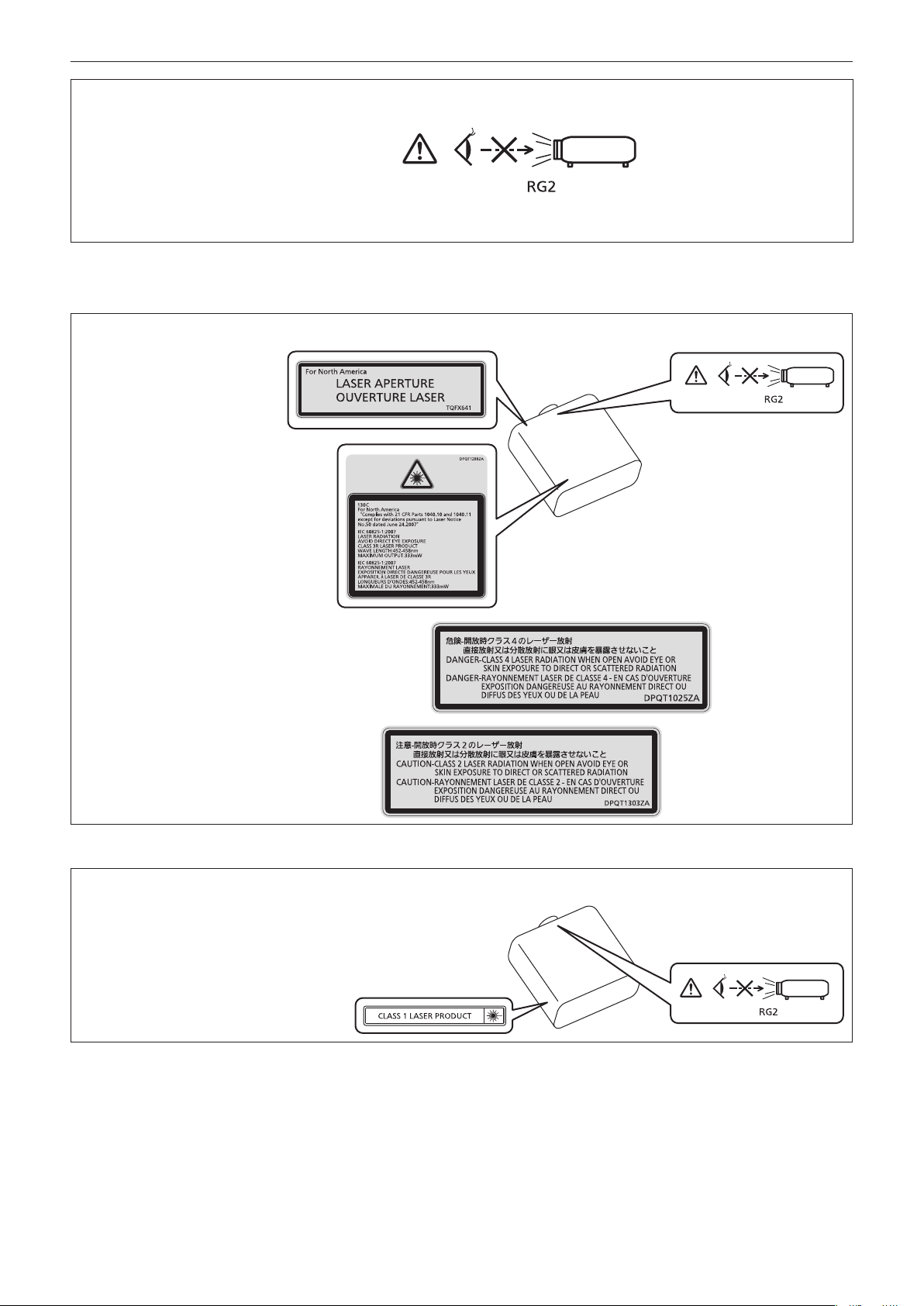
Read this rst!
WARNING: Do not look at the light emitted from the lens while the projector is being used.
As with any bright source, do not stare into the direct beam.
Indicated on the projector
Notice on laser
(for USA and Canada)
This projector is the Class 3R laser product that complies with IEC 60825-1:2007.
RG2 IEC 62471-5:2015
(for India)
This projector is the Class 1 laser product that complies with IEC/EN 60825-1:2014.
(Inside of product)
Indicated on the projector
6 - ENGLISH
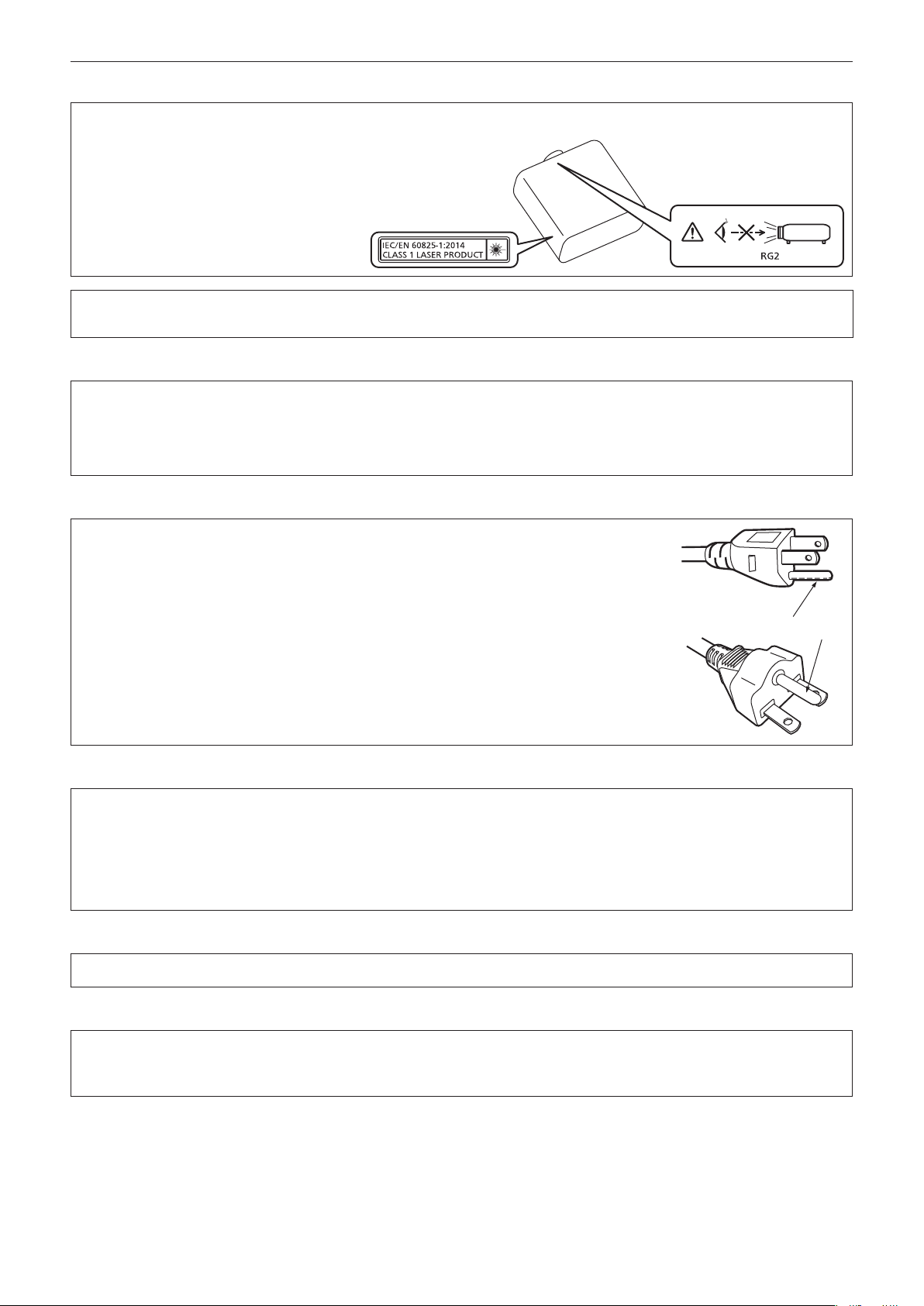
Read this rst!
(for other countries or regions)
This projector is the Class 1 laser product that complies with IEC/EN 60825-1:2014.
CAUTION: Use of controls or adjustments or performance of procedures other than those specied herein
may result in hazardous radiation exposure.
CAUTION (North/Middle/South America/Taiwan)
Power Supply: This Projector is designed to operate on 100 V - 240 V, 50 Hz/60 Hz AC, house current only.
CAUTION: The AC power cord which is supplied with the projector as an accessory can only be used for
power supplies up to 125 V. If you need to use higher voltages than this, you will need to obtain a
separate 250 V power cord. If you use the accessory cord in such situations, re may result.
CAUTION (North/Middle/South America/Taiwan)
This equipment is equipped with a three-pin grounding-type power plug. Do not
remove the grounding pin on the power plug. This plug will only t a grounding-type
power outlet. This is a safety feature. If you are unable to insert the plug into the
outlet, contact an electrician. Do not defeat the purpose of the grounding plug.
Do not remove
WARNING (USA and Canada)
fNot for use in a computer room as dened in the Standard for the Protection of Electronic Computer/Data
Processing Equipment, ANSI/NFPA 75.
fFor permanently connected equipment, a readily accessible disconnect device shall be incorporated in the
building installation wiring.
fFor pluggable equipment, the socket-outlet shall be installed near the equipment and shall be easily
accessible.
NOTIFICATION (Canada)
This class A digital apparatus complies with Canadian ICES-003.
For USA-California Only
This product contains a CR Coin Cell Lithium Battery which contains Perchlorate Material – special handling
may apply.
See www.dtsc.ca.gov/hazardouswaste/perchlorate
ENGLISH - 7
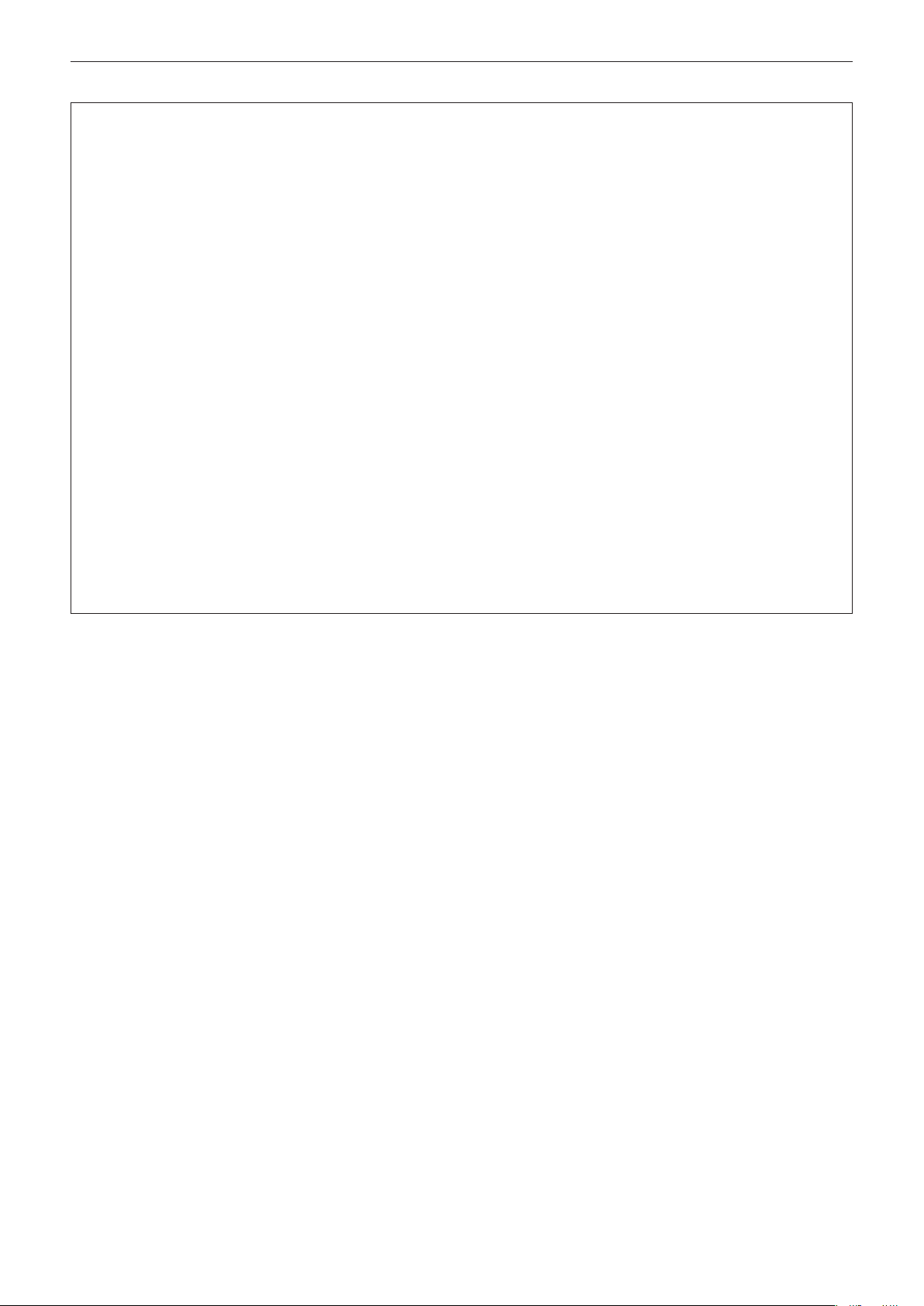
Read this rst!
FCC NOTICE (USA)
Verication
Model Number: PT-MZ670 / PT-MZ670L / PT-MW630 / PT-MW630L /
PT-MZ570 / PT-MZ570L / PT-MW530 / PT-MW530L
Trade Name: Panasonic
Responsible Party: Panasonic Corporation of North America
Address: Two Riverfront Plaza, Newark, NJ 07102-5490
General Contact: http://www.panasonic.com/support
Projector Contact: https://panasonic.net/cns/projector/
This device complies with Part 15 of the FCC Rules.
Operation is subject to the following two conditions:
(1) This device may not cause harmful interference, and (2) this device must accept any interference received,
including interference that may cause undesired operation.
Caution:
This equipment has been tested and found to comply with the limits for a Class A digital device, pursuant to part
15 of the FCC Rules. These limits are designed to provide reasonable protection against harmful interference
when the equipment is operated in a commercial environment. This equipment generates, uses, and can
radiate radio frequency energy and, if not installed and used in accordance with the instruction manual, may
cause harmful interference to radio communications. Operation of this equipment in a residential area is likely
to cause harmful interference in which case the user will be required to correct the interference at his own
expense.
FCC Warning:
To assure continued compliance, follow the attached installation instructions. This includes using the provided
power cord and shielded interface cables when connecting to computer or peripheral devices. Also, any
unauthorized changes or modications to this equipment could void the user’s authority to operate this device.
8 - ENGLISH
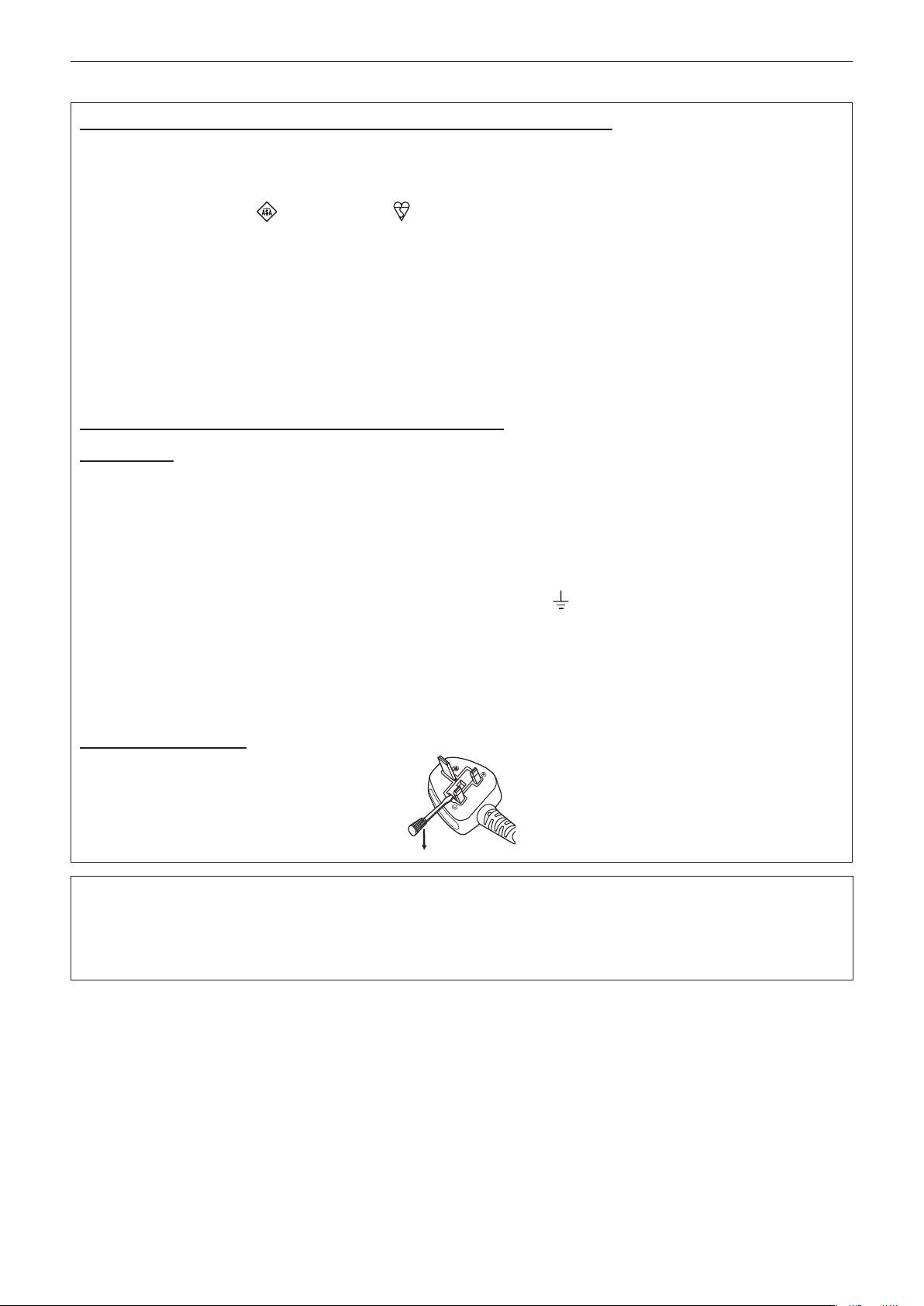
Read this rst!
IMPORTANT: THE MOLDED PLUG
FOR YOUR SAFETY, PLEASE READ THE FOLLOWING TEXT CAREFULLY.
This appliance is supplied with a molded three pin mains plug for your safety and convenience. A 13 amp fuse
is tted in this plug. Should the fuse need to be replaced, please ensure that the replacement fuse has a rating
of 13 amps and that it is approved by ASTA or BSI to BS1362.
Check for the ASTA mark
If the plug contains a removable fuse cover, you must ensure that it is retted when the fuse is replaced. If you
lose the fuse cover, the plug must not be used until a replacement cover is obtained. A replacement fuse cover
can be purchased from an Authorized Service Center.
If the tted molded plug is unsuitable for the mains socket in your home, then the fuse should be
removed and the plug cut off and disposed of safely. There is a danger of severe electrical shock if the
cut off plug is inserted into any 13 amp socket.
If a new plug is to be tted, please observe the wiring code as shown below.
If in any doubt, please consult a qualied electrician.
WARNING: THIS APPLIANCE MUST BE EARTHED.
IMPORTANT: The wires in this mains lead are colored in accordance with the following code:
As the colors of the wire in the mains lead of this appliance may not correspond with the colored markings
identifying the terminals in your plug, proceed as follows.
The wire which is colored GREEN - AND - YELLOW must be connected to the terminal in the plug
which is marked with the letter E or by the Earth symbol
YELLOW.
The wire which is colored BLUE must be connected to the terminal in the plug which is marked
with the letter N or colored BLACK.
or the BSI mark on the body of the fuse.
Green - and - Yellow: Earth
Blue: Neutral
Brown: Live
or colored GREEN or GREEN - AND -
The wire which is colored BROWN must be connected to the terminal in the plug which is marked
with the letter L or colored RED.
How to replace the fuse: Open the fuse compartment with a screwdriver and replace the fuse.
Importer’s name and address within the European Union
Panasonic Marketing Europe GmbH
Panasonic Testing Centre
Winsbergring 15, 22525 Hamburg, Germany
ENGLISH - 9
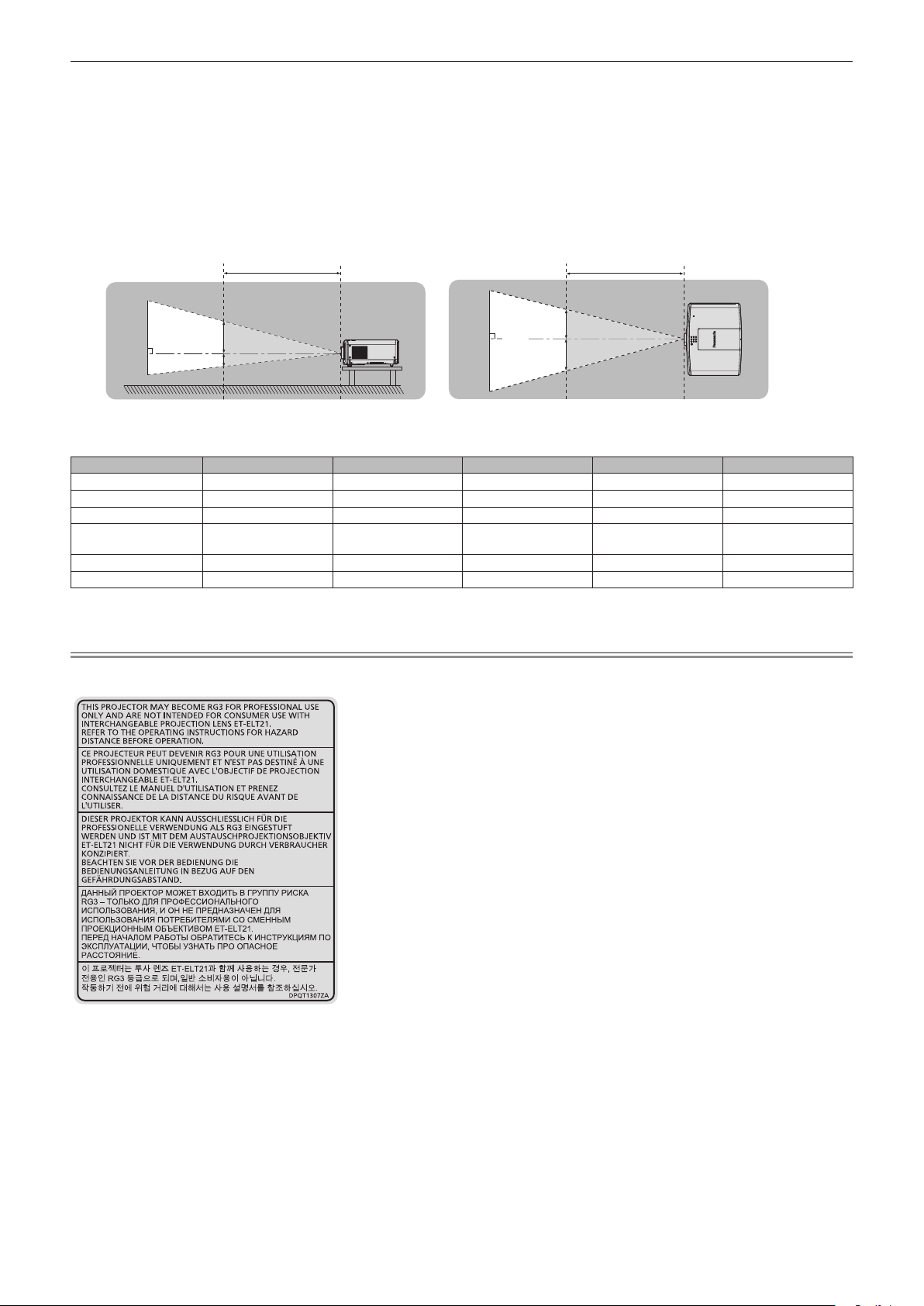
Read this rst!
Hazard distance (IEC 62471-5)
The distance at which the level of exposure has dropped to the level of the applicable Exposure Limit Value is
known as the hazard distance or safety distance.
Do not look or stare into the light beam from a distance closer than the hazard distance (RG3 = risk group 3).
Beyond this distance the light beam is considered to be safe. (RG2 = risk group 2)
RG3 level is considered to be a hazard to the eyes from direct radiation.
RG2 level does not pose any optical hazard and can be safely used in all situations.
Hazard Distance Hazard Distance
HD
HD
RG2
D1
RG3
D2
RG2
D3
RG3
D4
(Unit: m)
Lens HD
ET-ELW21 < 1.0 0.97 0.97 1.13 1.13
ET-ELW22 < 1.0 0.89 0.89 1.03 1.03
ET-ELW20 < 1.0 0.62 0.62 0.72 0.72
Standard Zoom Lens/
ET-ELS20
ET-ELT20 < 1.0 0.29 0.29 0.34 0.34
ET-ELT21 1.9 0.34 0.34 0.39 0.39
*1 Hazard Distance
*2 D1, D2, D3, and D4 change in accordance with projection lens shift amount. Each number in this table is worst case.
*1
< 1.0 0.47 0.47 0.55 0.55
D1*2 max. D2*2 max. D3*2 max. D4*2 max.
Note
fEach table complies with IEC 60825-1 (2014) and IEC 62471-5 (2015)
10 - ENGLISH
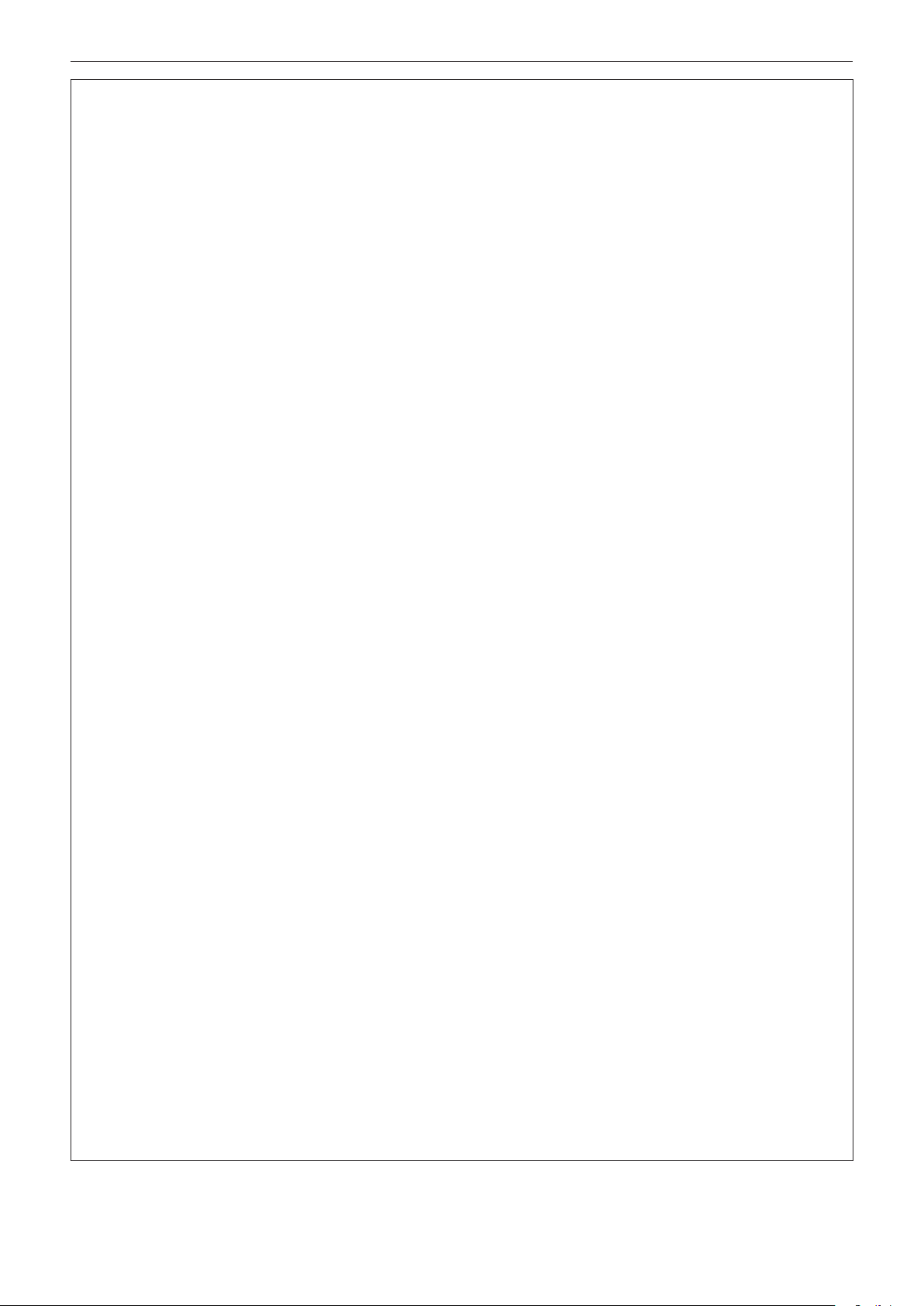
Read this rst!
WARNING:
rPOWER
The wall outlet or the circuit breaker shall be installed near the equipment and shall be easily accessible
when problems occur. If the following problems occur, cut off the power supply immediately.
Continued use of the projector in these conditions will result in re or electric shock, or will cause visual
impairment.
fIf foreign objects or water get inside the projector, cut off the power supply.
fIf the projector is dropped or the cabinet is broken, cut off the power supply.
fIf you notice smoke, strange smells or noise coming from the projector, cut off the power supply.
Please contact an Authorized Service Center for repairs, and do not attempt to repair the projector yourself.
During a thunderstorm, do not touch the projector or the cable.
Electric shocks can result.
Do not do anything that might damage the power cord or the power plug.
If the power cord is used while damaged, electric shocks, short-circuits or re will result.
fDo not damage the power cord, make any modications to it, place it near any hot objects, bend it
excessively, twist it, pull it, place heavy objects on top of it or wrap it into a bundle.
Ask an Authorized Service Center to carry out any repairs to the power cord that might be necessary.
Do not use anything other than the provided power cord.
Failure to observe this will result in electric shocks or re. Please note that if you do not use the provided power
cord to ground the device on the side of the outlet, this may result in electric shocks.
Completely insert the power plug into the wall outlet and the power connector into the projector terminal.
If the plug is not inserted correctly, electric shocks or overheating will result.
fDo not use plugs which are damaged or wall outlets which are coming loose from the wall.
Do not handle the power plug and power connector with wet hands.
Failure to observe this will result in electric shocks.
Do not overload the wall outlet.
If the power supply is overloaded (ex., by using too many adapters), overheating may occur and re will result.
Clean the power plug regularly to prevent it from becoming covered in dust.
Failure to observe this will cause a re.
fIf dust builds up on the power plug, the resulting humidity can damage the insulation.
fIf not using the projector for an extended period of time, pull the power plug out from the wall outlet.
Pull the power plug out from the wall outlet and wipe it with a dry cloth regularly.
rON USE/INSTALLATION
Do not place the projector on soft materials such as carpets or sponge mats.
Doing so will cause the projector to overheat, which can cause burns, re or damage to the projector.
Do not set up the projector in humid or dusty places or in places where the projector may come into
contact with oily smoke or steam.
Using the projector under such conditions will result in re, electric shocks or deterioration of components. Oil
may also distort the plastic and the projector could fall such as when mounted on the ceiling.
Do not install this projector in a place which is not strong enough to take the full weight of the projector
or on top of a surface which is sloped or unstable.
Failure to observe this will cause projector to fall down or tip over the projector, and severe injury or damage
could result.
Do not install the projector in a location where people pass through.
People may bump into the projector or trip on the power cord, which may result in re, electric shock, or injury.
Do not cover the air intake/exhaust ports.
Doing so will cause the projector to overheat, which can cause re or damage to the projector.
fDo not place the projector in narrow, badly ventilated places.
fDo not place the projector on cloth or papers, as these materials could be drawn into the air intake port.
fProvide at least 1 m (39-3/8") of space between any walls or objects and the exhaust port, and at least
50 cm (19-11/16") of space between any walls or objects and the intake port.
ENGLISH - 11

Read this rst!
WARNING:
Do not look at or place your skin into the light emitted from the lens while the projector is being used.
Do not enter the projection luminous ux using an optical device (such as magnier or mirror).
Doing so can cause burns or loss of sight.
fStrong light is emitted from the projector’s lens. Do not look at or place your hands directly into this light.
fBe especially careful not to let young children look into the lens. In addition, turn off the power and
disconnect the power plug when you are away from the projector.
Do not project an image with the lens cover attached.
Doing so can cause re.
Never attempt to remodel or disassemble the projector.
High voltages can cause re or electric shocks.
fFor any inspection, adjustment and repair work, please contact an Authorized Service Center.
Do not allow metal objects, ammable objects, or liquids to enter inside of the projector. Do not allow
the projector to get wet.
Doing so may cause short circuits or overheating, and result in re, electric shock, or malfunction of the
projector.
fDo not place containers of liquid or metal objects near the projector.
fIf liquid enters inside of the projector, consult your dealer.
fParticular attention must be paid to children.
Use the ceiling mount bracket specied by Panasonic.
Using the ceiling mount bracket other than the specied one will result in falling accidents.
fAttach the supplied safety cable to the ceiling mount bracket to prevent the projector from falling down.
Installation work such as mounting the projector on the ceiling should only be carried out by a qualied
technician.
If installation is not carried out and secured correctly, it can cause injury or accidents, such as electric shocks.
rACCESSORIES
Do not use or handle the batteries improperly, and refer to the following.
Failure to observe this will cause burns, batteries to leak, overheat, explode or catch re.
fDo not use unspecied batteries.
fDo not charge dry cell batteries.
fDo not disassemble dry cell batteries.
fDo not heat the batteries or place them into water or re.
fDo not allow the + and – terminals of the batteries to come into contact with metallic objects such as
necklaces or hairpins.
fDo not store or carry batteries together with metallic objects.
fStore the batteries in a plastic bag and keep them away from metallic objects.
fMake sure the polarities (+ and –) are correct when inserting the batteries.
fDo not use a new battery together with an old battery or mix different types of batteries.
fDo not use batteries with the outer cover peeling away or removed.
If the battery uid leaks, do not touch it with bare hands, and take the following measures if necessary.
fBattery uid on your skin or clothing could result in skin inammation or injury.
Rinse with clean water and seek medical advice immediately.
fBattery uid coming in contact with your eyes could result in loss of sight.
In this case, do not rub your eyes. Rinse with clean water and seek medical advice immediately.
Do not allow children to reach the batteries.
Accidentally swallowing them can cause physical harm.
fIf swallowed, seek medical advice immediately.
Remove the depleted batteries from the remote control promptly.
fLeaving them in the unit may result in uid leakage, overheating, or explosion of the batteries.
12 - ENGLISH
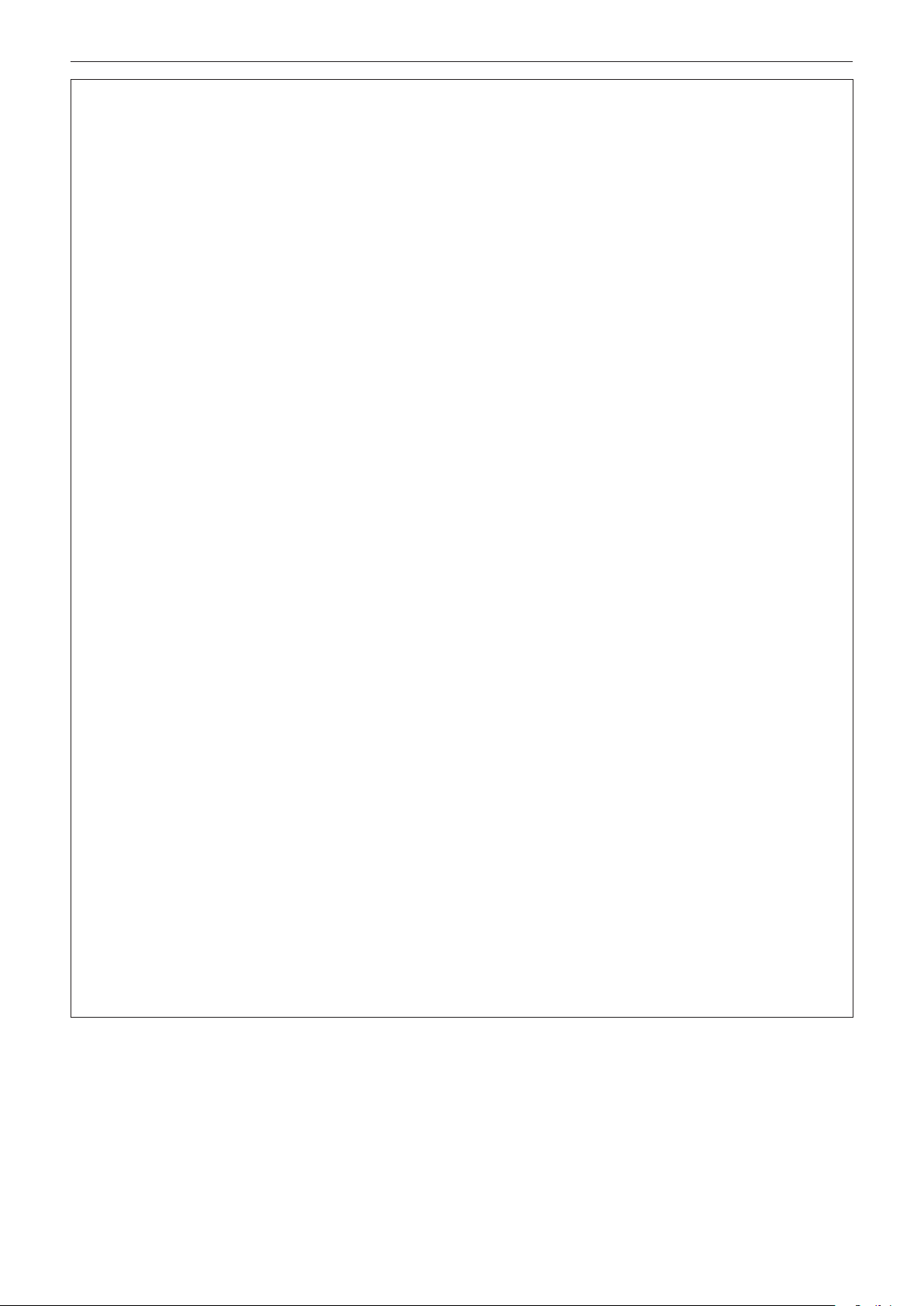
Read this rst!
CAUTION:
rPOWER
When disconnecting the power cord, be sure to hold the power plug and power connector.
If the power cord itself is pulled, the lead will become damaged, and re, short-circuits or serious electric shocks
will result.
When not using the projector for an extended period of time, disconnect the power plug from the wall
outlet.
Failure to do so may result in re or electric shock.
Before replacing the projection lens, be sure to turn off the power and disconnect the power plug from
the wall outlet.
fUnexpected projection of light may cause injury to eyes.
fReplacing the projection lens without removing the power plug may result in electric shock.
Disconnect the power plug from the wall outlet before carrying out any cleaning and replacing the unit.
Failure to do so may result in electric shock.
rON USE/INSTALLATION
Do not place heavy objects on top of the projector.
Failure to observe this will cause the projector to become unbalanced and fall, which could result in damage or
injury. The projector will be damaged or deformed.
Do not put your weight on this projector.
You could fall or the projector could break, and injury will result.
fBe especially careful not to let young children stand or sit on the projector.
Do not place the projector in extremely hot locations.
Doing so will cause the outer casing or internal components to deteriorate, or result in re.
fTake particular care in locations exposed to direct sunlight or near heaters.
Do not place your hands in the openings beside the optical lens, while shifting the lens.
Failure to observe this could cause injury.
Do not install the projector in a location where salt pollution or corrosive gas may occur.
Doing so may result in falling due to corrosion. Also, it may result in malfunctions.
Do not stand in front of the lens while the projector is being used.
Doing so can cause damage and burns to clothing.
fStrong light is emitted from the projector’s lens.
Do not place objects in front of the lens while the projector is being used.
Do not block the projection by placing an object in front of the projection lens.
Doing so can cause re, damage to an object, or malfunction of the projector.
fStrong light is emitted from the projector’s lens.
Always disconnect all cables before moving the projector.
Moving the projector with cables still attached can damage the cables, which will cause re or electric shocks to
occur.
Never plug headphones and earphones into <VARIABLE AUDIO OUT> terminal.
Excessive sound pressure from headphones and earphones can cause hearing loss.
When mounting the projector on the ceiling, keep mounting screws and power cord from contact with
metal parts inside the ceiling.
Contact with metal parts inside the ceiling can cause electric shocks.
ENGLISH - 13
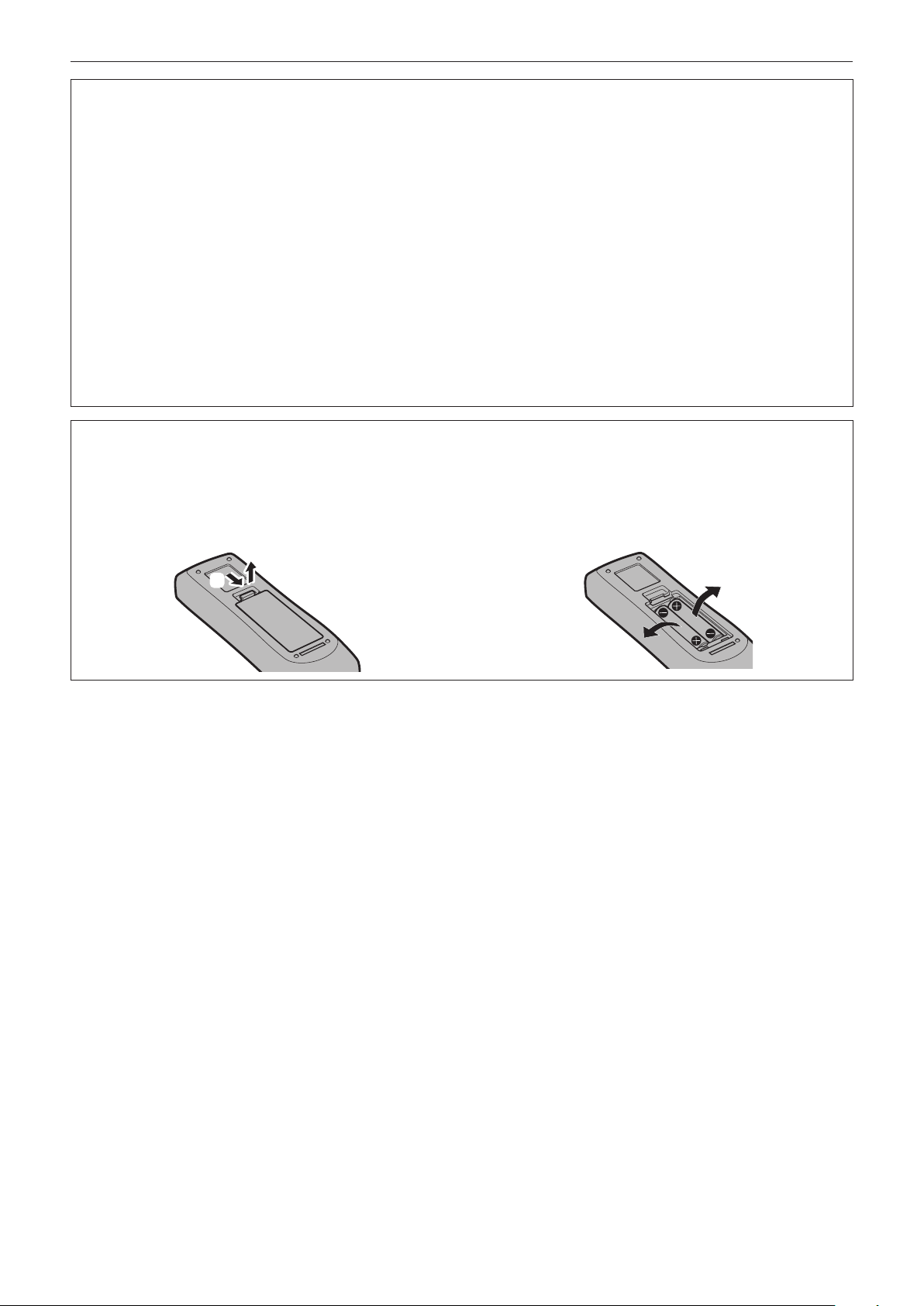
Read this rst!
CAUTION:
rACCESSORIES
When not using the projector for an extended period of time, remove the batteries from the remote
control.
Failure to observe this will cause the batteries to leak, overheat, catch re or explode, which may result in re or
contamination of surrounding area.
rMAINTENANCE
Do not attach the air lter unit while it is wet.
Doing so may result in electric shock or malfunctions.
fAfter you clean the air lter units, dry them thoroughly before reattaching them.
Ask your dealer about cleaning inside the projector every 20 000 hours of usage as an estimated
duration.
Continuous use while dust is accumulated inside the projector may result in re.
fFor cleaning fee, ask your dealer.
To remove the battery
Remote Control Battery
1. Press the guide and lift the cover.
(ii)
(i)
2. Remove the batteries.
14 - ENGLISH
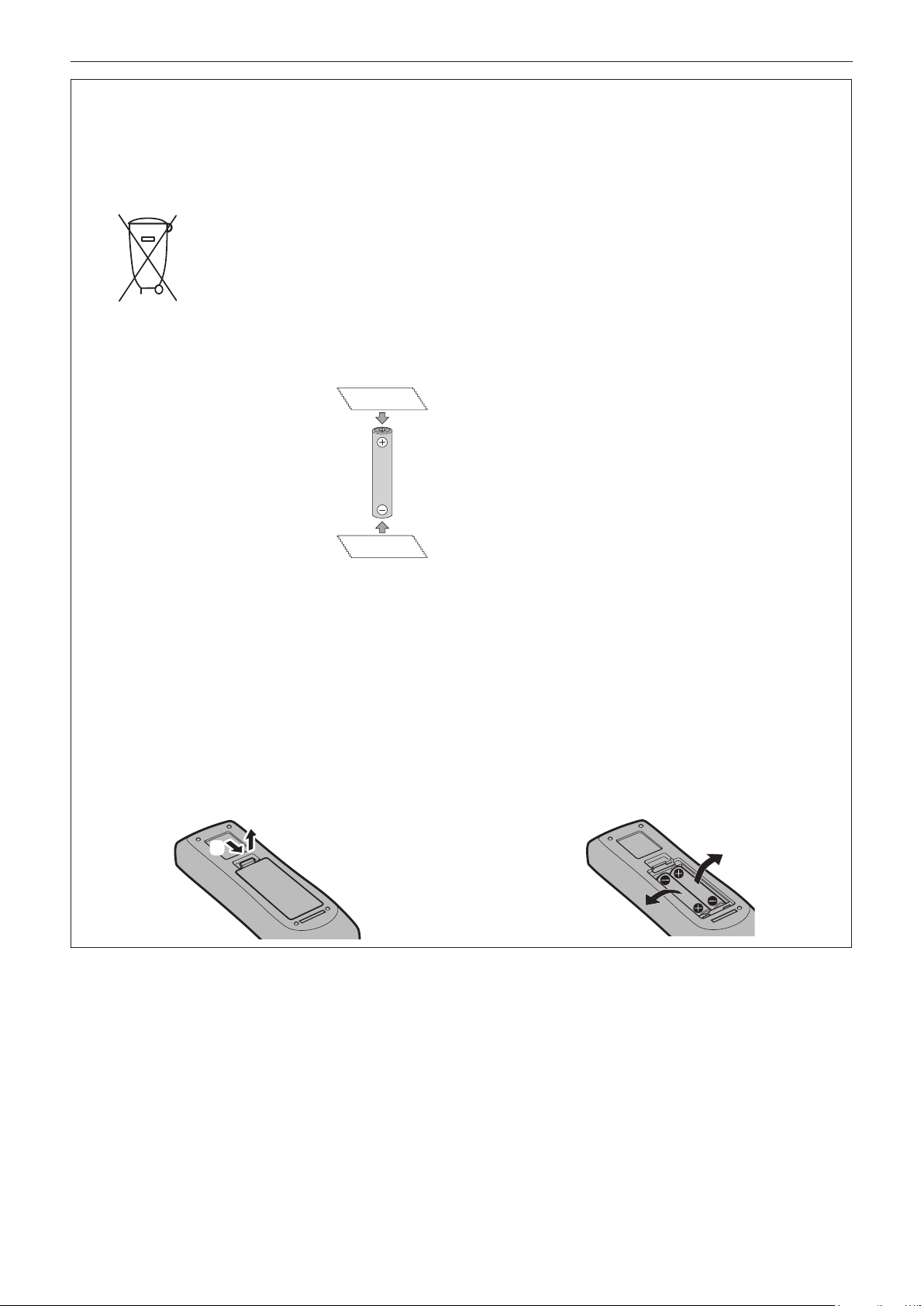
Read this rst!
Brazil Only
Brasil Apenas
rManuseio de baterias usadas
BRASIL
Após o uso, as pilhas e/ou baterias deverão
ser entregues ao estabelecimento comercial
ou rede de assistência técnica autorizada.
Cobrir os terminais positivo (+) e negativo (-) com uma ta isolante adesiva, antes de depositar numa caixa
destinada para o recolhimento. O contato entre partes metálicas pode causar vazamentos, gerar calor, romper
a blindagem e produzir fogo. (Fig. 1)
Fig. 1
Como isolar os terminais
Não desmonte, não remova o invólucro, nem amasse a bateria. O gás liberado pela bateria pode irritar a
garganta, danicar o lacre do invólucro ou o vazamento provocar calor, ruptura da blindagem e produzir fogo
devido ao curto circuito dos terminais. Não incinere nem aqueça as baterias, elas não podem car expostas a
temperaturas superiores a 100 °C (212 °F). O gás liberado pela bateria pode irritar a garganta, danicar o lacre
do invólucro ou o vazamento provocar calor, ruptura da blindagem e produzir fogo devido ao curto circuito dos
terminais provocado internamente.
Evite o contato com o liquido que vazar das baterias. Caso isto ocorra, lave bem a parte afetada com bastante
água. Caso haja irritação, consulte um médico.
Fita Isolante
Fita Isolante
rRemoção das baterias
1. Pressione a guia e levante a tampa.
(ii)
(i)
2. Remova as baterias.
ENGLISH - 15

rTrademarks
f SOLID SHINE is a trademark of Panasonic Corporation.
f Panasonic owns patents relating to Light ID technology in Japan and other countries.
f “LinkRay” and the
®
f Wi-Fi
, Wi-Fi DirectTM and MiracastTM are registered trademarks or trademarks of Wi-Fi Alliance.
f Windows and Internet Explorer are registered trademarks or trademarks of Microsoft Corporation in the United
States and other countries.
f Mac, macOS, and Safari are trademarks of Apple Inc., registered in the United States and other countries.
TM
f PJLink
is a registered trademark or pending trademark in Japan, the United States, and other countries and
regions.
f The terms HDMI and HDMI High-Denition Multimedia Interface, and the HDMI Logo are trademarks or
registered trademarks of HDMI Licensing Administrator, Inc. in the United States and other countries.
f RoomView and Crestron RoomView are registered trademarks of Crestron Electronics, Inc.
Crestron Connected
TM
f HDBaseT
is a trademark of HDBaseT Alliance.
f IOS is a trademark or registered trademark of Cisco in the U.S. and other countries and is used under license.
f Android is a trademark of Google Inc.
f QR code is a registered trademark of DENSO WAVE INCORPORATED.
f Adobe, Adobe Flash Player, and Adobe Reader are trademarks or registered trademarks of Adobe Systems Inc.
in the United States and/or other countries.
f Some of the fonts used in the on-screen menu are Ricoh bitmap fonts, which are manufactured and sold by
Ricoh Company, Ltd.
f This product is licensed under AVC Patent Portfolio License, VC-1 Patent Portfolio License, and MPEG-4 Visual
Patent Portfolio License, and following actions except for the personal or non-prot use are not licensed.
g Recording the image information in compliance with the AVC standard, the VC-1 standard, and the MPEG-4
Visual standard (AVC/VC-1/MPEG-4 video hereafter)
g Playing back the AVC/VC-1/MPEG-4 video recorded by consumer practicing in a private activity, or AVC/VC-1/
MPEG-4 video acquired from the licensed provider
For details, refer to the website of MPEG LA, LLC (http://www.mpegla.com).
f All other names, company names, and product names mentioned in this manual are trademarks or registered
trademarks of their respective owners.
Please note that the
Software information regarding this product
This product incorporates the following software.
(1) The software which is developed independently by or for Panasonic Corporation
(2) The software owned by third party and licensed to Panasonic Corporation
(3) The software which is licensed under the GNU GENERAL PUBLIC LICENSE Version2.0 (GPL V2.0)
(4) The software which is licensed under the GNU LESSER GENERAL PUBLIC LICENSE Version2.1 (LGPL
V2.1)
(5) Open source software which is not licensed under the GPL V2.0 and LGPL V2.1
The software categorized as (3) ~ (5), the license is available in accordance with gnu general public license and
gnu lesser general public license respectively, it is distributed in the hope that it will be useful, but without any
warranty, without even the implied warranty of merchantability or tness for a particular purpose. As for the terms
and conditions, please refer to the software license of the supplied CD-ROM.
If you wish to ask any questions as to the software, please contact (oss-cd-request@gg.jp.panasonic.com) by
email.
icon are trademarks of Panasonic Corporation.
TM
and Fusion RV are trademarks of Crestron Electronics, Inc.
®
and TM symbols are not specied in this manual.
rIllustrations in this manual
f Illustrations of the projector, screen, and other parts may vary from the actual product.
f Illustrations displayed on the computer screen may differ depending on the computer type and its operating
system.
f Illustrations of the projector with the power cord attached are only examples. The shape of the supplied power
cords varies depending on the country where you purchased the product.
rReference pages
f Reference pages in this manual are indicated as (x page 00).
16 - ENGLISH

rTerm
f In this manual, the “Wireless/wired remote control unit” accessory is referred to as “Remote control”.
ENGLISH - 17
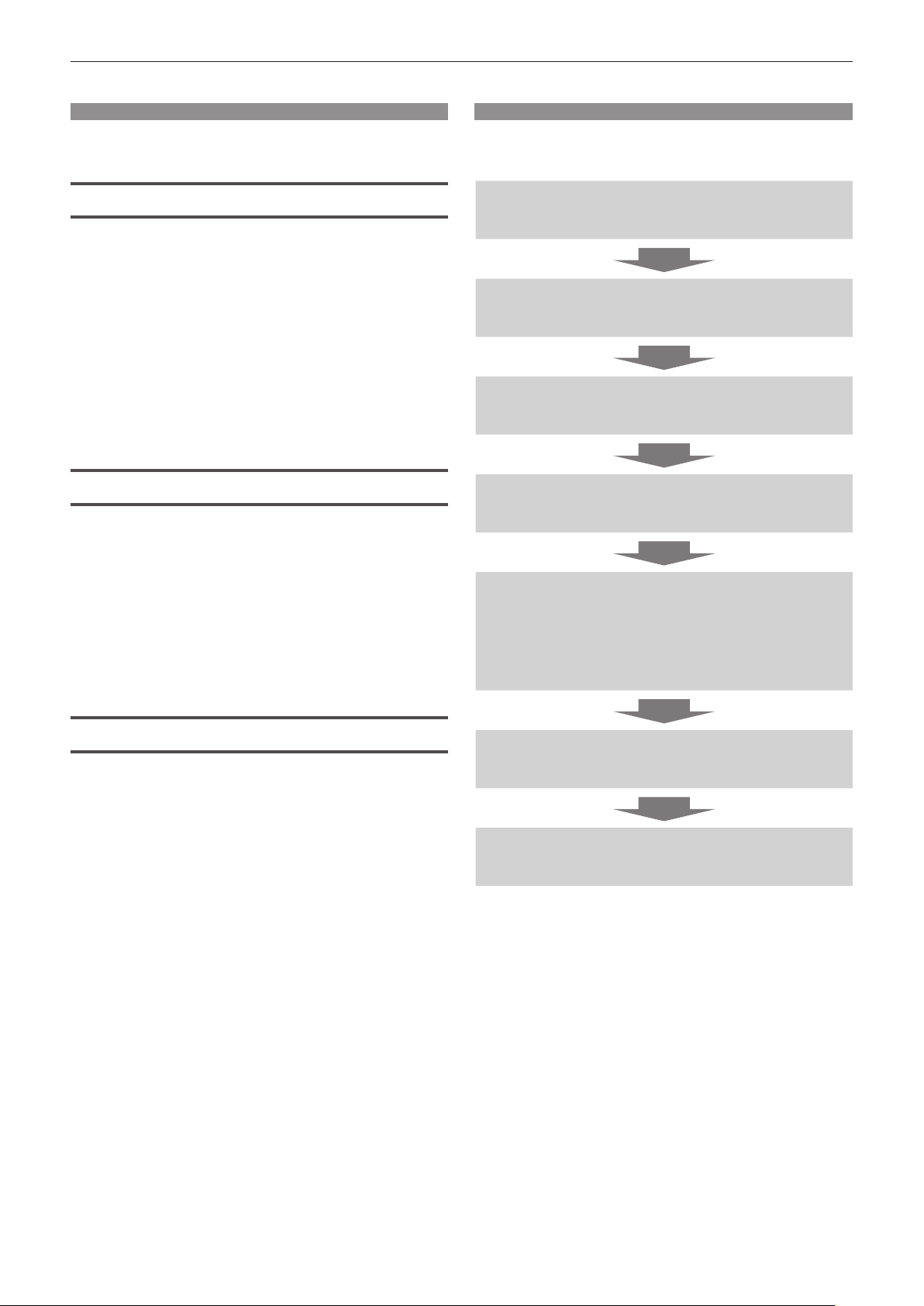
Features of the Projector
High luminance and high contrast
▶ With a unique optical system which uses
a new-generation laser light source, and
the laser light source drive system, high
*1
luminance of 6 500 lm
*2
of 3 000 000:1
compact size.
*1 A value for PT-MZ670 and PT-MW630. A value for
PT-MZ570 and PT-MW530 is 5 500 lm.
*2 When [PICTURE MODE] is set to [DYNAMIC], and
[DYNAMIC CONTRAST] is set to [1] or [2]
are achieved even with its
Easy and highly exible setup
▶ In addition to the lens replacement method
and equipping of the lens shift, usage
in a wide range of application is made
possible by supporting a wide range of
interfaces such as DIGITAL LINK, and by
supporting the 360° installation utilizing the
characteristics of solid-sate light source.
and high contrast
Quick Steps
For details, refer to the corresponding pages.
1. Set up the projector.
(x page 36)
2. Connect with external devices.
(x page 52)
3. Connect the power cord.
(x page 58)
4. Switch on the projector.
(x page 60)
5. Make initial settings.
(x page 61)
f Take this step when you switch on the
power for the rst time after purchasing the
projector.
Long life and high reliability
▶ The maintenance cost for long-term
operation is reduced by the unique light
source cooling control technology and
improvement of the dust resistance.
6. Select the input signal.
(x page 67)
7. Adjust the image.
(x page 68)
18 - ENGLISH
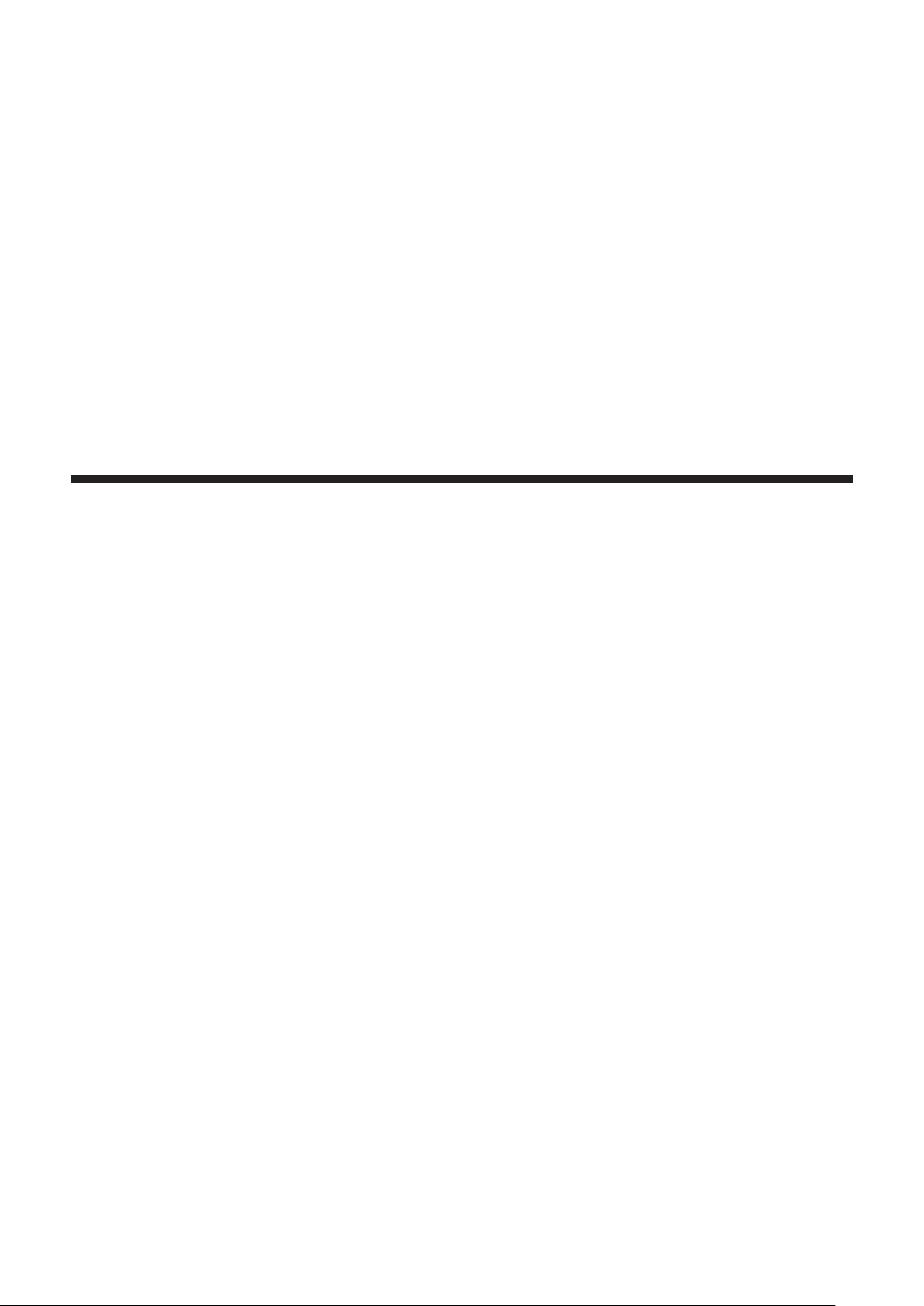
Chapter 1 Preparation
This chapter describes things you need to know or check before using the projector.
ENGLISH - 19

Chapter 1 Preparation — Precautions for use
Precautions for use
Lens protection material
If you purchased the projector with the standard zoom lens, remove the lens protection material before use, and
store it for the future use. Move the lens position to the home position and attach the lens protection material
when transporting.
If you purchased the projector with the lens sold separately, remove the lens hole cover before use, and store it
for the future use. Move the lens position to the home position, remove the projection lens, and attach the lens
hole cover when transporting.
For the steps to move the lens position to the home position, refer to “Moving the lens position to the home
position” (x page 69).
Lens protection material
Lens hole cover
Cautions when transporting
f When transporting the projector, hold it securely by its bottom and avoid excessive vibration and impacts. They
may damage the internal components and result in malfunctions.
f Do not transport the projector with the adjustable feet extended. Doing so may damage the adjustable feet.
Cautions when installing
rDo not set up the projector outdoors.
The projector is designed for indoor use only.
rDo not set up the projector in the following locations.
f Places where vibration and impacts occur such as in a car or vehicle: Doing so may cause damage to internal
components or malfunction.
f Location close to sea or where corrosive gas may occur: The projector may fall due to corrosion. Also, failure to
do so may shorten the life of the components and result in malfunction.
f Near the exhaust of an air conditioner: Depending on the conditions of use, the screen may uctuate in rare
cases due to the heated air from the air exhaust port or the hot or cooled air from the air conditioner. Make sure
that the exhaust from the projector or other equipment, or the air from the air conditioner does not blow toward
the front of the projector.
f Places with sharp temperature uctuations such as near lights (studio lamps): Doing so may shorten the life of
the light source, or result in deformation of the projector due to heat, which may cause malfunctions.
Follow the operating environment temperature of the projector.
f Near high-voltage power lines or near motors: Doing so may interfere with the operation of the projector.
20 - ENGLISH
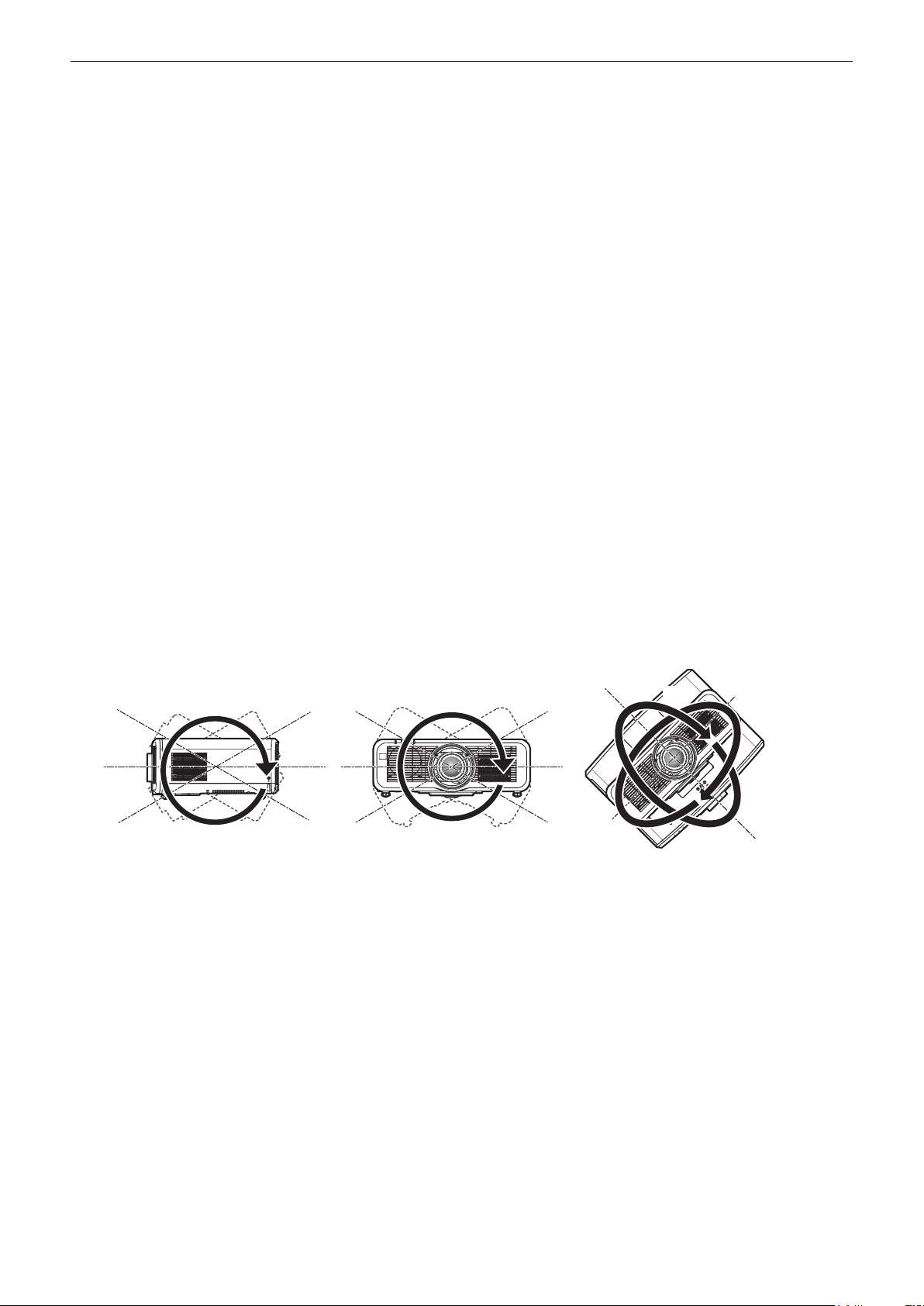
Chapter 1 Preparation — Precautions for use
rAsk a qualied technician or your dealer for the installation work such as installing to
a ceiling, etc.
To ensure projector performance and safety, ask a qualied technician or your dealer when installing to a ceiling
or in a high place.
rAsk a qualied technician or your dealer to install the cable wiring for DIGITAL LINK
connection.
Image and sound may be disrupted if cable transmission characteristics cannot be obtained due to inadequate
installation.
rThe projector may not work properly due to strong radio wave from the broadcast
station or the radio.
If there is any facility or equipment which outputs strong radio waves near the installation location, install the
projector at a location sufciently far from the source of the radio waves. Or, wrap the LAN cable connected to the
<DIGITAL LINK/LAN> terminal using a piece of metal foil or a metal pipe which is grounded at both ends.
rFocus adjustment
The high clarity projection lens is thermally affected by the light from the light source, making the focus unstable in
the period just after switching on the power. It is recommended that images be projected continuously for at least
30 minutes before the focus is adjusted.
rDo not install the projector at an altitude of 2 700 m (8 858') or higher above sea level.
rDo not use the projector in a location that the ambient temperature exceeds 45 °C
(113 °F).
Using the projector in a location that the altitude is too high or the ambient temperature is too high may reduce the
life of the components or result in malfunctions.
rProjection in all 360° direction is possible.
360°
360° vertically 360° horizontally 360° tilted
360°
(combination of vertical and horizontal)
360°
ENGLISH - 21
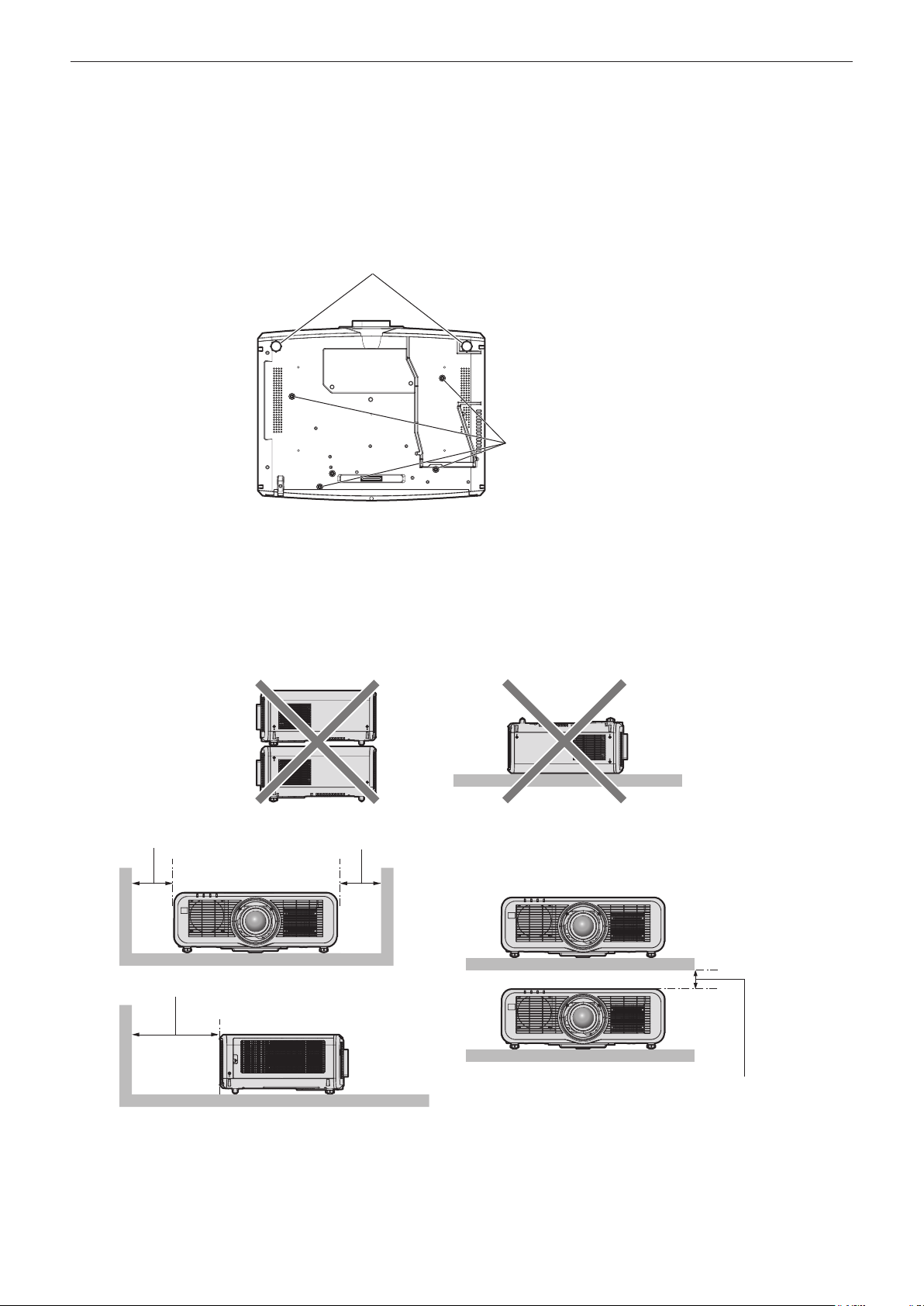
Chapter 1 Preparation — Precautions for use
rCautions when setting up the projector
f Use the adjustable feet only for the oor standing installation and for adjusting the angle. Using them for other
purposes may damage the projector.
f When installing the projector with a method other than the oor installation using the adjustable feet or the
ceiling installation, use the four screw holes for ceiling mount (as shown in the gure) to x the projector.
(Screw diameter: M6, tapping depth inside the projector: 12 mm (15/32"), screw tightening torque: 4 ± 0.5 N·m)
In such case, make sure that there is no clearance between the screw holes for ceiling mount on the projector
bottom and the setting surface by inserting spacers (metallic) between them.
Adjustable feet
Screw holes for ceiling mount
(M6)
Positions of screw holes for ceiling mount and
adjustable feet
f Do not stack projectors on top of each other.
f Do not use the projector supporting it by the top.
f Do not block the ventilation ports (intake and exhaust) of the projector.
f Prevent hot and cool air from the air conditioning system to blow directly to the ventilation ports (intake and
exhaust) of the projector.
500 mm (19-11/16") or longer 500 mm (19-11/16") or longer
1 000 mm (39-3/8") or longer
100 mm (3-15/16") or longer
f Do not install the projector in a conned space.
When installing the projector in a conned space, provide air conditioning or ventilation separately. Exhaust heat
may accumulate when the ventilation is not enough, triggering the protection circuit of the projector.
f Panasonic takes no responsibility for any damage to the product caused by an inappropriate choice of location
for installing the projector, even if the warranty period of the product has not expired.
22 - ENGLISH

Chapter 1 Preparation — Precautions for use
Security
When using this product, take safety measures against the following incidents.
f Personal information being leaked via this product
f Unauthorized operation of this product by a malicious third party
f Interfering or stopping of this product by a malicious third party
Take sufcient security measures.
f Make your password difcult to guess as much as possible.
f Change your password periodically. The password can be set in the [SECURITY] menu → [SECURITY
PASSWORD CHANGE] or the [NETWORK/USB] menu → [Panasonic APPLICATION] → [PASSWORD
CHANGE].
f Panasonic Corporation or its afliate companies will never ask for your password directly. Do not divulge your
password in case you receive such inquiries.
f The connecting network must be secured by a rewall, etc.
f Set a password for the web control and restrict the users who can log in. A password for the web control can be
set in the [Change password] page of the web control screen.
rSecurity when using the wireless LAN product
The advantage of a wireless LAN is that information can be exchanged between a computer or other such
equipment and a wireless access point using radio waves, instead of using a LAN cable, as long as you are within
range for radio transmissions.
On the other hand, because the radio wave can travel through an obstacle (such as a wall) and is accessible from
anywhere within a given range, following problems may occur if security setting is insufcient.
f Transmitted data may be intercepted
A malicious third part may intentionally intercept radio waves and monitor the following transmitted data.
g Personal information such as your ID, password, credit card number
g Content of an Email
f Illegally accessed
A malicious third party may access your personal or corporate network without authorization and engage in the
following types of behavior.
g Retrieve personal and/or secret information (information leak)
g Spread false information by impersonating a particular person (spoong)
g Overwrite intercepted communications and issue false data (tampering)
g Spread harmful software such as a computer virus and crash your data and/or system (system crash)
Since most wireless LAN adapters or access points are equipped with security features to take care of these
problems, you can reduce the possibility of these problems occurring when using this product by making the
appropriate security settings for the wireless LAN device.
Some wireless LAN devices may not be set for security immediately after purchase. To decrease the possibility
of occurrence of security problems, be sure to make all security related settings according to the operation
instructions supplied with each wireless LAN device before using a wireless LAN device.
Depending on the specications of the wireless LAN, a malicious third party may be able to break security settings
by special means.
Panasonic asks customers to thoroughly understand the risk of using this product without making security
settings, and recommends that the customers make security settings at their own discretion and responsibility.
Notes regarding the wireless LAN
Radio wave in the 2.4 GHz/5 GHz band is used when the wireless LAN connection function of the projector is
used. The license of wireless station is not required, but understand the following when using.
To use the wireless LAN function with the projector, it is necessary to attach the optional Wireless Module (Model
No.: ET-WM300).
For details on how to attach the optional Wireless Module (Model No.: ET-WM300), refer to “Attaching the
Wireless Module” (x page 51).
rDo not use close to other wireless devices.
Following devices may be using radio wave in the same bandwidth as the projector. Using the projector close to
these devices may cause the communication to be disabled or the communication speed to slow down due to
interference of radio wave.
f Microwave oven, etc.
ENGLISH - 23
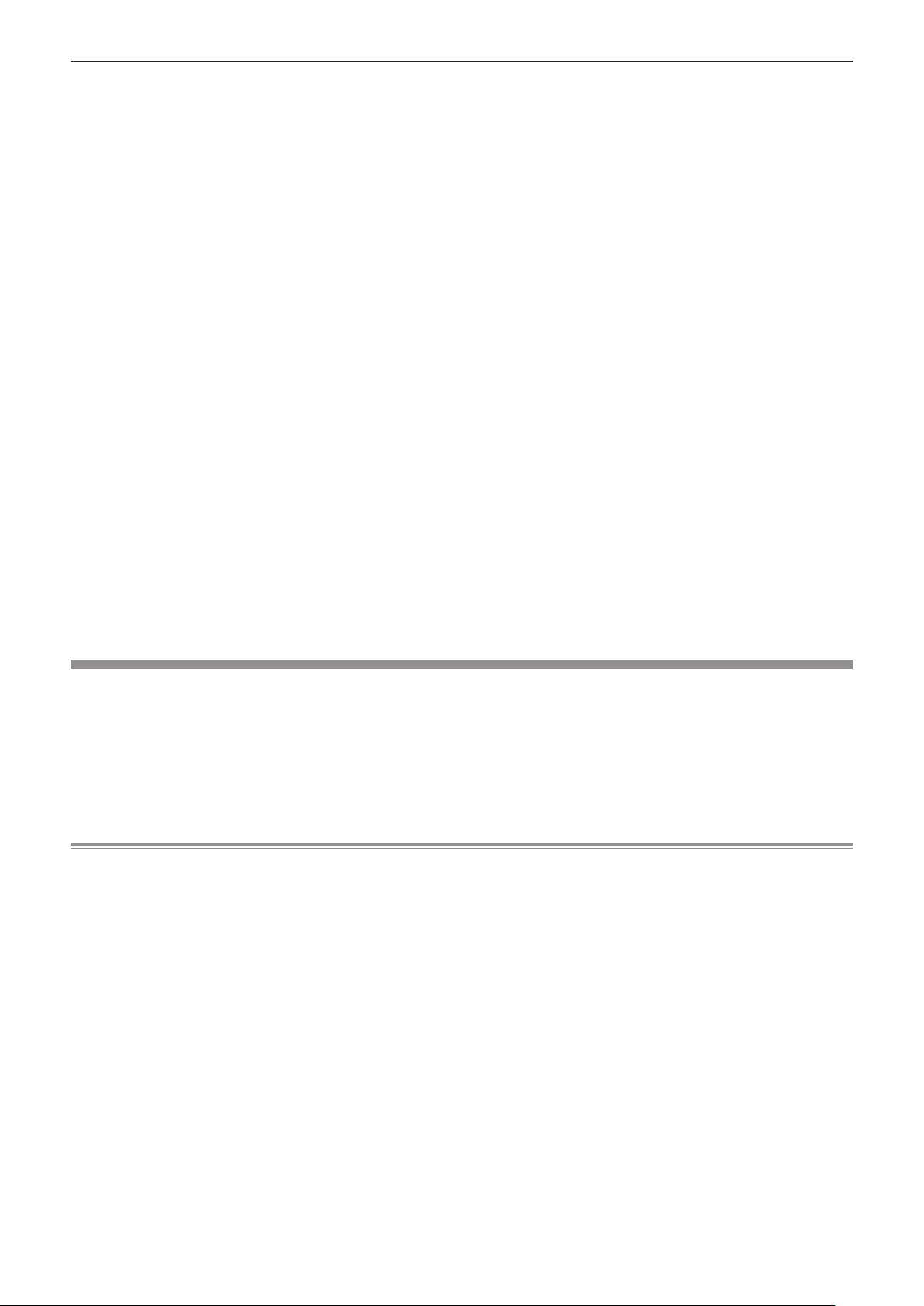
Chapter 1 Preparation — Precautions for use
f Industrial, scientic, or medical devices, etc.
f In-plant wireless station for identifying moving vehicles used in the manufacturing lines at a plant
f Specied low power wireless station
rDo not use cell phone, television, or radio as much as possible close to the projector.
Cell phone, television, or radio is using radio wave with different bandwidth from the projector, so there is no effect
on the wireless LAN communication or the send/receive on these devices. However, noise may occur in the audio
or video due to the radio wave from the projector.
rRadio wave for wireless LAN communication does not go through the reinforcing
bars, metal, or concrete.
The projector can communicate through wall or oor made of wood or glass (excluding the glass with metal mesh
embedded), but it cannot communicate through wall or oor made of reinforcing bars, metal, or concrete.
rDo not use the projector as much as possible in a location where static electricity is
generated.
The communication via wireless LAN or wired LAN may be prone to disruption when the projector is used in a
location where static electricity or noise is generated.
There is a rare case that the LAN connection may not be established due to static electricity or noise, so in such
case, turn off the projector, remove the source of problematic static electricity or noise, and turn the projector back
on.
rThis device is restricted to indoor use when operated in the 2.412 to 2.472 GHz band,
in the 5.18 to 5.825 GHz frequency range (Channels 36 to 165).
rUsing the projector outside the country
Note that depending on countries or regions there are restrictions on the channels and frequencies at which you
can use the wireless LAN.
Light ID
Light ID is one of the visible light communication technologies to transfer information with fast speed and stability
using ashing of light. This projector is equipped with a function to transmit the Light ID signal, and following
usage is possible by utilizing the LinkRay Light ID solution service provided by Panasonic.
f By receiving the Light ID signal transmitted by the projector using the camera on a device (smartphone/tablet)
and a dedicated application software, the contents linked to that Light ID signal are acquired and displayed on
the screen of the device.
For details, visit the Panasonic website (https://panasonic.net/cns/LinkRay/).
Note
f A separate contract is necessary to use the LinkRay Light ID solution service.
f The smartphone application software “LinkRay - Light ID Solution” is required.
Search and download “LinkRay” from App Store or Google Play. For the latest information of devices that the operation has
been veried, visit the Panasonic website (https://panasonic.net/cns/LinkRay/).
rNotes regarding Light ID function
f The projected image may icker when the Light ID signal is transmitted, but this is caused luminance change
during the transmission of the Light ID, and it is not a malfunction.
f A striped pattern may generate on the recorded image when the projected image is recorded by a camera, etc.
f The light output will decrease while the Light ID function is used.
f The Light ID signal may become difcult to receive by a device (smartphone/tablet) in following cases.
g When strong light such as outside light is illuminating on the projected screen
g When a Light ID transmitting device other than this projector is installed nearby
g When receiving a signal in a location far from the screen
g When receiving a signal in a location that is angled against the screen
g When the light reection loss is large due to the screen characteristics
g When the size of the projected image is small
g When the displayed projected image is dark
24 - ENGLISH
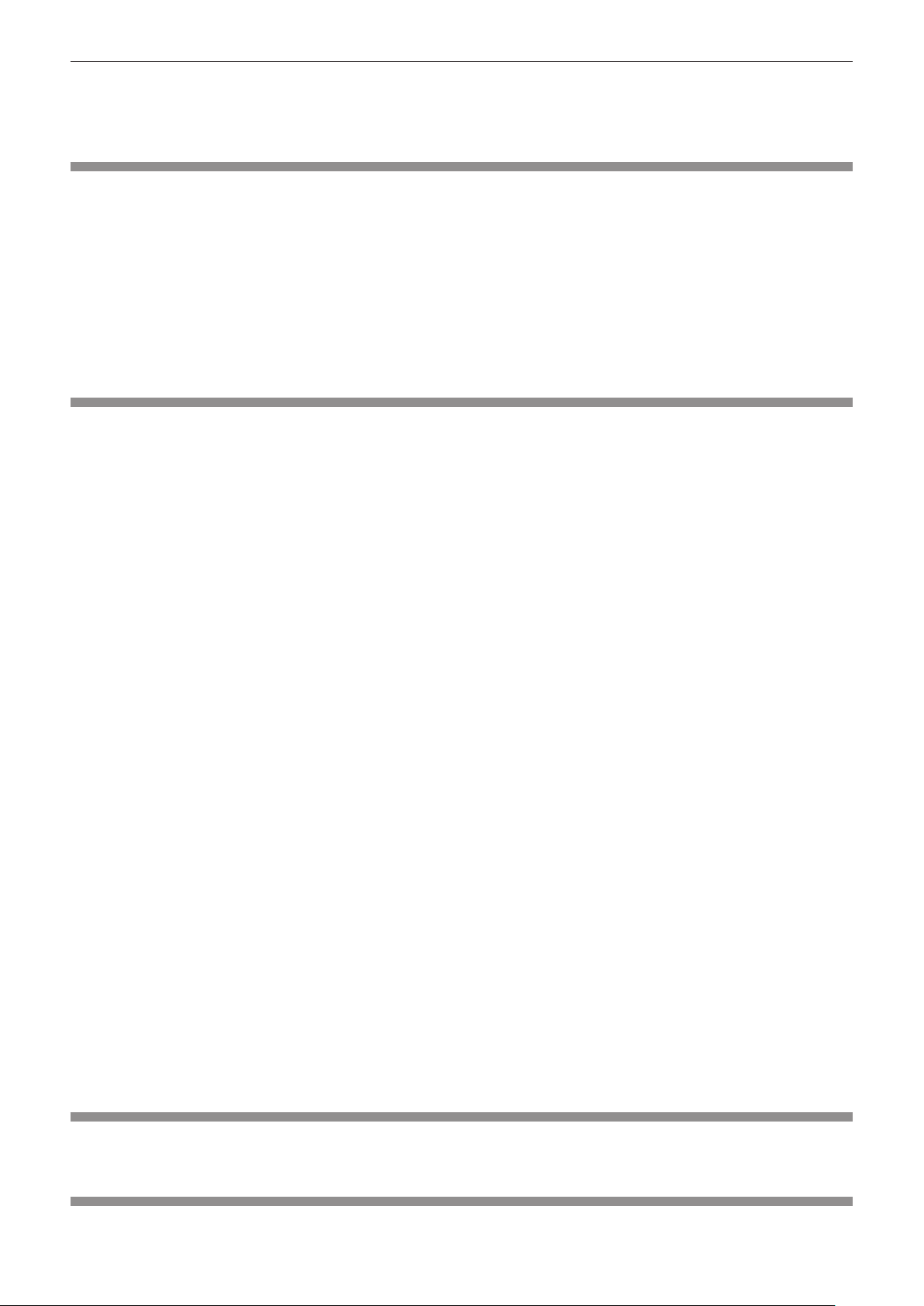
Chapter 1 Preparation — Precautions for use
f When using a laser format bar code reader, take care not to illuminate the bar code reading surface with the
projection light or its reected light. Doing so may cause bar code reader not to read or misread.
f The Light ID function of the projector is not guaranteed to operate on all devices.
DIGITAL LINK
“DIGITAL LINK” is a technology to transmit the video, audio, Ethernet, and serial control signals using a twisted
pair cable by adding unique functions by Panasonic to the HDBaseTTM communication standard formulated by
HDBaseT Alliance.
This projector supports the optional Panasonic DIGITAL LINK output supported device (Model No.: ET-YFB100G,
ET-YFB200G) and peripheral devices by other manufacturers (twisted-pair-transmitters such as the “XTP
transmitter” of Extron Electronics) based on the same HDBaseT
manufacturers that the operation has been veried with this projector, visit the Panasonic website (https://
panasonic.net/cns/projector/). Note that the verication for devices of other manufacturers has been made for the
items set by Panasonic Corporation, and not all the operations have been veried. For operation or performance
problems caused by the devices of other manufacturers, contact the respective manufacturers.
TM
standard. For the devices of other
Application software supported by the projector
The projector supports following application software. For details or downloading each application software, visit
the Panasonic website (https://panasonic.net/cns/projector/).
f Logo Transfer Software
This application software transfers the original image, such as company logo, which is projected at the start, to
the projector.
f Smart Projector Control
This application software sets and adjusts the projector connected via LAN using a smartphone or a tablet.
f Multi Monitoring & Control Software
This application software monitors and controls the multiple display devices (projector and at panel display)
connected to an intranet.
f Early Warning Software
This plug-in software monitors the status of the display devices and their peripherals within an intranet, and
noties of abnormality of such equipment and detects the signs of possible abnormality. “Early Warning
Software” is preinstalled in the “Multi Monitoring & Control Software”. To use the early warning function of
this plug-in software, install “Multi Monitoring & Control Software” in the PC to be used. By enabling the early
warning function, it will notify of the approximate time to replace the consumables for the display devices,
to clean each part of the display devices, and to replace the components of the display devices, allowing to
execute maintenance in advance.
The early warning function can be used by registering maximum of 2048 display devices free of charge for
90 days after installing the “Multi Monitoring & Control Software” into a PC. To continuously use after the 90
days, it is necessary to purchase the license of “Early Warning Software” (ET-SWA100 Series) and perform
the activation. Also, depending on the type of license, the number of display devices that can be registered for
monitoring varies. For details, refer to the Operating Instructions of “Multi Monitoring & Control Software”.
f Wireless Manager ME6.4
This application software transmits the computer screen to the projector via wireless LAN or wired LAN.
Simultaneous projection from one computer to multiple projectors, or simultaneous projection from multiple
computers to one projector is possible.
f Plug and Share
This application software makes it possible to project the computer screen with the projector easily by omitting
the selection of the device when connecting the computer via network by pairing a projector and a computer
using the USB memory.
f Wireless Projector
This application software for iOS/Android is used to project les such as PDF or image by transmitting to the
projector via wireless LAN.
Disposal
To dispose of the product, ask your local authorities or dealer for correct methods of disposal. Also, dispose of the
product without disassembling.
Storing
To store the projector, store in a dry room.
ENGLISH - 25
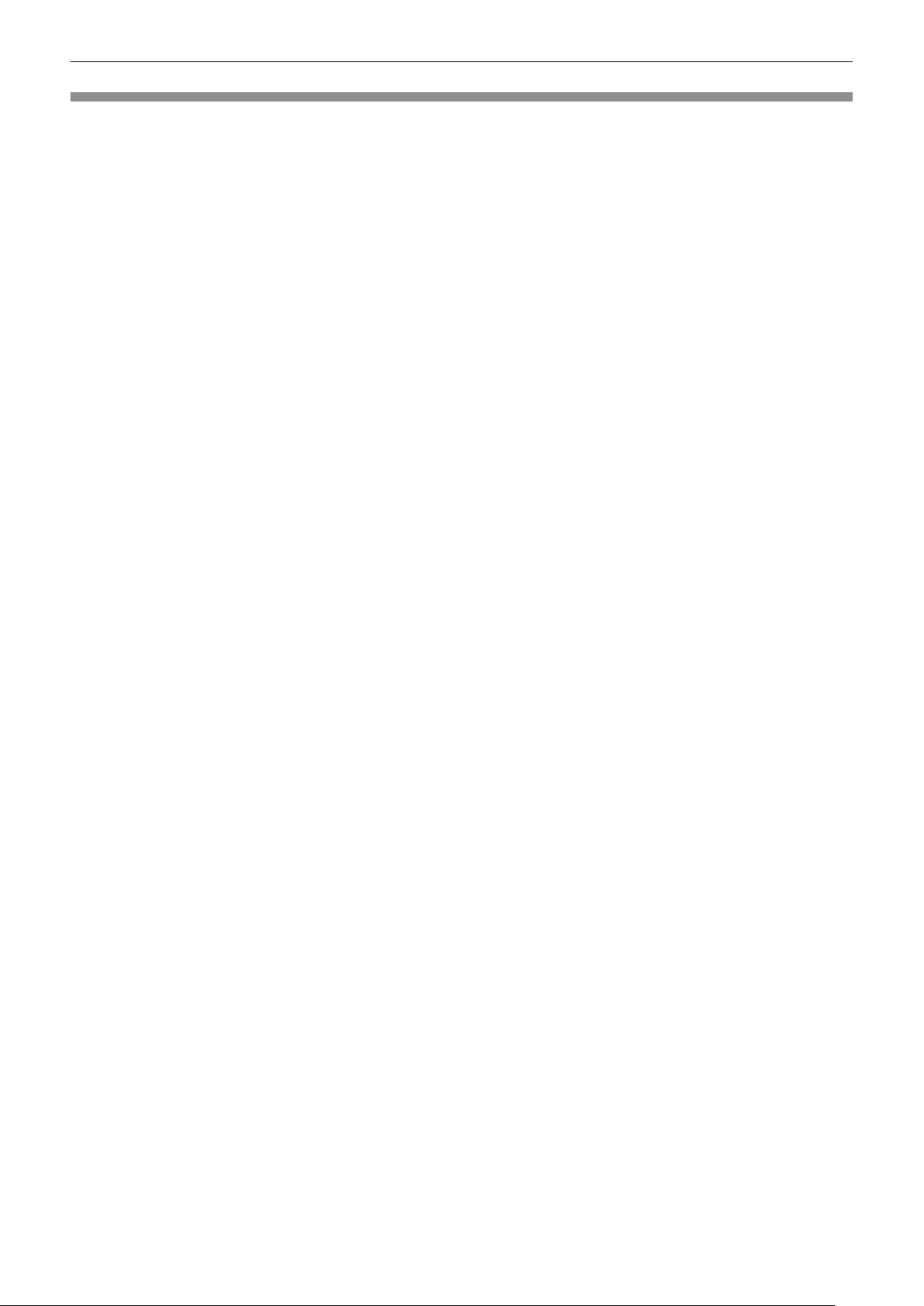
Chapter 1 Preparation — Precautions for use
Cautions on use
rTo get a good picture quality
In order to view a beautiful image in higher contrast, prepare an appropriate environment. Draw curtains or blinds
over windows and turn off any lights near the screen to prevent outside light or light from indoor lamps from
shining onto the screen.
rDo not touch the surface of the projection lens with your bare hands.
If the surface of the projection lens becomes dirty from ngerprints or anything else, this will be magnied and
projected onto the screen.
rLCD panel
The LCD panel is manufactured by a technology with extremely high precision, but there may be missing pixels or
pixels that is constantly illuminated in a rare case. Note that these phenomenon are not malfunction.
Also, a residual image may remain in the image of the LCD panel when a still image is projected for long time, and
in such case, project a full white image for 1 hour or longer. Note that the residual image may not be completely
erased.
rOptical parts
The replacement cycle for the optical parts such as the LCD panel or polarization plate may become shorter even
if it is used for less than one year when the ambient temperature is high or in an environment with large amount of
dust or cigarette smoke. For details, consult your dealer.
rLight source
The light source of the projector uses lasers, and has the following characteristics.
f Depending on the operating environment temperature, the luminance of the light source will decrease.
The higher the temperature becomes, the more the luminance of the light source decreases.
f The luminance of the light source will decrease by duration of usage.
If brightness is noticeably reduced and the light source does not turn on, ask your dealer to clean inside the
projector or replace the light source unit.
rComputer and external device connections
When connecting a computer or an external device, read this manual carefully regarding the use of power cords
and shielded cables as well.
26 - ENGLISH
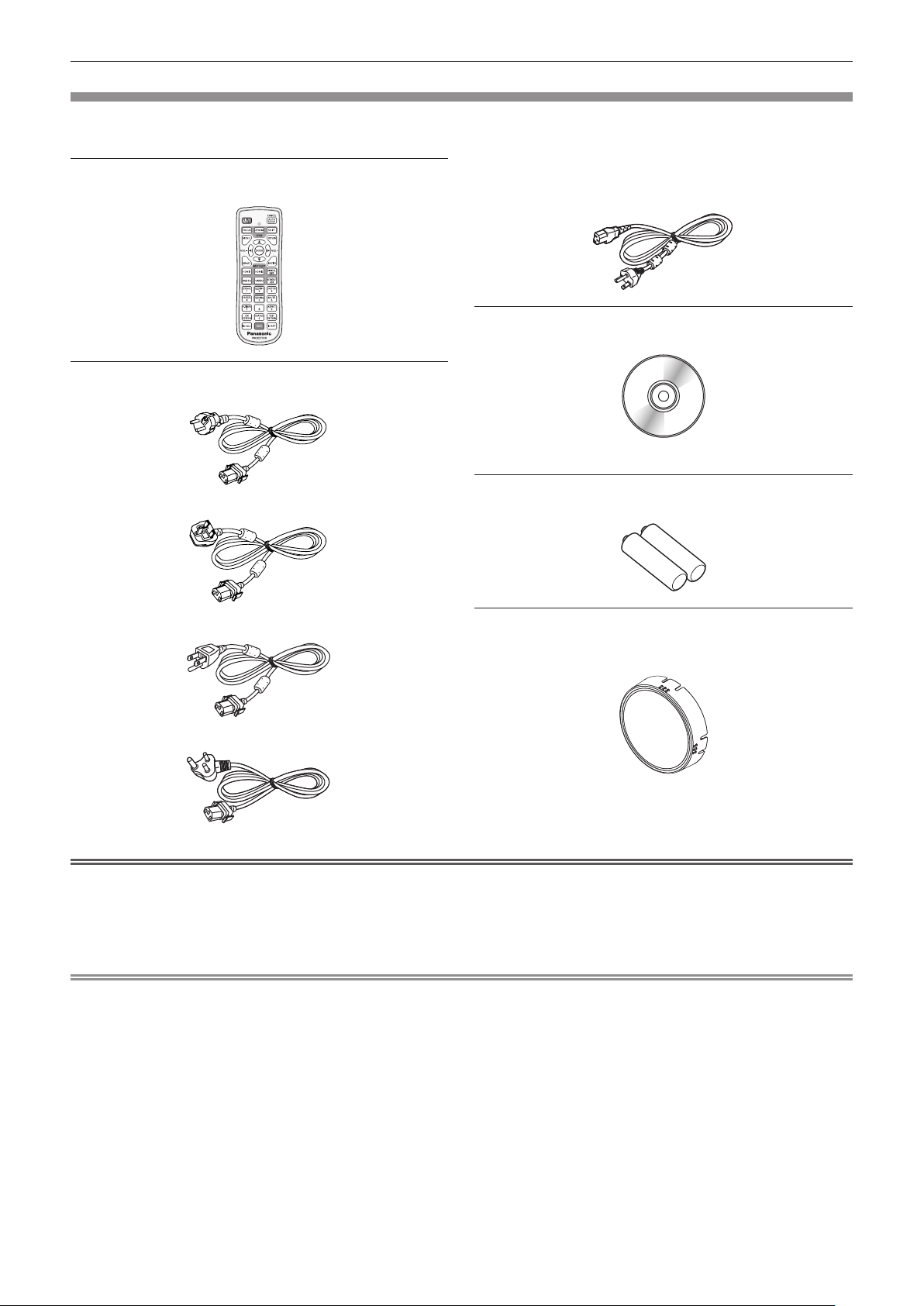
Chapter 1 Preparation — Precautions for use
Accessories
Make sure that the following accessories are provided with your projector. Numbers enclosed in < > show the
number of accessories.
Wireless/wired remote control unit <1>
(N2QAYA000150)
Power cord
(TXFSX01RXQZ)
(TXFSX01RXRZ)
For Taiwan
(1JP1RZ970) <1>
CD-ROM <1>
(1JK1MZ670U)
(Operating Instructions are included.)
AAA/R03 or AAA/LR03 battery <2>
(For remote control unit)
(TXFSX01RWDZ)
(TXFSX02UTRZ)
Attention
f After unpacking the projector, discard the power cord cap and packaging material properly.
f Do not use the supplied power cord for devices other than this projector.
f For missing accessories, consult your dealer.
f Store small parts in an appropriate manner, and keep them away from small children.
Note
f The type and number of the supplied power cords vary depending on the country or region where you purchased the
product.
f The model numbers of accessories are subject to change without prior notice.
Lens cover <1>
(Only models with lens)
(6103626291)
ENGLISH - 27

Chapter 1 Preparation — Precautions for use
Optional accessories
Optional accessories (product name) Model No.
Projection lens
Zoom Lens ET-ELW20, ET-ELT20, ET-ELS20
Fixed-focus Lens ET-ELW21
ET-PKD120H (for High Ceilings)
Ceiling Mount Bracket
ET-PKD120S (for Low Ceilings)
ET-PKE301B (Projector Mount Bracket)
Early Warning Software
(Basic license/3-year license)
ET-SWA100 Series
*3
Digital Interface Box ET-YFB100G
DIGITAL LINK Switcher ET-YFB200G
Replacement Filter Unit ET-RFM100
Wireless Module ET-WM300
*1 This product can be purchased in the U.S., Canada and the European Communities.
This product is equivalent to the standard zoom lens attached to the projector models with standard zoom lens.
*2 When the projector is mounted to the existing Ceiling Mount Bracket (in combination with the Model No.: ET-PKD120H (for High
Ceilings) or ET-PKD120S (for Low Ceilings), and the Model No.: ET-PKE300B (Projector Mount Bracket)), it is necessary to
replace the drop-prevention wire rope with the one corresponding to this projector. Consult your dealer.
Drop-prevention set (service model no.: DPPW1004ZA/X1)
*3 The sufx of the Model No. differs according to the license type.
*4 This product cannot be purchased in some countries. For details, contact your dealer.
*4
*1
, ET-ELT21, ET-ELW22
*2
Note
f The model numbers of optional accessories are subject to change without prior notice.
28 - ENGLISH
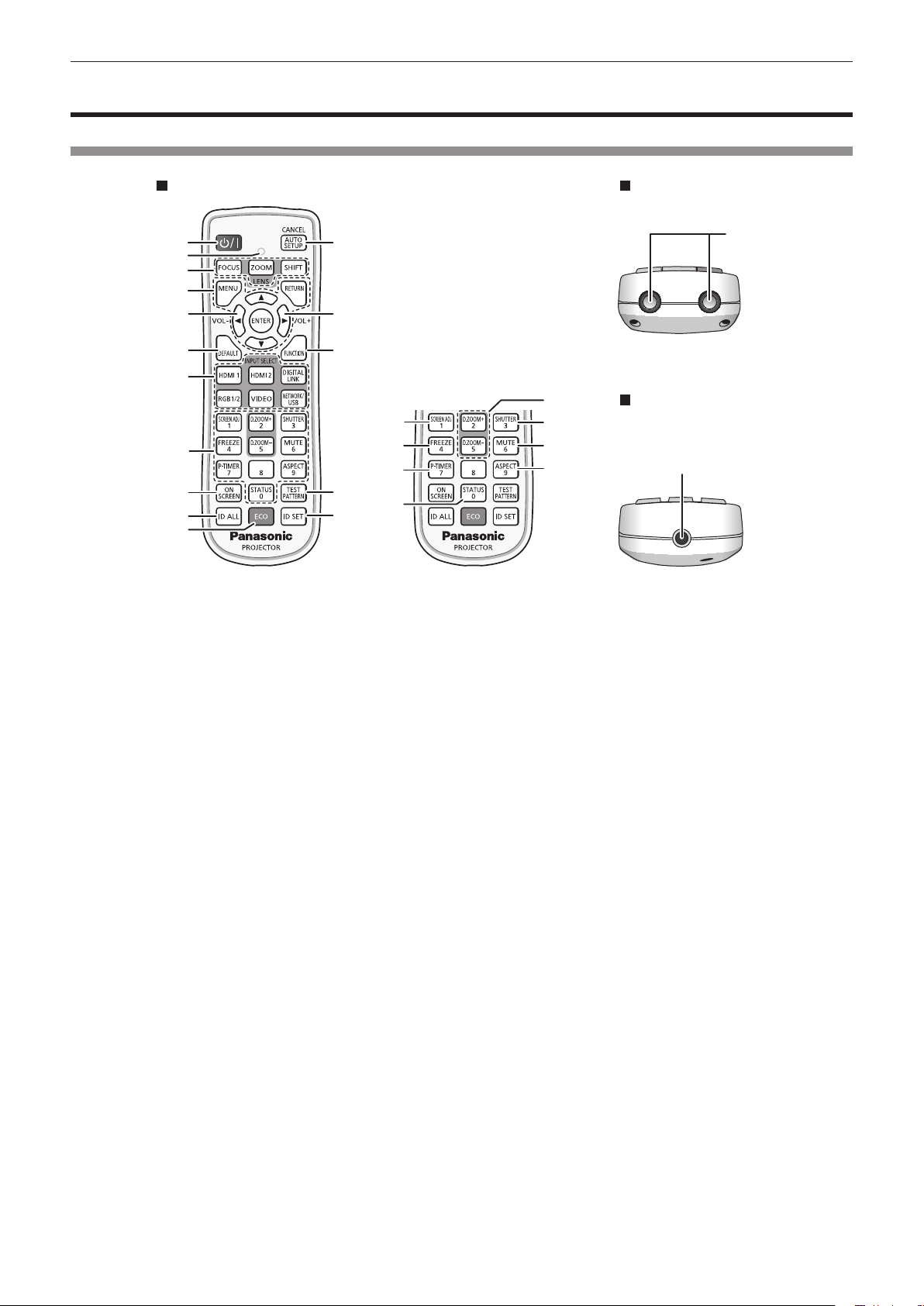
Chapter 1 Preparation — About your projector
About your projector
Remote control
Front Top
1
2
3
4
5
6
7
8
9
10
11
1 Power <v/b> button
(v: Standby, b: Power on)
Sets the projector to the state where the projector is turned
off (standby mode) when the <MAIN POWER> switch on the
projector is set to <ON> and in projection mode.
Sets the projector to projection mode when the power is
switched off (standby mode).
2 Remote control indicator
Blinks if any button in the remote control is pressed.
3 Lens buttons (<FOCUS>, <ZOOM>, <SHIFT>)
Adjusts the focus, zoom, and lens shift of the lens.
(x page 68)
4 <MENU> button/<RETURN> button/<ENTER> button/
asqw buttons
Used to navigate through the menu screen. (x page 80)
asqw buttons are also used to enter the password in
[SECURITY] or enter characters.
5 <VOL
6 <DEFAULT> button
7 Input selection buttons (<HDMI 1>, <HDMI 2>, <DIGITAL
8 Number (<0> - <9>) buttons
9 <ON SCREEN> button
10 <ID ALL> button
11 <ECO> button
-
> button/<VOL+> button
Adjusts the volume of the built-in speaker and the audio output.
(x page 73)
Resets the content of the displayed sub-menu to the factory
default. (x page 81)
LINK>, <RGB1/2>, <VIDEO>, <NETWORK/USB>)
Switches the input signal to project. (x page 67)
Used for entering an ID number or a password in a multiple
projector environment.
Switches the on-screen display function on (display) or off
(hide). (x page 73)
Used to simultaneously control all the projectors with a
single remote control in a multiple projector environment.
(x page 34)
Displays the setting screen relating to ECO management. (x
pages 77, 114)
12
13
14
15
5
16
17
18
19
24
20
21
22
23
12 <AUTO SETUP/CANCEL> button
Automatically adjusts the image display position while projecting
the image.
[PROGRESS] is displayed while in automatic adjustment.
(x page 74)
Also used for cancel operation during digital zoom and the
operation of the Memory Viewer screen, or while the standby
screen for Panasonic APPLICATION input is displayed.
During MIRRORING input, the receiving device name and the
URL to access the projector are displayed at the top left of the
screen. (x page 184)
13 <FUNCTION> button
Assigns a frequently used operation as a shortcut button.
(x page 76)
14 <TEST PATTERN> button
Displays the test pattern. (x page 76)
15 <ID SET> button
Sets the ID number of the remote control in a multiple projector
environment. (x page 34)
16 <SCREEN ADJ> button
Used to correct the distortion of the projected image. (x pages
74, 93)
17 <FREEZE> button
Used when pausing the image and turning off the audio.
(x page 73)
18 <P-TIMER> button
Operates the presentation timer function. (x page 76)
19 <STATUS> button
Displays the projector information.
20 <D.ZOOM+> button/<D.ZOOM
Enlarges or reduces the image. (x page 75)
21 <SHUTTER> button
Used when temporarily turning off the image and audio.
(x page 72)
22 <MUTE> button
Used when temporarily turning off the audio. (x page 72)
23 <ASPECT> button
Switches the aspect ratio of the image. (x page 76)
24 Remote control signal transmitter
Bottom
25
-
> button
ENGLISH - 29
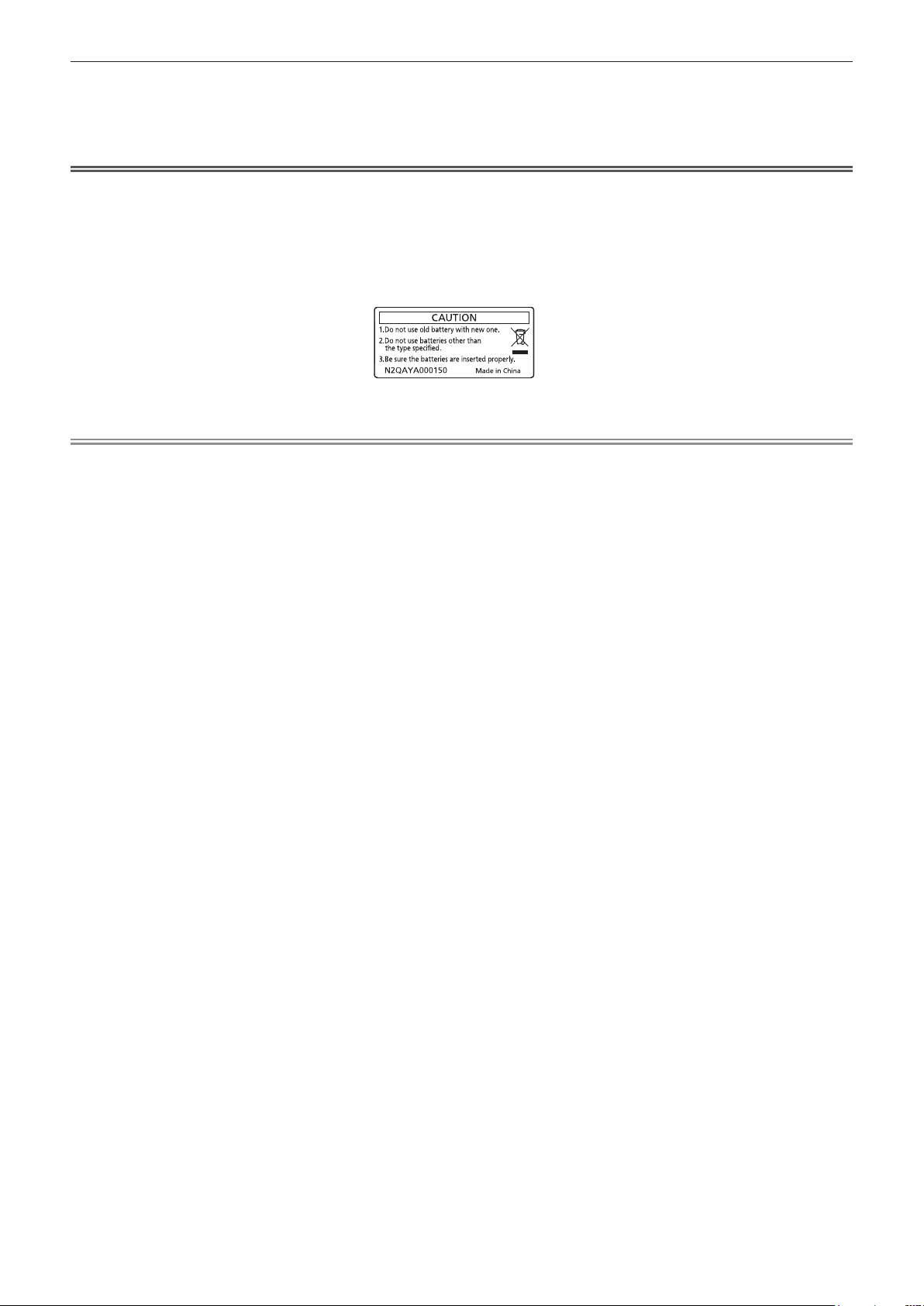
Chapter 1 Preparation — About your projector
25 Remote control wired terminal
This is a terminal used to connect to the projector via a cable
when the remote control is used as a wired remote control.
(x page 34)
Attention
f Do not drop the remote control.
f Avoid contact with liquids or moisture.
f Do not attempt to modify or disassemble the remote control.
f Observe the following instructions that are indicated on the caution label at the back of the remote control:
g Do not use old battery with new one.
g Do not use batteries other than the type specied.
g Be sure the batteries are inserted properly.
For other instructions, read the instructions related to batteries that are described in “Read this rst!”.
Caution label at the back of the remote control
Note
f When operating the remote control by directly pointing at the remote control signal receiver of the projector, operate the remote control
within a distance approximately 30 m (98'5") from the remote control signal receiver. The remote control can control at angles of up to ±30°
vertically and horizontally, but the effective control range may be reduced.
f If there are any obstacles between the remote control and the remote control signal receiver, the remote control may not operate properly.
f The signal will be reected off the screen. However, the operating range may be limited from light reection loss due to the screen material.
f If the remote control signal receiver directly receives strong light, such as uorescent light, the remote control may not operate properly. Use
it in a place distant from the light source.
f The power indicator <ON (G)/STANDBY (R)> will blink if the projector receives a remote control signal.
30 - ENGLISH
