Panasonic PTLZ370E Operating instructions

Operating Instructions
Functional Manual
LCD Projector
Model No.
PT-LZ370E
Commercial Use
Thank you for purchasing this Panasonic product.
Before operating this product, please read the instructions carefully and save this manual
for future use.
Before using your projector, be sure to read “Read this rst!” (
pages 2 to 8).
ENGLISH
TQBJ0412

Information
Read this rst!
Read this rst!
Information
Important
WARNING: THIS APPARATUS MUST BE EARTHED.
WARNING: To prevent damage which may result in re or shock hazard, do not expose this appliance to rain
Machine Noise Information Ordinance 3. GSGV, January 18, 1991: The sound pressure level at the operator
position is equal or less than 70 dB (A) according to ISO 7779.
WARNING:
1. Remove the plug from the mains socket when this unit is not in use for a prolonged period of time.
2. To prevent electric shock, do not remove cover. No user serviceable parts inside. Refer servicing to qualied
3. Do not remove the earthing pin on the mains plug. This apparatus is equipped with a three prong
CAUTION: To assure continued compliance, follow the attached installation instructions, which include using
Product information (for Turkey only)
or moisture.
service personnel.
earthingtype mains plug. This plug will only t an earthing-type mains socket. This is a safety feature. If you
are unable to insert the plug into the mains socket, contact an electrician. Do not defeat the purpose of the
earthing plug.
the provided power cord and shielded interface cables when connecting to computer or peripheral
device. If you use serial port to connect PC for external control of projector, you must use optional
RS-232C serial interface cable with ferrite core. Any unauthorized changes or modications to
this equipment will void the user’s authority to operate.
EEE Yönetmeliğine Uygundur.
EEE Complies with Directive of Turkey.
2 - ENGLISH
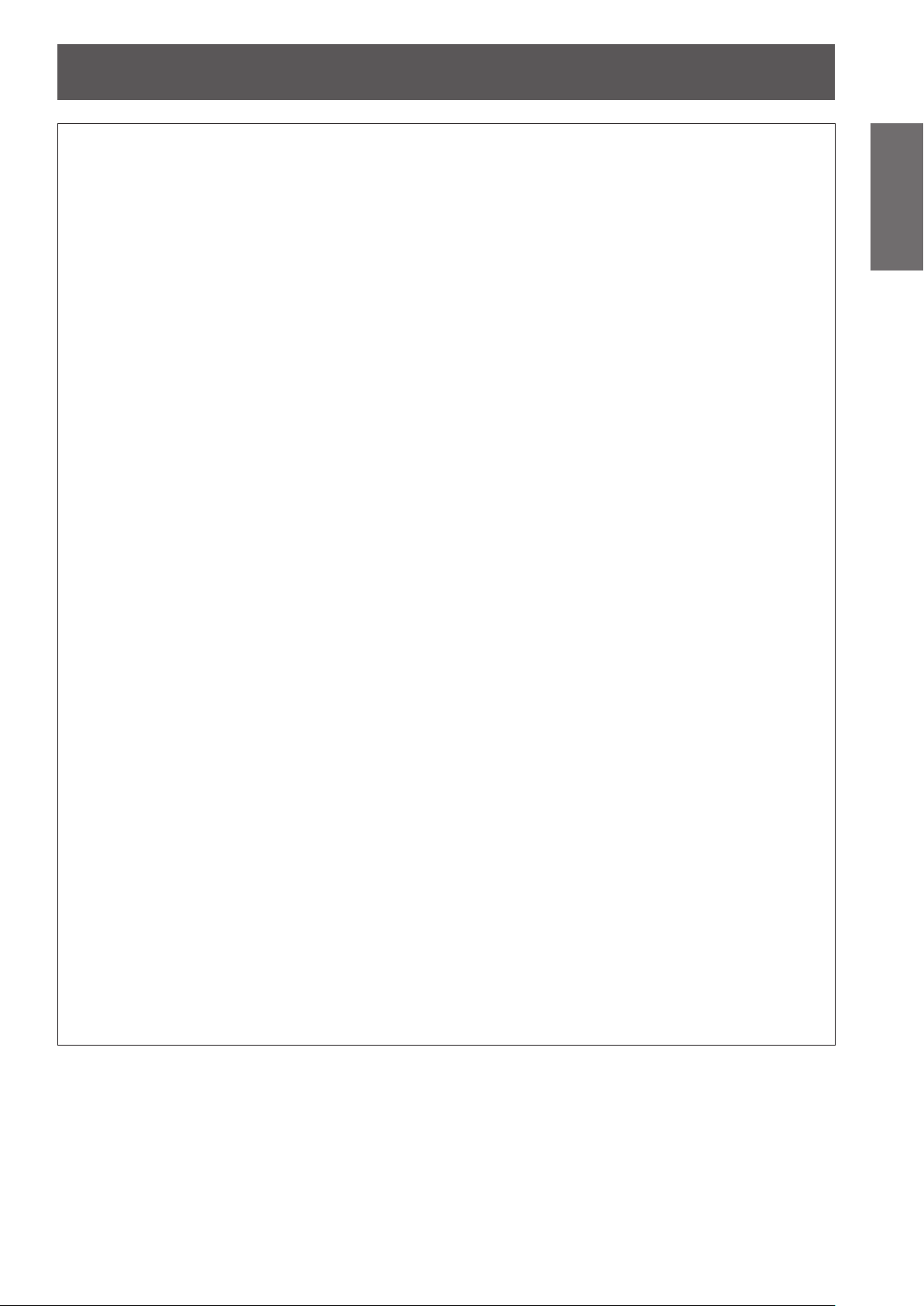
Read this rst!
WARNING:
POWER
The wall outlet or the circuit breaker shall be installed near the equipment and shall be easily
accessible when problems occur. If the following problems occur, cut off the power supply
immediately.
Continued use of the projector in these conditions will result in re or electric shock.
zIf foreign objects or water get inside the projector, cut off the power supply.
zIf the projector is dropped or the cabinet is broken, cut off the power supply.
zIf you notice smoke, strange smells or noise coming from the projector, cut off the power supply.
Please contact an Authorized Service Center for repairs, and do not attempt to repair the projector yourself.
During a thunderstorm, do not touch the projector or the cable.
Electric shocks can result.
Do not do anything that might damage the power cord or the power plug.
If the power cord is used while damaged, electric shocks, short-circuits or re will result.
zDo not damage the power cord, make any modications to it, place it near any hot objects, bend it
excessively, twist it, pull it, place heavy objects on top of it or wrap it into a bundle.
Ask an Authorized Service Center to carry out any repairs to the power cord that might be necessary.
Completely insert the power plug into the wall outlet and the power connector into the projector terminal.
If the plug is not inserted correctly, electric shocks or overheating will result.
zDo not use plugs which are damaged or wall outlets which are coming loose from the wall.
Do not use anything other than the provided power cord.
Failure to observe this will result in electric shocks or re.
Clean the power plug regularly to prevent it from becoming covered in dust.
Failure to observe this will cause a re.
zIf dust builds up on the power plug, the resulting humidity can damage the insulation.
zIf not using the projector for an extended period of time, pull the power plug out from the wall outlet.
Pull the power plug out from the wall outlet and wipe it with a dry cloth regularly.
Do not handle the power plug and power connector with wet hands.
Failure to observe this will result in electric shocks.
Do not overload the wall outlet.
If the power supply is overloaded (ex., by using too many adapters), overheating may occur and re will result.
Important
Information
ON USE/INSTALLATION
Do not place the projector on soft materials such as carpets or sponge mats.
Doing so will cause the projector to overheat, which can cause burns, re or damage to the projector.
Do not set up the projector in humid or dusty places or in places where the projector may come into
contact with oily smoke or steam, ex. a bathroom.
Using the projector under such conditions will result in re, electric shocks or deterioration of components.
Deterioration of components (such as ceiling mount brackets) may cause the projector which is mounted on
the ceiling to fall down.
Do not install this projector in a place which is not strong enough to take the full weight of the
projector or on top of a surface which is sloped or unstable.
Failure to observe this will cause projector to fall down or tip over the projector, and severe injury or damage
could result.
ENGLISH - 3
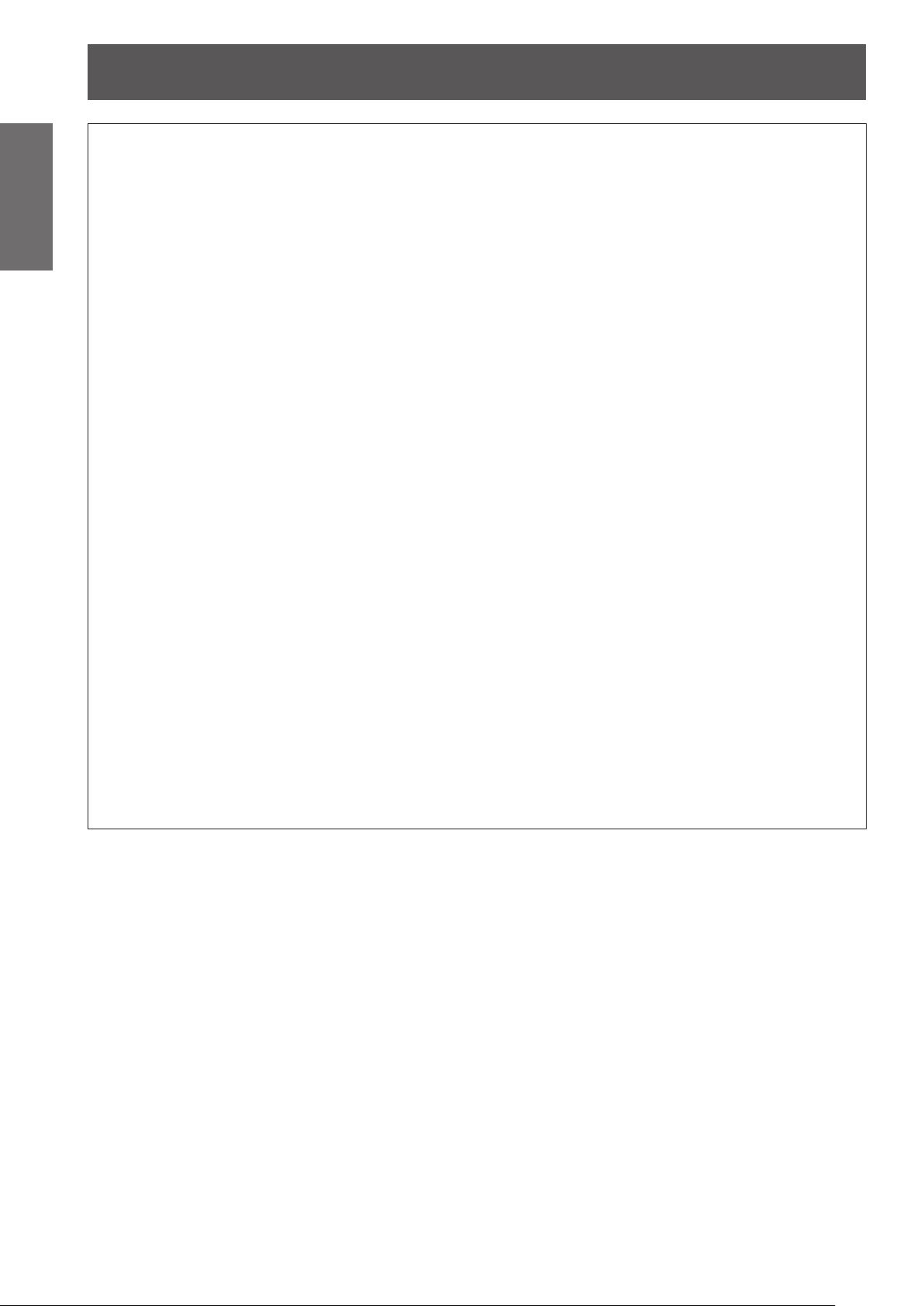
Read this rst!
Information
Important
WARNING:
Do not cover the air intake/exhaust ports or place anything within 100 mm (4") of them.
Doing so will cause the projector to overheat, which can cause re or damage to the projector.
Do not place your hands or other objects close to the air exhaust port.
Doing so will cause burns or damage your hands or other objects.
Do not look and place your skin into the lights emitted from the lens while the projector is being used.
Doing so can cause burns or loss of sight.
Never attempt to remodel or disassemble the projector.
High voltages can cause re or electric shocks.
Do not project an image with the lens cover attached.
Doing so can cause re.
Do not allow metal objects, ammable objects, or liquids to enter inside of the projector. Do not allow
the projector to get wet.
Doing so may cause short circuits or overheating, and result in re, electric shock, or malfunction of the
projector.
Use the ceiling mount bracket specied by Panasonic.
Defects in the ceiling mount bracket will result in falling accidents.
Installation work (such as ceiling mount bracket) should only be carried out by a qualied technician.
If installation is not carried out and secured correctly it can cause injury or accidents, such as electric shocks.
zDo not place the projector in narrow, badly ventilated places.
zDo not place the projector on cloth or papers, as these materials could be drawn into the air intake port.
zHeated air comes out of the air exhaust port. Do not place your hands or face, or objects which cannot
withstand heat close to this port.
zStrong light is emitted from the projector’s lens. Do not look or place your hands directly into this light.
zBe especially careful not to let young children look into the lens. In addition, turn off the power and
disconnect the power plug when you are away from the projector.
zFor any inspection, adjustment and repair work, please contact an Authorized Service Center.
zDo not place containers of liquid or metal objects near the projector.
zIf liquid enters inside of the projector, consult your dealer.
zParticular attention must be paid to children.
zAttach the supplied safety cable to the ceiling mount bracket to prevent the projector from falling down.
zDo not use anything other than an authorized ceiling mount bracket.
zBe sure to use the provided accessory wire with an eye bolt as an extra safety measure to prevent the
projector from falling down. (Install in a different location to the ceiling mount bracket)
4 - ENGLISH
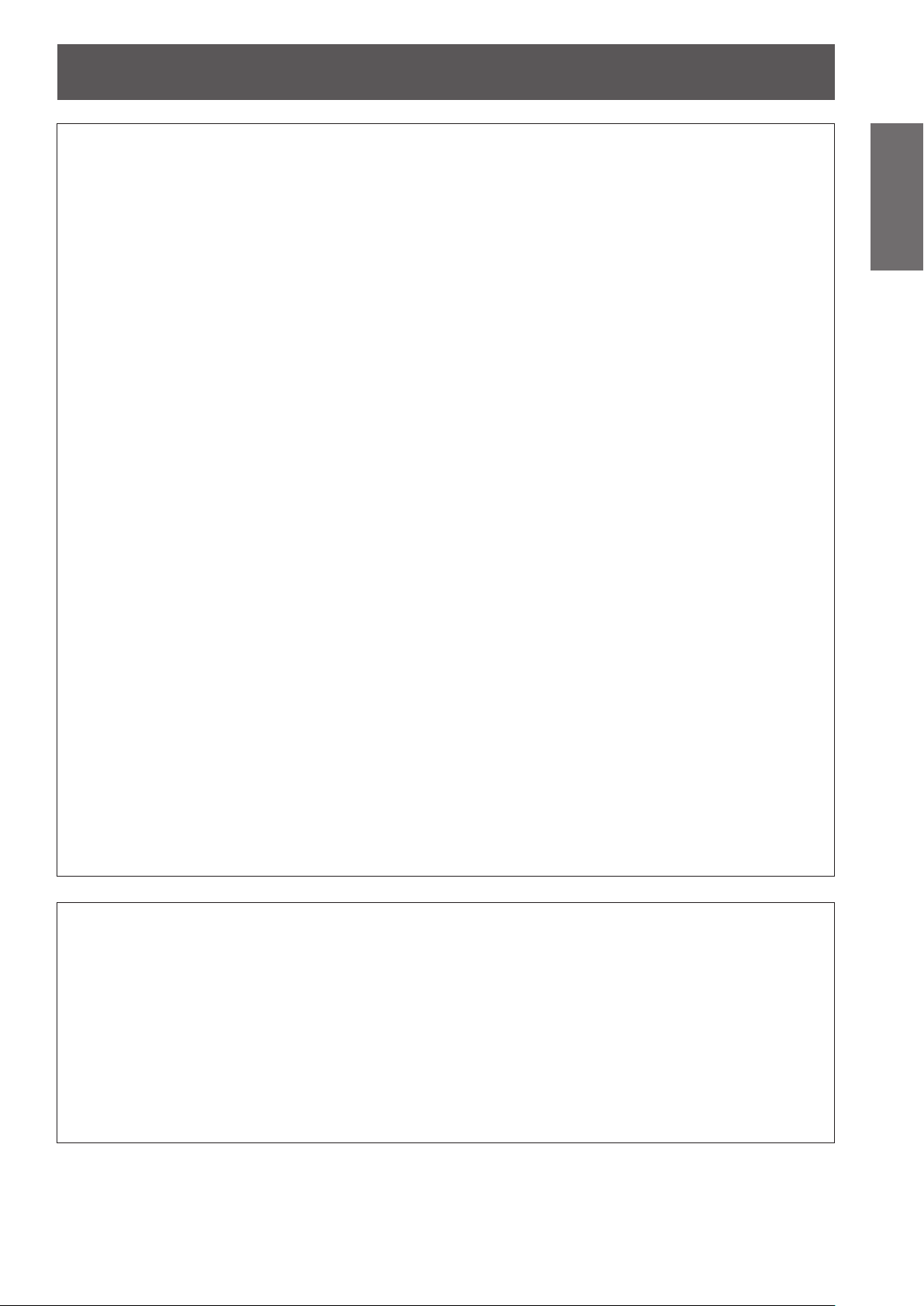
Read this rst!
WARNING:
ACCESSORIES
Do not use or handle the batteries improperly, and refer to the following.
Failure to observe this will cause burns, batteries to leak, overheat, explode or catch re.
zDo not use unspecied batteries.
zDo not disassemble dry cell batteries.
zDo not heat the batteries or place them into water or re.
zDo not allow the + and - terminals of the batteries to come into contact with metallic objects such as
necklaces or hairpins.
zDo not store batteries together with metallic objects.
zStore the batteries in a plastic bag and keep them away from metallic objects.
zMake sure the polarities (+ and -) are correct when inserting the batteries.
zDo not use a new battery together with an old battery or mix different types of batteries.
zDo not use batteries with the outer cover peeling away or removed.
If the battery uid leaks, do not touch it with bare hands, and take the following measures if necessary.
zBattery uid on your skin or clothing could result in skin inammation or injury.
Rinse with clean water and seek medical advice immediately.
zBattery uid coming in contact with your eyes could result in loss of sight.
In this case, do not rub your eyes. Rinse with clean water and seek medical advice immediately.
Do not disassemble the lamp unit.
If the lamp breaks, it could cause injury.
Lamp replacement
The lamp has high internal pressure. If improperly handled, an explosion and severe injury or accidents will
result.
zThe lamp can easily explode if struck against hard objects or dropped.
zBefore replacing the lamp, be sure to disconnect the power plug from the wall outlet.
Electric shocks or explosions can result if this is not done.
zWhen replacing the lamp, turn the power off and allow the lamp to cool for at least one hour before
handling it otherwise it can cause burns.
Do not allow infants or pets to touch the remote control unit.
zKeep the remote control unit out of the reach of infants and pets after using it.
Do not use the supplied power cord with devices other than this projector.
zUsing the supplied power cord with devices other than this projector may cause short circuits or
overheating, and result in electric shock or re.
Remove the depleted batteries from the remote control promptly.
zLeaving them in the unit may result in uid leakage, overheating, or explosion of the batteries.
Important
Information
CAUTION:
POWER
When disconnecting the power cord, be sure to hold the power plug and power connector.
If the power cord itself is pulled, the lead will become damaged, and re, short-circuits or serious electric
shocks will result.
When not using the projector for an extended period of time, disconnect the power plug from the wall
outlet and remove the batteries from the remote control.
Failure to do so may result in re or electric shock.
Disconnect the power plug from the wall outlet before carrying out cleaning the unit.
Failure to do so may result in electric shock.
ENGLISH - 5
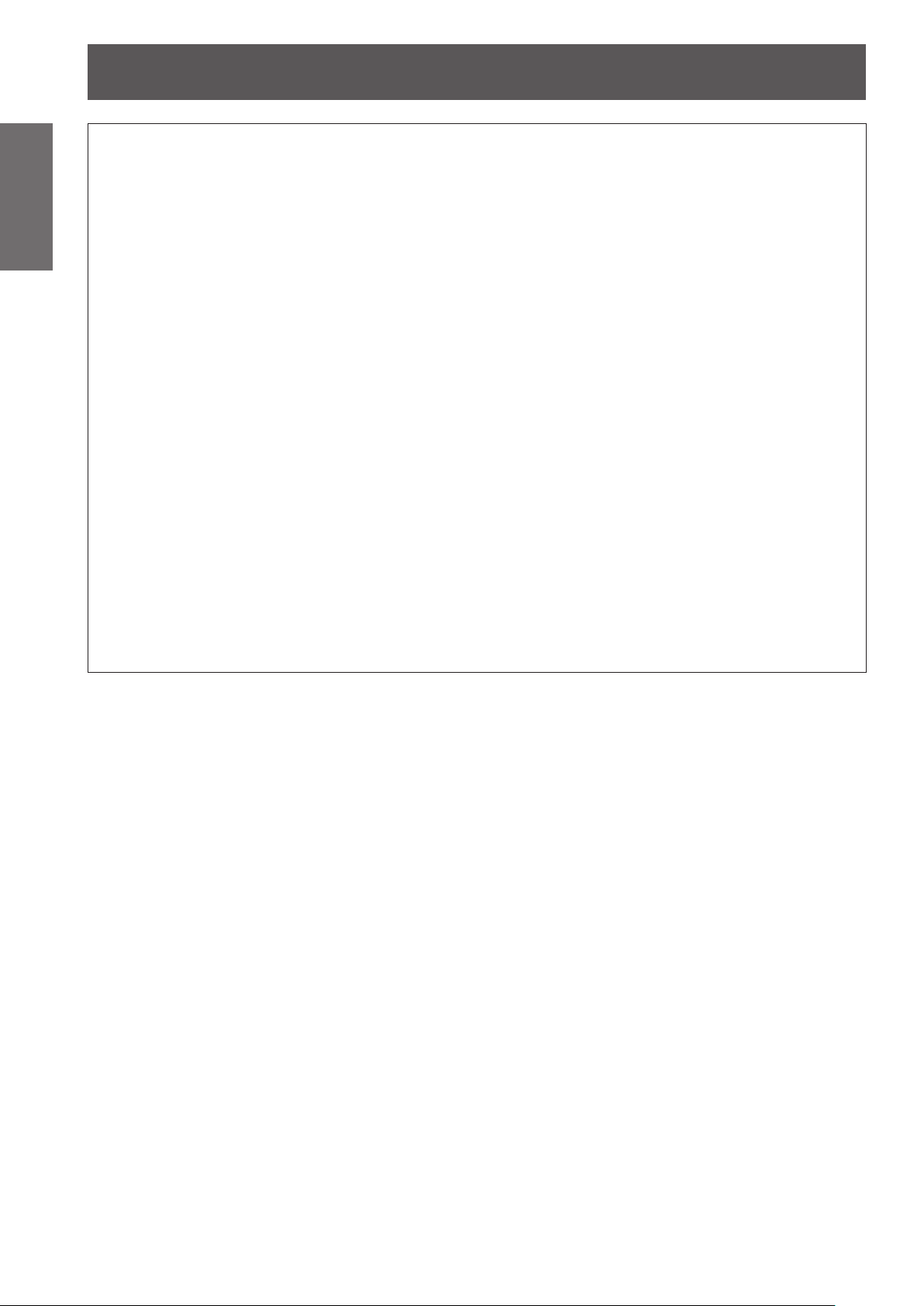
Read this rst!
Information
Important
CAUTION:
Do not place heavy objects on top of the projector.
Failure to observe this will cause the projector to become unbalanced and fall, which could result in damage or
injury. The projector will be damaged or deformed.
Do not put your weight on this projector.
You could fall or the projector could break, and injury will result.
Do not place the projector in extremely hot locations.
Doing so will cause the outer casing or internal components to deteriorate, or result in re.
Always disconnect all cables before moving the projector.
Moving the projector with cables still attached can damage the cables, which will cause re or electric shocks
to occur.
Do not use the old lamp unit.
If used it could cause lamp explosion.
If the lamp has broken, ventilate the room immediately. Do not touch or bring your face close to the
broken pieces.
Failure to observe this will cause the user to absorb the gas which was released when the lamp broke and
which contains nearly the same amount of mercury as uorescent lamps, and the broken pieces will cause
injury.
ON USE/INSTALLATION
zBe especially careful not to let young children stand or sit on the projector.
zTake particular care in locations exposed to direct sunlight or near stoves.
ACCESSORIES
zIf you believe that you have absorbed the gas or that the gas has got into your eyes or mouth, seek
medical advice immediately.
zAsk your dealer about replacing the lamp unit and check the inside of the projector.
6 - ENGLISH
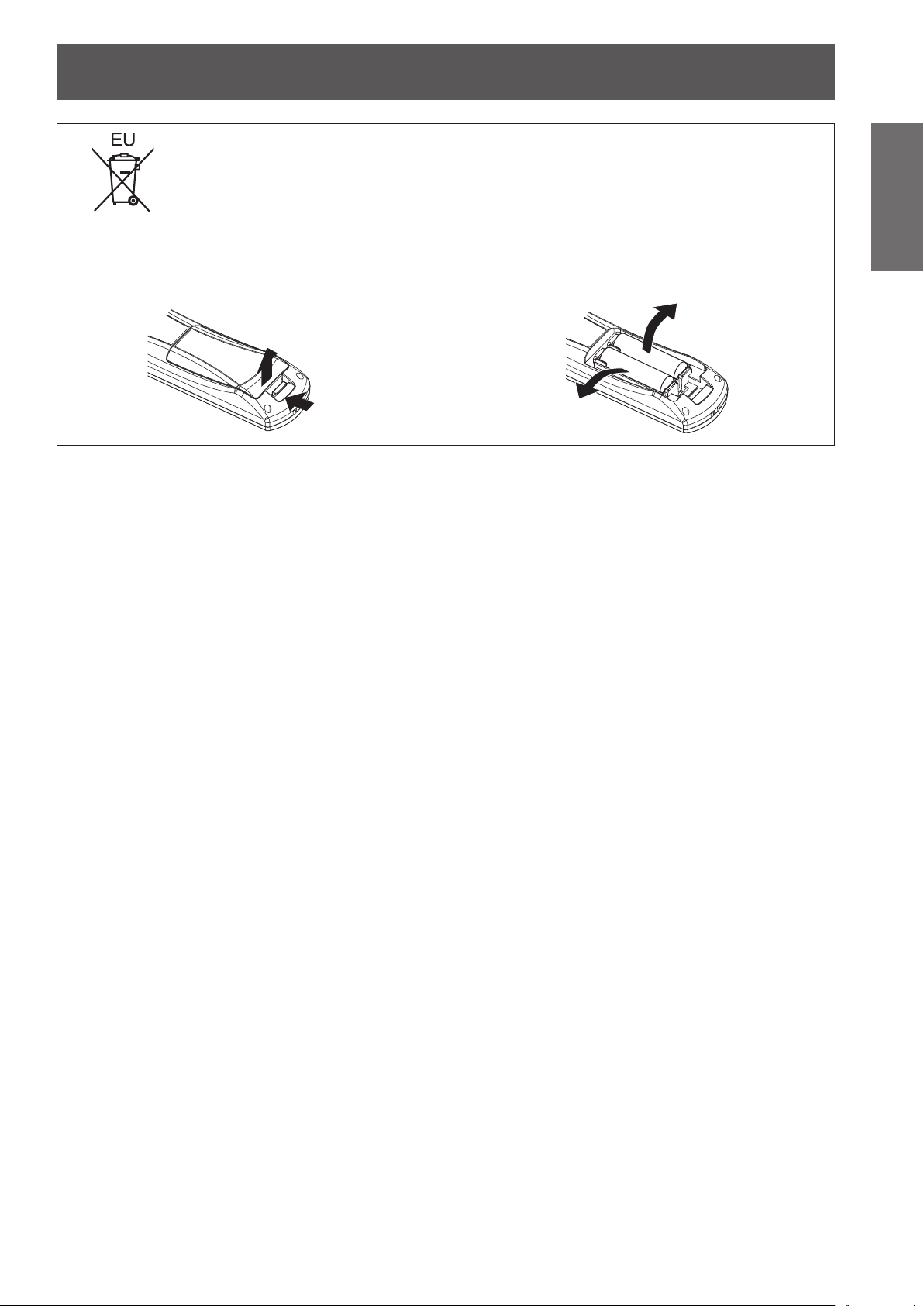
Read this rst!
To remove the battery
Remote Control Battery
1. Press the guide and lift the cover.
(ii)
(i)
2. Remove the batteries.
Important
Information
ENGLISH - 7

Read this rst!
Information
Important
Trademarks
• Microsoft® and its logos, Windows®, Windows® XP, Windows Vista®, Windows® 7, and Internet Explorer® are the
registered trademarks or trademarks of Microsoft Corporation in the United States and/or other countries.
• Macintosh, Mac OS and Safari are the trademarks of Apple Inc. registered in the United States and other
countries.
• PJLinkTM is a trademark or pending trademark in Japan, the United States, and other countries and regions.
• HDMI, the HDMI logo and High-Denition Multimedia Interface are trademarks or registered trademarks of
HDMI Licensing LLC.
• VGA and XGA are trademarks of International Business Machines Corporation.
• SVGA is a registered trademark of the Video Electronics Standards Association.
• RoomView, Crestron RoomView, and Crestron Connected are trademarks of Crestron Electronics, Inc.
• The font used in the on-screen displays is a Ricoh bitmap font, which is manufactured and sold by Ricoh
Company, Ltd.
• Adobe Flash Player is either a trademark or registered trademark of Adobe Systems Incorporated in the United
States and/or other countries.
• Other names, company names or product names used in these operating instructions are the trademarks or
registered trademarks of their respective holders.
Please note that the operating instructions do not include the ® and TM symbols.
Illustrations in these operating instructions
• Note that illustrations of the projector and screens may differ from the ones you actually see.
Page references
• In these instructions, references to pages are indicated as: ( page 00).
Term
• In these instructions, the “Wireless remote control unit” accessory is referred to as the “Remote control”.
8 - ENGLISH
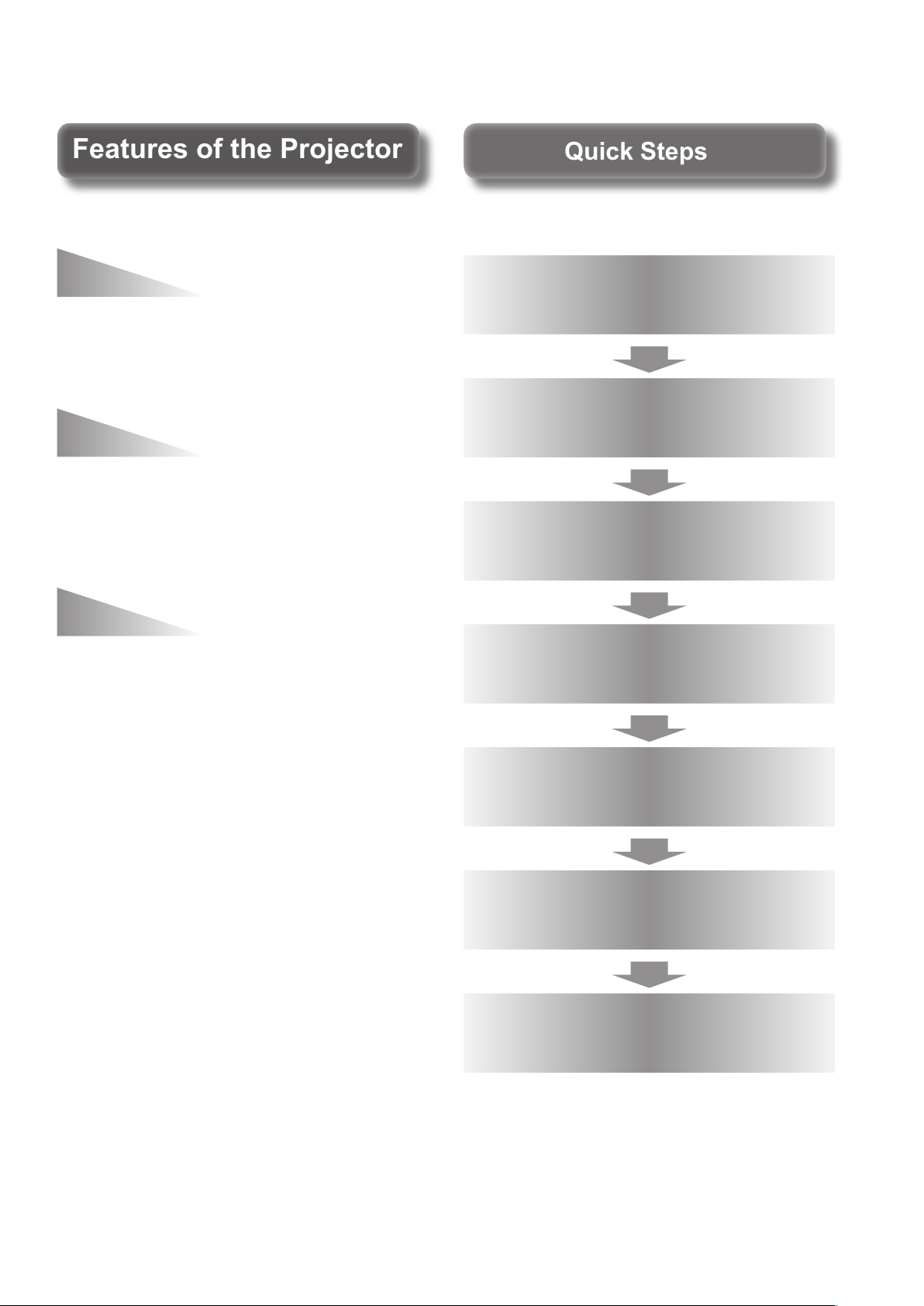
Quick StepsQuick Steps
Features of the ProjectorFeatures of the Projector
Easy setup and improved
For details, see the corresponding pages.
serviceability
The 2x zoom lens and the lens shift
allow more exible setup of the
projector.
Improved color
reproducibility and contrast
A new lamp and optical system have
been introduced to improve color
reproducibility and contrast.
Harmonization with
projection environment
This projector is equipped with
technology to automatically adjust
the image according to the lighting
of the projection environment
(brightness, color).
1. Set up your projector.
( page 23)
2. Connect with other devices.
( page 30)
3. Connect the power cord.
page 33)
(
4. Switch on the projector.
( page 35)
5. Make initial settings.
*1
( page 18)
6. Select the input signal.
( page 37)
7. Adjust the image.
( page 37)
*1: This is the step to be taken when you switch on the power
for the rst time after purchase.
ENGLISH - 9

Contents
Contents
Be sure to read “Read this rst!”. (
pages
2 to 8)
Information
Important
Important Information
Read this rst! ............................................ 2
Precautions for use ...................................12
Preparation Getting Started Basic Operation Settings Maintenance Appendix
Preparation
Start-up display .........................................18
About your projector ................................19
Using Remote control .............................. 22
Getting Started
Setting up .................................................. 23
Connections ............................................. 30
Basic Operation
Switching on/off ....................................... 33
Projecting.................................................. 37
Remote control operation ........................ 39
Cautions when transporting .............................12
Cautions when installing ..................................12
Security ........................................................... 14
Disposal ..........................................................14
Cautions on use .............................................. 15
Accessories ....................................................16
Optional accessories .......................................17
Remote control ................................................19
Projector body .................................................20
Inserting and removing the batteries ................22
Setting Remote control ID numbers .................22
Projection method ...........................................23
Parts for ceiling mount (optional) .....................23
Screen size and throw distance ....................... 24
Adjusting adjustable feet .................................26
Lens shift and positioning ................................26
Before connecting to the projector ................... 30
Connecting example: Input terminals ............... 31
Connecting the power cord .............................. 33
Power indicator ...............................................34
Switching on the projector ...............................35
Switching off the projector ...............................36
Direct power off function ..................................36
Selecting the input signal ................................. 37
Adjusting the image .........................................37
Using the AV mute function..............................39
Using the Freeze function ................................39
Switching the input ..........................................40
Using the Automatic setup function ..................40
Using the Function button ................................ 41
Using the ECO management function .............. 41
Resetting to the factory default ........................ 41
Adjusting the volume ....................................... 41
Settings
Menu navigation ....................................... 42
Navigating through the menu ...........................42
Main menu ......................................................44
Sub menu........................................................44
[PICTURE] menu ....................................... 46
[PICTURE MODE] ........................................... 46
[CONTRAST] ..................................................46
[BRIGHTNESS] ...............................................47
[COLOR] .........................................................47
[TINT] ..............................................................47
[SHARPNESS] ................................................47
[COLOR TEMPERATURE] ..............................47
[DYNAMIC IRIS] .............................................. 48
[WAVEFORM MONITOR] ................................48
[ADVANCED MENU] ....................................... 51
[DAYLIGHT VIEW] ..........................................52
[DIGITAL CINEMA REALITY]........................... 52
[NOISE REDUCTION] .....................................52
[TV-SYSTEM].................................................. 53
[RGB/YC
[POSITION] menu ..................................... 54
[KEYSTONE] .................................................. 54
[SHIFT] ...........................................................54
[DOT CLOCK] .................................................55
[CLOCK PHASE] ............................................. 55
[OVER SCAN] .................................................56
[ASPECT] .......................................................56
[FRAME LOCK] ...............................................58
[LANGUAGE] menu .................................. 59
Changing the display language ........................59
[DISPLAY OPTION] menu ......................... 60
[ON-SCREEN DISPLAY] ................................. 60
[HDMI SIGNAL LEVEL] ................................... 61
[CLOSED CAPTION SETTING] .......................61
[STARTUP LOGO] ..........................................62
[AUTO SETUP SETTING] ...............................62
[SIGNAL SEARCH] .........................................62
[BACK COLOR] .............................................. 63
[SXGA MODE] ................................................63
[OTHER FUNCTIONS] ....................................63
[PROJECTOR SETUP] menu .................... 64
[STATUS] ........................................................64
[PROJECTOR ID] ............................................64
[INITIAL START UP] ........................................65
[PROJECTION METHOD] ............................... 65
]/[RGB/YPBPR] .............................53
BCR
10 - ENGLISH
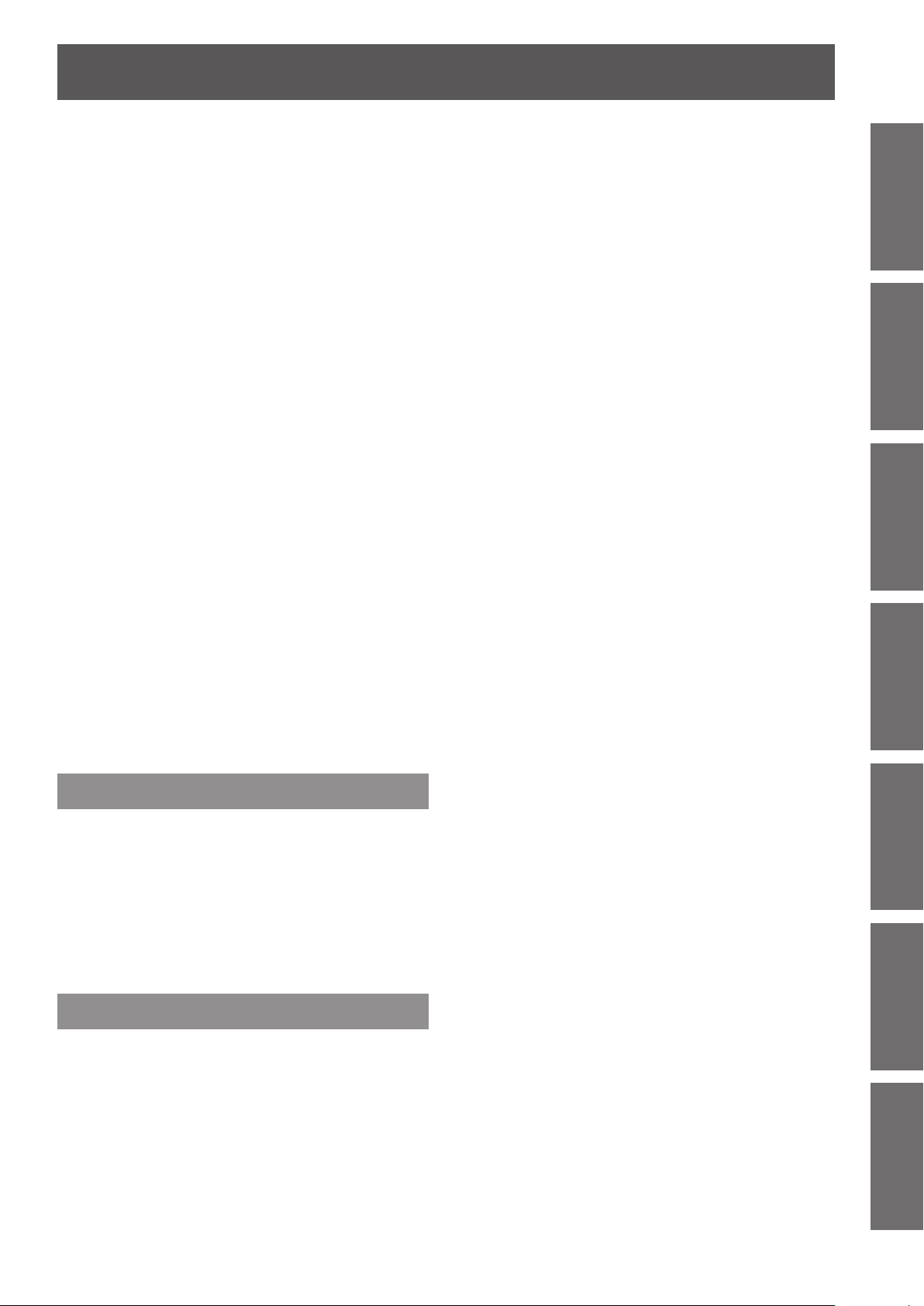
Contents
[HIGH ALTITUDE MODE] ................................65
[LAMP POWER] ..............................................66
[LAMP RUNTIME] ...........................................66
[SCHEDULE] ................................................... 66
[ECO MANAGEMENT] .................................... 67
[EMULATE] ..................................................... 69
[FUNCTION BUTTON] ....................................69
[AUDIO SETTING] ..........................................70
[DATE AND TIME] ........................................... 71
[TEST PATTERN] ............................................72
[INITIALIZE ALL] .............................................72
[SECURITY] menu .................................... 73
[PASSWORD] ................................................. 73
[PASSWORD CHANGE] .................................73
[DISPLAY SETTING] ....................................... 74
[TEXT CHANGE] ............................................. 74
[MENU LOCK] .................................................74
[MENU LOCK PASSWORD] ...........................75
[CONTROL DEVICE SETUP] ..........................75
[NETWORK] menu .................................... 76
[WIRED LAN] ..................................................76
[NAME CHANGE] ...........................................76
[NETWORK CONTROL] .................................77
[STATUS] ........................................................77
[INITIALIZE].....................................................77
Network connections .......................................78
Required environment for computer
connection ................................................78
Network settings of computer ..........................79
Accessing from the Web browser .................... 79
Ceiling mount bracket safeguards .........118
Index ........................................................119
Important
Information
PreparationGetting StartedBasic OperationSettingsMaintenanceAppendix
Maintenance
<LAMP> and <TEMP> indicators ............. 95
Managing the indicated problems .................... 95
Maintenance/replacement ........................ 97
Before maintaining/replacing the unit ...............97
Maintenance ................................................... 97
Replacing the unit ............................................99
Troubleshooting ......................................105
Appendix
Technical information ..............................107
PJLink protocol .............................................. 107
Control commands via LAN ........................... 108
<SERIAL> terminal .........................................111
Menu lock password...................................... 113
List of compatible signals ............................... 114
Specications ..........................................116
Dimensions ..............................................118
ENGLISH - 11

Precautions for use
Precautions for use
Information
Important
Cautions when transporting
Cautions when installing
Be sure to use the projector after removing the packaging material, such as
the fastening tapes and protective sheet.
Take proper care when disposing of the removed packaging material.
zWhen transporting the projector, be sure to attach the supplied lens cover to the projection lens.
zWhen transporting the projector, hold it securely by its bottom and avoid excessive vibration and impacts.
Doing so may damage the internal parts and result in malfunctions.
zDo not transport the projector with the adjustable feet extended. Doing so may damage the adjustable feet.
Do not set up the projector outdoors.
The projector is designed for indoor use only.
Do not use under the following conditions.
Places where vibration and impacts occur such as in a car or vehicle: Doing so may damage the internal
z
parts and result in malfunctions.
Near the exhaust of an air conditioner: Depending on the conditions of use, the screen may uctuate due
z
to the hot air from the air exhaust port or the heated or cooled air from the air conditioner. Take care so that
the exhaust from the projector or other equipment, or the air from the air conditioner does not blow toward
the front of the projector.
Near lights (studio lamps, etc.) where temperature changes greatly (“Operating environment” (
z
Doing so may shorten the life of the lamp or result in deformation of the outer case and malfunctions.
Near high-voltage power lines or near motors: Doing so may interfere with the operation of the projector.
z
page 117)):
Be sure to ask a specialized technician when installing the product to a ceiling.
If the product is to be installed hanging from the ceiling, purchase an optional Ceiling Mount Attachment.
Model No.: ET-PKA110H (for high ceilings), ET-PKA110S (for low ceilings)
Lens focus
The high clarity projection lens is thermally affected by the light from the light source, making the focus
unstable in the period just after switching on the power. Wait at least 30 minutes with the image projected
before adjusting the lens focus.
Make sure to set [HIGH ALTITUDE MODE] to [ON] when using the projector
at elevations of 1 400 m (4 593 ft) or higher and lower than 2 700 m (8 858 ft)
above sea level.
Failure to do so may shorten the life of the internal parts and result in malfunctions.
Make sure to set [HIGH ALTITUDE MODE] to [OFF] when using the projector
at elevations lower than 1 400 m (4 593 ft) above sea level.
Failure to do so may shorten the life of the internal parts and result in malfunctions.
Do not install the projector at elevations of 2 700 m (8 858 ft) or higher above
sea level.
Failure to do so may shorten the life of the internal parts and result in malfunctions.
12 - ENGLISH
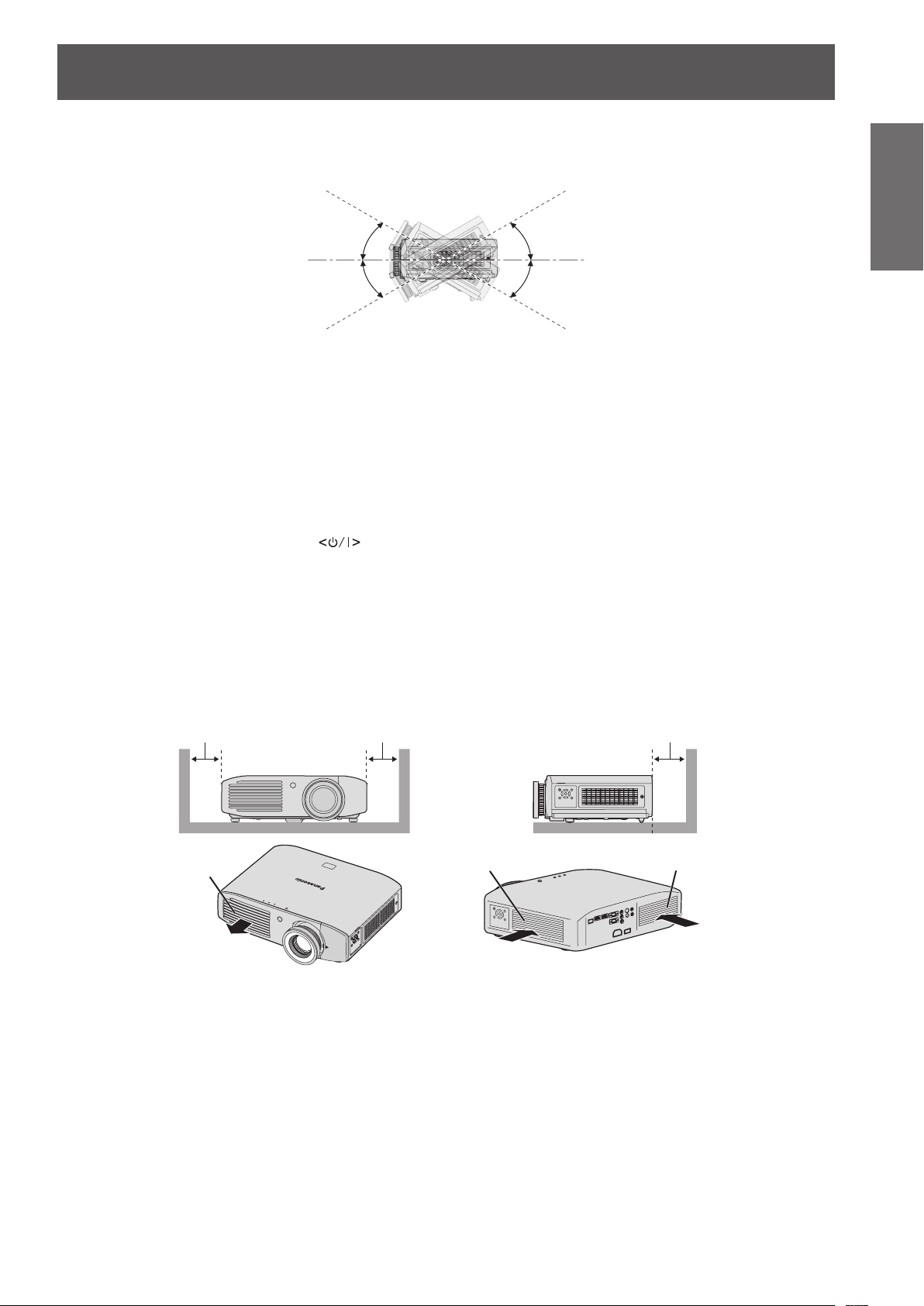
Precautions for use
100 mm (4") or more 100 mm (4") or more 100 mm (4") or more
Do not tilt the projector or place it on its side.
Do not tilt the projector body more than approximately ±30° vertically or ±10° horizontally. Overtilting may
result in shortening the life of the components.
30°
30°
Do not cover the air intake/exhaust ports or place anything within 100 mm (4")
of them.
Avoid using the projector at places where there are higher static electricity
levels as far as possible.
When using the projector in places such as on a carpet where there are static electricity, communication
z
using wired LAN may be distorted.
In such cases, remove the source of static electricity or noise and connect wired LAN again.
In rare cases, communication via LAN may not be possible due to static electricity or noise.
z
In such cases, press the power
the projector.
After the cooling fan is stopped (after the power indicator <ON (G)/STANDBY (R)> of the projector body
that is illuminating orange changes the indication to illuminate or ash red), turn on the power and connect
to the LAN again.
button on the remote control or control panel to turn off the power of
Cautions when setting the projectors
Do not stack the projectors.
z
Avoid heating and cooling air from the air conditioning system directly blow to the ventilation ports (intake
z
and exhaust) of the projector.
Do not block the ventilation ports (intake and exhaust) of the projector.
z
Important
Information
Air exhaust port
Air intake port
Air intake port
ENGLISH - 13

Precautions for use
Information
Important
Security
Take safety measures against following incidents.
Take sufcient security measures. (
Do not install the projector in a conned space.
z
When it is necessary to install in a conned space, use air conditioning or ventilation separately. Exhaust
heat may accumulate when the ventilation is not enough, triggering the protection circuit of the projector.
Use the adjustable feet only for the oor standing installation and for adjusting the angle. If you use it other
z
than this purpose, the projector may be damaged.
Adjustable feet
Personal information being leaked via this product
z
Unauthorized operation of this product by a malicious third party
z
Interfering or stopping of this product by a malicious third party
z
page 73)
Make your password as difcult to guess as possible.
z
Change your password periodically.
z
Panasonic Corporation or its afliate company never inquires a password directly to a customer. Do not tell
z
your password in case you receive such an inquiry.
The connecting network must be secured by rewall or others.
z
Set a password and restrict the users who can log in.
z
Disposal
To dispose of the product, inquire your local authorities or dealer for correct methods of disposal.
The lamp contains mercury. When disposing of used lamp units, contact your local authorities or dealer for correct
methods of disposal.
14 - ENGLISH

Precautions for use
Cautions on use
In order to get the picture quality
Draw curtains or blinds over windows and turn off any lights near the screen to prevent outside light or light
z
from indoor lamps from shining onto the screen, in order to obtain high-quality images with higher contrast.
Depending on the conditions of use, the screen may uctuate due to the hot air from the air exhaust port or
z
the heated or cooled air from the air conditioner.
Take care so that the exhaust from the projector or other equipment, or the air from the air conditioner does
not blow toward the front of the projector.
The projection lens is thermally affected by the light from the light source, making the focus unstable in the
z
period just after switching on. Focus stabilizes 30 minutes after video projection starts.
Do not touch the surface of the projection lens with your bare hands.
If the surface of the lens becomes dirty from ngerprints or anything else, this will be magnied and projected
onto the screen. Please put the lens cover (accessory) on the projector when you do not use it.
LCD panel
The LCD panel is precision-made. Note that in rare cases, pixels of high precision could be missing or always
lit. This is not a malfunction.
Also, projecting a still image for extended periods of time may lead to afterimages on LCD panels. Please be
aware that in some cases these afterimages may not disappear completely.
Optical components
If using in an environment with a high temperature, or where dust or tobacco smoke is present, the
replacement cycle of optical components such as LCD panels and polarizing plates may shorten even after
less than one year of use. For more details, please consult your dealer.
Lamp
The luminous source of the projector is a mercury lamp with high internal pressure.
A high pressure mercury lamp has following characteristics.
The brightness of the lamp will decrease by duration of usage.
z
The lamp may burst with sound or shorten life by shock or chipping.
z
The life of the lamp varies greatly depending on individual specicities and usage conditions. In particular,
z
continuous use over 12 hours and frequent on/off switching of the power greatly deteriorate the lamp and
affect the lamp life.
In rare cases, the lamp burst shortly after the projection.
z
The risk of bursting increases when the lamp is used beyond its replacement cycle. Make sure to replace
z
the lamp unit consistently.
(When to replace the lamp unit ( page 101), Replacing the lamp unit ( page 102))
If the lamp bursts, gas contained inside of the lamp is released in a form of smoke.
z
It is recommended to store replacement lamps for contingency.
z
Important
Information
<Software information regarding this product>
© Panasonic Corporation 2011
This product incorporates the following software:
(1) the software which is developed independently by or for Panasonic Corporation
(2) the software which is licensed under the GNU GENERAL PUBLIC LICENSE. and
(3) the software which is licensed under the GNU LESSER GENERAL PUBLIC LICENSE.
For the software categorized as (2) and (3), the license is available in accordance with GNU GENERAL PUBLIC LICENSE and
GNU LESSER GENERAL PUBLIC LICENSE respectively. As for the terms and conditions, please refer to the software license of
the supplied CD-ROM.
If you wish to ask any questions as to the software, please contact (sav.pj.gpl.pavc@ml.jp.panasonic.com) by email.
Pursuant to at the directive 2004/108/EC, article 9(2)
Panasonic Testing Centre
Panasonic Service Europe, a division of Panasonic Marketing Europe GmbH
Winsbergring 15, 22525 Hamburg, F.R. Germany
ENGLISH - 15

Precautions for use
Information
Important
Accessories
Make sure that the following accessories are provided with your projector. Numbers in the brackets ( ) show the
number of accessories.
Wireless remote control unit (x1)
(N2QAYB000696)
AA/R6 battery (x2) Lens cover (x1)
Power cord (x1)
(TXFSX02RYJZ)
(TEEC5524)
CD-ROM (x1)
(TXFQB02VKQ4)
(For remote control unit)
Attention
zAfter unpacking the projector, discard the power cord cap and packaging material properly.
zFor lost accessories, consult your dealer.
zThe part numbers of accessories and separately sold components are subject to change without notice.
zStore small parts in an appropriate manner, and keep them away from young children.
zStore the lens cover properly.
The lens cover protects the projection lens from dust and dirt.
Please put the supplied lens cover on the projector when you do not use it.
(Attached to the projector at the
time of purchase)
16 - ENGLISH

Contents of the supplied CD-ROM
■■
The contents of the supplied CD-ROM are as follows.
Instruction/list (PDF) Software
Precautions for use
Operating Instructions – Functional
z
■
Manual
Multi Projector Monitoring & Control
z
■
Multi Projector Monitoring & Control
z
■
Software (Windows)
This software allows you to monitor and control
–■
multiple projectors connected to the LAN.
Software Operation Manual
Logo Transfer Software (Windows)
z
Logo Transfer Software Operation
z
■
Manual
List of Compatible Projector Models
z
■
This is a list of projectors that are compatible with
–■
the software contained in the CD-ROM and their
restrictions.
Software license
z
■
(GNU GENERAL PUBLIC LICENSE, GNU
LESSER GENERAL PUBLIC LICENSE)
■
This software allows you to create original
–■
images, such as company logos to be displayed
when projection starts, and transfer them to the
projector.
Optional accessories
Optional accessories
(product name)
Ceiling mount bracket ET-PKA110H (for high ceilings), ET-PKA110S (for low ceilings)
Replacement lamp unit ET-LAA110
Model No.
Important
Information
ENGLISH - 17

Start-up display
Start-up display
The initial setting screen is displayed when the projector is turned on for the rst time after purchase or when
executing [INITIALIZE ALL] ( page 72). Set them in accordance with circumstances.
In other occasions, you can change the settings by menu operations.
Note
zWhen the projector is turned on for the rst time, you may be required to adjust with the zoom ring and focus
ring in the front of the projector body to make the menu screen clearer.
Refer to “Adjusting the image” (
page 37) for details.
Preparation
Select the language to show on the screen. ( page 59)
1) Press
2) Press the <ENTER> button to proceed
Select an item for each of [PROJECTION METHOD]
and [HIGH ALTITUDE MODE].
1) Press
2) Press
Initial setting (display language)
to select the desired
language.
INITIAL SETTING
SELECT
ENTER
PLEASE SELECT LANGUAGE.
to the initial setting.
Initial setting (projector setup)
to select an item.
to switch the setting.
INITIAL SETTING
SELECT
PROJECTION METHOD
HIGH ALTITUDE MODE OFF
SWITCH TO HIGH ALTITUDE MODE "ON" IF OVER
1400m(4593Ft).
RETURN
ENTER
FRONT/DESK
[PROJECTION METHOD] (
z
[FRONT/DESK]
[FRONT/
CEILING]
[REAR/DESK]
[REAR/
CEILING]
[HIGH ALTITUDE MODE] (
z
[OFF]
[ON]
Setting on a desk, etc., in front of
the screen
Mounting on a ceiling using the
ceiling mount bracket (optional) in
front of the screen
Setting on a desk, etc., behind
the screen (using a translucent
screen)
Mounting on a ceiling using the
ceiling mount bracket (optional)
behind the screen (using a
translucent screen)
Using the projector at a place
lower than 1 400 m (4 593 ft)
above sea level
Using the projector at a high
altitude (1 400 m (4 593 ft) or
higher and lower than 2 700 m
(8 858 ft) above sea level)
page 65)
page 65)
3) Press the <ENTER> button to complete
the initial setting.
Note
zIf you press the <RETURN> button in the initial
setting (projector setup) screen, you can go back to
the initial setting (display language) screen.
18 - ENGLISH

About your projector
Remote control
About your projector
(1)
(2)
(3)
(4)
(5)
(6)
(7)
(8)
(9)
(16)
(15)
(1) Remote control indicator
Flashes by pressing any buttons.
(2) Power
Sets the projector to the standby mode when the <MAIN POWER> switch on the
projector is set to <ON>. Starts projection when the projector power is off and in the
standby mode.
(3) Input selection (<COMPUTER>, <COMPONENT>, <VIDEO/S-VIDEO>, and <HDMI
1/2>) buttons
Switches the input signal to project. (
(10)
(11)
(12)
(13)
(14)
Used to set the ID number of the remote control and a security password. (
(4) <MENU> button
Displays the main menu screen. (
(5) <FREEZE> button
Used to temporarily freeze the image and turn off sound. (
(6) <DEFAULT> button
Restores the contents of the sub-menu to the factory default setting. (
(7) <FUNC1> to <FUNC3> buttons
Assigns a frequently used operation and use as a shortcut button. (
(8) <ID SET> button
Sets the ID number of the remote control when the system uses multiple projectors.
page 22)
(
(9) <ID ALL> button
Simultaneously controls all the projectors with one remote control when the system uses
multiple projectors. (
(10) <AUTO SETUP> button
Automatically adjusts [SHIFT], [DOT CLOCK], and [CLOCK PHASE] when computer
signal is input.
(11)
Used to operate the menu screen.
Also used to enter the password for [SECURITY] or to enter characters.
(12) <AV MUTE> button
Used to temporarily turn off the image and sound. (
(13) <ECO> button
Displays the setting screen for the ECO management. (
(14) <VOLUME +>/<VOLUME
Adjusts the volume of the audio output. (
(15) Remote control signal transmitter
(16) Strap hole
Attach a strap onto the remote control for your convenience.
button
page 40)
page 42)
page 22)
buttons/<RETURN> button/<ENTER> button
page 39)
-
> button
page 41)
page 39)
page 41)
page 41)
page 22)
page 43)
Preparation
Attention
zDo not drop the remote control.
zAvoid contact with liquids or moisture.
zDo not attempt to modify or disassemble the remote control.
zWhen strap is attached to the remote control, do not ing the remote control while holding the strap.
Note
zThe remote control can be used within a distance of about 15 m (49'2") if pointed directly at the remote control
receiver. The remote control can control at angles of up to ±15° vertically and ±30° horizontally, but the effective
control range may be reduced.
zIf there are any obstacles between the remote control and the remote control signal receptor, the remote
control may not operate properly.
zThe signal will be reected off the screen. However, the operating range may differ due to the screen material.
zIf the remote control signal receptor receives strong light such as uorescent light directly, the remote control
may not operate properly. Use it in a place distant from the light source.
ENGLISH - 19
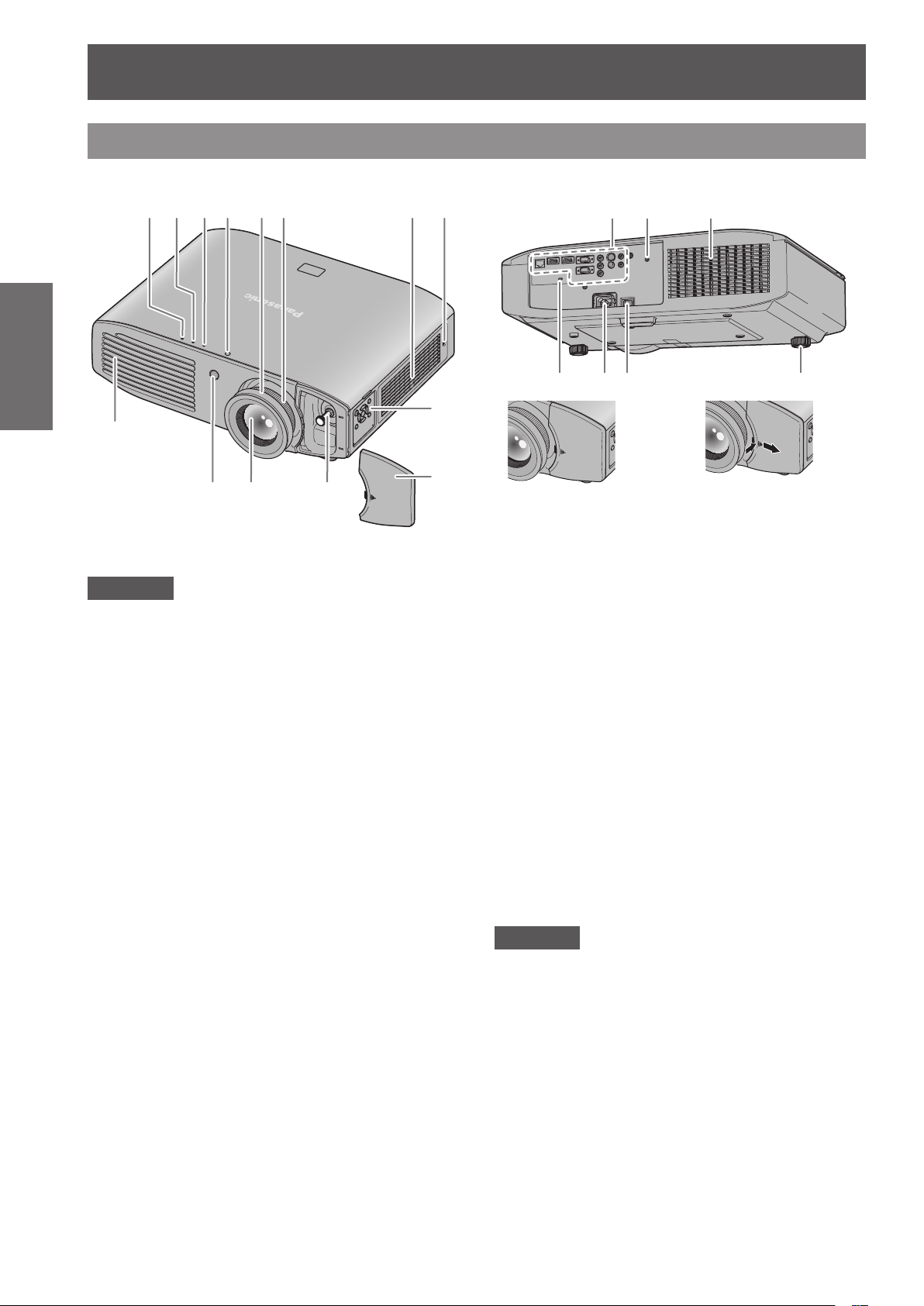
About your projector
Projector body
Preparation
(9)
Front, top, and side view Rear and bottom view
(1)
(2) (3) (4) (5) (6) (7) (8) (15) (10) (7)
(17)(16) (18) (19)
(13)
(10) (11) (12)
(14)
Attention
zKeep your hands and other objects away from the
air exhaust port.
Keep your hands and face away.
Do not insert your ngers.
Keep heat-sensitive articles away.
Heated air from the air exhaust port can cause burns,
injury, or deformations.
(1) Power indicator <ON (G)/STANDBY (R)>
Displays the status of the power.
(2) Lamp indicator <LAMP>
Displays the status of the lamp.
(3) Temperature indicator <TEMP>
Displays the status of the internal temperature or the air
lter unit.
(4) Color sensor window
Detects the brightness and color of the surroundings.
(5) Focus ring
Adjusts focus.
(6) Zoom ring
Adjusts zoom.
(7) Air intake port
(8) Air lter cover
There is an air lter unit inside. (
page 97)
Removing the lens shift cover
When the lens shift
cover is attached
(9) Air exhaust port
(10) Remote control signal receiver
(11) Projection lens
(12) Lens shift lever
Adjusts lens shift.
(13) Control panel (
(14) Lens shift cover
(15) Connecting terminals (
(16) Security slot
This security slot is compatible with the Kensington
security cables.
(17) <AC IN> terminal
Connect the supplied power cord.
(18) <MAIN POWER> switch
Turns off/on the main power.
(19) Adjustable feet
Adjusts the projection angle.
Press the lens shift cover and slide
it to remove.
page 21)
page 21)
Attention
zDo not block the ventilation ports (intake and
exhaust) of the projector.
20 - ENGLISH

Control panel
About your projector
(1)
(2)
(1) Power button
Sets the projector to the standby mode when the <MAIN
POWER> switch on the projector is set to <ON>. Starts
projection when the projector power is off and in the
standby mode.
(2) <MENU> button
Displays the main menu.
Connecting terminals
(3)
(4)
(3) <INPUT SELECT> button
Switches the input signal to project. (
(4)
Used to operate the menu screen.
Also used to enter the password for [SECURITY] or to
enter characters.
buttons/<RETURN> button/<ENTER> button
page 40)
Preparation
(1) (2) (3) (4) (5) (6)(7) (8) (9)
(1) <LAN> terminal
This is a terminal to connect to the network.
(2) <HDMI IN 1>/<HDMI IN 2> terminals
This is a terminal to input the HDMI signal.
(3) <COMPUTER IN> terminal
This is a terminal to input the RGB signal or the YC
signal.
YP
BPR
(4) <SERIAL> terminal
This is a RS-232C compatible terminal to externally control
the projector by connecting a computer.
(5) <COMPONENT IN> terminal
This is a terminal to input the YC
signal.
signal or the YPBPR
BCR
BCR
/
(6) <VIDEO IN> terminal
This is a terminal to input the video signal.
(7) <S-VIDEO IN> terminal
This is a terminal to input the S-video signal.
(8) <AUDIO OUT> terminal
This is a terminal to output the audio signal input to the
projector.
(9) <AUDIO IN> terminal
This is a terminal to input the audio signal.
Attention
zWhen a LAN cable is directly connected to the projector, the network connection must be made indoors.
ENGLISH - 21
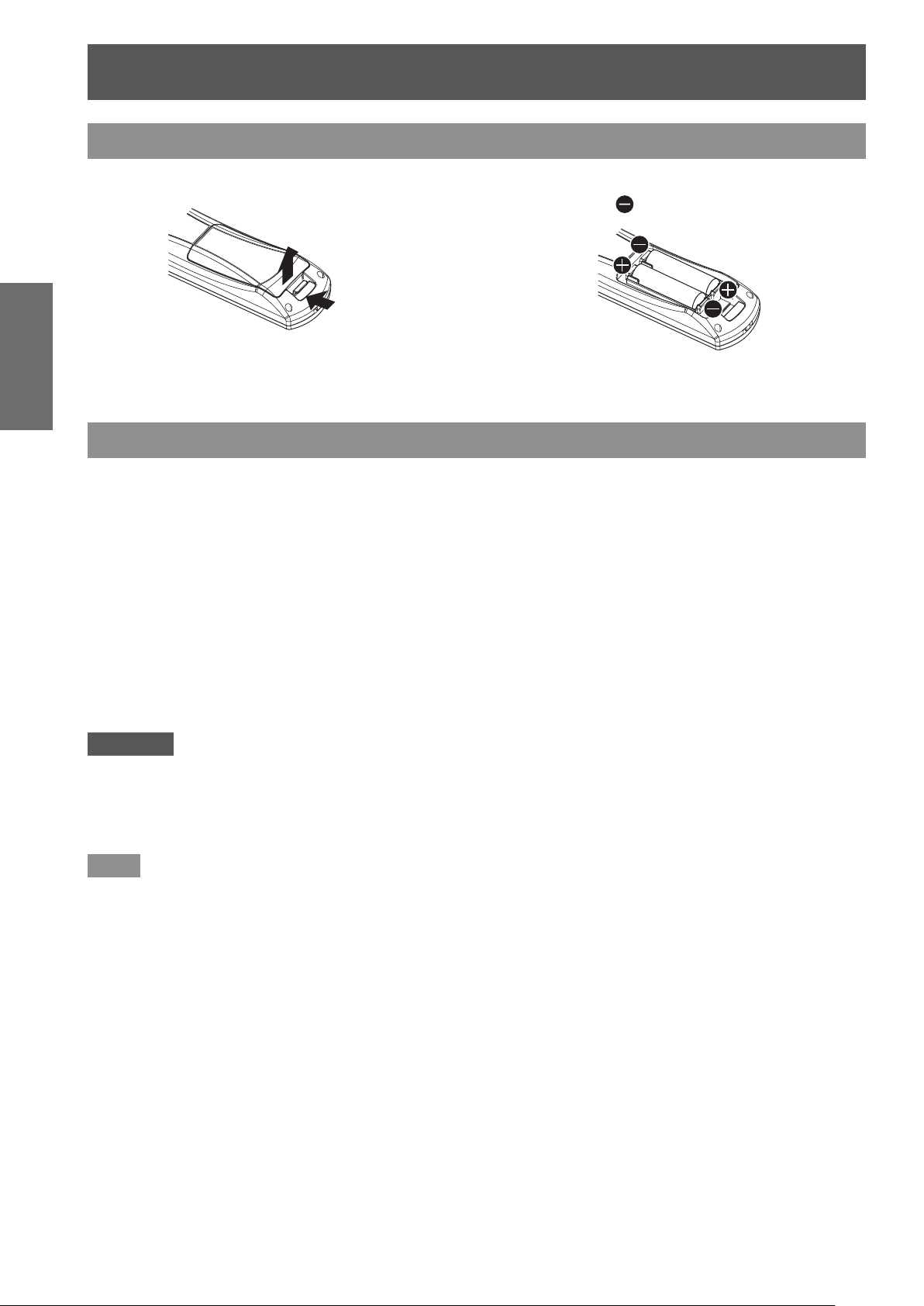
Using Remote control
Using Remote control
Inserting and removing the batteries
1) Open the cover.
Preparation
Setting Remote control ID numbers
When you use the system with multiple projectors, you can operate all the projectors simultaneously or each
projector individually using single remote control, if a unique ID number is assigned to each projector.
After setting the ID number of the projector, set same ID number on the remote control.
The ID number of the projector is set to [ALL] by the factory default. When using a single projector, press
the <ID ALL> button on the remote control. If you are not sure of the ID number of the projector, you can
control the projector by pressing the <ID ALL> button.
1) Press the <ID SET> button on the remote control.
How to set
(ii)
(i)
2) Insert the batteries and close the cover
(insert the
When removing the batteries, perform the steps
z
in the reverse order.
side rst).
2) Within ve seconds, press the one-digit ID number set on the projector using the
number (<1> - <6>) buttons.
If you press the <ID ALL> button, you can operate the projectors regardless the setting of the projectors’ ID
z
numbers.
Attention
zSince setting of the ID number on the remote control can be performed even without the projector, do not press
the <ID SET> button carelessly. If you press the <ID SET> button and do not press the number (<1> - <6>)
buttons within ve seconds, the ID will remain the same as before the <ID SET> button was pressed.
zThe ID number set on the remote control will be stored unless it is set again. However, it will be erased if the
remote control is left with dead batteries. Set the same ID number again when the batteries are replaced.
Note
zSet the ID number of the projector from the [PROJECTOR SETUP] menu → [PROJECTOR ID] (
page 64).
22 - ENGLISH

Setting up
Setting up
Projection method
You can use the projector with any of the following four projection methods. Select the appropriate method
depending on the environment.
Setting on a desk/oor and
projecting forward
Menu item
[PROJECTION
METHOD]
Mounting on the ceiling and
*1
Method
[FRONT/DESK]
projecting from rear
(Using the translucent screen)
Mounting on the ceiling and
projecting forward
Menu item
[PROJECTION
METHOD]
Setting on a desk/oor and
*1
Method
[FRONT/CEILING]
projecting from rear
(Using the translucent screen)
Getting Started
Menu item
[PROJECTION
METHOD]
*1: For details of the menu items, conrm from the [PROJECTOR SETUP] menu → [PROJECTION METHOD] ( page 65).
*1
Method
[REAR/CEILING]
Menu item
[PROJECTION
METHOD]
*1
Method
[REAR/DESK]
Parts for ceiling mount (optional)
You can install the projector on the ceiling using the optional ceiling mount bracket (ET-PKA110H: for high
ceilings, ET-PKA110S: for low ceilings).
zUse only the ceiling mount brackets specied for this projector.
zRefer to the installation manual for the ceiling mount bracket when you install the bracket and the projector.
Attention
zTo ensure the projector performance and security, installation of the ceiling mount bracket must be carried out
by your dealer or a qualied technician.
ENGLISH - 23
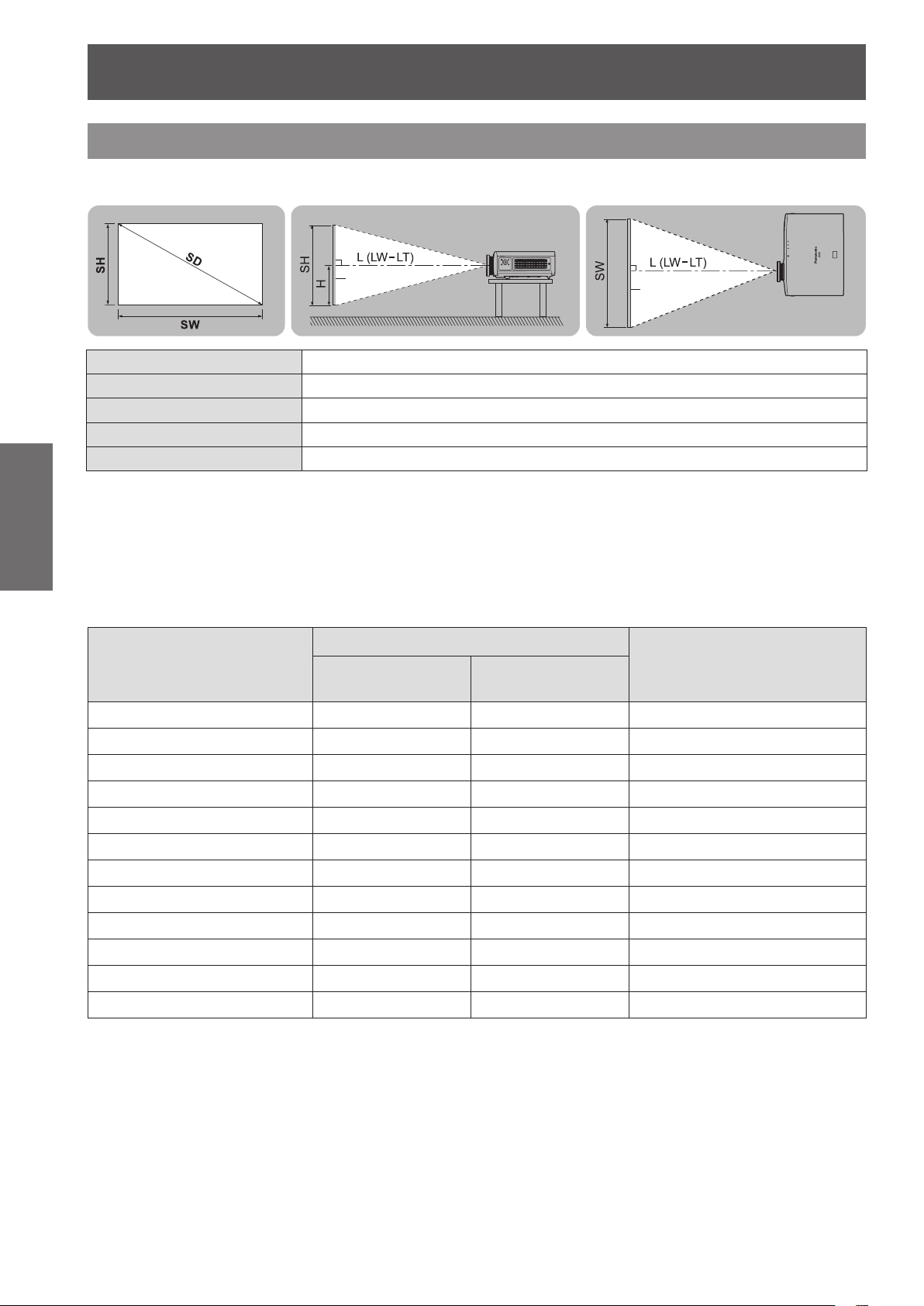
Setting up
Screen size and throw distance
Install the projector referring to the following gures and tables describing projection distances. Image size and
image position can be adjusted in accordance with the screen size and screen position.
Projection screen
Getting Started
*1: LW: Minimum projection distance
LT: Maximum projection distance
Projection distance
When the screen aspect ratio is 16:9
z
(All measurements below are approximate and may differ slightly from the actual measurements.)
Image diagonal size (SD)
1.02 (40") 1.11 (3' 8") 2.29 (7' 6")
1.27 (50") 1.41 (4' 8") 2.87 (9' 5")
1.52 (60") 1.70 (5' 7") 3.46 (11' 4")
1.78 (70") 1.99 (6' 6") 4.04 (13' 3")
2.03 (80") 2.28 (7' 6") 4.62 (15' 2")
2.29 (90") 2.57 (8' 5") 5.21 (17' 1")
2.54 (100") 2.87 (9' 5") 5.79 (19' 0")
3.05 (120") 3.45 (11' 4") 6.96 (22' 10")
3.81 (150") 4.33 (14' 2") 8.70 (28' 7")
5.08 (200") 5.79 (19' 0") 11.62 (38' 1")
6.35 (250") 7.25 (23' 9") 14.53 (47' 8")
7.62 (300") 8.71 (28' 7") 17.45 (57' 3")
Screen
L (LW/LT)
*1
SH Image height (m)
SW Image width (m)
H Distance from the center of lens to the image lower end (m)
SD Image diagonal size (m)
Projection distance (m)
Projection distance (L)
Minimum projection
distance (LW)
Maximum projection
distance (LT)
Screen
Distance from the center of
lens to the image lower end (H)
-
0.08 - 0.58
-
0.09 - 0.71
-
0.11 - 0.86
-
0.13 - 1.00
-
0.15 - 1.15
-
0.17 - 1.29
-
0.19 - 1.44
-
0.22 - 1.71
-
0.28 - 2.15
-
0.37 - 2.86
-
0.47 - 3.58
-
0.56 - 4.30
(unit: m)
24 - ENGLISH

Setting up
When the screen aspect ratio is 4:3
z
(All measurements below are approximate and may differ slightly from the actual measurements.)
(unit: m)
Projection distance (L)
Image diagonal size (SD)
1.02 (40") 1.38 (4' 6") 2.82 (9' 3")
1.27 (50") 1.74 (5' 9") 3.53 (11' 7")
1.52 (60") 2.10 (6' 11") 4.25 (13' 11")
1.78 (70") 2.45 (8' 0") 4.96 (16' 3")
2.03 (80") 2.81 (9' 3") 5.67 (18' 7")
2.29 (90") 3.17 (10' 5") 6.39 (21' 0")
2.54 (100") 3.53 (11' 7") 7.10 (23' 4")
3.05 (120") 4.24 (13' 11") 8.53 (28' 0")
3.81 (150") 5.32 (17' 5") 10.67 (35' 0")
5.08 (200") 7.11 (23' 4") 14.24 (46' 9")
6.35 (250") 8.90 (29' 2") 17.81 (58' 5")
7.62 (300") 10.69 (35' 1") 21.38 (70' 2")
Projection distance calculation formula
You can calculate projection dimensions from the projection screen size SD (m) using the formula below.
The unit of the formula is “m”. (All values obtained using the formula below are approximate and may differ
slightly from the actual values.)
Minimum projection
distance (LW)
Maximum projection
distance (LT)
Distance from the center of
lens to the image lower end (H)
-
0.02 - 0.63
-
0.02 - 0.78
-
0.03 - 0.94
-
0.03 - 1.10
-
0.04 - 1.26
-
0.04 - 1.41
-
0.05 - 1.57
-
0.05 - 1.88
-
0.07 - 2.36
-
0.09 - 3.14
-
0.12 - 3.93
-
0.15 - 4.72
Getting Started
Screen aspect ratio 16:9 Screen aspect ratio 4:3
Projection screen height (SH) = SD (m) x 0.490 = SD (m) x 0.6
Projection screen width (SW) = SD (m) x 0.872 = SD (m) x 0.8
-
Minimum projection distance (LW) = SD (m) x 1.1503
Maximum projection distance (LT) = SD (m) x 2.2951
0.056 = SD (m) x 1.4098 - 0.053
-
0.041 = SD (m) x 2.8106 - 0.037
ENGLISH - 25

Setting up
Adjusting adjustable feet
In order to make the projection screen rectangle, place the projector on a at surface with its front surface parallel
to the screen. If the screen is tilted lower, extend the adjustable feet and adjust the angle to make a rectangle
screen. If the projector is tilted horizontally, also use the adjustable feet and adjust the angle to keep the projector
at. The adjustable feet can be extended by turning it as shown in the gure, and it is retracted by turning it in the
reverse direction.
Attention
Getting Started
zHeated air is expelled from the air exhaust port. Do not touch the air exhaust port directly when adjusting the
adjustable feet. (
Note
zTighten the adjustable feet until you hear them click into place.
page 20)
Adjustable range
Adjustable feet: 16 mm (5/8")
Lens shift and positioning
If the projector is not positioned right in front of the center of the screen, you can adjust the projected image
position using the lens shift function.
Adjusting the lens shift
1) Remove the lens shift cover.
Refer to “Removing the lens shift cover” (
z
2) Rotate the lens shift lever counterclockwise to release the lock.
page 20) for how to remove the lens shift cover.
26 - ENGLISH

3) Adjust projection using the lens shift lever.
Up to approx. 26% of the
Up to approx. 26% of the
When adjusting the horizontal position, move the lens shift lever horizontally.
z
Setting up
projection screen
Move the lens shift lever
in direction A
When adjusting the vertical position, move the lens shift lever vertically.
z
Up to approx.
65% of the
projection screen
Up to approx.
65% of the
projection screen
projection screen
Screen
Move the lens shift lever
in direction B
Move the lens shift
lever in direction D
Screen
Move the lens shift
lever in direction C
Getting Started
Attention
zDo not force the lens shift lever. If excessive force is placed on the lever, it may break.
4) Rotate the lens shift lever clockwise to x.
5) Attach the lens shift cover.
ENGLISH - 27

Setting up
Projector location range
The setting position can be adjusted within the following range.
Refer to “Screen size and throw distance” ( page 24) for the projection screen height (SH) and width (SW).
Projector setting range when the screen position is xed
z
Getting Started
Projector
Projector setting
range (center of lens)
Vertical center of screen
Screen
Center of lens
28 - ENGLISH

Shift range of the projection screen when the projector position is xed
z
Shift range for projection screen
Projection position without lens shift
Setting up
Projector
Shift direction Maximum range of adjustment
Horizontal (H) Approximately 26% of the projection screen width (SW)
Vertical (V) Approximately 65% of the projection screen height (SH)
Note
zPosition the projector directly in front of the screen and move the lens shift lever to the center to obtain the
optimum projection image quality.
zWhen the lens shift lever is at the horizontal limit of the shift range, you cannot move the lever to the vertical
limit. Likewise, when the lens shift lever is at the vertical limit of the shift range, you cannot move the lever to
the horizontal limit.
zThe focus may change when the lens position is shifted out of the adjustment range. This is because the
movement of the lens is restricted to protect the optical parts.
zIf the projected image cannot be t into the screen using the lens shift function alone, adjust the projection
angle using the adjustable feet (
menu → [KEYSTONE] ( page 54).
page 26), and then correct the keystone distortion using the [POSITION]
Getting Started
ENGLISH - 29

Connections
Connections
Before connecting to the projector
zRead carefully the instruction manual for the device to be connected.
zTurn off the power switch of the devices before connecting cables.
zIf any connection cable is not supplied with the device, or if no optional cable is available for the connection of
the device, prepare a necessary system connection cable.
zVideo signals containing too much jitter may cause the images on the screen to randomly wobble or wafture. In
this case, a time base corrector (TBC) must be connected.
zThe projector accepts video signals, S-video signals, analog RGB signals (with TTL sync. Level), and digital
signals.
zSome computer models are not compatible with the projector.
zRefer to “List of compatible signals” ( page 114) for the types of video signals that can be used with the
projector.
<S-VIDEO IN> terminal pin assignments and signal names
Getting Started
Outside view Pin No. Signal name
(1) (2)
(3) (4)
(1) GND (luminance signal)
(2) GND (color signal)
(3) Luminance signal
(4) Color signal
<COMPUTER IN> terminal pin assignments and signal names
Outside view Pin No. Signal name
(11) (15)
(1) (5)
(1) R/P
(2) G/G, SYNC/Y
(3) B/P
(10)(6) (10)(6)
(12) DDC data
(13) HD/SYNC
(14) VD
(15) DDC clock
R
B
(4) and (9) are not used.
(5) - (8), (10), and (11) are GND
terminals.
30 - ENGLISH
