Panasonic PT-LW280, PT-LB300, PT-LB330, PT-LB360, PT-LB280 User Manual
...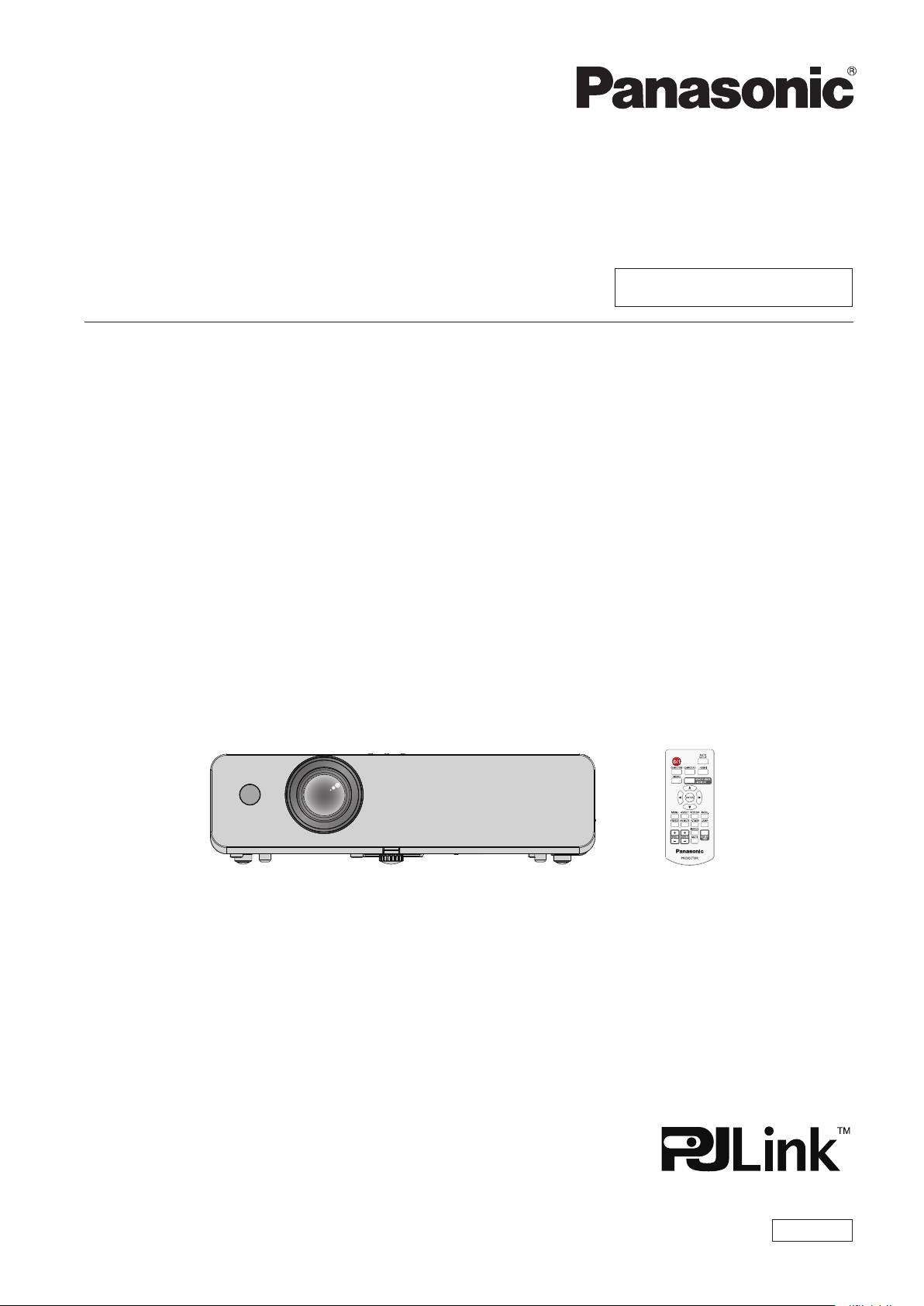
Operating Instructions
Functional Manual
LCD Projector
Model No.
Commercial Use
PT-LW330
PT-LW280
PT-LB360
PT-LB330
PT-LB300
PT-LB280
Thank you for purchasing this Panasonic Product.
■ This manual is intended for products manufactured from Apr. 2015 and beyond.
■ Before operating this product, please read the instructions carefully, and save this manual
for future use.
■ Before using your projector, be sure to read “Read this rst!” (x pages 2 to 9).
ENGLISH
TQBJ0693-4
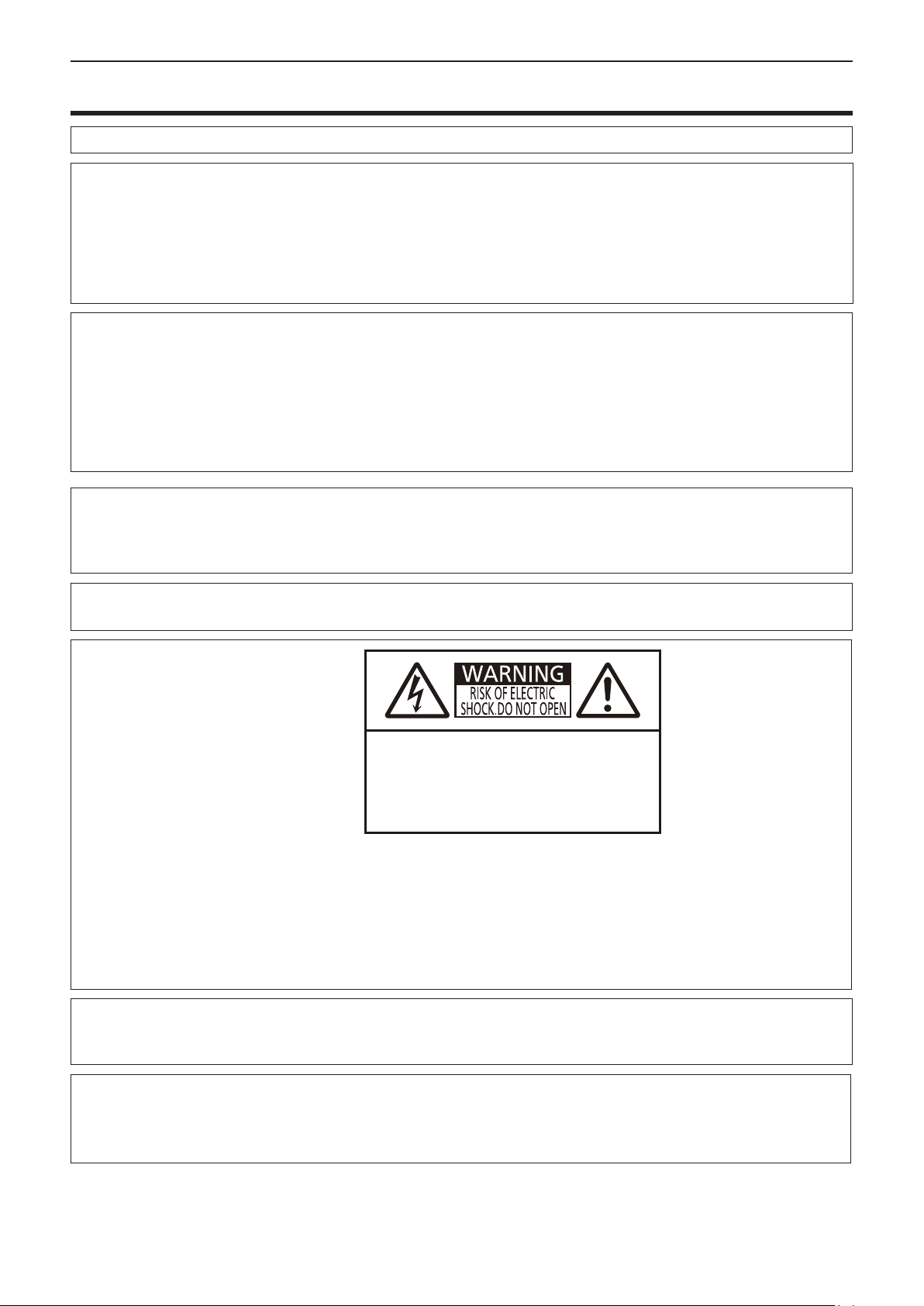
Read this rst!
Read this rst!
WARNING:
WARNING:
The sound pressure level at the operator position is equal or less than 70 dB (A) according to ISO 7779.
WARNING:
1. Remove the plug from the mains socket when this unit is not in use for a prolonged period of time.
2. To prevent electric shock, do not remove cover. No user serviceable parts inside. Refer servicing to qualied
service personnel.
3. Do not remove the earthing pin on the mains plug. This apparatus is equipped with a three prong earthing
type mains plug. This plug will only t an earthing-type mains socket. This is a safety feature. If you are unable to insert the plug into the mains socket, contact an electrician. Do not defeat the purpose of the earthing
plug.
CAUTION:
THIS APPARATUS MUST BE EARTHED.
To prevent damage which may result in re or shock hazard, do not expose this appliance to rain
or moisture.
This device is not intended for use in the direct eld of view at visual display workplaces. To avoid
incommoding reexions at visual display workplaces this device must not be placed in the direct
eld of view.
The equipment is not intended for used at a video workstation in compliance BildscharbV.
To assure continued compliance, follow the attached installation instructions. This includes using
the provided power cord and shielded interface cables when connecting to computer or peripheral
devices. Also, any unauthorized changes or modications to this equipment could void the user's
authority to operate this device.
WARNING:
o
7
This is a device to project images onto a screen, etc., and is not intended for use as indoor lighting in a
domestic environment.
TO REDUCE THE RISK OF FIRE OR ELECTRIC SHOCK, DO NOT EXPOSE THIS PRODUCT
TO RAIN OR MOISTURE.
AVERTISSEMENT:RISQUEDECHOCÉLECTRIQUE
NEPASOUVRIR.
WARNUNG:ZURVERMEIDUNGEINES
ELEKTRISCHENSCHLAGESGERÄTNICHTÖFFNEN.
ПРЕДУПРЕЖДЕНИЕ:ОПАСНОСТЬ ПОРАЖЕНИЯ
ЭЛЕКТРИЧЕСКИМ ТОКОМ НЕ ОТКРЫВАТЬ.
경고:감전 위험이 있으므로 열지마십시오.
The lightning ash with arrowhead symbol, within an equilateral triangle, is intended to alert the
user to the presence of uninsulated “dangerous voltage” within the product’s enclosure that may
be of sufcient magnitude to constitute a risk of electric shock to persons.
The exclamation point within an equilateral triangle is intended to alert the user to the presence of
important operating and maintenance (servicing) instructions in the literature accompanying the
product.
Directive 2009/125/EC
Importer's name and address within the European Union
Panasonic Marketing Europe GmbH
Panasonic Testing Center
Winsbergring 15, 22525 Hamburg, Germany
2 - ENGLISH
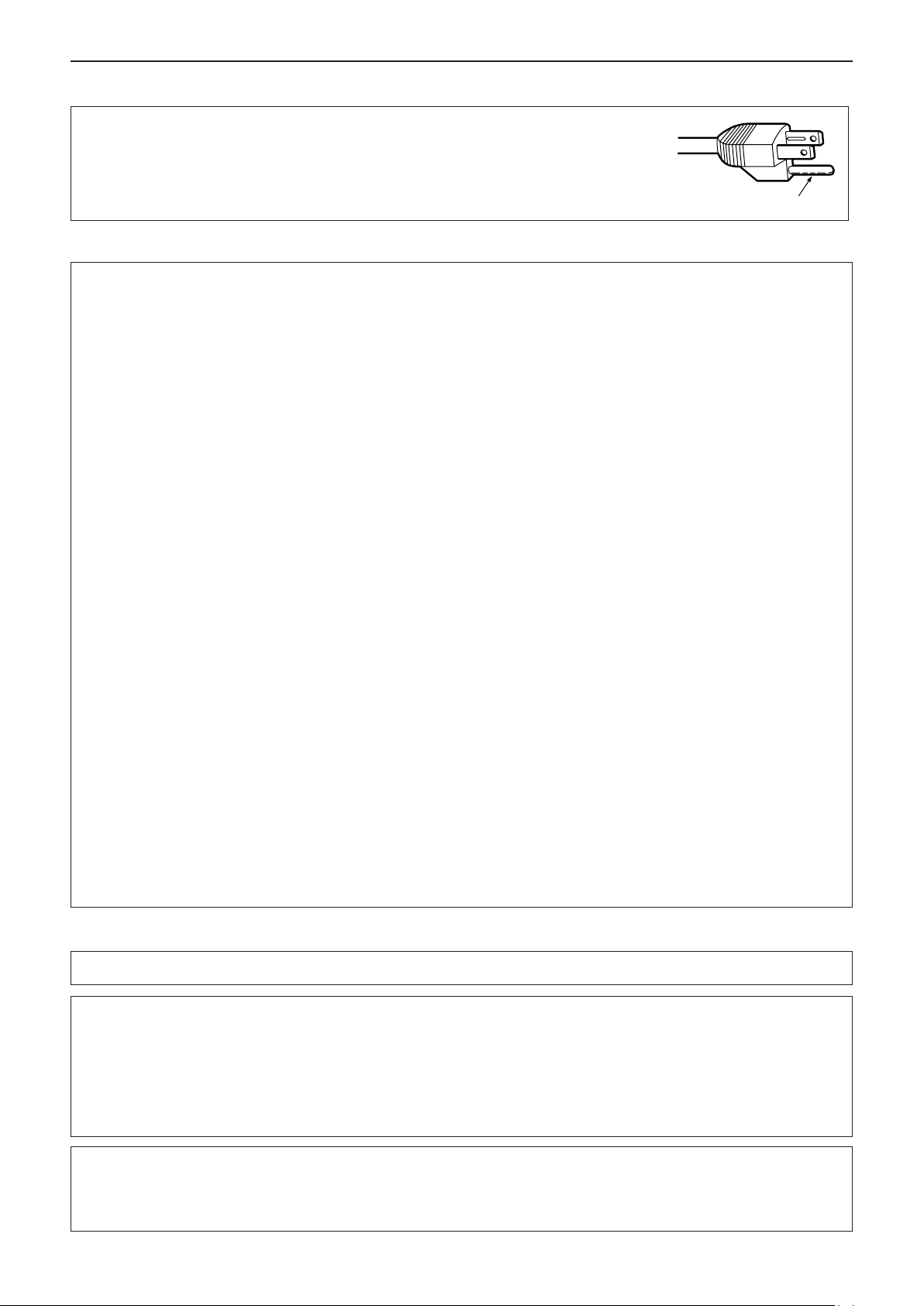
Read this rst!
CAUTION (North/Middle/South America)
CAUTION:
This equipment is equipped with a three-pin grounding-type power
plug. Do not remove the grounding pin on the power plug. This plug
will only t a grounding-type power outlet. This is a safety feature. If
you are unable to insert the plug into the outlet, contact an electrician.
Do not defeat the purpose of the grounding plug.
Do not remove
FCC NOTICE (USA)
Declaration of Conformity
Model Number: PT-LW330 / PT-LW280 / PT-LB360 / PT-LB330 / PT-LB300 / PT-LB280
Trade Name: Panasonic
Responsible Party: Panasonic Corporation of North America
Address: Two Riverfront Plaza, Newark, NJ 07102-5490
General Contact: http://www.panasonic.com/support
Projector Contact: http://www.panasonic.net/avc/projector/
This device complies with Part 15 of the FCC Rules.
Operation is subject to the following two conditions:
(1) This device may not cause harmful interference, and (2) this device must accept any interference received,
including interference that may cause undesired operation.
To assure continued compliance, follow the attached installation instructions and do not make any unauthorized
modications.
CAUTION:
This equipment has been tested and found to comply with the limits for a Class B digital device, pursuant
to Part 15 of the FCC Rules. These limits are designed to provide reasonable protection against harmful
interference in a residential installation. This equipment generates, uses and can radiate radio frequency
energy and, if not installed and used in accordance with the instructions, may cause harmful interference to
radio communications. However, there is no guarantee that interference will not occur in a particular installation.
If this equipment does cause harmful interference to radio or television reception, which can be determined
by turning the equipment off and on, the user is encouraged to try to correct the interference by one of the
following measures:
f Reorient or relocate the receiving antenna.
f Increase the separation between the equipment and receiver.
f Connect the equipment into an outlet on a circuit different from that to which the receiver is connected.
f Consult the dealer or an experienced radio/BD technician for help.
The user may nd the booklet “Something About Interference” available from FCC local regional ofces helpful.
FCC Warning:
To assure continued FCC emission limit compliance, follow the attached installation instructions. This includes
using the provided power cord and shielded interface cables when connecting to computer or peripheral
devices. Also, any unauthorized changes or modications to this equipment could void the user’s authority to
operate this device.
NOTIFICATION (Canada)
This class B digital apparatus complies with Canadian ICES-003.
WARNING:
• Not for use in a computer room as dened in the Standard for the Protection of Electronic Computer/Data
Processing Equipment, ANSI/NFPA 75.
• For permanently connected equipment, a readily accessible disconnect device shall be incorporated in the
building installation wiring.
• For pluggable equipment, the socket-outlet shall be installed near the equipment and shall be easily
accessible.
Notice (USA only):
• This product has a High Intensity Discharge (HID) lamp that contains mercury. Disposal may be regulated
in your community due to environmental considerations. For disposal or recycling information, please visit
Panasonic website: http://www.panasonic.com/environmental or call 1-888-769-0149.
ENGLISH - 3
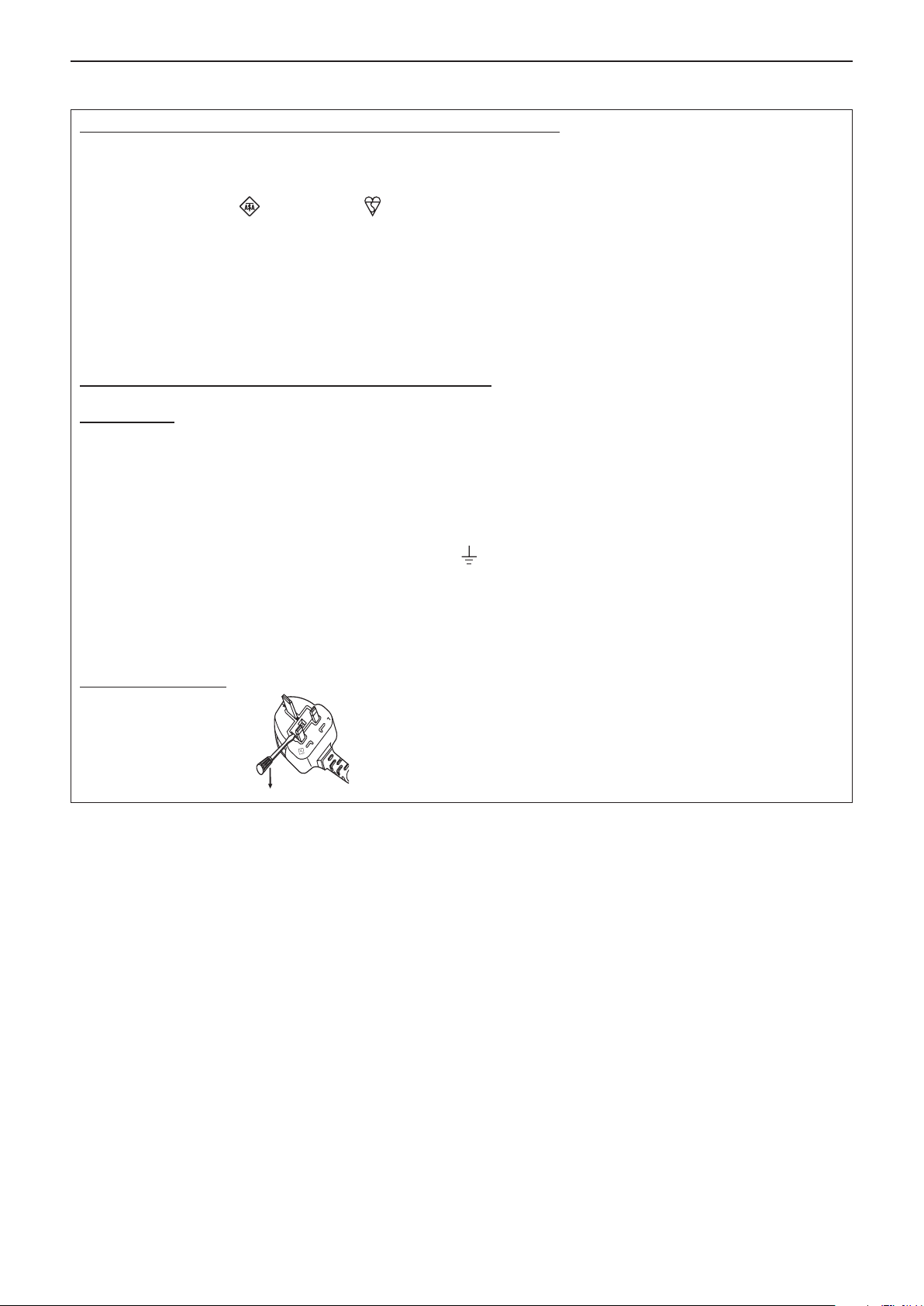
Read this rst!
13A250V
BS1363/A
HE-8
N
ASA
IMPORTANT: THE MOULDED PLUG (U.K. only)
FOR YOUR SAFETY, PLEASE READ THE FOLLOWING TEXT CAREFULLY.
This appliance is supplied with a moulded three pin mains plug for your safety and convenience. A 13 amp fuse is tted in
this plug. Should the fuse need to be replaced, please ensure that the replacement fuse has a rating of 13 amps and that it
is approved by ASTA or BSI to BS1362.
Check for the ASTA mark or the BSI mark on the body of the fuse.
If the plug contains a removable fuse cover, you must ensure that it is retted when the fuse is replaced. If you lose the fuse
cover, the plug must not be used until a replacement cover is obtained. A replacement fuse cover can be purchased from an
Authorised Service Center.
If the tted moulded plug is unsuitable for the mains socket in your home, then the fuse should be removed and the plug cut
off and disposed of safely. There is a danger of severe electrical shock if the cut off plug is inserted into any 13 amp socket.
If a new plug is to be tted, please observe the wiring code as shown below.
If in any doubt, please consult a qualied electrician.
WARNING:
THIS APPLIANCE MUST BE EARTHED.
IMPORTANT:
The wires in this mains lead are coloured in accordance with the following code:
Green - and - Yellow: Earth
Blue: Neutral
Brown: Live
As the colours of the wire in the mains lead of this appliance may not correspond with the coloured markings identifying the
terminals in your plug, proceed as follows.
The wire which is coloured GREEN - AND - YELLOW must be connected to the terminal in the plug which is
marked with the letter E or by the Earth symbol or coloured GREEN or GREEN - AND - YELLOW.
The wire which is coloured BLUE must be connected to the terminal in the plug which is marked with the
letter N or coloured BLACK.
The wire which is coloured BROWN must be connected to the terminal in the plug which is marked with the
letter L or coloured RED.
How to replace the fuse: Open the fuse compartment with a screwdriver and replace the fuse.
4 - ENGLISH
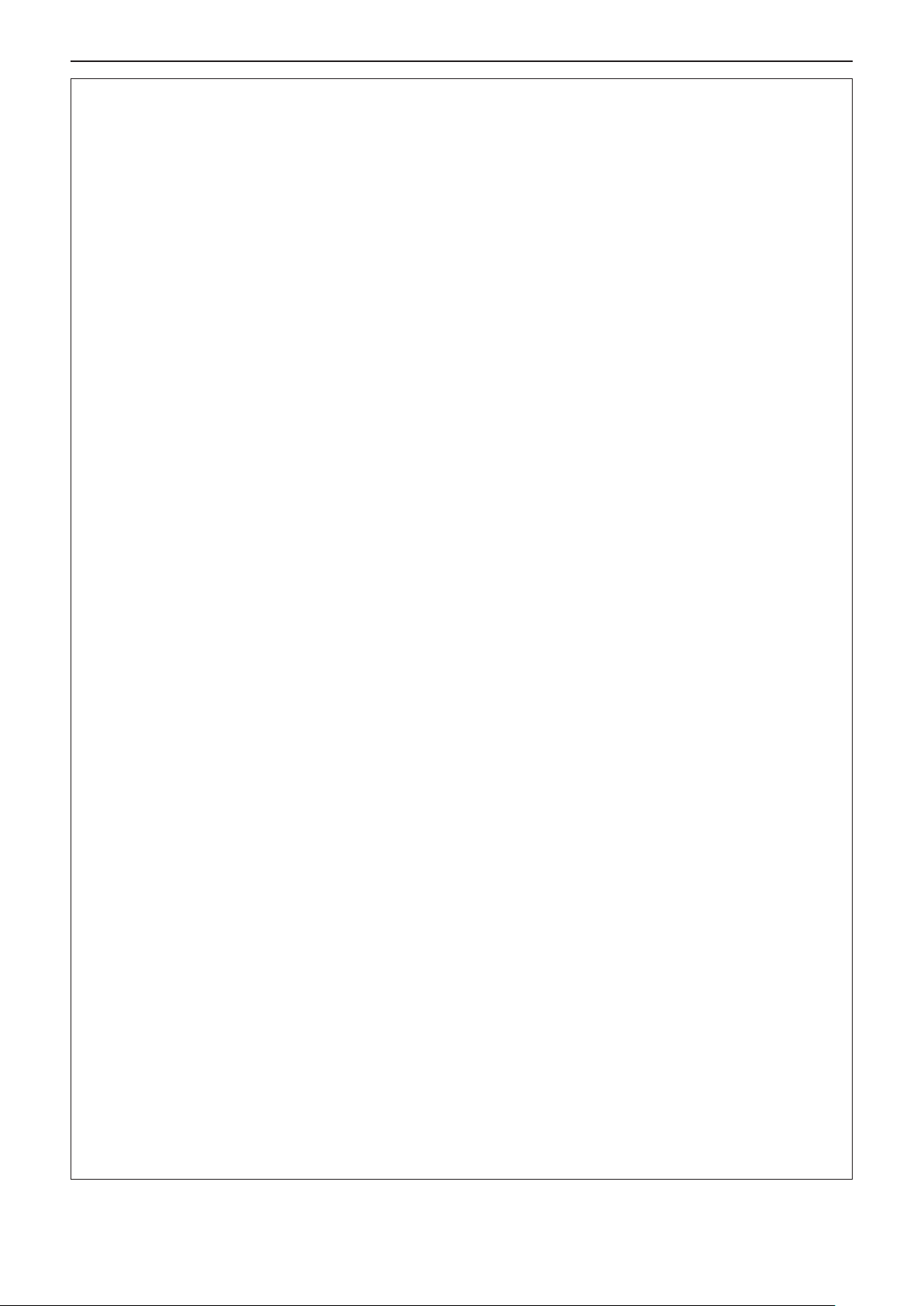
Read this rst!
WARNING:
POWER
The wall outlet or the circuit breaker shall be installed near the equipment and shall be easily accessible when problems occur. If the following problems occur, cut off the power supply immediately.
Continued use of the projector in these conditions will result in re or electric shock.
z If foreign objects or water get inside the projector, cut off the power supply.
z If the projector is dropped or the cabinet is broken, cut off the power supply.
z If you notice smoke, strange smells or noise coming from the projector, cut off the power supply.
Please contact an Authorized Service Center for repairs, and do not attempt to repair the projector yourself.
During a thunderstorm, do not touch the projector or the cable.
Electric shocks can result.
Do not do anything that might damage the power cord or the power plug.
If the power cord is used while damaged, electric shocks, short-circuits or re will result.
zDo not damage the power cord, make any modications to it, place it near any hot objects, bend it
excessively, twist it, pull it, place heavy objects on top of it or wrap it into a bundle.
Ask an Authorized Service Center to carry out any repairs to the power cord that might be necessary.
Completely insert the power plug into the wall outlet and the power connector into the projector
terminal.
If the plug is not inserted correctly, electric shocks or overheating will result.
z Do not use plugs which are damaged or wall outlets which are coming loose from the wall.
Do not use anything other than the provided power cord.
zFailure to observe this will result in electric shocks or re. Please note that if you do not use the provided
power cord to ground the device on the side of the outlet, this may result in electric shocks.
Clean the power plug regularly to prevent it from becoming covered in dust.
Failure to observe this will cause a re.
zIf dust builds up on the power plug, the resulting humidity can damage the insulation.
zIf not using the projector for an extended period of time, pull the power plug out from the wall outlet.
Pull the power plug out from the wall outlet and wipe it with a dry cloth regularly.
Do not handle the power plug and power connector with wet hands.
Failure to observe this will result in electric shocks.
Do not overload the wall outlet.
If the power supply is overloaded (ex., by using too many adapters), overheating may occur and re will result.
ON USE/INSTALLATION
Do not place liquid containers on top of the projector.
If water spills onto the projector or gets inside it, re or electric shocks will result.
If any water gets inside the projector, contact an Authorized Service Center.
Do not place the projector on soft materials such as carpets or sponge mats.
Doing so will cause the projector to overheat, which can cause burns, re or damage to the projector.
Do not set up the projector in humid or dusty places or in places where the projector may come into
contact with oily smoke or steam.
Using the projector under such conditions will result in re, electric shocks or components deterioration. Components deterioration (such as ceiling mount brackets) may cause the projector which is mounted on the ceiling
to fall down.
Do not install this projector in a place which is not strong enough to take the full weight of the projector or on top of a surface which is sloped or unstable.
Failure to observe this will cause projector to fall down or tip over the projector, and severe injury or damage
could result.
Do not place another projector or other heavy objects on top of the projector.
Failure to observe this will cause the projector to become unbalanced and fall, which could result in damage or
injury. The projector will be damaged or deformed.
Installation work (such as ceiling mount bracket) should only be carried out by a qualied technician.
If installation is not carried out and secured correctly it can cause injury or accidents, such as electric shocks.
z Do not use anything other than an authorized ceiling mount bracket.
z Be sure to use the wire provided with the projector mount bracket for ceiling mount as an extra safety mea-
sure to prevent the projector from falling down (Install in a different location to the ceiling mount bracket).
ENGLISH - 5
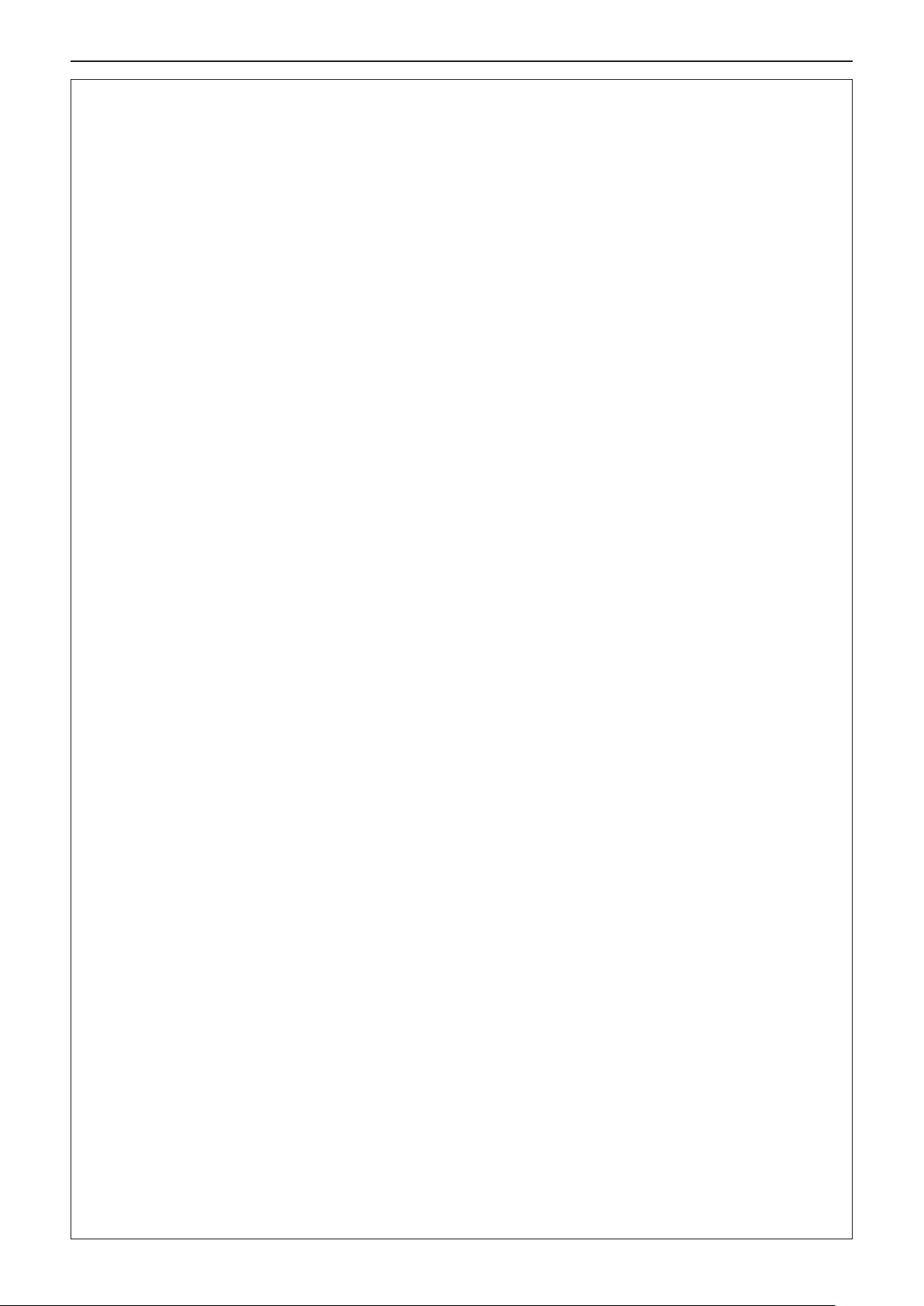
Read this rst!
WARNING:
Do not cover the air intake port or the air exhaust port.
Doing so will cause the projector to overheat, which can cause re or damage to the projector.
z Do not place the projector in narrow, badly ventilated places.
z Do not place the projector on cloth or papers, as these materials could be drawn into the air intake port.
Do not place your hands or other objects close to the air exhaust port.
Doing so will cause burns or damage your hands or other objects.
z Heated air comes out of the air exhaust port. Do not place your hands or face, or objects which cannot
withstand heat close to this port.
Do not look and place your skin into the lights emitted from the lens while the projector is being used.
Doing so can cause burns or loss of sight.
z Strong light is emitted from the projector’s lens. Do not look or place your hands directly into this light.
z Be especially careful not to let young children look into the lens. In addition, turn off the power and discon-
nect the power plug when you are away from the projector.
Do not insert any foreign objects into the projector.
Doing so will cause re or electric shocks.
z Do not insert any metal objects or ammable objects into the projector or drop them onto the projector.
Never attempt to remodel or disassemble the projector.
High voltages can cause re or electric shocks.
z For any inspection, adjustment and repair work, please contact an Authorized Service Center.
Do not allow metal objects, ammable objects, or liquids to enter inside of the projector. Do not allow
the projector to get wet.
Doing so may cause short circuits or overheating, and result in re, electric shock, or malfunction of the projector.
z Do not place containers of liquid or metal objects near the projector.
z If liquid enters inside of the projector, consult your dealer.
z Particular attention must be paid to children.
Use the ceiling mount bracket specied by Panasonic.
Defects in the ceiling mount bracket will result in falling accidents.
z Attach the supplied safety cable to the ceiling mount bracket to prevent the projector from falling down.
Do not touch or remove the rubber cap at the bottom of the projector.
z Doing so will cause burns because the temperature is very high when the lamp is lighting and for a while
after the lamp is turned off.
ACCESSORIES
Do not use or handle the batteries improperly, and refer to the following.
Failure to observe this will cause burns, batteries to leak, overheat, explode or catch re.
z Do not use unspecied batteries.
z Do not disassemble dry cell batteries.
z Do not heat the batteries or place them into water or re.
z Do not allow the + and - terminals of the batteries to come into contact with metallic objects such as neck-
laces or hairpins.
z Do not store or carry batteries together with metallic objects.
z Store the batteries in a plastic bag and keep them away from metallic objects.
z Make sure the polarities (+ and -) are correct when inserting the batteries.
z Do not use a new battery together with an old battery or mix different types of batteries.
z Do not use batteries with the outer cover peeling away or removed.
z Remove the empty batteries from the remote control at once.
z Insulate the battery using tape or something similar before disposal.
Do not allow children to reach the batteries and the rubber cap that is removed from the bottom of the
projector.
z The battery can cause personal injury if swallowed.
z If swallowed, seek medical advice immediately.
If the battery uid leaks, do not touch it with bare hands, and take the following measures if necessary.
z Battery uid on your skin or clothing could result in skin inammation or injury.
Rinse with clean water and seek medical advice immediately.
z Battery uid coming in contact with your eyes could result in loss of sight.
In this case, do not rub your eyes. Rinse with clean water and seek medical advice immediately.
6 - ENGLISH
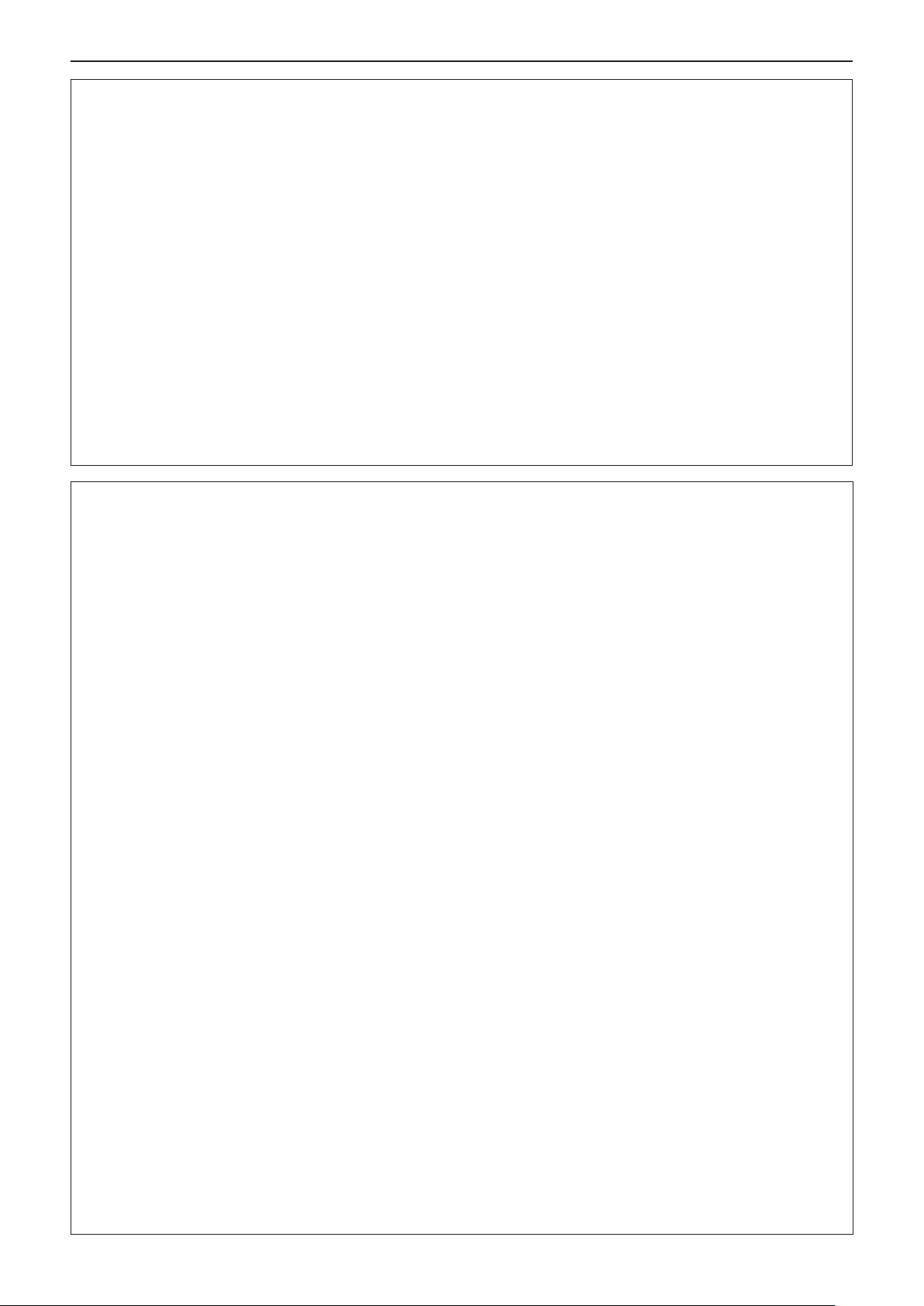
Read this rst!
WARNING:
Do not disassemble the lamp unit.
If the lamp breaks, it could cause injury.
Lamp replacement
The lamp has high internal pressure. If improperly handled, an explosion and severe injury or accidents will
result.
z The lamp can easily explode if struck against hard objects or dropped.
z Before replacing the lamp, be sure to disconnect the power plug from the wall outlet.
Electric shocks or explosions can result if this is not done.
z When replacing the lamp, turn the power off and allow the lamp it to cool for at least 1 hour before handling
it otherwise it can cause burns.
Do not allow infants or pets to touch the remote control unit.
z Keep the remote control unit out of the reach of infants and pets after using it.
Do not use the supplied power cord with devices other than this projector.
z Using the supplied power cord with devices other than this projector may cause short circuits or overheat-
ing, and result in electric shock or re.
Remove the depleted batteries from the remote control promptly.
z Leaving them in the unit may result in uid leakage, overheating, or explosion of the batteries.
CAUTION:
POWER
When disconnecting the power cord, be sure to hold the power plug and power connector.
If the power cord itself is pulled, the lead will become damaged, and re, short-circuits or serious electric
shocks will result.
When not using the projector for an extended period of time, disconnect the power plug from the wall
outlet and remove the batteries from the remote control.
Disconnect the power plug from the wall outlet before carrying out any cleaning and replacing the unit.
Electric shocks can result if this is not done.
ON USE/INSTALLATION
Do not place heavy objects on top of the projector.
Failure to observe this will cause the projector to become unbalanced and fall, which could result in damage or
injury. The projector will be damaged or deformed.
Do not put your weight on this projector.
You could fall or the projector could break, and injury will result.
z Be especially careful not to let young children stand or sit on the projector.
Do not place the projector in extremely hot locations.
Doing so will cause the outer casing or internal components to deteriorate, or result in re.
z Take particular care in locations exposed to direct sunlight or near stoves.
Always disconnect all cables before moving the projector.
Moving the projector with cables still attached can damage the cables, which will cause re or electric shocks to
occur.
Never plug headphones and earphones into <VARIABLE AUDIO OUT> terminal.
Excessive sound pressure from earphones and headphones can cause hearing loss.
ACCESSORIES
Do not use the old lamp unit.
If used it could cause lamp explosion.
If the lamp has broken, ventilate the room immediately. Do not touch or bring your face close to the
broken pieces.
Failure to observe this will cause the user to absorb the gas which was released when the lamp broke and which
contains nearly the same amount of mercury as uorescent lamps, and the broken pieces will cause injury.
z If you believe that you have absorbed the gas or that the gas has got into your eyes or mouth, seek medical
advice immediately.
z Ask your dealer about replacing the lamp unit and check the inside of the projector.
ENGLISH - 7
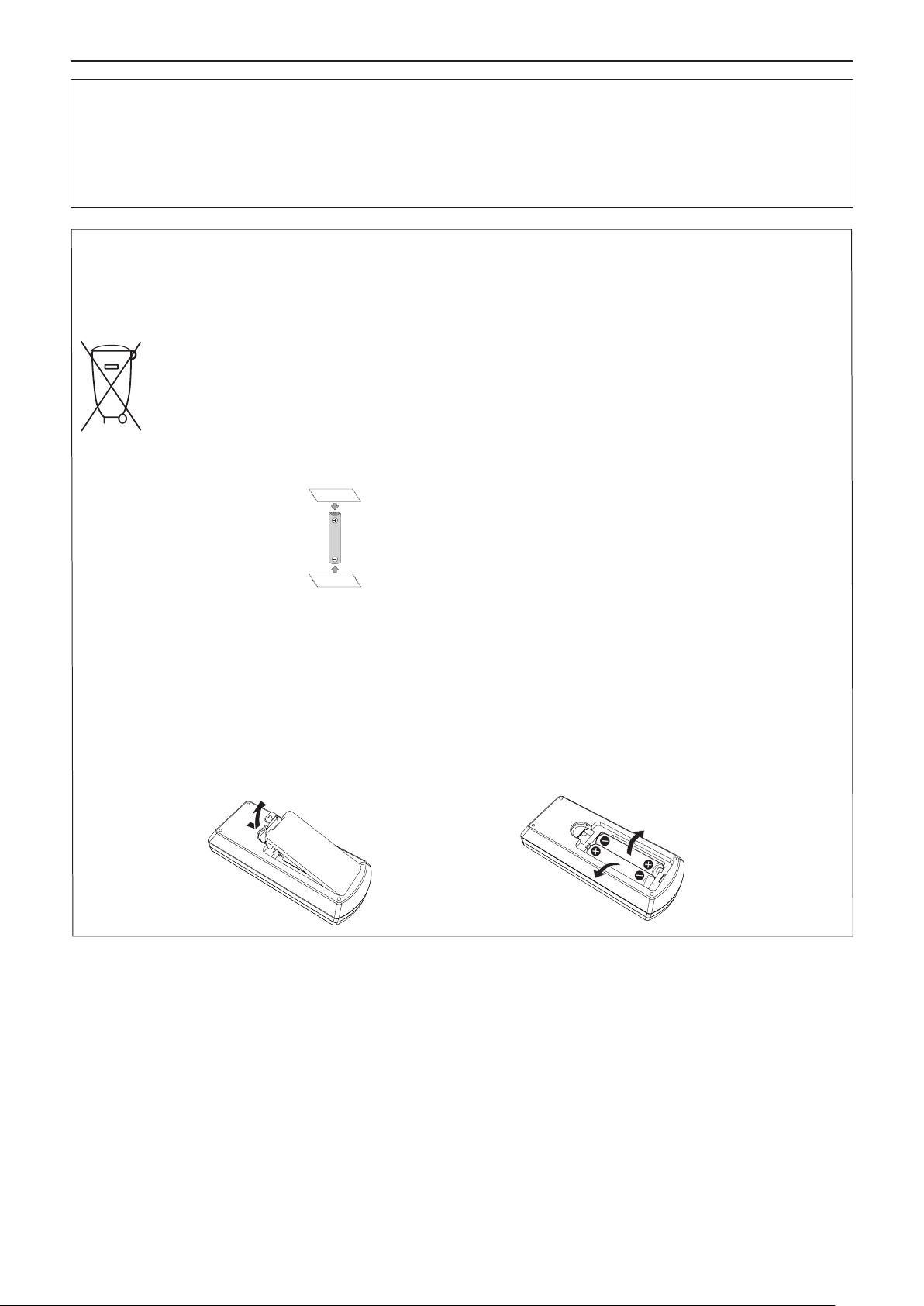
Read this rst!
CAUTION:
MAINTENANCE
Ask your dealer about cleaning inside the projector once a year.
Continuous use while dust is accumulated inside the projector may result in re.
z For cleaning fee, ask your dealer.
Brazil Only
Brasil Apenas
Manuseio de baterias usadas
BRASIL
Após o uso, as pilhas e /ou baterias deverão
ser entregues ao estabelecimento comercial
ou rede de assistência técnica autorizada.
Cobrir os terminais positivo (+) e negativo (-) com uma ta isolante adesiva, antes de depositar numa caixa
destinada para o recolhimento. O contato entre partes metálicas pode causar vazamentos, gerar calor, romper
a blindagem e produzir fogo. (Fig. 1)
Fig. 1
Como isolar os terminais
Fita Isolante
Fita Isolante
Não desmonte, não remova o invólucro, nem amasse a bateria. O gás liberado pela bateria pode irritar a
garganta, danicar o lacre do invólucro ou o vazamento provocar calor, ruptura da blindagem e produzir fogo
devido ao curto circuito dos terminais. Não incinere nem aqueça as baterias, elas não podem car expostas a
temperaturas superiores a 100 °C (212 °F). O gás liberado pela bateria pode irritar a garganta, danicar o lacre
do invólucro ou o vazamento provocar calor, ruptura da blindagem e produzir fogo devido ao curto circuito dos
terminais provocado internamente.
Evite o contato com o liquido que vazar das baterias. Caso isto ocorra, lave bem a parte afetada com bastante
água. Caso haja irritação, consulte um médico.
Remoção das baterias
1. Pressione a guia e levante a tampa. 2. Remova as baterias.
8 - ENGLISH
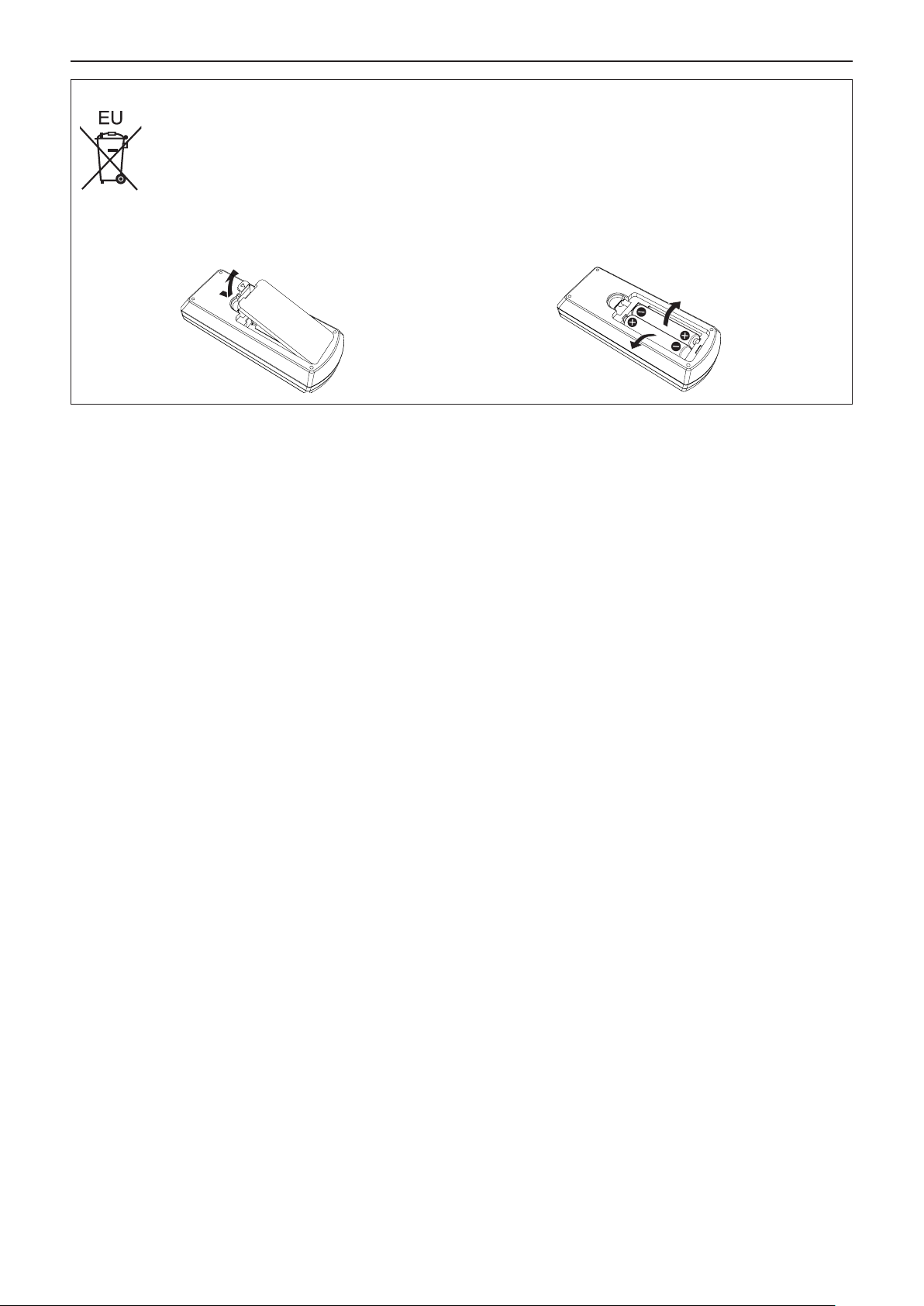
Read this rst!
To remove the battery
1. Press the guide and lift the cover. 2. Remove the batteries.
r Trademarks
f Windows, Windows Vista and Internet Explorer are registered trademarks or trademarks of Microsoft Corporation in the
United States and other countries.
f Mac, Mac OS, OS X and Safari are trademarks of Apple Inc., registered in the United States and other countries.
f HDMI, the HDMI logo and High-Denition Multimedia Interface is a trademark or registered trademark of HDMI
Licensing LLC.
f PJLink™ is a trademark or pending trademark in Japan, the United States, and other countries and regions.
f Adobe and Adobe Reader are trademarks or registered trademarks of Adobe Systems Inc. in the United States and/or other
countries.
f All other names, company names, and product names mentioned in this manual are trademarks or registered trademarks of
their respective owners.
Please note that the ® and TM symbols are not specied in this manual.
r Software information regarding this product
This product incorporates the following software.
(1) The software which is developed independently by or for Panasonic Corporation
(2) The software owned by third party and licensed to Panasonic Corporation
(3) The software which is licensed under the GNU GENERAL PUBLIC LICENSE Version2.0 (GPL V2.0)
(4) The software which is licensed under the GNU LESSER GENERAL PUBLIC LICENSE Version2.1 (LGPL V2.1)
(5) Open source software which is not licensed under the GPL V2.0 and LGPL V2.1
The software categorized as (3) ~ (5), the license is available in accordance with gnu general public license and gnu lesser
general public license respectively, it is distributed in the hope that it will be useful, but without any warranty, without even the
implied warranty of merchantability or tness for a particular purpose. As for the terms and conditions, please refer to the software license of the supplied CD-ROM.
If you wish to ask any questions as to the software, please contact (sav.pj.gpl.pavc@ml.jp.panasonic.com) by email.
r Illustrations in these operating instructions
f Illustrations of the projector, screen, and other parts may vary from the actual product.
r Page references
f Reference pages in this manual are indicated as : (Æ page 00).
r Terms
f In this manual, the “Wireless remote control unit” accessory is referred to as the “Remote control”.
f The <INPUT/ENTER> button on the control panel is functioned as the <ENTER> button when the menu screen is displayed.
The operating procedure of menu screen is described as "Press the <ENTER> button" in this manual in order to unify the
control panel operation with the remote control operation.
ENGLISH - 9
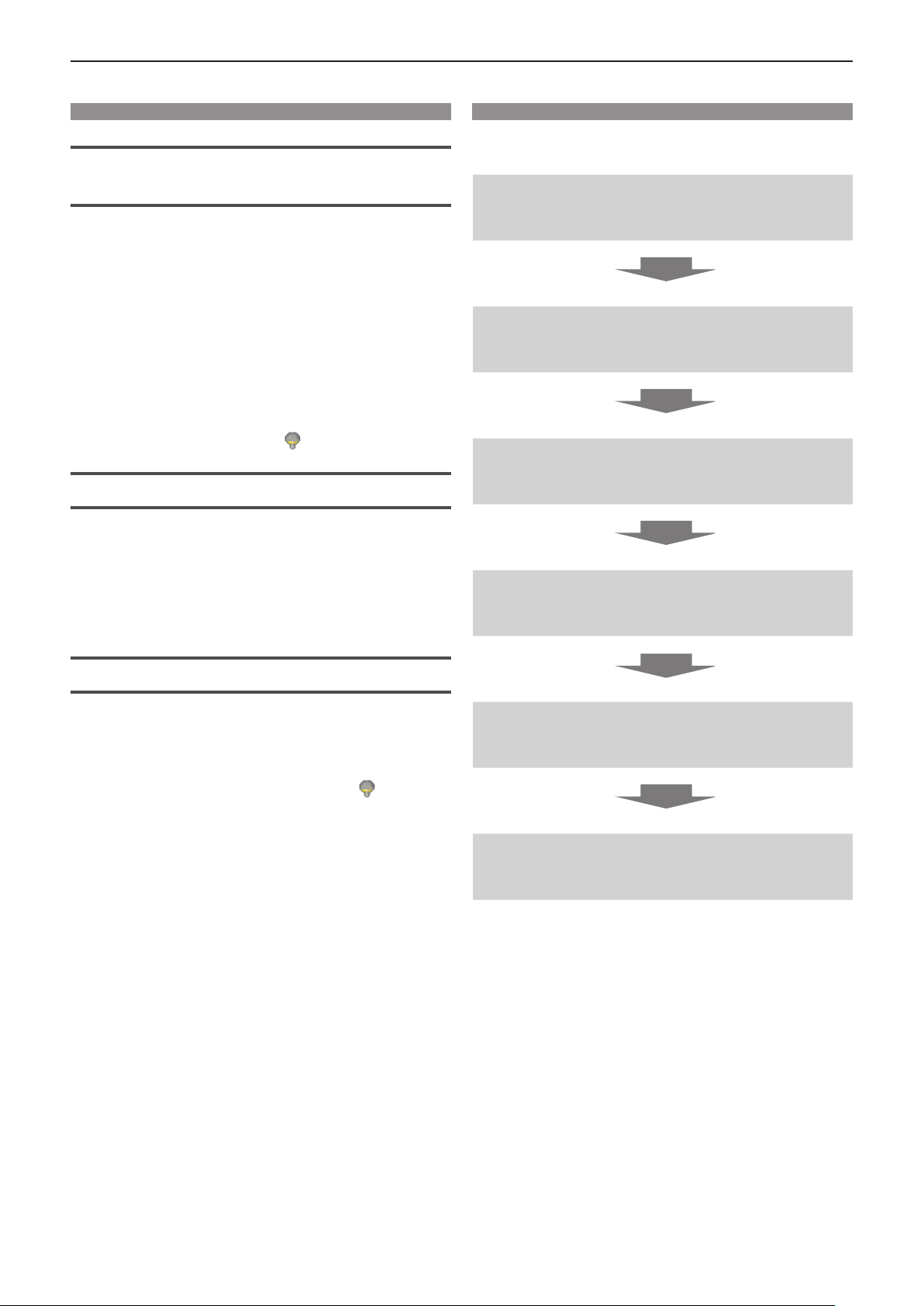
Features of the Projector
Quick Steps
Comfortable viewing in a bright
environment
▶ The high contrast ratio 10 000 : 1 is
achieved in a compact body.
▶ The low noise level 28 dB*1 supports
comfortable viewing during quiet scenes.
▶ Supports comfortable viewing in a bright
room by pressing the <DAYLIGHT VIEW>
button on the remote control. (Daylight
View Lite function)
*1 When [Lamp control] is set to [ (Eco 2)]
Abundant Image correction Function
(Only for PT-LW330, PT-LW280, PT-LB360 and
PT-LB330)
▶ H/V Keystone, Corner correction and
Curved correction functions allow you to
correct the image to t the screen.
For details, see the corresponding pages.
1. Set up your projector.
(x page 25)
2. Connect with other devices.
(x page 30)
3. Connect the power cord.
(x page 34)
4. Power on.
(x page 35)
Reduced maintenance costs
▶ Maintenance costs are reduced by use of a
recommended lamp replacement interval of
8 000 H*1.
*1 When [Lamp control] is constantly set to [ (Eco 2)]
without switching to other modes
This time is only the target for replacement and not the
warranty time.
5. Select the input signal.
(x page 37)
6. Adjust the image.
(x page 37)
10 - ENGLISH
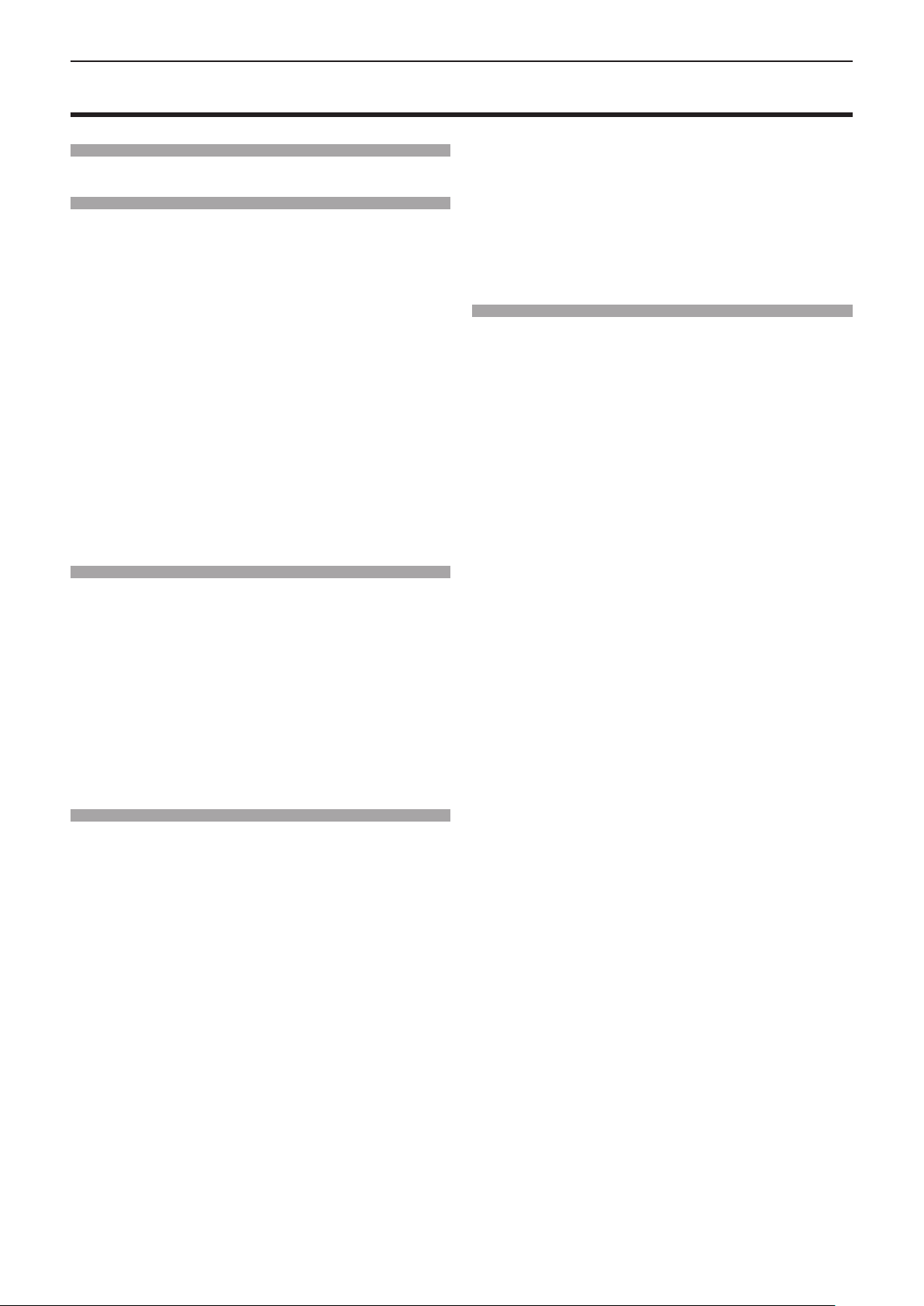
Contents
Contents
Contents
Read this first! ............................................2
Chapter 1 Preparation
Precautions for use ................................................. 14
Cautions when transporting .................................. 14
Cautions when installing ....................................... 14
Security ................................................................ 15
Disposal ................................................................ 15
Cautions on use ................................................... 16
Accessories .......................................................... 17
Contents of the supplied CD-ROM ....................... 18
Optional accessories ............................................ 18
About your projector ............................................... 19
Remote control ..................................................... 19
Projector body ...................................................... 20
Using the remote control ........................................ 23
Inserting and Removing batteries ......................... 23
Setting Remote control ID numbers ..................... 23
Chapter 2 Getting Started
Setting up ................................................................. 25
Installation mode .................................................. 25
Parts for ceiling mount (Optional) ......................... 25
Screen size and throw distance ........................... 26
Adjusting adjustable foot ...................................... 29
Connecting ............................................................... 30
Before connecting ................................................ 30
Connecting example : AV equipment ................... 31
Connecting example : Computers ........................ 31
Chapter 3 Basic Operations
Powering on/off ....................................................... 34
Connecting the power cord .................................. 34
Power indicator ..................................................... 34
Powering On the Projector ................................... 35
A PIN code input screen appears ........................ 35
Making adjustments and selections ..................... 36
Powering Off the Projector ................................... 36
Projecting ................................................................. 37
Selecting the input signal ..................................... 37
How to adjust the state of the image .................... 37
Basic operations by using the remote control ..... 38
Using the automatic setup function ...................... 38
Switching the input signal ..................................... 38
Switching the aspect ratio of the image ................ 39
Using the keystone distortion and curved
correction functions ........................................... 39
Using the information function .............................. 40
Using the freeze function ...................................... 40
Using the AV mute function .................................. 40
Be sure to read “Read this rst!” from page 2.
Using the presentation timer function ................... 40
Switching the lamp power .................................... 40
Using the digital zoom function ............................ 41
Controlling the volume of the speaker .................. 41
Switching the image mode ................................... 41
Using the mute function ........................................ 42
Using the Daylight View Lite function ................... 42
Chapter 4 Settings
Menu Navigation ...................................................... 44
Navigating through the menu ............................... 44
Main menu ............................................................ 45
Sub-menu ............................................................. 46
[Input] menu ............................................................. 48
Switching the input source ................................... 48
[Display] menu ......................................................... 49
[Auto PC adj.] ....................................................... 49
[Fine sync] ............................................................ 49
[H Position] ........................................................... 49
[V Position] ........................................................... 50
[H.Size] ................................................................. 50
[Aspect] ................................................................ 50
[Project way] ......................................................... 51
[Menu position] ..................................................... 51
[Background display] ............................................ 51
[System] ............................................................... 51
[Color adjust] menu ................................................. 52
[Image mode] ....................................................... 52
[Contrast] .............................................................. 52
[Brightness] .......................................................... 52
[Color] ................................................................... 53
[Tint] ...................................................................... 53
[Color temp.] ......................................................... 53
[Red] / [Green] / [Blue] .......................................... 53
[Sharpness] .......................................................... 54
[Daylight View] ...................................................... 54
[Setting] menu ......................................................... 55
[On start] ............................................................... 55
[Standby mode] .................................................... 55
[High land] ............................................................ 55
[Lamp control] ....................................................... 56
[Cooling fast] ........................................................ 56
[Closed caption] .................................................... 56
[Key lock] .............................................................. 57
[Iris] ....................................................................... 57
[Terminal] .............................................................. 57
[Sound] ................................................................. 57
[HDMI Setup] ........................................................ 58
[Expand] menu ......................................................... 59
[Language] ........................................................... 59
[Auto setup] .......................................................... 59
[Keystone] ............................................................ 61
ENGLISH - 11
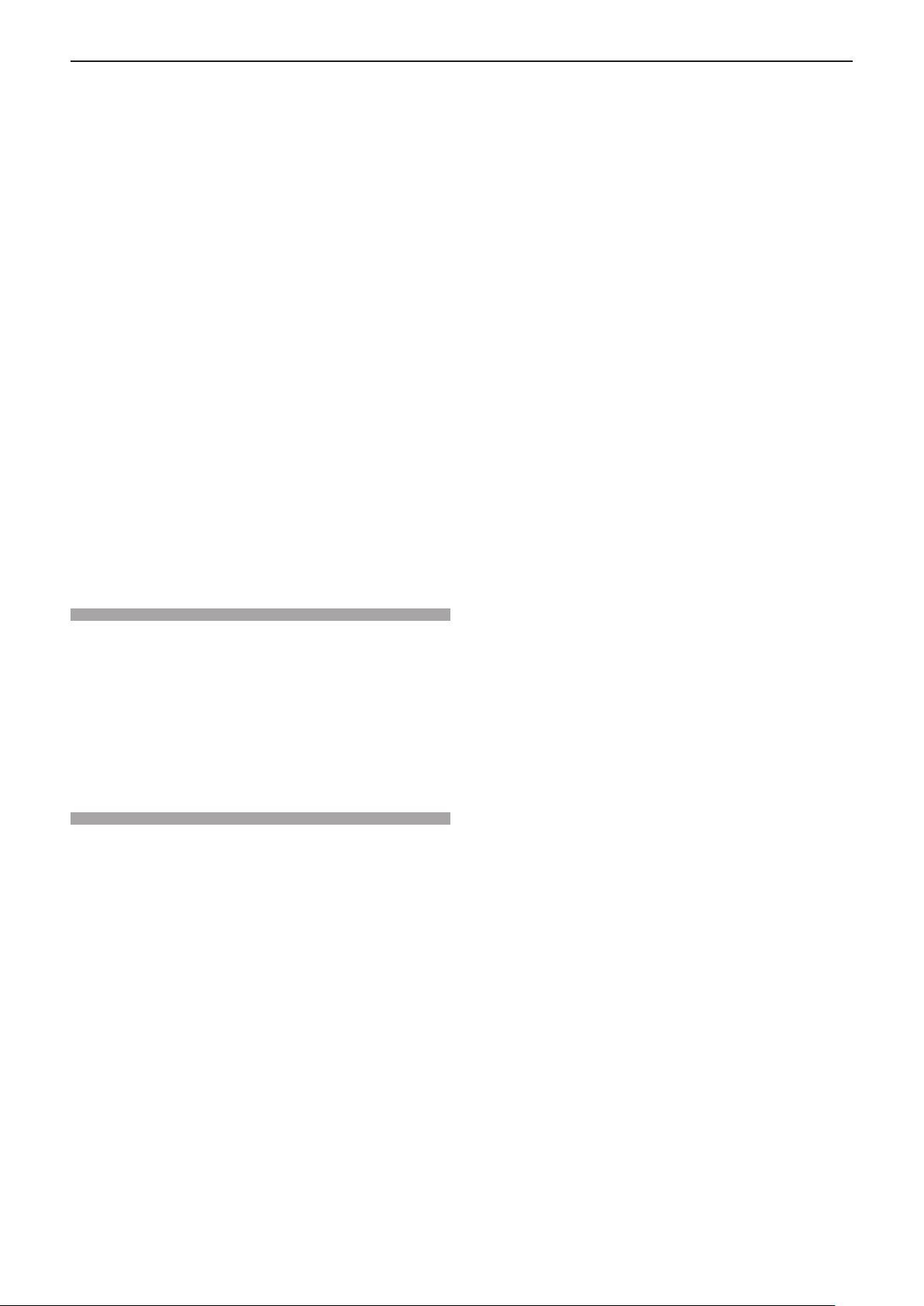
Contents
[Logo] ................................................................... 64
[Security] .............................................................. 66
[Power management] ........................................... 67
[Filter counter] ...................................................... 68
[Test pattern] ......................................................... 68
[Network] .............................................................. 69
[Remote control] ................................................... 70
[Factory default] .................................................... 70
[Memory Viewer] menu ........................................... 71
[Set Slide] ............................................................. 71
[Slide Transition Effect] ......................................... 71
[Sort Order] ........................................................... 71
[Rotate] ................................................................. 71
[Best Fit] ............................................................... 72
[Repeat] ................................................................ 72
[Apply] .................................................................. 72
[Info.] menu ............................................................. 73
[Info.] .................................................................... 73
Network control ....................................................... 74
Network connections ............................................ 74
Accessing from the Web browser ......................... 75
Using useful functions ............................................ 79
Memory Viewer function ....................................... 79
USB Display function ............................................ 81
Chapter 5 Maintenance
Power/Warning Indicators ...................................... 84
When an indicator lights up .................................. 84
Maintenance/replacement....................................... 86
Before performing maintenance/replacement ...... 86
Maintenance ......................................................... 86
Replacing the unit ................................................. 88
Troubleshooting ...................................................... 91
Chapter 6 Appendix
Technical Information ............................................. 93
PJLink protocol ..................................................... 93
<SERIAL IN> terminal .......................................... 94
List of compatible signals ..................................... 97
Specications .......................................................... 99
Dimensions ............................................................ 101
Ceiling mount bracket safeguards....................... 102
Index ....................................................................... 103
12 - ENGLISH
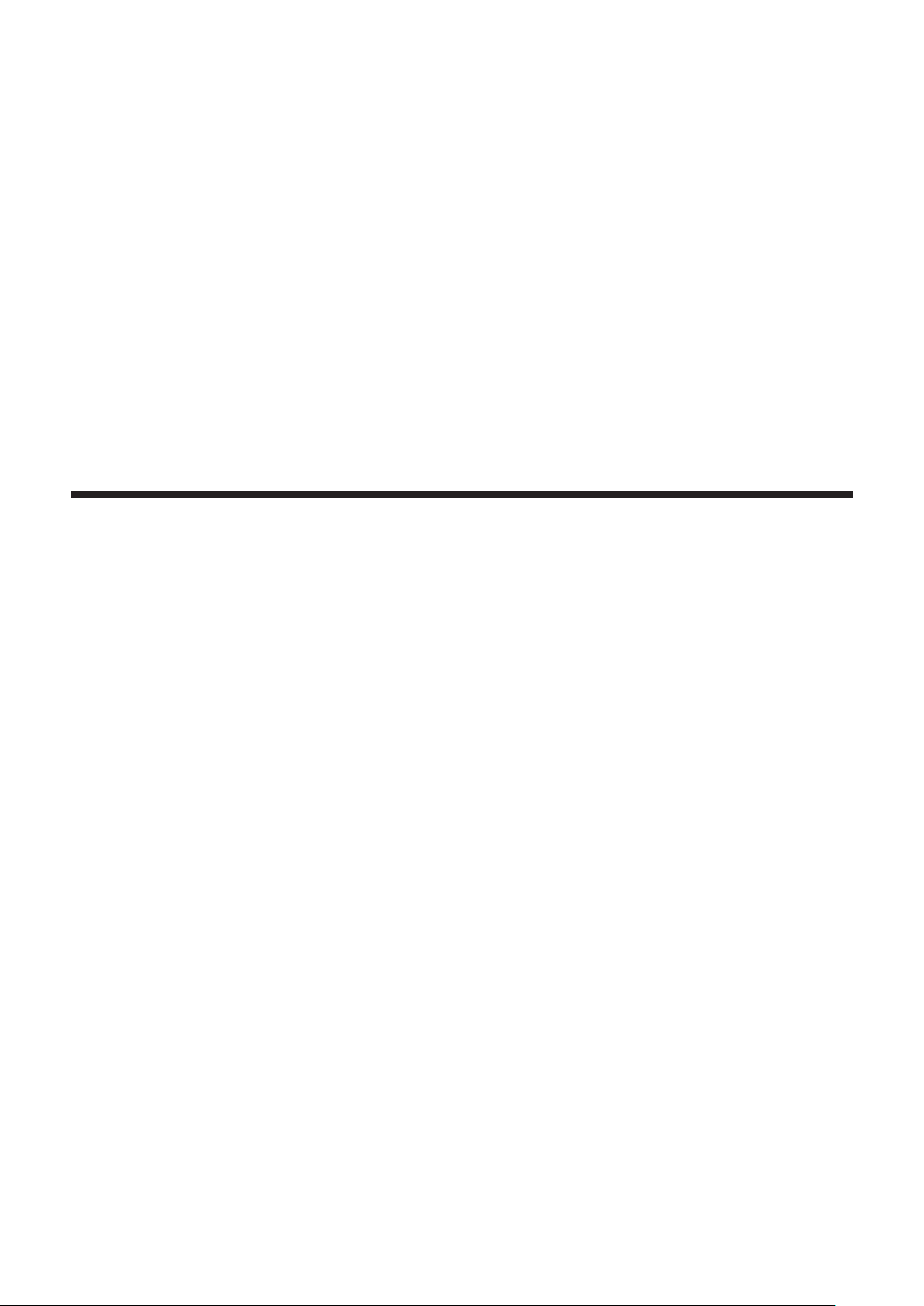
Chapter 1 Preparation
This chapter describes things you need to know or check before using the projector.
ENGLISH - 13
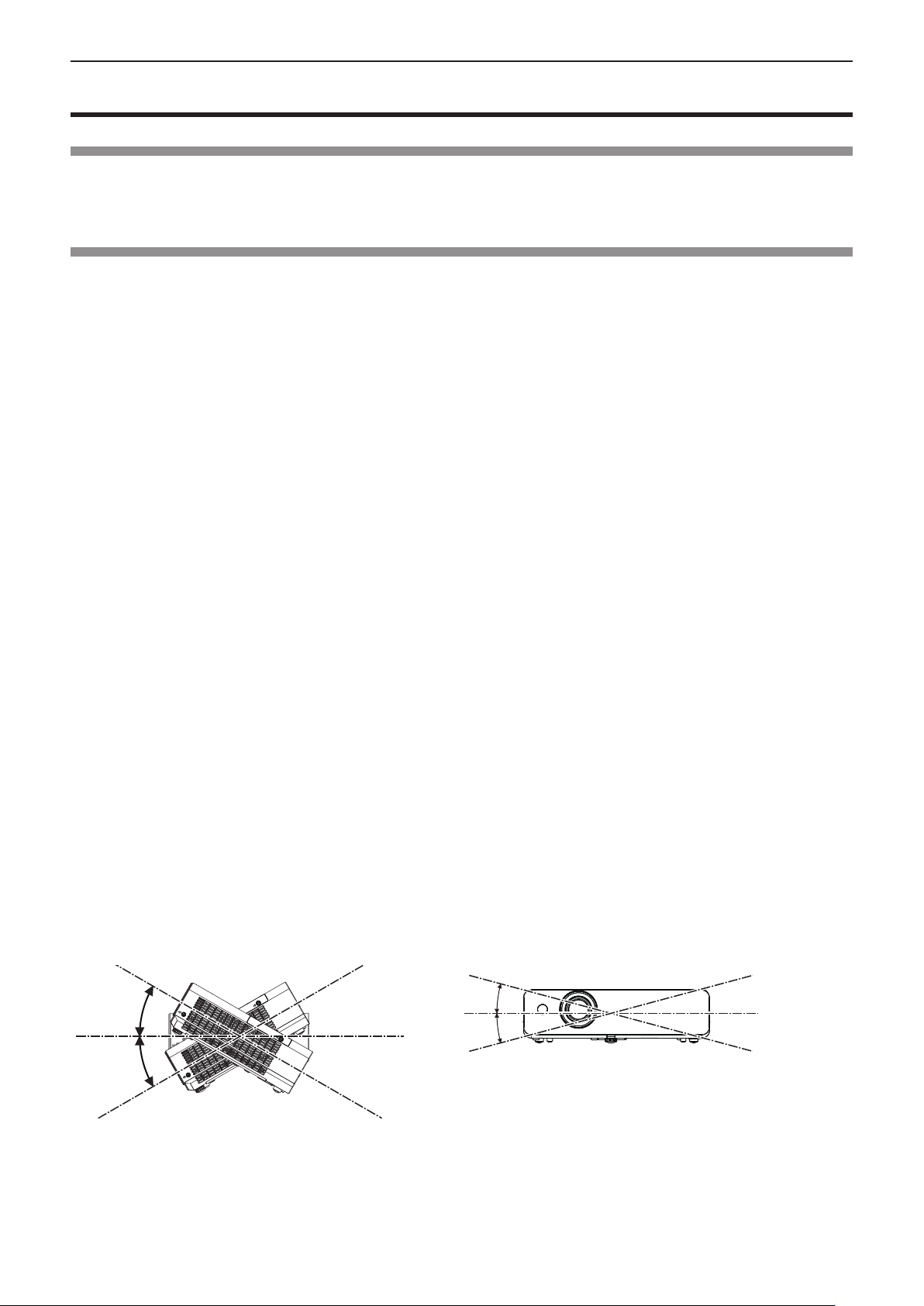
Chapter 1 Preparation - Precautions for use
Precautions for use
Cautions when transporting
f When transporting the projector, hold it securely by its bottom and avoid excessive vibration and impacts. Doing so may
damage the internal parts and result in malfunctions.
f Do not transport the projector with the adjustable foot extended. Doing so may damage the adjustable foot.
Cautions when installing
rDo not set up the projector outdoors.
The projector is designed for indoor use only.
rDo not set up the projector in the following locations.
f Places where vibration and impacts occur such as in a car or vehicle: Doing so may cause damage to internal components
or malfunction.
f Near the exhaust of an air conditioner: Depending on the conditions of use, the screen may uctuate in rare cases due
to the heated air from the air exhaust port or the hot or cooled air. Make sure that the exhaust from the projector or other
equipment, or the air from the air conditioner does not blow toward the front of the projector.
f Places with sharp temperature uctuations such as near lights (studio lamps): Doing so may shorten the life of the lamp, or
result in deformation of the outer case due to heat, which may cause malfunctions.
The operating environment temperature of the projector should be between 5 °C (41 °F) and 40 °C (104 °F) when using it
at elevations lower than 1 400 m (4 593') above sea level, and between 5 °C (41 °F) and 35 °C (95 °F) when using it at high
altitudes (between 1 400 m (4 593') and 2 700 m (8 858') above sea level).
f Near high-voltage power lines or near motors: Doing so may interfere with the operation of the projector.
rBe sure to ask a specialized technician when installing the product to a ceiling.
This requires an optional ceiling mount bracket. Be sure to use the Projector Mount Bracket together with the ceiling mount
bracket for high ceilings or low ceilings.
Model No.:
ET-PKL100H (for high ceilings), ET-PKL100S (for low ceilings), ET-PKL420B (Projector Mount Bracket)
rWhen using the projector in the elevation of below 1 400 m (4 593'), make sure [High
land] is set to [Off].
Failure to do so may shorten the life of the internal parts and result in malfunctions.
rWhen using the projector in the elevation of above 1 400 m (4 593') and below 2 700 m
(8 858'), make sure [High land] is set to [On].
Failure to do so may shorten the life of the internal parts and result in malfunctions.
rDo not install the projector at elevations of 2 700 m (8 858') or higher above sea level.
Failure to do so may shorten the life of the internal parts and result in malfunctions.
rDo not tilt the projector or place it on its side.
Do not tilt the projector body more than approximately ±30 degrees vertically or ±15 degrees horizontally. Over tilting may
result in shortening the life of the components.
Within 15°
Within 30°
Within 15°
Within 30°
14 - ENGLISH
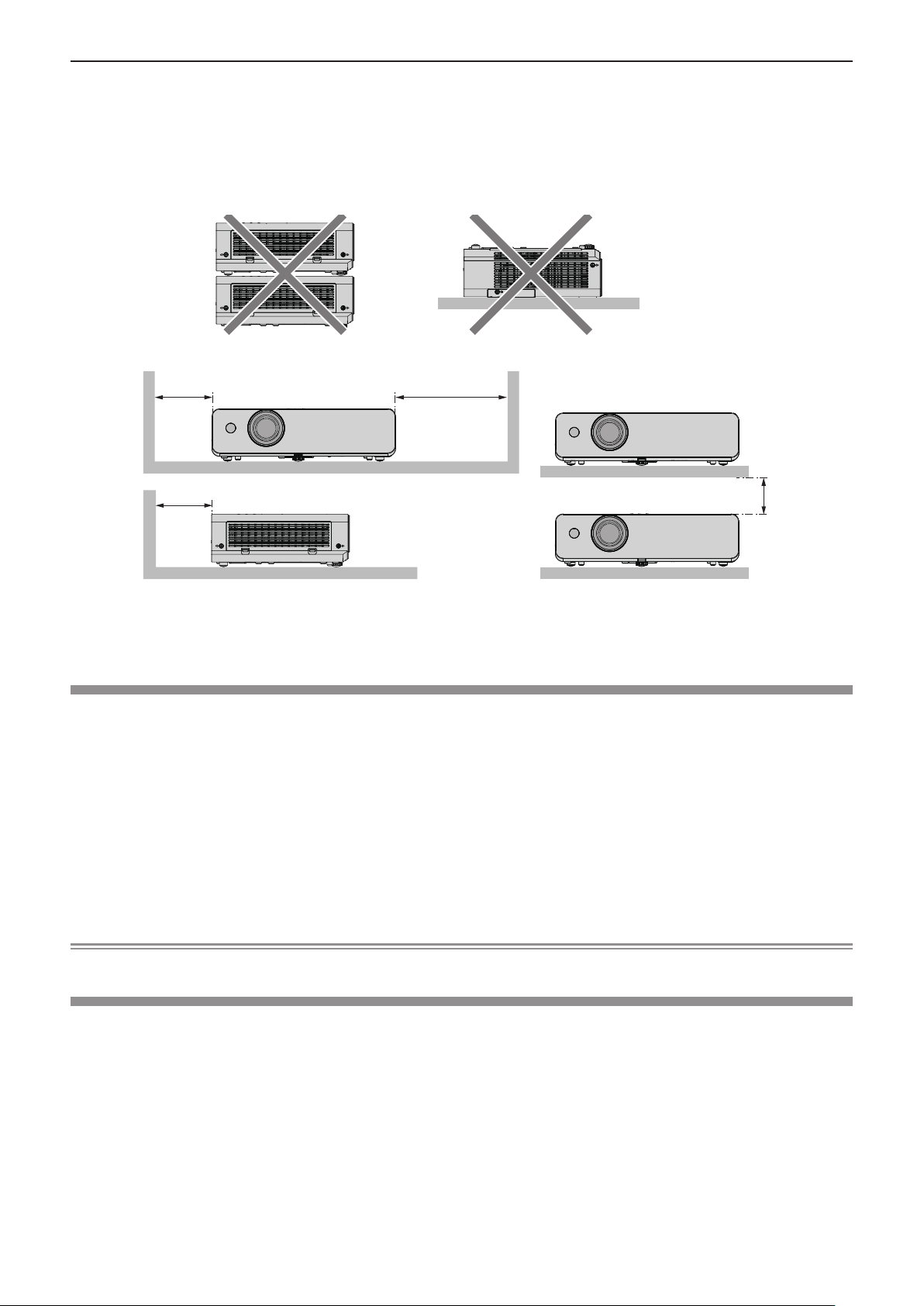
Chapter 1 Preparation - Precautions for use
rCautions when setting the projectors
f Do not stack the projectors.
f Do not use the projector supporting it by the top.
f Do not block the ventilation ports (intake and exhaust) of the projector.
f Avoid heating and cooling air from the air conditioning system directly blow to the ventilation ports (intake and exhaust) of
the projector.
over 500 mm
(19-11/16")
over 500 mm
(19-11/16")
f Do not install the projector in a conned space.
When placing the projector in a conned space, a ventilation and/or air conditioning system is required. Exhaust heat may
accumulate when the ventilation is not enough, triggering the protection circuit of the projector.
over 1 000 mm
(39-3/8")
over 200 mm
(7-7/8")
Security
Take safety measures against following incidents.
f Personal information being leaked via this product.
f Unauthorized operation of this product by a malicious third party.
f Interfering or stopping of this product by a malicious third party.
Security instruction (Æ pages 66, 76)
f Make your password as difcult to guess as possible.
f Change your password periodically.
f Panasonic or its afliate company never inquires a password directly to a customer. Do not tell your password in case you
receive such an inquiry.
f The connecting network must be secured by rewall or others.
f Set a password for web control and restrict the users who can log in.
Note
f LAN function is not available for PT-LB300 and PT-LB280.
Disposal
When disposing of the product, ask your local authority or dealer about the correct methods of disposal.
The lamp contains mercury. When disposing of the used lamp unit, ask your nearest local authorities or dealer about proper
disposal of the unit.
Dispose of used batteries according to the instructions or your local disposal rule or guidelines.
ENGLISH - 15
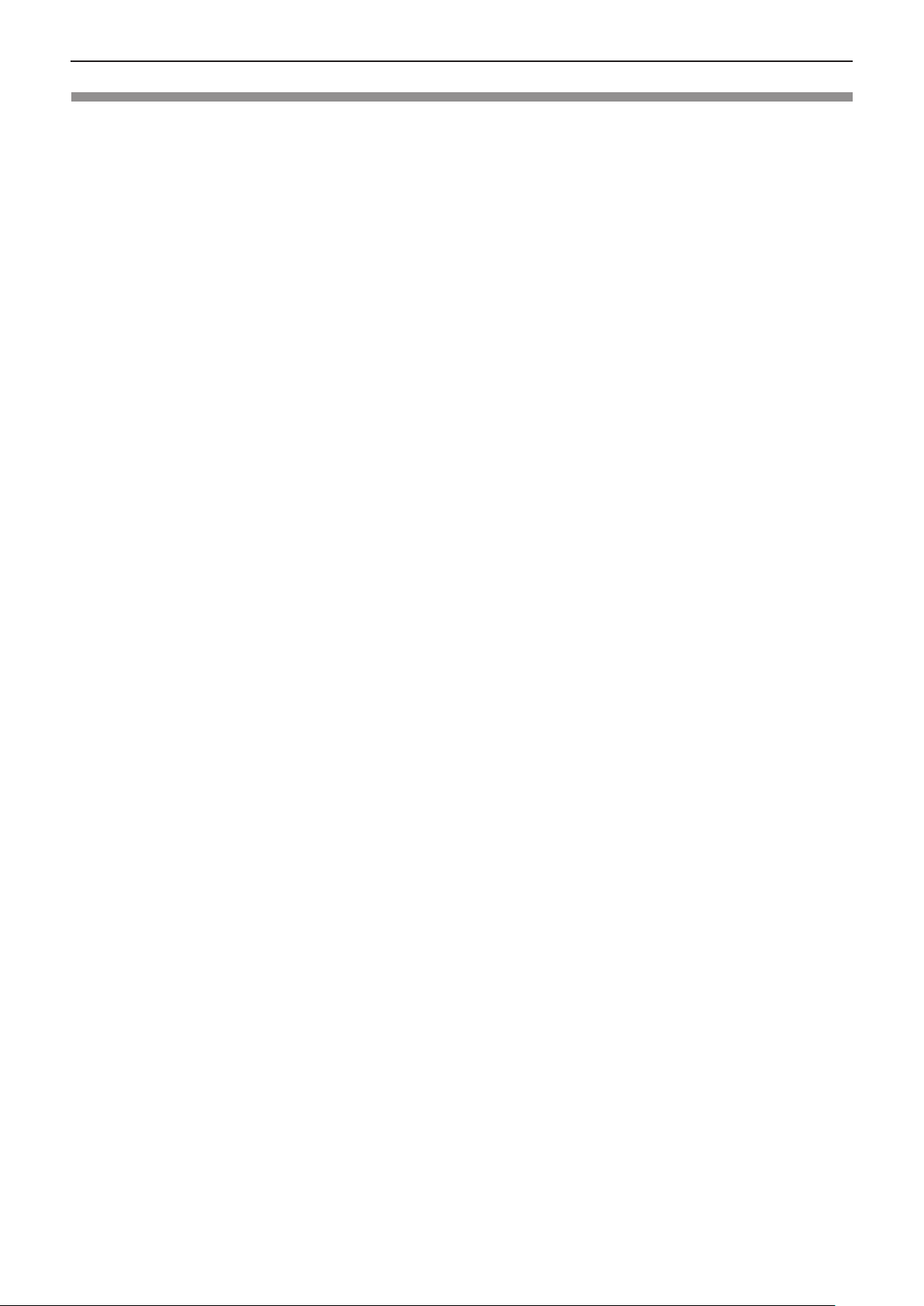
Chapter 1 Preparation - Precautions for use
Cautions on use
rTo get a good picture quality
f Draw curtains or blinds over windows and turn off any lights near the screen to prevent outside light or light from indoor
lamps from shining onto the screen.
f Depending on where the projector is used, heated air from an exhaust port or warm or cold air from an air conditioner can
cause a shimmering effect on screen.
Avoid using in locations where exhaust or streams of air from projector, other devices and air conditioners ow between the
projector and the screen.
f The lens of projector is affected by the heat from the luminous source. Because of this, the focusing may not be stable right
after the power is turned on. Focusing is stabled after projecting image for 30 minutes and longer.
rDo not touch the surface of the projector lens with your bare hand.
If the surface of the lens becomes dirty from ngerprints or anything else, this will be magnied and projected onto the screen.
rLCD Panel
The display unit of this projector comprises three LCD panels. Although an LCD panel is a product of high-precision
technology, some of the pixels on the projected image may be missing or constantly lit. Please note that this is not a
malfunction.
Displaying a still image for a longer time may result in an after-image on the LCD panels. If this happens, display the all white
screen in the Test pattern for an hour or more.
rOptical components
Operating the projector in an environment with high temperature or heavy exposure to dust or tobacco smoke will reduce the
service life of the optical components, such as the LCD panel and polarizing plate, and may necessitate their replacement
within less than one year of use. For details, consult your dealer.
rLamp
The luminous source of the projector is a mercury lamp with high internal pressure.
A high pressure mercury lamp has following characteristics.
f The brightness of the lamp will decrease by duration of usage.
f The lamp may burst with sound or shorten life by shock or chipping.
f The life of the lamp varies greatly depending on individual specicities and usage conditions. In particular, continuous use
over 6 hours and frequent on/off switching of the power greatly deteriorate the lamp and affect the lamp life.
f In rare cases, the lamp burst shortly after the projection.
f The risk of bursting increases when the lamp is used beyond its replacement cycle. Make sure to replace the lamp unit
consistently. (“When to replace the lamp unit” (x page 88), "Replacing the lamp unit" (x page 89))
f If the lamp bursts, gas contained inside of the lamp is released in a form of smoke.
f It is recommended to store replacement lamps for contingency.
rComputer and external device connections
f When connecting a computer or an external device, read this manual carefully regarding the use of power cords and
shielded cables as well.
16 - ENGLISH
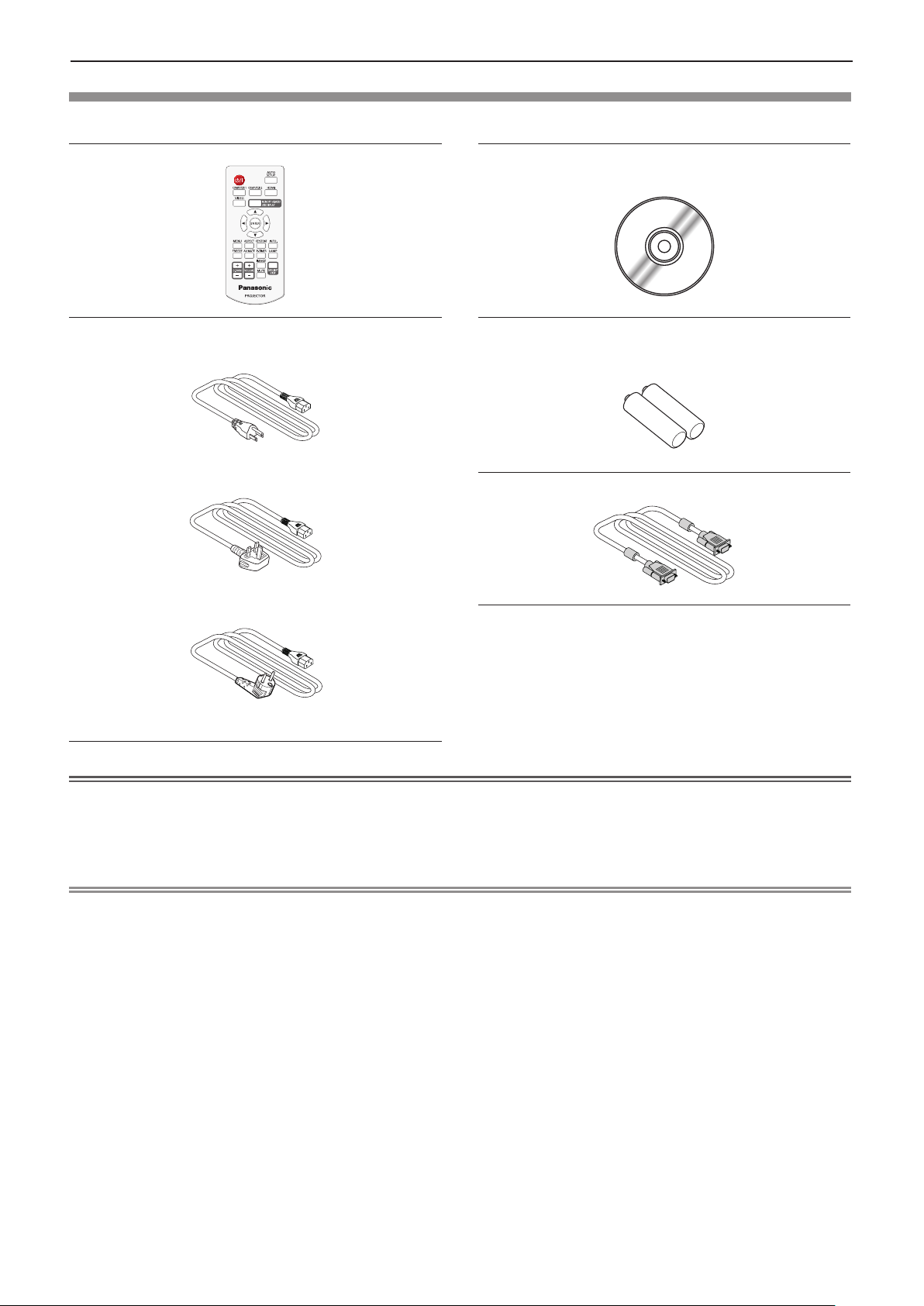
Chapter 1 Preparation - Precautions for use
Accessories
Make sure the following accessories are provided with your projector. Numbers enclosed < > show the number of accessories.
Wireless remote control unit <1>
(N2QAYA000110)
Power cord
(K2CG3YY00184)
(K2CT3YY00079) RGB signal cable <1>
CD-ROM <1>
(TXFQB02VLP8)
AAA/R03 or AAA/LR03 battery <2>
(for remote control unit)
(K1HY15YY0012)
(K2CM3YY00039)
Attention
f After unpacking the projector, discard the power cord cap and packaging material properly.
f Do not use the supplied power cord for devices other than this projector.
f For lost accessories, consult your dealer.
f Store small parts in an appropriate manner, and keep them away from young children.
Note
f The type and number of the power cord depend on the country in which you purchased the product.
f The model numbers of accessories are subject to change without prior notice.
ENGLISH - 17
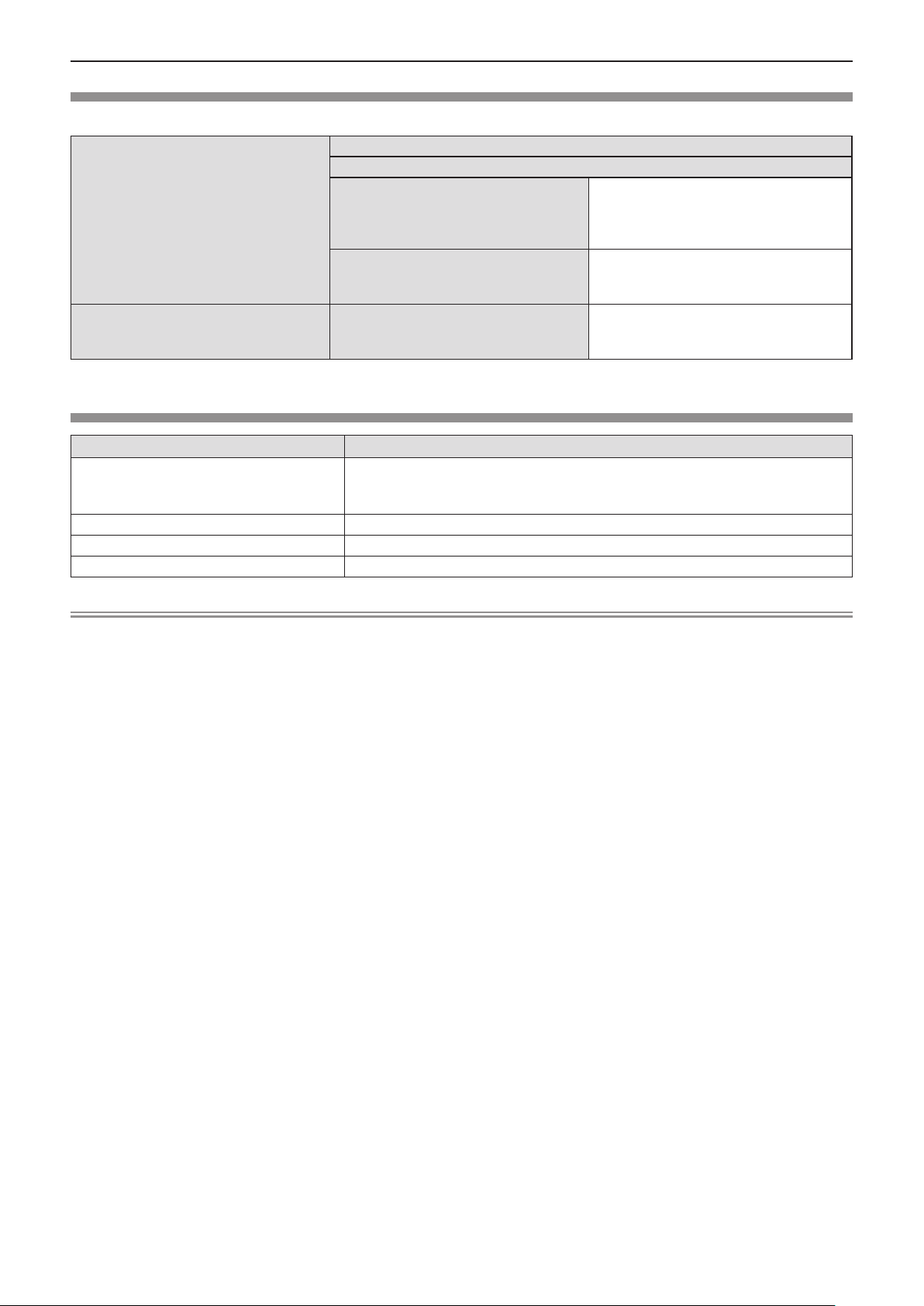
Chapter 1 Preparation - Precautions for use
Contents of the supplied CD-ROM
The contents of the supplied CD-ROM are as follow.
Operating Instructions – Functional Manual
Operating Instructions – Multi Projector Monitoring & Control Software
This is a list of projectors that are com-
Instruction/list (PDF)
Software
- The Multi Projector Monitoring & Control Software is only for PT-LW330, PT-LW280, PT-LB360 and PT-LB330.
List of Compatible Projector Models
Software license
Multi Projector Monitoring & Control
Software (Windows)
patible with the Multi Projector Monitoring & Control Software and its restrictions.
The open source software licenses that
used in this projector are included in the
PDF les.
This software allows you to monitor and
control multiple projectors connected to
the LAN.
Optional accessories
Options Model No.
ET-PKL100H (for high ceilings)
Ceiling Mount Bracket
Replacement Lamp Unit ET-LAL500
Replacement Filter Unit ET-RFL300
D-SUB - S Video conversion cable ET-ADSV
ET-PKL100S (for low ceilings)
ET-PKL420B (Projector Mount Bracket)
Note
f The model numbers of optional accessories are subject to change without prior notice.
18 - ENGLISH
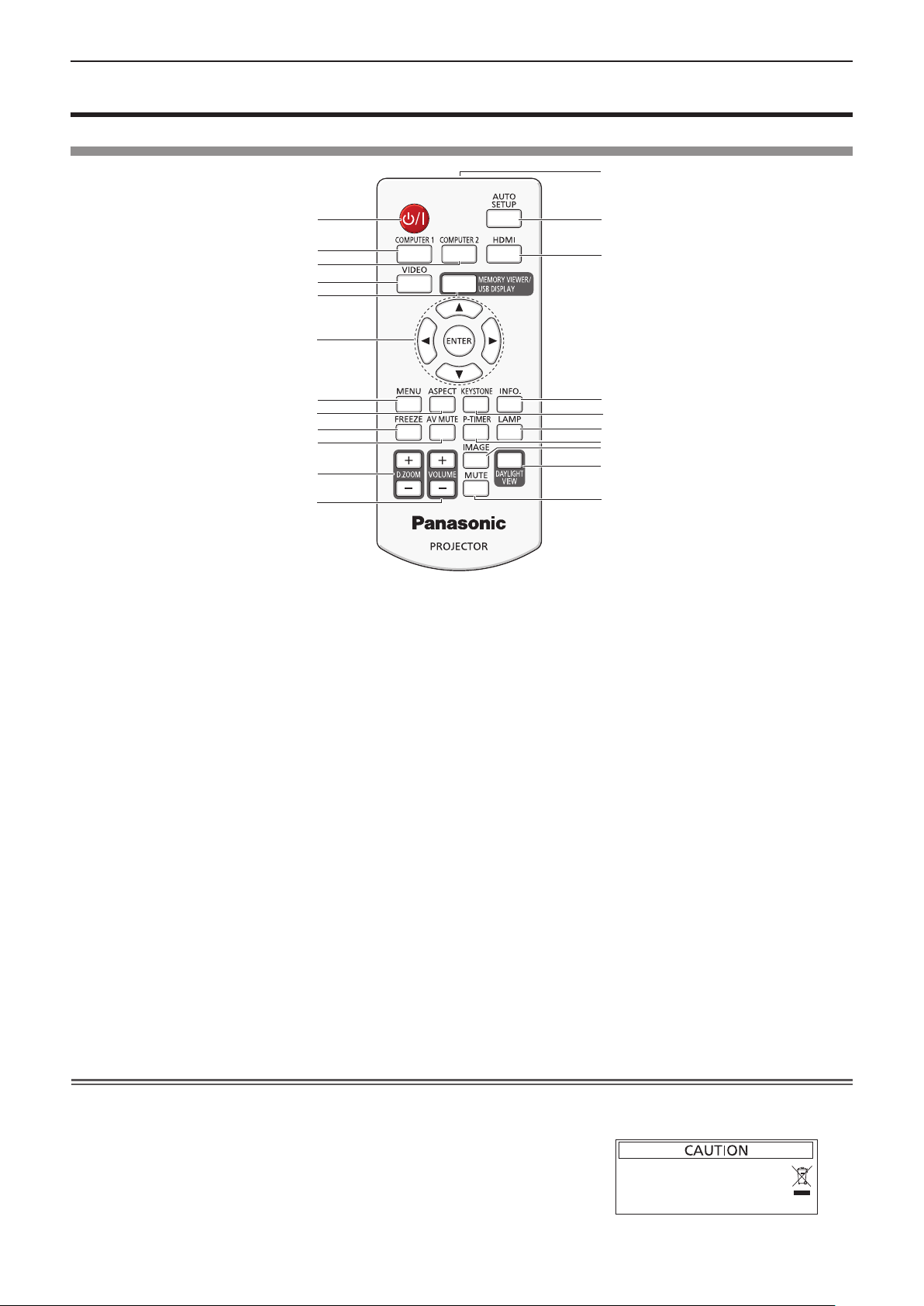
Chapter 1 Preparation - About your projector
About your projector
Remote control
13
1
2
3
4
5
6
7
8
9
10
11
12
1 Power <v/b> button
Turns the projector on or off.
2 <COMPUTER 1> button
Switches the Computer 1 or Component signal to project.
3 <COMPUTER 2> button
Switches the Computer 2 signal to project.
- The <COMPUTER 2> button is only for PT-LW330,
PT-LW280, PT-LB360 and PT-LB330.
4 <VIDEO> button
Switches the Video signal or S-video signal to project.
5 <MEMORY VIEWER/USB DISPLAY> button
Switches the Memory Viewer signal or the USB Display
signal to project.
- The <MEMORY VIEWER/USB DISPLAY> button is only
for PT-LW330, PT-LW280, PT-LB360 and PT-LB330.
6 <ENTER> button/asqw buttons
Used to navigate through the menu screen.
7 <MENU> button
Open or close the On-Screen Menu. (x page 44)
8 <ASPECT> button
Switches the aspect ratio of the image.
9 <FREEZE> button
Pauses the projected image and mute the audio
temporarily. (x page 40)
10 <AV MUTE> button
Used to turn off the audio and video temporarily.
(x page 40)
11 <D.ZOOM +/-> buttons
Zoom in and out the images. (x page 41)
Attention
14
15
16
17
18
19
20
21
22
12 <VOLUME +/–> buttons
Adjusts the volume of the built-in speaker or audio
output. (x page 41)
13 Remote control signal emitter
14 <AUTO SETUP> button
Executes Input search, Auto PC adj. and Auto Keystone
correction at the same time. (x page 38)
15 <HDMI> button
Switches the HDMI signal to project.
16 <INFO.> button
Displays the [Info.] menu. (x page 73)
17 <KEYSTONE> button
Displays the [Keystone] menu. (x page 39)
18 <LAMP> button
Switches the settings of [Lamp control].
(Æ pages 40, 56)
19 <P-TIMER> button
Operate the P-timer function. (x page 40)
20 <IMAGE> button
Switches the image mode.
(Æ pages 41, 52)
21 <DAYLIGHT VIEW> button
Used to correct the image when the projector is used in a
bright surroundings.
(Æ pages 42, 54)
22 <MUTE> button
Used when temporarily turning off the audio.
(x page 42)
f Do not drop the remote control.
f Avoid contact with liquids.
f Do not attempt to modify or disassemble the remote control.
f Please observe the following contents that are described on
the back of the remote control unit (see the right picture).
1. Do not use a new battery together with an old battery.
2. Do not use unspecied batteries.
3. Make sure the polarities (+ and -) are correct when inserting the batteries.
f In addition, please read the contents that are related to batteries in the "Read this rst!".
1.Do not use old battery with new one.
2.Do not use batteries other than the
type specified.
3.Be sure the batteries are inserted properly.
ENGLISH - 19

Chapter 1 Preparation - About your projector
Note
f The remote control can be used within a distance of about 5 m (16'4-13/16") if pointed directly at the remote control signal
receiver. The remote control can control at angles of up to ± 30 ° vertically and ± 30 ° horizontally, but the effective control
range may be reduced.
f If there are any obstacles between the remote control and the remote control signal receiver, the remote control may not
operate correctly.
f You can operate the projector by reecting the remote control signal on the screen. The operating range may differ due to
the loss of light caused by the properties of the screen.
f When the remote control signal receiver is lit with a uorescent light or other strong light source, the projector may become
inoperative. Set the projector as far from the luminous source as possible.
Projector body
Top Bottom
1 3
5
4
Side
7
Side
2
Front
8 9
Rear
6
6
10
Projection direction
11 12 13 14
WARNING
Keep your hands and other objects away from the air exhaust port.
f Keep your hand and face away.
f Do not insert your nger.
f Keep heat-sensitive articles away.
Heated air from the air exhaust port can cause burns or external damage.
1 Control Panel and Indicators (x page 21)
2 Lamp cover (x page 89)
The lamp unit is located inside.
3 Security Chain Hook
Attaches a burglar prevention cable, etc.
4 Focus ring (Front)
Adjust the focus.
20 - ENGLISH
3
5 Zoom ring (Back)
Adjust the zoom.
6 Adjustable foot
Adjust the projection angle.
7 Air intake port / Air lter cover (x page 86)
The air lter unit is inside.
8 Remote control signal receiver
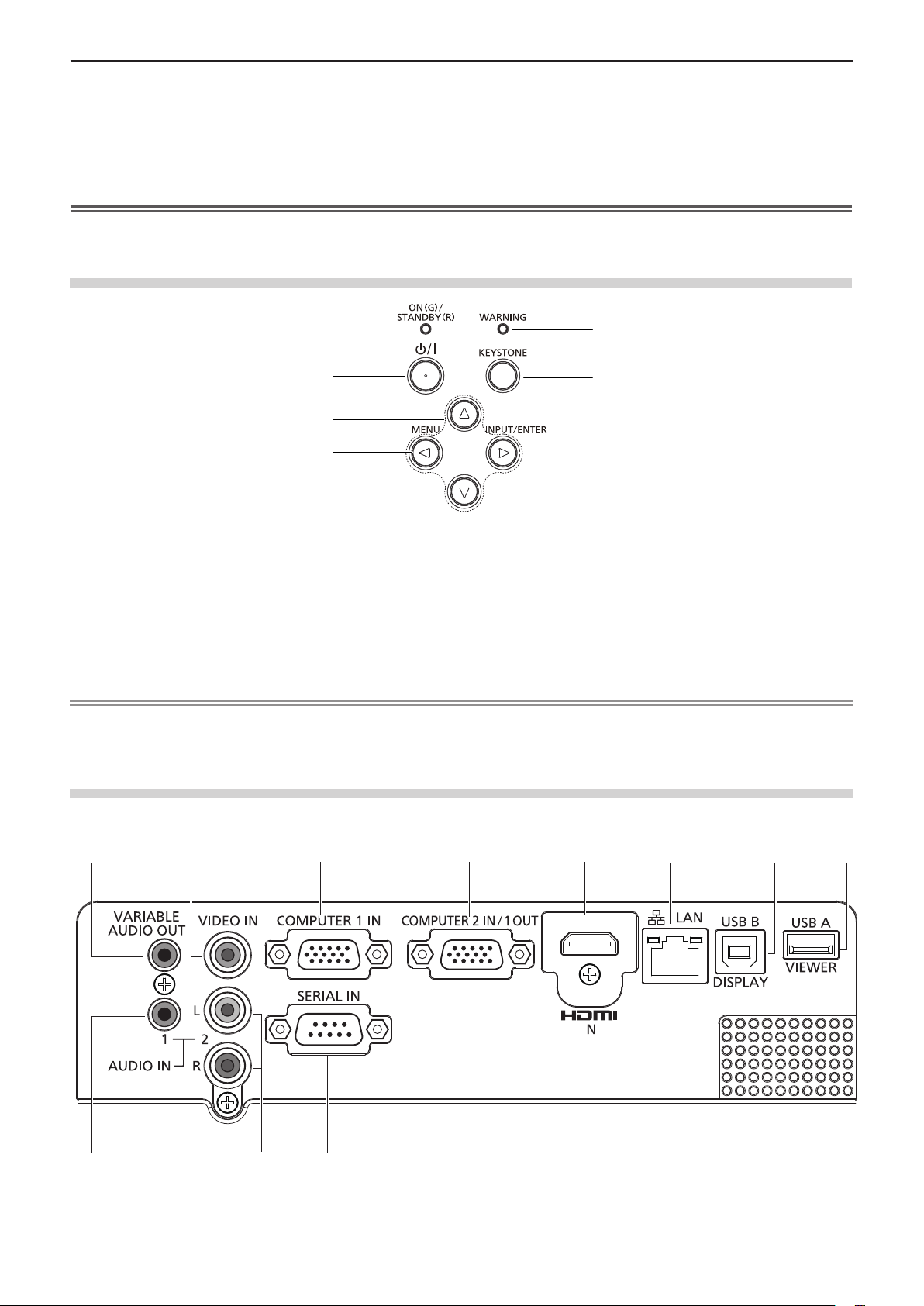
1
2 3
4
5 6 7
8
9
10
11
Chapter 1 Preparation - About your projector
9 Projection Lens
10 Air exhaust port
11 <AC IN> terminal
Connect the supplied power cord.
12 Security slot
13 Rear terminals
14 Speaker
Attention
f Do not block the ventilation ports (intake and exhaust) of the projector.
Control panel and Indicators
1
2
3
4
1 Power indicator <ON(G)/STANDBY(R)>
Displays the status of the power.
2 Power <v/b> button
Turns the projector on/off.
3 asqw buttons
Used to select the menu items in the menu operation.
4 <MENU> / q button
Displays the menu screen.
5 Warning indicator <WARNING>
6 <KEYSTONE> button
7 <INPUT/ENTER> / w button
This security slot is compatible with the Kensington
security cables.
5
6
7
Indicates the abnormal conditions of the projector.
Used to correct the keystone. (Æ page 39)
Displays the input source menu. (Æ pages 37, 48)
Used to execute <ENTER> button when the menu
screen appears.
Note
f The <INPUT/ENTER> button on the control panel is functioned as the <ENTER> button when the menu screen is displayed.
The operating procedure of menu screen is described as "Press the <ENTER> button" in this manual in order to unify the
control panel operation with the remote control operation.
Rear terminals
r Only for PT-LB360, PT-LB330, PT-LW330 and PT-LW280
1 <VARIABLE AUDIO OUT> terminal
This is the terminal to output audio signal input to the
projector.
2 <VIDEO IN> terminal
This is the terminal to input video signals.
ENGLISH - 21
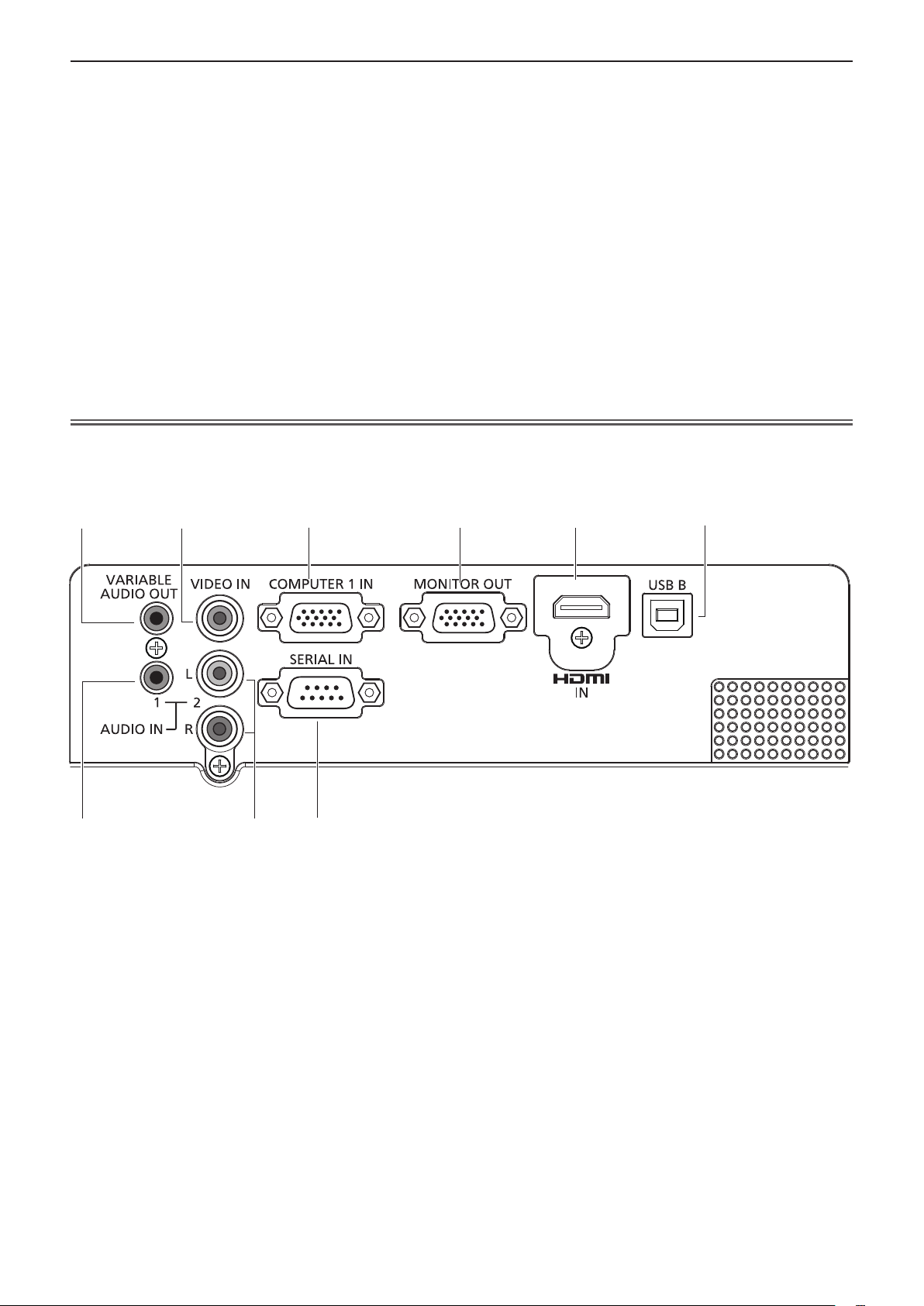
1
2 3
4
5 6
7
9
8
Chapter 1 Preparation - About your projector
3 <COMPUTER 1 IN> terminal
This is the terminal to input RGB, YPBPR/YCBC
S-video signals.
4 <COMPUTER 2 IN/ 1 OUT> terminal
This is the terminal to input RGB signals or output the
RGB signals to external monitor.
5 <HDMI IN> terminal
This is the terminal to input HDMI signals.
6 <LAN> terminal
This is the LAN terminal to connect to the network.
7 <USB B (DISPLAY)> terminal
This terminal is used to connect the projector to the
computer with a USB cable when you want to use the
R
or
9 <AUDIO IN 1> terminal
This is the terminal to input computer audio signals.
In addition, if you have set [HDMI setup] → [Sound]
to [Computer], it outputs the analog audio of the input
signal which is input to <AUDIO IN 1> terminal when the
HDMI input source is selected.
10 <AUDIO IN 2 (L/R)> terminal
This is the terminal to input Video, S-video and YCBCR/
YPBPR audio signals.
There are a left (L) terminal and a right (R) terminal.
11 <SERIAL IN> terminal
This is the RS-232C compatible terminal to externally
control the projector by connecting a computer.
USB Display function.
8 <USB A (VIEWER)> terminal
When using the Memory Viewer function, insert the USB
memory directly to this terminal.
Attention
f When a LAN cable is directly connected to the projector, the network connection must be made indoors.
r Only for PT-LB300 and PT-LB280
1 <VARIABLE AUDIO OUT> terminal
This is the terminal to output audio signal input to the
projector.
2 <VIDEO IN> terminal
This is the terminal to input video signals.
3 <COMPUTER 1 IN> terminal
This is the terminal to input RGB, YPBPR/YCBCR or
S-video signals.
4 <MONITOR OUT> terminal
This is the terminal to output the RGB signals to external
monitor.
5 <HDMI IN> terminal
This is the terminal to input HDMI signals.
7 <AUDIO IN 1> terminal
This is the terminal to input computer audio signals.
In addition, if you have set [HDMI setup] → [Sound] to
[Computer], it outputs the analog audio of the input signal
which is input to <AUDIO IN 1> terminal when the HDMI
input source is selected.
8 <AUDIO IN 2 (L/R)> terminal
This is the terminal to input Video, S-video and YCBCR/
YPBPR audio signals.
There are a left (L) terminal and a right (R) terminal.
9 <SERIAL IN> terminal
This is the RS-232C compatible terminal to externally
control the projector by connecting a computer.
6 <USB B> terminal
For service use.
22 - ENGLISH
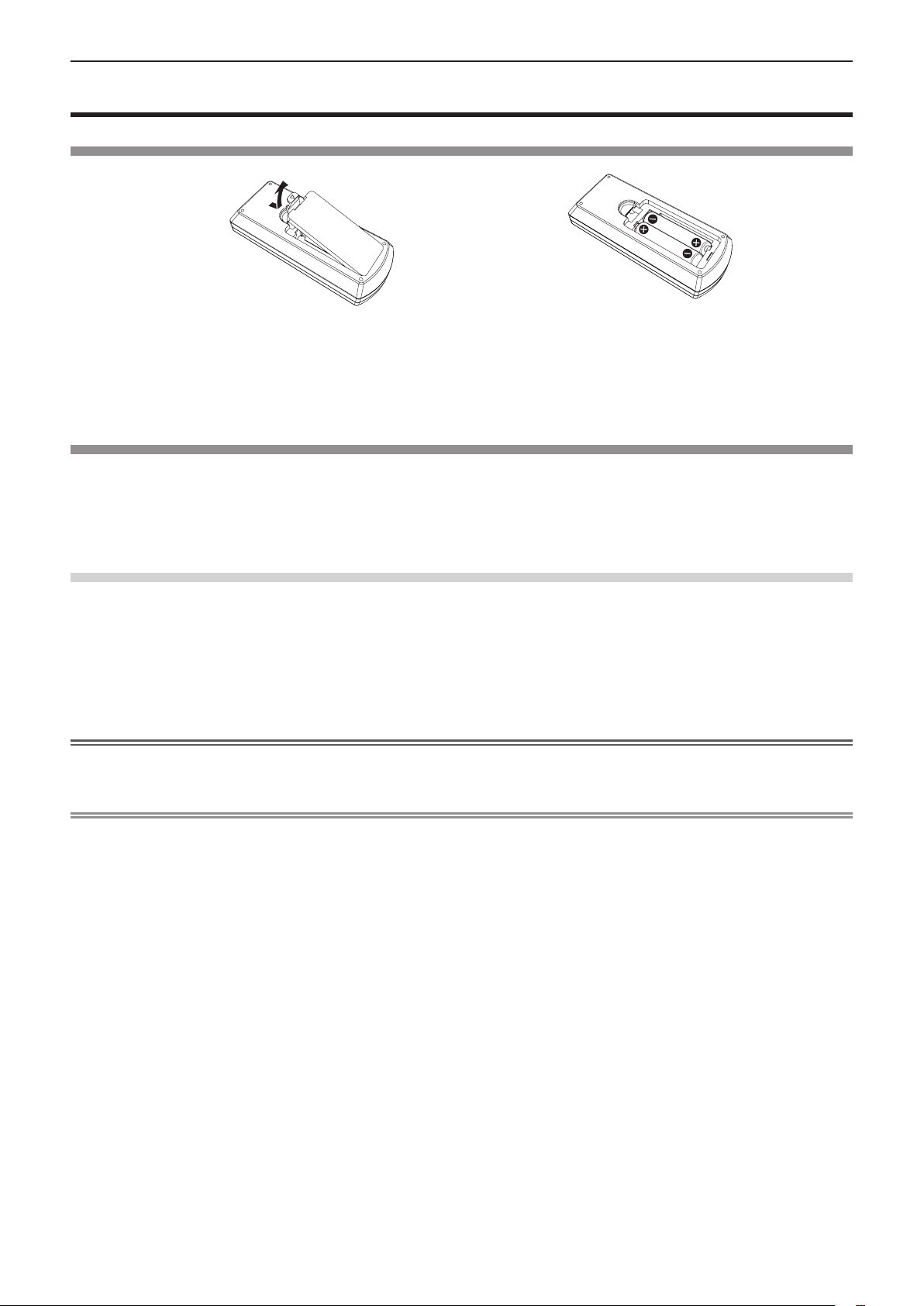
Chapter 1 Preparation - Using the remote control
Using the remote control
Inserting and Removing batteries
Fig. 1
1) Open the cover. (Fig. 1)
2) Insert batteries and close the cover (Insert the "m" side first.). (Fig. 2)
f When removing the batteries, perform the steps in reverse order.
Fig. 2
Setting Remote control ID numbers
When you use the system with multiple projectors, you can operate all the projectors simultaneously or each projector
individually using single remote control, if unique ID number is assigned to each projector.
After setting the ID number of the projector, set the same ID number to the remote control.
There are 7 different ID codes (All, Code 1~Code 6), the initial ID number is [All].
How to set
1) The ID numbers of the projector are set by pressing the <IMAGE> button one time to six times
while holding down the <MENU> button.
f The number of times you press the <IMAGE> button corresponds to the desired ID code number. The number of times
to press the <IMAGE> button is as follows:
Code 1= Once, Code 2= Twice, Code 3= 3 times, Code 4= 4 times, Code 5= 5 times, Code 6= 6 times.
f The ID code is changed when the <MENU> button is released.
Attention
f The ID number set on the remote control will be stored unless it is set again. However, it will be returned to [All] if the
batteries are run down or removed for a certain period of time.
Note
f Set the ID number of the projector from the [Expand] menu → [Remote control]. (x page 70)
f The ID code is reset to [All] (default) by pressing the <MENU> button and <IMAGE> button at the same time for 5 seconds
or more.
f If the <IMAGE> button is pressed 7 times or more, the operation is invalid, the ID code cannot be changed.
ENGLISH - 23
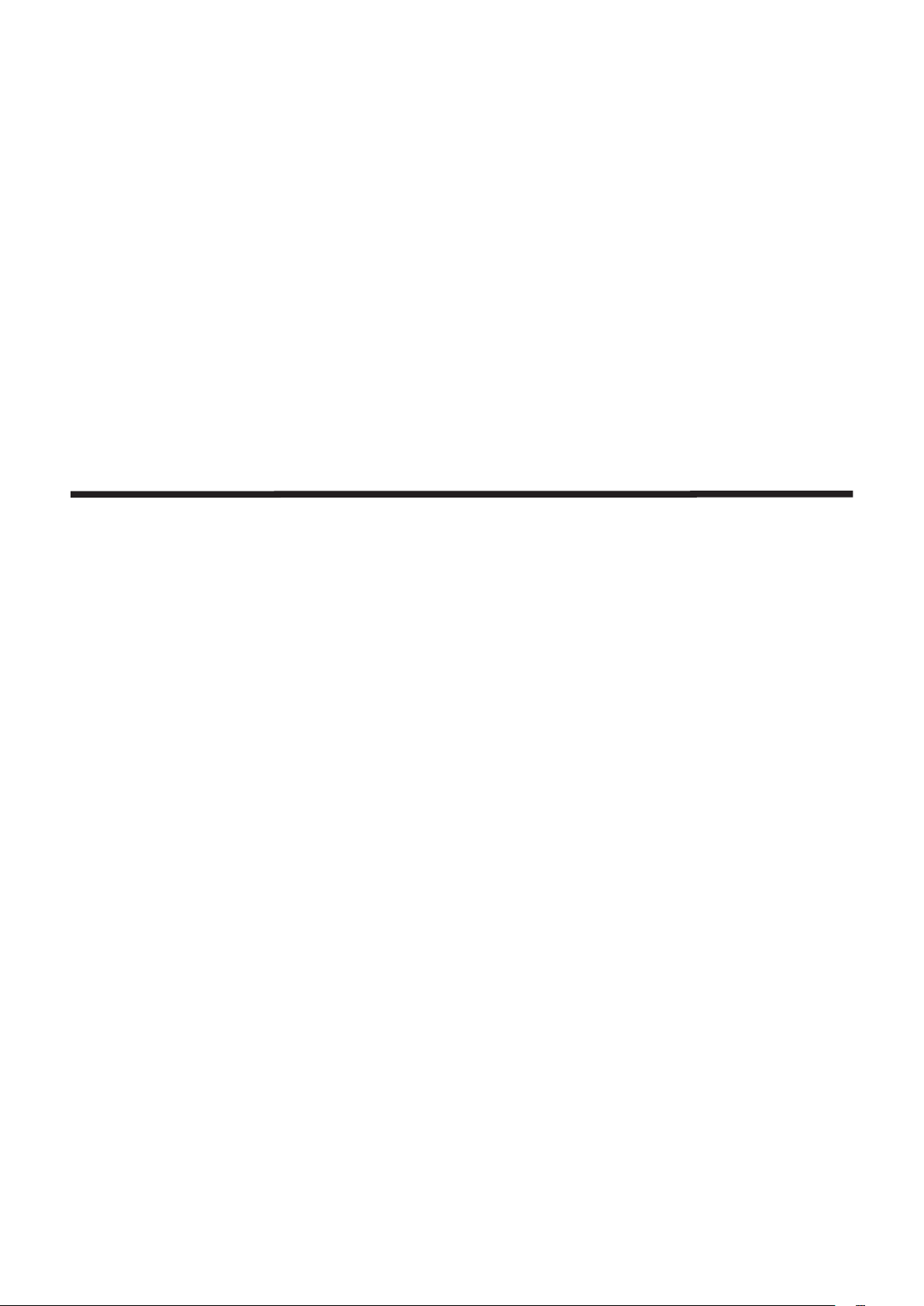
Chapter 2 Getting Started
This chapter describes things you need to do before using the projector such as the setup and
connections.
24 - ENGLISH
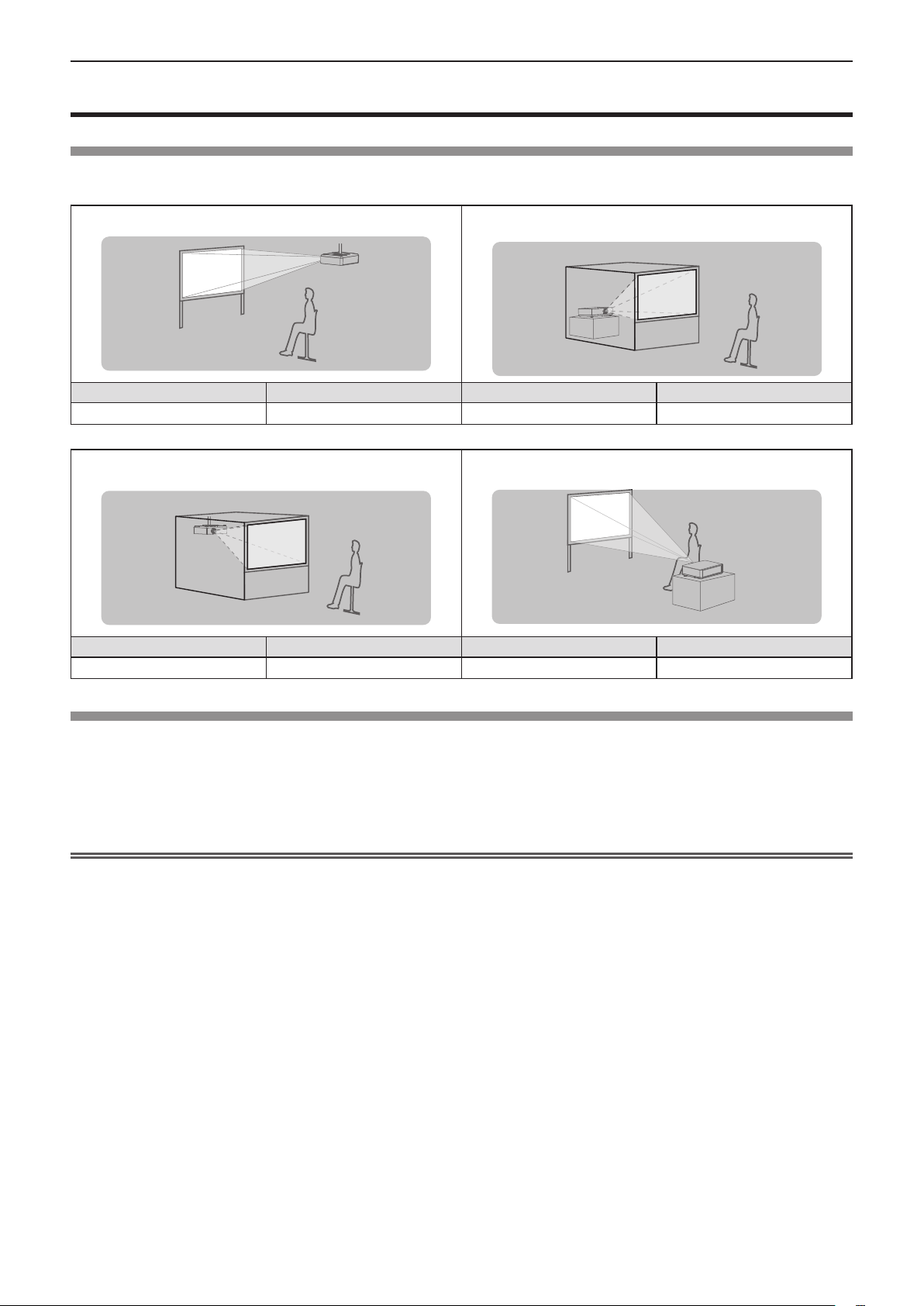
Chapter 2 Getting Started - Setting up
Setting up
Installation mode
There are four ways to set up the projector. Set the [Display] menu → [Project way] (x page 51) depending on the
installation location.
Mounting on the ceiling and projecting forward Setting on a desk/oor and projecting from rear
(Using the translucent screen)
Menu item Method Menu item Method
[Project way] [Ceiling/Front] [Project way] [Rear]
Mounting on the ceiling and projecting from rear
(Using the translucent screen)
Menu item Method Menu item Method
[Project way] [Ceiling/Rear] [Project way] [Front]
Setting on a desk/oor and projecting forward
Parts for ceiling mount (Optional)
This requires an optional ceiling mount bracket. Be sure to use the Projector Mount Bracket together with the ceiling mount
bracket for high ceilings or low ceilings.
Model No.:
f Use only the ceiling mount brackets specied for this projector.
f Refer to the Installation Instructions for the ceiling mount bracket when you install the bracket and the projector.
Attention
f To ensure projector performance and security, installation of the ceiling mount bracket must be carried by your dealer or a
qualied technician.
ET-PKL100H (for high ceilings), ET-PKL100S (for low ceilings), ET-PKL420B (Projector Mount Bracket)
ENGLISH - 25
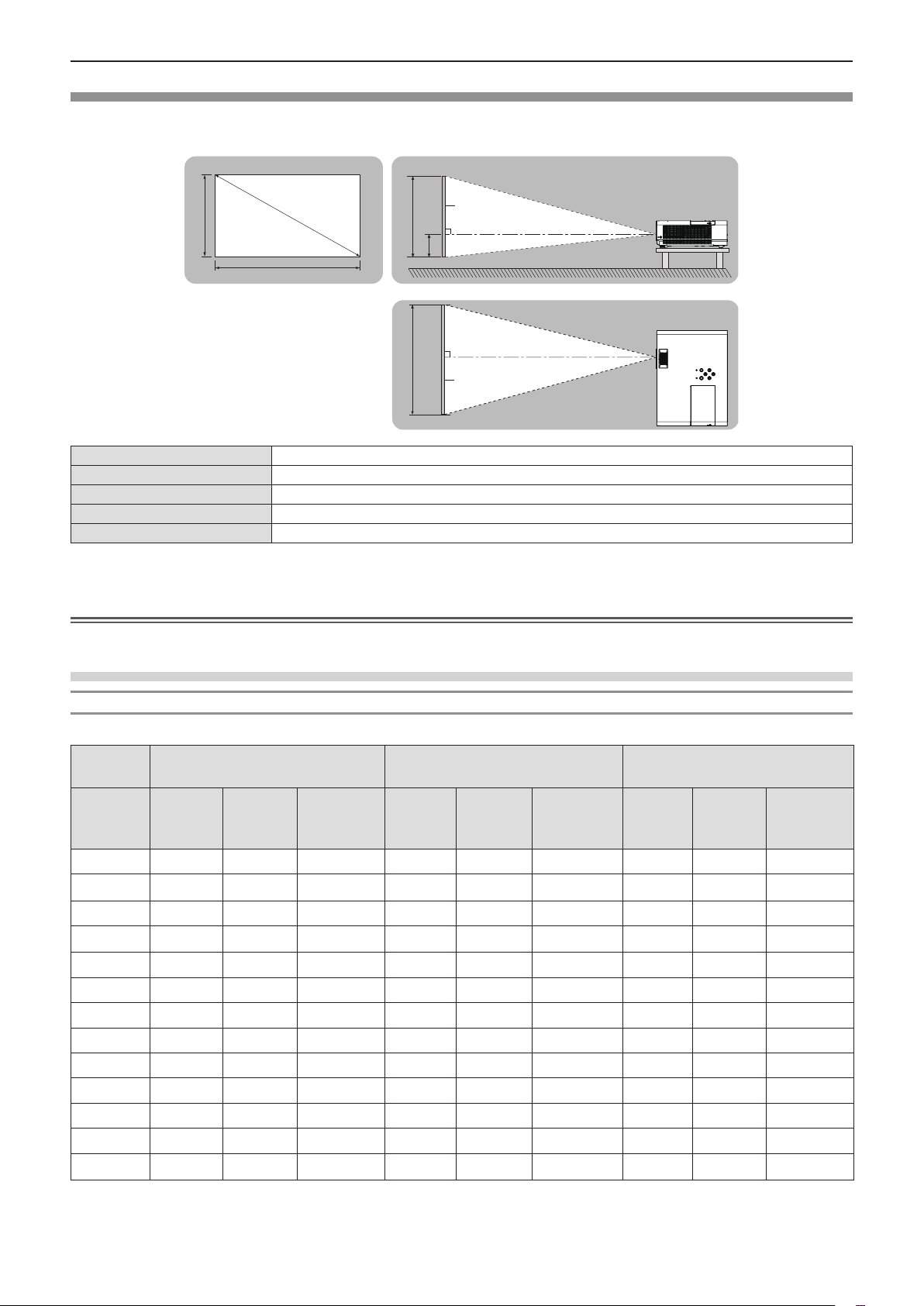
Chapter 2 Getting Started - Setting up
Screen size and throw distance
Refer to the screen size and projection distances to install the projector. Image size and image position can be adjusted in
accordance with the screen size and screen position.
Projected image
SD
SH
SW
L (LW/LT) *
1
SH Image height (m)
SW Image width (m)
H Distance from the center of lens to the image lower end (m)
SD Projected image size (m)
Projection distance (m)
SH
SW
Screen
H
Screen
*1 LW : Minimum distance
LT : Maximum distance
Attention
f Before installing, please read “Precautions for use” (x page 14).
L (LW/LT)
L (LW/LT)
Projection distance
For PT-LW330
All measurements below are approximate and may differ slightly from the actual measurements. (Unit: m)
Projection
size
Screen
diagonal
Minimum
distance
(SD)
0.76 (30") 1.1 1.3 0.065 1.0 1.2 0.008 0.9 1.1 0.027
1.02 (40") 1.4 1.7 0.087 1.3 1.6 0.011 1.3 1.5 0.036
1.27 (50") 1.8 2.2 0.109 1.6 2.0 0.014 1.6 1.9 0.046
1.52 (60") 2.2 2.6 0.131 2.0 2.4 0.017 1.9 2.3 0.055
1.78 (70") 2.5 3.0 0.152 2.3 2.8 0.019 2.2 2.7 0.063
2.03 (80") 2.9 3.5 0.174 2.6 3.2 0.022 2.6 3.1 0.072
2.29 (90") 3.3 3.9 0.196 3.0 3.6 0.025 2.9 3.5 0.082
2.54 (100") 3.6 4.4 0.218 3.3 4.0 0.028 3.2 3.8 0.091
3.05 (120") 4.4 5.2 0.261 4.0 4.8 0.033 3.8 4.6 0.109
3.81 (150") 5.4 6.6 0.327 4.9 5.9 0.041 4.8 5.8 0.137
5.08 (200") 7.3 8.7 0.435 6.6 7.9 0.054 6.4 7.7 0.181
6.35 (250") 9.1 10.9 0.544 8.3 9.9 0.068 8.0 9.7 0.227
7.62 (300") 10.9 13.1 0.653 9.9 11.9 0.082 9.6 11.6 0.272
4:3 aspect ratio 16:9 aspect ratio 16:10 aspect ratio
(LW)
Maximum
distance
(LT)
Height
position
(H)
Minimum
distance
(LW)
Maximum
distance
(LT)
Height
position (H)
Minimum
distance
(LW)
Maximum
distance
(LT)
Height
position (H)
26 - ENGLISH
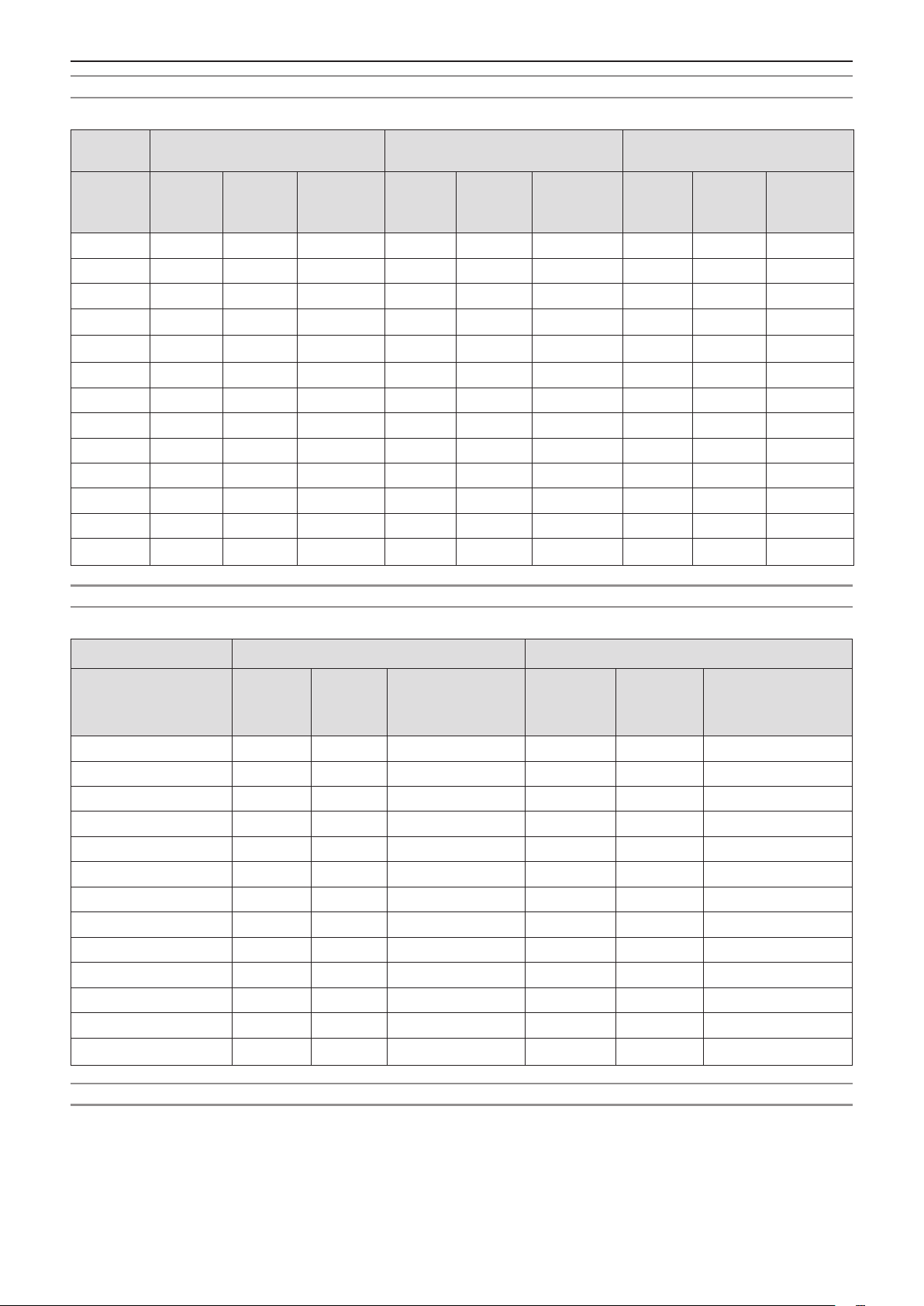
Chapter 2 Getting Started - Setting up
For PT-LW280
All measurements below are approximate and may differ slightly from the actual measurements. (Unit: m)
Projection
size
Screen
diagonal
(SD)
0.76 (30") 1.1 1.3 0.065 1.0 1.2 0.008 0.9 1.1 0.027
1.02 (40") 1.4 1.7 0.087 1.3 1.6 0.011 1.3 1.5 0.036
1.27 (50") 1.8 2.2 0.109 1.6 2.0 0.014 1.6 1.9 0.046
1.52 (60") 2.2 2.6 0.131 2.0 2.4 0.017 1.9 2.3 0.055
1.78 (70") 2.5 3.0 0.152 2.3 2.8 0.019 2.2 2.7 0.063
2.03 (80") 2.9 3.5 0.174 2.6 3.1 0.022 2.5 3.1 0.072
2.29 (90") 3.3 3.9 0.196 3.0 3.5 0.025 2.9 3.4 0.082
2.54 (100") 3.6 4.3 0.218 3.3 3.9 0.028 3.2 3.8 0.091
3.05 (120") 4.3 5.2 0.261 3.9 4.7 0.033 3.8 4.6 0.109
3.81 (150") 5.4 6.5 0.327 4.9 5.9 0.041 4.8 5.8 0.137
5.08 (200") 7.3 8.7 0.435 6.6 7.9 0.054 6.4 7.7 0.181
6.35 (250") 9.1 10.9 0.544 8.2 9.9 0.068 8.0 9.6 0.227
7.62 (300") 10.9 13.1 0.653 9.9 11.9 0.082 9.6 11.6 0.272
Minimum
distance
4:3 aspect ratio 16:9 aspect ratio 16:10 aspect ratio
(LW)
Maximum
distance
(LT)
Height
position
(H)
Minimum
distance
(LW)
Maximum
distance
(LT)
Height
position (H)
Minimum
distance
(LW)
Maximum
distance
(LT)
Height
position (H)
For PT-LB360 and PT-LB330
All measurements below are approximate and may differ slightly from the actual measurements. (Unit: m)
Projection size 4:3 aspect ratio 16:9 aspect ratio
Minimum
Screen diagonal (SD)
0.76 (30") 0.9 1.1 0.065 1.0 1.2 0.008
1.02 (40") 1.2 1.4 0.087 1.3 1.6 0.011
1.27 (50") 1.5 1.8 0.109 1.6 2.0 0.014
1.52 (60") 1.8 2.2 0.131 2.0 2.4 0.017
1.78 (70") 2.1 2.5 0.152 2.3 2.8 0.019
2.03 (80") 2.4 2.9 0.174 2.6 3.2 0.022
2.29 (90") 2.7 3.3 0.196 3.0 3.6 0.025
2.54 (100") 3.0 3.6 0.218 3.3 4.0 0.028
3.05 (120") 3.6 4.4 0.261 4.0 4.8 0.033
3.81 (150") 4.5 5.5 0.327 4.9 5.9 0.041
5.08 (200") 6.1 7.3 0.435 6.6 7.9 0.054
6.35 (250") 7.6 9.1 0.544 8.3 9.9 0.068
7.62 (300") 9.1 10.9 0.653 9.9 11.9 0.082
distance
(LW)
Maximum
distance
(LT)
Height position (H)
Minimum
distance
(LW)
Maximum
distance
(LT)
Height position (H)
For PT-LB300 and PT-LB280
All measurements below are approximate and may differ slightly from the actual measurements. (Unit: m)
ENGLISH - 27
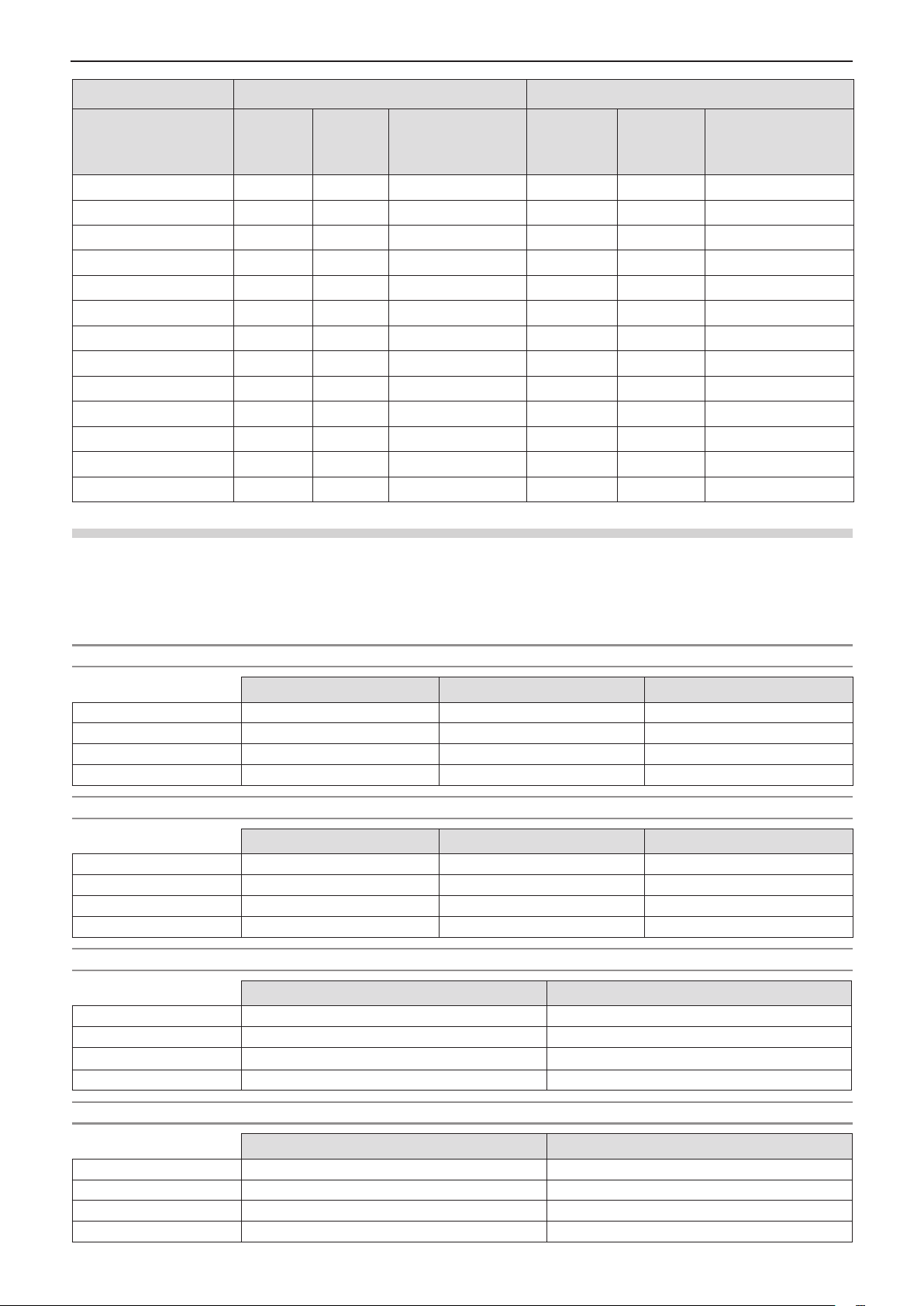
Chapter 2 Getting Started - Setting up
Projection size 4:3 aspect ratio 16:9 aspect ratio
Minimum
Screen diagonal (SD)
0.76 (30") 0.9 1.1 0.065 1.0 1.2 0.008
1.02 (40") 1.2 1.4 0.087 1.3 1.6 0.011
1.27 (50") 1.5 1.8 0.109 1.6 2.0 0.014
1.52 (60") 1.8 2.2 0.131 2.0 2.4 0.017
1.78 (70") 2.1 2.5 0.152 2.3 2.8 0.019
2.03 (80") 2.4 2.9 0.174 2.6 3.1 0.022
2.29 (90") 2.7 3.3 0.196 3.0 3.5 0.025
2.54 (100") 3.0 3.6 0.218 3.3 3.9 0.028
3.05 (120") 3.6 4.3 0.261 3.9 4.7 0.033
3.81 (150") 4.5 5.4 0.327 4.9 5.9 0.041
5.08 (200") 6.0 7.3 0.435 6.6 7.9 0.054
6.35 (250") 7.6 9.1 0.544 8.2 9.9 0.068
7.62 (300") 9.1 10.9 0.653 9.9 11.9 0.082
distance
(LW)
Maximum
distance
(LT)
Height position (H)
Minimum
distance
(LW)
Maximum
distance
(LT)
Height position (H)
Projection distance formulas
To use a screen size not listed in this manual, check the screen size SD (m) and use the respective formula to calculate
projection distance.
The unit of all the formulae is m. (Values obtained by the following calculation formulae contain a slight error.)
If you want to calculate the projection distance with projected image size SD (unit: inch) by substituting, please assign 0.0254
times to the SD value.
For PT-LW330
Screen height (SH)
Screen width (SW)
Minimum distance (LW)
Maximum distance (LT)
= 0.6 × SD = 0.490 × SD = 0.530 × SD
= 0.8 × SD = 0.872 × SD = 0.848 × SD
= 1.4369 × SD - 0.025 = 1.3045 × SD - 0.025 = 1.2692 × SD - 0.025
= 1.7263 × SD - 0.025 = 1.5673 × SD - 0.025 = 1.5249 × SD - 0.025
For PT-LW280
Screen height (SH)
Screen width (SW)
Minimum distance (LW)
Maximum distance (LT)
= 0.6 × SD = 0.490 × SD = 0.530 × SD
= 0.8 × SD = 0.872 × SD = 0.848 × SD
= 1.4332 × SD - 0.02327 = 1.3008 × SD - 0.02327 = 1.2660 × SD - 0.02327
= 1.7202 × SD - 0.02367 = 1.5615 × SD - 0.02367 = 1.5195 × SD - 0.02367
For PT-LB360 and PT-LB330
Screen height (SH)
Screen width (SW)
Minimum distance (LW)
Maximum distance (LT)
= 0.6 × SD = 0.490 × SD
= 0.8 × SD = 0.872 × SD
= 1.1974 × SD - 0.025 = 1.3045 × SD - 0.025
= 1.4386 × SD - 0.025 = 1.5673 × SD - 0.025
4:3 aspect ratio 16:9 aspect ratio 16:10 aspect ratio
4:3 aspect ratio 16:9 aspect ratio 16:10 aspect ratio
4:3 aspect ratio 16:9 aspect ratio
For PT-LB300 and PT-LB280
Screen height (SH)
Screen width (SW)
Minimum distance (LW)
Maximum distance (LT)
= 0.6 × SD = 0.490 × SD
= 0.8 × SD = 0.872 × SD
= 1.1943 × SD - 0.02327 = 1.3008 × SD - 0.02327
= 1.4335 × SD - 0.02367 = 1.5615 × SD - 0.02367
28 - ENGLISH
4:3 aspect ratio 16:9 aspect ratio
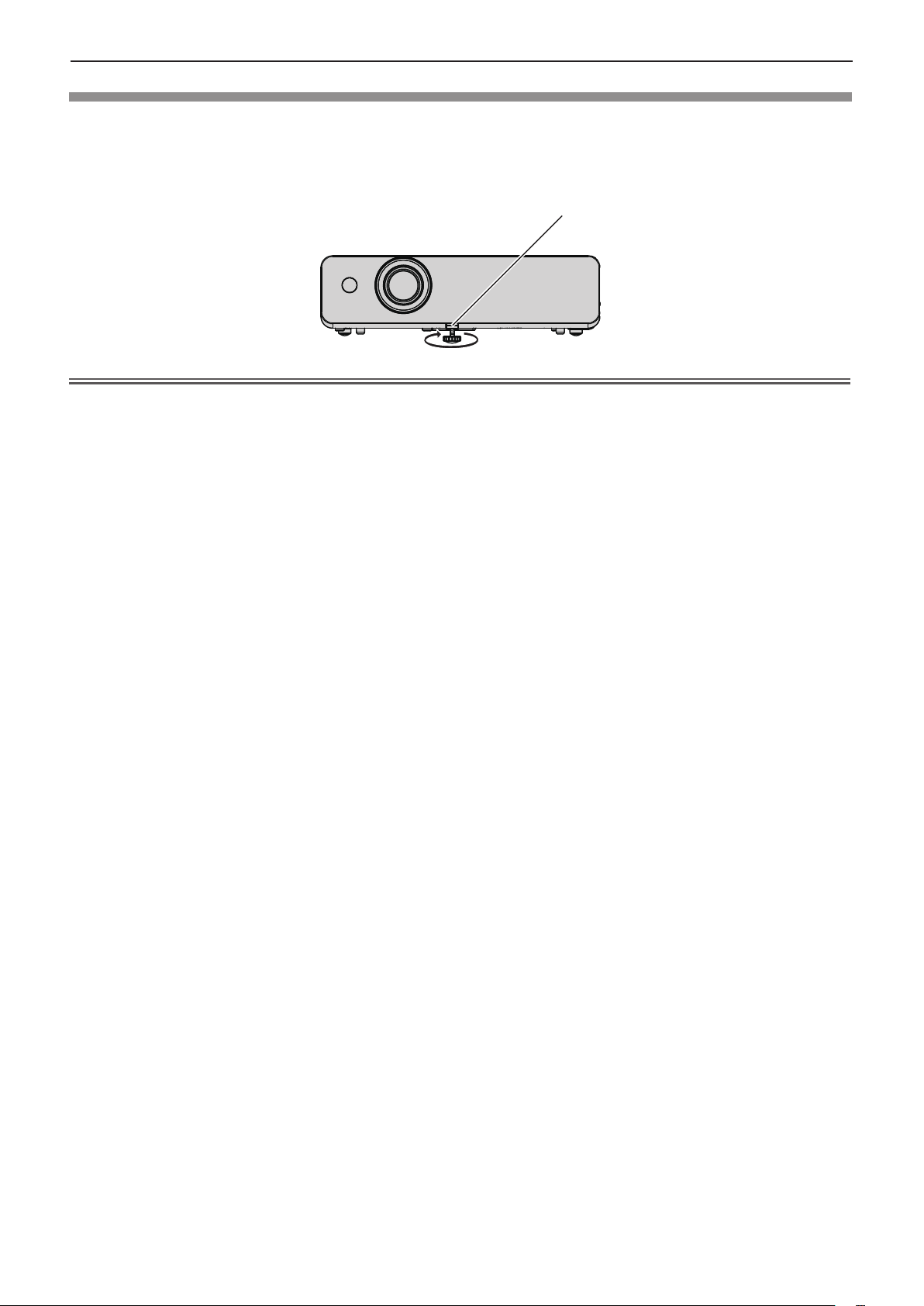
Chapter 2 Getting Started - Setting up
Adjusting adjustable foot
Lift the front of the projector and press the foot lock latch with your nger to adjust the projection angle up and
down. Release your nger to lock the adjustable foot.
For slight adjustment, rotate the adjustable foot.
Rotate the adjustable foot to extend it as shown in the gure, and rotate it in the opposite direction to contract it.
Foot lock latch
Adjustable range
Adjustable foot : 40 mm (1-9/16")
Attention
f Heated air comes out of the air exhaust port while the lamp is lit. Do not touch the air exhaust port directly when you adjust
the adjustable foot.
f If keystone distortion occurs on the projected image, perform [Keystone] from the [Expand] menu. (x page 61)
ENGLISH - 29
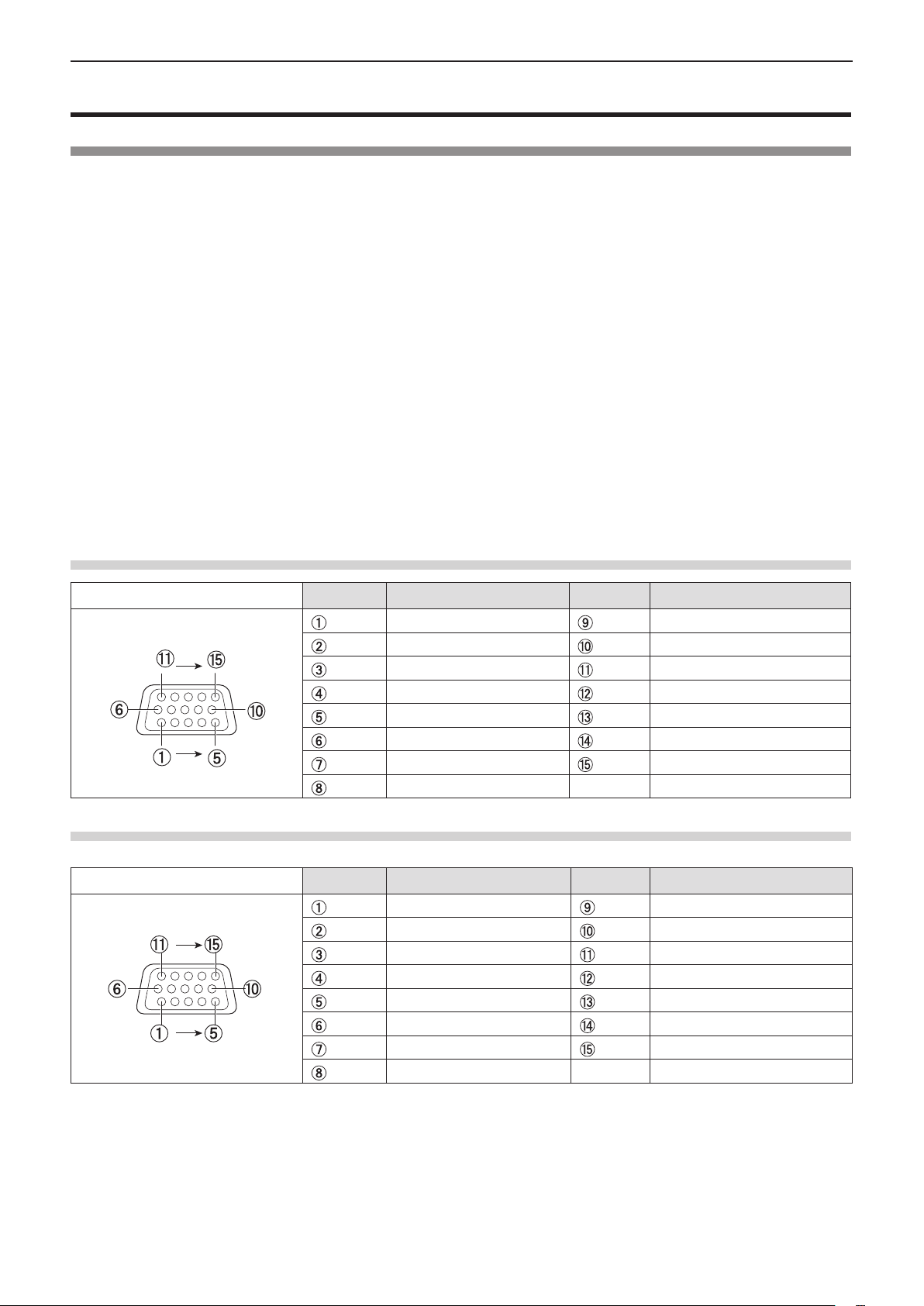
Chapter 2 Getting Started - Connecting
Connecting
Before connecting
f Before connecting, carefully read the operating instructions for the external device to be connected.
f Turn off the power switch of the devices before connecting cables.
f Take note of the following points before connecting the cables. Failure to do so may result in malfunctions.
- When connecting a cable to a device connected to the projector or the projector itself, touch any nearby metallic objects to
eliminate static electricity from your body before performing work.
- Do not use unnecessarily long cables to connect to a device connected to the projector or to the projector body. The longer
the cable, the more it is susceptible to noise. Since using a cable while it is wound makes it act like an antenna, it is more
susceptible to noise.
- When connecting cables, connect GND rst, then insert the connecting terminal of the connecting device in a straight
manner.
f If any connection cable is not supplied with the device, or if no optional cable is available for connection of the device,
prepare a necessary system connection cable to suit the device.
f Video signals containing too much jitter may cause the images on the screen to randomly wobble or wafture. In this case, a
time base corrector (TBC) must be connected.
f The projector accepts Video signals, S-video signals and YCBCR/YPBPR signals and analog RGB signals (synchronous
signals are TTL level), and digital signal.
f Some computer models are not compatible with the projector.
f When using long cables to connect with each of equipment to the projector, there is a possibility that the image will not be
output correctly unless a compensator is used.
f For details on what video signals the projector supports, see “List of compatible signals”. (Æ pages 97 - 98)
<COMPUTER 1 IN> terminal pin assignments and signal names
Outside view
<COMPUTER 2 IN/1 OUT>
Outside view
Pin No. Signal names Pin No. Signal names
R/PR/S-C + 5 V
G/Y/S-Y GND
B/PB/- GND
— DDC data
GND HD/SYNC
GND VD
GND DDC clock
GND
1
terminal pin assignments and signal names
*
Pin No. Signal names Pin No. Signal names
R + 5 V *
G GND
B —
— DDC data *
GND HD/SYNC
GND VD
GND DDC clock *
GND
2
2
2
*1 It is <MONITOR OUT> terminal for PT-LB300 and PT-LB280.
*2 No connection for PT-LB300 and PT-LB280.
30 - ENGLISH
