Panasonic PT-LRW35U, PT-LRZ35U User Manual
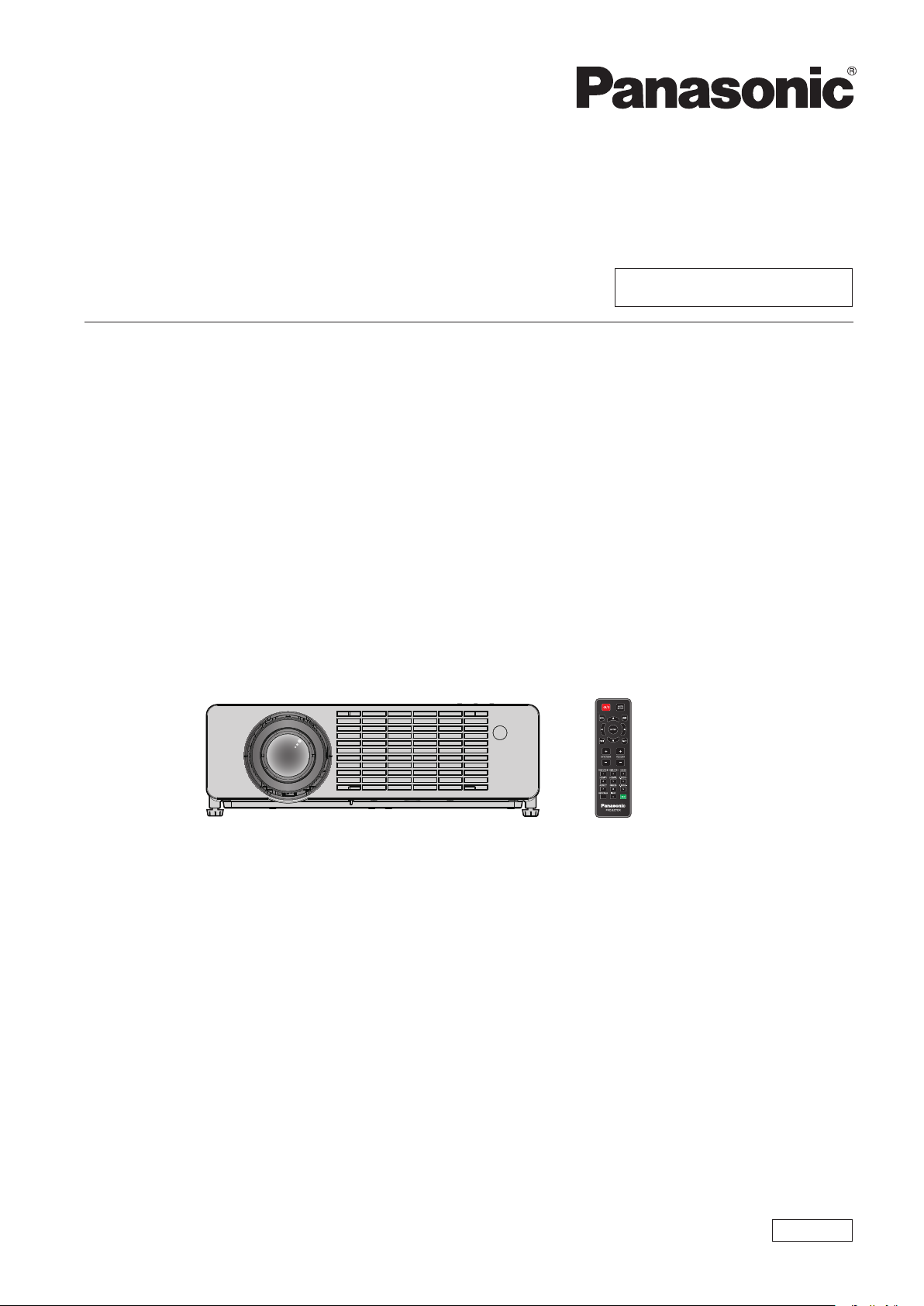
Operating Instructions
Functional Manual
DLP™ Projector
Model No.
PT-LRZ35
Commercial Use
PT-LRZ35U
PT-LRW35
PT-LRW35U
Thank you for purchasing this Panasonic product.
■ This manual is common to all the models regardless of sufxes of the Model No.
zfor America and Taiwan region: PT-LRZ35U / PT-LRW35U
zfor other countries or regions: PT-LRZ35 / PT-LRW35
■ Before operating this product, please read the instructions carefully, and save this manual
for future use.
■ Before using your projector, be sure to read “Read this rst!” (x pages 4 to 13).
ENGLISH
DPQP1312ZA/X1
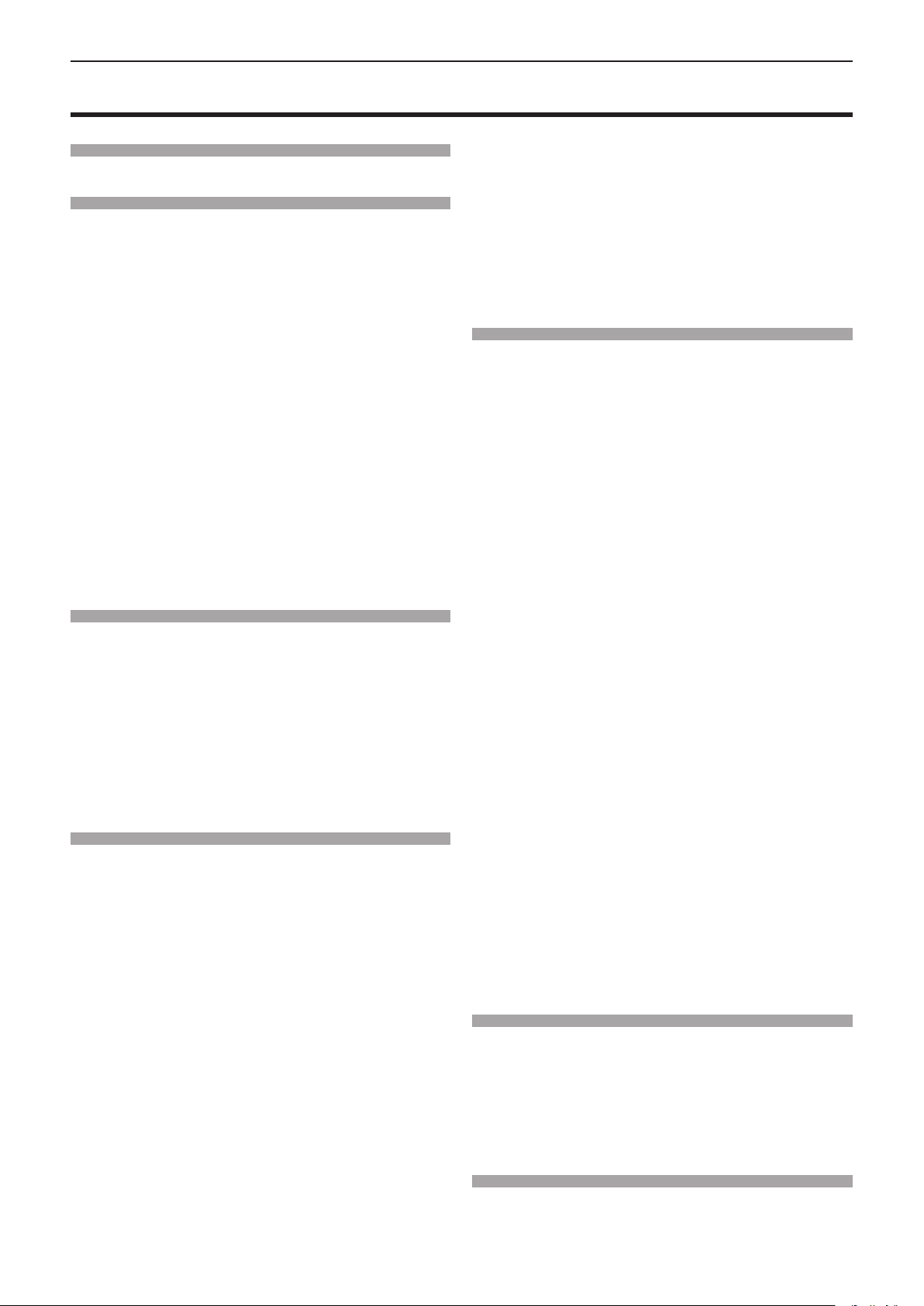
Contents
Contents
Contents
Read this first! ............................................4
Chapter 1 Preparation
Precautions for use ................................................. 17
Intended use of the product .................................. 17
Cautions when transporting .................................. 17
Cautions when installing ....................................... 17
Security ................................................................ 19
Application software supported by the projector .. 19
Storage ................................................................. 20
Disposal ................................................................ 20
Cautions on use ................................................... 20
Accessories .......................................................... 21
Optional accessories ............................................ 22
About your projector ............................................... 23
Remote control ..................................................... 23
Projector body ...................................................... 25
Preparing the remote control ................................. 28
Installing / replacing the batteries ......................... 28
Attaching the lens cap ............................................ 29
Chapter 2 Getting Started
Setting up ................................................................. 31
Installation mode .................................................. 31
Parts for ceiling mount (Optional) ......................... 31
Screen size and throw distance ........................... 32
Connecting ............................................................... 35
Before connecting ................................................ 35
Connecting example : AV equipment ................... 36
Connecting example : Computers ........................ 37
Chapter 3 Basic Operations
Powering on/off ....................................................... 39
Connecting the power cord .................................. 39
Power indicator ..................................................... 39
Powering on the projector .................................... 40
When the initial setting screen is displayed .......... 41
Making adjustments and selections ..................... 43
Powering off the projector .................................... 43
Projecting ................................................................. 44
Selecting the input signal ..................................... 44
How to adjust the state of the image .................... 45
Adjusting adjustable feet ...................................... 46
About lens shift adjustment range ........................ 46
Basic operations by using the remote control ..... 47
Using the AV mute function .................................. 47
Using the mute function ........................................ 47
Adjusting the volume ............................................ 47
Using the freeze function ...................................... 48
Using the on-screen display function ................... 48
Using the auto setup function ............................... 48
Using the screen adjustment function .................. 49
Using the digital zoom function ............................ 49
Switching the image aspect ratio .......................... 49
Using the status function ...................................... 49
Using the ECO management function .................. 50
Switching the picture mode .................................. 50
Communication range of 3D Eyewear ................... 51
Chapter 4 Settings
Menu Navigation ...................................................... 53
Navigating through the menu ............................... 53
Main menu ............................................................ 54
Sub-menu ............................................................. 54
[Picture] menu ......................................................... 56
[Image Settings] ................................................... 56
[3D] ....................................................................... 61
[Aspect Ratio] ....................................................... 63
[Edge Mask] ......................................................... 64
[Digital Zoom] ....................................................... 64
[Image Shift] ......................................................... 65
[Keystone] ............................................................ 65
[Audio] menu ........................................................... 67
[Mute] ................................................................... 67
[Volume] ............................................................... 67
[Audio In Select] ................................................... 67
[Setup] menu ............................................................ 69
[Projection Method] .............................................. 69
[Eco Management] ............................................... 69
[Security] .............................................................. 71
[HDMI CEC] .......................................................... 72
[HDMI Signal Level] .............................................. 75
[Test Pattern] ........................................................ 75
[Options] ............................................................... 76
[Reset] .................................................................. 79
[Network] menu ....................................................... 80
[LAN] .................................................................... 80
[Control] ................................................................ 81
[Info] menu .............................................................. 82
[Info] ..................................................................... 82
Chapter 5 Operation of Function
Network connection ................................................ 84
Connecting to the network .................................... 84
Web control function ............................................... 86
Computer that can be used for setting ................. 86
Accessing from the web browser ......................... 86
Chapter 6 Maintenance
Light source and temperature indicators.............. 95
2 - ENGLISH
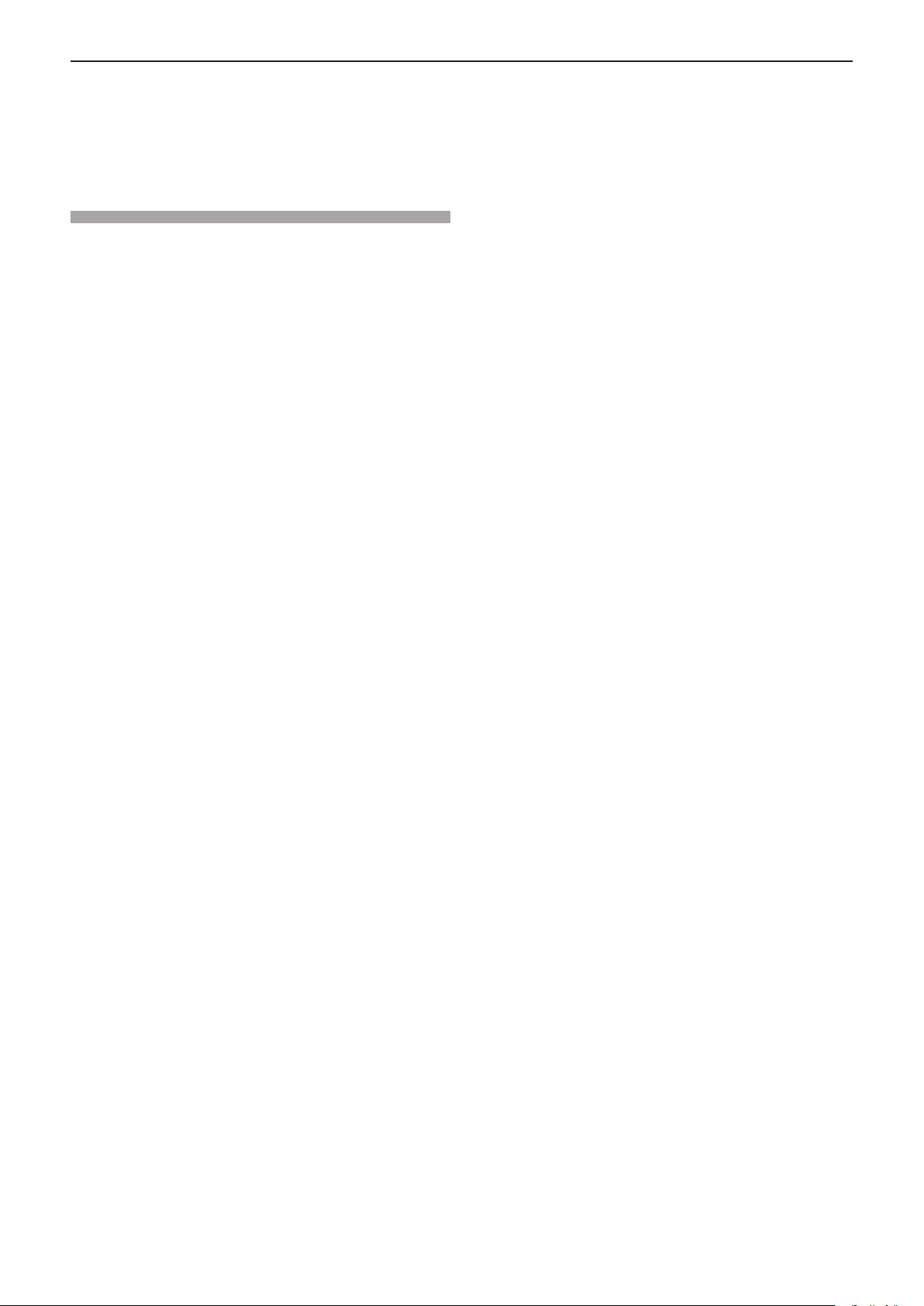
Contents
When an indicator lights up .................................. 95
Maintenance ............................................................. 96
Before performing maintenance ........................... 96
Maintenance ......................................................... 96
Troubleshooting ...................................................... 97
Chapter 7 Appendix
Technical information ........................................... 100
Using the PJLink protocol ................................... 100
<SERIAL IN> terminal ........................................ 101
List of compatible signals ................................... 104
Specications ........................................................ 107
Dimensions ............................................................ 110
Ceiling mount bracket safeguards........................111
Index ....................................................................... 113
ENGLISH - 3
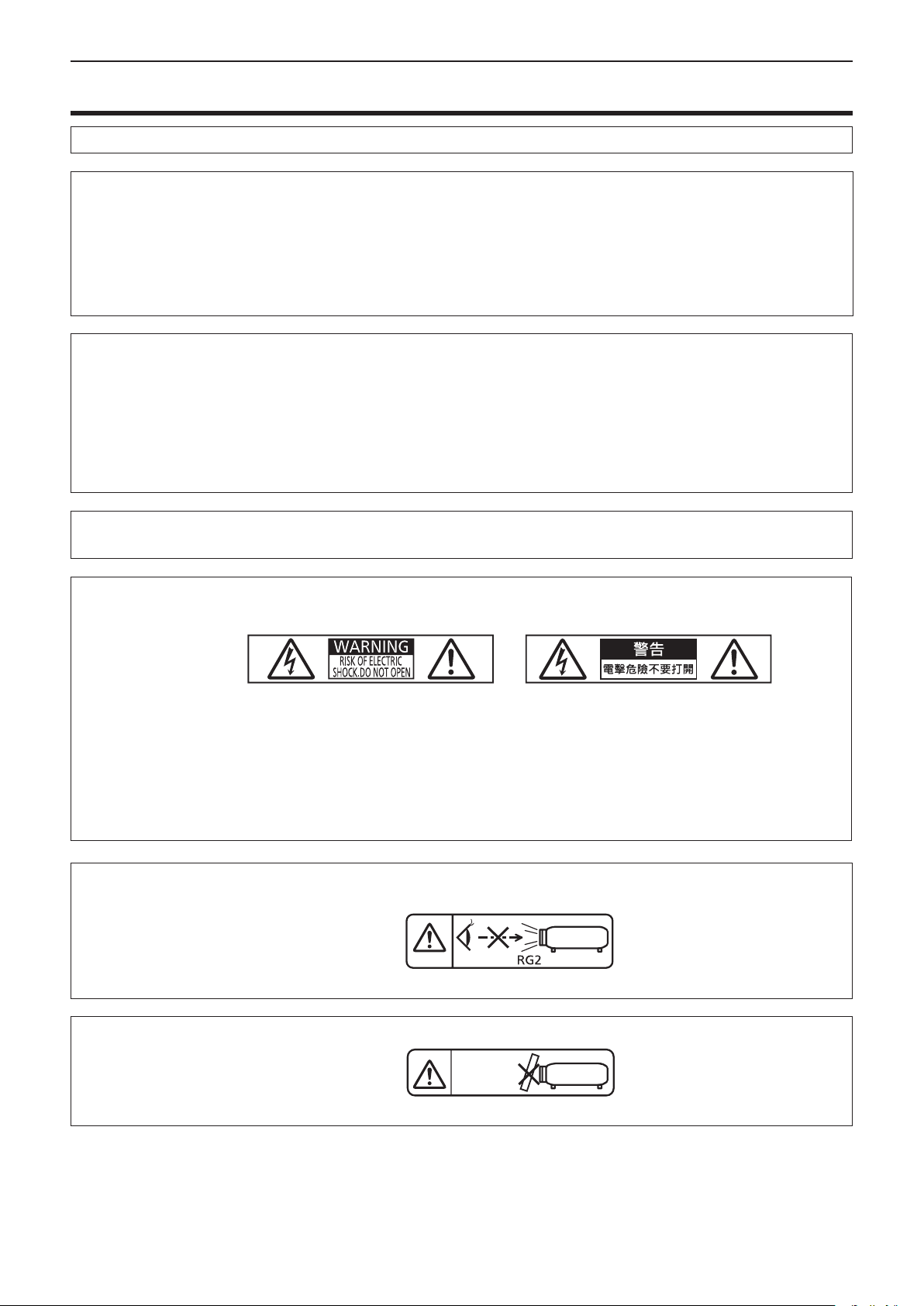
Read this rst!
Read this rst!
WARNING:
WARNING:
The sound pressure level at the operator position is equal or less than 70 dB (A) according to ISO 7779.
WARNING:
1. Remove the plug from the mains socket when this unit is not in use for a prolonged period of time.
2. To prevent electric shock, do not remove cover. No user serviceable parts inside. Refer servicing to qualied
service personnel.
3. Do not remove the earthing pin on the mains plug. This apparatus is equipped with a three prong earthing
type mains plug. This plug will only t an earthing-type mains socket. This is a safety feature. If you are unable to insert the plug into the mains socket, contact an electrician. Do not defeat the purpose of the earthing
plug.
WARNING:
THIS APPARATUS MUST BE EARTHED.
To prevent damage which may result in re or shock hazard, do not expose this appliance to rain
or moisture.
This device is not intended for use in the direct eld of view at visual display workplaces. To avoid
incommoding reexions at visual display workplaces this device must not be placed in the direct
eld of view.
The equipment is not intended for used at a video workstation in compliance BildscharbV.
TO REDUCE THE RISK OF FIRE OR ELECTRIC SHOCK, DO NOT EXPOSE THIS PRODUCT
TO RAIN OR MOISTURE.
WARNING:
o
7
WARNING:
WARNING:
RISK OF ELECTRIC SHOCK. DO NOT OPEN.
or
Indicated on the projector
The lightning ash with arrowhead symbol, within an equilateral triangle, is intended to alert the
user to the presence of uninsulated “dangerous voltage” within the product’s enclosure that may
be of sufcient magnitude to constitute a risk of electric shock to persons.
The exclamation point within an equilateral triangle is intended to alert the user to the presence of
important operating and maintenance (servicing) instructions in the literature accompanying the
product.
Do not look at the light emitted from the lens while the projector is being used.
As with any bright source, do not stare into the direct beam, RG2 IEC 62471-5:2015.
Indicated on the projector
Do not place objects in front of the lens while the projector is being used.
4 - ENGLISH
Indicated on the projector
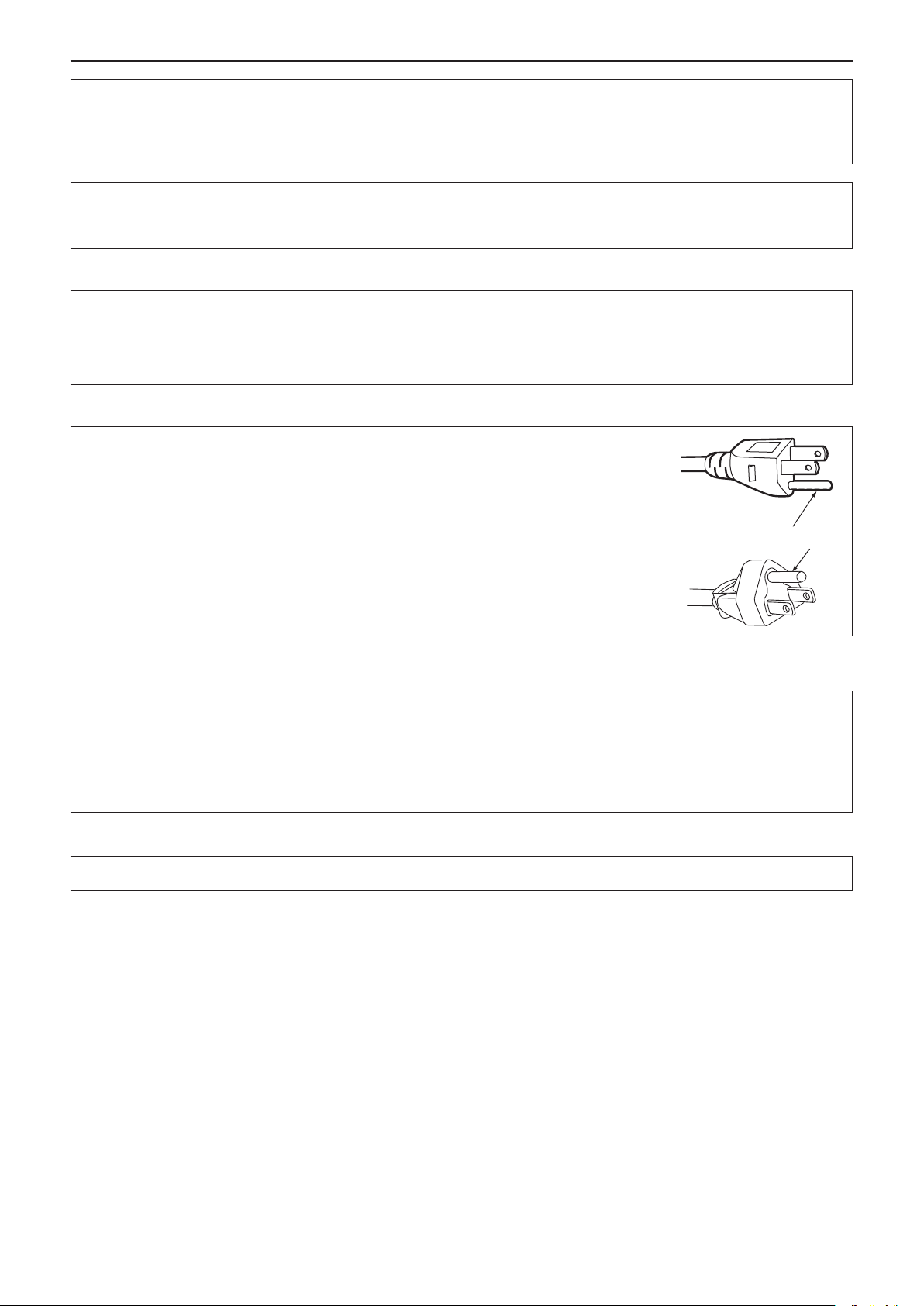
Read this rst!
CAUTION:
This is a device to project images onto a screen, etc., and is not intended for use as indoor lighting in a
domestic environment.
To assure continued compliance, follow the attached installation instructions. This includes using
the provided power cord and shielded interface cables when connecting to computer or peripheral
devices. Also, any unauthorized changes or modications to this equipment could void the user's
authority to operate this device.
Directive 2009/125/EC
CAUTION (North/Middle/South America/Taiwan)
Power Supply:
CAUTION:
This Projector is designed to operate on 100 V - 240 V, 50 Hz/60 Hz AC, house current only.
The AC power cord which is supplied with the projector as an accessory can only be used for
power supplies up to 125 V. If you need to use higher voltages than this, you will need to obtain a
separate 250 V power cord. If you use the accessory cord in such situations, re may result.
CAUTION (North/Middle/South America/Taiwan)
CAUTION:
This equipment is equipped with a three-pin grounding-type power
plug. Do not remove the grounding pin on the power plug. This plug
will only t a grounding-type power outlet. This is a safety feature. If
you are unable to insert the plug into the outlet, contact an electrician.
Do not defeat the purpose of the grounding plug.
Do not remove
WARNING (USA and Canada)
• Not for use in a computer room as dened in the Standard for the Protection of Electronic Computer/Data
Processing Equipment, ANSI/NFPA 75.
• For permanently connected equipment, a readily accessible disconnect device shall be incorporated in the
building installation wiring.
• For pluggable equipment, the socket-outlet shall be installed near the equipment and shall be easily
accessible.
NOTIFICATION (Canada)
This class B digital apparatus complies with Canadian ICES-003.
ENGLISH - 5
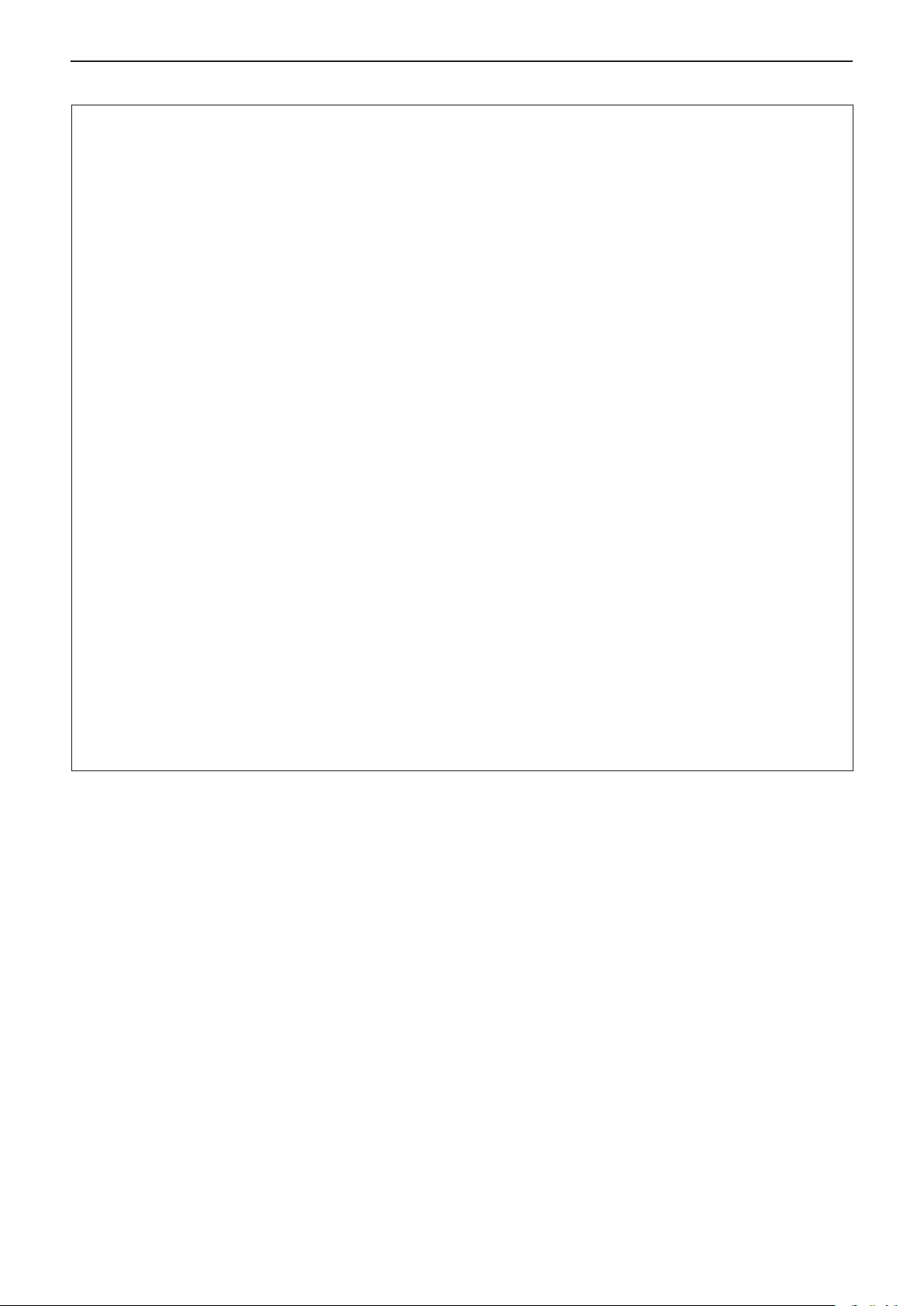
Read this rst!
FCC NOTICE (USA)
Supplier’s Declaration of Conformity
Model Number: PT-LRZ35U / PT-LRW35U
Trade Name: Panasonic
Responsible Party: Panasonic Corporation of North America
Address: Two Riverfront Plaza, Newark, NJ 07102-5490
General Contact: http://www.panasonic.com/support
Projector Contact: https://panasonic.net/cns/projector/
This device complies with Part 15 of the FCC Rules.
Operation is subject to the following two conditions:
(1) This device may not cause harmful interference, and (2) this device must accept any interference received,
including interference that may cause undesired operation.
To assure continued compliance, follow the attached installation instructions and do not make any unauthorized
modications.
CAUTION:
This equipment has been tested and found to comply with the limits for a Class B digital device, pursuant
to Part 15 of the FCC Rules. These limits are designed to provide reasonable protection against harmful
interference in a residential installation. This equipment generates, uses and can radiate radio frequency
energy and, if not installed and used in accordance with the instructions, may cause harmful interference to
radio communications. However, there is no guarantee that interference will not occur in a particular installation.
If this equipment does cause harmful interference to radio or television reception, which can be determined
by turning the equipment off and on, the user is encouraged to try to correct the interference by one of the
following measures:
f Reorient or relocate the receiving antenna.
f Increase the separation between the equipment and receiver.
f Connect the equipment into an outlet on a circuit different from that to which the receiver is connected.
f Consult the dealer or an experienced radio/BD technician for help.
The user may nd the booklet “Something About Interference” available from FCC local regional ofces helpful.
FCC Warning:
To assure continued FCC emission limit compliance, follow the attached installation instructions. This includes
using the provided power cord and shielded interface cables when connecting to computer or peripheral
devices. Also, any unauthorized changes or modications to this equipment could void the user’s authority to
operate this device.
6 - ENGLISH
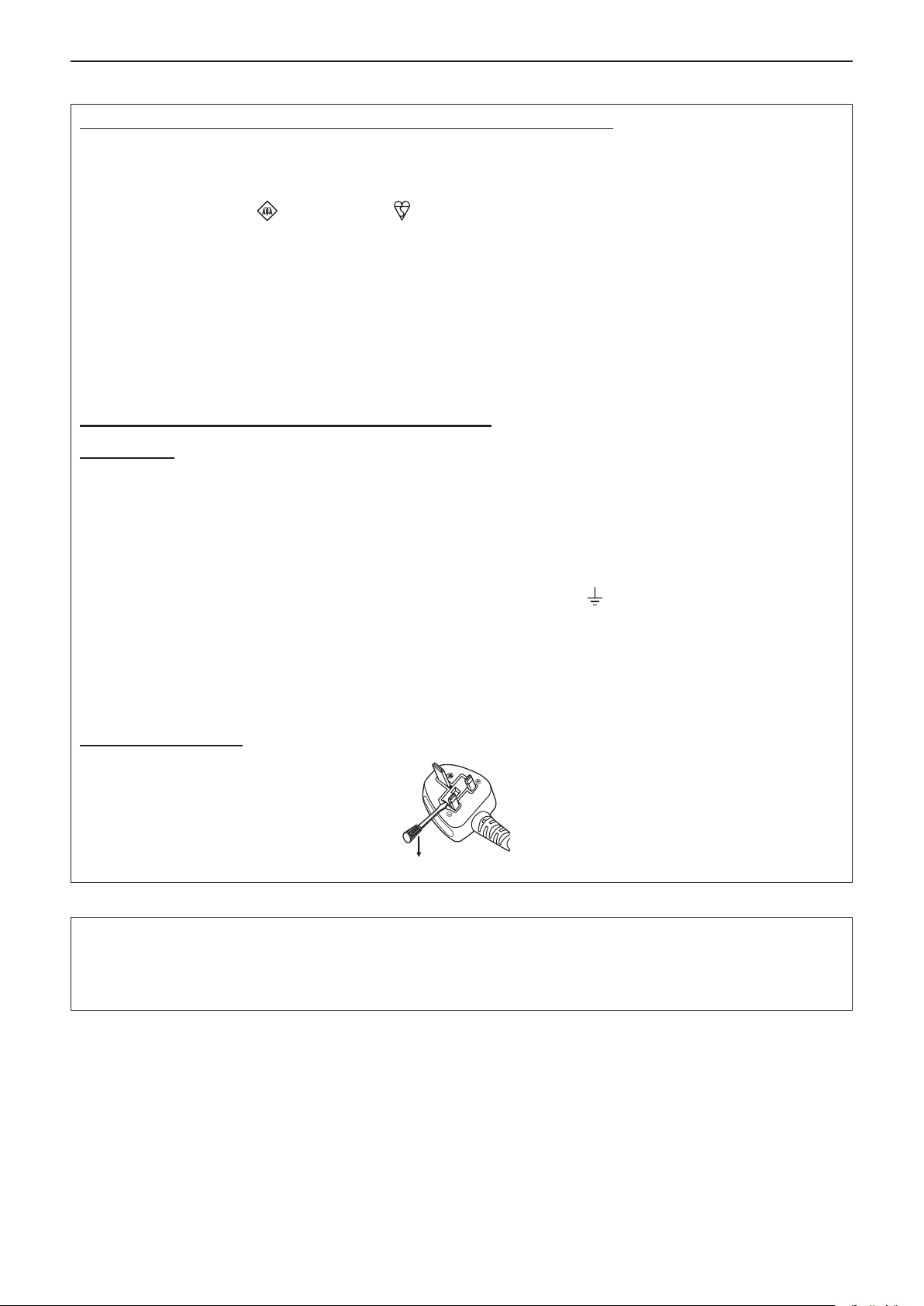
Read this rst!
IMPORTANT: THE MOULDED PLUG
FOR YOUR SAFETY, PLEASE READ THE FOLLOWING TEXT CAREFULLY.
This appliance is supplied with a moulded three pin mains plug for your safety and convenience. A 13 amp fuse
is tted in this plug. Should the fuse need to be replaced, please ensure that the replacement fuse has a rating
of 13 amps and that it is approved by ASTA or BSI to BS1362.
Check for the ASTA mark or the BSI mark on the body of the fuse.
If the plug contains a removable fuse cover, you must ensure that it is retted when the fuse is replaced. If you
lose the fuse cover, the plug must not be used until a replacement cover is obtained. A replacement fuse cover
can be purchased from an Authorised Service Center.
If the tted moulded plug is unsuitable for the mains socket in your home, then the fuse should be
removed and the plug cut off and disposed of safely. There is a danger of severe electrical shock if the
cut off plug is inserted into any 13 amp socket.
If a new plug is to be tted, please observe the wiring code as shown below.
If in any doubt, please consult a qualied electrician.
WARNING:
IMPORTANT:
As the colours of the wire in the mains lead of this appliance may not correspond with the coloured markings
identifying the terminals in your plug, proceed as follows.
How to replace the fuse: Open the fuse compartment with a screwdriver and replace the fuse.
THIS APPLIANCE MUST BE EARTHED.
The wires in this mains lead are coloured in accordance with the following code:
Green - and - Yellow: Earth
Blue: Neutral
Brown: Live
The wire which is coloured GREEN - AND - YELLOW must be connected to the terminal in the
plug which is marked with the letter E or by the Earth symbol or coloured GREEN or GREEN AND - YELLOW.
The wire which is coloured BLUE must be connected to the terminal in the plug which is marked
with the letter N or coloured BLACK.
The wire which is coloured BROWN must be connected to the terminal in the plug which is marked
with the letter L or coloured RED.
Importer’s name and address within the European Union
Panasonic Marketing Europe GmbH
Panasonic Testing Centre
Winsbergring 15, 22525 Hamburg, Germany
ENGLISH - 7
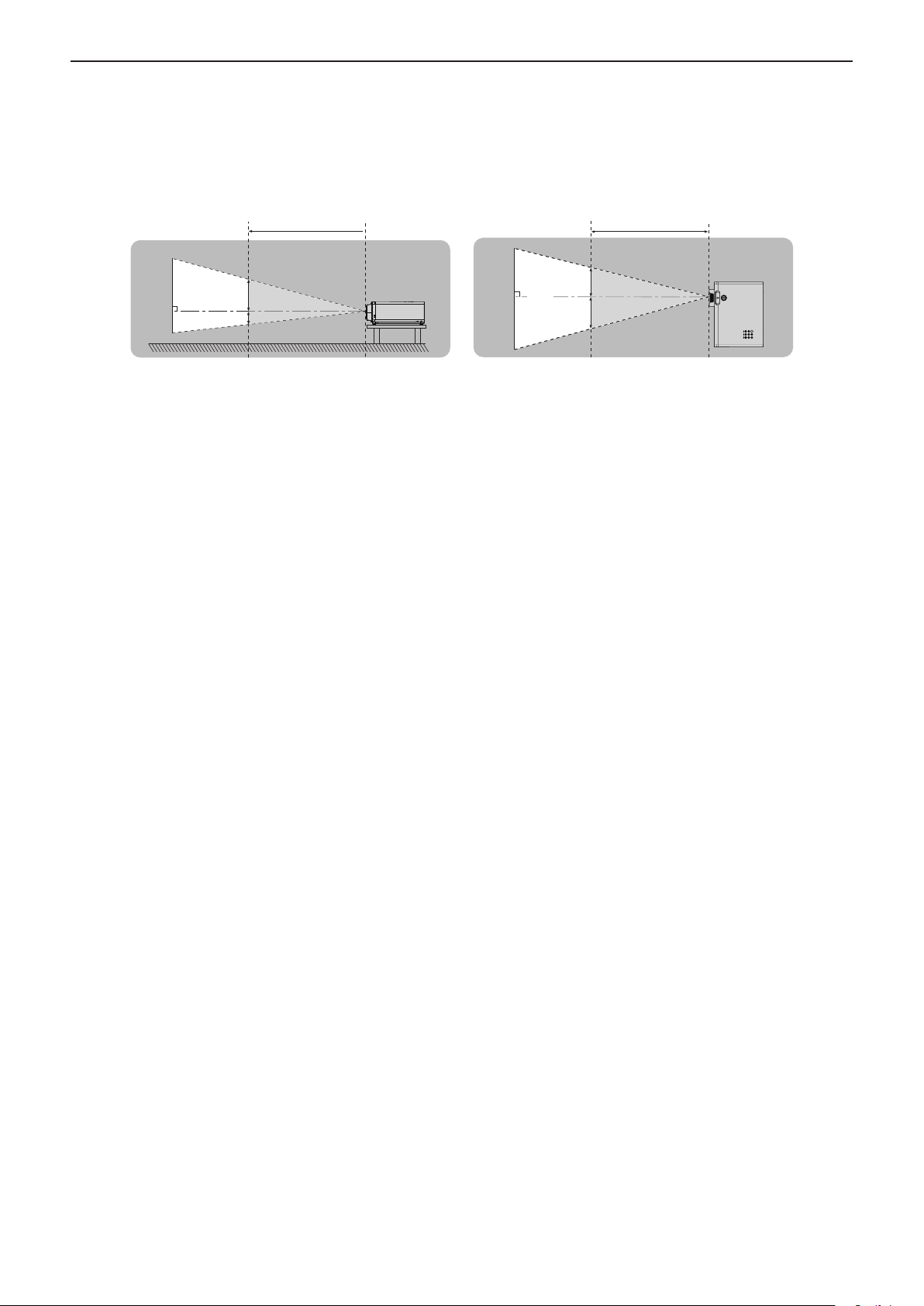
Read this rst!
rHazard distance (IEC 62471-5:2015)
The distance from the projection lens surface, at which the level of exposure has reached the level of the
applicable Exposure Limit Value, is known as the hazard distance (HD) or safety distance.
Do not look into the projected light from inside the hazard distance (within RG3 range). The eyes may be
damaged by the direct irradiation. It is considered to be safe to look into the projected light from outside the
hazard distance (within RG2 range).
RG2
D1
D2
RG3
HD
D3
RG2
D4
HD
RG3
rRisk group
The projector is categorized as the risk group 2 when the hazard distance is less than 1 m (39-3/8"). It is
categorized as the risk group 3 when the hazard distance exceeds 1 m (39-3/8"), and it will be for professional use
instead of consumer use.
In case of risk group 3, there is a possibility of damaging the eyes by direct irradiation when looking into the
projection light from inside the hazard distance (within RG3 range).
In case of risk group 2, it can be used safely without damaging the eyes in any condition.
This projector is categorized as risk group 2.
8 - ENGLISH
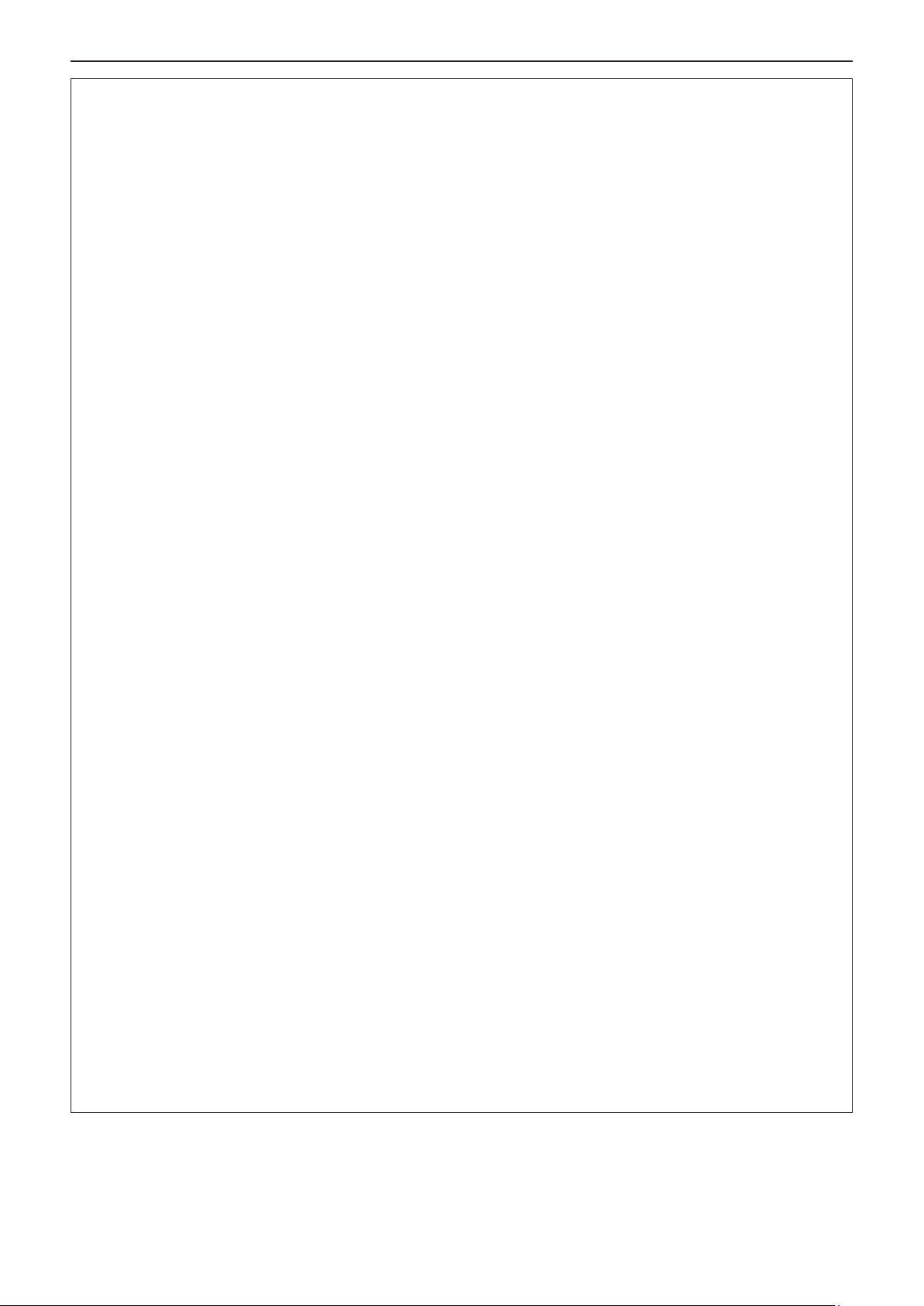
Read this rst!
WARNING:
POWER
The wall outlet or the circuit breaker shall be installed near the equipment and shall be easily acces-
sible when problems occur. If the following problems occur, cut off the power supply immediately.
Continued use of the projector in these conditions will result in re or electric shock.
z If foreign objects or water get inside the projector, cut off the power supply.
z If the projector is dropped or the cabinet is broken, cut off the power supply.
z If you notice smoke, strange smells or noise coming from the projector, cut off the power supply.
Please contact an Authorized Service Center for repairs, and do not attempt to repair the projector yourself.
During a thunderstorm, do not touch the projector or the cable.
Electric shocks can result.
Do not do anything that might damage the power cord or the power plug.
If the power cord is used while damaged, electric shocks, short-circuits or re will result.
z Do not damage the power cord, make any modications to it, place it near any hot objects, bend it exces-
sively, twist it, pull it, place heavy objects on top of it or wrap it into a bundle.
Ask an Authorized Service Center to carry out any repairs to the power cord that might be necessary.
Completely insert the power plug into the wall outlet and the power connector into the projector
terminal.
If the plug is not inserted correctly, electric shocks or overheating will result.
zDo not use plugs which are damaged or wall outlets which are coming loose from the wall.
Do not use anything other than the provided power cord.
Failure to observe this will result in electric shocks or re. Please note that if you do not use the provided power
cord to ground the device on the side of the outlet, this may result in electric shocks.
Clean the power plug regularly to prevent it from becoming covered in dust.
Failure to observe this will cause a re.
zIf dust builds up on the power plug, the resulting humidity can damage the insulation.
zIf not using the projector for an extended period of time, pull the power plug out from the wall outlet.
Pull the power plug out from the wall outlet and wipe it with a dry cloth regularly.
Do not handle the power plug and power connector with wet hands.
Failure to observe this will result in electric shocks.
Do not overload the wall outlet.
If the power supply is overloaded (ex., by using too many adapters), overheating may occur and re will result.
ON USE/INSTALLATION
Do not place the projector on soft materials such as carpets or sponge mats.
Doing so will cause the projector to overheat, which can cause burns, re or damage to the projector.
Do not set up the projector in humid or dusty places or in places where the projector may come into
contact with oily smoke or steam.
Using the projector under such conditions will result in re, electric shocks or components deterioration. Components deterioration (such as ceiling mount brackets) may cause the projector which is mounted on the ceiling
to fall down.
Do not install this projector in a place which is not strong enough to take the full weight of the projector or on top of a surface which is sloped or unstable.
Failure to observe this will cause projector to fall down or tip over the projector, and severe injury or damage
could result.
Installation work (such as ceiling mount bracket) should only be carried out by a qualied technician.
If installation is not carried out and secured correctly it can cause injury or accidents, such as electric shocks.
z Be sure to use the wire provided with the projector mount bracket for ceiling mount as an extra safety mea-
sure to prevent the projector from falling down (Install in a different location to the ceiling mount bracket).
Do not install the projector in a location where people pass through.
People may bump into the projector or trip on the power cord, which may result in re, electric shock, or injury.
ENGLISH - 9
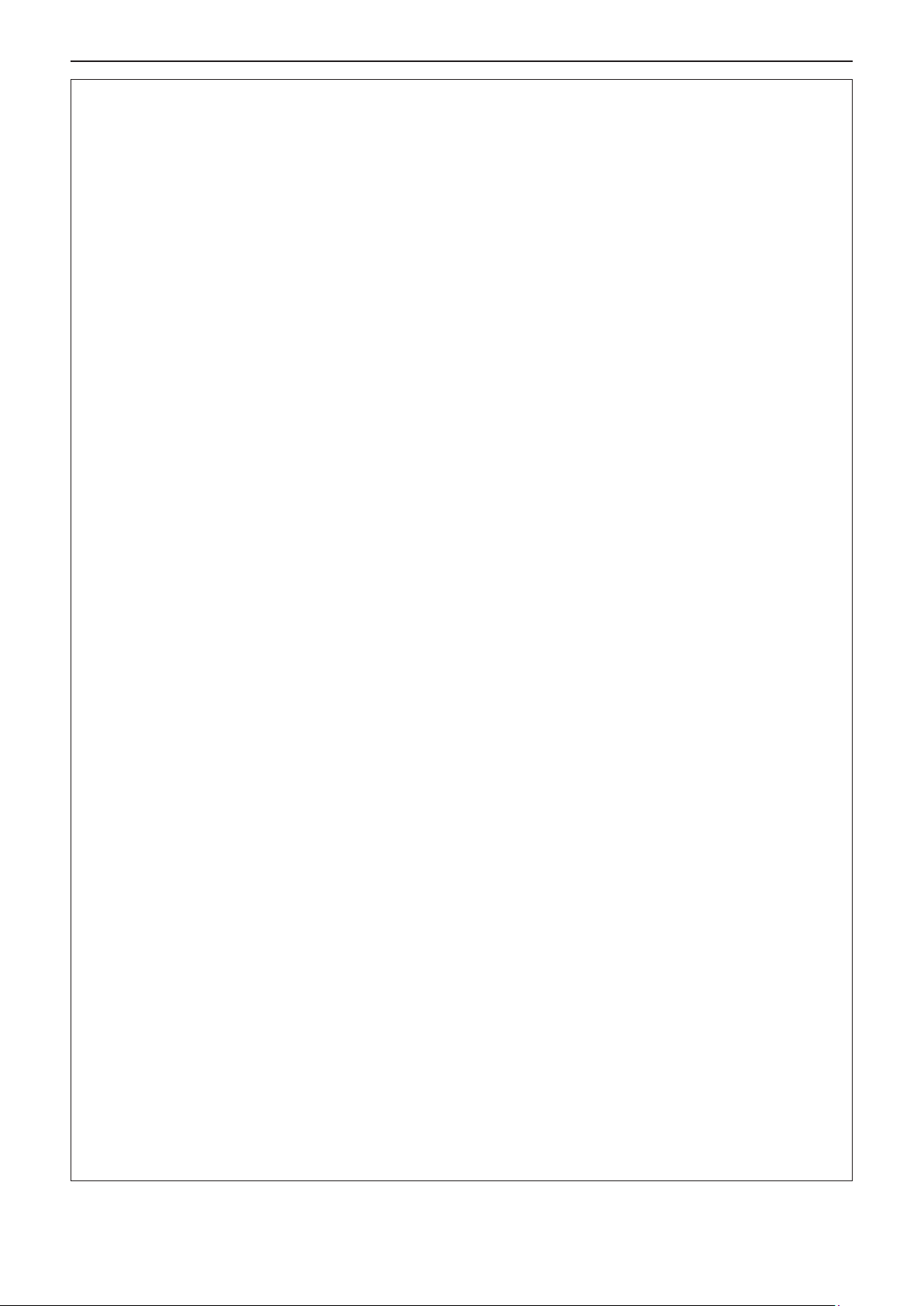
Read this rst!
WARNING:
Do not cover the intake/exhaust vents.
Doing so will cause the projector to overheat, which can cause re or damage to the projector.
z Do not place the projector in narrow, badly ventilated places.
z Do not place the projector on cloth or papers, as these materials could be drawn into the intake vent.
z Provide at least 30 cm (11-13/16") of space between any walls or objects and the exhaust vent or the front
intake vent. Provide at least 10 cm (3-15/16") of space between any walls or objects and the side intake
vent.
Do not place your hands or other objects close to the exhaust vent.
Doing so will cause burns or damage your hands or other objects.
z Heated air comes out of the exhaust vent. Do not place your hands or face, or objects which cannot with-
stand heat close to the exhaust vent.
Do not look and place your skin into the lights emitted from the lens while the projector is being used.
Doing so can cause burns or loss of sight.
z Strong light is emitted from the projector’s lens. Do not look or place your hands directly into this light.
z Be especially careful not to let young children look into the lens. In addition, turn off the power and discon-
nect the power plug when you are away from the projector.
Do not project an image with the lens cover attached.
Doing so can cause re.
Never attempt to remodel or disassemble the projector.
High voltages can cause re or electric shocks.
z For any inspection, adjustment and repair work, please contact an Authorized Service Center.
Do not allow metal objects, ammable objects, or liquids to enter inside of the projector. Do not allow
the projector to get wet.
Doing so may cause short circuits or overheating, and result in re, electric shock, or malfunction of the projector.
z Do not place containers of liquid or metal objects near the projector.
z If liquid enters inside of the projector, consult your dealer.
z Particular attention must be paid to children.
Use the ceiling mount bracket specied by Panasonic.
Using the ceiling mount bracket other than the specied one will result in falling accidents.
z Attach the supplied safety cable to the ceiling mount bracket to prevent the projector from falling down.
ACCESSORIES
Do not use or handle the batteries improperly, and refer to the following.
Failure to observe this will cause burns, batteries to leak, overheat, explode or catch re.
z Do not use unspecied batteries.
z Do not charge dry cell batteries.
z Do not disassemble dry cell batteries.
z Do not heat the batteries or place them into water or re.
z Do not allow the + and - terminals of the batteries to come into contact with metallic objects such as neck-
laces or hairpins.
z Do not store or carry batteries together with metallic objects.
z Store the batteries in a plastic bag and keep them away from metallic objects.
z Make sure the polarities (+ and -) are correct when inserting the batteries.
z Do not use a new battery together with an old battery or mix different types of batteries.
z Do not use batteries with the outer cover peeling away or removed.
Do not allow children to reach the batteries.
Accidentally swallowing them can cause physical harm.
z If swallowed, seek medical advice immediately.
If the battery uid leaks, do not touch it with bare hands, and take the following measures if necessary.
z Battery uid on your skin or clothing could result in skin inammation or injury.
Rinse with clean water and seek medical advice immediately.
z Battery uid coming in contact with your eyes could result in loss of sight.
In this case, do not rub your eyes. Rinse with clean water and seek medical advice immediately.
Remove the depleted batteries from the remote control promptly.
z Leaving them in the unit may result in uid leakage, overheating, or explosion of the batteries.
10 - ENGLISH
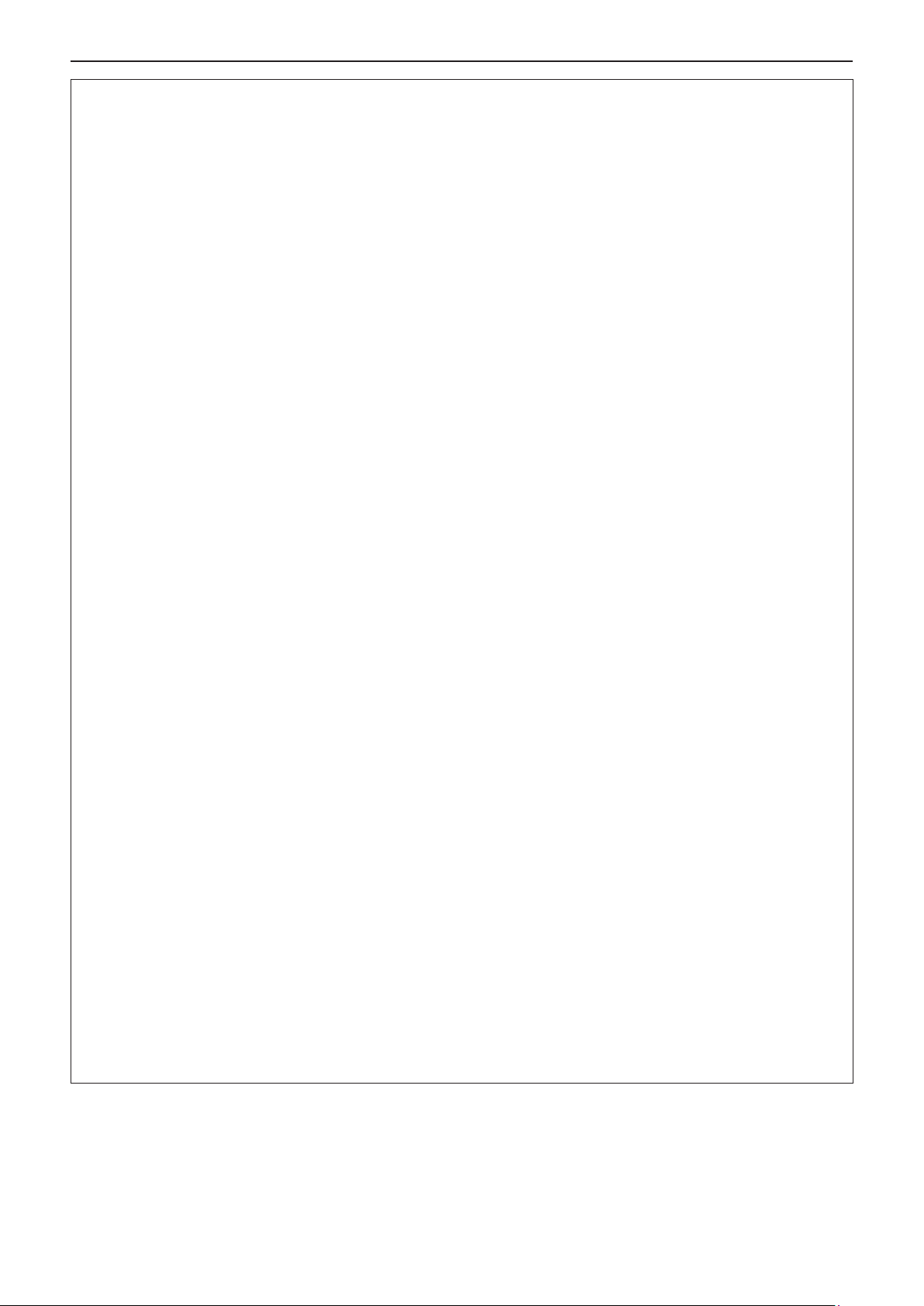
Read this rst!
CAUTION:
POWER
When disconnecting the power cord, be sure to hold the power plug and power connector.
If the power cord itself is pulled, the lead will become damaged, and re, short-circuits or serious electric
shocks will result.
When not using the projector for an extended period of time, disconnect the power plug from the wall
outlet.
Failure to do so may result in re or electric shock.
Disconnect the power plug from the wall outlet before carrying out any cleaning.
Electric shocks can result if this is not done.
ON USE/INSTALLATION
Do not place heavy objects on top of the projector.
Failure to observe this will cause the projector to become unbalanced and fall, which could result in damage or
injury. The projector will be damaged or deformed.
Do not put your weight on this projector.
You could fall or the projector could break, and injury will result.
z Be especially careful not to let young children stand or sit on the projector.
Do not place the projector in extremely hot locations.
Doing so will cause the outer casing or internal components to deteriorate, or result in re.
z Take particular care in locations exposed to direct sunlight or near stoves.
Do not install the projector in a location where salt pollution or corrosive gas may occur.
Doing so may result in falling due to corrosion. Also, it may result in malfunctions.
Do not place objects in front of the lens while the projector is being used.
Do not block the projection by placing an object in front of the projection lens.
Doing so can cause re or damage to the object and can cause the projector to malfunction.
z Strong light is emitted from the projector’s lens.
Do not stand in front of the lens while the projector is being used.
Doing so can cause damage and burns to clothing.
z Strong light is emitted from the projector’s lens.
Always disconnect all cables before moving the projector.
Moving the projector with cables still attached can damage the cables, which will cause re or electric shocks to
occur.
When mounting the projector on the ceiling, keep mounting screws and power cord from contacting
with metal parts inside the ceiling.
Contact with metal parts inside the ceiling can cause electric shocks.
Never plug headphones and earphones into <VARIABLE AUDIO OUT> terminal.
Excessive sound pressure from earphones and headphones can cause hearing loss.
ACCESSORIES
When not using the projector for an extended period of time, remove the batteries from the remote
control.
Failure to observe this will cause the batteries to leak, overheat, catch re or explode, which may result in re or
contamination of surrounding area.
MAINTENANCE
Ask your dealer about cleaning inside the projector every 20 000 hours of usage as an estimated
duration.
Continuous use while dust is accumulated inside the projector may result in re.
z For cleaning fee, ask your dealer.
ENGLISH - 11

Read this rst!
CAUTION:
VIEWING 3D VIDEO
Those with a medical history of oversensitivity to light, heart problems, or poor physical health should
not view 3D images.
This may lead to a worsening of medical conditions.
If you feel tiredness or discomfort, or other abnormality while viewing with 3D Eyewear, discontinue
viewing.
Continuing use may cause health problems. Take a break as necessary.
When viewing 3D movies, aim to view one movie at a time and take a break as necessary.
When viewing 3D images, for example when playing 3D games or using a PC where two way interaction
is possible, take an appropriate break every 30 to 60 minutes.
Watching for long periods of time may cause eye fatigue.
When preparing contents, use contents properly created to be used for 3D.
This may cause eye fatigue or health problems.
When viewing 3D images, pay attention to people and objects in the vicinity.
3D video may be mistaken for actual objects, and the related bodily movements can cause damage to objects
and lead to injury.
Use 3D Eyewear when viewing 3D videos.
Do not tilt your head when viewing with 3D Eyewear.
Those who are near or far sighted, those with weaker eyesight in one eye, or those with astigmatism
should use corrective glasses etc. when using 3D Eyewear.
If the image appears distinctly double when viewing 3D video, discontinue viewing.
Watching for long periods of time may cause eye fatigue.
View at a distance of at least three times the effective height of the screen.
Viewing at distance closer than the recommended distance may cause eye fatigue. As with movies, if there are
black bands at the top and bottom of the video, view at a distance of 3 times or more of the height of the video
section.
Children younger than 5 or 6 years old should not use 3D Eyewear.
As it is difcult to gauge the reactions of children to fatigue and discomfort, their condition may worsen
suddenly. If a child uses the 3D Eyewear, guardians should beware of the child’s eyes becoming tired.
To remove the battery
1. Press the guide and lift the cover. 2. Remove the batteries.
(ii)
(i)
12 - ENGLISH

Read this rst!
Brazil Only
Brasil Apenas
Manuseio de baterias usadas
BRASIL
Após o uso, as pilhas e /ou baterias deverão
ser entregues ao estabelecimento comercial
ou rede de assistência técnica autorizada.
Cobrir os terminais positivo (+) e negativo (-) com uma ta isolante adesiva, antes de depositar numa caixa
destinada para o recolhimento. O contato entre partes metálicas pode causar vazamentos, gerar calor, romper
a blindagem e produzir fogo. (Fig. 1)
Fig. 1
Como isolar os terminais
Não desmonte, não remova o invólucro, nem amasse a bateria. O gás liberado pela bateria pode irritar a
garganta, danicar o lacre do invólucro ou o vazamento provocar calor, ruptura da blindagem e produzir fogo
devido ao curto circuito dos terminais. Não incinere nem aqueça as baterias, elas não podem car expostas a
temperaturas superiores a 100 °C (212 °F). O gás liberado pela bateria pode irritar a garganta, danicar o lacre
do invólucro ou o vazamento provocar calor, ruptura da blindagem e produzir fogo devido ao curto circuito dos
terminais provocado internamente.
Evite o contato com o liquido que vazar das baterias. Caso isto ocorra, lave bem a parte afetada com bastante
água. Caso haja irritação, consulte um médico.
Fita Isolante
Fita Isolante
Remoção das baterias
1. Pressione a guia e levante a tampa. 2. Remova as baterias.
(ii)
(i)
ENGLISH - 13
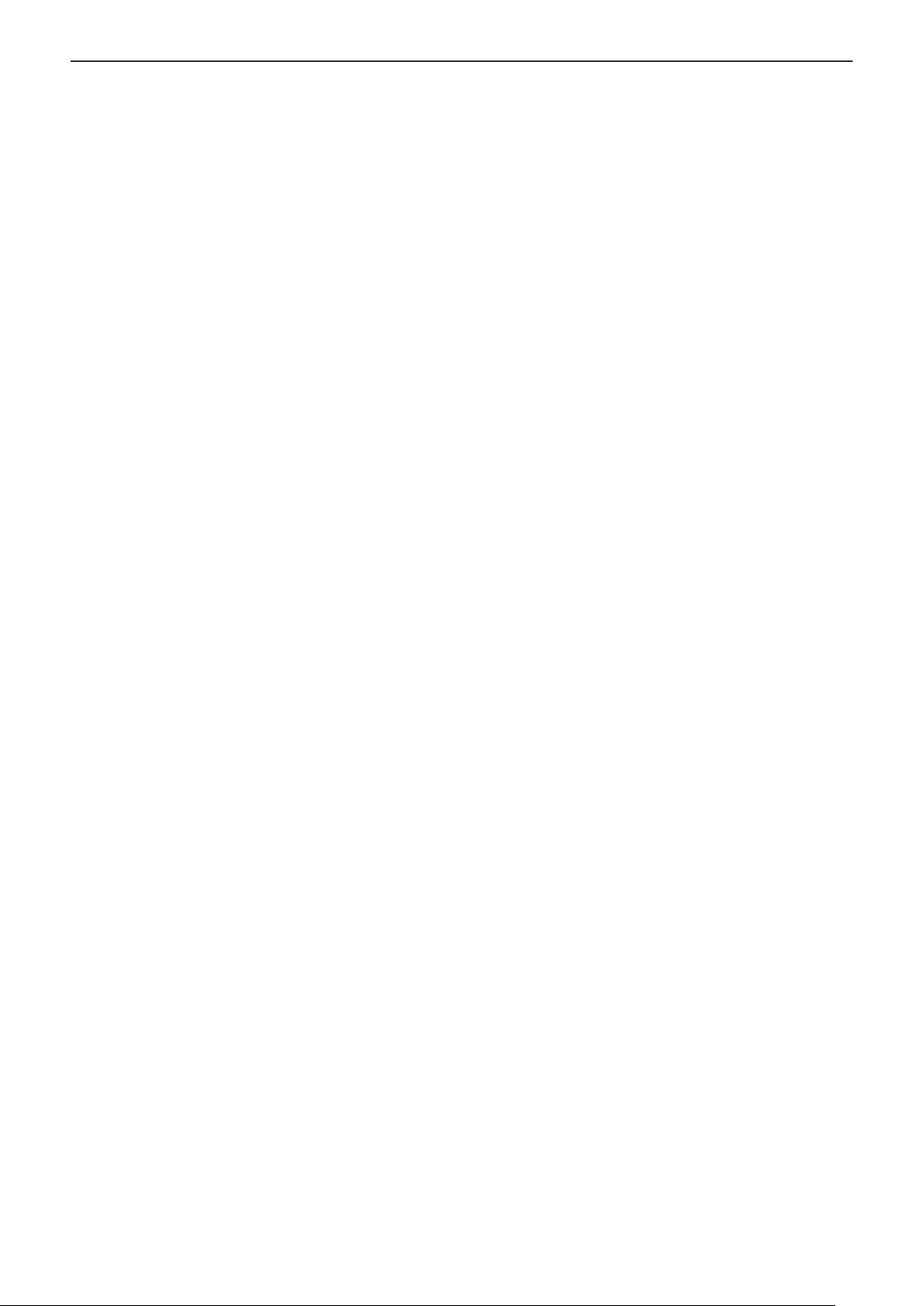
rTrademarks
f Windows, Internet Explorer and Microsoft Edge are registered trademarks or trademarks of Microsoft
Corporation in the United States and other countries.
f Mac, macOS, and Safari are trademarks of Apple Inc., registered in the United States and other countries.
f The terms HDMI and HDMI High-Denition Multimedia Interface, and the HDMI Logo are trademarks or
registered trademarks of HDMI Licensing Administrator, Inc. in the United States and other countries.
f Trademark PJLink is a trademark applied for trademark rights in Japan, the United States of America and other
countries and areas.
f DLP, DLP Link and BrilliantColor are trademarks or registered trademarks of Texas Instruments.
f Crestron Connected, the Crestron Connected logo, Crestron Fusion, Crestron RoomView, and RoomView
are either trademarks or registered trademarks of Crestron Electronics, Inc. in the United States and/or other
countries.
f Adobe, Acrobat, Flash Player, and Reader are either registered trademarks or trademarks of Adobe Systems
Incorporated in the United States and/or other countries.
f All other names, company names, and product names mentioned in this manual are trademarks or registered
trademarks of their respective owners.
Please note that the ® and TM symbols are not specied in this manual.
rSoftware information regarding this product
This product incorporates the following software:
(1) the software developed independently by or for Panasonic Corporation,
(2) the software owned by third party and licensed to Panasonic Corporation,
(3) the software licensed under the GNU General Public License, Version 2.0 (GPL V2.0),
(4) the software licensed under the GNU LESSER General Public License, Version 2.1 (LGPL V2.1), and/or
(5) open source software other than the software licensed under the GPL V2.0 and/or LGPL V2.1.
The software categorized as (3) - (5) are distributed in the hope that it will be useful, but WITHOUT ANY
WARRANTY, without even the implied warranty of MERCHANTABILITY or FITNESS FOR A PARTICULAR
PURPOSE. Please refer to the detailed terms and conditions thereof shown in the “Operating Instructions - Basic
Guide” supplied with the product.
At least three (3) years from delivery of this product, Panasonic will give to any third party who contacts us at
the contact information provided below, for a charge no more than our cost of physically performing source code
distribution, a complete machine-readable copy of the corresponding source code covered under GPL V2.0, LGPL
V2.1 or the other licenses with the obligation to do so, as well as the respective copyright notice thereof.
Contact Information: oss-cd-request@gg.jp.panasonic.com
rIllustrations in these operating instructions
f Illustrations of the projector, menu screen (OSD), and other parts may vary from the actual product.
f Illustrations displayed on the computer screen may differ depending on the computer type and its operating
system.
f Illustrations of the projector with the power cord attached are only examples. The shape of the supplied power
cords varies depending on the country where you purchased the product.
rPage references
f Reference pages in this manual are indicated as: (Æ page 00).
rTerms
f In this manual, the “Wireless remote control unit” accessory is referred to as the “Remote control”.
14 - ENGLISH
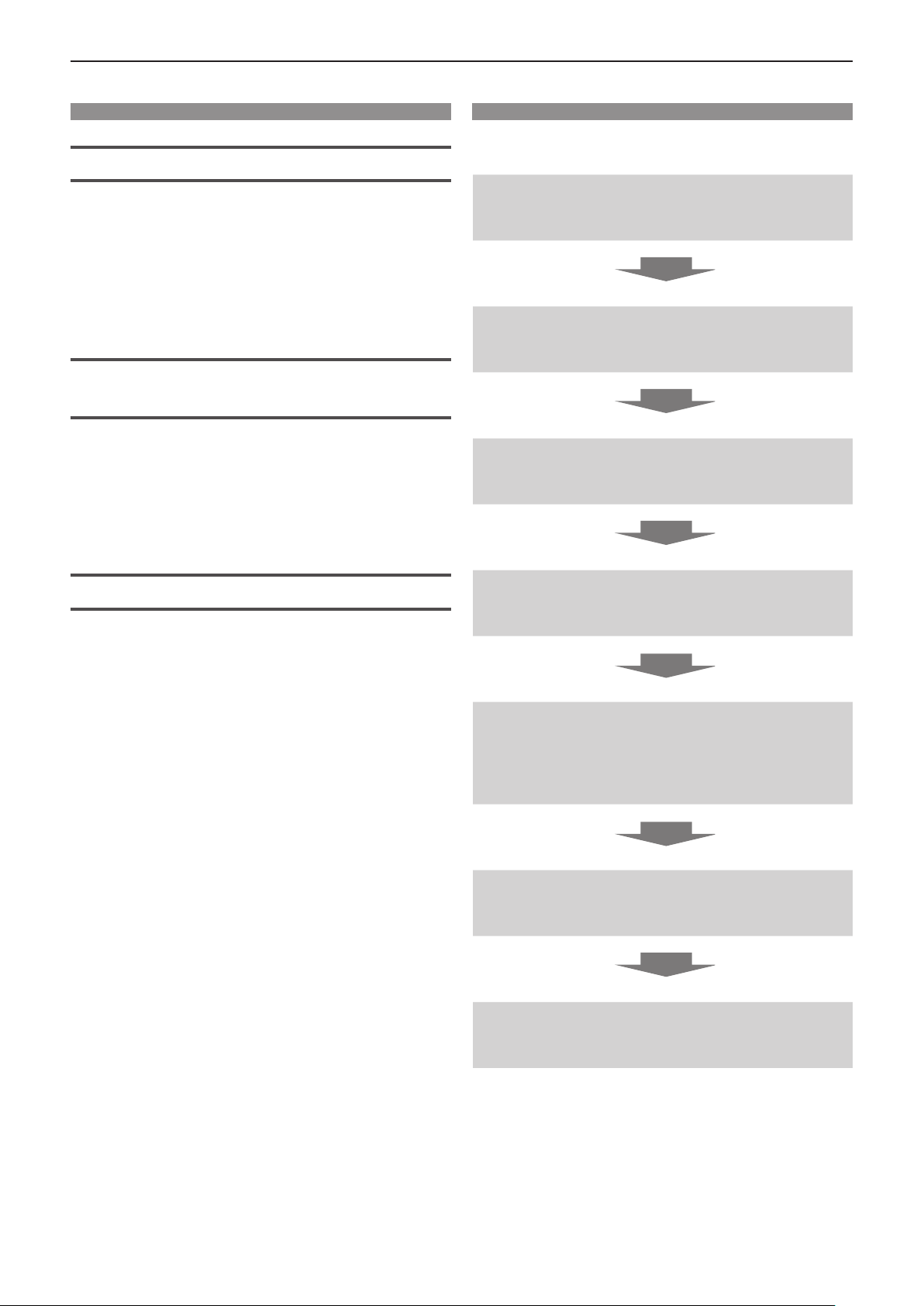
Features of the Projector
Quick Steps
High image quality
▶ Faithful colors are realized by a wide color
gamut and excellent color reproducibility.
▶ Color breaking is virtually non-noticeable,
which encourages audiences to focus on
the projected image without distraction.
Simple, stress-free operability and
useful function
▶ The CEC function is supported by the two
HDMI terminals.
▶ USB power supply (DC 5 V, 2 A) is
available using the <DC OUT> terminal.
Long-lasting stable performance
▶ The independent RGB LED light source
and DLP(TM) system allows 24/7
operation.
For details, see the corresponding pages.
1. Set up your projector.
(x page 31)
2. Connect with other devices.
(x page 35)
3. Connect the power cord.
(x page 39)
4. Power on.
(x page 40)
▶ Long-term operation is achieved by
lter-free design and optical block sealing
technology.
5. Make initial settings.
(x page 41)
fTake this step when you power on for the rst time after
purchasing the projector.
6. Select the input signal.
(x page 44)
7. Adjust the image.
(x page 45)
ENGLISH - 15

Chapter 1 Preparation
This chapter describes things you need to know or check before using the projector.
16 - ENGLISH
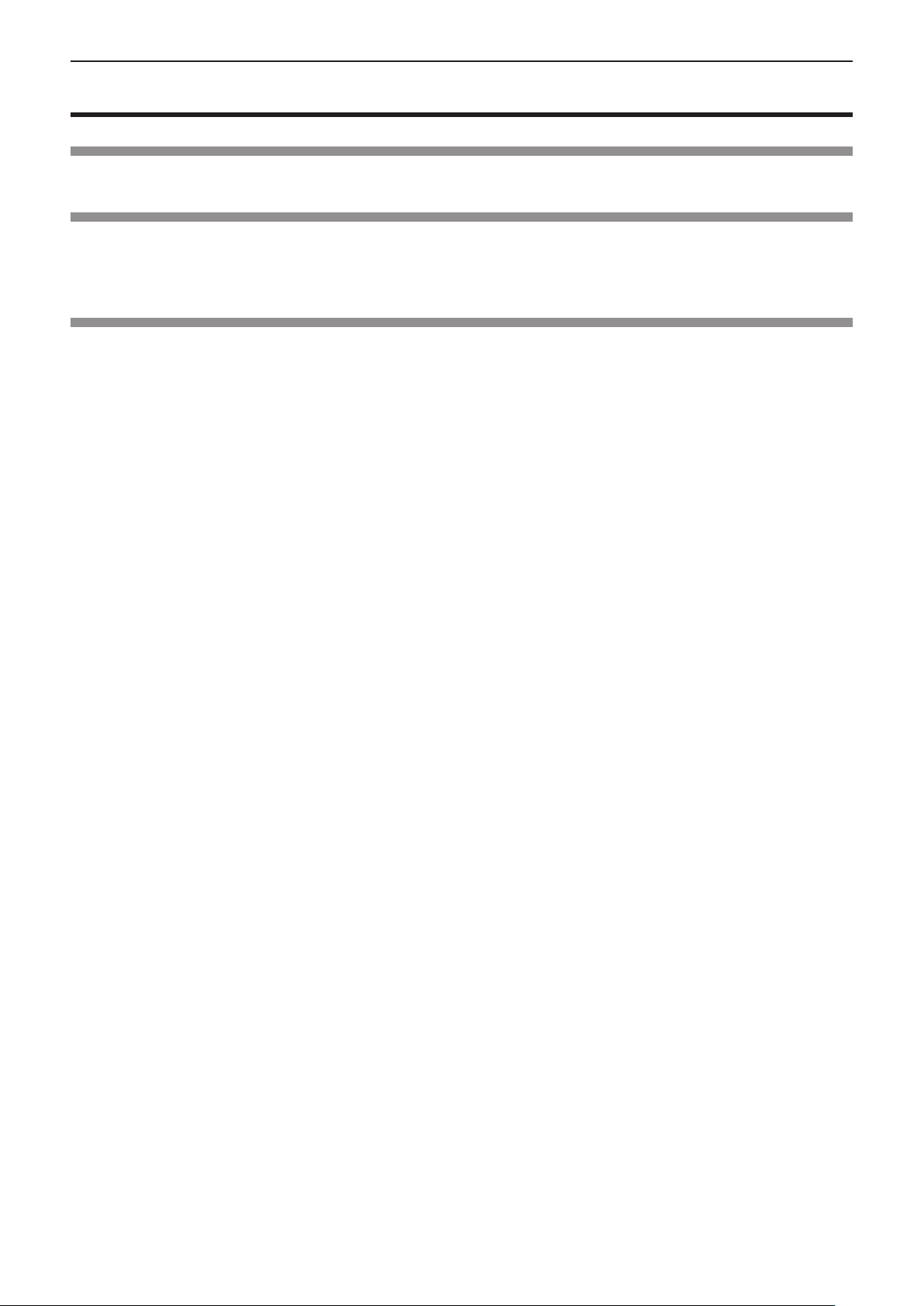
Chapter 1 Preparation - Precautions for use
Precautions for use
Intended use of the product
The product is intended to project still/moving image signals from video equipment and computers onto a screen.
Cautions when transporting
f When transporting the projector, hold it securely by its bottom and avoid excessive vibration and impacts. Doing
so may damage the internal parts and result in malfunctions.
f Do not transport the projector with the adjustable feet extended. Doing so may damage the adjustable feet.
Cautions when installing
rDo not set up the projector outdoors.
The projector is designed for indoor use only.
rDo not set up the projector in the following locations.
f Places where vibration and impacts occur such as in a car or vehicle: Doing so may cause damage to internal
components or malfunction.
f Locations near the sea or areas affected by corrosive gas: Corrosion may damage internal components or
cause the projector to malfunction.
f Near the exhaust of an air conditioner: Depending on the conditions of use, the screen may uctuate in rare
cases due to the heated air from the exhaust vent or the hot or cooled air from an air conditioner. Make sure that
the exhaust from the projector or other equipment, or the air from the air conditioner does not blow toward the
front of the projector.
f Places with sharp temperature uctuations such as near lights (studio lamps): Doing so may shorten the life of
the light source, or result in deformation of the outer case due to heat, which may cause malfunctions.
Follow the operating environment temperature of the projector.
f Near high-voltage power lines or near motors: Doing so may interfere with the operation of the projector.
f Places where there is high-power laser equipment: Directing a laser beam onto the projection lens surface
causes damage to the DLP chips.
rAsk a qualied technician or your dealer for the installation work such as installing to
a ceiling.
To ensure projector performance and safety, ask a qualied technician or your dealer when installing to a ceiling
or in a high place.
rFocus adjustment
The projection lens is thermally affected by the light from the light source, making the focus unstable in the period
just after switching on the power. It is recommended that the images be projected continuously for at least 30
minutes before the focus is adjusted.
rWhen using the projector below 1 400 m (4 593') above sea level, make sure [High
Altitude] is set to [Off].
Failure to do so may shorten the life of the internal parts and result in malfunctions.
rWhen setting [Light Power] to [Normal] and using the projector between 1 400 m (4
593') and 2 100 m (6 890') above sea level, make sure [High Altitude] is set to [High 1].
Failure to do so may shorten the life of the internal parts and result in malfunctions.
rWhen setting [Light Power] to [Normal] and using the projector between 2 100 m (6
890') and 2 700 m (8 858') above sea level, make sure [High Altitude] is set to [High 2].
Failure to do so may shorten the life of the internal parts and result in malfunctions.
rWhen setting [Light Power] to [Eco] or [Quiet] and using the projector between 1 400
m (4 593') and 4 200 m (13 780') above sea level, make sure [High Altitude] is set to
[High].
Failure to do so may shorten the life of the internal parts and result in malfunctions.
ENGLISH - 17

Chapter 1 Preparation - Precautions for use
rDo not install the projector at an altitude of 4 200 m (13 780') or higher above sea
level. (Altitude of 4 200 m (13 780') above sea level is the maximum height that the
performance of this projector is guaranteed.)
rDo not use the projector in a location that the ambient temperature exceeds 40°C
(104°F).
Using the projector in a location that the altitude is too high or the ambient temperature is too high may reduce the
life of the components or result in malfunctions.
rProjection in 360° vertically and horizontally is possible.
360°
360° vertically
360°
360° horizontally
rCautions when setting the projectors
f Use the adjustable feet only for the oor standing installation and for adjusting the angle. Using them for other
purposes may damage the projector.
f When installing the projector with a method other than the oor installation using the adjustable feet or the
ceiling installation using the ceiling mount bracket, use the four screw holes for ceiling mount (as shown in the
gure) to x the projector.
In such case, make sure that there is no clearance between the screw holes for ceiling mount on the projector
bottom and the setting surface by inserting spacers (metallic) between them.
f Use a torque screwdriver or Allen torque wrench to tighten the xing screws to their specied tightening torques.
Do not use electric screwdrivers or impact screwdrivers.
(Screw diameter: M4, tapping depth inside the projector: 8 mm (5/16"), screw tightening torque: 1.25 ± 0.2 N·m)
Screw holes for
ceiling mount (M4)
18 - ENGLISH
Adjustable feet
Adjustable feet
Positions of screw holes for ceiling
mount and adjustable feet
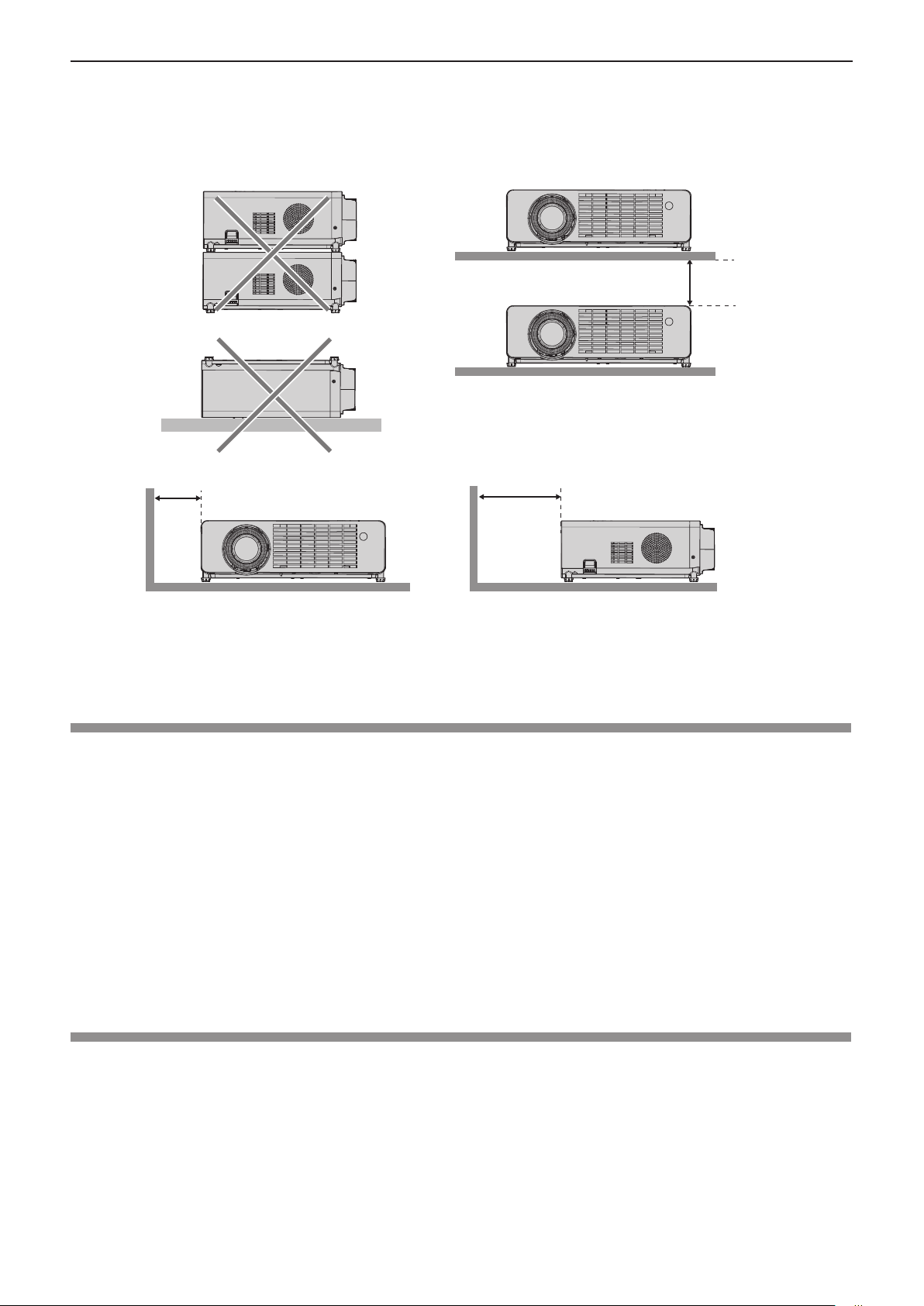
Chapter 1 Preparation - Precautions for use
f Do not stack the projectors.
f Do not use the projector supporting it by the top.
f Do not block the vents (intake and exhaust) of the projector.
f Avoid heating and cooling air from the air conditioning system directly blow to the vents (intake and exhaust) of
the projector.
over 100 mm
(3-15/16")
over 100 mm
(3-15/16")
over 300 mm
(11-13/16")
f Do not install the projector in a conned space.
When placing the projector in a conned space, a ventilation and/or air conditioning system is required. Exhaust
heat may accumulate when the ventilation is not enough, triggering the protection circuit of the projector.
f Panasonic takes no responsibility for any damage to the product caused by an inappropriate choice of location
for installing the projector, even if the warranty period of the product has not expired.
Security
Take safety measures against following incidents.
f Personal information being leaked via this product.
f Unauthorized operation of this product by a malicious third party.
f Interfering or stopping of this product by a malicious third party.
Take sufcient security measures.
f Make your password as difcult to guess as possible.
f Change your password periodically. The password can be set in [Setup] menu → [Security] → [Change
Password].
f Panasonic or its afliate company never inquires a password directly to a customer. Do not tell your password in
case you receive such an inquiry.
f The connecting network must be secured by rewall or others.
f Set a password for web control and restrict the users who can log in. A password for the web control can be set
in the [General Setup] page of the web control screen.
Application software supported by the projector
The projector supports following application software. For details or downloading each application software, visit
the Panasonic website (https://panasonic.net/cns/projector/).
f Multi Monitoring & Control Software
This application software monitors and controls the multiple display devices (projector and at panel display)
connected to an intranet.
f Early Warning Software
This plug-in software monitors the status of the display devices and their peripherals within an intranet, and
noties of abnormality of such equipment and detects the signs of possible abnormality. “Early Warning
Software” is preinstalled in the “Multi Monitoring & Control Software”. To use the early warning function of
ENGLISH - 19
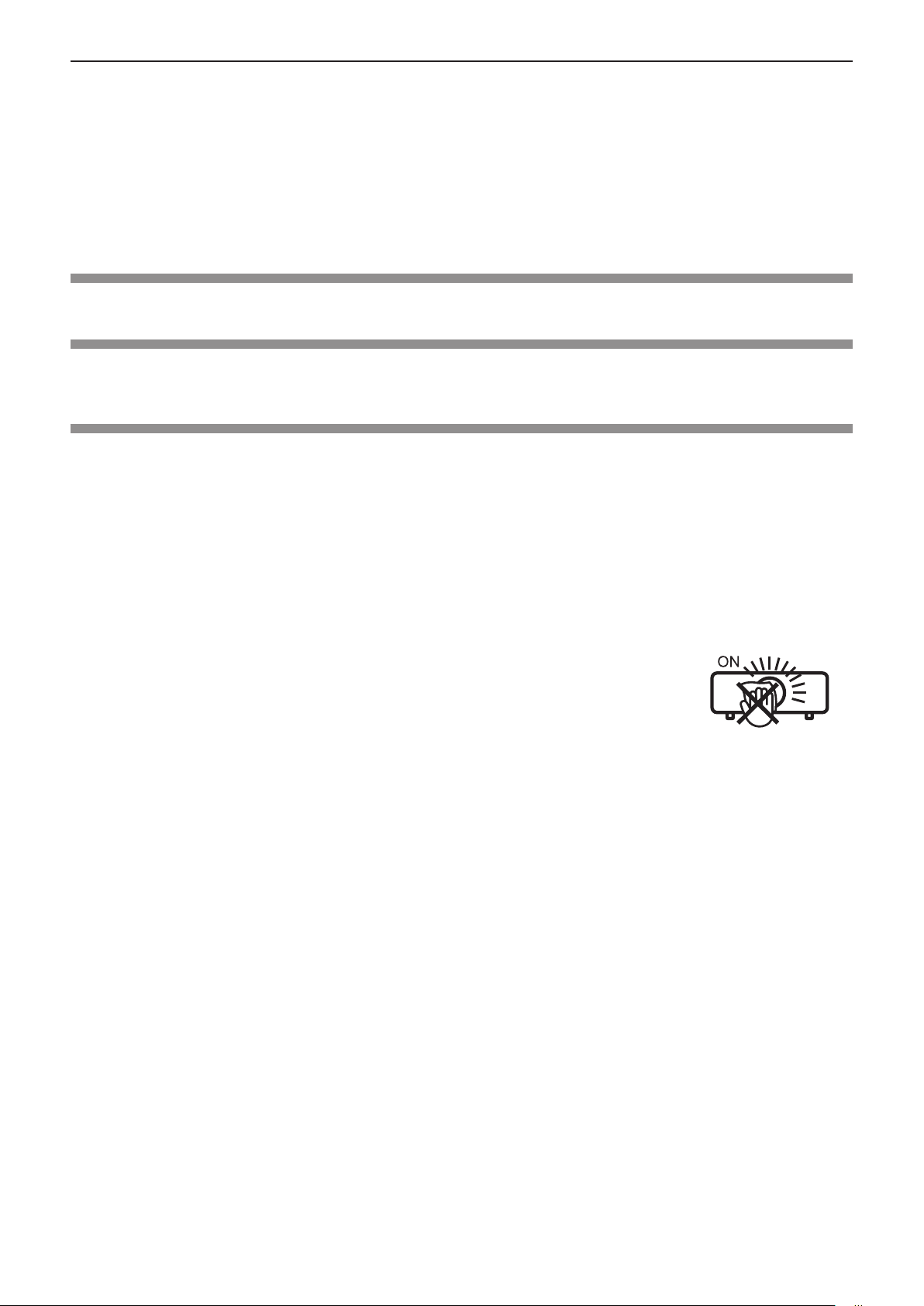
Chapter 1 Preparation - Precautions for use
this plug-in software, install “Multi Monitoring & Control Software” in the PC to be used. By enabling the early
warning function, it will notify of the approximate time to replace the consumables for the display devices,
to clean each part of the display devices, and to replace the components of the display devices, allowing to
execute maintenance in advance.
The early warning function can be used by registering maximum of 2048 display devices free of charge for
90 days after installing the “Multi Monitoring & Control Software” into a PC. To continuously use after the 90
days, it is necessary to purchase the license of “Early Warning Software” (ET-SWA100 Series) and perform
the activation. Also, depending on the type of license, the number of display devices that can be registered for
monitoring varies. For details, refer to the Operating Instructions of “Multi Monitoring & Control Software”.
Storage
When storing the projector, keep it in a dry room.
Disposal
To dispose of the product, ask your local authorities or dealer for correct methods of disposal. Also, dispose of the
product without disassembling.
Cautions on use
rTo get a good picture quality
In order to view a beautiful image in higher contrast, prepare an appropriate environment. Draw curtains or blinds
over windows and turn off any lights near the screen to prevent outside light or light from indoor lamps from
shining onto the screen.
rProjection lens
f Do not touch the surface of the projector lens with your bare hand.
If the surface of the lens becomes dirty from ngerprints or anything else, this will be magnied and projected
onto the screen.
It is recommended to attach the supplied lens cap to the projection lens when you do
not use the projector.
f Do not wipe the lens during operation.
Cleaning the lens during operation may cause foreign objects adhering to the lens or
bring damage to the lens surface.
Indicated on the projector
rDLP chips
f The DLP chips are precision-made. Note that in rare cases, pixels of high precision could be missing or always
lit. Such a phenomenon does not indicate malfunction.
f Directing a high-power laser beam onto the projection lens surface can damage the DLP chips.
rLight source
The light source of the projector uses LED, and has the following characteristics.
f The luminance of the light source will decrease by duration of usage.
The usage time until when the luminance of the light source decreases by half is approximately 20 000 hours.
20 000 hours is the estimated duration, and it varies depending on individual differences and usage conditions.
If the light source goes off or the brightness reduces noticeably, ask your dealer about replacement of the light
source unit.
rComputer and external device connections
When connecting a computer or an external device, read this manual carefully regarding the use of power cords
and shielded cables as well.
rViewing 3D images
The projector can display the 3D video signal input in various formats such as “frame packing”, “side by side”, etc.
You are required to prepare external devices for viewing 3D images (such as 3D eyewear, video signal output
devices) which are suitable for your 3D system. Connections of the projector and external devices vary depending
on the 3D system to be used, see the operating instructions of external devices you use.
Refer to “List of 3D compatible signals” (x page 106) for the types of 3D video signals that can be used with the
projector.
20 - ENGLISH
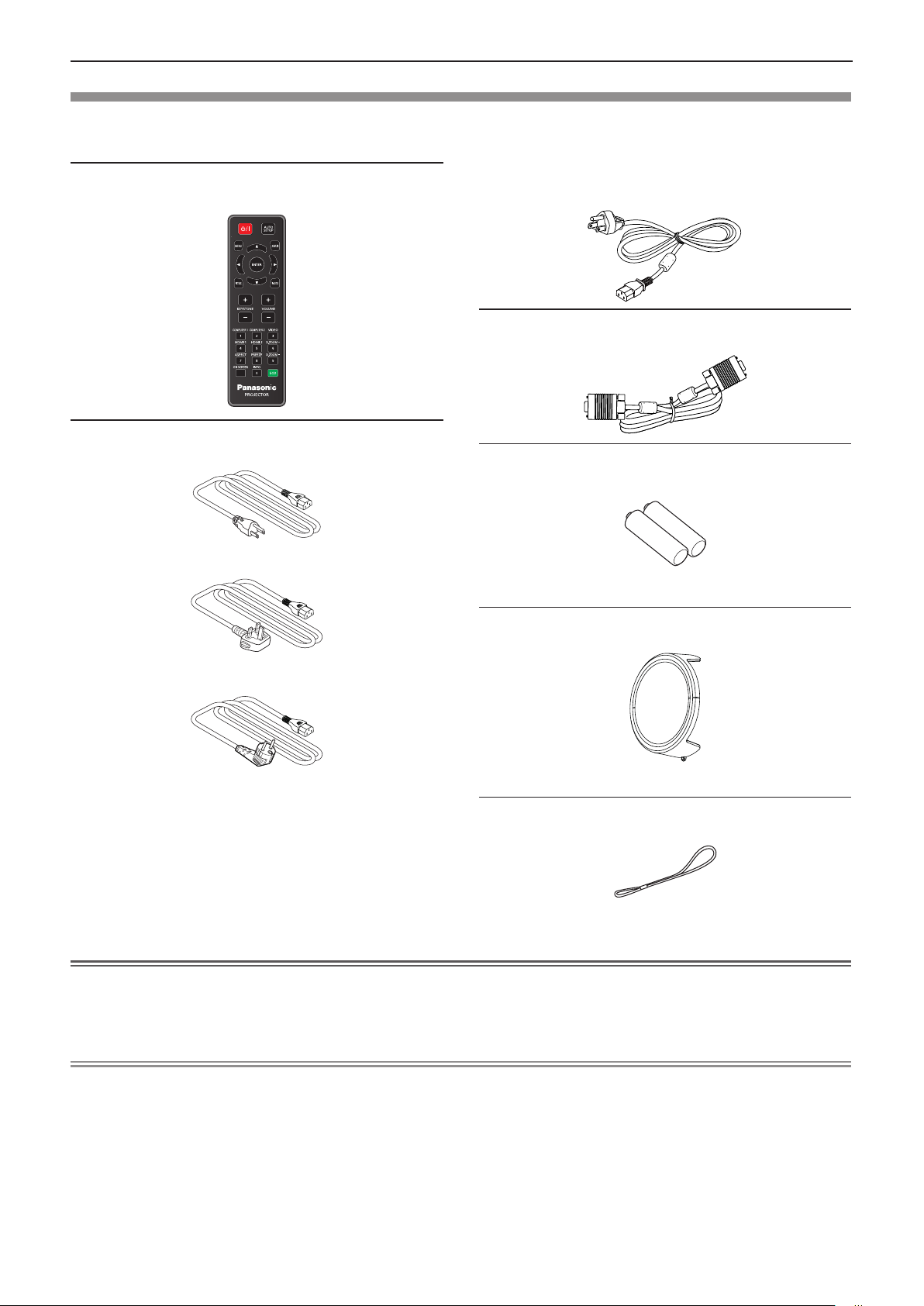
Chapter 1 Preparation - Precautions for use
Accessories
Make sure the following accessories are provided with your projector. Numbers enclosed < > show the number of
accessories.
Wireless remote control unit <1>
(45.7G001G002)
Power cord
(42.50115G101)
(42.00110G111)
For Taiwan
(LT-202+501)
VGA cable <1>
(42.00200G110)
AAA/R03 or AAA/LR03 battery <2>
(For remote control unit)
Lens cap <1>
(75.7G003G003)
(42.00120G111)
(Attached to the projector at the time of purchase)
String <1>
(51.8SF33G001)
Attention
f After unpacking the projector, discard the power cord cap and packaging material properly.
f Do not use the supplied power cord for devices other than this projector.
f For lost accessories, consult your dealer.
f Store small parts in an appropriate manner, and keep them away from young children.
Note
f The type and number of the power cord depend on the country in which you purchased the product.
f The part numbers of accessories are subject to change without prior notice.
(For lens cap)
ENGLISH - 21
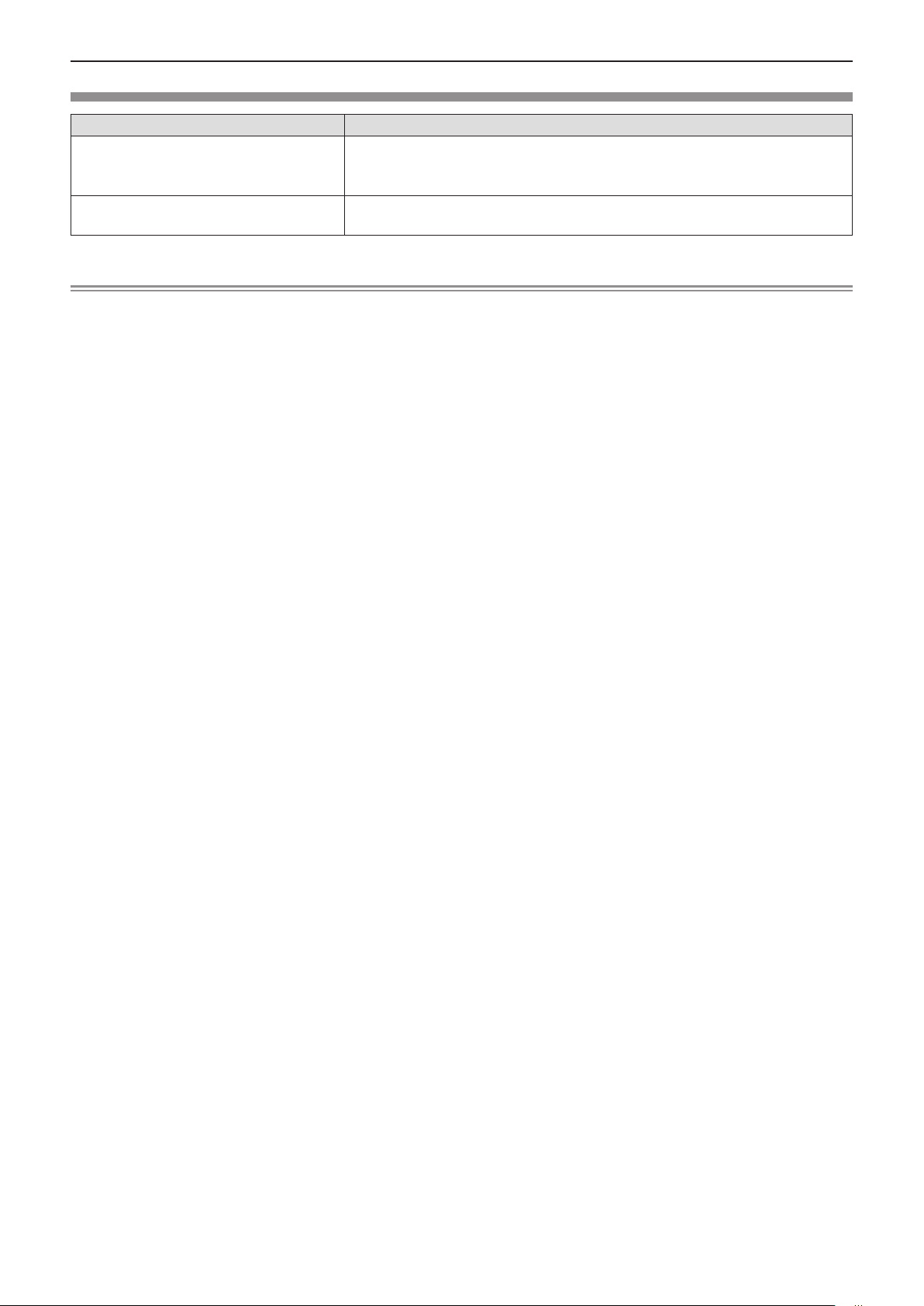
Chapter 1 Preparation - Precautions for use
Optional accessories
Options Model No.
ET-PKL100H (for high ceilings)
Ceiling Mount Bracket
Early Warning Software
(Basic license/3-year license)
*1 The sufx of the Model No. differs according to the license type.
Note
f The model numbers of optional accessories are subject to change without prior notice.
ET-PKL100S (for low ceilings)
ET-PKV400B (Projector Mount Bracket)
ET-SWA100 series
*1
22 - ENGLISH
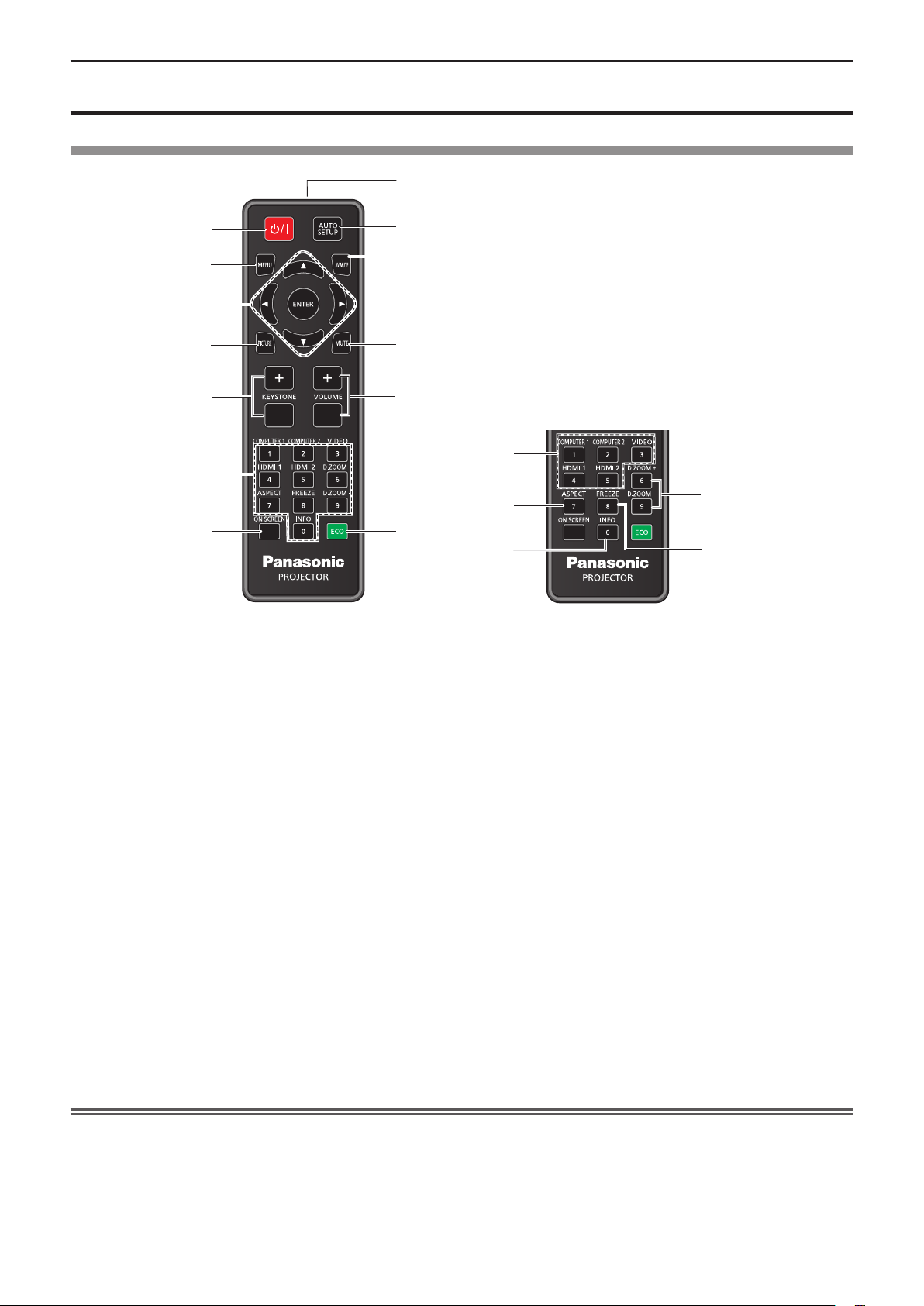
Chapter 1 Preparation - About your projector
About your projector
Remote control
8
1
2
3
4
5
6
7
1 Power <v/b> button (v standby / b power on)
Sets the projector to the state where the projector is
switched off (standby mode). Also starts projection when
the power is switched off (standby mode).
2 <MENU> button
Displays or hides the main menu. (x page 53)
When the sub menu is displayed, pressing it will return to
the previous screen.
3 <ENTER> button / asqw buttons
Used to navigate through the menu screen.
4 <PICTURE> button
Displays the [Picture Mode] setting screen.
(x page 50)
5 <KEYSTONE +> button / <KEYSTONE -> button
Corrects the distortion of the projected image.
(x page 49)
6 Number (<0> ~ <9>) buttons
Used for entering a password.
7 <ON SCREEN> button
Switches on (display)/off (hide) the on-screen display
function. (x page 48)
8 Remote control signal transmitter
9 <AUTO SETUP> button
Automatically adjusts the image display position while
the image is projected. (x page 48)
10
11
12
13
9
14
15
16
17
18
10 <AV MUTE> button
Used to turn off the audio and video temporarily.
(x page 47)
11 <MUTE> button
Used when temporarily turning off the audio.
(x page 47)
12 <VOLUME +> button / <VOLUME -> button
Adjusts the volume of the built-in speaker or audio
output. (x page 47)
13 <ECO> button
Displays the setting screen relating to ECO
management. (x page 50)
14 Input selection buttons (<COMPUTER 1> /
<COMPUTER 2> / <VIDEO> / <HDMI1> / <HDMI2>)
Switches the input signal to project. (x page 44)
15 <ASPECT> button
Displays the [Aspect Ratio] setting screen.
(x page 49)
16 <INFO> button
Displays the status of the projector. (x page 82)
17 <D.ZOOM +/-> buttons
Zoom in and out the images. (x page 49)
18 <FREEZE> button
Pauses the projected image and mute the audio
temporarily. (x page 48)
Attention
f Do not drop the remote control.
f Avoid contact with liquids.
f Do not attempt to modify or disassemble the remote control.
f Please observe the following contents that are described on the back of the remote control unit (see picture below).
g Do not use a new battery together with an old battery.
g Do not use unspecied batteries.
g Make sure the polarities (+ and -) are correct when inserting the batteries.
ENGLISH - 23
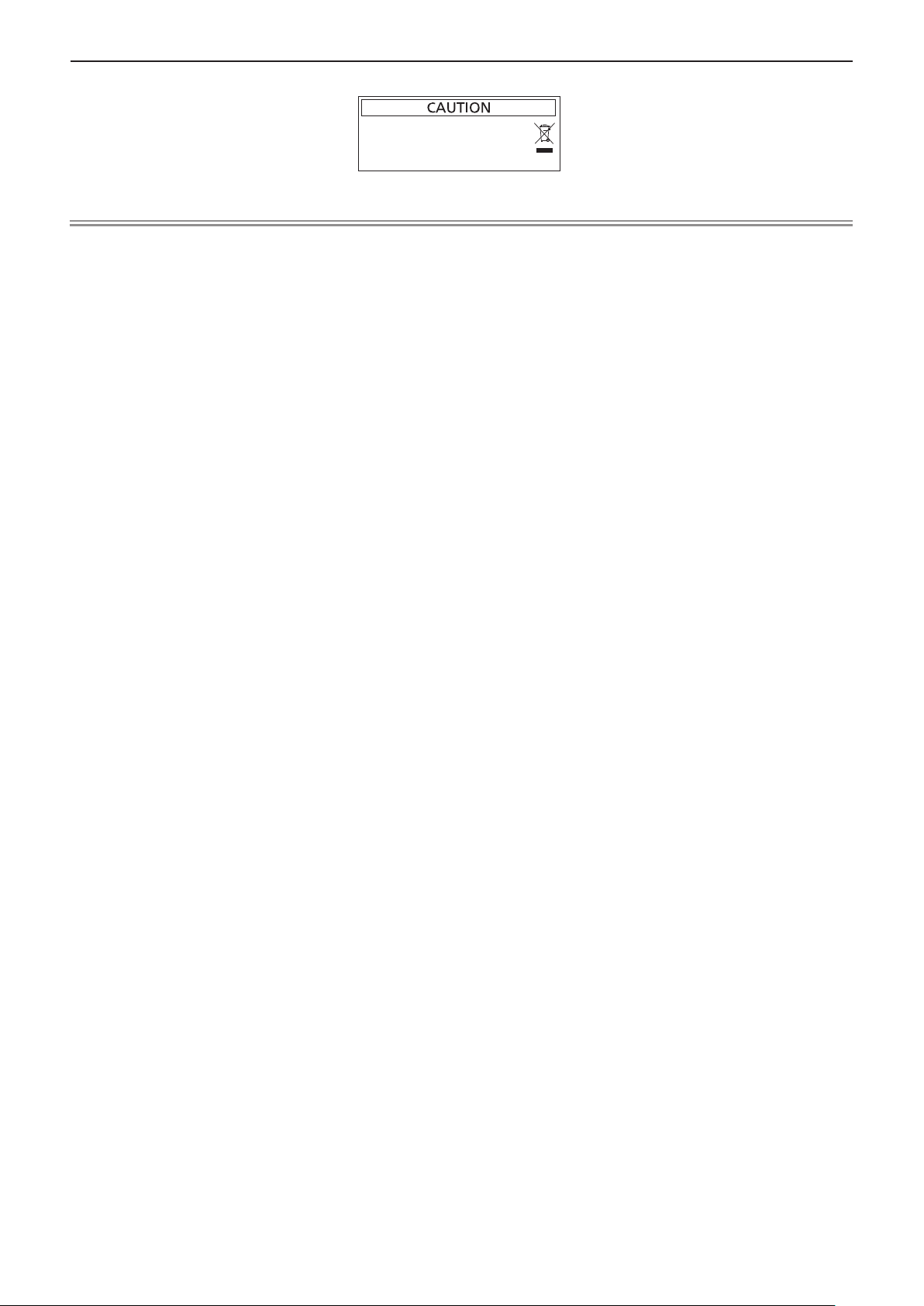
Chapter 1 Preparation - About your projector
In addition, please read the contents that are related to batteries in the "Read this rst!".
1.Do not use old battery with new one.
2.Do not use batteries other than the
type specified.
3.Be sure the batteries are inserted properly.
Caution label at the back of the remote control
Note
f The remote control can be used within a distance of about 8 m (26'3") if pointed directly at the remote control signal receiver. The remote
control can control at angles of up to ±15° vertically and ±15° horizontally, but the effective control range may be reduced.
f If there are any obstacles between the remote control and the remote control signal receiver, the remote control may not operate correctly.
f You can operate the projector by reecting the remote control signal on the screen. The operating range may differ due to the loss of light
caused by the properties of the screen.
f When the remote control signal receiver is lit with a uorescent light or other strong light source, the projector may become inoperative. Set
the projector as far from the luminous source as possible.
f The power indicator <ON(G)/STANDBY(R)> will blink if the projector receives a remote control signal.
24 - ENGLISH
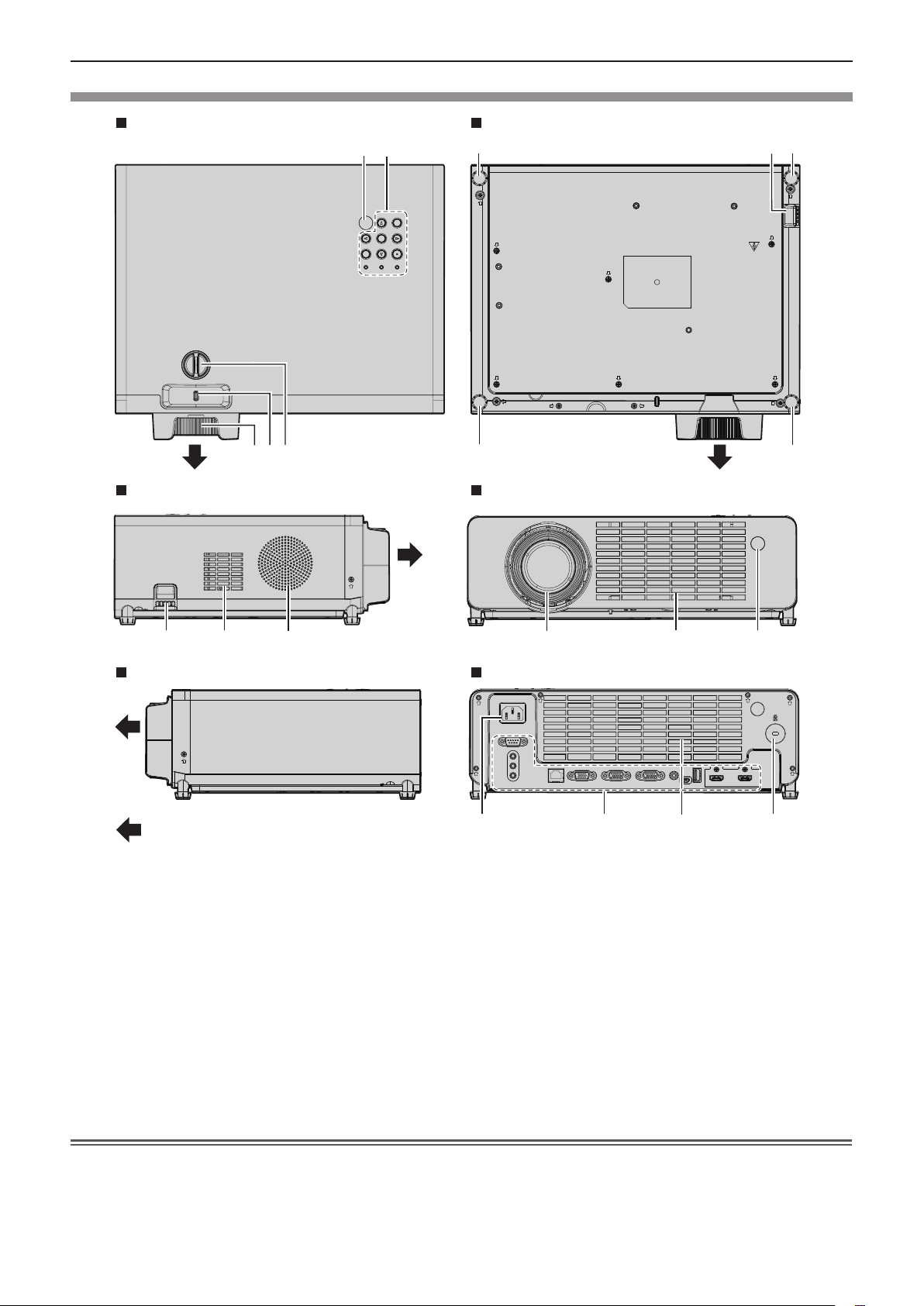
Projector body
Top Bottom
Chapter 1 Preparation - About your projector
1
2
3 4
3
5 6 7
Side
4 89 1
8
Side
Projection Direction
1 Remote control signal receiver
2 Control panel and indicators (x page 26)
3 Adjustable feet
Adjust the projection angle.
4 Burglar hook port
Attaches a burglar prevention cable, etc.
5 Focus ring
Adjust the focus.
6 Zoom Lever
Adjusts the zoom.
7 Vertical lens shift dial
Adjusts the projecting position in the vertical direction
(vertical shift).
Front
10
Rear
11 12 13
8 Intake vent
9 Speaker
10 Projection lens
11 <AC IN> terminal
Connect the supplied power cord.
12 Connecting terminals (x page 27)
13 Exhaust vent
14 Security slot
This security slot is compatible with the Kensington
security cables.
33
14
Attention
f Do not block the vents (intake and exhaust) of the projector. The components may deteriorate faster if cooling inside the projector is
inhibited.
ENGLISH - 25
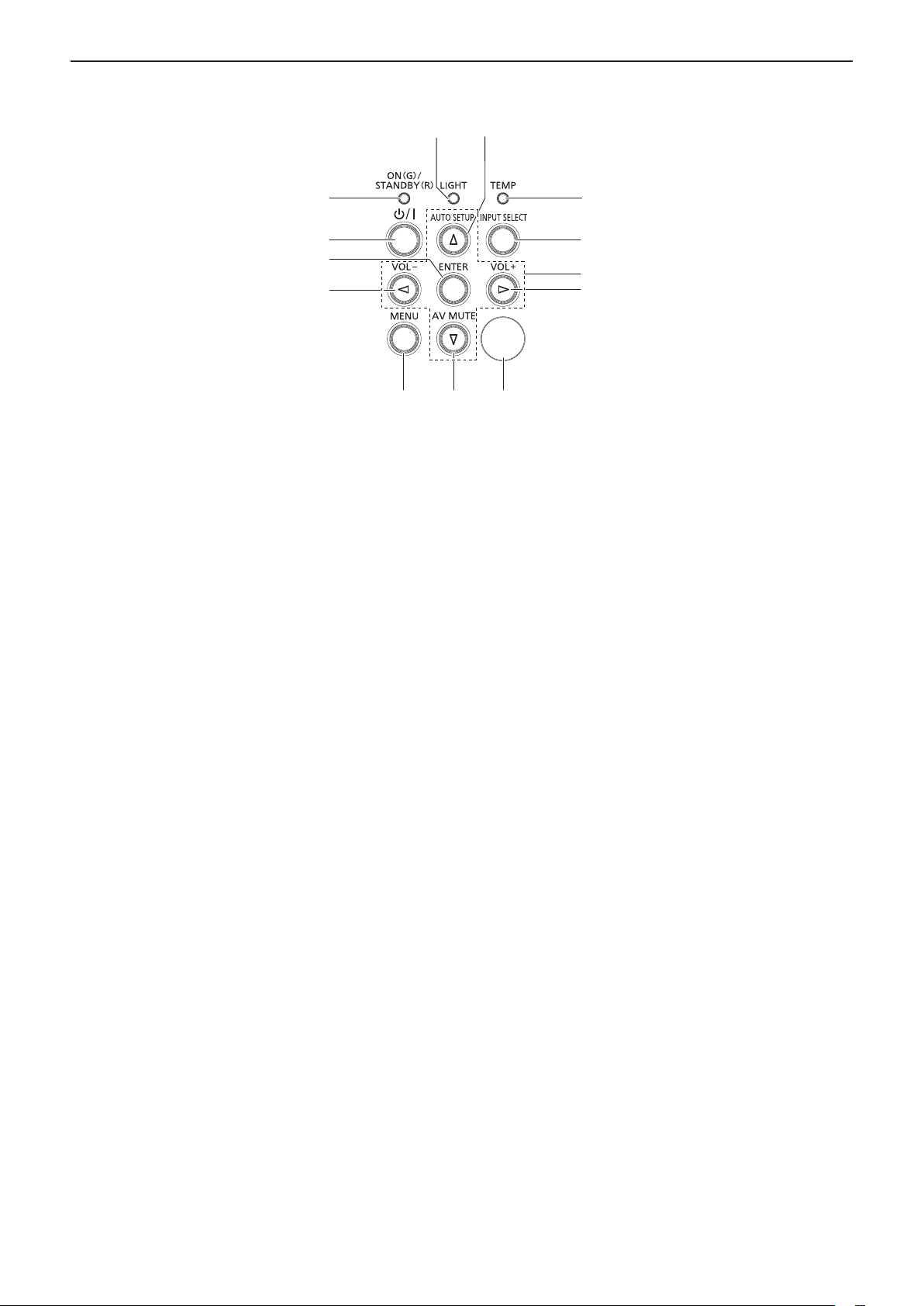
Chapter 1 Preparation - About your projector
rControl panel and indicators
1
2
3
4
1 Power indicator <ON(G)/STANDBY(R)>
Displays the status of the power.
2 Power <v/b> button (v standby / b power on)
Sets the projector to the state where the projector is
switched off (standby mode). Also starts projection when
the power is switched off (standby mode).
3 <ENTER> button
Determines and executes an item in the menu screen.
4 <VOL-> button / <VOL+> button
Adjusts the volume of the built-in speaker or audio
output. (x page 47)
5 <MENU> button
Displays or hides the main menu. (x page 53)
When the sub menu is displayed, pressing it will return to
the previous screen.
6 <AV MUTE> button
Used to turn off the audio and video temporarily.
(x page 47)
8
5 7
9
6
7 Remote control signal receiver
8 Light source indicator <LIGHT>
9 <AUTO SETUP> button
10 Temperature indicator <TEMP>
11 <INPUT SELECT> button
12 asqw buttons
10
11
12
4
Indicates the status of the light source.
Automatically adjusts the image display position while
the image is projected. (x page 48)
Indicates the internal temperature status.
Displays the [Input] setting screen. (x page 44)
In addition, pressing this button will automatically search
for an available input if the [Setup] menu → [Options] →
[Signal Search] has been set to [On].
Used to select the menu screen items, switch the setting
or adjust the level.
Also used to enter a password in the [Security] menu.
26 - ENGLISH
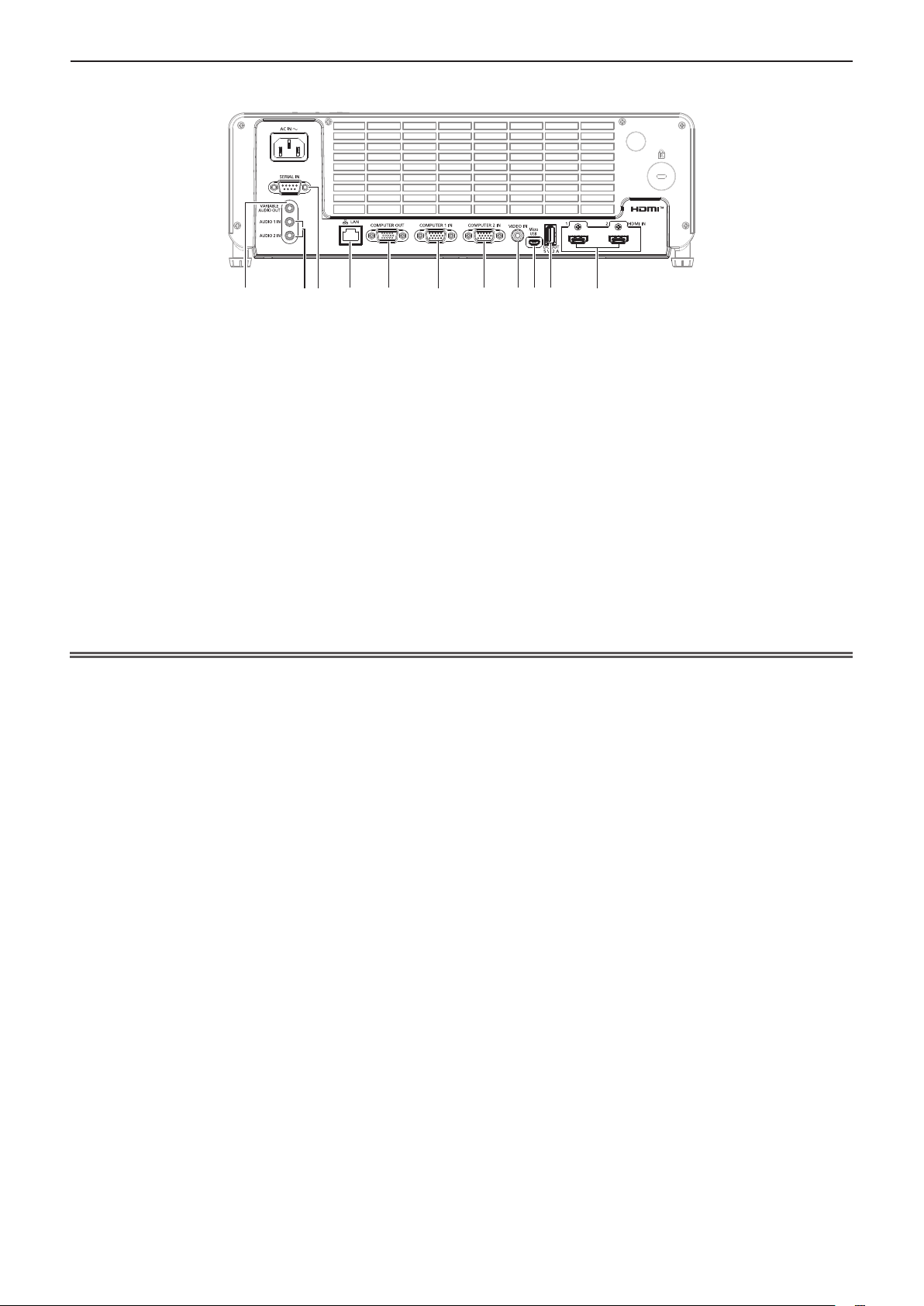
rConnecting terminals
Chapter 1 Preparation - About your projector
1
43
2
1 <VARIABLE AUDIO OUT> terminal
This is the terminal to output the audio signal input to the
projector.
2 <AUDIO 1 IN> terminal / <AUDIO 2 IN> terminal
These are the terminals to input audio signals.
3 <SERIAL IN> terminal
This is the RS-232C compatible terminal to externally
control the projector by connecting a computer.
4 <LAN> terminal
This is the LAN terminal to connect to the network.
5 <COMPUTER OUT> terminal
This is the terminal to output the signals input from the
10
8 9
7 <COMPUTER 2 IN> terminal
This is the terminal to input RGB signals or YCBCR/YPBPR
signals.
8 <VIDEO IN> terminal
This is the terminal to input video signals.
9 <Micro USB> terminal
For service use.
10 <DC OUT> terminal
This is the USB terminal only used for power supply. (DC
5 V, maximum 2.0 A)
11 <HDMI IN 1> terminal / <HDMI IN 2> terminal
These are the terminals to input HDMI signals.
11765
<COMPUTER 1 IN> terminal or the <COMPUTER 2 IN>
terminal to an external device.
6 <COMPUTER 1 IN> terminal
This is the terminal to input RGB signals or YCBCR/YPBPR
signals.
Attention
f When a LAN cable is directly connected to the projector, the network connection must be made indoors. The signal may deteriorate due to
the effect of noise or cable length.
ENGLISH - 27
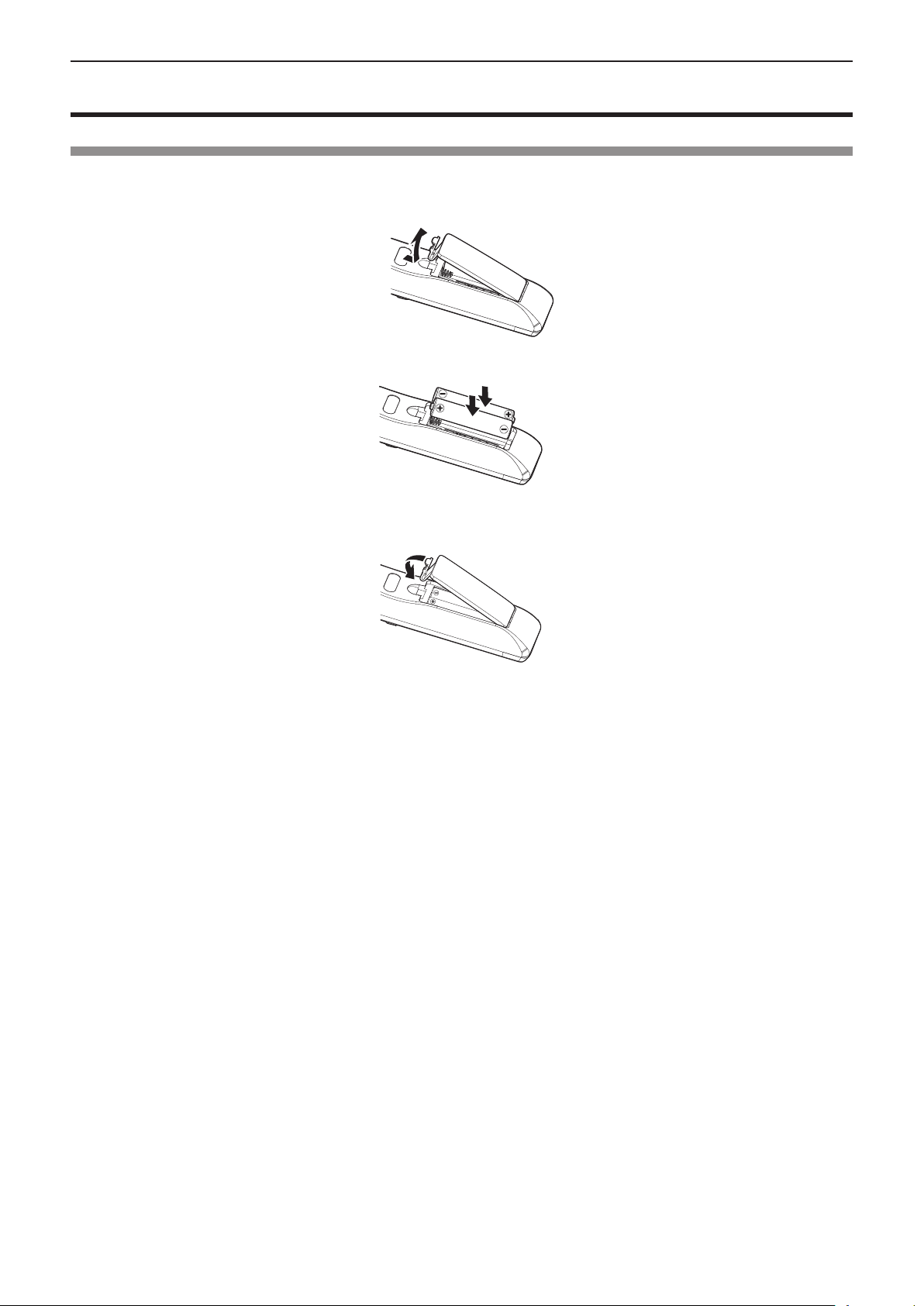
Chapter 1 Preparation - Preparing the remote control
Preparing the remote control
Installing / replacing the batteries
1) Push the clip to release the battery cover.
(ii)
(i)
2) Install new batteries. Ensure that you have the batteries’ polarity (+/–) aligned correctly.
3) Close the battery cover and press it down until it clicks into place.
28 - ENGLISH

Chapter 1 Preparation - Attaching the lens cap
Attaching the lens cap
When moving this projector or while not using it over an extended period of time, it is recommended to attach the
lens cap to avoid contaminating the lens.
To prevent loss of the lens cap, please attach the lens cap with the string of accessories according to the following
procedures.
1) Thread the thinner end of the string through the hole on the lens cap.
Lens cap
String
2) Thread the other side (the side with larger ring) of the string through the hole at the bottom of the
projector and fasten it.
ENGLISH - 29
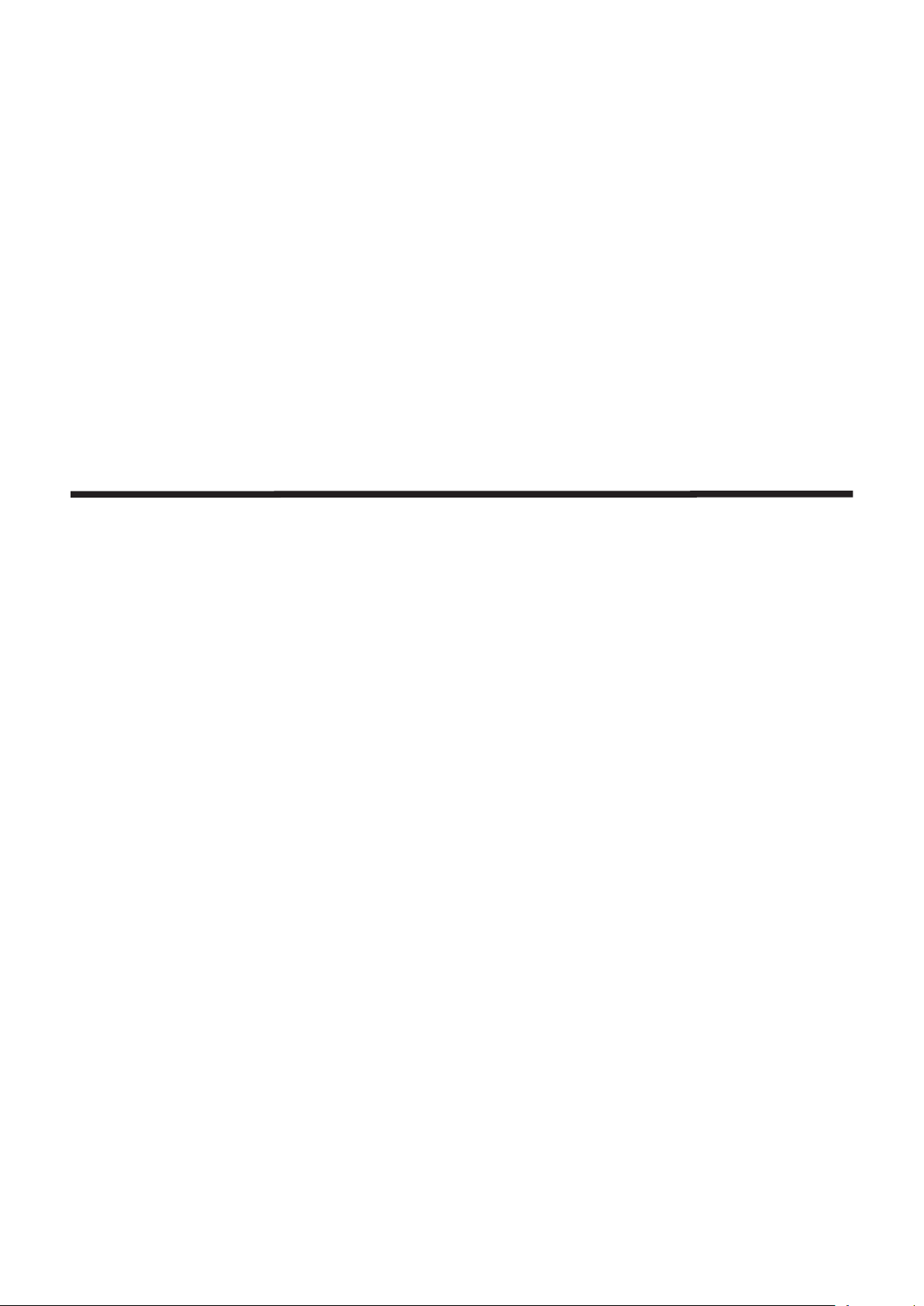
Chapter 2 Getting Started
This chapter describes things you need to do before using the projector such as the setup and
connections.
30 - ENGLISH
