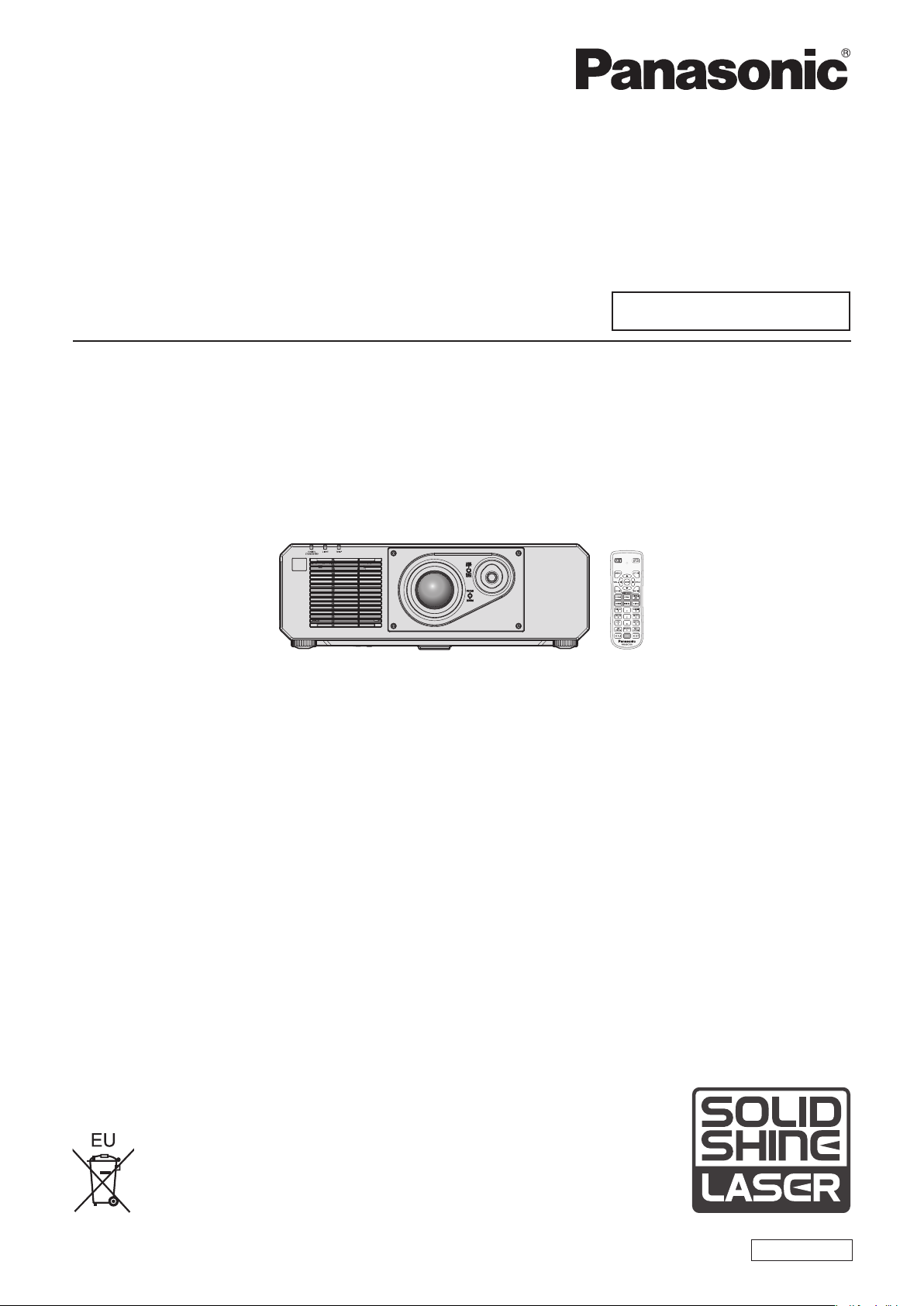
Operating Instructions
Functional Manual
DLP™ Projector
Model No.
PT-FRZ50
Commercial Use
PT-FRZ60
Thank you for purchasing this Panasonic product.
■This manual is common to all the models regardless of suxes of the Model No.
zfor Taiwan
BT: Black model
zfor India
BD: Black model
zfor other countries or regions
B: Black model W: White model
■Before operating this product, please read the instructions carefully and save this manual
for future use.
■Before using this product, be sure to read “Read this rst!” (x pages 4 to 13).
ENGLISH
DPQP1349ZA/X1
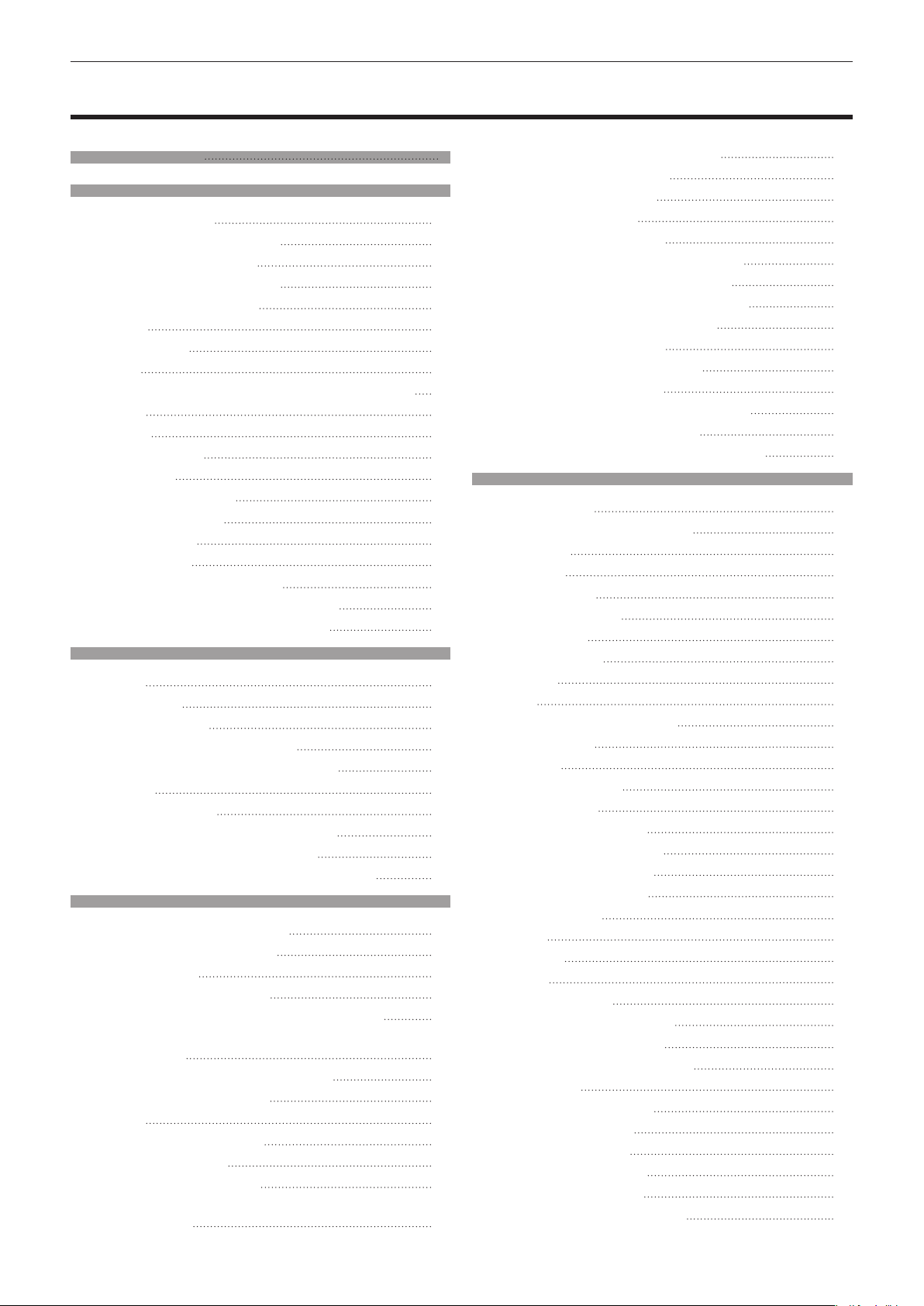
Contents
Contents
Read this rst! 4
Chapter 1 Preparation
Precautions for use 17
Intended use of the product 17
Lens protection material 17
Cautions when transporting 17
Cautions when installing 17
Security 19
DIGITAL LINK 20
Art-Net 20
Application software supported by the projector 20
Storage 20
Disposal 20
Cautions on use 20
Accessories 22
Optional accessories 23
About your projector 24
Remote control 24
Projector body 25
Preparing the remote control 28
Inserting and removing the batteries 28
When using the multiple projectors 28
Chapter 2 Getting Started
Setting up 30
Usable outlet 30
Installation mode 30
Parts for installation (optional) 31
Projected image and throw distance 31
Connecting 34
Before connecting 34
Connecting example: AV equipment 34
Connecting example: Computers 35
Connecting example using DIGITAL LINK 36
Chapter 3 Basic Operations
Switching on/o the projector 39
Connecting the power cord 39
Power indicator 39
Switching on the projector 40
When the initial setting screen is displayed 41
When the administrator account setting screen
is displayed 44
Making adjustments and selections 45
Switching o the projector 46
Projecting 48
Selecting the input signal 48
Adjusting the image 49
Adjusting adjustable feet 50
Adjustment range by the lens position shift
(optical shift) 50
Operating with the remote control 51
Using the shutter function 51
Using the mute function 51
Adjusting the volume 52
Using the freeze function 52
Using the on-screen display function 52
Using the automatic setup function 53
Using the screen adjustment function 53
Switching the image aspect ratio 54
Using the function button 54
Displaying internal test pattern 54
Using the status function 54
Using the ECO management function 55
Using the HDMI-CEC function 55
Setting ID number of the remote control 55
Chapter 4 Settings
Menu navigation 58
Navigating through the menu 58
Main menu 59
Sub-menu 60
[PICTURE] menu 63
[PICTURE MODE] 63
[CONTRAST] 63
[BRIGHTNESS] 63
[COLOR] 64
[TINT] 64
[COLOR TEMPERATURE] 64
[WHITE GAIN] 65
[GAMMA] 66
[DAYLIGHT VIEW] 66
[SHARPNESS] 66
[NOISE REDUCTION] 67
[DYNAMIC CONTRAST] 67
[SYSTEM SELECTOR] 67
sRGB-compliant video 68
[POSITION] menu 69
[SHIFT] 69
[ASPECT] 69
[ZOOM] 70
[CLOCK PHASE] 71
[SCREEN ADJUSTMENT] 71
[ADVANCED MENU] menu 74
[DIGITAL CINEMA REALITY] 74
[BLANKING] 74
[INPUT RESOLUTION] 75
[CLAMP POSITION] 75
[EDGE BLENDING] 75
[FRAME RESPONSE] 77
[RASTER POSITION] 77
[DISPLAY LANGUAGE] menu 78
2 - ENGLISH
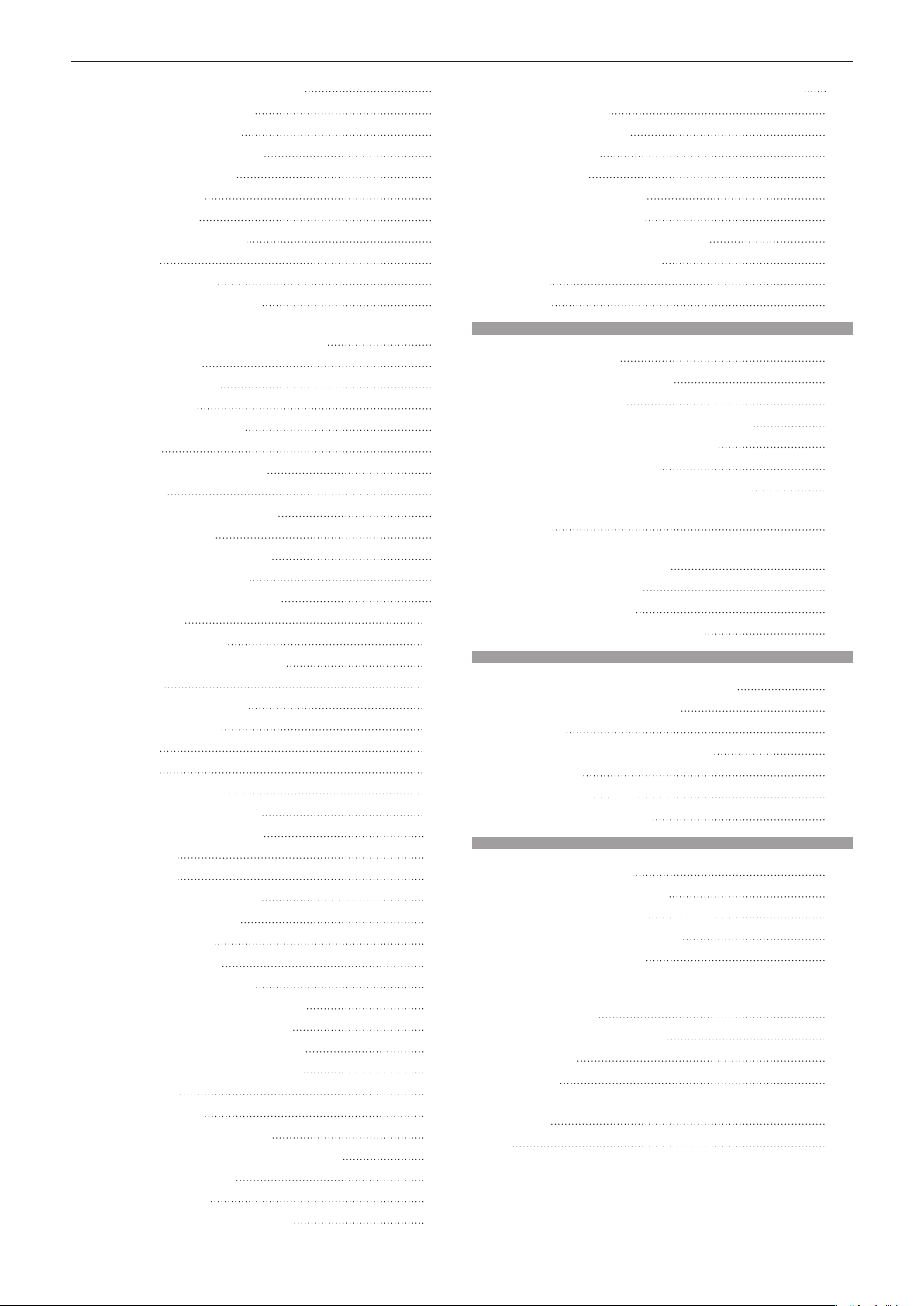
Contents
Changing the display language 78
[DISPLAY OPTION] menu 79
[COLOR MATCHING] 79
[COLOR CORRECTION] 80
[SCREEN SETTING] 80
[AUTO SIGNAL] 81
[AUTO SETUP] 81
[COMPUTER IN/OUT] 82
[HDMI IN] 84
[DIGITAL LINK IN] 85
[ON-SCREEN DISPLAY] 87
[CLOSED CAPTION SETTING] (for NTSC or
480/60i YCBCR signal input only) 89
[BACK COLOR] 89
[STARTUP LOGO] 90
[UNIFORMITY] 90
[SHUTTER SETTING] 91
[FREEZE] 92
[WAVEFORM MONITOR] 92
[CUT OFF] 93
[PROJECTOR SETUP] menu 94
[PROJECTOR ID] 94
[PROJECTION METHOD] 94
[ECO MANAGEMENT] 95
[BRIGHTNESS CONTROL] 98
[SCHEDULE] 102
[INITIAL STARTUP] 104
[STARTUP INPUT SELECT] 104
[RS-232C] 105
[FUNCTION BUTTON] 105
[AUDIO SETTING] 106
[DC OUT] 107
[STATUS] 108
[DATE AND TIME] 109
[SAVE ALL USER DATA] 109
[LOAD ALL USER DATA] 110
[HDMI CEC] 110
[INITIALIZE] 112
[SERVICE PASSWORD] 112
[TEST PATTERN] menu 113
[TEST PATTERN] 113
[SIGNAL LIST] menu 114
Registering new signals 114
Renaming the registered signal 114
Deleting the registered signal 114
Protecting the registered signal 11 5
Expanding signal lock-in range 115
Sub memory 116
[SECURITY] menu 117
[SECURITY PASSWORD] 117
[SECURITY PASSWORD CHANGE] 117
[DISPLAY SETTING] 117
[TEXT CHANGE] 118
[CONTROL DEVICE SETUP] 118
[CONTROL DEVICE PASSWORD CHANGE] 119
[NETWORK] menu 120
[ETHERNET TYPE] 120
[DIGITAL LINK] 120
[WIRED LAN] 122
[PROJECTOR NAME] 122
[NETWORK STATUS] 122
[ADMINISTRATOR ACCOUNT] 123
[NETWORK CONTROL] 125
[PJLink] 125
[Art-Net] 127
Chapter 5 Operations
Network connection 130
Connecting to the network 130
Web control function 133
Computer that can be used for setting 133
Accessing from the web browser 133
Using HDMI-CEC function 150
Connecting a CEC-compatible device 150
Setting the projector and CEC-compatible
device 150
Operating the CEC-compatible device with the
projector remote control 150
About the link control 151
Updating the rmware 152
Updating the rmware via LAN 152
Chapter 6 Maintenance
Light source/temperature indicators 158
When an indicator lights up 158
Maintenance 160
Before maintaining the projector 160
Maintenance 160
Troubleshooting 161
[SELF TEST] indications 163
Chapter 7 Appendix
Technical information 166
Using the PJLink function 166
Using Art-Net function 167
Control commands via LAN 170
<SERIAL IN> terminal 172
<COMPUTER 1 IN> terminal/<COMPUTER
2 IN/1 OUT> terminal pin assignments and
signal names 175
List of compatible signals 176
Specications 179
Dimensions 182
Precautions for attaching the Ceiling Mount
Bracket 183
Index 184
ENGLISH - 3
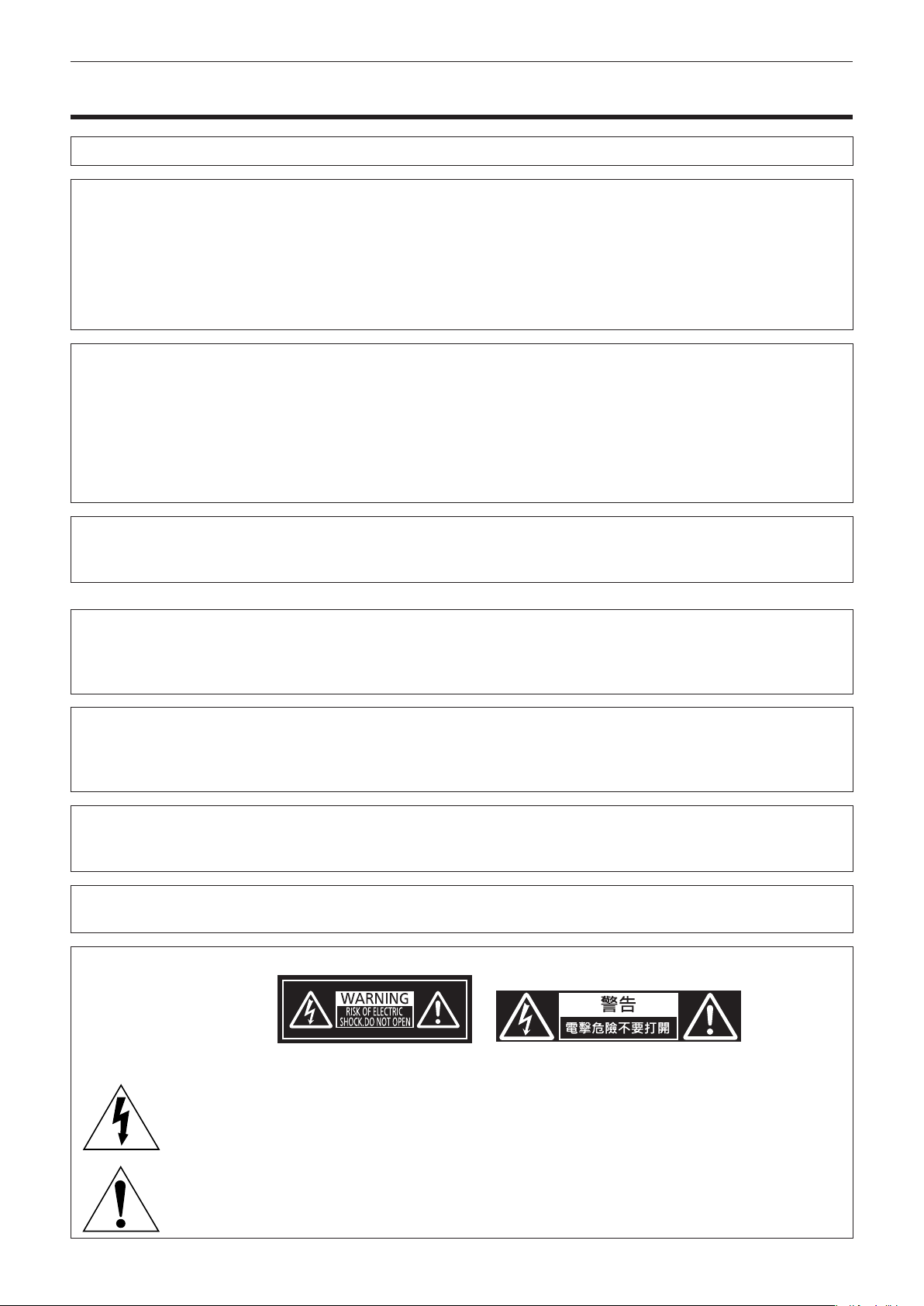
Read this rst!
Read this rst!
WARNING:
WARNING:
This device is not intended for use in the direct eld of view at visual display workplaces. To avoid
The equipment is not intended for used at a video workstation in compliance BildscharbV.
The sound pressure level at the operator position is equal or less than 70 dB (A) according to ISO 7779.
WARNING:
1. Remove the plug from the mains socket when this unit is not in use for a prolonged period of time.
2. To prevent electric shock, do not remove cover. No user serviceable parts inside. Refer servicing to qualied
service personnel.
3. Do not remove the earthing pin on the mains plug. This apparatus is equipped with a three prong earthing-
type mains plug. This plug will only t an earthing-type mains socket. This is a safety feature. If you are
unable to insert the plug into the mains socket, contact an electrician. Do not defeat the purpose of the
earthing plug.
WARNING:
This equipment is compliant with Class A of CISPR32.
In a residential environment this equipment may cause radio interference.
(for Taiwan)
THIS APPARATUS MUST BE EARTHED.
To prevent damage which may result in re or shock hazard, do not expose this appliance to rain
or moisture.
incommoding reexions at visual display workplaces this device must not be placed in the direct
eld of view.
WARNING:
This equipment complies with the Class A standard of CNS13438.
This is Class A information technology equipment that may cause radio frequency interference when used in a
residential environment, in which the user will be required to take certain appropriate countermeasures.
CAUTION:
This is a device to project images onto a screen, etc., and is not intended for use as indoor lighting in a
domestic environment.
WARNING:
WARNING:
To assure continued compliance, follow the attached installation instructions. This includes using
the provided power cord and shielded interface cables when connecting to computer or peripheral
devices. Also, any unauthorized changes or modications to this equipment could void the user’s
authority to operate this device.
Directive 2009/125/EC
TO REDUCE THE RISK OF FIRE OR ELECTRIC SHOCK, DO NOT EXPOSE THIS PRODUCT
TO RAIN OR MOISTURE.
RISK OF ELECTRIC SHOCK. DON’T OPEN.
or
Indicated on the projector
The lightning ash with arrowhead symbol, within an equilateral triangle, is intended to alert the
user to the presence of uninsulated “dangerous voltage” within the product’s enclosure that may
be of sucient magnitude to constitute a risk of electric shock to persons.
The exclamation point within an equilateral triangle is intended to alert the user to the presence of
important operating and maintenance (servicing) instructions in the literature accompanying the
product.
4 - ENGLISH
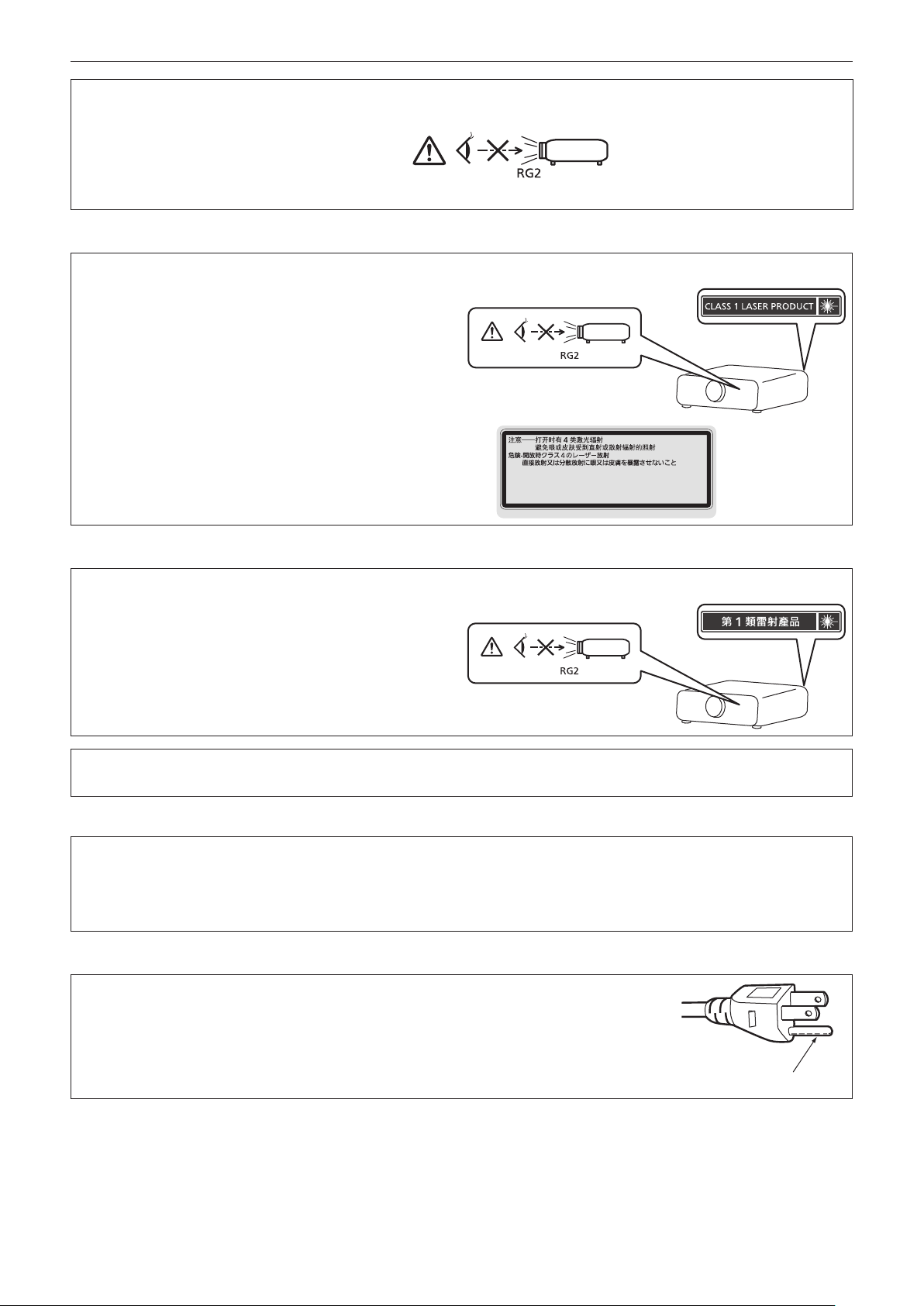
Read this rst!
WARNING:
Do not look at the light emitted from the lens while the projector is being used.
As with any bright source, do not stare into the direct beam, RG2 IEC 62471-5:2015.
Indicated on the projector
Notice on laser
This projector is the Class 1 laser product that complies with IEC/EN 60825-1:2014.
CLASS 4 LASER RADIATION WHEN OPEN AVOID EYE OR
DANGER SKIN EXPOSURE TO DIRECT OR SCATTERED RADIATION
DANGER-
RAYONNEMENT LASER DE CLASSE 4 - EN CAS D'OUVERTURE
EXPOSITION DANGEREUSE AU RAYONNEMENT DIRECT OU
DIFFUS DES YEUX OU DE LA PEAU
DPQT1359ZA
(Inside of product)
Notice on laser (for Taiwan)
This projector is the Class 1 laser product that complies with IEC/EN 60825-1:2014.
CAUTION:
Use of controls or adjustments or performance of procedures other than those specied herein
may result in hazardous radiation exposure.
CAUTION (North/Middle/South America)
Power Supply:
CAUTION:
This Projector is designed to operate on 100 V - 240 V, 50 Hz/60 Hz AC, house current only.
The AC power cord which is supplied with the projector as an accessory can only be used for
power supplies up to 125 V. If you need to use higher voltages than this, you will need to obtain a
separate 250 V power cord. If you use the accessory cord in such situations, re may result.
CAUTION (North/Middle/South America/Taiwan)
This equipment is equipped with a three-pin grounding-type power plug. Do not
remove the grounding pin on the power plug. This plug will only t a grounding-type
power outlet. This is a safety feature. If you are unable to insert the plug into the
outlet, contact an electrician. Do not defeat the purpose of the grounding plug.
Do not remove
ENGLISH - 5
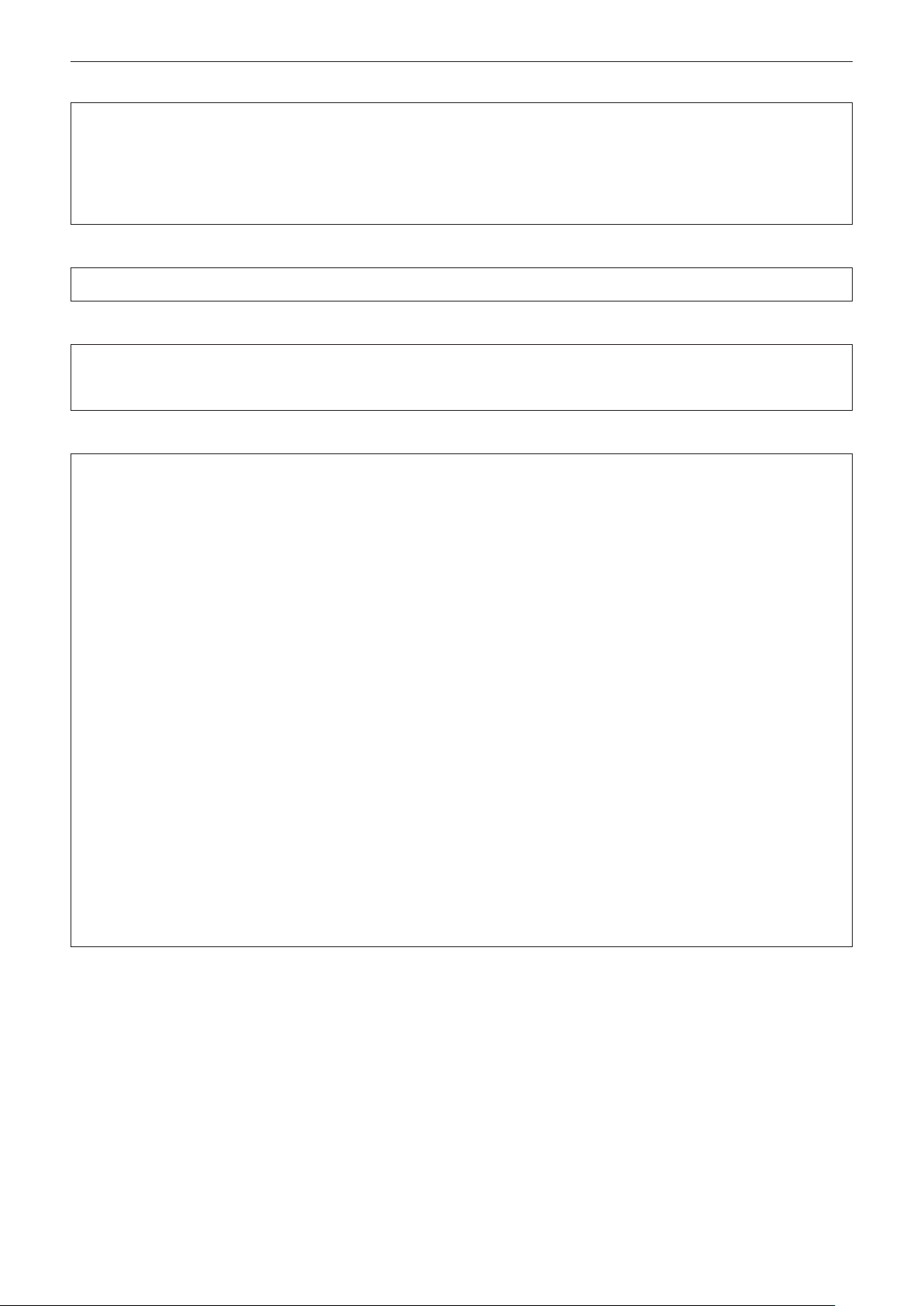
Read this rst!
WARNING (USA and Canada)
fNot for use in a computer room as dened in the Standard for the Protection of Electronic Computer/Data
Processing Equipment, ANSI/NFPA 75.
fFor permanently connected equipment, a readily accessible disconnect device shall be incorporated in the
building installation wiring.
fFor pluggable equipment, the socket-outlet shall be installed near the equipment and shall be easily
accessible.
NOTIFICATION (Canada)
This class A digital apparatus complies with Canadian ICES-003.
For USA-California Only
This product contains a CR Coin Cell Lithium Battery which contains Perchlorate Material – special handling
may apply.
See www.dtsc.ca.gov/hazardouswaste/perchlorate
FCC NOTICE (USA)
Supplier’s Declaration of Conformity
Model Number: PT-FRZ60W / PT-FRZ60B / PT-FRZ50W / PT-FRZ50B
Trade Name: Panasonic
Responsible Party: Panasonic Corporation of North America
Address: Two Riverfront Plaza, Newark, NJ 07102-5490
General Contact: http://www.panasonic.com/support
Projector Contact: https://panasonic.net/cns/projector/
This device complies with Part 15 of the FCC Rules.
Operation is subject to the following two conditions:
(1) This device may not cause harmful interference, and (2) this device must accept any interference received,
including interference that may cause undesired operation.
Caution:
This equipment has been tested and found to comply with the limits for a Class A digital device, pursuant to part
15 of the FCC Rules. These limits are designed to provide reasonable protection against harmful interference
when the equipment is operated in a commercial environment. This equipment generates, uses, and can
radiate radio frequency energy and, if not installed and used in accordance with the instruction manual, may
cause harmful interference to radio communications. Operation of this equipment in a residential area is likely
to cause harmful interference in which case the user will be required to correct the interference at his own
expense.
FCC Warning:
To assure continued compliance, follow the attached installation instructions. This includes using the provided
power cord and shielded interface cables when connecting to computer or peripheral devices. Also, any
unauthorized changes or modications to this equipment could void the user’s authority to operate this device.
6 - ENGLISH

Read this rst!
IMPORTANT: THE MOLDED PLUG
FOR YOUR SAFETY, PLEASE READ THE FOLLOWING TEXT CAREFULLY.
This appliance is supplied with a molded three pin mains plug for your safety and convenience. A 13 amp fuse
is tted in this plug. Should the fuse need to be replaced, please ensure that the replacement fuse has a rating
of 13 amps and that it is approved by ASTA or BSI to BS1362.
Check for the ASTA mark or the BSI mark on the body of the fuse.
If the plug contains a removable fuse cover, you must ensure that it is retted when the fuse is replaced. If you
lose the fuse cover, the plug must not be used until a replacement cover is obtained. A replacement fuse cover
can be purchased from an Authorized Service Center.
If the tted molded plug is unsuitable for the mains socket in your home, then the fuse should be
removed and the plug cut o and disposed of safely. There is a danger of severe electrical shock if the
cut o plug is inserted into any 13 amp socket.
If a new plug is to be tted, please observe the wiring code as shown below.
If in any doubt, please consult a qualied electrician.
WARNING:
IMPORTANT:
As the colors of the wire in the mains lead of this appliance may not correspond with the colored markings
identifying the terminals in your plug, proceed as follows.
How to replace the fuse: Open the fuse compartment with a screwdriver and replace the fuse.
THIS APPLIANCE MUST BE EARTHED.
The wires in this mains lead are colored in accordance with the following code:
Green - and - Yellow: Earth
Blue: Neutral
Brown: Live
The wire which is colored GREEN - AND - YELLOW must be connected to the terminal in the plug
which is marked with the letter E or by the Earth symbol or colored GREEN or GREEN - AND -
YELLOW.
The wire which is colored BLUE must be connected to the terminal in the plug which is marked
with the letter N or colored BLACK.
The wire which is colored BROWN must be connected to the terminal in the plug which is marked
with the letter L or colored RED.
Importer’s name and address within the European Union
Panasonic Marketing Europe GmbH
Panasonic Testing Centre
Winsbergring 15, 22525 Hamburg, Germany
ENGLISH - 7
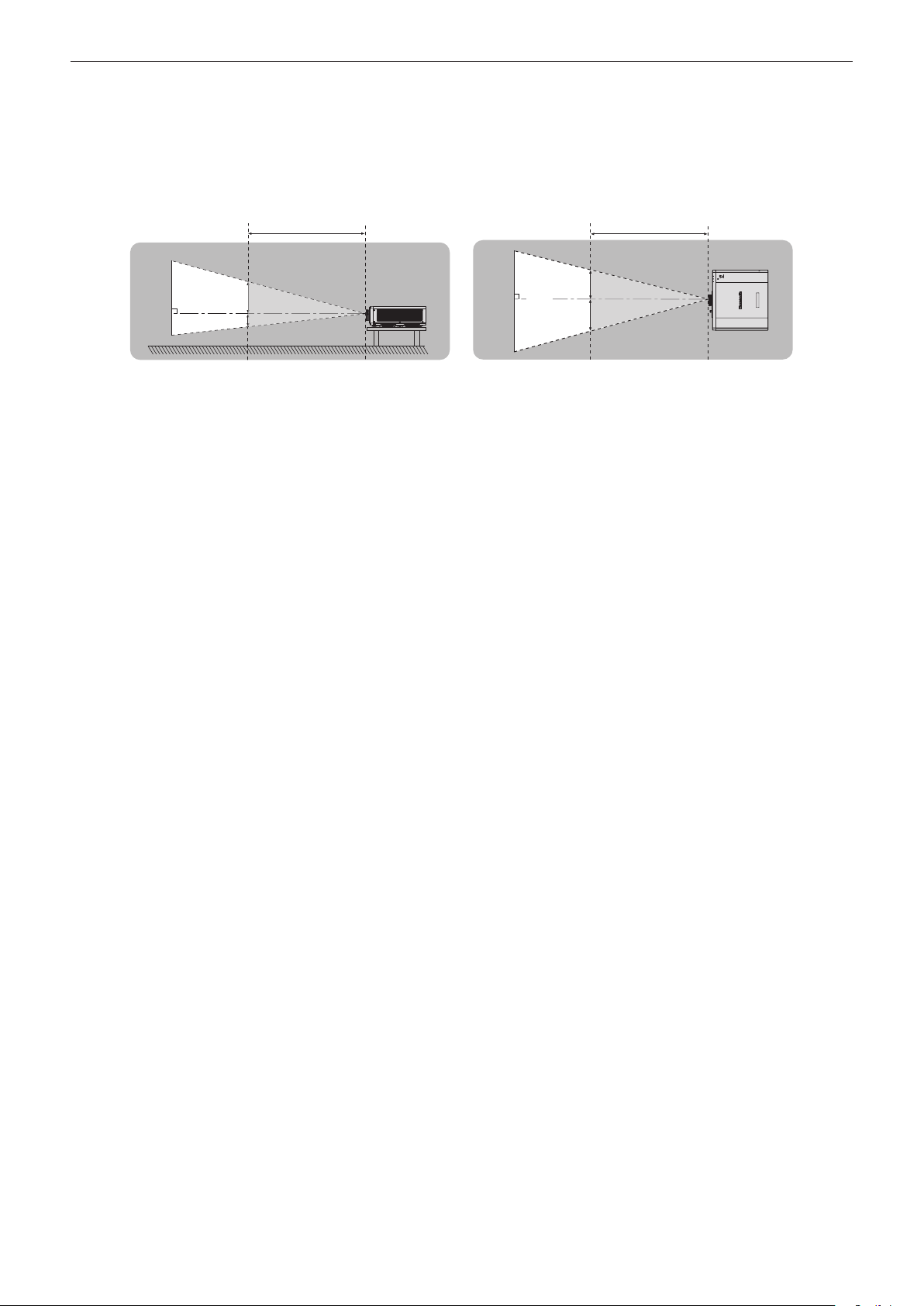
Read this rst!
rHazard distance (IEC 62471-5:2015)
The distance from the projection lens surface, at which the level of exposure has reached the level of the
applicable Exposure Limit Value, is known as the hazard distance (HD) or safety distance.
Do not look into the projected light from inside the hazard distance (within RG3 range). The eyes may be damaged
by the direct irradiation. It is considered to be safe to look into the projected light from outside the hazard distance
(within RG2 range).
RG2
D1
D2
RG3
HD
D3
RG2
D4
HD
RG3
rRisk group
The projector is categorized as the risk group 2 when the hazard distance is less than 1 m (39-3/8"). It is
categorized as the risk group 3 when the hazard distance exceeds 1 m (39-3/8"), and it will be for professional use
instead of consumer use.
In case of risk group 3, there is a possibility of damaging the eyes by direct irradiation when looking into the
projection light from inside the hazard distance (within RG3 range).
In case of risk group 2, it can be used safely without damaging the eyes in any condition.
This projector is categorized as risk group 2.
8 - ENGLISH
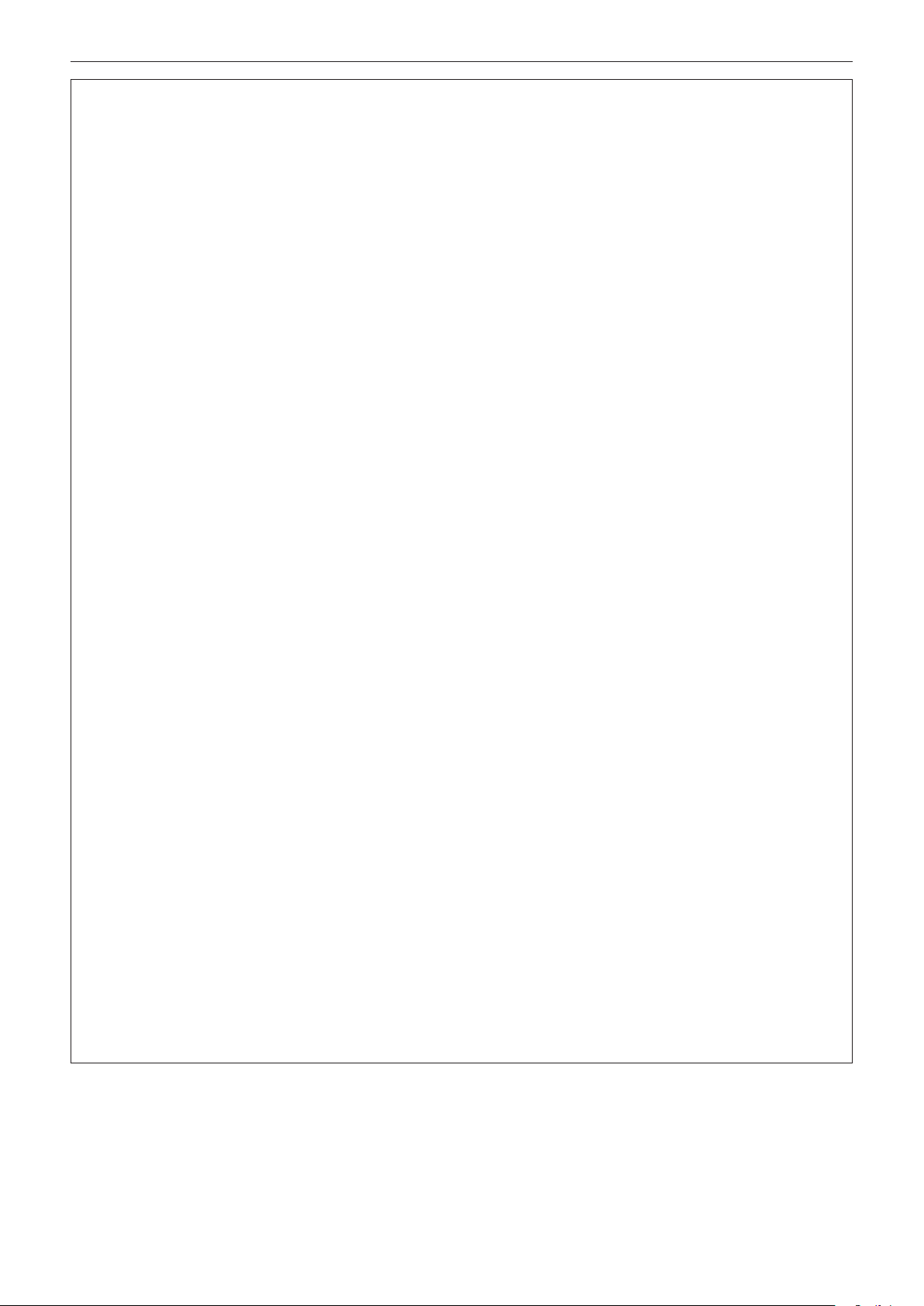
Read this rst!
WARNING:
rPOWER
The wall outlet or the circuit breaker shall be installed near the equipment and shall be easily accessible
when problems occur. If the following problems occur, cut o the power supply immediately.
Continued use of the projector in these conditions will result in re or electric shock, or will cause visual
impairment.
fIf foreign objects or water get inside the projector, cut o the power supply.
fIf the projector is dropped or the cabinet is broken, cut o the power supply.
fIf you notice smoke, strange smells or noise coming from the projector, cut o the power supply.
Please contact an Authorized Service Center for repairs, and do not attempt to repair the projector yourself.
During a thunderstorm, do not touch the projector or the cable.
Electric shocks can result.
Do not do anything that might damage the power cord or the power plug.
If the power cord is used while damaged, electric shocks, short-circuits or re will result.
fDo not damage the power cord, make any modications to it, place it near any hot objects, bend it
excessively, twist it, pull it, place heavy objects on top of it or wrap it into a bundle.
Ask an Authorized Service Center to carry out any repairs to the power cord that might be necessary.
Do not use anything other than the provided power cord.
Failure to observe this will result in electric shocks or re. Please note that if you do not use the provided power
cord to ground the device on the side of the outlet, this may result in electric shocks.
Completely insert the power plug into the wall outlet and the power connector into the projector terminal.
If the plug is not inserted correctly, electric shocks or overheating will result.
fDo not use plugs which are damaged or wall outlets which are coming loose from the wall.
Do not handle the power plug and power connector with wet hands.
Failure to observe this will result in electric shocks.
Do not overload the wall outlet.
If the power supply is overloaded (ex., by using too many adapters), overheating may occur and re will result.
Clean the power plug regularly to prevent it from becoming covered in dust.
Failure to observe this will cause a re.
fIf dust builds up on the power plug, the resulting humidity can damage the insulation.
fIf not using the projector for an extended period of time, pull the power plug out from the wall outlet.
Pull the power plug out from the wall outlet and wipe it with a dry cloth regularly.
rON USE/INSTALLATION
Do not place the projector on soft materials such as carpets or sponge mats.
Doing so will cause the projector to overheat, which can cause burns, re or damage to the projector.
Do not set up the projector in humid or dusty places or in places where the projector may come into
contact with oily smoke or steam.
Using the projector under such conditions will result in re, electric shocks or deterioration of components.
Deterioration of components (such as ceiling mount brackets) may cause the projector which is mounted on the
ceiling to fall down.
Do not install this projector in a place which is not strong enough to take the full weight of the projector
or on top of a surface which is sloped or unstable.
Failure to observe this will cause projector to fall down or tip over the projector, and severe injury or damage
could result.
Do not install the projector in a location where people pass through.
People may bump into the projector or trip on the power cord, which may result in re, electric shock, or injury.
ENGLISH - 9
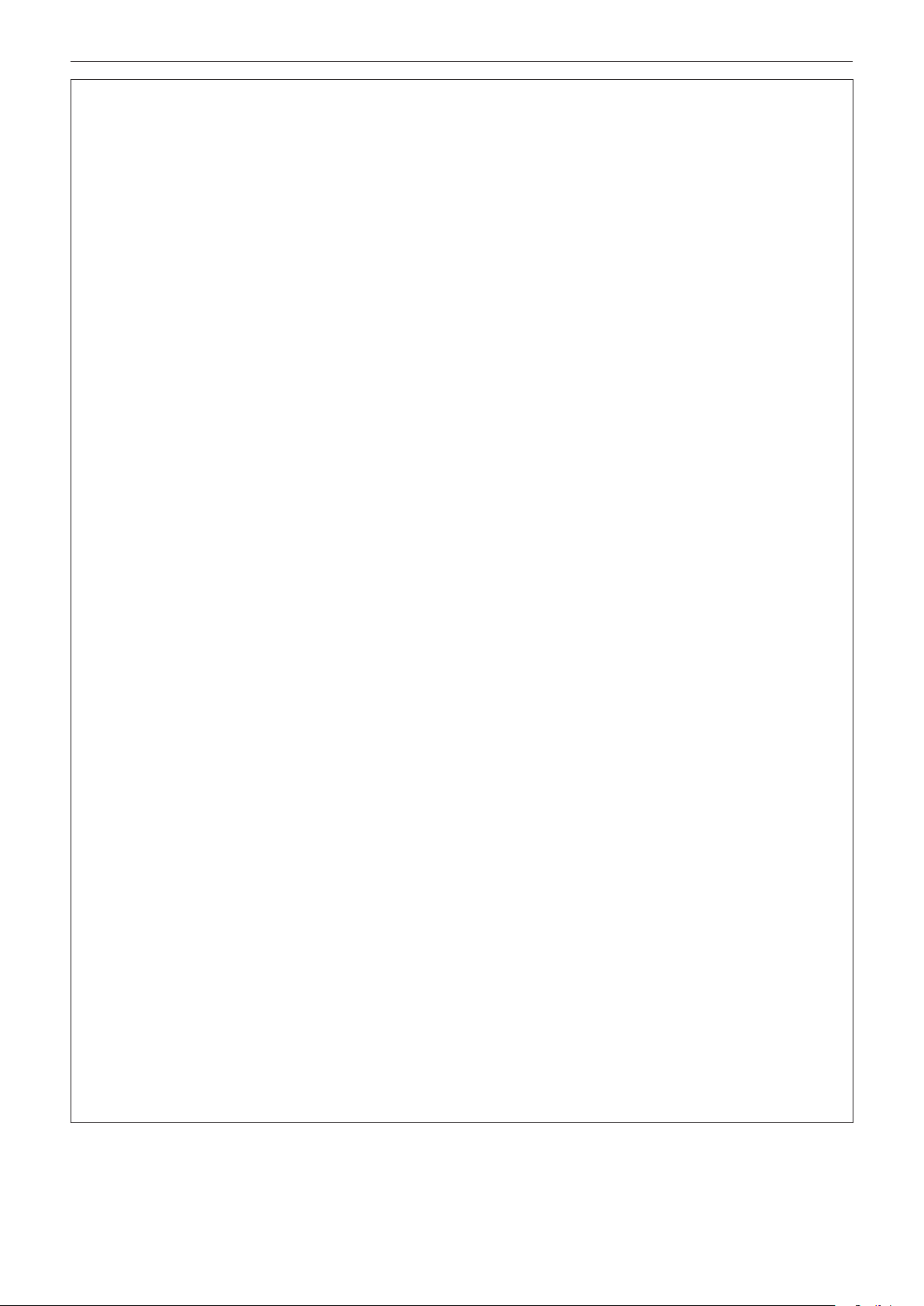
Read this rst!
WARNING:
Do not cover the intake/exhaust vents or place anything within 500 mm (19-11/16") of them.
Doing so will cause the projector to overheat, which can cause re or damage to the projector.
fDo not place the projector in narrow, badly ventilated places.
fDo not place the projector on cloth or papers, as these materials could be drawn into the intake vent.
Do not look at or place your skin into the light emitted from the lens while the projector is being used.
Do not enter the projection luminous ux using an optical device (such as magnier or mirror).
Doing so can cause burns or loss of sight.
fStrong light is emitted from the projector’s lens. Do not look at or place your hands directly into this light.
fBe especially careful not to let young children look into the lens. In addition, turn o the power and switch
o the main power when you are away from the projector.
Never attempt to remodel or disassemble the projector.
High voltages can cause re or electric shocks.
fFor any inspection, adjustment and repair work, please contact an Authorized Service Center.
Do not allow metal objects, ammable objects, or liquids to enter inside of the projector. Do not allow
the projector to get wet.
Doing so may cause short circuits or overheating, and result in re, electric shock, or malfunction of the
projector.
fDo not place containers of liquid or metal objects near the projector.
fIf liquid enters inside of the projector, consult your dealer.
fParticular attention must be paid to children.
Use the ceiling mount bracket specied by Panasonic.
Using the ceiling mount bracket other than the specied one will result in falling accidents.
fAttach the supplied safety cable to the ceiling mount bracket to prevent the projector from falling down.
Installation work such as mounting the projector on the ceiling should only be carried out by a qualied
technician.
If installation is not carried out and secured correctly, it can cause injury or accidents, such as electric shocks.
rACCESSORIES
Do not use or handle the batteries improperly, and refer to the following.
Failure to observe this will cause burns, batteries to leak, overheat, explode or catch re.
fDo not use unspecied batteries.
fDo not charge dry cell batteries.
fDo not disassemble dry cell batteries.
fDo not heat the batteries or place them into water or re.
fDo not allow the + and – terminals of the batteries to come into contact with metallic objects such as
necklaces or hairpins.
fDo not store or carry batteries together with metallic objects.
fStore the batteries in a plastic bag and keep them away from metallic objects.
fMake sure the polarities (+ and –) are correct when inserting the batteries.
fDo not use a new battery together with an old battery or mix dierent types of batteries.
fDo not use batteries with the outer cover peeling away or removed.
If the battery uid leaks, do not touch it with bare hands, and take the following measures if necessary.
fBattery uid on your skin or clothing could result in skin inammation or injury.
Rinse with clean water and seek medical advice immediately.
fBattery uid coming in contact with your eyes could result in loss of sight.
In this case, do not rub your eyes. Rinse with clean water and seek medical advice immediately.
Do not allow children to reach the batteries.
Accidentally swallowing them can cause physical harm.
fIf swallowed, seek medical advice immediately.
Remove the depleted batteries from the remote control promptly.
fLeaving them in the unit may result in uid leakage, overheating, or explosion of the batteries.
10 - ENGLISH
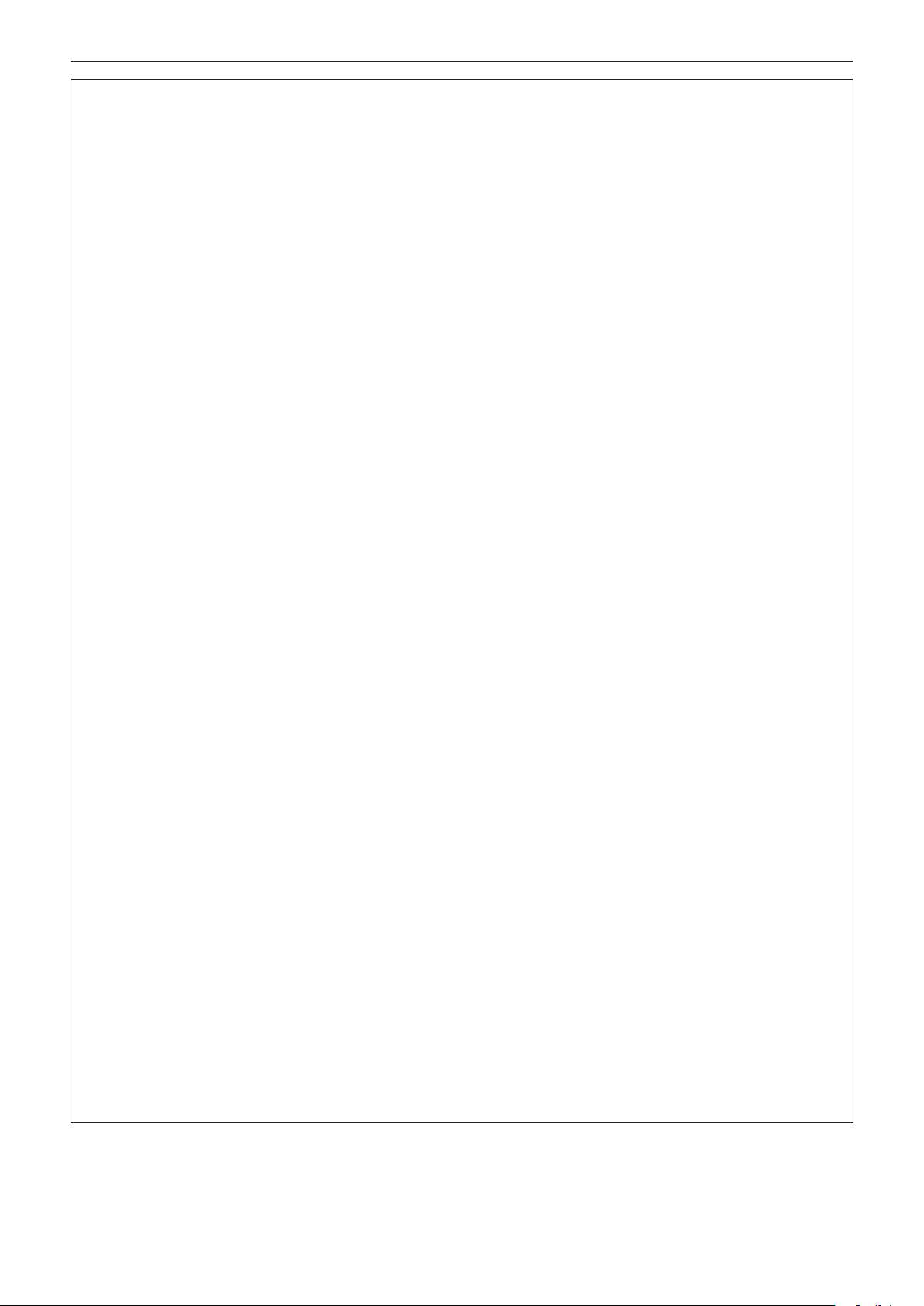
Read this rst!
CAUTION:
rPOWER
When disconnecting the power cord, be sure to hold the power plug and power connector.
If the power cord itself is pulled, the lead will become damaged, and re, short-circuits or serious electric shocks
will result.
When not using the projector for an extended period of time, disconnect the power plug from the wall
outlet.
Failure to do so may result in re or electric shock.
Disconnect the power plug from the wall outlet before carrying out any cleaning.
Failure to do so may result in electric shock.
rON USE/INSTALLATION
Do not place heavy objects on top of the projector.
Failure to observe this will cause the projector to become unbalanced and fall, which could result in damage or
injury. The projector will be damaged or deformed.
Do not put your weight on this projector.
You could fall or the projector could break, and injury will result.
fBe especially careful not to let young children stand or sit on the projector.
Do not place the projector in extremely hot locations.
Doing so will cause the outer casing or internal components to deteriorate, or result in re.
fTake particular care in locations exposed to direct sunlight or near heaters.
Do not install the projector in a location where salt pollution or corrosive gas may occur.
Doing so may result in falling due to corrosion. Also, it may result in malfunctions.
Do not stand in front of the lens while the projector is being used.
Doing so can cause damage and burns to clothing.
fStrong light is emitted from the projector’s lens.
Do not place objects in front of the lens while the projector is being used.
Do not block the projection by placing an object in front of the projection lens.
Doing so can cause re, damage to an object, or malfunction of the projector.
fStrong light is emitted from the projector’s lens.
Never plug headphones and earphones into <VARIABLE AUDIO OUT> terminal.
Excessive sound pressure from headphones and earphones can cause hearing loss.
Always disconnect all cables before moving the projector.
Moving the projector with cables still attached can damage the cables, which will cause re or electric shocks to
occur.
When mounting the projector on the ceiling, keep mounting screws and power cord from contact with
metal parts inside the ceiling.
Contact with metal parts inside the ceiling can cause electric shocks.
rACCESSORIES
When not using the projector for an extended period of time, remove the batteries from the remote
control.
Failure to observe this will cause the batteries to leak, overheat, catch re or explode, which may result in re
or contamination of surrounding area.
rMAINTENANCE
Ask your dealer about cleaning inside the projector every 20 000 hours of usage as an estimated
duration.
Continuous use while dust is accumulated inside the projector may result in re.
fFor cleaning fee, ask your dealer.
ENGLISH - 11
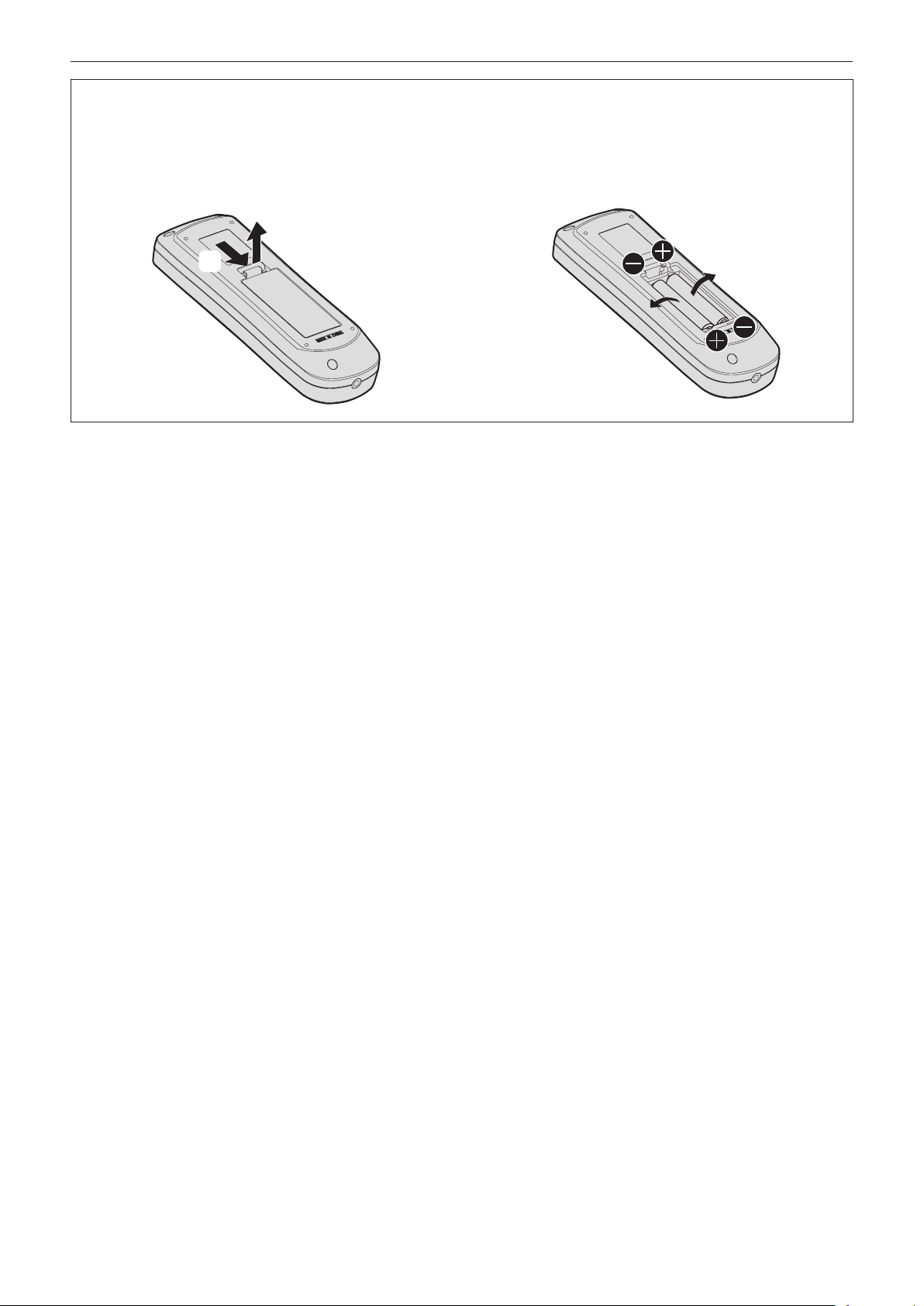
To remove the battery
Remote Control Battery
Read this rst!
1. Press the guide and lift the cover.
(ii)
(i)
2. Remove the batteries.
12 - ENGLISH
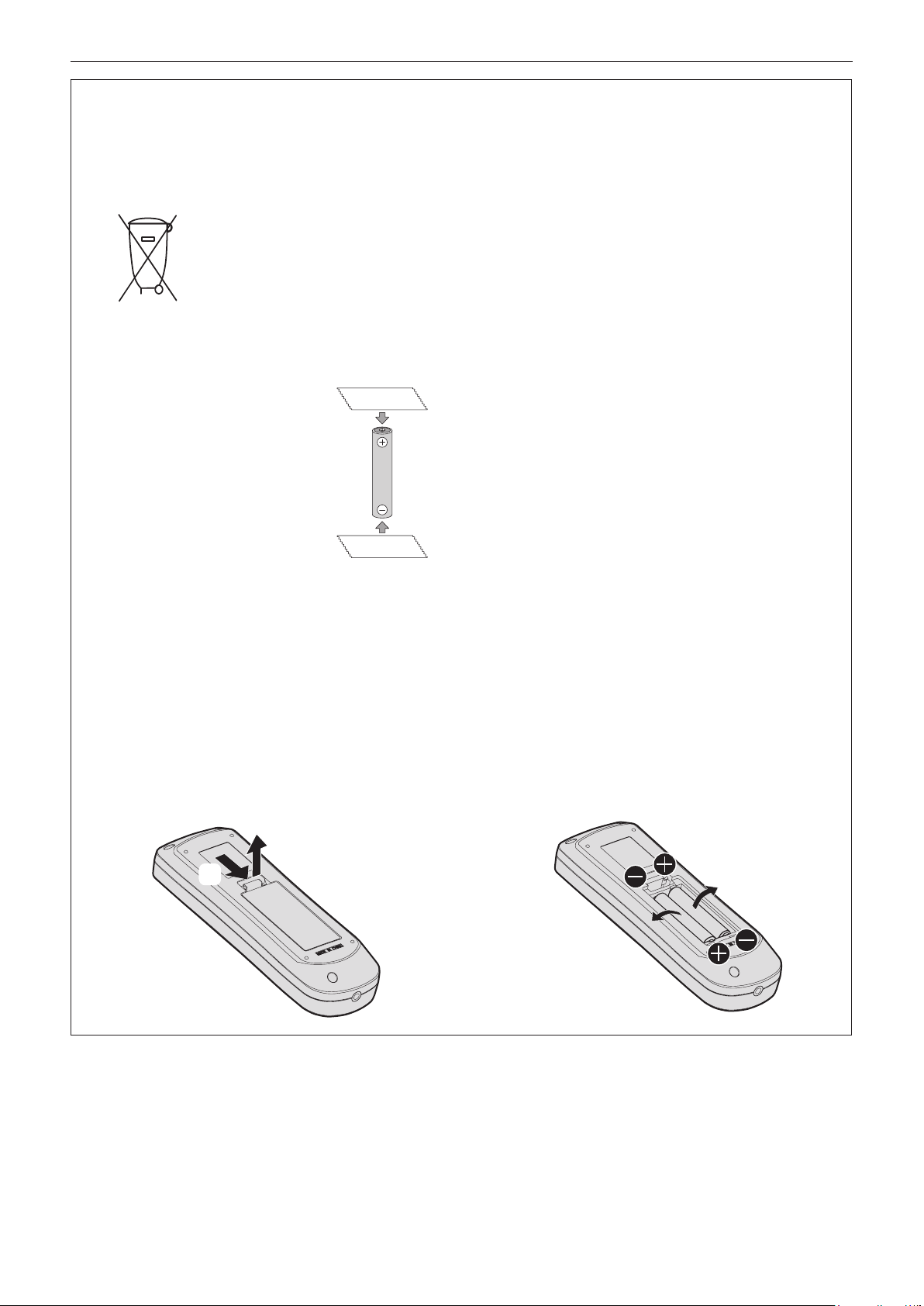
Read this rst!
Brazil Only
Brasil Apenas
rManuseio de baterias usadas
BRASIL
Após o uso, as pilhas e/ou baterias deverão
ser entregues ao estabelecimento comercial
ou rede de assistência técnica autorizada.
Cobrir os terminais positivo (+) e negativo (-) com uma ta isolante adesiva, antes de depositar numa caixa
destinada para o recolhimento. O contato entre partes metálicas pode causar vazamentos, gerar calor, romper
a blindagem e produzir fogo. (Fig. 1)
Fig. 1
Como isolar os terminais
Não desmonte, não remova o invólucro, nem amasse a bateria. O gás liberado pela bateria pode irritar a
garganta, danicar o lacre do invólucro ou o vazamento provocar calor, ruptura da blindagem e produzir fogo
devido ao curto circuito dos terminais. Não incinere nem aqueça as baterias, elas não podem car expostas a
temperaturas superiores a 100 °C (212 °F). O gás liberado pela bateria pode irritar a garganta, danicar o lacre
do invólucro ou o vazamento provocar calor, ruptura da blindagem e produzir fogo devido ao curto circuito dos
terminais provocado internamente.
Evite o contato com o liquido que vazar das baterias. Caso isto ocorra, lave bem a parte afetada com bastante
água. Caso haja irritação, consulte um médico.
Fita Isolante
Fita Isolante
rRemoção das baterias
1. Pressione a guia e levante a tampa.
(ii)
2. Remova as baterias.
(i)
ENGLISH - 13
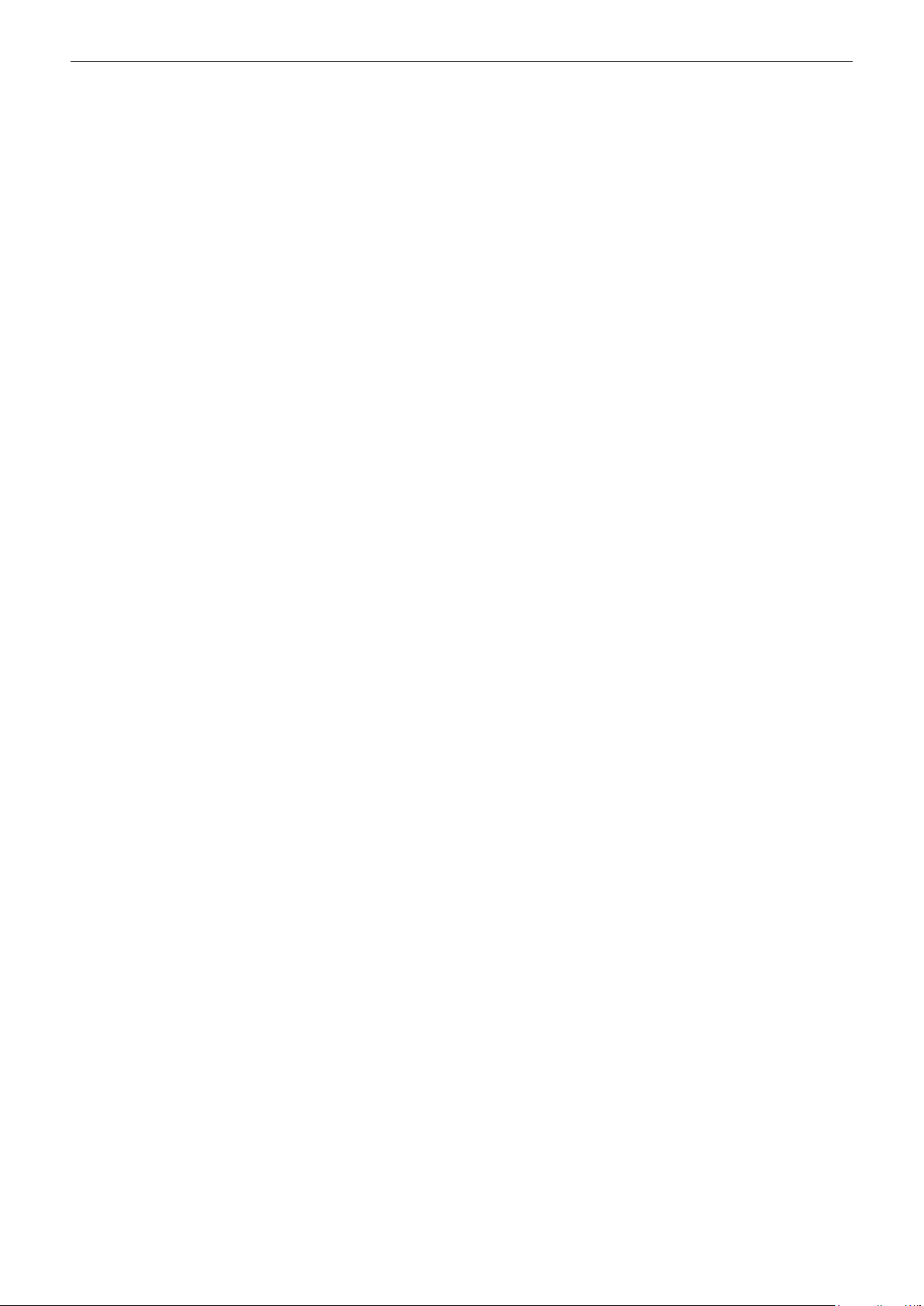
rTrademarks
fSOLID SHINE is a trademark of Panasonic Corporation.
fDLP and the DLP logo are registered trademarks or trademarks of Texas Instruments.
fWindows, Internet Explorer, and Microsoft Edge are registered trademarks or trademarks of Microsoft
Corporation in the United States and other countries.
fMac, macOS, and Safari are trademarks of Apple Inc., registered in the United States and other countries.
fIOS is a trademark or registered trademark of Cisco in the U.S. and other countries and is used under license.
fAndroid and Google Chrome are trademarks of Google LLC.
fTrademark PJLink is a trademark applied for trademark rights in Japan, the United States of America and other
countries and areas.
fThe terms HDMI and HDMI High-Denition Multimedia Interface, and the HDMI Logo are trademarks or
registered trademarks of HDMI Licensing Administrator, Inc. in the United States and other countries.
fCrestron Connected, the Crestron Connected logo, Crestron Fusion, Crestron RoomView, and RoomView are
trademarks or registered trademarks of Crestron Electronics, Inc. in the United States and/or other countries.
fHDBaseTTM is a trademark of HDBaseT Alliance.
fArt-NetTM Designed by and Copyright Artistic Licence Holdings Ltd
fAdobe, Acrobat, Flash Player, and Reader are either registered trademarks or trademarks of Adobe Systems
Incorporated in the United States and/or other countries.
fSome of the fonts used in the on-screen menu are Ricoh bitmap fonts, which are manufactured and sold by
Ricoh Company, Ltd.
fAll other names, company names, and product names mentioned in this manual are trademarks or registered
trademarks of their respective owners.
Please note that the ® and TM symbols are not specied in this manual.
rIllustrations in this manual
fIllustrations of the projector, menu screen (OSD), and other parts may vary from the actual product.
fIllustrations displayed on the computer screen may dier depending on the computer type and its operating
system.
fIllustrations of the projector with the power cord attached are only examples. The shape of the supplied power
cords varies depending on the country where you purchased the product.
rReference pages
fReference pages in this manual are indicated as (x page 00).
rTerm
fIn this manual, the “Wireless remote control unit” accessory is referred to as “Remote control”.
14 - ENGLISH
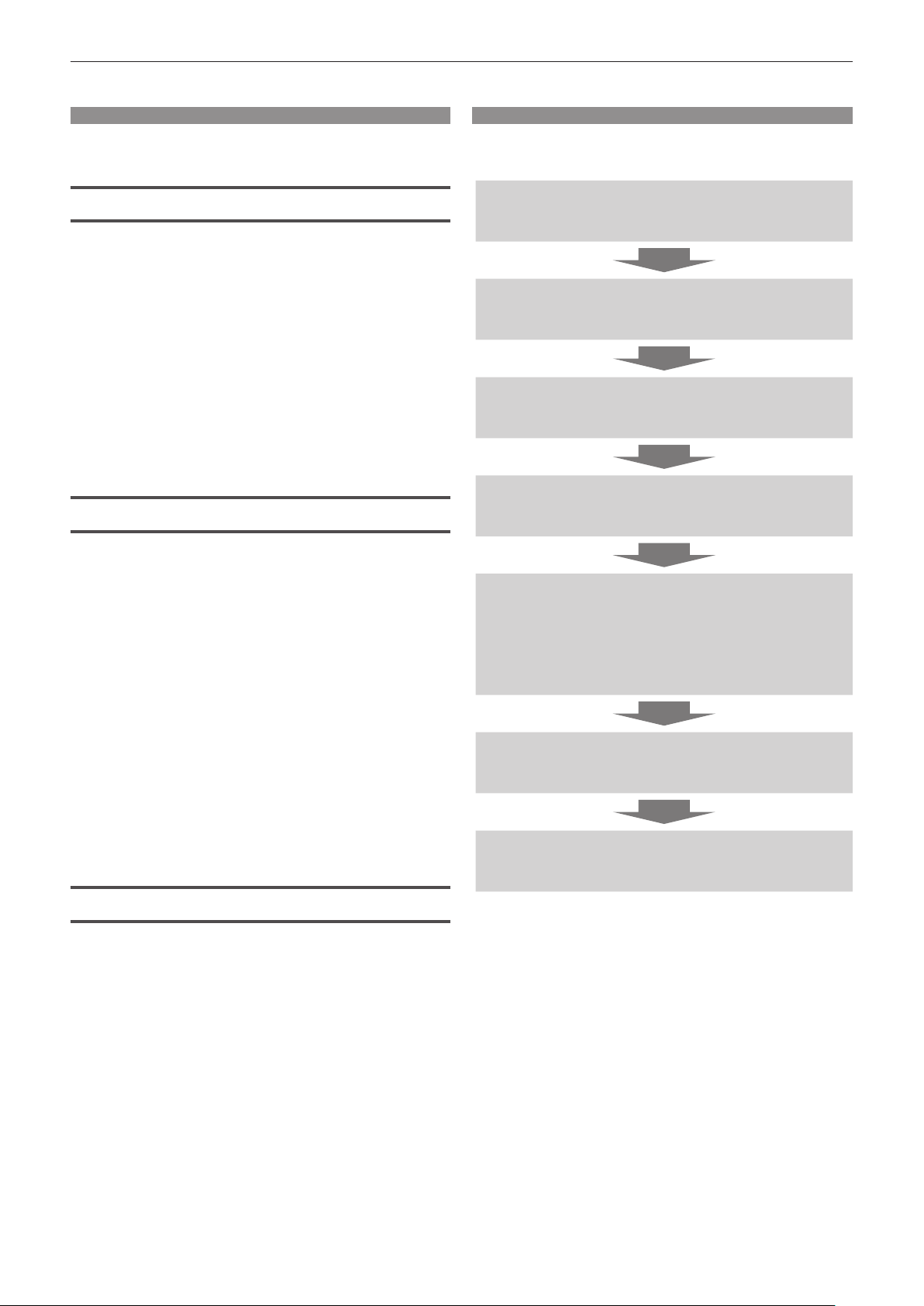
Features of the Projector
High luminance and high contrast
▶With a unique optical system which uses
a new-generation laser light source, and
the laser light source drive system, high
luminance of 6 000 lm
of 20 000:1*3 are achieved even with its
compact size.
*1 When [PICTURE MODE] is set to [DYNAMIC], [DAYLIGHT VIEW]
is set to [OFF], [DYNAMIC CONTRAST] is set to [OFF], [LIGHT
OUTPUT] is set to [100%] and [AUTO POWER SAVE] is set to [OFF].
*2 6 000 lm for PT-FRZ60, 5 200 lm for PT-FRZ50.
*3 When [PICTURE MODE] is set to [DYNAMIC], [OPERATING MODE]
is set to [NORMAL] and [DYNAMIC CONTRAST] is set to [1].
Flexible setup and high extensibility
*1*2
and high contrast
Quick Steps
For details, refer to the corresponding pages.
1. Set up the projector.
(x page 30)
2. Connect with external devices.
(x page 34)
3. Connect the power cord.
(x page 39)
4. Switch on the projector.
(x page 40)
▶With the operation noise level as low
as 27dB*1, 2x zoom lens and lens shift
function, and 360° installation utilizing the
characteristics of solid-state light source,
exible installation is achieved for most
settings. Versatile terminal design (such as
CEC-compatible HDMI terminals and power
supply supported USB terminal) improves
the system extensibility. Furthermore,
4K signal input*2 compatibility allows the
connection with 4K input devices.
*1 When [OPERATING MODE] is set to [QUIET]. 30dB for PT-FRZ60
under the same setting.
*2 Only for HDMI and DIGITAL LINK terminals, supports up to 4K/60p.
4K signals are converted to 1080/60p upon projection.
Long life and high reliability
▶The maintenance cost for long-term
operation is reduced by the unique light
source cooling control technology and
improvement of the dust resistance.
5. Make initial settings.
(x page 41)
fTake this step when you switch on the
power for the rst time after purchasing the
projector.
6. Select the input signal.
(x page 48)
7. Adjust the image.
(x page 49)
ENGLISH - 15
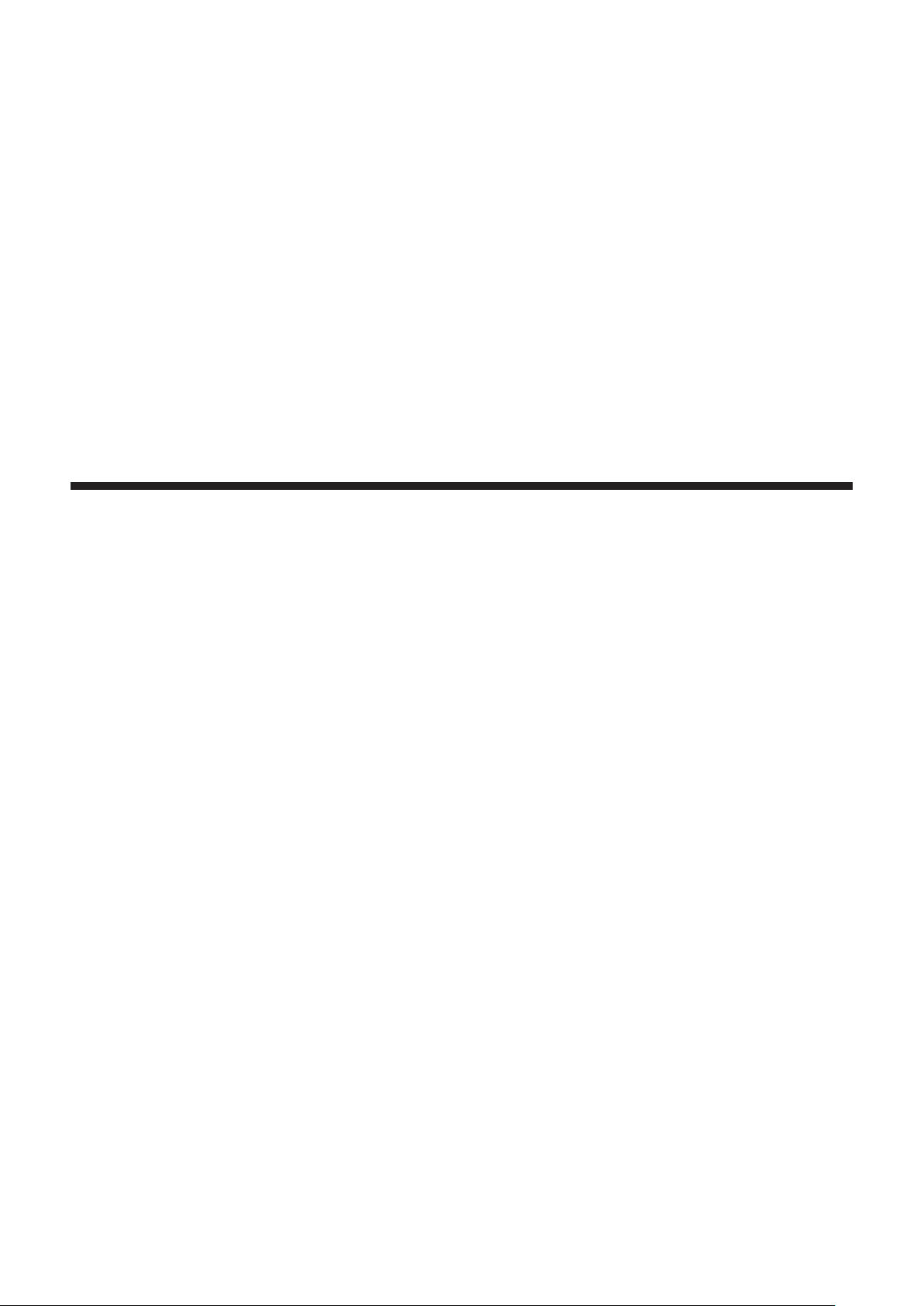
Chapter 1
This chapter describes things you need to know or check before using the projector.
Preparation
16 - ENGLISH
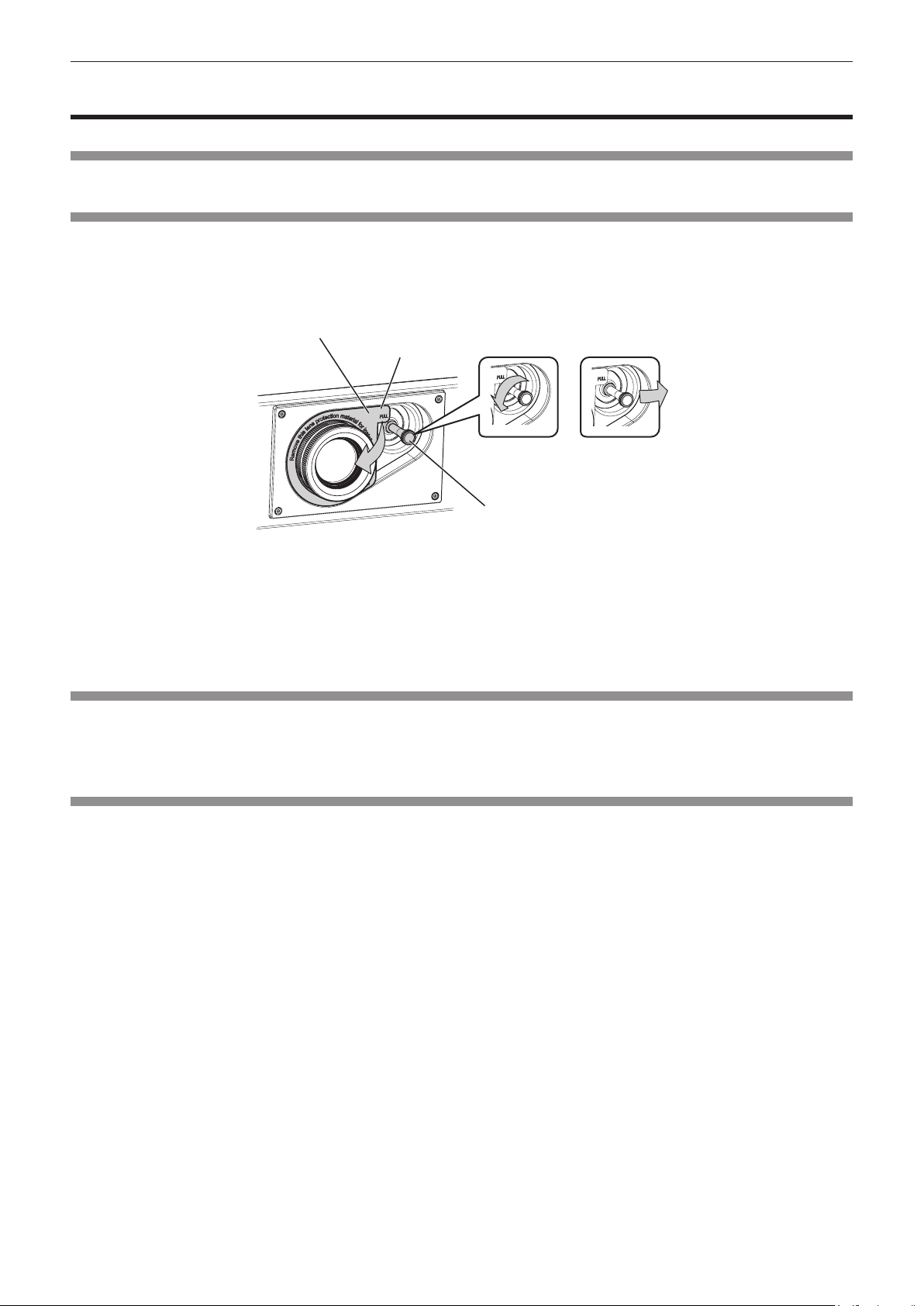
Chapter 1 Preparation — Precautions for use
Precautions for use
Intended use of the product
The product is intended to project still/moving image signals from video equipment and computers onto a screen.
Lens protection material
Lens protection material is attached to the product at the time of purchase to protect the projection lens from the
vibration during transport. Remove the lens protection material before use.
rRemoving the lens protection material
Lens protection material
Tab
Fig. 2 Fig. 3
Lens shift lever
Fig. 1
1) Turn the lens shift lever counterclockwise, and release the fixing. (Fig. 2)
2) Hold the tab of the lens protection material and remove the lens protection material by pulling in the
direction of the arrow. (Fig. 1)
fMove the lens shift lever to right when it is dicult to remove the lens protection material. (Fig. 3)
Cautions when transporting
fWhen transporting the projector, hold it securely by its bottom and avoid excessive vibration and impacts. They
may damage the internal components and result in malfunctions.
fDo not transport the projector with the adjustable feet extended. Doing so may damage the adjustable feet.
Cautions when installing
rDo not set up the projector outdoors.
The projector is designed for indoor use only.
rDo not set up the projector in the following locations.
fPlaces where vibration and impacts occur such as in a car or vehicle: Doing so may cause damage to internal
components or malfunction.
fLocation close to sea or where corrosive gas may occur: The projector may fall due to corrosion. Also, failure to
do so may shorten the life of the components and result in malfunction.
fNear the exhaust of an air conditioner: Depending on the conditions of use, the screen may uctuate in rare
cases due to the heated air from the exhaust vent or the hot or cooled air from the air conditioner. Make sure
that the exhaust from the projector or other equipment, or the air from the air conditioner does not blow toward
the front of the projector.
fPlaces with sharp temperature uctuations such as near lights (studio lamps): Doing so may shorten the life of
the light source, or result in deformation of the projector due to heat, which may cause malfunctions.
Follow the operating environment temperature of the projector.
fNear high-voltage power lines or near motors: Doing so may interfere with the operation of the projector.
fPlaces where there is high-power laser equipment: Directing a laser beam onto the projection lens surface
causes damage to the DLP chips.
ENGLISH - 17
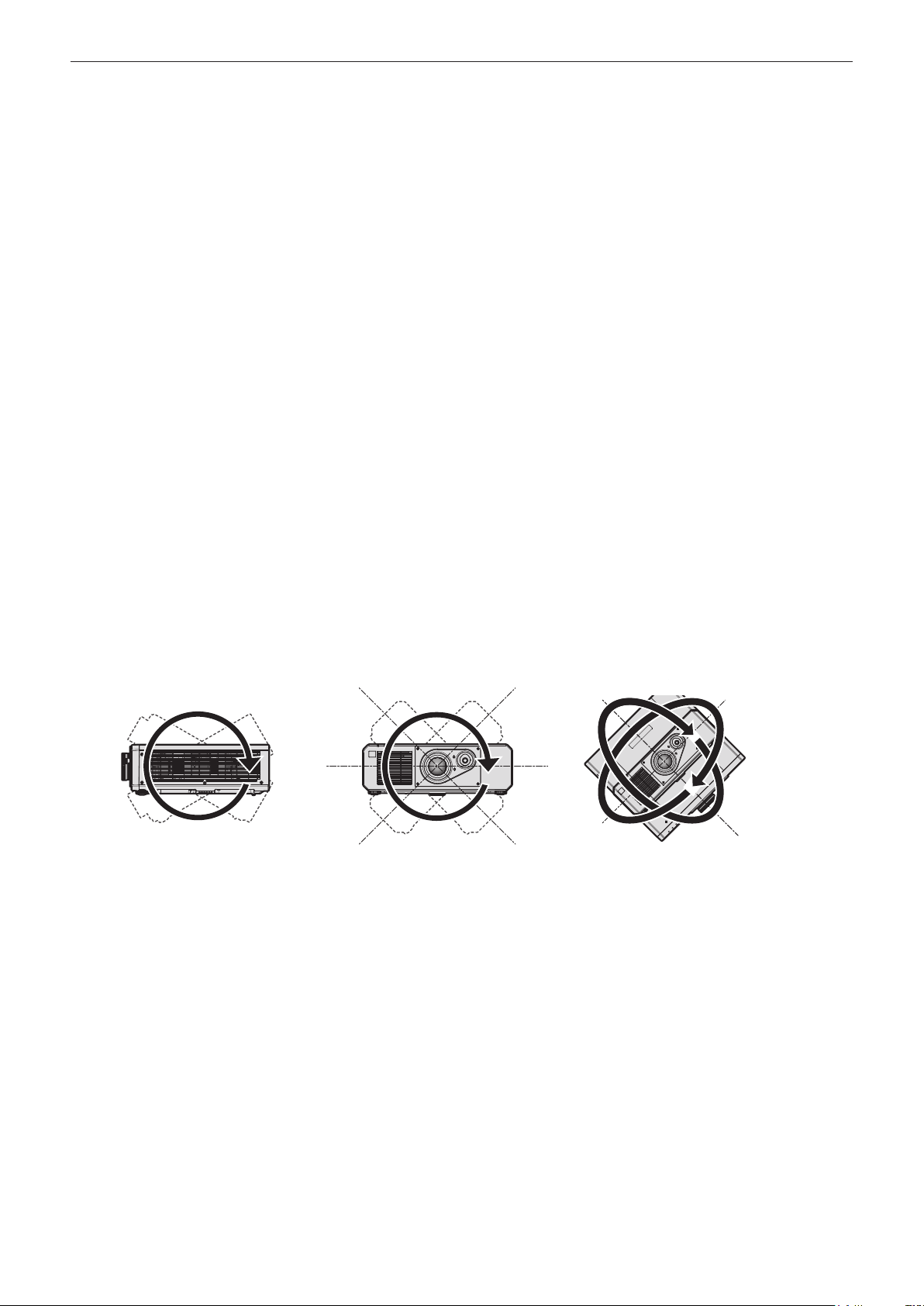
Chapter 1 Preparation — Precautions for use
rAsk a qualied technician or your dealer for the installation work such as installing to
a ceiling, etc.
To ensure projector performance and safety, ask a qualied technician or your dealer when installing to a ceiling or
in a high place.
rAsk a qualied technician or your dealer to install the cable wiring for DIGITAL LINK
connection.
Image and sound may be disrupted if cable transmission characteristics cannot be obtained due to inadequate
installation.
rThe projector may not work properly due to strong radio wave from the broadcast
station or the radio.
If there is any facility or equipment which outputs strong radio waves near the installation location, install the
projector at a location suciently far from the source of the radio waves. Or, wrap the LAN cable connected to the
<DIGITAL LINK/LAN> terminal using a piece of metal foil or a metal pipe which is grounded at both ends.
rFocus adjustment
The high clarity projection lens is thermally aected by the light from the light source, making the focus unstable in
the period just after switching on the power. It is recommended that images be projected continuously for at least
30 minutes before the focus is adjusted.
rDo not install the projector at an altitude of 4 200 m (13 780') or higher above sea level.
rDo not use the projector in a location that the ambient temperature exceeds 45 °C
(113 °F).
Using the projector in a location that the altitude is too high or the ambient temperature is too high may reduce the
life of the components or result in malfunctions.
rProjection in all 360° direction is possible.
360°
360° vertically 360° horizontally 360° tilted
360°
(combination of vertical and horizontal)
360°
rCautions when setting up the projector
fUse the adjustable feet only for the oor standing installation and for adjusting the angle. Using them for other
purposes may damage the projector.
fWhen installing the projector with a method other than the oor installation using the adjustable feet or the
ceiling installation using the ceiling mount bracket, use the ve screw holes for ceiling mount (as shown in the
gure) to x the projector to the mount.
In such case, make sure that there is no clearance between the screw holes for ceiling mount on the projector
bottom and the setting surface by inserting spacers (metallic) between them.
fUse a torque screwdriver or Allen torque wrench to tighten the xing screws to their specied tightening torques.
Do not use electric screwdrivers or impact screwdrivers.
(Screw diameter: M6, tapping depth inside the projector:15 mm (19/32"), torque: 4 ± 0.5 N·m)
18 - ENGLISH
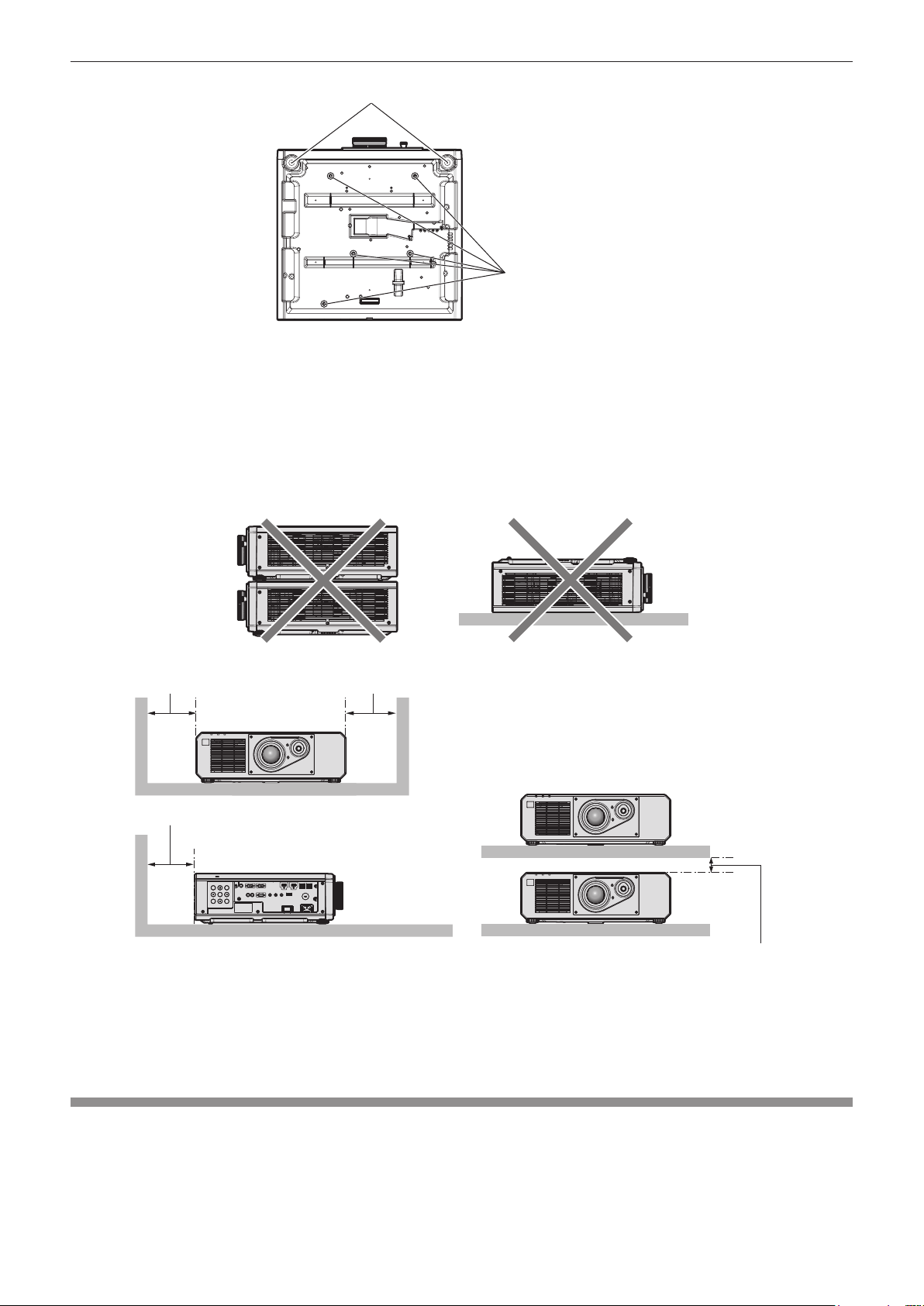
Chapter 1 Preparation — Precautions for use
Adjustable feet
Screw holes for ceiling mount
(M6)
Positions of screw holes for ceiling mount and
adjustable feet
fDo not stack projectors on top of each other.
fDo not use the projector supporting it by the top.
fDo not block the intake and exhaust vents of the projector.
fPrevent hot and cool air from the air conditioning system to blow directly to the intake and exhaust vents of the
projector.
500 mm (19-11/16") or longer 500 mm (19-11/16") or longer
500 mm (19-11/16") or longer
100 mm (3-15/16") or longer
fDo not install the projector in a conned space.
When installing the projector in a conned space, provide air conditioning or ventilation separately. Exhaust heat
may accumulate when the ventilation is not enough, triggering the protection circuit of the projector.
fPanasonic takes no responsibility for any damage to the product caused by an inappropriate choice of location
for installing the projector, even if the warranty period of the product has not expired.
Security
When using this product, take safety measures against the following incidents.
fPersonal information being leaked via this product
fUnauthorized operation of this product by a malicious third party
fInterfering or stopping of this product by a malicious third party
Take sucient security measures.
fMake your password dicult to guess as much as possible.
ENGLISH - 19
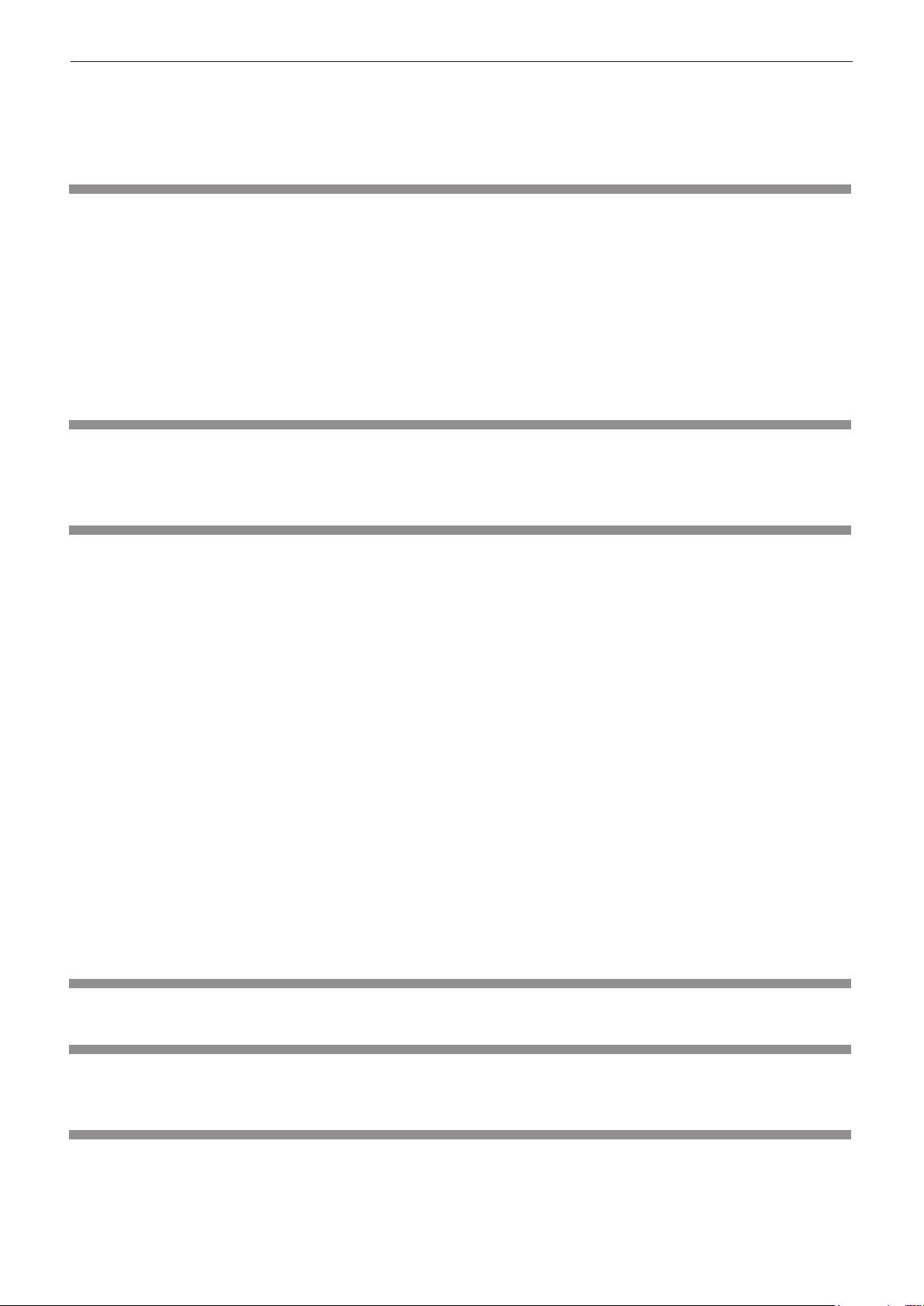
Chapter 1 Preparation — Precautions for use
fChange your password periodically.
fPanasonic Corporation or its aliate companies will never ask for your password directly. Do not divulge your
password in case you receive such inquiries.
fThe connecting network must be secured by a rewall, etc.
DIGITAL LINK
“DIGITAL LINK” is a technology to transmit the video, audio, Ethernet, and serial control signals using a twisted
pair cable by adding unique functions by Panasonic to the HDBaseTTM communication standard formulated by
HDBaseT Alliance.
This projector supports the optional Panasonic DIGITAL LINK output supported device (Model No.: ET-YFB100G,
ET-YFB200G) and peripheral devices by other manufacturers (twisted-pair-cable transmitters such as the “XTP
transmitter” of Extron Electronics) that use the same HDBaseTTM standard. For the devices of other manufacturers
that the operation has been veried with this projector, visit the Panasonic website (https://panasonic.net/cns/
projector/). Note that the verication for devices of other manufacturers has been made for the items set by
Panasonic Corporation, and not all the operations have been veried. For operation or performance problems
caused by the devices of other manufacturers, contact the respective manufacturers.
Art-Net
“Art-Net” is an Ethernet communication protocol based on the TCP/IP protocol.
By using the DMX controller and the application software, illumination and stage system can be controlled. Art-Net
is made based on DMX512 communication protocol.
Application software supported by the projector
The projector supports following application software. For details or downloading each application software, visit
the Panasonic website (https://panasonic.net/cns/projector/).
fLogo Transfer Software
This application software transfers the original image, such as company logo, which is projected at the start, to
the projector.
fMulti Monitoring & Control Software
This application software monitors and controls the multiple display devices (projector and at panel display)
connected to an intranet.
fEarly Warning Software
This plug-in software monitors the status of the display devices and their peripherals within an intranet, and
noties of abnormality of such equipment and detects the signs of possible abnormality. “Early Warning
Software” is preinstalled in the “Multi Monitoring & Control Software”. To use the early warning function of
this plug-in software, install “Multi Monitoring & Control Software” in the PC to be used. By enabling the early
warning function, it will notify of the approximate time to replace the consumables for the display devices,
to clean each part of the display devices, and to replace the components of the display devices, allowing to
execute maintenance in advance.
The early warning function can be used by registering maximum of 2048 display devices free of charge for
90 days after installing the “Multi Monitoring & Control Software” into a PC. To continuously use after the 90
days, it is necessary to purchase the license of “Early Warning Software” (ET-SWA100 Series) and perform
the activation. Also, depending on the type of license, the number of display devices that can be registered for
monitoring varies. For details, refer to the Operating Instructions of “Multi Monitoring & Control Software”.
Storage
To store the projector, store in a dry room.
Disposal
To dispose of the product, ask your local authorities or dealer for correct methods of disposal. Also, dispose of the
product without disassembling.
Cautions on use
rTo get a good picture quality
In order to view a beautiful image in higher contrast, prepare an appropriate environment. Draw curtains or blinds
over windows and turn o any lights near the screen to prevent outside light or light from indoor lamps from
shining onto the screen.
20 - ENGLISH
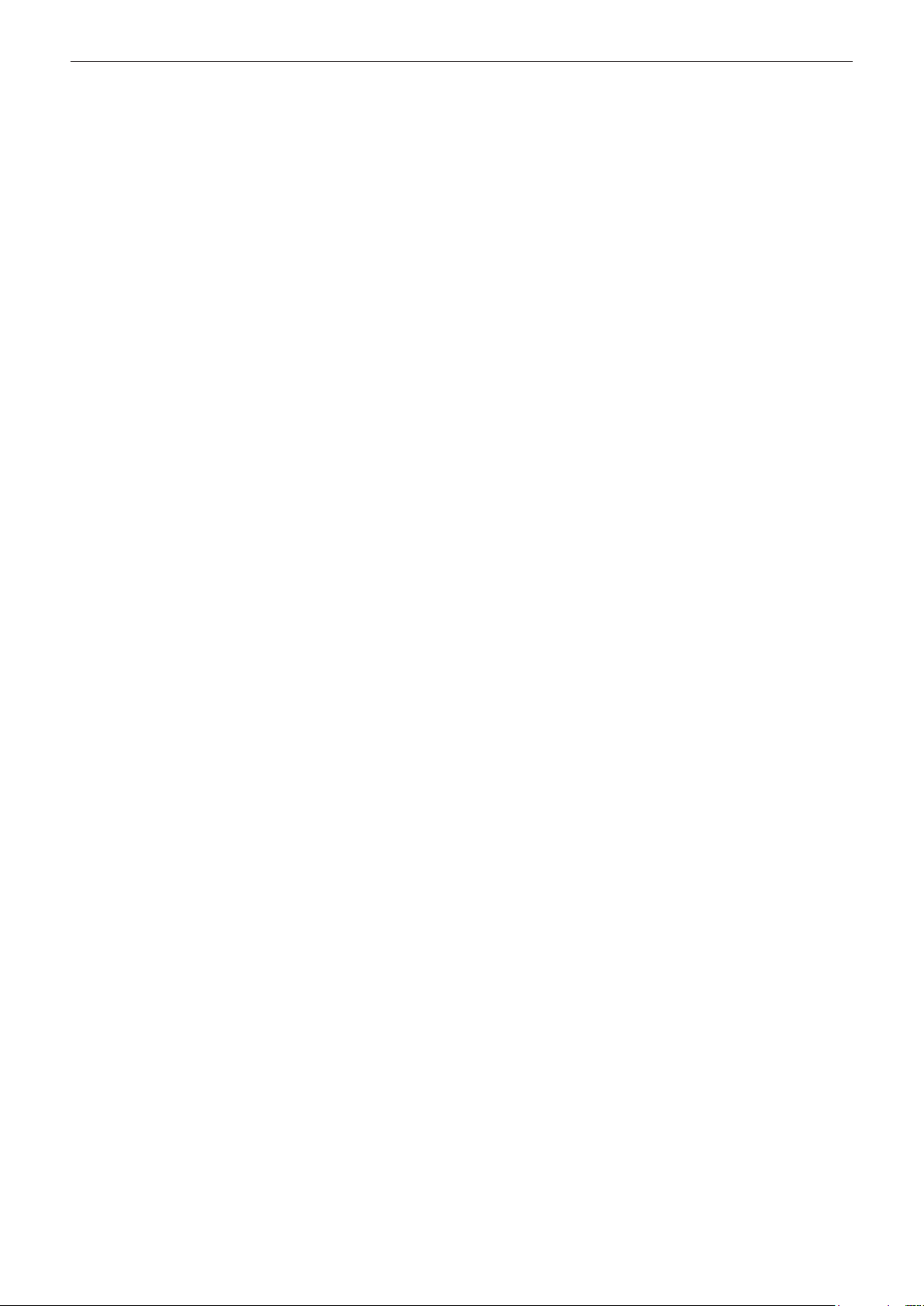
Chapter 1 Preparation — Precautions for use
rDo not touch the surface of the projection lens with your bare hands.
If the surface of the projection lens becomes dirty from ngerprints or anything else, this will be magnied and
projected onto the screen.
rDLP chips
fThe DLP chips are precision-made. Note that in rare cases, pixels of high precision could be missing or always
lit. Such a phenomenon does not indicate malfunction.
fDirecting a high-power laser beam onto the projection lens surface can damage the DLP chips.
rLight source
The light source of the projector uses laser diode, and has the following characteristics.
fDepending on the operating environment temperature, the luminance of the light source will decrease.
The higher the temperature becomes, the more the luminance of the light source decreases.
fThe luminance of the light source will decrease by duration of usage.
If brightness is noticeably reduced and the light source does not turn on, ask your dealer to clean inside the
projector or replace the light source unit.
rComputer and external device connections
When connecting a computer or an external device, read this manual carefully regarding the use of power cords
and shielded cables as well.
ENGLISH - 21
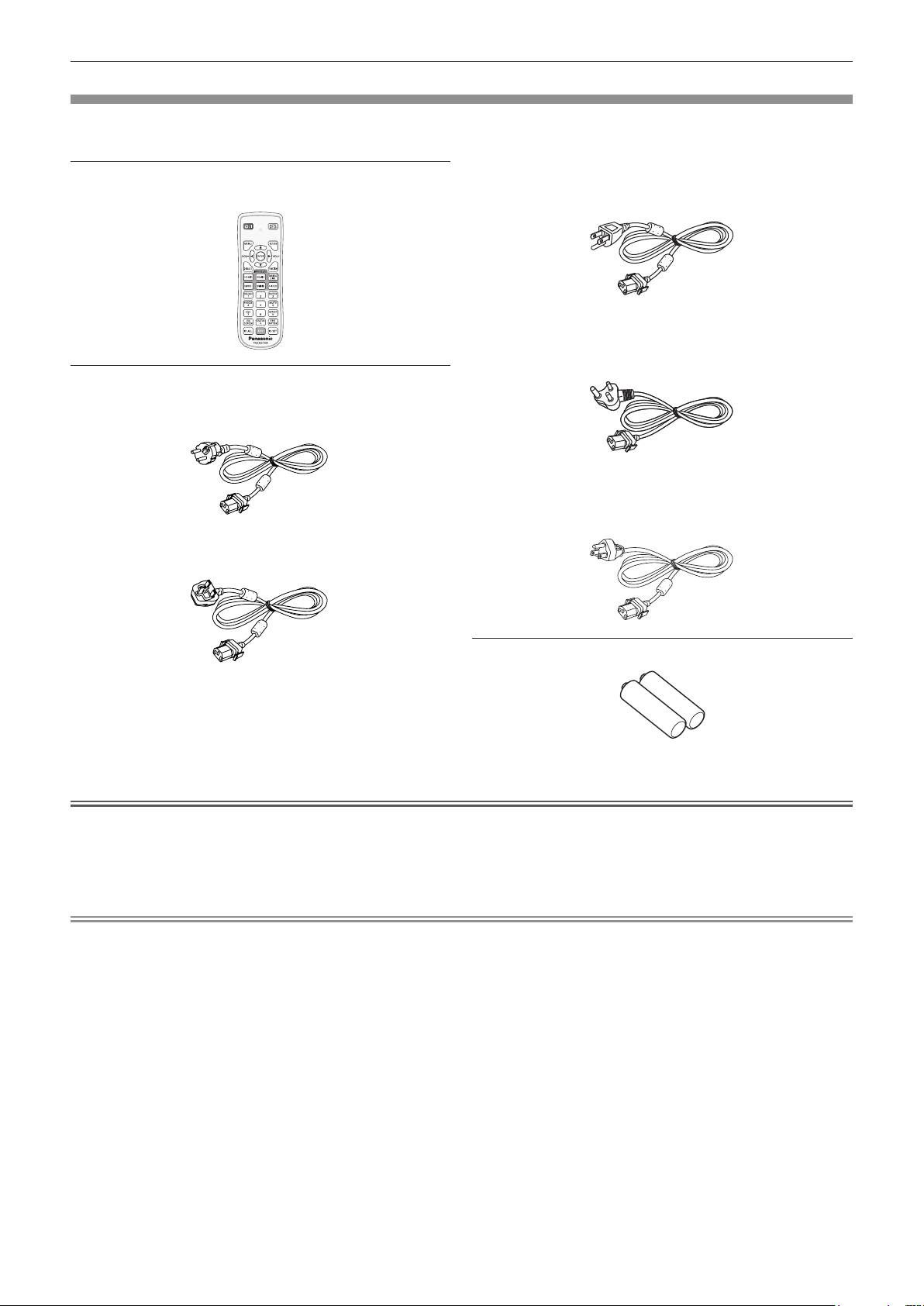
Chapter 1 Preparation — Precautions for use
Accessories
Make sure that the following accessories are provided with your projector. Numbers enclosed in < > show the
number of accessories.
Wireless remote control unit <1>
(N2QAYA000223)
Power cord
(TXFSX01RXQZ)
200 V - 240 V
(TXFSX01RXRZ)
200 V - 240 V
(TXFSX01RWDZ)
100 V - 120 V
For India
(1JP1FRZ50BD) <1>
200 V - 240 V
For Taiwan
(1JP1FRZ50BT) <1>
100 V - 120 V
AAA/R03 or AAA/LR03 battery <2>
(For remote control unit)
Attention
fAfter unpacking the projector, discard the power cord cap and packaging material properly.
fDo not use the supplied power cord for devices other than this projector.
fFor missing accessories, consult your dealer.
fStore small parts in an appropriate manner, and keep them away from small children.
Note
fThe type and number of the supplied power cords vary depending on the country or region where you purchased the
product.
fThe part numbers of accessories are subject to change without prior notice.
22 - ENGLISH
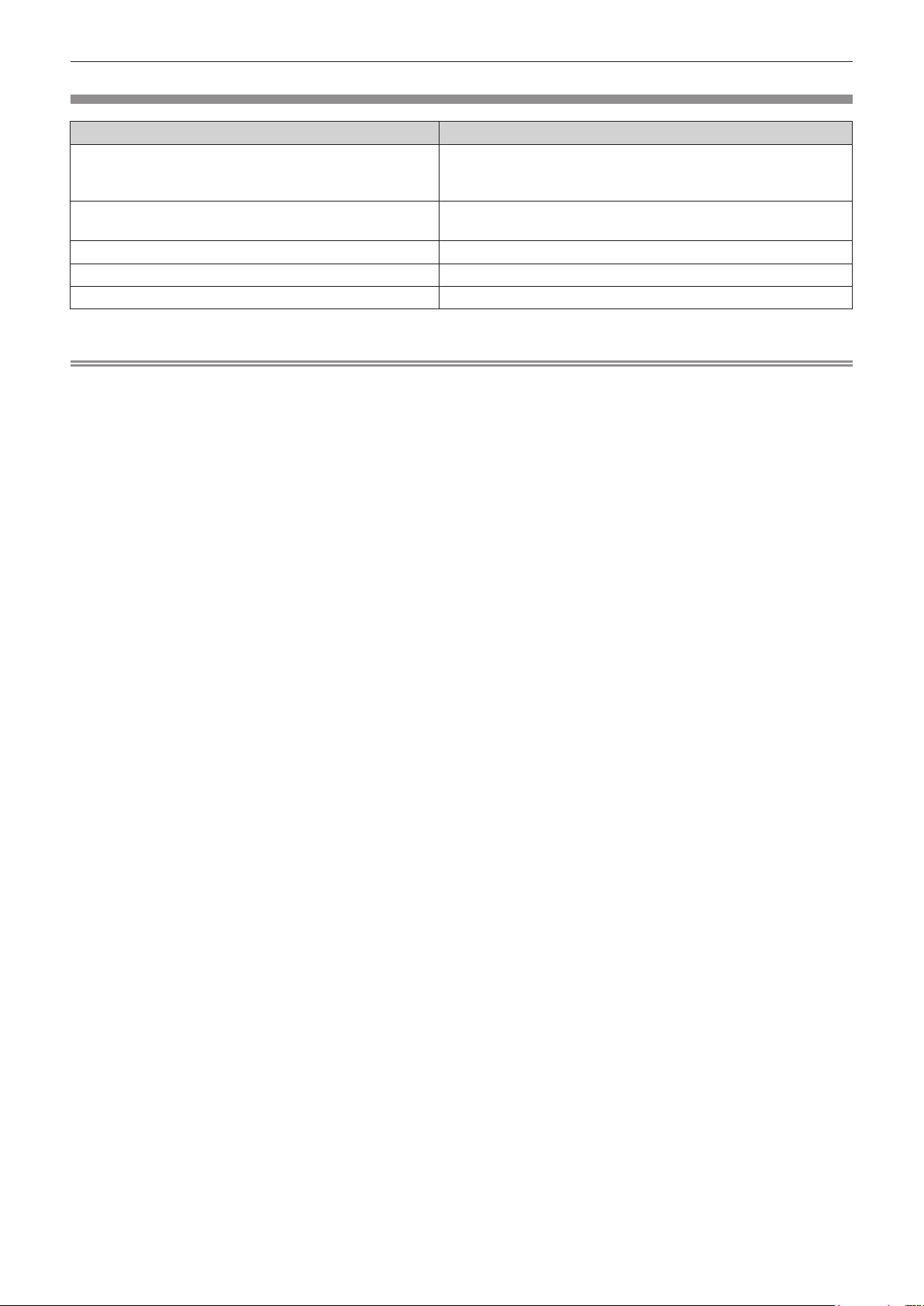
Chapter 1 Preparation — Precautions for use
Optional accessories
Optional accessories (product name) Model No.
ET-PKD120H (for High Ceilings)
Ceiling Mount Bracket
Early Warning Software
(Basic license/3-year license)
Digital Interface Box ET-YFB100G
DIGITAL LINK Switcher ET-YFB200G
D-SUB - S Video conversion cable ET-ADSV
*1 The sux of the Model No. diers according to the license type.
Note
fThe model numbers of optional accessories are subject to change without prior notice.
fThe optional accessories compatible with the projector may be added or changed without prior notice.
For the latest information, visit the Panasonic website (https://panasonic.net/cns/projector/).
ET-PKD120S (for Low Ceilings)
ET-PKD130B (Projector Mount Bracket)
ET-SWA100 Series
*1
ENGLISH - 23
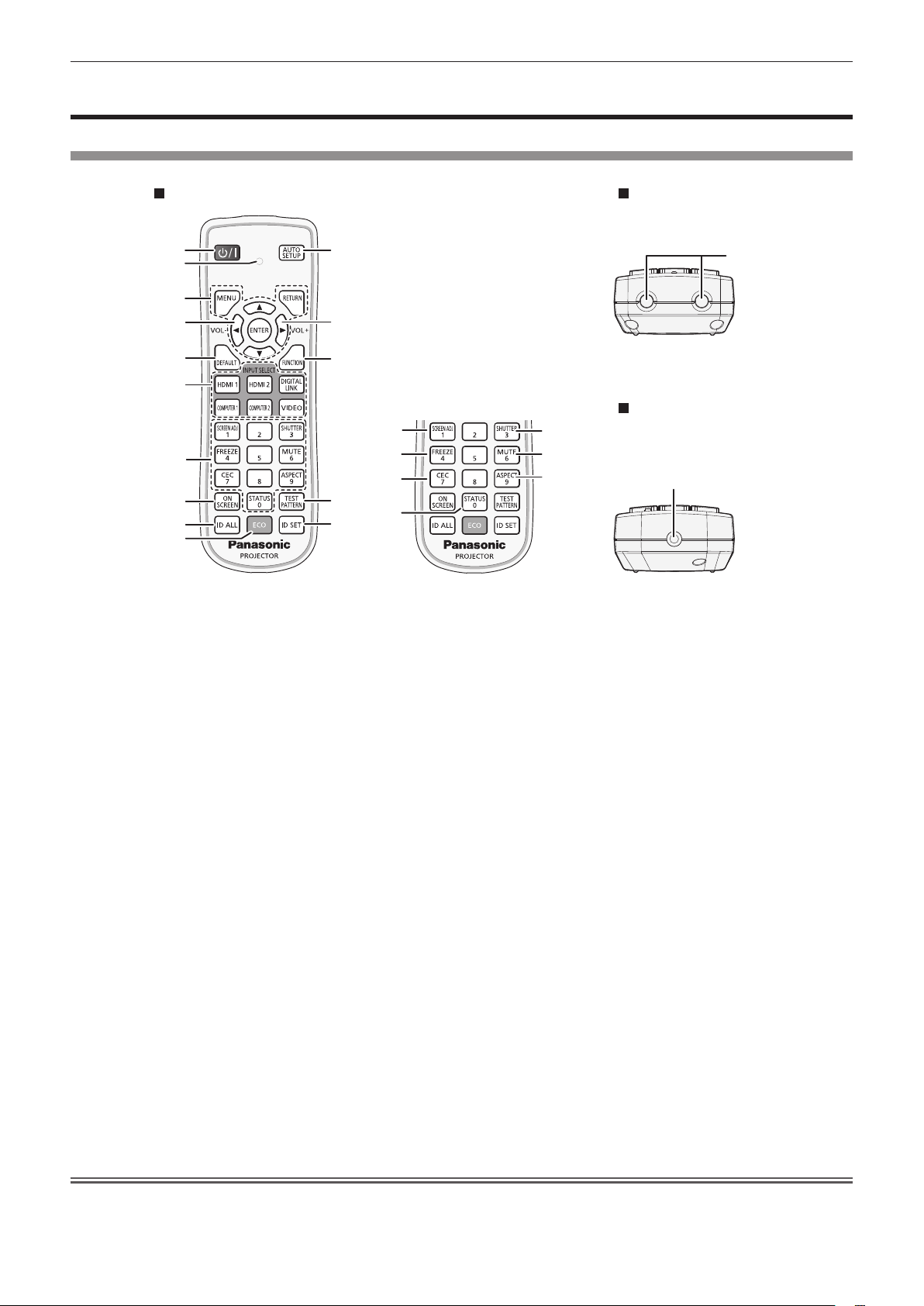
Chapter 1 Preparation — About your projector
About your projector
Remote control
Front
1
2
3
4
5
6
7
8
9
10
1 Power <v/b> button
Sets the projector to the state where the projector is turned
o (standby mode) when the <MAIN POWER> switch on the
projector is set to <ON> and in projection mode.
Sets the projector to projection mode when the power is switched
o (standby mode).
2 Remote control indicator
Blinks if any button in the remote control is pressed.
3 <MENU> button/<RETURN> button/<ENTER> button/
buttons
Used to navigate through the menu screen. (x page 58)
asqw
[SECURITY] or enter characters.
4 <VOL-> button/<VOL+> button
Adjusts the volume of audio output. (x page 52)
5 <DEFAULT> button
Resets the content of the sub-menu to the factory default.
(x page 59)
6 Input selection buttons (<HDMI 1>, <HDMI 2>, <DIGITAL
LINK>, <COMPUTER 1>, <COMPUTER 2>, <VIDEO>)
Switches the input signal to project. (x page 48)
7 Number (<0> - <9>) buttons
Used for entering an ID number or a password in a multiple
projector environment.
8 <ON SCREEN> button
Switches the on-screen display function on (display) or o (hide).
(x page 52)
9 <ID ALL> button
Used to simultaneously control all the projectors with a single
remote control in a multiple projector environment. (x page 28)
10 <ECO> button
Displays the setting screen relating to ECO management. (x
pages 55, 95)
buttons are also used to enter the password in
11
12
13
14
4
15
16
17
18
asqw
Top
22
Bottom
19
20
21
11 <AUTO SETUP> button
Automatically adjusts the image display position while projecting
the image.
[PROGRESS] is displayed while in automatic adjustment.
(x page 53)
12 <FUNCTION> button
Assigns a frequently used operation as a shortcut button.
(x page 54)
13 <TEST PATTERN> button
Displays the test pattern. (x page 54)
14 <ID SET> button
Sets the ID number of the remote control in a multiple projector
environment. (x page 28)
15 <SCREEN ADJ> button
Used to correct the distortion of the projected image. (x pages
53, 71)
16 <FREEZE> button
Used when pausing the image and turning o the audio.
(x page 52)
17 <CEC> button
Displays the HDMI-CEC operation screen. (x page 110)
18 <STATUS> button
Displays the projector information.
19 <SHUTTER> button
Used when temporarily turning o the image and audio.
(x page 51)
20 <MUTE> button
Used when temporarily turning o the audio. (x page 51)
21 <ASPECT> button
Switches the aspect ratio of the image. (x page 54)
22 Remote control signal transmitter
23 (Not available with this projector)
23
Attention
fDo not drop the remote control.
fAvoid contact with liquids or moisture.
fDo not attempt to modify or disassemble the remote control.
24 - ENGLISH
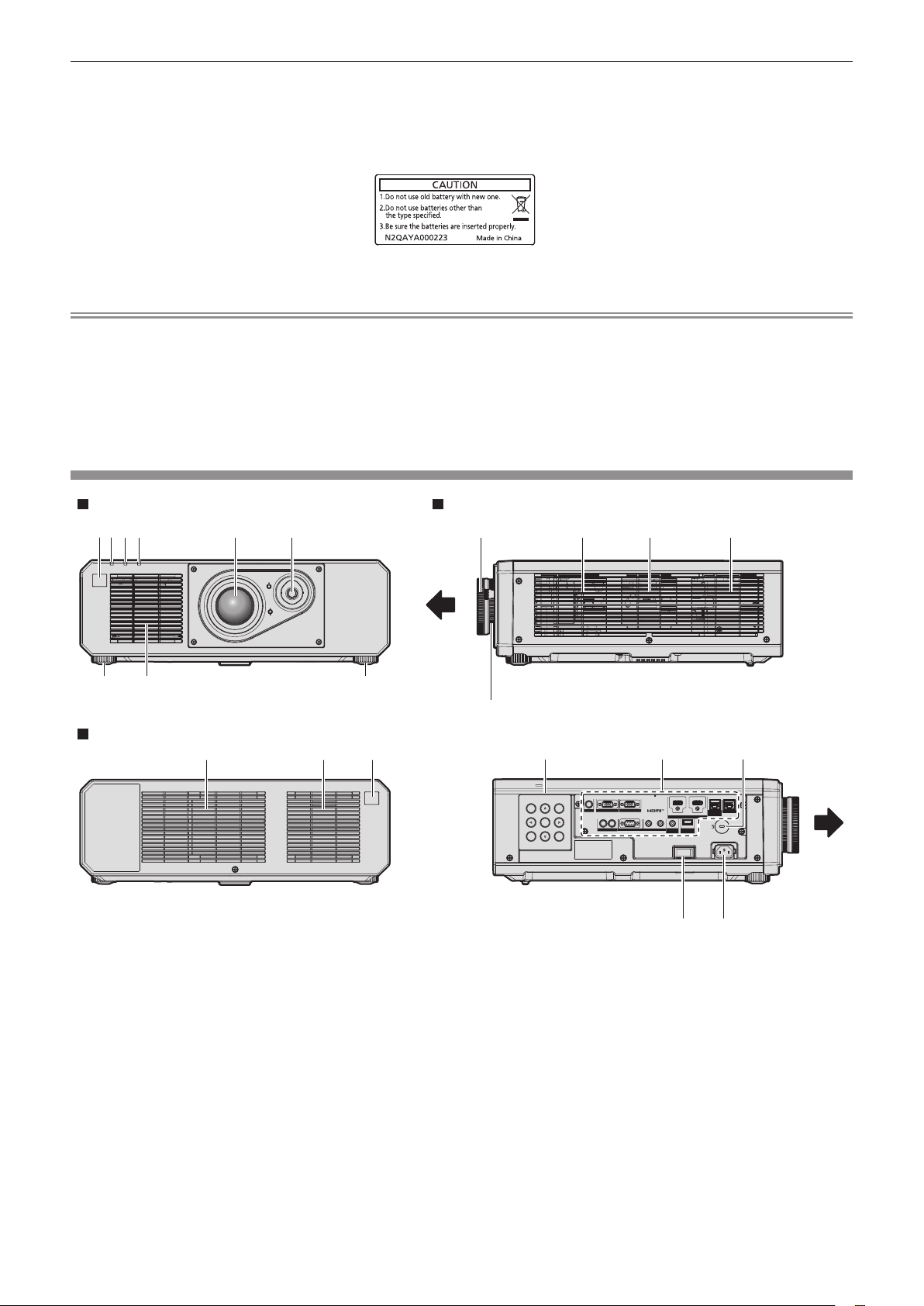
Chapter 1 Preparation — About your projector
fObserve the following instructions that are indicated on the caution label at the back of the remote control:
gDo not use old battery with new one.
gDo not use batteries other than the type specied.
gBe sure the batteries are inserted properly.
For other instructions, read the instructions related to batteries that are described in “Read this rst!”.
Caution label at the back of the remote control
Note
fWhen operating the remote control by directly pointing at the remote control signal receiver of the projector, operate the remote control
within a distance approximately 30 m (98'5") from the remote control signal receiver. The remote control can control at angles of up to ±30°
vertically and horizontally, but the eective control range may be reduced.
fIf there are any obstacles between the remote control and the remote control signal receiver, the remote control may not operate properly.
fThe signal will be reected o the screen. However, the operating range may be limited from light reection loss due to the screen material.
fIf the remote control signal receiver directly receives strong light, such as uorescent light, the remote control may not operate properly. Use
it in a place distant from the light source.
fThe power indicator <ON (G)/STANDBY (R)> will blink if the projector receives a remote control signal.
Projector body
Front
1 2 3
4
7 7
8
5
6 12 8 8 8
Rear
9
9 10
Side
13
14
15
17 18
16
ENGLISH - 25
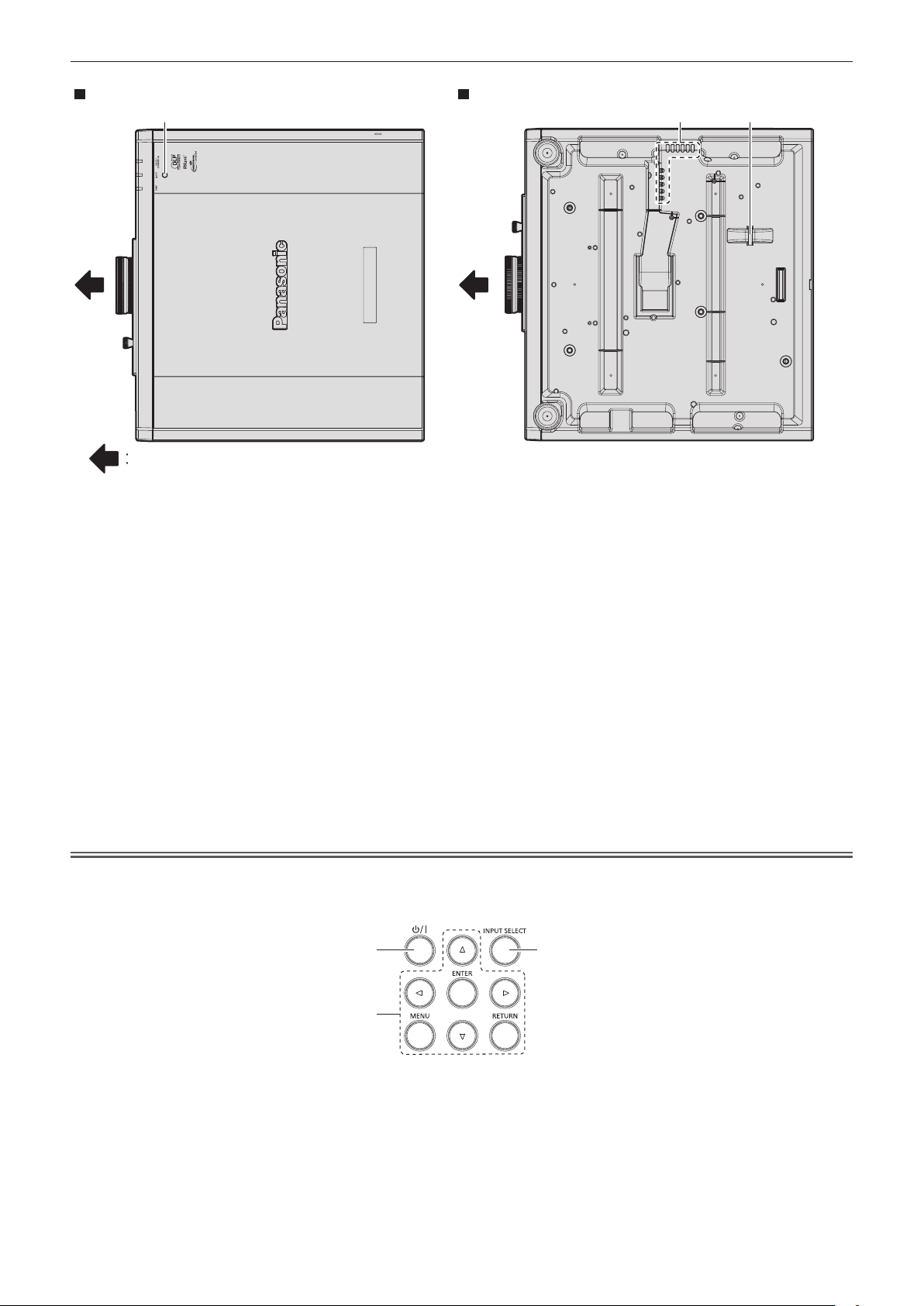
Projection direction
Chapter 1 Preparation — About your projector
BottomTop
19811
1 Remote control signal receiver (front)
2 Power indicator <ON (G)/STANDBY (R)>
Indicates the status of the power.
3 Light source indicator <LIGHT>
Indicates the status of the light source.
4 Temperature indicator <TEMP>
Indicates the internal temperature status.
5 Projection lens
6 Lens shift lever
Adjusts the projection position.
7 Adjustable feet
Adjusts the projection angle.
8 Intake vent
9 Exhaust vent
10 Remote control signal receiver (rear)
11 Luminance sensor
This is a sensor to detect the luminance of the installed
environment.
When the [PICTURE] menu → [DAYLIGHT VIEW] is set to
Attention
fDo not block the intake and exhaust vents of the projector.
rControl panel
[AUTO], the luminance of the installed environment is detected by
the luminance sensor to automatically perform appropriate picture
quality correction.
12 Focus ring
Adjusts the focus.
13 Zoom ring
Adjusts the zoom.
14 Control panel (x page 26)
15 Connecting terminals (x page 27)
16 Security slot
This security slot is compatible with the Kensington security
cables.
17 <MAIN POWER> switch
Turns on/o the main power.
18 <AC IN> terminal
Connect the supplied power cord.
19 Burglar hook port
Attaches a burglar prevention cable, etc.
2
1 Power <v/b> button
Sets the projector to the state where the projector is turned
o (standby mode) when the <MAIN POWER> switch on the
projector is set to <ON> and in projection mode.
Sets the projector to projection mode when the power is switched
o (standby mode).
26 - ENGLISH
31
2 <MENU> button/<RETURN> button/<ENTER> button/
buttons
Used to navigate through the menu screen.
Also used to enter a password in the [SECURITY] menu or enter
characters.
3 <INPUT SELECT> button
Switches the input signal to project. (x page 49)
asqw
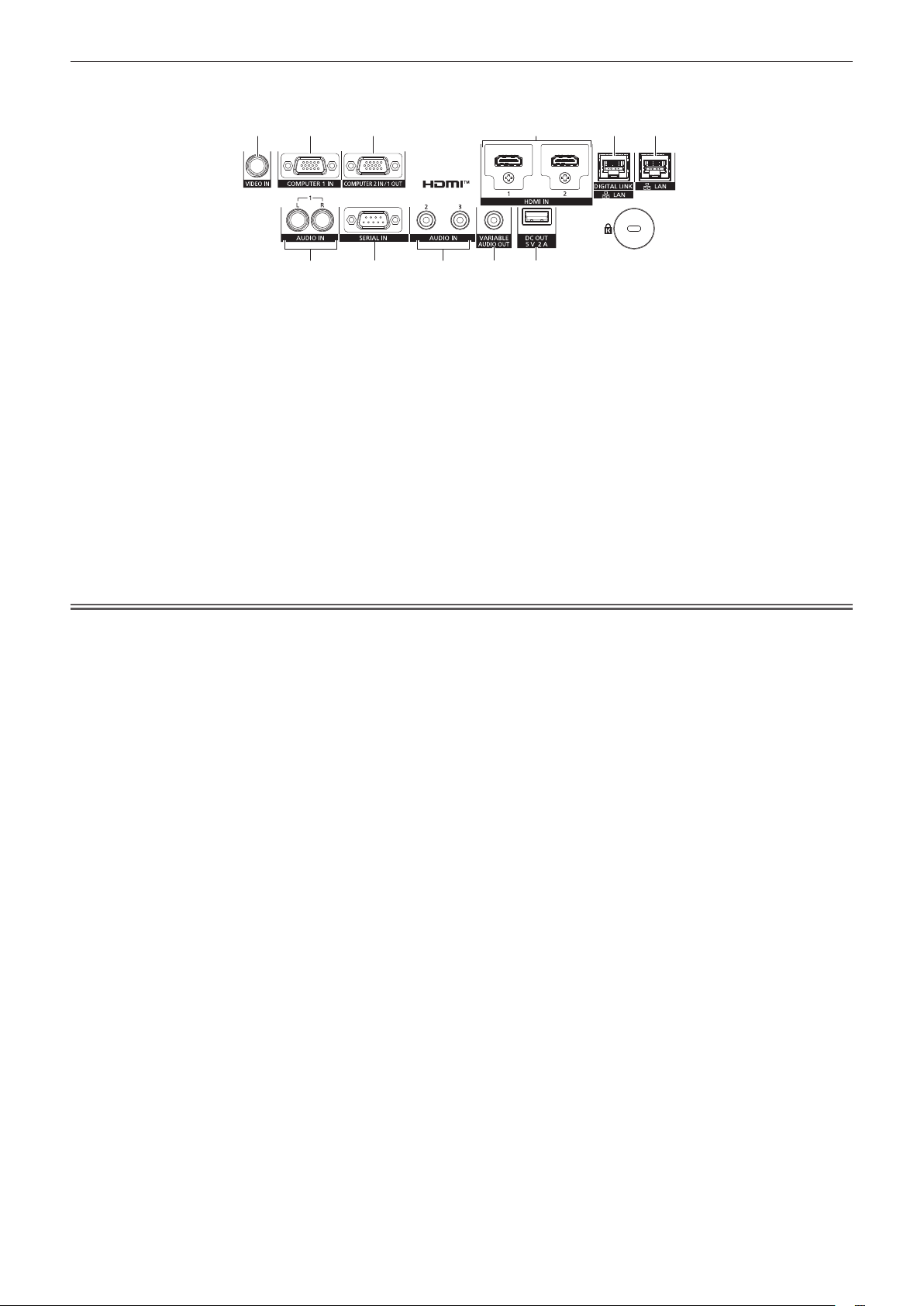
rConnecting terminals
Chapter 1 Preparation — About your projector
1 2 3 4 5 6
7 8 9 10 11
1 <VIDEO IN> terminal
This is a terminal to input video signal.
2 <COMPUTER 1 IN> terminal
This is a terminal to input the RGB signal, YCBCR/YPBPR signal,
or Y/C signal.
3 <COMPUTER 2 IN/1 OUT> terminal
This is a terminal to input the RGB signal or YCBCR/YPBPR signal.
Also, the RGB signal or YCBCR/YPBPR signal input to the
<COMPUTER 1 IN> terminal can be output to an external
device. Video signal is output when the input is switched to
COMPUTER1.
4 <HDMI 1 IN> terminal/<HDMI 2 IN> terminal
This is a terminal to input the HDMI signal.
5 <DIGITAL LINK/LAN> terminal
This is a terminal to connect a device that transmits video signal
or audio signal via the LAN terminal. Also, this is the LAN terminal
to connect to the network.
6 <LAN> terminal
This is the LAN terminal to connect to the network.
7 <AUDIO IN 1> terminal
This is a terminal to input audio signal. There are right input <R>
and left input <L>.
8 <SERIAL IN> terminal
This is the RS-232C compatible terminal to externally control the
projector by connecting a computer.
9 <AUDIO IN 2> terminal/<AUDIO IN 3> terminal
This is a terminal to input audio.
10 <VARIABLE AUDIO OUT> terminal
This is a terminal to output the audio signal input to the projector.
11 <DC OUT> terminal
This is the USB terminal dedicated for power supply. (DC5 V,
maximum 2 A)
This can be used when a power is needed to be supplied to a
wireless display adaptor, etc.
Attention
fWhen a LAN cable is directly connected to the projector, the network connection must be made indoors.
fTo transmit the Ethernet and serial control signals using the <DIGITAL LINK/LAN> terminal, set the [NETWORK] menu → [ETHERNET
TYPE] to [DIGITAL LINK] or [LAN & DIGITAL LINK].
fTo transmit the Ethernet signal using the <LAN> terminal, set the [NETWORK] menu → [ETHERNET TYPE] to [LAN] or [LAN & DIGITAL
LINK].
fThe <DIGITAL LINK/LAN> terminal and the <LAN> terminal are connected inside of the projector when the [NETWORK] menu → [ETHERNET
TYPE] is set to [LAN & DIGITAL LINK]. Do not directly connect the <DIGITAL LINK/LAN> terminal and the <LAN> terminal using LAN cable.
Construct the system so that it is not connected to the same network via the peripherals such as the switching hub or the twisted-pair-cable
transmitter.
fWhen the [PROJECTOR SETUP] menu → [ECO MANAGEMENT] → [STANDBY MODE] is set to [NORMAL], the <DC OUT> terminal can
supply power even in standby state. If set to [ECO], the <DC OUT> terminal can not supply power in standby state.
fWhen an external device exceeding the rating (DC 5 V, maximum 2 A) is connected to the <DC OUT> terminal, an error is detected and the
power supply will be stopped. At this time, disconnect the external device, cut o the power of the projector and then reconnect the power
plug to the outlet.
ENGLISH - 27
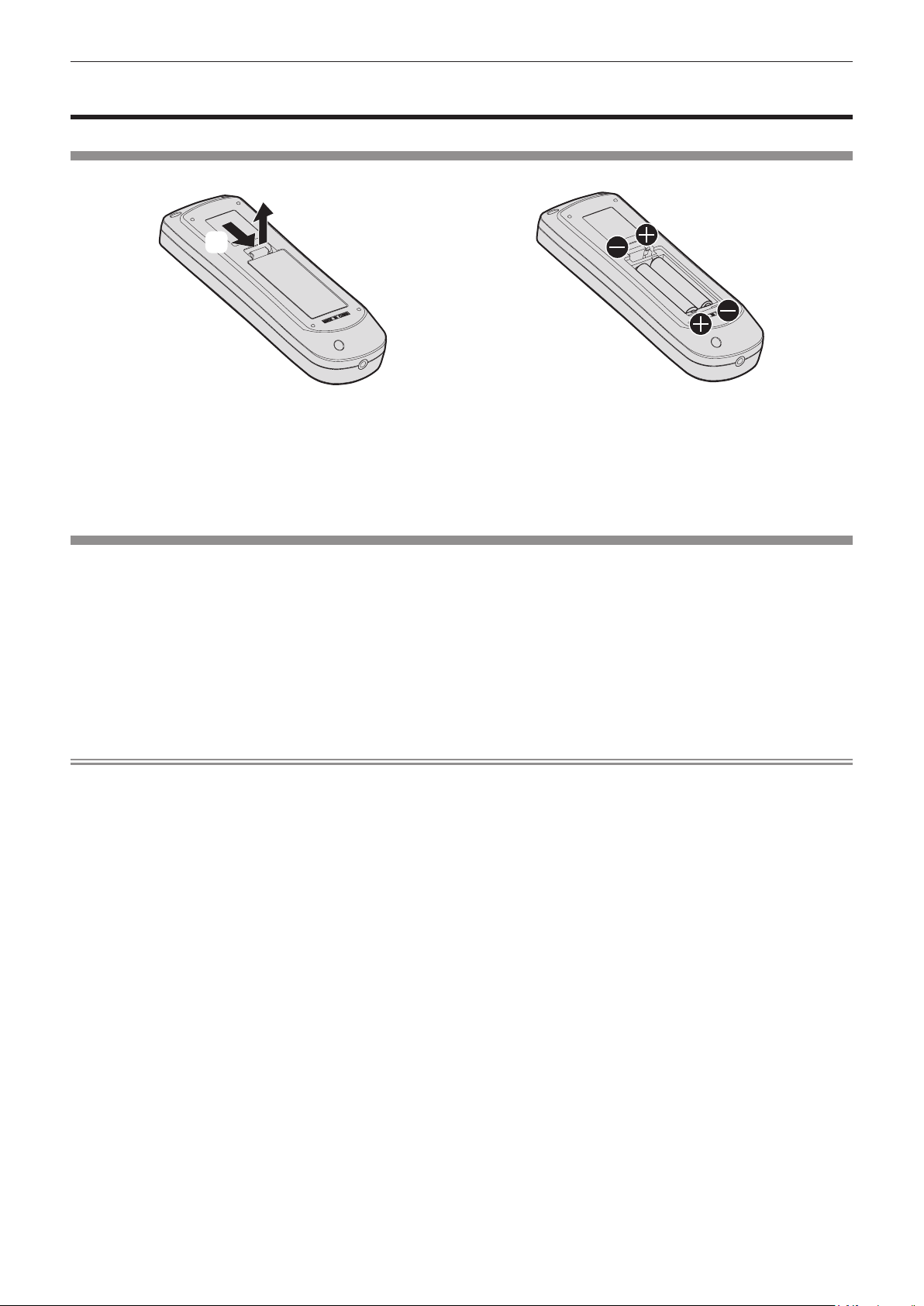
Chapter 1 Preparation — Preparing the remote control
Preparing the remote control
Inserting and removing the batteries
(ii)
(i)
Fig. 1 Fig. 2
1) Open the cover. (Fig. 1)
2) Insert the batteries and close the cover (insert the m side first). (Fig. 2)
fWhen removing the batteries, perform the steps in reverse order.
When using the multiple projectors
When you use the multiple projectors together, you can operate all the projectors simultaneously or each projector
individually using single remote control, if a unique ID number is assigned to each projector.
When using the projectors by setting the ID numbers, set the ID number of the projector body after initial settings
have been completed. Then, set the ID number of the remote control. For initial settings, refer to “When the initial
setting screen is displayed” (x page 41).
The factory default ID number of the projector (projector body and remote control) is set to [ALL], so you can use it
as it is. Set the ID numbers of the projector body and remote control as necessary.
For details on setting the ID number of the remote control, refer to “Setting ID number of the remote control”
(x page 55).
Note
fSet the ID number of the projector body from the [PROJECTOR SETUP] menu → [PROJECTOR ID].
28 - ENGLISH
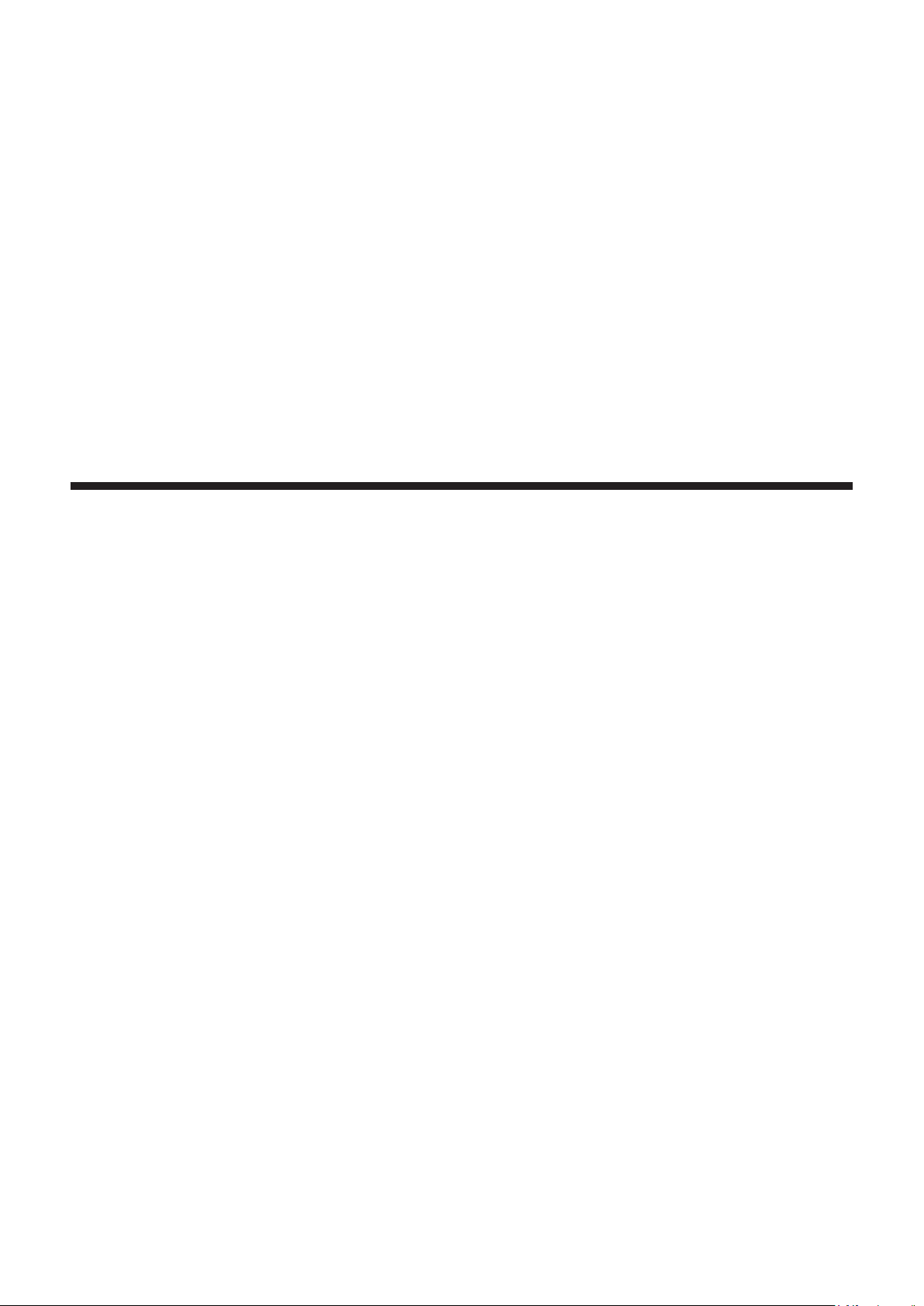
Chapter 2
This chapter describes things you need to do before using the projector such as the setup and connections.
Getting Started
ENGLISH - 29
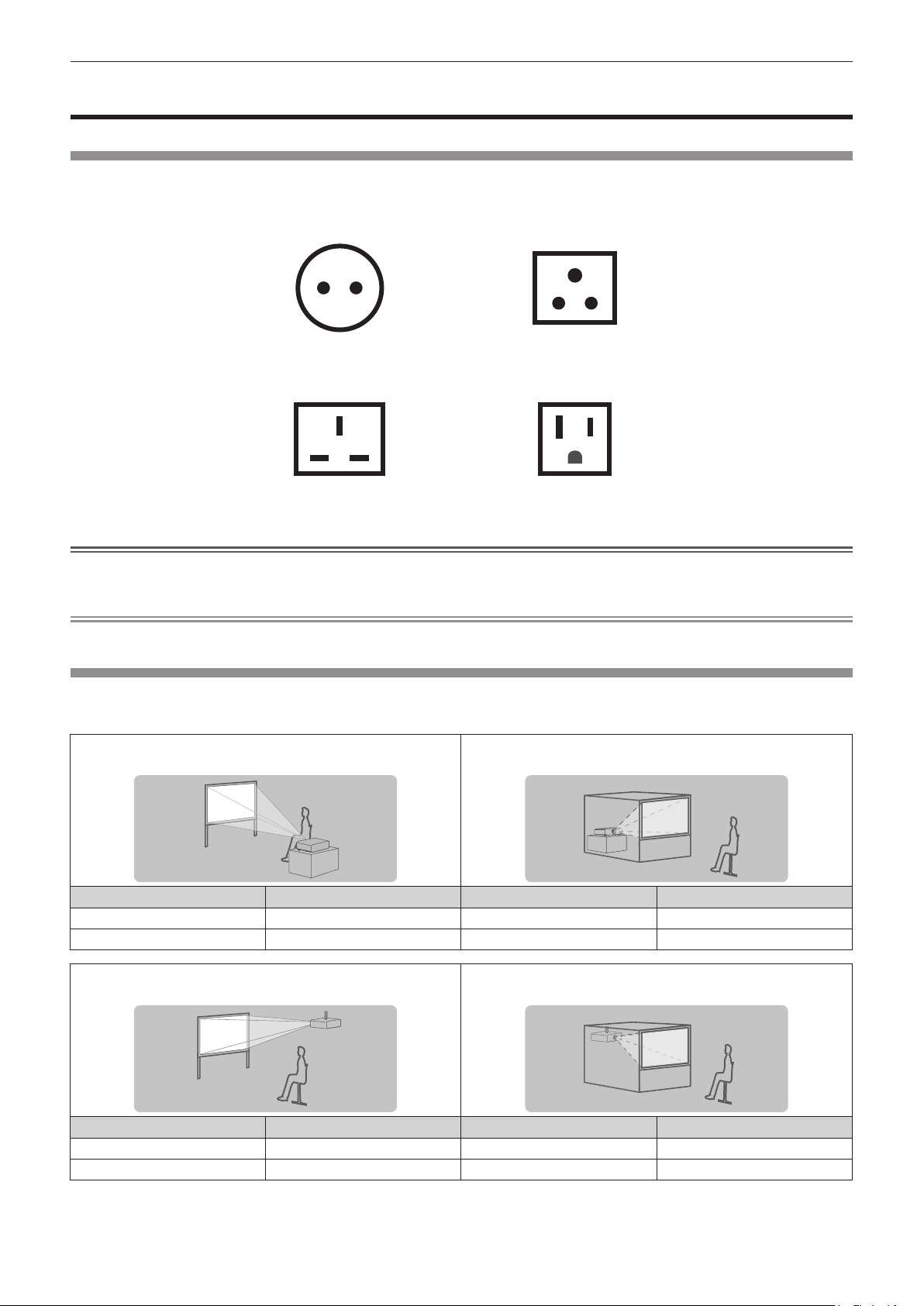
Chapter 2 Getting Started — Setting up
Setting up
Usable outlet
This projector supports AC 110 V (for Taiwan) or AC 100 V to AC 240 V (for other countries or regions) as the
power supply. A grounded outlet supporting 15 A is required with either voltage.
The shape of the usable outlet diers depending on the power supply. Following illustrations are examples.
2P/3W 15 A 250 V
2P/3W 15 A 250 V
2P/3W 15 A 250V
2P/3W 15 A 125 V
Attention
fUse the supplied power cord and ground at the outlet.
fUse the power cord matching the used power supply voltage and outlet shape.
Note
fThe supplied power cords vary depending on the country or region where you purchased the product.
Installation mode
The installation modes of the projector are as follows. Set [FRONT/REAR]/[FLOOR/CEILING] in the [PROJECTOR
SETUP] menu → [PROJECTION METHOD] (x page 94) depending on the installation mode.
Setting on a desk/oor and projecting forward Setting on a desk/oor and projecting from rear
(Using the translucent screen)
Menu item Setting value Menu item Setting value
[FRONT/REAR]
[FLOOR/CEILING]
Mounting on the ceiling and projecting forward Mounting on the ceiling and projecting from rear
Menu item Setting value Menu item Setting value
[FRONT/REAR]
[FLOOR/CEILING]
[FRONT]
[AUTO] or [FLOOR]
(Using the translucent screen)
[FRONT]
[AUTO] or [CEILING]
[FRONT/REAR]
[FLOOR/CEILING]
[FRONT/REAR]
[FLOOR/CEILING]
[AUTO] or [FLOOR]
[AUTO] or [CEILING]
30 - ENGLISH
[REAR]
[REAR]
