Panasonic PT-F300E, PT-F300NTE User Manual
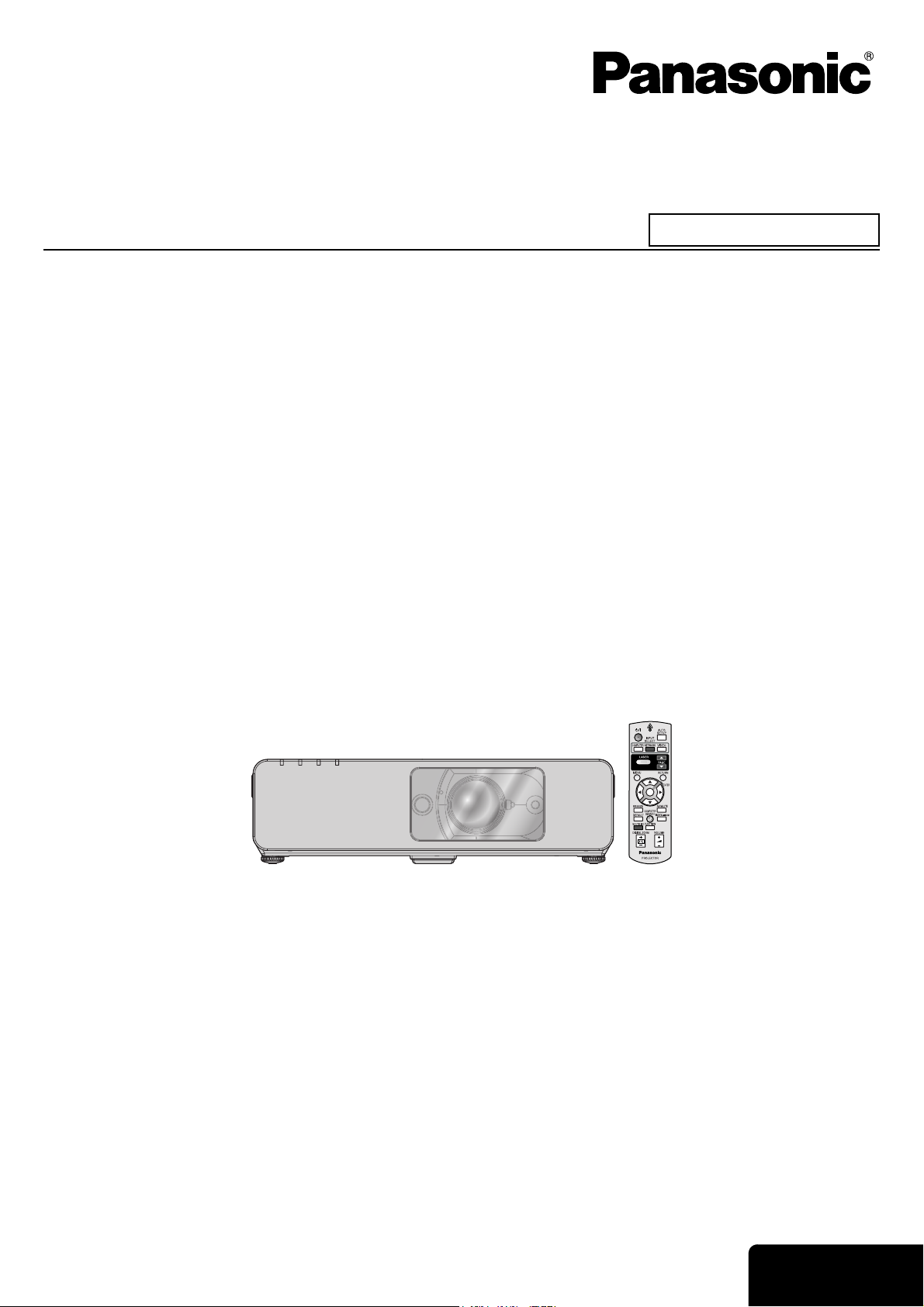
Operating Instructions
LCD Projector
Model No. PT-F300NTE
Commercial Use
PT-F300E
(PT-F300NTE)
Before operating this product, please read the instructions carefully and save this manual for future use.
TQBJ0280-2
ENGLISH
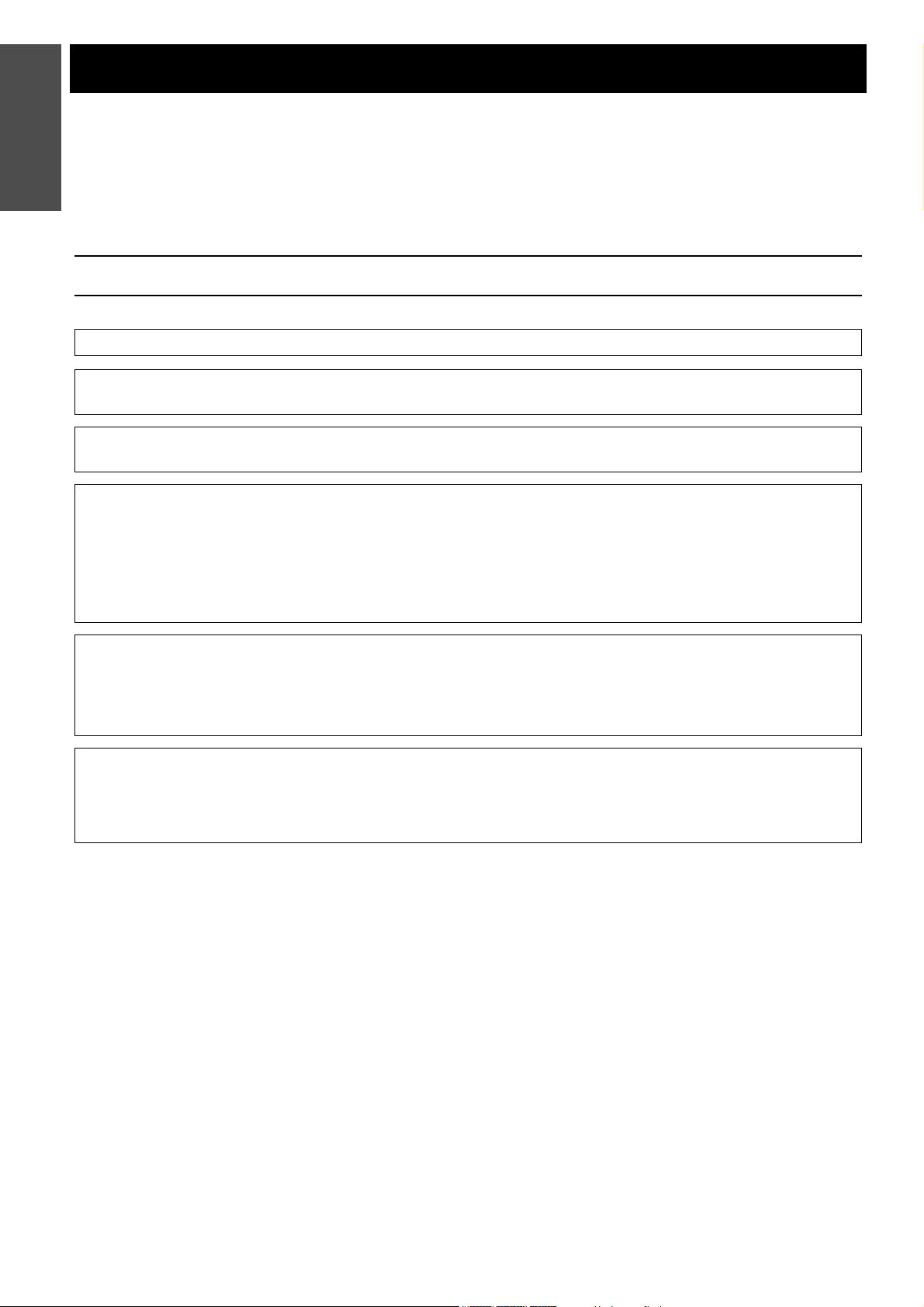
Information
Important Safety Notice
Important
Dear Panasonic Customer:
This instruction booklet provides all the necessary operating information that you might require. We hope it will help
you to get the most out of your new product, and that you will be pleased with your Panasonic LCD projector. The
serial number of your product may be found on its bottom. You should note it in the space provided below and retain
this booklet in case service is required.
WARNING: THIS APPARATUS MUST BE EARTHED.
WARNING: To prevent damage which may result in fire or shock hazard, do not expose this appliance
Machine Noise Information Ordinance 3. GSGV, January 18, 1991: The sound pressure level at the operator
position is equal or less than 70 dB (A) according to ISO 7779.
WARNING:
1. Remove the plug from the mains socket when this unit is not in use for a prolonged period of time.
2. To prevent electric shock, do not remove cover. No user serviceable parts inside. Refer servicing to qualified
service personnel.
3. Do not remove the earthing pin on the mains plug. This apparatus is equipped with a three prong earthingtype mains plug. This plug will only fit an earthing-type mains socket. This is a safety feature. If you are unable
to insert the plug into the mains socket, contact an electrician. Do not defeat the purpose of the earthing plug.
Model number: PT-F300NTE/PT-F300E
Serial number:
to rain or moisture.
CAUTION: To assure continued compliance, follow the attached installation instructions, which includes using
the provided power cord and shielded interface cables when connecting to computer or peripheral
device. If you use serial port to connect PC for external control of projector, you must use optional
RS-232C serial interface cable with ferrite core. Any unauthorized changes or modifications to this
equipment will void the user’s authority to operate.
Pursuant to at the directive 2004/108/EC, article 9(2)
Panasonic Testing Centre
Panasonic Service Europe, a division of Panasonic Marketing Europe GmbH
Winsbergring 15, 22525 Hamburg, F.R. Germany
ENGLISH - 2
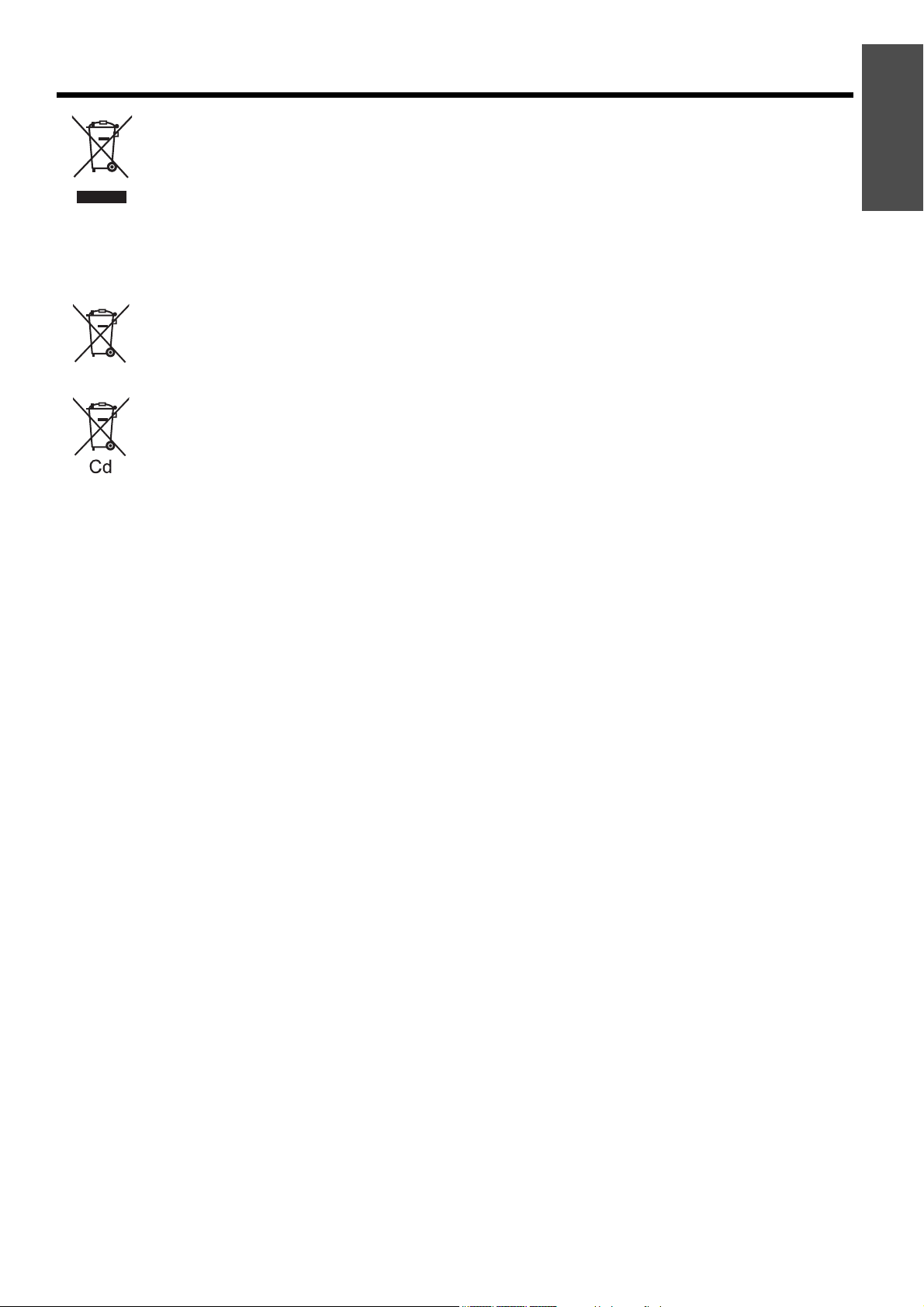
Important Safety Notice
Information for Users on Collection and Disposal of Old Equipment and used
Batteries
These symbols on the products, packaging, and/or accompanying documents mean that used electrical
and electronic products and batteries should not be mixed with general household waste.
For proper treatment, recovery and recycling of old products and used batteries, please take them to
applicable collection points, in accordance with your national legislation and the Directives 2002/96/EC
and 2006/66/EC.
By disposing of these products and batteries correctly, you will help to save valuable resources and
prevent any potential negative effects on human health and the environment which could otherwise
arise from inappropriate waste handling.
For more information about collection and recycling of old products and batteries, please contact your
local municipality, your waste disposal service or the point of sale where you purchased the items.
Penalties may be applicable for incorrect disposal of this waste, in accordance with national legislation.
For business users in the European Union
If you wish to discard electrical and electronic equipment, please contact your dealer or supplier for
further information.
Information on Disposal in other Countries outside the European Union
These symbols are only valid in the European Union. If you wish to discard these items, please contact
your local authorities or dealer and ask for the correct method of disposal.
Important
Information
Note for the battery symbol (bottom two symbol examples):
This symbol might be used in combination with a chemical symbol. In this case it complies with the
requirement set by the Directive for the chemical involved.
ENGLISH - 3
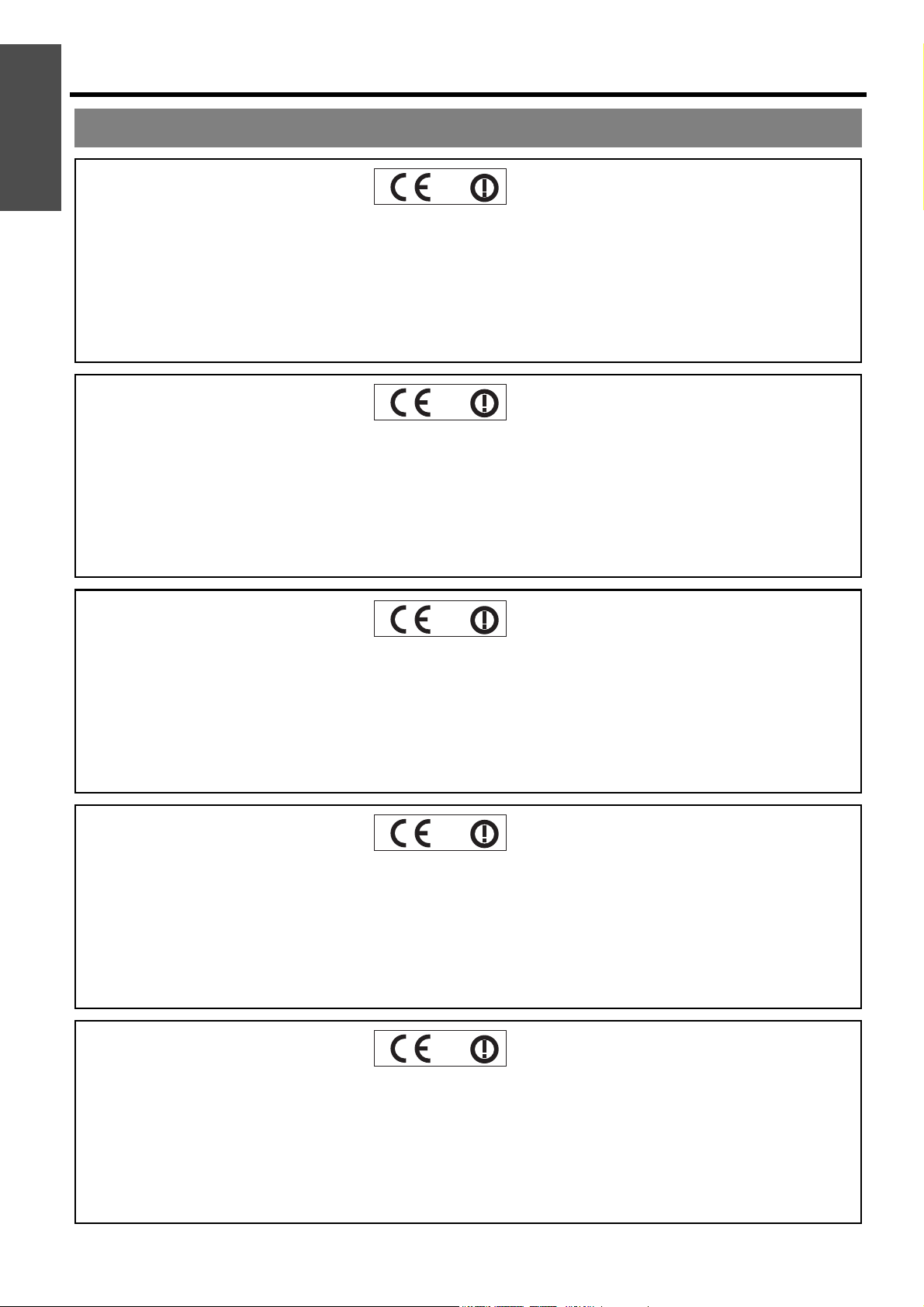
Information
Important Safety Notice
Important
Declaration of Conformity
Declaration of Conformity (DoC)
This equipment is in compliance with the essential requirements and other relevant provisions of Directive 1999/5/EC.
Customers can download a copy of the original DoC for this product from our DoC server: http://www.doc.panasonic.de
Contact in the EU: Panasonic Services Europe, a Division of Panasonic Marketing Europe GmbH, Panasonic Testing Centre,
Winsbergring 15, 22525 Hamburg, F.R.Germany
This product is intended to be used in the following countries.
Austria, Belgium, Bulgaria, Czech, Cyprus, Denmark, Estonia, Finland, France, Germany, Greece, Hungary, Iceland, Ireland, Italy, Latvia,
Lithuania, Luxembourg, Malta, Netherlands, Norway, Poland, Portugal, Romania, Slovenia, Slovak, Spain, Sweden, Switzerland & UK
Konformitätserklärung (KE)
Dieses Gerät entspricht den grundlegenden Anforderungen und den weiteren entsprechenden Vorgaben der Richtlinie 1999/5/EU.
Kunden können eine Kopie der Original-KE für dieses Produkt von unserem KE-Server herunterladen: http://www.doc.panasonic.de
Kontaktadresse in der EG: Panasonic Services Europe, a Division of Panasonic Marketing Europe GmbH, Panasonic Testing Centre,
Winsbergring 15, 22525 Hamburg, F.R.Germany
Dieses Produkt ist für den Einsatz in den folgenden Ländern vorgesehen.
Österreich, Belgien, Bulgarien, Tschechische Republik, Zypern, Dänemark, Estland, Finnland, Frankreich, Deutschland, Griechenland,
Ungarn, Island, Irland, Italien, Lettland, Litauen, Luxemburg, Malta, Niederlande, Norwegen, Polen, Portugal, Rumänien, Slowenien,
Slowakei, Spanien, Schweden, Schweiz und Großbritannien
Déclaration de Conformité (DC)
Cet appareil est conforme aux exigences essentielles et aux autres dispositions pertinentes de la Directive 1999/5/EC.
Les clients peuvent télécharger une copie de la DC originale pour ce produit à partir de notre serveur DC: http://www.doc.panasonic.de
Coordonnées dans l’UE : Panasonic Services Europe, a Division of Panasonic Marketing Europe GmbH, Panasonic Testing Centre,
Winsbergring 15, 22525 Hamburg, F.R.Germany
Ce produit est conçu pour l’utilisation dans les pays suivants.
Autriche, Belgique, Bulgarie, République Tchéquie, Chypre, Danemark, Estonie, Finlande, France, Allemagne, Grèce, Hongrie, Islande,
Irlande, Italie, Lettonie, Lituanie, Luxembourg, Malte, Pays-Bas, Norvège, Pologne, Portugal, Roumanie, Slovénie, Slovaquie, Espagne,
Suède, Suisse et Royaume-Uni
Declaración de conformidad (DC)
Este equipo cumple con los requisitos esenciales asi como con otras disposiciones de la Directiva 1999/5/CE.
El cliente puede descargar una copia de la DC original de este producto desde nuestro servidor DC: http://www.doc.panasonic.de
Contacto en la U.E.: Panasonic Services Europe, a Division of Panasonic Marketing Europe GmbH, Panasonic Testing Centre,
Winsbergring 15, 22525 Hamburg, F.R.Germany
Este producto ha sido desarrollado para el uso en los siguientes países.
Austria, Bélgica, Bulgaria, República Checa, Chipre, Dinamarca, Estonia, Finlandia, Francia, Alemania, Grecia, Hungría, Islandia, Irlanda,
Italia, Letonia, Lituania, Luxemburgo, Malta, Holanda, Noruega, Polonia, Portugal, Rumania, Eslovenia, Eslovaquia, España, Suecia,
Suiza y el Reino Unido
Dichiarazione di conformità (DoC)
Questo apparato é conforme ai requisiti essenziali ed agli altri principi sanciti dalla Direttiva 1999/5/CE.
I clienti possono scaricare la copia del DoC originale per questo prodotto dal nostro server DoC: http://www.doc.panasonic.de
Contatto nella EU: Panasonic Services Europe, a Division of Panasonic Marketing Europe GmbH, Panasonic Testing Centre,
Winsbergring 15, 22525 Hamburg, F.R.Germany
I prodotti sono stati prodotti per l’uso nei seguenti paesi.
Austria, Belgio, Bulgaria, Repubblica Ceca, Cipro, Danimarca, Estonia, Finlandia, Francia, Germania, Grecia, Irlanda, Islanda, Italia,
Lettonia, Lituania, Lussembugo, Malta, Olanda, Norvegia, Polonia, Portogallo, Romania, Regno Unito, Slovenia, Slovacchia, Spagna,
Svezia, Svizzera, Ungheria
ENGLISH - 4
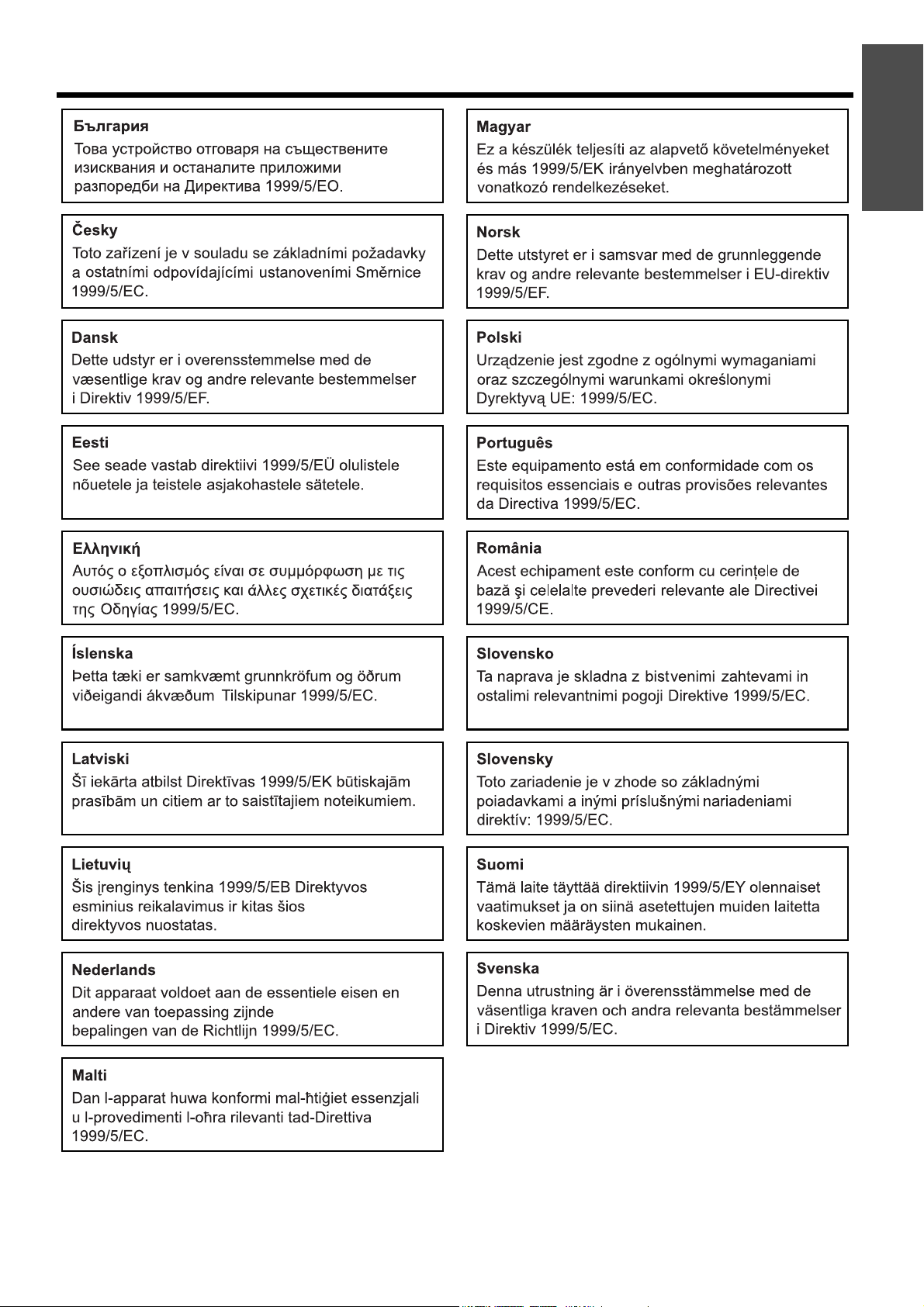
Important Safety Notice
Important
Information
ENGLISH - 5
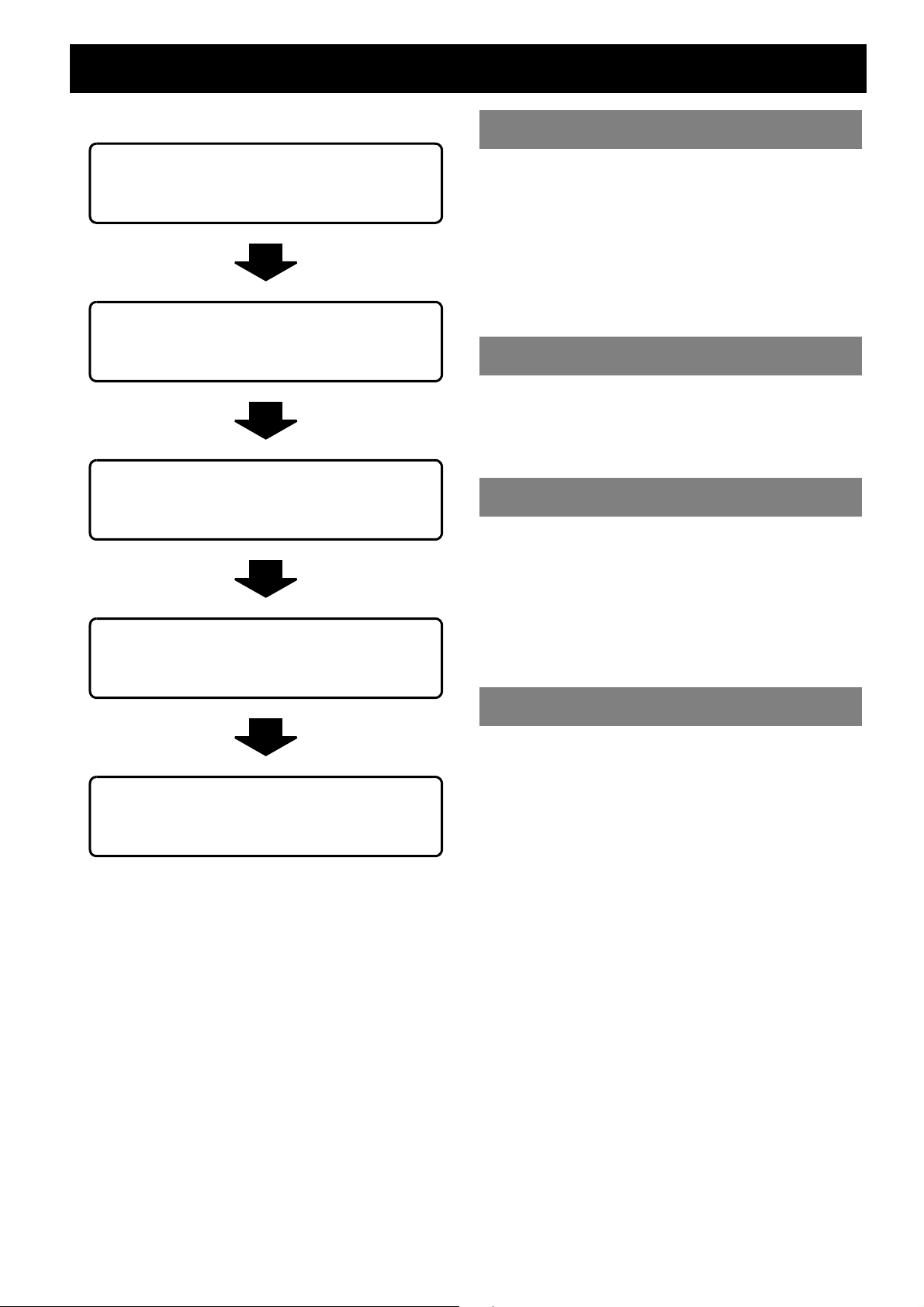
Contents
J Quick steps
Important Information
1. Set up your projector
See “Setting up” on page 17.
2. Connect with other devices
See “Connections” on page 21.
3. Prepare the Remote control
See “Remote control” on page 16.
4. Start projecting
See “Switching the projector on/off” on
page 23.
Important Safety Notice ............................................. 2
Declaration of Conformity..................................................4
Precautions with regard to safety............................. 8
WARNINGS ......................................................................8
CAUTIONS........................................................................9
Cautions when transporting ............................................10
Cautions when installing .................................................10
Cautions on use ..............................................................11
Security ...........................................................................11
Accessories.....................................................................12
Preparation
Read this first ........................................................... 13
Minimum required setting screen ....................................13
About Your Projector ............................................... 14
Projector body .................................................................14
Remote control................................................................16
Getting Started
Setting up.................................................................. 17
Screen size and throw distance ......................................17
Projection method ...........................................................18
Front leg adjusters and throwing angle...........................18
Lens shift and positioning................................................ 19
Connections.............................................................. 21
Before connection to the projector ..................................21
Connecting example: Computers....................................21
Connecting example: AV equipment...............................22
5. Adjust the image
See “Menu Navigation” on page 32.
B When you start the projection for the first
time, the minimum required setting screen
for projection will be displayed.
See “Minimum required setting screen” on
page 13.
Basic Operation
Switching the projector on/off ................................ 23
Mains lead.......................................................................23
Power indicator ...............................................................24
Switching on the projector...............................................25
Switching off the projector...............................................25
Projecting an image ................................................. 26
Selecting the input signal ................................................26
Positioning the image......................................................26
Remote control operation........................................ 27
Operating range ..............................................................27
Setting up the image position automatically.................... 27
Switching the input signal................................................28
Enlarging the centred area..............................................28
Capturing an image.........................................................29
Stopping the projection ...................................................29
Resetting to the factory default settings..........................29
Projecting an image in INDEX-WINDOW mode..............29
Using an assigned function.............................................30
Using the laser pointer ....................................................30
Controlling the volume of the speaker.............................31
ENGLISH - 6
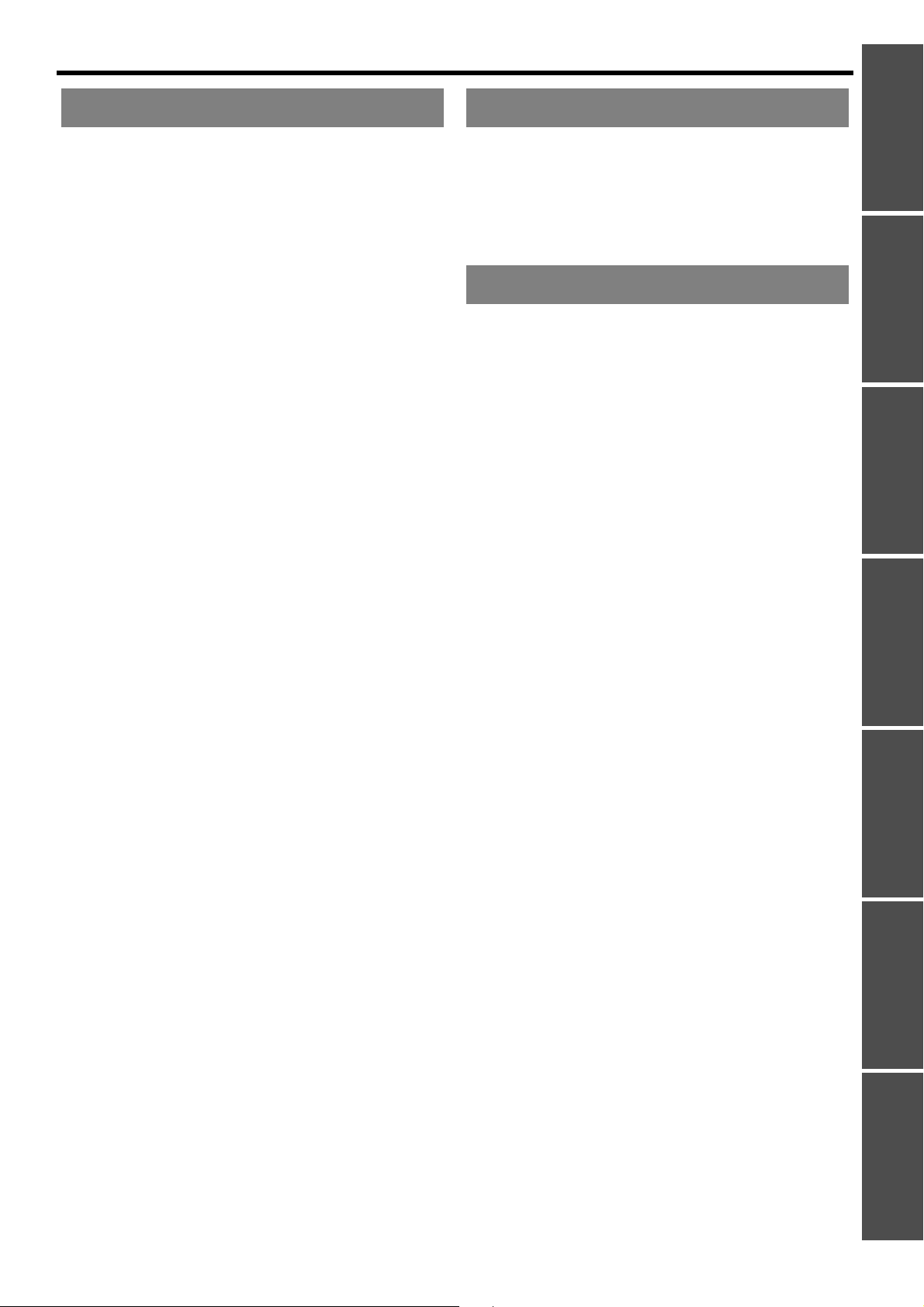
Settings Maintenance
Contents
Menu Navigation .......................................................32
Main menu and Sub-menu.............................................. 32
Navigating through the menu.......................................... 34
PICTURE menu..........................................................35
PICTURE MODE ............................................................ 35
CONTRAST .................................................................... 35
BRIGHTNESS.................................................................35
COLOR ........................................................................... 35
TINT ................................................................................35
SHARPNESS.................................................................. 35
WHITE BALANCE RED..................................................35
WHITE BALANCE GREEN............................................. 35
WHITE BALANCE BLUE ................................................ 35
COLOR TEMPERATURE...............................................36
DAYLIGHT VIEW............................................................ 36
DIGITAL CINEMA REALITY...........................................36
NOISE REDUCTION ...................................................... 36
TV-SYSTEM ...................................................................36
RGB/YP
BPR ....................................................................36
POSITION menu ........................................................37
KEYSTONE .................................................................... 37
SHIFT.............................................................................. 37
DOT CLOCK...................................................................37
CLOCK PHASE .............................................................. 37
OVER SCAN................................................................... 37
ASPECT.......................................................................... 38
FRAME LOCK.................................................................39
DISPLAY OPTION menu ...........................................40
ON-SCREEN DISPLAY .................................................. 40
DVI-D IN.......................................................................... 40
STARTUP LOGO............................................................41
AUTO SETUP ................................................................. 41
SIGNAL SEARCH........................................................... 41
BACK COLOR ................................................................ 41
WIDE MODE................................................................... 41
SXGA MODE ..................................................................41
OTHER FUNCTIONS .....................................................42
PROJECTOR SETUP menu ......................................43
STATUS.......................................................................... 43
COMPUTER2 SELECT .................................................. 43
NO SIGNAL SHUT-OFF .................................................43
INITIAL START UP......................................................... 43
INSTALLATION .............................................................. 44
HIGH ALTITUDE MODE.................................................44
EMULATE.......................................................................44
FUNCTION BUTTON...................................................... 44
AUDIO SETTING............................................................ 44
TEST PATTERN............................................................. 45
INITIALIZE ALL............................................................... 45
FILTER COUNTER RESET............................................ 45
SECURITY menu .......................................................46
PASSWORD ................................................................... 46
PASSWORD CHANGE................................................... 46
TEXT DISPLAY...............................................................46
TEXT CHANGE .............................................................. 46
MENU LOCK...................................................................47
MENU LOCK PASSWORD............................................. 47
CONTROL DEVICE SETUP...........................................47
NETWORK menu .......................................................48
Items in NETWORK menu..............................................48
TEMP, LAMP and FILTER Indicators ...................... 49
Managing the indicated problems................................... 49
Care and Replacement............................................. 50
Cleaning the projector .................................................... 50
Replacing the Lamp unit................................................. 50
Replacing the Auto Cleaning Filter (ACF) ...................... 51
Troubleshooting ....................................................... 53
Appendix
Technical Information .............................................. 54
List of compatible signals ............................................... 54
Serial terminal................................................................. 55
Computer connection guidance ...................................... 56
REMOTE terminal .......................................................... 57
DVI-D IN terminal ........................................................... 58
Ceiling mount bracket safeguards .................................. 58
Screen size and throw distance for 16:9 aspect ratio..... 59
Specifications ................................................................. 60
Dimensions..................................................................... 62
Trademark acknowledgements ...................................... 62
Index .......................................................................... 63
Important
Information
PreparationGetting StartedBasic OperationSettingsMaintenanceAppendix
ENGLISH - 7
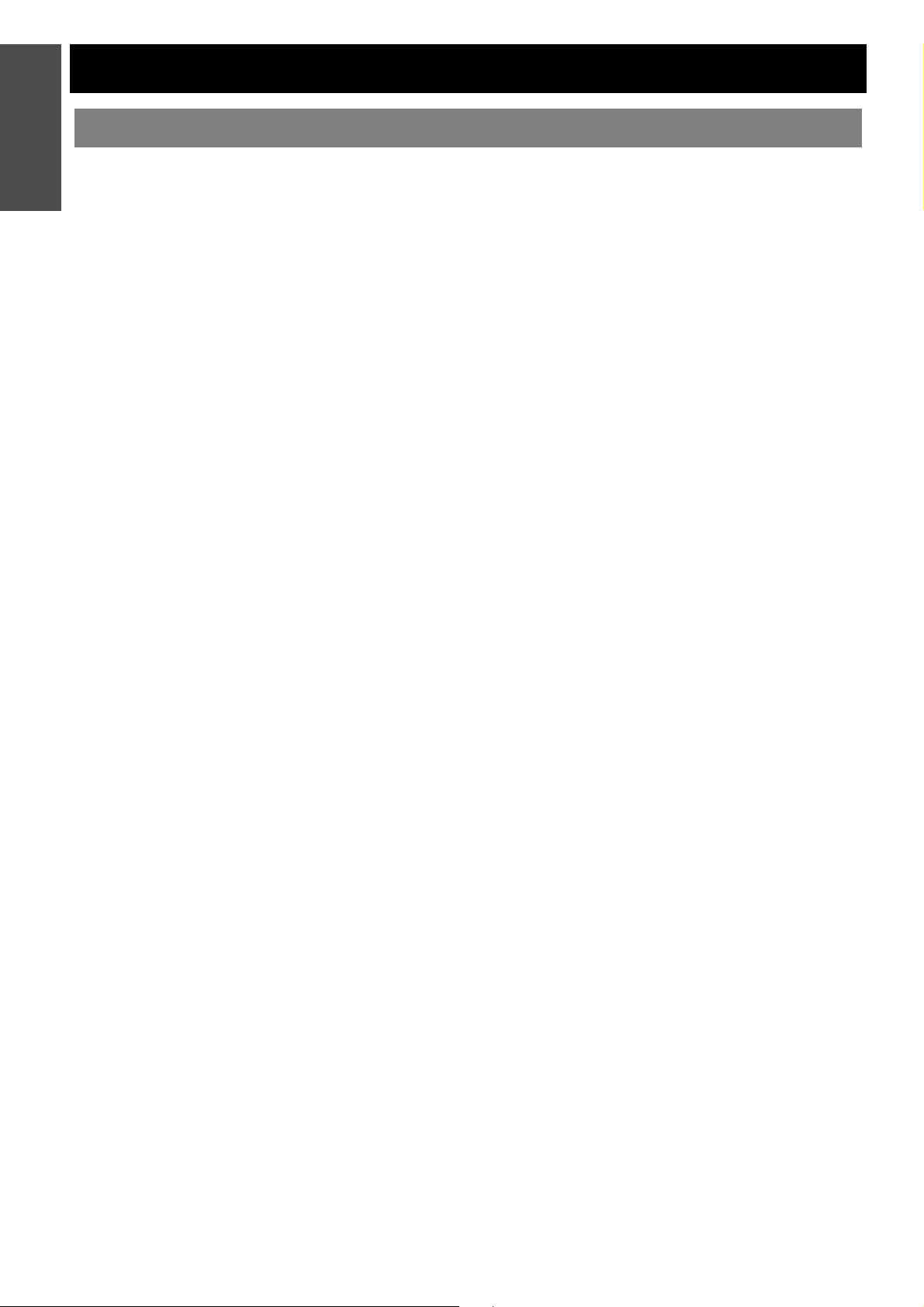
Information
Precautions with regard to safety
Important
WARNINGS
If you notice smoke, strange smells or noise coming
from the projector, disconnect the mains plug from
the mains socket.
Do not continue to use the projector in such cases,
otherwise fire or electric shocks could result.
Check that no more smoke is coming out, and then
contact an Authorised Service Centre for repairs.
Do not attempt to repair the projector yourself, as this
can be dangerous.
Do not install this projector in a place which is not
strong enough to take the full weight of the
projector.
If the installation location is not strong enough, it may
fall down or tip over, and severe injury or damage
could result.
Installation work (such as ceiling suspension)
should only be carried out by a qualified technician.
If installation is not carried out correctly, there is the
danger that injury or electric shocks may occur.
Do not use other than an authorised ceiling mount
bracket.
If foreign objects or water get inside the projector, or
if the projector is dropped or the cabinet is broken,
disconnect the mains plug from the mains socket.
Continued use of the projector in this condition may
result in fire or electric shocks.
Contact an Authorised Service Centre for repairs.
The mains socket shall be installed near the
equipment and shall be easily accessible.
Unplug the mains plug from the mains socket
immediately when problem occurred.
Do not overload the mains socket.
If the power supply is overloaded (for example, by
using too many adapters), overheating may occur
and fire may result.
Insert the mains plug securely into the mains socket.
Do not use other than the provided mains lead.
If the plug is not inserted correctly, electric shocks or
overheating could result.
Do not use plugs which are damaged or mains
sockets which are coming loose from the wall.
Do not place the projector on top of surfaces which
are unstable.
If the projector is placed on top of a surface which is
sloped or unstable, it may fall down or tip over, and
injury or damage could result.
Do not place the projector into water or let it become
wet.
Failure to observe this may result in fire or electric
shocks.
Do not do anything that might damage the mains
lead or the mains plug.
Do not damage the mains lead, make any
modifications to it, place it near any hot objects, bend
it excessively, twist it, pull it, place heavy objects on
top of it or wrap it into a bundle.
If the mains lead is used while damaged, electric
shocks, short-circuits or fire may result.
Ask an Authorised Service Centre to carry out any
repairs to the mains lead that might be necessary.
Do not place the projector on soft materials such as
carpets or sponge mats.
Doing so may cause the projector to overheat, which
can cause burns, fire or damage to the projector.
Do not place liquid containers on top of the
projector.
If water spills onto the projector or gets inside it, fire
or electric shocks could result.
If any water gets inside the projector, contact an
Authorised Service Centre.
Never attempt to modify or disassemble the
projector.
High voltages can cause fire or electric shocks.
For any inspection, adjustment and repair work,
please contact an Authorised Service Centre.
Clean the mains plug regularly to prevent it from
becoming covered in dust.
If dust builds up on the mains plug, the resulting
humidity can damage the insulation, which could
result in fire. Pull the mains plug out from the mains
socket and wipe it with a dry cloth.
If not using the projector for an extended period of
time, pull the mains plug out from the mains socket.
Do not handle the mains plug with wet hands.
Failure to observe this may result in electric shocks.
ENGLISH - 8
Do not insert any foreign objects into the projector.
Do not insert any metal objects or flammable objects
into the projector or drop them onto the projector, as
doing so can result in fire or electric shocks.
Do not allow the + and - terminals of the batteries to
come into contact with metallic objects such as
necklaces or hairpins.
Failure to observe this may cause the batteries to
leak, overheat, explode or catch fire.
Store the batteries in a plastic bag and keep them
away from metallic objects.
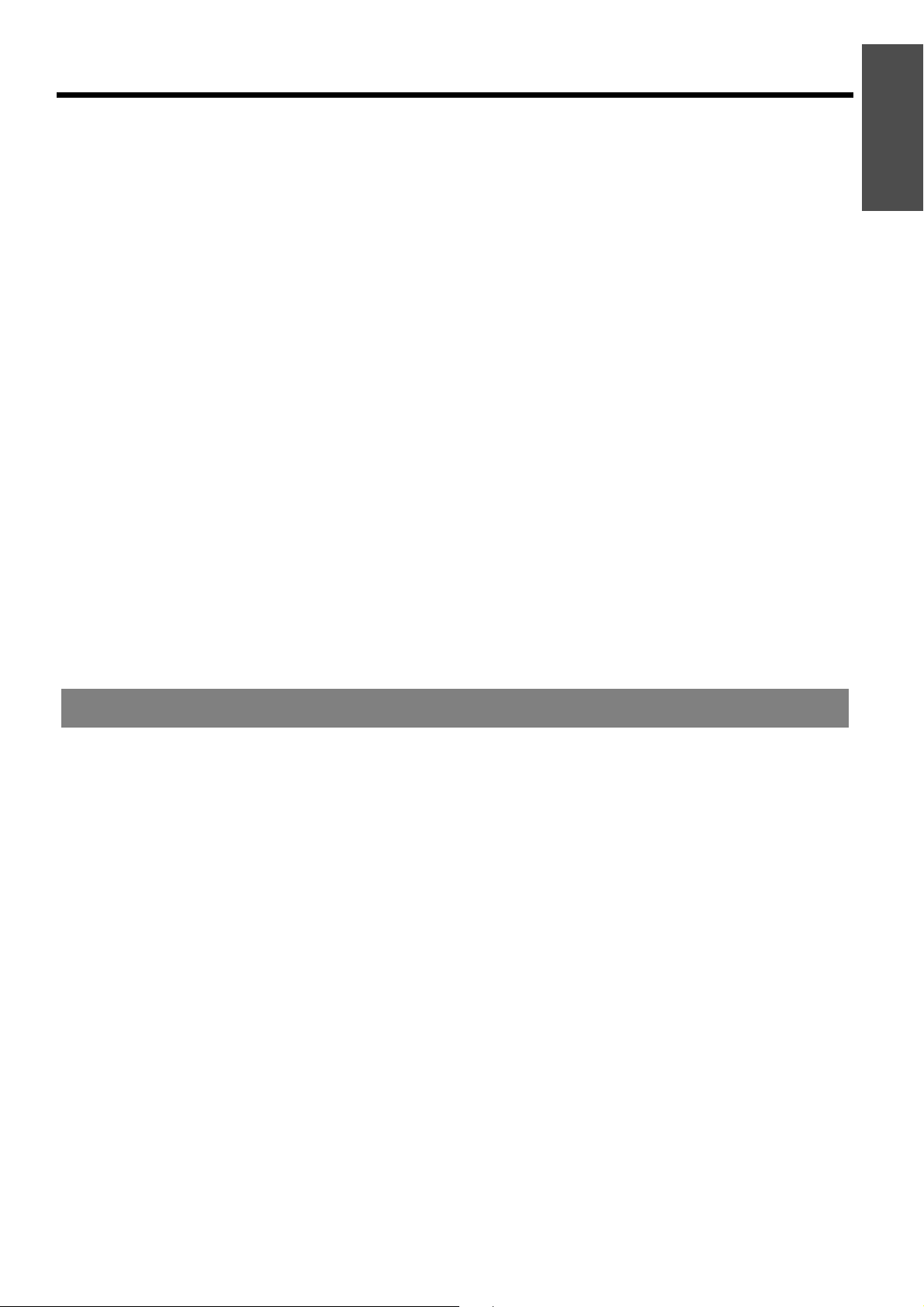
Precautions with regard to safety
Do not touch the leaked liquid from the batteries.
If you touch the leaked liquid, it may hurt your skin.
Immediately wash away the liquid with water and
seek medical advice.
If you get the leaked liquid in your eye, it may cause
blindness or damage. Never rub your eye, and
immediately wash away the liquid with water and
seek medical advice.
During a thunderstorm, do not touch the projector or
the cable.
Electric shocks can result.
Do not use the projector in a bath or shower.
Fire or electric shocks can result.
Do not place your skin into the light beam while the
projector is being used.
Strong light is emitted from the projector’s lens. If you
place directly into this light, it can hurt or damage
your skin.
Do not look into the lens while the projector is being
used.
Strong light is emitted from the projector’s lens. If you
look directly into this light, it can hurt and damage
your eyes.
Be especially careful not to let young children look
into the lens. In addition, turn off the power and
disconnect the mains plug when you are away from
the projector.
Do not place your hands or other objects close to the
air outlet port.
Heated air comes out of the air outlet port. Do not
place your hands or face, or objects which cannot
withstand heat close to this port [allow at least
50 cm (20") of space], otherwise burns or damage
could result.
Replacement of the lamp is recommended to be
carried out by a qualified technician.
The lamp has high internal pressure. If improperly
handled, explosion might result.
The lamp can easily become damaged if struck
against hard objects or dropped, and injury or
malfunctions may result.
When replacing the lamp, allow it to cool for at least
one hour before handling it.
The lamp cover gets very hot, and touching it can
cause burns.
Before replacing the lamp, be sure to disconnect the
mains plug from the mains socket.
Electric shocks or explosions can result if this is not
done.
Do not allow infants or pets to touch the remote
control unit.
Keep the remote control unit out of the reach of
infants and pets after using it.
Important
Information
CAUTIONS
Do not cover the air inlet port or the air outlet port.
Doing so may cause the projector to overheat, which
can cause fire or damage to the projector.
Do not place the projector in narrow, badly ventilated
places such as closets or bookshelves.
Do not place the projector on cloth or papers, as
these materials could be drawn into the air inlet port.
Do not set up the projector in humid or dusty places
or in places where the projector may come into
contact with oily smoke or steam.
Using the projector under such conditions may result
in fire, electric shocks or plastic deterioration. The
plastic deterioration may cause the falling down of
the projector which is mounted on the ceiling.
Do not set up the projector in a high temperature
environment, such as near a heater or in direct
sunlight.
Failure to observe this may result in fire, malfunction
or plastic deterioration.
Do not set up the projector outdoors.
The projector is designed for indoor use only.
When disconnecting the mains lead, hold the plug,
not the lead.
If the mains lead itself is pulled, the lead will become
damaged, and fire, short-circuits or serious electric
shocks may result.
Always disconnect all cables before moving the
projector.
Moving the projector with cables still attached can
damage the cables, which could cause fire or electric
shocks to occur.
Do not place any heavy objects on top of the
projector.
Failure to observe this may cause the projector to
become unbalanced and fall, which could result in
damage or injury.
Do not short-circuit, heat or disassemble the
batteries or place them into water or fire.
Failure to observe this may cause the batteries to
overheat, leak, explode or catch fire, and burns or
other injury may result.
ENGLISH - 9

Information
Precautions with regard to safety
Important
When inserting the batteries, make sure the
polarities (+ and -) are correct.
If the batteries are inserted incorrectly, they may
explode or leak, and fire, injury or contamination of
the battery compartment and surrounding area may
result.
Use only the specified batteries.
If incorrect or different kind of batteries are used, they
may explode or leak, and fire, injury or contamination
of the battery compartment and surrounding area
may result.
Do not mix old and new batteries.
If the batteries are used mixing old and new, they
may explode or leak, and fire, injury or contamination
of the battery compartment and surrounding area
may result.
Remove the used batteries from the remote control
promptly.
If you leave used batteries in the remote control for
an extended period of time, it may cause liquid
leaking, abnormal internal temperature rising or
explosion.
If not using the projector for an extended period of
time, disconnect the mains plug from the mains
socket and remove the batteries from the remote
control.
If dust builds up on the mains plug, the resulting
humidity may damage the insulation, which could
result in fire.
Keeping or leaving the remote control with batteries
inside may cause insulation deterioration, electrical
leakage or explosion which could result in fire.
Do not put your weight on this projector.
You could fall or the projector could break, and injury
may result.
Be especially careful not to let young children stand
or sit on the projector.
Disconnect the mains plug from the mains socket as
a safety precaution before carrying out any cleaning.
Electric shocks can result if this is not done.
If the lamp has broken, ventilate the room
immediately. Do not touch or bring your face close
to the broken pieces.
Failure to observe this may cause the user to absorb
the gas which was released when the lamp broke and
which contains nearly the same amount of mercury
as fluorescent lamps, and the broken pieces may
cause injury.
If you believe that you have absorbed the gas or that
the gas has got into your eyes or mouth, seek
medical advice immediately.
Ask your dealer about the replacement of the lamp
unit and check the inside of the projector.
Ask an Authorised Service Centre to clean inside the
projector at least once a year.
If dust is left to build up inside the projector without
being cleaned out, it can result in fire or problems
with operation.
It is a good idea to clean the inside of the projector
before the season for humid weather arrives. Ask
your nearest Authorised Service Centre to clean the
projector when required. Please discuss with the
Authorised Service Centre regarding cleaning costs.
Do not use chemical treated wipes when cleaning.
Using chemical treated wipes may result in plastic
distortion or deterioration.
We are constantly making efforts to preserve and maintain a clean environment. Please take non repairable
units back to your dealer or a recycling company.
Cautions when transporting
Do not subject the projector to excessive vibration
or shocks.
The projector lens need to be handled with care.
Cover the lens with the lens cover when transporting
the projector.
When transporting the projector, hold the body at
the bottom securely.
Do not hold the adjuster legs or the top cover to move
the projector, as this may damage the projector.
Cautions when installing
Avoid setting up in places which are subject to
vibration or shocks.
The internal parts can be damaged, which may cause
malfunctions or accidents.
Avoid setting up in places which are subject to
sudden temperature changes, such as near an air
conditioner or lighting equipment.
The life of the lamp may be shortened or the projector
may be turned off. See “TEMP indicator” on page 49.
ENGLISH - 10
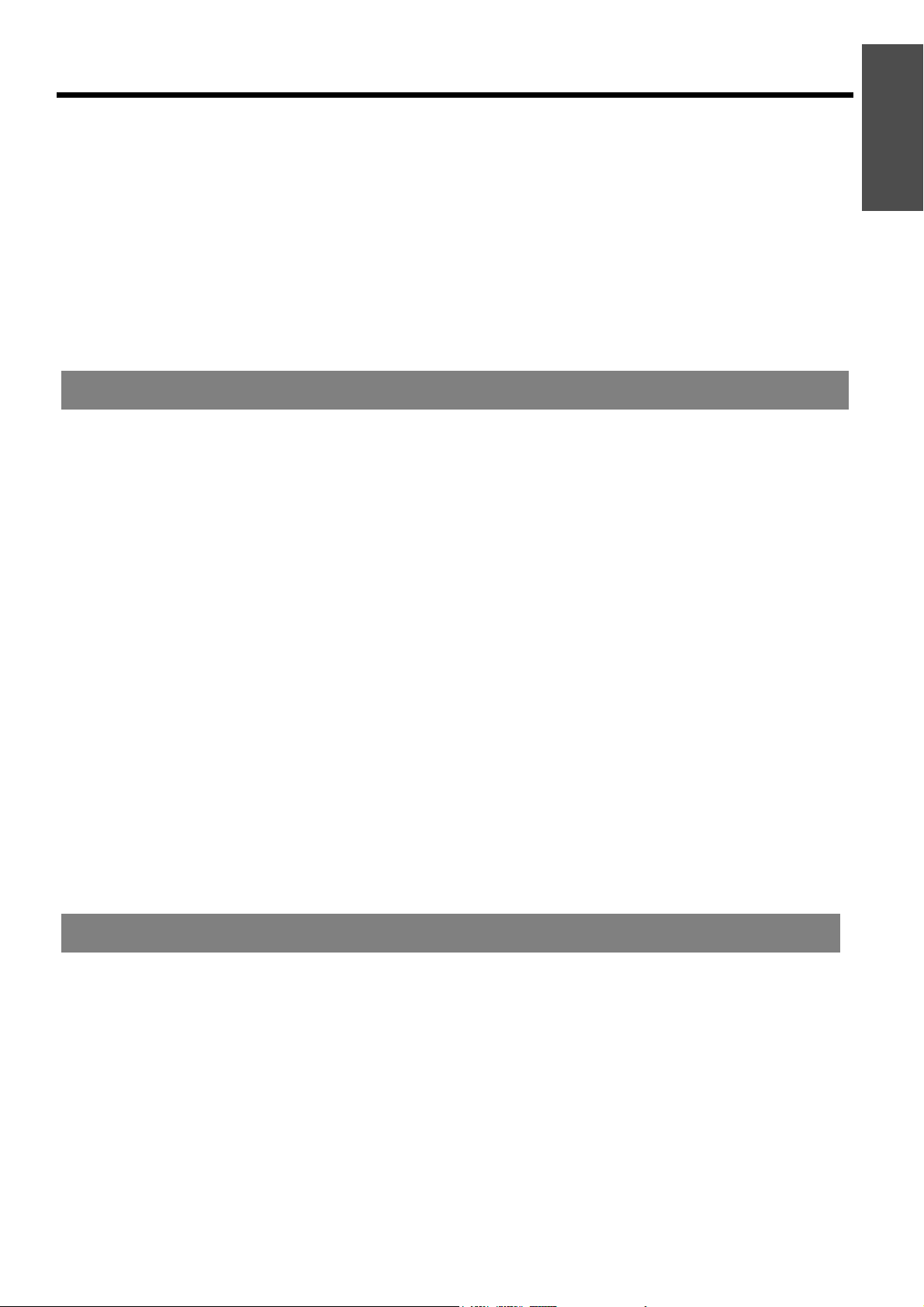
Precautions with regard to safety
Do not set up the projector near high-voltage power
lines or near motors.
The projector may be subject to electromagnetic
interference.
If installing the projector to the ceiling, ask a
qualified technician to carry out all installation work.
You will need to purchase the separate installation kit
(Model No. ET-PKF100H, ET-PKF100S).
Furthermore, all installation work is should only be
carried out by a qualified technician.
See “Ceiling mount bracket safeguards” on page 58
for the safety cable installation.
Cautions on use
In order to get the best picture quality
Draw curtains or blinds over any windows and turn off
any lights near the screen to prevent outside light or
light from indoor lamps from shining onto the screen.
Do not touch the surfaces of the lens or the front
glass with your bare hands.
If the surface of the lens becomes dirty from
fingerprints or anything else, this will be magnified
and projected onto the screen. Moreover, when not
using the projector, close the front panel cover.
Liquid crystal panel
Do not project the same image for long periods of
time, as this may remain as an afterimage on the
liquid crystal panel. Display the white screen test
pattern for more than an hour to remove it. See
“TEST PATTERN” on page 45.
The liquid crystal panel of the projector is built with
very high precision technology to provide fine picture
details. Occasionally, a few stuck pixels may appear
on the screen as fixed points of blue, green or red. It
is recommended to switch off the projector once and
try after 1 hour later again. Please note that this does
not affect the performance of your LCD.
If using this projector at high elevations 1 400 2 700 m (4 593 - 8 858 ft) sea level, set the HIGH
ALTITUDE MODE to ON. See “HIGH ALTITUDE
MODE” on page 44.
Failure to observe this may result in malfunctions or
the life of the lamp or the other components may be
shortened.
The projector has a high pressure mercury lamp and
that is characterised as follows.
The brightness of the lamp depends on the duration
of use.
The lamp may explode or shorten the lamp life by
shocks or chipping damage.
The lamp may explode only occasionally after using
the projector.
The lamp may explode if using the projector after the
instructed lamp replacement timing.
When the lamp exploded, it emits internal smoke-like
gas.
The lamp life is depends on individual lamp
characteristics, usage condition and the installation
environment. Especially the consecutive use of the
projector for more than 10 hours, or the frequent
switching on or off may greatly affect on the lamp life
even when lamp usage is less than 1 year.
Optical components
If you use the projector consecutively 12 hours every
day, the optical components may need to be replaced
in less than 1 year.
Important
Information
Security
Take the safety measures for use of the projector
that should cover the following envisioned
incidents.
The leakage of your personal registered information.
Dishonest operation by an untrusted third party.
Locking out or prevent anyone else from using the
projector by an untrusted third party.
Security instruction
The connecting network must be secured by firewall
or others.
Change your password regularly.
Do not use password too simple to guess.
The Authorised Service Centre will never ask you for
the password.
Do not share your password with anyone else.
Password the projector and restrict access to
authorized users only.
ENGLISH - 11
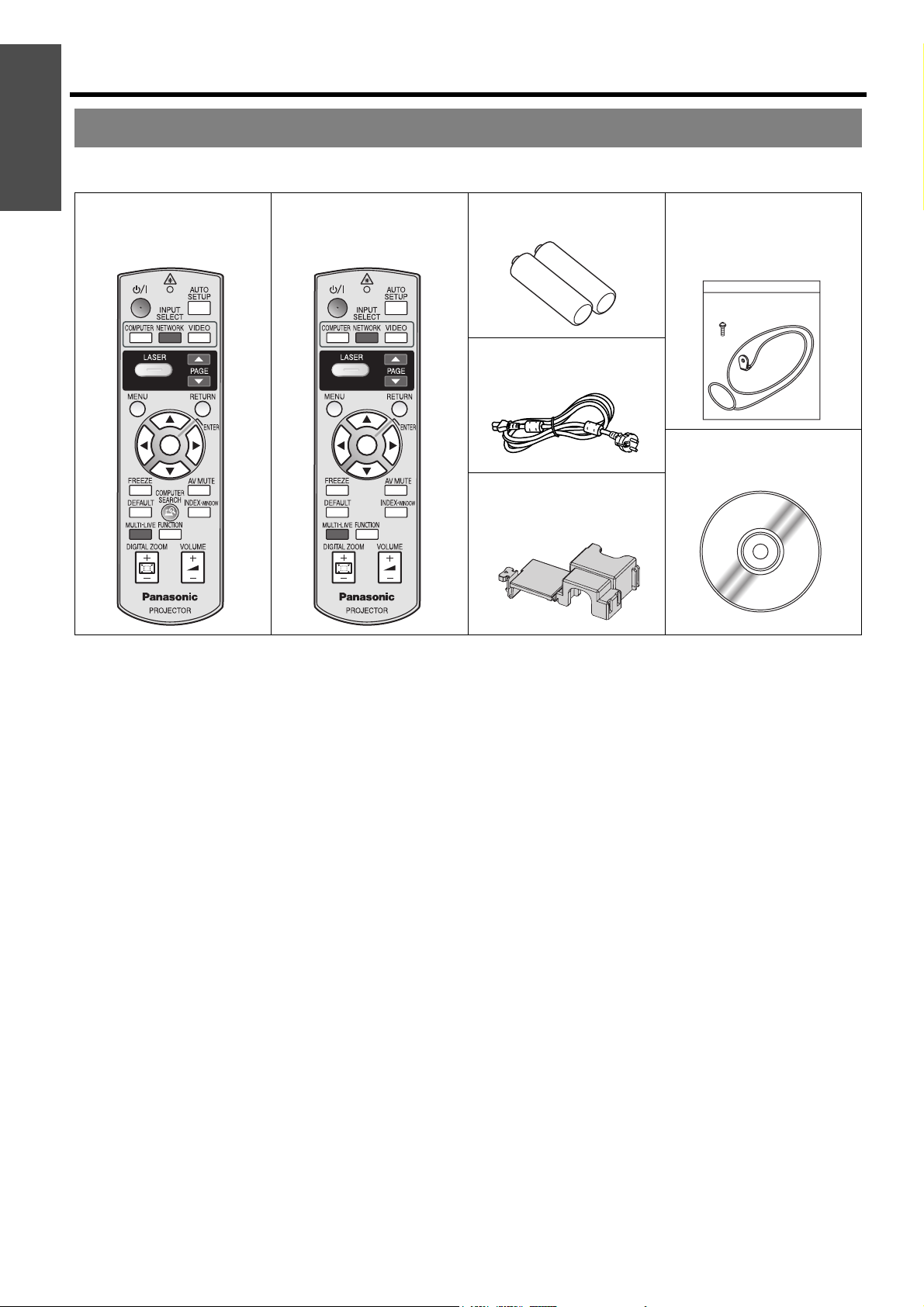
Information
Precautions with regard to safety
Important
Accessories
Make sure the following accessories are provided with your projector.
Remote control for
PT-F300NTE (x1)
N2QAYB000308
* The protectors for enclosed products, such as a plug cover or foam cartons, must be treated properly.
* Contact to an Authorised Service Centre for lost accessories.
Remote control for
PT-F300E (x1)
N2QAYB000311
AA batteries for remote
control (x2)
Mains lead (x1)
K2CM3DH00016
Power cord secure lock
(x1)
TTRA0183
Safety cable
TTRA0141
Attachment screw (x1)
Safety cable (x1)
CD-ROM (x1)
TQBH9012
ENGLISH - 12
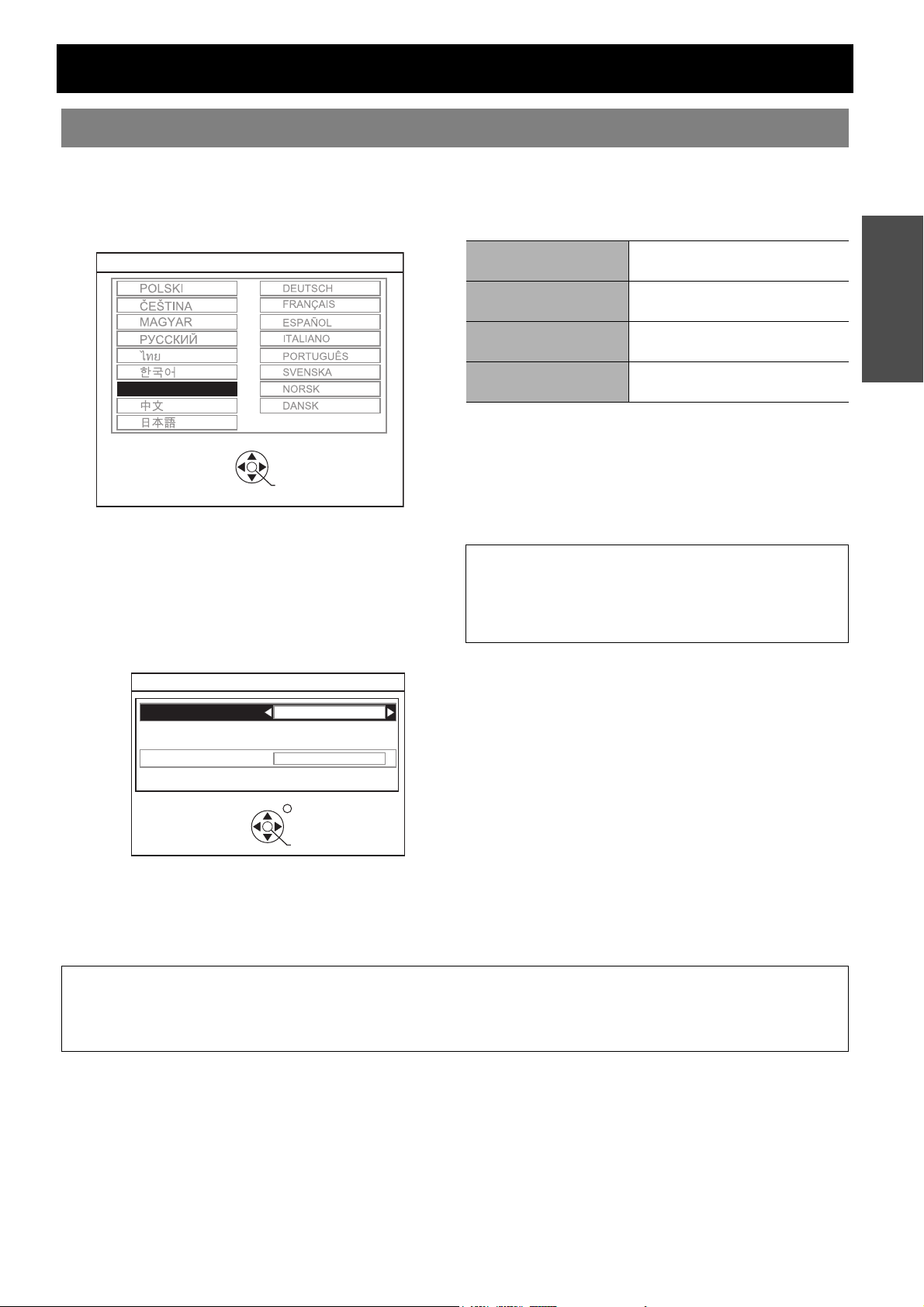
Read this first
Minimum required setting screen
When you start the projection for the first time, the minimum required setting screen for projection will be displayed.
J INITIAL SETTING
1. Select the required language setting by pressing
I H, then press the ENTER button.
INITIAL SETTING
ENGLISH
PLEASE SELECT LANGUAGE
SELECT
ENTER
2. Select the minimum required settings to start the
projection.
Press the RETURN button to return to the language
setting menu.
Press F G to move through the menu items.
Press I H to select the required setting.
Press the ENTER button to complete the setting and
start the projection.
INSTALLATION
Select the required installation method.
FRONT/DESK
FRONT/CEILING
REAR/DESK
REAR/CEILING
Setting on a desk/floor and
projecting from front
Mounting on the ceiling and
projecting from front
Setting on a desk/floor and
projecting from rear
Mounting on the ceiling and
projecting from rear
HIGH ALTITUDE MODE
If you use the projector at high elevation, the HIGH
ALTITUDE MODE setting need to be ON to set the fan
speed high.
OFF The fan speed is low.
ON The fan speed is high.
NOTE:
• At 1 400 - 2700 m (4 593 - 8 858 ft) above sea level,
the setting must be ON.
• The loudness of fan noise depends on the HIGH
ALTITUDE MODE setting.
Preparation
INITIAL SETTING
INSTALLATION
HIGH ALTITUDE MODE
SWITCH TO HIGH ALTITUDE MODE "ON" IF OVER 1400m(4593Ft).
SELECT
FRONT/DESK
OFF
RETURN
ENTER
NOTE:
Once you finish the minimum requirement setting, it will not be displayed again unless the projector is
initialised. See “INITIALIZE ALL” on page 45.
You can change the each setting from the main menu. See “Menu Navigation” on page 32.
ENGLISH - 13
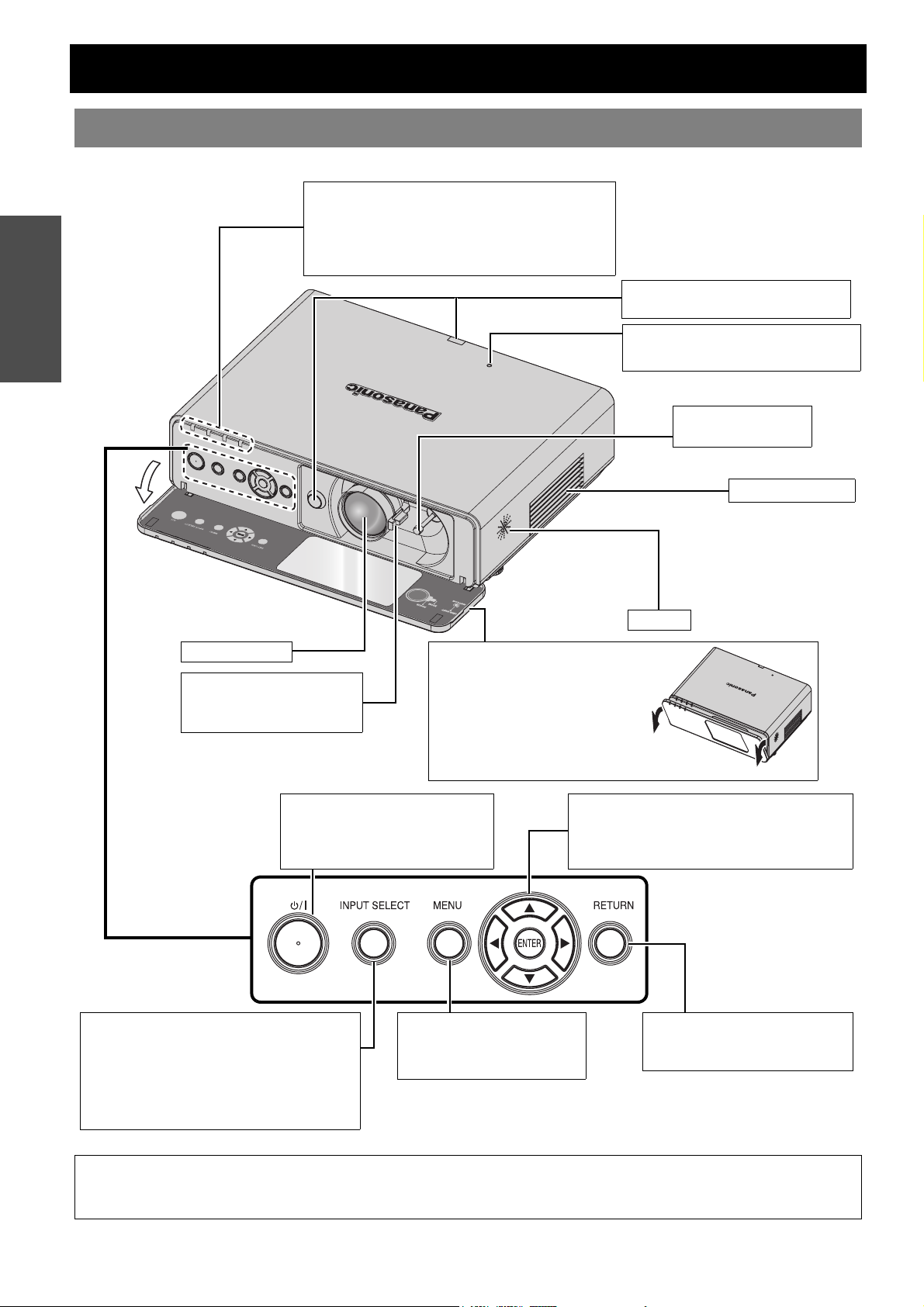
About Your Projector
Projector body
J Top and front view
Preparation
Indicators
Power indicator (page 24)
LAMP indicator (page 49)
TEMP indicator (page 49)
FILTER indicator (page 49)
Remote control signal receptor
(page 27)
Ambient Luminance Sensor (ALS)
(page 36)
Lens shift lever
(page 19)
Air intake port
Projection lens
Levers
Focus lever (page 26)
Zoom lever (page 26)
Power button
While the main power is on,
switch between stand-by mode
and projection mode. (page 25)
Control panel
INPUT SELECT button
Switch to cycle through the input method.
(page 26)
COMPUTER1\COMPUTER2\S-VIDEO
\VIDEO\NETWORK\DVI\
COMPUTER1
Front panel cover
Hold both sides of the top corner
of the front panel cover to open or
close.
While not operating the
controls panel, keep the front
panel cover closed.
MENU button
Display the main menu.
(page 34)
Speaker
Navigation buttons
Navigate through the menu items with
F G I H, and activate the menu item with
the ENTER button. (page 34)
RETURN button
Return to the previous menu.
(page 34)
NOTE:
• Do not cover the ventilation openings or place anything within 50 cm (20") of them as this may cause damage or injury.
• While the projector is not in use, keep the front panel cover closed to protect the lens.
ENGLISH - 14
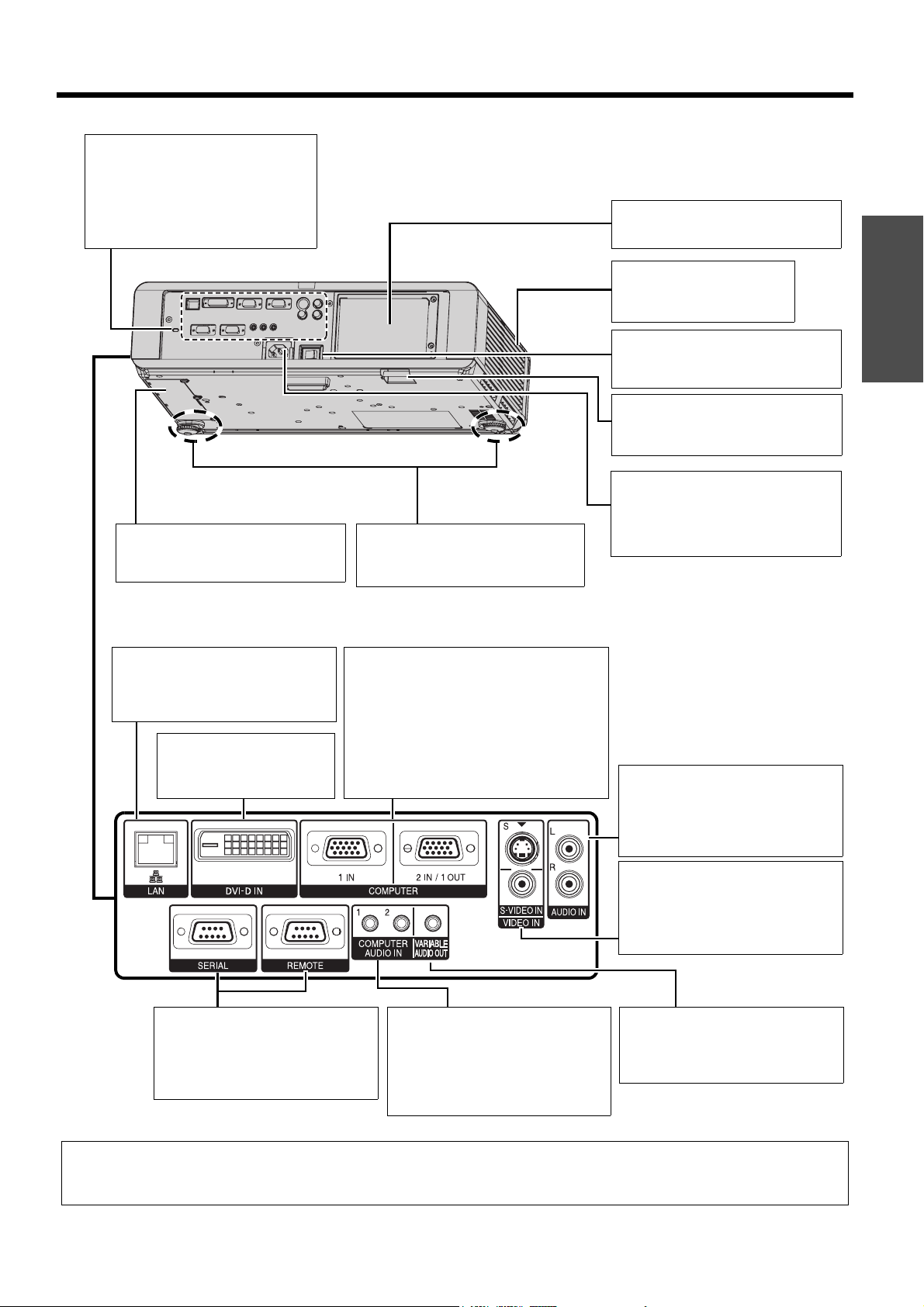
J Back and bottom view
Security lock
Attach the commercial shackle lock,
manufactured by Kensington, to
protect your projector. Compatible
with the Kensington MicroSaver
Security System.
About Your Projector
Lamp unit compartment
(page 50)
Air exhaust port
Heated air comes out of this
opening.
Auto cleaning filter (ACF)
compartment
(page 51)
LAN
Connect a LAN cable for network
connection.
DVI-D IN
Connect a DVI-D cable
(Single).
Front leg adjusters
Screw up/down to adjust the
projection angle. (page 18)
COMPUTER1 IN
Connect an RGB or component signal
cable.
COMPUTER2 IN/1 OUT
Connect an RGB or component signal
cable. Selectable for input and output by
menu operation.
MAIN POWER
Switch the projector on/off.
(page 25)
Burglar hook port
Attach a commercial burglar
prevention cable.
AC IN
Connect the mains lead to supply
electronic power to the projector.
(page 23)
AUDIO IN
Connect audio cables for inputting
audio signal.
Preparation
S-VIDEO IN
Connect a S-VIDEO signal cable.
VIDEO IN
Connect an RCA composite video
cable.
SERIAL
See “Serial terminal” on page 55.
REMOTE
See “REMOTE terminal” on
page 57.
COMPUTER AUDIO IN
Connect audio cables for inputting
audio signals corresponding to
COMPUTER1 IN, COMPUTER2
IN/1 OUT and/or DVI-D IN
terminals.
VARIABLE AUDIO OUT
Connect an audio cable for
outputting audio signals to the
connected equipment.
NOTE:
• Do not cover the ventilation openings or place anything within 50 cm (20") of them as this may cause damage or injury.
• When a cable is connected to the VARIABLE AUDIO OUT, the built-in speaker will be disabled.
ENGLISH - 15
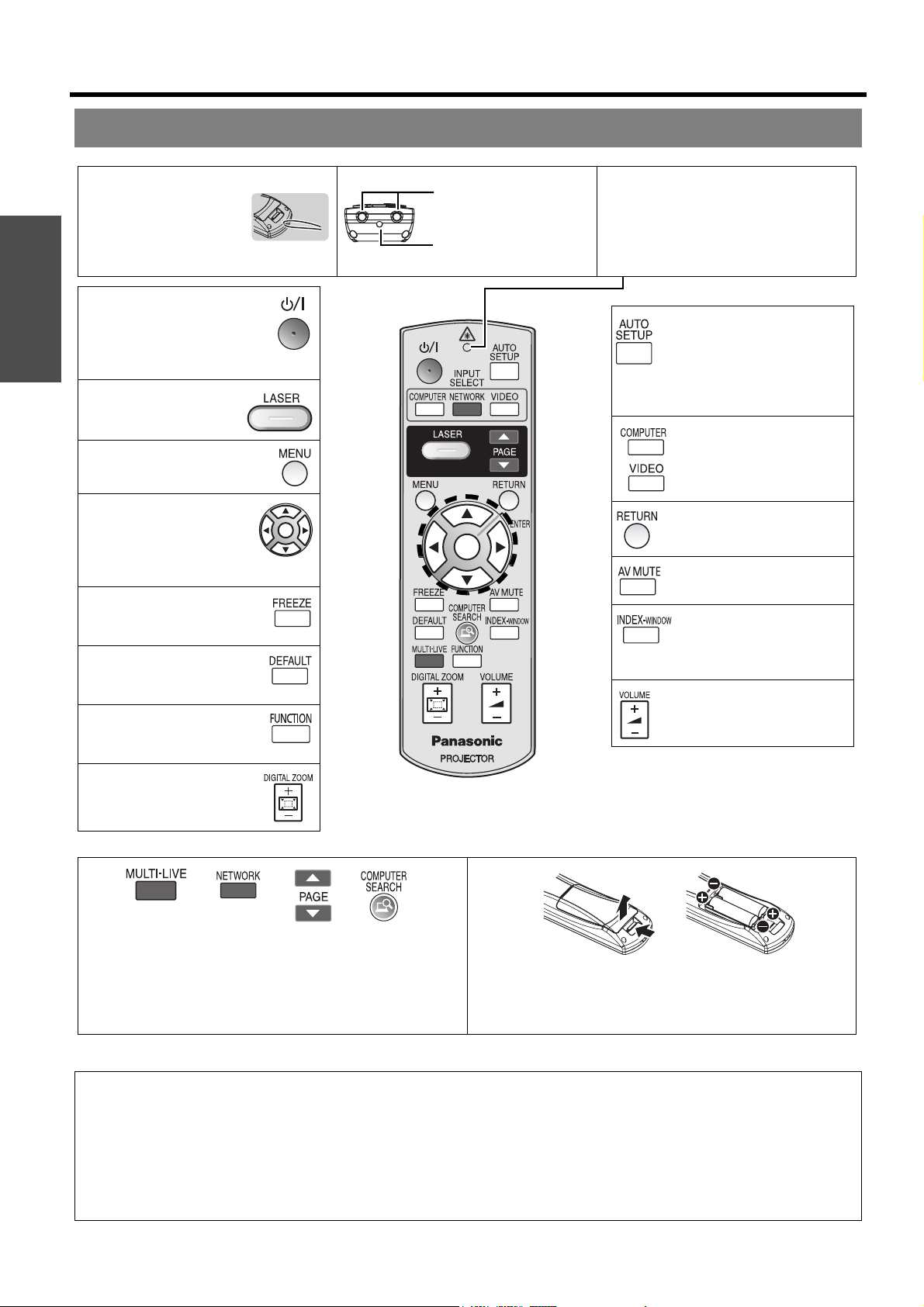
About Your Projector
Remote control
Attaching a hand strap
You can attach a
favourite strap on to the
Preparation
remote control.
Power button
While the MAIN POWER is
on, switch between standby
mode and projection mode.
(page 23)
Project a laser pointer.
(page 30)
Display the main menu.
(page 34)
Navigate through the
menus with FGIH, and
activate the menu item
with the ENTER button.
(page 34)
Capture the projected image
as a frozen picture.
(page 29)
Reset some of the settings
to the factory default
settings. (page 29)
Assign the frequently use
functions from the options
for shortcut. (page 30)
Control to change the scale
by means of digital zoom.
(page 28)
Top view
Remote control signal
emitters (page 27)
Laser pointer beam
emitter (page 30)
(Shown as PT-F300NTE)
Remote control indicator
Pressing any button except the LASER
button, the remote control indicator will
flash. Pressing the LASER button, it will
lit.
Automatically adjust the
setting of SHIFT, DOT
CLOCK, CLOCK PHASE
and SIGNAL SEARCH for
the projected image of COMPUTER/
DVI signal. (page 27)
Switch the required input
signal button to select.
Return to the previous menu.
(page 34)
Turn off the projection
temporarily. (page 29)
Display the frozen image
while the display of
subsequent images
continues. (page 29)
Control to adjust the volume
of the speaker. (page 31)
These buttons are for network control. See the contents of the
provided CD-ROM for instructions. The COMPUTER
SEARCH button is for PT-F300NTE only.
NOTE:
• Do not drop the remote control.
• Avoid contact with liquids or moisture.
• Use manganese batteries or alkaline batteries with the remote control.
• Do not attempt to modify or disassemble the remote control. Contact an Authorised Service Centre for repairs.
• Do not keep pressing the remote control buttons as this may shorten battery life.
• Do not point the laser in other people’s eyes or stare into beam.
• See “Remote control operation” on page 27.
ENGLISH - 16
Battery compartment
1. Press the tab and lift up the cover.
2. Insert the batteries according to the polarity diagram
indicated inside.

Setting up
Screen size and throw distance
You can adjust the projection size with 2.0x zoom lens. Calculate and define the throw distance as follows.
S
Projected image
Shown as 4:3
All measurements and the calculation results below are approximate and may differ slightly from the actual
measurements.
SH
D
SW
Screen
Projection size (4 : 3) Throw distance (L)
Screen diagonal
(SD)
33" (0.84 m) 0.50 m (1'7") 0.67 m (2'2") 1.9 m (6'2")
40" (1.02 m) 0.61 m (2') 0.81 m (2'7") 1.2 m (3'11") 2.4 m (7'10")
50" (1.27 m) 0.76 m (2'5") 1.02 m (3'4") 1.5 m (4'11") 3.0 m (9'10")
60" (1.52 m) 0.91 m (2'11") 1.22 m (4') 1.8 m (5'10") 3.6 m (11'9")
70" (1.78 m) 1.07 m (3'6") 1.42 m (4'7") 2.1 m (6'10") 4.2 m (13'9")
80" (2.03 m) 1.22 m (4') 1.63 m (5'4") 2.4 m (7'10") 4.8 m (15'8")
90" (2.29 m) 1.37 m (4'5") 1.83 m (6') 2.7 m (8'10") 5.4 m (17'8")
100" (2.54 m) 1.52 m (4'11") 2.03 m (6'7") 3.0 m (9'10") 6.0 m (19'8")
120" (3.05 m) 1.83 m (6') 2.44 m (8') 3.6 m (11'9") 7.2 m (23'7")
150" (3.81 m) 2.29 m (7'6") 3.05 m (10') 4.5 m (14'9") 9.0 m (29'6")
200" (5.08 m) 3.05 m (10') 4.06 m (13'3") 6.1 m (20') 12.0 m (39'4")
250" (6.35 m) 3.81 m (12'6") 5.08 m (16'8") 7.6 m (24'11") 15.1 m (49'6")
300" (7.62 m) 4.57 m (14'11") 6.10 m (20') 9.1 m (29'10") 18.1 m (59'4")
Screen height (SH) Screen width (SW)
Minimum distance
(LW)
Maximum distance
J Calculation methods
SW (m) = SD (") x 0.0203 SH (m) = SD (") x 0.0152
LW (m) = 0.0305 x SD (") - 0.049 LT (m) = 0.0604 x SD (") - 0.05
Getting Started
(LT)
NOTE:
• See page 59 for the screen size and throw distance of 16:9.
• Do not use the projector at a raised or a horizontally tilted position as it may cause
malfunction of the projector.
• Make sure the projector lens surface is parallel with the screen. You can tilt the projector
body approximately ± 30° vertically. Overtilting may result in shortening the component’s
life.
• For the best quality of the projection image, install a screen where sun light or room light does not shine directly onto the
screen. Close window shades or curtains to block the lights.
ENGLISH - 17
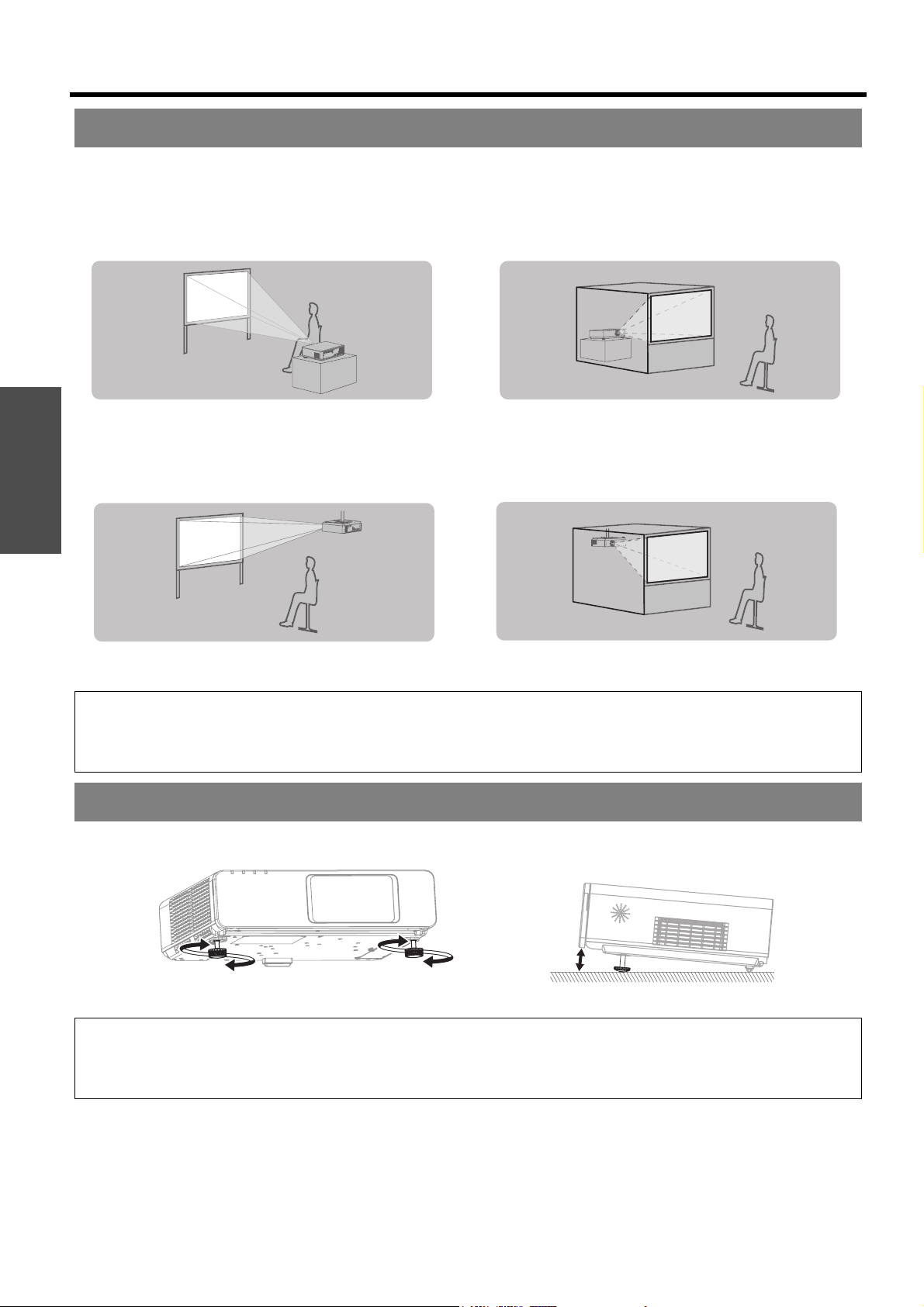
Setting up
Projection method
You can use the projector with any of the following 4 projection methods. To set the desired method in the projector,
See “INSTALLATION” on page 44.
J Setting on a desk/floor and
projecting from front
Getting Started
INSTALLATION: FRONT/DESK INSTALLATION: REAR/DESK
J Setting on a desk/floor and
projecting from rear
J Mounting on the ceiling and
projecting from front
INSTALLATION: FRONT/CEILING INSTALLATION: REAR/CEILING
NOTE:
• A translucent screen is required for rear projection.
• When mounting the projector on the ceiling, the optional ceiling mount bracket (ET-PKF100H, ET-PKF100S) is required.
• See “Ceiling mount bracket safeguards” on page 58.
J Mounting on the ceiling and
projecting from rear
Front leg adjusters and throwing angle
You can screw up/down the front leg adjusters to control the angle of the projector for adjusting the throwing angle.
See “Positioning the image” on page 26.
NOTE:
• Heated air comes out of the air exhaust port. Do not touch the air exhaust port directly.
• If keystone distortion occurs, see “KEYSTONE” on page 37.
• Screw up the adjuster legs, and an audible click will be heard as the limit.
ENGLISH - 18
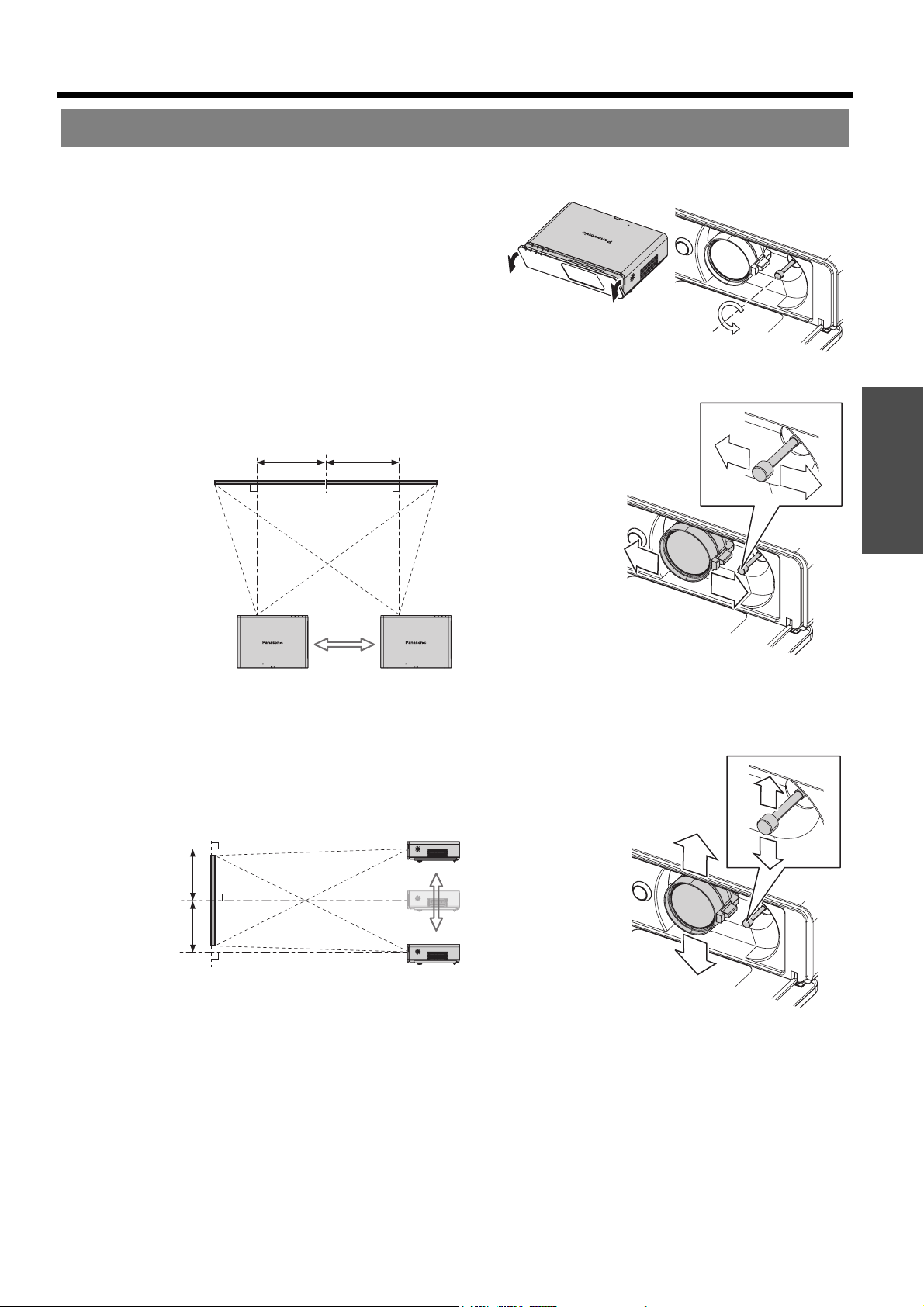
Setting up
Lens shift and positioning
If the projector is not positioned right in front of the centre of the screen, you can adjust the projected image position
by moving the lens shift lever within the shift range of the lens.
J Adjusting the lens shift lever
1. Open the front panel cover.
2. Screw the lens shift lever counterclockwise to unlock.
3. Move the lens shift lever to adjust the projected image
position.
4. Screw the lens shift lever clockwise to lock.
Q Horizontal shift
You can place the projector where the projector lens is up
to 27% horizontally off-centre from the screen and then adjust the image position with the lens shift lever.
Up to about 27 %
of the projection
Shifting the lever right:
mage moves to the
I
right
Up to about 27 %
of the projection
Shifting the lever left:
Image moves to the
left
Q Vertical shift
You can place the projector where the projector lens is up to 51% vertically off-centre from the screen and the
adjust the image position with the lens shift lever.
Up to about 51 %
of the projection
Shifting the lever down:
Image moves to the
bottom
Getting Started
Up to about 51 %
of the projection
Shifting the lever up:
Image moves to the top
ENGLISH - 19
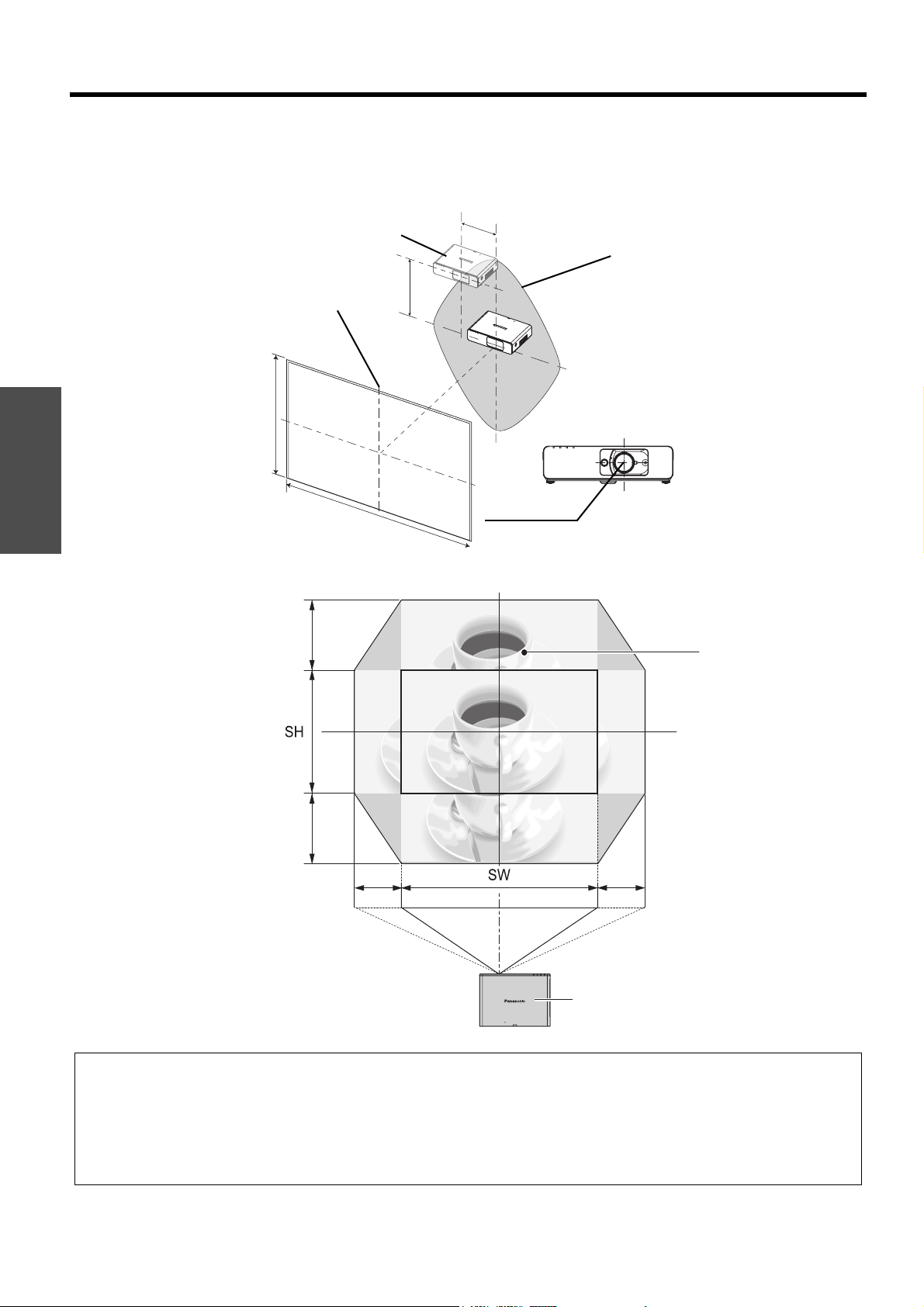
Setting up
J Projector location range
You can determine where to locate the screen and the projector by considering the lens shift possibilities. See
“Positioning the image” on page 26.
Q When the screen position is fixed
Vertical centre of
screen
Getting Started
SH
Screen
Projector
H
Placement
V
Centre of lens
SW
Q When the projector position is fixed
51%
51%
27% 27%
Shift range
Projector
NOTE:
• When the projector is located right in front of the screen and the lens shift lever is centred, you will get the best quality of
the projection image.
• When the lens shift lever is at the vertical limit of the shift range, you cannot move the lever to the horizontal limit, likewise
when the lens shift lever is at the horizontal limit of the shift range, you cannot move the lever to the vertical limit.
• When the projector is tilted and you adjust KEYSTONE, the centre of the screen and the lens need to be realigned.
• Do not attempt to pull the lens shift lever hard while adjusting.
ENGLISH - 20
