Panasonic PT-DW830E, PT-DX100E, PT-DZ870E User Manual
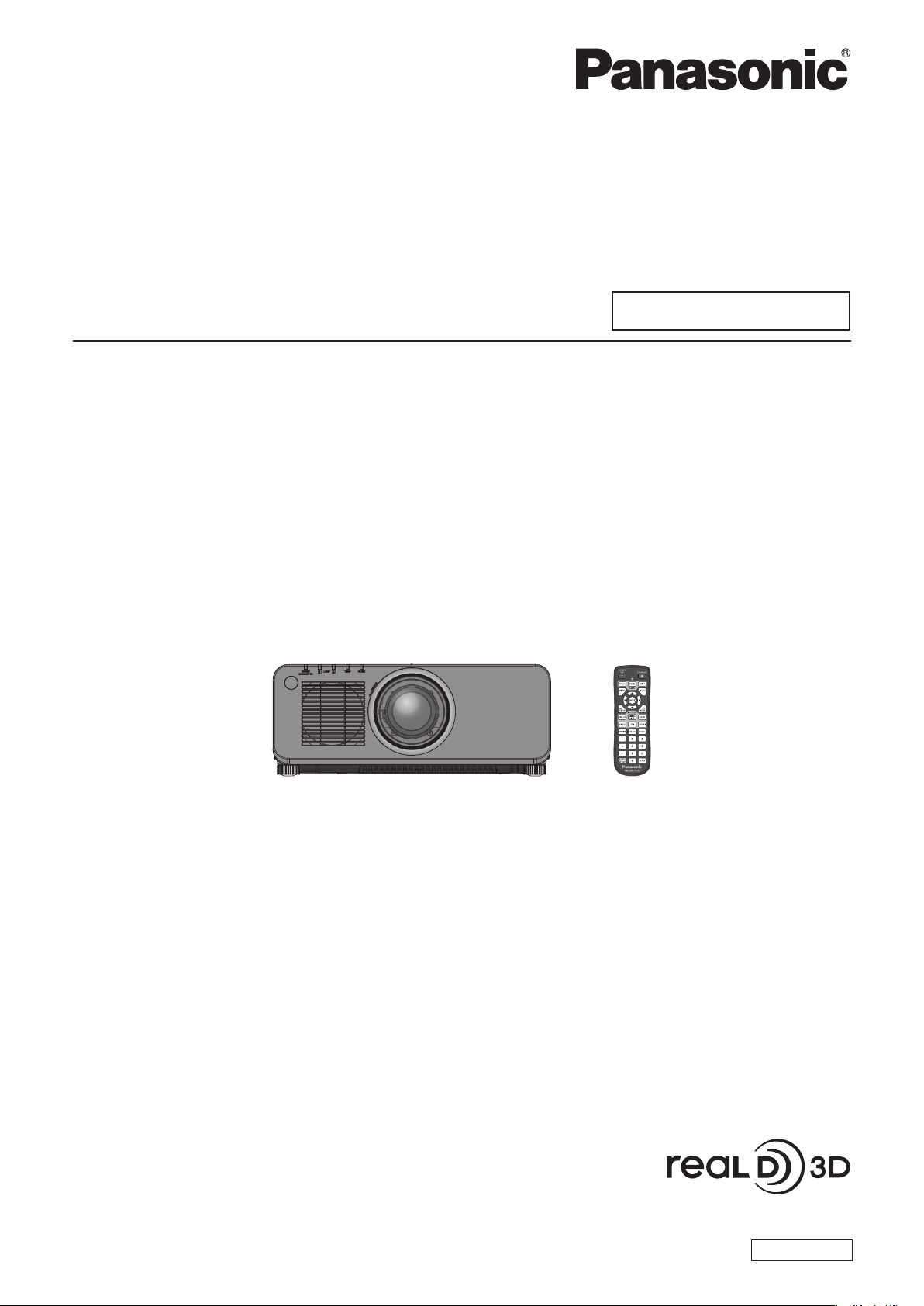
Operating Instructions
Functional Manual
DLPTM Projector
Model No.
PT-DZ870E
Commercial Use
PT-DW830E
PT-DX100E
Thank you for purchasing this Panasonic product.
■ This manual is common to all the models regardless of sufxes of the Model No.
zW : White model, the standard zoom lens supplied LW : White model, the lens sold separately
K : Black model, the standard zoom lens supplied LK : Black model, the lens sold separately
■ Before operating this product, please read the instructions carefully and save this manual
for future use.
■ Before using your projector, be sure to read “Read this rst!” (x pages 2 to 9).
ENGLISH
TQBJ0528
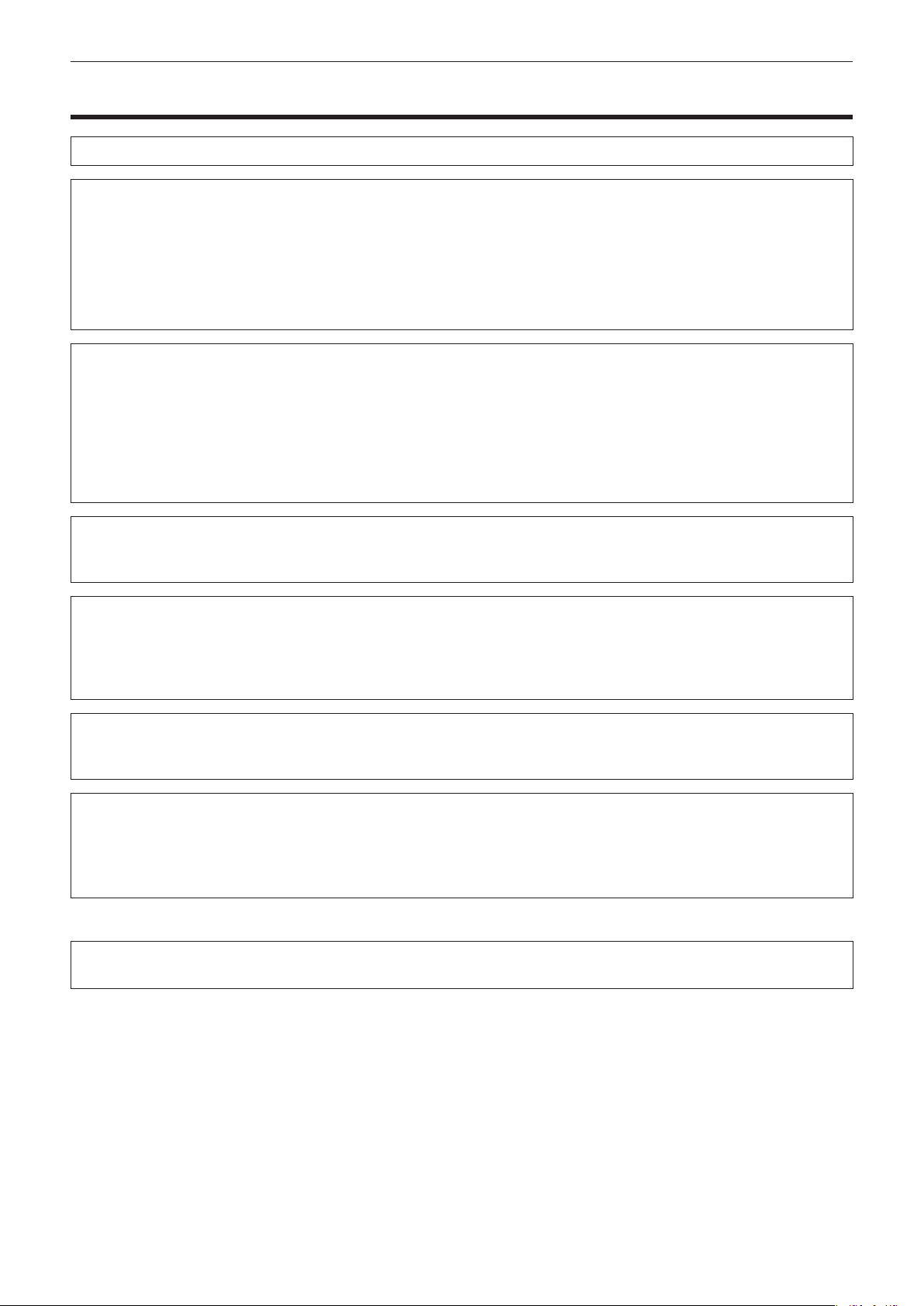
Read this rst!
Read this rst!
WARNING: THIS APPARATUS MUST BE EARTHED.
WARNING: To prevent damage which may result in re or shock hazard, do not expose this appliance to rain
or moisture.
This device is not intended for use in the direct eld of view at visual display workplaces. To avoid
incommoding reexions at visual display workplaces this device must not be placed in the direct
eld of view.
The equipment is not intended for used at a video workstation in compliance BildscharbV.
The sound pressure level at the operator position is equal or less than 70 dB (A) according to ISO 7779.
WARNING:
1. Remove the plug from the mains socket when this unit is not in use for a prolonged period of time.
2. To prevent electric shock, do not remove cover. No user serviceable parts inside. Refer servicing to qualied
service personnel.
3. Do not remove the earthing pin on the mains plug. This apparatus is equipped with a three prong
earthingtype mains plug. This plug will only t an earthing-type mains socket. This is a safety feature. If you
are unable to insert the plug into the mains socket, contact an electrician. Do not defeat the purpose of the
earthing plug.
WARNING:
This is a class A product. In a domestic environment this product may cause radio interference in which case
the user may be required to take adequate measures.
CAUTION: To assure continued compliance, follow the attached installation instructions, which include
using the provided power cord and shielded interface cables when connecting to computer or
peripheral device. If you use serial port to connect PC for external control of projector, you must
use a commercial RS-232C serial interface cable with ferrite core. Any unauthorized changes or
modications to this equipment will void the user’s authority to operate.
This is a device to project images onto a screen, etc., and is not indented for use as indoor lighting in a
domestic environment.
Directive 2009/125/EC
Importer’s name and address within the European Union
Panasonic Marketing Europe GmbH
Panasonic Testing Center
Winsbergring 15, 22525 Hamburg, Germany
Product information (for Turkey only)
EEE Yönetmeliğine Uygundur.
EEE Complies with Directive of Turkey.
2 - ENGLISH
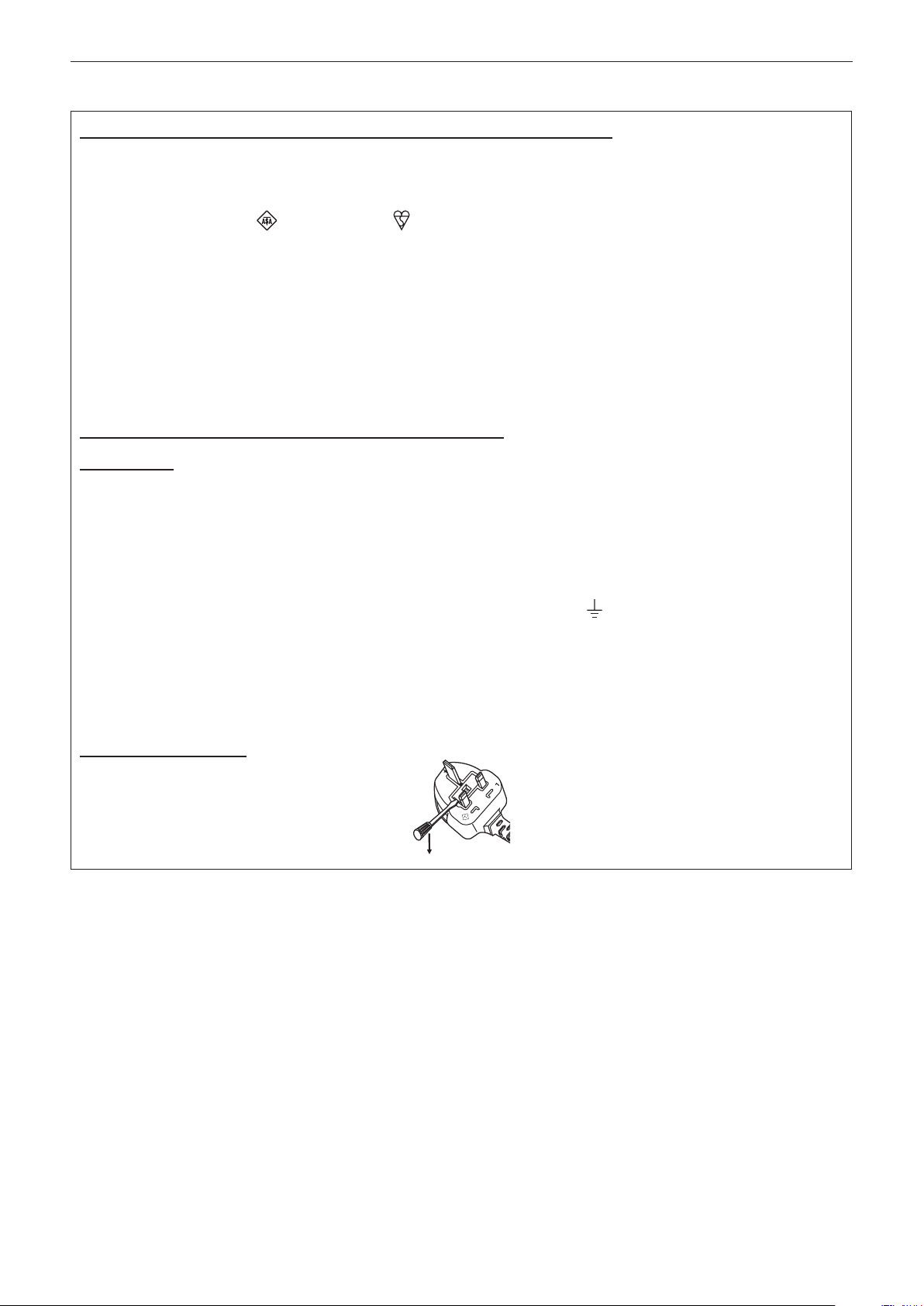
Read this rst!
IMPORTANT: THE MOULDED PLUG (U.K. only)
FOR YOUR SAFETY, PLEASE READ THE FOLLOWING TEXT CAREFULLY.
This appliance is supplied with a moulded three pin mains plug for your safety and convenience. A 13 amp fuse
is tted in this plug. Should the fuse need to be replaced, please ensure that the replacement fuse has a rating
of 13 amps and that it is approved by ASTA or BSI to BS1362.
Check for the ASTA mark
or the BSI mark on the body of the fuse.
If the plug contains a removable fuse cover, you must ensure that it is retted when the fuse is replaced. If you
lose the fuse cover, the plug must not be used until a replacement cover is obtained. A replacement fuse cover
can be purchased from an Authorised Service Center.
If the tted moulded plug is unsuitable for the mains socket in your home, then the fuse should be
removed and the plug cut off and disposed of safely. There is a danger of severe electrical shock if the
cut off plug is inserted into any 13 amp socket.
If a new plug is to be tted, please observe the wiring code as shown below.
If in any doubt, please consult a qualied electrician.
WARNING: THIS APPLIANCE MUST BE EARTHED.
IMPORTANT: The wires in this mains lead are coloured in accordance with the following code:
Green - and - Yellow: Earth
Blue: Neutral
Brown: Live
As the colours of the wire in the mains lead of this appliance may not correspond with the coloured markings
identifying the terminals in your plug, proceed as follows.
The wire which is coloured GREEN - AND - YELLOW must be connected to the terminal in the
plug which is marked with the letter E or by the Earth symbol
or coloured GREEN or GREEN -
AND - YELLOW.
The wire which is coloured BLUE must be connected to the terminal in the plug which is marked
with the letter N or coloured BLACK.
The wire which is coloured BROWN must be connected to the terminal in the plug which is marked
with the letter L or coloured RED.
How to replace the fuse: Open the fuse compartment with a screwdriver and replace the fuse.
BS1363/A
N
13A250V
HE-8
L
ASA
ENGLISH - 3
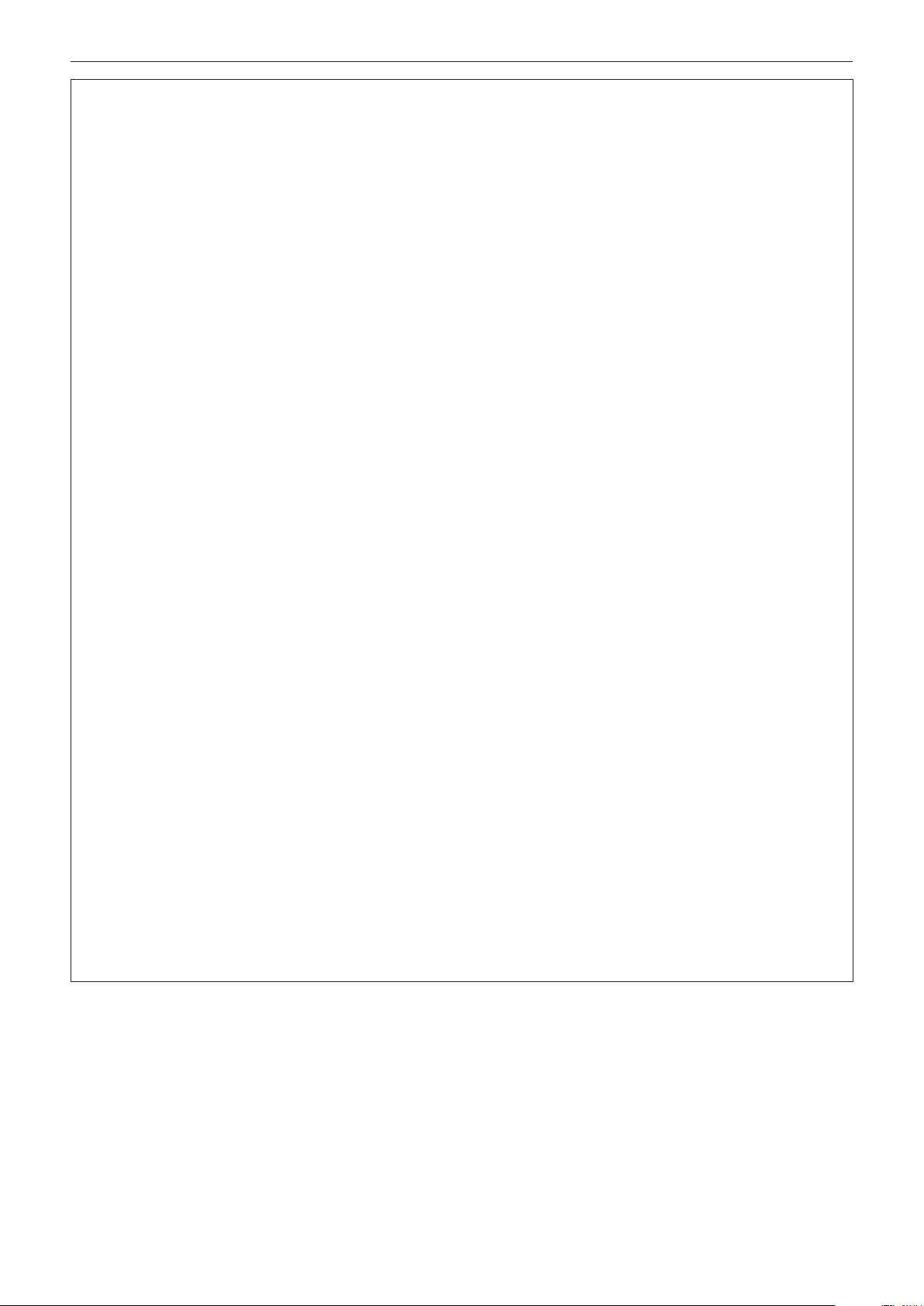
Read this rst!
WARNING:
rPOWER
The wall outlet or the circuit breaker shall be installed near the equipment and shall be easily accessible
when problems occur. If the following problems occur, cut off the power supply immediately.
Continued use of the projector in these conditions will result in re or electric shock.
fIf foreign objects or water get inside the projector, cut off the power supply.
fIf the projector is dropped or the cabinet is broken, cut off the power supply.
fIf you notice smoke, strange smells or noise coming from the projector, cut off the power supply.
Please contact an Authorized Service Center for repairs, and do not attempt to repair the projector yourself.
During a thunderstorm, do not touch the projector or the cable.
Electric shocks can result.
Do not do anything that might damage the power cord or the power plug.
If the power cord is used while damaged, electric shocks, short-circuits or re will result.
fDo not damage the power cord, make any modications to it, place it near any hot objects, bend it
excessively, twist it, pull it, place heavy objects on top of it or wrap it into a bundle.
Ask an Authorized Service Center to carry out any repairs to the power cord that might be necessary.
Completely insert the power plug into the wall outlet and the power connector into the projector terminal.
If the plug is not inserted correctly, electric shocks or overheating will result.
fDo not use plugs which are damaged or wall outlets which are coming loose from the wall.
Do not use anything other than the provided power cord.
Failure to observe this will result in re or electric shocks. Please note that if you do not use the provided power
cord to ground the device on the side of the outlet, this may result in electric shocks.
Clean the power plug regularly to prevent it from becoming covered in dust.
Failure to observe this will cause a re.
fIf dust builds up on the power plug, the resulting humidity can damage the insulation.
Pull the power plug out from the wall outlet and wipe it with a dry cloth regularly.
Do not handle the power plug and power connector with wet hands.
Failure to observe this will result in electric shocks.
Do not overload the wall outlet.
If the power supply is overloaded (ex., by using too many adapters), overheating may occur and re will result.
rON USE/INSTALLATION
Do not place the projector on soft materials such as carpets or sponge mats.
Doing so will cause the projector to overheat, which can cause burns, re or damage to the projector.
Do not set up the projector in humid or dusty places or in places where the projector may come into
contact with oily smoke or steam, ex. a bathroom.
Using the projector under such conditions will result in re, electric shocks or deterioration of components.
Deterioration of components (such as ceiling mount brackets) may cause the projector which is mounted on the
ceiling to fall down.
Do not install this projector in a place which is not strong enough to take the full weight of the projector
or on top of a surface which is sloped or unstable.
Failure to observe this will cause projector to fall down or tip over the projector, and severe injury or damage
could result.
4 - ENGLISH
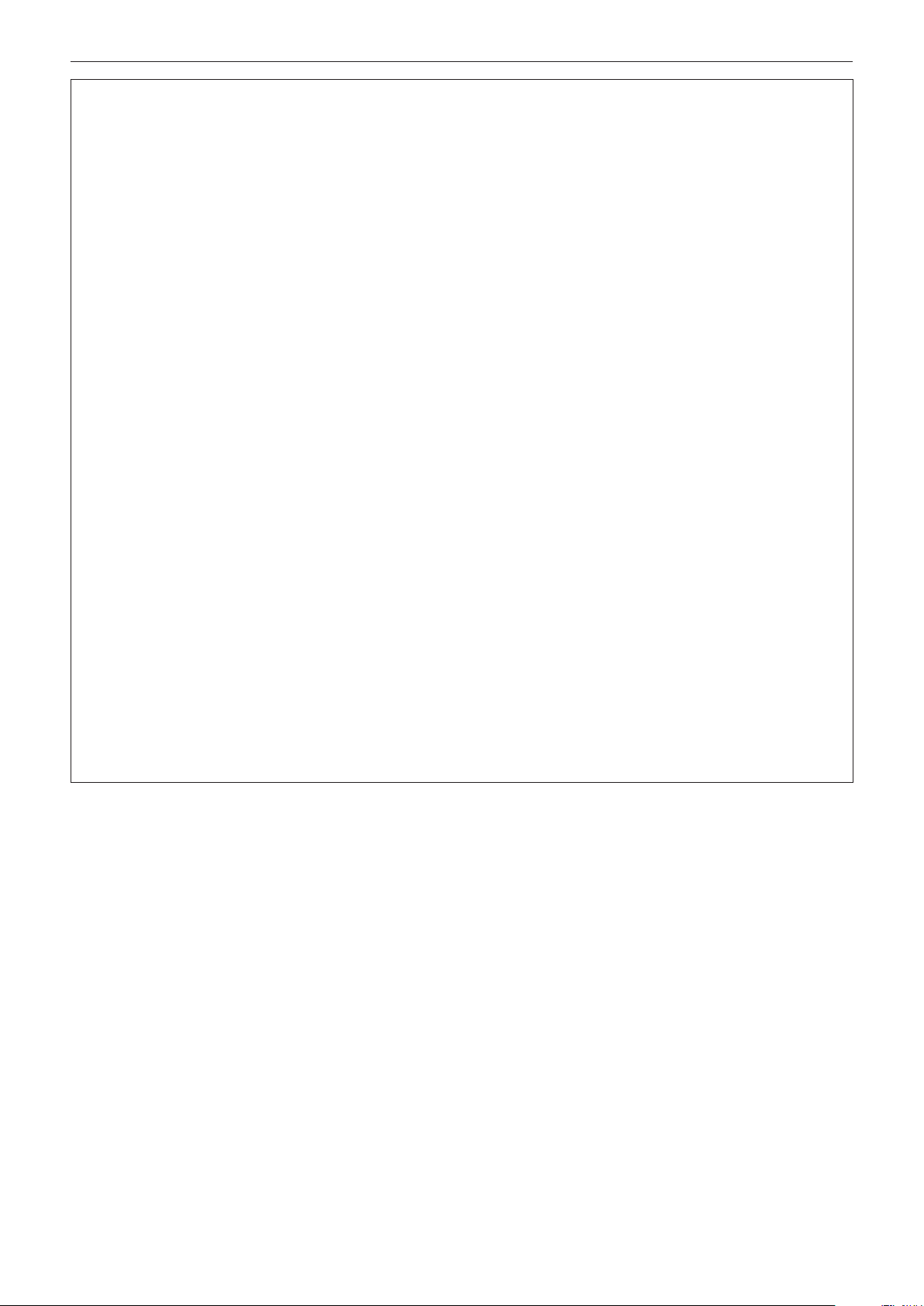
Read this rst!
WARNING:
Do not cover the air intake/exhaust ports or place anything within 500 mm (20") of them.
Doing so will cause the projector to overheat, which can cause re or damage to the projector.
fDo not place the projector in narrow, badly ventilated places.
fDo not place the projector on cloth or papers, as these materials could be drawn into the air intake port.
Do not place your hands or other objects close to the air exhaust port.
Doing so will cause burns or damage your hands or other objects.
fHeated air comes out of the air exhaust port. Do not place your hands or face, or objects which cannot
withstand heat close to this port.
Do not look at the light emitted from the lens while the projector is being used.
Doing so can cause loss of sight.
fStrong light is emitted from the projector’s lens. Do not directly look at this light.
fBe especially careful not to let young children look into the lens. In addition, turn off the power and
disconnect the power plug when you are away from the projector.
Never attempt to remodel or disassemble the projector.
High voltages can cause re or electric shocks.
fFor any inspection, adjustment and repair work, please contact an Authorized Service Center.
Do not project an image with the lens cover attached.
Doing so can cause re.
Do not allow metal objects, ammable objects, or liquids to enter inside of the projector. Do not allow
the projector to get wet.
Doing so may cause short circuits or overheating, and result in re, electric shock, or malfunction of the
projector.
fDo not place containers of liquid or metal objects near the projector.
fIf liquid enters inside of the projector, consult your dealer.
fParticular attention must be paid to children.
Use the ceiling mount bracket specied by Panasonic.
Using the ceiling mount bracket other than the specied one will result in falling accidents.
fAttach the supplied safety cable to the ceiling mount bracket to prevent the projector from falling down.
Installation work (such as ceiling mount bracket) should only be carried out by a qualied technician.
If installation is not carried out and secured correctly it can cause injury or accidents, such as electric shocks.
fDo not use anything other than an authorized ceiling mount bracket.
fBe sure to use the provided accessory wire with an eye bolt as an extra safety measure to prevent the
projector from falling down. (Install in a different location to the ceiling mount bracket.)
ENGLISH - 5
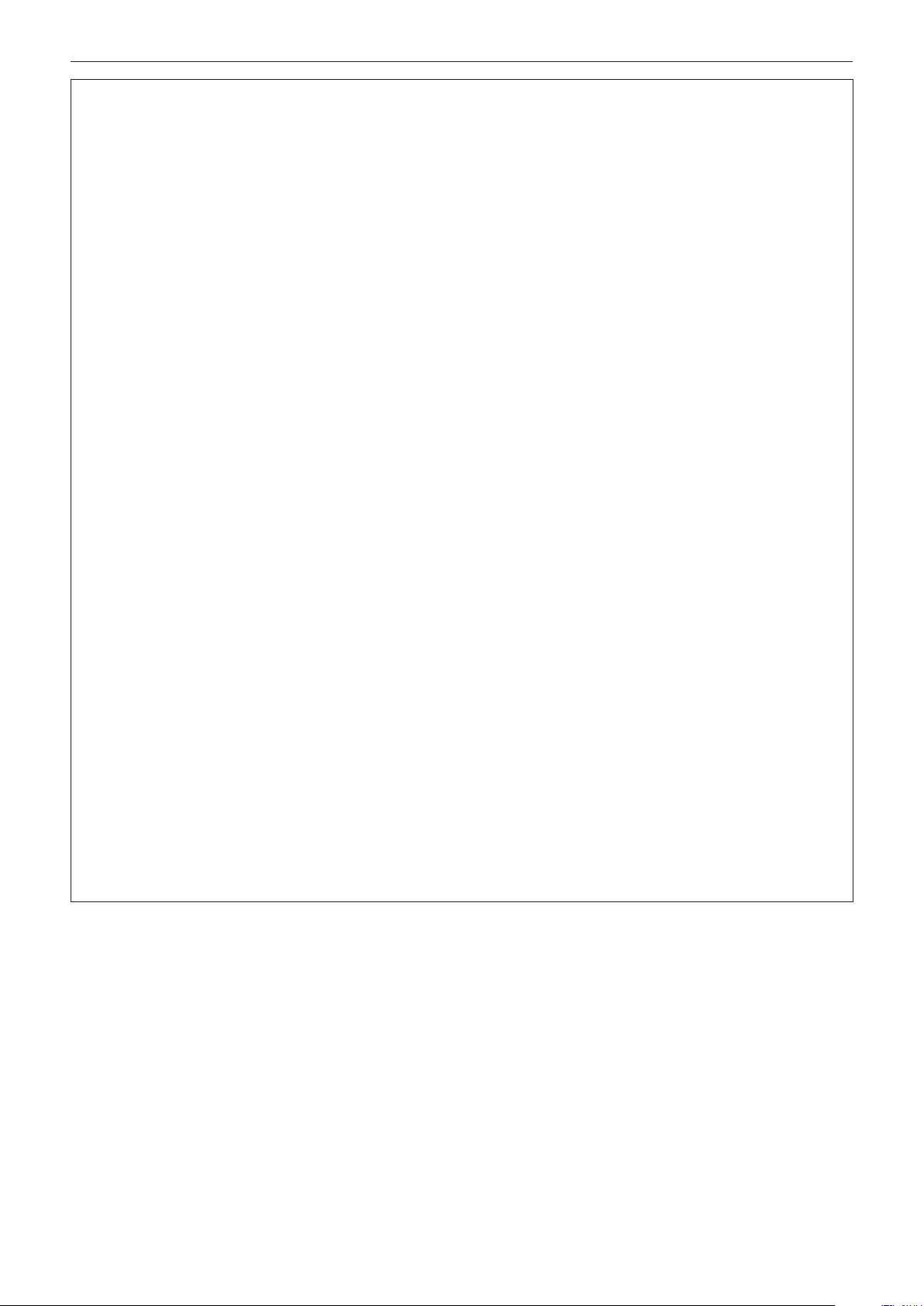
Read this rst!
WARNING:
rACCESSORIES
Do not use or handle the batteries improperly, and refer to the following.
Failure to observe this will cause burns, batteries to leak, overheat, explode or catch re.
fUse AAA/R03 batteries.
fDo not use unspecied batteries.
fDo not use chargeable batteries.
fDo not disassemble dry cell batteries.
fDo not heat the batteries or place them into water or re.
fDo not allow the + and – terminals of the batteries to come into contact with metallic objects such as
necklaces or hairpins.
fDo not store or carry batteries together with metallic objects.
fStore the batteries in a plastic bag and keep them away from metallic objects.
fMake sure the polarities (+ and –) are correct when inserting the batteries.
fDo not use a new battery together with an old battery or mix different types of batteries.
fDo not use batteries with the outer cover peeling away or removed.
If the battery uid leaks, do not touch it with bare hands, and take the following measures if necessary.
fBattery uid on your skin or clothing could result in skin inammation or injury.
Rinse with clean water and seek medical advice immediately.
fBattery uid coming in contact with your eyes could result in loss of sight.
In this case, do not rub your eyes. Rinse with clean water and seek medical advice immediately.
Do not disassemble the lamp unit.
If the lamp breaks, it could cause injury.
Lamp replacement
The lamp has high internal pressure. If improperly handled, an explosion and severe injury or accidents will
result.
fThe lamp can easily explode if struck against hard objects or dropped.
fBefore replacing the lamp unit, be sure to turn the power off and to disconnect the power plug from the wall
outlet.
Electric shocks or explosions can result if this is not done.
fWhen replacing the lamp unit, turn the power off and allow the lamp to cool for at least one hour before
handling it otherwise it can cause burns.
Do not use the supplied power cord with devices other than this projector.
fUsing the supplied power cord with devices other than this projector may cause short circuits or
overheating, and result in electric shock or re.
Do not allow children to reach the batteries (AAA/R03).
Accidentally swallowing them can cause physical harm.
fIf swallowed, seek medical advice immediately.
Remove the depleted batteries from the remote control promptly.
fLeaving them in the unit may result in uid leakage, overheating, or explosion of the batteries.
6 - ENGLISH
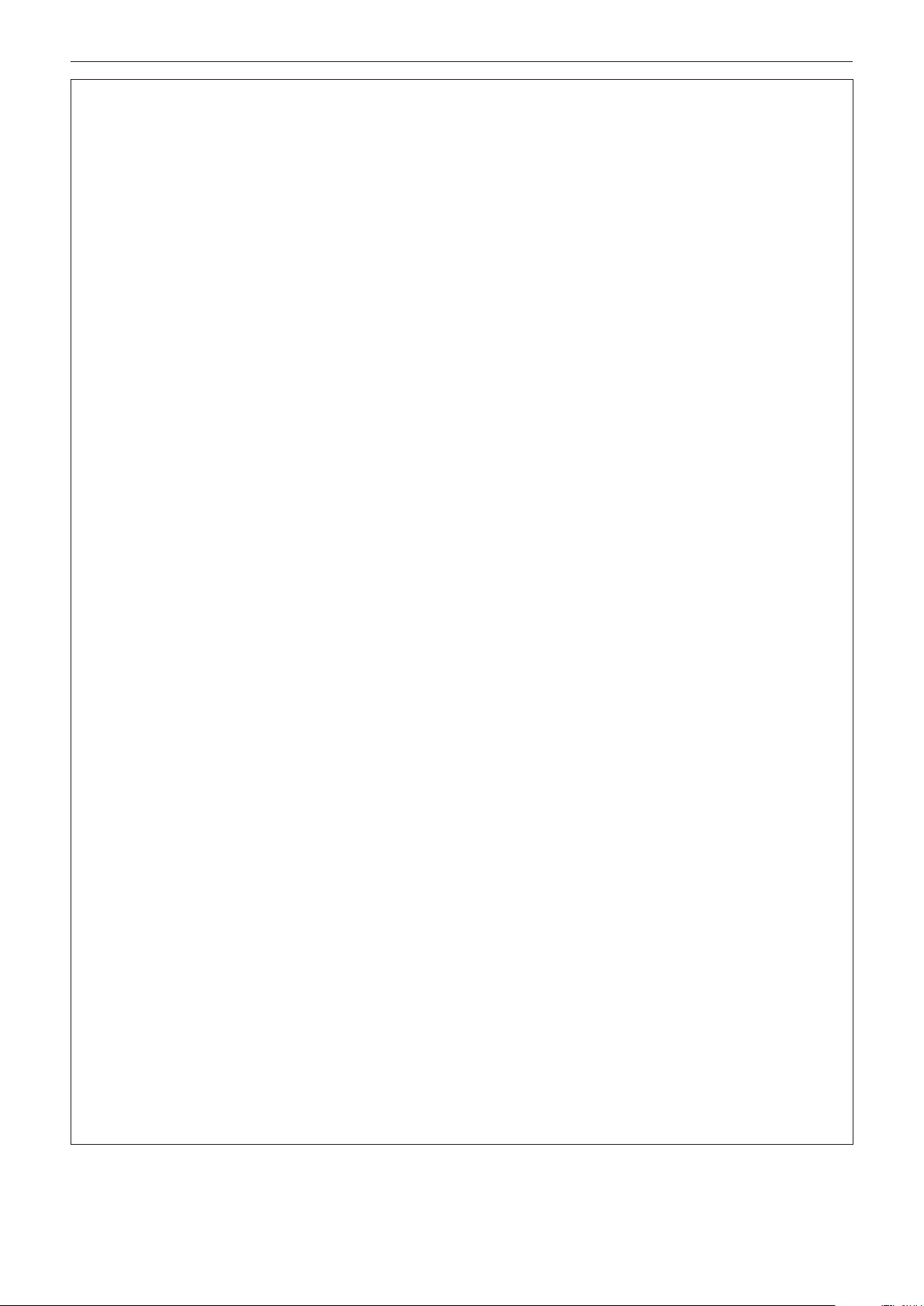
Read this rst!
CAUTION:
rPOWER
When disconnecting the power cord, be sure to hold the power plug and power connector.
If the power cord itself is pulled, the lead will become damaged, and re, short-circuits or serious electric shocks
will result.
When not using the projector for an extended period of time, disconnect the power plug from the wall
outlet.
Failure to do so may result in re or electric shock.
Disconnect the power plug from the wall outlet before carrying out any cleaning and replacing the unit.
Failure to do so may result in electric shock.
rON USE/INSTALLATION
Do not place heavy objects on top of the projector.
Failure to observe this will cause the projector to become unbalanced and fall, which could result in damage or
injury. The projector will be damaged or deformed.
Do not put your weight on this projector.
You could fall or the projector could break, and injury will result.
fBe especially careful not to let young children stand or sit on the projector.
Do not place the projector in extremely hot locations.
Doing so will cause the outer casing or internal components to deteriorate, or result in re.
fTake particular care in locations exposed to direct sunlight or near stoves.
Do not place your hands in the openings beside the optical lens, while shifting the lens.
Failure to observe this could cause injury.
Do not stand in front of the lens while the projector is being used.
Doing so can cause damage and burns to clothing.
fExtremely strong light is emitted from the projector’s lens.
Do not place objects in front of the lens while the projector is being used.
Doing so can cause damage to the object and can cause the set to malfunction.
fExtremely strong light is emitted from the projector’s lens.
Always disconnect all cables before moving the projector.
Moving the projector with cables still attached can damage the cables, which will cause re or electric shocks to
occur.
When mounting the projector on the ceiling, keep mounting screws and power cord from contact with
metal parts inside the ceiling.
Contact with metal parts inside the ceiling can cause electric shocks.
rACCESSORIES
Do not use the old lamp unit.
If used it could cause lamp explosion.
If the lamp has broken, ventilate the room immediately. Do not touch or bring your face close to the
broken pieces.
Failure to observe this will cause the user to absorb the gas which was released when the lamp broke and
which contains nearly the same amount of mercury as uorescent lamps, and the broken pieces will cause
injury.
fIf you believe that you have absorbed the gas or that the gas has got into your eyes or mouth, seek medical
advice immediately.
fAsk your dealer about replacing the lamp unit and check the inside of the projector.
When not using the projector for an extended period of time, remove the batteries from the remote
control.
Failure to observe this will cause the batteries to leak, overheat, catch re or explode, which may result in re
or contamination of surrounding area.
ENGLISH - 7
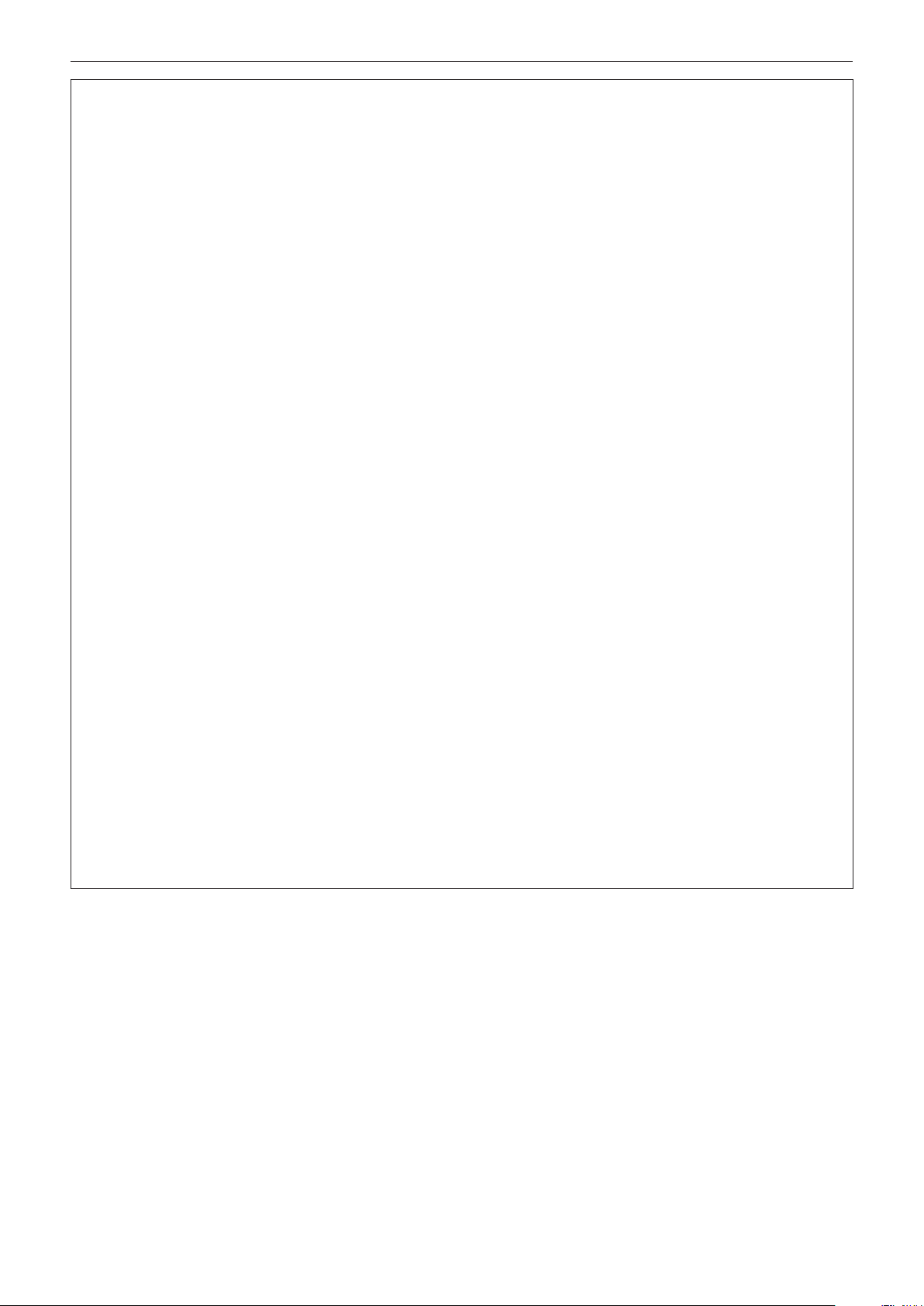
Read this rst!
CAUTION:
rMAINTENANCE
Do not touch the fan with your ngers or any other parts of your body when replacing the lamp unit.
Doing so can cause injury.
Ask your dealer about cleaning inside the projector once a year.
Continuous use while dust is accumulated inside the projector may result in re.
fFor cleaning fee, ask your dealer.
rVIEWING 3D VIDEO
Those with a medical history of oversensitivity to light, heart problems, or poor physical health should
not view 3D images.
This may lead to a worsening of medical conditions.
If you feel tiredness or discomfort, or other abnormality while viewing with 3D Eyewear, discontinue
viewing.
Continuing use may cause health problems. Take a break as necessary.
When viewing 3D movies, aim to view one movie at a time and take a break as necessary.
When viewing 3D images, for example when playing 3D games or using a PC where two way interaction
is possible, take an appropriate break every 30 to 60 minutes.
Watching for long periods of time may cause eye fatigue.
When preparing contents, use contents properly created to be used for 3D.
This may cause eye fatigue or health problems.
When viewing 3D images, pay attention to people and objects in the vicinity.
3D video may be mistaken for actual objects, and the related bodily movements can cause damage to objects
and lead to injury.
Use 3D Eyewear when viewing 3D videos.
Do not tilt your head when viewing with 3D Eyewear.
Those who are near or far sighted, those with weaker eyesight in one eye, or those with astigmatism
should use corrective glasses etc. when using 3D Eyewear.
If the image appears distinctly double when viewing 3D video, discontinue viewing.
Watching for long periods of time may cause eye fatigue.
View at a distance of at least three times the effective height of the screen.
Viewing at distance closer than the recommended distance may cause eye fatigue. As with movies, if there are
black bands at the top and bottom of the video, view at a distance of 3 times or more of the height of the video
section.
Children younger than 5 or 6 years old should not use 3D Eyewear.
As it is difcult to gauge the reactions of children to fatigue and discomfort their condition may worsen suddenly.
If a child uses the 3D Eyewear, guardians should beware of the child’s eyes becoming tired.
8 - ENGLISH
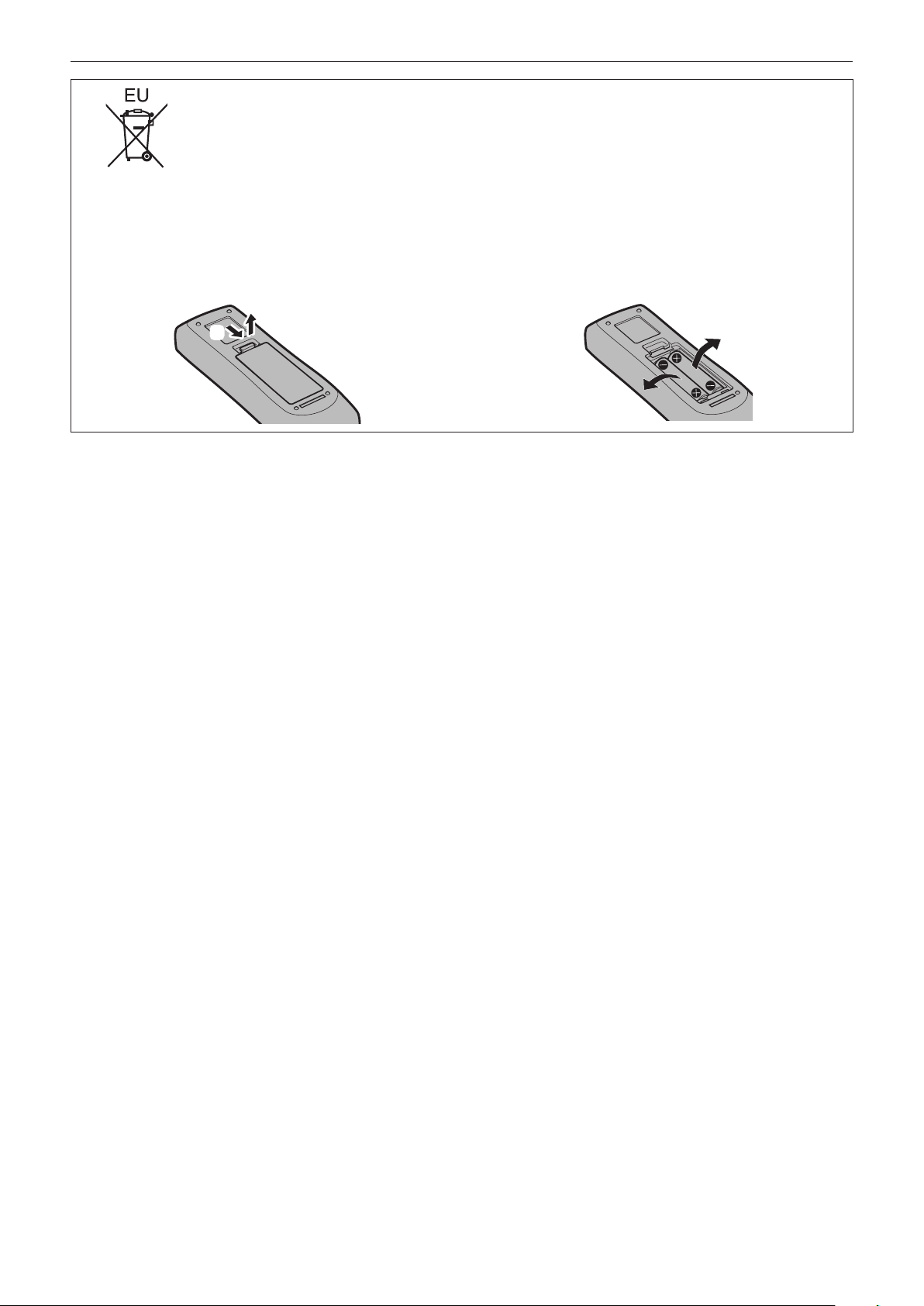
To remove the battery
Remote Control Battery
Read this rst!
1. Press the guide and lift the cover.
(ii)
(i)
2. Remove the batteries.
ENGLISH - 9
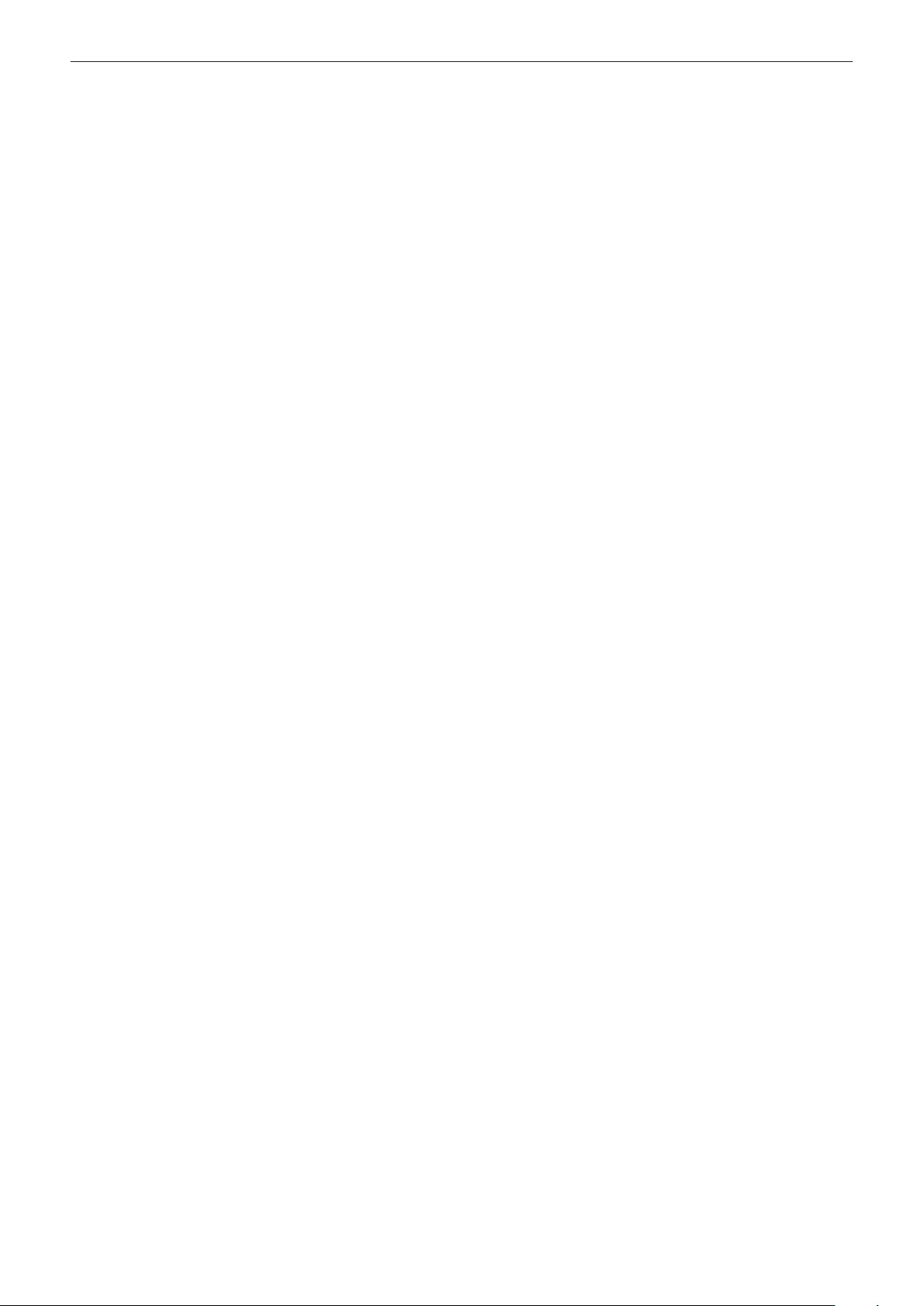
rTrademarks
f Windows®, Windows Vista®, and Internet Explorer® are registered trademarks or trademarks of Microsoft Corporation in the
United States and other countries.
f Mac, Mac OS, OS X, and Safari are trademarks of Apple Inc., registered in the United States and other countries.
TM
f PJLink
f HDMI, the HDMI Logo, and High-Denition Multimedia Interface are trademarks or registered trademarks of HDMI Licensing
LLC in the United States and other countries.
f VGA and XGA are trademarks of International Business Machines Corporation in the United States.
f SVGA is a trademark or registered trademark of Video Electronics Standards Association.
f RoomView and Crestron RoomView are registered trademarks of Crestron Electronics, Inc.
Crestron Connected and Fusion RV are trademarks of Crestron Electronics, Inc.
f Adobe Flash Player is a trademark or registered trademark of Adobe Systems Inc. in the United Stated and/or other
countries.
f RealD 3D is a trademark of RealD Inc.
f Some of the fonts used in the on-screen menu are Ricoh bitmap fonts, which are manufactured and sold by Ricoh Company,
Ltd.
f All other names, company names, and product names mentioned in this manual are trademarks or registered trademarks of
their respective owners.
Please note that the
is a registered trademark or pending trademark in Japan, the United States, and other countries and regions.
®
and TM symbols are not specied in this manual.
rIllustrations in this manual
f Illustrations of the projector, screen, and other parts may vary from the actual product.
rReference pages
f Reference pages in this manual are indicated as (x page 00).
rTerm
f In this manual, the “Wireless/wired remote control unit” accessory is referred to as “Remote control”.
10 - ENGLISH
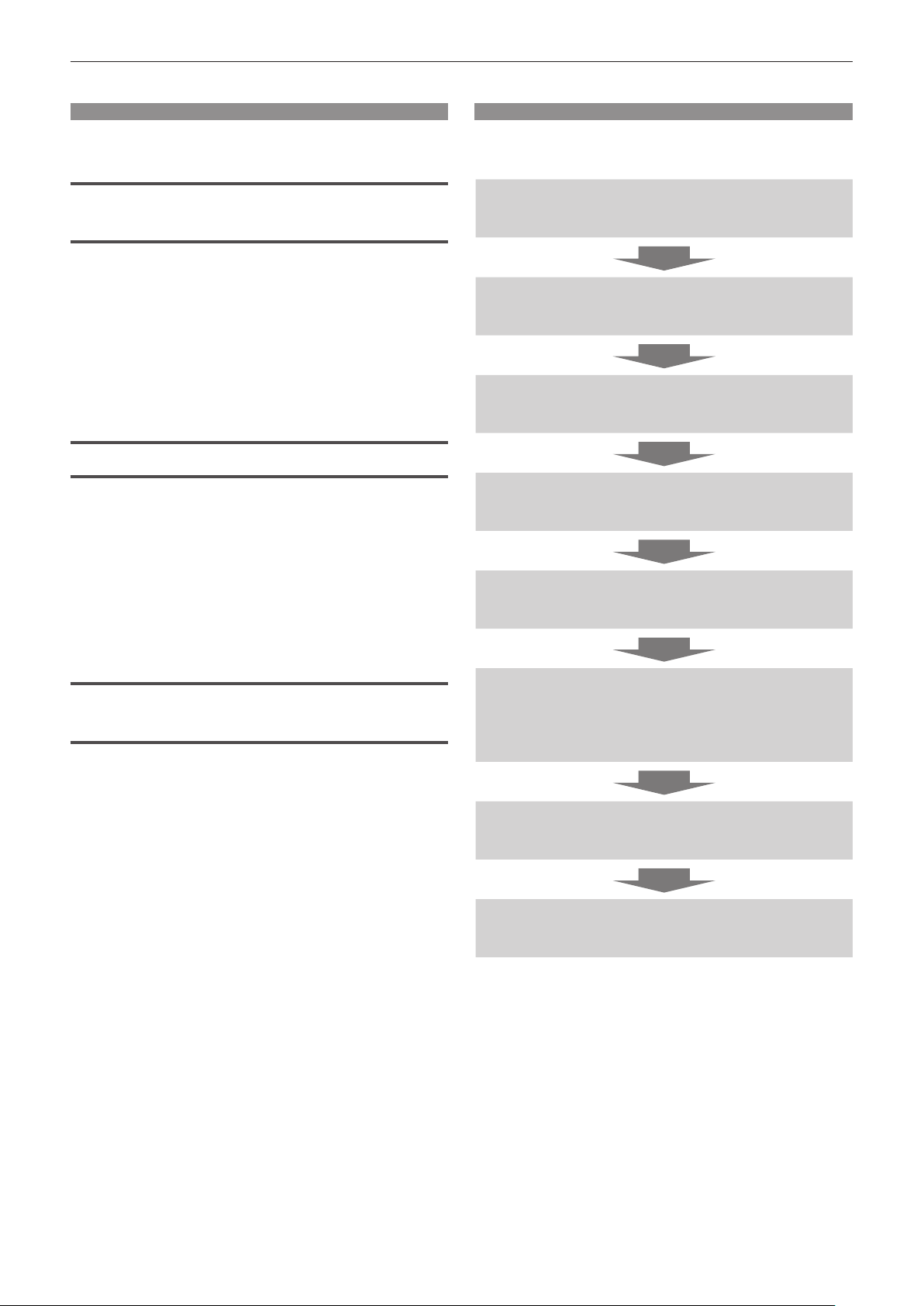
Features of the Projector
High luminance, high contrast, and
high color reproduction
▶ With a unique optical system and
advanced lamp drive system, high
*1
luminance of 10 000 lm
of 10 000:1, and high color reproduction
are achieved even with its compact size.
*1 For PT-DX100E
PT-DZ870E and PT-DW830E is 8 500 lm.
Easy and highly exible setup
▶ Easy and highly exible setup is achieved
by compatibility to DIGITAL LINK and ArtNet, 3D function support, 3G-SDI standard
*1
support
adjustment function
various optional lenses.
*1 Only for PT-DZ870E.
, standard support of geometric
and high contrast
*1
, and a lineup of
Quick Steps
For details, refer to the corresponding pages.
1. Set up the projector.
(x page 32)
2. Attach the projection lens.
(x page 47)
3. Connect with external devices.
(x page 49)
4. Connect the power cord.
(x page 54)
5. Switch on the projector.
(x page 55)
Energy conservation achieved
through the ECO function
▶ Environment-friendly projector with the
recommended lamp replacement interval
*1
of 4 000 H
*1 When [LAMP POWER] is set to [ECO]
and with a low standby power.
6. Make initial settings.
(x page 22)
f Take this step when you switch on the power for the
rst time after purchasing the projector.
7. Select the input signal.
(x page 58)
8. Adjust the image.
(x page 58)
ENGLISH - 11
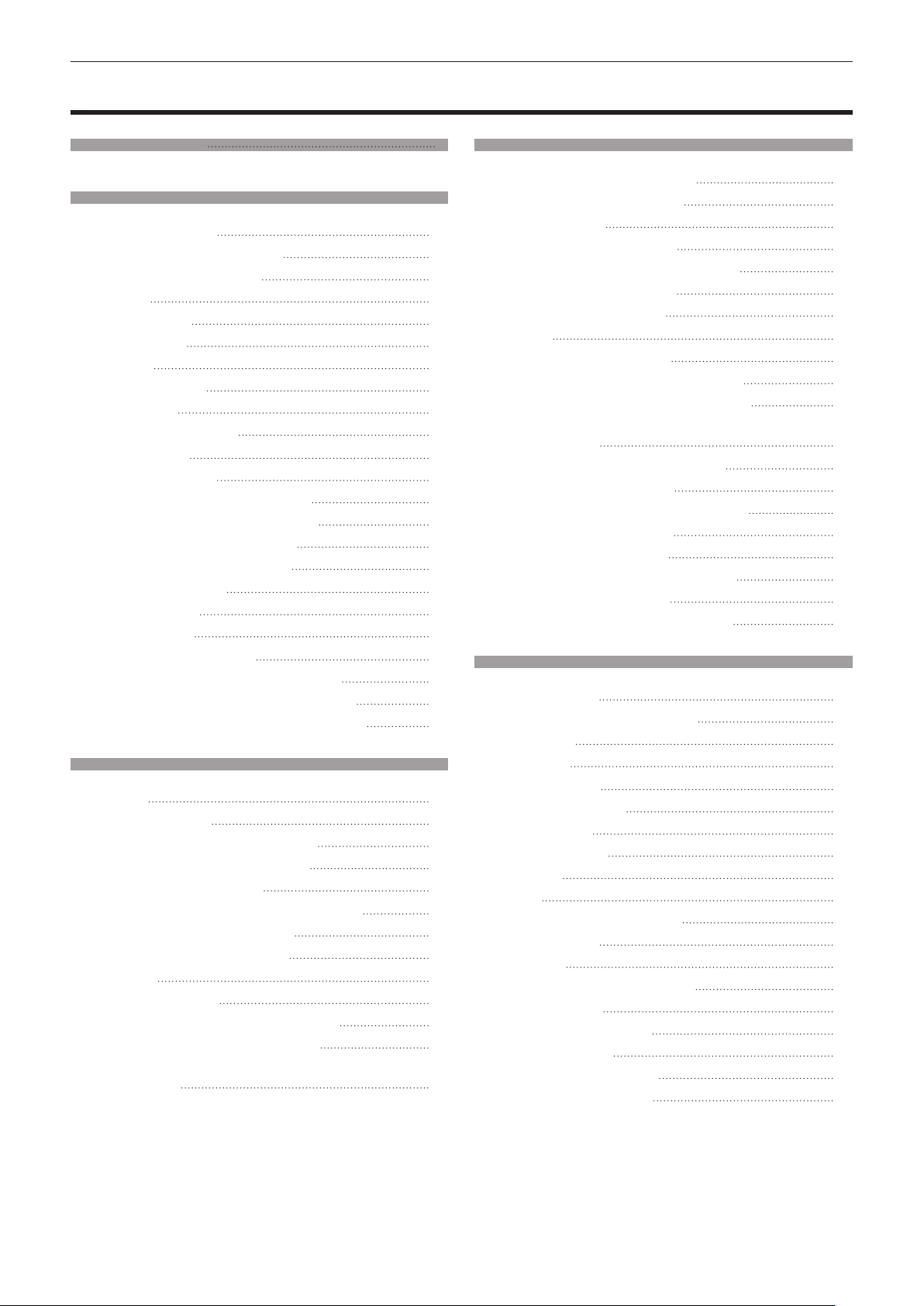
Contents
Contents
Read this rst! 2
Chapter 1 Preparation
Precautions for use 16
Cautions when transporting
Cautions when installing
Security
DIGITAL LINK
Art-Net menu
Disposal
Cautions on use
Accessories
Optional accessories
Start-up display
Focus adjustment
Initial setting (display language)
Initial setting (installation setting)
Initial setting (stand by mode)
Initial setting (screen setting)
About your projector
Remote control
Projector body
Using the remote control
Inserting and removing the batteries
Setting the remote control ID numbers
Connecting to the projector with a cable
Chapter 2 Getting Started
Setting up 32
Installation mode
Parts for ceiling mount (optional)
Screen size and throw distance
Adjusting adjustable feet
Removing/attaching the projection lens
Removing the projection lens
Attaching the projection lens
Connecting
Before connecting
Connecting example: AV equipment
Connecting example: Computers
Connecting example: Twisted-pair-cable
transmitter
16
16
18
18
18
18
19
20
21
22
22
22
23
23
24
25
25
26
29
29
29
30
32
32
33
46
47
47
48
49
49
50
51
52
Be sure to read “Read this rst!” from page 2.
Chapter 3 Basic Operations
Switching on/off the projector 54
Connecting the power cord
Power indicator
Switching on the projector
Making adjustments and selections
Switching off the projector
Direct power off function
Projecting
Selecting the input signal
Adjusting the focus, zoom, and shift
Moving the lens to the home position
Adjustment range by the lens position shift
Operating with the remote control
Using the shutter function
Using the on-screen display function
Switching the input signal
Using the status function
Using the automatic setup function
Using the function button
Displaying the internal test pattern
58
(optical shift)
54
59
Chapter 4 Settings
Menu navigation 65
Navigating through the menu
Main menu
Sub-menu
[PICTURE] menu
[PICTURE MODE]
[CONTRAST]
[BRIGHTNESS]
[COLOR]
[TINT]
[COLOR TEMPERATURE]
[WHITE GAIN]
[GAMMA]
[SYSTEM DAYLIGHT VIEW]
[SHARPNESS]
[NOISE REDUCTION]
[DYNAMIC IRIS]
[SYSTEM SELECTOR]
sRGB-compliant video
66
67
71
71
71
71
72
72
74
74
75
75
75
77
54
55
56
57
57
58
58
59
61
61
61
6 2
62
63
6 3
63
65
72
74
76
12 - ENGLISH
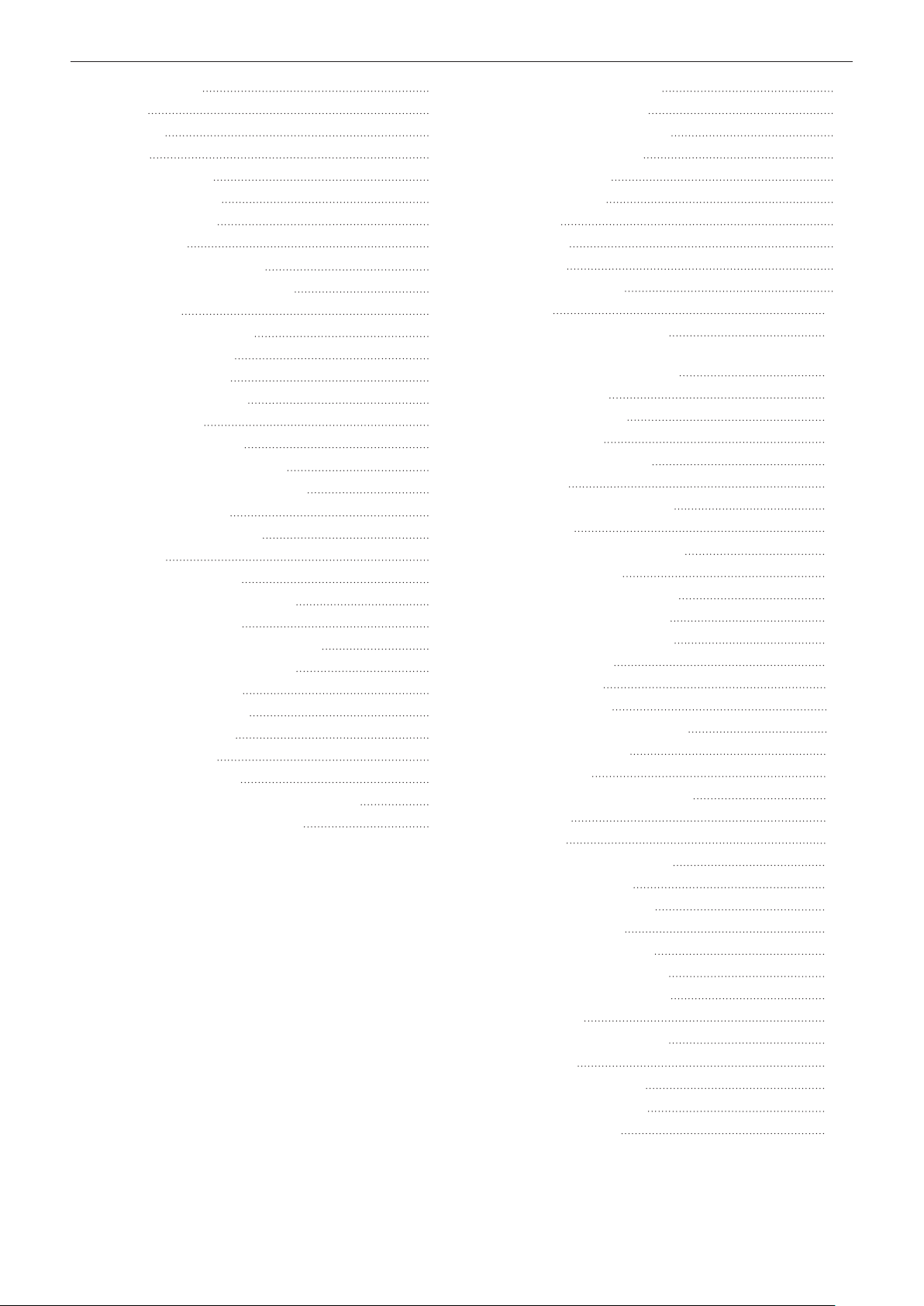
Contents
[POSITION] menu
[SHIFT]
[ASPECT]
[ZOOM]
[CLOCK PHASE]
[GEOMETRY(2D)]
[KEYSTONE(3D)]
[KEYSTONE]
[ADVANCED MENU] menu
[DIGITAL CINEMA REALITY]
[BLANKING]
[INPUT RESOLUTION]
[CLAMP POSITION]
[EDGE BLENDING]
[FRAME RESPONSE]
[FRAME LOCK]
[RASTER POSITION]
[DISPLAY LANGUAGE] menu
Changing the display language
[3D SETTINGS] menu
[3D SYSTEM SETTING]
[DLP Link]
[3D SYNC SETTING]
[3D SIMUL INPUT SETTING]
[3D INPUT FORMAT]
[3D 24Hz IMAGE PROJECTION]
[3D 24Hz IMAGE POSITION]
[LEFT/RIGHT SWAP]
[SUB CLOCK PHASE]
[3D FRAME DELAY]
[3D TEST MODE]
[3D TEST PATTERN]
[SAFETY PRECAUTIONS MESSAGE]
[3D SAFETY PRECAUTIONS]
78
78
78
79
80
80
82
83
84
84
84
85
85
86
87
88
88
89
89
90
90
90
90
91
91
92
92
92
93
93
93
93
94
94
[DISPLAY OPTION] menu
[COLOR MATCHING]
[COLOR CORRECTION]
[SCREEN SETTING]
[AUTO SIGNAL]
[AUTO SETUP]
[RGB IN]
[DVI-D IN]
[HDMI IN]
[DIGITAL LINK IN]
[SDI IN]
[ON-SCREEN DISPLAY]
[CLOSED CAPTION SETTING] (NTSC or 480i
YC
[BACK COLOR]
[STARTUP LOGO]
[UNIFORMITY]
[SHUTTER SETTING]
[FREEZE]
[WAVEFORM MONITOR]
[CUT OFF]
[PROJECTOR SETUP] menu
[PROJECTOR ID]
[PROJECTION METHOD]
[COOLING CONDITION]
[HIGH ALTITUDE MODE]
[LAMP SELECT]
[LAMP RELAY]
[LAMP POWER]
[BRIGHTNESS CONTROL]
[STANDBY MODE]
[SCHEDULE]
[STARTUP INPUT SELECT]
[RS-232C]
[STATUS]
[NO SIGNAL SHUT-OFF]
[REMOTE2 MODE]
[FUNCTION BUTTON]
[DATE AND TIME]
[LENS CALIBRATION]
[SAVE ALL USER DATA]
[LOAD ALL USER DATA]
[INITIALIZE]
[SERVICE PASSWORD]
[P IN P] menu
Using P IN P function
[TEST PATTERN] menu
[TEST PATTERN]
98
100
signal input only) 102
BCR
97
97
98
99
103
103
105
106
109
110
111
11 6
118
119
123
124
95
95
96
96
99
101
103
104
105
108
108
108
109
109
111
11 6
117
120
121
121
121
122
122
123
123
124
126
126
ENGLISH - 13
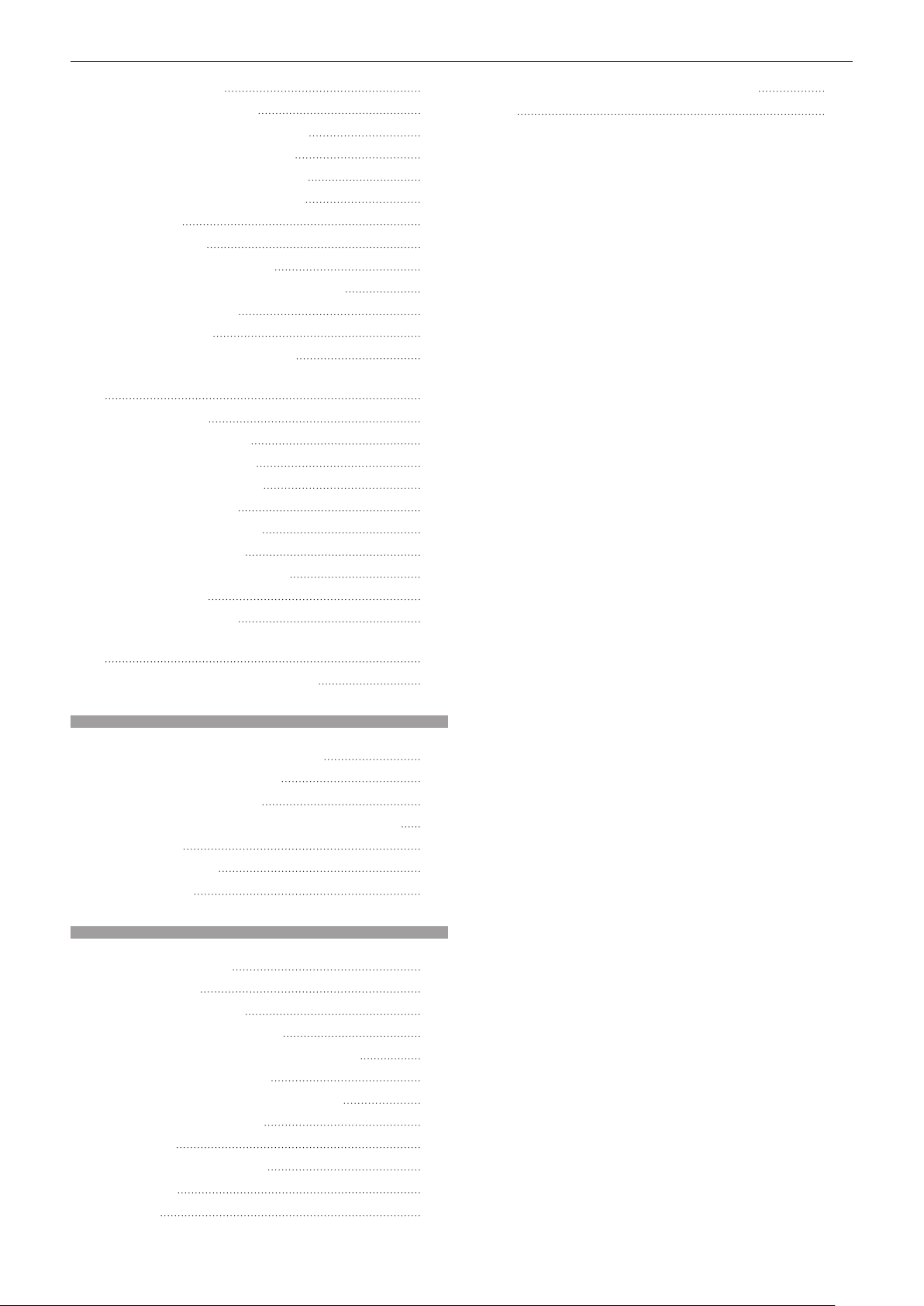
Contents
[SIGNAL LIST] menu 127
Registering new signals
Renaming the registered signal
Deleting the registered signal
Protecting the registered signal
Expanding signal lock-in range
Sub memory
[SECURITY] menu
[SECURITY PASSWORD]
[SECURITY PASSWORD CHANGE]
[DISPLAY SETTING]
[TEXT CHANGE]
[CONTROL DEVICE SETUP]
[CONTROL DEVICE PASSWORD CHANGE]
[NETWORK] menu
[DIGITAL LINK MODE]
[DIGITAL LINK SETUP]
[DIGITAL LINK STATUS]
[NETWORK SETUP]
[NETWORK CONTROL]
[NETWORK STATUS]
[DIGITAL INTERFACE BOX]
[Art-Net SETUP]
Network connections
Connecting to a twisted-pair-cable transmitter
Accessing from the web browser
127
127
127
128
128
129
130
130
130
131
131
131
133
134
134
134
135
135
136
136
136
136
137
137
138
Precautions for Ceiling Mount Bracket
Index
188
187
Chapter 5 Maintenance
Lamp/temperature/lter indicators 157
When an indicator lights up
Maintenance/replacement
Before performing maintenance/replacement
Maintenance
Replacing the unit
Troubleshooting
157
159
159
159
160
164
Chapter 6 Appendix
Technical information 167
PJLink protocol
Using Art-Net function
Control commands via LAN
<SERIAL IN>/<SERIAL OUT> terminal
<REMOTE 2 IN> terminal
Two-window display combination list
Control device password
Upgrade Kit
List of compatible signals
Specications
Dimensions
167
168
170
171
176
177
177
178
178
183
186
14 - ENGLISH
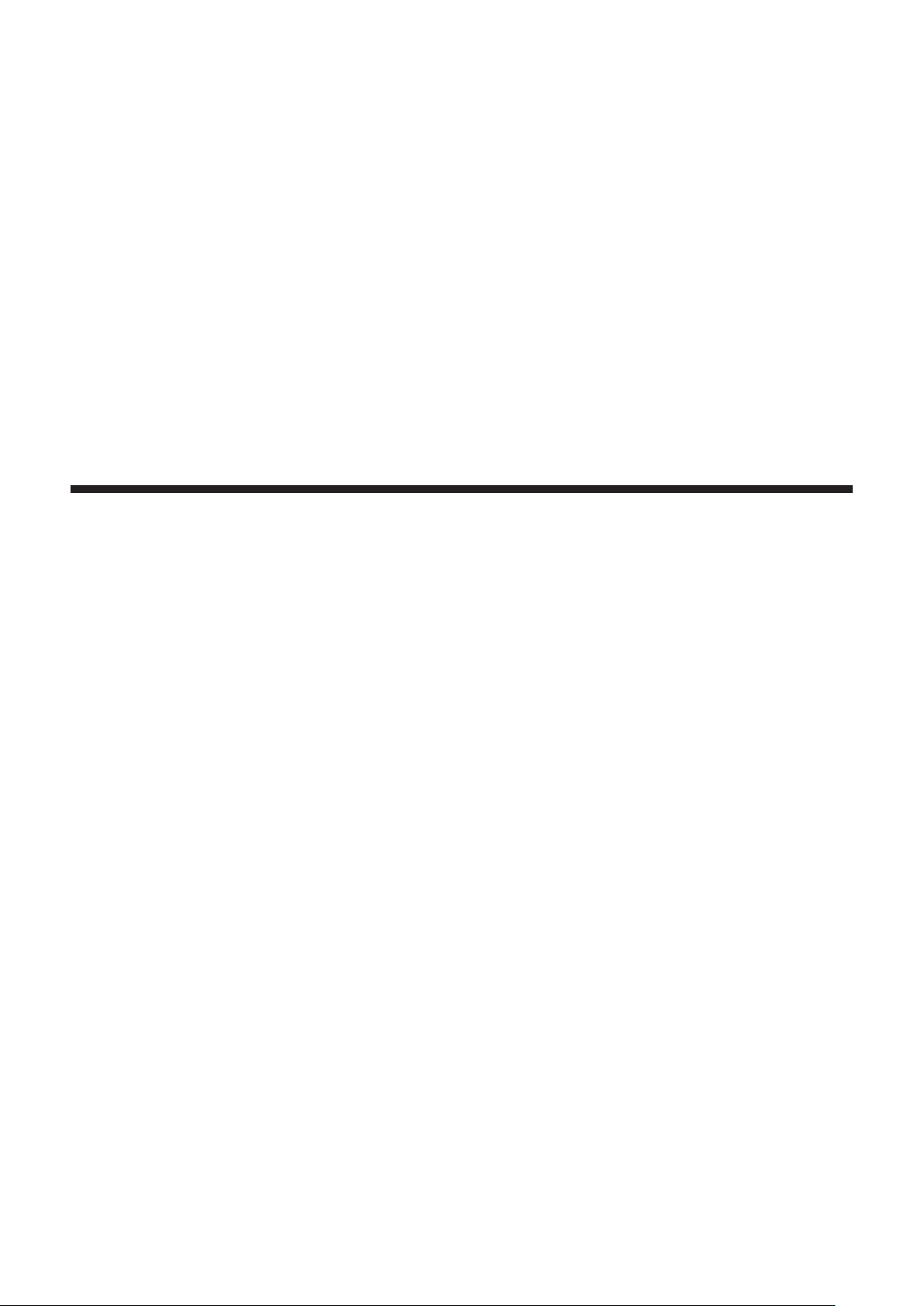
Chapter 1 Preparation
This chapter describes things you need to know or check before using the projector.
ENGLISH - 15
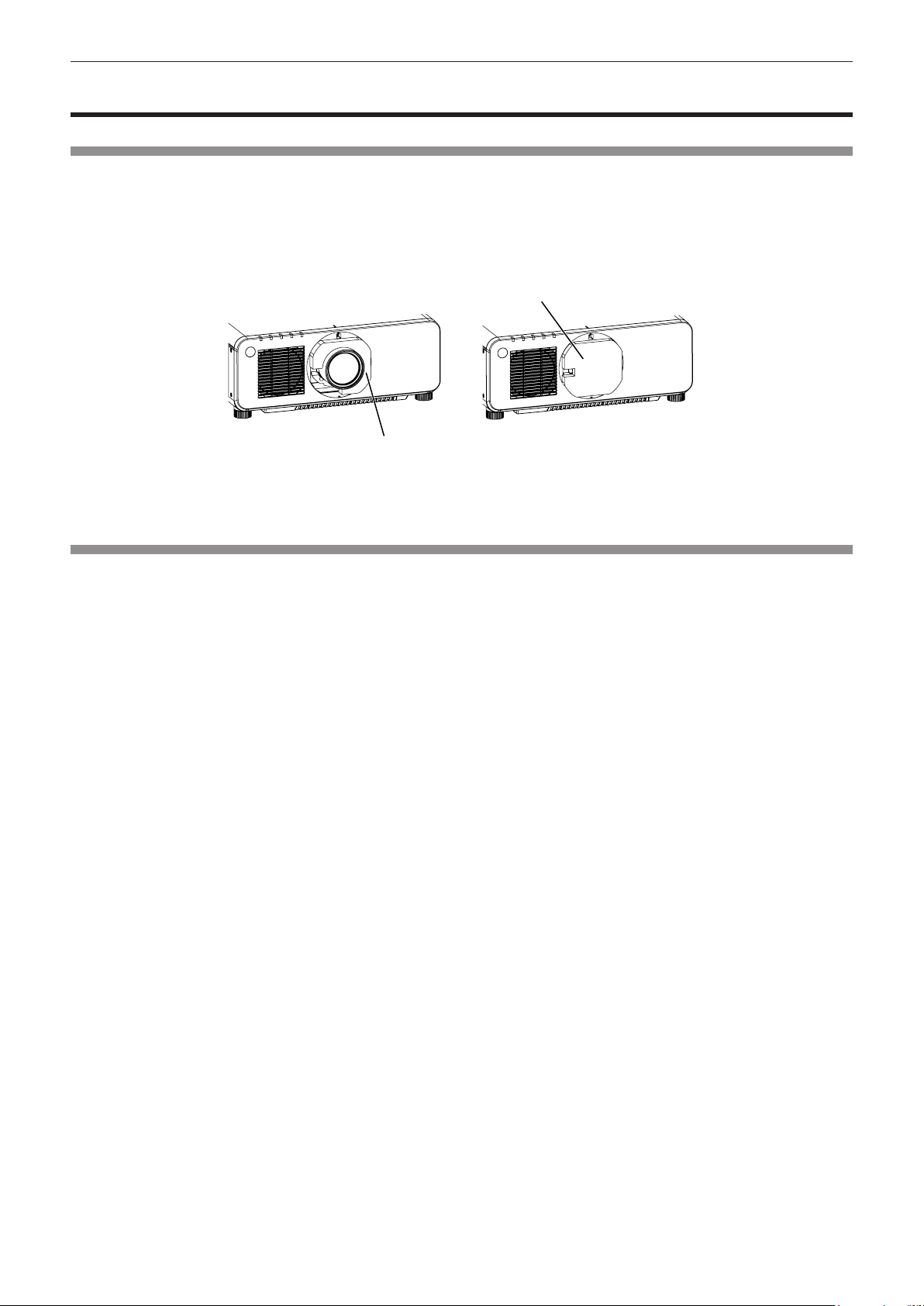
Chapter 1 Preparation — Precautions for use
Precautions for use
Cautions when transporting
f If you purchased the projector with the standard zoom lens, remove the lens cushion before use, and store it for the future
use. When transporting the projector, move the lens position to the home position and attach the lens cushion.
If you purchased the projector with the lens sold separately, remove the lens hole cover before use, and store it for the future
use. When transporting the projector, move the lens position to the home position, remove the projection lens, and then
attach the lens hole cover.
For the steps to move the lens to the home position, refer to “Moving the lens to the home position” (x page 59).
Lens hole cover
Lens cushion
f When transporting the projector, hold it securely by its bottom and avoid excessive vibration and impacts. They may damage
the internal components and result in malfunctions.
f Do not transport the projector with the adjustable feet extended. Doing so may damage the adjustable feet.
Cautions when installing
rAfter attachment of the projection lens, be sure to attach the Lens Mount Cover.
Otherwise dust will accumulate inside and may cause malfunctions.
rDo not set up the projector outdoors.
The projector is designed for indoor use only.
rDo not set up the projector in the following locations.
f Places where vibration and impacts occur such as in a car or vehicle: Doing so may cause damage to internal components
or malfunction.
f Near the exhaust of an air conditioner: Depending on the conditions of use, the screen may uctuate in rare cases due
to the heated air from the air exhaust port or the hot or cooled air. Make sure that the exhaust from the projector or other
equipment, or the air from the air conditioner does not blow toward the front of the projector.
f Places with sharp temperature uctuations such as near lights (studio lamps): Doing so may shorten the life of the lamp, or
result in deformation of the outer case due to heat, which may cause malfunctions.
The operating environment temperature of the projector should be between 0 °C (32 °F) and 45 °C (113 °F) when using it at
elevations lower than 1 400 m (4 593') above sea level, and between 0 °C (32 °F) and 40 °C (104 °F) when using it at high
altitudes (1 400 m (4 593') or higher – lower than 2 700 m (8 858') above sea level).
f Near high-voltage power lines or near motors: Doing so may interfere with the operation of the projector.
f Places where there is high-power laser equipment: Directing a laser beam onto the projection lens surface causes damage
to the DLP chips.
rBe sure to ask a specialized technician or your dealer when installing the projector on
a ceiling.
The optional Ceiling Mount Bracket is required.
Model No.: ET-PKD120H (for high ceilings), ET-PKD120S (for low ceilings), ET-PKD120B (Projector Mount Bracket)
rAsk a qualied technician or your dealer to install the cable wiring for DIGITAL LINK
connection.
Image and sound may be disrupted if cable transmission characteristics cannot be obtained due to inadequate installation.
16 - ENGLISH
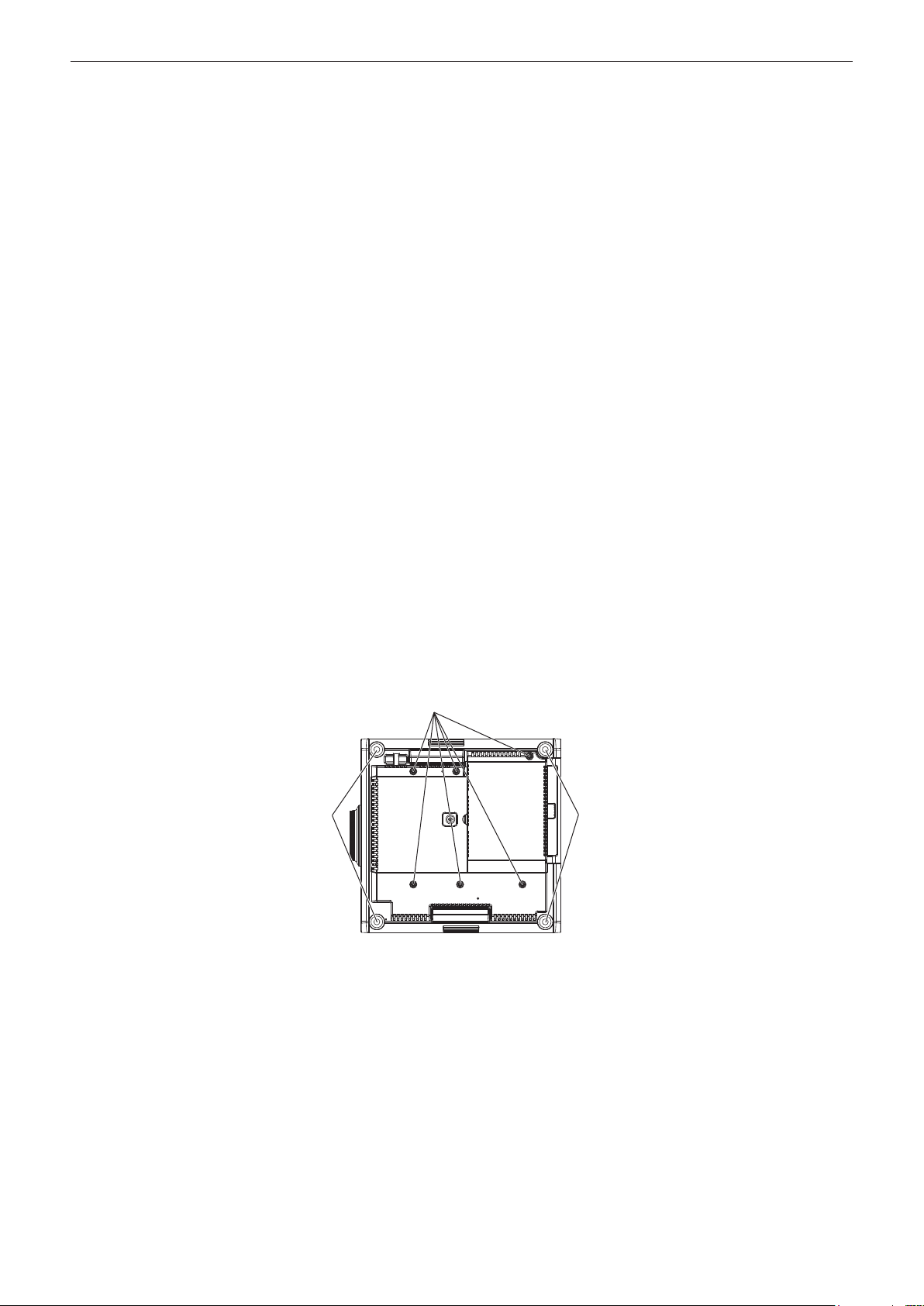
Chapter 1 Preparation — Precautions for use
rThe projector may not work properly due to strong radio wave from the broadcast
station or the radio.
If there is any facility or equipment, which outputs strong radio wave, near the installation location, install the projector at a
location sufciently far from the source of the radio wave. Or, wrap the LAN cable connected to the <DIGITAL LINK/LAN>
terminal by using a piece of metal foil or a metal pipe, of which is grounded at both ends.
rFocus adjustment
The high clarity projection lens is thermally affected by the light from the light source, making the focus unstable in the period
just after switching on the power. Wait at least 30 minutes with the image projected before adjusting the lens focus.
rMake sure to set [HIGH ALTITUDE MODE] to [ON] when using the projector at
elevations between 1 400 m (4 593') or higher and lower than 2 700 m (8 858') above
sea level.
Failure to do so may shorten the life of the components and result in malfunctions.
rMake sure to set [HIGH ALTITUDE MODE] to [OFF] when using the projector at
elevations lower than 1 400 m (4 593') above sea level.
Failure to do so may shorten the life of the components and result in malfunctions.
rDo not install the projector at elevations of 2 700 m (8 858') or higher above sea level.
Doing so may shorten the life of the components and result in malfunctions.
rDo not use the projector tilted to the right or left.
Using the projector at a vertical angle that exceeds 15° may reduce product life or result in malfunction.
rCautions when setting up the projector
f When installing the projector at the section other than the oor by using the adjustable feet, use six screw holes for ceiling
mount for xing the projector (as shown in the gure).
(Screw diameter: M6, tapping depth inside the set: 12 mm (15/32"), torque: 4±0.5 N·m)
f Make a clearance of at least 20 mm (25/32") between the projector bottom and the setting surface by inserting spacers
(metallic) between them.
Screw holes for ceiling mount (M6)
Adjustable feet Adjustable feet
The positions of screw holes for ceiling mount and adjustable feet
f Use the adjustable feet only for the oor standing installation and for adjusting the angle. Using them for other purposes may
damage the projector.
f Do not stack projectors on top of each other.
f Do not use the projector supporting it by the top.
f Do not use the projector tilted at an angle that exceeds ±15° from the horizontal plane.
f Do not block the ventilation ports (intake and exhaust) of the projector.
ENGLISH - 17
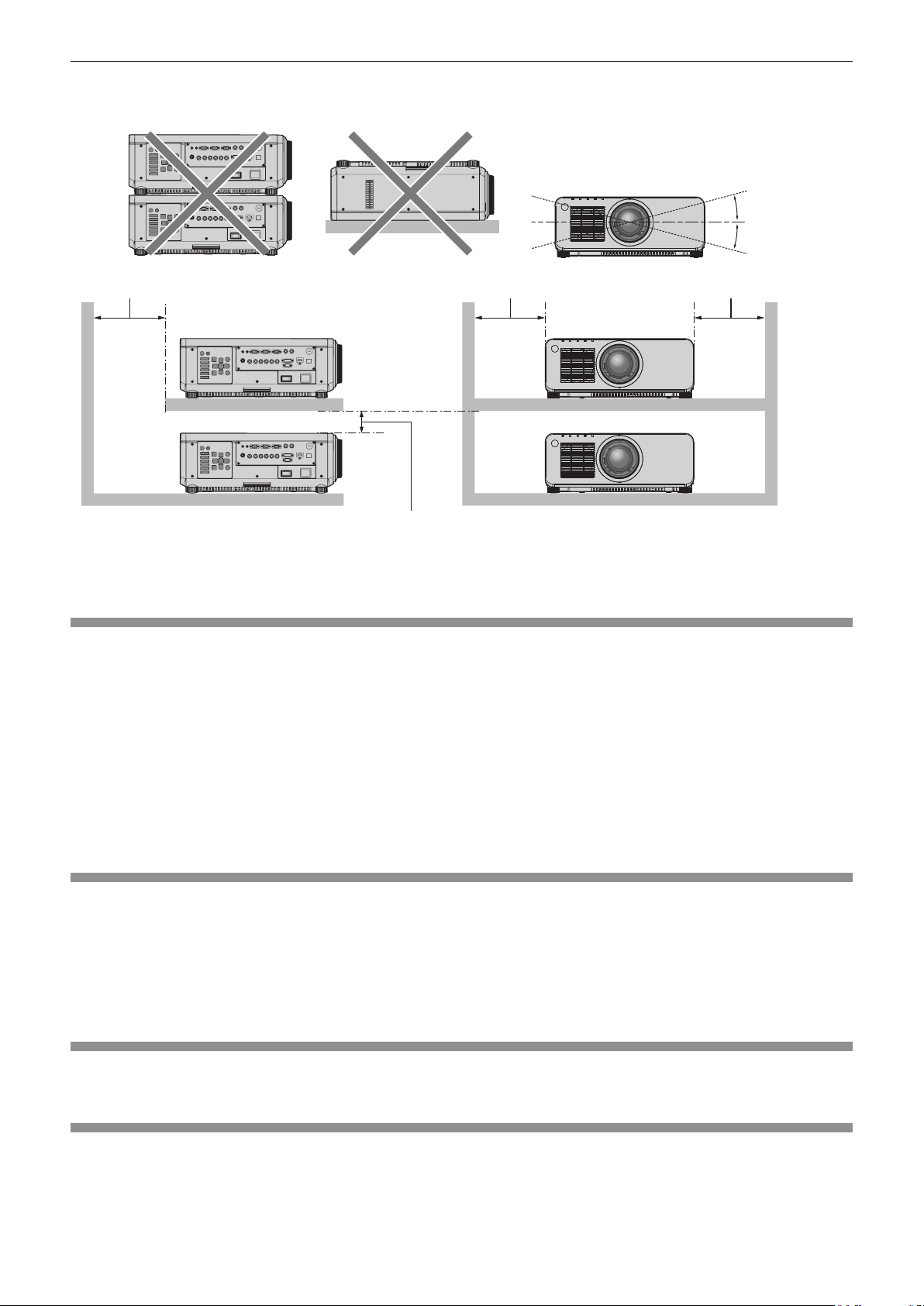
Chapter 1 Preparation — Precautions for use
f Prevent hot and cool air from the air conditioning system to blow directly to the ventilation ports (intake and exhaust) of the
projector.
+15°
-
15°
500 mm (20") or longer 500 mm (20") or longer 500 mm (20") or longer
100 mm (4") or longer
f Do not install the projector in a conned space.
When it is necessary to install the projector in a conned space, install the air conditioning or ventilation separately. Exhaust
heat may accumulate when the ventilation is not enough, triggering the protection circuit of the projector.
Security
When using this product, take safety measures against the following incidents.
f Personal information being leaked via this product
f Unauthorized operation of this product by a malicious third party
f Interfering or stopping of this product by a malicious third party
Take sufcient security measures. (x pages 130, 152)
f Make your password difcult to guess as much as possible.
f Change your password periodically.
f Panasonic Corporation or its afliate companies will never ask for your password directly. Do not divulge your password in
case you receive such inquiries.
f The connecting network must be secured by a rewall, etc.
f Set a password for the web control and restrict the users who can log in.
DIGITAL LINK
“DIGITAL LINK” is a technology that uses a twisted-pair-cable to transmit video, audio, Ethernet, and serial control signals.
The projector supports the optional Digital Interface Box (Model No.: ET-YFB100G), and the “XTP transmitter” of Extron
Electronics. For twisted-pair-cable transmitter of other manufacturers of which the operation has been veried with the
DIGITAL LINK compatible projector, refer to Panasonic website (http://panasonic.net/avc/projector/). Note that the verication
for devices of other manufacturers has been made for the items set by Panasonic Corporation, and not all the operations have
been veried. For operation or performance problems caused by the devices of other manufacturers, contact the respective
manufacturers. In addition, audio function is not equipped with the projector. Therefore, audio transmission is not supported.
Art-Net menu
“Art-Net” is an Ethernet communication protocol based on the TCP/IP protocol. By using the DMX controller and the application
software, illumination and stage system can be controlled. Art-Net is made based on DMX512 communication protocol.
Disposal
To dispose of the product, ask your local authorities or dealer for correct methods of disposal.
The lamp contains mercury. When disposing of used lamp units, contact your local authorities or dealer for correct methods of
disposal.
18 - ENGLISH
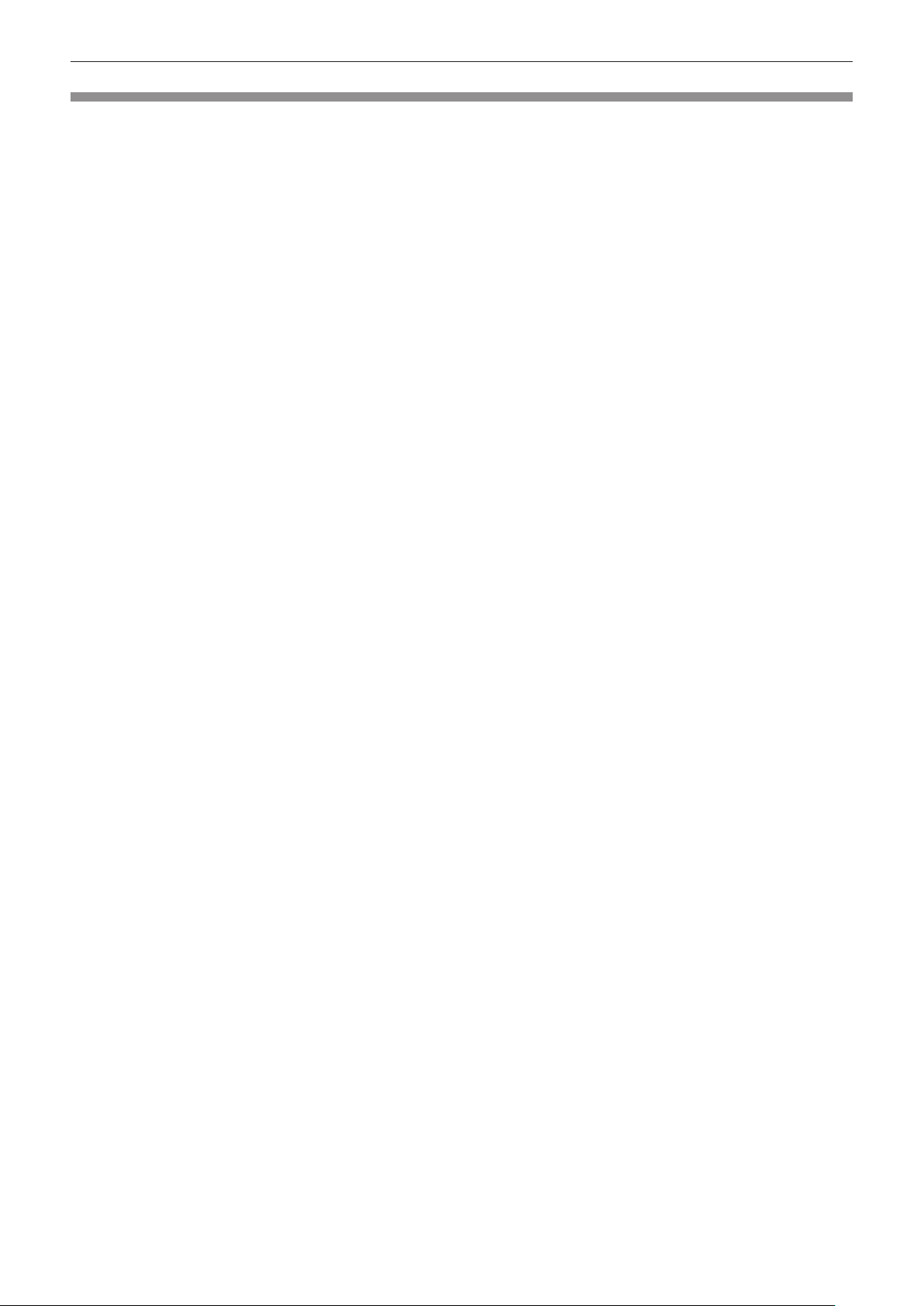
Chapter 1 Preparation — Precautions for use
Cautions on use
rTo get a good picture quality
In order to view a beautiful image in higher contrast, prepare an appropriate environment. Draw curtains or blinds over
windows and turn off any lights near the screen to prevent outside light or light from indoor lamps from shining onto the screen.
rDo not touch the surface of the projection lens with your bare hands.
If the surface of the projection lens becomes dirty from ngerprints or anything else, this will be magnied and projected onto
the screen.
Attach the supplied lens cover to the projection lens of the projector or an optional projection lens when you do not use the
projector.
rDLP chips
f The DLP chips are precision-made. Note that in rare cases, pixels of high precision could be missing or always lit. Note that
such phenomena do not indicate malfunction.
f Directing a high-power laser beam onto the projection lens surface can damage the DLP chips.
rDo not move the projector or subject it to vibration or impact while it is operating.
Doing so may shorten the life of the built-in motor.
rLamp
The light source of the projector is a high-pressure mercury lamp.
A high-pressure mercury lamp has the following characteristics.
f The luminance of the lamp will decrease by duration of usage.
f The lamp may burst with a loud sound or have its service life shortened because of shock, chipping, or degradation due to
cumulative runtime.
f The lamp life varies greatly depending on individual differences and usage conditions. In particular, frequent on/off switching
of the power greatly deteriorate the lamp and affects the lamp life.
f Continuous use for over one week will deteriorate the lamp. The degradation of the lamp due to continuous use can be
reduced by using the [PROJECTOR SETUP] menu → [LAMP RELAY].
f In rare cases, the lamps burst shortly after projection starts.
f The risk of bursting increases when the lamp is used beyond its replacement cycle. Make sure to replace the lamp unit
regularly.
(“When to replace the lamp unit” (x page 161), “How to replace the lamp unit” (x page 162))
f If the lamp bursts, gas contained inside of the lamp is released in the form of smoke.
f It is recommended that you store the Replacement lamp unit as a contingency.
rComputer and external device connections
f When connecting a computer or an external device, read this manual carefully regarding the use of power cords and
shielded cables as well.
f Use a commercial cable with a ferrite core for connecting with the <DVI-D IN> terminal.
rViewing 3D images
The projector can display 3D video signals that are input through various systems such as “frame packing” and “side by
side.” In addition, the projector corresponds to DLP Link system 3D eyewear. However, not all the 3D eyewear operations are
warranted.
You are required to prepare external devices for viewing 3D images (such as 3D eyewear, video signal output devices) which
are suitable for your 3D system. For connections of the projector and external devices, they are different depends on the 3D
system to be used, see the operating instructions of external devices you use.
Refer to “List of 3D compatible signals” (x page 180) for the types of 3D video signals that can be used with the projector.
ENGLISH - 19
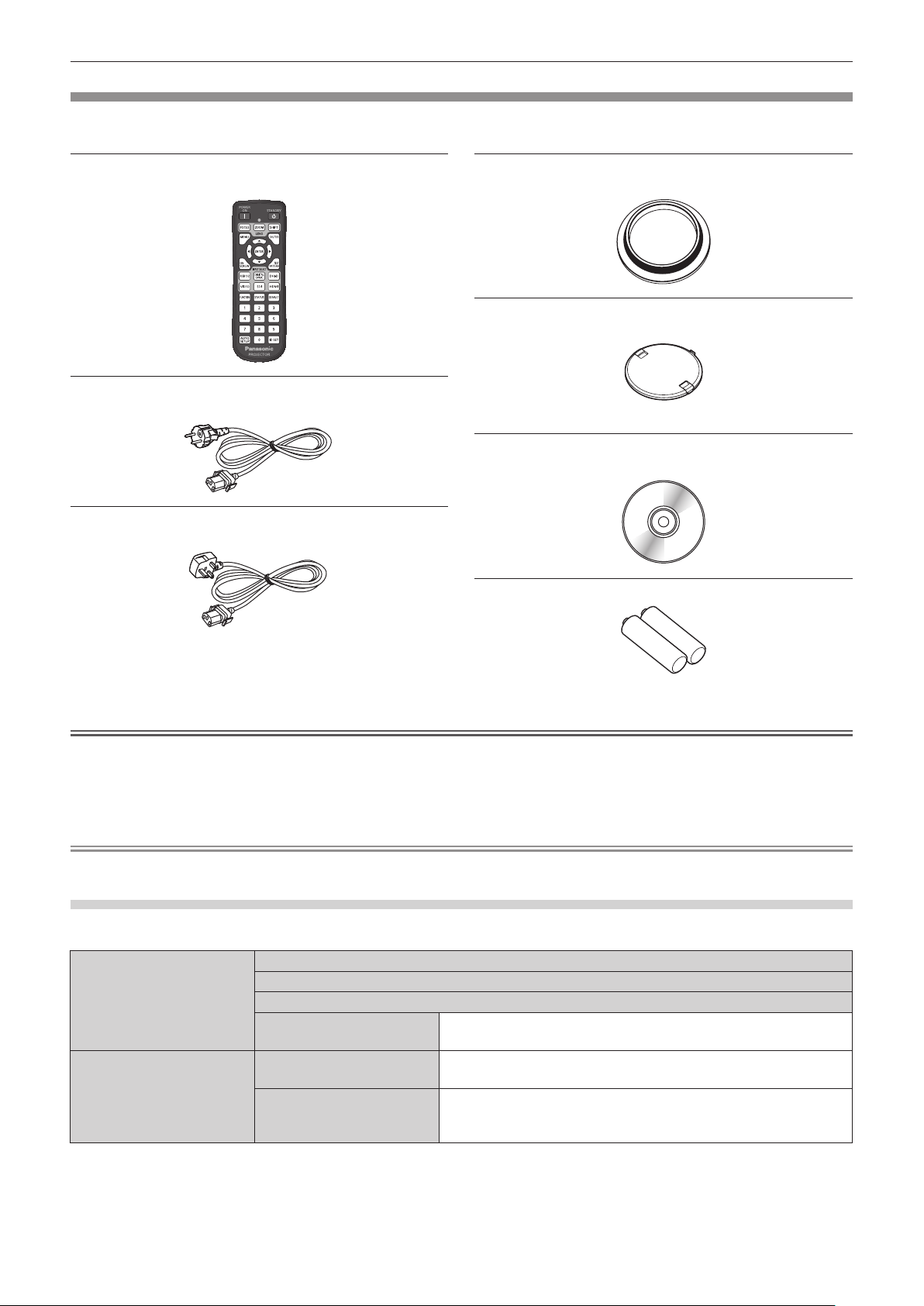
Chapter 1 Preparation — Precautions for use
Accessories
Make sure that the following accessories are provided with your projector. Numbers enclosed in < > show the number of
accessories.
Wireless/wired remote control unit <1>
(N2QAYA000060)
Power cord <1>
(TXFSX01RGRZ)
Power cord <1>
(TXFSX02RGRZ)
Lens Mount Cover <1>
(TKPB62301)
Lens cover <1>
(TKKL5244-1)
(Only models with lens)
CD-ROM <1>
(TXFQB02VLJ1)
AAA/R03 battery <2>
(For remote control unit)
Attention
f After unpacking the projector, discard the power cord cap and packaging material properly.
f Do not use the supplied power cord for devices other than this projector.
f For missing accessories, consult your dealer.
f Store small parts in an appropriate manner, and keep them away from small children.
Note
f The model numbers of accessories are subject to change without prior notice.
Contents of the supplied CD-ROM
The contents of the supplied CD-ROM are as follows.
Instruction/list (PDF) Operating Instructions – Functional Manual
Multi Projector Monitoring & Control Software Operating Instructions
Logo Transfer Software Operating Instructions
List of Compatible Projector
Models
Software Multi Projector Monitoring &
Control Software (Windows)
Logo Transfer Software
(Windows)
This is a list of projectors that are compatible with the software
contained in the CD-ROM and their restrictions.
This software allows you to monitor and control multiple
projectors connected to the LAN.
This software allows you to transfer original images, such as
company logos to be displayed when projection starts, to the
projector.
20 - ENGLISH
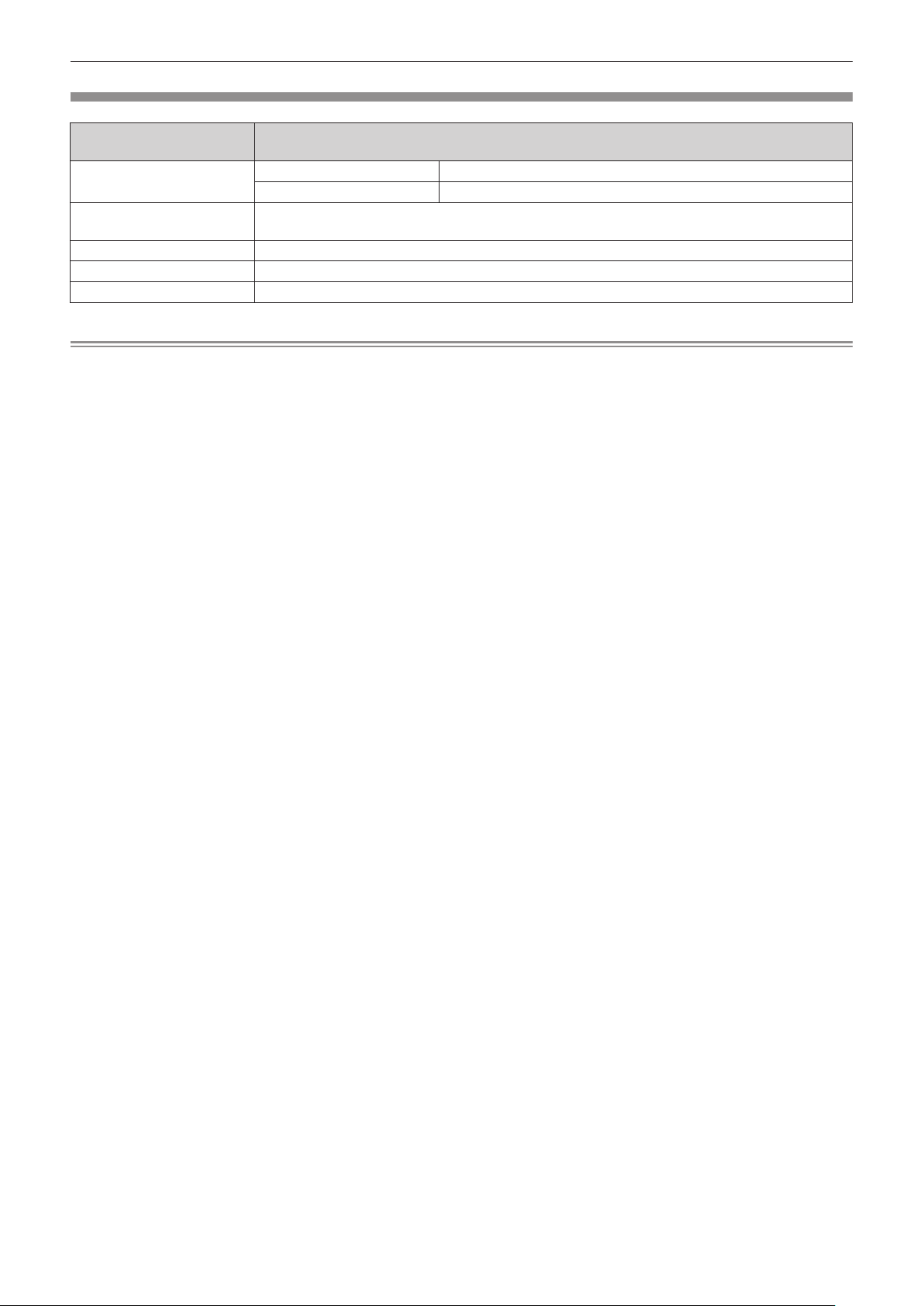
Optional accessories
Chapter 1 Preparation — Precautions for use
Optional accessories
(product name)
Projection lens
Ceiling Mount Bracket
Replacement lamp unit ET-LAD120 (1 pc), ET-LAD120W (2 pcs)
Upgrade Kit ET-UK20 (only for PT-DZ870E)
Digital Interface Box ET-YFB100G
Zoom lens ET-DLE085, ET-DLE150, ET-DLE250, ET-DLE350, ET-DLE450
Fixed-focus lens ET-DLE055
ET-PKD120H (for high ceilings), ET-PKD120S (for low ceilings), ET-PKD120B (Projector Mount
Bracket)
Model No.
Note
f The model numbers of optional accessories are subject to change without prior notice.
ENGLISH - 21
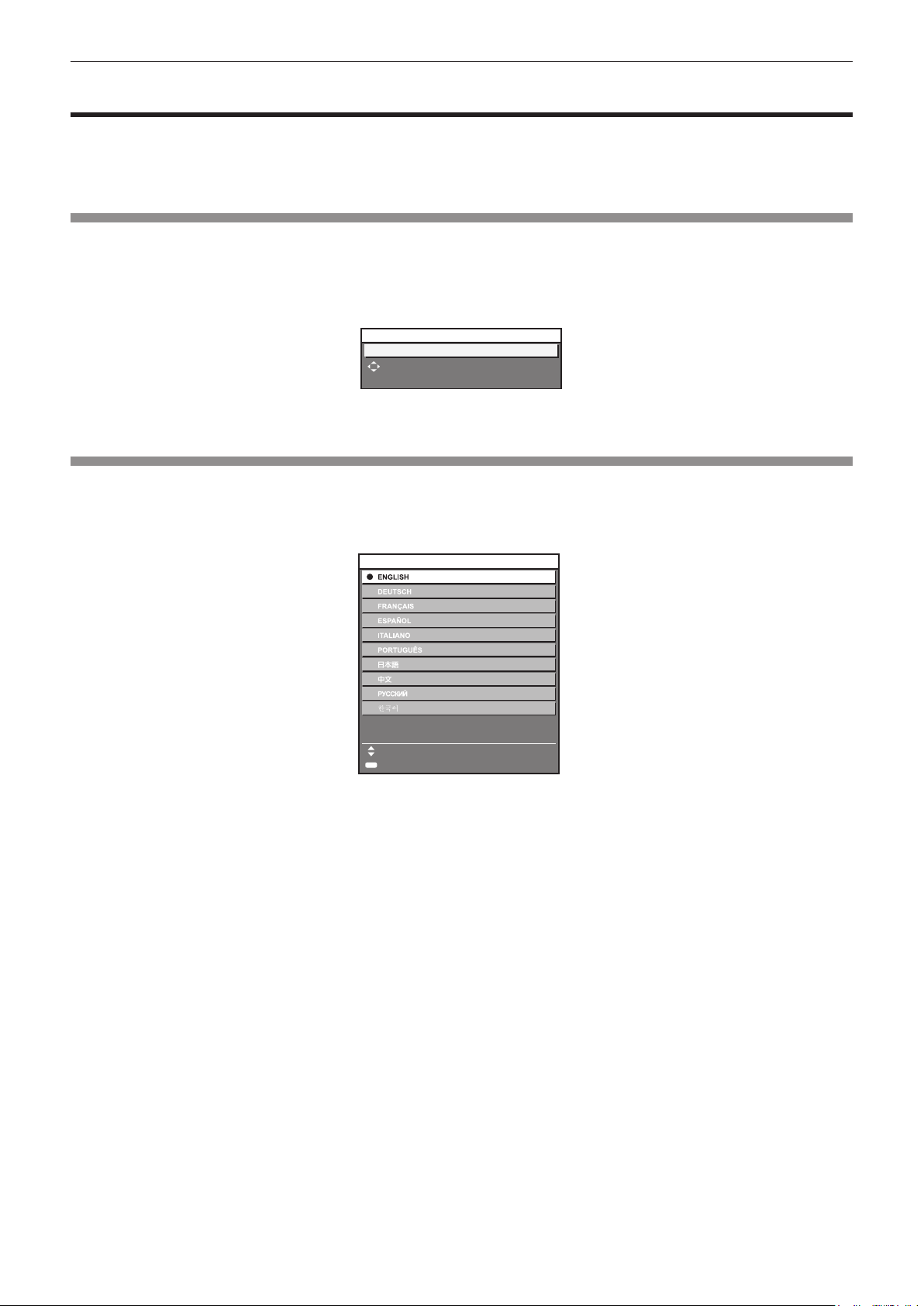
Chapter 1 Preparation — Start-up display
Start-up display
When the projector is switched on for the rst time after purchase as well as when [ALL USER DATA] in the [PROJECTOR SETUP] menu →
[INITIALIZE] is executed, the focus adjustment screen is displayed after projection starts, then the initial setting screen is displayed. Set them
in accordance with circumstances.
In other occasions, you can change the settings by menu operations.
Focus adjustment
Adjust the focus to display the menu screen clearly.
You may also need to adjust the zoom and shift.
Refer to “Adjusting the focus, zoom, and shift” (x page 58) for details.
1) Press asqw to adjust the focus.
LENS
FOCUS
ADJUST
2) Press the <MENU> button to proceed to the initial setting.
Initial setting (display language)
Select the language to show on the screen.
After completed the initial setting, you can change the display language from the [DISPLAY LANGUAGE] menu.
1) Press as to select the display language.
INITIAL SETTING
Please select DISPLAY LANGUAGE
SELECT
ENTER
SET
2) Press the <ENTER> button to proceed to the initial setting.
1/4
22 - ENGLISH
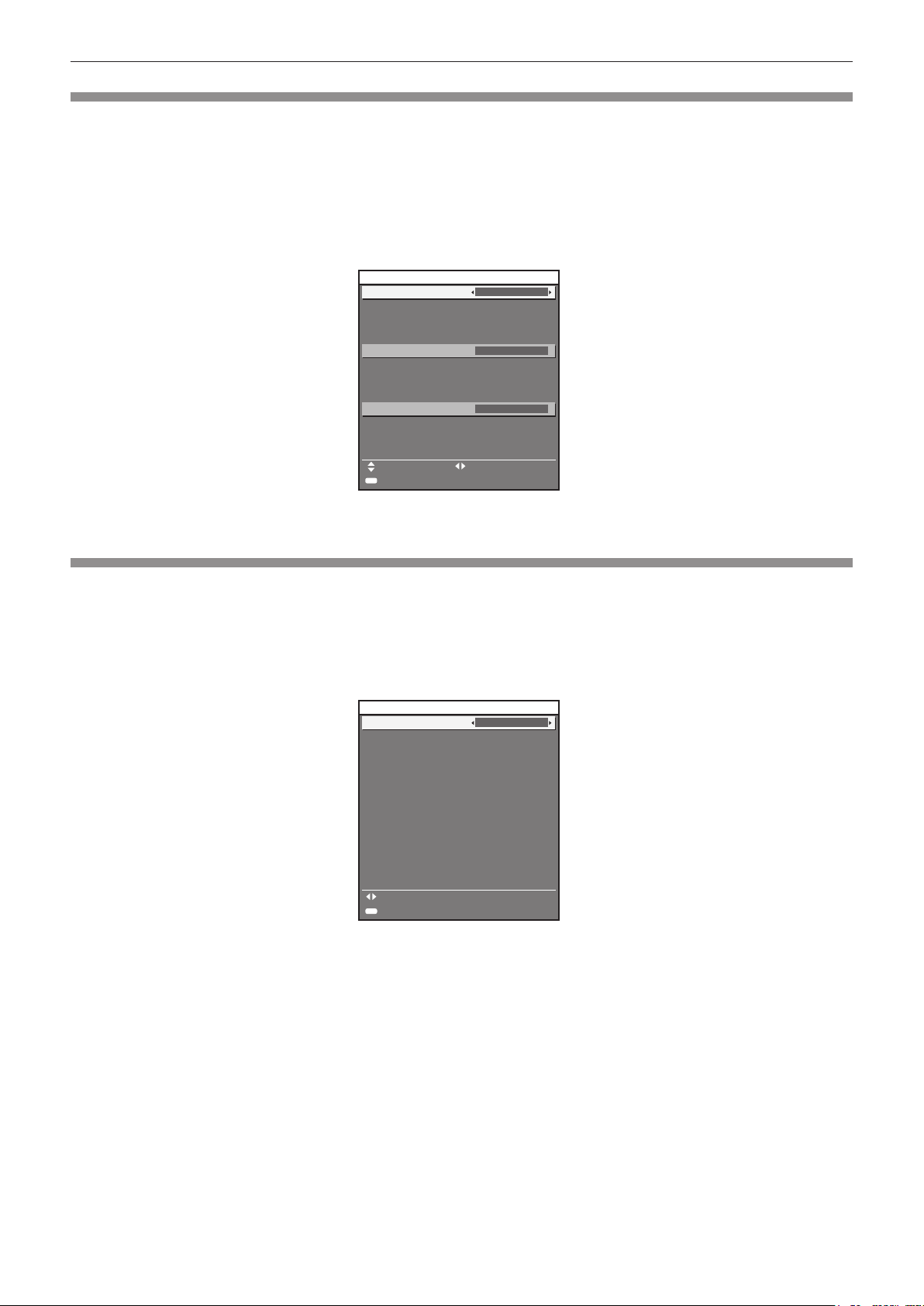
Chapter 1 Preparation — Start-up display
Initial setting (installation setting)
Set [PROJECTION METHOD] and [COOLING CONDITION] depending on the installation mode. Refer to “Installation mode” (x page 32)
for details.
Set [HIGH ALTITUDE MODE] to [ON] when using the projector at high altitudes between 1 400 m (4 593') or higher and lower than 2 700 m
(8 858') above sea level.
After completed the initial setting, you can change the settings of each item from the [PROJECTOR SETUP] menu.
1) Press as to select an item.
2) Press qw to switch the setting.
INITIAL SETTING
PROJECTION METHOD
When PROJECTION METHOD is changed, confirm that
COOLING CONDITION is set correctly.
FRONT/FLOOR
2/4
COOLING CONDITION
It may shorten the life of the lamp and projector if used
in incorrect setting.
HIGH ALTITUDE MODE
Switch to HIGH ALTITUDE MODE "ON" if over 1400m
(4593Ft).
ENTER
SET
AUTO
OFF
CHANGEMENU SELECT
3) Press the <ENTER> button to proceed to the initial setting.
Initial setting (stand by mode)
Set the operation mode during the standby. The default setting is [ECO] that keeps power consumption low during standby. When the network
function is used during standby, set to [NORMAL]. After completed the initial setting, you can change the settings of each item from the
[PROJECTOR SETUP] menu → [STANDBY MODE].
1) Press as to select an item.
2) Press qw to switch the setting.
INITIAL SETTING
STANDBY MODE
When set to ECO, network functions and SERIAL OUT
terminal, and some RS-232C commands are not
available during standby.
3/4
ECO
CHANGE
ENTER
SET
3) Press the <ENTER> button to proceed to the initial setting.
ENGLISH - 23
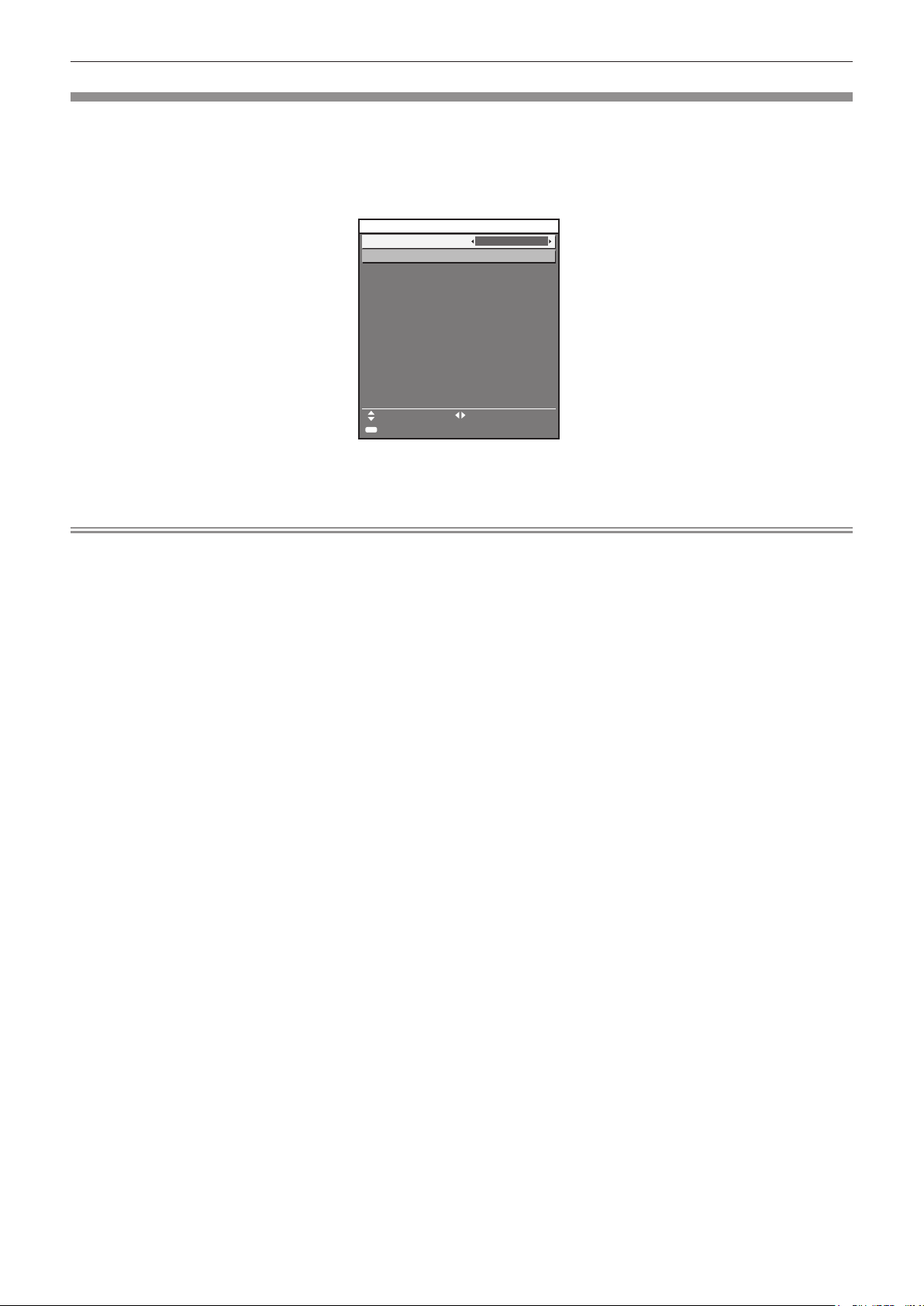
Chapter 1 Preparation — Start-up display
Initial setting (screen setting)
Set the screen format (aspect ratio) and display position of the image. After completed the initial setting, you can change the settings of each
item from the [DISPLAY OPTION] menu → [SCREEN SETTING].
1) Press as to select an item.
2) Press qw to switch the setting.
INITIAL SETTING
SCREEN FORMAT
SCREEN POSITION
Set as necessary for the screen in use.
4/4
16:10
ENTER
SET
CHANGEMENU SELECT
3) Press the <ENTER> button.
f Conrm the setting value and complete the initial setting.
Note
f If you press the <MENU> button on the initial setting screen, you can go back to the previous screen.
f To continue operations after completed the initial settings, refer to “Selecting the input signal” (x page 58).
f By default, the time zone of the projector is set to +09:00 (Japan and Korean Standard Time). Change the setting in the [PROJECTOR
SETUP] menu → [DATE AND TIME] → [TIME ZONE] to the time zone of the region where you use the projector.
24 - ENGLISH
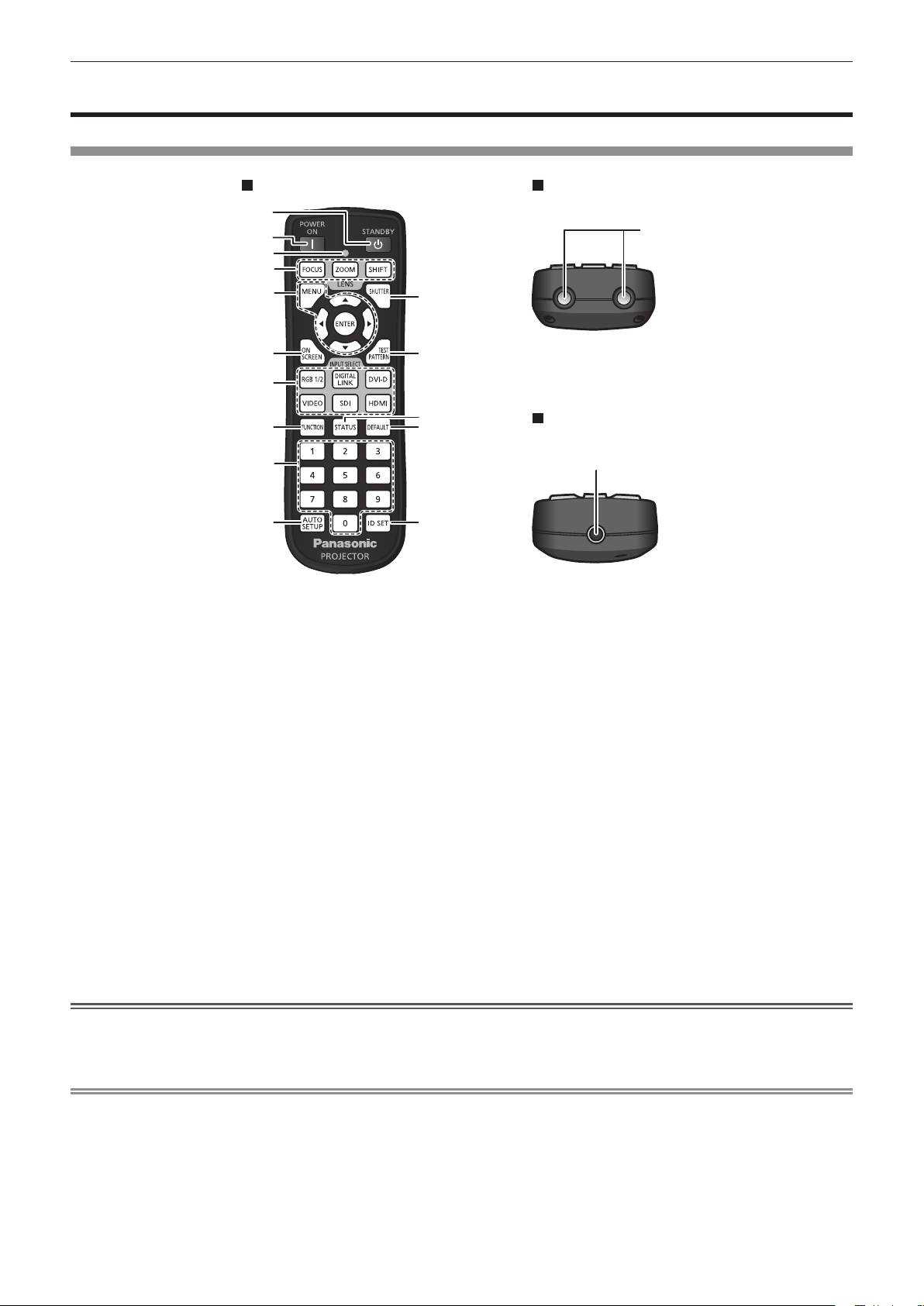
Chapter 1 Preparation — About your projector
About your projector
Remote control
Front Top
1
2
3
4
5
16
11
6
7
8
9
10
1 Power standby <v> button
Sets the projector to the state where the projector is switched
off (standby mode) when the <MAIN POWER> switch on the
projector is set to <ON> and in projection mode.
2 Power on <b> button
Starts projection when the <MAIN POWER> switch on the
projector is set to <ON> when the power is switched off
(standby mode).
3 Remote control indicator
Flashes if any button in the remote control is pressed.
4 Lens (<FOCUS>, <ZOOM>, <SHIFT>) buttons
Adjusts the projection lens. (x page 58)
5 <MENU> button/<ENTER> button/asqw buttons
Used to navigate through the menu screen. (x page 65)
6 <ON SCREEN> button
Switches on (display)/off (hide) the on-screen display function.
(x page 61)
7 Input selection (<RGB1/2>, <DIGITAL LINK>, <DVI-D>,
<VIDEO>, <SDI>, <HDMI>) buttons
Switches the input signal to project. (x page 62)
8 <FUNCTION> button
Assigns a frequently used operation as a shortcut button.
(x page 63)
12
13
14
15
Bottom
17
9 Number (<0> - <9>) buttons
Used when the system uses multiple projectors.
Used to input ID numbers or passwords.
10 <AUTO SETUP> button
Automatically adjusts the image display position while projecting
the image.
[PROGRESS] is displayed on the screen while adjusting
automatically. (x page 63)
11 <SHUTTER> button
Used when temporarily turning off the image. (x page 61)
12 <TEST PATTERN> button
Displays the test pattern. (x page 63)
13 <STATUS> button
Displays the projector information.
14 <DEFAULT> button
Resets the content of the sub-menu to the factory default.
(x page 66)
15 <ID SET> button
Sets the ID number of the remote control to use for a system
using multiple projectors. (x page 29)
16 Remote control signal transmitter
17 Remote control wired terminal
Connects to the projector with a cable. (x page 30)
Attention
f Do not drop the remote control.
f Avoid contact with liquids or moisture.
f Do not attempt to modify or disassemble the remote control.
Note
f When operating the remote control by directly pointing the receiver of the projector, operate the remote control at a distance approx. 30 m
(98'5") or shorter from the remote control receiving section. The remote control can control at angles of up to ±30° vertically and horizontally,
but the effective control range may be reduced.
f If there are any obstacles between the remote control and the remote control signal receiver, the remote control may not operate properly.
f The signal will be reected off the screen. However, the operating range may be limited from light reection loss due to the screen material.
f If the remote control signal receiver directly receives strong light, such as uorescent light, the remote control may not operate properly. Use
it in a place distant from the light source.
f The power indicator <ON (G)/STANDBY (R)> will ash if the projector receives a remote control signal.
ENGLISH - 25
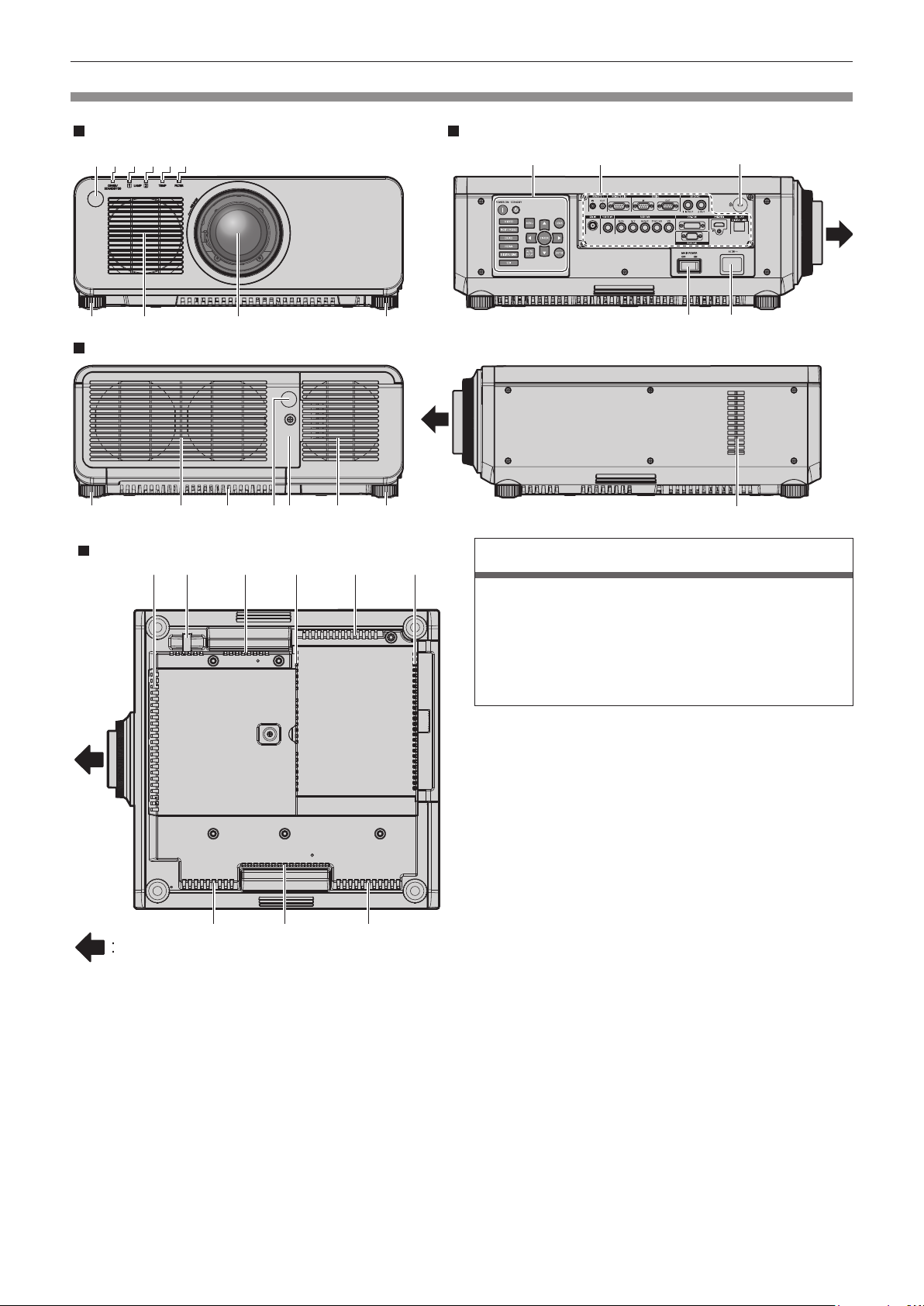
Chapter 1 Preparation — About your projector
Projector body
Front Side
1 2 3 4 5 6
7
Rear
8 9 7
15
17
1614
18
7 7
10 11 1012 13
Bottom
8 8 8 8 819
8
Projection direction
88
8
WARNING
Keep your hands and other objects away from the air
exhaust port.
f Keep your hands and face away.
f Do not insert your ngers.
f Keep heat-sensitive objects away.
Heated air from the air exhaust port can cause burns, injury, or
deformations.
1 Remote control signal receiver (front)
2 Power indicator <ON (G)/STANDBY (R)>
Displays the status of the power.
3 Lamp indicator <LAMP1>
Displays the status of lamp 1.
4 Lamp indicator <LAMP2>
Displays the status of lamp 2.
5 Temperature indicator <TEMP>
Displays the internal temperature status.
6 Filter indicator <FILTER>
Displays the status of the air lter case and air lter.
7 Adjustable feet
Adjusts the projection angle.
8 Air intake port
9 Projection lens
(Only models with lens)
10 Air exhaust port
11 Air lter case
12 Remote control signal receiver (rear)
13 Lamp unit cover
14 Control panel (x page 27)
15 Connecting terminals (x page 28)
26 - ENGLISH
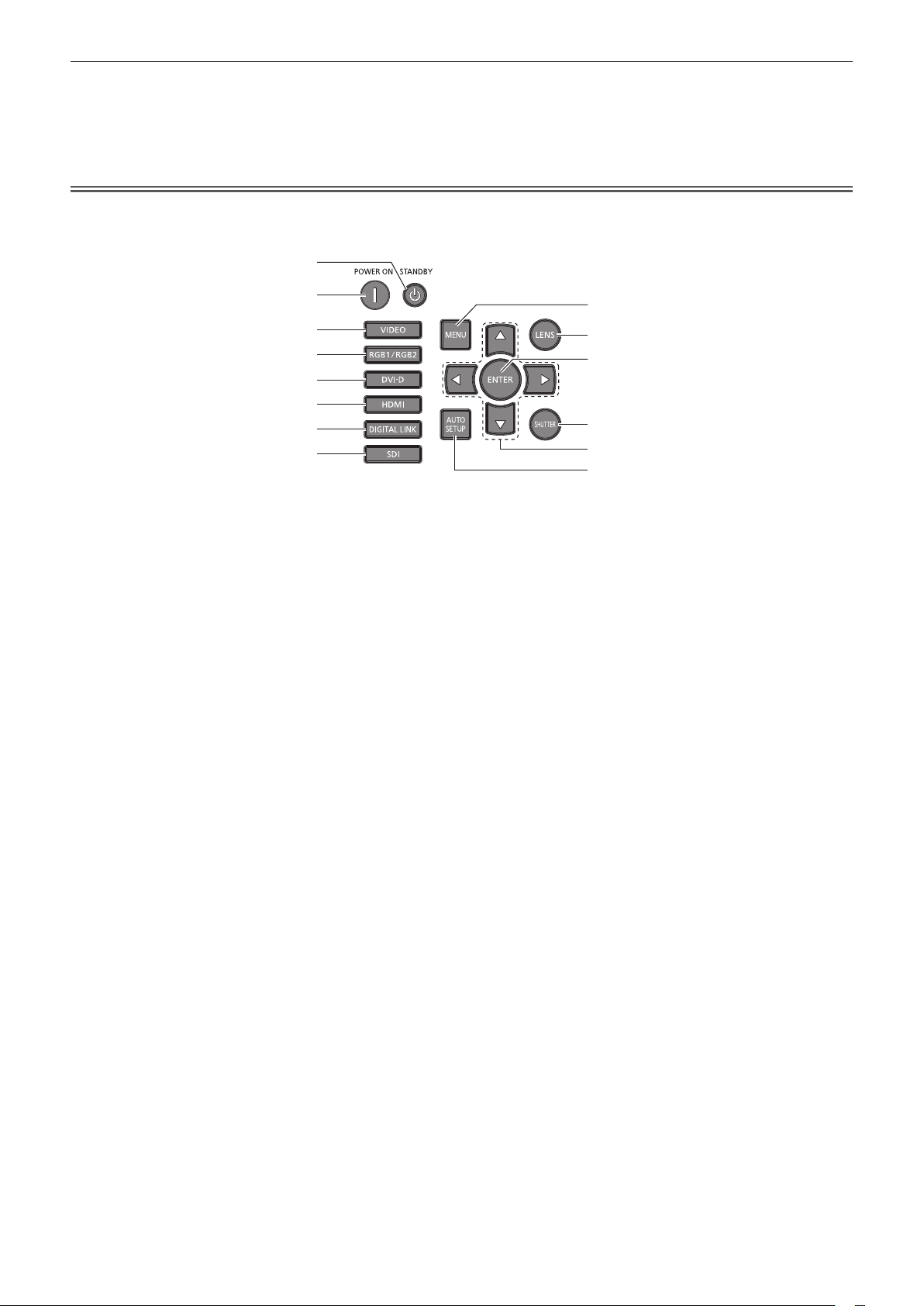
Chapter 1 Preparation — About your projector
16 Security slot
This security slot is compatible with the Kensington security
cables.
17 <MAIN POWER> switch
Turns on/off the main power.
Attention
f Do not block the ventilation ports (intake and exhaust) of the projector.
r Control panel
1
2
3
4
5
6
7
8
1 Power standby <v> button
Sets the projector to the state where the projector is switched
off (standby mode) when the <MAIN POWER> switch on the
projector is set to <ON> and in projection mode.
2 Power on <b> button
Starts projection when the <MAIN POWER> switch on the
projector is set to <ON> when the power is switched off
(standby mode).
3 <VIDEO> button
Switches the input to VIDEO.
4 <RGB1/RGB2> button
Switches the input to RGB.
5 <DVI-D> button
Switches the input to DVI-D.
6 <HDMI> button
Switches the input to HDMI.
7 <DIGITAL LINK> button
Switches the input to DIGITAL LINK.
8 <SDI> button
Switches the input to SDI.
(Only for PT-DZ870E)
18 <AC IN> terminal
Connect the supplied power cord.
19 Burglar hook port
Attaches a burglar prevention cable, etc.
9
10
11
12
13
14
9 <MENU> button
Displays or hides the main menu. (x page 65)
Returns to the previous menu when a sub-menu is displayed.
If you press the <MENU> button on the control panel for at least
three seconds while the on-screen display is off, the on-screen
display is turned on.
10 <LENS> button
Adjusts the focus, zoom, and shift (position) of the lens.
11 <ENTER> button
Determines and executes an item in the menu screen.
12 <SHUTTER> button
Used when temporarily turning off the image. (x page 61)
13 asqw buttons
Use to select items in the menu screen, change settings, and
adjust levels.
Also used to enter a password in [SECURITY] or enter
characters.
14 <AUTO SETUP> button
Automatically adjusts the image display position while projecting
the image. [PROGRESS] is displayed on the screen during
automatic adjustment. (x page 63)
ENGLISH - 27
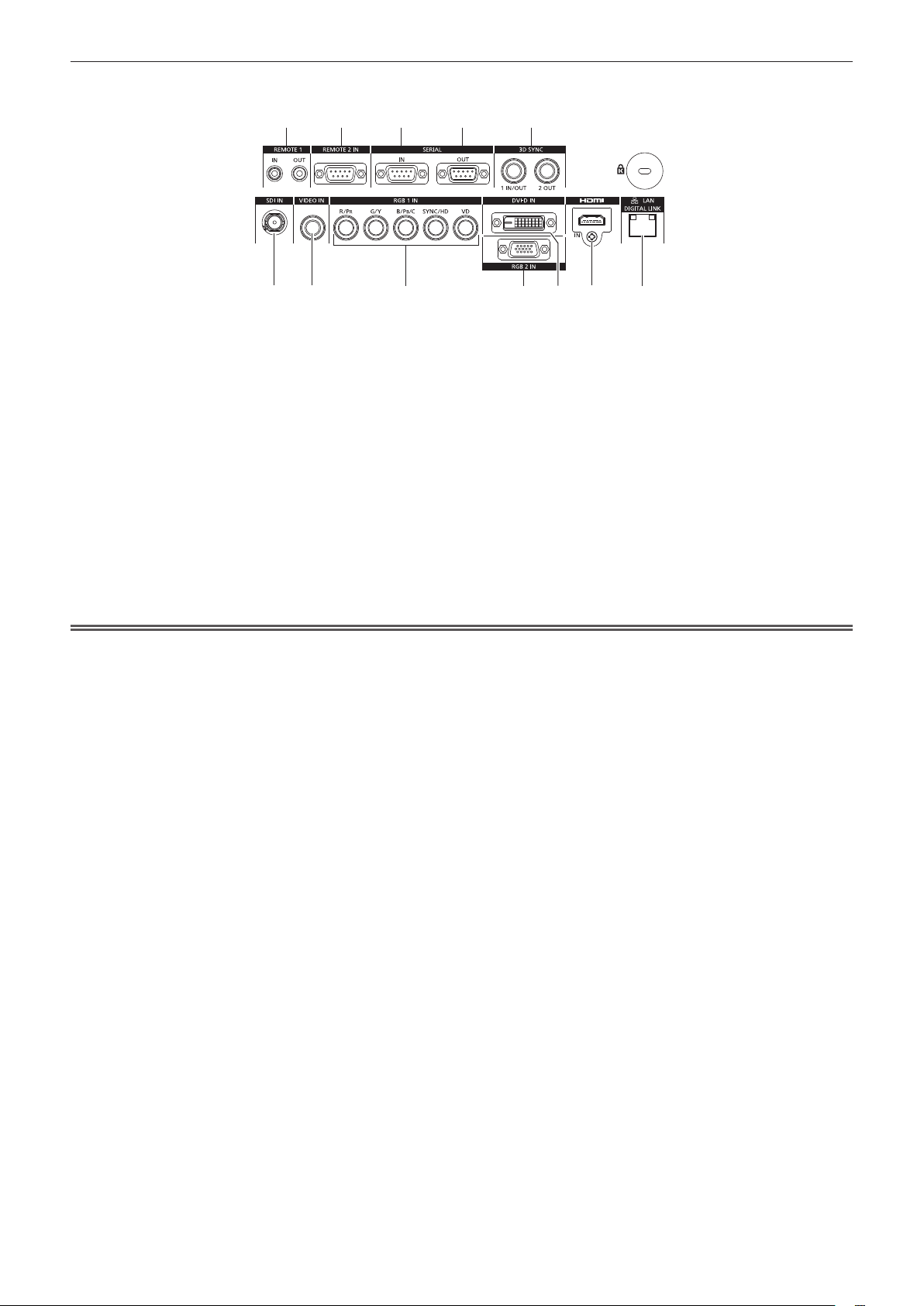
r Connecting terminals
Chapter 1 Preparation — About your projector
1 2 3 4 5
6 7 8 9 10 11 12
1 <REMOTE 1 IN> terminal/<REMOTE 1 OUT> terminal
These are the terminals to connect the remote control for serial
control when the system uses multiple projectors.
2 <REMOTE 2 IN> terminal
This is a terminal to remotely control the projector using the
external control circuit.
3 <SERIAL IN> terminal
This is the RS-232C compatible terminal to externally control
the projector by connecting a computer.
4 <SERIAL OUT> terminal
This is a terminal to output the signal connected to the <SERIAL
IN> terminal.
5 <3D SYNC 1 IN/OUT> terminal / <3D SYNC 2 OUT> terminal
This is a terminal to input or output control signals when using
the projector in 3D systems.
6 <SDI IN> terminal
This is the terminal to input SDI signals. (Only for PT-DZ870E)
7 <VIDEO IN> terminal
This is the terminal to input video signals.
8 <RGB 1 IN> (<R/P
terminal
This is a terminal to input RGB signals or the YCBCR/YPBPR and
Y/C signals.
9 <RGB 2 IN> terminal
This is a terminal to input RGB signals or YC
10 <DVI-D IN> terminal
This is the terminal to input DVI-D signals.
11 <HDMI IN> terminal
This is the terminal to input HDMI signals.
12 <DIGITAL LINK/LAN> terminal
This is the LAN terminal to connect to the network. This is also
used when connecting a video signal transmission device via
the LAN terminal.
>, <G/Y>, <B/PB/C>, <SYNC/HD>, <VD>)
R
Attention
f When a LAN cable is directly connected to the projector, the network connection must be made indoors.
/YPBPR signals.
BCR
28 - ENGLISH
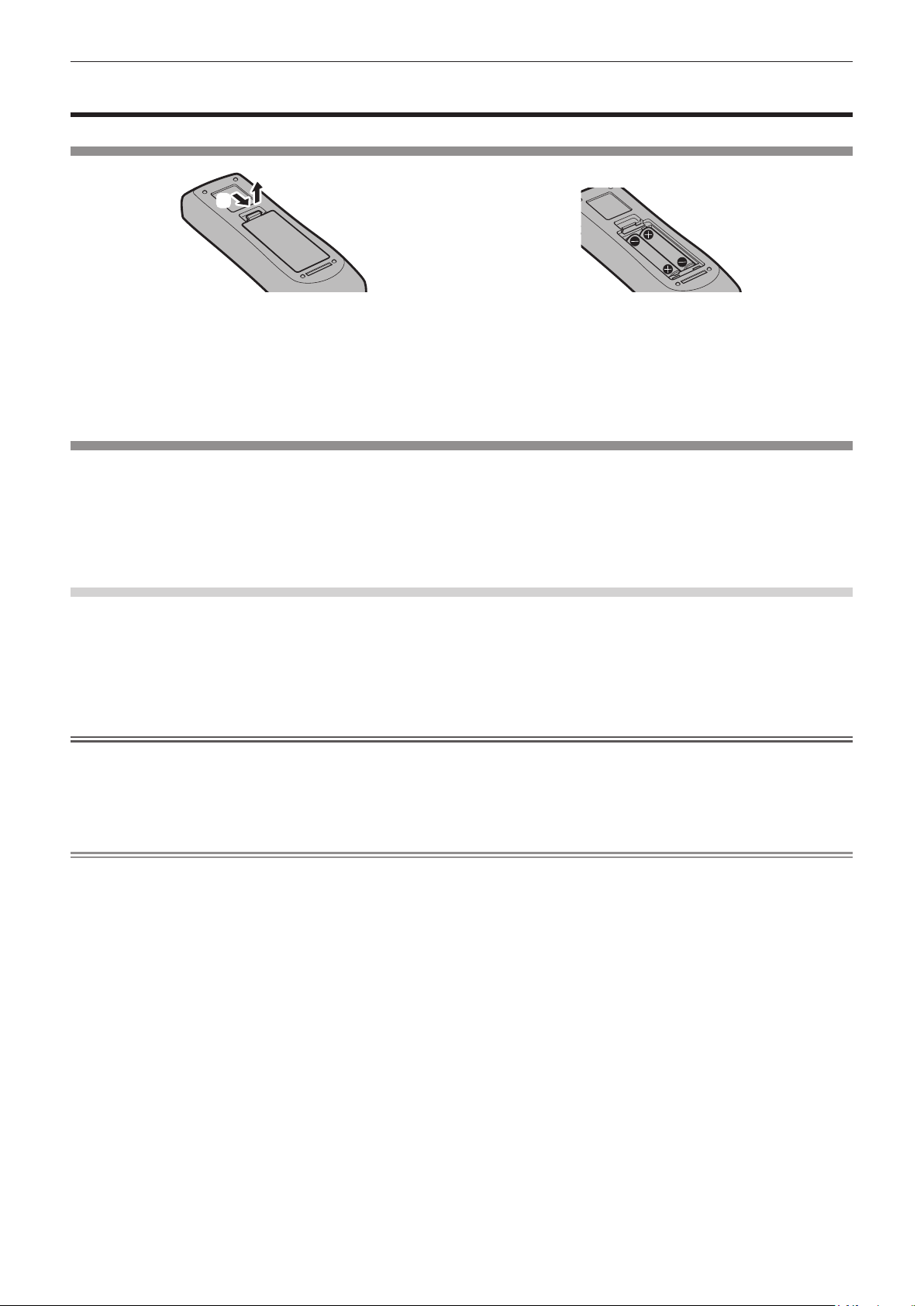
Chapter 1 Preparation — Using the remote control
Using the remote control
Inserting and removing the batteries
(i)
(ii)
Fig. 1 Fig. 2
1) Open the cover. (Fig. 1)
2) Insert the batteries and close the cover (insert the m side first). (Fig. 2)
f When removing the batteries, perform the steps in reverse order.
Setting the remote control ID numbers
When you use the system with multiple projectors, you can operate all the projectors simultaneously or each projector individually using single
remote control, if a unique ID number is assigned to each projector.
After setting the ID number of the projector, set same ID number on the remote control.
The factory default ID number of the projector is set to [ALL]. When using a single projector, keep pressing the <ID SET> button on
the remote control for at least three seconds to set the ID number of the remote control to [ALL]. In addition, when the ID number of
the projector is unknown, setting the ID number to [ALL] enables the remote control.
How to set
1) Press the <ID SET> button on the remote control.
2) Within five seconds, press the two-digit ID number set on the projector using the number (<0> - <9>)
buttons.
f When the ID number is set to [ALL], you can control the projector regardless of the ID number setting of the projector.
Attention
f Since the ID number of the remote control can be set without the projector, do not press the <ID SET> button on the remote control
carelessly. If the <ID SET> button is pressed and no number (<0> - <9>) buttons are pressed within ve seconds, the ID number returns to
its original value before the <ID SET> button was pressed.
f The ID number set on the remote control will be stored unless it is set again. However, it will be erased if the remote control is left with dead
batteries. Set the same ID number again when the batteries are replaced.
Note
f When the ID number of the remote control is set to [0], you can control the projector regardless of the ID number setting of the projector, as
same as when [ALL] is set.
f Set the ID number of the projector from the [PROJECTOR SETUP] menu → [PROJECTOR ID].
ENGLISH - 29
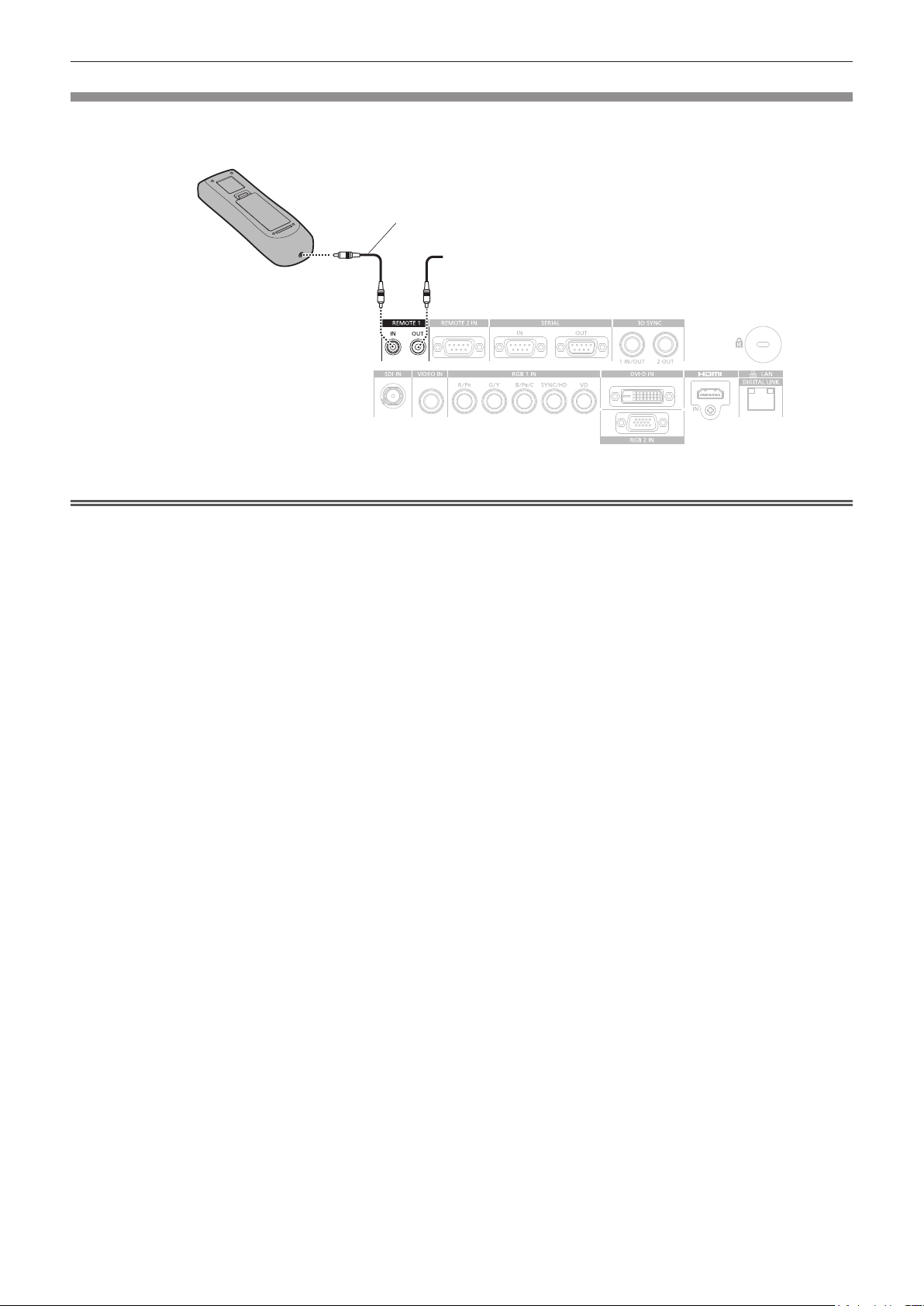
Chapter 1 Preparation — Using the remote control
Connecting to the projector with a cable
When you use the system with multiple projectors, use commercial M3 stereo mini jack cables and connect the other devices to the <REMOTE
1 IN>/<REMOTE 1 OUT> terminals of the projector body.
The remote control is effective even in places where an obstacle stands in the light path or where devices are susceptible to outside light.
M3 stereo mini jack cable (commercially available)
Remote control
Connecting to the remote
control wired terminal
Connecting terminals
Attention
Connecting to a second projector
f Use a cable that is 15 m (49'3") or shorter, with 2 core shield. The remote control may not operate when the length of the cable exceeds
15 m (49'3") or when the shielding of the cable is inadequate.
30 - ENGLISH
