Panasonic PT-61SX30 User Manual [en, es]
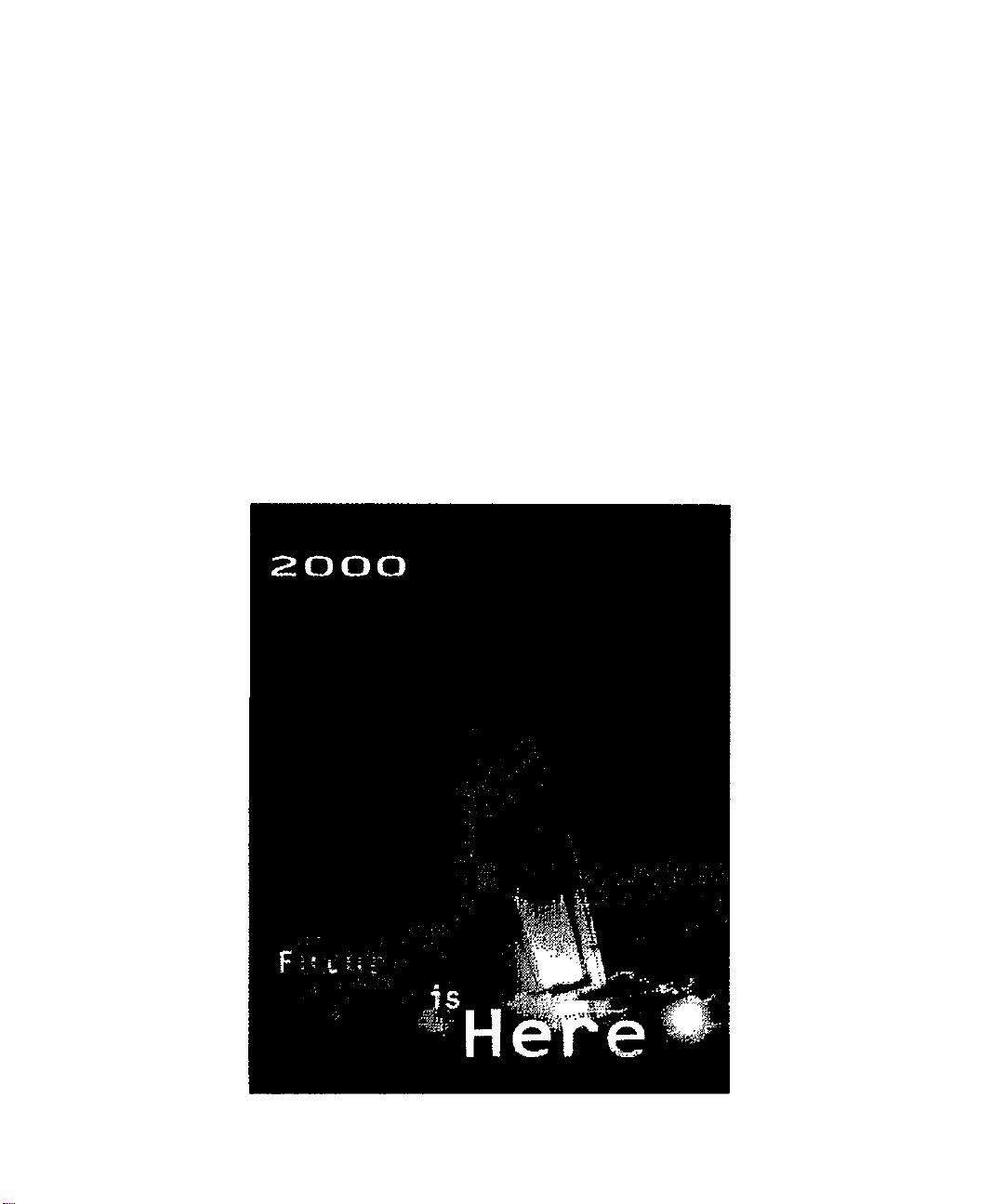
Panasonic
Color Video Projection System
Operating Instructions
PT-51SX30 PT-61SX30 PT-56SX30
®
For assistance, please call: 1>800*211-PANA (7262) or
sand e*maii to: consunrterproducts@panasonic.com
TQB2AA0340 00421
PRINTED IN USA
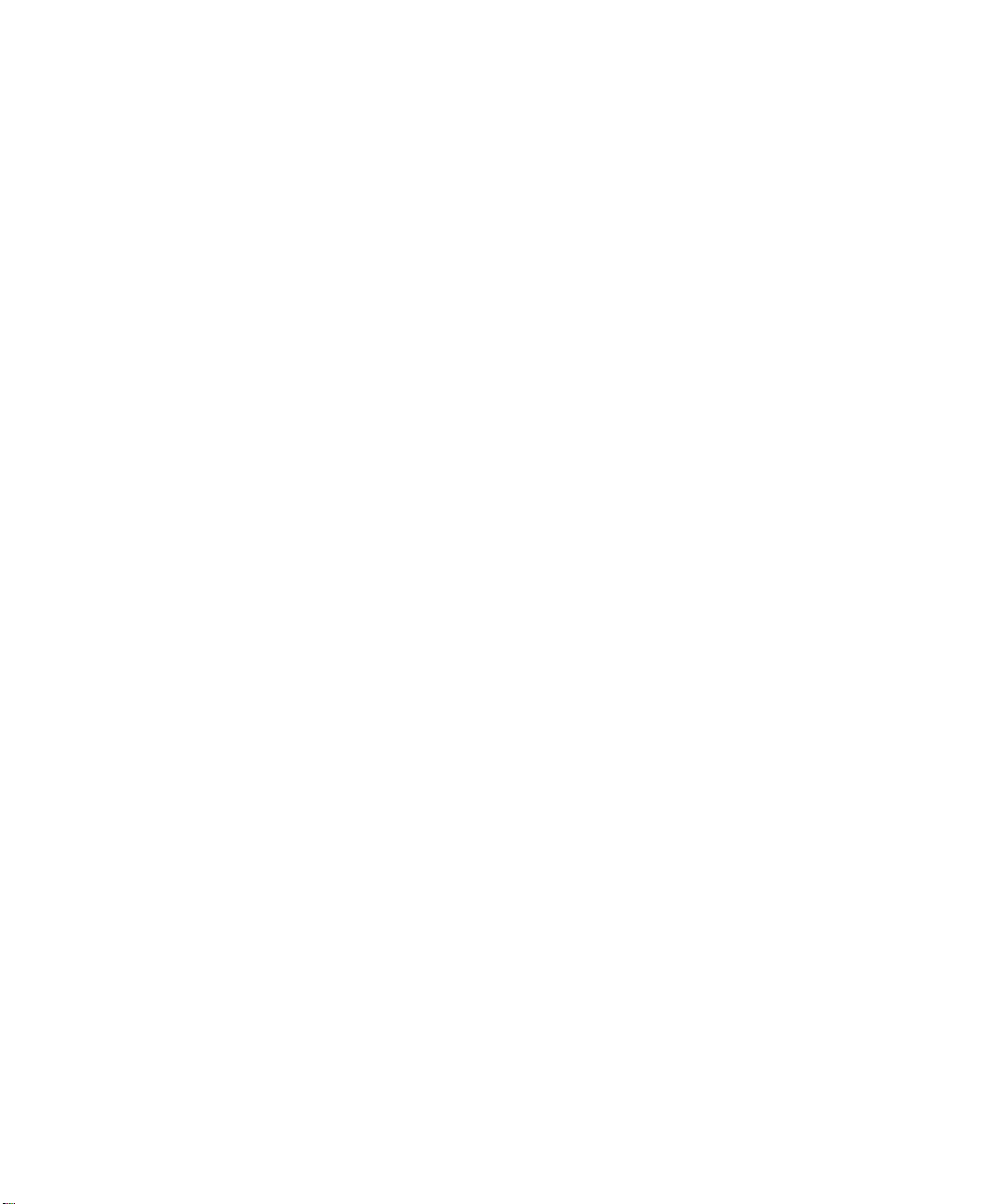
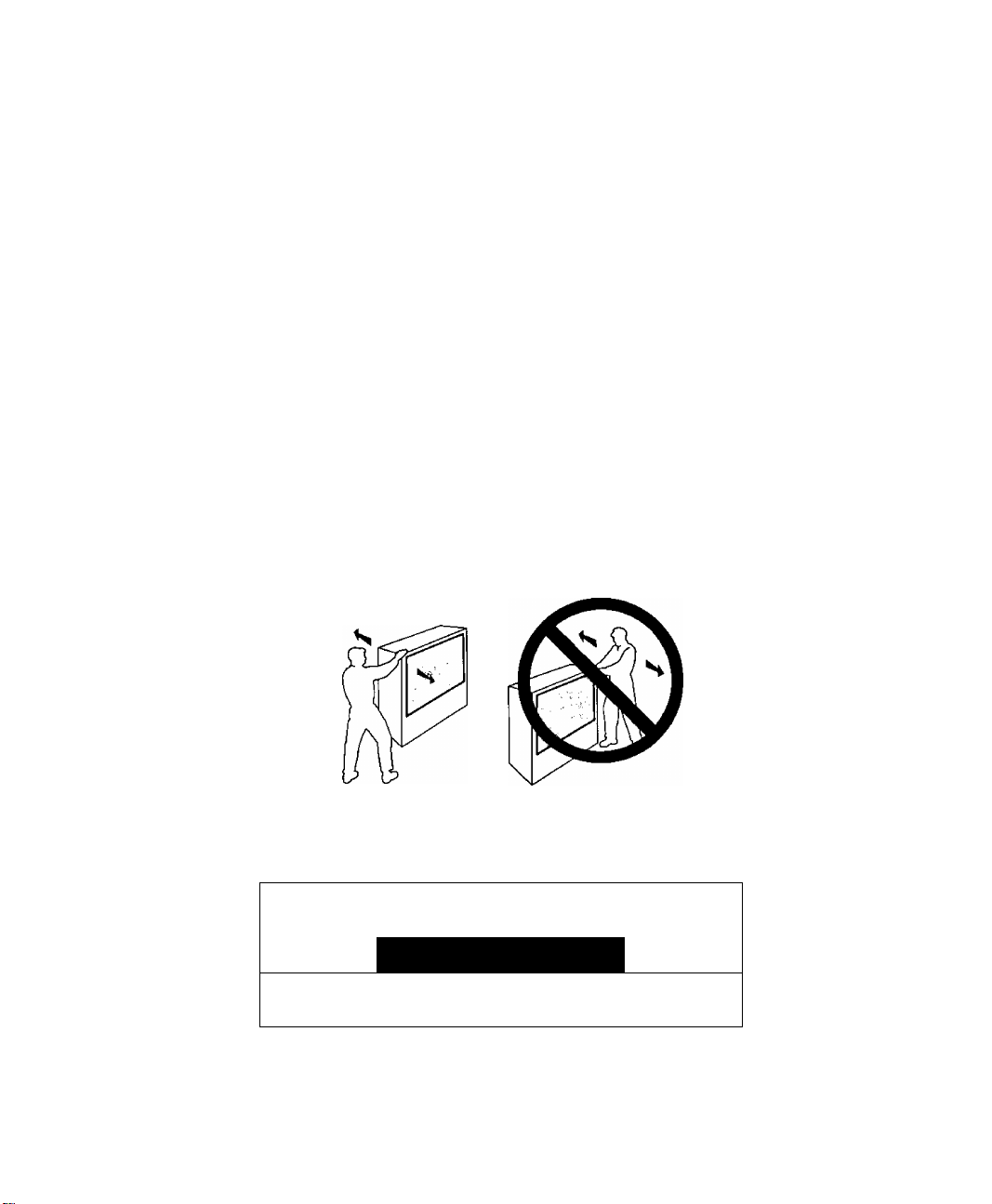
WARNING
To move set, push from left side of set. Casters on right side
do not pivot in all directions. Set can tip over if moved from
right side, with risk of personal injury.
ADVERTENCIA
Para mover el conjunto, empuje desde el lado Izquierdo del
mismo. Los rolanas de la derecha no son pivotantes en todas
las direcciones. El conjunto se puede tumbar si se lo mueve
desde el lado derecho, corriendo así el riesgo de sufrir daños
personales.
Mise en garde
Lors du déplacement du téléviseur, le pouser sur son côté
gauche. Les roulettes du côté droit ne pouvant tourner dans
toutes les directions, l’appareil pourrait tomber s’il est poussé
de ce côté et causer ainsi des risques de blessure.
Certain audio features of this product manufacture under a license from Desper Products, Inc.
Spatialir.er® and the circle-in-square device and trademarks owned by Desper Produces, Inc.
Spatializer U.S. Patent.s are; 4.308,423; 4,355,203 and 5,412,731.
WARNING
/ T\
WARNING: To reduce the risk of electric shock do not remove cover or back.
No user-serviceable parts inside. Refer serweing to qualified service personnel.
The lightning flash with arrow
head within a triangle is
intended to tell the user that
A
WARNING; To prevent fire or shock hazard, do not expose this appliance
parts Inside the product are a
risk of electric shock to persons.
to rain or moisture.
RISK OF ELECTRIC SHOCK
DO NOT OPEN
A
The exclamation point within a
triangle is intended to tell the
user that important operating
and servicing instructions are in
the papers with the appliance.
A
/ • \
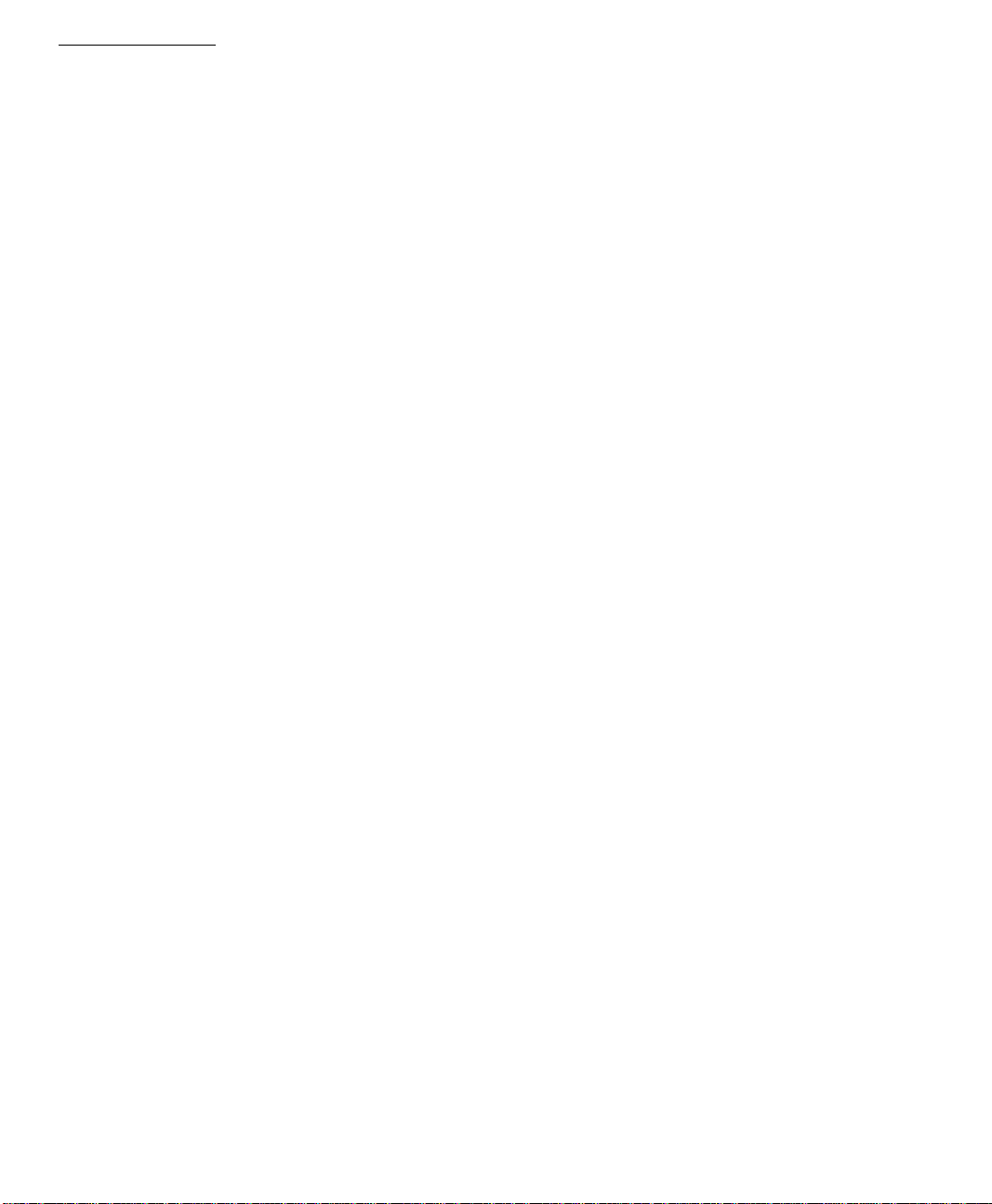
Table of Contents_______________________________________________________________
Table of Contents
Congratulations.......................................................3
Customer Record
Care and Cleaning.............................................................................3
Specifications
Installation................................................................4
Television Location............................................................................4
Optional Cable Connections............................................................. 4
AC Po\A/er Supply Cord....................................................................4
Cable / Antenna.................................................................................4
Optional Equipment Connections
VCR Connection................................................................................5
Cable Box Connection.......................................................................6
VCR and Cable Box Connection
Amplifier Connection (To Audio Amp)
Program Out Connection (Prog.Out).................................................8
Dolby Center Channel Input Connection
Picture In Picture (PIP) Operation
Basic PIP Operation.......................................................................10
PIP Operation with a Cable Box.....................................................10
Digital TV - Set-Top (DTV-STB) Connection.......11
Roller Guide Menu™Navigation
Basic Navigation..............................................................................12
Remote Control Guide.....................................................................12
Roller Guide Feature Chart...................................13
Special Features.................................................. 16
Menu Languages.............................................................................16
Program Channels...........................................................................16
Closed Captioning
Convergence...................................................................................17
Sleep Timer.....................................................................................19
Timer 1 and 2...................................................................................19
Picture.............................................................................................20
Audio................................................................................................20
Channels - Favorites.......................................................................21
Channels - Caption.........................................................................21
Lock.................................................................................................22
Troubleshooting Chart
..............................................................................
....................................................................................
......................................................
.......................................................
...............................................
...........................................
........................
..........................
...........................................................................
.........................................
3
3
5
7
8
9
10
12
17
23
Read these instructions completely before operating PTV.
Contents are subject to change without notice or obligation.
Copyright 2000 by Matsushita Electric Corporation of America. All rights reserved.
Unauthorized copying and distribution is a violation of law.
g
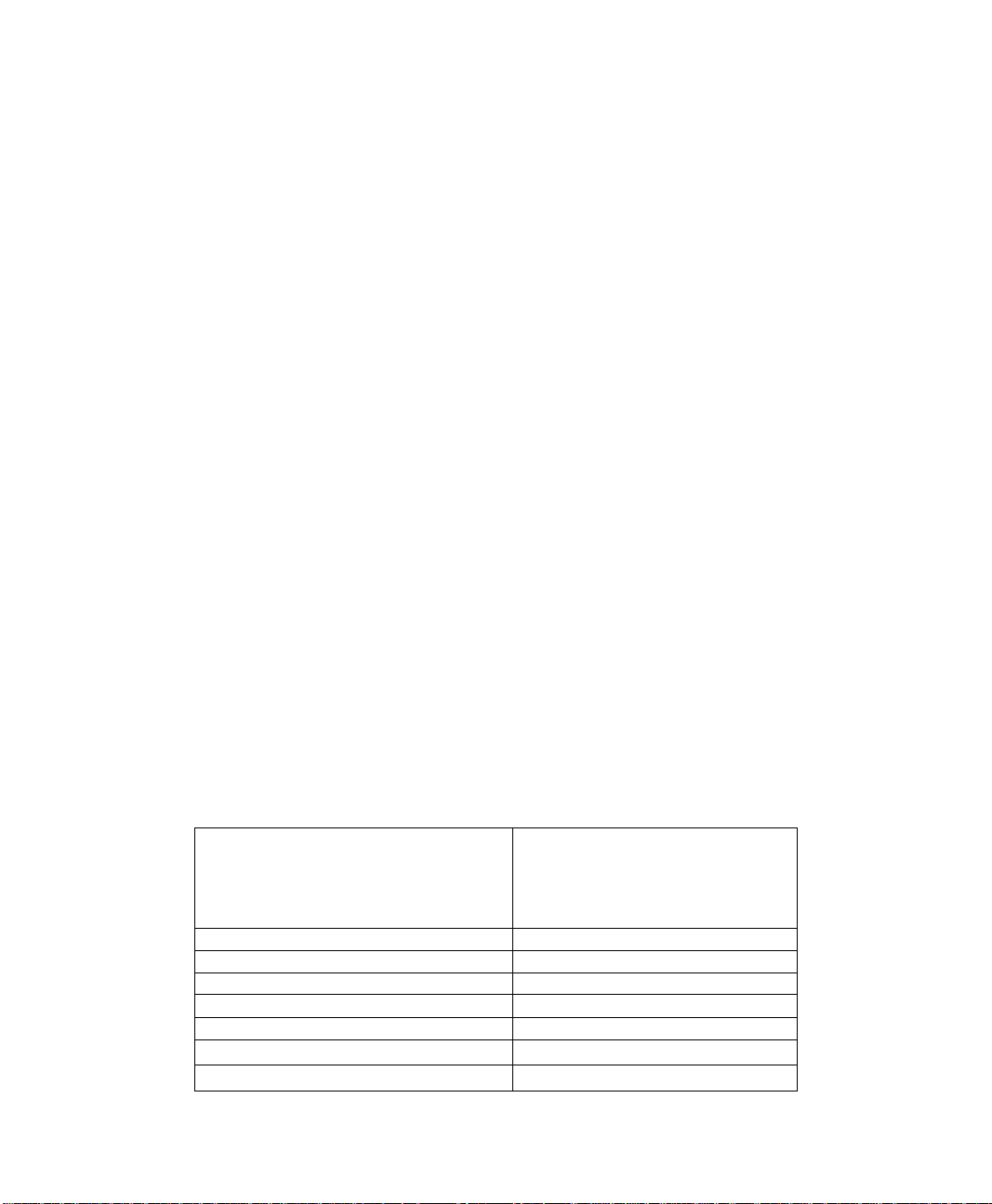
Cong га tula tío л s
Your new Projection Television (PTV) features state-of-the-art technology for high
quality picture and sound with complete audio/video connections for your home
theater system. Your PTV is designed to give you many years of enjoyment. It was
thoroughly tested and tuned at the factory for best performance.
Customer Record
The model and serial number of this product are located on the back of the PTV. You
should note the model and serial number in the space provided and retain as a permanent
record of your purchase. This will aid in identification in the event of theft or loss. Product
registraton for U.S. customers is available at:
Care and Cleaning
Projection Screen {Turn PTV Off)
The projection screen is a high precision lens system which has a protective screen.
The protective screen is fully washable with the following precautions:
□ Use a mild soap solution or window cleaner and a clean cloth.
• DO NOT USE ABRASIVE CLEANERS.
• Do not use laundry detergent or automatic dishwasher soap.
• Do not use alcohol, ammonia, or petroleum based products.
□ Avoid excessive moisture and wipe dry.
• Prevent solution from running into the receiver below.
□ Avoid bumping or scraping the screen.
Cabinet and Remote Control
П For cabinets and remote control, use a soft cloth dampened with water or a mild
detergent solution. Avoid excessive moisture and wipe dry.
П Do not use benzene, thinner or other petroleum based products.
www.prodreg.com/panasonic.
Model
Number -
__
Serial I
Number - . .
Congratulations
Specifications
Power Source
PT-51SX30 (2.7A)
PT-56SX30 2,7A)
PT-61SX30 (2.7A)
Channel Capability -161
4 Video Input Jacks
8 Audio Input Jacks
Video Output Jack
2 Audio Output Jacks
Component Input (Y / Pq / Pr)
3 S-Video Input Jacks
IVp-p, 75 Ohm, Phono Jack Type
IVp-p, 75 Ohm, Phono Jack Type
120V AC, 60Hz
VHF-12; UHF-56; Cabte-125
500mV RMS 47K Ohm
0-2.0V RMS 4.7K Ohm
75 Ohm, Phono Jack Type
S-Video (Y-C) Connector
Specifications are subject to change without notice or obligation.
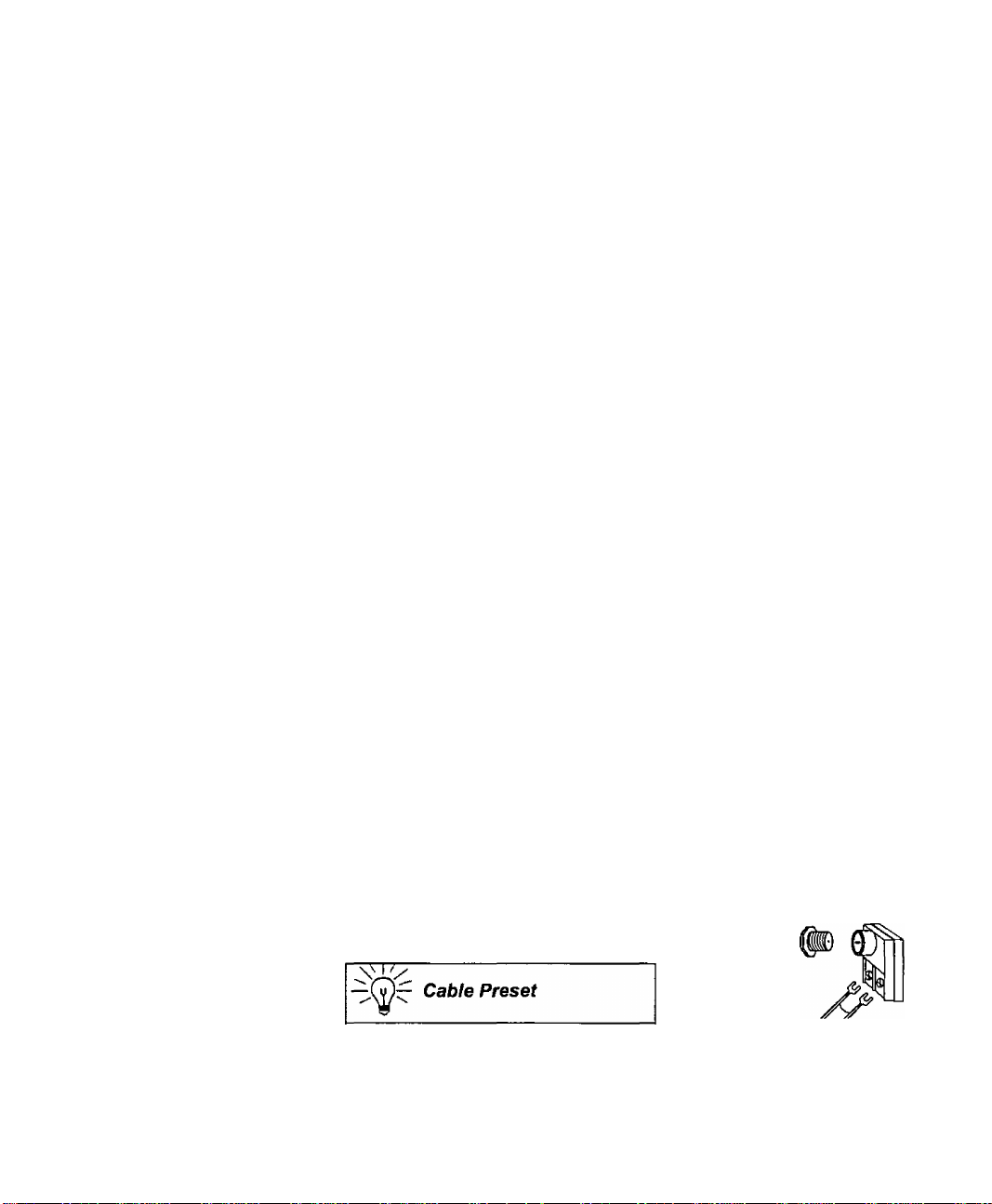
Installation
Installation
Television Location
This unit can be used as an entertainment center. Consult your dealer for available options.
□ Avoid excessive sunlight or bright lights, including reflections.
□ Keep away from excessive heat or moisture. Inadequate ventilation may cause internal
component failure.
□ Fluorescent lighting may reduce remote control transmitting range.
O Keep away from magnetic equipment, including motors, fans and external speakers.
Optional Cable Connections
Shielded audio and video cables should be used between components. For best results:
O Use 75-ohm coaxial shielded cables.
□ Use appropriate input and output connectors, that match your component connectors.
□ Avoid long cables to minimize interference.
AC Power Supply Cord
CAUTION: TO PREVENT ELECTRIC SHOCK, MATCH WIDE BLADE OF PLUG TO
WIDE SLOT OF AC OUTLET AND FULLY INSERT. DO NOT USE A PLUG WITH A
RECEPTACLE OR OTHER OUTLET UNLESS THE BLADE CAN BE FULLY
INSERTED TO PREVENT BLADE EXPOSURE. FOR SOME MODELS THAT ARE
NON-POLARIZED, THE USE OF AN AC ADAPTOR CONNECTOR MAY
BE NECESSARY
Polarized plug
Non-Polarized plug
Cable / Antenna
For proper reception, either a cable or antenna connection is required.
Cable Connection
Connect the cable supplied by your local cable company.
Woie: A cable converter box may be required for proper reception.
Check with your local cable company for compatibility
requirements.
Antenna Connections
For proper reception of VHF/UHF channels, an external antenna is required. For
best reception an outdoor antenna is recommended.
Connect home antenna to ANTI connection on back of
television. Select TV mode and ANT1 in the SET UP menu
under Prog Chan.
Cable Mode is preset at the factory.
Antenna users must change to TV Mode and
ANT 1 in the Set Up menu.
Incoming Cable from
Cable Company
75 Ohm VHF/UHF
on back of PTV
Incoming Cablo from
Home Antenna
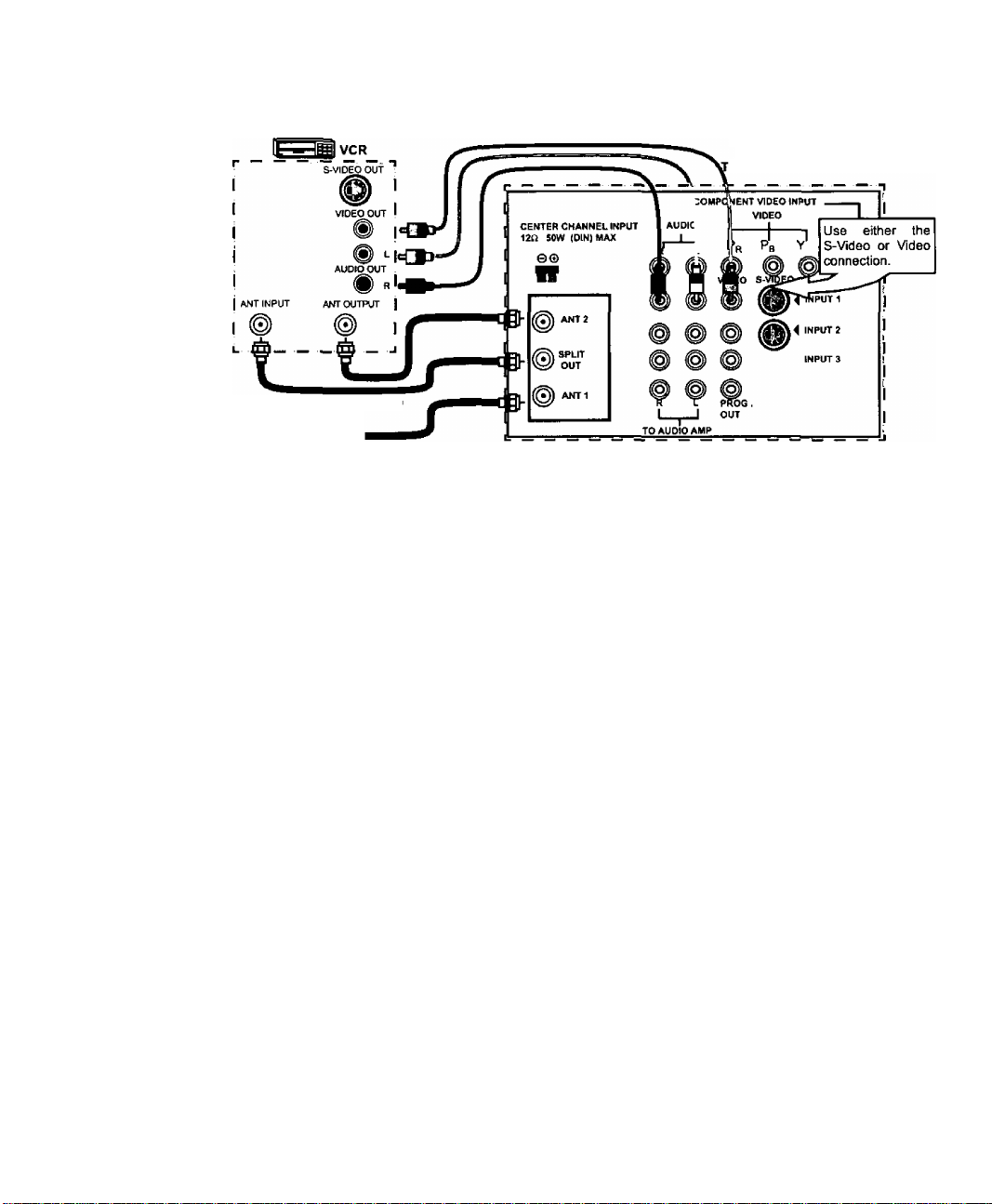
Optional Equipment Connections
VCR Connection
Follow this diagram when connecting your television to a VCR only.
CABLES NOT SUPPLIED
Incoming Cable
Note: The remote control must be programmed with supplied codes to operate the VCR. See
Programming the Remote Control in the Remote Control Quick Reference Guide.
Viewing a television program
Procedure
1. Select ANT1 in the SET UP menu under Prog Chan (Program Channels).
2. Tune the television to the television program you want to view.
Viewing a video
Procedure
O Option A
1. Select ANTI in the SET UP menu under Prog Chan (Program Channels).
2. Press the TVA/IDEO button on the remote control to select the video input (VIDEO 1,
VIDEO 2, etc.) connected to your VCR.
3. Begin the video.
□ Option B
1. Select ANT2 in the SET UP menu under Prog Chan (Program Channels),
2. Tune the television to Channel 3 or 4, depending on your VCR.
3. Begin the video
Recording a television program
Procedure
□ Option A (Recording and viewing the same program)
1. Select ANT2 in the SET UP menu under Prog Chan (Program Channels).
2. Tune the television to Channel 3 or 4, depending on your VCR.
3. Using the VCR, tune to the television program you want to record.
4. Begin recording.
□ Option B (Recording one program while viewing another program)
1. Select ANT1 in the SET UP menu under Prog Chan (Program Channels).
2. Press the TVA/IDEO button on the remote control to select the video input (VIDEO 1,
VIDEO 2, etc.) connected to your VCR.
3. Using the VCR, tune to the television program you want to record.
4. Begin recording.
5. Press the TVA/IDEO button on the remote control to switch back to TV mode.
6. Tune the television to the television program you want to view.
Installation
ERMINALS ON BACK OF PTV
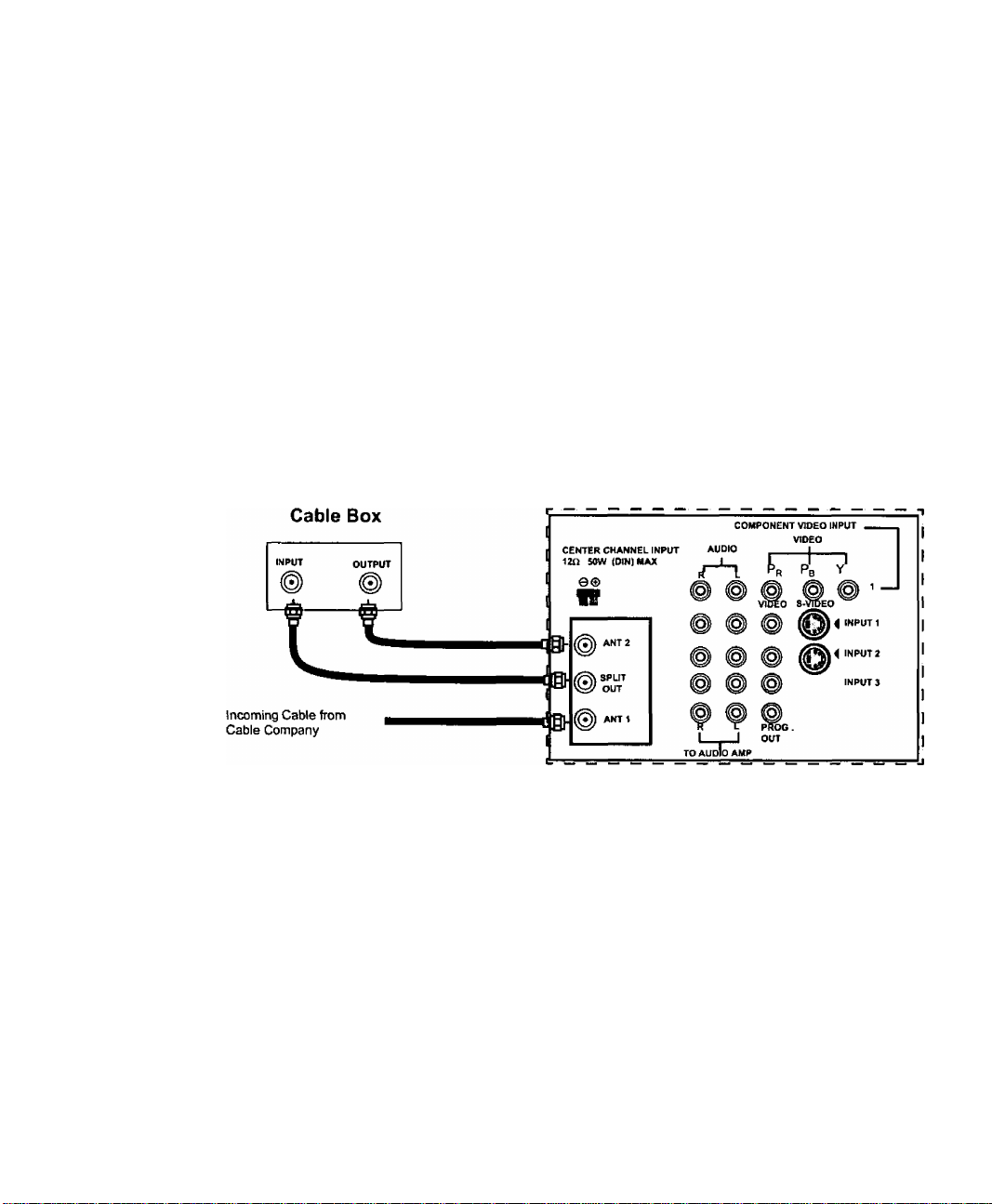
Installation
Optional Equipment Connections (Cont.)
Open the door on the PTV front panel to use the connections for your optional
equipment {Palmcorder, VCR, or other video components). Select input 4 mode by
pressing TV/VIDEO button.
CONNECTIONS OF FRONT OF PTV
Cable Box Connection
Follow this diagram when connecting your television to a cable box only.
® © ©
S-VIDEO VIDEO L-AUDIO-R
TERMINALS ON BACK OF PTV
__________________
T
Not&: The remote control must be programmed with supplied codes to operate the cable
box. See Programming the Remote Control in the Remote Control Quick Reference
Guide.
Viewing a premium (scrambled) cable channel
Procedure
1. Select ANT2 in the SET UP menu under Prog Chan (Program Channels).
2. Tune the television to Channel 3.
3. Using the cable box, tune to the premium cable channel you want to view.
Note: To use special features such as Favorite Channels and Channel Captions (see Special
Features section for more information), ANT1 must be selected in the SET UP menu
under Prog Chan.
0
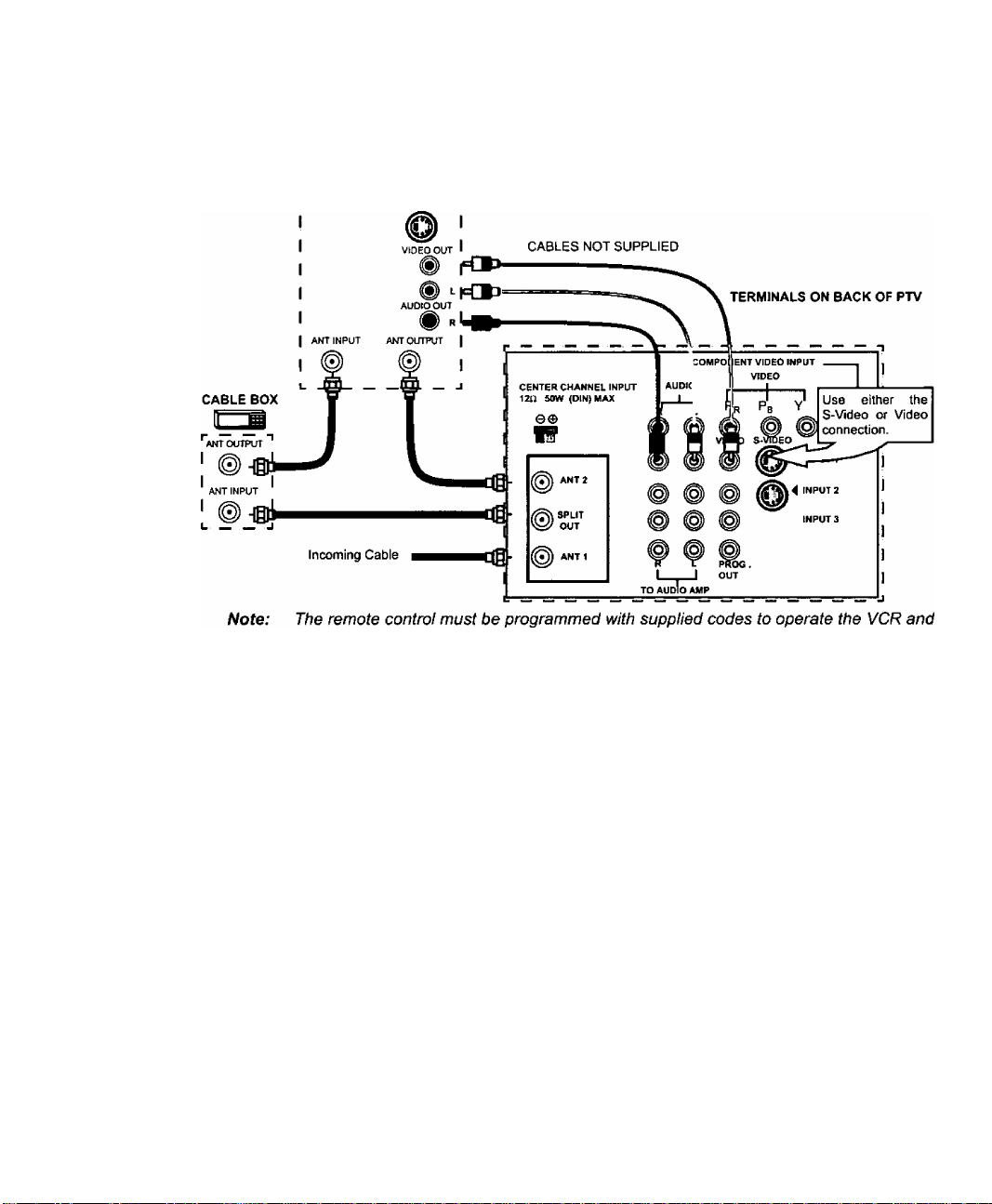
Optional Equipment Connections (Cont.)
VCR and Cable Box Connection
Follow this diagram when connecting your television to both a VCR and a cable box.
VCR
S-VIDEO OUT
Installation
cable box. See Programming the Remote Control in the Remote Control Quick
Reference Guide.
Viewing a premium (scrambled) cable channel
Procedure
1. Select ANT2 in the SET UP menu under Prog Chan (Program Channels).
2.
Tune the television to Channel 3.
3.
Using the cable box, tune to the premium cable channel you want to view.
Wofe;
To use special features such as Favorite Channels and Channel Captions (see Special
Features section for more infonnation), ANT1 must be selected in the SET UP menu
under Prog Chan.
Recording a premium (scrambled) cable channel
Procedure
1. Select ANT2 in the SET UP menu under Prog Chan.
Press the TV/VIDEO button on the remote control to select the video input { VIDEO 1,
2.
VIDEO 2, etc.) connected to your VCR.
Turn the VCR ON.
3.
Tune the VCR to Channel 3 or 4, depending on your VCR.
4.
Using your cable box, tune to the premium cable channel you want to record.
5.
Begin recording.
6.
Note:
To view a different channel while recording:
• Select ANT 1 in the SET UP menu under Prog Chan.
• Press the TVA/IDEO button on the remote control to select TV mode.
• Tune the television to a television program (except another premium cable channel).
V
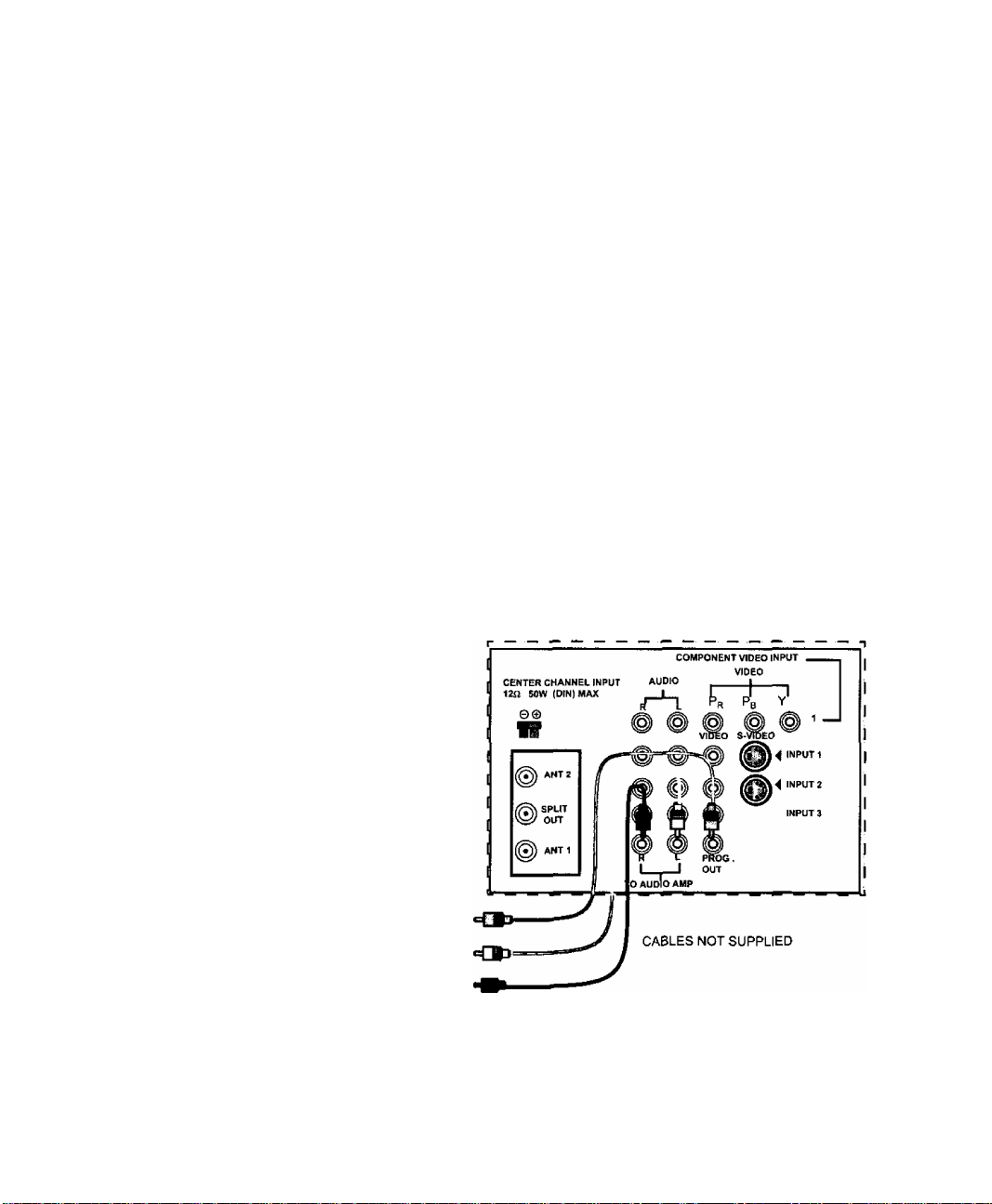
Installation
Optional Equipment Connections (Cont.)
Amplifier Connection (TO AUDIO AMP)
To listen through a separate stereo systenn, connect an external audio amplifier TO AUDIO AMP
inputs on back of television.
Note: TO AUDIO AMP tenriinals cannot be connected directly to external speakers.
Audio Adjustments
1. Select SPEAKERS ON located in the on screen AUDIO menu .
2. Set amplifier volume to minimum.
3. Adjust PTV volume to desired level.
4. Adjust amplifier volume to match the PTV.
5. Select SPEAKERS OFF & VARIABLE AUDIO OUT from AUDIO menu to control
speakers from the PTV or select FIXED AUDIO OUT to control speakers from the
external amplifier.
6. Volume, mute, bass, treble and balance are now controlled from the PTV, if you select
VARIABLE AUDIO OUT mode.
Program Out Connection (PROG. OUT)
To use the PTV audio and video with optional video equipment, use PROG. OUT and TO
AUDIO AMP terminals on the back of the PTV.
Procedure
1. Connect optional video equipment to PROG. OUT video and TO AUDIO AMP R/L
Audio terminals.
2. PROG OUT terminal display is the same as the on screen display.
3. See optional equipment manual for further instructions for recording or monitoring.
TERMINALS ON BACK OF PTV
MONITOR
fr^ ^
VCR
OR
©
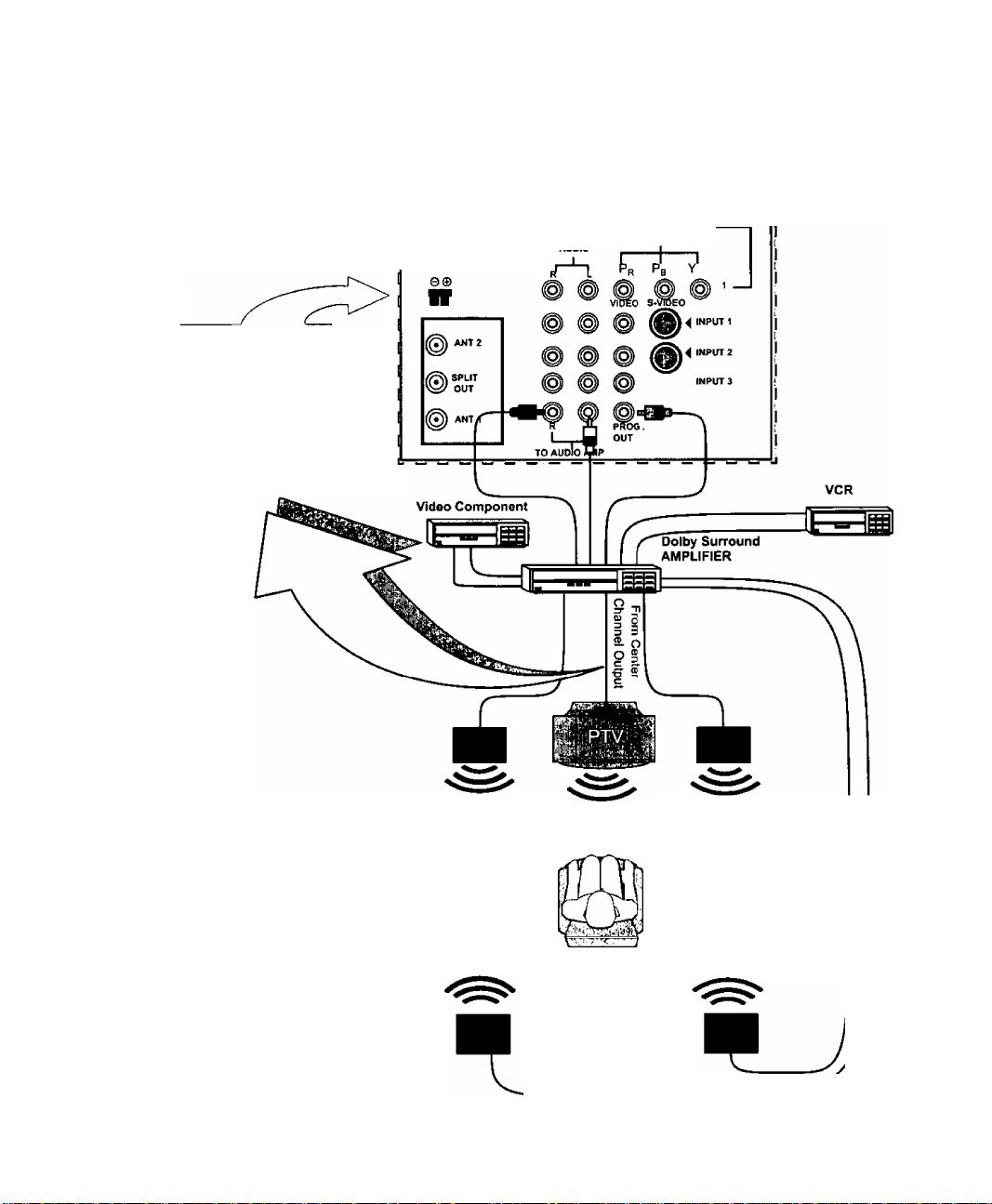
Dolby Center Channel Input Connection
Your PTV can be configured to use the PTV speakers as center channel speakers in
Dolby* surround sound transmission. Connect a Dolby surround amplifier to CENTER
CHANNEL INPUT on the back of the PTV as shown. DOLBY CENTER MODE & FIXED
AUDIO OUT must be selected in the AUDIO Roller Guide™** menu under SPEAKERS.
CE NTER CH ANNE L I NPUT
120 saw {DIN } MAX
CENTER CHANNEL INPUT
{1} Push and hold down button.
(2) Insert bare wire into terminal
and release button.
TERMINALS ON BACK OF PTV
CO MPON ENT VIDE O INP UT
Alintn
VID EO
Installation
Left Front
speaker
Left Rear
Surround Speaker
"Dolby" and “Pro-logic" are the trademarlis of Dolby Laboratories Licensing Corporation.
*U.S. Patent Pending
PTV Speakers Speaker
Center Channel
Right Rear
Surround Speaker
Right Front
©
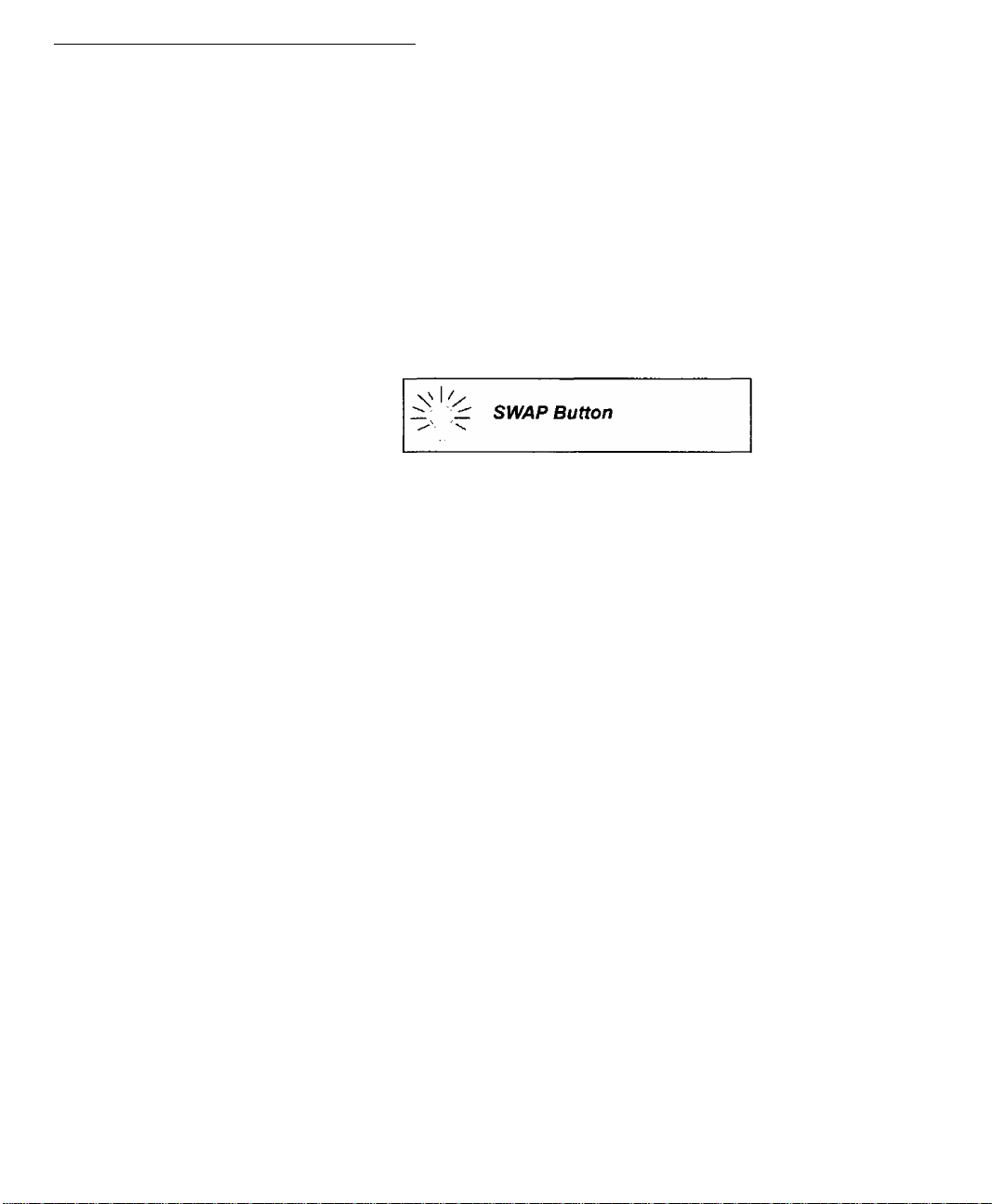
Picture In Picture (PIP) Operation
Picture In Picture (PIP) Operation
This television includes a two tuner Picture In Picture (PIP) feature. This allows
watching two (2) live broadcasts at the same time without or with an external video
source (VCR).
Basic PIP Operation
Procedure
Press the PIP button on the remote control to display the PIP frame onscreen.
Note: The audio is for the Main Picture only.
1. Choose channels for the PIP frame by pressing the remote control PIP CHANNEL up/down
buttons.
2. Choose channels for the Main Picture by pressing the remote control CH up/down
buttons or by using the numeric keypad.
The SWAP button switches the PIP and Main
Picture source. Press the RECALL button for
onscreen PIP and Main Picture source status.
PIP Operation with a Cable Box
Procedure
n To view premium (scrambled) cable channels through your cable box in the Main Picture:
Note: Use this procedure if you want to watch premium cable channels in the Main
Picture white viewing a teievision program or video in the PIP frame.
Select ANT2 in the SET UP menu under Prog Chan (Program Channels).
1.
2.
Tune television to Channel 3.
3.
Press the PIP button on the remote control to display the P/P frame onscreen.
Note: The audio is for the Main Picture only.
4.
Verify the cable box is ON.
Choose channels for the Main Picture by tuning the cable box.
5.
6.
Choose channels for the PIP frame by pressing the TV button on the remote control
and using the PIP CHANNEL up/down buttons.
Ш
Note: Swap is not avaiiable when using the cable box to tune channels. If your cable box has
a video output, it can be connected to the television to aliow you to use all PIP
functions. See the equipment manual for more information. (Tune the PiP to the video
input connected to the cable box).
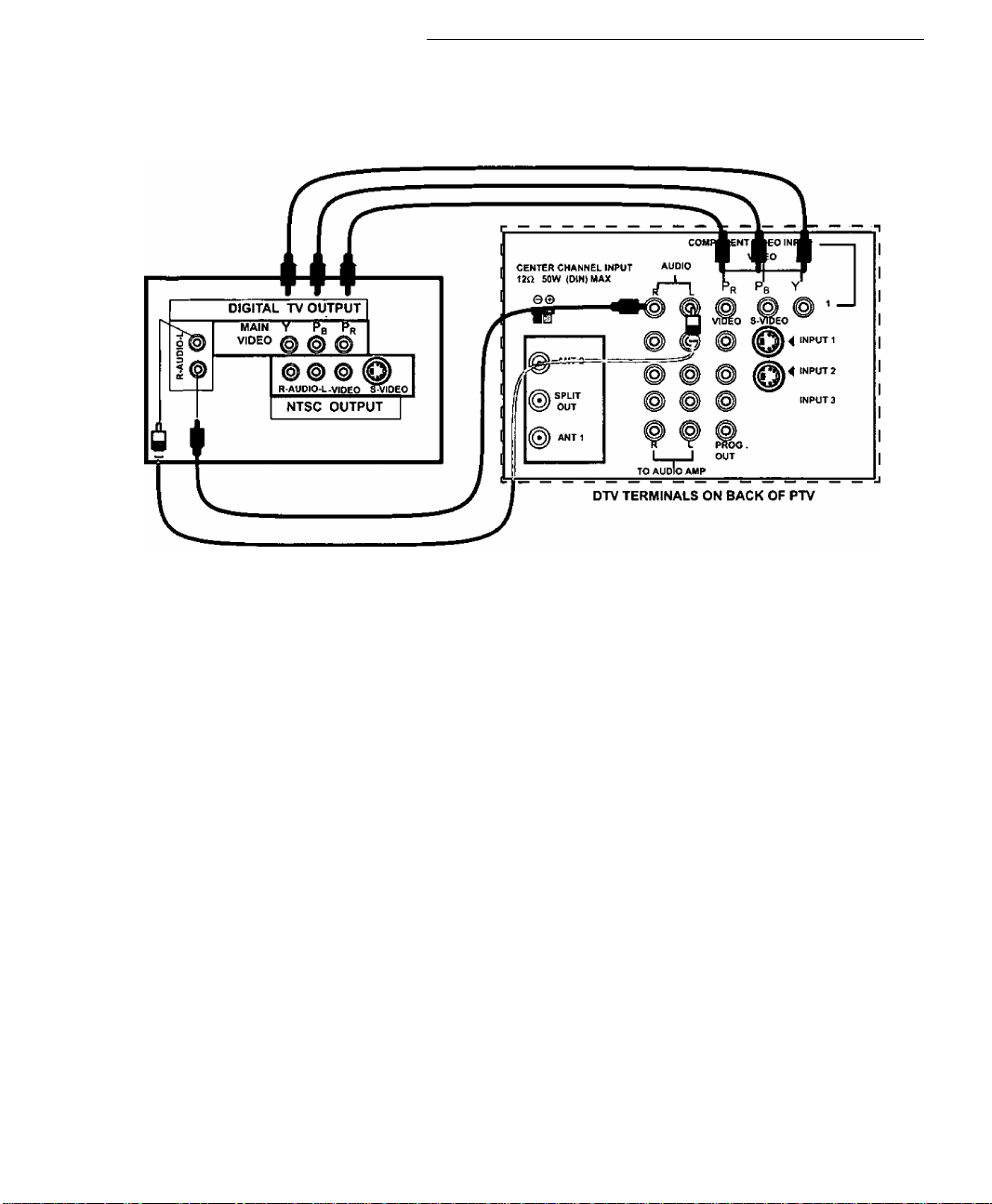
Digital TV - Set-Top Box (DTV-STB) Connection
Digital TV - Set-Top Box (DTV-STB) Connection
Use this diagram to connect the Panasonic DTV-STB {Digital TV-Set-Top Box) to the
back of your PTV.
DTV TERMINALS ON BACK OF DTV-STB
Note: There are three video inputs, Y, Pa, and Pr. Separate component color inputs provide
luminance and color separation. Use the L (left) and R (right) audio Inputs.
m
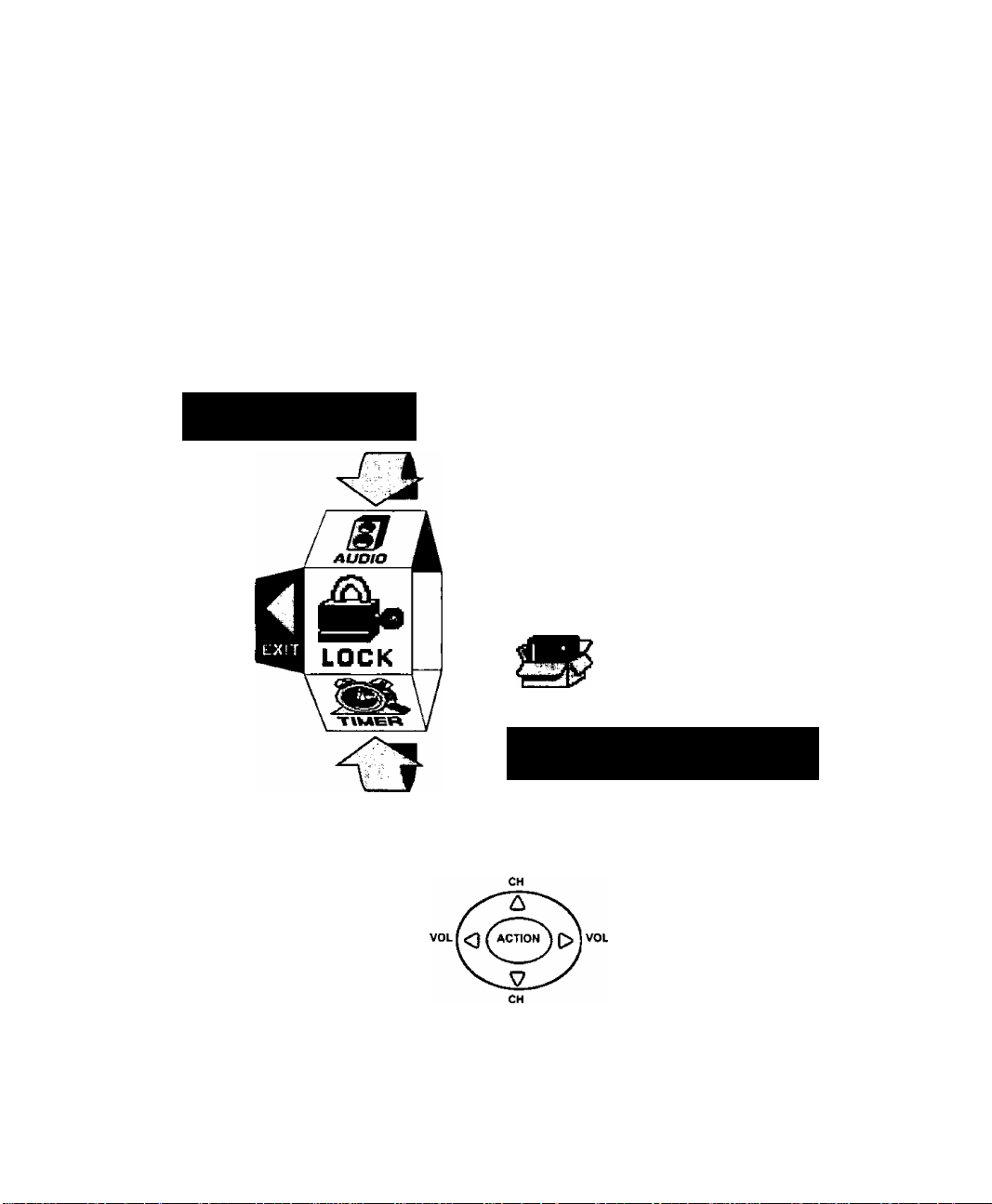
Roller Guide Menu Navigation
Roller Guide Menu Navigation
Procedure
1. Press the ACTION button in the middle of the large blue button on the Remote Control
to display the Roller Guide Menu.
2. Press the CH up/down to rotate the Roller Guide to the desired feature.
3. Press the ACTION button to display main menus and submenus.
4. Press the CH up/down buttons to highlight desired main menu feature.
5. Press the VOL right button to enter submenus.
6. Press the CH up/down buttons to highlight desired submenu feature.
7. Press the VOL right/left button to select or adjust feature.
8. Press the ACTION button twice to return to the Roller Guide Menu.
9. To exit the Roller Guide Menu, press the VOL left button.
Note: Be careful to press ACTION in the middle of the button. If you do not press in the
middle of the button, the (CH) channel or (VOL) volume keys maybe activated.
Panasonic
ROLLER GUIDE MENU SELECTIONS
Remote Control Guide
The Remote Control Quick Reference Guide is located within the package provided
with this PTV.
^
m
LOCK TIMER
SI [B
SET UP
FOR MORE FEATURES
PRESS Mia TO SELECT
Remote ACTION / Navigation Button
PICTURE
CHANNELS
AUDIO
Wl
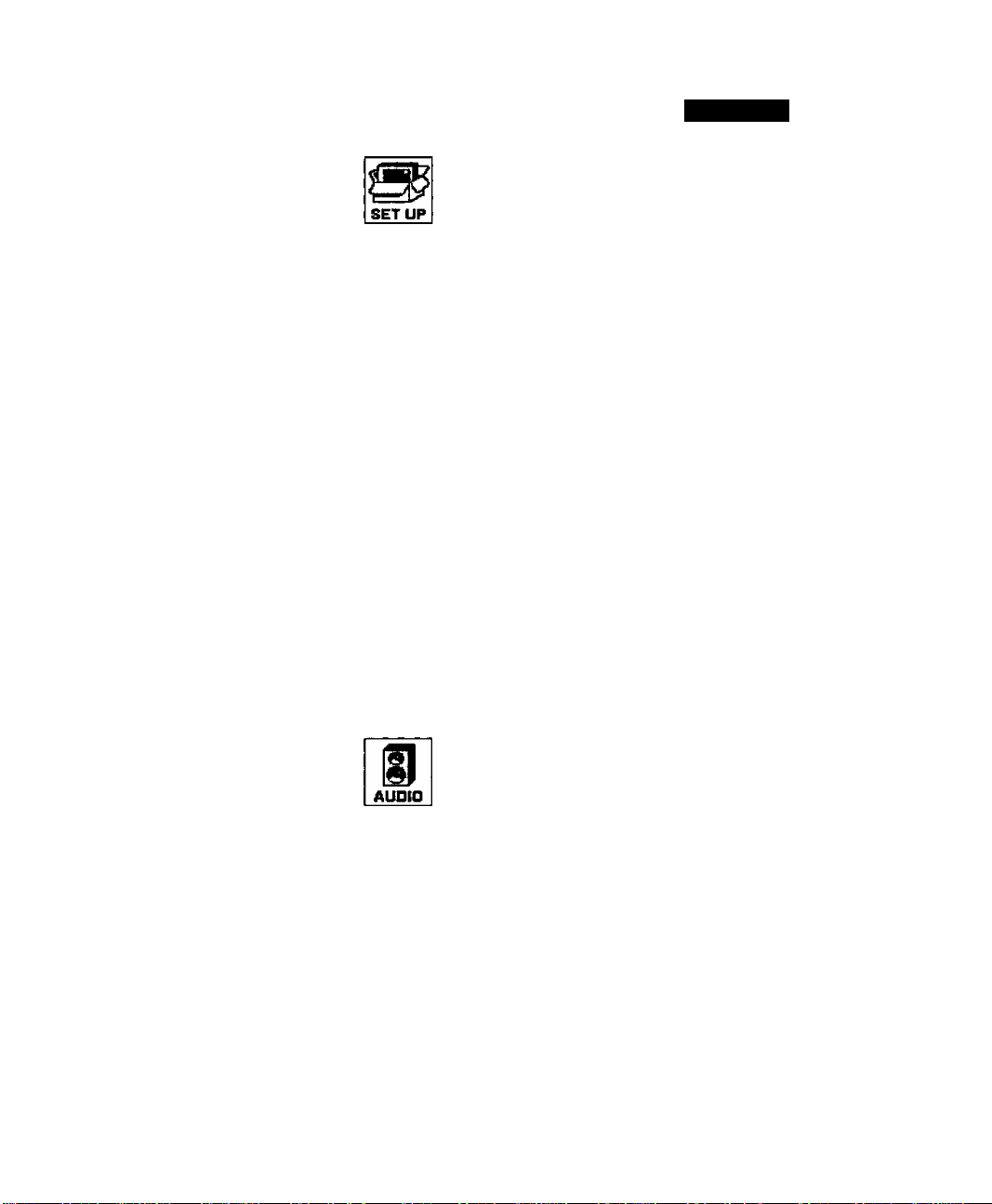
Roller Guide Feature Chart
Roller Guide Feature Chart
SStMm
LANGUAGES
PROG. CHAN
(Program Channels)
(Closed Captioning)
OTHER ADJ.
DESGRIfiTlON.
SETUP
□ Select English, Spanish, or French menu.
□ MODE - Select Cable or TV. See
Installation section in manual.
□ ANTENNA - Select ANT 1 or ANT 2.
□ AUTO PROGRAM - Automatically program
channels having a signal into memory.
□ MANUAL PROGRAM - Manually add or
delete channels from memory.
CC ON MUTE - Activate C1-C4 for Closed
Captioning display when the remote MUTE
button is pressed.
CC MODE - Select T1-T4 or C1-C4 for
Closed Captioning, program guides and
other information.
AUTO POWER ON - Select SET to power
up the PTV at the same time as the Cable
Box or other components or select OFF.
CONVERGENCE - Adjustment may be
required when the PTV is moved because
of the effects of the Earth’s magnetic field
on the projection tubes.
AUDIO ADJ.
(Adjustments)
OTHER ADJ.
(Adjustments)
AUDIO
MODE - Select STEREO, SAP (Second
Audio Program) or MONO. (Use MONO
when stereo signal is weak.)
BASS - Increase or decrease the bass
response.
TREBLE - Increase or decrease the treble
response.
BALANCE - Emphasize the teft/right
speaker volume.
NORMAL - Reset BASS, TREBLE and
BALANCE to factory default.
□ Al SOUND - Automatically adjust volume
to maintain a comfortable listening level.
(Al sound is not available in VIDEO mode).
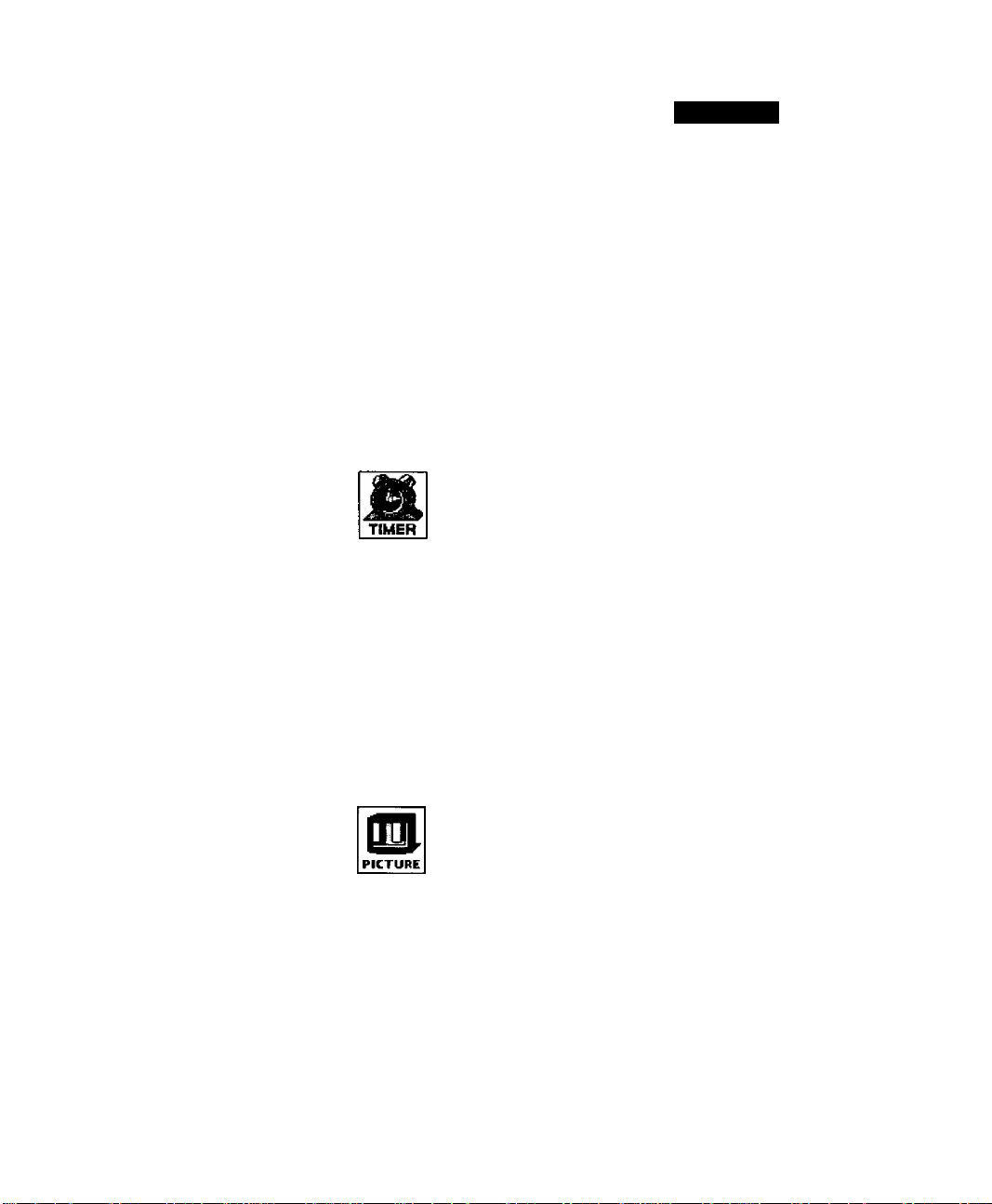
Roller Guide Feature Chart
Roller Guide Feature Chart (Cont)
DESeRlBJJOH
SURROUND
SPEAKERS
CLOCK SET
SLEEP
□ SPATIALIZER® - Three dimensional
surround sound with two speakers.
□ ON - PTV speakers operate normally.
□ OFF & VAO (Variable Audio Output) -
PTV speakers off - audio adjustable by
PTV.
□ OFF & FAO (Fixed Audio Output)-
PTV speakers off — audio adjustable only
by the external amplifier.
□ DOLBY CENTER MODE & FIXED AUDIO
OUT - PTV speakers provide center
speakers for Dolby sound transmission
avaiiabie on video or laser disc. (See
Installation section in manual.)
TIMER
Set the time and the day of the week.
(Time will display onscreen after turning on
the television, pressing the RECALL button
or changing channels).
Set timer to turn off PTV in 30, 60 or
90 minutes. Select NO to turn timer off.
TIMER 1
TIMER 2
VIDEO ADJ.
(Adjustments)
Set one or both timers to automatically turn
television on and off at selected times, on
selected channels, and on selected days.
(Clock must be set to use Timer features).
PICTURE
□ COLOR - Adjust desired color intensity.
□ TINT - Adjust natural flesh tones.
□ BRIGHTNESS - Adjust dark areas for crisp
detail.
□ PICTURE - Adjust white areas of picture,
n SHARPNESS - Adjust clarity of outline
detail.
□ NORMAL- Reset all picture adjustments to
factory default settings
w
