Panasonic PT-60LC14, PT-50LC14, PT-43LC14 Owner’s Manual
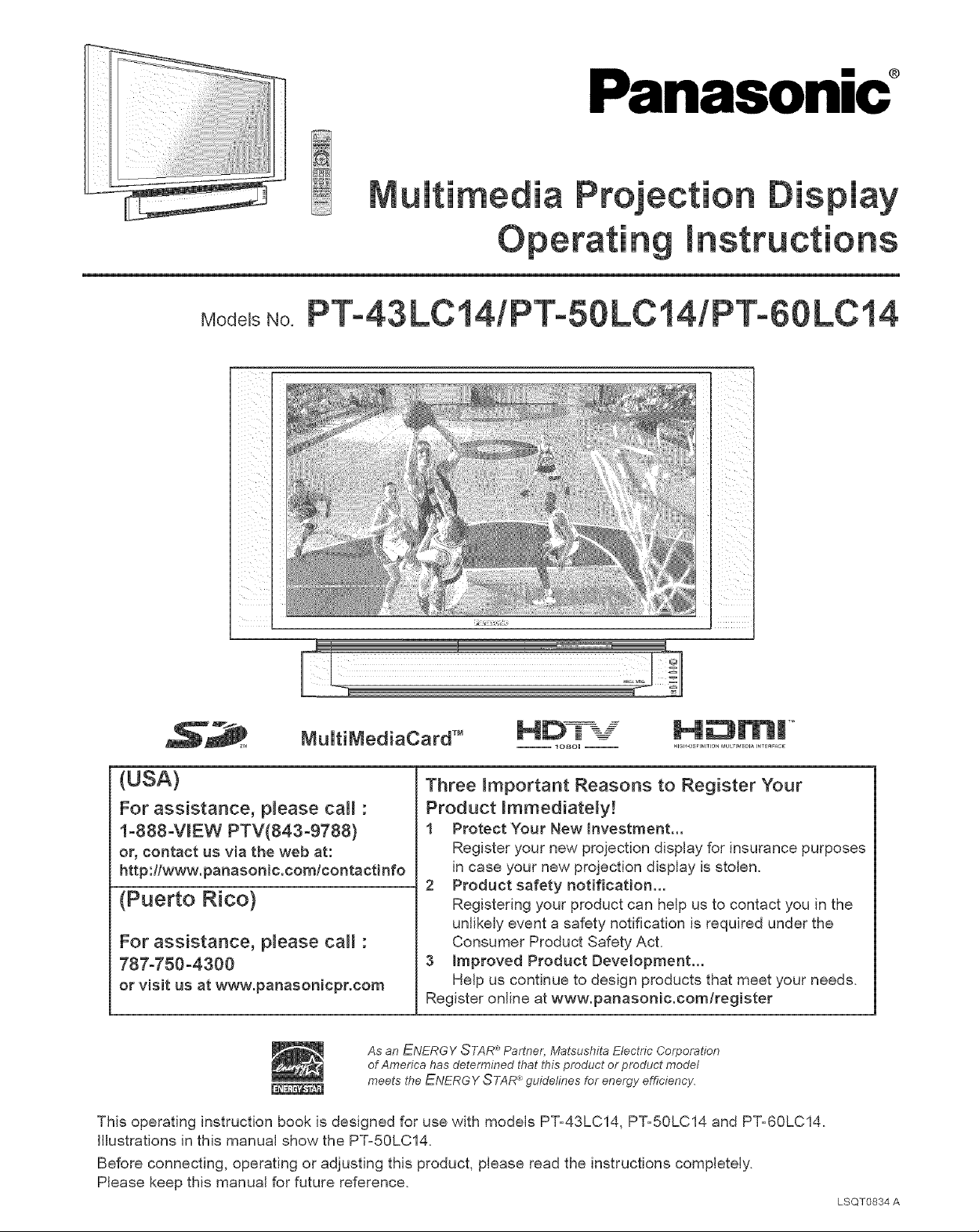
Models No.
Panasonic
I
MuitiMediaCard TM
(USA)
For assistance, please call :
1-888-V_EW PTV(843-9788}
05 contact us via the web at:
http:flwww.panasonic.comlcontactinfo
(Puerto Rico)
For assistance, p_ease call :
787-750-4300
or visit us at www.panasonicpr.com
-- logol --
Three _mportant Reasons to Register Your
Product Immediately!
1 Protect Your Newlnvestment,..
Register your new projection display for insurance purposes
in case your new projection display is stolen.
2 Product safety notification...
Registering your product can help us to contact you in the
unlikely event a safety notification is required under the
Consumer Product Safety Act,
3 Improved Product Development...
Help us continue to design products that meet your needs.
Register online at www.panasonic.com/register
As an ENERGY STAR "_Partner, Matsushita Electric Corporation
of America has determined that this product or product model
meets the ENERGY STAR "_guidelines for energy efficiency.
This operating instruction book is designed for use with models PT=43LC14, PT=50LC14 and PT=60LC14.
Illustrations in this manual show the PT=50LC14.
Before connecting, operating or adjusting this product, please read the instructions completely.
Please keep this manual for future reference.
LSQT0834 A
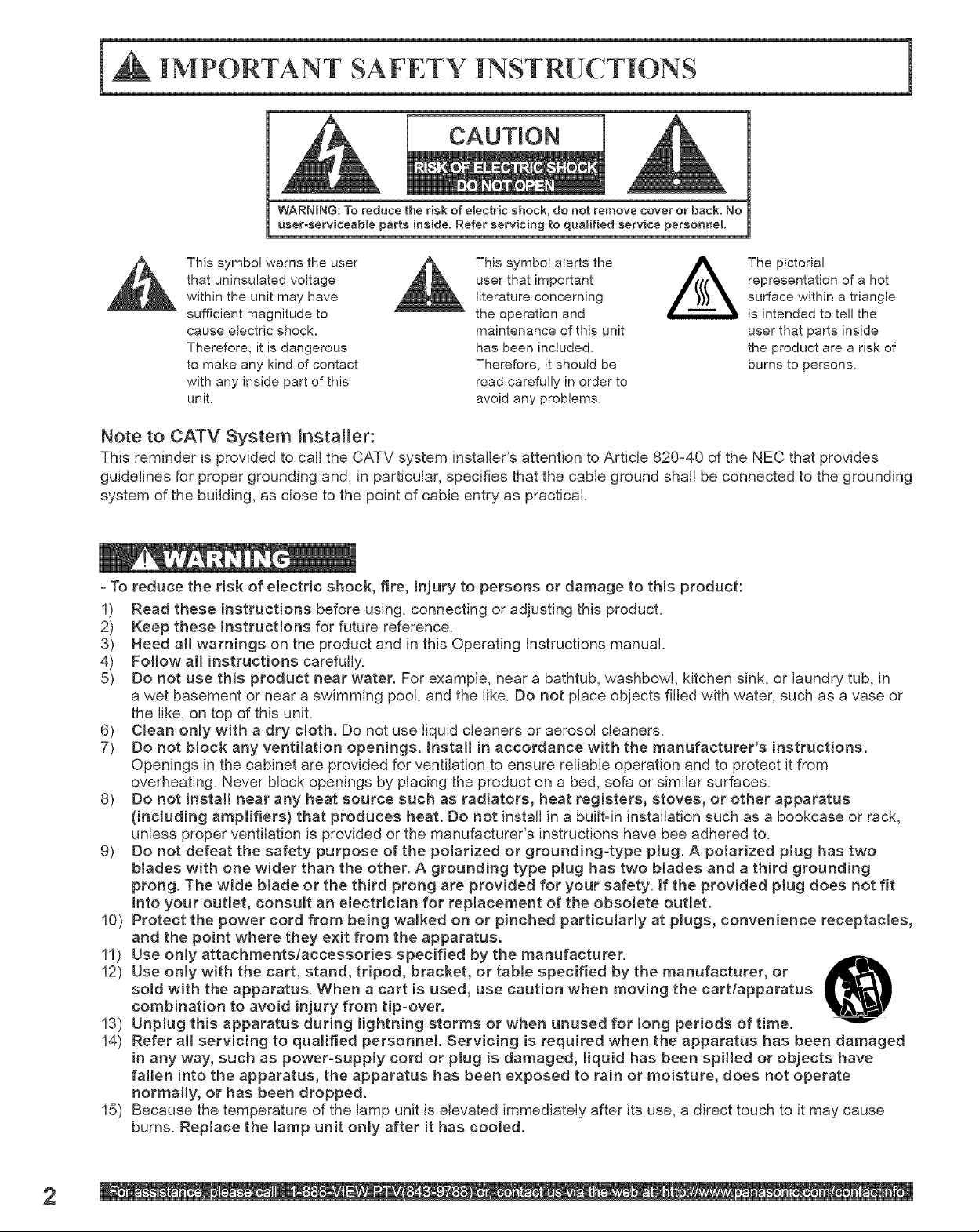
CAUTION
WARNING: To reduce the risk of electric shock, do net remove cover or back. No
user_serviceable parts inside, Refer servicing to qualified service personnel
This symbol warns the user
that uninsulated voltage
within the unit may have
sufficient magnitude to
cause electric shock.
Therefore, it is dangerous
to make any kind of contact
with any inside part of this
unit.
This symbol alerts the
user that important
literature concerning
the operation and
maintenance of this unit
has been included.
Therefore, it should be
read carefully in order to
avoid any problems.
representation of a hot
A he pictorial
surface within a triangle
is intended to tell the
user that parts inside
the product are a risk of
burns to persons.
Note to CATV System Installer:
This reminder is provided to call the CATV system installer's attention to Article 820=40 of the NEC that provides
guidelines for proper grounding and, in particular, specifies that the cable ground shall be connected to the grounding
system of the building, as close to the point of cable entry as practical.
- To reduce the risk of electric shock, fire, inju_ to persons or damage to this product:
1) Read these instructions before using, connecting or adjusting this product.
2) Keep these instructions for future reference.
3) Heed all warnings on the product and inthis Operating Instructions manual.
4) Fo{lowall instructions carefully.
5) Do not use this product near water. For example, near a bathtub, washbowl, kitchen sink, or laundry tub, in
a wet basement or near a swimming pool, and the like. Do not place objects filled with water, such as a vase or
the like, on top of this unit.
6) Ctean only with a dry cloth. Do not use liquid cleaners or aerosol cleaners.
7) Do not block any ventilation openings. Instalt in accordance with the manufacturer's instructions.
Openings in the cabinet are provided for ventilation to ensure reliable operation and to protect itfrom
overheating. Never block openings by placing the product on a bed, sofa or similar surfaces.
8) Do not install near any heat source such as radiators, heat registers, stoves, or other apparatus
(including amplifiers) that produces heat. Do not install in a built=in installation such as a bookcase or rack,
unless proper ventilation is provided or the manufacturer's instructions have bee adhered to.
9) Do not defeat the safety purpose of the polarized or grounding-type plug. A polarized plug has two
blades with one wider than the other. A grounding type plug has two blades and a third grounding
prong. The wide blade or the third prong are provided for your safety. If the provided plug does not fit
into your outlet, consult an electrician for replacement of the obsolete outlet.
10) Protect the power cord from being walked on or pinched particularly at plugs, convenience receptacles,
and the point where they exit from the apparatus.
11) Use only attachments/accessories specified by the manufacturer.
12) Use only with the cart, stand, tripod, bracket, or table specified by the manufacturer, or
sold with the apparatus. When a cart is used, use caution when moving the cart/apparatus
combination to avoid injury from tip-over.
13) Unplug this apparatus during lightning storms or when unused for long periods of time.
14) Refer nil servicing to qualified personnel. Servicing is required when the apparatus has been damaged
in any way, such as power-supply cord or plug is damaged, liquid has been spilled or objects have
fallen into the apparatus, the apparatus has been exposed to rain or moisture, does not operate
normally, or has been dropped.
15) Because the temperature of the lamp unit is elevated immediately after its use, a direct touch to it may cause
burns. Replace the lamp unit only after it has cooled.
2
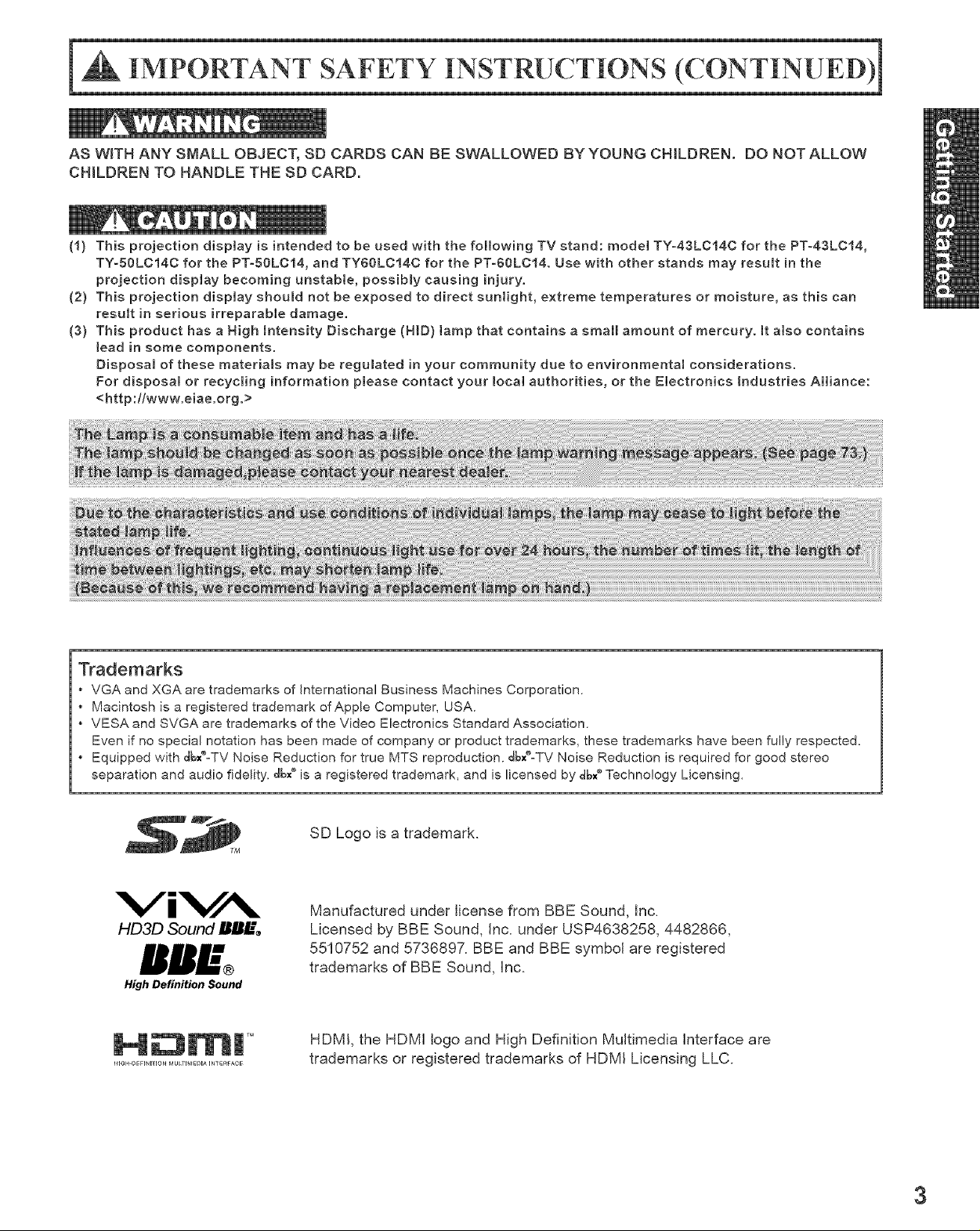
AS WiTH ANY SMALL OBJECT, SD CARDS CAN BE SWALLOWED BY YOUNG CHLDREN. DO NOT ALLOW
CHILDREN TO HANDLE THE SD CARD.
(1) This projection dispJay is intended to be used with the following TV stand: model TYo43LCt4C for the PT-43LC14,
TY=50LC14C for the PT=50LC14, and TY60LC14C for the PT=60LC14. Use with other stands may resutt in the
projection display becoming unstable, possibmy causing injury.
(2) This projection display should not be exposed to direct sunlight, extreme temperatures or moisture, as this can
result in serious irreparable damage.
(3) This product has a High _ntensity Discharge (HID) tamp that contains a small amount of mercury, it also contains
lead in some components.
Disposal of these materials may be regulated in your community due to environmental considerations.
For disposal or recycling information please contact your local authorities, or the Electronics mndustries AHiance:
<http:flwww.eiae.org.>
Trademarks
• VGA and XGA are trademarks of International Business Machines Corporation.
• Macintosh is a registered trademark of Apple Computer, USA.
• VESA and SVGA are trademarks of the Video Electronics Standard Association.
Even if no special notation has been made of company or product trademarks, these trademarks have been fully respected.
• Equipped with dbxO=TVNoise Reduction for true MTS reproduction, dbx®=TV Noise Reduction is required for good stereo
separation and audio fidelity, dt_x®is a registered trademark, and is licensed by dbx_ Technology Licensing.
SD Logo is a trademark.
ViVA
HD3D Sound BBI_
High Definition Sound
Manufactured under license from BBE Sound, Inc.
Licensed by BBE Sound, Inc. under USP4638258, 4482866,
5510752 and 5736897. BBE and BBE symbol are registered
trademarks of BBE Sound, Inc.
HDMI, the HDMI logo and High Definition Multimedia Interface are
trademarks or registered trademarks of HDMI Licensing LLC.
3
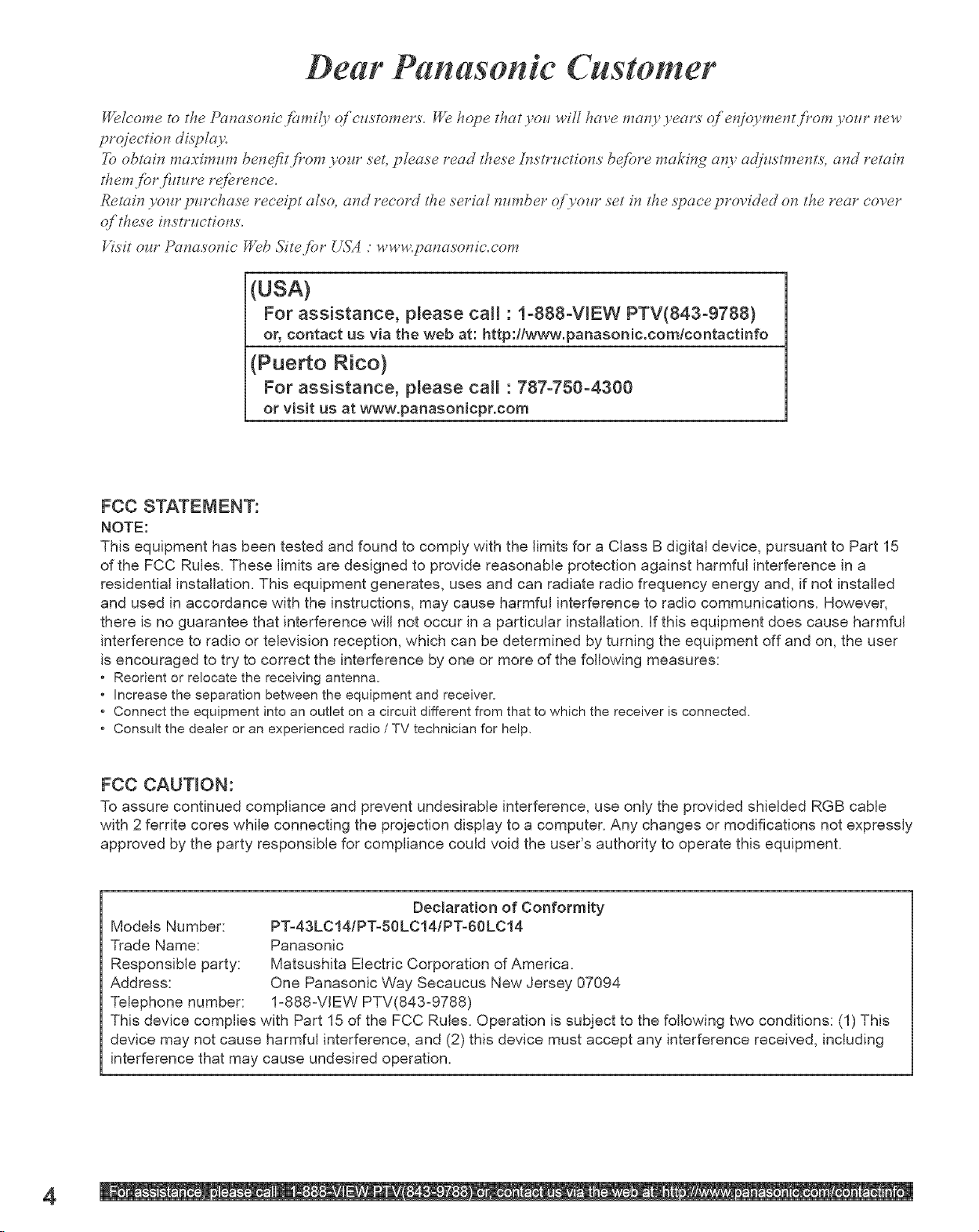
Dear Panasonie Customer
Welcome to the Panasonie fL,mil3 qf ezlstomel_s. We hope that)sou will have nralb ) eal_s qf eqiql ment/?om )sour. new
ppqieelior_ displc(v,
]b obmit:_ maximrlm ber_qfif f'ort_ ),our" set, please r'ead these if_stpuetiot:_s bej_bre making at_v ac(iusm_ents, at:_d r'etair:_
them fbp_hmpe re/bret_ee.
Retain yore" prlrehas'e receipt aLs'o, at;_dr'eeor'd the serial f_urt_ber"c?/_vour"set in the s)oaee pr"ovicled or_ the r'ear" cover
qf these instpuetiot:,s,
Visit our" Pcmasot:,ie Web Sife f)r" USA : www.panasot:,ie.eom
(USA)
For assistance, pmeasecall : 1-888-VIEW PTV(843-9788)
or_contact us via the web at: http:llwww.panasonic.comlcontactinfo
(Puerto Rico)
For assistance, please call : 787-750-4300
or visit us at www.panasonicpr.com
FCC STATEMENT:
NOTE:
This equipment has been tested and found to comply with the limits for a Class B digital device, pursuant to Part 15
of the FCC Rules, These limits are designed to provide reasonable protection against harmful interference in a
residential installation. This equipment generates, uses and can radiate radio frequency energy and, if not installed
and used in accordance with the instructions, may cause harmful interference to radio communications. However,
there is no guarantee that interference will not occur in a particular installation. If this equipment does cause harmful
interference to radio or television reception, which can be determined by turning the equipment off and on, the user
is encouraged to try to correct the interference by one or more of the following measures:
• Reorient or relocate the receiving antenna.
• Increase the separation between the equipment and receiver.
Connect the equipment into an outlet on a circuit different from that to which the receiver is connected.
Consult the dealer or an experienced radio / TV technician for help,
FCC CAUTION:
To assure continued compliance and prevent undesirable interference, use only the provided shielded RGB cable
with 2 ferrite cores while connecting the projection display to a computer. Any changes or modifications not expressly
approved by the party responsible for compliance could void the user's authority to operate this equipment.
Declaration of Conformity
Models Number:
Trade Name:
Responsible party:
Address:
Telephone number:
This device complies with Part 15 of the FCC Rules. Operation is subject to the following two conditions: (1) This
device may not cause harmful interference, and (2) this device must accept any interference received, including
interference that may cause undesired operation.
PT-43LC14/PT-50 LCI4/PT-60 LC14
Panasonic
Matsushita Electric Corporation of America.
One Panasonic Way Secaucus New Jersey 07094
1=888=VIEW PTV(843=9788)
4
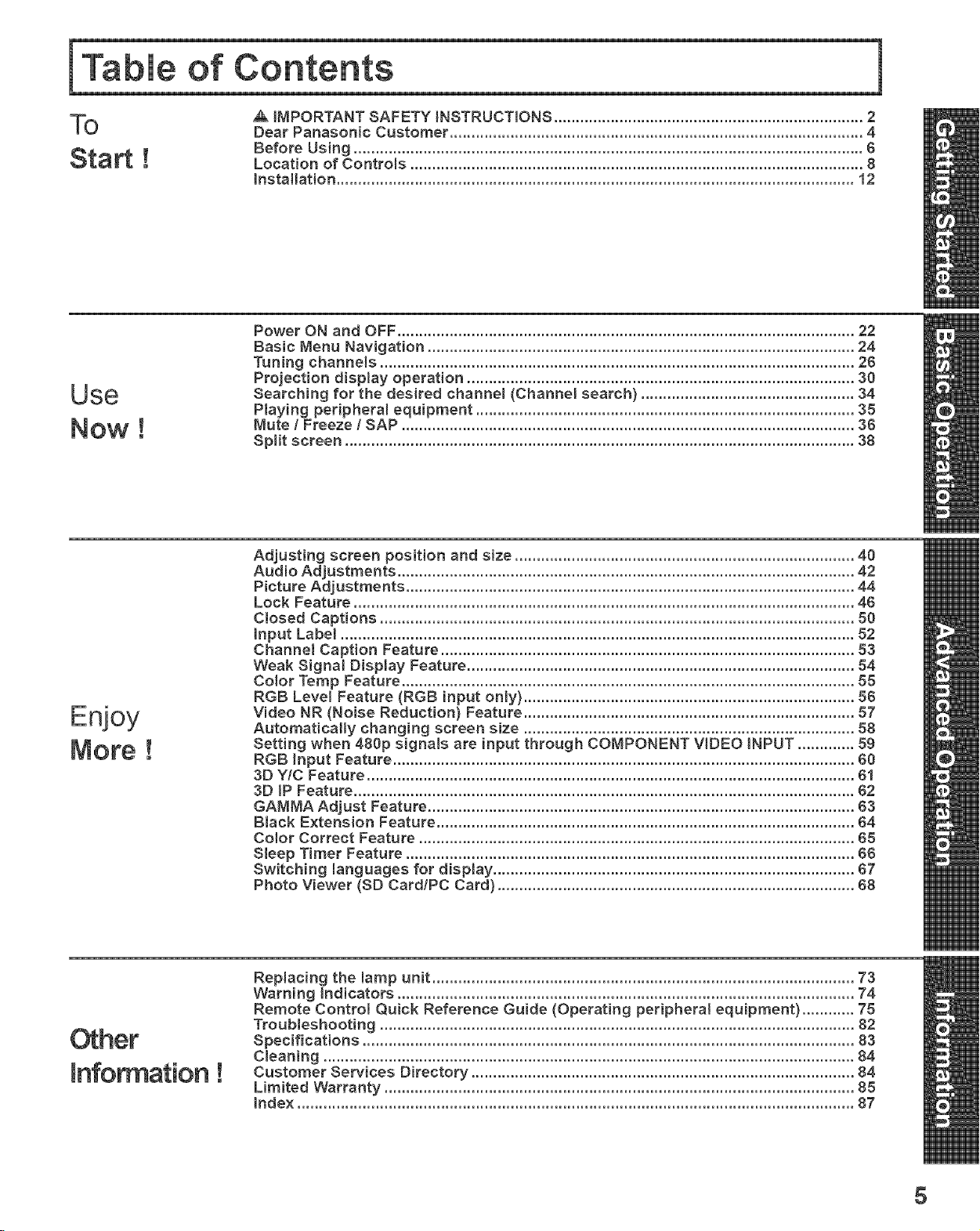
To
Start!
Use
Now !
Enjoy
More!
,& iMPORTANT SAFETY _NSTRUCT_ONS ....................................................................... 2
Dear Panasonic Customer ............................................................................................... 4
Before Using ..................................................................................................................... 6
Location of Controls ........................................................................................................ 8
Installation ....................................................................................................................... 12
Power ON and OFF ......................................................................................................... 22
Basic Menu Navigation .................................................................................................. 24
Tuning channels ............................................................................................................. 26
Projection display operation ......................................................................................... 30
Searching for the desired channet (Channel search} ................................................. 34
Playing peripheral equipment ....................................................................................... 35
Mute I Freeze / SAP ........................................................................................................ 36
Split screen ..................................................................................................................... 38
Adjusting screen position and size .............................................................................. 40
Audio Adjustments ......................................................................................................... 42
Picture Adjustments ....................................................................................................... 44
Lock Feature ................................................................................................................... 46
Closed Captions ............................................................................................................. 50
input Label ...................................................................................................................... 52
Channel Caption Feature ............................................................................................... 53
Weak Signal Display Feature ......................................................................................... 54
Color Temp Feature ........................................................................................................ 55
RGB Level Feature (RGB input only} ............................................................................ 56
Video NR (Noise Reduction) Feature ............................................................................ 57
Automaticamly changing screen size ............................................................................ 88
Setting when 480p signats are input through COMPONENT VIDEO iNPUT ............. 59
RGB input Feature .......................................................................................................... 60
3D Y/C Feature ................................................................................................................ 61
3D IP Feature ................................................................................................................... 62
GAMMA Adjust Feature .................................................................................................. 63
Black Extension Feature ................................................................................................ 64
Color Correct Feature .................................................................................................... 65
Sleep T{mer Feature ....................................................................................................... 66
Switching languages for display ................................................................................... 67
Photo Viewer (SD Card/PC Card} .................................................................................. 68
Other
Information!
Replacing the lamp unit ................................................................................................. 73
Warning indicators ......................................................................................................... 74
Remote Control Quick Reference Guide (Operating peripheral equipment} ............ 78
Troubleshooting ............................................................................................................. 82
Specifications ................................................................................................................. 83
Cleaning .......................................................................................................................... 84
Customer Services Directory ........................................................................................ 84
Limited Warranty ............................................................................................................ 85
Index ................................................................................................................................ 87
5
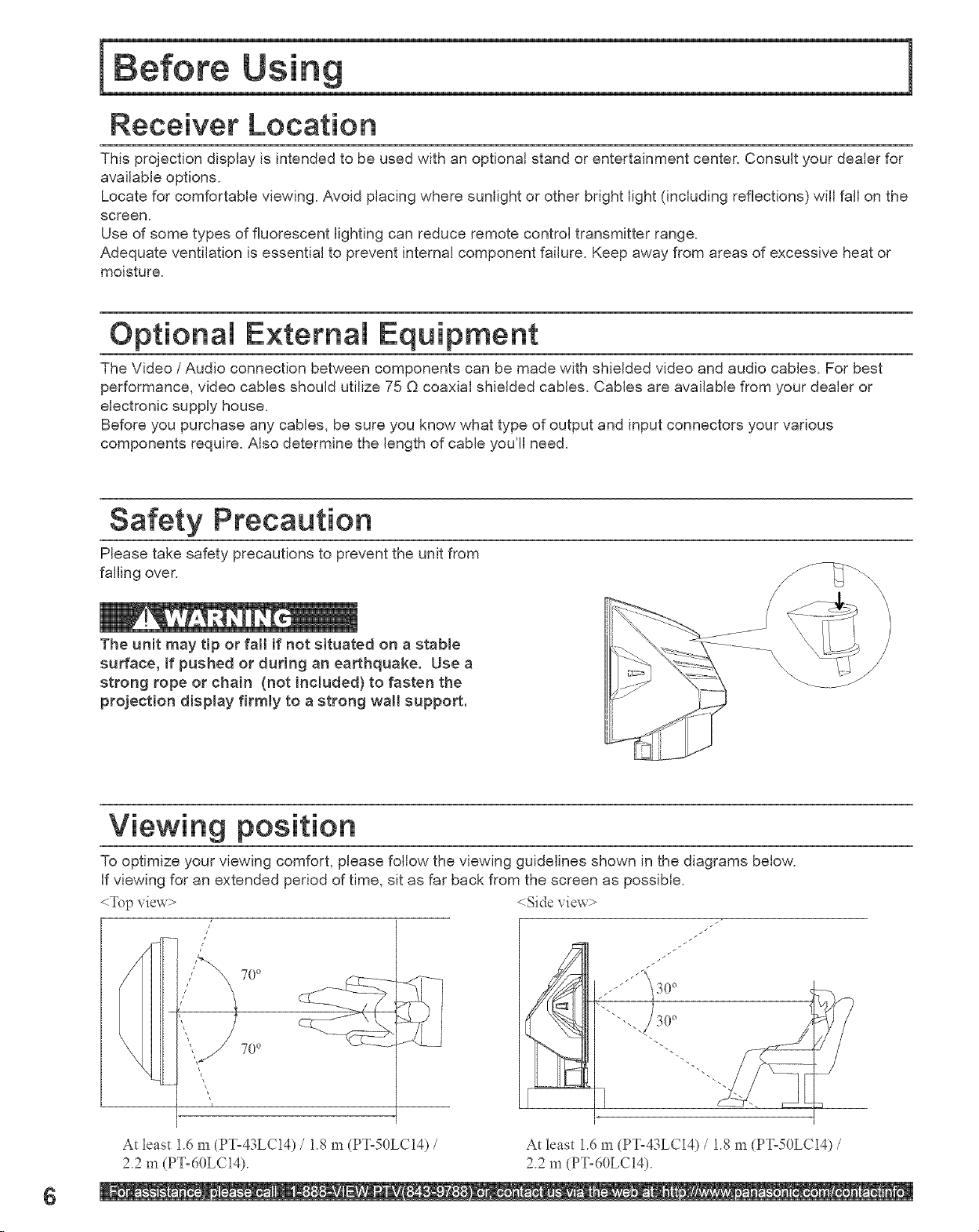
Receiver Location
This projection display is intended to be used with an optionN stand or entertainment center. Consult your dealer for
available options.
Locate for comfortable viewing. Avoid placing where sunlight or other bright light (including reflections) will fall on the
screen.
Use of some types of fluorescent lighting can reduce remote control transmitter range.
Adequate ventilation is essentiN to prevent internN component failure. Keep away from areas of excessive heat or
moisture.
Optional External Equipment
The Video / Audio connection between components can be made with shielded video and audio cables. For best
performance, video cables should utilize 75 O coaxiN shielded cables. Cables are available from your dealer or
electronic supply house.
Before you purchase any cables, be sure you know what type of output and input connectors your various
components require. Also determine the length of cable you'll need.
Safety Precaution
Please take safety precautions to prevent the unit from
falling over.
The unit may tip or fNI if not situated on a stable
surface, if pushed or during an earthquake. Use a
strong rope or chair (not included) to fasten the
projection disp{ay firmly to a strong wall support.
Viewing position
To optimize your viewing comfort, please follow the viewing guidelines shown in the diagrams below.
If viewing for an extended period of time, sit as far back from the screen as possible.
<Top view>
7
700
700
<Side viev, >
At least 1_6m (PT=43LC14) / L8 m (PTo50LC14) /
22 m (PTo60LCI4).
At least 1_6m (PT=43LC14) / L8 m (PTo50LC14) /
22 m (PTo60LCI4).
6
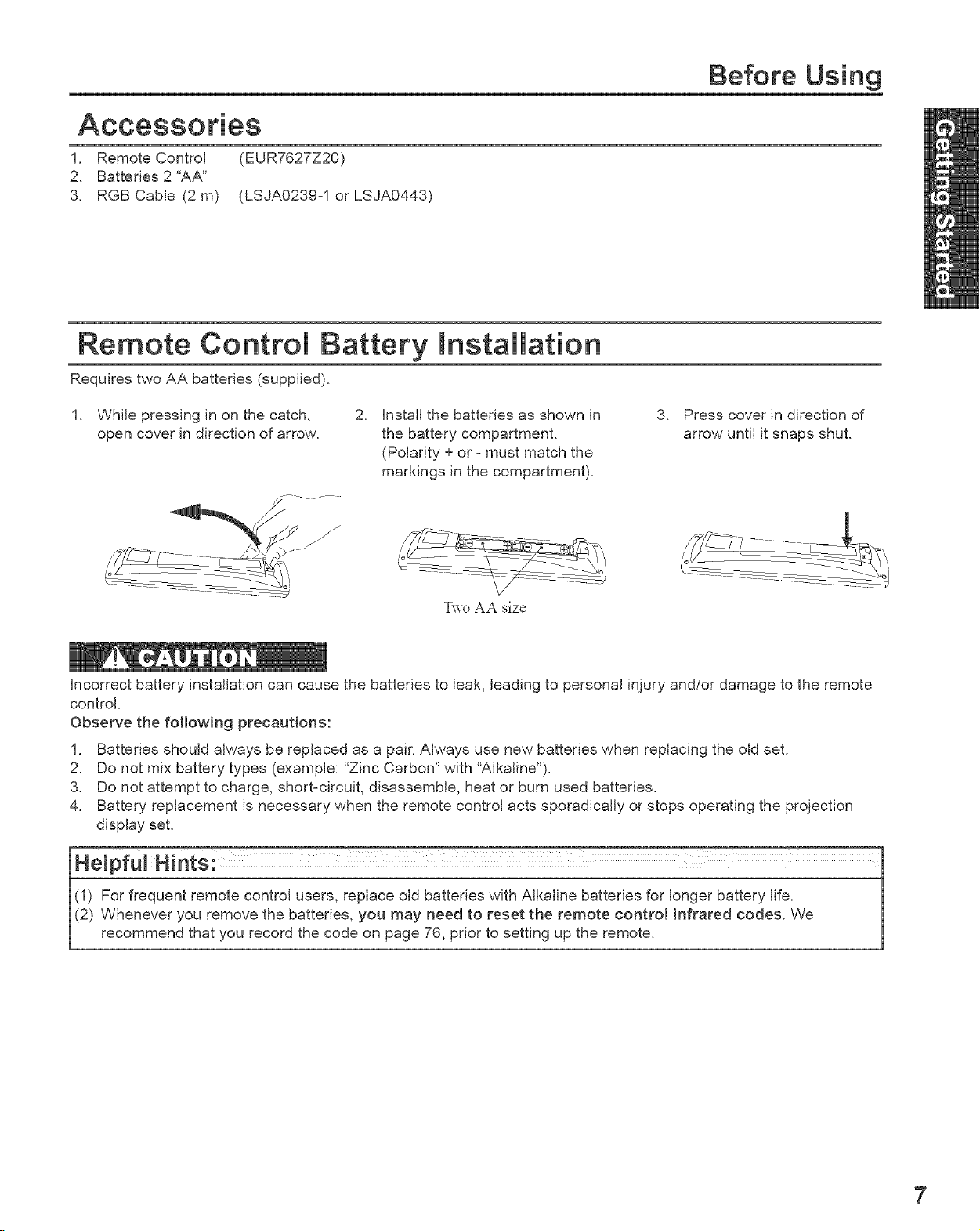
1. Remote Control (EUR7627Z20)
2. Batteries 2"AA"
3. RGB Cable (2 m) (LSJA0239-1 or LSJA0443)
Remote Control Battery Installation
Requires two AA batteries (supplied).
Before Using
While pressing in on the catch,
open cover in direction of arrow.
incorrect battery installation can cause the batteries to leak, leading to personal injury and/or damage to the remote
control.
Observe the following precautions:
1. Batteries should always be replaced as a pair. Always use new batteries when replacing the old set.
2. Do not mix battery types (example: "Zinc Carbon" with "Alkaline").
3. Do not attempt to charge, short-circuit, disassemble, heat or burn used batteries.
4. Battery replacement is necessary when the remote control acts sporadically or stops operating the projection
display set.
2. Install the batteries as shown in 3.
the battery compartment.
(Polarity + or - must match the
markings in the compartment).
Two AA size
Press cover in direction of
arrow until it snaps shut.
7
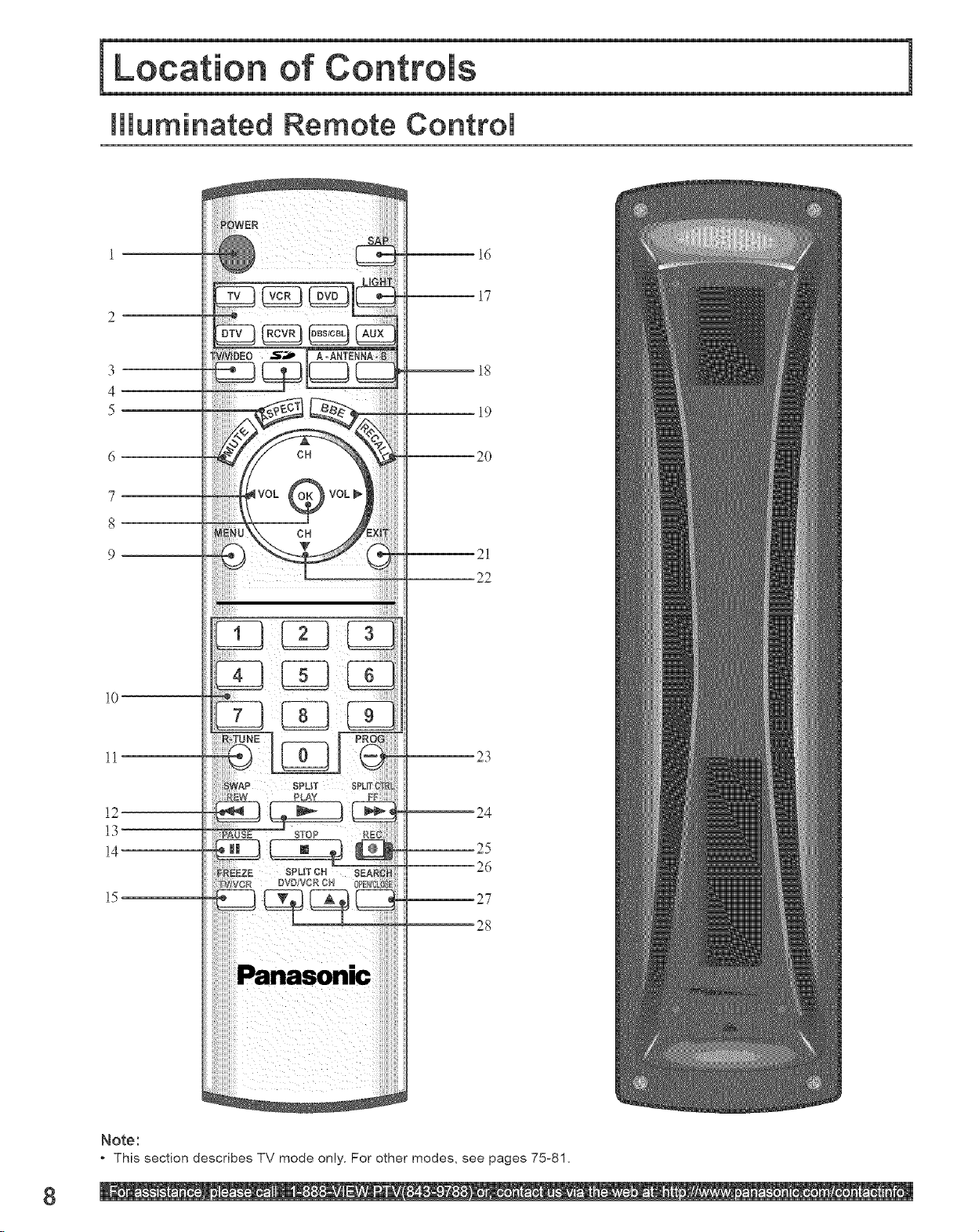
Illuminated Remote Control
_16
_18
4
5
17
19
10
11
12
13
14
15
6
20
7
8
9
--21
22
_23
_24
STOP RE_
25
SPLIT OH
DVD VCR CH
--26
27
- --2g
Note:
* This section describes TV mode only. For other modes, see pages 75-81,
8
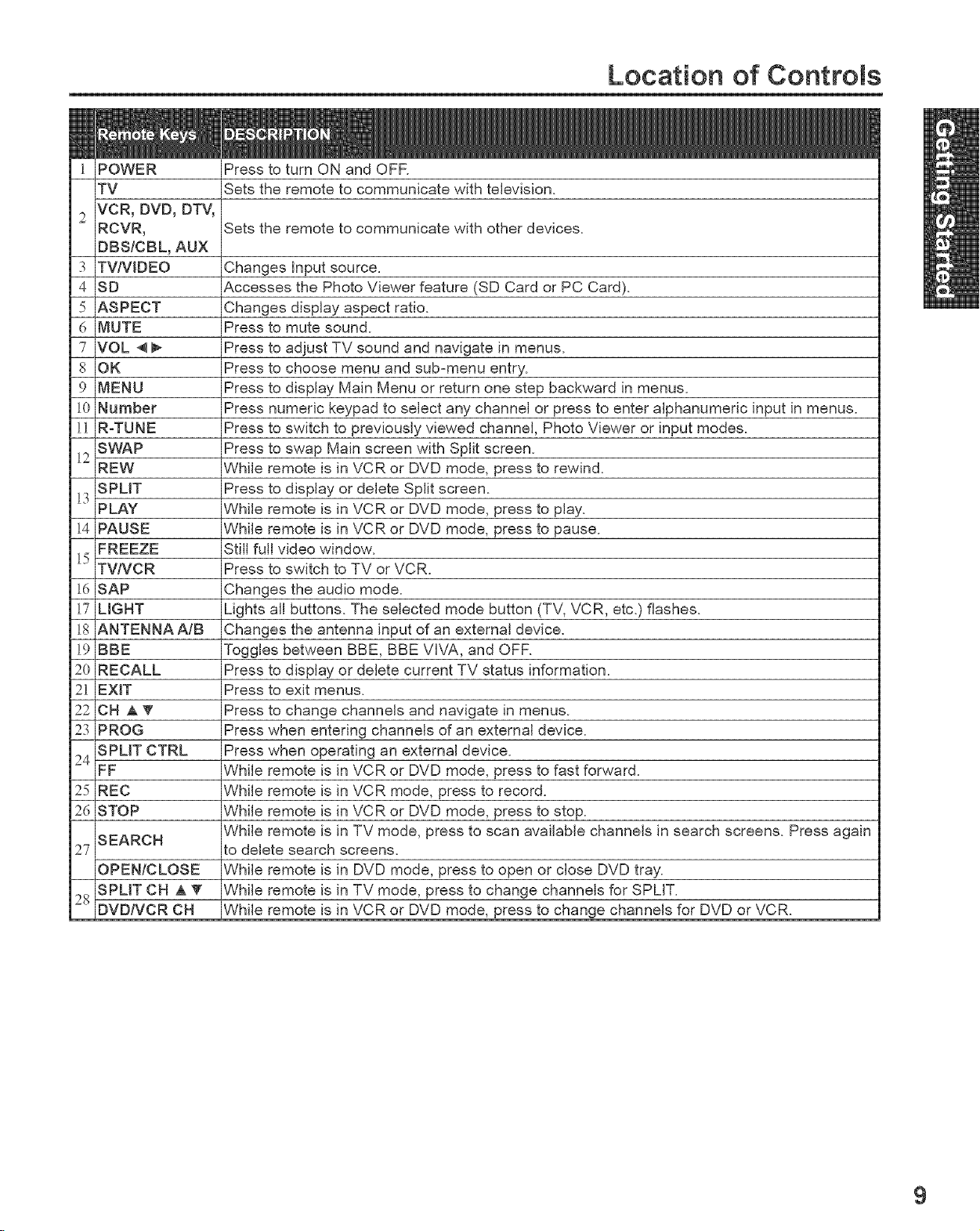
Location of Controls
POWER Press to turn ON and OFR
TV Sets the remote to communicate with television.
VCR, DVD, DTV,
RCVR_ Sets the remote to communicate with other devices.
DBS/OBL, AUX
TV/VIDEO Changes Input source.
SD Accesses the Photo Viewer feature (SD Card or PC Card).
ASPECT Changes display aspect ratio.
MUTE Press to mute sound.
VOL _ I_ Press to adjust TV sound and navigate in menus.
OK Press to choose menu and sub-menu entry.
MENU Press to display Main Menu or return one step backward in menus.
Number Press numeric keypad to select any channel or press to enter alphanumeric input in menus.
R-TUNE Press to switch to previously viewed channel, Photo Viewer or input modes.
SWAP Press to swap Main screen with Split screen.
REW While remote is in VCR or DVD mode, press to rewind.
SPLIT Press to display or delete Split screen.
PLAY While remote is in VCR or DVD mode, press to play.
PAUSE While remote is in VCR or DVD mode, press to pause.
FREEZE Still full video window.
TV/VCR Press to switch to TV or VCR.
SAP Changes the audio mode.
LIGHT Lights all buttons. The selected mode button (TV, VCR, etc.) flashes.
ANTENNA A/B Changes the antenna input of an external device.
BBE Toggles between BBE, BBE VIVA, and OFF.
RECALL Press to display or delete current TV status information.
EXIT Press to exit menus.
OH A _' Press to change channels and navigate in menus.
PROG Press when entering channels of an external device.
SPLIT CTRL Press when operating an external device.
FF While remote is in VCR or DVD mode, press to fast forward.
REC While remote is in VCR mode, press to record.
STOP While remote is in VCR or DVD mode, press to stop.
SEARCH
OPENIOLOSE While remote is in DVD mode, press to open or close DVD tray.
SPLIT OH A • While remote is in TV mode, press to change channels for SPLIT.
DVD/VCR CH While remote is in VCR or DVD mode, press to change channels for DVD or VCR.
While remote is in TV mode, press to scan available channels in search screens. Press again
to delete search screens.
9
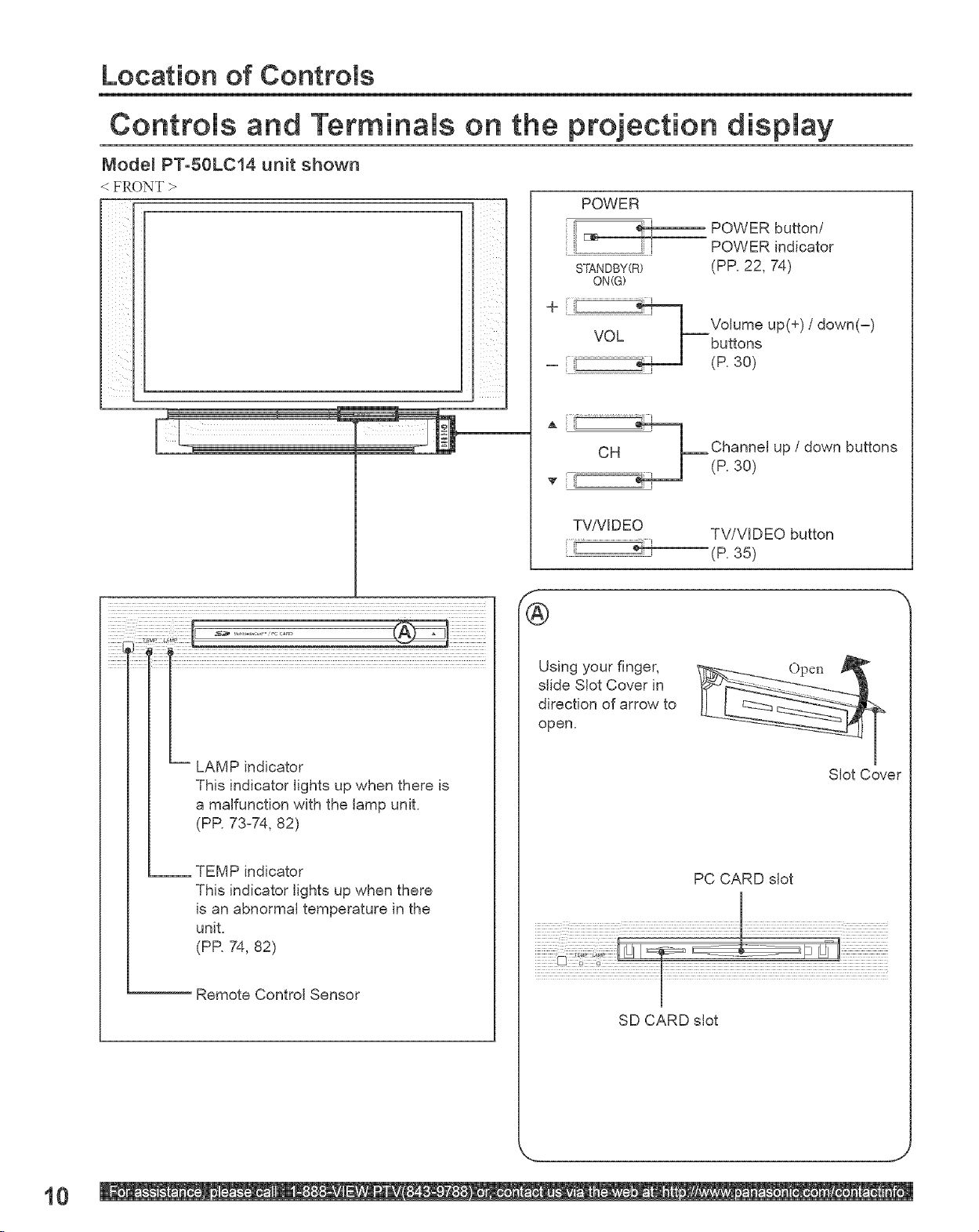
Location of Controms
Controms and Terminals on the projection dispmay
Node_ PT°50LC14 unit shown
< FRONT >
[
POWER
POWER button/
POWER indicator
STANDBY(R) (PP. 22, 74)
ON(G)
ii I
iii l
::::::;;::_:_;!!!!!i_;!:i_!iiiiiiiiii_ :%iiiiiii¸
-- LAMP indicator
This indicator lights up when there is
a malfunction with the lamp unit.
(PR 73z74, 82)
:::..........................._!! volumeup(+)/
VOL buttons
_ :: _(P. 30)
CH Channel up / down buttons
T ; _(P. 30)
TV!VIDEO
Using your finger,
slide Slot Cover in
direction of arrow to
open.
TV/VIDEO button
(P. 35)
down(-)
-1
()pen
Slot Cover
10
__ TEMP indicator
This indicator lights up when there
is an abnormal temperature in the
unit.
(PR 74, 82)
Remote Control Sensor
PC CARD slot
SD CARD slot
J
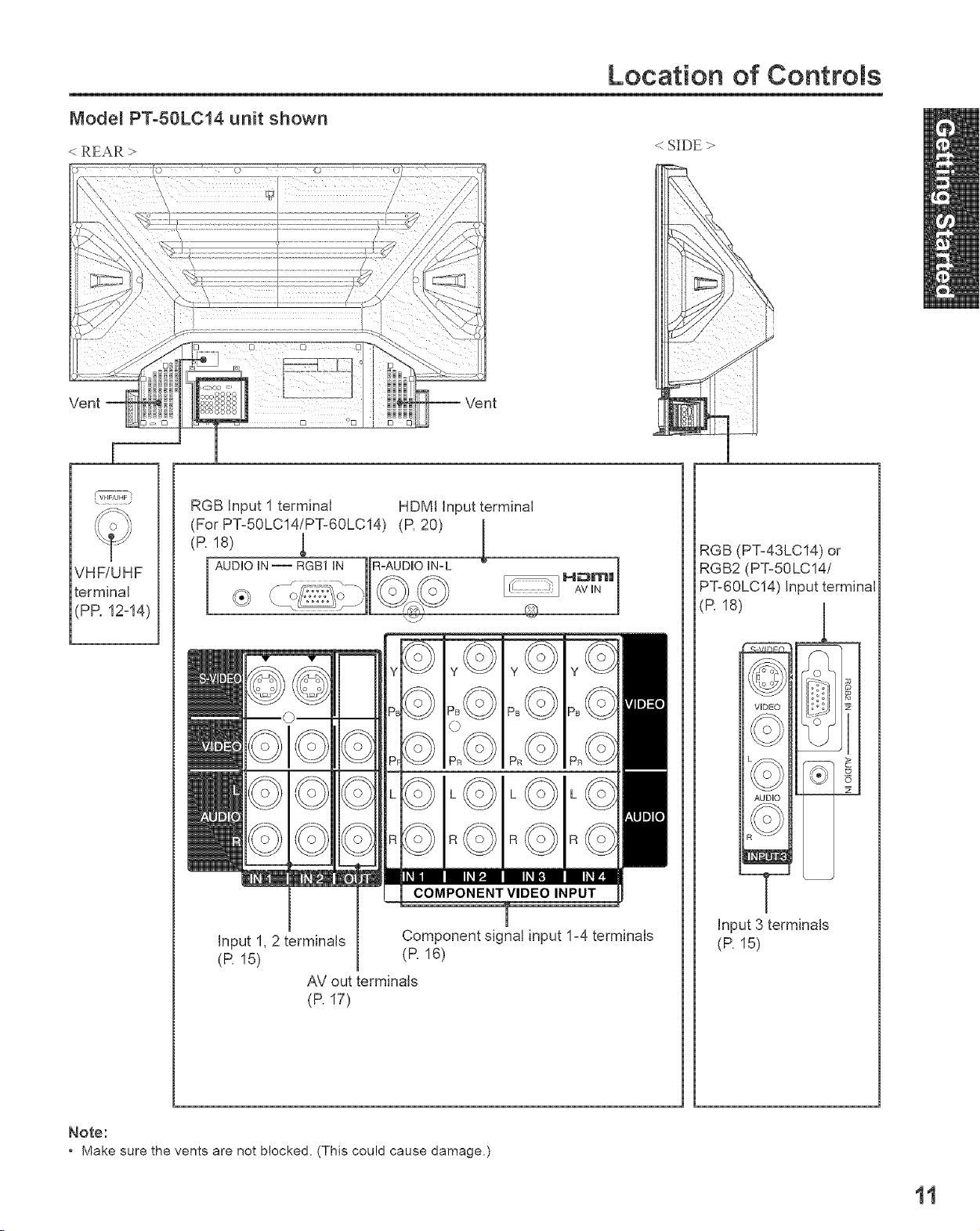
Location of CootroJs
Mode_ PT°50LC14 unit shown
< REAR > < SIDE >
Vent
RGB Input 1 terminal HDMI Input terminal
(For P%50LC14/P%60LC14) (P. 20)
(P. 18)
VHF/UHF
terminal
PP. 12-14)
RGB (P%43LC14) or
RGB2 (P%50LC14/
P%60LC14) Input terminal
(R 18)
Input 1, 2 terminals
(P. 15)
AV out terminals
(P. 17)
Note:
* Make sure the vents are not blocked, (This could cause damage,)
Component signal input 1-4 terminals
(P. 16)
Input 3 terminals
(P. 15)
11
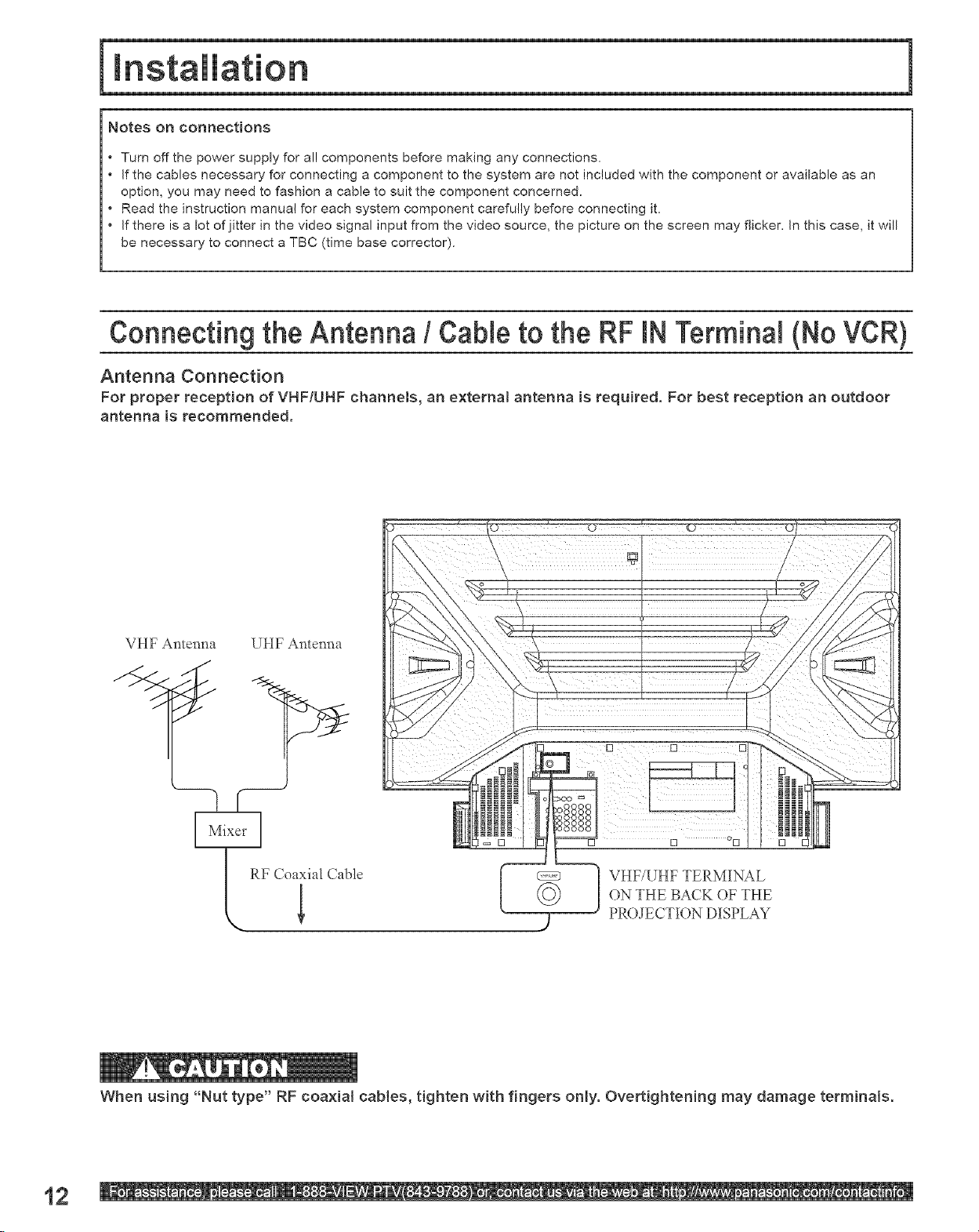
Notes on connections
• Turn off the power supply for al! components before making any connections,
• If the cables necessary for connecting a component to the system are not included with the component or available as an
option, you may need to fashion a cable to suit the component concerned.
• Read the instruction manual for each system component carefully before connecting it,
• If there is a lot of jitter in the video signal input from the video source, the picture on the screen may flicker, In this case, it will
be necessary to connect a TBC (time base corrector).
Connecting the Antenna / CaNe to the RF _NTerminal (No VCR)
Antenna Connection
For proper reception of VHF/UHF channels, an external antenna is required. For best reception an outdoor
antenna is recommended.
VHF Antenna UHF Antenna
[] o[]
VHF/UHF TERMINAL
ON THE BACK OF THE
I RF Coaiial Cable
PROJECTION DISPLAY
When using "Nut type" RF coaxiat canes, tighten with fingers only. Overtightening may damage terminals.
12
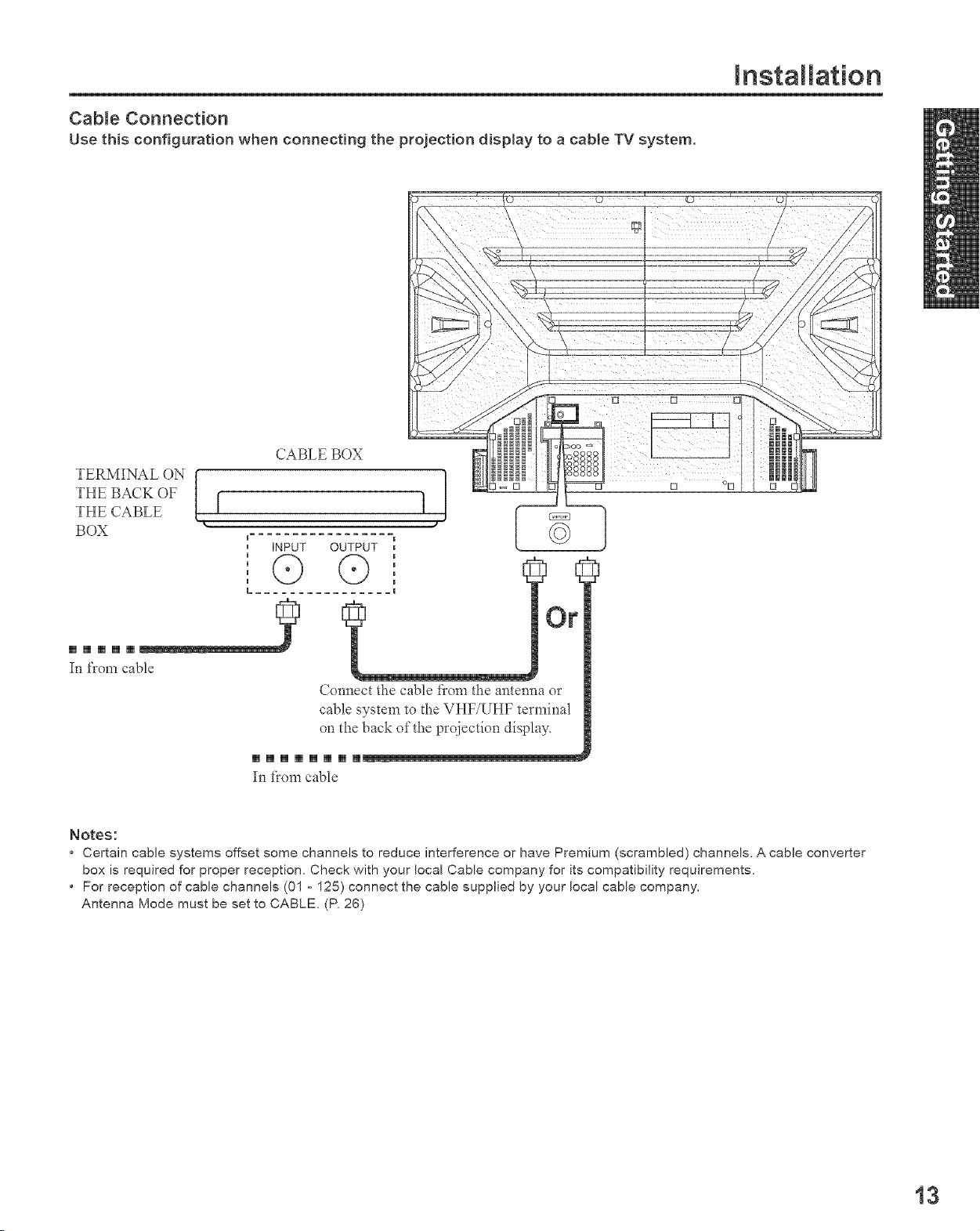
Cable Connection
Use this configuration when connecting the projection display to a cable TV system.
CABLE BOX
THE BACK OF
TERMINAL ON [ I
THE CABLE [ 1
BOX "
iNPUT OUTPUT
©
G G
L ........ I
Installation
mmmmm_
Infrom cable
Connect the cable from the antenna or
cable system to the VHF/UHF terminal
on the back of the projection display.
mmmmmmmm
In *}om cable
Notes:
* Certain cable systems offset some channels to reduce interference or have Premium (scrambled) channels. A cable converter
box is required for proper reception. Check with your local Cable company for its compatibility requirements.
, For reception of cable channels (01 ° 125) connect the cable supplied by your local cable company.
Antenna Mode must be set to CABLE. (P. 26)
13
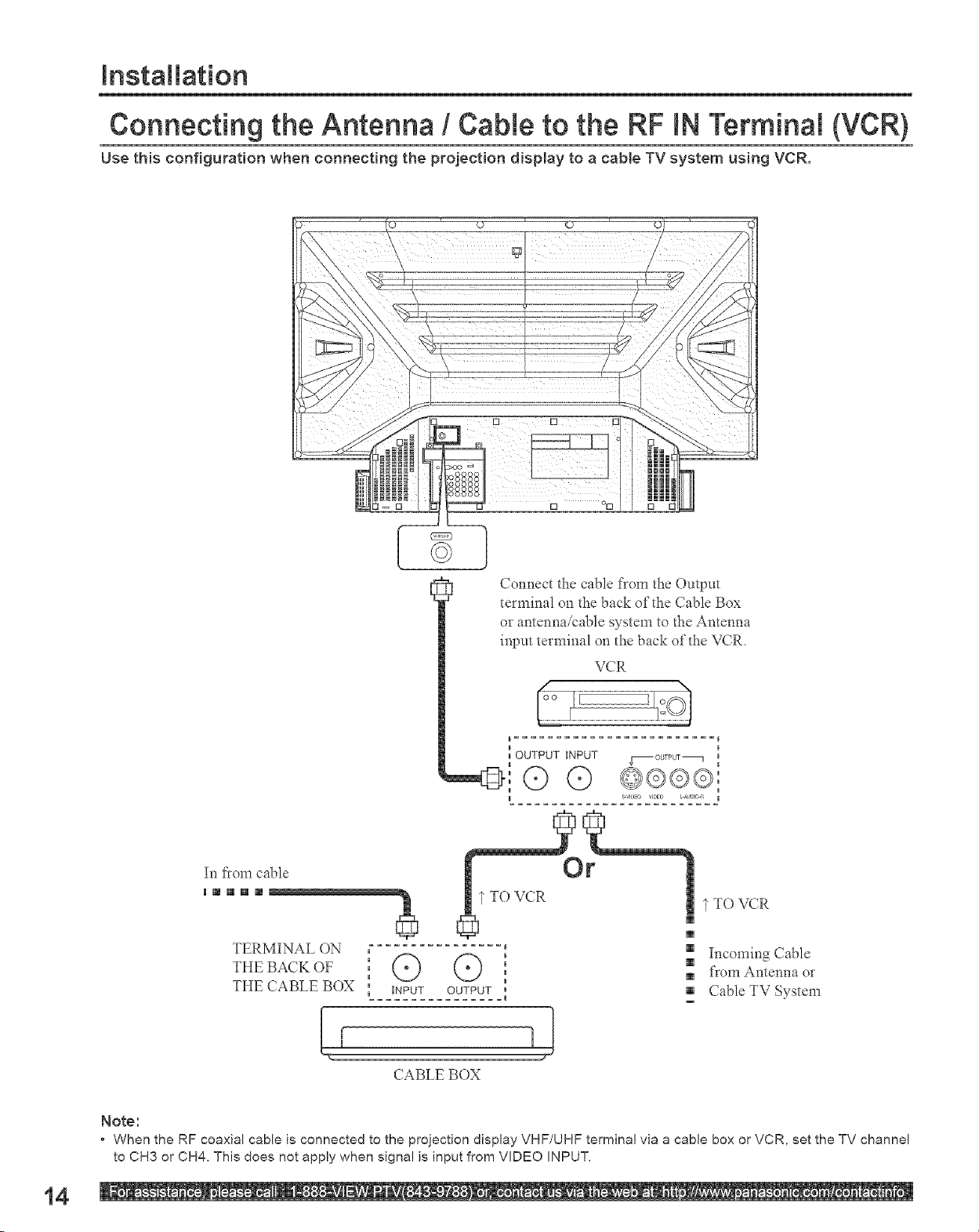
Installation
Connecting the Antenna / CaNe to the RF IN TerminaJ {VCR)
Use this configuration when connecting the projection display to a cane TV system using VCR.
C] °El
In t_om cable
mmmmm_
TERMINAL ON
THE BACK OF (_)
THE CABLE BOX iNPUT
©
Cem_ect the cable t]-om the Omput
terminal on the back of the Cable Box
or aatenna/cable system to the Antenna
input terminal on the back of the VCR.
[ OUTPUT iNPUT
<>@ @
OUTPUT
..... m
i
I
VCR
vl-- OUTPUT_ I
@©©©_
S-VID 0 VIDEO I-ALJDIO_{ R
I
TO VCR
[]
[]
[] Incoming Cable
[]
[] from Antenna or
[] Cable TV System
m
14
L\
CABLE BOX
Note:
• When the RF coa×iN cane is connected to the projection display VHF/UHF terminal via a cane box or VCR, set the TV channel
to CH3 or CH4. This does not apply when signa! is input from VIDEO INPUT,
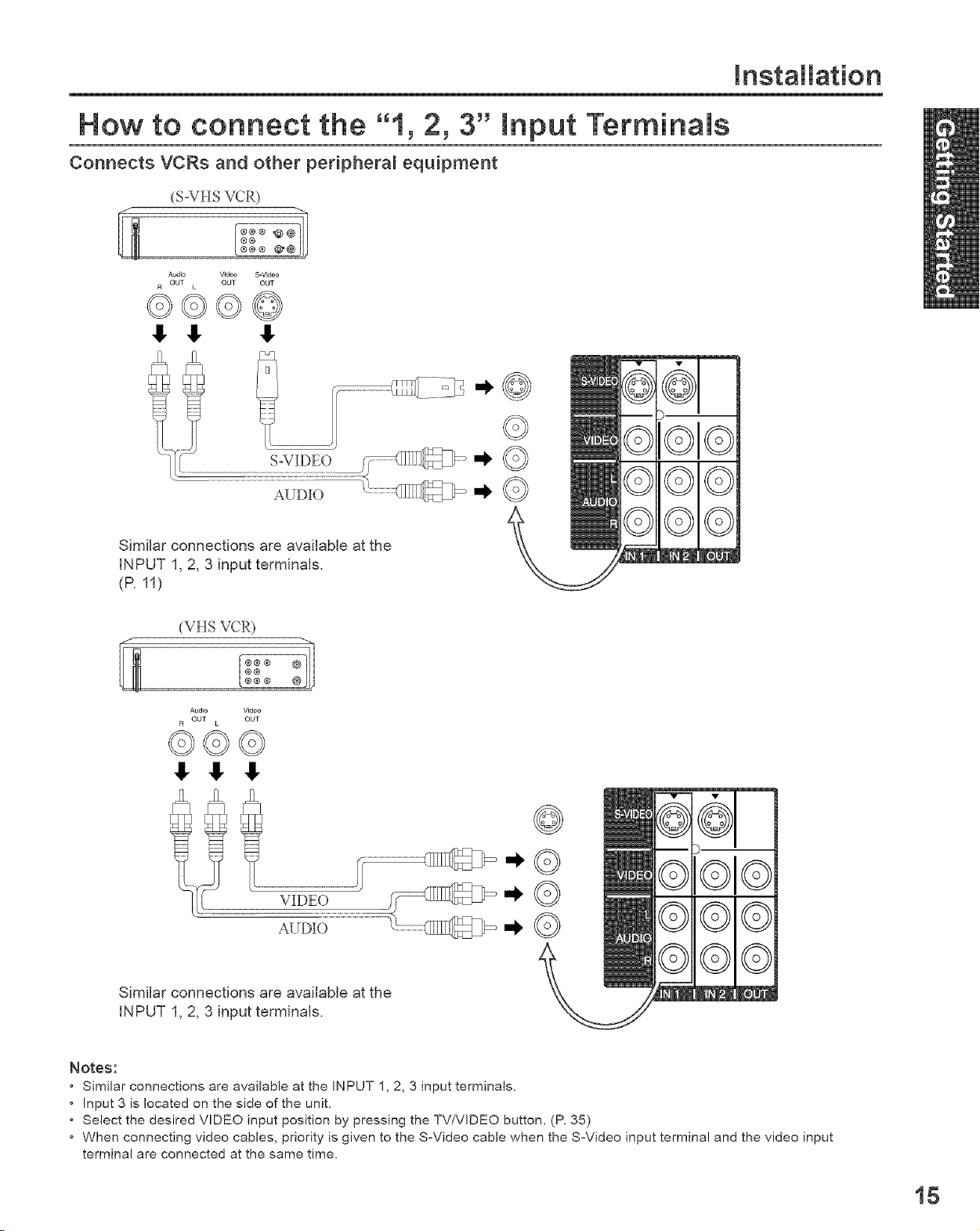
How to connect the "1, 2, 3" Input Terminals
Connects VCRs and other peripheral equipment
(S-VHS VCR)
D
©1©©
©©©
©©©
Similar connections are available at the
INPUT 1, 2, 3 input terminals.
(P.11)
installation
/
Similar connections are available at the
INPUT 1, 2, 3 input terminals.
Notes:
• Similar connections are available at the INPUT 1,2, 3 input terminals.
• Input 3 is located on the side of the unit.
• Select the desired VIDEO input position by pressing the TV/VlDEO button. (P. 35)
• When connecting video cables, priority is given to the S-Video cable when the S-Video input terminal and the video input
terminal are connected at the same time.
(VHS VCR)
Audio Video
OUT OUT
_vj
1(ov.._¢)
el®
15
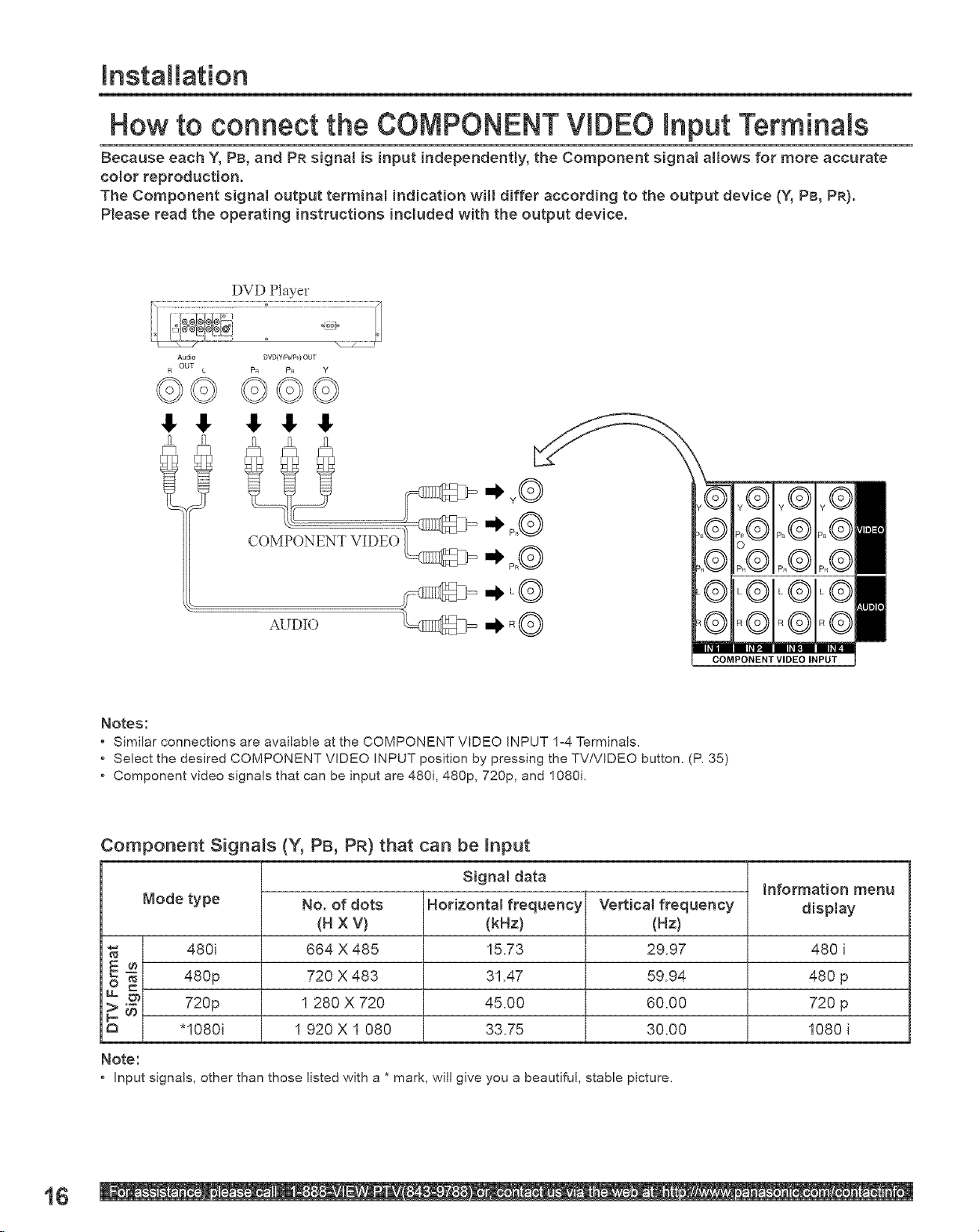
InstaJJation
How to connect the COMPONENTVIDEO input TerminaJs
Because each Y, PB, and PR signal is input independentJy, the Component signal aiiows for more accurate
color reproduction.
The Component signal output terminat indication will differ according to the output device (Y, PB, PR).
PJease read the operating instructions included with the output device.
DVD Player
Audio DVD(Y/PdP@ OUT
FI OUT p_ p_ y
COMPONENT
AUDIO _ R@
Notes:
• Similar connections are avNlable at the COMPONENT VIDEO INPUT 1=4 Terminals.
• Select the desired COMPONENT VIDEO INPUT position by pressing the TV/VIDEO button. (R 35)
• Component video signals that can be input are 480i, 480p, 720p, and 1080i,
Component SignNs (Y, PB, PR} that can be input
Signal data
Mode type
480i 480 i
2 _ 480p 480p
_ 720p 720 p
*lO8Oi 1080 i
No. of dots
(H X V)
664 X 485
720 X 483
1 280 X 720
1 920 X 1 080
Horizontal frequency
(kHz)
15.73
31.47
45.00
33.75
Verticat frequency
(Hz)
29.97
59.94
60.00
30.00
information menu
display
16
Note:
* Input signals, other than those listed with a * mark, will give you a beautiful, stable picture,
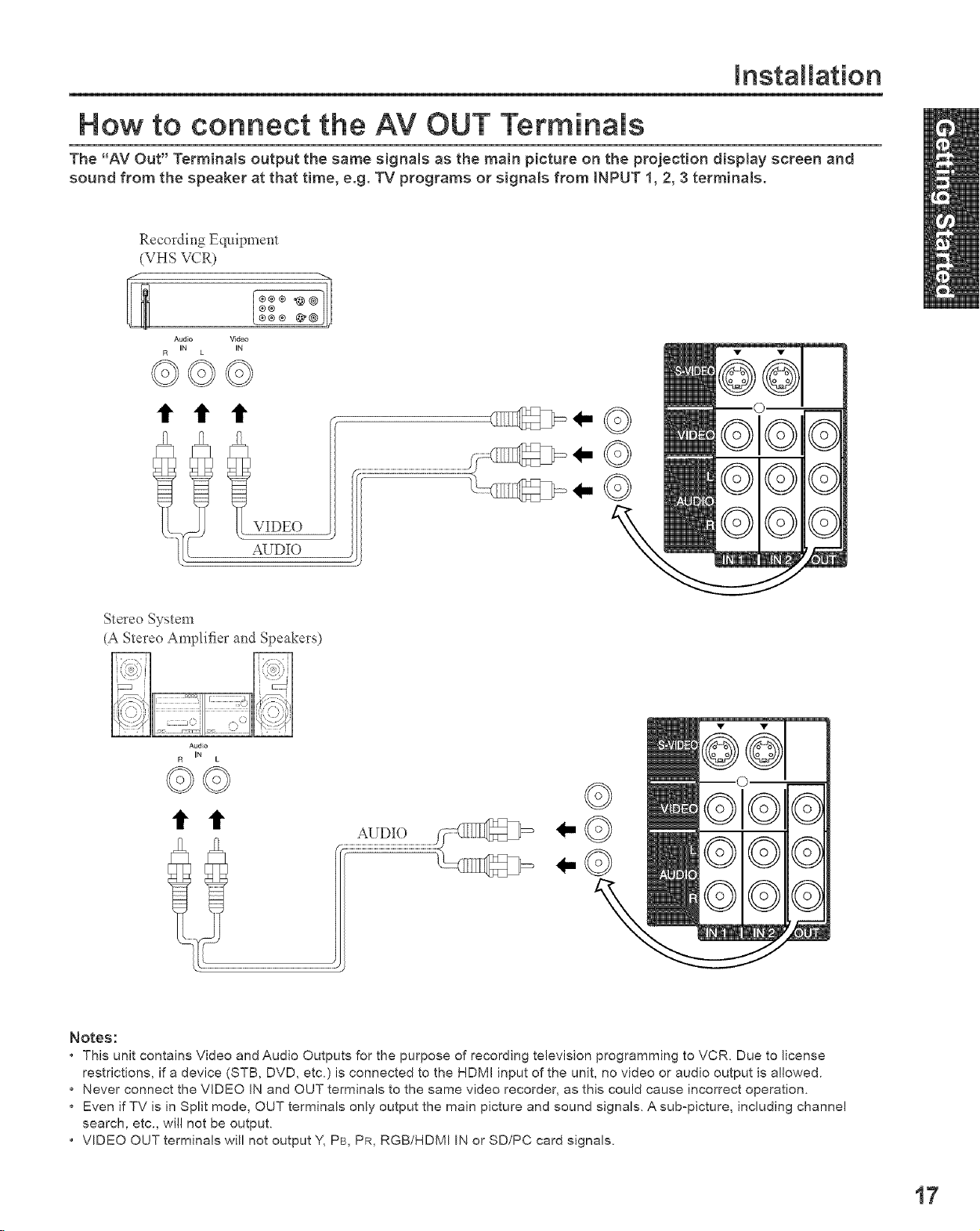
Installation
How to connect the AV OUT Terminals
The "AV Out" Terminals output the same signals as the main picture on the projection display screen and
sound from the speaker at that time, e.g. TV programs or signals from iNPUT 1, 2, 3 terminals.
Recording Equipment
IvHs VCR)
Audio Video
IN IN
ttt
.......
. AUDIO
Stereo System
(A Stereo Amplifier and Speakers)
Audio
IN
t t
Notes:
• This unit contains Video and Audio Outputs for the purpose of recording television programming to VCR. Due to license
restrictions, if a device (STB, DVD, etc.) is connected to the HDMI input of the unit, no video or audio output is allowed.
• Never connect the VIDEO IN and OUT terminals to the same video recorder, as this could cause incorrect operation.
Even if TV is in Split mode, OUT terminals only output the main picture and sound signals. A sub-picture, including channel
search, etc., will not be output.
• VIDEO OUT terminals will not output Y, PB, PR, RGB/HDMI IN or SD/PC card signals.
17
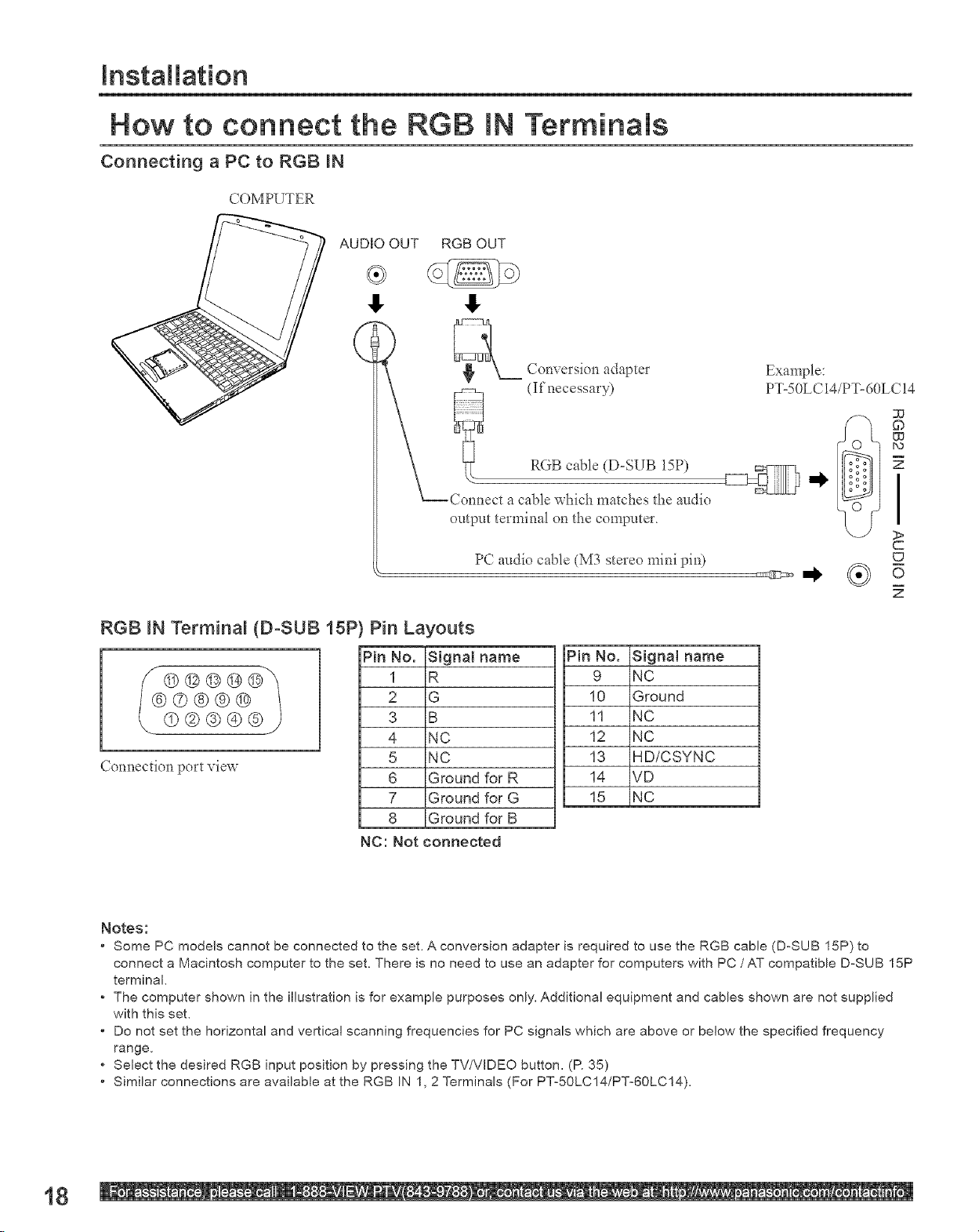
InstNlation
How to connect the RGB mNTerminals
Connecting a PC to RGB _N
COMPUTER
AUDIO OUT RGB OUT
,!. 1!,
RGB IN Termina_ {D-SUB 18P
Connection port view
Q_L Conversion adapter
Connect a cable v, hich matches the audio
output terminal on the computer.
PC audio cable (M3 stereo mini pin)
Pin La ,outs
Pin No. SignN name
1 R
2 G
3 B
4 NC
5 NC
6 Ground for R
7 Ground for G
8 Ground for B
NC: Not connected
(If necessary)
RGB cable (D-SUB !5P)
Pin No.
9
10
11
12
13
14
15
Signal name
NC
Ground
NC
NC
HD/CSYNC
VD
NC
Example:
PTo50LC I4/PTo60LC 14
PO
I
c
c_
18
Notes:
• Some PC models cannot be connected to the seL A conversion adapter is required to use the RGB cable (D-SUB 15P) to
connect a Macintosh computer to the set. There is no need to use an adapter for computers with PC /AT compatible D-SU B 15P
terminal
• The computer shown in the illustration is for example purposes only. Additional equipment and canes shown are not supplied
with this set.
• Do not set the horizontal and vertical scanning frequencies for PC signals which are above or below the specified frequency
range.
• Select the desired RGB input position by pressing the TV/VIDEO button. (P. 35)
• Similar connections are available at the RGB IN 1, 2 Terminals (For PTo5OLC14/PT-60LC14).
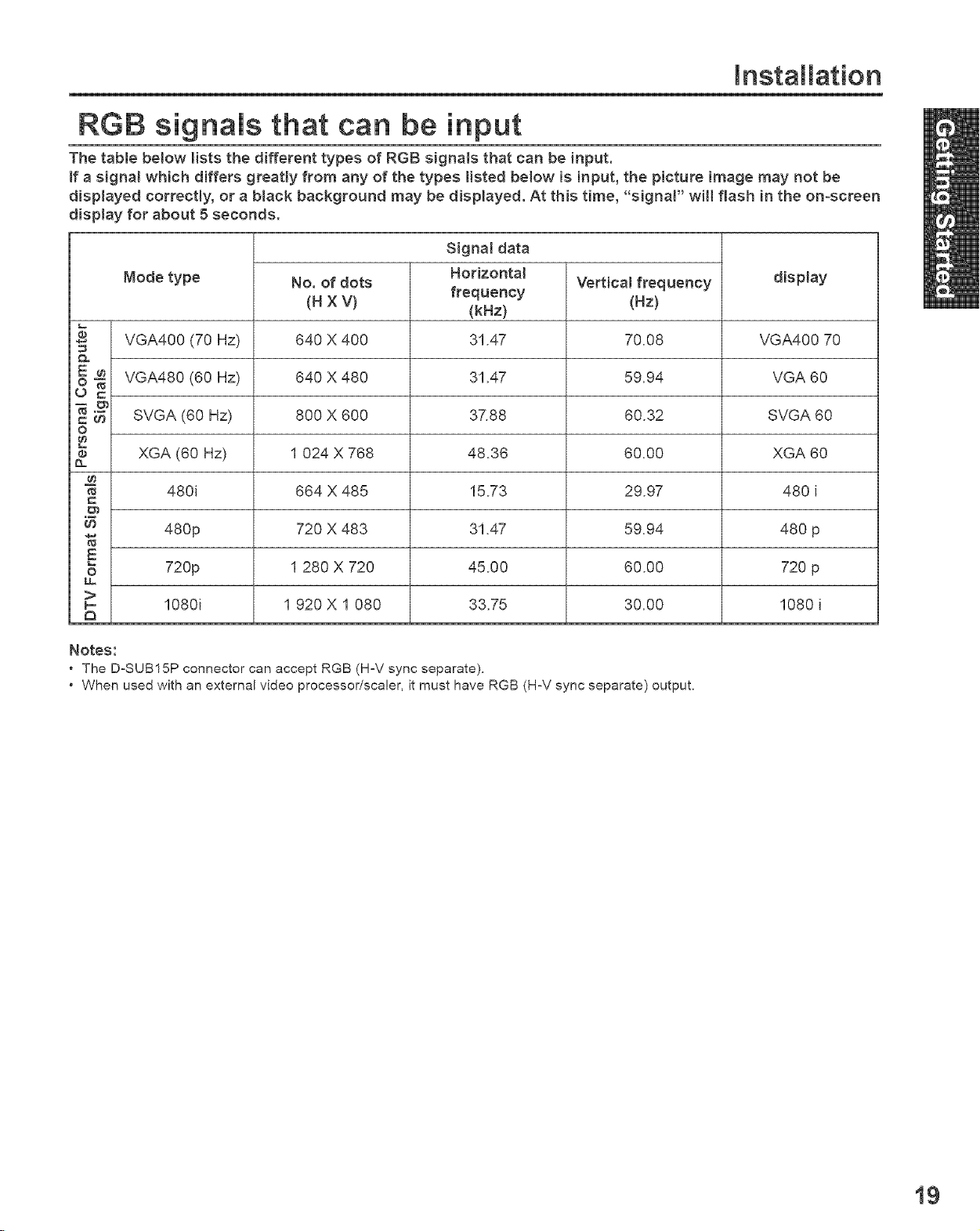
installation
RGB signals that can be input
The table below lists the different types of RGB signals that can be input.
if a signat which differs greatly from any of the types listed below is input, the picture image may not be
displayed correctly, or a black background may be displayed. At this time, "signal" wii[ flash in the on=screen
display for about 5 seconds.
Signal data
Mode type display
No. of dots
(H X V)
Horizontal
frequency
(kHz)
Vertical frequency
(Nz)
VGA400 (70 Hz) VGA400 70
E ® VGA480 (60 Hz) VGA60
c
_ SVGA (60 Hz) SVGA 60
o
e XGA (60 Hz) XGA 60
c
E
_ 720p 720 p
o
>
_ 1080i 1080 i
a
Notes:
* The D°SUB15P connector can accept RGB (H-V sync separate).
, When used with an external video processor/scaler, it must have RGB (H°V sync separate) output,
480i 480 i
480p 480 p
640 X 400
640 X 480
800 X 600
1 024 X 768
664 X 485
720 X 483
1 280 X 720
1 920 X 1 080
31.47
31.47
37.88
48.36
15.73
31.47
45.00
33.75
70.08
59.94
60.32
60.00
29.97
59.94
60.00
30.00
19
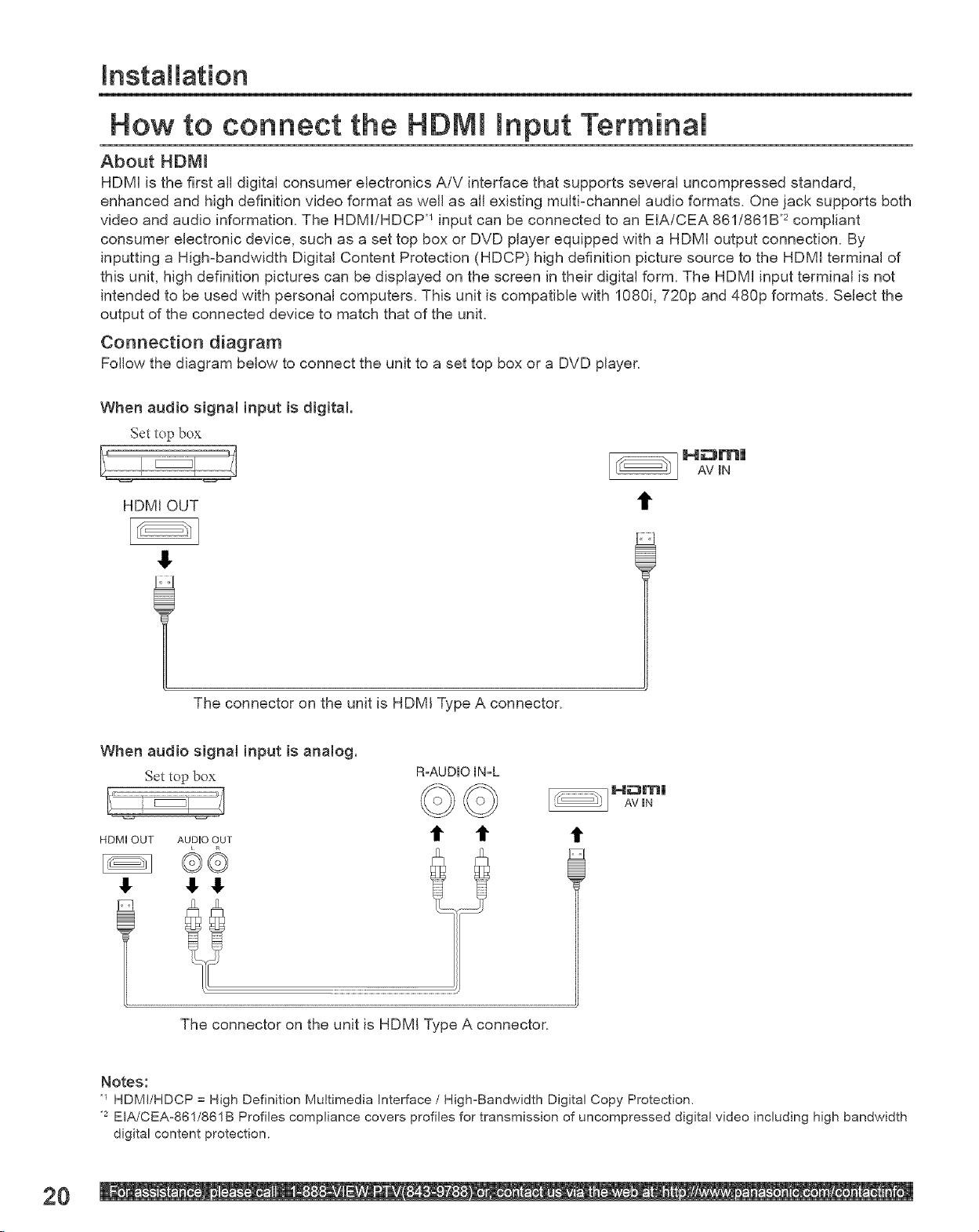
Installation
How to connect the HDN[ input Terminal
About HDN[
HDM[ is the first all digitN consumer electronics A/V interface that supports several uncompressed standard,
enhanced and high definition video format as well as all existing multi-channel audio formats. One jack supports both
video and audio information. The HDMI/HDCP *_input can be connected to an BA/CEA 861/861B .2compliant
consumer electronic device, such as a set top box or DVD player equipped with a HDM[ output connection. By
inputting a Highzbandwidth DigitN Content Protection (HDCP) high definition picture source to the HDMI terminN of
this unit, high definition pictures can be displayed on the screen in their digital form. The HDMI input terminal is not
intended to be used with personal computers. This unit is compatible with 1080i, 720p and 480p formats. Select the
output of the connected device to match that of the unit.
Connection diagram
Follow the diagram below to connect the unit to a set top box or a DVD player.
When audio signal input is digital
Set top box
] Hg3rnlAV [N
HDM[ OUT
The connector on the unit is HDMI Type A connector.
When audio signa[ input is anNog.
Set top box
HDM[ OUT AUDIO OUT
©©
,! ,!, ,!.
it
R-AUDIO [N-L
20
The connector on the unit is HDMI Type A connector.
Notes:
HDMI/HDCP = High Definition Multimedia Interface / High=Bandwidth Digital Copy Protection,
EIA/CEA=861/861B Profiles compliance covers profiles for transmission of uncompressed digital video including high bandwidth
digital content protection.
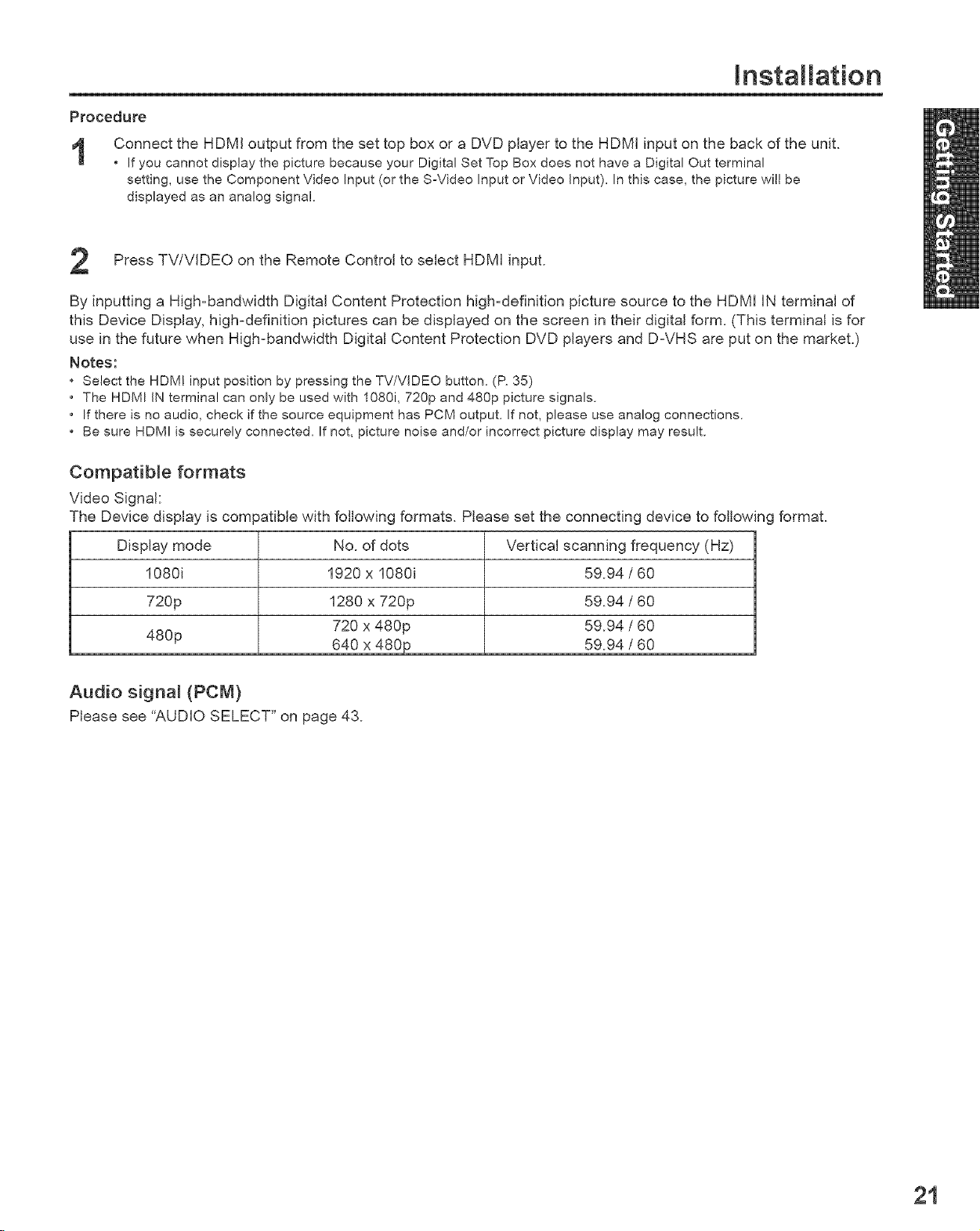
Installation
Procedure
Connect the HDMI output from the set top box or a DVD player to the HDMI input on the back of the unit.
• If you cannot display the picture because your Digital Set Top Box does not have a Digital Out terminal
setting, use the Component Video input (or the S-Video Input or Video Input). In this case, the picture will be
displayed as an analog signal.
Press TV/VIDEO on the Remote Control to select HDMI input.
By inputting a High-bandwidth Digital Content Protection high-definition picture source to the HDMI IN terminal of
this Device Display, high-definition pictures can be displayed on the screen in their digital form. (This terminal is for
use in the future when High-bandwidth Digital Content Protection DVD players and D-VHS are put on the market.)
Notes:
* Select the HDM! input position by pressing the TV/VIDEO button. (R 35)
, The HDMI IN terminal can only be used with 1080i, 720p and 480p picture signals.
, If there is no audio, check if the source equipment has PCM output. If not, please use analog connections.
Be sure HDMI is securely connected. If not, picture noise and/or incorrect picture display may result.
Compatible formats
Video Signal:
The Device display is compatible with following formats. Please set the connecting device to following format.
Display mode
1080i
720p
480p
No. ofdots
1920 x 1080i
1280x 720p
720x480p
640 x480p
Verticalscanningfrequency(Hz)
59.94/60
59.94/60
59.94/60
59.94/60
Audio signa_ (PCM)
Please see "AUDIO SELECT" on page 43.
21
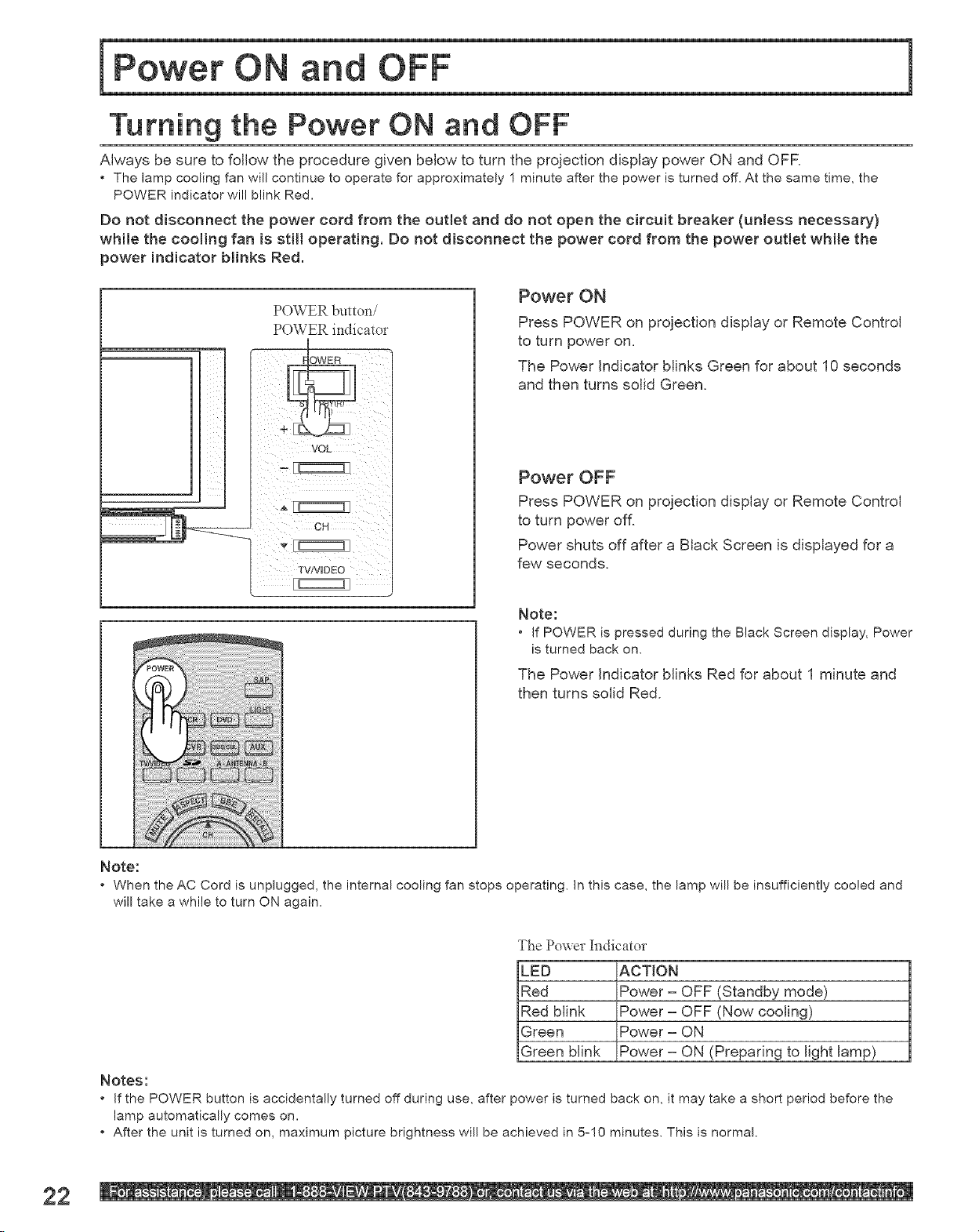
ing the Power ON and OFF
Always be sure to follow the procedure given below to turn the projection display power ON and OFF.
• The lamp cooling fan will continue to operate for approximately 1 minute after the power is turned off, At the same time, the
POWER indicator will blink Red,
Do not disconnect the power cord from the outlet and do not open the circuit breaker (unless necessary)
while the cooling fan is still operating. Do not disconnect the power cord from the power outlet while the
power indicator blinks Red.
POWER button/
POWER indicator
TV/VUDEO
Power ON
Press POWER on projection display or Remote Control
to turn power on,
The Power indicator blinks Green for about 10 seconds
and then turns solid Green.
Power OFF
Press POWER on projection display or Remote Control
to turn power off
Power shuts off after a Black Screen is displayed for a
few seconds.
Note:
• if POWER is pressed during the Black Screen display, Power
is turned back on.
The Power indicator blinks Red for about 1 minute and
then turns solid Red.
22
Note:
• When the AC Cord is unplugged, the internal cooling fan stops operating. In this case, the lamp \,viiibe insufficiently cooled and
will take a while to turn ON again.
The Po'a er Indicator
LED ACTION
Red Power - OFF (Standby mode)
Red blink Power - OFF (Now cooling)
Green Power - ON
Green blink Power- ON (Preparing to light lamp)
Notes:
• If the POWER button is accidentally turned off during use, after power is turned back on, it may take a short period before the
lamp automatically comes on.
• After the unit is turned on, maximum picture brightness will be achieved in 5-10 minutes. This is normal.
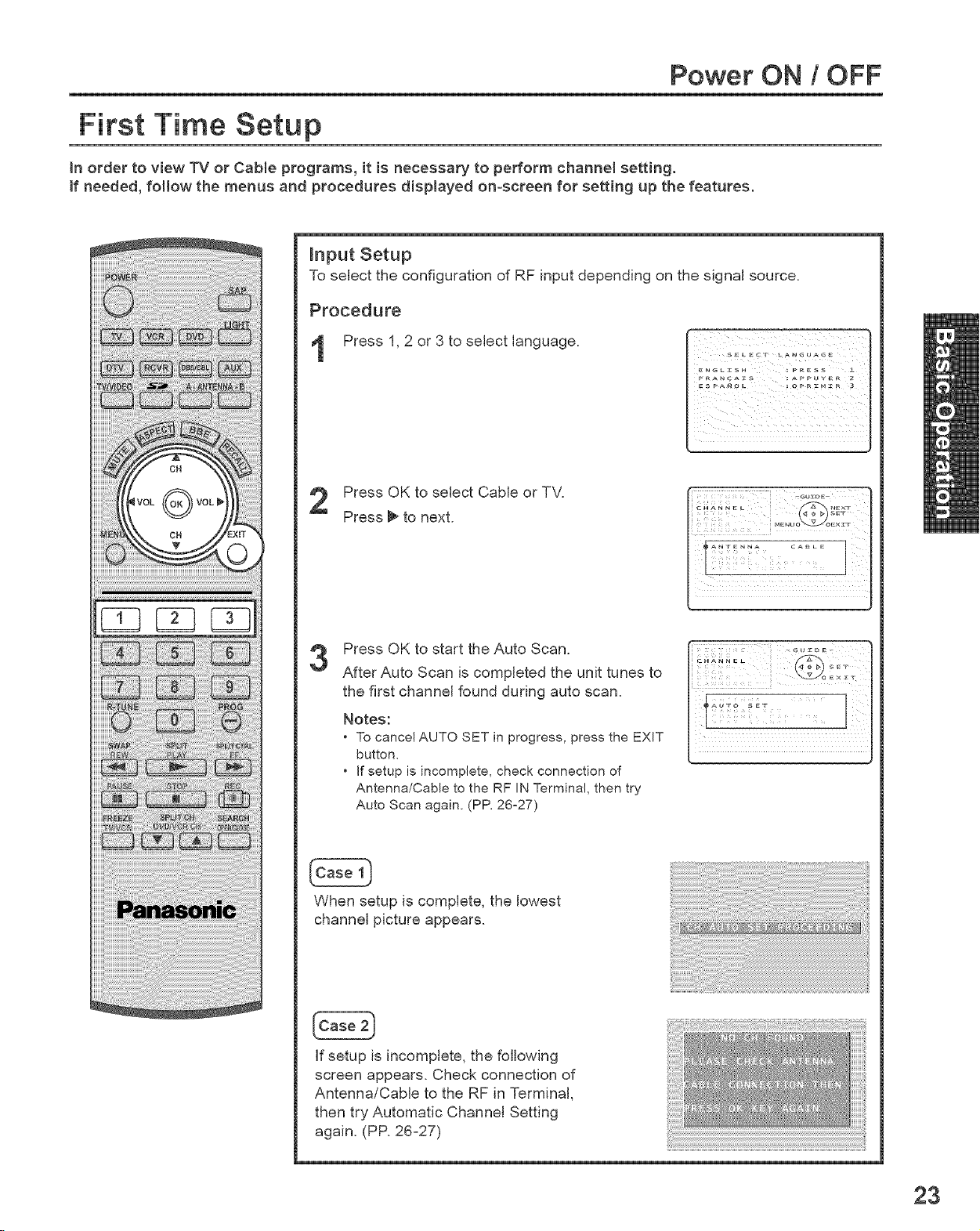
Power ON 1OFF
First Time Setup
in order to view TV or Cable programs, it is necessary to perform channel setting.
Jf needed, foJtow the menus and procedures dispJayed on-screen for setting up the features.
input Setup
To select the configuration of RF input depending on the signaJ source.
Procedure
Press 1, 2 or 3 to select language.
EN_L_S_ _ PRESS 1
Press OK to select Cable or TV.
Press _ to next.
Press OK to start the Auto Scan.
3
After Auto Scan is completed the unit tunes to
the first channel found during auto scan.
Notes:
• To cancel AUTO SET in progress, press the EXIT
button.
• If setup is incomplete, check connection of
Antenna/Cable to the RF IN Terminal, then try
Auto Scan again. (PR 26-27)
When setup is compJete, the lowest
channel picture appears.
if setup is incomplete, the following
screen appears. Check connection of
Antenna/Cable to the RF in Terminal,
then try Automatic Channel Setting
again. (PP. 26-27)
23
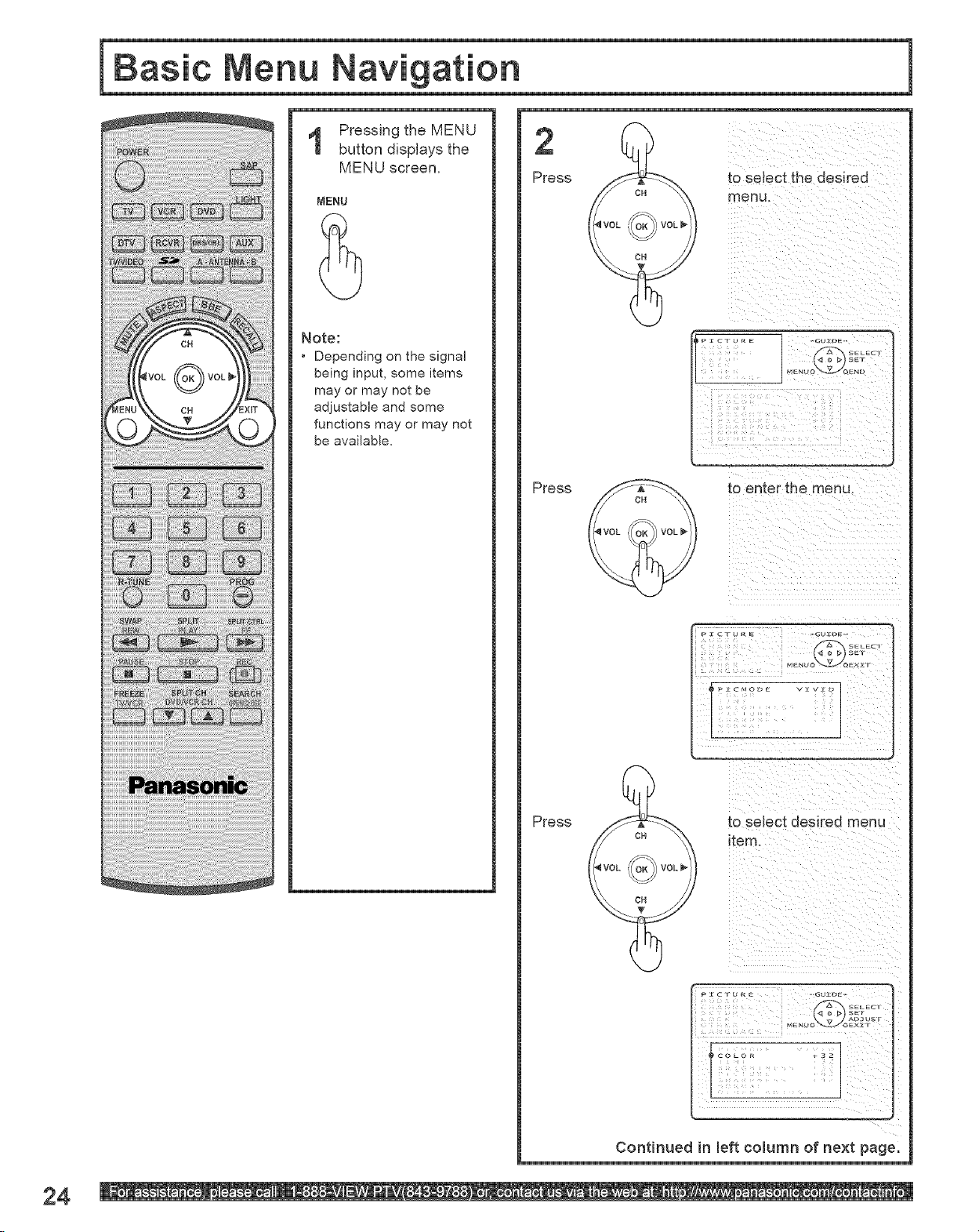
Pressing the MENU
button dispJays the
MENU screen.
MENU
Note:
• Depending on the signal
being input, some items
may or may not be
CH
adjustable and some
functions may oF may not
be available.
Press
Press
i¸ i¸i ¸¸¸¸¸¸
to select the desired
menu,
i_ii_,i_III!' '
to enter the menu
24
Press to select desired menu
_tem
Continued in left column of next page,
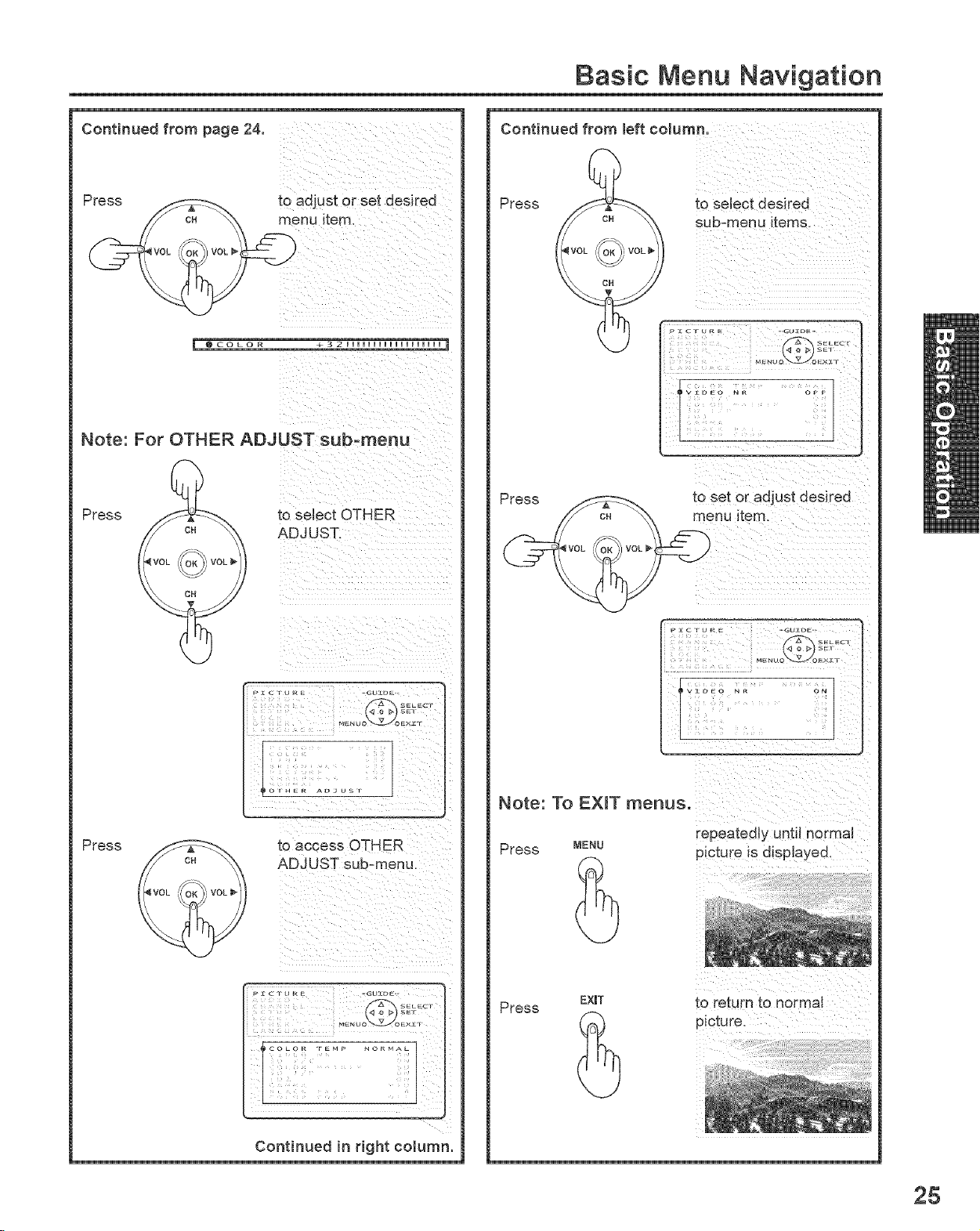
Basic Menu Navigation
Continued from page 24.
@COLOR +3 2 IIIIIIIIIIIIiIIiI[_
Note: For OTHER ADJUST sub-menu
Press to select OTHER
ADJUST
Continued from left column,
Press
to set or adjust desired
_- [ ( r_J,, =
Press to access OTHER
ADJUST sub-menu.
_±_u_=
CO LC [ k _ N _I r_Ah
SEL_
Note: To EXmT menus.
Press MENU
Press
_i _i_ii__i_i__iii_iii_i_iiII i_i _ii_
tepeated[y until ne_ma[
to return to normal
Continued in right column.
25
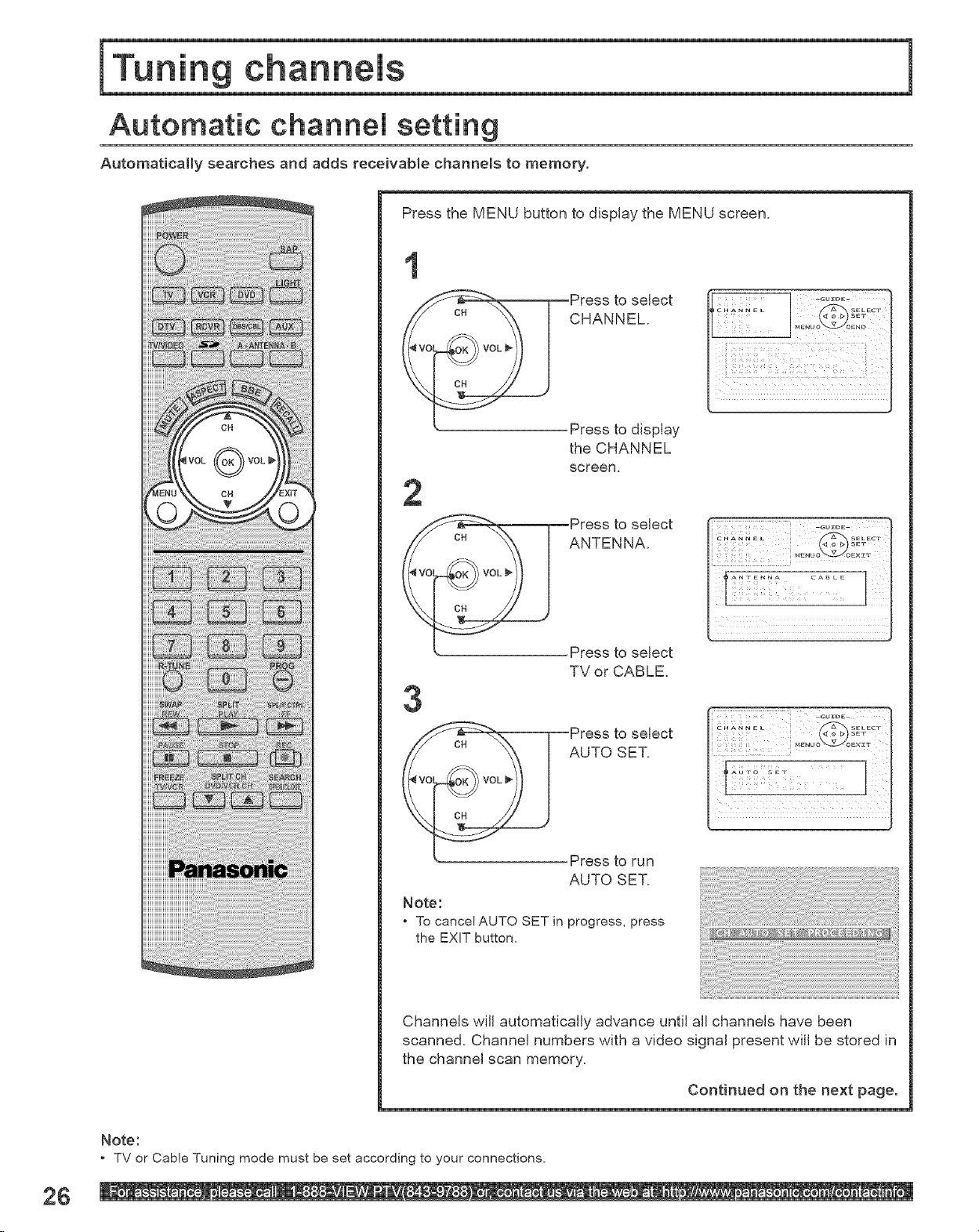
Automatic channel setting
Automatically searches and adds receivable channels to memory.
Press the MENU button to display the MENU screen.
Press to display
the CHANNEL
screen.
Press to select
ANTENNA.
Press to select
TV or CABLE.
3
Press to select
AUTO SET.
Press to run
AUTO SET
Note:
* To cancel AUTO SET in progress, press
the EXIT button,
Channels wiJJautomatically advance until aJJchannels have been
scanned. Channel numbers with a video signaJ present will be stored in
the channel scan memory.
26
Continued on the next page.
Note:
* TV or Cable Tuning mode must be set according to your connections.
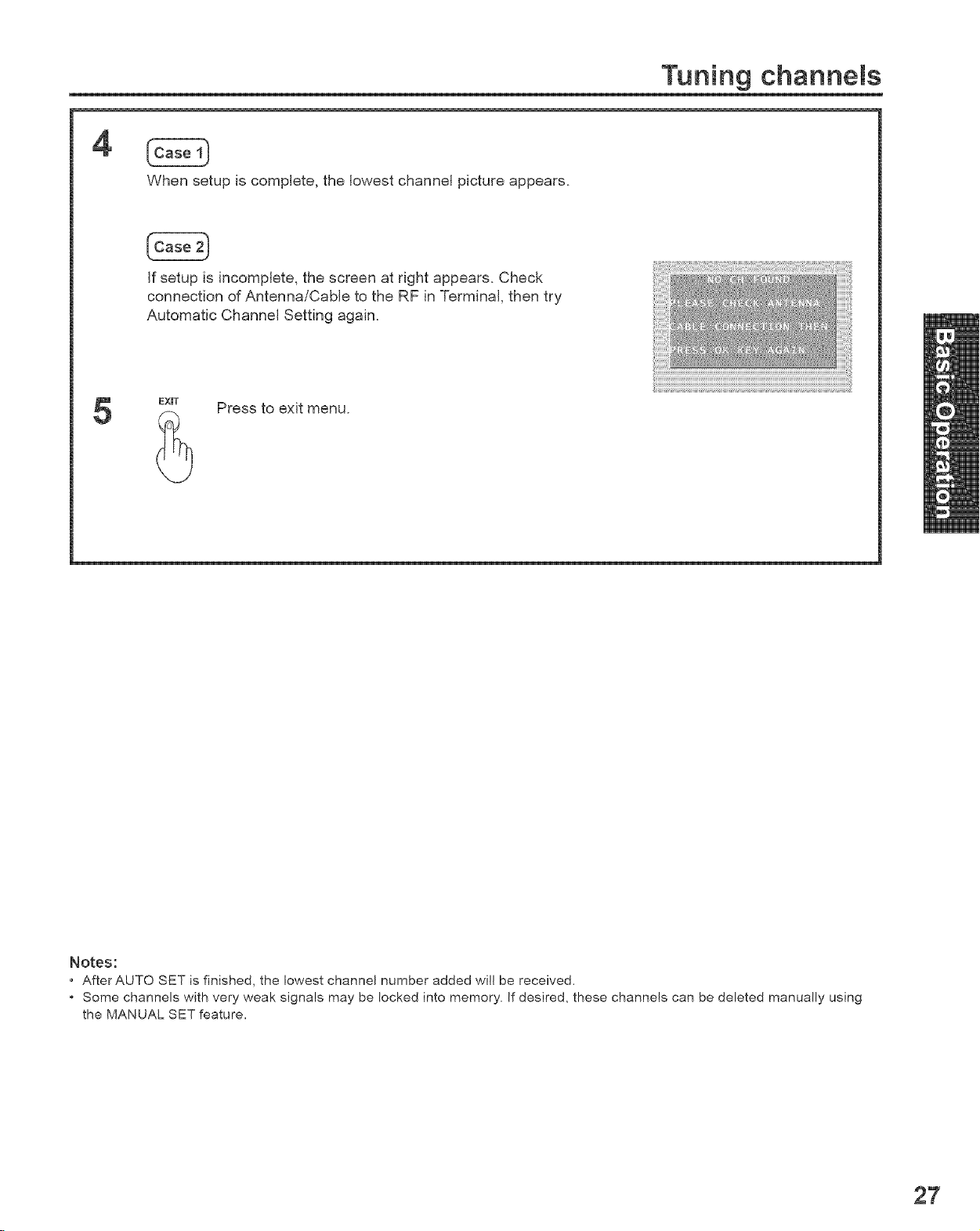
4
Tuning channels
When setup is complete, the lowest channel picture appears.
if setup is incomplete, the screen at right appears. Check
connection of Antenna/Cable to the RF in Terminal, then try
Automatic Channel Setting again.
EXiT Press to exit menu.
Notes:
• After AUTO SET is finished, the lowest channel number added will be received,
• Some channels with very weak signals may be locked into memory, If desired, these channels can be deleted manually using
the MANUAL SET feature,
27
