Panasonic PT-60LC13K, PT-50LC13K User Manual

PT-50LC13-K/PT-60LC13-K
LSQT0748 A
Multimedia Projection Display
Operating Instructions
Models No.
Before connecting, operating or adjusting this product, please read the instructions completely.
Please keep this manual for future reference.
As an ENERGY STA R® Participant, Panasonic has
determined that this product or product model meets the
ENERGY STA R
®
guidelines for energy effi ciency.
This operating instruction book is designed for use with models PT-50LC13-K and PT-60LC13-K. Illustrations
in this manual show the PT-50LC13-K.
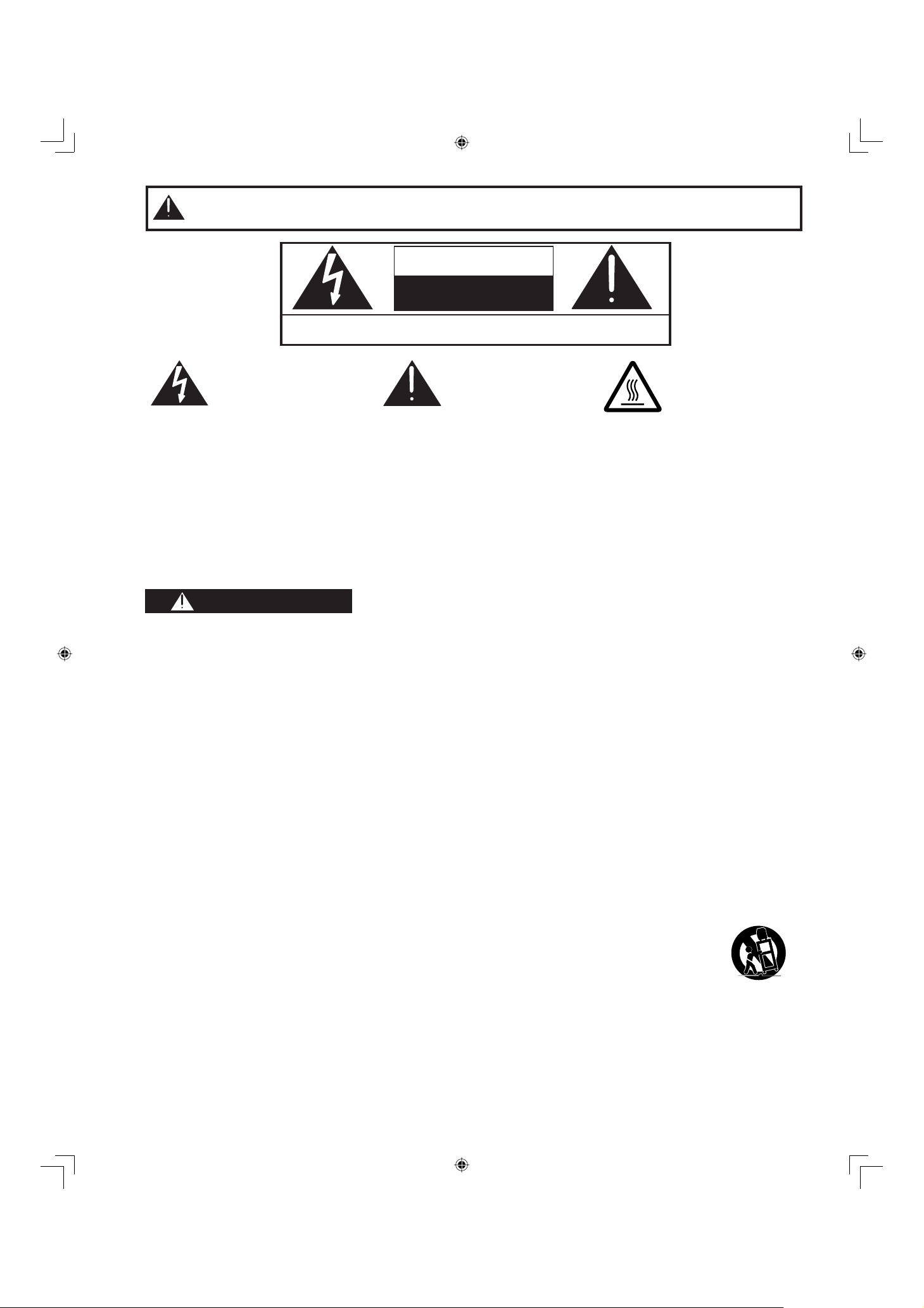
2
Note to CATV System Installer:
This reminder is provided to call the CATV system installer’s attention to Article 820-40 of the NEC that provides
guidelines for proper grounding and, in particular, specifi es that the cable ground shall be connected to the grounding
system of the building, as close to the point of cable entry as practical.
WARNING: To reduce the risk of electric shock, do not remove cover or back. No
user-serviceable parts inside. Refer servicing to qualified service personnel.
CAUTION
RISK OF ELECTRIC SHOCK
DO NOT OPEN
IMPORTANT SAFETY INSTRUCTIONS
This symbol warns the user
that uninsulated voltage
within the unit may have
suffi cient magnitude to
cause electric shock.
Therefore, it is dangerous
to make any kind of contact
with any inside part of this
unit.
This symbol alerts the
user that important
literature concerning
the operation and
maintenance of this unit
has been included.
Therefore, it should be
read carefully in order to
avoid any problems.
The pictorial
representation of a hot
surface within a triangle
is intended to tell the
user that parts inside
the product are a risk of
burns to persons.
WARNING
1) Read these instructions before using, connecting or adjusting this product.
2) Keep these instructions for future reference.
3) Heed all warnings on the product and in this Operating Instructions manual.
4) Follow all instructions carefully.
5) Do not use this product near water. For example, near a bathtub, washbowl, kitchen sink, or laundry tub, in
a wet basement or near a swimming pool, and the like. Do not place objects fi lled with water, such as a vase or
the like, on top of this unit.
6) Clean only with a dry cloth. Do not use liquid cleaners or aerosol cleaners.
7) Do not block any ventilation openings. Install in accordance with the manufacturer’s instructions.
Openings in the cabinet are provided for ventilation to ensure reliable operation and to protect it from
overheating. Never block openings by placing the product on a bed, sofa or similar surfaces.
8) Do not install near any heat source such as radiators, heat registers, stoves, or other apparatus
(including amplifi ers) that produces heat. Do not install in a built-in installation such as a bookcase or rack,
unless proper ventilation is provided or the manufacturer’s instructions have bee adhered to.
9) Do not defeat the safety purpose of the polarized or grounding-type plug. A polarized plug has two
blades with one wider than the other. A grounding type plug has two blades and a third grounding
prong. The wide blade or the third prong are provided for your safety. If the provided plug does not fi t
into your outlet, consult an electrician for replacement of the obsolete outlet.
10) Protect the power cord from being walked on or pinched particularly at plugs, convenience receptacles,
and the point where they exit from the apparatus.
11) Use only attachments/accessories specifi ed by the manufacturer.
12) Use only with the cart, stand, tripod, bracket, or table specifi ed by the manufacturer, or
sold with the apparatus. When a cart is used, use caution when moving the cart/apparatus
combination to avoid injury from tip-over.
13) Unplug this apparatus during lightning storms or when unused for long periods of time.
14) Refer all servicing to qualifi ed personnel. Servicing is required when the apparatus has been damaged
in any way, such as power-supply cord or plug is damaged, liquid has been spilled or objects have
fallen into the apparatus, the apparatus has been exposed to rain or moisture, does not operate
normally, or has been dropped.
15) Because the temperature of the lamp unit is elevated immediately after its use, a direct touch to it may cause
burns. Replace the lamp unit only after it has cooled.
- To reduce the risk of electric shock, fi re, injury to persons or damage to this product:
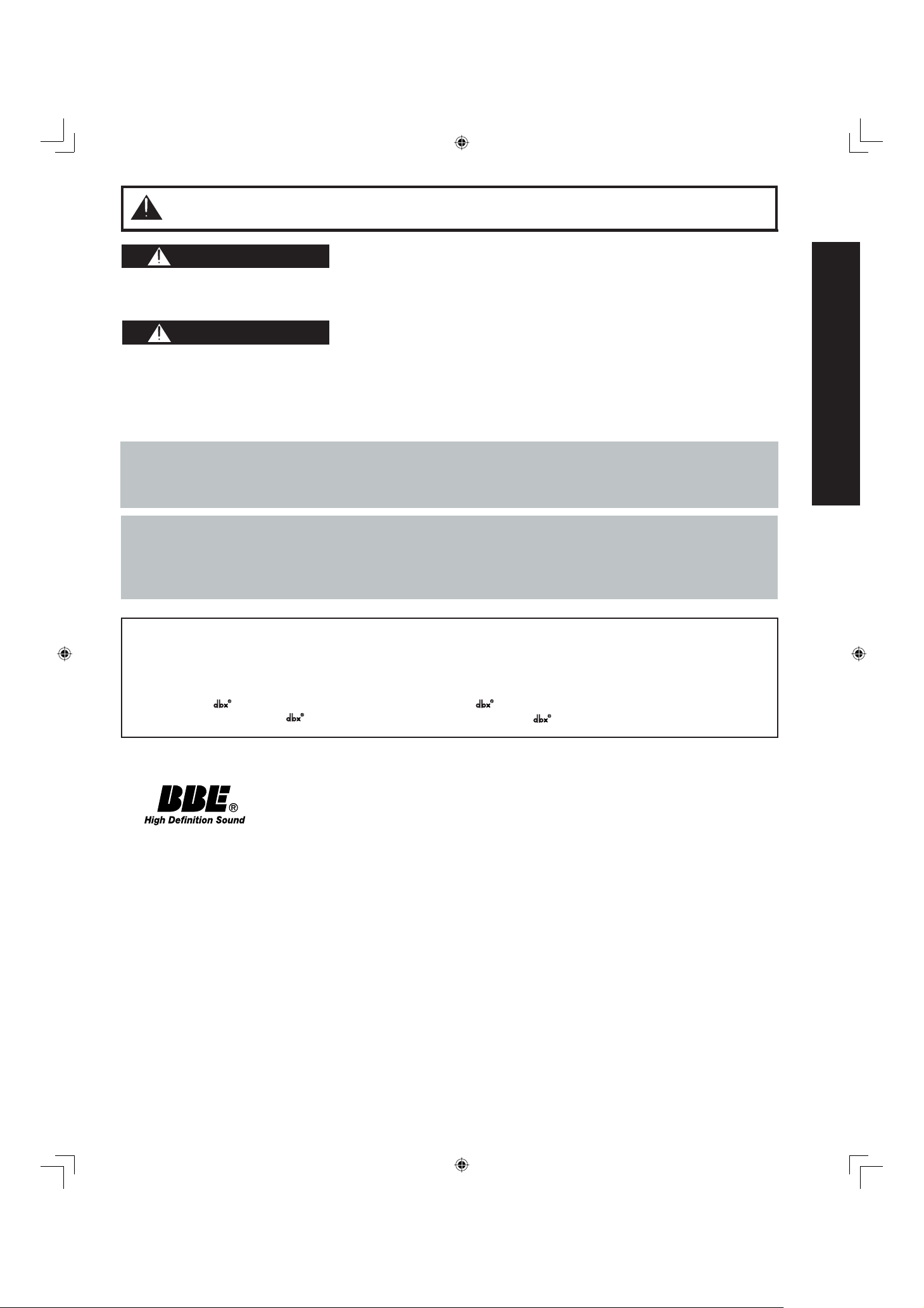
3
Getting Start ed
The lamp has a maximum life of about 10 000 hours.
If use exceeds this fi gure, the possibility of lamp damage becomes greater.
The lamp should be changed as soon as possible once the lamp warning message appears.
If the lamp is damaged, please contact your nearest dealer.
Due to the characteristics and use conditions of in di vid u al lamps, the lamp may cease to light before the
stated lamp life.
Infl uences of fre quent light ing, continuous light use for over 24 hours, the number of times lit, the length of
time between lightings, etc. may shorten lamp life.
(Because of this, we recommend having a replacement lamp on hand.)
Manufactured under license from BBE Sound, Inc.
Licensed by BBE Sound, Inc. under USP4638258 and 4482866.
BBE and BBE symbol are registered trademarks of BBE Sound, Inc.
Trademarks
• VGA and XGA are trademarks of International Business Machines Corporation.
• Macintosh is a registered trademark of Apple Computer, USA.
• VESA and SVGA are trademarks of the Video Electronics Standard Association.
Even if no special notation has been made of company or product trademarks, these trademarks have been fully respected.
• Equipped with -TV Noise Reduction for true MTS reproduction. -TV Noise Reduction is required for good stereo
separation and audio fi delity. is a registered trademark, and is licensed by Technology Licensing.
WARNING
AS WITH ANY SMALL OBJECT, SD CARDS CAN BE SWALLOWED BY YOUNG CHILDREN. DO NOT ALLOW
CHILDREN TO HANDLE THE SD CARD.
(1) This projection display is intended to be used with the following TV stand: model TY-50LC13C for the
PT-50LC13-K/PT-60LC13-K. Use with other stands may result in the projection display becoming unstable,
possibly causing injury.
(2) This projection display should not be exposed to direct sunlight, extreme temperatures or moisture, as this can
result in serious irreparable damage.
CAUTION
IMPORTANT SAFETY INSTRUCTIONS (CONTINUED)

4
Welcome to the Panasonic family of customers. We hope that you will have many years of enjoyment from your new
projection display.
To obtain maximum benefi t from your set, please read these Instructions before making any adjustments, and retain
them for future reference.
Retain your purchase receipt also, and record the serial number of your set in the space provided on the rear cover
of these instructions.
Dear Panasonic Customer
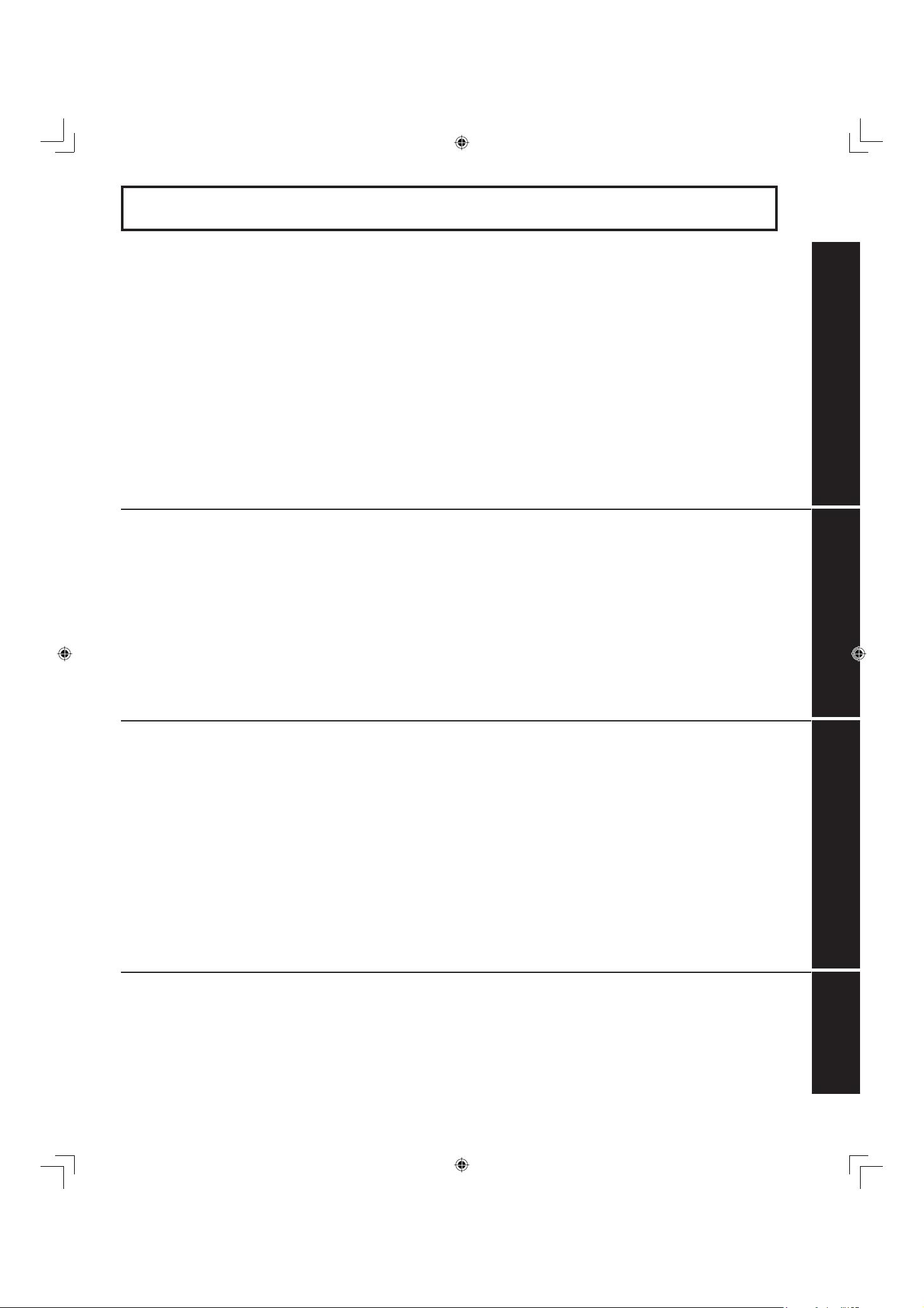
5
Getting Start ed
To
Start !
Use
Now !
Enjoy
More !
Other
Information !
Table of Contents
Important Safety Instructions.......................................................................................... 2
Before Using ..................................................................................................................... 6
Receiver Location .................................................................................................... 6
Optional External Equipment ................................................................................... 6
Safety Precaution..................................................................................................... 6
Viewing position ....................................................................................................... 6
Accessories.............................................................................................................. 7
Remote Control Battery Installation ......................................................................... 7
Location of Controls ........................................................................................................ 8
Illuminated Remote Control...................................................................................... 8
Controls and Terminals on the projection display .................................................. 10
Installation....................................................................................................................... 12
Connecting the Antenna / Cable to the RF in Terminal (No VCR) ......................... 12
Connecting the Antenna / Cable to the RF in Terminal (VCR)............................... 14
How to connect the “1, 2, 3” Input Terminals ......................................................... 15
How to connect the COMPONENT VIDEO Input Terminals.................................. 16
How to connect the AV Out Terminals ....................................................................17
How to connect the RGB IN Terminals .................................................................. 18
How to connect the DIGITAL IN Terminal.............................................................. 20
RGB/DIGITAL IN signals that can be input............................................................ 21
Power ON and OFF......................................................................................................... 22
Initial Setup ............................................................................................................ 22
Turning the Power ON and OFF ............................................................................ 23
Flow Chart of Main menu............................................................................................... 24
Tuning channels ............................................................................................................. 26
Automatic channel setting ...................................................................................... 26
Manual channel setting .......................................................................................... 28
Projection display operation ......................................................................................... 30
ASPECT Controls ........................................................................................................... 32
Searching for the desired channel (Channel search) ................................................. 34
Playing peripheral equipment ....................................................................................... 35
Mute / Freeze / SAP ........................................................................................................ 36
Split screen ..................................................................................................................... 38
Picture in Picture (PIP) Screen...................................................................................... 40
Adjusting screen position and size .............................................................................. 42
Audio Adjustments......................................................................................................... 44
Picture Adjustments....................................................................................................... 46
Closed Captions ............................................................................................................. 48
Lock Feature ................................................................................................................... 50
Channel Caption Feature............................................................................................... 57
Weak Signal Display Feature......................................................................................... 58
Video NR (Noise Reduction) Feature............................................................................ 59
Automatically changing screen size ............................................................................ 60
Setting when 480p signals are input through COMPONENT VIDEO INPUT ............. 61
RGB/DIGITAL Input Feature........................................................................................... 62
3D Y/C Feature ................................................................................................................ 63
3D IP Feature...................................................................................................................63
Sleep Timer Feature ....................................................................................................... 64
Switching languages for display................................................................................... 65
Information...................................................................................................................... 65
Demo Mode Feature ....................................................................................................... 66
JPEG Viewer (SD Card/PC Card)................................................................................... 67
Replacing the lamp unit................................................................................................. 72
Remote Control Quick Reference Guide (Operating peripheral equipment)............ 73
Troubleshooting ............................................................................................................. 80
Specifi cations ................................................................................................................. 81
Cleaning .......................................................................................................................... 82
Limited Warranty / Servicentre List .............................................................................. 83
Index ................................................................................................................. Back cover
Getting Start ed Basic Operation Advanced Op er a tion Information
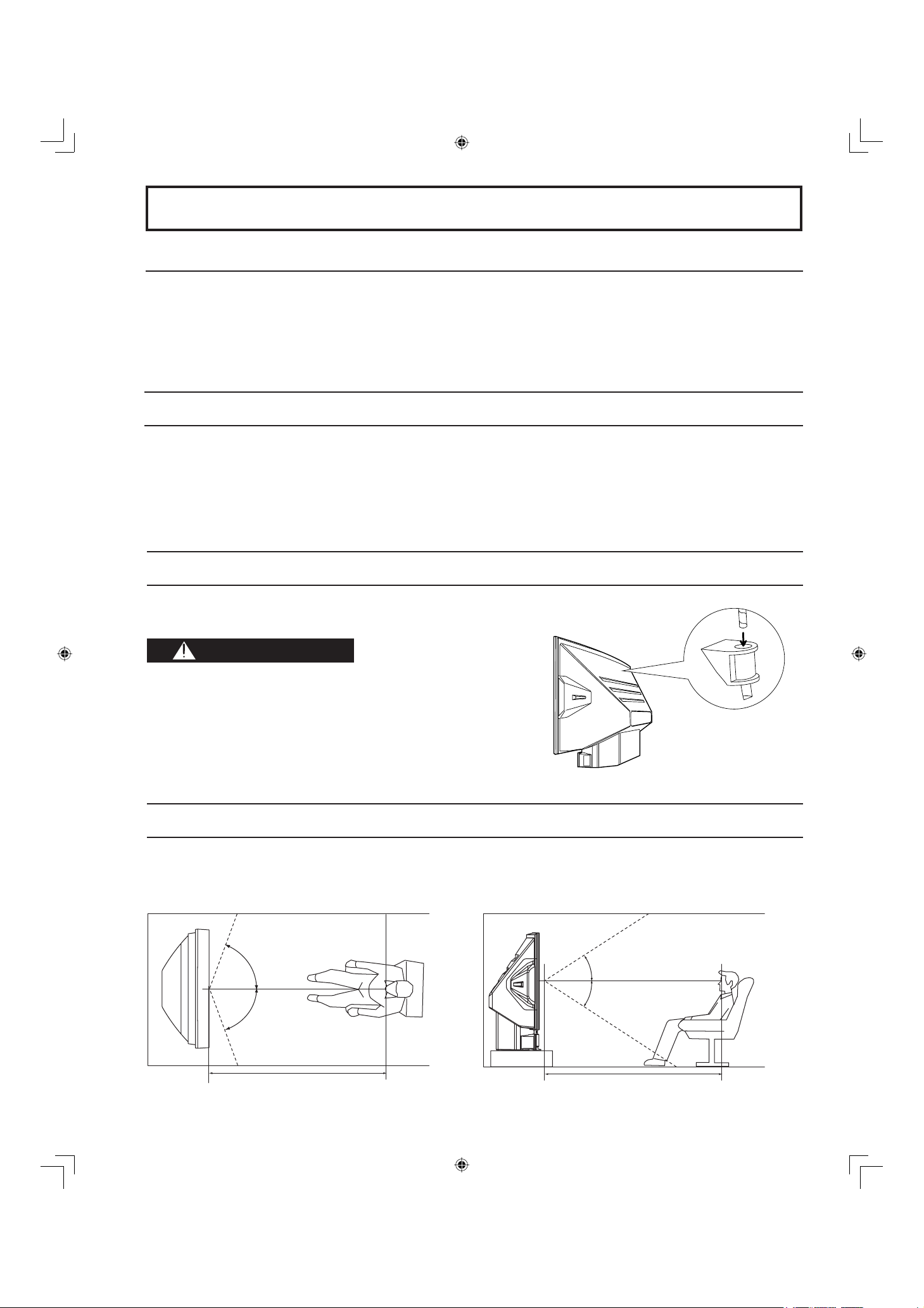
6
Receiver Location
Locate for comfortable viewing. Avoid placing where sunlight or other bright light (including refl ections) will fall on the
screen.
Use of some types of fl uorescent lighting can reduce remote control transmitter range.
Adequate ventilation is essential to prevent internal component failure. Keep away from areas of excessive heat or
moisture.
Optional External Equipment
The Video / Audio connection between components can be made with shielded video and audio cables. For best
performance, video cables should utilize 75 Ω coaxial shielded cables. Cables are available from your dealer or
electronic supply house.
Before you purchase any cables, be sure you know what type of output and input connectors your various
com po nents require. Also determine the length of cable you’ll need.
Safety Precaution
Viewing position
<Side view><Top view>
To optimize your viewing comfort, please follow the viewing guidelines shown in the diagrams below.
If viewing for an extended period of time, sit as far back from the screen as possible.
30º
30º
70º
70º
Before Using
At least 1.8 m (PT-50LC13-K)/2.2 m (PT-60LC13-K). At least 1.8 m (PT-50LC13-K)/2.2 m (PT-60LC13-K).
Please take safety precautions to prevent the unit from
falling over.
WARNING
The unit may tip or fall if not situated on a stable
surface, if pushed or during an earthquake. Use a
strong rope or chain (not included) to fasten the
projection display fi rmly to a strong wall support.
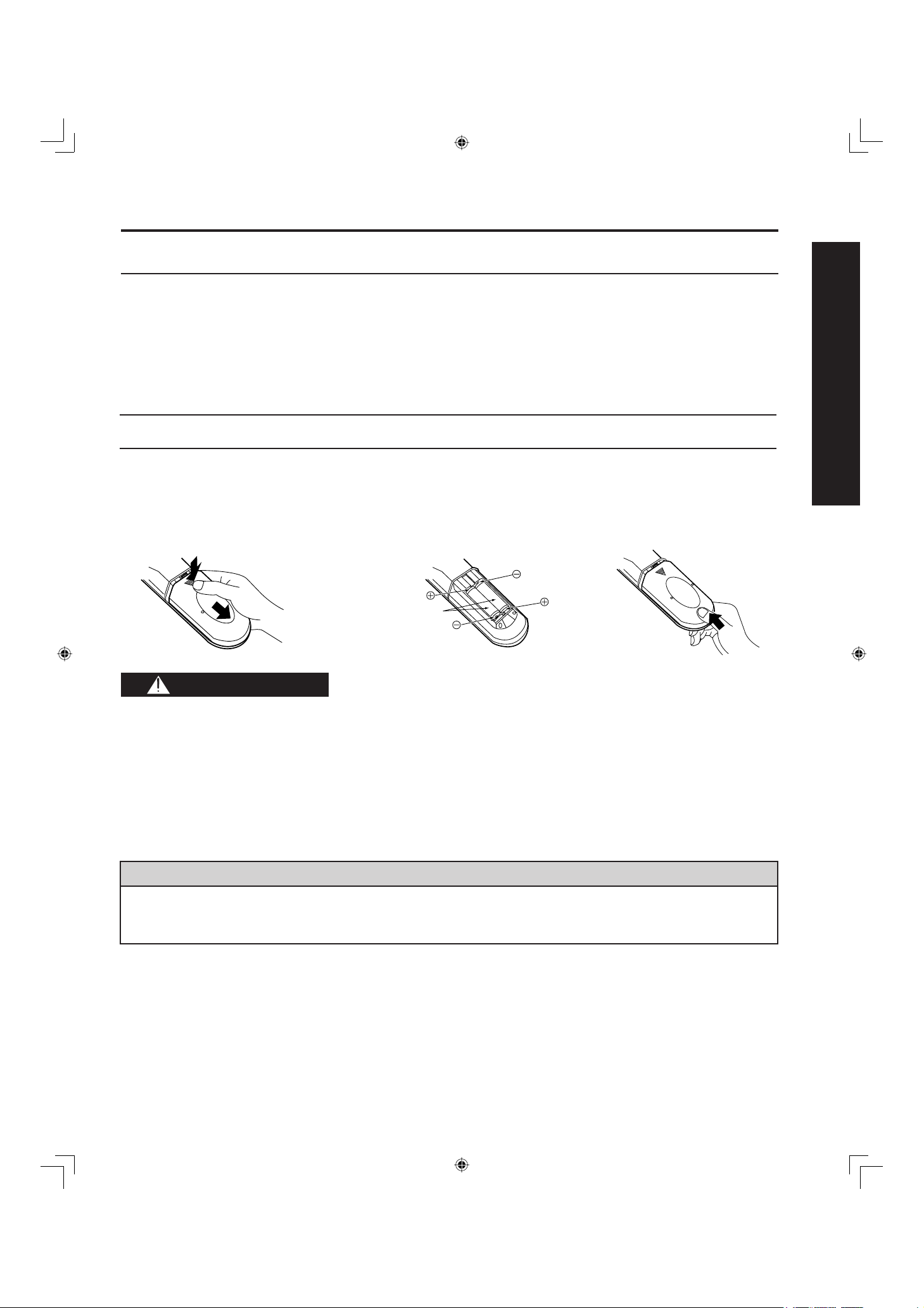
7
Getting Start ed
Accessories
Before Using
1. Remote Control (EUR7603ZB0)
2. Batteries 2 “AA”
3. RGB Cable (2 m) (LSJA0239-1 or LSJA0443)
4. DVI Cable (2 m) (K1HA24DA0003)
Requires two AA batteries (supplied).
1. Turn the Transmitter face down.
Remove top cover by pressing
down on marking and sliding
cover off in the direction indicated.
2. Install the batteries as shown in
the battery compartment.
(Polarity + or - must match the
markings in the compartment).
3. Replace the cover and slide
in reverse until the lock
snaps.
Incorrect battery installation can cause the batteries to leak, leading to personal injury and/or damage to the remote
control.
Observe the following precautions:
1. Batteries should always be replaced as a pair. Always use new batteries when replacing the old set.
2. Do not mix battery types (example: “Zinc Carbon” with “Alkaline”).
3. Do not attempt to charge, short-circuit, disassemble, heat or burn used batteries.
4. Battery replacement is necessary when the remote control acts sporadically or stops operating the projection
display set.
Two AA size
Remote Control Battery Installation
Helpful Hints:
(1) For frequent remote control users, replace old batteries with Alkaline batteries for longer battery life.
(2) Whenever you remove the batteries, you may need to reset the remote control infrared codes. We
rec om mend that you record the code on page 74, prior to setting up the remote.
CAUTION
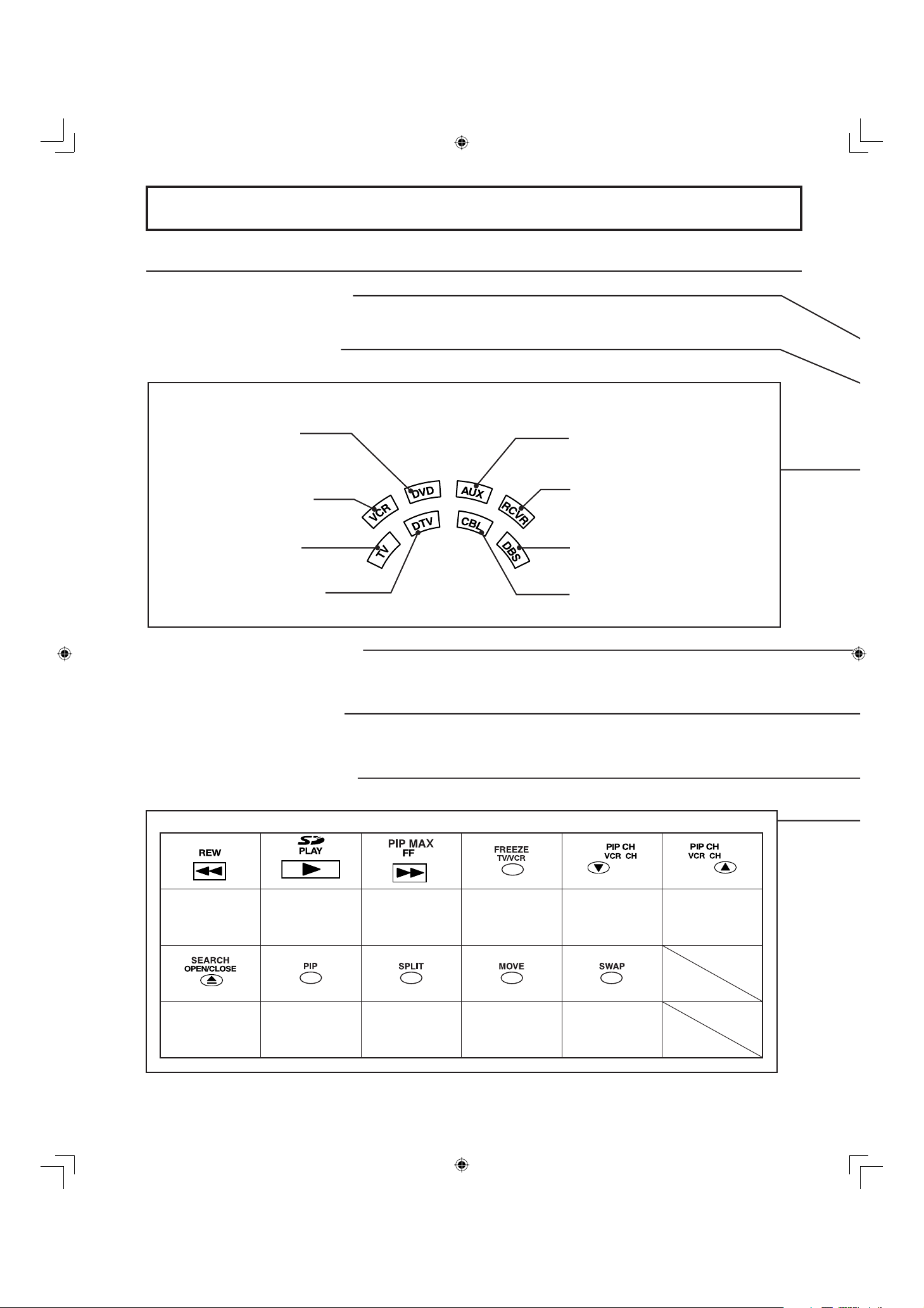
8
Number keys
When 6 is pressed, channel 6 is dis played in single screen. (P. 31)
Illuminated Remote Control
POWER button
Press to turn the projection display ON or OFF. (P. 22)
MUTE button
Press this button to mute the sound. (P. 36)
Mode Selection buttons
Selects the operation mode for the remote control. (PP. 73-79)
R-TUNE button
Press to view previous channel or video mode.
Function buttons
Location of Controls
PIP MIN
PIP MIN
(P. 41)
SD
(P. 35)
PIP MAX
(P. 41)
FREEZE
(P. 36)
PIP/SPLIT CH
Down
(PP. 39, 41)
PIP/SPLIT CH
Up
(PP. 39, 41)
CH Search
(P. 34)
PIP
(P. 40)
SPLIT
(P. 38)
PIP MOVE
(P. 41)
PIP/SPLIT
SWAP
(PP. 39, 41)
DVD (Digital Versatile
Disc) Mode Selection for
Remote Control
VCR Mode Selection for
Remote Control
TV Mode Selection for
Remote Control
Digital TV Mode Selection
for Remote Control
AUX Mode Selection
for Remote Control
Receiver / Amplifi er Mode
Selection for Remote Control
Cable TV Mode Selection for
Remote Control
Digital Broadcasting Satellite for
Remote Control
PC/MENU button
RGB input mode is displayed.
Toggles between RGB1 and RGB2 input mode. (P. 35)

9
Getting Start ed
ASPECT button
Changes the way the image is displayed. (P. 32)
Light button
Lights all buttons. The selected mode button (TV, VCR, etc.) fl ashes.
TV/VIDEO button
Toggles between TV and VIDEO inputs. (P. 35)
Reduces
volume.
Changes to the
next channel up.
Increase volume.
The screen below is
displayed for 5 seconds.
(P. 31)
Changes to the
next channel down.
Returns to normal
viewing from the
MENU screen.
Previous before
item in MENU.
SAP button
Changes the audio mode. (P. 37)
Display menu
Press the ACTION button
to display Menu screen.
Note:
This section describes TV mode only. For other modes, see pages 73-79.
21HC
CBA
LAMRON
OERETS
PAS
ONOM
When the Menu screen is displayed, (PP. 24-25)
Moves cursor
to the left
during menu
mode.
Moves cursor upward
during menu mode.
Moves cursor down ward
during menu mode.
Moves cursor to the
right during menu
mode.
Sets the items.
Location of Controls

10
Open
Controls and Terminals on the projection display
< FRONT >
LAMP indicator
This indicator lights up when there is
a malfunction with the lamp unit.
(P. 80)
TEMP indicator
This indicator lights up when there
is an abnormal tem per a ture in the
unit.
(P. 80)
Remote Control Sensor
POWER button/
POWER indicator
(P. 23)
Volume up(+) / down(–)
buttons
(P. 30)
Channel up / down buttons
(P. 31)
Location of Controls
A
A
SD CARD slot
PC CARD slot
Using your fi nger,
slide Slot Cover in
direction of arrow to
open.
Slot Cover
Model PT-50LC13-K unit shown
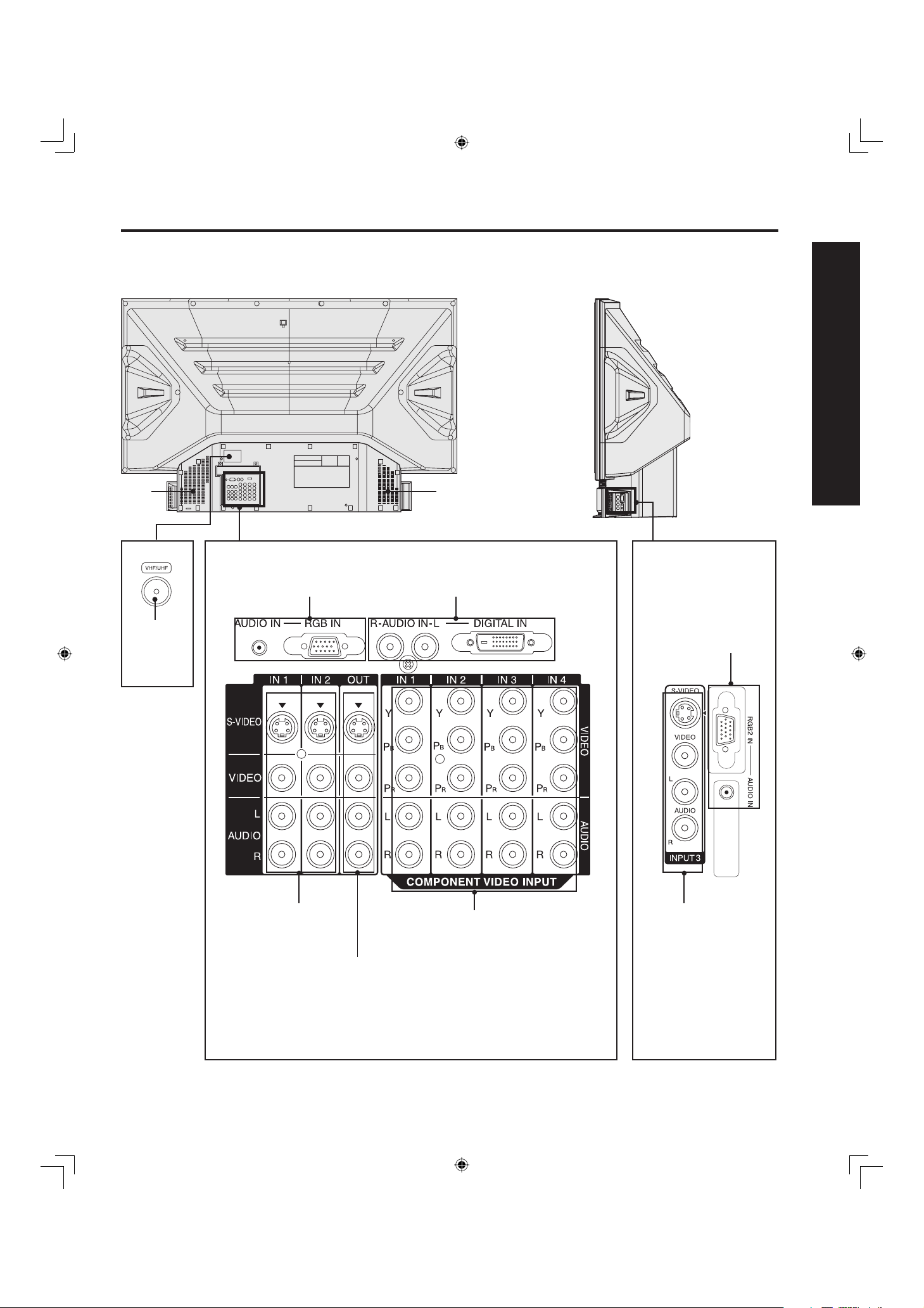
11
Getting Start ed
< REAR >
VHF/UHF
terminal
(PP. 12-14)
Vent
Note:
Make sure the vents are not blocked. (This could cause damage.)
Location of Controls
Vent
< SIDE >
Component signal input 1-4 ter mi nals
(P. 16)
AV out terminals
(P. 17)
Input 1, 2 ter mi nals
(P. 15)
RGB Input 1 terminal
(PP. 18-19)
Digital Input terminal
(P. 20)
Input 3 ter mi nals
(P. 15)
RGB Input 2 terminal
(PP. 18-19)
Model PT-50LC13-K unit shown

12
Connecting the Antenna / Cable to the RF in Ter mi nal (No VCR)
Antenna Connection
For proper reception of VHF / UHF channels, an external antenna is required. For best reception an outdoor
antenna is recommended.
• Turn off the power supply for all com po nents before making any connections.
• If the cables necessary for connecting a component to the system are not included with the component or available as an
option, you may need to fashion a cable to suit the component concerned.
• Read the instruction manual for each system component care ful ly before connecting it.
• If there is a lot of jitter in the video signal input from the video source, the picture on the screen may fl icker. In this case, it will
be necessary to connect a TBC (time base corrector).
Notes on con nec tions
Installation
VHF/UHF TERMINAL
ON THE BACK OF THE
PROJECTION DISPLAY
RF Coaxial Cable
Mixer
VHF Antenna UHF Antenna
Mixer
When using “Nut type” RF coaxial cables, tighten with fi ngers only. Overtightening may damage terminals.
CAUTION

13
Getting Start ed
Cable Connection
Use this confi guration when connecting the projection display to a cable TV system.
Notes:
• Certain cable systems offset some channels to reduce interference or have Premium (scrambled) channels. A cable converter
box is required for proper reception. Check with your local Cable company for its compatibility re quire ments.
• For reception of cable channels (01 - 125) connect the cable supplied by your local cable company.
Antenna Mode must be set to CABLE. (P. 26)
Installation
Or
CABLE BOX
TERMINAL ON
THE BACK OF
THE CABLE
BOX
In from cable
Connect the cable from the antenna or
cable system to the VHF/UHF terminal
on the back of the projection display.
In from cable
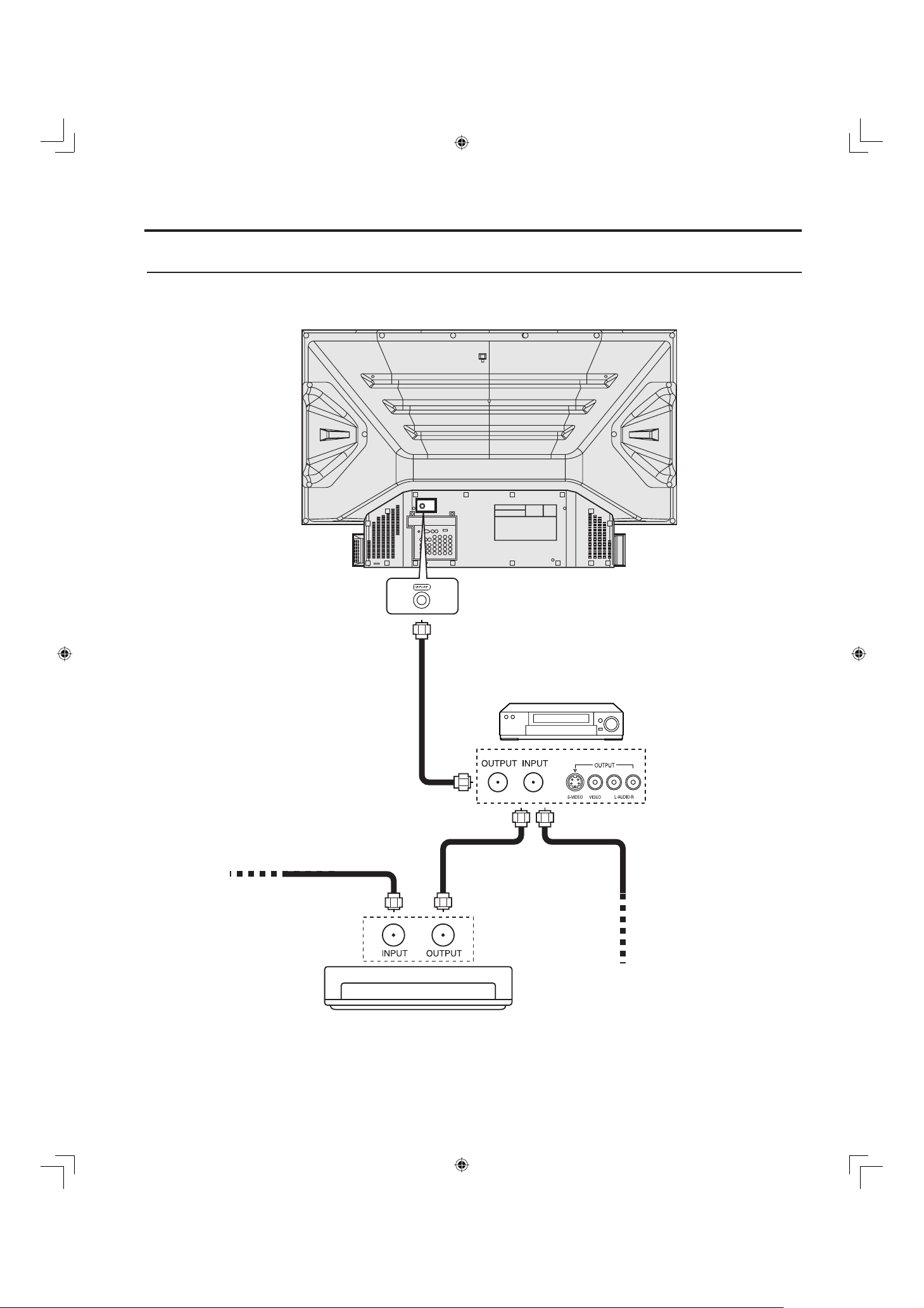
14
Use this confi guration when connecting the projection display to a cable TV system using VCR.
Note:
When the RF coaxial cable is connected to the projection display VHF/UHF terminal via a cable box or VCR, set the TV channel to
CH3 or CH4. This does not apply when signal is input from VIDEO INPUT.
Connecting the Antenna / Cable to the RF in Ter mi nal (VCR)
Or
Installation
Connect the cable from the Output
terminal on the back of the Cable Box
or antenna/cable system to the Antenna
input terminal on the back of the VCR.
VCR
Incoming Cable
from Antenna or
Cable TV System
↑ TO VCR
In from cable
TERMINAL ON
THE BACK OF
THE CABLE BOX
CABLE BOX
↑ TO VCR

15
Getting Start ed
How to connect the “1, 2, 3” Input Ter mi nals
Connects VCRs and other peripheral equipment
Similar connections are available at the INPUT 1, 2, 3 input terminals.
Notes:
• Similar connections are available at the INPUT 1, 2, 3 input terminals.
• Input 3 is located on the side of the unit.
• Select the desired VIDEO input position by pressing the TV/VIDEO button. (P. 35)
• When connecting video cables, priority is given to the S-Video cable when the S-Video input terminal and the video input
terminal are connected at the same time.
Installation
(S-VHS VCR)
S-VIDEO
AUDIO
(VHS VCR)
VIDEO
AUDIO
Similar connections are available at the INPUT 1, 2, 3 input terminals.
(P. 11)
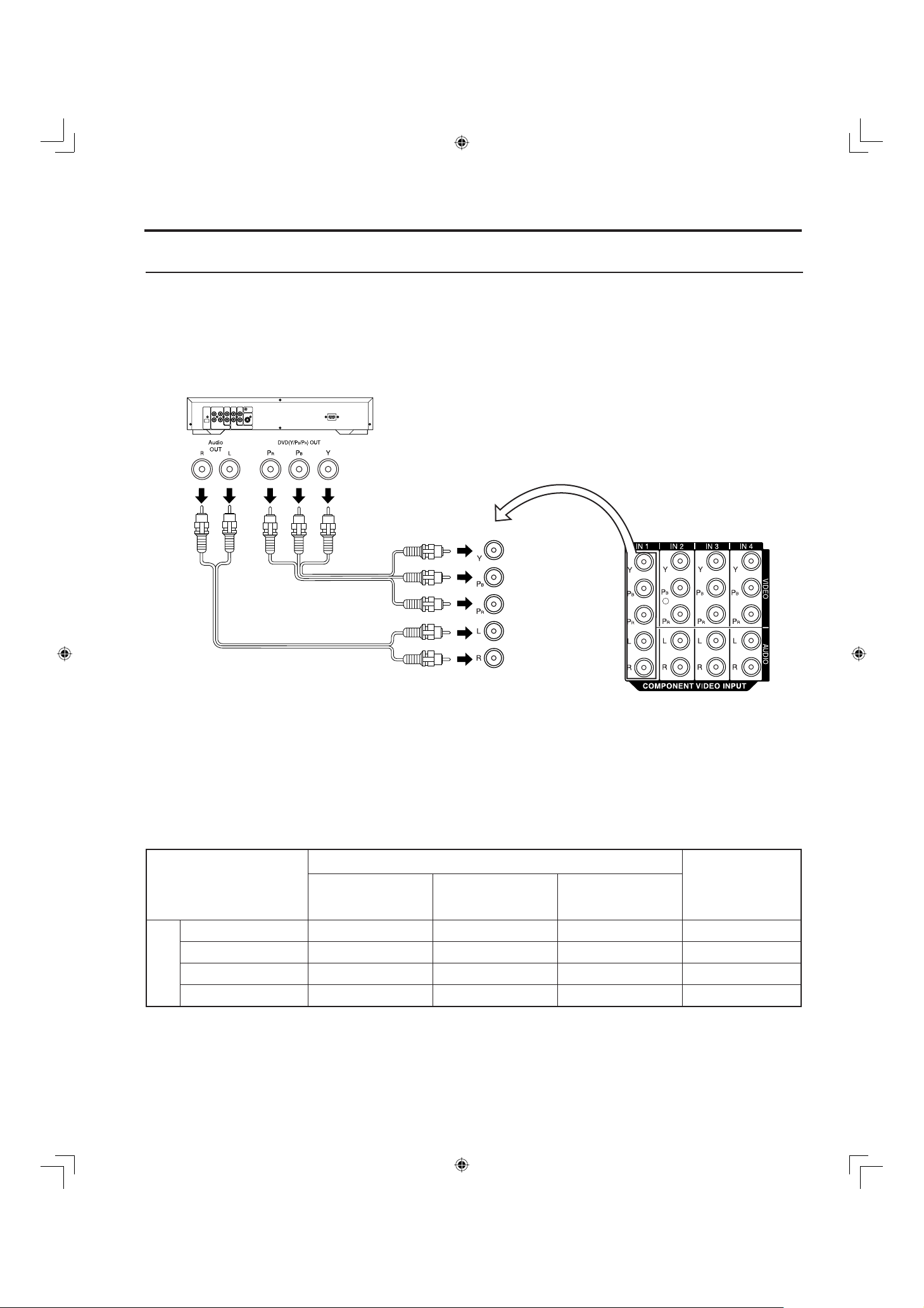
16
How to con nect the COMPONENT VIDEO Input Ter mi nals
Notes:
• Similar connections are available at the COMPONENT VIDEO INPUT 1-4 Terminals.
• Select the desired COMPONENT VIDEO INPUT position by pressing the TV/VIDEO button. (P. 35)
• Component video signals that can be input are 480i, 480p, 720p, and 1080i.
Because each Y, PB, and PR signal is input independently, the Component signal allows for more accurate
color reproduction.
The Component signal output terminal indication will differ according to the output device ( Y, PB, PR).
Please read the operating instructions included with the output device.
Installation
Mode type
Signal data
Information menu
display
No. of dots
(H X V)
Horizontal
frequency
(kHz)
Vertical frequency
(Hz)
DTV Format
Signals
480i 664 X 485 15.73 29.97 480 i
480p 720 X 483 31.47 59.94 480 p
720p 1 280 X 720 45.00 60.00 720 p
* 1080i 1 920 X 1 080 33.75 30.00 1080 i
Component Signals (Y, PB, PR) that can be Input
DVD Player
COMPONENT VIDEO
AUDIO
Note:
Input signals, other than those listed with a * mark, will give you a beautiful, stable picture.
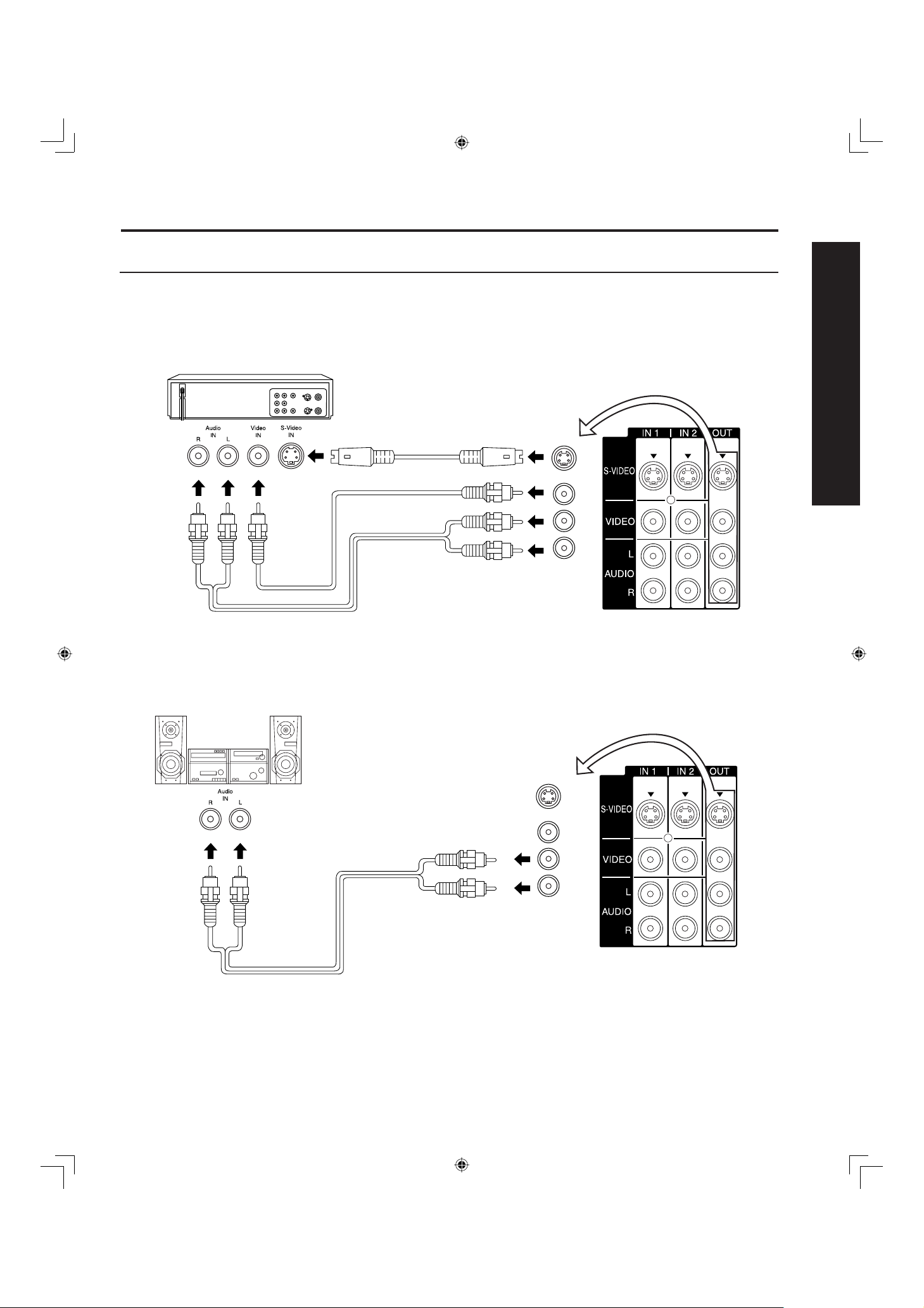
17
Getting Start ed
How to connect the AV Out Terminals
The “AV Out” Terminals output the same signals as the main picture on the projection display screen and
sound from the speaker at that time, e.g. TV programs or signals from INPUT 1, 2, 3 terminals.
Notes:
• Never connect the VIDEO IN and OUT terminals to the same video recorder, as this could cause incorrect operation.
• Even if TV is in Split or PIP mode, OUT terminals only output the main picture and sound signals. A sub-picture, including
channel search, etc., will not be output.
• VIDEO OUT terminals will not output Y, PB, PR, RGB/DIGITAL IN or SD/PC card signals.
• The S-Video OUT terminal outputs the same signal that is input from the S-Video IN terminal.
Installation
Or
Recording Equipment
(S-VHS VCR)
S-VIDEO
VIDEO
AUDIO
Stereo System
(A Stereo Amplifi er and Speakers)
AUDIO
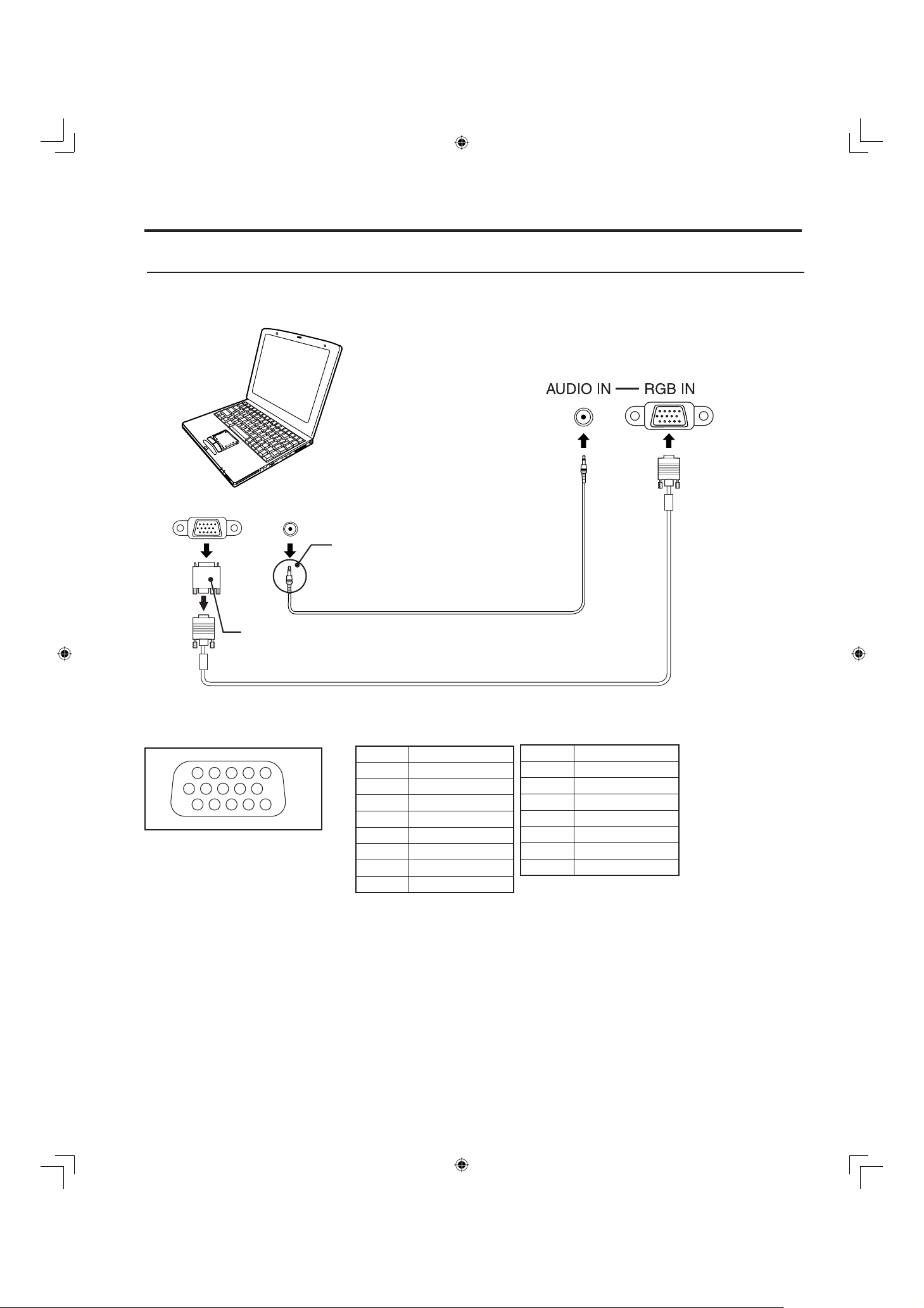
18
Installation
RGB OUT AUDIO OUT
COMPUTER
How to connect the RGB IN Terminals
Notes:
• Some PC models cannot be connected to the set. A conversion adapter is required to use the RGB cable (D-SUB 15P) to
connect a Macintosh computer to the set. There is no need to use an adapter for computers with PC / AT compatible D-SUB
15P terminal.
• The computer shown in the illustration is for example purposes only. Additional equipment and cables shown are not supplied
with this set.
• The picture will become dark if an PC signal with a vertical scanning frequency of 62 Hz is input. To obtain the optimum picture
quality with the projection display, a vertical scanning frequency of 60 Hz is recommended.
• Do not set the horizontal and vertical scanning frequencies for PC signals which are above or below the specifi ed frequency
range.
• Select the desired RGB input position by pressing the PC/MENU or TV/VIDEO button. (P. 35)
• Similar connections are available at the RGB IN 1, 2 Terminals.
Pin No. Signal name
1R
2G
3B
4NC
5NC
6 Ground for R
7 Ground for G
8 Ground for B
1
67839
45
10
1514131211
2
NC: Not connected
Pin No. Signal name
9NC
10 Ground
11 NC
12 NC
13 HD/CSYNC
14 VD
15 NC
PC audio cable
(M3 stereo mini pin)
Connect a cable which matches the audio
output terminal on the computer.
Conversion adapter
(If necessary)
RGB cable (D-SUB 15P)
RGB IN Terminal (D-SUB 15P) Pin Layouts
Connection port view
Connecting a PC to RGB IN

19
Getting Start ed
Installation
Connecting a DTV Decoder to RGB IN
RGB cable (D-SUB 15P)
Audio cable
Notes:
• Select the desired RGB input position by pressing the PC/MENU or TV/VIDEO button. (P. 35)
• Similar connections are available at the RGB IN 1, 2 Terminals.
M3 stereo mini pin
DTV Decoder
RGB OUT
AUDIO OUT
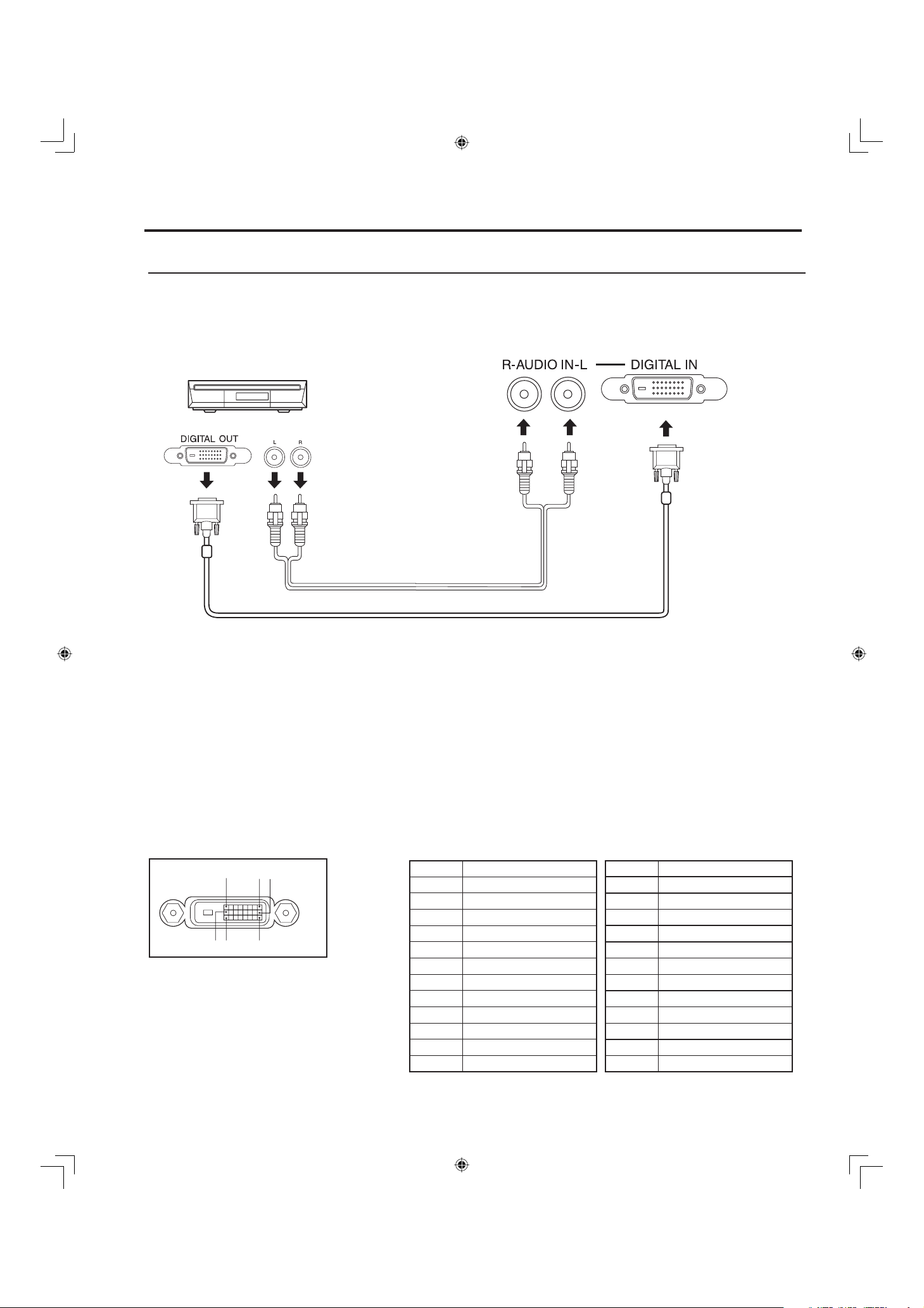
20
Installation
DIGITAL IN Terminal Pin Layouts
Connection port view
Pin No. Signal name
1T.M.D.S Data 22T.M.D.S Data 2+
3 T.M.D.S Data 2 Shield
4NC
5NC
6DDC Clock
7DDC Data
8NC
9T.M.D.S Data 110 T.M.D.S Data 1+
11 T.M.D.S Data 1 Shield
12 NC
NC: Not connected
Pin No. Signal name
13 NC
14 +5 V
15 GND
16 Hot Plug Detect
17 T.M.D.S Data 018 T.M.D.S Data 0+
19 T.M.D.S Data 0 Shield
20 NC
21 NC
22 T.M.D.S Clock Shield
23 T.M.D.S Clock +
24 T.M.D.S Clock -
How to connect the DIGITAL IN Terminal
Connecting a DTV Decoder to DIGITAL IN
By inputting a High-bandwidth Digital Content Protection high-defi nition picture source to the DIGITAL IN terminal of
this projection display, high-defi nition pictures can be displayed on the screen in their digital form. (This terminal is
for use in the future when High-bandwidth Digital Content Protection DTV decoders, DVD players and D-VHS are
put on the market.)
DVI cable
Notes:
• Select the DIGITAL input position by pressing the TV/VIDEO button. (P. 35)
• The DIGITAL IN terminal can only be used with 1080i, 720p and 480p picture signals. Set the DTV Decoder DIGITAL OUT
terminal to 1080i, 720p, or 480p signal output. Please refer to the DTV Decoder instruction manual.
• If no picture is displayed because the DTV Decoder output cannot be set, use the component Video Input, S-Video Input, or
Video Input. This will display the picture as an analog signal.
AUDIO
The video signal is digitally input to the projection display for superior picture quality enjoyment.
DTV Decoder
AUDIO OUT
17 924
8116
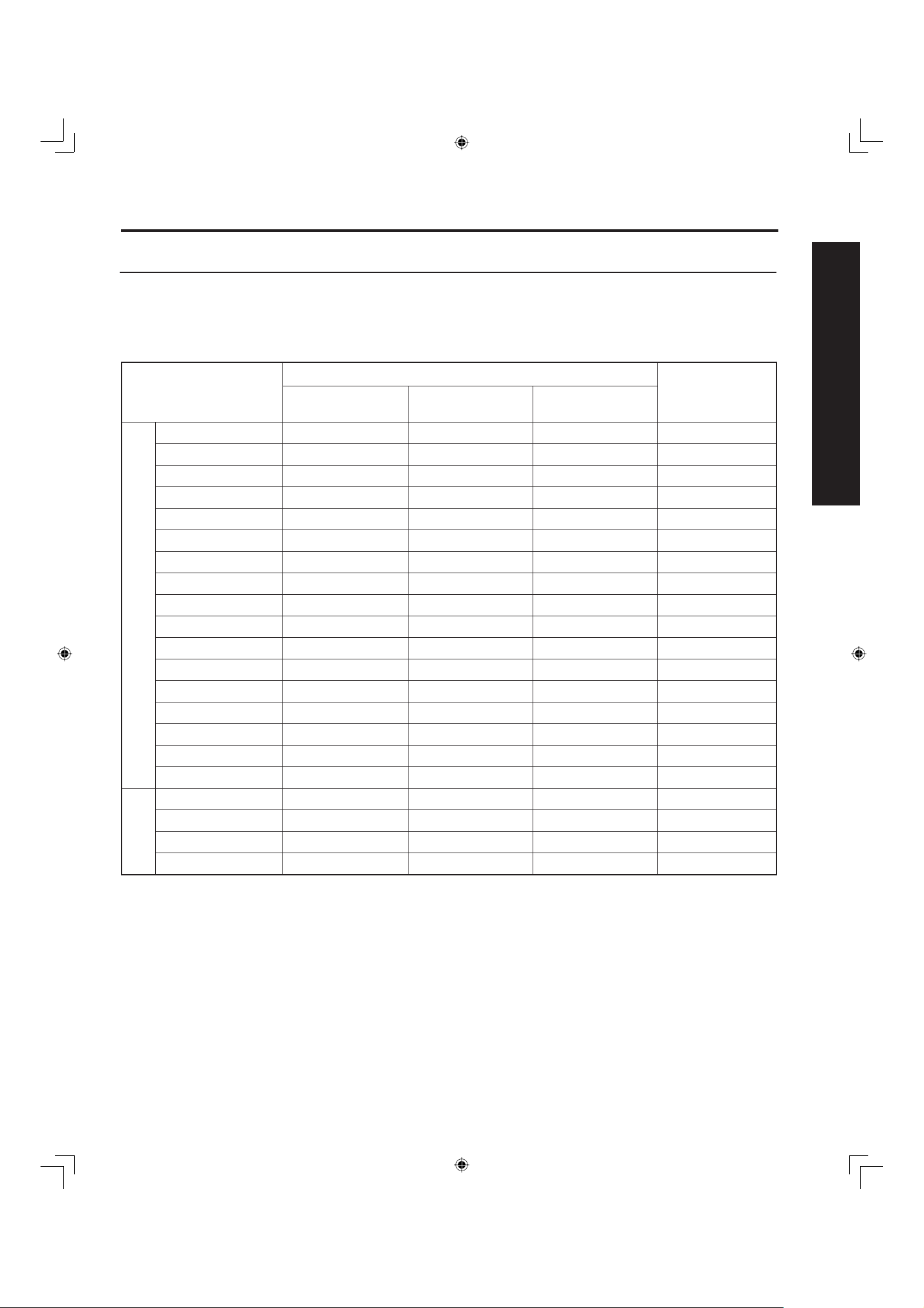
21
Getting Start ed
Installation
RGB/DIGITAL IN signals that can be input
The table below lists the different types of RGB/DIGITAL IN signals that can be input.
If a signal which differs greatly from any of the types listed below is input, the picture image may not be
dis played correctly, or a black background may be displayed. At this time, “signal” will fl ash in the
on-screen display for about 5 seconds.
Notes:
• Input signals, other than those listed with a * mark, will give you a beautiful, stable picture.
• The D-SUB15P connector can accept RGB (H-V sync separate) and RGB (sync on green). However, it is not guaranteed to
display stable color when using RGB (sync on green).
• When used with an external video processor/scaler, it must have RGB (H-V sync separate) output.
• A “♦” mark indicates signals that can be input with DIGITAL IN.
• If your PC (with DIGITAL IN terminal) does not support Plug-and-Play (DDC1/2B) for displays, reconfi guration is required after
the projection display is connected to the PC.
Mode type
Signal data
Information menu
display
No. of dots
(H X V)
Horizontal frequency
(kHz)
Vertical frequency
(Hz)
Personal Computer Signals
VGA400 (70 Hz) ♦ 640 X 400 31.47 70.08 VGA400 70Hz
VGA480 (60 Hz) ♦ 640 X 480 31.47 59.94 VGA 60Hz
Macintosh 13″ 640 X 480 35.00 66.67 MAC 13
VESA400 (85 Hz) 640 X 400 37.86 85.08 VESA 85Hz
VESA480 (72 Hz) 640 X 480 37.86 72.81 VGA 72Hz
VESA480 (75 Hz) 640 X 480 37.50 75.00 VGA 75Hz
VESA480 (85 Hz) 640 X 480 43.27 85.01 VGA 85Hz
SVGA (56 Hz) 800 X 600 35.16 56.25 SVGA 56Hz
SVGA (60 Hz) ♦ 800 X 600 37.88 60.32 SVGA 60Hz
SVGA (72 Hz) 800 X 600 48.08 72.19 SVGA 72Hz
SVGA (75 Hz) 800 X 600 46.88 75.00 SVGA 75Hz
SVGA (85 Hz) 800 X 600 53.67 85.06 SVGA 85Hz
Macintosh 16″ 832 X 624 49.73 74.55 MAC 16
* XGA (60 Hz) ♦ 1 024 X 768 48.36 60.00 XGA 60Hz
* XGA (70 Hz) 1 024 X 768 56.48 70.07 XGA 70Hz
* XGA (75 Hz) 1 024 X 768 60.02 75.03 XGA 75Hz
* Macintosh 19″ 1 024 X 768 60.24 74.93 MAC 19
DTV Format
Signals
480i 664 X 485 15.73 29.97 480 i
480p ♦ 720 X 483 31.47 59.94 480 p
720p ♦ 1 280 X 720 45.00 60.00 720 p
* 1080i ♦ 1 920 X 1 080 33.75 30.00 1080 i

22
Press the POWER button to turn the
projection display on.
(Refer to page 23 for “Turning the Power
ON and OFF”.)
Automatic Channel Setting is performed.
First, check the connection of the Plug to the Wall Outlet and the Antenna/Cable to the RF in Terminal.
(PP. 12-14.)
If using Cable Box, DSS Receiver, or VCR,
• Turn on Cable Box.
• Turn off DSS Receiver, or VCR.
Case 1
Case 2
When setup is complete, the lowest
channel picture appears.
If setup is incomplete, the following
screen appears. Check connection of
Antenna/Cable to the RF in Terminal,
then try Automatic Channel Setting
again. (PP. 26-27)
Note:
When the unit is turned on for the fi rst time, Automatic Channel Setting is performed.
Initial Setup
Note:
To cancel AUTO SET in progress, press the
SWAP button.
Power ON and OFF
CH AUTO SET PROCEEDING
NO CH FOUND
PLEASE CHECK ANTENNA
CABLE CONNECTION THEN
PRESS ACTION KEY AGAIN
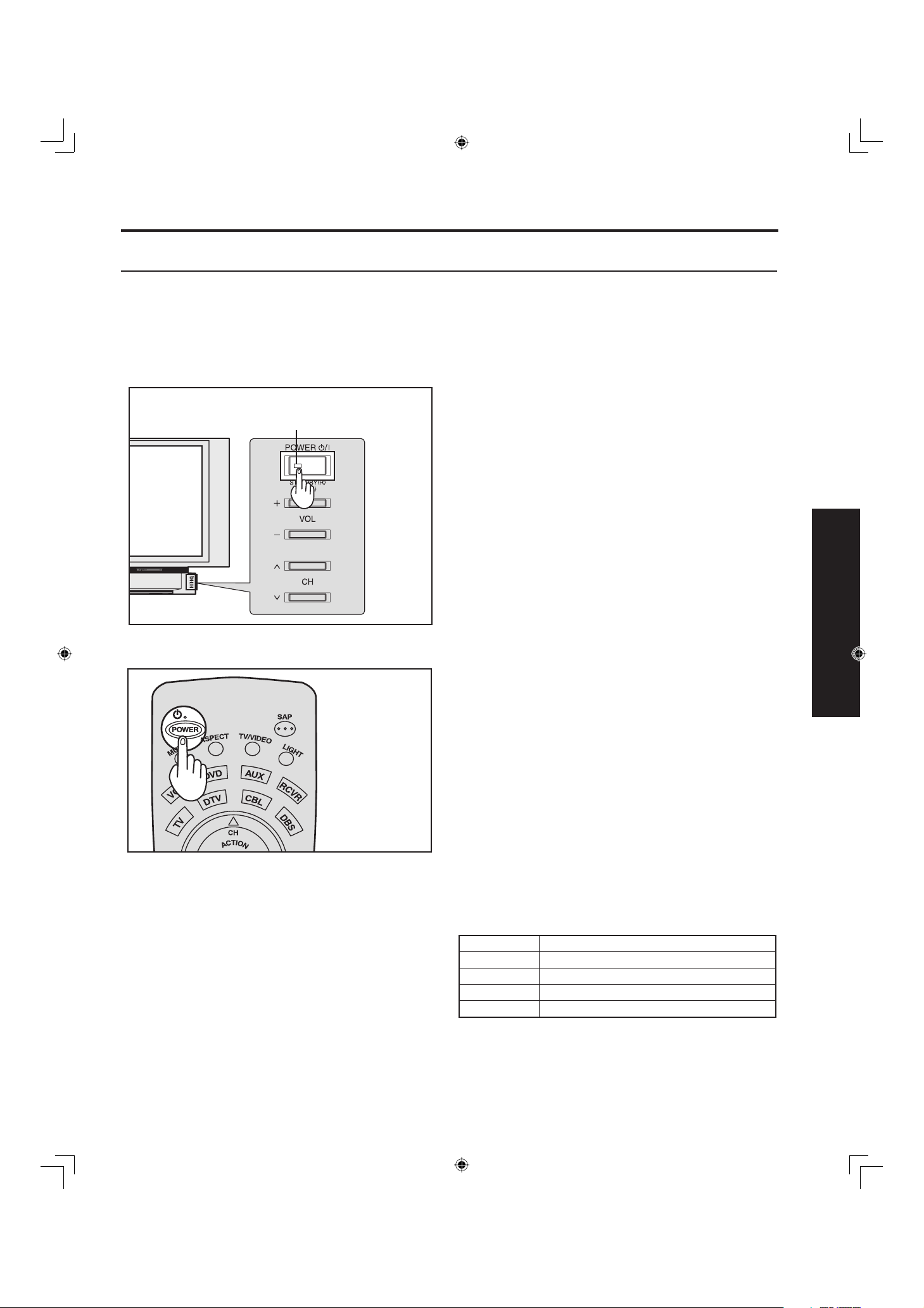
23
Basic Operation
Press POWER on projection display or remote control to
turn power on.
The Power Indicator blinks Green for about 10 seconds
and then turns solid Green.
The Power Indicator
Notes:
• If the POWER button is accidentally turned off during use, after power is turned back on, it may take a short period before the
lamp automatically comes on.
• After the unit is turned on, maximum picture brightness will be achieved in 5-10 minutes. This is normal.
Press POWER on projection display or remote control to
turn power off.
Note:
When the AC Cord is unplugged, the internal cooling fan stops op er at ing. In this case, the lamp will be insuffi ciently cooled and will
take a while to turn ON again.
Power ON
Power OFF
The Power Indicator blinks Red for about 1 minute and
then turns solid Red.
Turning the Power ON and OFF
Power ON / OFF
LED ACTION
Red Power – OFF (Standby mode)
Red blink Power – OFF (Now cooling)
Green Power – ON
Green blink Power – ON (Preparing to light lamp)
Power shuts off after a Black Screen is displayed for a
few seconds.
Note:
If POWER is pressed during the Black Screen display,
Power is turned back on.
POWER button/
POWER indicator
Always be sure to follow the procedure given below to turn the projection display power ON and OFF.
• The lamp cooling fan will continue to operate for approximately 1 minute after the power is turned off. At the same time, the
POWER indicator will blink Red.
Do not disconnect the power cord from the outlet and do not open the circuit breaker (unless necessary)
while the cooling fan is still operating. Do not disconnect the power cord from the power outlet while the
power indicator blinks Red.

24
2
Use the ▲, ▼ buttons to
select an item.
Select MENU desired by
pushing Left “◄” button
or Right “► ” button.
Use the ACTION button
to set or go to next menu
screen.
Pressing the ACTION
button displays the
MENU screen.
Note:
Depending on the signal
being input, some items may
or may not be adjustable
and some functions may or
may not be available.
1
Flow Chart of Main menu
ADJUST SET UP
PICTURE
AUDIO
POSITION/SIZE
INFORMATION
PAGE SELECT
END
ADJUST SET UP
LANGUAGE :ENGLISH
CHANNEL
LOCK
CAPTION
VIDEO
OTHER
PAGE SELECT
END

25
Basic Operation
Returning to the previous screen
If RECALL is pressed while a menu screen is
displayed, the display will return to the
previous screen.
Adjust items
Set an item
INFORMATION screen
P. 6 5
LANGUAGE selection screen
P. 6 5
CAPTION menu VIDEO menu
P. 59 - 63
PP. 48-49
CHANNEL menu
PP. 26-29, 57-58
POSITION/SIZE ADJUST menu
PP. 50-56
LOCK selection screen
PP. 42-43
AUDIO ADJUST menu
PP. 44-45
PICTURE ADJUST menu
PP. 46-47
Select an item
Flow Chart of Main menu
Note:
The display disappears if no operation is done for
5 minutes.
OTHER menu
PP. 64, 66
PICTURE
PICTURE MENU :DYNAMIC
PICTURE ADJUST
COLOR TEMP :NORMAL
AUDIO
AUDIO MENU :NORMAL
AUDIO ADJUST
SPEAKER :ON
SURROUND :OFF
BBE :OFF
POSITION
H POSITION
V POSITION
H WIDTH :SHRINK
NORMAL
INPUT SIGNAL
NTSC
SELECT
EXIT
ADJUST SET UP
LANGUAGE :ENGLISH
CHANNEL
LOCK
CAPTION
VIDEO
OTHER
PAGE SELECT
END
CAPTION
CAPTION MODE : OFF
CC ON MUTE : CAP C1
SELECT
EXIT
SELECT
EXIT
SET UP CHANNEL
ANTENNA : CABLE
AUTO SET
MANUAL SET
CHANNEL CAPTION
WEAK SIGNAL DISPLAY:OFF
SELECT
EXIT
VIDEO
VIDEO NR :OFF
ID-1 :OFF
480P COLOR MATRIX:SDTV
RGB :VGA
3D Y/C :ON
3D IP :ON
SELECT
EXIT
ADJUST SELECT
EXIT
EXIT
LOCK
ENTER 4-DIGIT CODE
ENTER :0-9
EXIT
OTHER
SLEEP TIMER:OFF
DEMO MODE :OFF
SELECT
EXIT
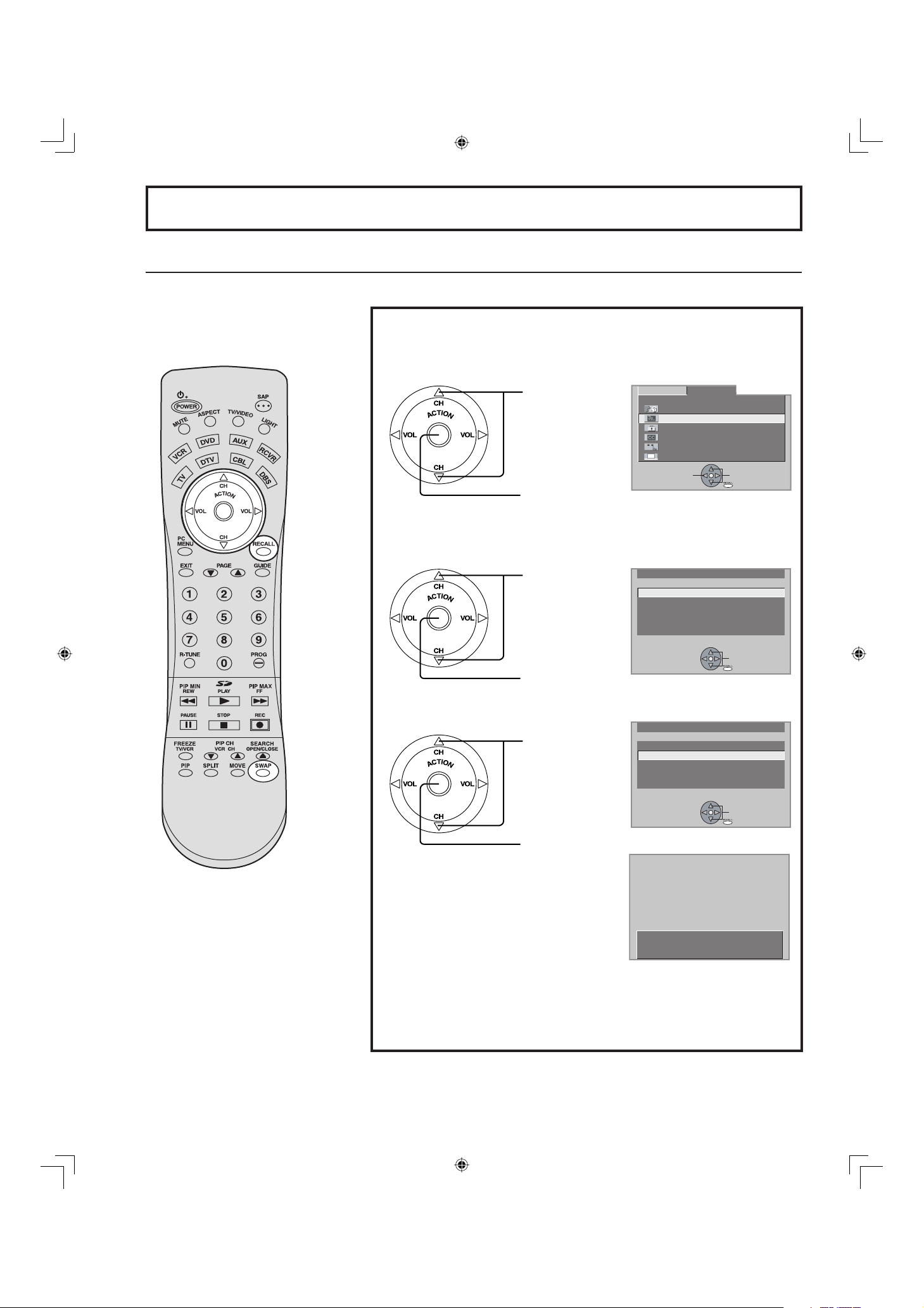
26
Automatically searches and adds receivable channels to memory.
Press the ACTION button to display the MENU screen and select SET
UP.
Press to select
CHANNEL.
Press to display
the CHANNEL.
Press to select
TV or CABLE.
Press to select
ANTENNA.
Press to select
AUTO SET.
Press to run
AUTO SET.
Note:
TV or Cable Tuning mode must be set according to your connections.
1
2
3
Channels will automatically advance until all channels have been
scanned. Channel numbers with a video signal present will be
stored in the channel scan memory.
Automatic channel setting
Continued on the next page.
Note:
To cancel AUTO SET in progress, press
the SWAP button.
Tuning channels
SET UP CHANNEL
ANTENNA : CABLE
AUTO SET
MANUAL SET
CHANNEL CAPTION
WEAK SIGNAL DISPLAY:OFF
SELECT
EXIT
ADJUST SET UP
LANGUAGE :ENGLISH
CHANNEL
LOCK
CAPTION
VIDEO
OTHER
PAGE SELECT
END
SET UP CHANNEL
ANTENNA : CABLE
AUTO SET
MANUAL SET
CHANNEL CAPTION
WEAK SIGNAL DISPLAY:OFF
SELECT
EXIT
CH AUTO SET PROCEEDING

27
Basic Operation
Notes:
• After AUTO SET is fi nished, the lowest channel number added will be received.
• Some channels with very weak signals may be locked into memory. If desired, these channels can be deleted man u al ly using
the MANUAL SET feature.
4
Case 1
Case 2
When setup is complete, the lowest channel picture
appears.
If setup is incomplete, the screen at right appears. Check
connection of Antenna/Cable to the RF in Terminal, then try
Automatic Channel Setting again.
Press to exit menu.
5
Tuning channels
NO CH FOUND
PLEASE CHECK ANTENNA
CABLE CONNECTION THEN
PRESS ACTION KEY AGAIN

28
Use this setting when changing setting of receiving channels or changing the channel dis play.
3
Press to select
MANUAL SET.
Press to display
the MANUAL SET
screen.
Press the ACTION button to display the MENU screen and select SET
UP.
Press to select
CHANNEL.
Press to display
the CHANNEL.
Press to select
TV or CABLE.
Press to select
ANTENNA.
1
2
Manual channel setting
Continued on the next page.
SET UP CHANNEL
ANTENNA : CABLE
AUTO SET
MANUAL SET
CHANNEL CAPTION
WEAK SIGNAL DISPLAY:OFF
SELECT
EXIT
Tuning channels
ADJUST SET UP
LANGUAGE :ENGLISH
CHANNEL
LOCK
CAPTION
VIDEO
OTHER
PAGE SELECT
END
SET UP CHANNEL
ANTENNA : CABLE
AUTO SET
MANUAL SET
CHANNEL CAPTION
WEAK SIGNAL DISPLAY:OFF
SELECT
EXIT

29
Basic Operation
4
Press to select channel.
Repeat steps 4 to continue adding or deleting channels.
Press to add channels to memory.
Press to select channel.
Press to delete channels from memory.
Press to exit menu.
Note:
Some channels with very weak signals may be locked into memory. If desired, these channels can be deleted manually using the
MANUAL SET feature.
5
6
To add channel
To delete channel
Tuning channels
MANUAL SET
ENTER CHANNEL : 01
CHOOSE A CHANNEL
USING CHANNEL UP/DOWN
DELETE
EXIT
MANUAL SET
ENTER CHANNEL : 01
CHOOSE A CHANNEL
USING CHANNEL UP/DOWN
ADD
EXIT
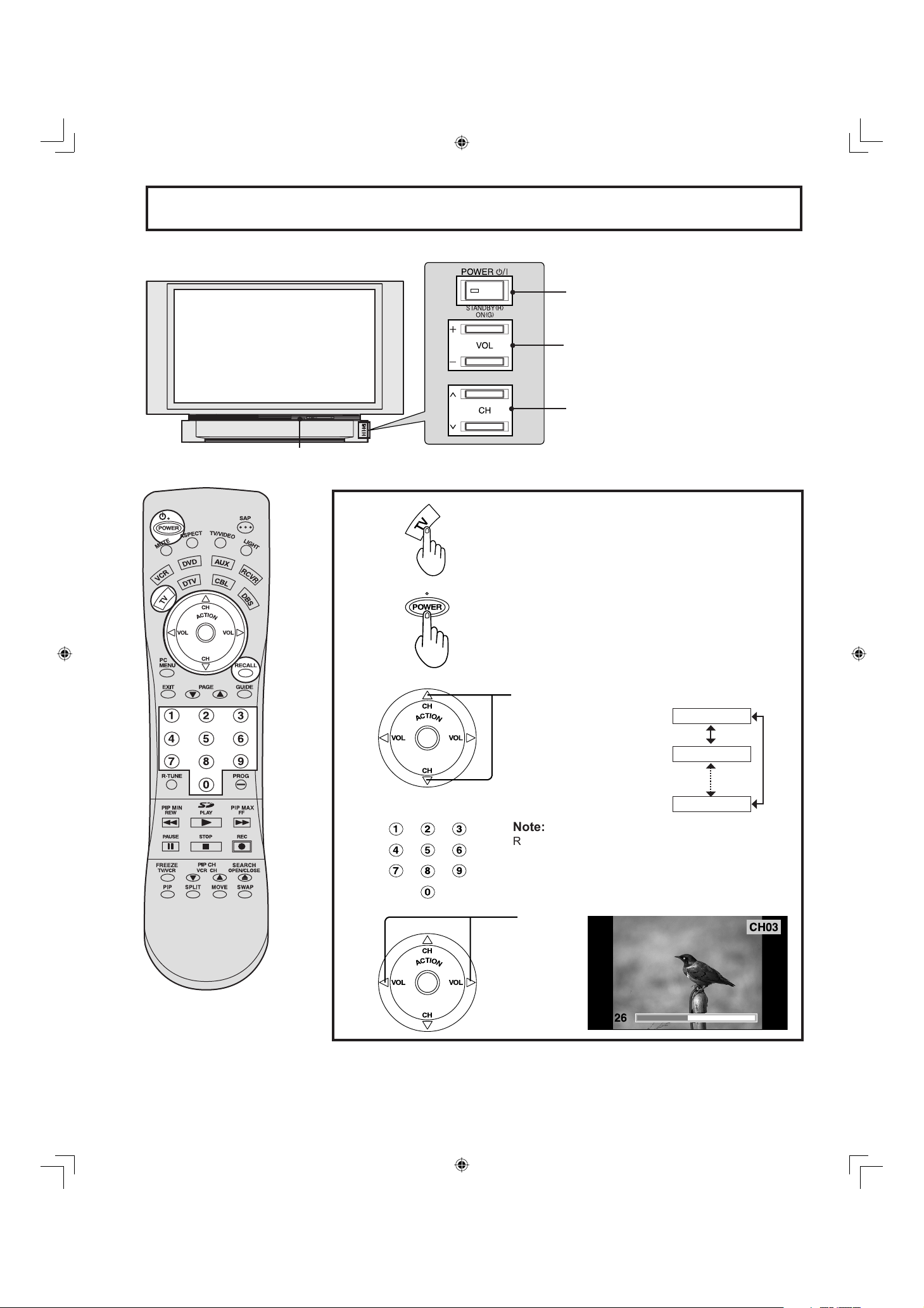
30
Press to
select the
desired
volume
level.
Press to select
the desired
channel. (Or use
number keys )
Press to turn the projection display on.
Press to operate the projection
display with the remote control.
1
2
3
4
Notes:
• The channel number and volume level are stored even after the projection display is turned off.
• Power consumption can be reduced if the volume level is lowered.
Or
+0!
$
Note:
Refer to “Using the
number keys” on the
next page.
Projection display operation
CH 02
CH 125
CH 01
or
CABLE
125
TV
69
Operation can be done from the projection
display.
Remote Control Sensor
POWER button/
POWER indicator
Volume up(+) / down(–) buttons
Channel up / down buttons
