Panasonic PT 56WXF95 User Manual
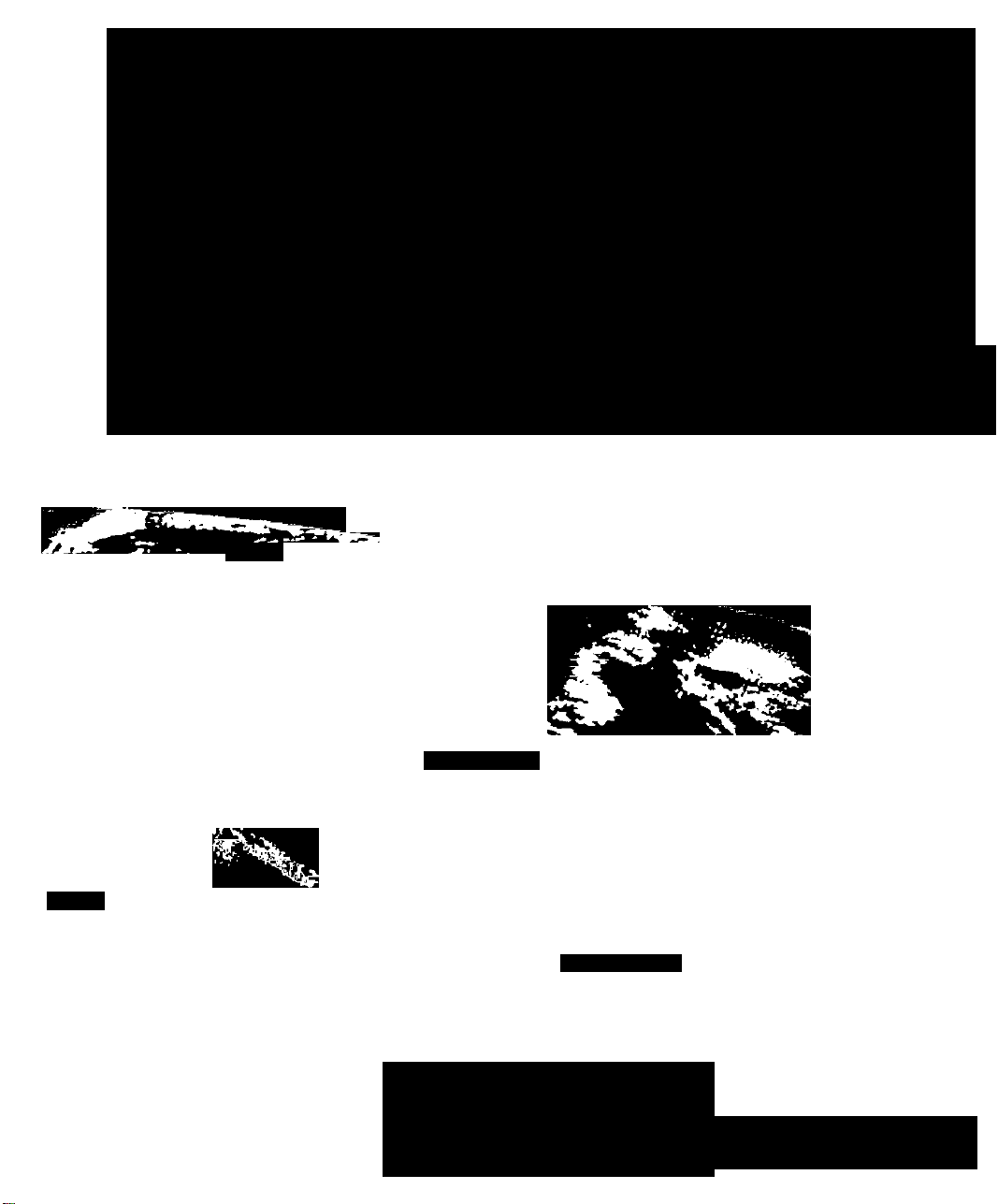
Panasonic
DTV Compatible
Projection Monitor-Receiver
Operating Instructions
PT-56WXF95
■■
iuB2,V. TiO
pp?~ :) ;::USA
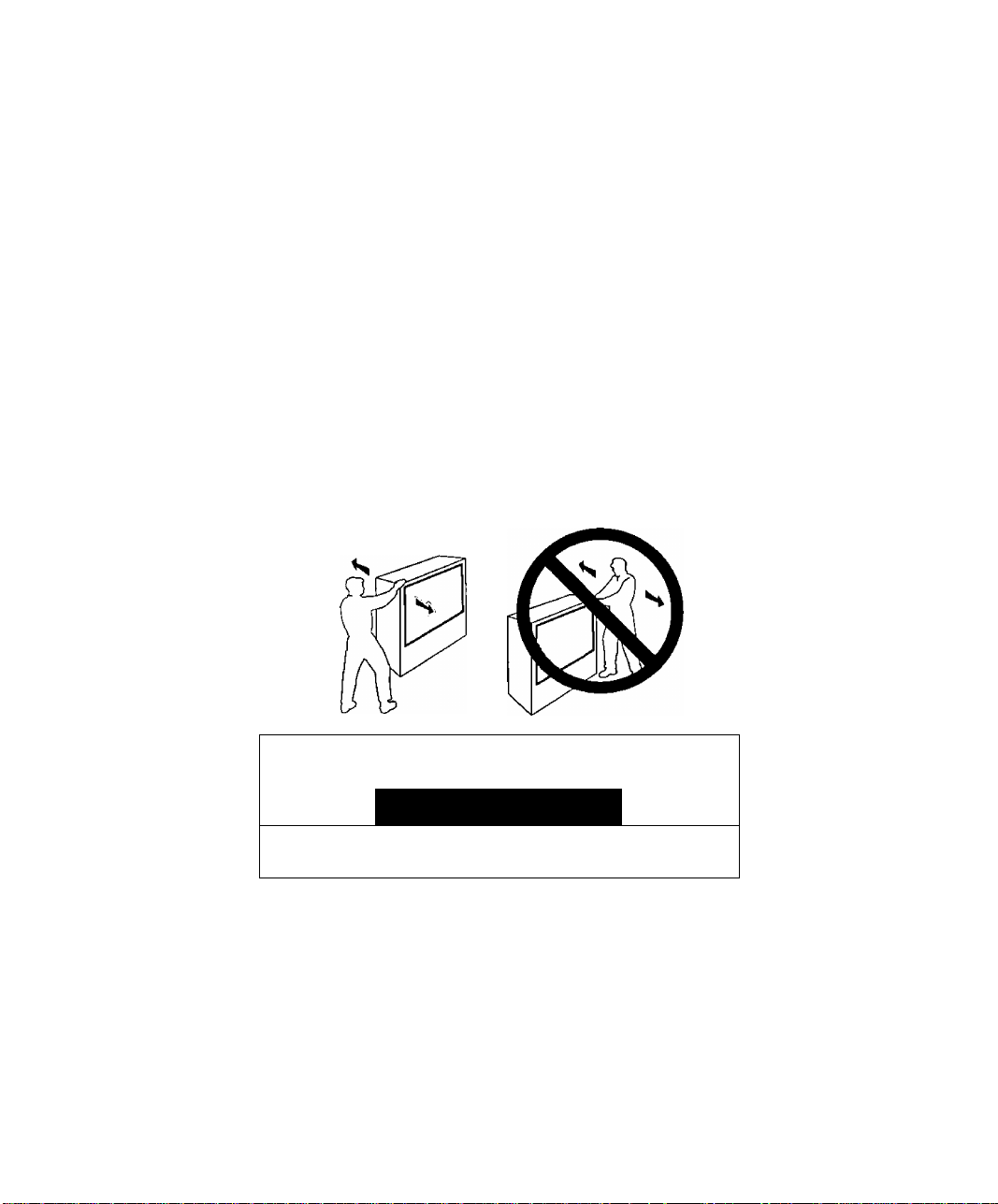
WARNING
To move set, push from left side of set. Casters on right side
do not pivot in all directions. Set can tip over if moved from
right side, with risk of personal injury.
ADVERTENCIA
Para mover el conjunto, empuje desde el lado izquierdo del
mismo. Los rolanas de la derecha no son pivotantes en todas
las direcciones. El conjunto se puede tumbar si se lo mueve
desde el lado derecho, corriendo así el riesgo de sufrir daños
personales.
Mise en garde
Lors du déplacement du téléviseur, le pouser sur son côté
gauche. Les roulettes du côté droit ne pouvant tourner dans
toutes les directions, l’appareil pourrait tomber s’il est poussé
de ce côté et causer ainsi des risques de blessure.
ítuííÉ^ÍPJJ^iíj
WARNING
RISK OF ELECTRIC SHOCK
/ r \
WARNING I To reduce the risk of electric shock do not remove cover or back.
No user-serviceable parts inside. Refer servicing to qualified service personnel.
The lightning (iash with arrow
head within a triangle is
intended to tell the user that
A
WARNING: To prevent fire or shock hazard, do not expose this appliance
parts inside the product are a
risk of electric shock to persons.
to rain or moisture.
Certain audio raatums oi this product aie manufactured under a license from Desper Prtxlucts, Inc.
Spatialiser® and the circle-in-squaie device and trademarks owned by Desper ETuducls, Inc.
Spatializer U.S. Patents are: 4,308,423; 4,355,203 and 5,412.731.
Panasonic Consumer Electronics Company,
Dhrbbn of Malsushia
Electric Corporation of Ametfca
One Panasonic Way
Secaucus, New Jersey 07094
w ww. pane soni coo on
{800)222-4213
DO NOT OPEN
A
The exclamation point within a
triangie is intended to tell the
user that important operating
and serving instructions are in
the papers with the appliance.
A
/ • \
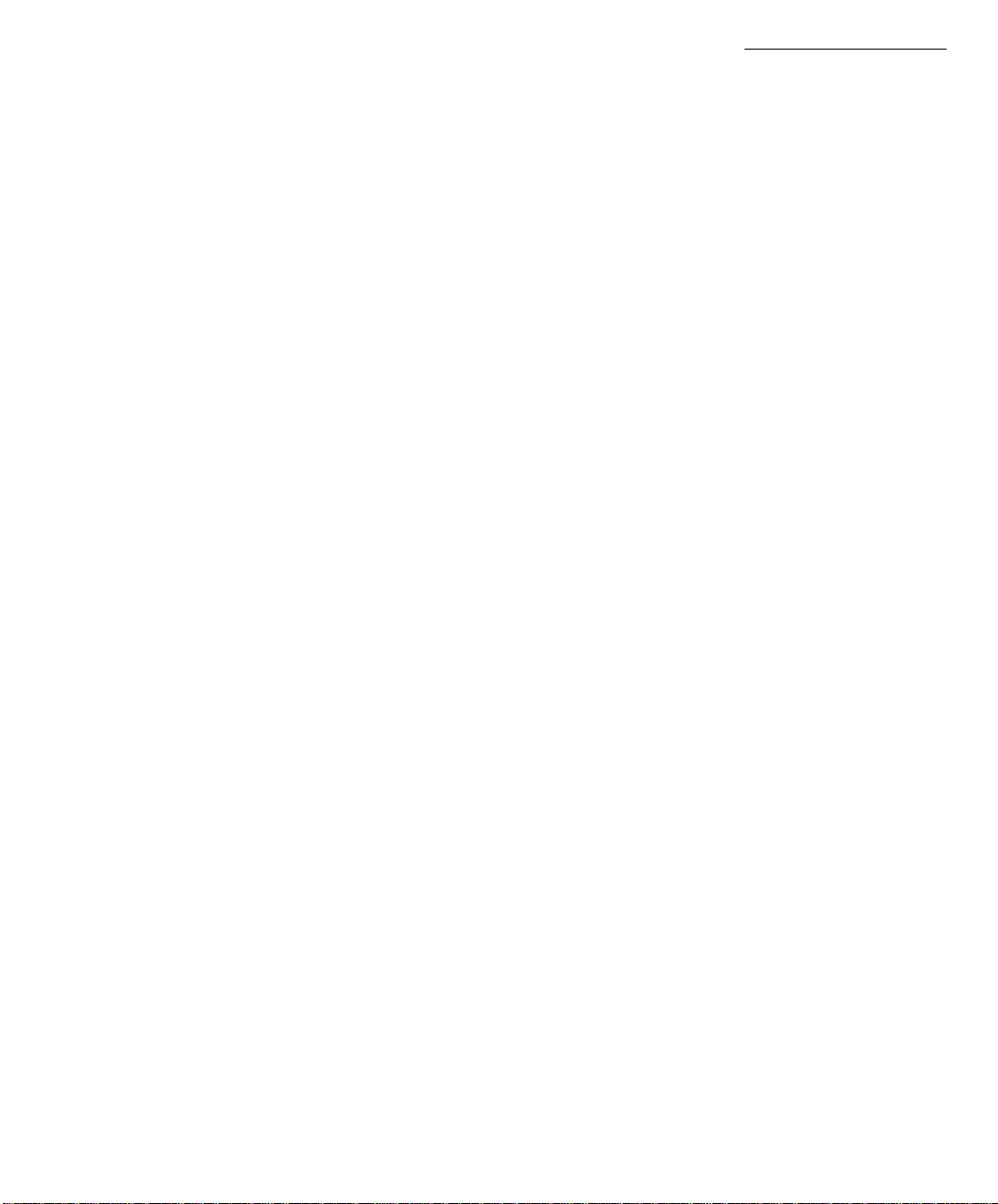
_____________________________________________________________Table of Contents
Table of Contents
Congratulations
Customer Record....................................................................................2
Care and Cleaning
Specifications..........................................................................................2
Installation
Television Location..................................................................................3
Optional Cable Connections....................................................................3
AC Power Supply Cord
Cable / Antenna Connections
........................................................
..................................................................................
................................................................
...........................................................................
.................................................................
Optional Equipment Connections.............................4
VCR Connection......................................................................................4
Front AN Input Jacks...............................................................................5
Cable Box Connection
VCR and Cable Box Connection.............................................................6
Amplifier Connection (To Audio Amp).....................................................7
Program Out Connection (PROG. OUT).................................................7
Home Theater Connection
Split Screen Operation
Without a VCR / With a VCR and Cable Box
With a VCR -No Cable Box
Roller Guide Menu
Basic Navigation
Remote Control Guide
Roller Guide Menu Chart
............................................................................
.......................................
.............................................
.........................................
....................................................................
.................................................
...................................................................................
..........................................................................
.......................................
10
11
Special Features.....................................................14
Menu Languages
Program Channels................................................................................14
Closed Caption......................................................................................15
Convergence.........................................................................................16
Sleep Timer...........................................................................................17
Program Timer 1 and 2.........................................................................17
Picture Adjustments..............................................................................18
Audio Adjustments
Favorite Channels and Captions...........................................................19
Lock.......................................................................................................20
..................................................................................
................................................................................
Digital TV Set-Top Box (DTV-STB) Connection ...21
Glossary
.................................................................
22
Frequently Asked Questions About Digital TV....23
Troubleshooting Chart............................................24
2
2
3
3
3
5
8
9
9
9
10
10
14
18
Read these instructions completely before operating TV.
Contents are subject to change without notice or obligation.
Copyright 1999 by Matsushita Electric Corporation of America. All rights reserved.
Unauthorized copying and distribution is a violation of law.
m
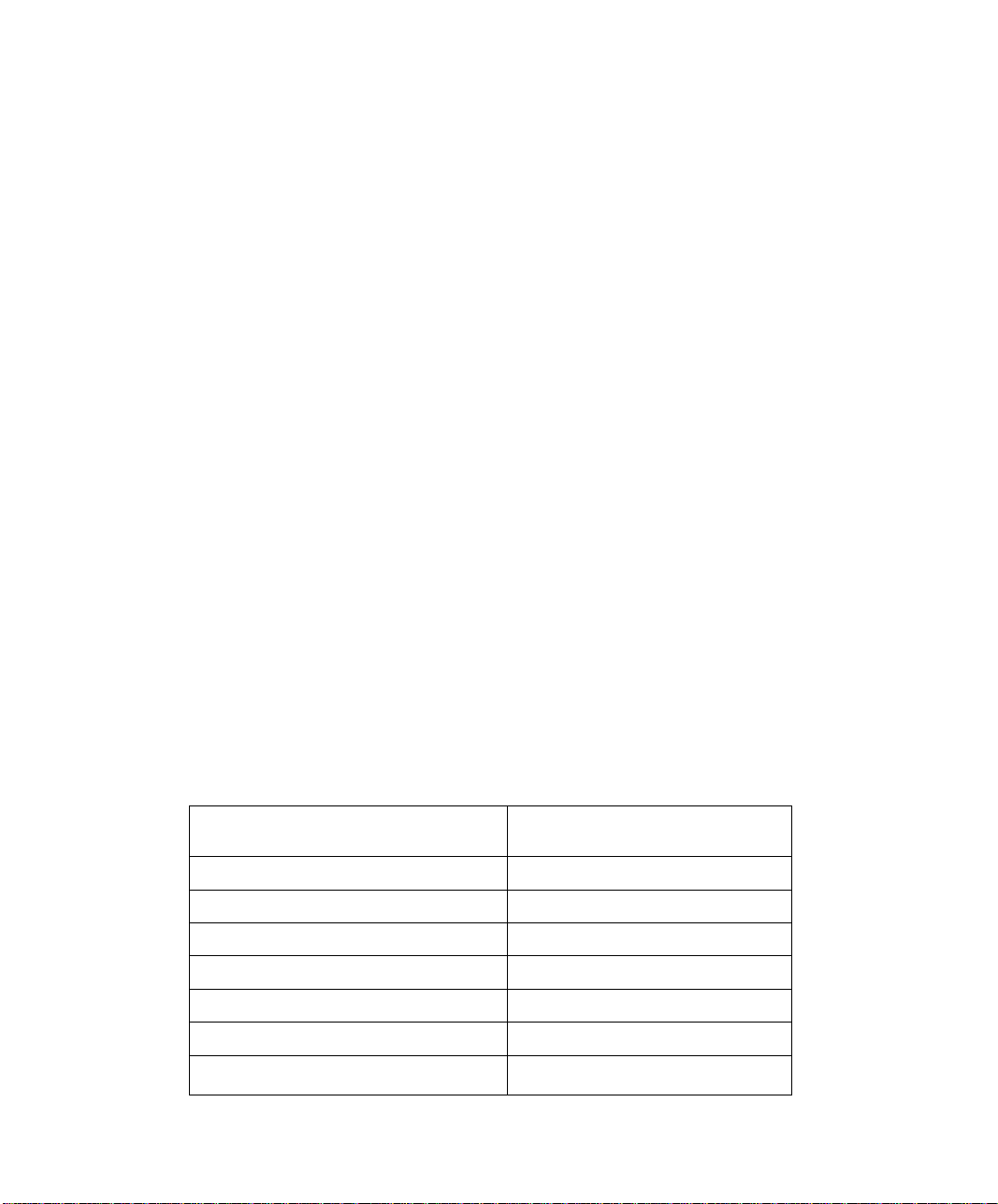
Congratulations
Congratufations
Your new Projection Television (PTV) features state-of-the-art technology for highquality picture and sound with complete audio/video connections for your home
theater system. Standard television signals are displayed in a progressive scan
format, providing a clear, crisp picture without visible scan lines. This PTV is also DTV
(Digital TV)-compatible. When connected to a Panasonic digital TV set-top box, this
TV can display high-definition (HDTV) 1080i and 720p formats and standard definition
(SDTV) 480p and 480i formats. Your new PTV is designed to give you many years of
enjoyment. It was thoroughly tuned and tested at the factory for best performance.
Customer Record
The model and serial number of this product are located on the back of the TV. You
should note the model and serial number in the space provided and retain as a
permanent record of your purchase. This will aid in identification in the event of theft
or loss. Product registration is available at:
Care and Cleaning
Protective Screen (Turn PTV Off)
The projection screen is a precision lens system and has a protective screen. The
protective screen is fully washable with the following precautions:
□ Use a mild soap solution or window cleaner and a clean cloth.
n Avoid excessive moisture and wipe dry.
n Avoid bumping or scraping the screen.
Cabinet and Remote Control
n For cabinets and Remote Controi, use a soft cioth dampened with water or a mild detergent
□ Do not use benzene, thinner or other petroleum based products.
www.prodreg.com/panasonic.
Model
Number
Serial
Number
• DO NOT USE ABRASIVE CLEANERS.
• Do not use laundry detergent or automatic dishwasher soap.
• Do not use alcohol, ammonia, or petroleum based products,
• Prevent solution from running into the receiver below,
solution. Avoid excessive moisture and wipe dry.
Power Source
4 S-Video Jacks (3 inputs & 1 output)
2 Component Video Inputs (Y, Pq Pp)
Specifications are subject to change without notice or obligation.
S
PT-56WXF95
Channel Capability -181
3 Video Input Jacks
6 Audio input Jacks
Video Output Jack
2 Audio Output Jacks
120V AC, 60Hz
VHF-12; UHF-56; Cable-125
1 Vp-p, 75 Ohm, Phono Jack Type
500mV RMS 47K Ohm
IVp-p, 75 Ohm, Phono Jack Type
0-2.0V RMS4.7K Ohm
S-Video (Y-C) Connector
75 Ohm, Phono Jack Type
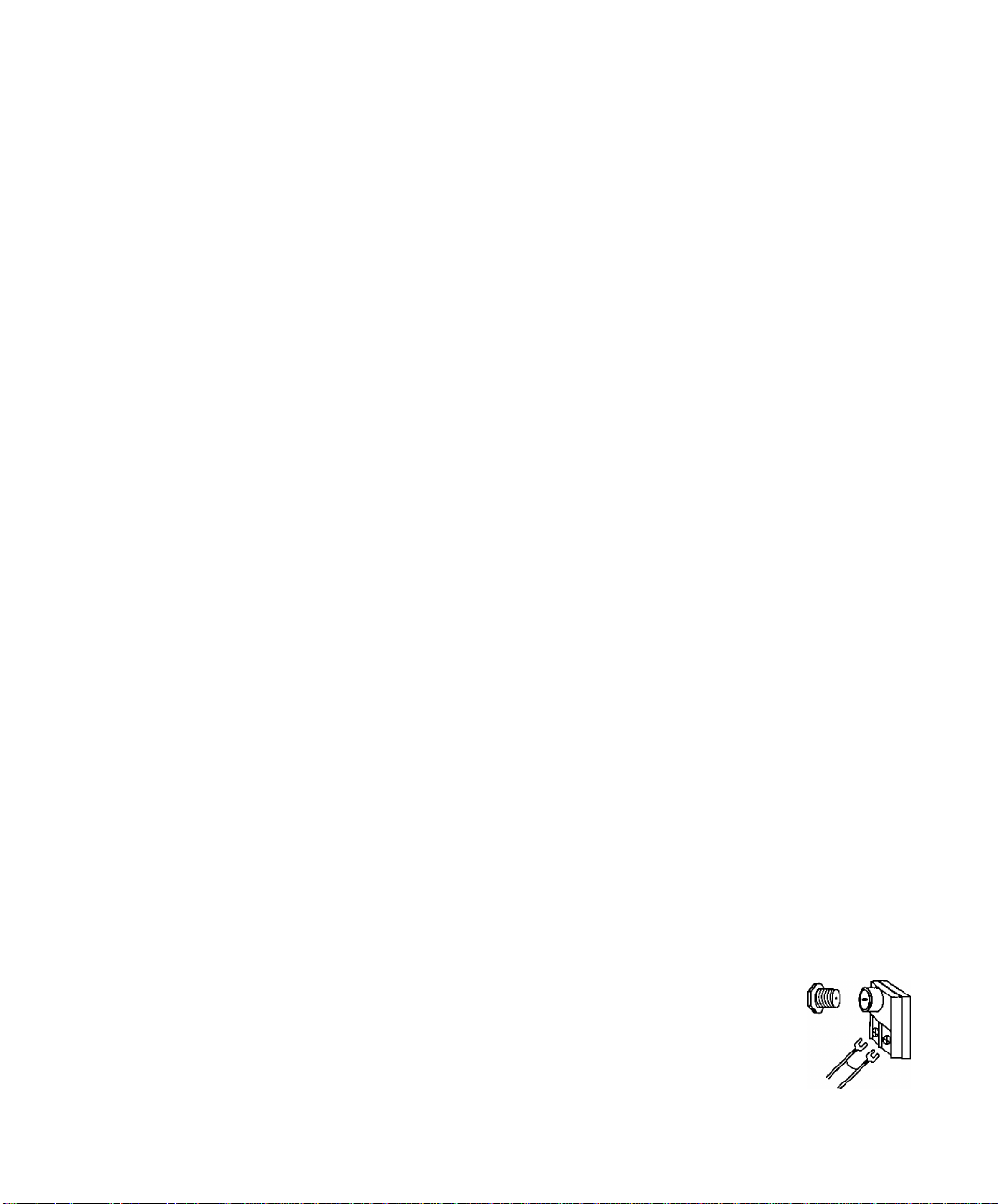
Installation
Television Location
This unit can be used as part of an entertainment center. Consult your dealer for available
options.
□ Avoid excessive sunlight or bright lights, including reflections.
□ Keep away from excessive heat or moisture. Inadequate ventilation may cause internal
component failure.
□ Fluorescent lighting may reduce Remote Control transmitting range.
□ Keep away from magnetic equipment, including motors, fans, or external speakers.
Optional Cable Connections
Shielded audio and video cables should be used between components. For best results:
□ Use 75-ohm coaxial shielded cables.
□ Use appropriate input and output connectors, that match your component connectors.
□ Avoid long cables to minimize interference.
AC Power Supply Cord
CAUTION: TO PREVENT ELECTRIC SHOCK, MATCH WIDE BLADE OF PLUG TO
WIDE SLOT OF AC OUTLET AND FULLY INSERT. DO NOT USE A PLUG WITH A
RECEPTACLE OR OTHER OUTLET UNLESS THE BLADE CAN BE FULLY
INSERTED TO PREVENT BLADE EXPOSURE.
Installation
Polarized Plug
Cable / Antenna Connections
For proper reception, either a cable or antenna connection is required.
Cable Connection
Connect the cable supplied by your local cable company to ANT1
connection on back of television. Select cable mode and ANTI in SET UP
menu under Prog Chan (Program Channels).
Note: A cable converter box may be required for proper reception.
Check with your local cable company for compatibility
requirements.
Antenna Connection
For proper reception of VHF/UHF channels, an external antenna is required. For
best reception, an outdoor antenna is recommended.
Connect home antenna to back of television. Select TV
mode and ANT1 in the SET UP Menu under Prog Chan.
Cable Mode is preset at the factory.
Antenna users must change to TV Mode and
ANT1 in the Set Up Menu under Prog Chan.
------------------------------
Cab/e Preset
Incoming Cable from
Cable Company
75 Ohm VHF/UHF
on back of TV
Incoming Cable from
Home Antenna
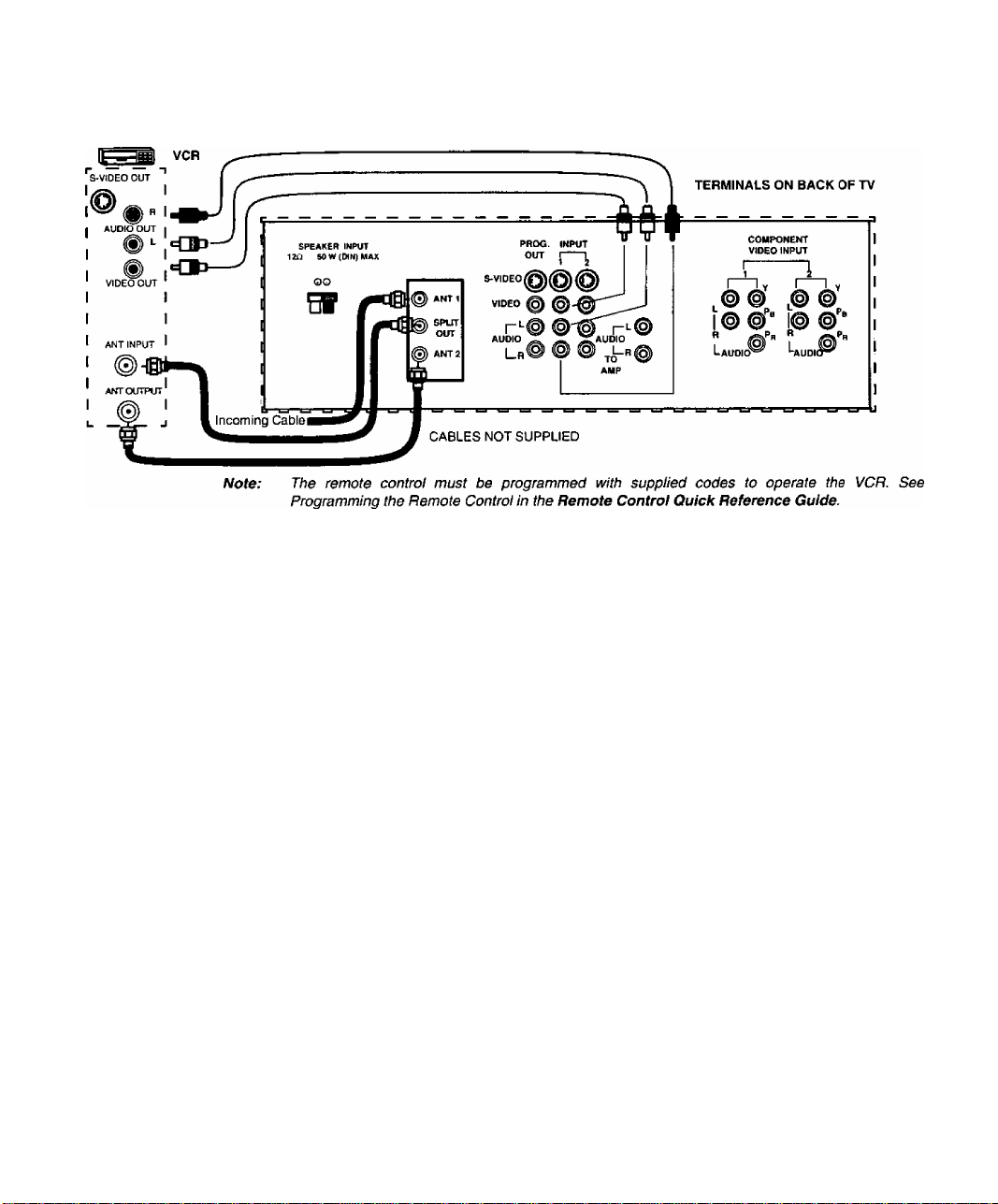
Installation
Optional Equipment Connections
VCR Connection
Follow this diagram when connecting your television to a VCR only.
Viewing a teievision program
Procedure
1. Select ANTI in the SET UP menu under Prog Chan (Program Channels).
2. Tune the television to the television program you want to view.
Viewing a video
Procedure
O Option A
1. Select ANT1 in the SET UP menu under Prog Chan (Program Channels).
2. Press the TV/VIDEO button on the remote control to select the video input (VIDEO 1,
VIDEO 2, etc.) connected to your VCR.
3. Begin the video.
□ Option B
1. Select ANT2 in the SET UP menu under Prog Chan (Program Channels).
2. Tune the television to Channel 3 or 4, depending on your VCR.
3. Begin the video.
Note: The S-VIDEO connection is optional and overrides other VIDEO connection.
Recording a teievision program
Procedure
□ Option A (Recording and viewing the same program)
1. Select ANT2 in the SET UP menu under Prog Chan (Program Channels).
2. Tune the television to Channel 3 or 4, depending on your VCR.
3. Using the VCR, tune to the television program you want to record.
4. Begin recording.
n Option B (Recording one program while viewing another program)
1. Select ANT1 in the SET UP menu under Prog Chan (Program Channels).
2. Press the TV/VIDEO button on the remote control to select the video input (VIDEO 1,
VIDEO 2, etc.) connected to your VCR.
3. Using the VCR, tune to the television program you want to record.
4. Begin recording.
5. Press the TV/VIDEO button on the remote control to switch back to regular television.
6. Tune the television to the television program you want to view,
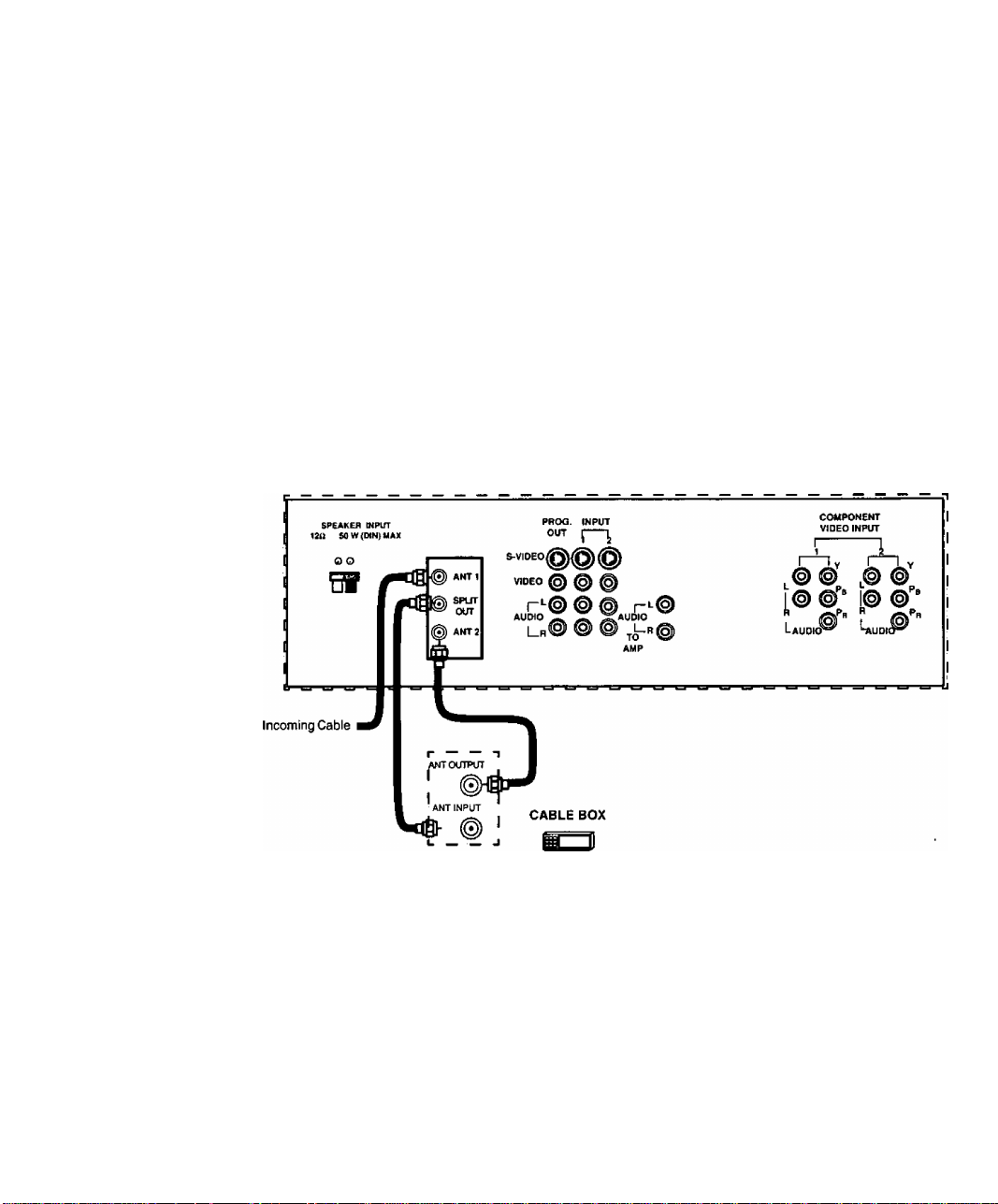
Optional Equipment Connections (Cont.)
Front A/V Input Jacks
Open the door on the TV front panel to use the connections for your optional
equipment. Press the TV/VIDEO button to select VIDEO 3 input mode.
CONNECTIONS ON FRONT OF TV
Installation
S-VIDEO VIDEO
Note: A second VCR, a video disc piayer, video game equipment and DSS equipment can also be
connected to the video inputs. See the optional equipment manual for details.
Cable Box Connection
Follow this diagram when connecting your television to a cable box only.
TERMINALS ON BACK OF TV
Note: The remote control must be programmed with supplied codes to operate the cable
box. See Programming the Remote Control in the Remote Control Quick Reference
Guide.
Viewing a premium (scrambled) cable channel
Procedure
1. Select ANT2 in the SET UP menu under Prog Chan (Program Channels).
2. Tune the television to Channel 3.
3. Using the cable box, tune to the premium (scrambled) cable channel you want
to view.
Note: To use special features such as Favorite Channels and Channel Captions (see Special
Features section for more information), ANT 1 must be selected in the SET UP menu
under Prog Chan (Program Channels).
§
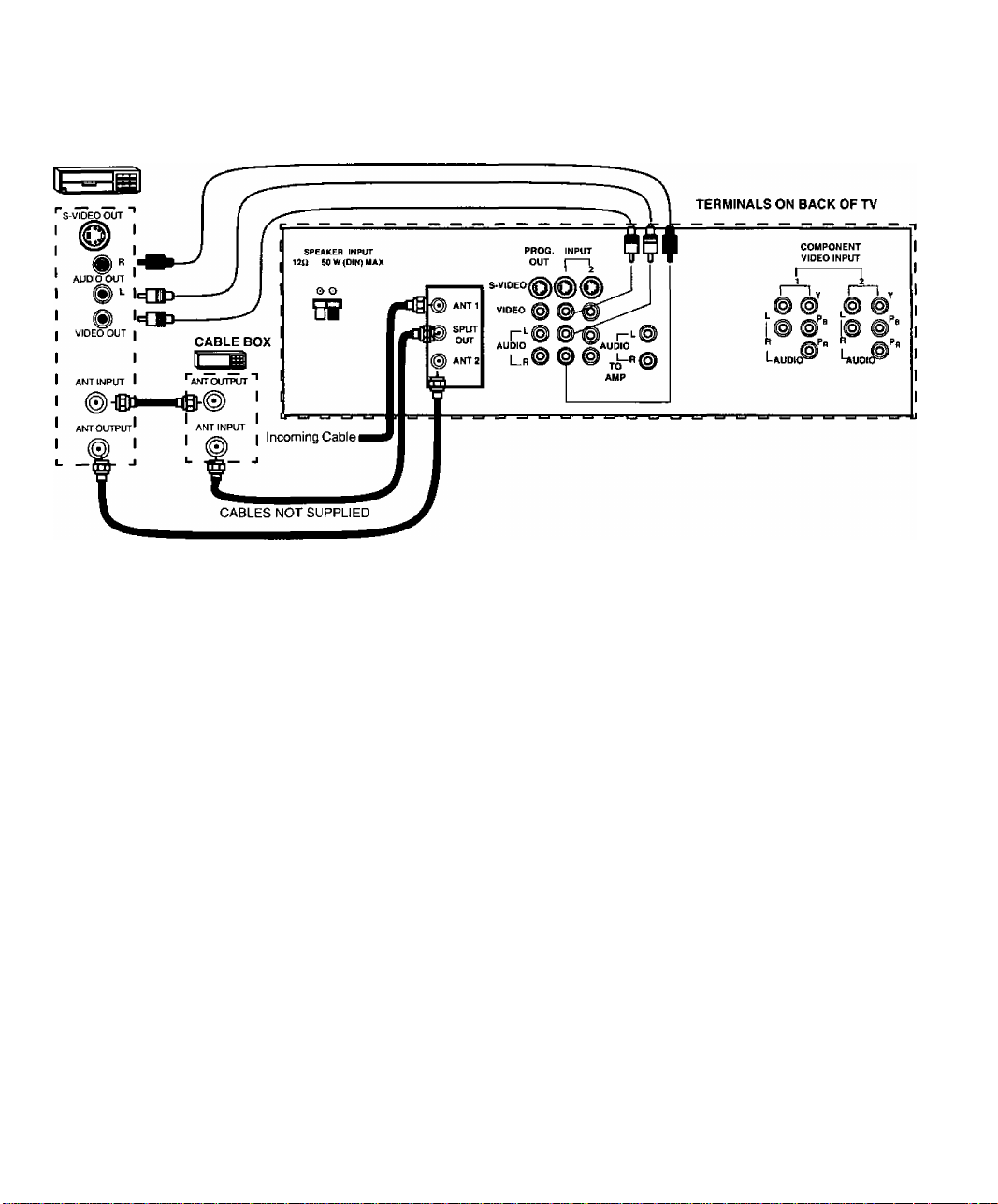
Installation
Optional Equipment Connections (Cont.)
VCR and Cable Box Connection
Follow this diagram when connecting your television to both a VCR and a cable box.
VCR
Note: The remote control must be programmed with supplied codes to operate the VCR and
cable box. See Programming the Remote Control in the Remote Control Quick
Reference Guide.
Viewing a premium (scrambled) cable channel Procedure
1. Select ANT2 in the SET UP menu under Prog Chan (Program Channels).
2. Tune the television to Channel 3.
3. Using the cable box, tune to the premium (scrambled) cable channel you want to view.
Note: To use special features such as Favorite Channels and Channel Captions (see Special
Features section for more Information), ANT1 must be selected in the SET UP menu
under Prog Chan (Program Channels).
Recording a premium (scrambled) cable channel Procedure
1. Select ANT2 in the SET UP menu under Prog Chan (Program Channels).
2. Press the TV/VIDEO button on the remote control to select the input ( VIDEO 1,
VIDEO 2, etc.) connected to your VCR.
3. Turn the VCR ON.
4. Tune the VCR to Channel 3 or 4, depending on your VCR.
5. Using your cable box, tune to the premium (scrambled) cable channel you want to
record.
6. Begin recording.
Note: To view a different channel while recording:
• Select ANT1 in the SET UP menu under Prog Chan (Program Channel).
• Press the TVA/IDEO button on the remote control to select TV mode.
• Tune the television to a television program (except another premium (scrambled)
cable channel).
©
