Page 1
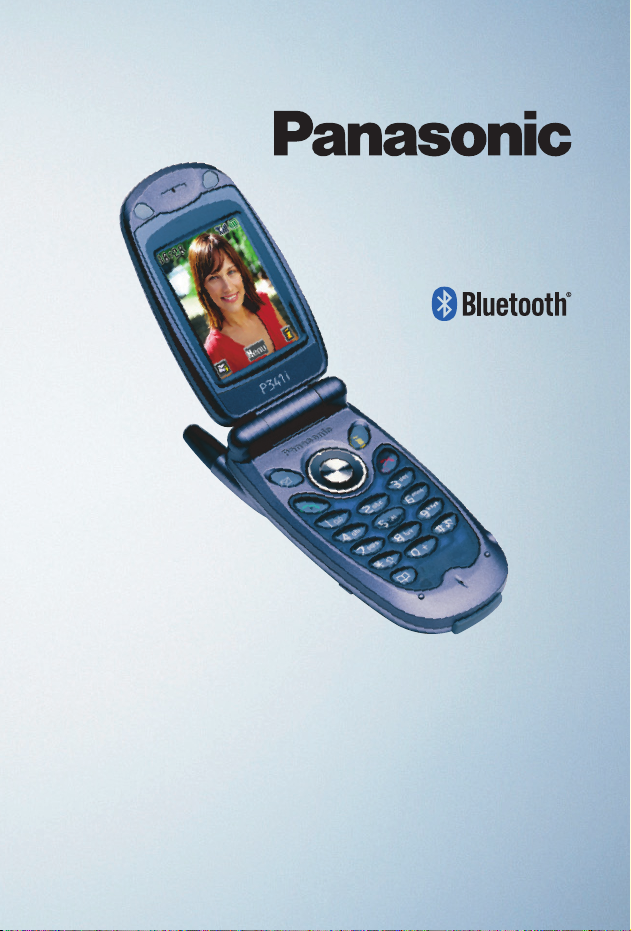
P341i
P341i
Operating Instructions
Digital Cellular Phone
Before operating this equipment please read these instructions completely
Page 2
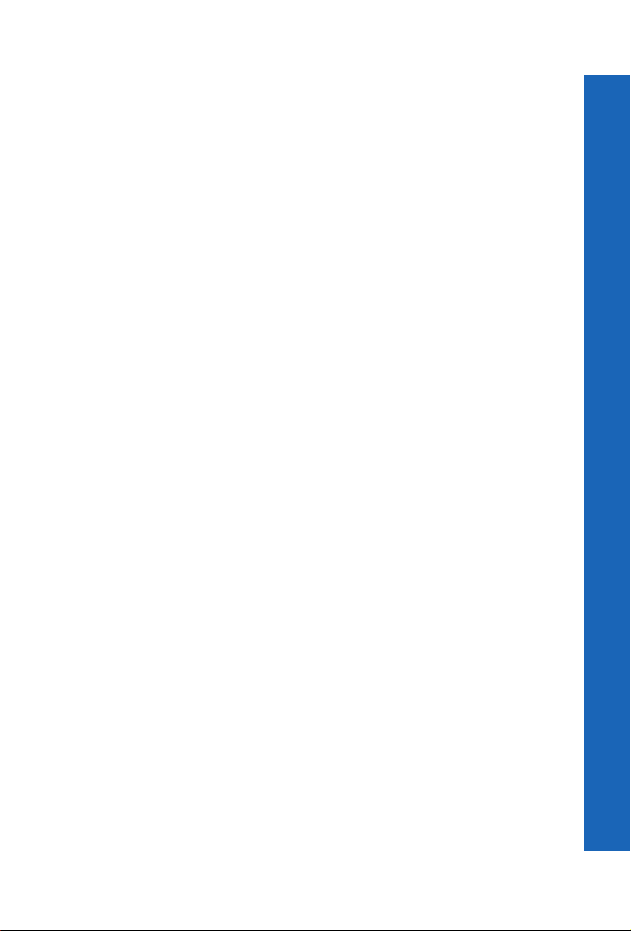
Contents
Important information . . . . . . .5
Care and maintenance . . . . . . .9
Overview of features . . . . . . . . 11
SIM and battery . . . . . . . . . . . .12
Quick start . . . . . . . . . . . . . . . .14
Your phone. . . . . . . . . . . . . . . .21
Display icons . . . . . . . . . . . . . .23
Menu structure . . . . . . . . . . . . .26
Voice calls . . . . . . . . . . . . . . . .28
Text entry . . . . . . . . . . . . . . . . .37
Settings . . . . . . . . . . . . . . . . . . .40
Contacts list . . . . . . . . . . . . . . .60
Applications . . . . . . . . . . . . . . .69
i-mode™. . . . . . . . . . . . . . . . . .70
Camera . . . . . . . . . . . . . . . . . . .77
SMS . . . . . . . . . . . . . . . . . . . . .83
Data Folders . . . . . . . . . . . . . . .89
Organiser . . . . . . . . . . . . . . . . .98
Connect. . . . . . . . . . . . . . . . . . .109
STK . . . . . . . . . . . . . . . . . . . . .118
Accessories. . . . . . . . . . . . . . . .119
Troubleshooting . . . . . . . . . . . .121
Contents
3
Page 3
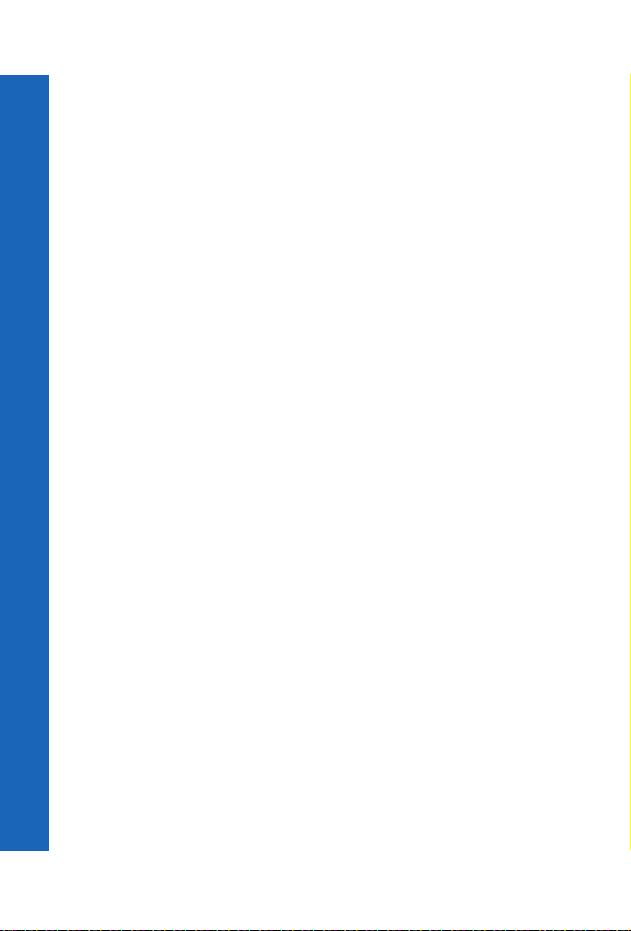
Contents
Glossary . . . . . . . . . . . . . . . . . . 125
Contents
Specifications. . . . . . . . . . . . . . 127
EU warranty and licensing. . . . 129
Personal settings and notes . . . 137
Index . . . . . . . . . . . . . . . . . . . . 141
4
Page 4
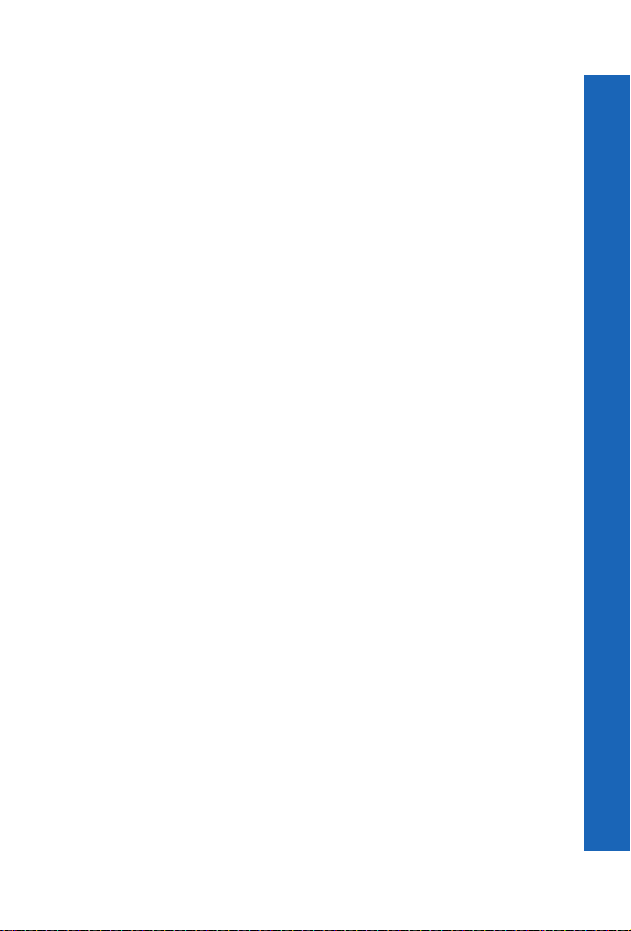
Important information
Thank you for purchasing this Panasonic digital cellular phone. This phone is designed
to operate on GSM networks – GSM900, GSM1800 and GSM1900. It also supports
GPRS for packet data connections. Please ensure the battery is fully charged before use.
We, Panasonic Mobile Communications Co., Ltd., declare, that the EB-P341i conforms
with the essential and other relevant requirements of the directive 1999/5/EC.
A Declaration of Conformity to this effect can be found at
http://www.panasonicmobile.com
Panasonic Mobile Communications Co. Ltd. (Panasonic)
This phone must be used in compliance with any applicable international or national law
or any special restrictions governing its use in specified applications and environments.
This includes but is not limited to use in hospitals, aircraft, whilst driving and any other
restricted uses.
It is recommended that you create a copy or backup as appropriate for any important
information and data which you store in your phone’s memory. In order to avoid
accidental loss of data, please follow all instructions relating to the care and maintenance
of your phone and its battery. Panasonic accepts no liability for any and all losses
howsoever arising from any loss of data, including but not limited to direct and indirect
losses (to include, but not limited to consequential loss, anticipated savings, loss of
revenue).
Your phone has the capability of storing and communicating personal information. It is
recommended that you take care to ensure that any personal or financial information is
stored separately from your phone. You should use the security features, such as Phone
Lock and/or SIM Lock, provided in the handset as a measure of protection for
information held. Panasonic accepts no liability for any and all losses howsoever arising
from any loss of data, including but not limited to direct and indirect losses (to include,
but not limited to consequential loss, anticipated savings, loss of revenue).
Your phone has the capability of downloading and storing information and data from
external sources. It is your responsibility t o ensure that in doing this you are not infringing
any copyright laws or other applicable legislation. Panasonic accepts no liability for any
and all losses howsoever arising from any loss of data or any such infringement of
copyright or IPR, including but not limited to direct and indirect losses (to include, but
not limited to consequential loss, anticipated savings, loss of revenue).
You are advised to take appropriate care over the use of the internal camera. It is your
responsibility to ensure that you have permission to take photographs of people and
objects and that you do not infringe any personal or third party rights when using the
camera. You must comply with any applicable international or national law or other
special restrictions governing camera use in specified applications and environments.
This includes not using the camera in places where the use of photographic and video
equipment may be prohibited. Panasonic accepts no liability for any and all losses
Important information
5
Page 5
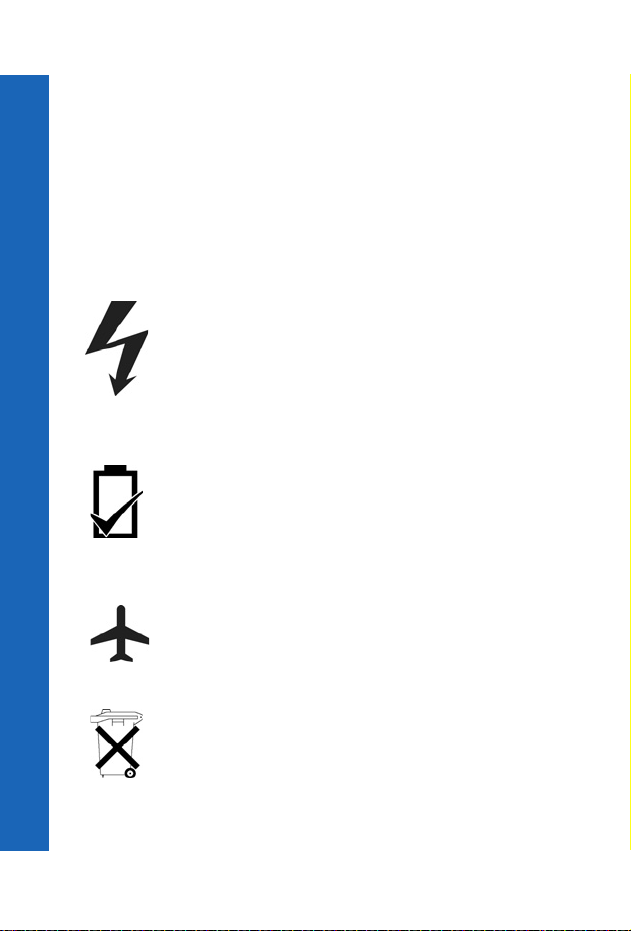
Important information
howsoever arising from any infringement of copyright or IPR, including but not limited
to direct and indirect losses.
Important information
The display layouts and screenshots within this document are for illustrative purposes and
may differ from the actual displays on your phone. Panasonic reserve the right to change
the information in this document without prior notice.
Display images are simulated. Actual images may differ.
Safety considerations
You should read and understand the following information as it provides details for
operating your phone in a manner which is both safe to you and your environment, and
conforms to any legal requirements regarding the use of cellular phones.
A Fast Travel Charger (EB-CAX70UK or EB-CAX70EU) is supplied
with the phone. Other recommended equipment for charging is the Car
Charger (EB-CDX70).
This equipment should only be charged with approved charging
equipment, to ensure optimum performance and avoid damage to your
phone. Other usage will invalidate any approval given to this apparatus
and may be dangerous. Ensure the voltage rating of the Fast Travel
Charger is compatible with the area of use when travelling abroad.
Use of a battery pack other than that recommended by the manufacturer
may result in a safety hazard.
Never expose the battery to extreme temperatures (in excess of 60°C).
If you use a feature that keeps the key backlight on continuously for a long
time, for example, Camera, Games, or Browser, you will reduce your
battery life. To maintain longer battery life, set the key backlight off.
See Setting the key backlight on page 41.
Switch off your cellular phone when in an aircraft. The use of cellular
phones in an aircraft may be dangerous to the operation of the aircraft,
disrupt the cellular network and may be illegal. Failure to observe this
instruction may lead to the suspension or denial of cellular phone services
to the offender, or legal action or both.
Do not incinerate or dispose of the battery as ordinary rubbish. The battery
must be disposed of in accordance with local legislation and may be
recycled.
6
Page 6
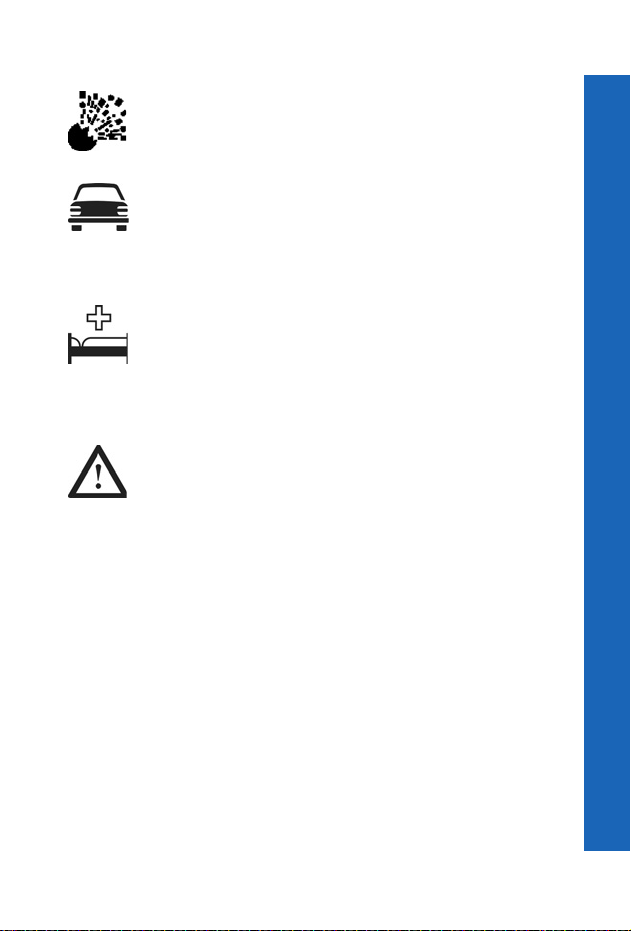
Important information
It is advised not to use the equipment at a refuelling point. Users are
reminded to observe restrictions on the use of radio equipment in fuel
depots, chemical plants or where blasting operations are in progress.
It is imperative that the driver exercises proper control of the vehicle at all
times. Do not hold a phone while you are driving; find a safe place to stop
first. Do not speak into a handsfree microphone if it will take your mind
off the road. Always acquaint yourself thoroughly with restrictions
concerning the use of cellular phones within the area you are driving and
observe them at all times.
Care must be taken when using the phone in close proximity to personal
medical devices, such as pacemakers and hearing aids.
Do not leave the camera facing direct sunlight, as this may impair its
performance.
For most efficient use hold the phone as you would any normal phone. To
avoid deterioration of signal quality or antenna performance, do not touch
or cup the antenna area while the phone is switched on. (See SAR on
page 8). Unauthorised modifications or attachments may damage the
phone and violate applicable regulations. The use of an unapproved
modification or attachment may result in the invalidation of your
guarantee – this does not affect your statutory rights.
This equipment should only be used with Panasonic approved accessories to ensure
optimum performance and avoid damage to your phone. Panasonic is not responsible for
damages caused by using non-Panasonic approved accessories. This Panasonic mobile
phone is designed, manufactured and tested to ensure that it complies with the
specifications covering RF exposure guidelines applicable at the time of manufacture, in
accordance with EU, USA FCC, and Australian ACA regulations.
Please refer to our website for latest information/standards compliance in your country/
region of use.
http://www.panasonicmobile.com
Important information
7
Page 7
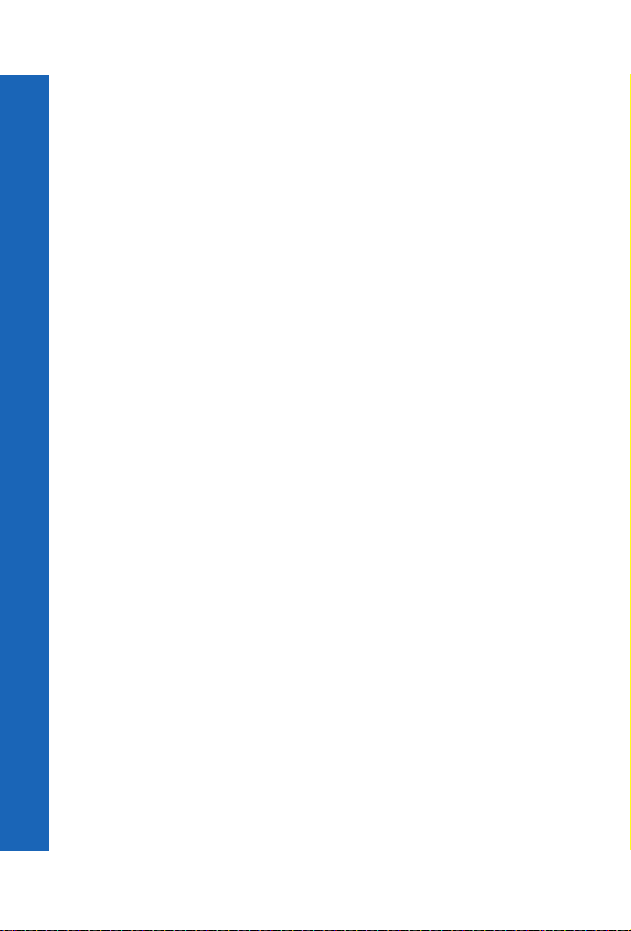
Important information
SAR
Important information
European union - RTTE
THIS PANASONIC PHONE (MODEL EB-P341i) MEETS THE EU REQUIREMENTS
FOR EXPOSURE TO RADIO WAVES.
Your mobile phone is a radio transmitter and receiver. It is designed and manufactured
not to exceed the limits for exposure to radio frequency (RF) energy recommended by
The Council of the European Union. These limits are part of comprehensive guidelines
and establish permitted levels of RF energy for the general population. The guidelines
were developed by independent scientific organisations through periodic and thorough
evaluation of scientific studies. The limits include a substantial safety margin designed to
assure the safety of all persons, regardless of age and health.
The exposure standard for mobile phones employs a unit of measurement known as the
Specific Absorption Rate, or SAR. The SAR limit recommended by The Council of the
European Union is 2.0 W/kg.* Tests for SAR have been conducted using standard
operating positions with the phone transmitting at its highest certified power level in all
tested frequency bands. Although the SAR is determined at the highest certified power
level, the actual SAR level of the phone while operating can be well below the maximum
value. This is because the phone is designed to operate at multiple power levels so as to
use only the power required to reach the network. In general, the closer you are to a base
station antenna, the lower the power output.
Before a phone model is available for sale to the public, compliance with the European
R&TTE directive must be shown. This directive includes as one essential requirement the
protection of the health and the safety for the user and any other person. The SAR value
for this model phone, when tested for use at the ear, for compliance against the standard
was 0.476 W/kg. While there may be differences between the SAR levels of various
phones and at various positions, they all meet the EU requirements for RF exposure.
* The SAR limit for mobile phones used by the public is 2.0 watts/kilogram (W/kg)
averaged over ten grams of tissue. The limit incorporates a substantial margin of safety
to give additional protection for the public and to account for any variations in
measurements. SAR values may vary depending on national reporting requirements and
the network band.
For SAR information in other regions please look under product information at
http://www.panasonicmobile.com/health.html
8
Page 8
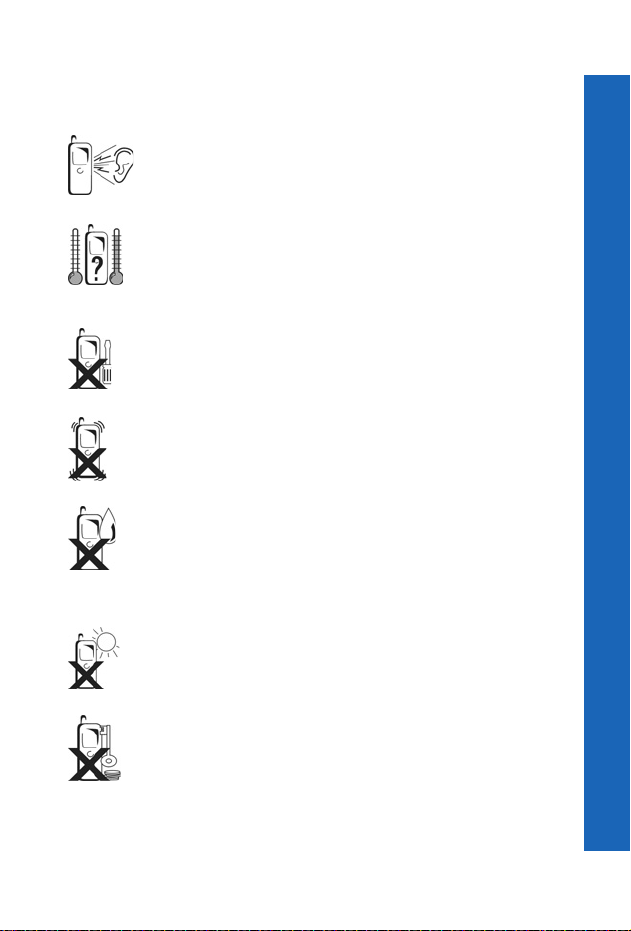
Care and maintenance
Pressing any of the keys may produce a loud tone. Avoid holding the
phone close to your ear while pressing the keys.
Extreme temperatures may have a temporary effect on the operation of
your phone. This is normal and does not indicate a fault.
If you use your phone in a temperature over 40°C for a long time, the
display quality may deteriorate.
Do not modify or disassemble the equipment. There are no user
serviceable parts.
Do not subject the equipment to excessive vibration or shock.
Do not drop the battery.
Avoid contact with liquids. If the equipment becomes wet immediately
remove the battery and contact your dealer.
Never throw a battery into a fire. It may explode.
Do not leave the equipment in direct sunlight or a humid, dusty or hot
area.
Keep metallic items that may accidentally touch the terminals away
from the equipment/battery.
Batteries can cause property damage, injury, or burns if terminals are
touched with a conductive material (i.e. metal jewellery, key, etc.).
Care and maintenance
9
Page 9
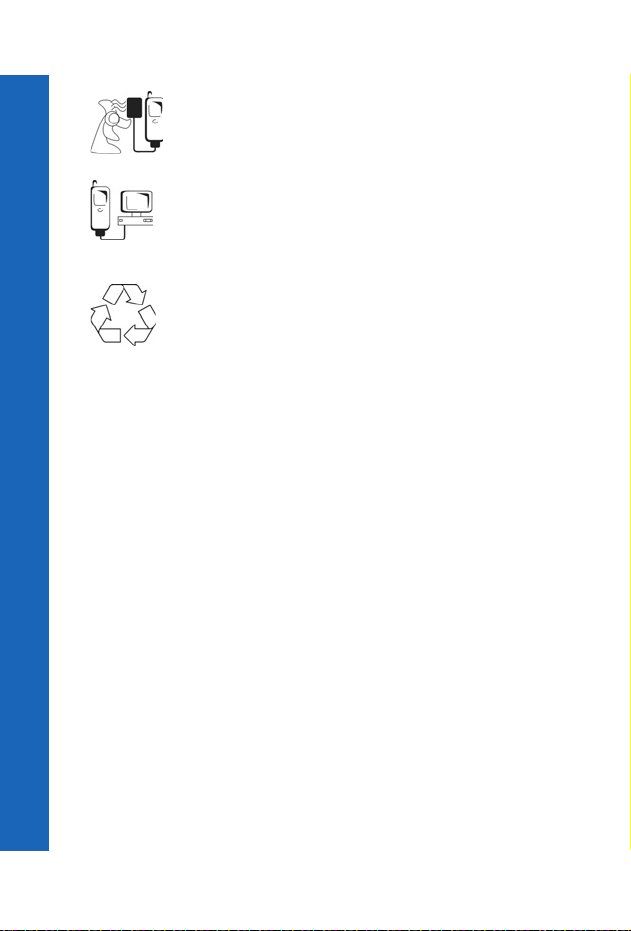
Care and maintenance
Care and maintenance
Always charge the battery in a well ventilated area, not in direct
sunlight, between +5°C and +35°C. It is not possible to recharge the
battery if it is outside this temperature range.
When connecting the phone to an external source, read the operating
instructions of the equipment for the correct connection and safety
precautions. Ensure the phone is compatible with the product it is being
connected to.
When disposing of any packing materials or old equipment check with
your local authorities for information on recycling.
10
Page 10
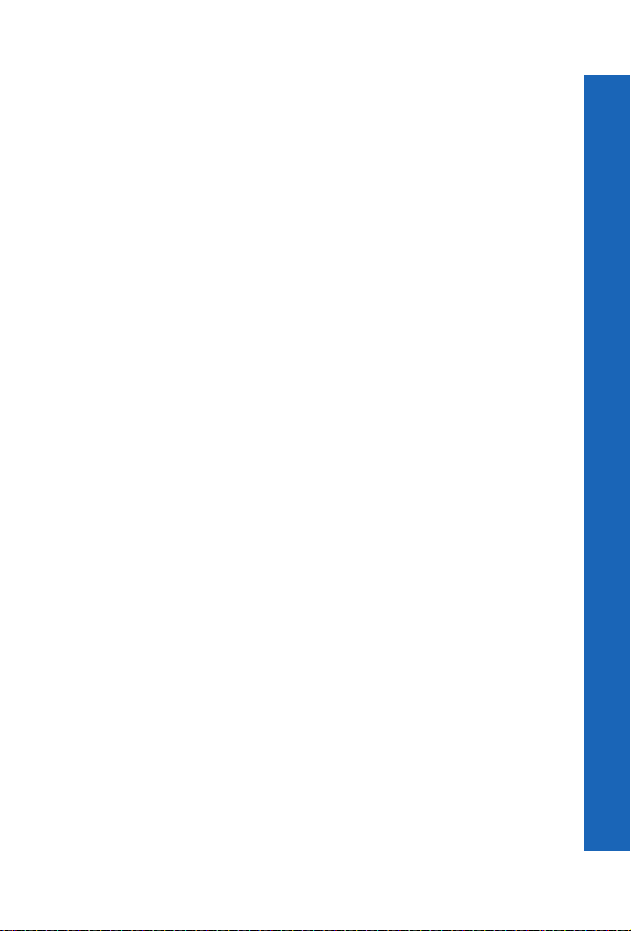
Overview of features
Your phone has the following features:
Bluetooth® connectivity
Use this to make and receive calls using wireless Bluetooth® Headsets or Car Kits. Also
to transfer data to and from PCs, Laptops, other mobile phones and devices that support
®
Bluetooth
Contacts list
Use this to store phone numbers, e-mail addresses and other details about people, so you
can call and mail them quickly.
Calculator
Use this to perform basic calculations.
Camera
Use the digital camera to take pictures to send in your messages or use as your wallpaper.
Converter
Use this to convert currency values when you are abroad.
i-mode™ browser
Use this to access i-mode™ sites and services.
i-mode™ mail
Use this to send and receive mail using the i-mode™ service.
i-mode™ MMS (Multimedia Messaging)
Use this to send and receive pictures and sounds.
Infrared connectivity
Use this to transfer information between your phone and another device that has an
Infrared port.
Java™ applications
There are Java™ games and other applications on your phone. You can download further
applications from your service provider.
Schedule
Use this to set reminders for important events.
SMS (text messaging)
Use this to send and receive text messages.
SMS Chat
Use this to have a text conversation.
Synchronization
Use this to synchronize your Schedule and Contacts List with an external server.
Voice dial
Use this to dial a number by talking to the phone.
.
Overview of features
11
Page 11
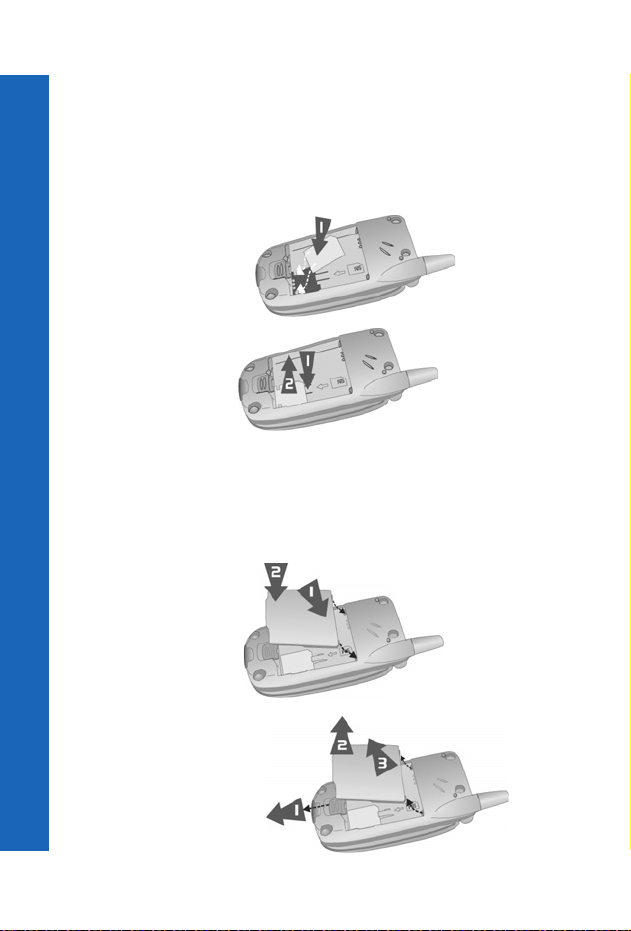
SIM and battery
SIM and battery
Fitting and removing the SIM
You insert the SIM into the back of the phone, underneath the battery.
If your SIM contains contact details, the first time that you browse your contacts list after
fitting a new SIM, you are asked whether you want to transfer the SIM data to your phone.
Fitting the SIM
Fitting and removing the battery
Before you remove the battery, ensure that the phone is switched off and that the charger
is disconnected from the phone.
Fitting the battery
Removing the SIM
Removing the battery
12
Page 12
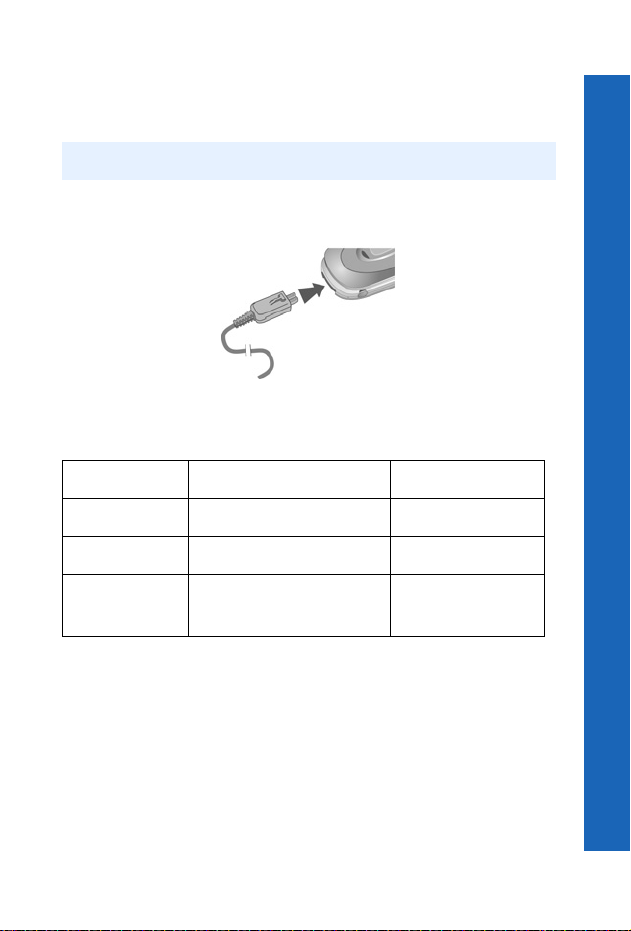
SIM and battery
Charging the battery
The battery must be fitted in the phone before you connect the charger. Press the button
on the top of the connector and insert it into the base of the phone.
Note: Do not force the connector as this may damage the phone and/or the charger.
Connect the charger to the mains power supply. When the phone is charging, the charging
indicator lights and a flashing icon appears in the main display and the case screen.
When charging is complete, turn off the mains power supply and disconnect the charger.
While the battery is charging, the following icons appear on the phone’s display and case
screen:
While charging Charging complete
Phone on
Phone off
Charging problem
K Flashing H
K Flashing No icon.
Charge fault icon (F ).
See Troubleshooting on page 121
for details of what to do.
Low battery warning
When the battery power is low, a warning tone sounds, and a flashing low battery icon
(L) is displayed. If this happens during a conversation, end your call immediately.
The power automatically shuts off after the warning tone. You need to fully recharge your
battery, see Charging the battery on page 13. You can still make and receive calls while
the battery is charging.
SIM and battery
13
Page 13
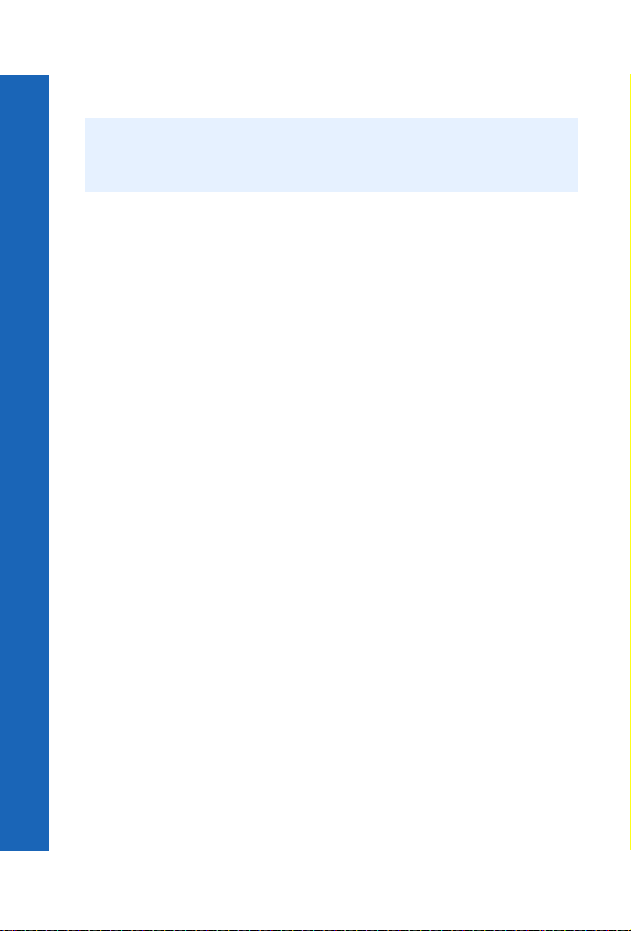
Quick start
Quick start
Note: Some services are network dependent or may only be available on a subscription
basis. Some functions are SIM dependent. For more information contact your
service provider.
Switching the phone on and off
To switch the phone on or off, press and hold E.
If you have set an animation and greeting, these are displayed. The phone starts in idle
mode.
Making calls
Ensure that the phone is switched on, the network operator logo is displayed and the
signal strength icon shows that network coverage is available in the current area.
From idle mode, enter the area code and phone number.
Press D.
Locking the keypad
You can lock the keypad to avoid accidentally making calls when the phone is in your
bag or pocket.
From idle mode press and hold Q.
Select Keyguard.
Press Q twice.
To unlock the keypad:
Press Q twice.
Camera mode
To change to camera mode either select Camera from the main menu (press Q twice),
or press and hold the memo key/camera shutter key from idle mode when the phone is
closed.
Leaving camera mode
To leave camera mode press E to return to idle mode.
14
Page 14
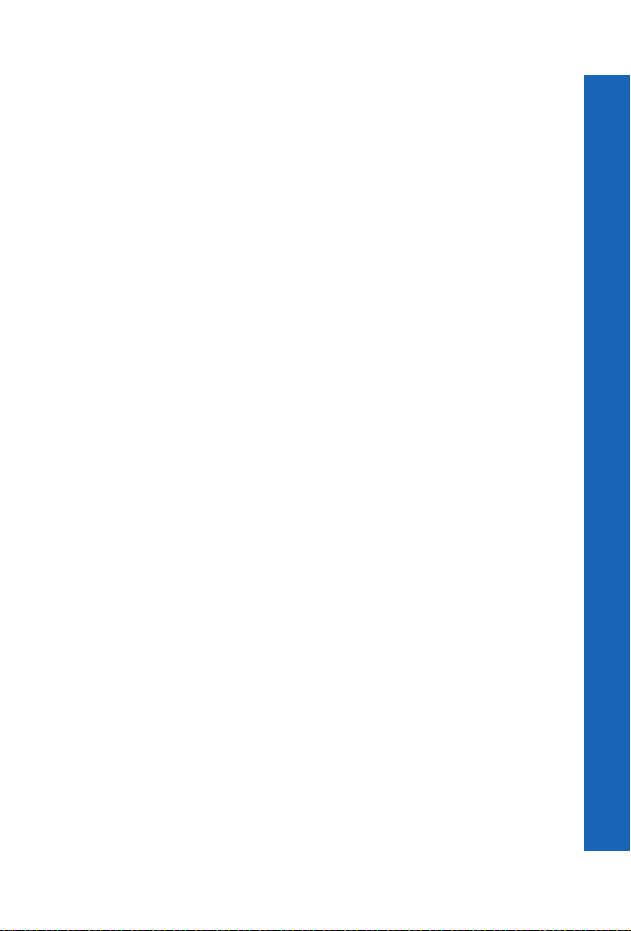
Quick start
Taking a picture
When you are in camera mode, move the phone around until you can see the image
you want on the preview screen.
Press Q to capture the image.
If you decide that you do not want the image that you have taken, you can press M to
delete it.
Setting the wallpaper
The wallpaper is a picture that displays when the phone is in idle mode.
Select Menu > Data Folders.
Find a picture.
Select Menu > Use As > Wallpaper.
Or
Select Menu > Settings > Display > Wallpaper.
Select the folder where the picture is stored.
Select your picture.
Setting the ring type
Select Menu > Data Folders.
Find a sound.
Select Menu > Use As.
Select the type of call.
Or
Select Menu > Settings > Alerts > Ring Type.
Select the type of call that you want to change.
Select the folder where your sound is stored.
Select your sound.
Setting quiet mode
In quiet mode the microphone amplifies your voice, so you can whisper and still be heard
by the person on the other end of the call. You should use quiet mode in situations where
you do not want to disturb the people around you.
In quiet mode, the phone does not ring when you receive a call or message, unless you set
a ring volume for quiet mode.
From idle mode, press and hold #.
Or
Select Menu > Settings > Alerts > Quiet Mode > On/Off > On.
Quick start
15
Page 15
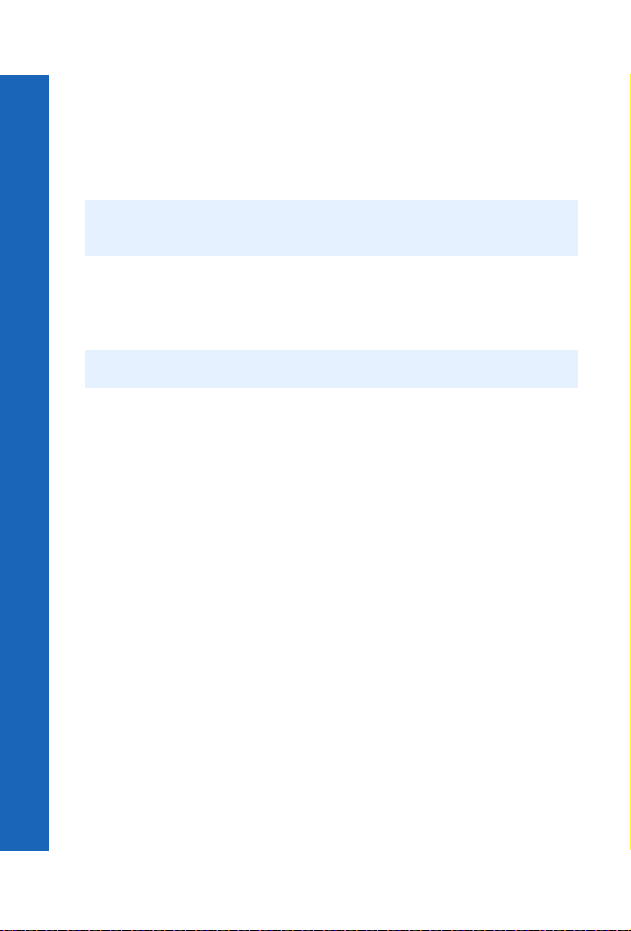
Quick start
Using your browser
Quick start
Before you can start using your browser, you need to contact your service provider. When
your phone is set up to access the Internet see Internet on page 75 for information about
using the browser.
Creating a mail message
Note: Before you use your mailer, see i-mode™ server on page 58 and check that one of
the servers has been set.
To create a mail message:
Select Menu > i-mode > Mail > Create Mail.
or
From the idle screen, press L > Create Mail.
Note: Using L as a shortcut to the Mail menu is dependent on your service provider.
Press Q.
Select Subject, then press Q to enter a subject.
Select To:1, then press Q to enter an address
or
Select an address from your Contacts List by pressing L and selecting Open
Contacts.
Select Message, then press Q to enter your message.
To attach a file select Attachment, then press Q twice to browse Data Folders.
or
Press L, then select Attach Image or Attach Melody.
Select the file that you want to attach.
When your message is complete, select Send and press Q to send your message, or
Press L, then select Send.
To save your message, select Save and press Q, or press L, then select Save. Your
message is stored in the Draft so you can send or edit it later.
16
Page 16
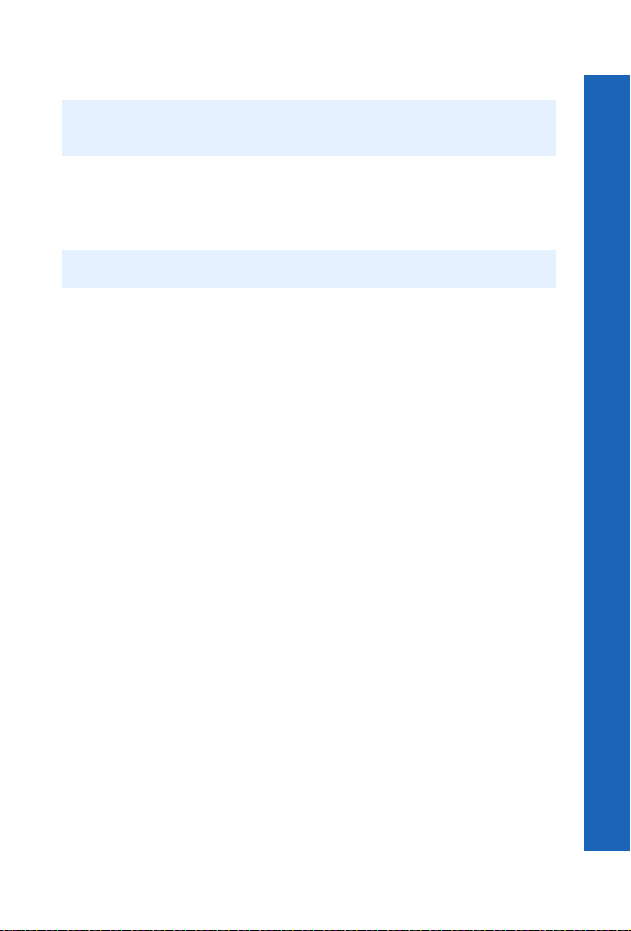
Quick start
Creating a multimedia message
Note: Before you use your mailer, see i-mode™ server on page 58 and check that one o f
the servers has been set.
To create a multimedia (MMS) message:
Select Menu > i-mode > Mail > Create MMS.
or
From the idle screen, press L > Create MMS.
Note: Using L as a shortcut to the Mail menu is dependent on your service provider.
Press Q.
Select Subject, then press Q to enter a subject.
Select To:1, then press Q to enter an address.
or
Select an address from your Contacts List by pressing L and selecting Open
Contacts.
Select SMIL, then press Q to edit your message.
To enter new text, select Add Text from the menu.
To attach a file, select Add Image or Add Audio from the menu. You can then
browse Data Folders and select the file that you want to attach.
When your message is complete, select Send and press Q to send your message.
or
Press L, then select Send.
To save your message, select Save and press Q, or press L, then select Save. Your
message is stored in the Draft so you can send or edit it later.
Quick start
17
Page 17
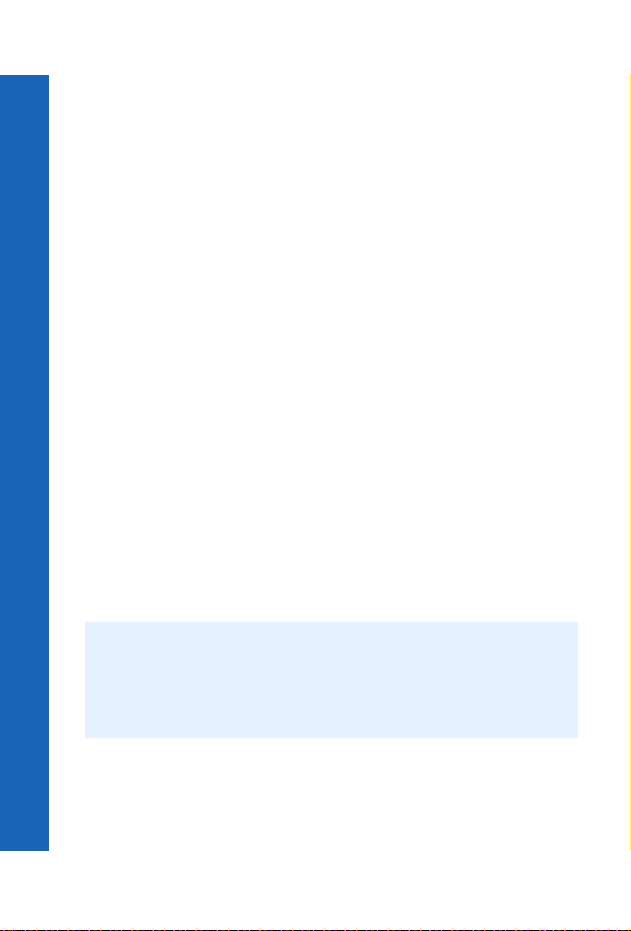
Quick start
Creating a text message
Quick start
To create a text (SMS) message:
Select Menu > SMS > Create,
or select Menu > i-mode > SMS > Create,
or press and hold c then select Create.
Enter your text.
Press Q.
Select Ok or Cancel.
Press Q to send the message.
Enter the phone number.
Press Q.
Select Ok or Cancel.
If you selected Ask as your Receipt option, then you are asked ‘Request Delivery
Confirmation?’ Press Q, then select No or Yes.
Setting up the Bluetooth® headset
The Bluetooth® headset may be included with your phone or it is available as an optional
accessory (EB-BHX70). It gives you wireless, handsfree operation up to approximately
10 metres.
Before you can use the headset you need to Pair the headset and the phone.
First you need to turn on Bluetooth
Select Menu > Connect > Bluetooth > On/Off > On, or select Menu > Organiser >
Connect > Bluetooth > On/Off > On (if your SIM supports STK).
The Bluetooth
You now need to make the headset Discoverable, for more details please refer to the
Headset Operating Instructions.
Note: To turn the EB-BHX70 headset on and make it Discoverable, hold down the main
®
icon appears on the screen.
function key for 10 seconds.
The headset is only Discoverable for a few minutes. If it is not Discovered during
this period, the Pairing fails. You can try again by making the headset
Discoverable again.
®
on the phone:
18
Page 18
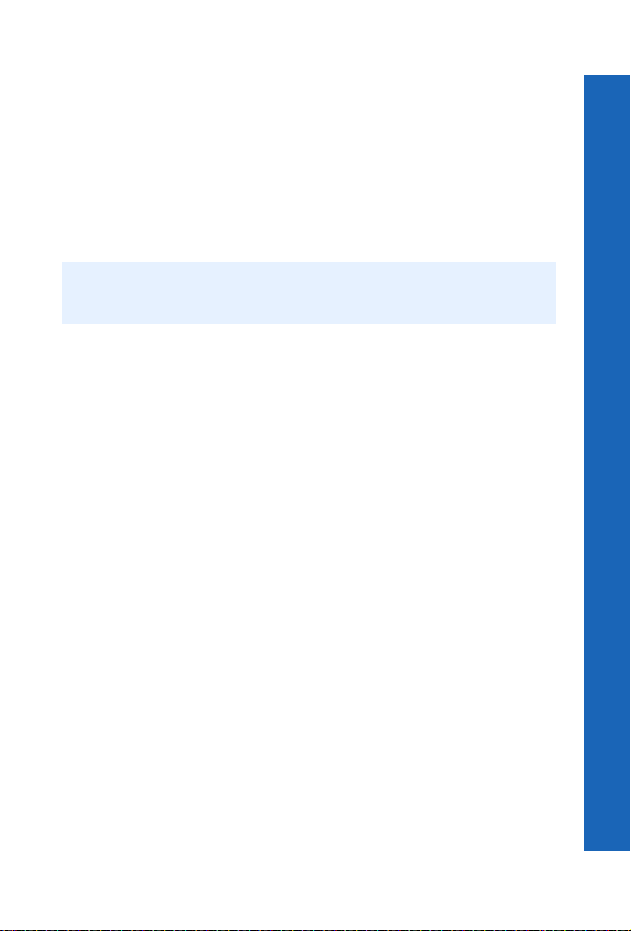
Quick start
Finally you need to Pair the devices:
On the phone select Discover & Pair.
As the phone Discovers devices it displays them on the screen.
When the headset name appears in the list you can select Stop to stop the search.
If the phone does not Discover your headset, check that your headset is still
Discoverable and press L to try again.
Highlight the headset in the list.
Select Pair.
Enter the Bluetooth
Note: The Passkey for Panasonic EB-BHX70 Bluetooth® Headset is 0000.
The Pairing fails if you enter the wrong Passkey. Press Retry to try again.
You can select Paired Devices to confirm that the devices are Paired. This lists all the
devices that are Paired with the phone.
Once the headset and phone are Paired, you can use the headset to make and answer calls.
To make calls from your EB-BHX70 headset, the headset must be on. Press the main
function button on your headset, then, after the tone, use voice dialling. To answer a call
with your EB-BHX70 headset, the headset must be on. When the headset rings, press the
main function button to answer the call. To end a call press the main function button
again.
®
Passkey provided with the headset.
Setting up Bluetooth® car kits
Your phone works with a wide range of Bluetooth® car kits. With a Bluetooth® car kit
you can operate your phone handsfree without plugging it into a car holder.
Before you can use your car kit you need to Pair it with the phone.
First you need to turn on Bluetooth
Select Menu > Connect > Bluetooth > On/Off > On, or select Menu > Organiser >
Connect > Bluetoo th > On/Off > On (if your SIM supports STK).
The Bluetooth
You now need to make the car kit Discoverable:
®
icon appears on the screen.
®
on the phone:
Turn on the car kit.
Make the car kit Discoverable. (See car kit instructions. Some car kits are
permanently Discoverable).
Quick start
19
Page 19
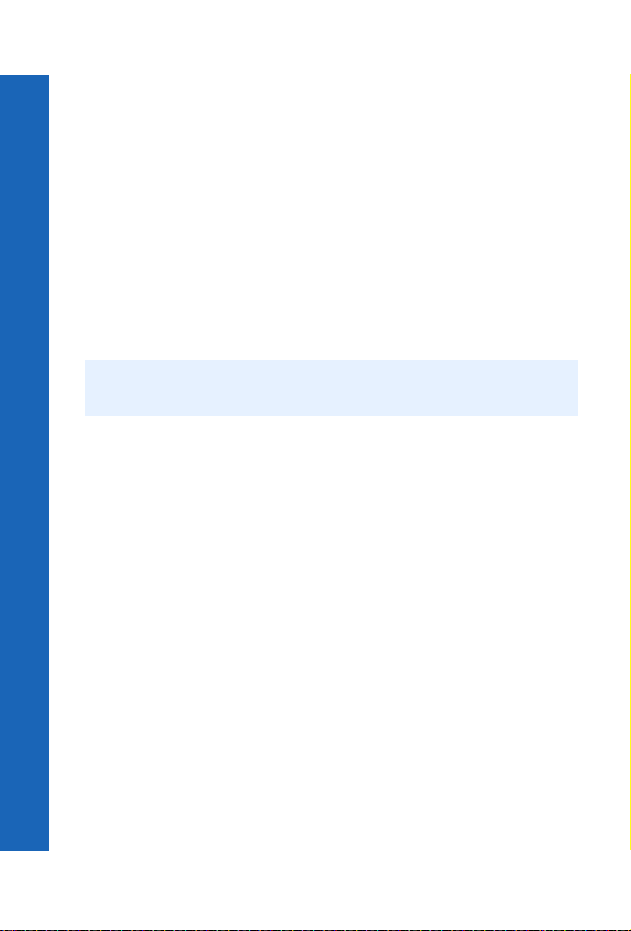
Quick start
Finally you need to Pair the devices:
Quick start
On the phone select Discover & Pair.
As the phone Discovers devices it displays them on the screen.
When the car kit name appears in the list you can select Stop to stop the search.
If the phone does not Discover your car kit, press L to try again.
Highlight the car kit in the list.
Select Pair.
Enter the Bluetooth
You can select Paired Devices to confirm that the devices are Paired. This lists all the
devices that are Paired with the phone.
Once the car kit and phone are Paired, you can make calls and answer calls using the car
kit. To make calls from your car kit, press the green call button on your car kit, then, after
the tone, use voice dialling. To answer a call with your car kit, press the green call button.
To end a call press the red end call button on your car kit.
Note: Voice dial recordings must be loud to ensure confirmation is audible when using
some car kits.
®
Passkey provided with the car kit.
20
Page 20
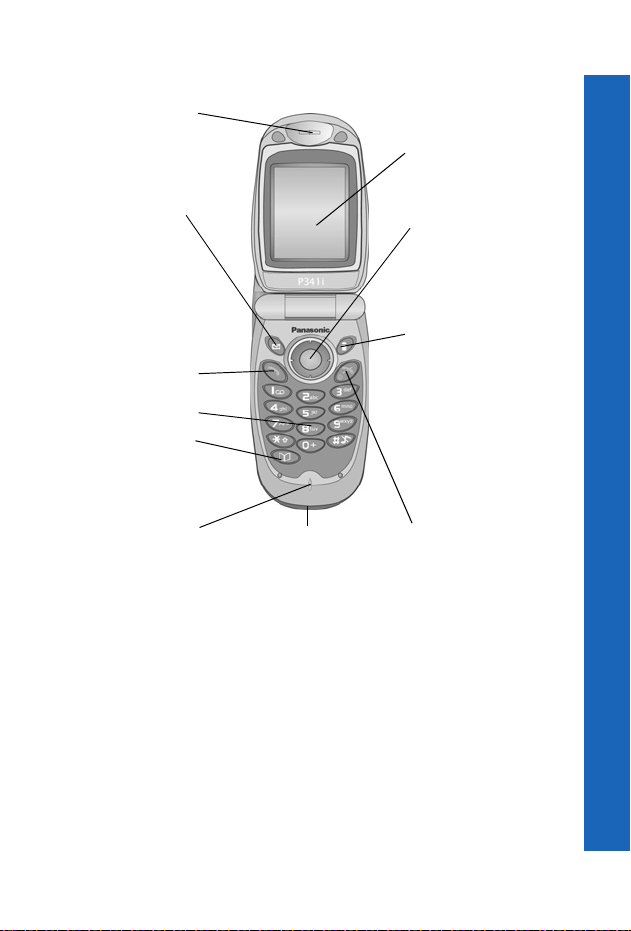
Your phone
Ear Piece
Main Display
Left Soft Key L
Access the i-mode™
mail menu from idle
Switch between text
Select the option in the
left hand selection area.
Contacts List from idle
Use to:
mode.
entry types.
Call Key D
Keypad
@ Key K
Use to go to the
mode.
Navigation Key
This is a multi function key.
It is represented by Q in
the text. Press the edges
of this key to move around
the display.
Right Soft Key
Use to:
Access the i-mode™
menu from idle mode.
Cancel the current option.
Return to the previous
menu.
Delete last character in
text entry.
Select the option in the
right hand selection area.
End Call Key EMicrophone Accessory Connector
Your phone
21
Page 21
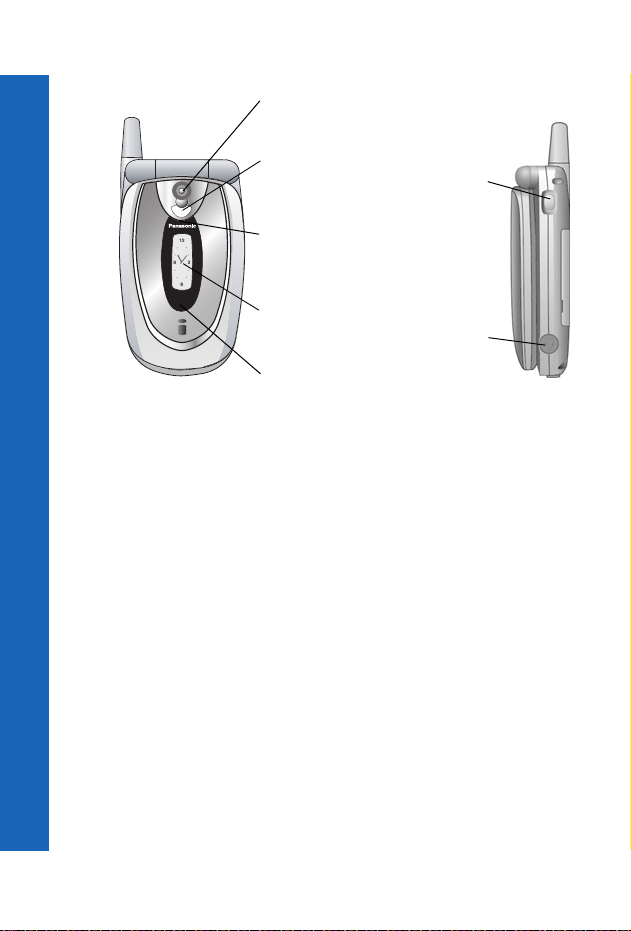
Your phone
Your phone
Camera Lens
Self-portrait Mirror
Photo Light
Case Screen
Infrared
Memo Key /
Camera
Shutter Key
Personal
Handsfree
Connector
22
Page 22
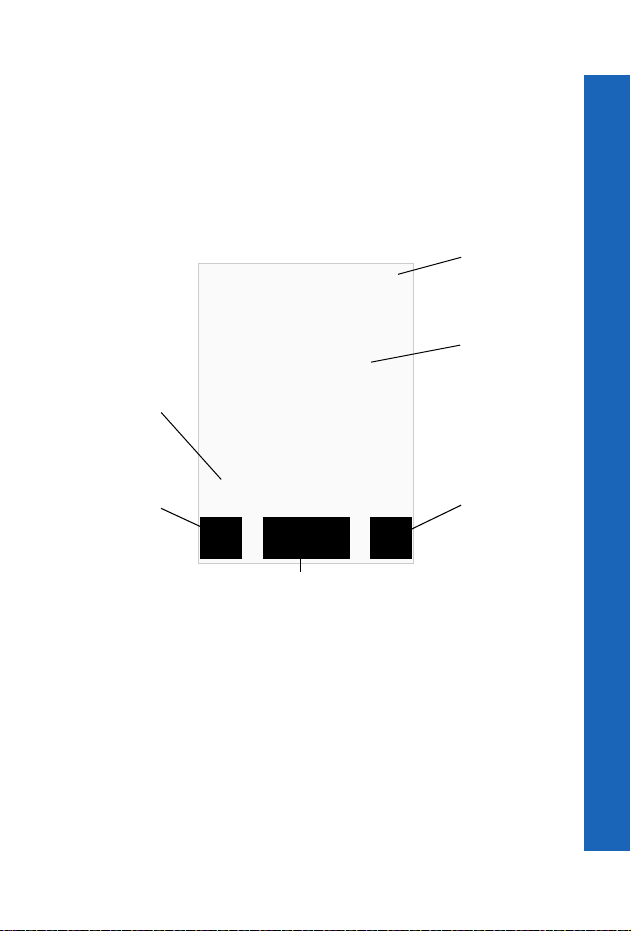
Display icons
After some operations, the display automatically clears after three seconds or when you
press any key.
Status icons
The status icons are displayed according to the currently activated functions. The
antenna, GSM signal strength and battery icons are displayed when the phone is switched
on and connected to a network.
Status icons
12:00
EwFAYSTI
Main display
Informa tion
area
Left
selection
area
o]|?uz N
B
Menu
Primary selection area
N
N
Right
selection
area
Display icons
23
Page 23
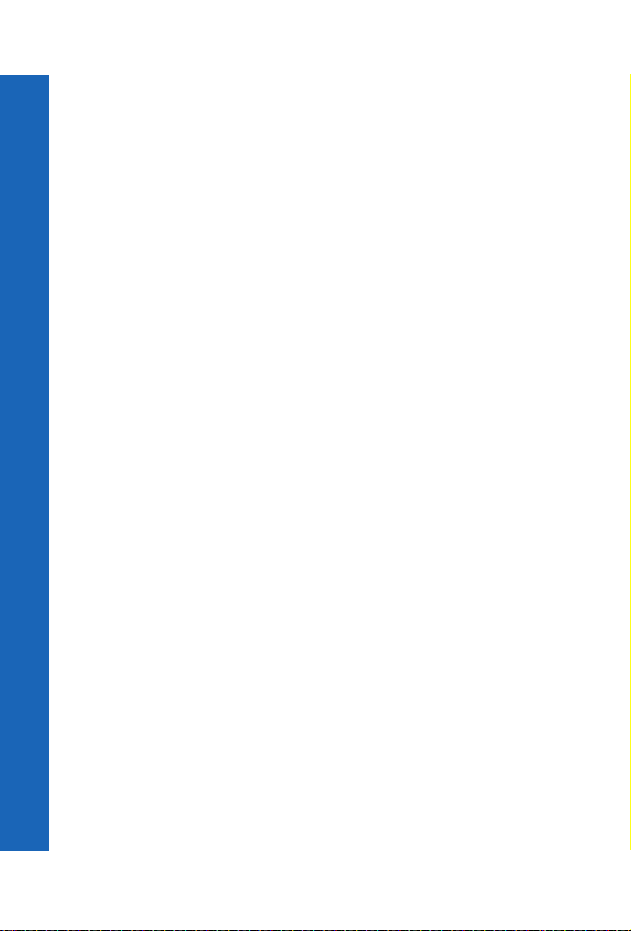
Display icons
Display icons
Y
z or /
J
t
N
q
S
Registered to a non-home network - Roaming.
The selected line number of the current call when using a SIM that has
two lines. This is SIM dependent. M
The call you are currently listening to when you are connected to more
than one call. Any other calls listed on the display are on hold. This is
SIM dependent. M
Call divert on.
New message received. A flashing envelope indicates that your
message store is full.
GPRS service available.
Antenna. Indicates that you can make a call. If it is the only icon
displayed, you can only make emergency calls.
T GSM signal strength: \– weak signal, T – strong signal.
H Battery level: H – full, L (flashing) – low.
F
o
]
o]|
O
?
Abnormal battery charging
All tones off or ring volume off.
Vibration alert on.
Quiet mode on.
Phone lock on.
Alarm set.
w
F
E
24
Bluetooth® on. Flashes when Discoverable.
i-mode™ connected, i-mode™ connecting
i-mode™ locked
Page 24
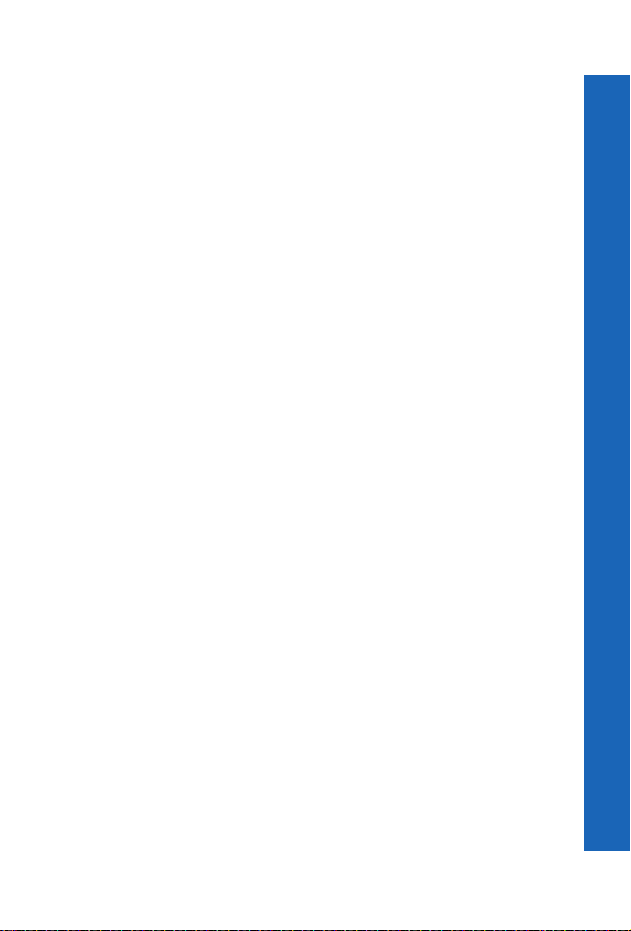
Display icons
A
G
D
I
J
P
unread mail
inbox full
mail on server. You may see only one of these icons. Some service
providers use all three to indicate the type of mail on the server.
SSL page
Display icons
25
Page 25
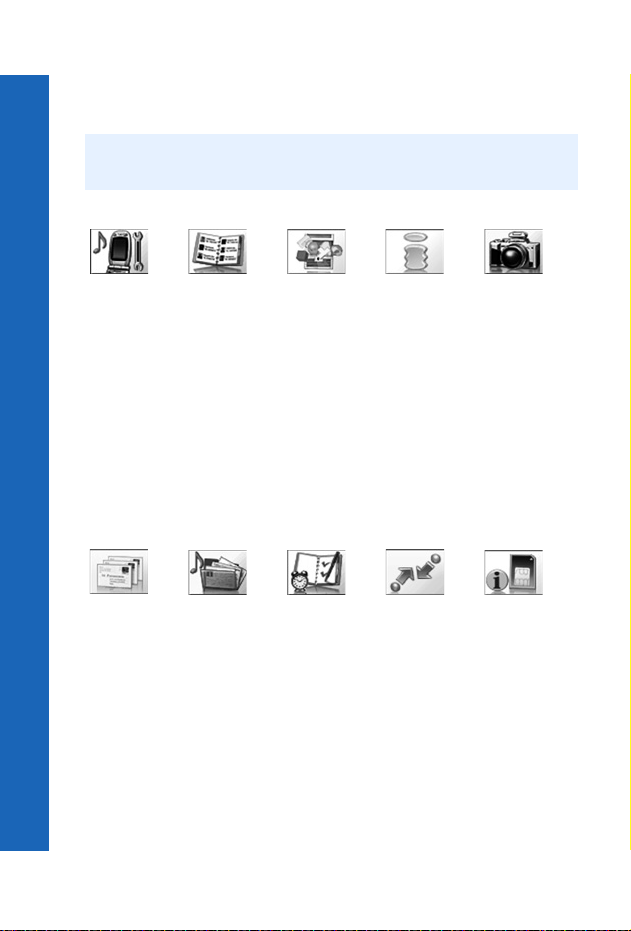
Menu structure
Menu structure
The main menus are as follows:
Note: The menus may not display in the same order or with the same icons as listed here.
The order and icons vary according to your service provider.
Settings
1Display
2Alerts
3Keys
4 Phone Settings
5Clock
6 Call Service
7Call Divert
8 Security
9Network
10 i-mode Server
11 i-mode Lock
12 Defaults
SMS
1Create
2 Inbox
3 Outbox
4 Chat SMS
5Review
6 Settings
7 Broadcasts
Contacts List
1Browse
2Create
3 Voice Dial
4 Groups
5 Settings
6SIM
7Storage
8 Service Dial
9 Info Numbers
10 Voicemail
Data Folders
1 My Pictures
2 My Sounds
3 My Themes
4 Unknown
5User1
6User2
7User3
8User4
9User5
Applications
(Java™
applications)
Organiser
1 Synchronization
2 Contacts List
3 Converter
4Business Card
5 Schedule
6 Calculator
7Alarm
8Memo
9 Receive Object
10 Connect (If SIM
supports STK)
i-mode
1i-Menu
2Mail
3SMS
4 Bookmarks
5 Internet
6 Page Memo
7 i-modeSettings
Connect
1 Bluetooth
2 Infrared Dialup
3 Receive Object
Camera
STK
This option is SIM
dependent.
26
Page 26
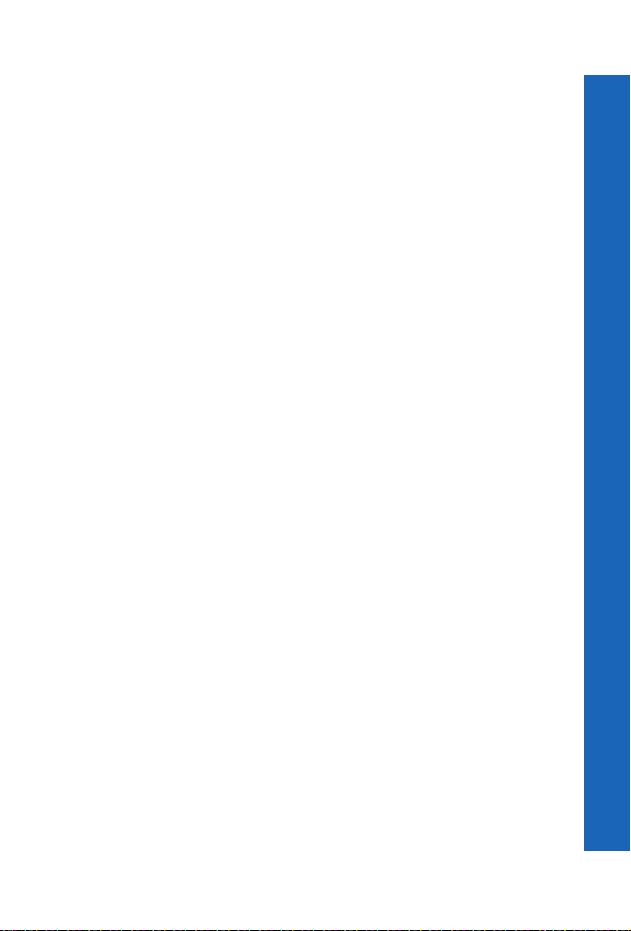
Menu structure
Navigation key
The navigation key is a multi-function key. You use the top, bottom, left and right edges
to move around the display. These actions are indicated by b, a, d and c in this user
guide. You press the centre of the navigation key Q to:
z Access the menu system.
z Display a submenu.
z Select a highlighted menu item.
z Confirm a selection.
z Select the item in the primary selection area.
z Take a picture with the camera
From the idle screen you can press and hold:
z The centre of the navigation key, Q, to go to the Mobile Lock menu.
z The up of the navigation key, b, to start voice dialling.
z The down of the navigation key, a, to go to the Data Folders menu.
z The right of the navigation key, c, to go to the SMS menu.
Menu shortcuts
When you are familiar with the menu system, you can enter the menu number instead of
navigating through the display menus. For example, to browse your contacts list:
From idle mode, press Q, 2, 1.
Menu structure
27
Page 27
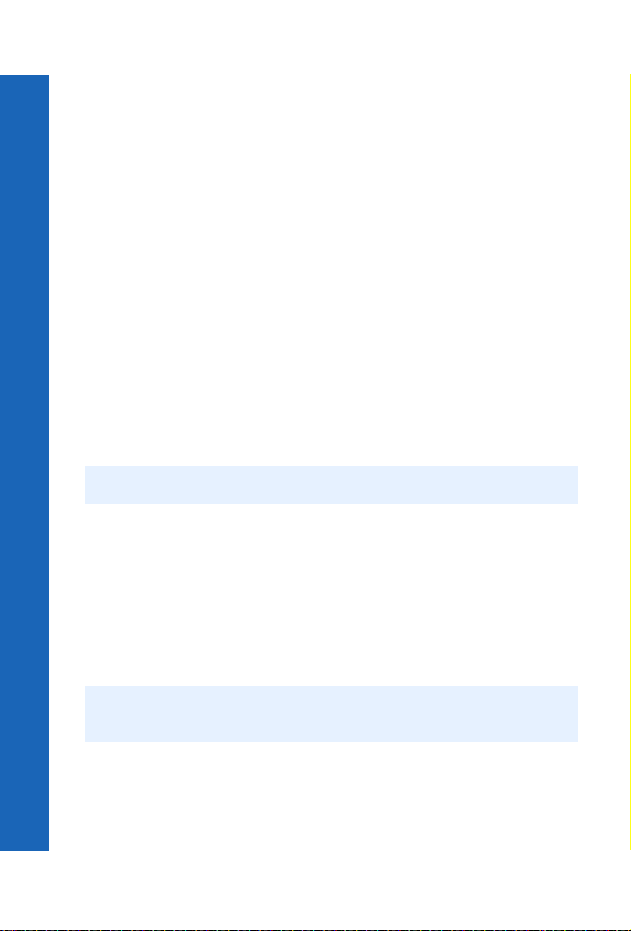
Voice calls
Voice calls
Making calls
Ensure that the phone is switched on, the network operator logo is displayed, and the
antenna and signal strength icons (ST) show that network coverage is available in the
current area.
From idle mode, enter the area code and phone number.
Press D.
Ending calls
Press E.
Answering a call
To receive a call the phone must be switched on and the signal strength icon (T) must
be displayed.
To answer a call, press any key except E.
Answering a call handsfree
Press and hold D.
Note: Do not hold the phone to your ear when in handsfree mode.
Sending DTMF tones during a call
You can send DTMF tones during a call to access voicemail, paging and computerised
home banking. For example, you may need to enter a number to remotely access
voicemail messages.
To send DTMF tones during a call, press the required digit keys.
Rejecting a call
If you do not want to answer an incoming call, press E.
Note: If you do not answer a call, or reject a call, the number of incoming calls missed
is displayed. Press any key to clear the display.
28
Page 28
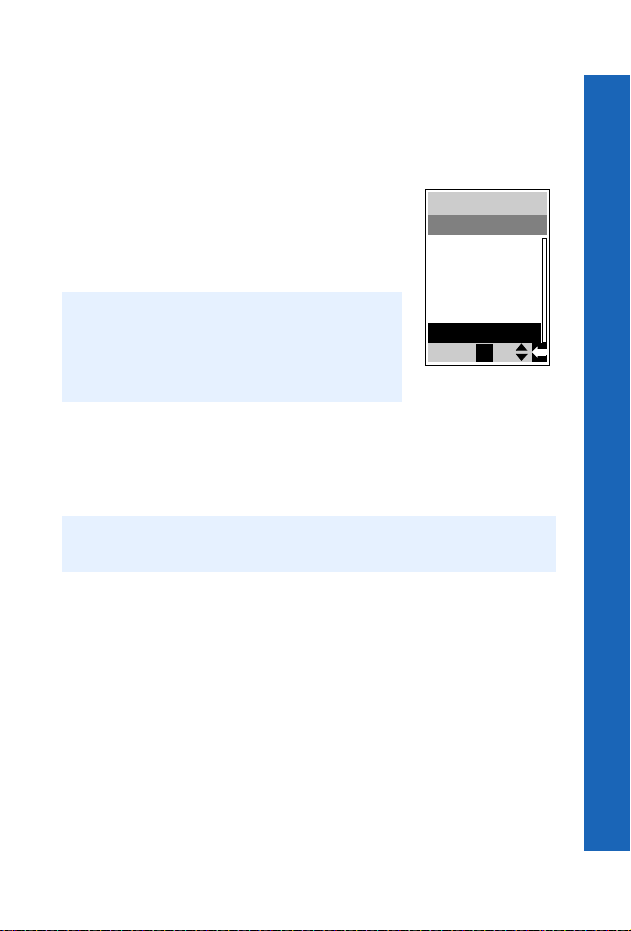
Voice calls
Making international calls
If you know the international number, you can enter it in the normal way, followed by the
area code and phone number.
You can use the automatic international access code (+), to dial international numbers
without knowing the code for the international exchange.
From idle mode, press and hold 0 until + is displayed.
Use e to scroll through a list of country codes.
Select the code you want.
Enter the area code and phone number.
Press D.
Note: Many countries/regions include an initial 0 in the area
code. In most cases, you should omit this when
dialling international numbers. If you have difficulties
making international calls, contact your service
provider.
List
BTN
BWA
C
CAF
CAM
CAN
CH
Ok
Making emergency calls
To make an emergency call, the antenna symbol (S) must be present.
If a SIM is installed, enter 112 and press D.
If a SIM is not installed, press Q, select SOS, press Q.
Note: Making emergency calls without a SIM installed is country or network operator
dependent.
Voice calls
29
Page 29
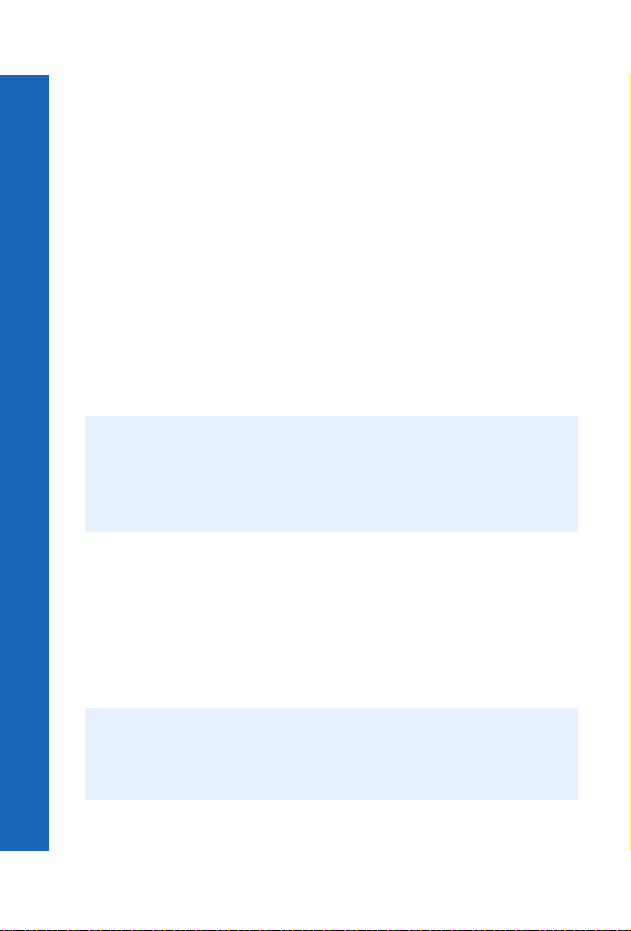
Voice calls
Voice calls using Bluetooth® headset or car kit
Voice calls
Making calls
You can use voice dial (see Creating a voice dial entry on page 63 for instructions on how
to use voice dial) to make voice calls from your Bluetooth
pressing any keys on your phone. With some headsets and car kits you can also redial the
last number (refer to your headset or car kit instructions for details).
To make a voice dial call using your Bluetooth
®
®
headset or car kit without
headset or car kit:
Press the main function button on the EB-BHX70 headset, or the green call button on
most car kits.
Wait for the tone. Your phone displays Please Call Voice Command.
Speak the voice command.
Your phone repeats the voice dial entry back for confirmation. If you hear a double
tone, then the voice command has failed.
Your phone dials the number.
To end the call, press the main function button on the EB-BHX70 headset, or the red end
button on most car kits.
Note: Bluetooth® must be switched on (Connect > Bluetooth > On/Off > On) and your
Receiving calls
You can answer voice calls using your Bluetooth® headset or car kit without pressing any
keys on your phone.
When the Bluetooth
BHX70 headset or the green call button on most car kits. This answers the call with audio
on the headset or car kit.
To end the call, press the main function button on the EB-BHX70 headset, or the red end
button on most car kits.
Note: Only the default Bluetooth® audio device rings. If this device is switched off or
®
Bluetooth
and Pairing devices on page 110 for details.
Your voice dial recordings need to be loud to ensure that they are audible when
you use a car kit.
out of range, you can answer the call from any other Paired headset or car kit.
See Selecting default audio device on page 111 for details of how to select the
default audio device.
headset or car kit must be Paired with your phone, see Discovering
®
headset or car kit rings, press the main function button on the EB-
30
Page 30

Voice calls
Rejecting calls
To reject an incoming call:
Wait until the headset or car kit rings.
Press and hold down the main function key on the EB-BHX70 headset until you hear
a low tone, or press the red end button on most car kits.
Transferring calls from handset to Bluetooth® headset or car kit
If you make a call using your handset, you can transfer the call to your headset or car kit
once the call is connected.
Press the main function button on the EB-BHX70 headset, or the green call button on
most car kits.
The display reads Voice Call Bluetooth.
Alternatively, you can select Menu > Bluetooth. The display reads Transferring Audio
to Bluetooth, then changes to Bluetooth Audio Transfer Succeeded.
Note: If you transfer the call using the Menu, then the call is transferred to the default
audio device. See Selecting default audio device on page 111 for information
about selecting your default audio device.
Transferring a call from Bluetooth® headset or car kit to handset
If you make a call using your headset or car kit, you can transfer the call to your handset.
On the handset, select Menu.
Select H’held.
Using automatic redial
If a connection is unsuccessful, press Q when Ok is displayed.
To stop redialling, press Q when Cancel or C is displayed.
Using hotkey dialling
If you have set up hotkey dialling, you can press and hold a digit key to call contacts on
your Contacts List. As each entry in your Contacts List is stored in a numbered location,
press and hold the digit key relating to that location. To turn on hotkey dialling
see Enabling and disabling hotkey dialling on page 66.
Voice calls
31
Page 31

Voice calls
Displaying caller ID
Voice calls
Note: This is network dependent R.
If the caller’s number and name are stored in your Contacts List, they can be displayed
during an incoming call.
Note: Caller ID may not always be available.
Setting the ear piece volume
During a call press e to adjust the ear piece volume.
Note: You can adjust the volume for the personal handsfree, Bluetooth® headset or
Bluetooth
®
car kit accessories in the same way.
Swapping between handsfree and handheld modes
From handheld to handsfree
Press Q.
Select H’free.
From handsfree to handheld
Press Q twice.
Holding a call
Press Q.
Select Hold.
Resuming a call
Press Q.
Select Resume.
Press Q.
32
Page 32

Voice calls
Making a second call
Note: This is network dependent R.
If Call Waiting is enabled, you can make a second call. You can check your call waiting
status from Settings > Call Service > Calls > Call Waiting.
Note: You cannot make more than one fax or data call at a time.
You must end all voice calls before you can make or receive a fax or data call.
Press L.
Select contact number to dial.
Select Recall.
Press Q.
Press D.
The first call is put on hold.
Receiving a second call
Note: This is network dependent R.
If Call Waiting is enabled, you can receive a second call. You can check your call
waiting status from Settings > Call Service > Calls > Call Waiting.
Note: You cannot receive more than one fax or data call at a time.
You must end all voice calls before you can make or receive a fax or data call.
Accept or reject a second call
Press Q.
Select Accept or Reject.
Note: If you accept the second call, the current call is put on hold.
End current call and receive second call
Press E.
Press D to answer the second call.
Voice calls
33
Page 33

Voice calls
Operating during two calls
Voice calls
Swapping between calls
An icon (J) indicates the selected line number of the current call, when connected to two
calls.
Press Q.
Select Swap to change to the other call.
Ending current call
Press Q.
Select End.
Ending both calls
Press E.
Transferring a call
When you are connected to two calls, you can connect them together, and end your
connections, leaving the two callers to talk to each other.
Press Q.
Select Trans.
Note: You cannot do this while in multi-party mode.
Multi-party calls
Note: This is SIM dependent M.
In a multi-party call three to six people can have a conversation at the same time. You can
swap between a multi-party call and another call as you do for two separate calls.
Enabling a multi-party call
With two calls connected (one active and one on hold), press Q.
Select Merge.
All three parties can now talk to each other.
34
Page 34

Voice calls
Adding people
You can add people to the multi-party call (up to a maximum of five), either by making
a call or accepting an incoming call. You can then merge the new call into the multi-party.
Press Q.
Select Merge.
Note: When you make a call or accept an incoming call, the multi-party call is placed on
hold. The other callers in the multi-party call can continue to talk to each other
while on hold from you.
Splitting a multi-party call
You can select a caller from the multi-party call and remove their connection, so that you
can talk privately to them.
Press Q.
Select Option.
Select a caller.
Select Split.
The selected caller is split from the multi-party and the multi-party call is placed on hold.
The remaining multi-party callers can still talk to each other.
Rejoining a multi-party call
When you have finished talking to an individual you can rejoin the multi-party call:
Press Q.
Select Merge.
Ending a single connection to a multi-party call
Press Q.
Select Option.
Select a caller.
Select End.
Note: You cannot end an individual caller if you have a call on hold or another call is
incoming.
Ending all connections to a multi-party call
Press E.
Note: This ends all calls, including those on hold or split from the multi-party call.
Voice calls
35
Page 35

Voice calls
Using the notepad
Voice calls
During a call you can enter numbers that you may want to dial when you have finished
the call. You can make a note of these numbers on the notepad.
Enter the number.
When you have finished your call, press D to dial the number.
or
Press L while the number is displayed to store the number in your Contacts List.
The current call remains active.
In call options
During a call select Menu to access the following menus:
Schedule, Contacts List, and Memo.
For information on using these menus, see the relevant section in this user guide.
36
Page 36

Text entry
You use alphanumeric characters to enter details into the Cont acts List, to create text and
e-mail messages.
There are five different text entry modes: normal (ABC or abc), Greek (V), extended
alphabet (W), numbers (X) and T9
or select Menu > Input Mode, and select the mode that you want. The icon for the
current mode appears in the information area on the display. To change between upper
and lower case letters press *. The table below shows the characters that you can enter
in the different text modes.
Key T9
0
1
2
3
4
5
6
7
8
9
*
®
Alternatives + _ 0 + P _
Punctuation . @ / : ; * # + - “ , ! ¡ ? ¿ _ ( ) [ ] { } ’ & % \ ^
abc ABCabc ΑΒΓ AÄÅÆBCÇ
def DEFdef ∆ΕΖ DEÉFdeéèf 3
ghi GHIghi ΗΘΙ GHIghiì 4
jkl JKLjkl ΚΛΜ JKLjkl 5
mno MNOmno ΝΞΟ MNÑOÖØm
pqrs PQRSpqrs ΠΡΣ PQRSpqrsß 7
tuv TUVtuv ΤΥΦ TUÜVtuüùv 8
wxyz WXYZwxyz ΧΨΩ WXYZwxyz 9
Shift/Lock Shift/Lock Shift/Lock *
Normal (ABC) Greek Extended Numeric (0 - 9)
#
®
(T9). To change your text entry mode press L,
Tex t M od e
~ | < > = € £ $ ¥ ¤ §
aäåæàbc
nñoöøò
Space #
1
2
6
Note: The characters available in T9®, depend on the language you are using.
Text entry
37
Page 37

Text entry
®
T9
Text entry
Using T9® reduces the number of key presses required.
When in T9
®
mode:
Press a key once for any letter you require on that key. The desired letter may not be
displayed.
Continue pressing other keys until the end of a word is reached.
Check that the word has been typed correctly before continuing to the next word.
If the combination of letters typed has produced a word which is not the one you
require, press e or 0 until the correct word is displayed.
Continue to the next word.
If the word you require is not in the internal dictionary, you can enter it using the
Normal mode, or add it to the internal T9
Adding entries to the T9® dictionary
If the internal T9® dictionary does not contain a word, name, or abbreviation that you
require, you can add it. Words that you add to the T9
use.
®
dictionary.
®
dictionary are available for future
From Normal, Extended or Greek mode, enter the required word.
When the word is complete, press L to select T9
®
entry mode.
Entering text
In Normal, Greek and Extended modes, each time you press a key in quick succession the
next character available on that key is displayed. For example, to enter ‘c’ you need to
press 2 three times in quick succession. To enter the displayed character, release the
key or press another key. The cursor then moves to the next position. If you want to enter
two consecutive letters from the same key, for example ‘on’ or ‘ll’, you may need to press
c to move to the next position.
You can also select characters from the character list. You can display the character list
by pressing and holding a text entry key, or by selecting Menu > Char.List. Only the
characters available in your current text entry mode are displayed.
Editing text
Press e to move up or down one line of text.
Press f to move left or right one character.
Press M to delete the character to the left of the cursor.
Press and hold M to delete the current line.
If you move the cursor over a character and press another key, the new character is
inserted immediately before the selected character.
38
Page 38

Text entry
Cut, copy and paste
You can cut, copy and paste text from other messages or contacts list entries on your
phone.
To cut text:
Select Menu > Cut.
Move to the start of the text that you want to cut, and select Start.
Use f to highlight the text that you want to cut, and select Stop.
To copy text:
Select Menu > Copy.
Move to the start of the text that you want to copy, and select Start.
Use f to highlight the text that you want to copy, and select Stop.
You can only paste text if you have previously cut or copied some text. To paste text:
Move where you want to paste the text.
Select Menu > Paste.
Entering pictographs
You can enter pictographs in i-mode™ mail, when you enter text. To enter a pictograph
press Q, select Pict. List then select the item that you want in your message.
Note: You cannot enter pictographs in SMS, Data Folders, Contacts List and Schedule.
Text entry
39
Page 39

Settings
Settings
Use the Settings menu to personalise your phone.
Display
Display
Wallpaper On/Off
Show
Brightness Backlight
Time
Key
Backlight
Clock/
Calendar
Case
Screen
Operator
Notice
Setting the wallpaper
The wallpaper is a picture that displays when the phone is in idle mode.
Select Wallpaper.
Select your picture.
If your picture is not in the folder press M then select another folder.
Changing the start up events
The start up events are an animation that you can select and a greeting that you enter.
These appear when you turn on the phone. The animation is also shown when you turn
off the phone.
Select one of
Animation Greeting
the preset
animations
Off
On/Off Show
Enter the text of
your greeting
Setting the brightness
You can adjust the brightness of the display. To make the display brighter select +1, to
dim the display select -1.
Select Brightness.
Use e to move between +1, 0 and –1.
Press Q.
40
Page 40

Settings
Setting the backlight time
The Backlight Time is the time that your screen remains lit when you are not using your
phone.
Select Backlight Time.
Select from 10 seconds, 30 seconds and 60 seconds.
Note: Setting the Backlight Time to 60 seconds, can reduce the talk and standby time
of your battery.
Setting the key backlight
The Key Backlight illuminates your phone’s keys.
Select Key Backlight.
Select On or Off.
Note: Turning on the Key Backlight can reduce the talk and standby time of your
battery.
Displaying the clock/calendar in idle mode
You can choose whether or not to display a clock or calendar on the screen when in idle
mode. Use e to move between the options.
Remove Clock/
Calendar
Changing the case screen settings
The Case Screen is the screen on the front of the phone. It has a clock, icon area,
incoming message area and call alerts area.
Clock/Calendar
Calendar Digital
Case Screen
Backlight
Colour
Clock
OrientationContrast Case
Analogue
Clock
Screen
Menu > Settings > Display
Settings
41
Page 41

Settings
Changing the contrast
Select Contrast.
Settings
Use e to move between 0 and 10.
Select Ok.
Changing the backlight colour
You set the backlight colour, to see what type of call you are receiving, or what mode you
are in when the phone is closed. You can set the backlight colour for:
z Alarm/Schedule
z Voice Calls
z Fax Calls
z Data Calls
z SMS
z Mail
z Voicemail
z Camera Mode
z Others
To set your backlight colours:
Select BacklightColour.
Select the item you want to change.
Select a colour.
Changing the orientation
The orientation changes the alignment of the information on the case screen.
Select Orientation.
Select Left or Right.
Changing the case screen display
Select Case Screen.
Select from Clock/Status, Analogue and Digital.
If you select Clock/Status, the battery level and GSM signal strength appear in the
Menu > Settings > Display
information area.
Operator notice
Note: This option is SIM dependent. M
If you disable Operator Notice, you stop receiving messages from your service provider.
42
Page 42

Alerts
Settings
Alerts
Ring
Volume
Ring Type Quiet
Mode
Vibration
Alert
Voice
Recorder
Auto
Answer
Changing the ring volume
You can change the ring volume so that you can hear your phone ring. For example, in a
noisy environment you may want to set the volume to maximum.
Select Ring Volume.
Use e to move between 0 and 4 on the volume scale. You can also have an escalating
ring volume which starts quietly and gets louder. To get an escalating ring volume go
to 4 on the volume scale and then press b again.
Press Q to select the new volume level.
Note: This option is unavailable if you are in quiet mode.
Setting the ring type
Use ring type to select the sound you want to hear when you receive a call.
Select Ring Type.
Select the type of call that you want to change.
Select your sound.
If your sound is not in the folder press M then select another folder.
Menu > Settings > Alerts
Settings
43
Page 43

Settings
Setting quiet mode
Settings
In quiet mode the microphone amplifies your voice, so you can whisper and still be heard
by the person on the other end of the call. You should use quiet mode in situations where
you do not want to disturb the people around you.
In quiet mode, the phone does not ring when you receive a call or message, unless you set
a ring volume for quiet mode.
On Off
From the idle screen, you can press and hold # to swap between quiet mode on and
quiet mode off.
Quiet Mode
Ring Volume VibrationOn/Off
0 - 4,
escalating
Continuous Intermittent Off
Setting a vibration alert
If you set a vibration alert, the phone vibrates when you receive a call or message. This
setting is separate from the vibration alert that you set for quiet mode.
Select Vibration Alert.
Select from Continuous, Intermittent and Off.
Recording a voice message
You can record a message to use as your ring type.
Select Voice Recorder > Record.
Record your message.
Store the recording in a data folder.
You can now select and use this sound in the same way as you do for any other ring types.
Menu > Settings > Alerts
Once you have recorded a voice message you can edit it. Select Edit from the Voice
Recorder menu, then edit it as necessary.
Setting auto answer
When auto answer is on, and your phone is connected to a car kit or personal handsfree
adaptor, incoming calls are automatically answered.
Select Auto Answer > On.
To turn off auto answer:
Select Auto Answer > Off.
44
Page 44

Settings
Keys
Keys
Keyguard Key Volume Key Tone Answer
Setting the keyguard
The keyguard stops the keypad being accessed.
Note: When the keyguard is on, you must turn it off before you can use the phone.
Key
Select Keyguard.
You are asked ‘Guard Keypad?’. Press Q.
You can also set the keyguard directly from the idle screen:
Press and hold down Q.
Select Keyguard.
You are asked ‘Guard Keypad?’. Press Q.
To turn off the keyguard:
From idle mode press Q.
You are asked ‘Free keypad?’. Press Q.
Changing the key volume
The key volume is the volume of the tone made when you press a key.
Select Key Volume.
Use e to move the volume level between 0 and 4.
Changing the key tone
The key tone is the sound made when you press a key.
Select Key Tone.
Select the tone you want.
Choosing the key to use for the answer key
You can choose whether to use any key or just the send key (D) to answer a call.
Select Answer Key.
Select Any Key or Send Key.
Menu > Settings > Keys
Settings
45
Page 45

Settings
Phone settings
Settings
Phone Settings
Language DTMF
Length
All Tones Active Flip Warning
Tones
Changing the language
You can change the language that the phone uses for display messages and text entry.
Select Language.
Select DisplayLanguage or Tegic Language.
Select the language.
Note: Tegic language is the language used by T9® text entry. For more information on
®
T9
text entry, see Entering text on page 38.
Changing the DTMF length
DTMF stands for Dual Tone Multi-Frequency. You can send DTMF tones during a
conversation to access voicemail, paging and computerised home banking. For example,
you may need to enter a number to remotely access voicemail messages.
Select DTMF Length.
Select Long or Short.
Turning tones on and off
You can turn on or off all tones or just warning tones.
Select All Tones or Warning Tones.
Menu > Settings > Phone settings
Select On or Off.
Note: If you turn off Warning Tones, then your phone beeps when you cannot use it.
Active flip
If you enable active flip, you can answer a call by opening the phone, end the call by
closing the phone and reject a call by pressing the memo/camera shutter key.
Note: The default for this is on.
Camera
Tones
User
Messages
Select Active Flip.
Select On or Off.
46
Page 46

Settings
Selecting camera tones
The camera tone is the sound the phone makes when you take a picture.
Select Camera Tones.
Select a tone type.
Editing user messages
The phone contains some standard user messages that you can send to other people. You
can edit these messages to suit you.
Select User Messages.
Select the message you want to edit.
Edit the message.
Clock
Clock
Menu > Settings > Clock
Clock Set Current
Location
Display
Format
Away Clock Power Time
Setting the clock
Clock Set
Time Set Home
Setting the time
Use this to set the current time and date on your phone.
Summertime
Away
Summertime
Home Area
Time
Difference
Auto
Adjustment
Enter the date (day/month/year).
Enter the time (24 hour clock)
Setting summertime
You can set summertime when you are at home or away. When you set summertime, the
clock automatically moves on by one hour.
Select Home Summertime or Away Summertime.
Select On or Off.
Setting your home area
Select Home Area.
Select World List to choose a country. Select the country you are in.
Select City List to choose a city. Select the city closest to your current location.
Settings
47
Page 47

Settings
Auto adjusting the time difference
If you are away, in a country with one time zone, then the time difference can be adjusted
Settings
automatically.
Select Clock Set > Auto Adjustment > On.
The phone gets your location from the local network provider, and adjusts the clock
automatically.
Setting the time difference
If you are away, in a country with more than one time zone, then you can set the time
difference manually.
Select Clock Set > Time Difference.
Select the difference from your home area.
Changing your location
You can change your location so that the phone’s clock automatically adjusts depending
on whether you are at home or abroad. All the clocks on the phone display the time of the
selected location.
Select Current Location.
Select Home or Away.
If you select Away, you may need to adjust the time difference, so your clock is correct.
To do this see Setting the time difference on page 48.
Changing the display format
You can choose how you want the time and date to display.
Select Display Format
Select from the displayed list of date and time formats.
Changing the appearance of the away clock
You can choose how you want the away clock to display.
Select Away Clock.
Display Format
HH:MM
HH:MM AM
HH:MM AM DD/MM
HH:MM AM MM/DD
HH:MM DD/MM/YYYY
YYYY/MM/DD HH:MM
MM/DD/YYYY HH:MM
Select from Off, Large Clock or Case Clock.
Menu > Settings > Clock
Setting the power on and off times
You can use this to set the phone to turn itself on or off automatically at a specified time.
Select Power Time.
Select --:-- On or --:-- Off.
If times are already set then these times appear before the words On and Off.
Select --:-- or the existing time.
Enter the time you want the phone to power on or off.
Set whether these power on/off times are Repeat Daily, Once or Disabled.
Press L to save your settings.
Ok
48
Page 48

Settings
Disabling the power on and off times
Select the power on or off time.
Select the frequency option.
Select Disabled.
Press L to save your alarm settings.
Or
Highlight the power on or off time.
Press L to cycle through Repeat Daily, Once or Disabled.
Stop at Disabled.
Press Q then L to save your alarm settings.
Caution: You need to ensure that the times you set do not automatically power on when
you are in an aircraft, medical facility etc. See Important information on
page 5.
Call service
Call Service
Menu > Settings > Call service
Calls Service
Note: The functions available are SIM dependent. M
Calls
Last Call Timer All Calls Timer Call Waiting Caller’s ID Withhold ID
Viewing the length of your last call
Connections Send My
Calls
Charges
Number
Select Calls > Last Call Timer.
The length of your last call is displayed.
Settings
49
Page 49

Settings
Viewing the combined length of all your outgoing or incoming calls
Select Calls > All Calls Timer.
Settings
Select Incoming or Outgoing.
The combined length of all your incoming or outgoing calls since the timer was last
reset, is displayed.
Once you have seen the total time you can reset the timer:
Press Q.
You are asked ‘Reset Total Time?’. Press Q.
Enter the lock code.
Note: The lock code is preset to 0000. For security you should change this to a four
figure number that you can remember, see Changing the phone lock code on
page 54.
Checking the status of call waiting, caller’s id and withhold id
Note: This is network dependent R.
Select Calls.
Select Call Waiting, Caller’s ID or Withhold ID.
The status is displayed.
For Call Waiting, you can change the status:
If Call Waiting is disabled and you want it enabled, select Menu > Enable.
If Call Waiting is enabled and you want it disabled, select Menu > Disable.
Connections
Connections
Menu > Settings > Call service
Viewing details of your last connection
Select Connections > Last Connection.
The time and data transfer details are displayed.
50
All ConnectionsLast Connection Call Priority
Page 50

Settings
Viewing the combined details of your previous connections
Select Connections > All Connections.
The combined length of all your incoming or outgoing calls since the timer was last reset,
is displayed.
Once you have seen all the details you can reset the total time and data:
Press Q.
You are asked ‘Reset Total Time and Data?’. Press Q.
Enter the lock code.
Note: The lock code is preset to 0000. For security you should change this to a four
figure number that you can remember, see Changing the phone lock code on
page 54.
Allowing incoming calls during data transfer
With this enabled, you can accept incoming calls while you are transferring data. With
this disabled, you cannot answer incoming calls while you are transferring data.
Select Connections > Call Priority.
Select On or Off.
Service charges
Note: This is SIM and service provider dependent. This option is only available for ‘Pay
as you go’ SIMs.
To maintain control over the cost of calls that you make, you can set the phone to restrict
its use to a specified number of units.
Setting the unit price
First you need to enter a price per unit. This is the amount that your service provider
charges for one unit of call time.
Select Service Charges > Price/Unit.
Enter your PIN2.
Enter the currency unit (maximum 3 characters).
Enter the unit price.
Menu > Settings > Call service
Settings
51
Page 51

Settings
Setting the maximum unit level
Use this to set the maximum cost of the calls that you can make.
Settings
Select Service Charges > Max Cost.
Select Menu > Edit.
Enter your PIN2.
Enter the maximum number of units (the corresponding cost is displayed).
Note: The duration of one unit may vary during the day at peak and off-peak times.
The call charge information may not be an accurate reflection of the tariffs
charged by your service provider.
Disabling the maximum unit level
Use this to disable your maximum cost setting.
Select Service Charges > Max Cost.
Select Menu > Disable.
Confirm that you want to disable this setting.
Enter your PIN2.
Setting a warning level
You can set a warning to indicate that you have almost reached your maximum cost.
Note: This is SIM dependent M.
Select Service Charges > Warning At.
Enter a value in units at which you want the warning to sound.
Viewing the remaining cost
You can see how many units you have left before you reach your maximum cost level.
Select Service Charges > Cost Left.
Menu > Settings > Call service
Viewing the used cost
You can see how many units you have used.
Select Service Charges > Call Meter
52
Page 52

Settings
Sending your number
Note: This is network dependent R.
If your network supports this function, you can decide whether you want your phone
number to be sent when you make a call.
Note: You must be registered with a service provider before you can choose to send your
number.
Select Send My Number.
Select from Network Set, On and Off.
If you select Network Set, your network’s default setting is used.
Call divert
Call Divert
Divert Voice Divert Fax Divert Data Cancel All Status
Setting and cancelling diverts
To set diverts for specific call types:
Select the type of call you want to divert.
Select Set.
Select from All, When Busy, When No Reply and When Unreachable.
Enter the number to divert to.
To cancel diverts for specific call types:
Select the type of call you want to cancel the divert on.
Select Cancel.
Select from All, When Busy, When No Reply and When Unreachable.
To cancel all diverts:
Select Cancel All.
Confirm that you want to cancel all the diverts you have set.
Viewing the divert status
Select Status.
Use e to scroll through the list, only one item at a time appears on the screen.
Menu > Settings > Call divert
Settings
53
Page 53

Settings
Settings
Security
Security
Phone Lock Call Bar PIN Fixed Dial Barred
PIN2
Setting and cancelling the phone lock
Note: You can also set the phone lock by holding down Q on the idle screen, then
following the instructions below.
When the phone lock is set you can only use the phone to receive incoming calls and to
make emergency calls.
Select Phone Lock > On/Off > On.
Enter the lock code.
The lock icon (O) is displayed on the screen.
When the phone lock is on you have to enter the lock code from the idle screen before
you can use the phone.
Note: The phone lock code is preset to 0000. For security, you should change this to your
own four-figure number, see Changing the phone lock code on page 54.
To cancel the phone lock:
Select Phone Lock > On/Off > Off.
Enter the lock code.
Changing the phone lock code
You can change the phone lock code to a four figure number that you find easy to
Menu > Settings > Security
remember.
Select Phone Lock > Change Code.
Enter the current phone lock code.
Enter the new phone lock code.
Verify the new phone lock code.
Dial
54
Page 54

Settings
Setting and cancelling call bar
Call barring restricts certain types of incoming and/or outgoing calls, using a password
provided by your service provider. When you check the status of the Call Bar, your phone
must be registered with a network. You can set call barring for voice, fax and data calls.
Select Call Bar.
Select the type of call that you want to bar.
Select Set or Cancel.
Select when you want to bar the calls.
Enter the password, provided by your service provider.
Note: You can change your password to something that you find easy to remember,
see Changing the password on page 55.
To cancel all the current call bars:
Select Call Bar > Cancel All.
Enter the password.
Confirm that you want to cancel all the set call bars.
Viewing the call bar status
You can see whether you have any call types barred.
Select Call Bar > Status.
Use e to scroll through the list, only one item at a time appears on the screen.
Changing the password
You can change the password to something that you find easy to remember.
Select Call Bar > Password.
Enter the password, supplied by your service provider.
Enter the new password.
Verify the new password.
Menu > Settings > Security
Settings
55
Page 55

Settings
Enabling and disabling PIN and PIN2
Settings
The PIN protects your phone against unauthorised use. If you enable the PIN, you have
to enter it every time you turn on the phone.
You need PIN2 to set fixed dial numbers.
Your PIN and PIN2 are supplied by your service provider.
Note: If you enter the PIN or PIN2 incorrectly three times, the phone locks and you need
to enter the PUK or PUK2 code. If you enter the PUK or PUK2 code incorrectly
ten times, your phone n o longer operates. All information stored i n the SIM is lost,
and you need to replace the SIM. Contact your service provider for the PUK and
PUK2 codes. Contact your service provider for more details.
Select PIN or PIN2.
Select Enable/Disable.
Select On or Off.
Enter the PIN or PIN2.
Changing the PIN
You can change the PIN to an eight figure number that you find easy to remember.
Select PIN.
Select Change.
Enter the PIN.
Enter the new PIN.
Verify the new PIN.
Note: You can only change the PIN when it is enabled.
Menu > Settings > Security
56
Page 56

Settings
Enabling and disabling fixed dial
Fixed dial is part of the Contacts List, but with added security. When you enable fixed
dial:
z You can only dial numbers that are in the fixed dial store
z If you manually dial a number, it must match one in the fixed dial store.
z If you store, edit or delete a phone number, you have to enter your PIN2.
To enable or disable fixed dial:
Select Fixed Dial.
Select On or Off.
Enter your PIN2, provided by your service provider.
When you enable fixed dial, in the Contacts List you can only browse the numbers that
are in the fixed dial store.
Enabling and disabling barred dial
When you enable barred dial you can no longer dial the numbers that you entered as
barred dial numbers. You can use this to stop certain numbers being dialled.
To enable or disable barred dial:
Select Barred Dial.
Select On or Off.
Enter your password.
Network
Network
Menu > Settings > Network
New
Network
Search
Mode
Network
List
Changing to a new network
When you are not in your home country or region, you may be able to use a network that
you are not directly subscribed to. This is called roaming.
Note: National Law may not permit roaming in your home region.
Use the options on the Network menu to select a network that is available in your current
location.
Select New Network.
Select a new network.
An X appears in the information area if you cannot register with the selected network.
Settings
57
Page 57

Settings
Search mode
Settings
You can set the Search Mode to Automatic or Manual. When the Search Mode is
Manual, the phone only uses the selected network. If coverage is lost, you need to select
another network. When the Search Mode is Automatic, the phone automatically
reselects a new network to maintain network availability.
Network list
In Automatic Mode, the phone uses the Network List to find a new network. The
location numbers in the Network List show the search priority. You can change the list
as follows:
Insert stores a new network in the currently displayed location, and moves other
networks down.
Edit overwrites the old network with a new one.
Delete deletes the currently displayed network.
Ok selects the currently displayed network.
i-mode™ server
You use this option to set up your i-mode™ server.
Note: This information may have been pre-programmed by your service provider. If you
modify these settings, your browser may no longer work.
Once you have set up a server you need to select the new server and select Set to
activate the new setting.
You can set up three servers on your phone.
Menu > Settings > i-mode™ server
Profile
Proxy Port Portal
Name
58
i-mode server
<1> to <3>
Edit
Host
URL
Mail URL
MMS URLSSL Port Proxy
GPRS
Settings
Page 58

For GPRS Settings you need to select Set, then select Edit and set the options:
Server Setting Settings Options
Settings
Profile name What you want to call the
Proxy Port Proxy port setting
SSL Port SSL port setting
Proxy Host Proxy host setting
Portal URL URL for portal
Mail URL URL for i-mode™ mail server.
MMS URL URL for MMS Server.
GPRS Settings Access Point Name
server. Defaults are <1>, <2>
and <3>.
User ID
User Password
Authentication.
The name of the Access Point.
PPP ID setting.
PPP password setting.
Normal
Encrypted
None
i-mode™ lock
If you turn on the i-mode™ lock, you cannot connect to any i-mode™ services or send or
receive mail.
To turn on the i-mode™ lock, select i-mode Lock > On, then enter the i-mode™ lock
code.
To turn off the i-mode™ lock, select i-mode Lock > Off, then enter the i-mode™ lock
code.
Defaults
Use this to return your personal settings to their factory default. You cannot return the
Phone Lock or Language to their default settings.
Menu > Settings > i-mode™ lock
Settings
59
Page 59

Contacts list
up how your contacts list is organised and displayed.
Contacts list
Use the Contacts List menu to store a person’s phone numbers, e-mail
addresses, company name, picture and other information. You can also set
Browse
This menu only applies to contacts stored on your phone. For contacts stored on the SIM
see SIM on page 66.
Browse
Select a
contact
View Recall
Note: When you create or edit any of your entries, you must press L to save your
changes, or they will be lost.
View. Displays all the details for the entry you selected. You need to scroll down the
screen to see all the information.
Recall. Displays the phone number for the entry you selected. You can either call it or
change it. To call it press D.
Delete. Deletes the entry.
Create. Creates a new entry in the Contacts List.
Infrared. Sends the details of the current entry to another device via the Infrared port.
See Sending objects via Infrared on page 116.
Bluetooth. Sends the details of the current entry to another Bluetooth
See Sending objects via Bluetooth
Note: To receive a contact entry from another Infrared or Bluetooth® device use Receive
Object, see Receive object on page 108.
–> SIM. Copies the details of the current entry to the SIM. If the current entry is a Fixed
Dial Number, it is copied to the Fixed Dial Number area of your SIM.
60
Create Infrared Bluetooth –> SIMDelete
®
on page 112.
®
device.
Page 60

Contacts list
Create
Note: When you create or edit any entries, you must remember to press L to save your
changes, or they will be lost.
Creating a new contact
Select an item.
Enter the data using the keypad, or select an item from the list available.
For each contact you can enter:
Item Number of characters
First name 16
Last name 16
Home number 40
Work number 40
Mobile number 40
Other number 40
Home mail 80
Work mail 80
Other mail 80
URL 80
Title 16
Company 16
Note 32
Photo Select a picture from the list or take a picture with the camera
Group name Select a group from the list.
Ring type Select a tone from the list.
Vibration alert Select a vibration type from the list.
Case screen colour Select a colour from the list.
Location 3 (up to 500 locations)
When you have entered all the details, press L to save the contact.
Menu > Contacts list > Create
Contacts list
61
Page 61

Contacts list
Contacts list
Note: Location is the location number in your Contacts List.
If you put a contact in a group which has a ring type, case screen colour and
vibration alert, then these options are not available for the individual contact.
Entering DTMF digits in a phone number
You can enter DTMF digits at the end of a phone number, so that these numbers are
automatically sent after the main phone number.
Enter the phone number.
Press and hold 0 until a P is displayed at the end of the phone number.
Enter the DTMF digits, for example, the number to access voicemail messages.
When you call this number the DTMF tones are sent after 3 seconds.
Entering a picture
You can choose from Camera and Select. Choose Camera to take a picture with the
phone’s camera.
Select Camera.
Take the picture.
Press L to return to the Contact.
Choose Select to select a picture from your Data Folders.
‘Wild’ numbers
Wild numbers are spaces that you can store in a phone number. You must fill the wild
numbers before you can dial that phone number. You can use wild numbers in
conjunction with fixed dial, to, for example, restrict calls to a specific area by storing the
area code then adding the remainder of the number when it is recalled.
To enter a wild number:
While entering a phone number, press and hold 0, until _ is displayed.
When you recall this phone number, enter the required number to replace the wild
Menu > Contacts list > Create
number.
62
Page 62

Contacts list
Voice dial
With voice dial you can save a number using your voice. You can then dial the number
by saying the name that you want to call.
Creating a voice dial entry
Select Voice Dial.
Select Add.
Select a contact.
Select Recall.
Select Ok.
Hold the phone about 20cm away from your mouth.
Speak clearly into the microphone to record the required name.
For each entry you are prompted to record the name a second time, so that the phone
recognises your voice and intonation.
When you have finished recording, the display shows whether or not the recording was
successful. If the recording failed, you need to try again. You can try as many times as
you need to.
Note: Each recording is short, so be ready to speak soon after initiating the recording.
Recalling a voice dial entry
From idle mode press and hold b or a.
Say clearly the name that you want to recall.
Press D to call the number.
Dialling a voice dial entry
You can set up voice dial to dial a voice dial number directly from idle mode, so you don’t
have to press D to call the number.
Select Voice Dial.
Select On/Off.
Select On.
To turn it off select Off.
Note: Use voice dial to make calls from your Bluetooth® headset or car kit.
Voice dial recordings must be loud to ensure that confirmation is audible when
using some car kits.
Menu > Contacts list > Voice dial
Contacts list
63
Page 63

Contacts list
Editing a voice dial entry
Contacts list
Select Voice Dial.
Select an entry.
Select from Add, Play and Delete.
Add. Add a new Voice Dial entry.
Play. Listen to the recording for the selected entry.
Delete. Delete the selected entry.
Groups
From the Groups menu, you can set up groups of contacts. You can use groups to collect
together types of entries, for example, business, friends and family. You can give each
group a suitable title, for quick access to the entries.
Creating a group
Select a preset group name or one of the available user group names from the list.
You can enter a name, ring type, vibration alert and case screen colour.
Note: If you already have ring type, vibration alert and case screen colour set for an
individual that you add to the group, then the group’s settings are used in
preference to those set for the individual.
Viewing a group
Once you have created a group, you can view its settings.
Select the group on the list.
Select View from the menu.
From this view you can then edit the group settings:
Select the item that you want to edit.
Menu > Contacts list > Groups
Select Edit.
Make your changes.
Select Ok to make your changes or Cancel to revert to the original.
You can revert to the original settings by selecting Reset.
Previewing a group
This simulates an incoming call, so that you can review your settings and see if they are
what you want.
Select a group.
Select Preview.
You can then adjust your settings using View.
64
Page 64

Adding and removing members
Once you have created a group, you can add or remove members.
To add a new member:
Select the group on the list.
Select Members from the menu.
Select Add.
Select a contact from your list.
To remove a member:
Select the group on the list.
Select Members from the menu.
Highlight a contact.
Select Remove to remove this contact from the group.
Settings
Settings
Contacts list
Menu > Contacts list > Settings
Sort by Display by Separator Hotkey
Setting how to sort or search entries
You can choose how to sort and search the entries in your Contacts List.
Dialling
Select Sort by or Display by.
Select First Name or Last Name.
Setting how to display entries
You can choose how to display the entries in your Contacts List.
Select Separator.
Select Space or Comma.
Voice Dial
Contacts list
65
Page 65

Contacts list
Enabling and disabling hotkey dialling
Contacts list
With hotkey dialling, you can press and hold the digit key that relates to a location
number to call contacts on your Contacts List. For example, to call the contact in location
3 of your Contacts List, press and hold 3.
To enable hotkey dialling, select Hotkey Dialling, then select SIM Phonebook, Mobile
Phonebook or Service Dial.
Note: The Service Dial option is SIM dependent.
To disable hotkey dialling, select Hotkey Dialling > Off.
Enabling and disabling voice dialling
With voice dialling, you can call a contact by speaking into the microphone.
Select Voice Dial.
Select On or Off.
To set up voice dial numbers see Creating a voice dial entry on page 63.
SIM
This shows the contacts stored on your SIM.
SIM
Select a
contact
View Recall
Note: When you create or edit any of your entries, you must press L to save your
Menu > Contacts list > SIM
66
changes, or they will be lost.
View. Displays all the details for the entry you selected. You need to scroll down the
screen to see all the information.
Recall. Displays the phone number for the entry you selected. You can either call it or
change it. To call it press D.
Delete. Deletes the entry.
Create. Creates a new entry in the Contacts List.
Note: For a SIM entry you can only enter a name, phone number and location.
Create –> Phone ProfileDelete
Page 66

Contacts list
–> Phone. Copies the details of the current entry to the phone.
Profile. Displays the entry’s profile.
Creating fixed dial number entries
Note: Before you can create a fixed dial number entry, you have to enable Fixed Dial
(see Enabling and disabling fixed dial on page 57).
Fixed dial is part of the Contacts List, but with added security. When you enable fixed
dial:
z You can only dial numbers that are in the fixed dial store
z If you manually dial a number, it must match one in the fixed dial store.
z If you store, edit or delete a phone number, you have to enter the PIN2, provided by
your service provider.
You enter the contact details using the Create option on the SIM menu. When you save
the entry you have to enter your PIN2. The number is stored in the fixed dial store on your
SIM.
Creating barred dial number entries
Note: Before you can create a barred dial number entry you have to enable Barred Dial
(see Enabling and disabling barred dial on page 57).
When you enable barred dial you can no longer dial the numbers that you entered as
barred dial numbers. You can use this to stop certain numbers being dialled.
You enter the contact details using the Create option on the SIM menu. When you save
the entry you have to enter your password.
Storage
This shows the amount of space you have used on your SIM and your phone. Use e to
move between the two.
You can copy all the SIM contacts to the phone or copy all the phone contacts to the SIM:
Select Menu > Copy All.
Select SIM to phone or Phone to SIM.
You can delete all the SIM contacts or all the phone contacts:
Select Menu > Delete All.
Select SIM Contacts or Phone Contacts.
Menu > Contacts list > Storage
Contacts list
67
Page 67

Contacts list
Service dial
Contacts list
Note: This option is SIM dependent. M
Your service provider may provide a telephone number for you to access other services.
Info numbers
Note: This option is SIM dependent. M
Your service provider may provide some useful telephone numbers for you to call for
services such as directory enquiries.
Voicemail
Note: This option is SIM dependent. M
Before you can use voicemail, you may need to contact your service provider.
Select Voicemail.
Press Q.
Select Recall.
Press D to dial the number.
Follow the instructions given by your service provider at this number.
Menu > Contacts list > Service dial
68
Page 68

Applications
This menu lists the Java™ applications that are available on your phone.
to 50 Java™ applications on your phone.
Note: You download new applications from your service provider’s website, using the
System menu
While the list of Java™ applications is displayed you can press L to get the system
menu. This gives you the following options:
SetDescription. The enable/disable function gives you the option to display details of
the JavaT application.
Delete All.This deletes all your Java™ applications.
Storage Status.The shows the amount of memory that are using for Java™ applications.
Trace Info.This shows the debug information for the Java™ application.
About. This displays the Java™ copyright information.
Note: In some circumstances some of these options may not be available. Options that
Application menu
While the list of Java™ applications is displayed you can press M to get the application
menu. This gives you the following options:
Properties. This displays information about the Java™ application.
Upgrade. Use this to upgrade to a new version of the Java™ application.
Delete. Delete the Java™ application.
Note: You can delete the pre-installed Java™ applications, but once they are deleted you
To use an application highlight it in the list and press Q. You can have up
i-mode™ browser.
From the Applications menu you need to press E to return to the main menu.
are not available appear in grey.
cannot reinstall them.
ConnectNetwork. Set whether or not to use the HTTP communication with the Java™
application. Select from Enable, Disable and Confirm Every appli Start.
Set AutoStart. Set the time and date to start the Java™ application automatically.
Note: In some circumstances some of these options may not be available. Options that
are not available appear in grey.
Applications
69
Page 69

i-mode™
The following i-mode™ icons can appear on your phone:
A i-mode™ connecting,
i-mode™ connected
D unread mail full E mail on server
i-mode™
Use the i-mode™ menu to access on-line services such as site (program)
connection, mail and Internet services.
B i-mode™ locked C unread mail
i-Menu
This starts the i-mode™ browser.
Note: Before you use your browser, see i-mode™ server on page 58 and check that one
of the servers has been set.
To end your connection, press E.
Mail
Create
Mail
Note: Create MMS and SelectableRcv. is dependent on your service provider.
70
Create
MMS
Inbox
Outbox
Draft
Selectable
Rcv.
Check
New Mail
Mail
Settings
Back
Page 70

i-mode™
Create Mail
To create an e-mail message:
Select Mail > Create Mail.
or
From the idle screen press L > Create Mail.
Note: Using L as a shortcut to the Mail menu is dependent on your service provider.
Press Q.
Select Subject, then press Q to enter a subject.
Select To:1, then press Q to enter an address.
or
Select an address from your Contacts List by pressing L and selecting Open
Contacts.
You can add To, Cc and Bcc addresses. Press L and select Add To, Add Cc or Add
Bcc. You can have up to five addresses for To, Cc and Bcc.
Note: You cannot send messages to just Cc or Bcc.
Select Message, then press Q to enter your message.
If you have set header text and a signature, you can enter them by pressing L and
selecting Attach Header or Attach Sign.
Note: If you have set the auto attach option for Edit Header or Signature in the Mail
Settings menu, then your header text or signature automatically appear in the
message area.
To attach a file select Attachment, then press Q twice to browse Data Folders.
or
Press L, then select Attach Image or Attach Melody.
Select the file that you want to attach. You cannot attach barred files.
When your message is complete, select Send and press Q to send your message.
or
Press L, then select Send.
To save your message, select Save and press Q, or press L, then select Save. Your
message is stored in the Draft so you can send or edit it later.
Note: Maximum size of a mail is 50kB or 100kB. (Service provider dependent)
Menu > i-mode™ > Mail
i-mode™
71
Page 71

i-mode™
User messages
You can enter one of the predefined user message in your e-mail message:
i-mode™
Select Menu > User Msg.
A list of the user defined messages is displayed.
Select the message you require.
Press Q.
To edit a user message, see Editing user messages on page 47.
Create MMS
Note: Before you use your mailer, see i-mode™ server on page 58 and check that one of
the servers has been set.
To create a multimedia (MMS) message:
Select Menu > i-mode > Mail > Create MMS.
or
From the idle screen, press L > Create MMS.
Note: Using L as a shortcut to the Mail menu is dependent on your service provider.
Press Q.
Select Subject, then press Q to enter a subject.
Select To:1, then press Q to enter an address.
or
Select an address from your Contacts List by pressing L and selecting Open
Contacts.
Select Weiter, then press Q to edit your message.
To enter new text, select Add Text from the menu.
To attach a file, select Add Image or Add Audio from the menu. You can then
browse Data Folders and select the file that you want to attach. You cannot attach
barred files.
Menu > i-mode™ > Mail
Note: Once you have entered text, attached an image file or an audio file, the menu also
displays the options Remove Text, Remove Image and Remove Audio.
When your message is complete, select Send and press Q to send your message.
or
Press L, then select Send.
72
Page 72

i-mode™
To save your message, select Save and press Q, or press L, then select Save. Your
message is stored in the Draft so you can send or edit it later.
Note: Maximum size of a mail is 50kB or 100kB. (Service provider dependent)
Use Preview to preview your slide while you are creating it.
Use the options Add Slide, Insert S lide and Remove Slide to arrange the slides in your
message. You can set up to 50 slides.
Use Text Colour to set the text colour for a particular slide.
Use Background to set the background colour for all the slides in your message.
Use Change Region to set the area of the screen for image content and text content.
Use Swap Img/Text to swap the positions of the image content and the text content.
MMS options
You can set up the following options from MMS Options:
Slide Time. Set the slide display time.
Text Begin. Set the text content begin time of each slide.
Text End. Set the text content end time of each slide.
Image Begin. Set the image content begin time of each slide.
Image End. Set the image content end time of each slide.
User messages
While entering text, you can enter one of the predefined user message in your MMS
message:
Select Menu > Add Text > Menu > User Msg.
A list of the user defined messages is displayed.
Select the message you require.
Press Q.
To edit a user message, see Editing user messages on page 47.
Inbox
Your Inbox shows all the messages that you have received. To access your Inbox from
the idle screen, press and hold L.
Outbox
Your Outbox shows all the messages that you have sent.
Draft
Draft lists all the messages that you have not yet sent, so you can still make changes to
them.
Menu > i-mode™ > Mail
i-mode™
73
Page 73

i-mode™
SelectableRcv.
i-mode™
Use this to receive or delete a mail or MMS message from the server.
Check new mail
Use this to check to see if you have any new mail.
Mail settings
Mail Settings
Receive
Attach.
Attachment
Edit
Header
Signature
Quotation
Auto Play
Auto
Reception
Edit Header. Use this to insert any text that you want to appear at the beginning of an
outgoing message, for example “Dear All”. You can enter up to 128 characters.
Signature. Use this to insert essential information in outgoing messages, for example,
your name. You can enter up to 60 characters.
Quotation. Use this to attach text from the message that you are replying to. You can
enter up to 20 characters.
Auto Play. Use this to set up whether or not an audio attachment is played automatically.
Auto Reception. Use this to set up whether or not your messages are automatically
received to the phone.
ReceiveAttach.. Use this to accept or reject reception of image and MIDI files attached
to received mail.
Attachment. You can set this to be Valid or Invalid. If you select Valid, when you
receive a melody file it is treated as melody data so you can play it. If you select Invalid,
then when you receive a melody file it is treated as text data so you cannot play it.
Check Settings. Use this to display all the options on this menu with their current setting.
Menu > i-mode™ > SMS
Back. Use this to take you back to the Mail menu.
Back
This takes you back to the i-mode™ menu.
SMS
This accesses the same options as the SMS menu on the main menu. See SMS on page 83
for information on these options.
Check
Settings
Back
74
Page 74

i-mode™
Bookmarks
This lists the bookmarks that you have stored. Select a bookmark from the list to go
directly to that page.
Internet
Internet
URL History BackEnter URL
Enter URL
Use this to enter a URL to go to a specific site.
URL history
This lists the addresses that you have entered and connected to using the Enter URL
option. To return to a site, highlight it in the list and press Q.
Back
Takes you back to the i-mode™ menu.
Page memos
Use this to view previously saved pages.
i-mode™ settings
i-mode settings
Menu > i-mode™ > Bookmarks
Setting
Time Out
Use these menu options to set up how your phone uses and displays web pages.
Show
Tables
Load
Images
Word
Certificates Send
Wrap
PhoneInfo
Settings
BackCheck
Setting time out
Use this to set the time after which the connection is broken if there is no activity. Select
from 60 seconds, 90 seconds and Off.
Show tables
Use this to set whether or not to display tables that are contained in a web page.
i-mode™
75
Page 75

i-mode™
Load images
i-mode™
Use this to set whether or not to display images that are contained in a web page.
Word wrap
Use this to set whether to display text as it appears on the web page or wrap it to fit your
phone’s screen.
Certificates
Use this to set whether or not to confirm certificate for attesting server.
Send PhoneInfo
Use this to set whether or not to send your phone information when connecting to the
browser server.
Check settings
Use this to display all the options from this menu with their current setting.
Back
Takes you back to the i-mode™ menu.
Menu > i-mode™ > i-mode™ settings
76
Page 76

Camera
Note: Before you use the camera you should set the date and time.
See Setting the clock on page 47.
You can take pictures with the built-in camera, and send them in multimedia (MMS) and
e-mail messages, or use them as wallpaper.
Camera Lens
Self-portrait Mirror Camera
Photo Light
Shutter Key
Changing to camera mode
To change to camera mode either select Camera from the main menu, or press and hold
the memo key/camera shutter key from idle mode when the phone is closed.
Leaving camera mode
To leave camera mode press E to return to idle mode.
Taking a picture
When you are in camera mode, move the phone around until you can see the image
you want on the preview screen.
Press Q to capture the image.
If you decide that you do not want the image that you have taken, you can press M to
delete it.
Camera
77
Page 77

Camera
Taking a self-portrait
Camera
You can take a self-portrait using the shutter button on the side of the phone.
Ensure that the phone is in camera mode.
Close the phone.
View the image in the self-portrait mirror.
Press the shutter button on the side of the phone.
You can use this image in the same way as any other picture that you take with the
camera.
Saving a picture
When you take a picture, it is automatically given a default name and stored in a data
folder. You can change the name of the picture using Rename, see Renaming the
picture on page 80.
Incoming calls when in camera mode
If you receive an incoming call while you are in camera mode, the phone leaves camera
mode and switches to the incoming call. If a captured image is on the preview screen, it
is saved to the My Pictures folder of your Data Folders. If you want to use the image
when you have completed your call, go to Data Folders > My Pictures and select the
image.
Using your picture
Take a picture
MMS Mail Edit Rename Delete
Once you have taken a picture, press Q to access the menu.
Sending the picture in a multimedia or mail message
Select MMS or Mail.
A multimedia or mail message is opened, with the picture already embedded or attached.
78
Page 78

Camera
Editing the picture
When you have finished editing the picture, you must press Q to save your changes.
Select Edit.
Press L.
Edit
Brightness Effect Frame Size Format Trim
Changing the brightness
Select Brightness.
Press c to make it lighter or d to make it darker.
Changing the effect
Use this to change your picture’s colours by using an effect.
Select Effect.
Select from Sepia, Monochrome and Negative.
Selecting a frame
Use this to enhance your picture, by adding one of the predefined frames.
Select Frame.
Select from a list of frames. You can preview the frame by highlighting it then
pressing Q.
Changing the size
Use this to make your picture larger or smaller.
Select Size.
Choose Width or Height.
Select Edit.
Enter the percentage by which you want to change the size.
Press Q.
Note: This does not cut your image, it compres ses and/or stretches it. To cut your im age,
use Trim.
Camera
79
Page 79

Camera
Changing the format
Select Format.
Camera
Choose from JPEG Fine, JPEG Normal and JPEG Economy.
JPEG Economy produces a small file but with a low resolution.
JPEG Normal produces a file which is acceptable for most uses.
JPEG Fine produces a large file with high resolution.
Trimming your picture
Use this to select and save just a small part of your picture.
Select Trim.
Use g to increase and decrease the size of the box to include just the part of the
picture that you want.
First adjust up and left, then press Q to adjust down and right. The white corner of
the box indicates the directions that you can go.
When you have the selection you want, press Q to select the area.
Press Q.
Renaming the picture
Select Rename.
Use M to remove the existing text.
Enter the new text.
Press Q.
Select Ok to save your changes or Cancel to revert to the old name.
Deleting the picture
Select Delete or press M.
Press Q to confirm, or M to cancel.
Close up picture
When the image is on the preview screen, press b to see a close up picture. This zooms
in on the centre of the image. Press a to return to the original image.
Brightness adjustment
You can set the brightness of an image both before and after taking the picture. The
brightness can be increased or decreased by two levels.
Changing brightness while taking a picture
When the image is on the preview screen, press c to make it lighter or d to make it
darker. The brightness icon at the top of the screen changes to show how much lighter or
darker you have made the image.
80
Page 80

Changing brightness after taking a picture
See Changing the brightness on page 79.
Preview screen menu
Preview Screen
Camera
Photo Light Twilight Effect Format Capture
These are all set up using the same basic method:
Frame
Mode
When the required image is shown in the preview screen, press L.
Select the required option.
Select the required setting.
Press M to leave the menu.
Photo light
Turns on a light on the front of the phone.
Twilight
Turn Twilight on when taking pictures in low light conditions.
Effect
With Effect you can choose from Off, Sepia, Monochrome or Negative.
Frame
This places a border round the image. You can preview the frame by highlighting it then
pressing Q.
Format
With Format you can choose the format for saving your image.
JPEG Economy produces a small file but with a low resolution.
JPEG Normal produces a file which is acceptable for most uses.
JPEG Fine produces a large file with high resolution.
Camera
81
Page 81

Camera
Resolution
Camera
With Resolution you can choose the resolution for your image. You can choose from
132 x 176 and 288 x 352. The default is 132 x 176.
If you select 288 x 352 then the following options are not available:
z Close-up picture: Zoom in and out in preview;
z Frame
Also:
z Multi-shot is available but the picture resolution in this mode is 132 x 176.
z The close up icon on the preview is replaced by the CIF icon.
z When you take a picture then select Edit, the editor reduces the picture to 132 x 176.
A warning message: This will reduce the picture size. Continue? appears on the
screen, select Ok to continue editing.
Capture mode
With Capture Mode you can choose from:
Single Shot takes a single picture.
Multi Shot captures images at 1 second intervals while you hold Q down, to a maximum
of six images.
Self Timer delays the taking of an image.
Remote takes a picture immediately, then returns to the capture screen.
Note: The Remote option is service provider dependent.
82
Page 82

SMS
SMS is usually called text messaging. With text messaging you can send
and receive text. You can receive, display, edit and send text messages of
up to 459 characters to mobile phones on your service provider’s network or any network
that has a roaming agreement. The actual number of characters available depends on the
language you use. You can only send text messages to phones that have text messaging
functionality.
Create
To create an SMS message.
Select SMS > Create
or press and hold c, then select Create.
Enter your text.
Press Q.
Select Ok or Cancel.
Press Q to send the message.
Enter the phone number.
Press Q.
Select Ok or Cancel.
If you selected Ask as your Receipt option, then you are asked ‘Request Delivery
Confirmation?’ Press Q, then select No or Yes.
User messages
You can enter one of the predefined user message in your SMS message:
Select Menu > User Msg.
A list of the user defined messages is displayed.
Select the message you require.
Press Q.
To edit a user message, see Editing user messages on page 47.
Sending SMS to a fixed line
There are the following special requirements when you send an SMS message from your
mobile phone to a fixed line phone.
Sending a new message
Enter your message text, and include the fixed line number somewhere in the
message. The number can be at any point in your message, but you must enter the
number with a hash at the beginning and the end, for example #01234 567890#.
Send the message to “Big Mobile” on 07786 201010.
SMS
83
Page 83

SMS
Replying to a message from a fixed line
Select Reply.
SMS
Enter your message text, and include the fixed line number somewhere in the
message. The number can be at any point in your message, but you must enter the
number with a hash at the beginning and the end, for example #01234 567890#.
Select Send.
Inbox
N Indicates that you have received a new message. A flashing envelope indicates that
your message store is full.
Received text messages are stored in your Inbox.
Select SMS > Inbox, or press and hold c, then select Inbox, to see a list of your received
messages.
Outbox
To access your Outbox select SMS > Outbox, or press and hold c, then select Outbox.
From your outbox you can view all your sent text messages.
You can select a message, and choose from the following options:
Edit. Edit the message.
Send. Send the message.
Read. Read the message.
Chat. Read sent and received messages with another party on one screen.
Select Chat.
Enter the phone number you want to chat with.
Enter a nickname. This can be up to 18 characters long.
Send and receive messages.
Press E to end the chat.
When you receive a message in chat mode, the text appears above your previous message.
If your phone is not in chat mode when you receive a reply to a chat message, it is
received as normal SMS.
Menu > SMS > Inbox
If you receive a voice call while you are in chat mode, you can accept the incoming call
and return to chat mode at the end of the call.
To save a chat message session select Menu > Save.
Create. Create another text message.
Move. Move the message to your phone or SIM memory.
Delete. Delete the message.
Delete All. Delete all messages.
84
Page 84

SMS
Chat SMS
With Chat SMS you can read sent and received messages with another party on one
screen.
Use this to start a call in chat mode.
Enter the phone number you want to chat with.
To enter a number using the keypad:
Enter the number, then select Menu > Ok.
To select a number from the contacts list:
Press L to go to the Contacts List.
Select the contact.
Select Recall.
Confirm the number, select Menu > Ok.
Enter a nickname. This can be up to 18 characters long.
Select Menu > Ok.
Enter your message.
Select Menu > Send.
Press E to end the chat.
You can also enter a user message in your chat.
Select Menu > User Msg.
A list of the user defined messages is displayed.
Select the message you require.
Press Q.
To edit a user message, see Editing user messages on page 47.
To save a chat message session select Menu > Save.
Review
You can see how many messages are stored in your SIM or in your phone. You can store
up to 20 messages in your SIM (depending on your SIM), and 200 in your phone. If your
SIM storage is full or nearly full, you can move messages to your phone storage. To move
a message from SIM to mobile:
Select SMS > Inbox.
Highlight the message.
Press Q.
Select Move.
Confirm that you want to move the message from the SIM to your phone.
Menu > SMS > Chat SMS
SMS
85
Page 85

SMS
Settings
SMS
Settings
Recipient
Group
Message centre
You must enter the message centre number before you can send text messages.
Note: The message centre number may have been pre-programmed on the SIM.
Auto
Delete
Lifetime Message
Centre
Receipt Protocol
Select Message Centre.
Enter the message centre number in international dial format (see Making
international calls on page 29).
Note: The message centre number is provided by your service provider.
Recipient group
You can preset the destination of text messages. There are five recipient groups. You can
store up to ten destinations in each group.
To name or rename a group:
Highlight a group number or name.
Press Q.
Select Rename.
Enter a new name.
To add names to a recipient group:
Highlight a group number or name.
Press Q.
Menu > SMS > Settings
Select Select.
Select Entry.
Select required name.
Select Recall.
To add another name press L.
Select Entry.
Select required name.
Select Recall.
When you have added all the names, press M.
86
Page 86

SMS
Auto delete
You can set this to automatically delete messages. You select from:
Off. Turns off Auto Delete.
Received Read. Overwrites the oldest read message.
Received Any. Overwrites the oldest read message or the oldest unread message if there
are no read messages.
Lifetime
This is the time that your message is stored at the message centre. The message centre
keeps trying to deliver the message until the message is delivered, or the Lifetime
expires.
Receipt
You can choose whether you want to receive a confirmation when your message has been
delivered. You select from Yes, No and Ask. If you select Ask, you are asked if you want
to receive a delivery confirmation whenever you send a message.
Protocol
The Message Centre may be able to convert your message to the format specified by the
selected protocol.
Broadcasts
Broadcasts are messages sent on a variety of subjects by your service provider.
Topics
Before you can receive broadcasts, you need to specify the topics of information that you
want to receive.
Select Topics.
Press Q.
Select Insert.
Use e to page through the list of available topics.
Press Q to select a topic.
If you want to specify more than one topic, keep paging through the topics and select all
the ones that you want.
Turning broadcasts on and off
If you are busy, or do not want to receive broadcasts for a while, you can turn them off,
and turn them on again later.
Select Receive.
Select On or Off.
Menu > SMS > Broadcasts
SMS
87
Page 87

SMS
Message list
SMS
The Message List stores the last broadcast messages that you received. You can delete
messages from here.
Languages
You can change the language for your broadcast messages.
Select Language.
Select the language from the list.
Menu > SMS > Broadcasts
88
Page 88

Data Folders
Use Data Folders to store your pictures, sounds and themes. There are
These may contain preloaded files. There is a folder called Unknown, where files with
an unknown format are stored. There are five empty folders. You can customise any of
these folders. The maximum capacity of Data Folders is 5Mb, and it can hold up to 900
files. The maximum file size is 100kB. To access the Data Folders, select Menu > Data
Folders, or press and hold down a.
Note: You cannot change or forward wallpaper and ring type files that you have
My pictures
three predefined folders for My Pictures, My Sounds and My Themes.
downloaded from the Internet.
Changing the SIM does not affect the contents of Data Folders.
The phone can only display files that are in one of the supported formats.
see Specifications on page 127 for the supported formats.
Select a picture
View
Edit
Mail
MMS
Rename
Copy
Move
Delete
Viewing stored pictures
Select the folder where your pictures are stored.
Select the picture that you want to view.
Press L, or press Q and select View.
Infrared
Bluetooth
Properties
Slide
Show
Use As
Data Folders
89
Page 89

Data Folders
Editing stored pictures
Data Folders
From the Edit menu you can change the Brightness, Effect, Frame, Size, Format and
Trim of a stored picture. When you have edited the picture, press Q to save your
changes.
Select the folder where your pictures are stored.
Select the picture that you want to edit.
Select Edit.
Press L.
Note: You cannot use this for predefined wallpaper files.
For information about these options, see Editing the picture on page 79.
Sending a picture by mail or MMS
Select the folder where your pictures are stored.
Select the picture that you want to send.
Press Q and select Mail or MMS.
A new mail or MMS message is opened with the picture already embedded.
Note: You cannot use this for predefined wallpaper files or barred picture files.
Renaming a picture
Select the folder where your pictures are stored.
Select the picture that you want to rename.
Press Q.
Select Rename.
Menu > Data Folders > My pictures
Remove the existing text using M, then enter the new name.
Note: You cannot use this for predefined wallpaper files.
90
Page 90

Copying or moving a picture
Select the folder where your pictures are stored.
Select the picture that you want to copy or move.
Press Q.
Select Copy or Move.
Select the folder to move or copy to.
Note: The default folder is the last one that you copied or moved to.
You cannot use this for predefined wallpaper files.
You cannot copy barred picture files.
Data Folders
Deleting a picture
Select the folder where your pictures are stored.
Select the picture that you want to delete.
Press Q.
Select Delete.
Confirm delete.
Note: You cannot use this for predefined wallpaper files.
Sending a picture via Infrared
Set up the devices so that the Infrared ports are pointing at each other, and within the
effective range of Infrared connection.
Ensure that there are no obstructions between the devices.
Select the folder where your pictures are stored.
Select the picture that you want to send.
Press Q.
Select Infrared.
Note: You cannot use this for predefined wallpaper files, or barred picture files.
Menu > Data Folders > My pictures
Data Folders
91
Page 91

Data Folders
Sending a picture via Bluetooth
Data Folders
Select the folder where your pictures are stored.
®
Select the picture that you want to send.
Press Q.
Select Bluetooth.
Select the Bluetooth
Discover another Bluetooth
Note: If your phone is not Paired with any other devices, it starts searching for a device
automatically.
You cannot use this for predefined wallpaper files, or barred picture files.
Viewing the image properties
You can see the image name, the date and time that it was created, its size, whether or not
it is copyrighted and whether or not you can forward and copy the file.
®
device from the list of Paired Devices or select Find to
®
device.
Select the folder where your pictures are stored.
Select the picture that you want.
Press Q.
Select Properties.
Using images as a slide show
You can display the images in the folder as a slide show, starting with the current image.
Each image displays for five seconds. You can select Pause to stop the slide show, and
Cont to continue with the slide show.
Select the folder where your pictures are stored.
Select the picture.
Menu > Data Folders > My pictures
Press Q.
Select Slide Show.
Using the picture as your wallpaper
Select the folder where your pictures are stored.
Select the picture that you want.
Press Q.
Select Use As.
Select Wallpaper.
Your wallpaper is updated to use the selected picture.
92
Page 92

My sounds
Data Folders
Select a sound
Infrared
Bluetooth
Properties
Play
Note: The functions available depend on the type of sound file.
MMS
Mail
Rename
Copy
Delete
Move
Playing stored sounds
Select the folder where your sounds are stored.
Select the sound that you want to play.
Press L, or press Q and select Play.
Sending a sound by mail or MMS
Select the folder where your sounds are stored.
Select the sound that you want to send.
Press Q and select Mail or MMS.
A new mail or MMS message is opened with the sound already embedded.
Note: You cannot use this for polyphonic ring types or barred music files.
Renaming a sound
Select the folder where your sounds are stored.
Select the sound that you want to rename.
Press Q.
Select Rename.
Remove the existing text using M, then enter the new name.
Note: You cannot use this for polyphonic ring types or music files.
Use As
Menu > Data Folders > My sounds
Data Folders
93
Page 93

Data Folders
Copying or moving a sound
Data Folders
Select the folder where your sounds are stored.
Select the sound that you want to copy or move.
Press Q.
Select Copy or Move.
Select the folder to move or copy to.
Note: The default folder is the last one that you copied or moved to.
You cannot use this for polyphonic ring types.
You cannot copy barred music files.
Deleting a sound
Select the folder where your sounds are stored.
Select the sound that you want to delete.
Press Q.
Select Delete.
Confirm delete.
Note: You cannot use this for polyphonic ring types or music files.
Sending a sound via Infrared
Set up the devices so that the Infrared ports are pointing at each other, and within the
effective range of Infrared connection.
Ensure that there are no obstructions between the devices.
Select the folder where your sounds are stored.
Menu > Data Folders > My sounds
Select the sound that you want to send.
Press Q.
Select Infrared.
Note: You cannot use this for polyphonic ring types or barred music files.
94
Page 94

Data Folders
Sending a sound via Bluetooth
®
Select the folder where your sounds are stored.
Select the sound that you want to send.
Press Q.
Select Bluetooth.
Select the Bluetooth
Discover another Bluetooth
Note: If your phone is not Paired with any other devices, it starts searching for a device
automatically.
You cannot use this for polyphonic ring types or barred music files.
Viewing the sound properties
You can see the file name, the date and time that it was created, its size, whether or not it
is copyrighted and whether or not you can forward and copy the sound.
®
device from the list of Paired Devices or select Find to
®
device.
Select the folder where your sounds are stored.
Select the sound that you want.
Press Q.
Select Properties.
Using the sound as your ring type
Select the folder where your sounds are stored.
Select the sound that you want.
Press Q.
Select Use As.
Select the type of call you want to use the ring type.
Your ring type is updated to use the selected sound.
Menu > Data Folders > My sounds
Data Folders
95
Page 95

Data Folders
My themes
Data Folders
The phone has seven predefined themes. A theme contains a colour scheme. It may also
contain a wallpaper and/or a ringtone. You use a theme to change the look and feel of your
phone.
Note: The seven predefined themes only contain a colour scheme. They set the colours
used on your screen. They do not contain a wallpaper or a ringtone.
Select a theme
Properties
Viewing the theme properties
You can see the theme name, the date and time that it was created, its size, whether or not
it is copyrighted and whether or not you can forward and copy the theme.
Use As
Select the folder where your themes are stored.
Select the theme that you want.
Press Q.
Select Properties.
Using the theme
This changes the colours used on your screen to those in the selected theme. If the theme
contains a wallpaper, it also updates the wallpaper on your phone to that in the selected
theme. If the theme contains a ringtone, this is saved to your My Sounds folder. The
ringtone on your phone is not updated automatically.
Menu > Data Folders > My themes
Select the folder where your themes are stored.
Select the theme that you want.
Press Q.
Select Use As > Theme.
Unknown
If you download a file with an unrecognised file extension or content type, it is
automatically stored in this folder.
96
Page 96

Data Folders
Manipulating folders
From the list of folders available, highlight a folder, and press L.
Rename Slide ShowMemory Delete All
Memory
Select Memory to display the percentage of memory used and the number of files
currently in the folder.
Rename
Select Rename to rename the folder.
Slide show
Select Slide Show to display all the images stored in the folder in the order listed as a
slide show. Each image displays for five seconds. You can select Pause to stop the slide
show, and Cont to continue with the slide show.
Note: You can only do this for folders that contain graphics files.
Delete all
Select Delete All to delete all the downloaded contents of the folder. If the folder does
not contain any downloaded files, nothing is deleted.
Folder
Data Folders
97
Page 97

Organiser
Organiser
The menus are as follows:
Synchronization
1 Sync Schedule
2 Sync Contacts
3 Restore Schedule
4 Restore Contacts
Calculator Alarm Memo
Contacts list
1Browse
2 Create
3 Voice Dial
4 Groups
5 Settings
6SIM
7Storage
8 Service Dial
9 Info Numbers
10 Voicemail
Converter Business Card
1View
2 Bluetooth
3 Infrared
1 Record
2 Playback
3 Delete
Receive object
This option is SIM
dependent
Schedule
Connect
This option is SIM
dependent
Synchronization
Use this to synchronize your Contacts List and Schedul e with compatible
data on your computer. You may need to do this if you store this type of
function uses SyncML technology. You must install software which conforms to
SyncML standards on your computer before you can synchronize with data on your
phone.
information on several devices, and you want them all to be the same. This
98
Page 98

Organiser
Synchronizing your schedule
Before you can synchronize your schedule, you have to set up a connection to the external
database.
Highlight Sync Schedule.
Select Edit.
Select a connection.
Select Menu > Set.
You can just send changes to the external database, or send all your records to the external
database.
To just send changes to the external database:
Select Sync Schedule.
Select Sync.
To send all your records to the external database:
Select Restore Schedule.
Select Sync.
Note: Before you can synchronize your Schedule data you need to have set the clock.
See Setting the clock on page 47.
If you are synchronising your schedule for the first time, or there are a large
number of changes, then the synchronization may take several minutes.
If the message Synchronize all data? is displayed, you need to confirm the
synchronization operation.
You cannot synchronize recurring events (repeat type) or Ring Type.
If you set a recurring event (Daily/Weekly/Yearly), only the first event is
synchronized.
Menu > Organiser > Synchronization
Advanced setting
If there are no servers set, then you need to enter the connection details. Once you have
set up a server you need to select the new server and select Set to activate the new setting:
Highlight Sync Schedule.
Select Edit.
Select a connection.
Select Menu > Ed it.
Organiser
99
Page 99

Organiser
Enter the following information:
Organiser
Item Length Default Setting Note
Profile Name 16 <1> or <2> This is whatever you want to
Bearer Select not applicable Cable Select Cable to use the USB
Server
Database
Server User ID 32 (empty)
Server
Password
Note: If you set Authentication information or change the Bearer setting you also need
to change the setting on your computer software. See your software instructions
for more information.
128 ./Sch Set according to database
32 (empty)
call the connection.
cable or Infrared to use
Infrared transmission.
name of synchronization
server.
Synchronizing your contacts list
Before you can synchronize your contacts list, you have to set up a connection to the
external database. You can set up two connections.
Highlight Sync Contacts.
Select Edit.
Menu > Organiser > Synchronization
Select a connection.
Select Menu > Set.
You can just send changes to the external database, or send all your records to the external
database.
To just send changes to the external database:
Select Sync Contacts.
Select Sync.
100
Page 100

Organiser
To send all your records to the external database:
Select Restore Contacts.
Select Sync.
Note: If you are synchronizing your contacts list for the first time, or there are a large
number of changes, then the synchronization may take several minutes.
If the message Synchronize all data? is displayed, you need to confirm the
synchronization operation.
You cannot synchronize the following fields:
Company, Title, Home Page (URL), Location, Photo, Group, Ring Type,
Vibration Type or Sub LCD Colour.
Advanced setting
If there are no servers set, then you need to enter the connection details. Once you have
set up a server you need to select the new server and select Set to activate the new setting:
Highlight Sync Contacts.
Select Edit.
Select a connection.
Select Menu > Ed it.
Enter the following information:
Item Length Default Setting Note
Profile Name 16 <1> or <2> This is whatever you want
to call the connection.
Bearer Select not applicable Cable Select Cable to use the
USB cable or Infrared to
use Infrared transmission.
Server Database 128 ./PhoneBook Set according to database
name of synchronization
server.
Server User ID 32 (empty)
Server Password 32 (empty)
Note: If you set Authentication information or change the Bearer setting you also need
to change the setting on your computer software. See your software instructions
for more information.
Menu > Organiser > Synchronization
Organiser
101
