Page 1
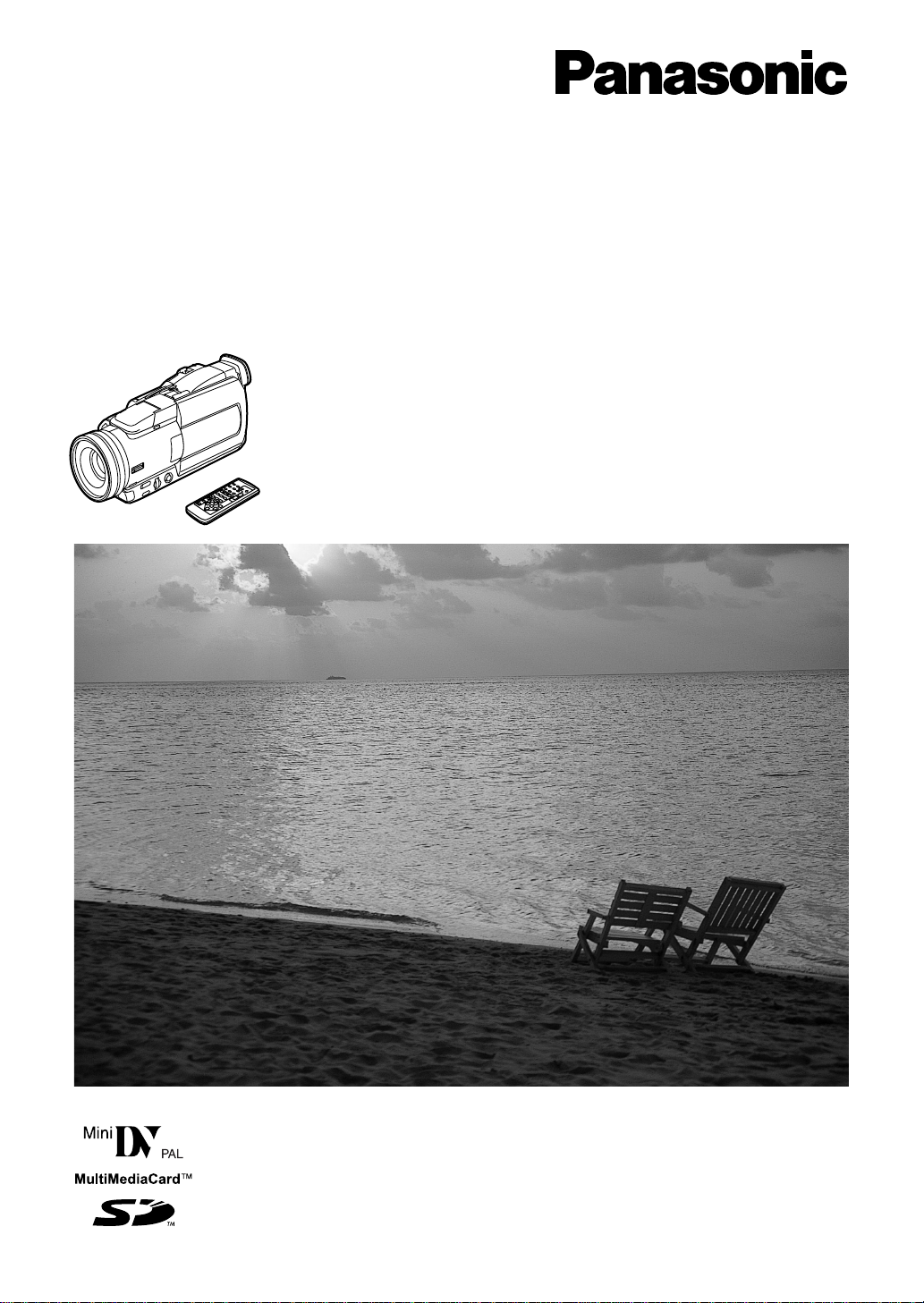
Model No.
Digital Video Camera
NV-MX8A
Operating
Instructions
Before use, please read these instructions completely.
VQT9370
Page 2
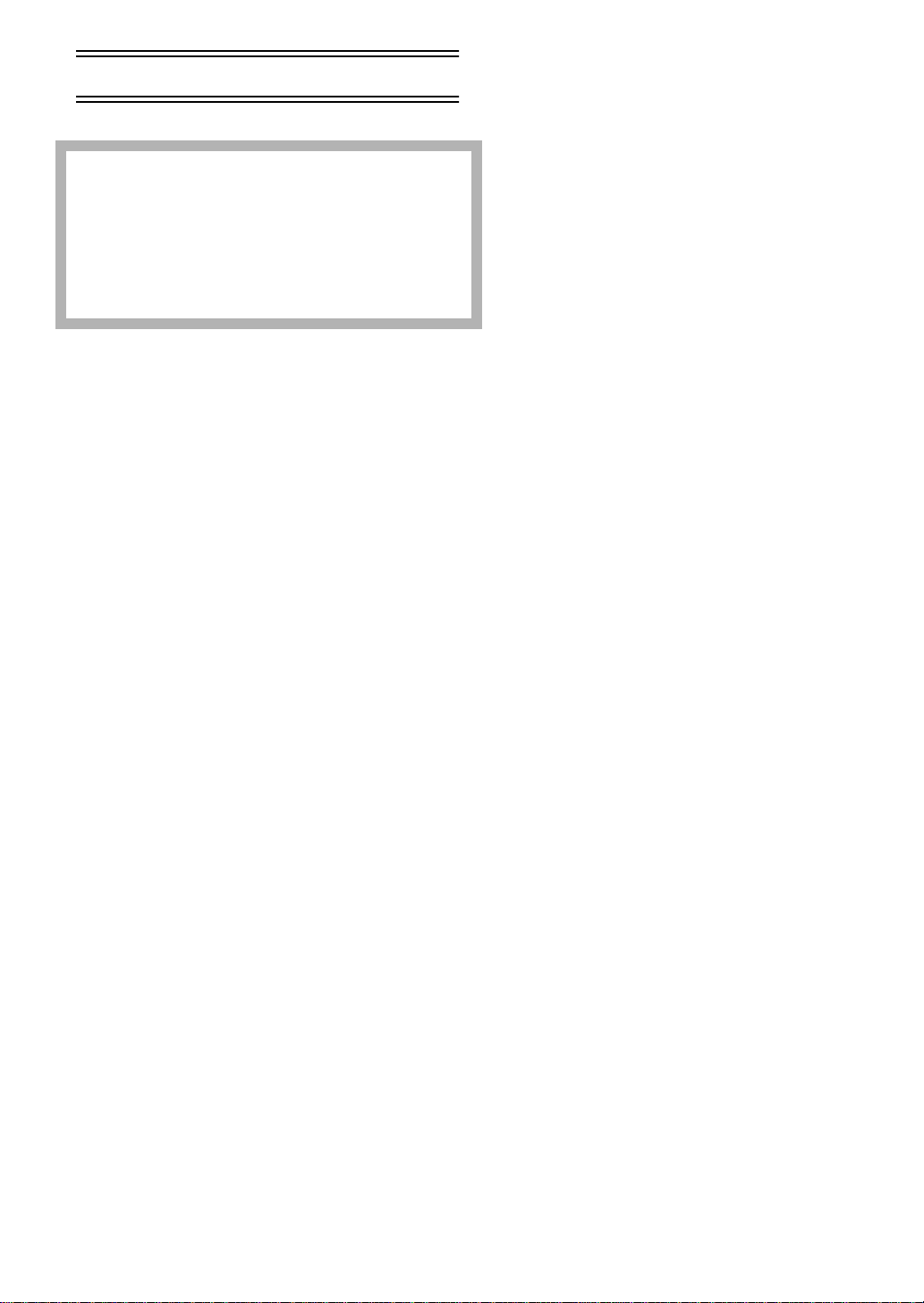
Before Use
Information for Your Safety
Movie Camera
≥The rating plate is on the underside of the Movie
Camera.
AC Adaptor
≥The rating plate is on the underside of the AC Adaptor.
≥As this equipment gets hot during use, operate it in a
well-ventilated place; do not install this equipment in a
confined space such as a bookcase or similar unit.
ª Carefully read the Operating Instructions
and use the Movie Camera correctly.
≥Injury or material damage resulting from any kind of
use that is not in accordance with the operating
procedures explained in these Operating Instructions
are the sole responsibility of the user.
Operating Instructions
≥These Operating Instructions apply to models NV-MX2,
NV-MX6 and NV-MX8.
≥The illustrations used in these Operating Instructions show
model NV-MX8, however, parts of the explanation refer to
different models.
≥Depending on the model, some functions are not available.
Pages for reference
Pages for reference are indicated with an arrow, for
example:
(llll 00)
ª WARNING
To reduce the risk of fire or shock hazard and annoying
interference, use only the recommended accessories
and do not expose this equipment to rain or moisture.
Do not remove the cover (or back); there are no user
serviceable parts inside.
Refer servicing to qualified service personnel.
IF THE POWER CORD OF THIS EQUIPMENT IS
DAMAGED, IT MUST BE REPLACED WITH AN
ELECTRICALLY APPROVED POWER CORD.
Try out the Movie Camera.
Be sure to try out the Movie Camera before recording your
first important event and check that it records properly and
functions correctly.
The manufacturer is not liable for loss of recorded
contents.
The manufacturer shall in no event be liable for the loss of
recordings due to malfunction or defect of this Movie
Camera, its accessories or cassettes.
Carefully observe copyright laws.
Recording of pre-recorded tapes or discs or other published
or broadcast material for purposes other than your own
private use may infringe copyright laws. Even for the
purpose of private use, recording of certain material may be
restricted.
≥SD Logo is a trademark.
≥Leica is a registered trademark of Leica microsystems IR
GmbH and Dicomar is a registered trademark of Leica
Camera AG.
≥All other company and product names in the operating
instructions are trademarks or registered trademarks of
their respective corporations.
Still pictures recorded on a MultiMediaCard or SD
Memory Card
It may not be possible to play back the pictures on this Movie
Camera recorded on and created by other equipment or vice
versa. For this reason, check the compatibility of the
equipment in advance.
Page 3
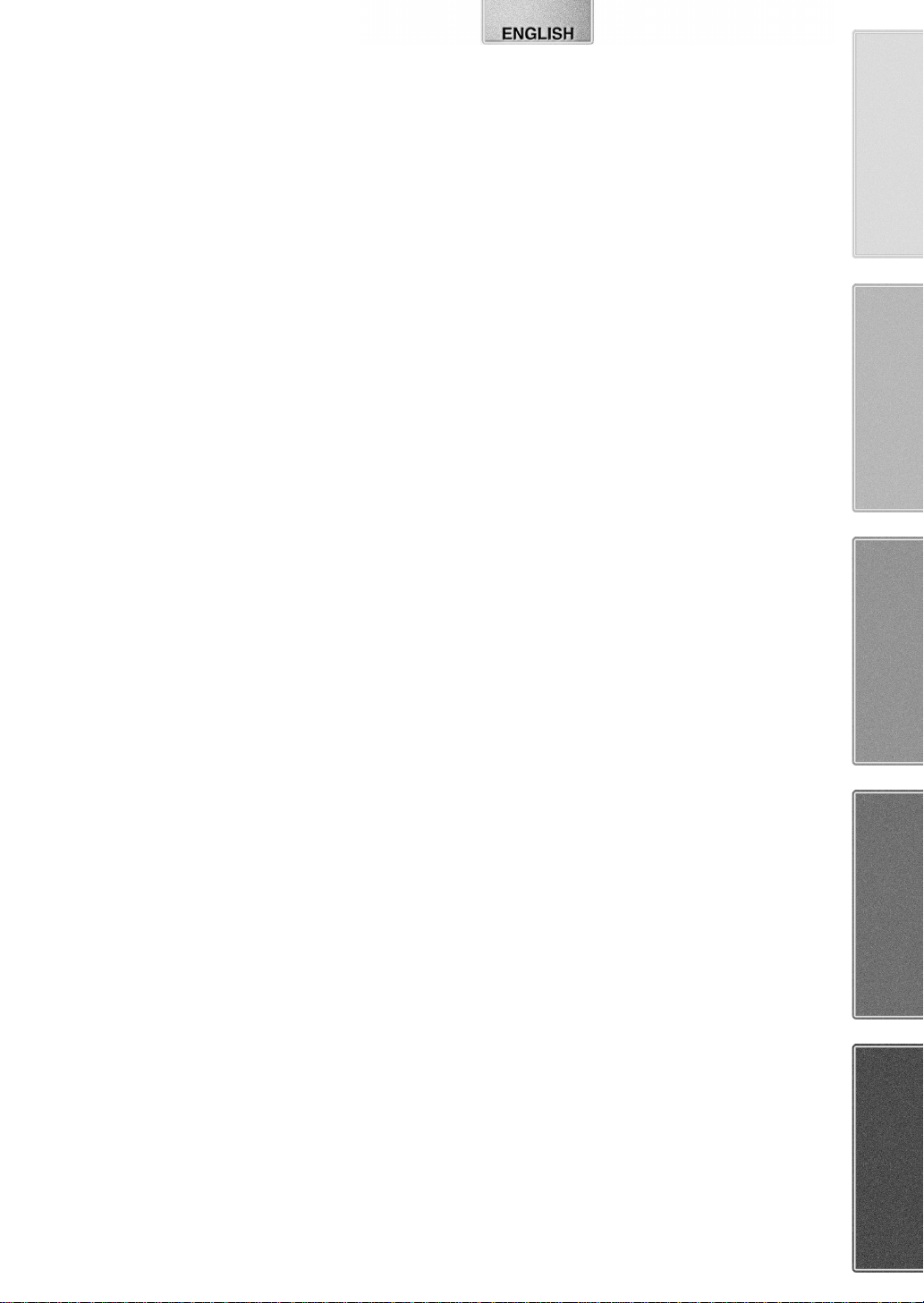
Contents
Before Use
Information for Your Safety.................................................2
Contents.............................................................................. 3
Standard Accessories ....... .................................................. 4
Optional Accessories........................................................... 4
Getting Started.................................................... ................ 5
Viewing What Has Been Recorded..................................... 5
Controls and Components...................................................6
Remote Controller...............................................................8
Power Supply....................................................................10
Charging Time and Available Recording Time.................. 10
Lens Cap and Grip Belt..................................................... 11
Attaching the Shoulder Strap .................................... ........11
Inserting a Cassette ..........................................................11
Turning on the Movie Camera and Selecting Modes. ....... 12
Using the Viewfinder .........................................................12
Using the LCD Monitor......................................................12
Using the Menu Screen..................................................... 13
List of Menus.....................................................................14
Setting Date and Time....................................................... 17
LP Mode............................................................................ 17
Audio Recording Mode......................................................17
CAMERA Mode
Recording..........................................................................18
Photoshot.......................................................................... 19
Zoom In/Out Functions......................................................19
Digital Zoom Function................................... .................... 20
......................................Optical Image Stabilizer Function20
Fade In/Out Functions................................... ....................20
Cinema Function...............................................................21
Backlight Compensation Function..................................... 21
Recording in Special Situations........................... ..............21
Recording in Natural Colours............................................22
Adjusting White Balance Manually.................................... 22
Manual Shutter Speed Adjustment.................................... 23
Manual Iris Adjustment......................................................23
Manual Focus Adjustment................................................. 23
........................................Wind Noise Reduction Function24
Using the Video Flash....................................................... 24
Digital Effect Func tio n s.. ........................................ ............25
Recording on a Card..........................................................36
Playing Back a Card.................................. ........................38
Recording Pictures on a Card to a Tape ...........................39
Slide Show............................................ .............................40
Editing a Slide Show..........................................................41
Creating a Title.............. ............... .....................................42
Adding a Title..................................................................... 42
Protecting the Files on a Card...........................................43
Deleting the Pictures Recorded on a Card ........................43
Writing Printing Data on a Card.................................... .....44
Others
Indications..........................................................................45
Owner ID............................................................................46
Warning/Alarm Indications................................................. 46
Notes and Hints............................................... ..................46
Cautions for Use............ ............................ ........................51
Before Requesting Repair (Problems and Solutions)........5 4
Explanation of Terms..................................... ....................55
Specifications.....................................................................57
Index..................................................................................58
VCR Mode
Playing Back......................................................................27
Finding a Scene You Want to Play Back...........................27
Slow Motion Playback.......................................................28
Still Playback/Still Advance Playback...... ..........................28
Finding the End of Recording............................................ 28
Index Search Functions..................................................... 29
...................................................Playback Zoom Function29
Playback Digital Effect Functions........................ ..............30
Playing Back on Your TV..................................................32
Audio Dubbing...................................................................32
Copying on an S-VHS (or a VHS) Cassette......................33
Recording the Contents of Other Equipment ....................33
Using the DV Cable for Recording.................................... 33
Using the Automatic Printing Function.............................. 34
Personal Computer Connection Kit...................................34
USB Connection Kit... ........................... ............................. 34
CARD Mode
Using a Card..................................................................... 35
Page 4
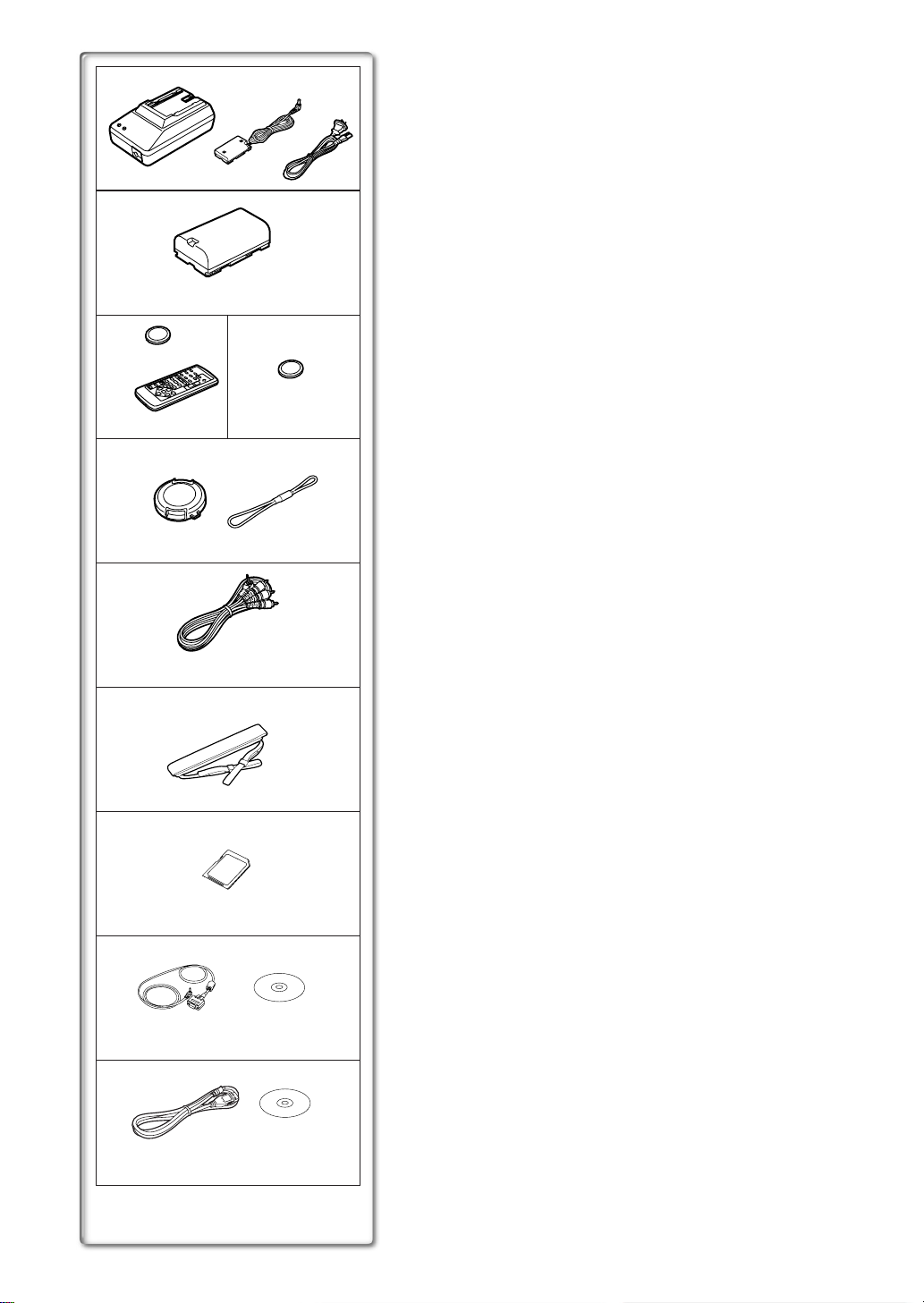
1)
2)
3)
5)
6)
7)
8)
4)
Standard Accessories
Illustrated on the left are accessories supplied with the Movie Camera.
1) AC Adaptor, DC Input Lead and AC Mains Lead (l 10)
2) Battery Pack (l 10)
3) Remote Controller and Button-Type Battery (l 8, 9)
4) Button-Type Battery for Built-In Clock (l 9)
5) Lens Cap (l 11)
6) AV Cable (l 32, 33)
7) Shoulder Strap (l 11)
8) SD Memory Card (l 35)
9) Personal Computer Connection Kit (l 34)
10) USB Connection Kit
Optional Accessories
1) AC Adaptor (VW-AD9E)
2) Battery Pack (Lithium/CGR-D08S/CGR-D120/800mAh)
3) Battery Pack (Lithium/CGP-D14S/CGP-D210/1400mAh)
4) Battery Pack (Lithium/CGR-D16S/CGR-D220/1600mAh)
5) Battery Pack (Lithium/CGP-D28S/CGP-D320/2800mAh)
6) Battery Pack (Lithium/CGR-D53S/CGR-D815/5300mAh)
7) Car Battery Charger (VW-KBD2E)
8) Car Adaptor Cord (VW-KA7E)
9) Wide Conversion Lens (VW-LW3707ME)
10) Tele Conversion Lens (VW-LT3714ME)
11) ND Filter (VW-LND37E)
12) MC Protector (VW-LMC37E)
13) Stereo Zoom Microphone (VW-VMS1E)
14) Stereo Microphone (VW-VMS2E)
15) Shoe Adaptor (VW-SK11E)
16) Tripod (VZ-CT55E)
17) Tripod with Remote Controller (VZ-CTR1E)
18) Editing Controller (VW-EC500E)
19) Personal Computer Connection Kit (VW-DTA10E/VW-DTA9E)
20) Edit Cable (VW-K5E)
21) DV Cable (VW-CD1E)
22) SD Memory Card Application Software (VW-SWA1E)
≥“TitleStudio” software for title creation, and “SD-Jukebox” software for
recording music are included. (However, this Movie Camera cannot
play back music.)
23) MultiMediaCard (VW-MMC8E/VW-MMC16E)
24) Floppy Disk Adaptor for MultiMediaCard (VW-MAF1E)
25) SD Memory Card (RP-SD016/RP-SD032/RP-S D064)
26) PC Card Adaptor for SD Memory Card (BN-SDABPE)
27) USB Reader Writer for SD Memory Card (BN-SDCAPE)
≥Some optional accessories may not be available in some countries.
9)
10)
Page 5

Getting Started
Charge the Battery. (l
1
1
≥Attach the Battery to the AC Adaptor.
≥Connect the AC Mains Lead. (Charging starts.)
≥When the Charge Lamp [CHARGE] goes off, the Battery is fully
charged.
Attach the Charged Battery to the Movie Camera. (l
2
10)
10)
2
BATT.
EJECT
Insert the Cassette. (l
3
≥Slide the
≥Insert the Cassette.
≥Press the
Lever to open.
1
Button to close the Cover.
2
11)
3
4,5,6
3
,
5
4
ON
2
MODE
OFF
CAMERA
VCR
CARD.P.B
1
OPEN/EJECT
Turn the Movie Camera on and start recording. (l
4
≥Set th e
≥Press the
≥Press the
Switch to [ON]. (The [CAMERA] Lamp lights up.)
3
Button. (Recording starts.)
4
Button again to pause the recording.
4
12, 18)
Viewing What Has Been Recorded
Switch to the VCR Mode, rewind the tape, and play the tape
5
back.
≥Set th e 5 Switch to [ON]. (The [VCR] Lamp lights up.)
≥Press the
≥Press the
≥Press the
Turn the Movie Camera off. (l
6
≥Set th e
(l27)
Button. (Rewind the tape.)
6
Button. (Playback starts.)
7
Button. (Playback stops.)
8
Switch to [OFF].
9
12)
6
Page 6
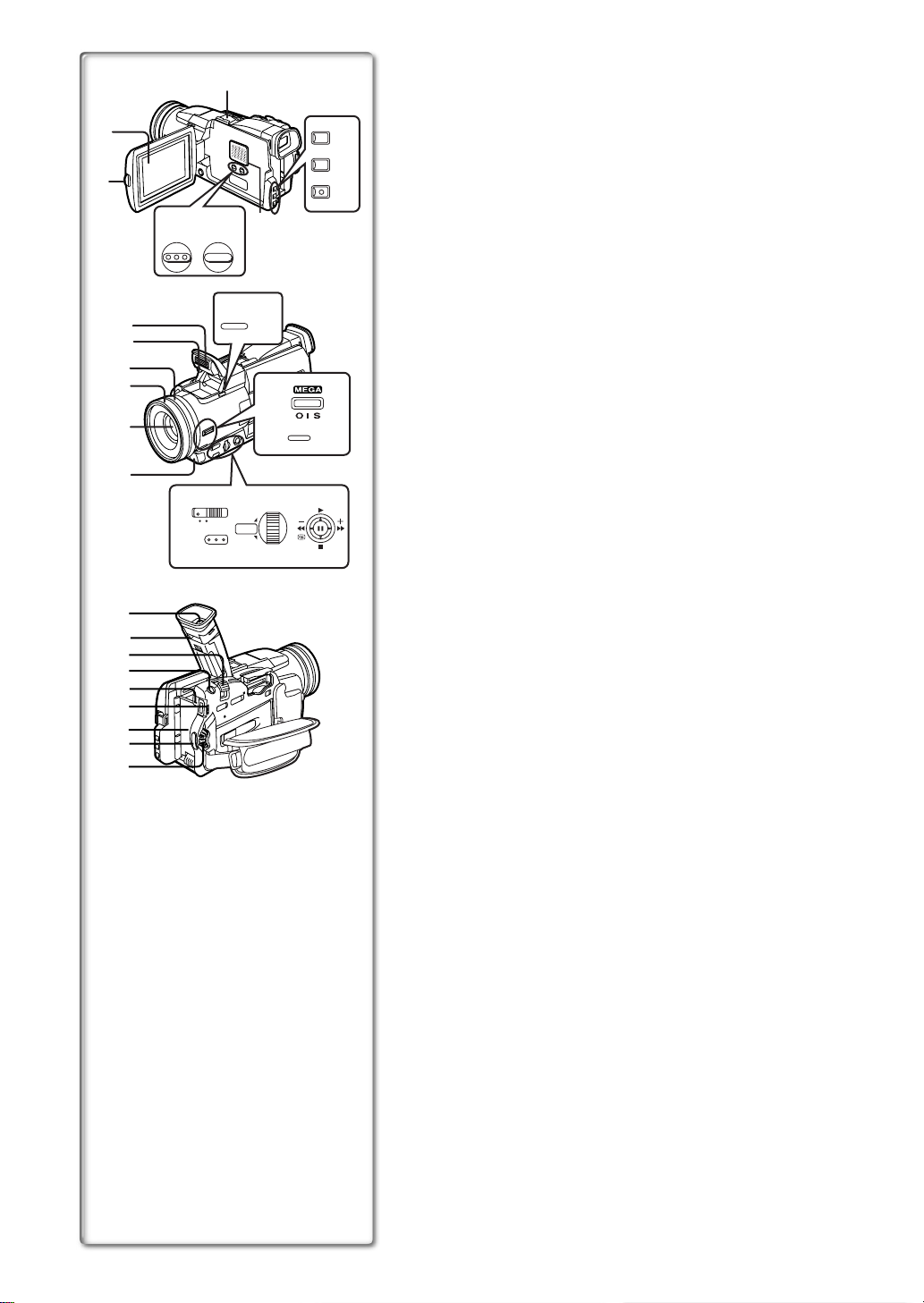
Controls and Components
2)
1)
9)
6)
7)
TITLE IN MULTI/P-IN-P
8)
BLC
STILL
FADE
3)
4)
5)
10)
11)
PUSH
12)
13)
14)
15)
17)
18)
FOCUS
16)
19)
AUTO MNL
MENU
22)
20)
PUSH
W.B/SHUTTER/IRIS/
VOL/JOG
21)
23)
24)
25)
26)
27)
28)
29)
30)
31)
1) LCD Monitor (l 12, 53)
2) Smart Accessory Shoe
≥The Video Flash (VW-FLH3E:Optional) or the Stereo Microphone (VW-
VMS2E:Optional), etc. can be attached here. Power is supplied directly
from the Movie Camera when using an accessory supported by the
Smart Accessory. Remove the Shoe Cover to attach these
accessaories.
≥Do not touch the connector part of the Smart Accessories Shoe.
3) Backlight Button [BLC] (l 21)
4) Still Button [STILL] (l 19)
5) Fade Button [FADE] (l 20)
6) Title In Button [TITLE IN] (NV-MX6/MX8 only)
7) Multi/P-in-P Button [MULTI/P-IN-P]
8) Speaker
9) LCD Monitor Open Button [PUSH OPEN] (l 12)
10) Flash Open Button [PUSH]
11) Built-in Video Flash
12) Flash sensor
13) Focus Ring
14) Lens Hood (LEICA DICOMAR)
15) Lens
16) Remote Control Sensor (l 9)
Built-in Infra-red Beam Emitters
17) Optical Image Stabilizer Button [OIS]
18) Focus Button [FOCUS]
19) Mode Selector Switch [AUTO/MNL] (l 18, 21, 22, 23)
20) Multi-Push Dial [PUSH]
21) Operation Lever
Operates by pushing the lever to each direction.
AAAA:Reverse Search [jSEARCH] (l 18)
Rewind/Review [6] (l 27)
Forward Search [SEARCHi] (l 18)
Fast Forward/Cue [5] (l 27)
Recording Check [S] (l 18)
BBBBPlayback [1]
Pushing it twice activates the Variable Speed Search mode.
CCCCStop [∫]
DDDDPause [;]
22) Menu Button [MENU]
23) Viewfinder
.........................................................................................................................
≥Due to limitations in LCD production technology, there may be some
tiny bright or dark spots on the Viewfinder screen. However, this is not
a malfunction and does not affect the recorded picture.
.........................................................................................................................
24) Eyepiece Corrector Knob
25) Zoom Lever [W/T] (l 19)
26) Photoshot Button [PHOTOSHOT] (l 19, 36, 39, 42)
27) Battery Eject Button [BATT. EJECT] (l 10)
28) Mode Lamps (l 12, 18, 27, 38)
29) Battery Holder
30) Recording Start/Stop Button (l 18)
31) Power Off/On Mode Selector Switch [OFF/ON/MODE] (l 12, 18, 51)
Page 7
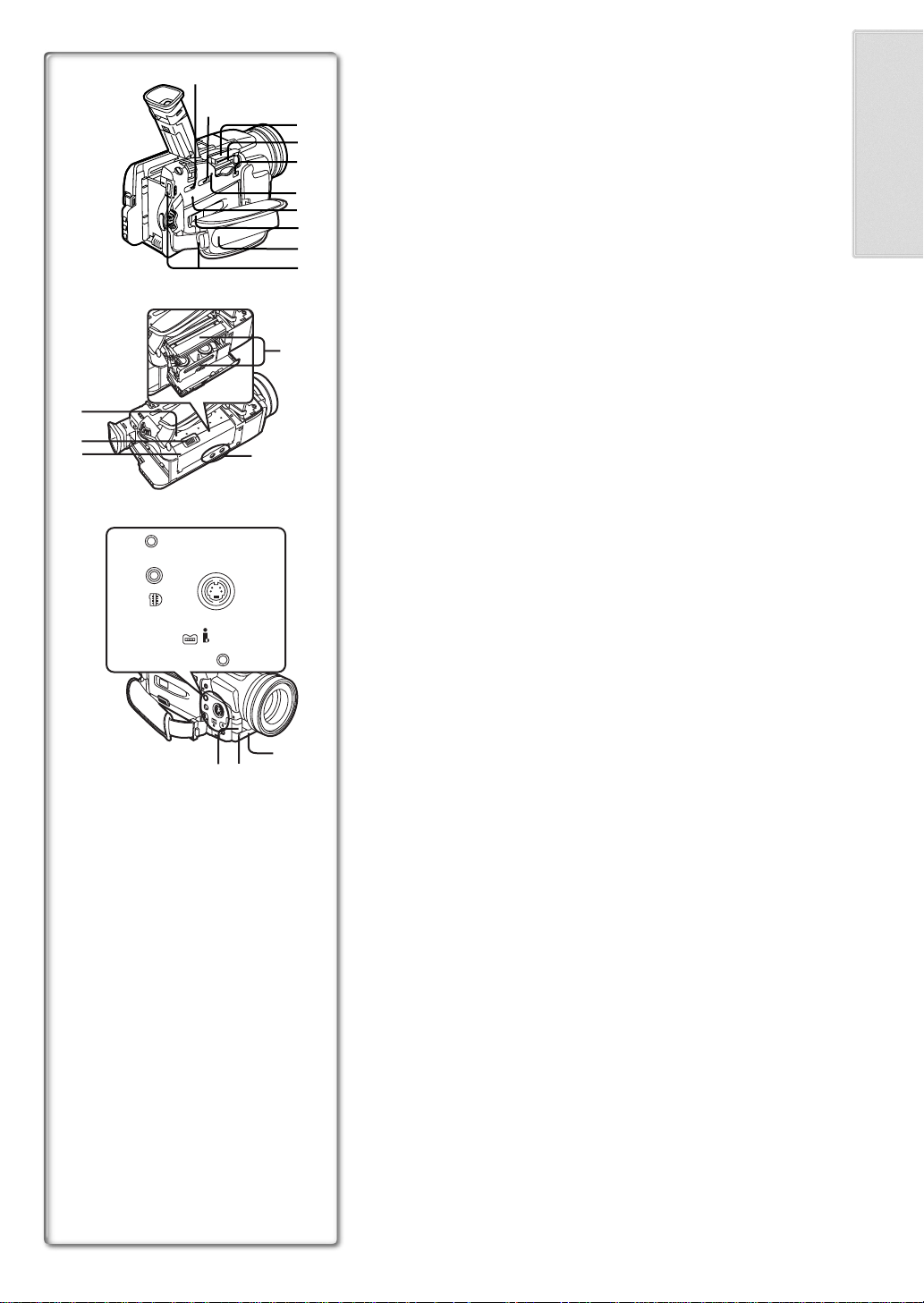
43)
44)
45)
47)
48)
49)
AV IN/OUT
PHONES
50)
D.STILL
PICTURE
DIGITAL
(to USB)/
EDITE
(MINI)
32)
33)
DV
MIC
51)
52)
S-VIDEO
IN/OUT
46)
42)
34)
35)
36)
37)
38)
39)
40)
41)
32) Tape/Card Photoshot Selector [TAPE/CARD] (l 36)
33) Card Mode Selector [PICTURE/MPEG4/VOICE] (l 36)
34) Card Slot Cover (l 35)
35) Card Slot (l 35)
36) Card Slot Cover Open Lever [OPEN] (l 35)
37) Card Access Lamp [ACCESS] (l 35)
38) Reset Button [RESET] (l 46)
39) Cassete Compartment Window
40) Grip Belt (l 11)
41) Shoulder Strap Holder (l 11)
42) Cassette Holder (l 11)
43) Upper Cassette Compartment Cover
44) Cassette Eject Lever [OPEN/EJECT] (l 11)
45) Lower Cassette Compartment Cover (l 11)
46) Tripod Receptable (Tripod Mounting Hole)
≥ Use for mounting the Movie Camera on an optional tripod.
47) Audio-Video Input/Output Socket [AV IN/OUT] (l 32, 33)
Headphone Socket [PHONES] (l 48)
≥Connecting an AV Cable to this socket activates the Movie Camera’s
built-in speaker, but connecting a headphone, etc. deactivates it.
48) Digital Still Picture Terminal [D.STILL PICTURE] (l 34)
49) Edit Socket [EDITD] (l 34)
50) DV Terminal (i.LINK) [¥] (l 7)
≥Connect this to the digital video equipment.
≥“i.LINK” is the name of connectors in accordance with IEEE1394-1995.
“¥” is a logo marked on products comforming with the “i.LINK”
specifications.
51) S-Video Input/Output Socket [S-VIDEO IN/OUT] (l 32, 33, 34)
52) Microphone Socket [MIC]
≥Connect with an external microphone or audio equipment. (When this
socket is in use, the built-in microphone does not operate.)
53) White Balance Sensor
54) Recording Lamp (l 18)
55) Microphone (built-in, stereo) (l 19)
53)
55)
54)
Page 8
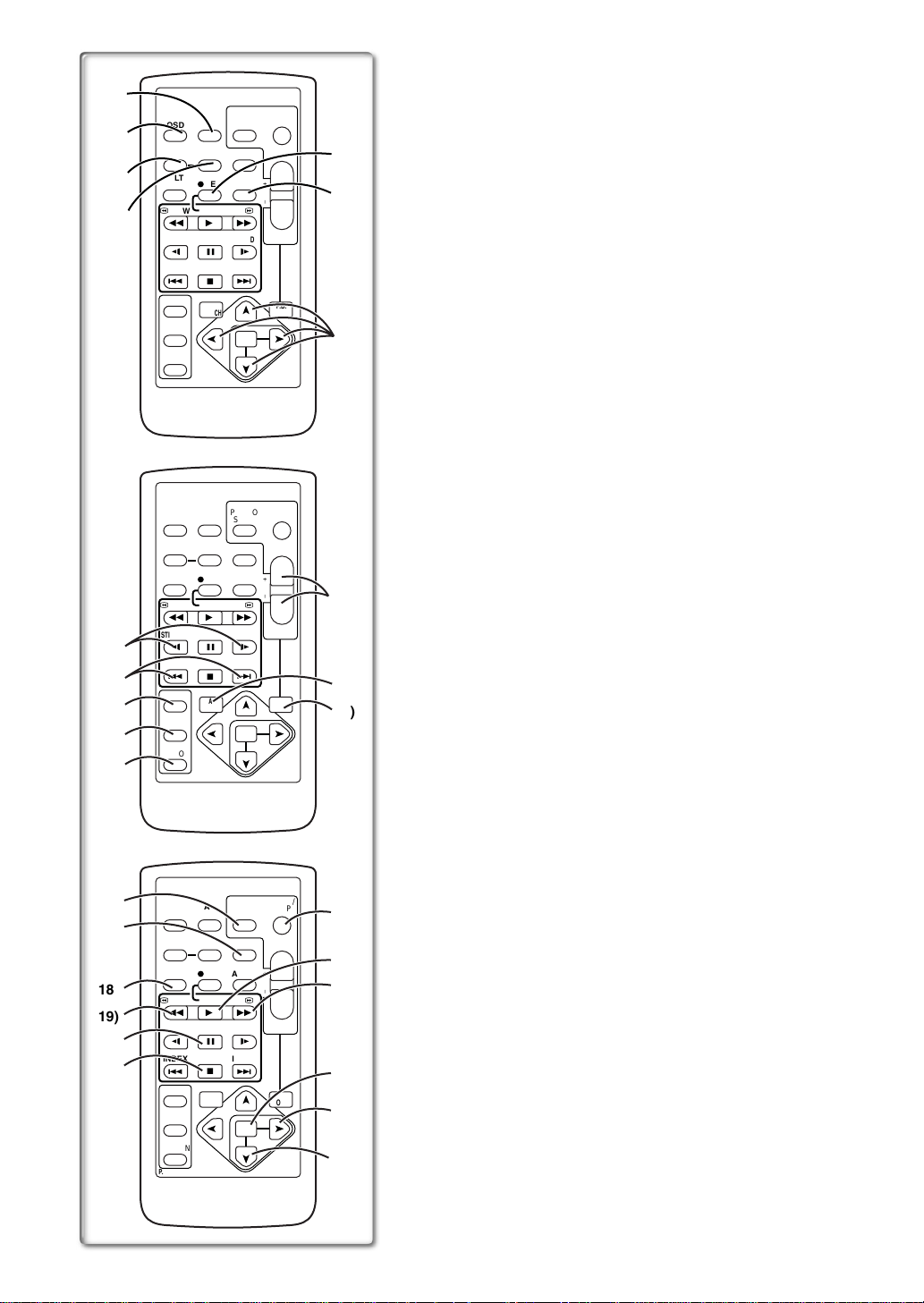
Remote Controller
1)
DATE/
OSD
2)
3)
4)
TIME
COUNTER
RESET
MULTI/
´
REC
P-IN-P
V
/REW
PLAY
615
STILL ADV
PAUSE
;
ED
INDEX INDEX
STOP
KL
º
SELECT
VAR.
SEARCH
STORE
OFF/ON
P.B.DIGITAL
PHOTO
SHOT
TITLE
A.DUB
FF/
STILL ADV
MENU
START/
STOP
ZOOM
T
r
VOL
s
W
W
P.B.
ZOOM
5)
6)
7)
SET
ITEM
Using the wireless Remote Controller that is supplied with the Movie Camera,
most of the Movie Camera functions can be operated from a distance.
Buttons on the Remote Controller
1) Date/Time [DATE/TIME] (l 46)
2) Indication Output Button [OSD] (l 32)
3) Counter Indication Shift Button [COUNTER] (l 46)
4) Reset Button [RESET] (l 56)
5) Recording Button [REC]
(l 33)
6) Audio Dubbing Button [A.DUB] (l 32)
7) Cursor Buttons for Variable Speed Search Function [π, ∫] (l 27)
Direction Buttons for Playback Zoom Function [π, ∫, ∑, ∏] (l 29)
8) Slow Motion/Still Advance Buttons [E, D] (E :reverse, D :forward)
(l 28)
9) Index Search Buttons [:, 9] (::reverse, 9:forward)
(l 29)
10) Selection Button [SELECT] (l 30)
11) Store Button [STORE] (l 30)
12) Off/On Button [OFF/ON] (l 30)
13) Zoom/Volume Button [ZOOM/VOL] (l 19, 27, 29)
14) Variable Speed Search Button [VAR.SEARCH] (l 27)
15) Playback Zoom Button [P.B. ZOOM] (l 29)
10)
11)
12)
16)
17)
18)
19)
20)
21)
DATE/
OSD
TIME
COUNTER
RESET
MULTI/
´
REC
P-IN-P
V
PLAY
/REW
615
STILL ADV
8)
9)
PAUSE
;
ED
STOP
INDEX INDEX
KL
º
SELECT
VAR.
SEARCH
STORE
OFF/ON
P.B.DIGITAL
DATE/
OSD
TIME
COUNTER
RESET
MULTI/
´
REC
P-IN-P
V
PLAY
/REW
615
STILL ADV
PAUSE
;
ED
STOP
INDEX INDEX
KL
º
SELECT
VAR.
SEARCH
STORE
OFF/ON
P.B.DIGITAL
SHOT
TITLE
A.DUB
FF/
STILL ADV
MENU
PHOTO
SHOT
TITLE
A.DUB
FF/
STILL ADV
MENU
STOP
ZOOM
T
r
VOL
s
W
W
13)
14)
P.B.
ZOOM
ITEM
START/
STOP
ZOOM
T
r
VOL
s
W
W
15)
SET
22)
23)
24)
25)
P.B.
ZOOM
ITEM
26)
SET
27)
START/
PHOTO
The following buttons function in the same manner as the corresponding
buttons on the Movie Camera.
16) Photoshot Button [PHOTO SHOT] (l 19, 36, 39, 42)
17) Title In Button [TITLE IN] (l 42)
18) Card Multi-Picture Button [MULTI/P-IN-P] (l 42)
≥This functions in the same manner as the [CARD MULTI] Button on the
Movie Camera.
19) Rewind/Review Button [6] (l 18, 27)
20) Pause Button [;] (l 28, 40)
21) Stop Button [∫] (l 27)
22) Recording Start/Stop Button [START/STOP] (l 18)
23) Play Button [1] (l 27, 40)
24) Fast-forward/Cue Button [5] (l 18, 27)
25) Menu Button [MENU] (l 13)
26) Set Button [SET] (l 13)
27) Item Button [ITEM] (l 13)
Page 9
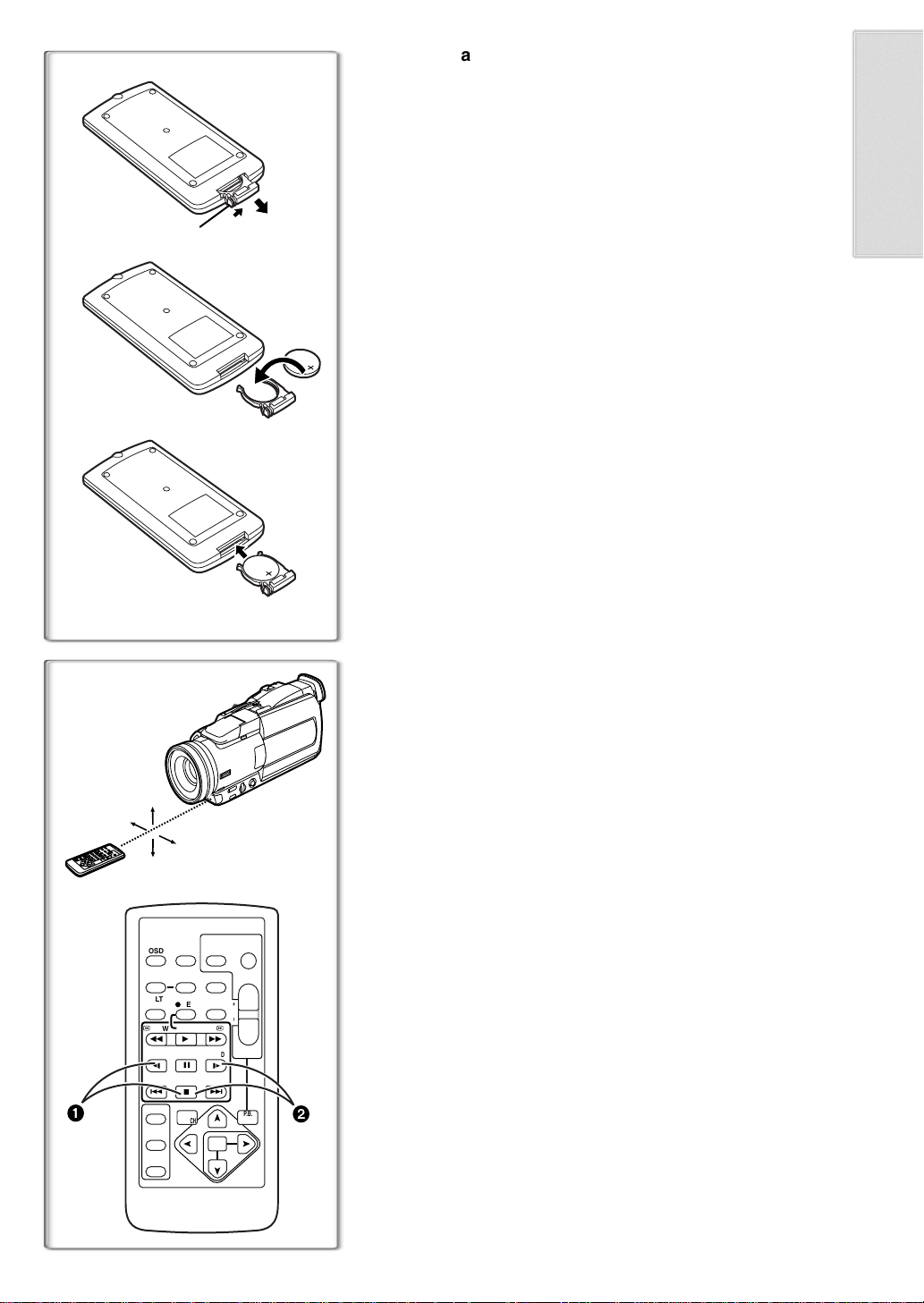
ª Inserting a Button-type Battery
Before using the Remote Controller, insert the supplied button-type battery.
1
1
1
2
3
While pressing the Stopper 1, pull out the Battery Holder.
2
Insert the button-type battery with the imprint (i) facing
upward.
3
Insert the Battery Holder into the Remote Controller.
≥When the button-type battery is exhausted, replace it with a new CR2025
battery. (A battery is normally expected to last about 1 year. However, it
depends on operation frequency.)
≥Make sure to match the poles correctly when inserting the battery.
.........................................................................................................................
WARNING
“THE LITHIUM BATTERY IS A CRITICAL COMPONENT (TYPE NUMBER
CR2025 MANUFACTURED BY PANASONIC).
IT MUST NEVER BE SUBJECTED TO EXCESSIVE HEAT OR
DISCHARGE. IT MU ST THEREFORE ONLY BE FITT ED IN EQUIPMENT
DESIGNED SPECIFICALLY FOR ITS USE.
REPLACEMENT BATTERIES MUST BE OF THE SAME TYPE AND
MANUFACTURER.
THEY MUST BE FITTED IN THE SAME MANNER AND LOCATION AS THE
ORIGINAL BATTERY, WITH THE CORRECT POLARITY CONNECTIONS
OBSERVED.
DO NOT ATTEMPT TO RE-CHARGE THE OLD BATTERY OR RE-USE IT
FOR ANY OTHER PURPOSE. IT SH OULD BE DISPOSED OF IN WASTE
PRODUCTS DESTINED FOR BURIAL RATHER THAN INCINERATION.”
.........................................................................................................................
1
1
15˚
15˚
15˚
15˚
DATE/
OSD
TIME
COUNTER
RESET
MULTI/
´
P-IN-P
V
/REW
PLAY
615
STILL ADV
PAUSE
ED
STOP
INDEX INDEX
KL
SELECT
SEARCH
STORE
OFF/ON
P.B.DIGITAL
REC
VAR.
~~~~~~~~~~~~~~~~~~~~~~~~~
ª Using the Remote Controller
1
Direct the Remote Controller to the Remote Control Sensor
of the Movie Camera and press an appropriate button.
≥Distance from the Movie Camera: Within approximately 5 metres
≥Angle: Within approximately 15o in the vertical and horizontal directions
from the central axis
≥The above operative ranges are for indoor use. Outdoors or under strong
light, the Movie Camera may not operate properly even within the above
ranges.
≥Within a 1-metre range, you can also use the Remote Controller on the side
(the [MENU] Button side) of the Movie Camera.
Selecting Remote Controller Modes
START/
PHOTO
STOP
SHOT
TITLE
ZOOM
T
r
A.DUB
VOL
s
W
FF/
W
STILL ADV
;
º
P.B.
2
ZOOM
MENU
SET
ITEM
When 2 Movie Cameras are used simultaneously, they can be operated
individually by selecting different Remote Controller Modes.
≥If the Remote Controller Mode of the Movie Camera and that of the Remote
Controller do not match, [REMOTE] Indication is displayed.
Setup on the Movie Camera:
Set [REMOTE] on the [OTHER FUNCTIONS] Sub-Menu to the desired
Remote Controller Mode. (l 13)
Setup on the Remote Controller:
[VCR1]:Press the [D] Button and [∫] Button simultaneously.
[VCR2]:Press the [E] Button and [∫] Button simultaneously.
1
2
≥When the battery in the Remote Controller is replaced, the mode is
automatically reset to [VCR1] Mode.
Page 10
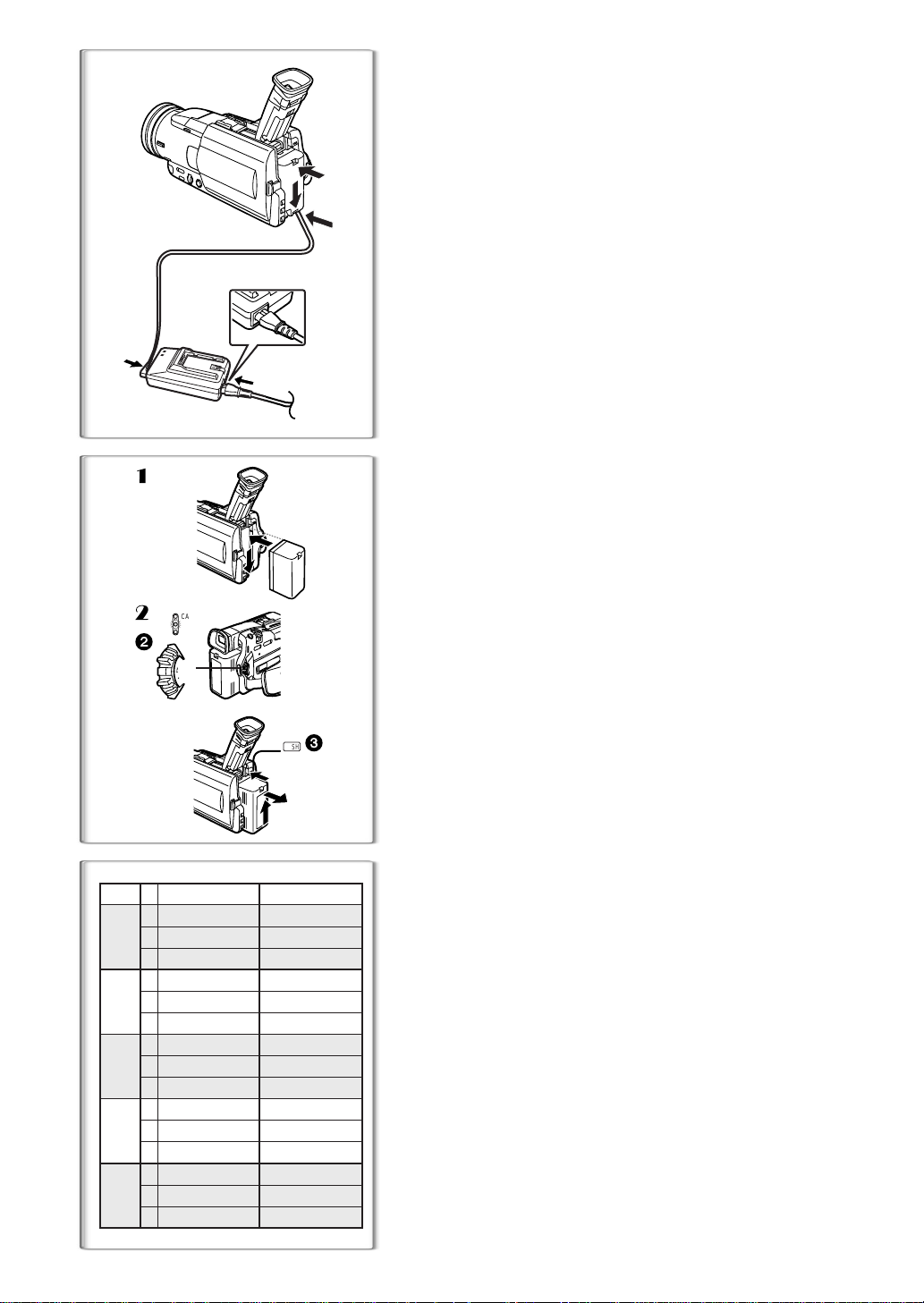
Power Supply
ª Using the AC Adaptor
1
Connect the DC Input Lead to the Movie Camera.
2
Connect the DC Input Lead to the AC Adaptor.
3
Connect the AC Mains Lead to the AC Adaptor and the AC
mains socket.
≥The AC Mains Lead’s outlet plug cannot be pushed fully into the AC
1
Adaptor socket. A gap will remain as shown
≥Before disconnecting the power supply, set the [OFF/ON/MODE]
Switch on the Movie Camera to [OFF].
≥It cannot be charged if DC cord is connected to AC Adapter.
1
.
2
1
2
2
A
B
C
CGR-D08R
CGR-D08S
CGR-D120
A
B
C
CGP-D14S
CGP-D210
A
B
C
CGR-D16S
CGR-D220
A
B
C
CGP-D28S
CGP-D320
A
B
C
CGR-D53S
CGR-D815
1
3
CAMERA
VCR
CARD.P.B
MODE
ON
OFF
NV-MX2 NV-MX6/MX8
1 h.
1 h 50 min. (1 h 30 min.)
55 min. (45 min.)
1 h 50 min.
3 h 10 min. (2 h 40 min.)
1 h 35 min. (1 h 20 min.)
2 h.
4 h. (3 h 15 min.)
2 h. (1 h 40 min.)
3 h 15 min.
7 h. (5 h 40 min.)
3 h 30 min. (2 h 50 min.)
5 h 20 min.
13 h. (10 h 25 min.)
6 h 30 min. (5 h 15 min.)
1 h 40 min. (1 h 25 min.)
50 min. (45 min.)
2 h 55 min. (2 h 25min.)
1 h 30 min. (1 h 15 min.)
3 h 25min. (2 h 55min.)
1 h 45 min. (1 h 30 min.)
6 h. (5 h 5 min.)
3 h. (2 h 35 min.)
11 h 25 min. (9h 40min.)
5 h 45 min. (4 h 50min.)
3
PUSH
BATT
1 h.
1 h 50 min.
2 h.
3 h 15 min.
5 h 20 min.
ª Using the Battery
Before use, fully charge the Battery.
1
Attach the Battery to AC Adaptor and charge it.
≥Since the Battery will not be charged when the DC Input Lead is
connected to the AC Adaptor, disconnect them.
≥The [POWER] Lamp and [CHARGE] Lamp lights up, and charging
starts.
≥When the [CHARGE] Lamp goes off, charging is completed.
2
Attach the charged Battery to the Movie Camera.
To Remove the Battery
Set the [OFF/ON/MODE] S witch 2 to [OFF], and while pressing the [PUSH]
Button
, slide the Battery to remove it.
3
ª Using the Car Battery Charger
If you use the Car Battery Charger (VW-KBD2E; optional), you can supply
power to the Movie Camera and charge the battery inside your car. For
further information, refer to the instruction manual of the Car Battery Charger.
≥Be sure to start the car engine before you connect the Car Battery Charger,
otherwise the fuse may blow.
≥For other notes concerning this item, see page 46.
~~~~~~~~~~~~~~~~~~~~~~~~
Charging Time and Available Recording Time
Charging Time
A
Maximum Continuous Recording Time
B
Intermittent Recording Time
C
(Intermittent Recording Time is the available recording time with repeated
recording and stopping actions.)
≥“1h10min.” indicates 1 hour and 10 minutes.
≥Battery CGR-D08R is supplied.
≥The times shown in the table are approximate times. The numbers in
parentheses indicate the recording time when the LCD Monitor is used. In
actual use, the available recording time may be shorter.
≥The times shown in the table are for continuous recording at a temperature
of 20oC and humidity of 60%. If the Battery is charged at a higher or lower
temperature, the charging time may be longer.
Page 11
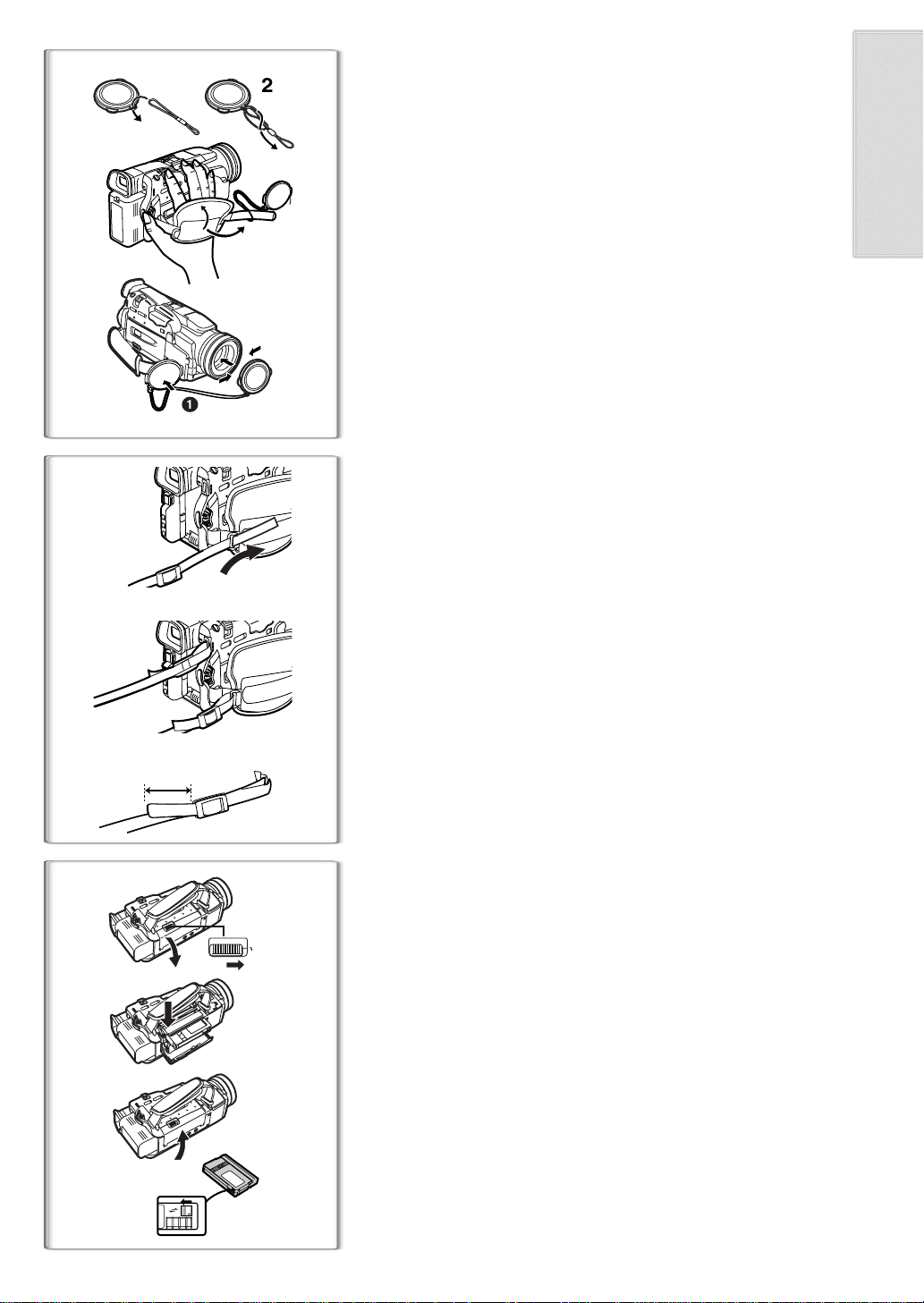
1
Lens Cap and Grip Belt
1
2
3
4
To protect the Lens surface, attach the Lens Cap. Adjust the length of the
Grip Belt to the size of your hand.
Pass the longer loop of the Lens Cap Cord through the
1
attached eye on the Lens Cap.
Then pass the shorter loop of the Lens Cap Cord through
2
the centre of the longer loop and pull tight.
Attach the Lens Cap to the Grip Belt.
3
Put your hand through the Grip Belt
4
≥The removed Lens Cap can be hooked onto the Grip Belt
are not recording, be sure to keep the Lens Cap attached to the Lens for
protection.)
. (When you
1
1
~~~~~~~~~~~~~~~~~~~~~~~~~
Attaching the Shoulder Strap
We recommend that you attach the Shoulder Strap before going out of doors
to record so as to avoid dropping the Movie Camera.
Pull the end of the Shoulder Strap through the Shoulder
1
2
Strap Holder on the Movie Camera.
Fold the tip of the Shoulder Strap, run it through the
2
Shoulder Strap Length Adjuster, and pull it.
≥Pull it out more than 2 cm 1 from the Shoulder Strap Length Adjuster
so that it cannot slip off.
1
~~~~~~~~~~~~~~~~~~~~~~~~~
OPEN/EJECT
1
2
3
1
R E C
SAVE
Inserting a Cassette
When power is supplied to the Movie Camera, the Cassette can be taken out
without turning the Movie Camera [ON].
Slide the [OPEN/EJECT] Lever to open the Cover.
1
Insert a Cassette.
2
Close the Cover and press the [PUSH LOCK] Button to lock
3
the Cover.
Accidental Erasure Prevention
Opening the accidental erasure prevention slider
sliding it in the [SAVE] arrow direction) prevents recording. To enable
recording, close the accidental erasure prevention slider (by sliding it in the
[REC] arrow direction).
≥For other notes concerning this item, see page 46.
on the cassette (by
1
Page 12
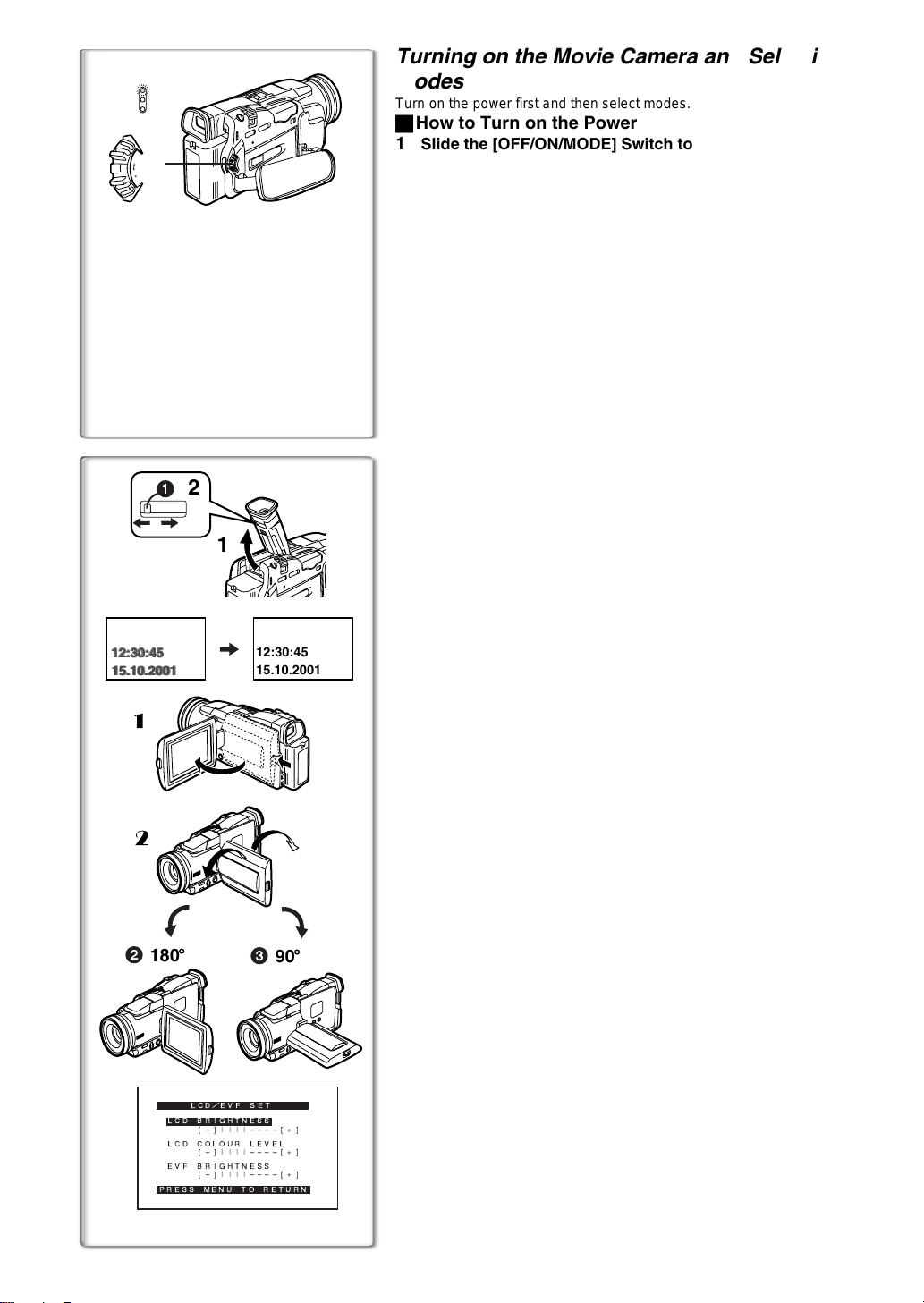
CAMERA
VCR
CARD.P.B
1
MODE
ON
OFF
1,2,3
1
12:30:45
12:30:45
12:30:45
15.10.2001
15.10.2001
15.10.2001
1
Turning on the Movie Camera and Selecting Modes
Turn on the power first and then select modes.
ª How to Turn on the Power
1
Slide the [OFF/ON/MODE] Switch to [ON] while pressing the
centre button
≥The [CAMERA] Lamp lights up.
1
ª How to Switch Modes
Slide the [OFF/ON/MODE] Switch.
2
≥With each slide of the Switch, the Mode switches in the order of Camera
Mode, VCR Mode, and Card Playback Mode.
≥The appropriate Mode Lamp lights up.
ª How to Turn off the Power
3
Slide the [OFF/ON/MODE] Switch to [OFF] while pressing the
centre button
1
~~~~~~~~~~~~~~~~~~~~~~~~
Using the Viewfinder
Before using the Viewfinder, adjust the field of view so that the displays inside
the Viewfinder become clear and easy to read.
Tilt the Viewfinder upward.
2
1
12:30:45
15.10.2001
1
≥The Viewfinder can also be pulled out for use.
≥Do not pull on the Eyecup to extend the Viewfinder.
Adjust by sliding the Eyepiece Corrector Knob 1.
2
Using the LCD Monitor
With the LCD Monitor open, you can also record the picture while watching it.
Press the [PUSH OPEN] Button and, at the same time, bring
1111
the LCD Monitor out about 90o in the direction of the arrow.
≥The Viewfinder goes off.
Adjust the LCD Monitor angle according to the desired
2222
recording angle.
≥The LCD Monitor can rotate a maximum of 180o 2 from the vertical
position to the upward direction and a maximum of 90o
downward direction. Forcefully rotating the LCD Monitor beyond these
ranges will damage the Movie Camera.
Closing the LCD Monitor
Push the LCD Monitor until the [PUSH OPEN] Button is securely locked.
3
to the
2
2
LCD/EVF SET
LCD BRIGHTNESS
180
x
[-]||||----[+]
LCD COLOUR LEVEL
[-]||||----[+]
EVF BRIGHTNESS
[-]||||----[+]
PRESS MENU TO RETURN
LCD/EVF SET
LCD BRIGHTNESS
[-]||||----[+]
LCD COLOUR LEVEL
[-]||||----[+]
EVF BRIGHTNESS
[-]||||----[+]
PRESS MENU TO RETURN
3
90
ª Adjusting Brightness and Colour Level
When [LCD/EVF SET] on the [DISPLAY SETUP] Sub-Menu is set to [YES],
the following items are displayed. (l 13)
LCD Brightness [LCD BRIGHTNESS]
It adjusts the brightness of the image on the LCD screen.
LCD Colour Level [LCD COLOUR LEVEL]
x
It adjusts the colour saturation of the image on the LCD screen.
Brightness of the Viewfinder [EVF BRIGHTNESS]
It adjusts the brightness of the image in the Viewfinder.
To Adjust
Press the [PUSH] Dial and select the item to be adjusted, and then turn the
[PUSH] Dial to raise or lower the number of vertical bars in the Bar Indication.
≥A larger number of vertical bars indicates stronger brightness or colour
saturation.
Increasing the Brightness of the Entire LCD Monitor
Set the [LCD MODE] on the [DISPLAY SETUP] Sub-Menu to [BRIGHT].
≥These adjustments do not affect the recorded images.
≥For other notes concerning this item, see page 53.
Page 13
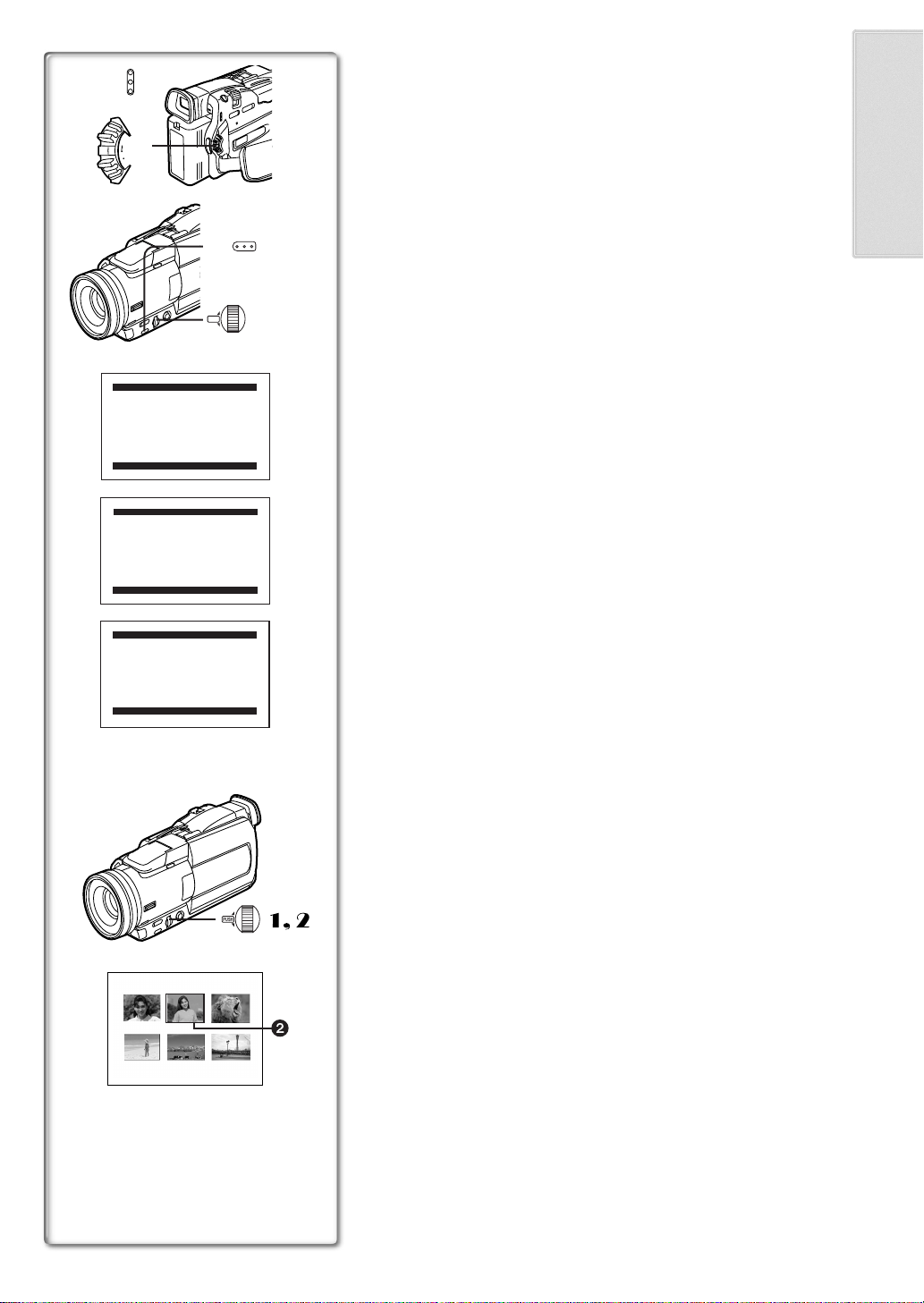
1
MODE
ON
OFF
2
CAMERA FUNCTIONS
1.
CAMERA SETUP
2.
DIGITAL EFFECT
3.
CARD SETUP
4.
MULTI-PICTURES
5.
RECORDING SETUP
6.
DISPLAY SETUP
7.
OTHER FUNCTIONS
8.
DEMO MODE
PRESS MENU TO EXIT
3
1.
PLAYBACK FUNCTIONS
2.
DIGITAL EFFECT
3.
CARD SETUP
4.
MULTI-PICTURES
5.
RECORDING SETUP
6.
AV IN/OUT SETUP
7.
DISPLAY SETUP
8.
OTHER FUNCTIONS
PRESS MENU TO EXIT
4
1.
ERASE CARD FILE
2.
CARD EDITING
3.
DISPLAY SETUP
4.
OTHER FUNCTIONS
CAMERA
VCR
CARD.P.B
MENU
PUSH
W.B/SHUTTER/IRIS/
VOL/JOG
VCR FUNCTIONS
CARD FUNCTIONS
1
2,3,4,5
Using the Menu Screen
To facilitate the selection of a desired function or setup, this Movie Camera
displays various function settings on Menus.
Press the [MENU] Button.
1
≥The Menu corresponding to the Mode selected by using the
[OFF/ON/MODE] Switch
≥When the [CAMERA] Lamp is on, the Camera Function Menu is
displayed.
2
≥When the [VCR] Lamp is on, the VCR Function Menu is displayed.
≥When the [CARD P.B.] Lamp is on, the Card Function Menu is
displayed.
Turn the [PUSH] Dial to select a desired Sub-Menu.
2
4
≥Turn the [PUSH] Dial to display the highlightened item.
Press the [PUSH] Dial to display the selected Sub-Menu.
3
Turn the [PUSH] Dial to select the item to be set.
4
Press the [PUSH] Dial to set the selected item to a desired
5
Mode.
≥With each press of the [PUSH] Dial, the cursor [1] moves to the
subsequent Mode. Menu items that cannot be used in combination with
the selected item are displayed in dark blue.
≥While a Menu is displayed, you cannot record or play back. Menus can be
displayed during playback but not during recording. The above operations
can be done using the [MENU] Button, [SET] Button and [ITEM] Button on
the Remote Controller. (l 8)
To Exit the Menu Screen
Press the [MENU] Button again.
About the Menu Mode Setting
The setting selected on the Menu will be retained even when the Movie
Camera is turned off. However, if the Battery or AC Adaptor is disconnected
before turning off the Movie Camera, the selected setup may not be retained.
(But, the setups of [EFFECT2] (l 25) are not retained.)
is displayed.
1
3
PRESS MENU TO EXIT
PUSH
W.B/SHUTTER/IRIS/
VOL/JOG
PICTURE
No.25 IMGA0012.JPG
1, 2
2
≥Menu operation flow is shown in this text by >>.
ª File Selection in the Card Playback Mode
A File Selection Operation may be necessary during Menu Operations. In this
case, carry out the following procedure.
Turn the [PUSH] Dial and select a file.
1111
≥The selected file is marked by a frame
Press the [PUSH] Dial to confirm the selection of the file.
2222
≥After the above File Selectioin Procedure, carry out the various Menu
Operations. (The above procedure will not be repeated in the following
instructions.)
2
.
Page 14
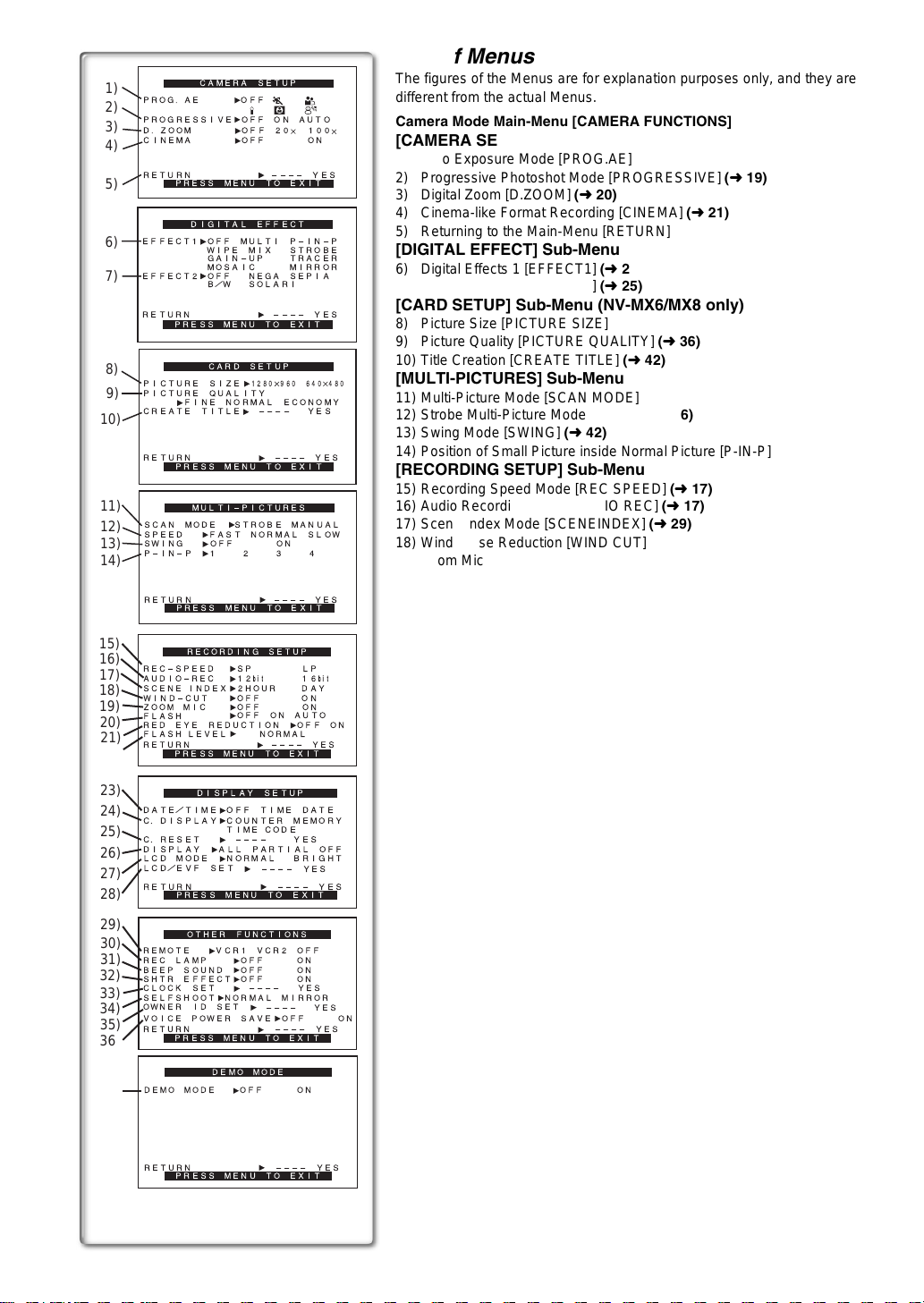
1)
PROG.AE OFF
2)
PROGRESSIVE OFF ON AUTO
3)
D.ZOOM
CINEMA
4)
RETURN ---- YES
5)
EFFECT1
6)
EFFECT2 OFF NEGA SEPIA
7)
RETURN ---- YES
8)
PICTURE SIZE
PICTURE QUALITY
9)
CREATE TITLE
10)
RETURN ---- YES
11)
SCAN MODE
12)
SPEED FAST NORMAL SLOW
SWING OFF ON
13)
P-IN-P 1234
14)
RETURN ---- YES
15)
16)
REC-SPEED
17)
AUDIO-REC 12bit
SCENE INDEX 2HOUR DAY
18)
WIND-CUT OFF ON
ZOOM MIC
19)
FLASH
20)
RED EYE REDUCTION
FLASH LEVEL
21)
RETURN ---- YES
22)
23)
DATE/TIME
24)
C.DISPLAY COUNTER MEMORY
25)
C.RESET ---- YES
DISPLAY ALL PARTIAL OFF
26)
LCD MODE NORMAL BRIGHT
LCD/EVF SET
27)
RETURN ---- YES
28)
29)
30)
REMOTE
REC LAMP OFF ON
31)
BEEP SOUND OFF ON
32)
SHTR EFFECT OFF ON
CLOCK SET
33)
SELFSHOOT NORMAL MIRROR
OWNER ID SET
34)
VOICE POWER SAVE OFF ON
35)
RETURN ---- YES
36)
DEMO MODE
37)
CAMERA SETUP
N½¼
OFF 20 100
OFF ON
PRESS MENU TO EXIT
DIGITAL EFFECT
OFF MULTI P-IN-P
WIPE MIX STROBE
GAIN-UP TRACER
MOSAIC MIRROR
B/W SOLARI
PRESS MENU TO EXIT
CARD SETUP
1280 960 640 480
FINE NORMAL ECONOMY
PRESS MENU TO EXIT
MULTI-PICTURES
STROBE MANUAL
PRESS MENU TO EXIT
RECORDING SETUP
SP LP
OFF ON
OFF ON AUTO
s
PRESS
MENU TO EXIT
DISPLAY SETUP
OFF TIME DATE
TIME CODE
PRESS MENU TO EXIT
OTHER FUNCTIONS
VCR1 VCR2 OFF
---- YES
PRESS MENU TO EXIT
DEMO MODE
OFF ON
57
---- YES
16bit
OFF ON
NORMAL
---- YES
---- YES
List of Menus
The figures of the Menus are for explanation purposes only, and they are
different from the actual Menus.
Camera Mode Main-Menu [CAMERA FUNCTIONS]
[CAMERA SETUP] Sub-Menu
1) Auto Exposure Mode [PROG.AE]
2) Progressive Photoshot Mode [PROGRESSIVE] (l 19)
3) Digital Zoom [D.ZOOM] (l 20)
4) Cinema-like Format Recording [CINEMA] (l 21)
5) Returning to the Main-Menu [RETURN]
[DIGITAL EFFECT] Sub-Menu
6) Digital Effects 1 [EFFECT1] (l 25)
7) Digital Effects 2 [EFFECT2] (l 25)
[CARD SETUP] Sub-Menu (NV-MX6/MX8 only)
8) Picture Size [PICTURE SIZE]
9) Picture Quality [PICTURE QUALITY] (l 36)
10) Title Creation [CREATE TITLE] (l 42)
[MULTI-PICTURES] Sub-Menu
11) Multi-Picture Mode [SCAN MODE]
12) Strobe Multi-Picture Mode [SPEED] (l 36)
13) Swing Mode [SWING] (l 42)
14) Position of Small Picture inside Normal Picture [P-IN-P]
[RECORDING SETUP] Sub-Menu
15) Recording Speed Mode [REC SPEED] (l 17)
16) Audio Recording Mode [AUDIO REC] (l 17)
17) Scene Index Mode [SCENEINDEX] (l 29)
18) Wind Noise Reduction [WIND CUT] (l 24)
19) Zoom Microphone [ZOOM MIC] (l 19)
20) Flash [FLASH] (l 24)
21) Red Eye Reduction [RED EYE REDUCTION] (l 24)
[DISPLAY SETUP] Sub-Menu
22) Date and Time Indication [DATE/TIME] (l 46)
23) Counter Display Mode [C.DISPLAY] (l 46)
24) Counter Reset [C.RESET] (l 56)
≥It resets the counter to zero. However, it cannot reset the Time Code.
25) Display Mode [DISPLAY] (l 46)
r
26) LCD Lighting Mode [LCD MODE] (l 12)
27) LCD and Viewfinder Adjustment [LCD/EVF SET] (l 12)
[OTHER FUNCTIONS] Sub-Menu
28) Remote Controller Mode [REMOTE] (l 9)
29) Recording Lamp [REC LAMP] (l 18)
30) Beep Sound [BEEP SOUND] (l 47)
31) Shutter Effect [SHTR EFFECT] (l 19)
32) Date and Time Setting [CLOCK SET] (l 17)
33) Self-Recording [SELFSHOOT] (l 18)
34) Owner ID Set [OWNER ID SET] (l 46)
35) Voice Power Save [VOICE POW ER SAVE]
[DEMO MODE] Sub-Menu
36) Demonstration Mode [DEMO MODE]
≥If no operation takes place for approximately 10 minutes after the AC
Adaptor was connected to the Movie Camera and the [OFF/ON] Switch
was turned to [ON] without inserting a Cassette, the Movie Camera is
automatically set to Demonstration Mode for introducing its functions. If
any button is pressed or operated, the Demonstration Mode is
cancelled. The Demonstration Mode can be started by setting
[DEMO MODE] to [ON] and by exiting the Menu. To terminate the
Demonstration Mode, insert a Cassette or set the [DEMO MODE] to
[OFF].
RETURN ---- YES
PRESS MENU TO EXIT
Page 15
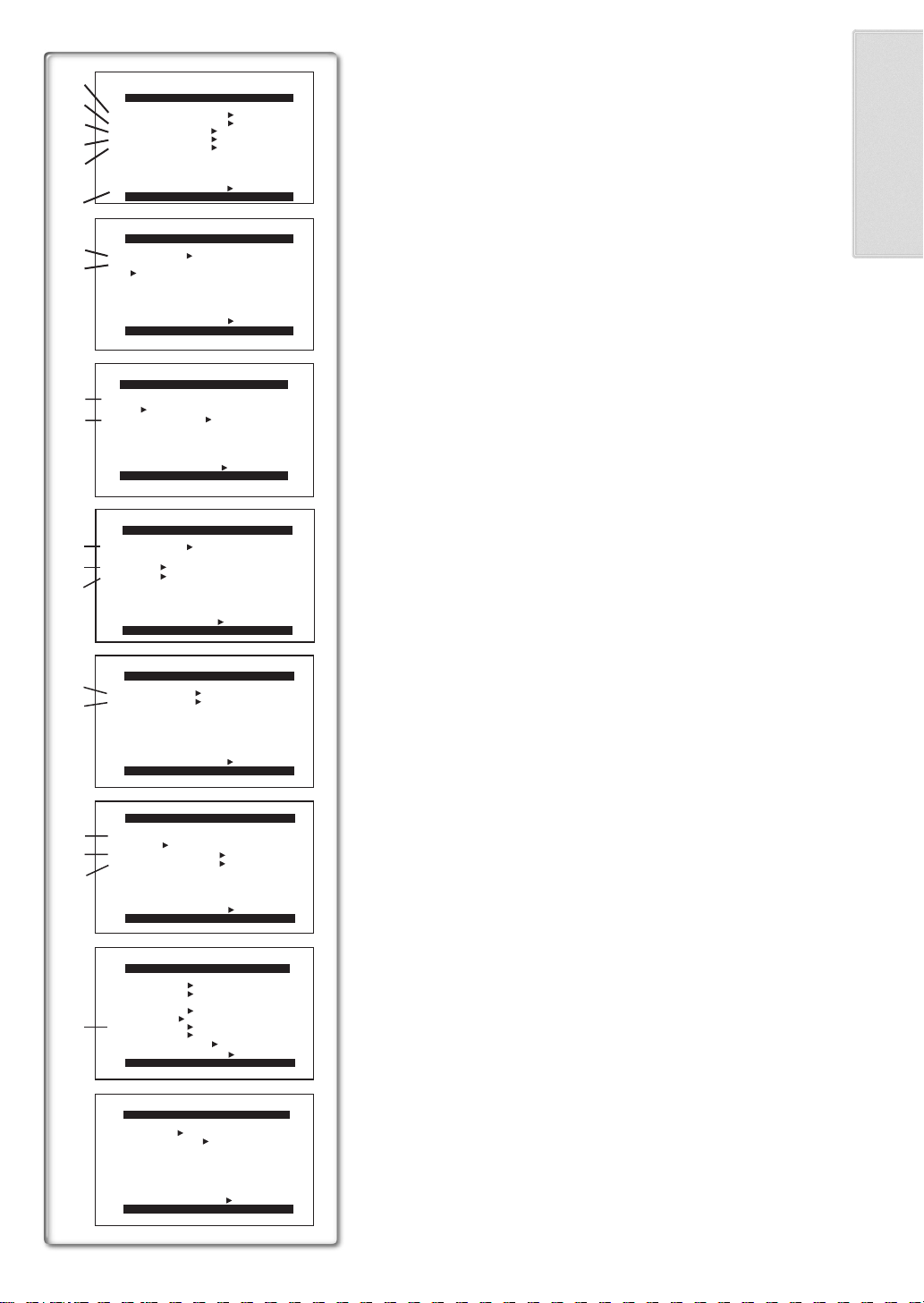
1)
2)
3)
4)
PLAYBACK FUNCTIONS
BLANK SEARCH ---- YES
RECORD TO CARD ---- YES
SEARCH PHOTO SCENE
12bit AUDIO ST1 ST2 MIX
AUDIO OUT
5)
RETURN ---- YES
6)
7)
8)
9)
10)
11)
12)
13)
14)
15)
16)
17)
18)
PRESS MENU TO EXIT
DIGITAL EFFECT
EFFECT OFF ON
EFFECT SELECT
OFF MULTI WIPE MIX
STROBE NEGA SEPIA
B/W TRACER SOLARI
MOSAIC MIRROR
RETURN ---- YES
PRESS MENU TO EXIT
PICTURE QUALITY
FINE NORMAL ECONOMY
CREATE TITLE
RETURN ---- YES
SCAN MODE
SPEED FAST NORMAL SLOW
SWING OFF ON
RETURN ---- YES
CARD SETUP
PRESS MENU TO EXIT
MULTI-PICTURES
STROBE MANUAL
PHOTO SCENE
PRESS MENU TO EXIT
RECORDING SETUP
REC SPEED SP LP
AUDIO REC 12bit
RETURN ---- YES
PRESS MENU TO EXIT
AV IN/OUT SETUP
AV JACK
A.DUB INPUT
DV OUT
IN/OUT OUT/PHONES
STEREO L R
---- YES
16bit
MIC AV IN
OFF ON
VCR Mode Main-Menu [VCR FUNCTIONS]
[PLAYBACK FUNCTIONS] Sub-Menu
1) Blank Search [BLANK SEARCH] (l 28)
2) Recording to Card [RECORD TO CARD] (l 36)
3) Index Search Mode [SEARCH] (l 29)
4) Audio Selector [12bit AUDIO] (l 32)
5) Audio Output Mode [AUDIO OUT] (l 48)
6) Returning to the Main-Menu [RETURN]
[DIGITAL EFFECT] Sub-Menu
7) Digital Ef fe ct On/Off [EFF E C T ] (l 30)
8) Digital Effect Selection [EFFECTSELECT] (l 30)
[CARD SETUP] Sub-Menu
9) Picture Quality [PICTURE QUALITY] (l 36)
10) Title Creation [CREATE TITLE] (l 42)
[MULTI-PICTURES] Sub-Menu
11) Multi-Picture Mode [SCAN MODE]
12) Strobe Multi-Picture Mode [SPEED] (l 36)
13) Swing Mode [SWING] (l 42)
[RECORDING SETUP] Sub-Menu
14) Recording Speed Mode [REC SPEED] (l 17)
15) Audio Recording Mode [AUDIO REC] (l 32)
[AV IN/OUT SETUP] Sub-Menu
16) AV Socket [AV JACK] (l 32, 33)
17) Audio Dubbing Input [A.DUB INPUT] (l 32)
18) Analog-Digital Conversion Output [DV OUT] (l 49)
[DISPLAY SETUP] Sub-Menu
19) Camera Data [REC DATA]
≥If you set [REC DATA] to [ON], the settings (shutter speed, iris (l 23)
and white balance settings (l 22), etc.) used during the recordings are
displayed during playback. [---] appears on the display when there is no
data.
≥The settings information may not displayed properly if the camera data
of this Movie Camera are played back on other equipment.
The camera data will not be recorded in the following cases:
≥When the data are recorded from a card to a tape.
≥When recording proceeds with no input signals supplied.
≥When recording involves the use of the S-Video or AV Input Jack.
≥When pictures with no camera data are recorded using the DV
Terminal.
≥When displaying a list of titles.
[OTHER FUNCTIONS] Sub-Menu
All of the items on the [OTHER FUNCTIONS] Sub-Menu are the same as
those on the [OTHER FUNCTIONS] Sub-Menu of the
[CAMERA FUNCTIONS] Main-Menu.
RETURN ---- YES
PRESS MENU TO EXIT
DISPLAY SETUP
DATE/TIME OFF TIME DATE
C.DISPLAY COUNTER MEMORY
TIMECODE
C.RESET ---- YES
DISPLAY ALL PARTIAL OFF
REC DATA OFF ON
19)
LCD MODE NORMAL BRIGHT
LCD/EVF SET ---- YES
RETURN ---- YES
PRESS MENU TO EXIT
OTHER FUNCTIONS
REMOTE VCR1 VCR2 OFF
CLOCK SET ---- YES
RETURN ---- YES
PRESS MENU TO EXIT
Page 16
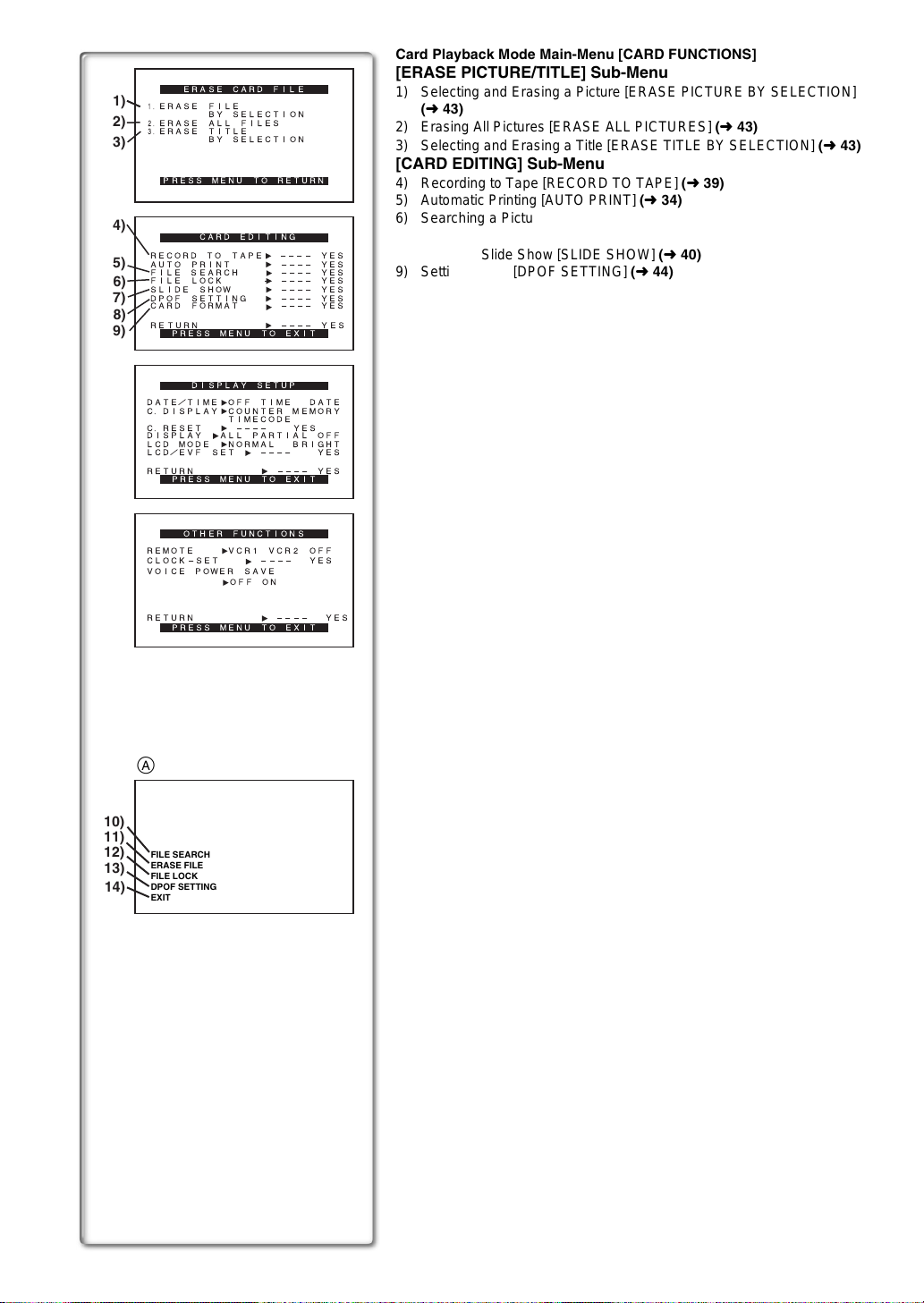
1)
2)
3)
4)
5)
6)
7)
8)
9)
ERASE CARD FILE
1.
ERASE FILE
2.
3.
RECORD TO TAPE ---- YES
AUTO PRINT ---- YES
FILE SEARCH ---- YES
FILE LOCK - ---- YES
SLIDE SHOW ---- YES
DPOF SETTING ---- YES
CARD FORMAT ---- YES
RETURN ---- YES
DATE/TIME OFF TIME DATE
C.DISPLAY COUNTER MEMORY
C.RESET ---- YES
DISPLAY ALL PARTIAL OFF
LCD MODE NORMAL BRIGHT
LCD/EVF SET ---- YES
RETURN ---- YES
REMOTE VCR1 VCR2 OFF
CLOCK-SET ---- YES
VOICE POWER SAVE
BY SELECTION
ERASE ALL FILES
ERASE TITLE
BY SELECTION
PRESS MENU TO RETURN
CARD EDITING
PRESS MENU TO EXIT
DISPLAY SETUP
TIMECODE
PRESS MENU TO EXIT
OTHER FUNCTIONS
OFF ON
Card Playback Mode Main-Menu [CARD FUNCTIONS]
[ERASE PICTURE/TITLE] Sub-Menu
1) Selecting and Erasing a Picture [ERASE PICTURE BY SE LECTI ON ]
(l 43)
2) Erasing All Pictures [ERASE ALL PICTURES] (l 43)
3) Selecting and Erasing a Title [ERASE TITLE BY SELECTION] (l 43)
[CARD EDITING] Sub-Menu
4) Recording to Tape [RECORD TO TAPE] (l 39)
5) Automatic Printing [AUTO PRINT] (l 34)
6) Searching a Picture [PICTURE SEARCH] (l 38)
7) Setting the Lock [FILE LOCK] (l 43)
8) Setting a Slide Show [SLIDE SHOW] (l 40)
9) Setting DPOF [DPOF SETTING] (l 44)
10) Formatting a Card [CARD FORMAT] (l 50)
[DISPLAY SETUP] Sub-Menu
All of the items on the [DISPLAY SETUP] Sub-Menu are the same as those
on the [DISPLAY SETUP] Sub-Menu of the [CAMERA FUNCTIONS]
Main-Menu.
[OTHER FUNCTIONS] Sub-Menu
All of the items on the [OTHER FUNCTIONS] Sub-Menu are the same as
those on the [OTHER FUNCTIONS] Sub-Menu of the
[CAMERA FUNCTIONS] Main-Menu.
RETURN ---- YES
PRESS MENU TO EXIT
A
10)
11)
12)
FILE SEARCH
ERASE FILE
13)
FILE LOCK
DPOF SETTING
14)
EXIT
Short-Cut Menus of the Card Playback Mode (NV-MX6/MX8 only)
A
If you use the Short-Cut Menu, the Card Playback Mode Menu can be called
up quickly. Press the [PUSH] Dial to display the Short-Cut Menu, and turn the
[PUSH] Dial to select the desired Menu.
11) [PICTURE SEARCH]:
The [PICTURE SEARCH] Menu for finding pictures by number appears.
(l 38)
12) [ERASE FILE]:
The [ERASE FILE] Menu for erasing the picture being displayed appears.
(l 43) Use this Menu after the picture to be erased appears.
13) [FILE LOCK]:
The [FILE LOCK] Menu for avoiding accidental erasure of pictures (Lock
Setting) being displayed appears. (l 43) Use this Menu after the picture
to be locked appears.
14) [DPOF SETTING]:
The [DPOF SETTING] Menu for setting DPOF to the File displayed
appears. (l 44) Use this Menu after the File for DPOF Setting appears.
15) [EXIT]:
It is for terminating the Short-Cut Menu.
Page 17

1
2
CLOCK SET
YEAR 2001
MONTH 10
DAY 8
HOUR 14
MIN. 30
PRESS MENU TO RETURN
1, 3
MENU
1
3
1, 2
PUSH
1
W.B/SHUTTER/IRIS/
VOL/JOG
Internal Lithium Battery Recharge
≥The internal lithium battery sustains the operation of the clock. When the
[0] indication is lit, the internal lithium battery is near exhaustion.
1
Connect the AC adaptor to the Movie Camera with the power
turned off and then connect to the AC Mains socket.
≥After charging for 4 hours, the built-in lithium battery can power the
clock for approximately 3 months.
~~~~~~~~~~~~~~~~~~~~~~~~~
Setting Date and Time
Since the internal clock of the Movie Camera has a slight imprecision, make
sure to check the time before recording.
1
Set [OTHER FUNCTIONS] >> [CLOCK SET] >> [YES].
2
Press the [PUSH] Dial to select [YEAR]/[MONTH]/[DAY]/
[HOUR]/[MIN.] and turn to set it to a desired value.
≥Year will cycle in the order shown below.
2000, 2001, ..., 2089, 2000, ...
3
Press the [MENU] Button to finish setting the date and time.
≥The clock operation starts from [00] second.
≥The Menu will disappear when the [MENU] Button is pressed again.
≥It is possible that the built-in clock in the Movie Camera may become
inaccurate. Please check the time before recording. If the [0] indication
is flashing, charge the built-in lithium battery and reset the date and time.
≥The clock employs the 24-hour system.
1
~~~~~~~~~~~~~~~~~~~~~~~~~
LP Mode
A desired recording speed can be selected with [REC SPEED] on the
[RECORDING SETUP] Sub-Menu.
If LP Mode is selected, the recording time becomes 1.5 times longer
than that of SP Mode.
Although the image quality does not decrease with the LP Mode recording,
mosaic-pattern noise may appear on a playback image, or some normal
functions may be restricted.
≥The contents that are recorded in LP Mode are not completely compatible
with other equipment.
≥Audio dubbing is not possible with LP Mode. (l 32)
~~~~~~~~~~~~~~~~~~~~~~~~~
Audio Recording Mode
The sound quality of the recorded sound can be selected with [AUDIO REC]
on the [RECORDING SETUP] Sub-Menu.
High sound-quality recording is possible with “16 bit 48 kHz 2 track” Mode.
With the “12 bit 32 kHz 4 track” Mode, the original sound can be recorded on
2 tracks in stereo, while the other 2 tracks can be used for Audio Dubbing.
Page 18
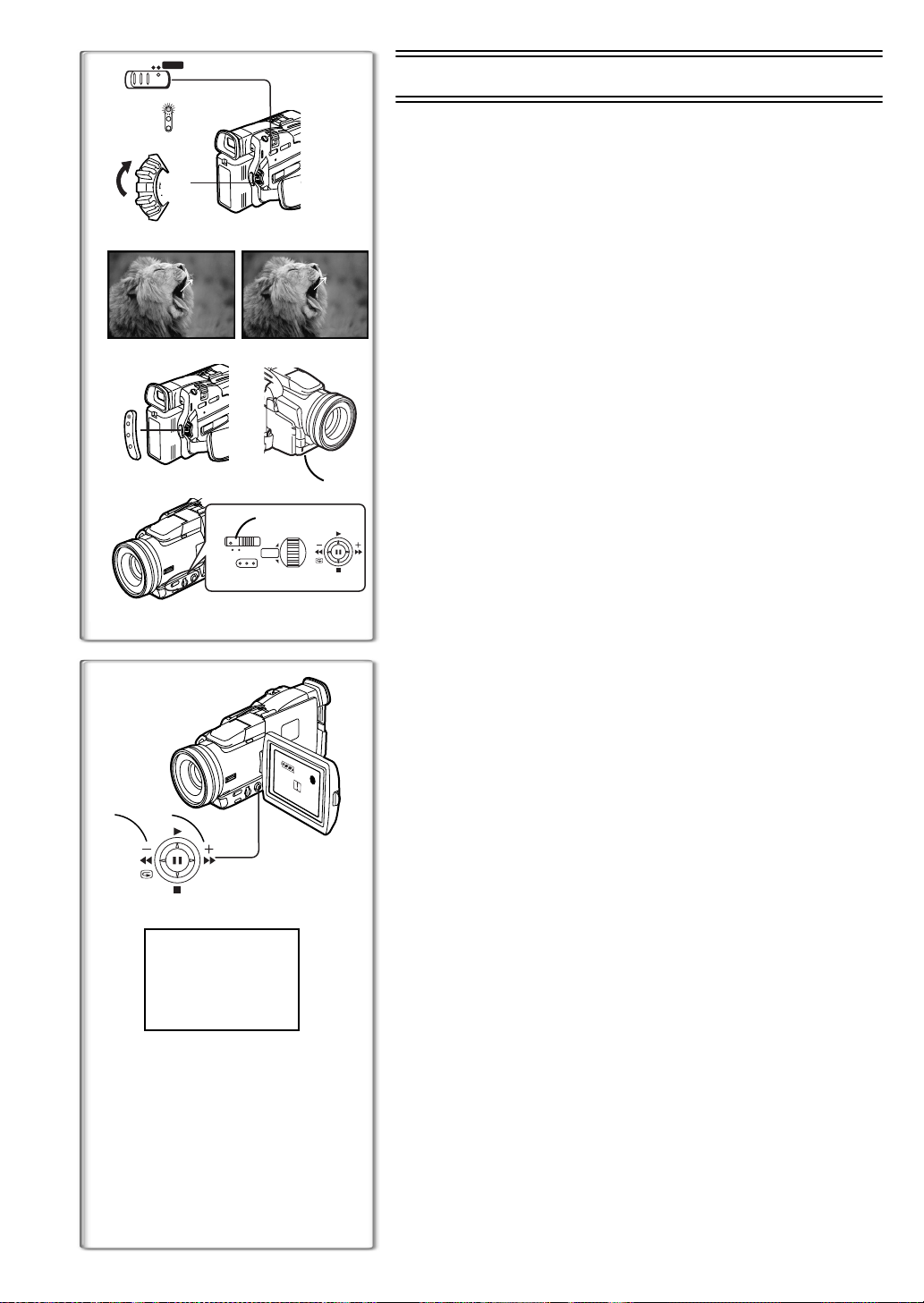
TAPE CARD
2
CAMERA
2
VCR
CARD.P.B
1
MODE
ON
OFF
35
PAUSE
PAUSE
4
W.B/SHUTTER/IRIS/
VOL/JOG
3
6
RECORD
7
8
x
REC
AUTO
MENU
°
MNL
1
PUSH
¥
CAMERA Mode
Recording
When recording with the Mode Selector Switch 1 set to [AUTO], the Movie
Camera automatically adjust the focus and white balance. In some cases,
they cannot be adjusted automatically and need to be adjusted manually.
(l 22, 23)
1
Set the [OFF/ON/MODE] Switch to [ON].
≥The [CAMERA] Lamp lights up.
Slide the [TAPE/CARD] Selector towards [TAPE].
2
Press the Recording Start/Stop Button.
3
≥Recording starts.
≥After the [RECORD] is displayed, it changes to [REC].
ª Recording Lamp (Tally Lamp) 4
The Recording Lamp lights up during recording and alerts those being
recorded that recording is in progress.
≥The Recording Lamp does not light up if the [REC LAMP] on the
[OTHER FUNCTIONS] Sub-Menu is set to [OFF].
ª To Pause the Recording
Press the Recording Start/Stop Button again.
The [PAUSE] Indication is displayed.
≥If the Recording Pause Mode continues for more than 6 minutes, the power
is turned off automatically for tape protection and power conservation. To
resume recording from this condition, turn on the power again.
ª To Check the Recording
By pressing the [S] Button 6 briefly in the Recording Pause Mode, you
can play back the last few seconds of the recorded scene.
≥The [CHK] Indication is displayed. After checking, the Movie Camera
resumes the Recording Pause Mode.
ª To View the Recorded Scene while the Recording Is
Paused
(Camera Search)
The recorded scene can be viewed by keep pressing the [jSEARCH] Button
or [SEARCHi] Button 7 in the Recording Pause Mode.
6
≥When the [jSEARCH] Button is pressed, images are played back in the
reverse direction.
≥When the [SEARCHi] Button is pressed, images are played back in the
forward direction.
ª Recording Yourself
By opening the LCD Monitor and rotating it frontward (to the lens side), you
can let the subject in front of the Movie Camera monitor the shot while
recording is in progress.
≥When the LCD Monitor is opened, the Viewfinder is disabled automatically.
However, when the LCD Monitor is rotated frontward, the image is also
shown in the Viewfinder.
≥If you prefer to have the image on the LCD Monitor to look like an image in
a mirror, set [SELFSHOOT] on the [OTHER FUNCTIONS] Sub-Menu to
[MIRROR].
Images are recorded normally and no left and right reversal occurs.
≥If [MIRROR] is used during self-recording, only the basic indications, such
as the Recording Indication [¥], Recording Pause Indication [¥;] and
Remaining Battery Power Indication [x], are displayed.
≥If a general Warning/Alarm Indication [°] appears, return the LCD Monitor
to the original position in order to check the specific content of the Warning/
Alarm Indication.
ª To Finish the Recording
Set the [OFF/ON/MODE] Switch to [OFF].
2
3
5
8
≥For other notes concerning this item, see page 47.
Page 19

PHOTO SHOT
2
CARD
TAPE
1
This Movie Camera can record still pictures with sound for approximately 7
seconds each on the cassette.
Slide the [TAPE/CARD] Selector towards [TAPE].
1
MX8 only)
Press the [PHOTO SHOT] Button in the Recording Pause
2
(NV-MX6/
Mode.
≥The Movie Camera records a still picture for about 7 seconds and then
switches back to the Recording Pause Mode.
Photoshot
1tW
PHOTO
5tW
T
PHOTO
PHOTO
STILL
15tW
2
T
PHOTO
1
ª Progressive Photoshot
With the Progressive Photoshot Function, you can record still pictures with
higher resolution than with the normal Photoshot Function.
≥When [PROGRESSIVE] on the [CAMERA SETUP] Sub-Menu is set to [ON]
or [AUTO], the [æ] Indication
displayed, press the [PHOTO SHOT] Button in the Recording Pause Mode.
≥This function may not work with some function setups.
≥If you set [PICTURE SIZE] on the [CARD SETUP] Sub-Menu to
[1280k960], [PROGRESSIVE] on the [CAMERA SETUP] Sub-Menu is set
to [ON].
≥If you select Card Mode, [PROGRESSIVE ] is set to [ON].
is displayed. When the [æ] Indication is
1
ª Continuous Photoshot
If you set [SHTR EFFECT] on the [OTHER FUNCTIONS] Sub-Menu to [ON]
and keep the [PHOTO SHOT] Button pressed, the Movie Camera will
continuously record still pictures in approximately 0.7 seconds intervals until
the button is released. (However, this does not operate when using
Progressive Photoshot.)
≥The screen blinks and, at the same time, a shutter clicking sound is
recorded.
ª Digital Still Picture
When the [STILL] Button 2 is pressed, images become still pictures. When
the button is pressed again, the Digital Still Picture Mode is cancelled.
≥We recommend that you press the [STILL] Button first at the position where
you wish to record the picture so as to enter the Digital Still Picture Mode
and then press the [PHOTO SHOT] Button.
≥While a still picture is on the screen, Multi-Picture mode cannot be used.
≥For other notes concerning this item, see page 47.
T
Z.MIC
1
1
Zoom In/Out Functions
It gives special effects to the video by recording objects close by or with
wide-angle shot.
For wide-angle shots (zoom out):
1
Push the [W/T] Zoom Lever towards [W].
For close-ups (zoom in):
Push the [W/T] Zoom Lever towards [T].
≥Zoom Magnification Indication is displayed for a few seconds.
To Take Close-up Shots of Small Subjects
(Macro Close-up Function)
When the zoom magnification is 1k, the Movie Camera can focus on a
subject that is as close as approximately 35 mm from the Lens. With this,
small subjects like insects can be recorded.
To Use the Zoom Microphone Function
Along with the zooming operation, the microphone’s directional angle and
sensitivity are varied for recording sounds.
≥Set [ZOOM MIC] on the [RECORDING SETUP] Sub-Menu to [ON]. (The
[Z.MIC] Indication is displayed.
≥The Zoom Microphone Function may not work effectively if the surrounding
noise is too loud.
≥For other notes concerning this item, see page 47.
1
)
~~~~~~~~~~~~~~~~~~~~~~~~~
Page 20

AUTO
MENU
2
1
3
OFF
MNL
1
PUSH
W.B/SHUTTER/IRIS/
VOL/JOG
30tW
D.ZOOM
OIS
Digital Zoom Function
1
T
This function is useful when you want to record close-up shots of subjects
located beyond a normal zoom range of 1k to 10k magnification. With the
Digital Zoom Function, you can select a magnification of 20k or even to
100k.
Set [CAMERA FUNCTIONS] >> [CAMERA SETUP] >>
1
[D.ZOOM] >> [20t] or [100t].
≥20k: Digital zooming to 20k
≥100k: Digital zooming to 100k
Push the [W/T] Zoom Lever towards [W] or towards [T] to
2
zoom in or out.
To cancel the Digital Zoom Function
Set [D.ZOOM] on the [CAMERA SETUP] Sub-Menu to [OFF].
≥As the magnification of digital zoom increases, the quality of image may
deteriorate.
≥By pressing the [W/T] zoom lever to [W] or to [T] in Recording Pause Mode,
you can zoom 1-10t at the maximum speed of 0.3 seconds.
≥During recording, you can zoom 1-10 t in as short a time as approximately
0.8 seconds.
~~~~~~~~~~~~~~~~~~~~~~~~
Optical Image Stabilizer Function
2
PHOTO
SHOT
2
MEGA
MEGA
[
If you are recording in unstable situations and the Movie Camera is shaky,
you can use this function to correct the distortion in these images.
≥If the Movie Camera shakes too much, this function may not be able to
stabilize images.
Press the [OIS] Button repeatedly until the [[[[[] indication
1
appears.
1
Press the Recording Start/Stop Button or [PHOTOSHOT]
2
Button to start recording.
MEGA OIS (Optical Image Stabilizer) Function
Setting to [MEGA OIS] increases the effect. We recommend
using [MEGA OIS] when using Card Photo Shot Function.
Press the [OIS] Button repeatedly until the [ [[[[]
3
appears.
Indication
≥With each press of the [OIS] Button, the indication changes as shown in
the illustration
2
3
.
UXGA
MEGA
PHOTO
SHOT
2
FADE
1,3
1 2
≥For other notes concerning this item, see page 47.
~~~~~~~~~~~~~~~~~~~~~~~~
Fade In/Out Functions
Fade In
Fade In brings out images and sounds gradually from a black screen at the
beginning of a scene.
1
2
3
Fade Out
Fade Out causes images and sounds to disappear gradually, leaving a black
screen at the end of a scene.
1
2
3
≥The still picture cannot fade in or fade out.
1
Keep pressing the [FADE] Button during the Recording
Pause Mode.
≥The image fades out gradually.
When the image is completely gone, press the Recording
Start/Stop Button to start recording.
Release the [FADE] Button about 3 seconds after starting
recording.
≥The image reappears gradually.
2
Keep pressing the [FADE] Button while recording.
≥The image fades out gradually.
When the image is completely gone, press the Recording
Start/Stop Button to stop recording.
Release the [FADE] Button.
Page 21

AUTO
MENU
1
MNL
CINEMA
PUSH
W.B/SHUTTER/IRIS/
VOL/JOG
Cinema Function
This function is for recording in a cinema-like wide screen.
Set [CAMERA FUNCTIONS] >> [CAMERA SETUP] >>
1
[CINEMA] >> [ON].
≥Black bars appear at the top and bottom of the screen.
1
To Cancel the Cinema Mode
Set [CAMERA FUNCTIONS] >> [CAMERA SETUP] >> [CINEMA] >> [OFF].
≥For other notes concerning this item, see page 47.
1
~~~~~~~~~~~~~~~~~~~~~~~~~
Backlight Compensation Function
This prevents a recording subject from being recorded darker in backlight.
(Backlight is the light that shines from behind a recording subject.)
Press the [BLC] Button.
1
≥The [ª] Indication 1 flashes and then is displayed.
To Resume Normal Recording
Press the [BLC] Button.
1
BLC
≥When the [BLC] Button is pressed, the entire screen becomes brighter.
≥By operating the [OFF/ON] Switch, the Backlight Compensation Function is
cancelled.
MENU
2
4
1
1
3
5
AUTO
»
~~~~~~~~~~~~~~~~~~~~~~~~~
Recording in Special Situations
(Programme AE)
You can select optimal automatic exposures under specific recording
Slide the Mode Selector Switch to [MNL].
1
Select the [CAMERA SETUP] on the [CAMERA FUNCTIONS]
2
Main-Menu, and press the [PUSH] Dial to select the desired
mode( [5], [7], [4], [Ω] or [º]).
≥The [MNL] indication appears.
1
2
3
4
5
MNL
[5] Sports Mode
For recording scenes involving quick movements, such as sports scenes.
[7] Portrait Mode
For bringing up people clearly from the background.
[4] Low Light Mode
1
For recording a dark scene brighter.
[Ω] Spotlight Mode
For recording a subject under spotlight in a party, theatre, etc.
[º] Surf & Snow Mode
For recording in a glaring surrounding, such as skiing grounds, beaches, etc.
To Cancel the Programme AE Function
Set the [PROG.AE] on the [CAMERA SETUP] sub-menu to [OFF]. Or, set
the Mode Selector Switch to [AUTO].
≥For other notes concerning this item, see page 47.
Page 22

1
1
AUTO
MENU
1
MNL
AWB
PUSH
W.B/SHUTTER/IRIS/
VOL/JOG
2
2,3
Recording in Natural Colours
(White Balance)
Depending on the scene or light condition, the Automatic White Balance
Adjustment Mode may not be able to bring out natural colours. (l 22, 55) In
such a case, the white balance can be adjusted manually.
When power is turned on with the lens cap on, the Auto White Balance
adjustment may not work properly. Please turn on the Movie Camera after
removing the lens cap.
Set the Mode Selector Switch to [MNL].
1
≥The [MNL] indication appears.
Press the [PUSH] Dial.
2
Turn the [PUSH] Dial to set a desired White Balance Mode.
3
Automatic White Balance Adjustment [AWB]
1
The white balance setting that was previouslyset manually [1]
1
2
Outdoor Mode [z]
3
Indoor Mode (recording under incandescent lamp) [{]
4
3
1
1
1)
2
AUTO
10 000K
9 000K
8 000K
7 000K
6 000K
5 000K
4 000K
3 000K
11)
2 000K
12)
1 000K
MNL
10)
1
4
1
To Resume Automatic Adjustment
Press the [MULTI PUSH] Dial repeatedly to make the indication disappear.
Or, set the Mode Selector Switch to [AUTO].
~~~~~~~~~~~~~~~~~~~~~~~~
Adjusting White Balance Manually
For light outside the functional Auto White Balance Adjustment range, use
the Manual White Balance Adjustment Mode.
Attach the Lens Cap and zoom in until the entire screen
1
becomes white.
Set the Mode Selector Switch to [MNL].
2
≥The [MNL] Indication appears.
Keep pressing [PUSH] Dial until the [1] Indication stops
3
PUSH
W.B/SHUTTER/IRIS/
VOL/JOG
MNL
1
1
2
2)
3)
4)
5)
6)
7)
8)
9)
3
flashing.
To Resume Automatic Adjustment
Turn the [PUSH] Dial until the [AWB] Indication is displayed. Or, set the Mode
Selector Switch to [AUTO].
About White Balance Sensor
The White Balance Sensor 1 determines the nature of the light source
during recording.
≥Do not cover the White Balance Sensor with your hand during recording.
Otherwise, White Balance will not work normally.
≥The red light from the Tally Lamp
object, possibly causing the White Balance Sensor to operate incorrectly
and changing the colouring.
Outside of the effective range of Automatic White Balance Adjustment, the
image will become reddish or bluish. Even within the effective range of
Automatic White Balance Adjustment, the Automatic White Balance
Adjustment may not function properly if there is more than one light source. In
this case, adjust the White Balance.
1) The effective range of Automatic White Balance Adjustment on this
Movie Camera
2) Blue sky
3) Cloudy sky (Rain)
4) TV screen
5) Sunlight
6) White fluorescent lamp
7) 2 hours after sunrise or before sunset
8) 1 hours after sunrise or before sunset
9) Halogen light bulb
10) Incandescent light bulb
11) Sunrise or sunset
12) Candlelight
≥For other notes concerning this item, see page 47.
will be reflected off your hand or
2
Page 23

1
AUTO
MENU
MNL
PUSH
W.B/SHUTTER/IRIS/
VOL/JOG
2,3
Manual Shutter Speed Adjustment
It is useful for recording fast-moving subjects.
Set the Mode Selector Switch to [MNL].
1
≥The [MNL] indication appears.
Press the [PUSH] Dial until the [1] indication appears.
2
Turn the [PUSH] Dial to adjust the shutter speed.
3
Range of Shutter Speed Adjustment
1/50–1/8000 s
The standard shutter speed is 1/50 s.
Selecting a speed closer to [1/8000] causes the shutter speed to be faster.
To Resume Automatic Adjustment
Set the Mode Selector Switch to [AUTO].
≥For other notes concerning this item, see page 48.
1
AUTO
MENU
MNL
MNL
1/100
PUSH
W.B/SHUTTER/IRIS/
VOL/JOG
MNL
1/50
F2.4
2,3
1
2
1
2
~~~~~~~~~~~~~~~~~~~~~~~~~
Manual Iris Adjustment
(F Number)
You can use this function when the screen is too bright or too dark.
Set the Mode Selector Switch to [MNL].
1
≥The [MNL] indication appears.
Press the [PUSH] Dial until the [1] indication appears.
2
Turn the [PUSH] Dial to adjust the iris.
3
Range of Iris Adjustment
CLOSE (Closed), F16, ..., F2.0,
OP (Opened)i0dB, ..., OPi18dB
When the Gain-up Mode [GAINUP] (l 25) is used, Iris adjustment is by
OPi12dB.
When a value closer to [CLOSE] is selected, the image becomes darker.
When a value closer to [OPi18dB] is selected, the image becomes brighter.
The value to which idB is attached indicates a Gain-up value. If this value is
too large, the quality of the image deteriorates.
≥[OP] indicates [F1.8].
To Resume Automatic Adjustment
Press the [PUSH] Dial. Or set the Mode Selector Switch to [AUTO].
≥For other notes concerning this item, see page 48.
~~~~~~~~~~~~~~~~~~~~~~~~~
Manual Focus Adjustment
Focus can be adjusted manually for recording in a situation where auto focus
may not function well.
Set the Mode Selector Switch to [MNL].
1
≥The [MNL] indication appears.
Press the [FOCUS] Button.
2
≥The [MF] Indication (Manual Focus Mode) 2 appears.
Turn the [PUSH] Dial to adjust the focus.
3
To Resume Automatic Adjustment
Press the [FOCUS] button to turn off the [MF] indication. Or set the Mode
Selector Switch to [AUTO].
2
AUTO
MENU
MNL
MNL
PUSH
MF
1
FOCUS
3
W.B/SHUTTER/IRIS/
VOL/JOG
1
2
Page 24

AUTO
MENU
1
MNL
WIND CUT
PUSH
W.B/SHUTTER/IRIS/
VOL/JOG
Wind Noise Reduction Function
This function reduces the sound of a wind hitting the microphone when
recording.
Set [CAMERA FUNCTIONS] >> [RECORDING SETUP] >>
1
[WIND CUT] >> [ON].
≥The [WIND CUT] Indication 1 appears.
≥It does not work with an external microphone.
≥When it is set to [ON], directivity of microphone is regulated depending on
the strength of wind to reduce wind noise.
~~~~~~~~~~~~~~~~~~~~~~~~
Using the Video Flash
The Built-in Video Flash enables you to record still pictures in a dark place.
Press the [PUSH] Button to open the Video Flash.
1
Set [FLASH] on the [RECORDING SETUP] Sub-Menu to [ON]
2
1
or [AUTO].
≥If [AUTO] is selected, Video Flash is set off if light is needed by sensing
the surrounding luminosity.
Press the [STILL]Button.
3
≥Video Flash is set off.
Press the [PHOTOSHOT] Button or Recording Start/Stop
4
Button.
≥Video Flash is not set off when recording.
PHOTO
SHOT
1
MENU
≥ If either [
Video Flash is not set off.
PUSH
2
3
≥The available range of the Video Flash is approximately 1 to 2.5 metres in a
dark places. Picture will appear dark when they are recorded by using the
Video Flash at distances greater than 2.5 metres.
≥Using the Video Flash VW-FLH3E(optional) enables you to record still
pictures farther than 2.5 metres in a dark place. The available range is
approximately 1 to 4 metres.
To make the “Red Eye” phenomenon reduce
Set the [RED EYE REDUCTION] on the [RECORDING SETUP] Sub-Menu to
[ON].
≥The [£] indication appears.
≥You may get red eyes phenomenon depending on the recording condition.
≥For other notes concerning this item, see page 48.
],[ßi] or [ßj] indication is lit, flash is set off. If flashing or dark ,
ß
3
STILL
Page 25

[EFFECT 1]
1) MULTI
3) WIPE 4) MIX
5) STROBE
6) GAINUP 7) TRACER
8) MOSAIC
[EFFECT 2]
10) NEGA-POSI 11) SEPIA
12) MONOTONE
2) P-IN-P
9) MIRROR
13) ART
Digital Effect Functions
This Movie Camera is equipped with Digital Effect Functions that add special
effects to the scene.
Digital Effects 1 [EFFECT1]
1) Multi Mode [MULTI]
2) Picture-In-Picture Mode [P-IN-P]
3) Wipe Mode [WIPE]
4) Mix Mode [MIX]
5) Strobe Mode [STROBE]
≥It records images with a stroboscopic effect.
6) Gain-up Mode [GAINUP]
≥It brightens images electronically.
≥Adjust focus manually when using this mode.(l 23)
7) Trailing Effect Mode [TRACER]
≥It records images with a trailing effect.
8) Mosaic Mode [MOSAIC]
≥It produces a mosaic-like image.
9) Mirror Mode [MIRROR]
≥The right half of an image becomes a mirror image of the left half.
Digital Effects 2 [EFFECT2]
10) Negative Mode [NEGA]
≥The colours of the recorded image are inverted as seen in a negative.
11) Sepia Mode [SEPIA]
≥It records a scene with a brownish tint, like the colour of old pictures.
12) Monotone Mode [MONOTONE]
≥It records an image in black and white.
13) Art Mode [ART]
≥It records an image with a painting-like effect.
To Select a Desired Digital Effect
Set [CAMERA FUNCTIONS] >> [DIGITAL EFFECT] >> [EFFECT1] or
[EFFECT2] >> a desired Digital Effect.
To Cancel the Digital Effect
Set [CAMERA FUNCTIONS] >> [DIGITAL EFFECT] >> [EFFECT1] or
[EFFECT2] >> [OFF].
≥If the Movie Camera is turned off, the [EFFECT2] settings are cancelled.
2,3,4
MIX
MIX
MIX
WIPE
1
WIPE
PUSH
W.B/SHUTTER/IRIS/
VOL/JOG
WIPE
≥For other notes concerning this item, see page 48.
ª Wipe Mode and Mix Mode
Wipe Mode:
Like a curtain is being pulled, the still picture of the last recorded scene
gradually changes to the moving image of a new scene.
Mix Mode:
While the moving image of a new scene fades in, the still image of the last
recorded scene gradually fades out.
Set [DIGITAL EFFECT] >> [EFFECT1] >> [WIPE] or [MIX].
1
≥The [WIPE] or [MIX] Indication appears.
Press the Recording Start/Stop Button to start recording.
2
Press the Recording Start/Stop Button to pause the
3
recording.
≥The last scene is stored in memory. The [WIPE] or [MIX] Indication
changes to [B] or [C].
Press the Recording Start/Stop Button to restart the
4
recording.
≥The last image of the previous scene gradually changes to the new
scene.
≥For other notes concerning this item, see page 48.
Page 26

ª Picture-in-Picture Mode
You can display a sub-screen (still picture) inside the screen.
After setting [DIGITAL EFFECT] >> [EFFECT1] >> [P-IN-P]......
Select [P-IN-P] on the [MULTI-PICTURES] Sub-Menu and set
1
MENU
PUSH
W.B/SHUTTER/IRIS/
VOL/JOG
1,2
the position (
1
picture.
Exit the menu by pressing the [MENU] Button.
2
Aim the Movie Camera at the scene you want to capture and
3
1234
press the [P-IN-P] Button to insert a small still picture.
≥A small still picture is displayed in a Normal picture.
MULTI/P-IN-P
3
PHOTO
SHOT
4
≥If the [P-IN-P] Button is pressed again, the small still picture is cleared.
Press the Recording Start/Stop Button or the [PHOTOSHOT]
4
Button to record on the Cassette.
Set the position of the smaller picture
Set the [P-IN-P] on the [MULTI-PICTURES] sub-menu to the desired
position.
) where you want to insert a small still
4
12
34
MENU
PUSH
1,2
1
W.B/SHUTTER/IRIS/
VOL/JOG
MULTI/P-IN-P
3
ª Multi-Picture Mode
:
Strobe Multi-Picture Mode
You can capture and record 9 consecutive small still pictures.
Manual Multi-Picture Mode
You can manually capture and record 9 small still pictures.
Set [DIGITAL EFFECT] >> [EFFECT 1] >> [MULTI].
1111
Set [MULTI-PICTURES] >> [SCAN MODE] >> [STROBE] or
2222
[MANUAL].
When [STROBE] is selected:
≥Set the [SPEED] to a desired strobe speed.
≥At the [FAST] setting, 9 consecutive still pictures is captured within
approximately 1 second, at [NORMAL] within approximately 1.5
seconds, and at [SLOW] within approximately 2 seconds.
≥If you set [SWING] on the [MULTI-PICTURES] Sub-Menu to [ON], the
intervals at which the 9 still pictures are taken are longer at the begining
and end than in the middle of the swing strobe period, and it is useful for
analyzing swing motion,etc.,in sports.
When [MANUAL] is selected:
≥You can select a desired scene one at a time up to 9 small pictures.
Press the [MULTI] Button.
3333
≥If [MANUAL] is selected, press the [MULTI] Button at each scene you
want to capture.
Press the Recording Start/Stop Button or the [PHOTOSHOT]
4444
5
6
:
Button to record on the Cassette.
PHOTO
SHOT
4
4
Deleting all the captured Multi pictures.
While 9 multi-pictures are displayed, press the [MULTI] Button.
≥If [MANUAL] has been selected, press the [MULTI] Button after 9 pictures
are displayed.
5
6
To display the Multi-Pictures again.
Press the [MULTI] Button for 1 second or longer.
To Delete Multi pictures one by one
(When pictures were captured in [MANUAL])
When the [MULTI] Buttonis pressed for 1 second or longer while the still
pictures are displayed, the pictures captured last is deleted continuously.
≥After still pictures are deleted one by one, they cannot be displayed again.
≥For other notes concerning this item, see page 49.
Page 27

2
CAMERA
VCR
1
CARD.P.B
1
MODE
ON
OFF
Playing Back
The recorded scene can be played back immediately after the recording.
1
Slide the [OFF/ON/MODE] Switch and set the Movie Camera
VCR Mode
in the VCR Mode.
2
5
PUSH
W.B/SHUTTER/IRIS/
VOL/JOG
BLC
FADE
4
3
3
≥The [VCR] Lamp lights up.
2
Press the [6] Button to rewind the tape.
≥Rewind the tape to the point where you want to start playback.
≥When the tape reaches the beginning, rewinding stops automatically.
3
Press the [1] Button to start playback.
≥The [!] Indication 2 appears.
To Stop Playback
Press the [∫] Button.
3
ª Adjusting the Sound Volume
Until the [VOLUME] Indication 4 appears, keep pressing the [PUSH] Dial
. Then, turn the [PUSH] Dial to adjust the volume. After the adjustment,
5
press the [PUSH] Dial to make the [VOLUME] Indication disapper.
To adjust the volume with the Remote Controller, press the [T] or [W] Button
to display the [VOLUME] Indication. Press the [T] Button to increase the
volume or press the [W] Button to decrease the volume. The [VOLUME]
Indication goes off a few seconds after the adjustment is finished.
≥The sound volume cannot be adjusted using the Remote Controller in
Playback Zoom Mode. (l 29)
≥If a cassette recorded with a copyright protection signal is played back, the
picture is distorted by mosaic-like patterns.
≥For other notes concerning this item, see page 48.
1
2
PUSH
W.B/SHUTTER/IRIS/
VOL/JOG
B
1,2
A
C
~~~~~~~~~~~~~~~~~~~~~~~~~
Finding a Scene You Want to Play Back
ª Cue/Review Playback
If the [5] Button 1 or [6] Button 2 is pressed during Playback, it turns
to Cue Playback
≥If the Button is held continuously, it turns to Cue Playback or Review
Playback until you release it.
≥If the Button is pressed briefly, Cue Playback or Review Playback continues
even when it is released.
ª Variable Speed Search Function
The speed of Cue Playback or Review Playback can be varied.
During playback, press the [1] Button.
1
≥The [1k!] Indication appears
Turn the [PUSH] Dial to select a desired search speed.
2
The following 6 playback speeds are available for the Variable Speed Search
Function in both the fast-forwarding and rewinding directions:
1/5k (slow playback in SP Mode only), 1/3k (slow playback in LP Mode
only), 1k, 2k, 5k, 10k and 20k
ª To Resume Normal Playback
Press the [1] Button.
≥During Cue or Review Playback, fast-moving images may show
mosaic-pattern noise.
≥The sound is muted during search.
or Review Playback B.
A
C
Page 28

1
2
AUTO MNL
MENU
COUNTER
P.B.DIGITAL
1
1
1
DATE/
OSD
TIME
RESET
MULTI/
¥REC
P-IN-P
V
/REW
PLAY
615
STILL ADV
PAUS E
ED
INDEX INDEX
STOP
KL
SELECT
SEARCH
STORE
OFF/ON
STOP
SHOT
TITLE
ZOOM
A.DUB
sVOLr
W
FF/
STILL ADV
;
∫
VAR.
MENU
ITEM
START/
PHOTO
1
PUSH
W.B/SHUTTER/IRIS/
VOL/JOG
DATE/
OSD
TIME
RESET
COUNTER
MULTI/
´
REC
P-IN-P
V
PLAY
/REW
615
2
STILL ADV
PAUSE
;
ED
INDEX INDEX
STOP
KL
SELECT
STORE
OFF/ON
P.B.DIGITAL
BLANK
º
VAR.
SEARCH
3
PUSH
W.B/SHUTTER/IRIS/
VOL/JOG
T
W
P.B.
ZOOM
PHOTO
SHOT
TITLE
A.DUB
FF/
STILL ADV
MENU
SET
1,2
W
ITEM
START/
STOP
ZOOM
r
VOL
s
ZOOM
Slow Motion Playback
This Movie Camera can play back at a slow speed.
Press the [1] Button.
1
Press the [E] Button or [D] Button on the Remote Controller.
2
≥The [~] or [}] Indication appears.
≥When the [
reverse direction, while pressing the [
E] Button is pressed, Slow Motion Playback proceeds in the
D] Button starts Slow Motion
Playback in the forward direction.
Scenes recorded in the SP Mode are played back at approximately 1/5th of
2
the normal speed.
Scenes recorded in the LP Mode are played back at approximately 1/3rd of
the normal speed.
To Resume Normal Playback
Press the [1] Button.
~~~~~~~~~~~~~~~~~~~~~~~~
Still Playback/Still Advance Playback
This Movie Camera is capable of still picture playback and frame-advance
playback.
Press the [1] Button.
1
Press the [;] Button.
2
≥The playback image stops in the Still Playback Mode.
Press the [E] Button or [D] Button on the Remote Controller.
3
≥With each pressing of the [E] Button, still pictures advance in the
reverse direction. With each pressing of the [
advances in the forward direction. If either one of the buttons continues
T
W
3
to be pressed, still pictures advance continuously 1 frame at a time until
the button is released.
To Resume Normal Playback
Press the [1] Button.
ª Jog Playback
P.B .
SET
By turning the Jog Dial ([PUSH] Dial) 1 of the Movie Camera in the Still
Playback Mode, still pictures can be advanced one frame at a time in the
forward or backward direction.
≥If the Movie Camera is left in the Still Playback Mode for more than
6 minutes, the Movie Camera switches to the Stop Mode to protect the
video heads from excessive wear and tear.
D] Button, still pictures
~~~~~~~~~~~~~~~~~~~~~~~~
Finding the End of Recording
(Blank Search Function)
The Blank Search Function aids you locate the end of the recording on the
Cassette quickly.
Set [VCR FUNCTIONS] >> [PLAYBACK FUNCTIONS] >>
1
[BLANK SEARCH] >> [YES].
≥The [BLANK] Indication appears 1 during the Blank Search.
≥Approximately 1 second before the last recorded scene, the Movie
Camera switches to the Still Playback Mode.
≥If there is no blank portion left on the Cassette, the Movie Camera stops
at the end of the tape.
To Cancel Blank Search Before Completion
Press the [∫] Button.
Page 29

OSD
COUNTER
MULTI/
P-IN-P
V
/REW
3
4
2
615
STILL ADV
INDEX INDEX
KL
SELECT
STORE
OFF/ON
P.B.DIGITAL
B
OSD
COUNTER
MULTI/
P-IN-P
V
/REW
615
STILL ADV
ED
INDEX INDEX
KL
SELECT
STORE
OFF/ON
P.B.DIGITAL
DATE/
TIME
RESET
¥REC
PLAY
PAUS E
ED
STOP
SEARCH
STOP
SHOT
TITLE
ZOOM
T
A.DUB
sVOLr
W
FF/
W
STILL ADV
;
∫
VAR.
MENU
ITEM
P.B.
ZOOM
SET
START/
PHOTO
A
INDEX
S 1
START/
PHOTO
DATE/
TIME
RESET
¥REC
PLAY
PAUSE
STOP
SEARCH
PB ZOOM
2t
STOP
SHOT
TITLE
ZOOM
T
A.DUB
sVOLr
W
FF/
W
STILL ADV
;
∫
VAR.
MENU
ITEM
P.B.
ZOOM
SET
Index Search Functions
To facilitate searching of desired scene, this Movie Camera automatically
records index signals during recording, as explained in the following.
Photoshot Index Signal
These signals are automatically recorded whenever still pictures are taken in
Photoshot Mode. (l 19) Photoshot Index Signals are not recorded on still
pictures recorded in Continuous Photoshot Mode.
Scene Index Signal
Scene Index Signals are automatically recorded when you start recording
after inserting a Cassette.
1
≥If [SCENEINDEX] of [RECORDING SETUP] Sub-Menu on the
[CAMERA FUNCTIONS] Main-Menu is set to [2HOUR], an index signal is
recorded when recording is restarted after an elapse of 2 hours or longer. If
it is set to [DAY], an index signal is recorded when recording is restarted
2
after the date has changed since the last recording. (While the index signal
)
is recorded, the [INDEX] Indication flashes for a few seconds.
A
≥If the Movie Camera is switched from the VCR Mode to Camera Mode or if
the date and time is set before the start of recording, the index signal is not
recorded.
ª Photoshot Index Search
Set [VCR FUNCTIONS] >> [PLAYBACK FUNCTIONS] >>
1
[SEARCH] >> [PHOTO].
2
Press the [9] Button 1 or [:] Button 2 on the Remote
Controller.
≥With each press of the corresponding button, still pictures recorded in
Photoshot Mode are searched.
≥Sounds are played back for approximately 4 seconds.
ª Scene Index Search
Set [VCR FUNCTIONS] >> [PLAYBACK FUNCTIONS] >>
1
[SEARCH] >> [SCENE].
2
Press the [9] Button or [:] Button on the Remote
Controller.
≥When the corresponding button is pressed once, the [S 1] Indication B
appears, and searching of the subsequent scene marked with an index
signal starts. Each time the button is pressed after the start of Scene Index
Search, the indication changes from [S 2] to [S 9], and the beginning of the
scene corresponding to the selected number will be searched.
≥Up to 9 scene numbers can be selected.
2
1
Continuous Index Search
If the [9] Button or the [:] Button is pressed for 2 seconds or longer,
search can be continued at several-second intervals. (To cancel, press the
[1] Button
≥For other notes concerning this item, see page 49.
3
or the [∫] Button 4.)
3
~~~~~~~~~~~~~~~~~~~~~~~~~
Playback Zoom Function
A part of the image can be enlarged up to 10 times during playback.
1
During playback, press the [P.B. ZOOM] Button on the
Remote Controller.
≥The centre of the image is enlarged to approximately 2 times.
To Change the Zoom Magnification
2
Change the magnification by pressing the [W] Button or [T]
Button on the Remote Controller.
To Change the Enlarging Area of an Image
3
Press the Arrow Button (π, ∑, ∏, ∫) on the Remote
Controller that points to the area you want to enlarge.
To Cancel the Playback Zoom Function
Press the [P.B. ZOOM] Button on the Remote Controller.
≥For other notes concerning this item, see page 49.
Page 30

1
2
1
COUNTER
V
STILL ADV
OFF/ON
P.B.DIGITAL
DATE/
OSD
TIME
RESET
MULTI/
¥REC
P-IN-P
/REW
PLAY
615
PAUSE
ED
INDEX INDEX
STOP
KL
SELECT
SEARCH
STORE
STOP
SHOT
TITLE
ZOOM
A.DUB
sVOLr
W
FF/
W
STILL ADV
;
∫
VAR.
MENU
ITEM
P.B.
ZOOM
START/
PHOTO
Playback Digital Effect Functions
During playback, special digital effects can be added to the recorded
pictures. The same effects as those of Digital Effects 1 and 2, which are used
during recording, are obtained.
Press the [1] Button.
1
Press the [SELECT] Button of the Remote Controller to
T
SET
2
select a desired digital effect.
≥When the [SELECT] Button is pressed repeatedly, the digital effect
selection changes.
≥The same setting can be done using [DIGITAL EFFECT] on the
[VCR FUNCTIONS] Main-Menu.
To suspend Playback Digital Effect Temporarily
Press the [OFF/ON] Button 1 to suspend or restart the digital effect. When
the digital effect is paused temporarily, the selected effect’s indication
flashes.
To Cancel the Digital Effect
Press the [SELECT] Button on the Remote Controller and clear the digital
effect indication.
1
2
3
4
COUNTER
MULTI/
P-IN-P
V
STILL ADV
INDEX INDEX
SELECT
STORE
OFF/ON
P.B.DIGITAL
DATE/
OSD
TIME
RESET
¥REC
/REW
PLAY
615
PAUSE
ED
STOP
KL
SEARCH
STOP
SHOT
TITLE
ZOOM
T
A.DUB
sVOLr
W
FF/
W
STILL ADV
;
∫
VAR.
MENU
ITEM
P.B.
ZOOM
START/
PHOTO
WIPE
≥For other notes concerning this item, see page 49.
ª Wipe Mode and Mix Mode
Press the [1] Button.
1
Press the [SELECT] Button on the Remote Controller and
2
select [WIPE] or [MIX].
Press the [STORE] Button at the moment you want to save
3
as a still picture.
≥The [B] or [C] Indication appears, and the image is saved.
Press the [OFF/ON] Button in the scene in which you want to
SET
4
use the Wipe or Mix effect.
≥The scene changes as a result of the Wipe or Mix effect.
≥The Wipe Function and Mix Function can be used only from the Remote
Controller during playback.
≥If the [OFF/ON] Button is pressed while Wipe or Mix is carried out, the effect
will stop temporarily at that point. Pressing the [OFF/ON] Button again will
bring back the effect.
Page 31

1,3
1
2
3
MENU
4
PUSH
W.B/SHUTTER/IRIS/
VOL/JOG
MULTI/P-IN-P
1,2
1
ª Playing back with Multi-Picture Mode
Strobe Multi-Picture Mode [STROBE] 1:
You can capture 9 consecutive still pictures from playback video.
Manual Multi-Picture Mode [MANUAL]
Selecting a desired still picture one at a time, you can capture 9 still pictures.
Index Multi-Picture Mode ([PHOTO], [SCENE])
You can capture 9 screens of pictures to which index signals have been
attached.
Set [DIGITAL EFFECT] >> [EFFECT 1] >> [MULTI].
1
Set [MULTI-PICTURES] >> [SCAN MODE] >> [STROBE],
2
[MANUAL], [PHOTO] or [SCENE], whichever mode you
prefer.
When [STROBE] is selected:
≥Set the [SPEED] to a desired strobe speed.
≥At the [FAST] setting, 9 consecutive still pictures is captured within
approximately 1 second, at [NORMAL] within approximately 1.5
seconds, and at [SLOW] within approximately 2 seconds.
≥If you set [SWING] on the [MULTI-PICTURES] Sub-Menu to [ON], the
intervals at which the 9 still pictures are taken are longer at t he begini ng
and end than in the middle of the swing strobe period, and it is useful for
analyzing swing motion,etc.,in sports.
Exit the Menu by pressing the [MENU] Button.
3
Play back the tape.
4
Press the [MULTI] Button.
5
≥If [STROBE] is selected: 9 screnns are automatically captured starting
at the point which the Button is pressed.
≥If [MANUAL] is selected: Press the [MULTI] Button at each scene you
want to capture. When 9 screens are captured, the tape will stop.
≥If [PHOTO] or [SCENE] is selected: From the point at which the
Button is pressed, 9 screens of pictures to which index signals are
attached are captured in the playback direction. After 9 screens are
captured, the tape will stop, but if there are 8 or less pictures to be
captured, the tape will stop at its end.
2
:
3
:
2
PHOTO
DATE/
OSD
SHOT
TIME
COUNTER
TITLE
RESET
MULTI/
A.DUB
´
REC
P-IN-P
V
STILL ADV
STORE
OFF/ON
P.B.DIGITAL
W
/REW
FF/
PLAY
615
PAUSE
STILL ADV
;
ED
INDEX INDEX
STOP
KL
º
SELECT
VAR.
SEARCH
MENU
ITEM
START/
STOP
ZOOM
r
VOL
s
ZOOM
Deleting all the captured Multi pictures.
While displaying the multi-pictures that have been captured, press the
[MULTI] Button.
≥If [MANUAL] has been selected, press the [MULTI] Button after 9 pictures
are displayed.
To display the Multi-Pictures again.
Press the [MULTI] Button for 1 second or longer.
T
W
To Delete Multi pictures one by one
(When Pictures have been captured in Manual Mode)
When the [MULTI] Buttonis pressed for 1 second or longer while the still
pictures are displayed, the pictures captured last is deleted. If you continue
4
P.B .
SET
to press the Button,the pictures are deleted consecutively.
≥After still pictures are deleted one by one, they cannot be displayed again.
To Cancel Capturing Pictures (When Pictures have been
captured in Index Mode)
Press the [∫] Button.
To Search the tape position of a desired picture among the
playback pictures displayed on 9 screens.
After displaying pictures in Multi-Picture Mode, turn the
1111
[PUSH] Dial to select the image whose tape position you
want to search.
≥The selected picture blinks at the red frame.
Press the [:] or [9] Button 4 on the Remote
2222
Controller.
≥A still picture playback takes place at the selected picture.
≥For other notes concerning this item, see page 49.
Page 32

21-pin Adaptor
[S-VIDEO IN]
3
OSD
COUNTER
MULTI/
P-IN-P
V
/REW
615
STILL ADV
ED
INDEX INDEX
KL
SELECT
STORE
OFF/ON
P.B.DIGITAL
AUTO MNL
MENU
3
3,5
1
AV IN/OUT
PHONES
D.STILL
PICTURE
DIGITAL
(to USB)/
EDITE
(MINI)
START/
PHOTO
DATE/
STOP
SHOT
TIME
RESET
TITLE
ZOOM
T
A.DUB
¥REC
sVOLr
W
PLAY
FF/
W
PAUSE
STILL ADV
;
STOP
∫
VAR.
P.B.
SEARCH
ZOOM
MENU
SET
ITEM
1,2
PUSH
W.B/SHUTTER/IRIS/
VOL/JOG
PHOTO
DATE/
OSD
SHOT
TIME
RESET
COUNTER
TITLE
MULTI/
A.DUB
¥REC
P-IN-P
V
PLAY
/REW
FF/
615
STILL ADV
PAUSE
STILL ADV
;
ED
INDEX INDEX
STOP
KL
∫
SELECT
VAR.
SEARCH
STORE
MENU
OFF/ON
P.B.DIGITAL
[VIDEO IN]
[AUDIO IN]
2
[S-VIDEO IN/OUT]
S-VIDEO
IN/OUT
DV
MIC
START/
STOP
ZOOM
T
4
sVOLr
W
W
P.B.
ZOOM
SET
ITEM
Playing Back on Your TV
By connecting your Movie Camera with your TV, the recorded scenes can be
viewed on your TV screen.
≥Before connecting them, turn off the power of both the Movie Camera and
TV.
Connect the [AV OUT] Socket of the Movie Camera and the
1
Video and Audio Input Sockets of the TV.
1
≥Using the AV Cable
an S-Video Socket, connect the S-Video Cable
, make a connection with the TV. If the TV has
2
(not supplied), too.
To Make the Indications Appear on the TV Screen
Press the [OSD] Button 3 on the Remote Controller.
≥If your TV is not equipped with AV Input Sockets, the 21-pin Adaptor
(purchase separately) is necessary. Consult your dealer.
≥For other notes concerning this item, see page 49.
~~~~~~~~~~~~~~~~~~~~~~~~
Audio Dubbing
You can add music or narration to the recorded Cassette.
≥If the tape recorded in the [16bit] Mode is dubbed with the Audio Dubbing
function, the original sound is erased. (If you wish to preserve the original
sound, use the [12bit] Mode when recording.)
≥Audio Dubbing cannot be performed on a recording done in LP Mode.
(l 17)
Set [VCR FUNCTIONS] >> [AV IN/OUT SETUP] >> [AV JACK]
1
>> [IN/OUT]. (NV-MX8 only)
Continuing the aforesaid setup, select [A.DUB INPUT] >>
2
[MIC] or [AV IN]. (NV-MX8 only)
≥Set to [AV IN] when external device is used, and to [MIC] when an
external or built-in microphone is used.
Switch the Movie Camera over to the Still Playback Mode
3
where you want to add new sound.
Press the [A.DUB] Button on the Remote Controller.
4
To start Audio Dubbing, press the [;] Button on the Remote
5
Controller.
To Cancel Audio Dubbing
Press the [;] Button on the Remote Controller.
The Movie Camera is in the Still Playback Mode again.
To Play Back the Sound Recorded by 12bit Audio Dubbing
Set [VCR FUNCTIONS] >> [PLAYBACK FUNCTIONS] >> [12bit AUDIO] >>
[ST2] or [MIX].
ST1: It plays back only the original sound.
ST2: It plays back only the sound added by Audio Dubbing.
MIX: It plays back both the original sound and the sound added by Audio
Dubbing simultaneously.
≥For other notes concerning this item, see page 49.
Page 33

[S-VIDEO IN]
[S-VIDEO OUT]
1, 3, 6
1, 2, 4, 5
OSD
COUNTER
MULTI/
P-IN-P
V
/REW
4
615
STILL ADV
ED
INDEX INDEX
5
KL
SELECT
STORE
OFF/ON
P.B.DIGITAL
21-pin Adaptor
A
B
1
AV IN/OUT
PHONES
D.STILL
PICTURE
DIGITAL
(to USB)/
EDIT
(MINI)
PHOTO
DATE/
SHOT
TIME
TITLE
RESET
´
REC
A.DUB
W
FF/
PLAY
PAUSE
STILL ADV
;
STOP
º
VAR.
SEARCH
MENU
ITEM
E
START/
STOP
ZOOM
r
VOL
s
W
P.B.
ZOOM
T
SET
S-VIDEO
IN/OUT
DV
MIC
[VIDEO IN]
[VIDEO OUT]
[AUDIO IN]
[AUDIO OUT]
2
3
6
Copying on an S-VHS (or a VHS) Cassette
(Dubbing)
After connecting the Movie Camera and the VCR as illustrated at left
A
,
start the following procedures.
≥If your TV is not equipped with AV Input Sockets, the 21-pin Adaptor
(purchase separately) is necessary. Consult your dealer.
≥Be sure to press the [OSD] Button (l 8) on the Remote Controller prior to
A
B
copying so that no indications are visible. Otherwise, the displayed tape
counter and function indications are also copied.
Movie Camera:
1
A
B
Insert the recorded Cassette.
VCR:
2
Insert an unrecorded Cassette with an erasure prevention
tab.
≥If various setups (such as external input, tape speed, etc.) are required,
please refer to the operating instructions of your VCR.
Movie Camera:
3
Press the [1] Button to start playback.
VCR:
4
Start recording.
5
Press the Pause or Stop Button to stop recording.
Movie Camera:
6
Press the [∫] Button to stop playback.
S-Video Cable (not supplied)
1
AV Cable
2
~~~~~~~~~~~~~~~~~~~~~~~~~
Recording the Contents of Other Equipment
(NV-MX8 only)
After connecting the Movie Camera and the other equipment as
illustrated at left
Movie Camera:
Set [VCR FUNCTIONS] >> [AV IN/OUT SETUP] >> [AV JACK]
1111
>> [IN/OUT].
Insert an unrecorded Cassette.
2222
Other Equipment:
Insert a recorded Cassette and start playback.
3333
Movie Camera:
While pressing the [REC] Button, press the [PLAY] Button.
4444
(Both are on the Remote Controller.)
Press the [;] Button or [∫] Button to stop recording.
5555
Other Equipment:
Press the [∫] Button to stop playback.
6666
, start the following procedures.
B
3
PHOTO
DATE/
OSD
SHOT
TIME
RESET
COUNTER
TITLE
MULTI/
´
REC
A.DUB
P-IN-P
V
W
/REW
FF/
PLAY
615
STILL ADV
PAUSE
STILL ADV
;
ED
STOP
INDEX INDEX
KL
º
SELECT
VAR.
SEARCH
STORE
MENU
OFF/ON
P.B.DIGITAL
≥For other notes concerning this item, see page 49.
~~~~~~~~~~~~~~~~~~~~~~~~~
Using the DV Cable for Recording
(Digital Dubbing)
By connecting this Movie Camera with other digital video equipment that has
a DV Input/Output Terminal (i.LINK) using a DV Cable VW-CD1E (optional)
, dubbing can be done in the digital format.
1
≥Only the NV-MX8 can be used as a Recorder.
[Player/Recorder
START/
STOP
ZOOM
T
r
VOL
s
W
P.B.
ZOOM
SET
ITEM
1
Insert the Cassette and set to the VCR Mode.
]
[Player
2
2
Press the [1] Button to start playback.
[Recorder
3
While pressing the [REC] Button, press the [PLAY] Button.
(Both are on the Remote Controller.)
≥Recording starts.
To Stop Dubbing
Press the [;] Button or the [∫] Button.
≥For other notes concerning this item, see page 49.
]
]
Page 34

DIGITAL
(to USB)/
EDIT
(MINI)
2
E
S-VIDEO
IN/OUT
[S-VIDEO IN]
Using the Automatic Printing Function
(Autoprint)
By connecting a Video Printer
Movie Camera, you can automatically print out the still pictures with the
Photoshot Index. (l 29)
After making connections in the figure, set up the Video Printer as
1
necessary.
Search for the Still Picture where you want to start printing
1111
with the Automatic Printing Function.
3
≥If you want to print all the still pictures recorded on the Cassette, rewind
the tape back to the beginning.
Set [VCR FUNCTIONS] >> [PLAYBACK FUNCTIONS] >>
2222
[AUTO PRINT] >> [YES].
2
MENU
PUSH
W.B/SHUTTER/IRIS/
VOL/JOG
Or set [CARD FUNCTIONS] >> [CARD EDITING] >>
[AUTO PRINT] >> [YES]. (NV-MX6/MX8 only)
≥Automatic printing starts.
≥Autoprint Function cannot provide Mega-pixel image.
To Cancel Autoprint
Press the [∫] Button on the Movie Camera.
Edit Cable VW-K5E (optional)
2
S-Video Cable (not supplied)
3
≥For other notes concerning this item, see page 49.
equipped with a 5-pin Edit Socket and your
1
AV IN/OUT
PHONES
D.STILL
PICTURE
DIGITAL
(to USB)/
EDIT
(MINI)
1
S-VIDEO
IN/OUT
~~~~~~~~~~~~~~~~~~~~~~~~
Personal Computer Connection Kit
(NV-MX8 only)
E
Using the optional Personal Computer Connection Kit, you can import still
pictures into your personal computer. (This kit is attached only to NV-MX6/
MX8.)
≥Use the Digital Still Picture Terminal [D.STILL PICTURE]
when using
1
the Personal Computer Connection Kit.
≥When recording, be careful not to cut off the Time Code from the start of the
tape.
≥For more details on the operating environment, connections, and
procedures, please refer to Personal Computer Connection Kit’s operating
instructions.
~~~~~~~~~~~~~~~~~~~~~~~~
USB Connection Kit
(NV-MX8 only)
Using the supplied USB Connection Kit, you can import still pictures into your
personal computer.
1
After installing the supplied driver, connect the USB Cable
1111
that is attached to [DIGITAL (to USB)] Socket 2.
1
After connecting, set this Movie Camera to Card Playback
2222
Mode.
≥It enters PC connection mode.
2
DIGITAL
(to USB)/
EDITE
(MINI)
≥For more details on the operating environment, installation, connections,
and procedures, please refer to USB Connection Kit’s operating
instructions.
≥
Page 35

notch
1
OPEN
2
3
1
CARD Mode
Using a Card
Still pictures can be recorded on the Memory Card from the Movie Camera
lens as well as from scenes that have already been recorded on a cassette.
The size of images that are recorded using this Movie Camera is
approximately 1,080,000 pixels, and recording of images with a size that is
larger than a million pixels is called mega-pixel still-picture recording.
Compared to images of normal recording, images that are created by megapixel still-picture recording can be printed out clear.
Moving pictures (MPEG4) and voice can be recorded as well.
ª Inserting a Card
Before inserting a Card, be sure to turn off the Movie Camera.
Slide the [OPEN] Lever to open the Card Compartment.
1
Insert the Card as shown in the illustration.
2
Close the Card Compartment securely.
3
Taking out a Card
Open the card compartment cover and push the side of the card in the middle
and then pull it straight out to remove the card.
≥After removing the card, close the card compartment cover.
ª [ACCESS] Lamp
While the Movie Ca mer a is ma king an ac cess to th e Ca r d (r e adi ng, re cor di ng ,
playback, erasing, moving of images), the [ACCESS] Lamp lights up.
≥
While the [ACCESS] Lamp is on, never attempt to open the Card
Compartment, to pull out the Card, to turn off the Movie Camera, or to switch
the [TAPE/CARD] Selector. Such actions will damage the Card, cause loss of
recorded data and cause the Movie Camera to malfunction.
1
Page 36

Recording on a Card
TAPE
CARD
1
MPEG4
VOICE
PICTURE
2
CARD MODE
PUSH
1
W.B/SHUTTER/IRIS/
VOL/JOG
1
MENU
3,4
PHOTO
SHOT
5
PICTURE
640
F 7
ªCard Photoshot(Camera Mode)
Recording from the Movie Camera Lens
Slide the [TAPE/CARD] Selector to [CARD].
1
Slide the [PICTURE/MPEG4/VOICE] Selector to [PICTURE].
2
Set [PICTURE SIZE] on the [CARD SETUP] Sub-Menu to
3
[1280kkkk960] or [640kkkk480].
Set the [PICTURE QUALITY] to desired picture quality.
4
Press the [PHOTO SHOT] Button.
5
≥The [ø] indication lights up in red.
≥Mega-pixel recording (when you select [1280k960] in step 3) is useful for
taking clear pictures, but the following functions are disabled during megapixel recording.
≥Digital zooming (l 20)
≥Optimal Image Stabilizer (l 20)
≥Digital functions (l 25))
≥When the [TAPE/CARD] Selector is set to [CARD], you cannot record to the
Tape.
Recording from a Cassette (VCR Mode)
Set [PICTURE SIZE] on the [CARD SETUP] Sub-Menu to
1
[1280kkkk960] or [640kkkk480].
Slide the [TAPE/CARD] Selector to [CARD].
2
Slide the [PICTURE/MPEG4/VOICE] Selector to [PICTURE]
3
or [MPEG4].
Still Picture Mode:
4
Press the [PHOTOSHOT] Button at the desired scene.
MPEG4 (Moving Picture) Mode:
Press the Recording Start/Stop Button at the desired scene.
Selecting the quality of Card Photoshot images
Set [CAMERA FUNCTIONS] or [VCR FUNCTIONS] >>
1111
[CARD SETUP] >> [PICTURE QUALITY] >> a desired image
quality.
Maximum number of images recordable on the supplied Card (16MB)
When the picture size is 1280kkkk960:
[FINE] (high image quality): approximately 25 pictures
[NORMAL] (Normal): approximately 45 pictures
[ECONOMY] (low image quality): approximately 65 pictures
When the picture size is 640kkkk480:
[FINE] (high image quality): approximately 100 pictures
[NORMAL] (Normal): approximately 200 pictures
[ECONOMY] (low image quality): approximately 400 pictures
AUTO MNL
MENU
PUSH
1
W.B/SHUTTER/IRIS/
VOL/JOG
2
%
TAPE
CARD
NOWWRITING
STILL
1
ª Automatically Copying Still Pictures That Have Already
Been Recorded on a Tape
The images with the Photo Index signals are automatically recorded to the
Card.
Set the Movie Camera to Still Playback Mode at the scene
1
;
immediately before you want to start moving images.
Set [VCR FUNCTIONS] >> [PLAYBACK FUNCTIONS] >>
2
[RECORD TO CARD] >> [YES].
≥Search starts from the current Tape position, and images with Photo
Index signals are recorded onto the Card sequentially.
≥During copying, the Indication
appears.
1
To Stop Automatic Recording
Press the [∫] Button.
≥For other notes concerning this item, see page 49.
Page 37

ª Recording the Moving Pictures (MPEG4)
You can record moving pictures for e-mailing on a card. The recorded data
TAPE
PICTURE
CARD MODE
MPEG4
CARD
VOICE
1
2
3
TAPE
PICTURE
PHOTO
SHOT
MPEG4
CARD MODE
CARD
VOICE
1
2
3
can be played back on a PC using Windows Media Player.
Slide the [TAPE/CARD] Selector to [CARD].
1
Slide the [PICTURE/MPEG4/VOICE] Selector to [MPEG4].
2
Press the [PHOTO SHOT] Button.
3
≥During recording the [MPEG4] indication appears and is lit in red.
Recording is not possible while the indication is lit in green
≥The shutter speed is adjusted within the range of 1/30 to 1/500 while
recording moving pictures (MPEG4)
.
≥The picture size of the moving picture (MPEG4) is set to be [176k144].
≥If the [TAPE/CARD] select o r is set to [CARD], the Mov ie Camera is
automatically turned off when you leave it for about 5 minutes without
performing any photoshot recording.
≥The following functions are disabled.
≥Digital zooming (l 20)
≥Cinema function (l 21)
≥Digital functions (l 25)
≥Title functions (l 42)
≥For other notes concerning this item, see page 49
ª Recording Voice (SD Voice Recording)
You can record voice data on a card.
Slide the [TAPE/CARD] Selector to [CARD].
1111
Slide the [PICTURE/MPEG4/VOICE] Selector to [VOICE].
2222
Press the [PHOTO SHOT] Button.
3333
Voice from built-in microphone is recorded.
4444
≥Voice from external microphone connected to the microphone input jack
can also be recorded.
≥During recording the [VOICE] indication appears and is lit in red.
Recording is not possible while the indication is lit in green.
≥If nothing is recorded for approximately 5 minutes, the Movie Camera is
turned off automatically.
≥For other notes concerning this item, see page 50.
Page 38

CAMERA
VCR
CARD.P.B
PICTURE
CARD MODE
MPEG4
ON
VOICE
CAMERA
VCR
CARD.P.B
MODE
OFF
Playing Back a Card
It plays back files recorded on a Card.
Set the Movie Camera to Card Playback Mode.
1
≥The [CARD P.B] Lamp lights up.
≥The still picture that was recorded last on the Card is displayed.
Set the [PICTURE/MPEG4/VOICE] Selector to select the type
2
of data.
1: Playback Files
5: Playback next Files
6: Playback previous Files
∫: Stop Playback
;: Pause Playback
≥When [VOICE] is selected at step2, if you keep pressing the [6]
Button or [5] Button for 1 or more seconds, it bocomes 10X playback
and keep pressing for 7 or more seconds, it bocomes 60X playback.
≥Releasing Operation Lever brings back to normal playback.
1
4
5
640
640
PICTURE
640
640
640
640
No.25 IMGA0012.JPG
687
2
3
To adjust the volume
≥During playback, keep pressing [MULTI PUSH] Dial until the volume
indication appears and turn it toadjust the volume .
File Name
1
Picture Size (When [PICTURE] is selected at Step2)
2
File Number
3
To Select a Desired File and Play It Back
Slide the [PICTURE/MPEG4/VOICE] Selector to desired type
1111
of data.
Press the [MULTI] Button.
2222
≥The files recorded on the Card are displayed in Multi-Picture Mode
Turn the [PUSH] Dial and select a desired file.
3333
≥The selected files is marked with a frame.
≥When 7 or more files have been recorded, turn the [PUSH] Dial to
display the next file. (The [6] Button or [5] Button can be used
instead of the [PUSH] Dial.)
Press either the [PUSH] Dial or the [MULTI] Button.
4444
≥The selected file is shown on the entire screen.
Picture Size
5
The number of the File
6
File Name
7
Using File Search Mode
Set [CARD FUNCTION]
1
>> [CARD EDITING] >>
[PICTURE SEARCH] >> [YES].
Turn the [PUSH] Dial and select the desired file number, and
2
press the [PUSH] Dial.
8
4
≥For other notes concering this item, see page 50.
Page 39

Recording Pictures on a Card to a Tape
Card Images can be recorded on the Tape one at a time or all automatically.
TAPE
CARD
MPEG4
VOICE
PICTURE
1
CARD MODE
PHOTO
SHOT
4
TAPE
CARD
After setting to Card P.B MODE, set the [TAPE/CARD] Selector to [TAPE]
and carry out the following procedures.
To Copy 1 Picture
Slide the [PICTURE/MPEG4/VOICE] Selector to [PICTURE]
1
or [MPEG4].
Display a desired picture.
2
Playback the desired picture to be recorded.
3
Press the [PHOTO SHOT] Button.
4
≥It takes aapproximately 7 seconds to record a picture to the Tape.
≥During the copying, the Indication
≥When recording to tape, select the tape position before recording. The
picture will be recorded to the tape position when the [PHOTOSHOT] butt on
is pressed at step 3.
≥When picture with a size other than [640k480] are copied on the casette,
their picture quality will be slightly deteriorated.
≥ Picture size recorded on tape is [640k480]. (Cannot save as mega-pixel
still picture)
appears.
1
MPEG4
VOICE
PICTURE
1
CARD MODE
PHOTO
2
SHOT
To Copy All the Pictures
Slide the [PICTURE/MPEG4/VOICE] Selector to [PICTURE] or
1111
[MPEG4].
Display the first picture.
2222
≥If a picture other than the first one is displayed, only the subsequent
pictures will be copied.
Set [CARD FUNCTIONS] >> [CARD EDITING] >>
3333
[RECORD TO TAPE] >> [YES].
≥It takes 7-11 seconds for each picture to be copy on the Tape. To stop
the copying midway, press the [∫] Button.
1
NOW RECORDING
MENU
3
PUSH
W.B/SHUTTER/IRIS/
VOL/JOG
3
REC
≥During the copying, the Indication
≥Moving Picture (MPEG4) and Voice data cannnot be recorded from a card
to tape.
≥For other notes concerning this item, see page 50.
appears.
1
Page 40

1
1
MENU
1
PUSH
SLIDE
W.B/SHUTTER/IRIS/
VOL/JOG
2
Slide Show
The recorded still pictures in the Card can be played back like a Slide Show.
Slide Show
To Play Back All the Pictures Continuously
Set [CARD FUNCTIONS] >> [CARD EDITING] >>
2
SLIDE
1
[SLIDE SHOW] >> [ALL].
≥But, this procedure is unnecessary when editing of a Slide Show
(undermentioned reference) isn't being done.
Press the [1] Button .
2
≥The [SLIDE!] Indication is displayed.
≥All of the pictures are played back for about 5 seconds each.
To Pause the Slide Show
Press the [;] Button.
The [SLIDE;] indication displayed.
To cancel the setting
Set [CARD FUNCTIONS] >> [CARD EDITING] >>
1111
[SLIDE SHOW] >> [SLIDE SHOW] >> [YES].
Turn the [MULTI PUSH] Dial to set the playback time and
2222
press it.
Repeat steps 3, then press the [1] Button after the setting is
3333
completed.
Page 41

1,5
1
MENU
1
1,2,3,4
1
1,2
PUSH
W.B/SHUTTER/IRIS/
VOL/JOG
EDIT
Editing a Slide Show
You can set up a Slide Show or change the content.
To Select Pictures to Play Back in Your Slide Show
Set [CARD FUNCTIONS] >> [CARD EDITING] >>
1
[SLIDE SHOW] >> [YES] >>[EDIT] >> [YES].
Turn the [PUSH] Dial to select a picture then press it.
2
Turn the [PUSH] Dial to select playback order then press it.
3
This step is skipped when there is no picture that has set for the Slide Show.
≥
2
≥Playback Order Indication
Turn the [PUSH] Dial to adjust the playback time then press
4
it.
≥Playback Time (Second) Indication
≥The [¥] Indication 3 is displayed to the picture set.
≥To select the next picture, repeat the Steps 2 to 4 above.
Press the [MENU] Button to end the setup.
5
1
2
3
PRESS MENU TO RETURN
4
M.SLIDE
µ
No.5
9SEC
3
1
2
To Play Back the Slide Show That Has Been Set
You must set [SLIDE SHOW] >> [EDIT] first .
Set [CARD FUNCTIONS] >> [CARD EDITING] >>
1111
[SLIDE SHOW] >> [SLIDE SHOW] >> [PRESET].
Press the [1] Button.
2222
≥The [M.SLIDE!] Indication is displayed.
4
To Verify the Selected Picture
Set [CARD FUNCTIONS] >> [CARD EDITING] >> [SLIDE SHOW] >>
[VERIFY] >> [YES].
≥Only the selected pictures are displayed in Multi-Picture Mode in the
Playback order.
To Delete the Selected Picture
Set [CARD FUNCTIONS] >> [CARD EDITING] >>
1
[SLIDE SHOW] >> [DELETE] >> [YES].
Select the picture you wish to delete and press the [PUSH] Dial.
2
≥The selected picture is marked with a frame.
To Reset the Slide Show Setup
Set [CARD FUNCTIONS] >> [CARD EDITING] >> [SLIDE SHOW] >>
[RESET] >> [YES] > > [YE S ] .
≥Slide Show settings are reset.
≥For other notes concerning this item, see page 50.
Page 42

CREATE TITLE
LUMINANCE
RETURN
PRESS MENU TO EXIT
PHOTO
SHOT
PUSH
W.B/SHUTTER/IRIS/
VOL/JOG
MENU
12
r
TITLE IN
Creating a Title
You can create a title and record on a Card.
Camera Mode:
1
Set the Lens to the image you want to use for creating a title.
VCR Mode:
Search for the image you want to use for creating a title and
set the Movie Camera to the Still Playback Mode.
Set [CARD SETUP] >> [CREATE TITLE] >> [YES].
2
Press the [PHOTO SHOT] Button.
3
≥The title is stored.
≥To perform Photoshot again, select [RETURN].
Select [LUMINANCE] and press the [PUSH] Dial, turn it to
4
adjust the title contrast and press it.
Select [COLOUR] and press the [PUSH] Dial, turn it to adjust
5
the colour and press it.
≥The dark portion of the image is missing 1, and the colours of the
bright portion change in order the original colour, black, blue, green,
cyan, red, pink, yellow, and white, after which the bright portion of the
image is missing
above order.
Select [RECORD] and press the [PUSH] Dial.
6
≥The title is recorded on the card.
≥For other notes concerning this item, see page 50.
and the colours of the dark portion change in the
2
~~~~~~~~~~~~~~~~~~~~~~~~
Adding a Title
A title can be added to the picture. It is displayed in Camera Mode, VCR
Mode and Card Playback Mode.
Press the [TITLE IN] Button.
1
≥The title is displayed.
Press [MULTI] Button.
2
≥A list of titles is displayed.1
Turn the [PUSH] Dial to select a desired title.
3
≥The selected title is marked with a frame.
Press the [PUSH] Dial or [MULTI] Button.
4
≥The selected title
≥Recording and Photoshot Recording can be done with pictures that
have titles.
To Clear the Title Display
Press the [TITLE IN] Button.
1
TITLE
PUSH
W.B/SHUTTER/IRIS/
VOL/JOG
USR00002.TTL
2
MULTI/P-IN-P
≥The [ACCESS] Indication appears until the titles are displayed completely.
Perform the Recording after the [ACCESS] Indication disappears.
≥The supplied Card contains titles. If an original title has not been created
preset title will be displayed.
≥For other notes concerning this item, see page 50
Page 43

MENU
FILE LOCK
640 640
640
PUSH
W.B/SHUTTER/IRIS/
VOL/JOG
Protecting the Files on a Card
Lock Setting)
Precious files recorded on a Card can be locked (to prevent accidental
erasure). (Even if files are locked, the files will be deleted when the Card is
formatted.)
Set [CARD FUNCTIONS] >> [CARD EDITING] >> [FILE LOCK]
1
>> [YES].
≥The [FILE LOCK] Menu is displayed.
Turn the [PUSH] Dial to select [PICTURE], [MPEG4], [VOICE]
2
or [TITLE] and press it.
Turn the Jog Dial to select the file to be locked, and press it.
3
≥The selected file is locked and the [ ] Indication 1 is attached to the
selected files.
≥Press the [PUSH] Dial again to cancel.
≥The SD Memory Card has a write protection switch. (l 50)
640 640
PRESS MENU TO EXIT
PHOTO
SHOT
640
PUSH
W.B/SHUTTER/IRIS/
VOL/JOG
1
≥For other notes concerning this item, see page 50.
~~~~~~~~~~~~~~~~~~~~~~~~~
Deleting the Pictures Recorded on a Card
Using the Movie Camera, you can delete the files recorded on a Card. After
the picture is deleted, it cannot be restored.
To Select and Delete Pictures
Set [CARD FUNCTIONS] >> [ERASE PICTURE/TITLE] >>
1
[ERASE PICTURE BY SELECTION].
≥To erase a title, select [ERASE TITLE BY SELECTION].
Select the picture you wish to delete and press the [PUSH]
2
Dial.
≥The frame around the selected picture flashes.
≥To erase 2 pictures or more, repeat this step.
Press the [PHOTO SHOT] Button.
3
≥A verification message appears.
Select [YES] and press the [PUSH] Dial.
4
≥The selected picture is deleted from the Card.
≥If [NO] is selected, the picture selection is cancelled.
≥Do not erase voice data by using equipments other than this Movie
Camera.
≥To erase 2 files or more, repeat 2-4 steps.
To Select and Delete All Pictures
Set [CARD FUNCTIONS] >> [ERASE PICTURE/TITLE] >>
1
[ERASE ALL PICTURES].
≥A verification message appears.
Select [YES] and press the [PUSH] Dial.
2
≥All the pictures stored in the Card are deleted.
≥A locked picture cannot be erased.
Page 44

(PRINT QUANTITY)
2
PRESS MENU TO EXIT
PUSH
W.B/SHUTTER/IRIS/
VOL/JOG
MENU
DPOF SETTING
1
Writing Printing Data on a Card
(DPOF Setting)
DPOF Setting Printing data (DPOF Settings), such as the number of images to be
printed, can be written to the Card. “DPOF” means Digital Print Order Format.
Set the [PICTURE/MPEG4/VOICE] Selector to [PICTURE].
1
Set [CARD FUNCTIONS] >> [CARD EDITING] >>
2
[DPOF SETTING] >> [YES] >> [VARIABLE] .
≥To print all pictures one at a time, select [ALL 1]. When all images are
not printed, select [ALL 0].
Select a desired picture.
3
≥The number of prints set by DPOF 1 is displayed.
≥The selected picture is marked with a frame.
Turn the [PUSH] Dial and select the number of pictures to be
4
printed, and press the [PUSH] Dial.
≥The [¥] indica ti on 2 is displayed in the picture set.
≥When printing one each of all the pictures, select [ALL 1]; if not all the
pictures are printed, select [ALL 0].
Repeat Step 2 to 4 and press the [MENU] Button when the
5
setup is completed.
To Verify DPOF Setting
Select [VERIFY] in Step 2 above. The pictures for which 1 or more print is set
in DPOF are played back continuously.
≥For other notes concerning this item, see page 50.
Page 45

Others
Indications
Various functions and the Movie Camera status are shown
on the screen.
≥Some Indications may not be displayed according to the
model.
r: Remaining Battery Power
≥When the battery power becomes low, the Indication
changes. When the battery is discharged completely, the
u (v) Indication flashes.
s: (When you are using the AC Adaptor, the
R0:45: Remaining Tape Time
≥Remaining tape time is indicated in minutes. (When it
reaches less than 3 minutes, the indication starts flashing.)
CINEMA: Cinema Mode (l 21)
D.ZOOM: Digital Zoom (l 20)
WIPE: Wipe Mode (l 25)
MIX: Mix Mode (l 25)
STROBE: Strobe Mode (l 25)
GAINUP: Gain-up Mode (l 25)
TRACER: Trailing Effect Mode (l 25)
MOSAIC: Mosaic Mode (l 25)
: Mirror Mode (l 25)
NEGA: Negative Mode (l 25)
SEPIA: Sepia Mode (l 25)
B/W: Black & White Mode (l 25)
SOLARI: S ola risation Mode (l 25)
PB ZOOM: Playback Zoom (l 32)
SP: Standard Mode (Recording Speed Mode)
LP: Long Play Mode (Recording Speed Mode)
INDEX: Index signal recording (l 29)
S 1: Search Number (l 29)
5k: Zoom Magnification Indication (l 19)
FULL AUTO: Automatic Mode (l 18)
MNL: Manual Mode (l 22, 23)
: Optical Image Stabilizer (l 20)
[[[[
[[[[
MEGA
MIC, AV IN: Audio Dubbing Input Display (l 32)
12 bit, 16 bit: Audio Recording Mode (l 17)
MF: Manual Focus (l 23)
ª: Back Light Mode (l 21)
5: Sports Mode (Programme AE) (l 21)
7: Portrait Mode (Programme AE) (l 21)
4: Low Light Mode (Programme AE) (l 21)
Ω: Spotlight Mode (Programme AE) (l 21)
º: Surf & Snow Mode (Program me AE) (l 21)
REC: Recording (l 18)
PAUSE: Recording Pause (l 18)
!: Playback (l 27)/Forward Camera Search
": Reverse Camera Search (l 18)
;: Still Playback (l 28)
%: Fast-forward/Cue Playback (l 27)
&: R ewind/Review Playback (l 27)
~, }: Slow Motion Playback (l 28)
";, ;!: Still Advance Playback (l 28)
*, ): Index Search (l 29)
CHK: Recording Check (l 18)
A.DUB !: Audio Dubbing (l 32)
[s] Indication may appear, however,
this is not a malfunction.)
(l 17)
(l 17)
: MEGA Optical Image Stabilizer (l 20)
(l 18)
A.DUB ;: Audio Dubbing Pause (l 32)
PHOTO: Photoshot Mode Recording (l 19)
BLANK: Blank Search (l 28)
R !: Repeat Playback (l 48)
2k%: Variable Speed Search (l 27)
1/500: When you adjust shutter speed manually,
this indication appears. (l 23)
SLIDE!: Slide Show Playback (l 40)
SLIDE;: Slide Show Playback Pause (l 40)
M.SLIDE!: Manual Slide Show Playback (l 41)
M.SLIDE;: Manual Slide Show Playback Pause (l 41)
F2.4: When you adjust the F Number manually,
this indication appears. (l 23)
AWB: Automatic White Balance Mode (l 22)
1: White Balance setting Mode (l 22)
z: Outdoor Mo de (l 22)
{: Indoor Mode (recording under incandescent
lamp) (l 22)
Z.MIC: Zoom Microphone (l 19)
WIND CUT: Wind Noise Reduction (l 22)
æ: Progr essive Pho tosho t Mode (l 19)
PICTURE: Picture
TITLE: Title picture
MPEG4: Moving Picture (M PEG4)
VOICE: Voice data
00h00m00s: Recording time of MPEG4 or Voice data
VOLUME: Volume adjustment (l 27)
15:30:45: Date/Time Indication (l 46)
N (F, E): Card Photoshot Picture Quality (during Card
Photoshot recording) [F] means Fine, [N]
means Normal and [E] means Economy.
(l 36)
ø (Red): Card Photoshot Recording (l 36)
ACCESS: W hile Card is being read (during Playback,
Formatting and Multi-Picture Function use).
(l 35)
¬: Card not inserted (l 35)
ø(cyan): Card Photoshot Recording preparation
completed (l 36)
00: Remaining Number of Card Photoshot
pictures (l 36)
R00h00m: Remaining time of MPEG4 or Voice data
: Lock Setting (l 43)
¥(White) : DPOF Setting completed (set to 1 or more
picture) (l 41)
¥(Green) : Slide Show Settings completed (l 41)
¥(Blue) : DPOF Setting (set to 1 or more picture)/
Slide Show Settings both completed
(l 41, 44)
: [1280k960] Image size
1280
: [640k480] Image size
640
≥For images not recorded with this Movie Camera, the size
display is determined as follows according to the number of
horizontal pixels.
: From 640 to 800 (The size is not displayed
640
at under 640 pixels.)
: From 800 to 1024
SVGA
: From 1024 to 1280
XGA
: From 1280 to 1600
SXGA
: Over 1600
UXGA
(Blue): Card Photoshot Mode
UXGA
(Red): While Card Photoshot recording is activated
UXGA
(Red): No Card (Still Picture Mode)
UXGA
(Green): While the card is being read, Photoshot
UXGA
operation is not possible
(Blue): Moving Picture(MPEG4) Recording
UXGA
Page 46

(Red): While Moving Picture(MPEG4) recording is
UXGA
(Red): No Card (MPEG4 Mode)
UXGA
(Green): While the card is being read, MPEG4
UXGA
(Blue): Voice Recording Mode
UXGA
OICE
(Red): While Voice Recording is activated
UXGA
OICE
(Red): No Card (Voice Recording Mode)
UXGA
(Green): While the card is being read, Voice
UXGA
: Video Flash (setting to “Normal”)
ßßßß
i: Video Flash (setting to “i”)
ßßßß
j: Video Flash (setting to “j”)
ßßßß
activated
recording operation is not possible
recording operation is not possible
ª To Change the Counter Display Mode
By changing [C.DISPLAY] on the [DISPLAY SETUP]
Sub-Menu, you can change the Counter Display Mode to
Tape Counter Indication [COUNTER] (0:00.00), Memory
Counter Indication [MEMORY] (M0:00.00), and Time Code
Indication [TIMECODE] (0h00m00s00f). (l 13) By
repeatedly pressing the [COUNTER] Button on the Remote
Controller, you can change the Counter Display Mode.
ª To Display Date/Time Indication
To display Date/Time Indication, set the appropriate Date/
Time in [DATE/TIME] on the [DISPLAY SETUP] Sub-Menu.
(l 13)
You also can press the [DATE/TIME] Button of the Remote
Controller repeatedly to display or change the Date/Time
Indication.
ª To Change the Display Mode
By changing [DISPLAY] on the [DISPLAY SETUP]
Sub-Menu, you can change the Display Mode to All Function
Display [ALL], Partial Display [PARTIAL], and Minimum
Display [OFF].
~~~~~~~~~~~~~~~~~~~
Owner ID
Youcan register your name and address in your Movie
Camera to identify the owner.
1
Set [CAMERA FUNCTION] >> [OTHER
FUNCTION] >> [OWNER ID SET] >> [YES].
≥The Owner ID setup screen appears.
2
Turn the [PUSH] Dial to select [PIN NUMBER]/
[NAME]/[HOUSE No.]/[POST CODE] and press
the [PUSH] Dial to enter the setup mode.
3
Turn the [PUSH] Dial to select characters and
press the [PUSH] Dial to enter them.
≥You can input 4 digits in [PIN NUMBER], up to 12
characters in [NAME], and up to 11 characters in
[HOUSE No.] and [POST CODE].
4
Press the
To Check Owner ID
If Owner ID has already been set, carrying out Step1 above
will display [INPUT PIN NUMBER] on the screen. Input the
Pin Number you have already selected. If the number is not
correct, the screen will not change. If the number is correct,
the contents of the setup will be displayed. (By repeating
Steps 2 to 4 above, you can change the contents.)
[∫]
Button to exit the setup mode.
~~~~~~~~~~~~~~~~~~~
Warning/Alarm Indications
If any one of the following indications lights up or flashes,
please check the condition of the Movie Camera.
≥Some Indications may not be displayed according to the
model.
3: Condensation has occurred. (l 52)
Y: The accidental erasure prevention
slider on the inserted Cassette is
open (that is, set to [SAVE]).
You are about to do audio dubbing
on the unrecorded (blank) portion of
the tape.
No Cassette is inserted. (l 11)
6: The Battery is low. Recharge it.
(l 10)
0: The button-type battery is low or not
in. (l 17)
:: The video heads are dirty. (l 52)
2END: The tape came to end during
recording.
REMOTE: Wrong Remote Controller Mode has
been selected. (l 9)
PRINTER ERROR: The Video Printer is not connected
correctly, or the Video Printer is not
functioning properly.
UNPLAYABLE TAPE
(OTHER FORMAT): You are attempting to play back a
tape section that has been recorded
with a different TV system.
UNABLE TO A. DUB
(LP RECORDED): B e caus e the original recording was
done in LP Mode, audio dubbing
cannot be performed.
INCOMPATIBLE
TAPE: This Cassette is incompatible.
PLEASE RE-OPERATE
AFTER PUSHING
RESET BUTTON: Mechanism Irregular is detected.
Press the [RESET] Button (l 8).
This may solve the problem.
TO SERVICE: It is a malfunction.
CARD FULL: Card does not have sufficient
memory remaining.
NO CARD: Card is not inserted.
NO PICTURE: Card has no pictures recorded on it.
NO MPEG4: Card has no moving pictures
(MPEG4) recorded on it.
NO VOICE DATA: Card has no voice data recorded on
it.
CARD ERROR: This Card is not compatible with this
Movie Camera.
COPY INHIBITED: Because the medium is protected by
a copy guard, images cannot be
recorded correctly.
~~~~~~~~~~~~~~~~~~~
Notes and Hints
ª Concerning the Power Supply
≥When the Movie Camera is used for a long time, the
Camera body becomes warm, but this is not a malfunction.
≥If the [CHARGE] Lamp does not light up although the
Battery is attached to AC Adaptor, detach the Battery and
reattach it.
≥Battery CGP-D110 and CGP-D105 cannot be charged with
this AC Adaptor.
ª Inserting/Removing the Cassette
≥In the case of using a previously recorded Cassette, you
can use the Camera Search Function to find the position
where you want to continue recording.
≥If a new Cassette is inserted, rewind to the beginning of the
tape before starting recording.
≥When inserting the cassette, make sure it faces in the right
direction and then push it in until it stops.
Page 47

≥When opening or closing the Cassette Compartment, push
down the buckle of the Grip Belt so that it does not
obstruct the opening and closing of the Cassette
Compartment.
ª Alarm Sounds
When [BEEP SOUND] on the [OTHER FUNCTIONS]
Sub-Menu on the [CAMERA FUNCTIONS] Main-Menu is set
to [ON], confirmation/alarm beeps are issued as follows.
1 Beep
≥When you start recording
≥When you switch the [OFF/ON] Switch from [OFF] to [ON]
2 Beeps
≥When you pause recording
10 Beeps
≥If you perform a wrong operation before or during recording
ª Recording
≥Before turning on the power, remove the Lens Cap. If the
Lens Cap is still attached when the power is turned [ON],
Automatic White Balance Adjustment (l 22) may not
function correctly.
ª Recording Check
≥For Recording Check, the recording speed mod e (SP/LP)
must be the same as the mode used for the recording. If
different, playback images will be distorted.
ª Camera Search
≥In Camera Search Mode, images may contain
mosaic-pattern noise. This is a phenomenon that is
characteristic of digital video and not a malfunction.
≥If the recording speed modes (SP/LP) of previous
recording and new recording are different, playback
images may be distorted.
ª Photoshot
≥Photosho t Recording results in slightly inferior image
quality.
ª Progressive Photoshot Function
≥The still pictures are recorded at a slightly rewound point
from where you press the [PHOTO SHOT] Button.
≥When you change to the Still Picture Mode, you will hear a
click. This is the sound of the iris closing and not an
indication of malfunction.
≥If you record still pictures in Progressive Photoshot Mode
when your Movie Camera is set to Programme AE (l 21),
the brightness of the images may change.
About [PROGRESSIVE] Setup
≥When the [æ] Indication is displayed, you can use the
Progressive Photoshot Function.
When [PROGRESSIVE] is set to [ON]:
You can use the Progressive Photoshot Function at any
time. In this case, however, the following functions are
disabled.
≥Digital Effect Modes in [EFFECT1] (l 25)
≥Digital Zoom [D.ZOOM] (l 20)
≥1/750 s or faster shutter speed (l 23)
When [PROGRESSIVE] is set to [AUTO]
You cannot use the Progressive Photoshot Function in the
following cases.( [æ] Indication disappears.)
≥When the zoom magnification is approximately 10k or
higher
≥When the shutter speed is 1/750 s or faster
≥When [EFFECT1] is set to [WIPE] [MIX] [STROBE]
[GAIN-UP] [TRAIL] [MOSAIC] [MIRROR]
≥When the pictures are displayed on a Multi screen or
P-IN-P screen
≥The surrounding brightness is not enough.
ª Zoom In/Out Functions
≥When you are zooming on a faraway subject, a sharper
focus is achieved if the recording subject is 1.7 metres or
more away from the Movie Camera.
ª Optical Image Stabilizer Function
≥Within the digital zoom range, the Optical Image Stabilizer
function may not work effectively.
≥If [TAPE/CARD] selector is set to [TAPE], [MEGA OIS]
cannot be set.
≥If [PICTURE/MPEG4/Voice] Selector is set to [MPEG4],
[MEGA OIS] cannot be set.
≥Within the digital zoom range, or when recording with a
conversion lens attached, the Image Stabilizer Function
may not work effectively.
≥When a tripod is used, it is recommended that you turn the
Image Stabilizer off.
ª Cinema Function
≥Cinema Function does not operate during Card Mode.
≥Using the Cinema function does not widen the recording
angle.
≥If you play back tape recorded in Cinema Mode on a
wide-screen (16:9) format TV, playback size is
automatically adjusted to fit the TV screen format. Please
refer to the TV’s operating instructions for details.
≥When images are displayed on a TV screen, the Date/Time
Indication may be erased in some cases.
≥Depending on the TV, the picture quality may be
deteriorated.
ª Programme AE
≥If any of the Programme AE Modes is selected, you cannot
adjust the shutter speed (l 23) or iris (l 23).
≥You cannot use Programme AE Functin with Gain-up
Mode [GAINUP].
Sports Mode
≥During normal playback, the image movement may not
look smooth.
≥Because the colour and brightness of the playback
image may change, avoid recording under fluorescent
light, mercury light, or sodium light.
≥If you record a subject illuminated with strong light or a
highly reflective subject, vertical lines of light may
appear.
≥If the light is insufficient, the [5] Indication flashes.
≥If this mode is used for indoor recording, playback
images may flicker.
Sports Mode/Portrait Mode
≥If you record a still picture in Progressive Photoshot
Mode, the brightness and hue of the recorded still
picture may become unstable.
Low Light Mode
≥Extremely dark scenes may not be able to be made
brighter to a satisfactory degree.
Spotlight Mode
≥With this mode, recorded images may turn out to be
extremely dark.
≥If the recording subject is extremely bright, its recorded
image may turn out to be whitish.
Surf & Snow Mode
≥If the recording subject is extremely bright, its recorded
image may turn out to be whitish.
ª White Balance
≥You cannot change White Balance if you set [EFFECT1] of
[DIGITAL EFFECT] Sub-Menu on the
[CAMERA FUNCTIONS] Main-Menu to [GAINUP], or if you
set [EFFECT 2 ] to [SEPIA] or to [B/W].
In the following cases, you cannot change White
Balance:
Page 48

≥When you set [EFFECT1] of [DIGITAL EFFECT] Sub-
Menu on the [CAMERA FUNCTIONS] Main-Menu to
[GAIN-UP[ or [EFFECT2] to [SEPIA] or to [MONO].
≥When you set the Zoom to 10k or higher
≥During Digital Still Picture Mode
≥When you display a Menu
In the following cases, the [1] Indication flashes:
≥The flashing indicates thst the prviously adjusted White
Balance setting is still kept. This setting will be kept until
White Balance is adjusted again.
≥You may not be able to achieve correct White Balance
adjustment manually under weak illumination.
ª Manual Shutter Speed Adjustment
≥You may see vertical lines of light in the playback image of
a brightly shining subject or highly reflective subject.
≥During normal playback, movement in the images may not
look smooth.
≥Because the colour and brightness of the playback image
may become unstable, avoid recording under fluorescent
light, mercury light, or sodium light.
≥If you are using either Gain-up Mode (l 25) or Programme
AE Mode (l 21), you cannot adjust the shutter speed. If
the shutter speed was adjusted manually, this setting will
be cancelled.
ª Video Flash
≥Even when the Video Flash is closed, it automatically
determines if flash is needed by sensing the surrounding
luminosity. (If flash is needed, either [
Indication flashes.)
≥Either [
Video Flash is charging. When it is displayed, the flash can
be set off.
≥When P-IN-P is displayed or titles is created, flash is also
set off.
≥Continuous Photoshot is not possible if the Video Flash is
used.
≥If the Digital Still Picture Mode is used when the [FLASH]
on the [RECORDING SETUP] Sub-Menu to [AUTO] or
[ON], the flash will be set off.
≥When the [FLASH] on the [RECORDING SETUP] Sub-
Menu to [AUTO] and the Movie Camera’s iris is adjusted,
the [
not be set off.
≥The shutter speed and iris value are fixed when the Video
Flash is used.
≥Using the Video Flash outdoors or with backlight or other
bright conditions may result in white blotches (colour
blotches) on the pictures.
≥Under backlight conditions, either adjust the iris manually
or use the Backlight Compensation Function.
≥When using Video DC Light VZ-LDDS9 (optinal) attached
to the hot shoe, close the Video Flash to avoid contact with
Video DC Light.
],[
i] or [
ßßßß
ßßßß
] Indication may disappear and the Video Flash may
ß
j] Indication is flashing when the
ßßßß
],[ßi] or [ßj]
ß
ª Manual Iris Adjustment
≥Depending on zoom magnification, there are iris values
that will not be displayed.
≥If you are using Programme AE Mode (l 21), you cannot
adjust the iris. If the iris is adjusted manually, this setting
will be cancelled.
≥If you attempt to adjust the Shutter Speed after setting the
Iris, the value set for the Iris will be cancelled.
ª Digital Effect Functions
It is as follows when [GAINUP] is selected.
≥Manual Focus Mode
≥The shutter speed and White Balance cannot be operated.
≥The Sports Mode [5], the Portrait Mode [7] and Low
Light Mode [4] are cancelled.
≥It is not possible to use [WIPE], [MIX] or [TRACER] of
[EFFECT1] together with the digital modes of [EFFECT2]
on the [DIGITAL EFFECT] Sub-Menu.
≥If you have set [EFFECT2] to [B/W] or [SEPIA], changing
the selected White Balance Mode is not possible. (l 22)
≥When [PROGRESSIVE] on the [CAMERA SETUP]
Sub-Menu is set to [ON], the digital modes of [EFFECT1]
on the [DIGITAL EFFECT] Sub-Menu cannot be used.
(l 47)
In the following cases, using the [EFFECT1] on the
[Digital EFFECT Sub-Menu is not possible.
≥When [PROGRESSIVE] is set to [ON]
≥Card Mode
In the following cases, using the Digital Effect Function
is not possible.
≥Card Mode
Wipe Mode and Mix Mode
If either one of the following operations is carried out, stored
images will be erased, and Wipe and Mix Functions cannot
be used.
≥Use the Camera Search Function
≥Press the [STILL] Button
Picture-in-Picture
≥If the Movie Camera is turned off, the smaller picture
disappears.
≥Titles cannot be inserted into the smaller picture.
Multi-Picture Mode
≥If the [MULTI] Button is pressed while self-recording Mirror
mode (l 25) is used, the still picture is displayed from the
upper right corner of the screen, but, in reality, the picture
is recorded from the upper left corner as usual.
≥Multi Picture mode cannot be used in digital still picture
mode.
≥The quality of Multi images deteriorates slightly.
≥If there is input from DV Terminal, a multi screen cannot be
created.
≥The Multi-Mode Menu setting is interlocked with both
playback and recording mode, however, when recording
mode is selected after the Multi Picture Mode for playback
is set to [PHOTO] or [SCENE], the setting for Multi Picture
Mode changes to [STROBE].
≥When signals are input from S-Video Input/Output Socket
or Audio-Video Input/Output Socket, a Multi Screen cannot
be re-displayed.
≥Signals input from S-Video Input/Output Socket or Audio-
Video Input/Output Socket cannot be displayed on a Multi
Screen.
ª Playing Back
Repeat Playback
If you continue to press the [1] Button for 5 seconds or
longer, the Movie Camera switches to Repeat Playback
Mode, and the [R !] Indication appears. (To cancel Repeat
Playback Mode, set the [OFF/ON] Switch to [OFF].)
Listening to Playback Sound through
Headphones
When you wish to listen to playback sound through
headphones, connect the headphones to the [PHONES]
Socket (l 48) on the Movie Camera. In this case, no sound
(including a warning sound and shutter sound) will not be
reproduced through the built-in speaker of the Movie
Camera.
Choosing Sound during Playback
You can select the sound by using the [AUDIO OUT] setting
on the [PLAYBACK FUNCTIONS] Sub-Menu.
Page 49

STEREO: Stereo Sound (main sound and sub sound)
L: Left channel sound (main sound)
R: Right channel sound (sub sound)
≥If an attempt was made to perform audio dubbing for what
was recorded with [12bit] selected as the [AUDIO REC]
setting, the sound played back will be set to stereo
regardless of the [AUDIO OUT] setting if [12bit AUDIO] is
set to [MIX].
ª Index Search Functions
≥Index Search may not be possible at the beginning of tape.
≥Because Photoshot Index Signals are not recorded on still
pictures recorded in Continuous Photoshot Mode, the
Photoshot Index Search Function cannot be used for these
still pictures.
≥Scene Index Search may not function properly if the
interval between 2 scene index signals is shorter than 1
minute.
ª Playback Digital Effect Functions
≥Signals of images to which digital effects are added during
playback cannot be output from the DV Terminal (l 7) or
Digital Still Picture Terminal (l 34).
≥You cannot use the Wipe or Mix Function while playing
back the non-recorded portion of tape.
ª Playback Zoom Function
≥You cannot adjust the sound volume with the Remote
Controller in Playback Zoom Mode.
≥If you turn off the Movie Camera power or if you switch
from VCR Mode to Camera Mode, Playback Zoom Mode is
automatically cancelled.
≥Even if Playback Zoom Functions are being used, images
that are output from the DV Terminal (l 7) or Digital Still
Picture Terminal (l 34) are not enlarged.
≥As you enlarge an image, the quality of image suffers.
≥If you select Multi-Picture Mode in the Playback Zoom
Mode, equivalent magnification (1k) becomes zoom
magnification.
≥You cannot use the Mirror Mode of Digital Effects and the
Playback Zoom Functions simultaneously.
≥During the Playback Zoom Function, the Variable Speed
Search Function cannnot be used with the Remote
Controller.
ª Playing Back on Your TV
≥If you set [AV JACK] on the [AV IN/OUT SETUP]
Sub-Menu to [IN/OUT] with NV-MX8, nothing will be shown
on the TV screen except during playback.
ª Audio Dubbing
≥The blank section of a tape cannot be dubbed.
≥Sounds sent through the DV Terminal cannot be dubbed.
≥If a tape has a non-recorded portion when the tape is
dubbed, images and sounds may be disturbed when this
portion of the tape is played back.
≥If you set the tape counter back to 0 at the position where
you want to stop Audio Dubbing so as to make it possible
to use the Memory Stop Function (l 55), Audio Dubbing is
terminated automatically when the tape reaches this
position.
≥In the case of importing data recorded with Audio Dubbing
to a PC using the PC’s software programme, only the
original sound (ST1) may be imported, depending on the
software programme.
ª Recording the Contents of Other
Equipment
Recording to a Card
If you set the [TAPE/CARD] Selector to [CARD], you can use
the Card Photoshot function for external input signals.
≥Black streaks may appear at the 4 edges of the image.
≥When the [PHOTO SHOT] Button is pressed, the image
may seem to move backward momentarily, but this does
not affect the recording.
≥If the [PICTURE/MPEG4/VOICE] Selector is set to
[VOICE], recording to a card is not possible.
≥During the recording with analog input, a Card Photoshot
Function cannot be used.
≥The picture size recorded from an external input or a tape
is [640k480].(It is not a mega pixel still picture recording.)
Analog-Digital Conversion
≥When the Movie Camera is connected with other digital
video equipment through its DV Terminal, images recorded
in analog form from other external equipment can be output
to the digital video equipment through the DV Terminal.
≥To DV-output analog video signals sent from other
equipment, set [DV OUT] on the [AV IN/OUT SETUP]
Sub-Menu to [ON]. (Normally, keep the [DV OUT] set to
[OFF]. If it is set to [ON], the quality of the image may be
disturbed.)
ª Using the DV Cable for Recording
(Digital Dubbing)
≥If you set the [TAPE/CARD] Selector to [CARD], you can
use the Card Photoshot function for external input signals.
≥Regardless of the setting, digital dubbing is carried out
automatically in the same audio recording mode as that of
the Cassette on the playback-side. (NV-MX6/MX8 only)
≥The images on the monitor of the recording side may be
disturbed, but it does not affect the recorded images.
≥Even if Playback Digital Effects, Playback Zoom, or
Playback Title In have been used, these effects are not
output from the DV Terminal.
≥Even if you use device equipped with DV Terminals (such
as i.LINK), you may not be able to perform Digital Dubbing
in some cases.
ª Autoprint
≥When the cooling function of a video printer has been
working and the printing speed is dropping, Autoprint may
stop. When this happens, set [AUTO PRINT] to [YES] once
more.
≥If you replace the Ink Cassette or paper during printing, the
same picture may be printed twice.
≥When the Movie Camera is not connected to the video
printer properly, when the Ink Cassette is not inserted or is
empty, or when the printer is out of paper, the [PRINTER
ERROR] Indication appears.
≥Some Photoshot images may be skipped during Autoprint.
ª Recording on a Card
≥The sound cannot be recorded.
≥The Shutter Effect cannot be used.
≥If [ECONOMY] is selected for recording, mosaic-pattern
noise may appear on a playback image depending on the
image content.
≥During automatic recording of images, the number of
images that can still be recorded on the Card is displayed.
When it becomes [0], the Tape is set to the Recording
Pause Mode.
≥Pictures with wide-screen format signals cannot be copied.
≥The size of pictures recorded from tape to card is
「640k480」
ª Card Photoshot
≥The sound cannot be recorded.
≥The Shutter Effect cannot be used.
≥The Progressive Function is set to [ON].
≥The shutter speed becomes 1/30-1/500
Page 50

≥Mega-pixel images cannot be recorded on a cassette as a
Mega-pixel picture.
The following functions are not possible.
≥Digital Zoom
≥Cinema Mode
≥Digital Effects/Functions
≥Title functions (When Mega-pixel mode only)
ª Recording Moving Pictures (MPEG4)
≥This Movie Camera conforms to SD-Video. The file format
supported by this Movie Camera is ASF. (Some ASF
formatted files may not be played back.)
≥Files recordced with other Movie Camera may not be
played back.
≥[PHOTOSHOT] Button does not operate.)
≥Manual Shutter Speed adjustment is 1/60 to 1/500.
≥Sound is recorded mono.
≥When the colour of the screen changes or blurs, adjust the
shutter speed manually to 1/60 or 1/100.
The following functions are not possible.
≥Digital Zoom
≥Fade In/Out Function
≥Cinema Mode
≥Digital Effects/Functions
≥Title In/Creation
ª Playing Back a Card
≥If a blank (nothing recorded) Card is played, the screen
becomes white.
≥If you attempt to play back a file recorded in a different
format or a picture whose image data is defective, the [k]
Indication and the [CARD ERROR] Indication could appear
as warning.
≥When playing back a picture recorded by another
equipment, its size and that of this Movie Camera
≥This Movie Camera can also play back the Mega-Pixel still
pictures recorded with the other equipment. However it
takes longer than usual time.
≥MPEG4 data or Voice data will not be output from DV jack.
≥MPEG4 cannnot Cue/Review Playback, Slow Motion
Playback (forward direction and reverse direction), Still
Advance Playback (forward direction and reverse direction)
or Jog Playback.
≥There are no hardware or software compatible with the
voice data. Even our Movie Camera products (NV-MX7D),
SD-Juke box and IC recorders compatible with SD memory
card cannot playback the voice data.
ª Voice Power Save
When [VOICE POWER SAVE] on the [OTHER FUNCTION]
Sub-Menu is set to [ON], the Voice Power Savi ng Funct ion is
activated, and several seconds after the play and other
operations the display is cleard, and the screen becomes
dark. However, this function does not work during menu
screen operations or while the volume is being adjusted.
≥The Voice Power Saving Function is cancelled when any
operation is performed.
≥During playback, when the voice file changes, the fil e name
is displayed and then it turns Voice Power Save Mode
again after a few seconds.
≥Do not forget to turn off the power.
ª Recording a Card Image on a Tape
≥If you attempt to record a still picture with a large image
size on a Tape, there may be a reduction in the quality of
the image.
≥When recording the Card Images on a Tape, a Photoshot
index signal is automatically recorded with a picture.
≥Even if you edit the Slide Show, it is not applied to the order
in copying the pictures.
ª Slide Show
≥The playback time can be set from 5 to 99 seconds.
≥Perform the Slide Show Settings with your own Movie
Camera.
≥Depending on the File size, it may played back longer than
the setting time.
≥When performing the Slide Show after the Titles are
displayed, the Titles disappear.
ª Creating a Title
≥When the [TAPE/CARD] Selector is set to [MPEG4] or
[VOICE], Title Creation Function is not possible.
≥Regardless of the [PICTURE SIZE] setting, the size of the
created pictures is [640k480].
≥If the [PICTURE SIZE] is set to [1280k960] and [TAPE/
CARD] Selector is set to [CARD], title cannot be created.
≥Even if the contrast of the Title is adjusted, the portions
where there is little difference between light and dark and
where the boundary between light and dark is unclear may
not appear.
The Title may not appear well if something small is used for it.
≥
≥If titles are created, the number of images that can be
recorded on a Card decreases.
≥If the number of images that can be recorded on a Card is
small, you may not be able to create a title.
ª Adding a Title
≥When the [TAPE/CARD] Selector is set to [MPEG4] or
[VOICE], Title In Function is not possible.
≥If the [PICTURE SIZE] is set to [1280k960] and [TAPE/
CARD] Selector is set to [CARD], title cannot be displayed.
≥When a title is displayed in VCR Mode, the title is not
output from the DV Terminal or Digital Still Picture
Terminal.
≥If you press the [TITLE IN] Button, the last original title is
displayed. When an original title is not created, the preset
title is displayed.
≥The Multi Picture Mode cannot be used once the title is
inserted.
≥Original titles are added after the preset titles.
≥The Title Function and Digital Function cannot be used
simultaneously
ª Lock Setting
≥The Lock Setting carried out by this Movie Camera is only
effective for this Movie Camera.
≥The SD Memory Card has a write protection switch on it. If
the switch is moved to the [LOCK] side, you cannot write to
or format the Card. If it is moved back, you can.
ª Formatting a Card (NV-MX6/MX8 only)
If a Card becomes unreadable by the Movie Camera,
formatting it may make it reusable. Formatting erases all the
data recorded on a Card.
1
Set [CARD FUNCTIONS] >> [CARD EDITING]
>> [CARD FORMAT] >> [YES].
≥Since a confirmation message appears, select [YES] and
formatting will be carried out.
≥When the formatting is completed, the screen becomes
white.
≥It may not be possible to use the Card which was formatted
using this Movie Camera on another unit. In this case,
format the Card on the unit which will be using the Card.
Take steps to ensure that valuable pictures are stored on
the personal computer, etc. as well before proceeding.
ª DPOF
≥The number of prints can be set from 0 to 99.
≥Perform the DPOF Settings with your own Movie Camera
in use.
Page 51

≥Verifying the DPOF Settings may take a little time. Wait
until the [ACCESS] Lamp goes out.
ª Using a Card in a Personal Computer
≥To erase pictures that you recorded on the Card by using
the Moving Camera, be sure to erase them on the Movie
Camera, not on the computer.
≥To use the images on a Card on a personal computer, the
optional USB Reader Writer for SD Memory Card
(BN-SDCAPE) or PC Card Adaptor for SD Memory Card
(BN-SDABPE) is necessary.
There are cases in which it cannot be used depending on a
personal computer, so please consult the dealer.
≥You may not be able to properly play back or search the
images on the Movie Camera after editing the recorded
data or changing the image data on a personal computer.
≥The image data files recorded on the Card with this Movie
Camera conform to the DCF (Design Rules for Camera
Files Systems universal standard) stipulated by JEITA
(Japan Electronics and Information Technology Industries
Association).
Constructing a Folder when the Card is used with
a PC
≥When a Card with data recorded on it is inserted into a
personal computer, folders will be displayed as in the
figure.
[100cdpfp]: The images (Imga0001.jpg, etc.) in this
[Misc]: Files in which DPOF Data has been set to
[Title]: This contains the data of the preset titles
≥[Dcim], [Im01cdpf], [Private], [Vtf], etc. are necessary items
in the folder structure. They have nothing to do with actual
operations.
≥In the Card Photoshot Mode, the Movie Camera
automatically saves file numbers (Imga0001.jpg, etc.)
along with the images. The file numbers are recorded with
each image as a consecutive number.
≥The memory capacity indicated on the SD Card label
corresponds to the total amount of the capacity to protect
and manage the copyright and of the capacity available as
a conventional memory for a Movie Camera, Personal
Computer or others. Capacity that can be used as
conventional memory:
16MB Card :about 14,900,000 bytes
folder are recorded in the JPEG format.
the image are in this.
(Pre.00001.ttl) and original titles
(Usr.00001.jpg, Usr00001.ttl, etc.).
~~~~~~~~~~~~~~~~~~~
Cautions for Use
ª After Use
Take out the Cassette.
1
2
Set the [OFF/ON] Switch to [OFF].
(l 11)
3
Take out the Card. (NV-MX6/MX8 only)
4
Detach the power supply and retract the
Viewfinder or the LCD Monitor
5
To protect the Lens, attach the supplied Lens
. (l10, 12)
Cap.
ª Cautions for Use
When you use your Movie Camera in a rainy or snowy
day or on a beach, make sure that no water enters inside
the Movie Camera.
≥Water may cause the Movie Camera or Cassette to
malfunction. (Irreparable failure may occur.)
≥If sea water splashes onto the Movie Camera, wet a soft
cloth with tap water, wring it well, and use it to wipe the
camera body carefully. Then, wipe it again thoroughly with
a soft dry cloth.
Keep the Movie Camera away from magnetized
equipment (such as a microwave oven, TV, video game
equipment, etc.).
≥If you use the Movie Camera on or near a TV, images or
sounds may be disturbed due to electromagnetic wave
radiation.
≥Do not use near a cell phone because doing so may cause
noise to adversely affect the picture and sound.
≥By strong magnetic fields created by speakers or large
motors, recording on the tape may be damaged, or images
may be distorted.
≥Electromagnetic wave radiation generated by a
microprocessor may adversely affect the Movie Camera,
causing the disturbance of images and sounds.
≥If the Movie Camera is affected by magnetically charged
equipment and does not function properly, turn off the
Movie Camera power and detach the Battery or AC
Adaptor and then connect the Battery or AC Adaptor again.
Thereafter, turn on the Movie Camera power.
Do not use your Movie Camera near radio transmitters
or high-voltage lines.
≥If you record pictures near radio transmitters or
high-voltage lines, recorded images or sounds may be
adversely affected.
Do not use this Movie Camera for surveillance purpose
or other business use.
≥If you use the Movie Camera for a long period of time, the
internal temperature increases and, consequently, this may
cause malfunction.
≥This Movie Camera is not intended for business use.
When you use your Movie Camera on a beach or similar
place, do not let sand or fine dust get into the Movie
Camera.
≥Sand or dust may damage the Movie Camera or Cassette.
(Care should be taken when inserting and removing the
Cassette.)
Do not spray insecticides or volatile chemicals onto the
Movie Camera.
≥If the Movie Camera is sprayed with such chemicals, the
camera body may be deformed and the surface finish may
peel off.
≥Do not keep rubber or plastic product in contact with the
Movie Camera for a long period of time.
Do not use benzine, thinner or alcohol for cleaning the
Movie Camera.
≥The camera body may be deformed and the surface finish
may peel off.
≥Before cleaning, detach the Battery or pull out the AC
Mains Lead from the AC mains socket.
≥Wipe the Movie Camera with a soft dry cloth. To remove
stubborn stains, wipe with a cloth that is soaked in a
Page 52

detergent diluted with water and afterward finish wiping
with a dry cloth.
≥For storing or transporting the Movie Camera, place it in a
bag or case lined with soft pads so as to prevent the
coating on the camera body from being worn.
After use, be sure to take the Cassette out and detach
the Battery from the Movie Camera or pull out the AC
Mains Lead from AC mains socket.
≥If the Cassette is left in the Movie Camera, the tape sags
and deteriorates.
≥If the Battery is left on the Movie Camera for a long time,
the voltage drops excessively, and the Battery will not
function even after it is recharged.
ª About AC Adaptor
≥If the temperature of the Battery is extremely high or
extremely low, the [CHARGE] Lamp may continue flashing,
and the Battery may not be charged. After the temperature
of the Battery has decreased or increased sufficiently,
charging starts automatically. If the [CHARGE] Lamp
continues to flash even after the Battery temperature has
decreased or increased sufficiently, the Battery or AC
Adaptor may be faulty. In this case, please contact a
dealer.
≥If the Battery is warm, charging takes a longer time than
normal.
≥If you use the AC Adaptor near a radio, radio reception
may be disturbed. Keep the AC Adaptor 1 metre or more
away from radio.
≥When the AC Adaptor is in use, it may generate whirring
sounds. However, this is normal.
≥After use, be sure to pull out the AC Mains Lead from the
AC mains socket. (If they are left connected, a minute
amount of current is consumed.)
≥Keep the electrodes of the AC Adaptor and Battery always
clean.
ª Condensation
If the Condensation Indication flashes after the Movie
Camera is turned on, condensation has formed inside the
Movie Camera. In this case, the Movie Camera power is
turned off automatically after about 1 minute.
Follow the steps below:
1
Take out the Cassette.
≥None of the other functions operate. Depending on the
amount of condensation, removing the Cassette may
even become difficult. If this happens, wait for
2 to 3 hours before taking the Cassette out.
2
Open the Cassette Compartment Cover and
wait for 2 to 3 hours.
≥The number of hours to wait depends on the amount of
condensation and ambient temperature.
3
2 to 3 hours later, turn on the Movie Camera
power and check to see if the Condensation
Indication is displayed.
≥Even if the Condensation Indication is not displayed,
as a precaution, please wait for another hour before
using the Movie Camera.
Watch for Condensation even before the Condensation
Indication is displayed.
≥Because condensation takes place gradually, the
Condensation Indication may not be displayed during the
first 10 to 15 minutes of condensation formation inside the
Movie Camera.
≥In extremely cold places, condensation may freeze and
form frost . In th is case, the frost melts fi rst, thus forming
condensation, and then it takes another 2 to 3 hours to
eliminate the condensation.
When the Lens is Fogged:
Set the [OFF/ON] Switch to [OFF] and leave the Movie
Camera in this condition for about 1 hour. When the lens
temperature becomes close to the ambient temperature, the
fog disappears naturally.
ª Video Head Clogging and Care
If the heads (the parts that make contact with tape) are dirty,
mosaic-pattern noise may appear on the playback image, or
the screen as a whole becomes black. If the heads are
extremely dirty, recording performance deteriorates, and, in
the worst case, the Movie Camera cannot record at all.
Causes of Dirty Heads
≥Large quantity of dust in the air
≥High-temperature and high-humidity environment
≥Damaged tape
≥Long operating hours
Using Mini-DV Format Digital Video Head Cleaner
1
Insert the Head Cleaner into the Movie Camera
in the same manner as a Video Cassette.
2
Press the [1] Button, and approximately 20
seconds later, press the [∫] Button. (Do not
rewind the tape.)
3
Take out the Head Cleaner. Insert a Video
Cassette and start recording. Then, play the
tape back to check the recorded image.
4
If the image is not still clear, repeat Steps 1 to
3. (Do not use the Head Cleaner for 3 times or
more consecutively.)
Notes:
≥Do not rewind every time you use the Head Cleaner.
Rewind only when the tape reaches the end, and then use
it again from the beginning in the same manner as before.
≥If the heads become dirty soon after cleaning, the tape may
be damaged. In this case, immediately stop using that
Cassette.
≥Do not clean the heads excessively. (Excessive cleaning
may cause excessive wear of the heads. If the heads are
worn, images cannot be played back even after the heads
are cleaned.)
≥If the dirty heads cannot be cleaned with the Head Cleaner,
the Movie Camera needs to be cleaned at a service centre.
Please consult a dealer.
≥Video Head Cleaners can be purchased from service
centres.
≥Head cleaning due to dirty heads is not considered a
malfunction of the product. It is not covered by the
warranty.
Periodical Check-up
To maintain the highest image quality, we recommend
replacement of worn parts, such as heads, etc., after
approximately 1000 hours of use. (This, however, depends
on operating conditions, such as temperature, humidity,
dust, etc.)
ª Optimal Use of the Battery
Battery Characteristics
This Battery is a rechargeable lithium ion battery. Its ability to
generate power is based upon the chemical reaction that
takes place inside it. This reaction is susceptible to the
surrounding temperature and humidity, and, if the
temperature is too high or too low, the operating time of the
Battery becomes shorter. If the Battery is used in an
extremely cold environment, the Battery may operate only
for about 5 minutes. If the Battery becomes extremely hot, a
protective function may operate, and the Battery may
become unusable for a while.
Page 53

Be Sure to Detach the Battery after Use
Be sure to detach the Battery from the Movie Camera. (If it is
left attached to the Movie Camera, a minute amount of
current is consumed even when the Movie Camera power is
off.) If the Battery is left attached to the Movie Camera for a
long time, over discharge takes place. The Battery may
become unusable after it is charged.
Disposing of an Unusable Battery
≥The Battery has a limited life.
≥Do not throw the Battery into fire because it may cause an
explosion.
Always Keep the Terminals of the Battery Clean
Prevent the terminals from getting clogged with dirt, dust, or
other substances.
If you drop the Battery accidentally, check to see if the
Battery body and terminals are deformed.
Attaching a deformed Battery to the Movie Camera or AC
Adaptor may damage the Movie Camera or AC Adaptor.
ª Cautions for Storage
Before storing the Movie Camera, take the Cassette out
and detach the Battery.
Store all the components in a dry place with a relatively
stable temperature.
(Recommended Temperature:15 to 25oC, Recommended
Humidity:40 to 60%)
Movie Camera
≥Wrap it with a soft cloth to prevent dust from getting into the
Camera.
≥Do not leave the Movie Camera in places that expose it to
high temperature.
Battery
≥Extremely high temperatures or low temperatures will
shorten the life of the Battery.
≥If the Battery is kept in smoky or dusty places, the terminal
may rust and cause malfunctions.
≥Do not allow the Battery terminals to come in contact
with metal objects (such as necklaces, hairpins, etc.)
This can result in a short circuit or heat generation
and, if you touch the Battery in this condition, you may
be badly burned.
≥Store the Battery in a completely discharged state. To store
the Battery for a long period of time, we recommend you
charge it once every year and store it again after you
completely use up the charged capacity.
Cassette
≥Before storing it, rewind the tape to the beginning. If the
Cassette is left for more than 6 months with the tape
stopped midway, the tape sags (although it depends on the
storage condition). Be sure to rewind to the beginning.
≥Store the Cassette in its case. Dust, direct sunlight
(ultraviolet rays), or humidity may damage the tape. Dust
contains hard mineral particles, and dusty Cassettes
damage the heads of the Movie Camera and other
components. Develop a habit of returning the Cassette
back to its case.
≥Once every half year, wind the tape to the end and then
rewind it to the beginning. If the Cassette is left for 1 year or
longer without winding or rewinding, temperature and
humidity changes may cause the Cassette to deform due
to swelling, shrinking, and so forth. The wound tape may
stick to itself.
≥Do not place a Cassette near highly magnetic substances
or equipment.
≥The surface of tape is covered with extremely minute
magnetic particles, upon which signals are recorded.
Magnetic necklaces, toys, etc., have magnetic force that is
stronger than you may normally expect, and they may
erase the contents of a recording or may cause noise in
images and sounds.
Card
≥When the Card is being read, do not remove the Card, turn
off the power, or subject it to vibration or impact.
≥Do not leave the Card in places where there is high
temperature or direct sunlight, or where electromagnetic
waves or static electricity are easily generated.
≥Do not bend or drop the Card. The Card or the recorded
content may be damaged.
≥After use, be sure to remove the Card from the Movie
Camera.
≥After usage, store the supplied SD Memory Card in the
enclosed yellow bag.
≥Do not touch the terminals on the back of the Card with
your fingers. Do not allow dirt, dust or water to enter it.
ª LCD Monitor/Viewfinder/Lens Hood
LCD Monitor
≥In a place with drastic temperature changes, condensation
may form on the LCD Monitor. Wipe it with soft dry cloth.
≥If your Movie Camera is extremely cold when you turn its
power on, the image on the LCD Monitor is slightly darker
than usual at first. However, as the internal temperature
increases, it goes back to the normal brightness.
Extremely high precision technology is employed to produce
the LCD Monitor screen featuring a total of approximately
110,000 pixels. The result is more than 99.99% effective
pixels with a mere 0.01% of the pixels inactive or always lit.
However, this is not a malfunction and does not affect the
recorded picture.
...............................................................................................
Viewfinder
≥Do not direct the Viewfinder or Lens to the sun. Internal
components may be seriously damaged.
≥When the Movie Camera is used with a large capacity
Battery (CGP-D28S/CGP-D320; optional) attached to it, it
is not practical to look in the Viewfinder from behind the
Battery. In this case, lift up the Viewfinder to an
easy-to-see angle.
...............................................................................................
Extremely high precision technology is employed to produce
the Viewfinder screen featuring a total of approximately
113,000 pixels. The result is more than 99.99% effective
pixels with a mere 0.01% of the pixels inactive or always lit.
However, this is not a malfunction and does not affect the
recorded picture.
...............................................................................................
Lens Hood
≥When attaching the Lens Hood, match the marks
Movie Camera and the Lens Hood and turn.
1
on the
1
Page 54

≥Do not attach other conversion lenses in front of the Lens
Hood; there is no mount to be used for the attachment.
≥When you wish to attach the Tele Conversion Lens
(VW-LT3714ME; optional), Wide Conversion Lens
(VW-LW3707ME; optional), MC Protector (VW-LMC37E;
optional), or ND Filter (VW-LND37E; optional), first of all,
turn the Lens Hood counterclockwise. If the MC Protector
or ND Filter is used, the Lens Hood can be mounted on the
filter.
≥If you push the [W/T] Lever toward [W] during recording
with the filter or conversion lens attached to the Movie
Camera, 4 corners of the image may become dark
(vignetting). For details, please refer to the operating
instructions of your accessories.
≥Be sure to keep the Lens Hood attached to the Movie
Camera so as to shut out unnecessary light.
~~~~~~~~~~~~~~~~~~~
Before Requesting Repair (Problems and Solutions)
Power
1: The Movie Camera power cannot be turned on.
1: Is the power source connected correctly? (l 10)
2: The Movie Camera power is turned off
automatically.
2: If you leave the Movie Camera in Recording Pause
Mode for more than 6 minutes, the power is turned off
automatically to protect the tape and to save the Battery
power. (l 18)
3: The Movie Camera power does not stay on long
enough.
3-1: Is the Battery low? Charge the Battery or attach a fully
charged Battery. (l 10)
3-2: Has condens ation occur red? Wait until the
Condensation Indication disappears. (l 52)
Battery
1: Battery runs down quickly.
1-1: Is the Battery fully charged? Charge it with the AC
Adaptor. (l 10)
1-2: Are you using the Battery in an extremely cold place? In
cold places, the operating time of the Battery becomes
shorter. (l 52)
1-3: Has the Batt ery worn out? If the operating time is still
too short even after the Battery is fully charged, the
Battery has worn out.
2: The Battery cannot be charged.
2: If the DC Input Lead is connected to the AC Adaptor,
charging cannot be performed. Disconnect the DC Input
Lead.
Normal Recording
1: Recording does not start although power is
supplied to the Movie Camera and the Cassette is
correctly inserted.
1-1: Is the accidental erasure prevention slider on the
Cassette open? If it is open (set to [SAVE]), recording
cannot be performed. (l 11)
1-2: Is the tape wound to the end? Insert a new Cassette.
(l 11)
1-3: Is the Movie Camera power turned on? (l 18)
1-4: Is the [CAMERA] Lamp on? If the [CAMERA] Lamp is
not on, no recording function can be operated. (l 18)
1-5: Has condens ation occur red? Wait until the
Condensation Indication disappears. (l 52)
Other Recording
1: Auto Focus Function does not work.
1-1: Is Manual Focus Mode selected? If Auto Focus Mode is
selected, focus is automatically adjusted. (l 23)
1-2: There are some recording subjects and recording
surroundings for which the Auto Focus Function does
not operate correctly. In this case, use the Manual
Focus Mode to adjust the focus. (l 55)
Editing
1: Audio dubbing cannot be performed.
1-1: Is the accidental erasure prevention slider on the
Cassette open? If it is open (set to [SAVE]), recording
cannot be performed. (l 11)
1-2: Are you attempting to edit a tape portion that was
recorded in LP Mode? LP Mode does not allow audio
dubbing to operate. (l 17)
Indications
1: The Time Code becomes inaccurate.
1: The Time Code Indication counter may not be constant
in the reverse direction in Slow Motion Playback Mode,
but this is not a malfunction.
2: The Remaining Tape Time Indication disappears.
2: When you record still pictures in Photoshot Mode, the
Remaining Tape Time Indication may disappear
temporarily. However, it reappears when recording
normally.
3: The Remaining Tape Time Indication does not
match the actual remaining tape time.
3-1: If scenes of less than 15 seconds are continuously
recorded, the remaining tape time cannot be displayed
correctly.
3-2: In some cases, the Remaining Tape Time Indication
may show remaining tape time that is 2 to 3 minutes
shorter than the actual remaining tape time.
Playback (Images)
1: Images cannot be played back even when the [1]
Button is pressed.
1: Is the [VCR] Lamp on? If the [VCR] Lamp is not on, the
playback function cannot be used. (l 27)
2: Mosaic-pattern noise appears on images during
Cue, Review or Slow Motion Playback.
2: This phenomenon is characteristic of digital video
systems. It is not a malfunction.
3: Although the Movie Camera is correctly connected
to a TV, playback images cannot be seen.
3: Have you selected “Video Input” on the TV? Please
read the operating instructions of your TV and select the
channel that matches the input sockets used for the
connection.
4: Playback image is not clear.
4: Are the heads of the Movie Camera dirty? If the heads
are dirty, playback image cannot be clear. (l 52)
Playback (Sound)
1: Sound is not played back from the built-in speaker
of the Movie Camera or the headphones.
1: Is the volume too low? During playback, keep pressing
the [PUSH] Dial until the [VOLUME] Indication appears.
Then, turn the [PUSH] Dial to adjust the volume. (l 27)
2: Different sounds are reproduced at the same time.
2: [12bit AUDIO] on the [PLAYBACK FUNCTIONS]
Sub-Menu of the [VCR FUNCTIONS] Main-Menu has
been set to [MIX]. As a result, the original sound and
sound that was recorded by audio dubbing are played
back together. It is possible to reproduce the sounds
separately. (l 32)
3: The original sound was erased when audio dubbing
was performed.
3: If you perform audio dubbing on a recording done in
[16bit] Mode, the original sound will be erased. If you
wish to preserve the original sound, be sure to select
[12bit] Mode at the time of recording.
Page 55

4: Sounds cannot be played back.
4-1: Although a Cassette with no audio dubbing is being
played, is [12bit AUDIO] on the [PLAYBACK
FUNCTIONS] Sub-Menu of the [VCR FUNCTIONS]
Main-Menu set to [ST2]? To play back a Cassette with
no audio dubbing, [12bit AUDIO] must be set to [ST1].
(l 32)
4-2: Is the Variable Speed Search Function working? Press
the [1] Button to cancel the Variable Speed Search
Function. (l 27)
Card
1: Recorded images are not beautiful.
1: Is [PICTURE QUALITY] on the [CARDSETUP]
Sub-Menu set to [NORMAL] or [ECONOMY]? If
recording is done with it set to [ECONOMY], images
with fine details may include a mosaic-like pattern. Set
[PICTURE QUALITY] to [FINE]. (l 36)
2: Card Photoshot Playback images do not look
normal.
2: The picture may be damaged. In order to prevent the
loss of image data, backing up on a Cassette or a
personal computer is recommended. (l 34, 39, 51)
3: During Playback the [
3: The image was either recorded in a different format, or
data is damaged.
4: Even if a Card is formatted, it cannot be used.
4: Either the Movie Camera or the Card may be damaged.
Please consult a dealer.
k] Indication is displayed.
~~~~~~~~~~~~~~~~~~~
Explanation of Terms
ª Digital Video System
In a digital video system, images and sounds are converted
into digital signals and recorded on a tape. This complete
digital recording is capable of recording and playback with
minimal image and sound deterioration.
In addition, it automatically records data, such as Time Code
and Date/Time, as digital signals.
Compatibility with S-VHS or VHS Cassettes
Because this Movie Camera employs a digital system for
recording image and sound data, it is not compatible with
conventional S-VHS or VHS video equipment that employs
an analog recording system.
The size and shape of the Cassette are also different.
Compatibility with Output Signals
Because AV signal output from the AV signal output socket
is analog (the same as conventional video systems), this
Movie Camera can be connected with S-VHS or VHS video
or a TV for playback.
ª Focus
Auto Focus Adjustment
The Auto Focus System automatically moves forward and
backward the focusing lens inside the Movie Camera to bring
the subject into focus so that the subject can be seen clearly.
However, the Auto Focus System does not function properly
for the following subjects or under the following recording
conditions.
Please use the Manual Focus Mode instead.
1) Recording a subject whose one end is located closer
to the Movie Camera and the other end farther away
from it
≥Because Auto Focus makes adjustments at the centre
of an image, it may be impossible to focus on a subject
that is located in both foreground and background.
2) Recording a subject behind dirty or dusty glass
≥Because the focus is on the dirty glass, the subject
behind the glass will not be focused.
3) Recording a subject in dark surroundings
≥Because the light information that comes through the
lens decreases considerably, the Movie Camera
cannot focus correctly.
4) Recording a subject that is surrounded by objects
with glossy surfaces or by highly reflective objects
≥Because the Movie Camera focuses on the objects
with glossy surfaces or on highly reflective objects, the
recording subject may become blurry.
5) Recording a fast-moving subject
≥Because the focus lens inside moves mechanically, it
cannot keep up with the fast-moving subject.
6) Recording a subject with little contrast
≥Because the Movie Camera achieves focus based
upon the vertical lines of an image, a subject with little
contrast, such as a white wall, may become blurry.
ª White Balance Adjustment
Depending on the type of light source, the colours recorded
by the Movie Camera may be affected. In some cases,
images may be recorded with bluish or reddish hue. To
minimize the effect of light on the subject’s colour, what is
called White Balance Adjustment becomes necessary.
White Balance Adjustment
White Balance Adjustment recognizes the colour of light and
makes adjustment so that the white colour will become pure
white.
Automatic White Balance Adjustment
This Movie Camera stores settings that are optimal for
several kinds of general light sources. The Movie Camera
determines the hue of light that it receives through the Lens
and White Balance Sensor (l 7), thereby judging the
recording condition, and selects the closest hue setting. This
function is called Automatic White Balance Adjustment.
However, since white balance settings for only several kinds
of light sources are stored, the Auto White Balance Function
does not operate properly when recording occurs under light
that is out of the range of the setup values.
ª Time Code
Time Code signals are data that indicate time measured in
hours, minutes, seconds, and frames (25 frames per
second). If this data is included in a recording, an address is
assigned to each image on the tape.
≥The Time Code is automatically recorded as a part of the
sub-code at each recording.
≥When a new (previously unrecorded) Cassette is inserted,
the Time Code automatically starts from zero. If a recorded
Cassette is inserted, the Time Code picks up from the point
where the last scene was recorded. (In this case, when the
Cassette is inserted, the zero display [0h00m00s00f] may
appear, but the Time Code starts from the previous value.)
≥The Time Code cannot be reset to zero.
≥Unless the Time Code is continuously recorded from the
beginning of a tape, accurate editing may not be possible.
To ensure that the Time Code will be recorded with no
breaks, we recommend the use of the Camera Search
Function (l 18) or the Blank Search Function (l 28)
before recording a new scene.
ª Memory Stop Function
The Memory Stop Function is useful for the following
operations.
Rewinding or fast-forwarding a tape to a desired
position
1
Set [DISPLAY SETUP] >> [C.DISPLAY] >>
[MEMORY].
Page 56

2
Reset the Tape Counter to zero at the tape
position from which you want to play it back
(l8, 14)
later.
3
Start playback or recording.
4
After playback or recording has finished:
Press the [MODE] Button to set the Movie
Camera to VCR Mode.
≥The [VCR] Lamp lights up.
5
Rewind the tape.
≥The tape automatically stops approximately at the
position where the counter was set to zero.
Stopping editing automatically during audio dubbing
1
Set [DISPLAY SETUP] >> [C.DISPLAY] >>
[MEMORY].
2
Reset the Tape Counter to zero at the position
where you want to stop editing.
3
Play back the still picture where you want to
start audio dubbing.
4
Start audio dubbing. (l
≥Audio dubbing automatically stops at the position
where the counter was set to zero.
32)
Page 57

Specifications
Digital Video Camera Information for your safety
Power Sour ce: DC 7.9/7.2 V
Power Consumption: Recording
Recording Format: Mini DV (Consumer-use Digital Video
Tape Used: 6.35 mm digital video tape
Recording/Playback Time: SP: 80 min.; LP: 120 min. (with
Video
Recording System: Digital Component
Television System: CCIR: 625 lines, 50 fields PAL colour
Audio
Recording System: PCM Digital Recording
Image Sensor: 1/4-inch CCD Image Sensor
Lens: Auto Iris, F1.8, Focal Length; 3.1–46.5
Filter Diameter: 37 mm
Zoom: 15:1 Power Zoom
Monitor: 2.5-inch LCD
Viewfinder: Colour Electronic Viewfinder
Microphone: Stereo
Speaker: 1 round speaker ‰ 28 mm
Standard Illumination: 1,400 lx
Minimum Required
Illumination: 1 lx (Digital Gain-up Mode)
Video Output Level: 1.0 Vp-p, 75 ohm
S-Video Output Level: Y Output: 1.0 Vp-p, 75 ohm
Audio Output Level (Line): 316 mV, 600 ohm
Video Input Level: 1.0 Vp-p, 75 ohm
S-Video Input Level: Y Input: 1.0 Vp-p, 75 ohm
Audio Input Level (Line): 316 mV, 10 kohm or more
Mic Input: Mic sensitivity –50 dB (0 dB = 1 V/Pa,
Digital Still Picture: Digital Still Picture Output, Control
Digital Interface: DV Output Terminal (i.LINK, 4-pin)
Dimensions: Approx. 77 (W)
Weight: Approx. 620 g (without Battery and DV
Operating Temperature: 0 oC
Operating Humidity: 10%
Card Memory Functions
Recording Media: MultiMediaCard, SD Memory Card
Image Compression: JPEG
2.9 W (When using Viewfinder)
3.6 W (When using LCD Monitor)
Recording
3.3 W (When using Viewfinder)
4.0 W (When using LCD Monitor)
SD Format)
DVM80)
signal
16 bit (48 kHz/2ch),
12 bit (32 kHz/4ch)
mm,
Macro (Full Range AF)
C Output: 0.286 Vp-p, 75 ohm
C Input: 0.286 Vp-p, 75 ohm
1 kHz)
(Stereo mini jack)
Signal Input/Output
(Transfer rate: max. 115 kbps)
DV Input/Output Terminal (i.LINK,
4-pin)
cassette)
Approx. 700 g (with CGR-D08R and
DVM60)
Approx. 640 g (without Battery and DV
cassette)
Approx. 720 g (with CGR-D08R and
DVM60)
j
j
40 oC
80%
k
96 (H)k 179 (D) mm
AC Adaptor Information for your safety
Power Source: AC 100–240 V, 50/60 Hz
Power Consumption: 20 W
DC Output: DC 7.9 V, 9 W (Movie Camera
Dimensions: 70 (W)
Weight: Approx. 165 g
Weight and dimensions are approximate values.
Specifications may change without prior notice.
Operation)
DC 8.4 V, 1.2 A (Battery Charging)
45 (H)k 116 (D) mm
k
Page 58

Index
ª A
AC Adaptor.............................................................10 & 52
Audio Dubbing................................................................ 32
Auto Focus ..................................................................... 55
Automatic Printing .......................................................... 34
ª B
Black & White Mode....................................................... 25
Blank Search.................................................................. 28
ª C
Camera Search .............................................................. 18
Card Photoshot............................................................... 36
Card Playback................................................................ 38
Charging the Battery....................................................... 10
Cinema Mode................................................................. 21
Condensation ................................................................. 52
Continuous Photoshot.................................................... 19
Cue Playback ................................................................. 27
ª D
Date/Time Indication....................................................... 46
Date/Time Setting........................................................... 17
DCF................................................................................ 51
Digital Effects.................................................................. 25
Digital Still Picture.......................................................... 19
Digital Zoom ................................................................... 20
Dubbing.......................................................................... 33
ª E
Erasure Prevention Slider............................................... 11
ª F
F Number........................................................................ 23
Fade ............................................................................... 20
Formatting ...................................................................... 50
ª H
Headphones................................................................... 48
ª I
Iris................................................................................... 23
ª J
Jog Playback.................................................................. 28
ª L
LCD Monitor ................................................................... 12
Lock Setting...........................................................43 & 50
Low Light Mode.............................................................. 21
ª M
Macro Close-up.............................................................. 19
Manual Focus................................................................. 23
Memory Stop.................................................................. 55
Menu Screen.................................................................. 13
Microphone..................................................................... 19
Mirror Mode.................................................................... 25
Mosaic Mode.................................................................. 25
Moving Picture (MPEG4) Recording............................... 37
ª N
Negative Mode ............................................................... 25
ª P
Photoshot ..............................................................19 & 36
Playback Digital Effects.........................................30 & 31
Playback Zoom............................................................... 32
Portrait Mode.................................................................. 21
Programme AE............................................................... 21
ª R
Recording Check............................................................ 18
Recording Pause Mode.................................................. 18
Recording Speed............................................................ 17
Remaining Tape Time.................................................... 45
Remote Controller.............................................................8
Repeat Playback.............................................................48
ª S
SD Voice Recording........................................................37
Self-Recording................................................................18
Sepia Mode.....................................................................25
Shutter Speed.................................................................23
Slow Motion Playback.....................................................28
Solarisation Mode ...........................................................25
Sound Volume.................................................................27
SP/LP Mode....................................................................17
Sports Mode....................................................................21
Spotlight Mode................................................................21
Still Advance Playback....................................................28
Strobe Mode....................................................................25
Surf & Snow Mode..........................................................21
ª T
Time Code.......................................................................55
Trailing Effect Mode........................................................25
ª V
Variable Speed Search...................................................27
Video Flash.....................................................................24
Video Head Clogging......................................................52
Video Printer ...................................................................34
Viewfinder ............................................................. 12 & 53
Voice Power Save...........................................................50
ª W
White Balance................................................................55
ª Z
Zoom...............................................................................19
Zoom Microphone...........................................................19
Page 59

Page 60

G
VQT9370
F0000Zs0000(0000 A)
C
Matsushita Electric Industrial Co., Ltd.
Web Site:http://www.panasonic.co.jp/global/
