Panasonic NV-MD9000EN User Manual
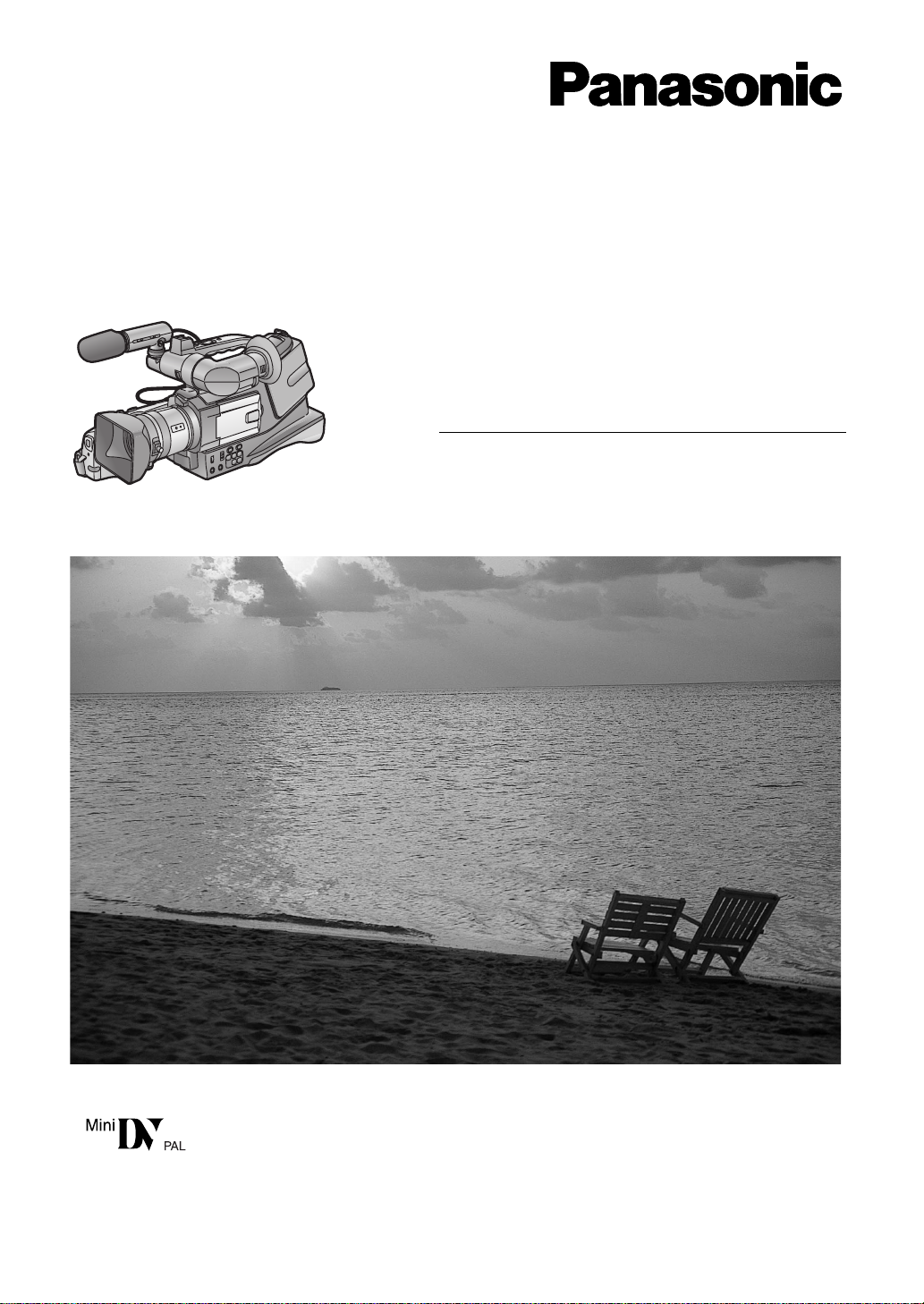
Digital Video Camera
數位攝錄影機
Operating Instructions
使用說明書
Model No.
NV-MD9000EN
Before use, please read these instructions completely.
使用前,請仔細閱讀本說明書。
VQT0A07
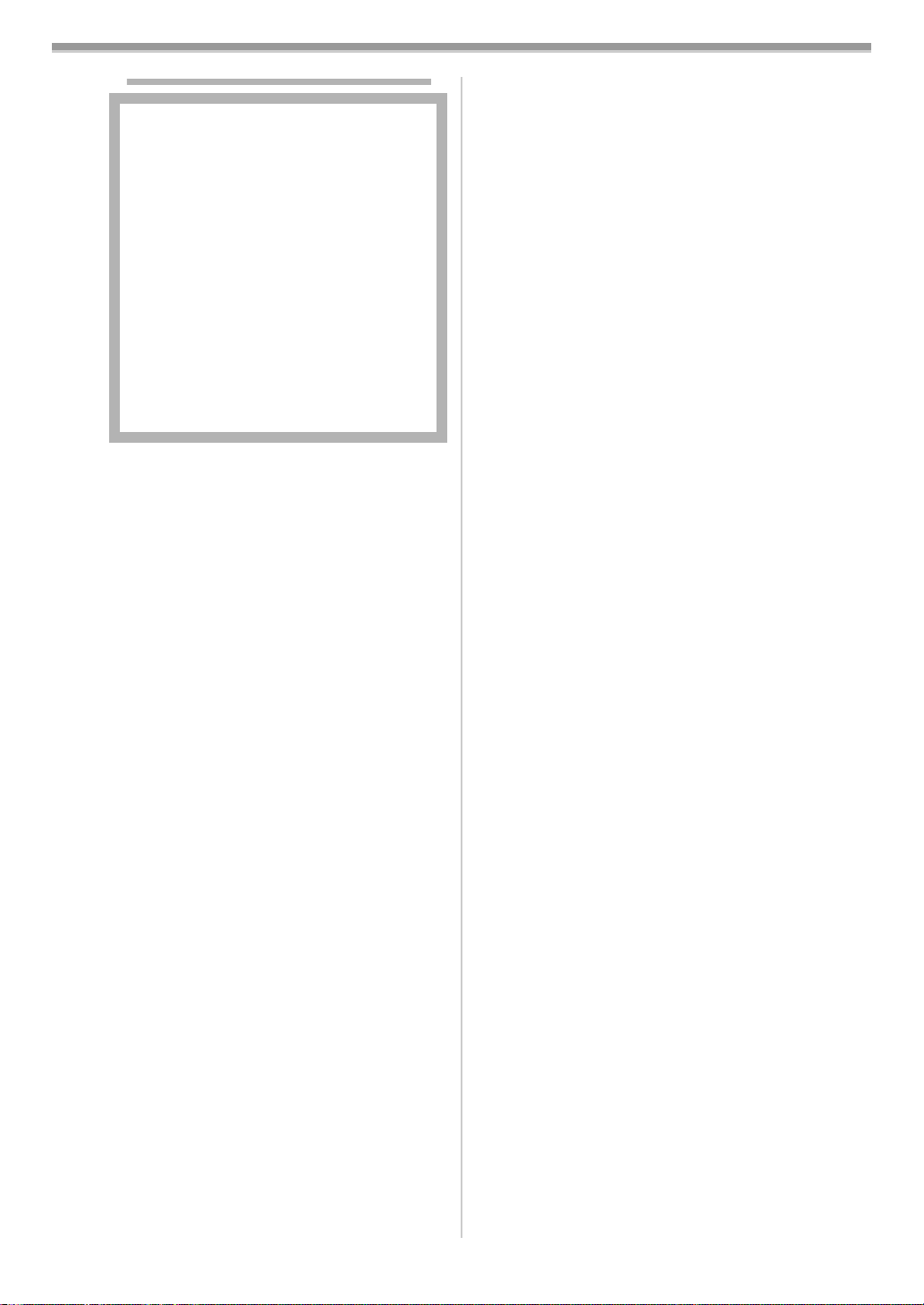
Information for Your Sa fe ty
As this equipment gets hot during use,
operate it in a well-ventilated place; do not
install this equipment in a confined space
such as a bookcase or similar unit.
To reduce the risk of fire, electric shock or
product damage, do not expose this
equipment to rain, moisture, dripping or
splashing and ensure that no objects filled
with liquids, such as vases, shall be placed
on the equipment.
Movie Camera
≥The rating plate is on the underside of the
Movie Camera.
AC Adaptor
≥The rating plate is on the underside of the
AC Adaptor.
Carefully read the Operating
ª
Instructions and use the Movie
Camera correctly.
≥Injury or material damage resulting from
any kind of use that is not in accordance
with the operating pr oced ure s expla ine d in
these Operating Instructions are the sole
responsibility of the user.
WARNING
ª
To prevent electric shock, do not remove the
cover (or back); there are no user
serviceable parts inside.
Refer servicing to qualified service
personnel.
Use only the recommended accessories.
Try out the Movie Camera.
Be sure to try out the Movie Camera before
recording your first important event and check
that it records properly and functions correctly.
The manufacturer is not liable for loss of
recorded contents.
The manufacturer shall in no event be liable for
the loss of recordings due to malfunction or
defect of this Movie Camera, its accessories or
cassettes.
Carefully observe copyright laws.
Recording of pre-recorded tapes or discs or
other published or broadcast material for
purposes other than your own private use may
infringe copyright laws. Even for the purpose of
private use, recording of certain material may be
restricted.
≥All company and product names in the
operating instructions are trademarks or
registered trademarks of their respective
corporations.
Pages for reference
Pages for reference are indicated by dashes
either side of a number, for example:
-00-
-36-
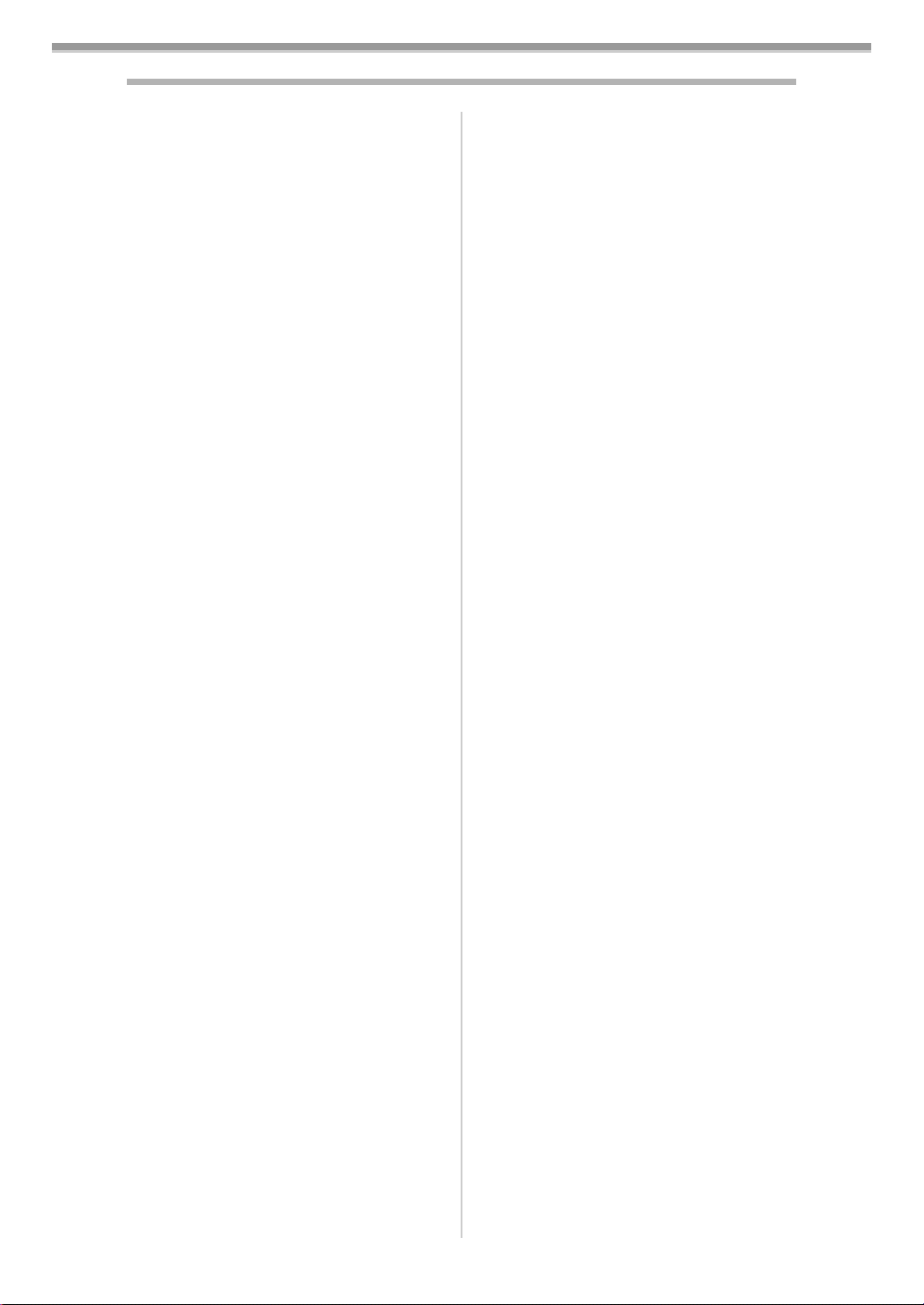
ENGLISH
Contents
Information for Your Safe ty........................... . 36
Before Use
Standard Accessories.................................... 38
Optional Accessories..................................... 38
Controls and Components............................. 38
The External Stereo Microphone................... 40
The Remote Controller.................................. 41
Power Supply ................................................ 42
Charging Time and Available Recording
Time............................................................ 43
Lens Cap and Grip Belt ................................ . 43
Attaching the Shoulder Strap......................... 43
Inserting a Cassette....................................... 43
Turning on the Movie Camera and Selecting
Modes ......................................................... 44
Using the Viewfinder/LCD Monitor ................ 44
Using the Menu Screen.. ..... .... .. .. .. .. .... ..... .. ... 45
List of Menus................................................. 45
Setting Date and Time................................... 46
Internal Lithium Battery Recharge................. 47
LP Mode............. ............ ............. .................. 47
Audio Recording Mode...................... ............ 47
Holding the Movie Camera for Recording . .... 47
Camera Mode
Recording...................................................... 48
Photoshot...................................................... 49
Zoom In/Out Functions.................... .............. 49
Digital Zoom Function.................................... 50
Image Stabilizer Function.............................. 50
Fade In/Out Functions................................... 50
Backlight Compensation Function................. 51
Wind Noise Reduction Function.................... 51
Cinema Function ................. ............ .............. 51
Recording in Special Situations..................... 52
Recording in Natural Colours ........................ 52
Adjusting White Balance Manually................ 52
Manual Shutter Speed Adjustment................ 53
Manual Iris Adjustment.................................. 54
Manual Focus Adjustment............................. 54
Picture Effect Functio n s............................ ..... 55
Adjusting the Microphone Sensitivity Level... 56
VCR Mode
Playing Back................................ ............. ..... 57
Finding a Scene You Want to Play Back....... 57
Slow Motion Playback.................................... 58
Still Playback/Still Advance Playback............ 58
Finding the End of Recording........................ 58
Index Search Functions................................. 59
Playback Zoom Functi o n............................... 59
Playback Digital Effect Functions.................. 60
Playing Back on Your TV......... ...................... 60
Audio Dubbing............................................... 60
Copying on an S-VHS (or a VHS) Cassette .. 61
Recording the Contents of Other Equipment. 62
Using the DV Cable for Recording................. 62
Others
Indications..... ............. ............ ........................ 63
Warning/Alarm Indications............................. 63
Notes and Hints ............................................. 64
Cautions for Use............................................ 67
Before Requesting Repair (Problems and
Solutions)........................................... ......... 70
Explanation of Terms..................................... 71
Specifications
Specifications................... ......................... ..... 73
-37-
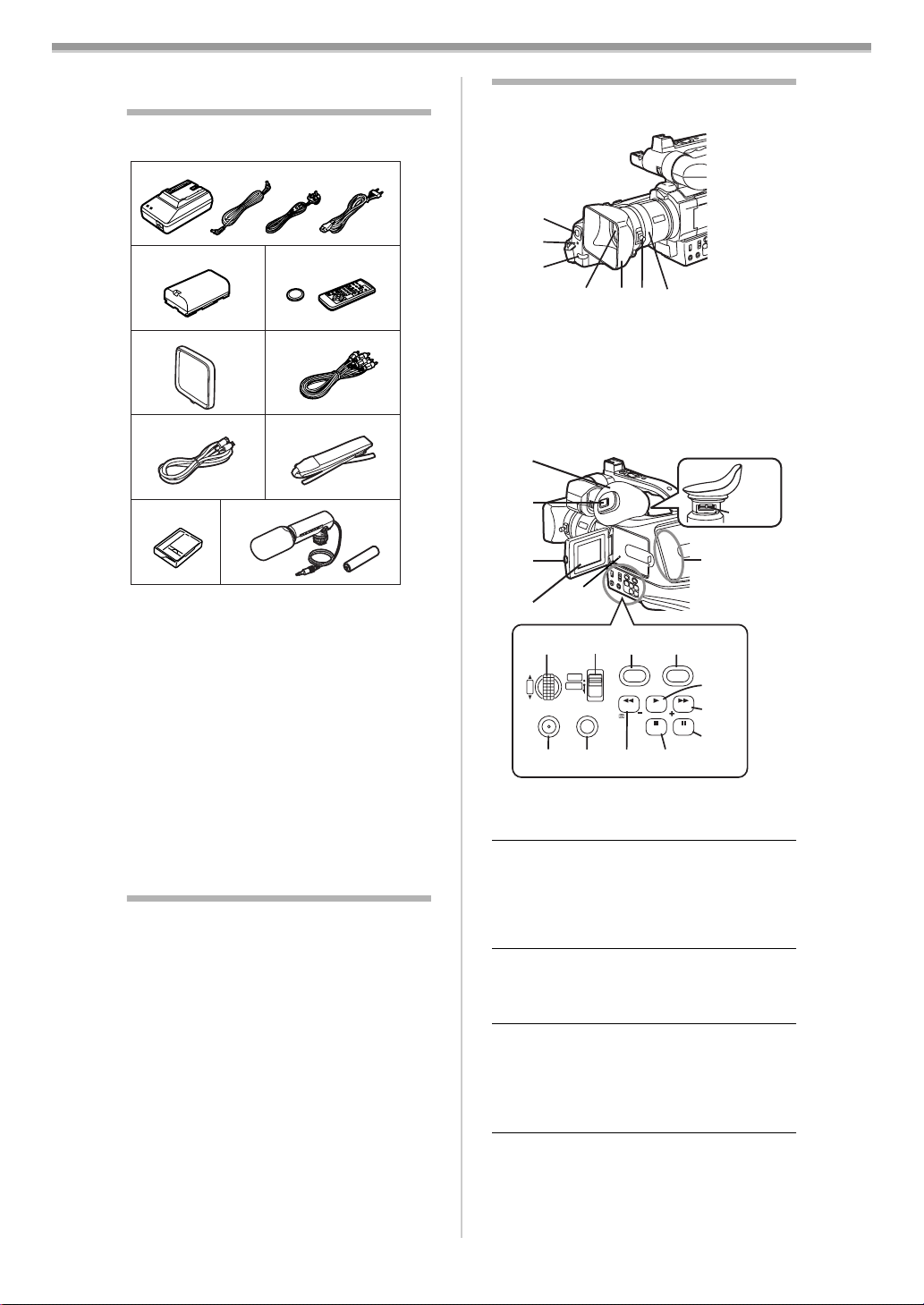
Before Use
Before Use
Standard Accessories
Illustrated are accessories supplied with the
Movie Camera.
1)
2)
6)
AB
3)
5)4)
7)
Controls and Components
ª
Movie Camera
(1)
(2)
(3)
(4)
(5) (6) (7)
White Balance Sensor
(1)
(2)
Recording Lamp
(3)
Remote Control Sensor
(4)
Lens
Lens Hood
(5)
(6)
Lens Hood Attachment knob
Focus Ring
(7)
(8)
-70-
-54-
-53-
-48-
-42-
-70-
8)
9)
1) AC Adaptor, DC Input Lead and AC
Mains Lead
-42-
≥A Hong Kong Special Administrative
Region of China
≥B Areas Other than Hong Kong Special
Administrative Rigion of China
2) Battery Pack
-42-
3) Remote Controller and Button-Type
Battery
4) Lens Cap
5) AV Cable
6) S-Video Cable
7) Shoulder Strap
8) Digital Video Head Cleaner
-40-, -41-
-43-
-60-, -61-, -62-
-60-, -61-, -62-
-43-
-68-
9) External Stereo Microphone and Battery
-39-, -40-
Optional Accessories
1) AC Adaptor (VW-AD9E/B)
2) Battery Pack (Lithium/CGR-D08S/
CGR-D120/800mAh)
3) Battery Pack (Lithium/CGP-D14S/
CGP-D210/1400mAh)
4) Battery Pack (Lithium/CGR-D16S/
CGR-D220/1600mAh)
5) Battery Pack (Lithium/CGP-D28S/
CGP-D320/2800mAh)
6) Battery Pack (Lithium/CGR-D53S/
CGR-D815/5300mAh)
7) Car Battery Charger (VW-KBD2E)
8) Car Adaptor Cord (VW-KA7E)
9) Wide Conversion Lens (VW-LW4307ME)
10) Filter Kit (VW-LF43WE)
11) Tripod (VZ-CT55E )
12) DV Cable (VW-CD1E)
≥Some optional accessories may not be
available in some countries.
(9)
(10)
(11)
W.B/SHUTTER/IRIS
Eyecup
(8)
Viewfinder
(9)
(12)
(14)
AUTO
MANUAL
PUSH
PROG. AE
VOL/JOG
MENU FOCUS
(18)
(15)
(19)
-69-
(16)
DIG.E. PIC.E.
(20)
-44-,-69-
(17)
BLC
FADE STILL
(21)
SEARCHSEARCH
(25)
(13)
(22)
(23)
(24)
≥Due to limitations in LCD production
technology, there may be some tiny bright or
dark spots on the Viewfinder screen. However,
this is not a malfunction and does not affect
the recorded picture.
LCD Monitor Open Button [PUSH OPEN]
(10)
-44-
(11)
LCD Monitor
-44-,-69-
≥Due to limitations in LCD production
technology, there may be some tiny bright or
dark spots on the LCD Monitor screen.
However, this is not a malfunction and does
not affect the recorded picture.
Reset Button [RESET]
(12)
(13)
Speaker
(14)
Multi-Function Dial [PUSH]
(15)
Mode Selector Switc h
-57-
[AUTO/MANUAL/PROG.AE]
(16)
Digital Effect Button [DIG.E.]
-64-
-45-,-52-,-57-
-48-,-52-
-50-
-38-
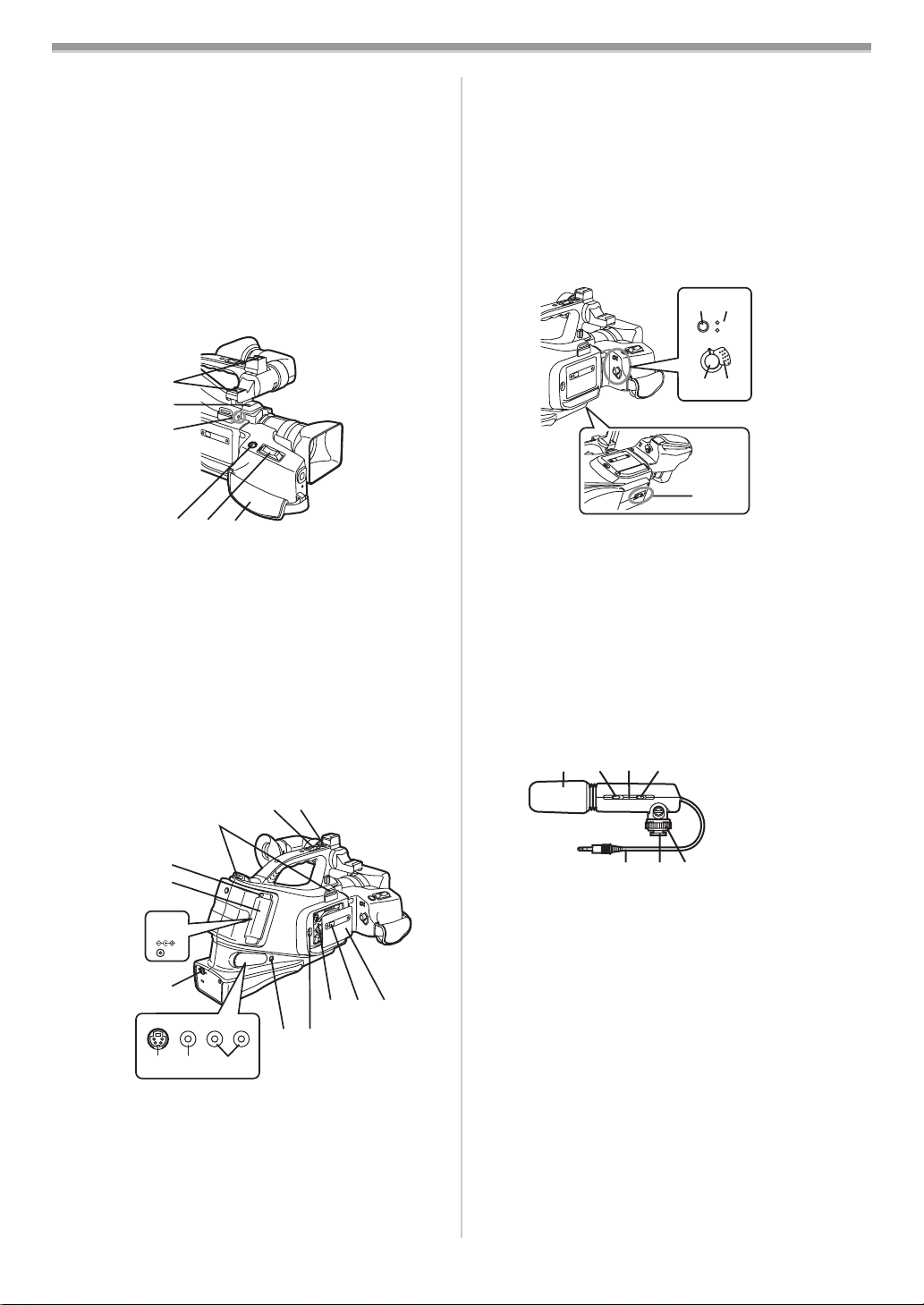
Before Use
Picture Effect Button [PIC.E.]
(17)
(18)
Menu Button [MENU]
(19)
Focus Button [FOCUS]
Rewind/Review Button [6]
(20)
-45-
-54-
Reverse Search Button [SEARCHj]
Recording Check Button [S]
(21)
Stop Button [∫]
Fade Button [FADE]
(22)
Play Button [1]
Backlight Button [BLC]
Fast Forward/Cue Button [5]
(23)
-57-
-50-
-57-
-51-
Forward Search Button [SEARCHi]
(24)
Pause Button [;]
Still Button [STILL]
(25)
Eyepiece Corrector Knob
-58-
-49-
-44-
-55-
-57-
-48-
-57-
-48-
-48-
S-Video Input/Output Socket
(39)
[S-VIDEO IN/OUT]
(40)
Video Input/Output Socket
[VIDEO IN/OUT]
Audio Input/Output Sockets
(41)
[AUDIO IN/OUT]
(42)
Headphone Socket [PHONES]
(43)
Cassette Eject Lever [<EJECT]
(44)
Cassette Holder
Cassette Compartment Lock Button
(45)
[PUSH LOCK]
Cassette Compartment Cover
(46)
-60-, -61-, -62-
-60-, -61-, -62-
-60-, -61-, -62-
-43-
(47)
MODE
OFF ON
-43-
(48)
CAMERA
VCR
-66-
-43-
(26)
(27)
(28)
(29)
(30) (31)
Smart Accessory Shoes
(26)
-41-
≥The External Stereo Microphone
(supplied), etc. can be attached here.
Microphone (built- in, stereo)
(27)
(28)
External Microphone Socket
[EXT MIC]
-41-
≥Connect with an external microphone or
audio equipment. (When this socket is in
use, the built-in microphone does not
operate.)
Photoshot Button [PHOTO SHOT]
(29)
(30)
Zoom Lever [W/T]
(31)
Grip Belt
(32)
(35)
(36)
(37)
DC IN 7.9V
(38)
VIDEO
S-VIDEO
IN/OUT
IN/OUT
(39)
(40)
L–
-43-
AUDIO
IN/OUT
(41)
–R
(33)
(42)
-49-
(34)
(43)
(44)
-49-
-49-
(45) (46)
(49) (50)
(51)
(47)
Mode Button [MODE]
(48)
Operation Mode Lamps [CAMERA/VCR]
-44-,-48-,-57-
Recording Start/Stop Button
(49)
(50)
Off/On Switch [OFF/ON]
(51)
Tripod Receptacle
-57-
-48-
-44-,-48-,-67-
≥Used for mounting the Movie Camera on
an optional tripod.
External Stereo Microphone
ª
Supplied external stereo microphone can be
switced to record sound in either stereo or
monaural.
-41-
(54)
(56)
(55)
(57) (58)
-41-
-41-
-41-
-41-
(52) (53)
Wind Shield (Microp hone c ondenser)
(52)
Off/On Mode Selector Switch
(53)
[OFF/MONO/STEREO]
(54)
Battery Check Lamp [BATTERY]
(55)
[WIND CUT OFF/ON] Switch
Stereo Mini-Plug Cord
(56)
(57)
Shoe
(58)
-41-
Shoe Lock
Shoulder Strap Hold e r s
(32)
(33)
Sub Zoom Lever [W/T]
(34)
Sub Recording Start/Stop Button
(35)
Battery Eject Button [PUSH]
(36)
Battery Holder
DC Input Socket [DC IN]
(37)
DV Terminal [DV]
(38)
-62-
≥Connect this to the digital video
equipment.
-43-
-47-
-47-
-42-
-42-
-39-
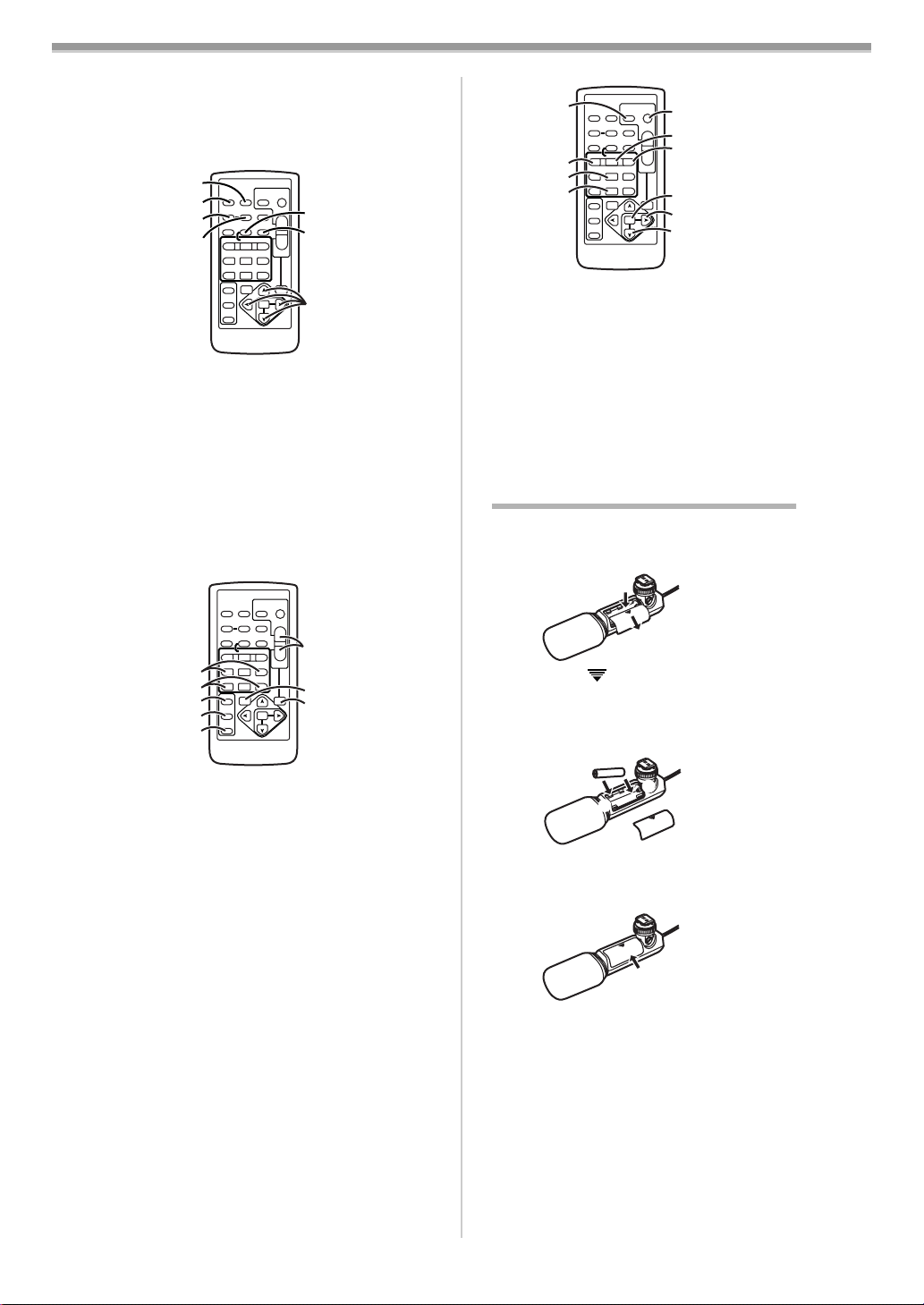
Before Use
ª
Remote Controller
Using the wireless Remote Controller that is
supplied with the Movie Camera, most of the
Movie Camera functions can be operated from a
distance.
(59)
(60)
COUNTER
(61)
(62)
V
STILL ADV
OFF/ON
P.B.DIGITAL
Date/Time Button [DATE/TIME]
(59)
Indication Output Butt on [OSD]
(60)
(61)
Counter Indication Shift Button
[COUNTER]
Reset Button [RESET]
(62)
(63)
Recording Button [REC]
Audio Dubbing Button [A.DUB]
(64)
(65)
Cursor Buttons for Variable Speed
Search Function [π, ∫]
PHOTO
DATE/
OSD
SHOT
TIME
TITLE
RESET
MULTI/
¥REC
A.DUB
P-IN-P
W
/REW
FF/
PLAY
615
PAUSE
STILL ADV
;
ED
STOP
INDEX INDEX
KL
∫
SELECT
VAR.
SEARCH
STORE
MENU
ITEM
-63-
START/
STOP
ZOOM
(63)
T
(64)
sVOLr
W
P.B.
ZOOM
(65)
SET
-63-
-60-
-72-
-62-
-61-
-57-
Direction Buttons for Playback Zoom
Function [π, ∫, ∑, ∏]
PHOTO
DATE/
OSD
SHOT
TIME
COUNTER
TITLE
RESET
MULTI/
¥REC
A.DUB
P-IN-P
V
W
PLAY
/REW
FF/
615
STILL ADV
PAUSE
(66)
(67)
(68)
(69)
(70)
STILL ADV
;
ED
STOP
INDEX INDEX
KL
∫
SELECT
VAR.
SEARCH
STORE
MENU
OFF/ON
P.B.DIGITAL
-59-
START/
STOP
ZOOM
T
(71)
sVOLr
W
(72)
P.B.
ZOOM
(73)
SET
ITEM
(74)
COUNTER
(75)
(76)
(77)
Photoshot Button [PHOTO SHO T ]
(74)
(75)
Rewind/Review Button [6]
Pause Button [;]
(76)
(77)
Stop Button [∫]
Recording Start/Stop Button
(78)
[START/STOP]
(79)
Play Button [1]
Fast-forward/Cue Button [5]
(80)
Menu Button [MENU]
(81)
(82)
Set Button [SET]
(83)
Item Button [ITEM]
PHOTO
DATE/
OSD
SHOT
TIME
TITLE
RESET
MULTI/
¥REC
A.DUB
P-IN-P
V
W
/REW
FF/
PLAY
615
STILL ADV
PAUSE
STILL ADV
;
ED
STOP
INDEX INDEX
KL
∫
SELECT
VAR.
SEARCH
STORE
MENU
OFF/ON
P.B.DIGITAL
-57-
-48-
-57-
START/
STOP
ZOOM
sVOLr
ITEM
-45-
T
W
P.B.
ZOOM
-58-
SET
(78)
(79)
(80)
(81)
(82)
(83)
-48-,-57-
-57-
-45-
-45-
The External Stereo Microphone
ª
Inserting a Battery
Remove the battery cover from the
1
microphone.
1
2
≥Press the [ ] mark on the cover in the
direction of arrow 1 and slide the cover in
the direction of arrow 2.
Insert the Battery with the (j) end first as
2
shown in the figure.
-49-
(66)
Slow Motion/Still Advance Buttons
[E, D] (E: reverse, D:forward)
(67)
Index Search Buttons [:, 9]
(:: reverse, 9:forward)
(68)
Selection Button [SELECT]
Store Button [STORE]
(69)
(70)
Off/On Button [OFF/ON]
(71)
Zoom/Volume Button [ZOOM/V OL]
-60-
-58-
-59-
-60-
-60-
-49-,-57-,-59-
(72)
Variable Speed Search Button
[VAR. SEARCH]
Playback Zoom Button [P.B. ZOOM]
(73)
-57-
The following buttons function in the same
manner as the corresponding buttons on the
Movie Camera.
-59-
-
+
≥Be sure to insert the Battery with the (j)
and (i) ends facing the proper directions.
Replace the battery cover.
3
≥When the battery is exhausted, purchase a
new “AAA“, “UM-4“ or “R03“ type battery and
insert it in the same way as explained above.
≥Do not short-circuit the battery.
≥Remove the Battery if you will not use the
microphone for one month or longer.
-40-
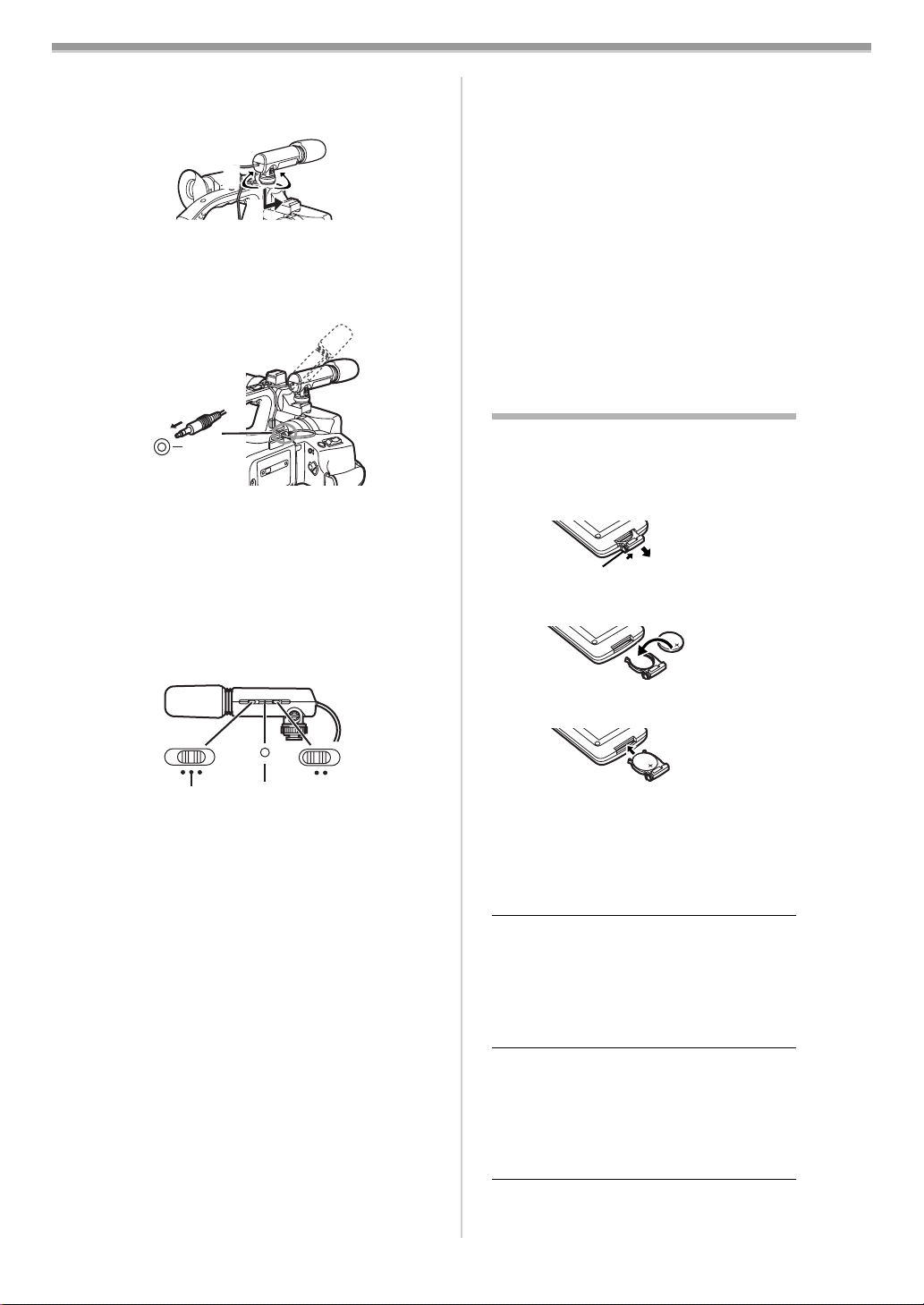
Before Use
ª
Attaching the Microphone to the
Movie Camera
Attach the microphone to the Movie
1
Camera shoe.
3)
1)
2)
1) Loosen the Shoe Lock.
2) Attach the microphone.
3) Firmily tighten the Shoe Lock.
Connect the Stereo Mini-Plug Cord to the
2
[EXT MIC]
EXT MIC
(28)
(28)
socket.
≥You can adjust the microphone angle within
the range shown in the figure.
≥Hold the Shoe Lock portion when attaching
and removing the microphone.
≥Be sure to set the Movie Camera power to
[OFF] before connecting the microphone.
Using the External Stereo
ª
Microphone
Set the [OFF/MONO/STEREO] Switch
1
to [MONO] or [STEREO].
(53)
Changing the [WIND CUT OFF/ON] Switch
The microphone is equipped with a wind shield
that is designed to cut down wind noise, but
when the wind is so strong that even the wind
shield is not adequate to keep down the noise,
to
set the [WIND C U T O FF/ON] Swi tch
(55)
[ON] to further reduce the wind noise.
[OFF]: The microphone should usually be used
with this position.
[ON]: Set the [WIN D C U T OFF/ON] Sw itch to
this position to reduce wind noise or
bass noise.
≥Although you can change the setting of the
[WIND CUT OFF/ON] Switch while recording,
the sound of the switch being changed may be
recorded. Pause your recording before
changing the setting of this switch.
.
≥For other notes concerning this item, see
-68-
The Remote Controller
ª
Inserting a Button-type Battery
Before using the Remote Controller, insert the
supplied button-type battery.
While pressing the Stopper 1, pull out the
1
Battery Holder.
1
Insert the button-type battery with the (i)
2
marking fac ing upward.
Insert the Battery Holder into the Remote
3
Controller.
OFF
STEREO
MONO
(53) (54)
BATTERY
OFF ON
WIND CUT
(55)
[OFF]: Turn off the microphone power.
[MONO]: Records sound in front of the
movie camera in monaural.
[STEREO]: Records sound in a wide area in
stereo.
≥Although you can change the setting of the
[OFF/MONO/STEREO] Switch while
recording, the sound of the switch being
changed may be recorded. Pause your
recording before changing the setting of this
switch.
≥When the [OFF/MONO/STEREO] Switch is
changed from [OFF] to [MONO] or [STEREO],
will light temporarily
the [BATTERY] Lamp
(54)
if there is still plenty of power in the battery. If
the [BATTERY] Lamp does not light
temporarily, replace the battery with a new
one.
≥When the button-type battery is exhausted,
replace it with a new CR2025 battery. (A
battery is normally expected to last about
1 year. However, it depends on operation
frequency.)
≥Make sure to match the poles correctly when
inserting the battery.
CAUTION
Danger of explosion if battery is incorrectly
replaced. Replace only with the same or
equivalent type recommended by the equipment
manufacturer. Discard used batteries according
to manufacturer’s instructions.
WARNING
Risk of fire, explosion and burns. Do not
recharge, disassemble, heat above 100xC or
incinerate. Keep the Button-Type battery out of
the reach of children. Never put Button-Type
battery in mouth. If swallowed call your doctor.
-41-
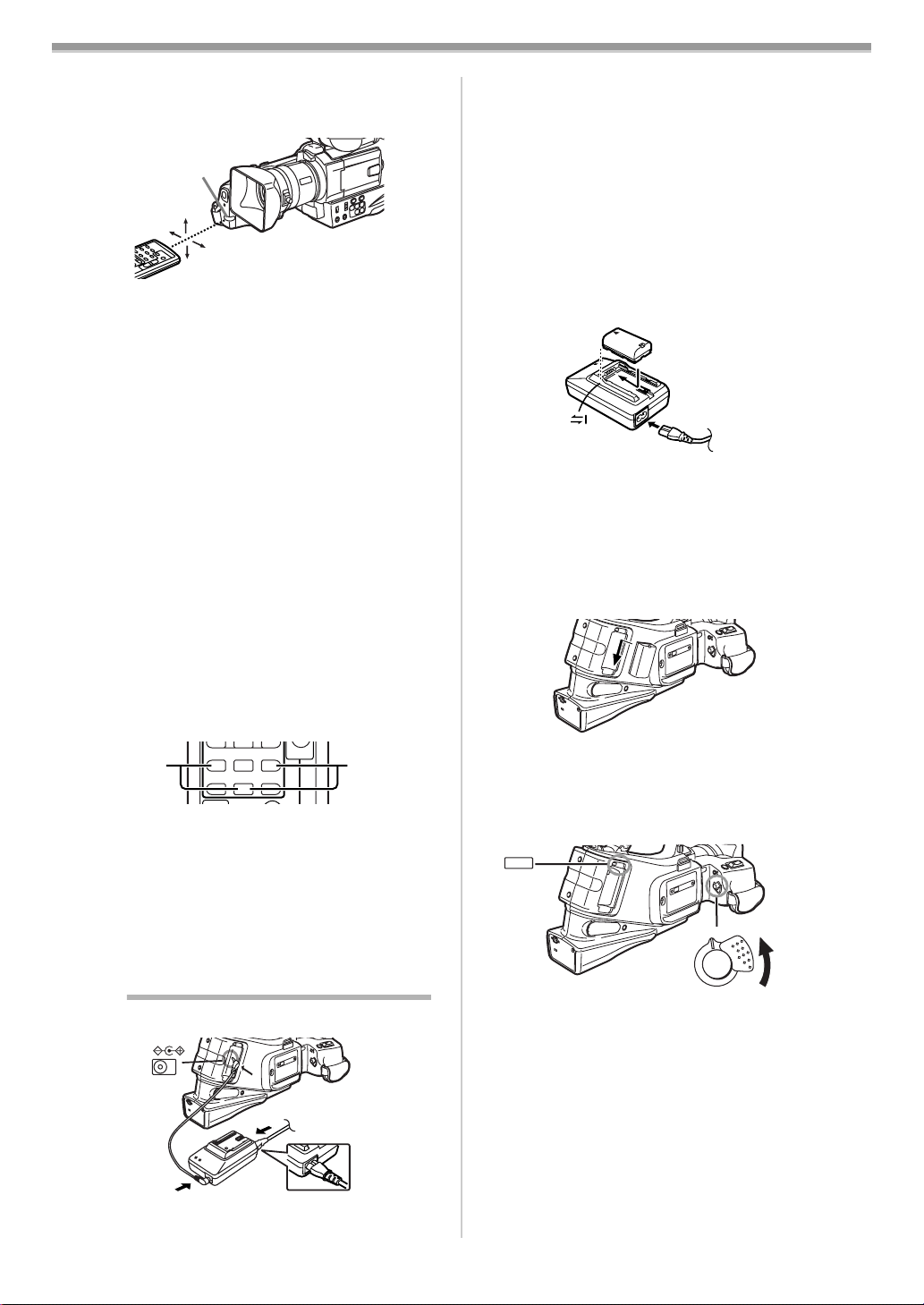
Before Use
ª
T
W
615
1
≥The above operative ranges are for indoor
use. Outdoors or under strong light, the Movie
Camera may not operate properly even within
the above ranges.
≥Within a 1-metre range, you can also use the
Remote Controller on the LCD Monitor side of
the Movie Camera.
Selecting Remote Controller Modes
When 2 Movie Cameras are used
simultaneously, they can be operated
individually by selecting different Remote
Controller Modes.
≥If the Remote Controller Mode of the Movie
Camera and that of the Remote Controller do
not match, [REMOTE] Indication is displayed.
Setup on the Movie Camera:
Set [REMOTE] on the [OTHER FUNCTIONS]
Sub-Menu to the desired Remote Controller
Mode. (
Setup on the Remote Controller:
[VCR1]:
[VCR2]:
≥When the battery in the Remote Controller is
replaced, the mode is automatically reset to
[VCR1] Mode.
Power Supply
ª
1 Connect the AC Mains Lead to the AC
Using the Remote Controller
Direct the Remote Controller to the
Remote Control Sensor
Camera and press an appropriate button.
of the Movie
(3)
2
3
(3)
≥Before connecting or disconnecting the
15˚
15˚
15˚
15˚
≥Distance from the Movie Camera: Within
power supply, set the [OFF/ON] Switch on
the Movie Camera to [OFF] and make sure
that [CAMERA/VCR] Lamps is not lit.
ª
Before use, fully charge the Battery.
1
approximately 5 metres
≥Angle: Within approximately 15o in th e
vertical and horizontal directions from the
central axis
2
)
-45-
STILL ADV
PAUS E
STILL ADV
;
21
ED
INDEX INDEX
STOP
KL
∫
Press the [D] Button and [∫] Button
simultaneously. 1
Press the [E] Button and [∫] Button
simultaneously. 2
Using the AC Adaptor
DC IN 7.9V
(37)
1
Adaptor and the AC mains socket.
Disconnecting the Power Source
Set the [OFF/ON] Switch
disconnect the DC Input Lead or while pressing
the [PUSH] Button
upward to disconnect it.
(35)
ª
If you use the Car Battery Charger (VW-KBD2E;
optional), you can supply power to the Movie
Camera and charge the battery inside your car.
For further information, refer to the instruction
manual of the Car Battery Charger.
Be sure to start the car engine before you
connect the Car Battery Charger, otherwise the
fuse may blow.
≥For other notes concerning this item, see
≥The AC Mains Lead’s outlet plug does not fit
entirely into the AC Adaptor socket. A gap
will remain as shown 1.
Connect the DC Input Lead to the [DC IN]
Socket
on the Movie Camera.
(37)
Connect the DC Input Lead to the AC
Adaptor.
Using the Battery
Attach the Battery to the AC Adaptor and
charge it.
≥Since the Battery will not be charged when
the DC Input Lead is connected to the AC
Adaptor, disconnect it from the AC Adaptor.
≥The [POWER] Lamp and [CHARGE] Lamp
lights up, and charging starts.
≥When the [CHARGE] Lamp goes off,
charging is completed.
Attach the charged Battery to the Movie
Camera.
to [OFF] and,
(50)
, slide the Battery
(35)
PUSH
OFF ON
(50)
Using the Car Battery Charger
-64-
.
-42-
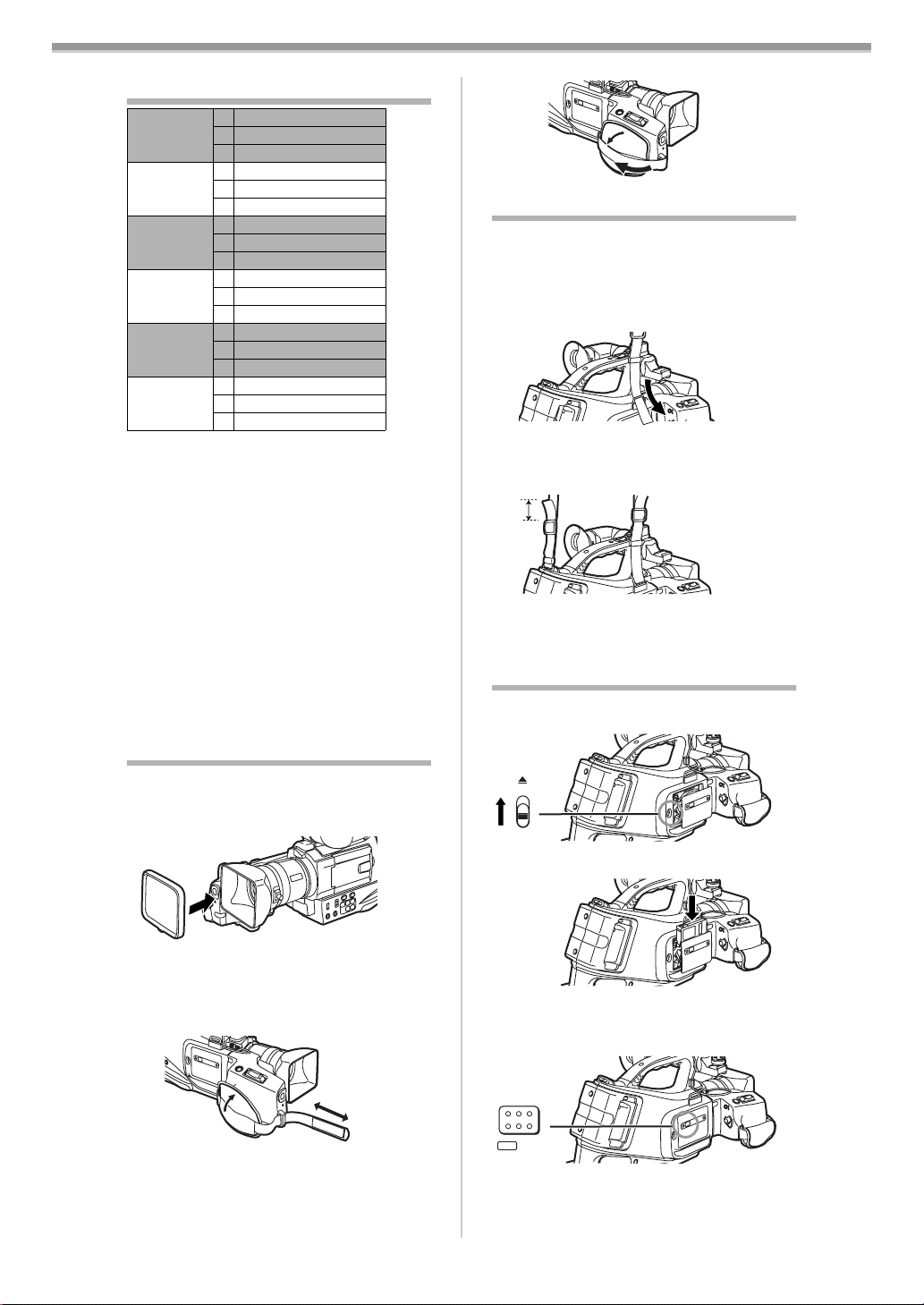
Before Use
Charging Time and Available
Recording Time
Battery
supplied
CGR-D08S
CGR-D120
CGP-D14S
CGP-D210
CGR-D16S
CGR-D220
CGP-D28S
CGP-D320
CGR-D53S
CGR-D815
A Charging Time
B Maximum Continuous Recording Time
C Intermittent Recording Time
(Intermittent Recording Time is the available
recording time with repeated recording and
stopping actions.)
“1h10min.” indicates 1 hour and 10 minutes.
≥The times shown in the table are approximate
times. The numbers in parentheses indicate
the recording time when the LCD Monitor is
used. In actual use, the available recording
time may be shorter.
≥The times shown in the table are for
continuous recording at a temperature of 20oC
and humidity of 60%. If the Battery is charged
at a higher or lower temperature, the charging
time may be longer.
A
B
C
A 1h.
B 1h50min.(1h30min.)
C 55min.(45min.)
A
B
C
A 2h.
B 3h45min.(3h5min.)
C 1h55min.(1h35min.)
A
B
C
A 5h20min.
B 12h15min.(9h55min.)
C 6h10min.(5h.)
1h30min.
3h.(2h5min.)
1h30min.(1h5min.)
1h50min.
3h10min.(2h35min.)
1h35min.(1h20min.)
3h15min.
6h30min.(5h15min.)
3h15min.(2h40min.)
Lens Cap and Grip Belt
ª
Attach the Lens Cap
To protect the Lens surface, attach the Lens
Cap.
Reattach the Grip Belt.
3
Attaching the Shoulder Strap
We recommend that you attach the Shoulder
Strap before going out of doors to record so as
to avoid dropping the Movie Camera.
Pull the end of the Shoulder Strap thr ough
1
the Shoulder Strap Holder on the Movie
Camera.
Fold the tip of the Shoulder Strap, run it
2
through the Shoulder Strap Length
Adjuster, and pull it.
1
≥Pull it out more than 2 cm 1 from the
Shoulder Strap Length Adjuster so that it
cannot slip off.
Inserting a Cassette
Slide the [<EJECT] Lever
1
Cover.
(43)
EJECT
3
to open the
(43)
ª
Adjust the Grip Belt
Adjust the length of the Grip Belt to the size of
your hand.
Detach the tip of the Grip Belt.
1
Adjust the length.
2
-43-
Insert a Cassette.
2
Close the Cover and press the
3
[PUSH LOCK] Button
cover.
(45)
PUSH
LOCK
(45)
to lock the
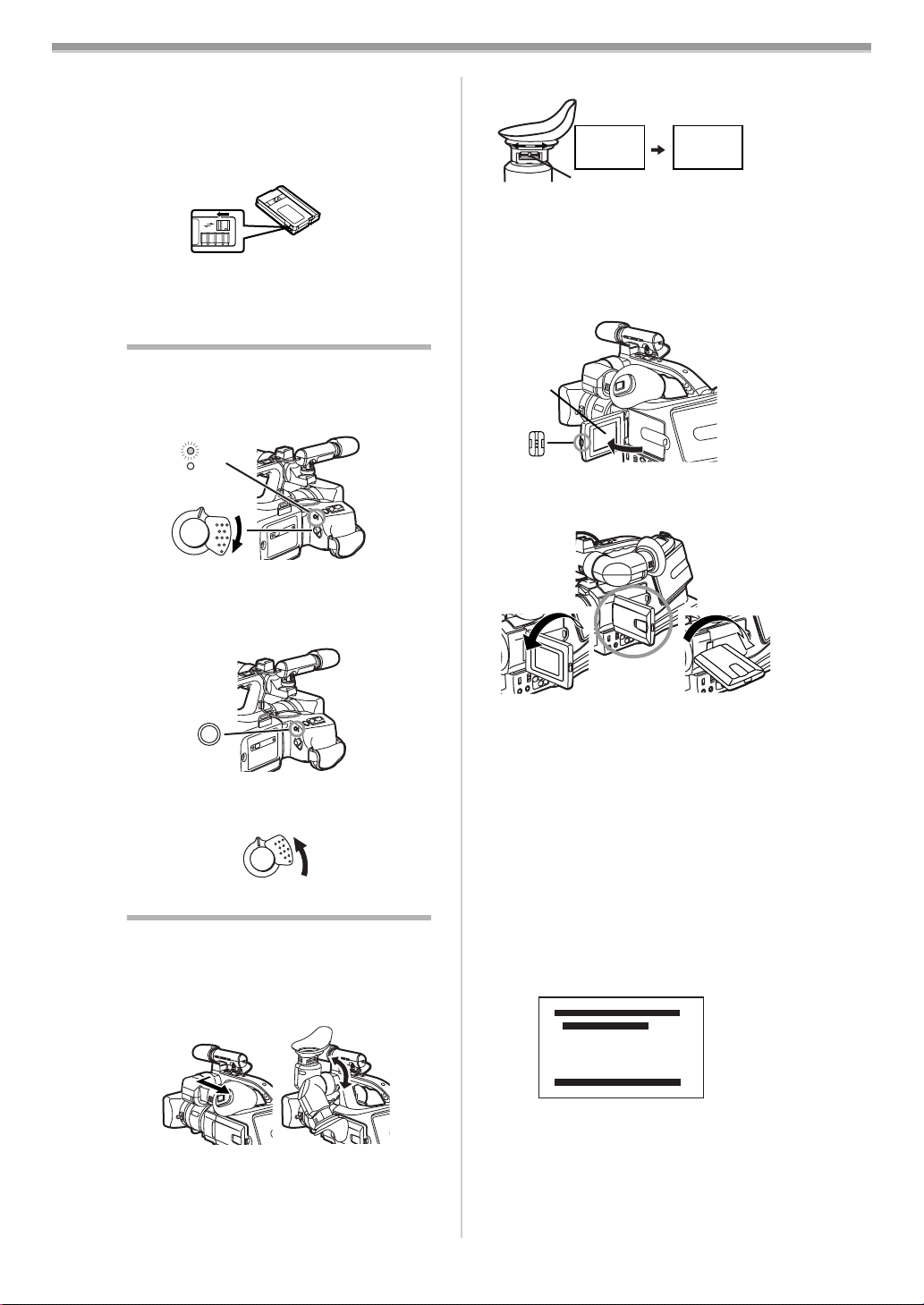
Before Use
ª
Accidental Erasure Prevention
Opening the accidental erasure prevention
slider 1 on the cassette (by sliding it in the
[SAVE] arrow direction) prevents recording. To
enable recording, close the accidental erasure
prevention slider (by sliding it in the [REC] arrow
direction).
1
R E C
SAVE
≥For other notes concerning this item, see
-64-
Turning on the Movie Camera and
Selecting Modes
Turn on the power first and then select modes.
ª
How to Turn on the Power
Set the [OFF/ON] Switch
1
≥The [CAMERA] Lamp
(48)
CAMERA
VCR
OFF ON
(50)
ª
How to Switch Modes
Press the [MODE] Button
2
≥With each press, the Mode changes.
≥The appropriate Mode Lamp lights up.
(50)
(48)
to [ON].
lights up.
.
(47)
Adjust by sliding the Eyepiece Corrector
2
Knob
ª
Using the LCD Monitor
(25)
.
12:30:45
12:30:45
12:30:45
15.10.2002
15.10.2002
15.10.2002
(25)
12:30:45
15.10.2002
With the LCD Monitor open, you can also record
the picture while watching it.
Press the [PUSH OPEN] Button
1
.
the same time, bring the LCD Monitor
(10)
and, at
(11)
out about 90o in the direction of the arrow.
(11)
(10)
≥The Viewfinder goes off.
Adjust the LCD Monitor angle according to
2
the desired recording angle.
1180o
290o
(47)
MODE
How to Turn off the Power
ª
Set the [OFF/ON] Switch
3
OFF ON
(50)
(50)
to [OFF].
Using the Viewfinder/LCD Monitor
ª
Using the Viewfinder
Before using the Viewfinder, adjust the field of
view so that the displays inside the Viewfinder
become clear and easy to read.
Pull out the Viewfinder and tilt it up.
1
≥The angular part of the Viewfinder can be
turned upward by 80x and downward by 38x.
≥Do not pull on the Eyecup to extend the
Viewfinder.
≥The LCD Monitor can rotate a maximum of
180o 1 from the vertical position to the
upward direction and a maximum of 90o 2
to the downward direction. Forcefully
rotating the LCD Monitor beyond these
ranges will damage the Movie Camera.
≥When you open the LCD Monitor, be sure
that the LCD Monitor and the Viewfinder
cannot touch.
Closing the LCD Monitor
Push the LCD Monitor until it is securely locked.
ª
Adjusting Brightness and Colour
Level
When [LCD/EVF SET] on the
[DISPLAY SETUP] Sub-Menu is set to [YES],
the following items are displayed.
LCD/EVF SET
LCD BRIGHTNESS
[-]||||----[+]
LCD COLOUR LEVEL
[-]||||----[+]
EVF BRIGHTNESS
[-]||||----[+]
PRESS MENU TO RETURN
LCD Brightness [LCD BRIGHTNESS]
It adjusts the brightness of the image on the
LCD screen.
LCD Colour Level [LCD COLOUR LEVEL]
It adjusts the colour saturation of the image on
the LCD screen.
-44-
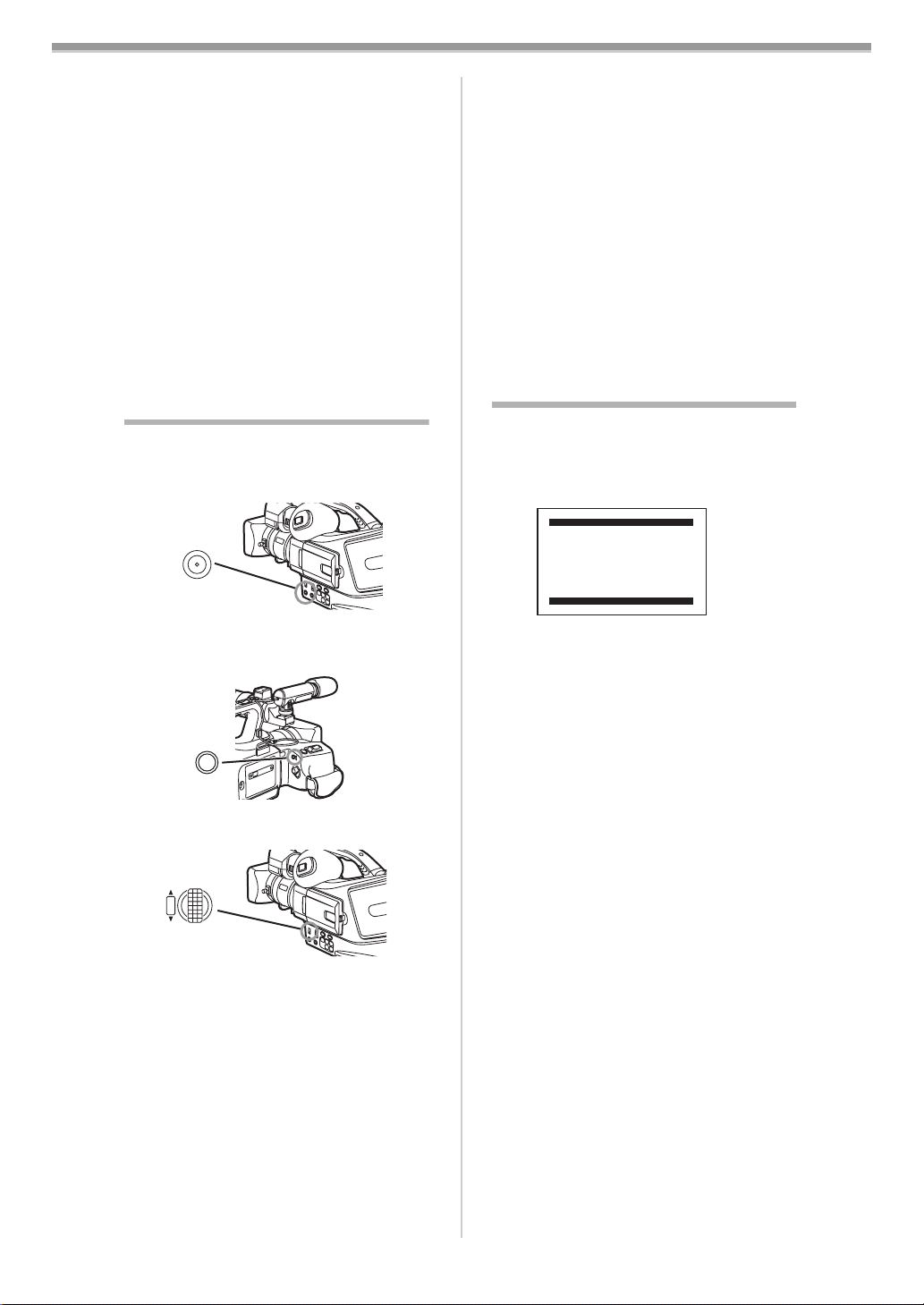
Before Use
Brightness of the Viewfinder
[EVF BRIGHTNESS]
It adjusts the brightness of the image in the
Viewfinder.
To Adjust
Press the [PUSH] Dial and select the item to be
adjusted, and then turn the [PUSH] Dial to raise
or lower the number of vertical bars in the Bar
Indication.
≥A larger number of vertical bars indicates
stronger brightness or colour saturation.
Increasing the Brightness of the Entire LCD
Monitor
Set the [LCD MODE] on the [DISPLAY SETUP]
Sub-Menu to [BRIGHT].
≥These adjustments do not affect the recorded
images.
≥For other notes concerning this item, see
-69-
Using the Menu Screen
To facilitate the selection of a desired function or
setup, this Movie Camera displays various
function setups on Menus.
Press the [MENU] Button
1
MENU
(18)
(18)
.
≥While a Menu is displayed, you cannot record
or play back. Menus can be displayed during
playback but not during recording. The above
operations can be done using the [MENU]
Button, [SET] Button and [ITEM] Button on the
)
Remote Controller. (
-40-
To Exit the Menu Screen
Press the [MENU] Button again.
About the Menu Mode Setting
The setting selected on the Menu will be
retained even when the Movie Camera is turned
off. However, if the Battery or AC Adaptor is
disconnected before turning off the Movie
Camera, the selected setup may not be
retained. (But, the setups of [NEGA], [SEPIA],
) are not retained.)
[B/W] or [SOLARI] (
≥
.
Menu operation flow is shown in this text by
List of Menus
-55-
>>.
The figures of the Menus are for explanation
purposes only, and they are different from the
actual Menus.
ª
[CAMERA FUNCTIONS]
Camera Mode Main-Menu
CAMERA FUNCTIONS
1.
CAMERA SETUP
2.
RECORDING SETUP
3.
DISPLAY SETUP
4.
OTHER FUNCTIONS
≥The Menu corresponding to the Mode
selected by using the [MODE] Button
displayed.
(47)
MODE
Turn the [PUSH] Dial
2
to select a
(14)
desired Sub-Menu.
W.B/SHUTTER/IRIS
(14)
PUSH
VOL/JOG
to display the
≥Turn the [PUSH] Dial
(14)
highlightened item.
Press the [PUSH] Dial
3
to display the
(14)
selected Sub-Menu.
Turn the [PUSH] Dial
4
to select the item
(14)
to be set.
Press the [PUSH] Dial
5
to set the
(14)
selected item to a desired mode.
Dial, the
≥With each press of the [PUSH]
cursor [1] moves to the next mode. Menu
items that cannot be used in combination
with the selected item are displayed in dark
blue.
(47)
is
PRESS MENU TO EXIT
[1. CAMERA SETUP]
Camera Setup Sub-Menu
[PROGRESSIVE]
Progressive Photoshot Mode
-49-
[D.ZOOM]
Digital Zoom
-50-
[CINEMA]
Cinema-like Format Recording
-51-
[P.EFFECT]
Picture Effects
-55-
[RETURN]
Returning to the Main-Menu
≥If you set [RETURN] to [YES], the menu
changes back to the Main-Menu.
[2. RECORDING SETUP]
Recording Setup Sub-Menu
[REC SPEED]
Recording Speed Mode
-47-
[AUDIO REC]
Audio Recording Mode
-47-
[SCENEINDEX]
Scene Index Mode
-59-
[WIND CUT]
Wind Noise Reduction
-51-
[ZOOM MIC]
Zoom Microphone
-49-
[MIC LEVEL ADJ.]
Microphones Sensitivity Level
-56-
[RETURN]
Returning to the Main-Menu
-45-
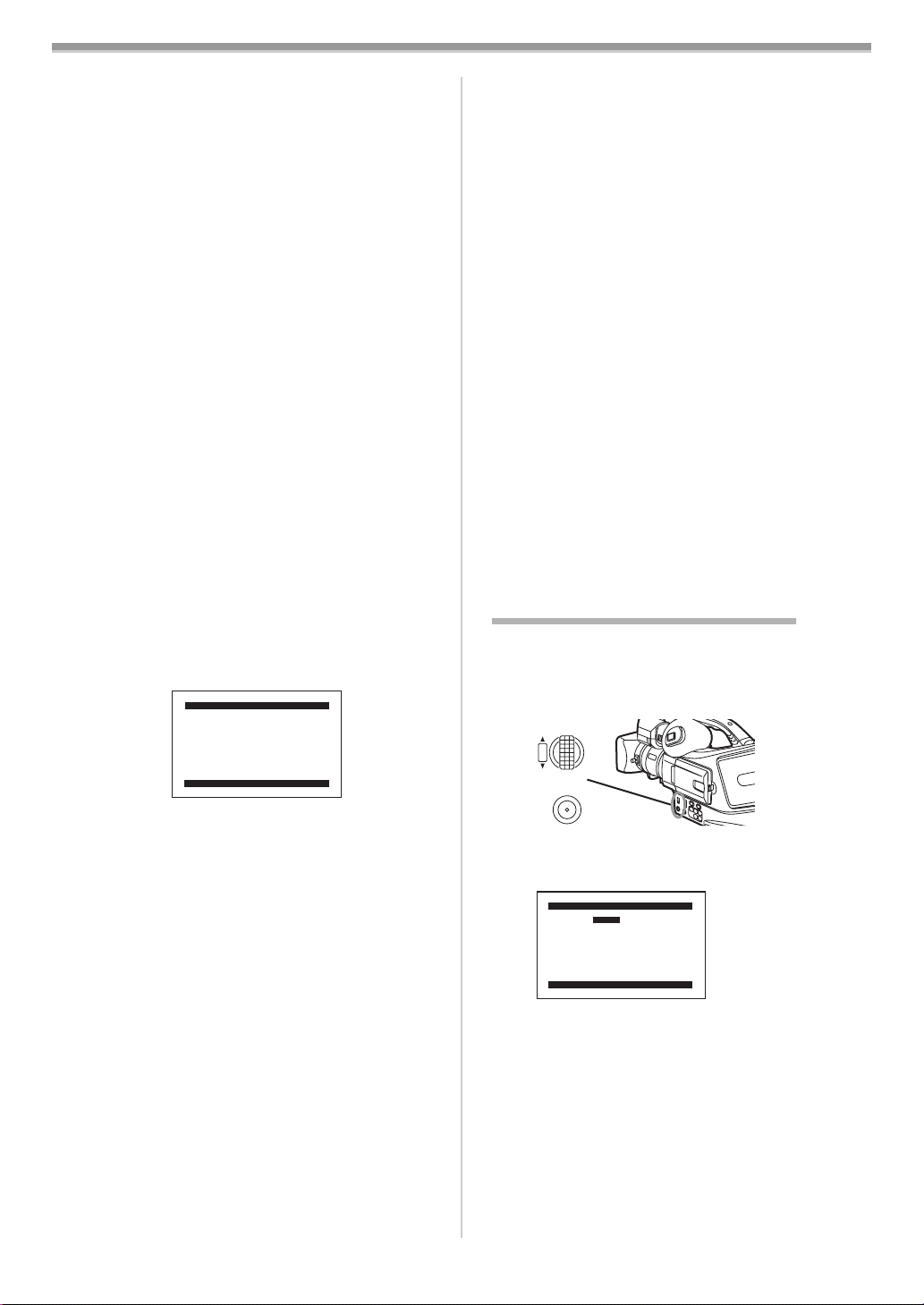
Before Use
[3. DISPLAY SETUP]
Display Setup Sub-Menu
[DATE/TIME]
Date and Time Indication
-63-
[C.DISPLAY]
Counter Display Mode
-63-
[C.RESET]
Counter Reset
-72-
≥It resets the counter to zero. However, it
cannot reset the Time Code.
[DISPLAY]
Display Mode
-63-
[LCD MODE]
LCD Lighting Mode
-45-
[LCD/EVF SET]
LCD and Viewfinder Adjustment
-44-
[RETURN]
Returning to the Main-Menu
[4. OTHER FUNCTIONS]
Other Functions Sub-Menu
[REMOTE]
Remote Controller Mode
-42-
[REC LAMP]
Recording Lamp
-48-
[BEEP SOUND]
Beep Sound
-64-
[SHTR E FFECT]
Shutter Effect
-49-
[CLOCK SET]
Date and Time Setting
-46-
[SELFSHOOT]
Recording Yourself
-48-
[RETURN]
Returning to the Main-Menu
[VCR FUNCTIONS]
ª
VCR Mode Main-Menu
VCR FUNCTIONS
1.
PLAYBACK FUNCTIONS
2.
DIGITAL EFFECT
3.
RECORDING SETUP
4.
AV IN/OUT SETUP
5.
DISPLAY SETUP
6.
OTHER FUNCTIONS
PRESS MENU TO EXIT
[1. PLAYBACK FUNCTIONS]
Playback Functions Sub-Menu
[BLANK SEARCH]
Blank Search
-58-
[SEARCH]
Index Search Mode
-59-
[12bit AUDIO]
Audio Selector
-61-
[AUDIO OUT]
Audio Output Mode
-66-
[RETURN]
Returning to the Main-Menu
[2. DIGITAL EFFECT]
Playback Digital Effect Functions Sub-Menu
[EFFECT]
Digital Effect On/Off
-60-
[EFFECT SELECT]
Digital Effect Selection
-60-
[RETURN]
Returning to the Main-Menu
[3. RECORDING SETUP]
Recording Setup Sub-Menu
[REC SPEED]
Recording Speed Mode
-47-
[AUDIO REC]
Audio Recording Mode
-47-
[AUDIO LEVEL]
Audio Level Setting
-60-
[RETURN]
Returning to the Main-Menu
[4. A V IN/OUT SETUP]
Audio-Video Input/Output Setup Sub-Menu
[AV JACK]
AV Socket
-60-
[A.DUB INPUT]
Audio Dubbing Input
-60-
[DV OUT]
Analog-Digital Conversion Output
-66-
[RETURN]
Returning to the Main-Menu
[5. DISPLAY SETUP]
Display Setup Sub-Menu
≥All of the items on the [DISPLAY SETUP]
Sub-Menu are the same as those on the
[DISPLAY SETUP] Sub-Menu of the
[CAMERA FUNCTIONS] Main-Menu.
[6. OTHER FUNCTIONS]
Other Functions Sub-Menu
[REMOTE]
Remote Controller Mode
-42-
[CLOCK SET]
Date and Time Setting
-46-
[RETURN]
Returning to the Main-Menu
Setting Date and Time
Since the internal clock of the Movie Camera
has a slight imprecision, make sure to check the
time before recording.
Set [OTHER FUNCTIONS] >> [CLOCK SET]
1
>> [YES].
W.B/SHUTTER/IRIS
(14)
PUSH
VOL/JOG
MENU
(18)
Press the [PUSH] Dial
2
[YEAR]/[MONTH]/[DAY]/[HOUR]/[MIN.] and
turn to set it to a desired value.
CLOCK SET
YEAR 2002
MONTH 10
DAY 08
HOUR 14
MIN. 30
PRESS MENU TO RETURN
≥Year will cycle in the order shown below.
2000, 2001, ..., 2089, 2000, ...
Press the [MENU] Button
3
setting the date and time.
≥The clock operation starts from [00] second.
≥The Menu will disappear when the [MENU]
Button is pressed again.
≥If the built-in battery is weak, the Date/Time
Indication becomes [--]. In this case, charge
the built-in battery.
≥The clock employs the 24-hour system.
to select
(14)
(18)
to finish
-46-
