Page 1
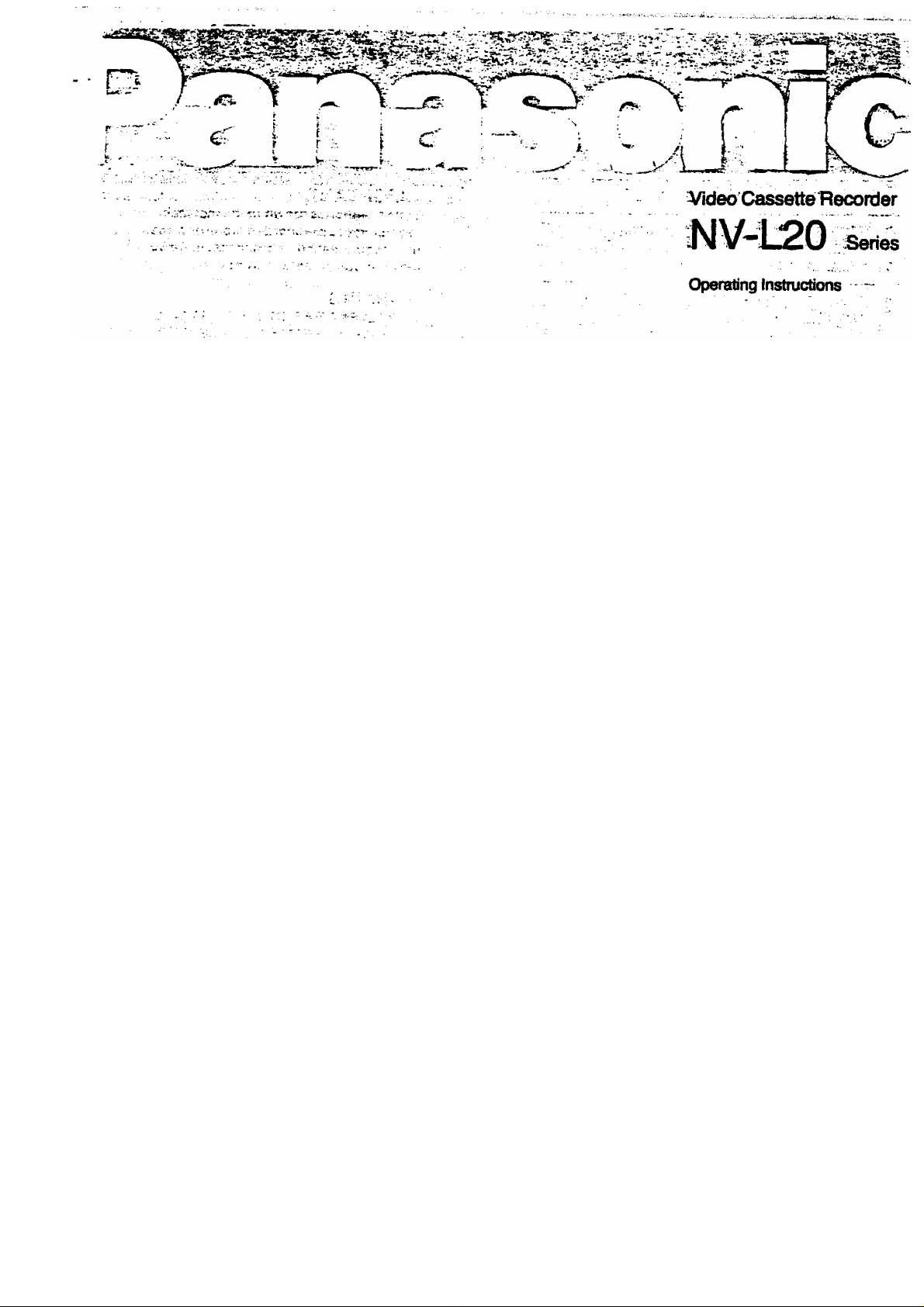
VQT3158
VMS
Before attempting to connect, operate c
adjust this product,
please read these instructions ownpletf
Page 2
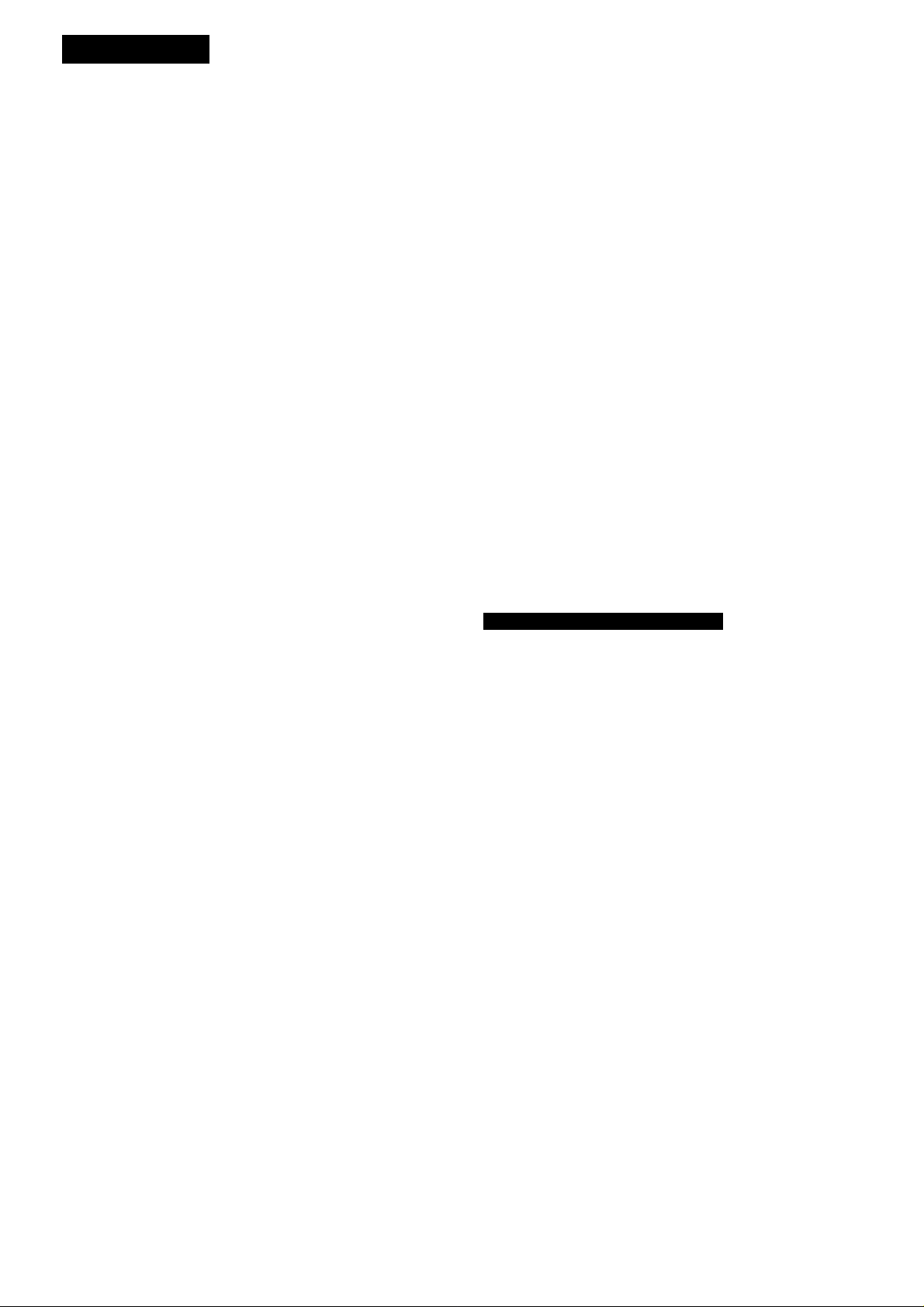
CONTENTS
Page
3 CAUTIONS
4 CONTROLS AND COMPONENTS
6 INFRA-RED REMOTE CONTROLLER
8 INSTALLATION
9 TUNING THE TV SET TO THE VIDEO PLAYBACK
CHANNEL
10 SETTING THE TUNER IN THE VTR
12 SETTING THE CLOCK TO THE PRESENT TIME
14 THE VIDEO CASSETTE
14 AUTO OPERATION
15 PLAYBACK
20 RECORDING FROM A TV BROADCAST SIGNAL
21 SUPER OTR FUNCTION (ONE-TOUCH TIMER
RECORDING)
23 TIMER RECORDING
29 TIME SEARCH
30 CAMERA RECORDING
31 DUBBING (COPYING)
IMPORTANT
Your attention Is drawn to the fact that
recording of pre-recorded tapes or discs
or other published or broadcast material
may infringe copyright laws.
WARNING
TO PREVENT FIRE OR SHOCK HAZARD,
DO NOT EXPOSE THIS EQUIPMENT TO
RAIN OR MOISTURE.
NV-L20A: Australian model NV-L20EA: New Zealand model
FOR YOUR SAFETY
■ DO NOT REMOVE OUTER COVER.
To prevent electric shock, do not remove
cover. No user serviceable parts inside. Refer
servicing to qualified service personnel.
is the safety information.
HO (High Quality) Picture System
Video recorders carrying the HQ symbol mark feature the
new VHS High Quality Picture System. This system as
sures complete compatibility with VTRs that use the con
ventional VHS system.
3
32 BEFORE REQUESTING SERVICE
34 SPECIFICATIONS
Page 3

Please read these cautions before you operate this VTR.
Cassette Compartment Door
When first unpacking the unit, you may notice that the
cassette compartment door is partially open. This condition
is due to the operation of a safety device designed to pro
tect the unit from vibration during shipment: it is not a
malfunction. When the AC mains lead is connected to a
mains outlet, the door will return to its original psition.
Avoid Sudden Changes in Temperature.
If the VTR is suddenly moved from a cold place to a warm
place, moisture may form on the tape and inside the VTR.
In this case, the Dew Indicator “d " will flash on and off and
the VTR will not operate.
Humidity and Dust
Avoid places where there is high humidity or much dust,
which may cause damage to internal parts.
Stacking
Place the VTR in a horizontal position, and do not place
anything heavy on it.
Lightning
To avoid damage by lightning, disconnect the aerial plug
from the VTR.
Video Head Clogging
The video heads are the means by which the recorder
places picture signals on the tape during recording, and
reads picture signals from the tape during playback. If these
heads become dirty and clogged from use, the signals
can no longer be recorded correctly, and the playback pic
ture will be distorted accordingly. This is the case, for ex
ample, during the playback of a tape, the sound is
reproduced normally, but no picture is seen, or the picture
is greatly distorted. When such a symptom case occurs
have the recorder checked by qualified service personnel.
Do Not Obstruct the Ventilation Holes
The ventilation holes prevent abnormal increase in temper
ature, Do not block or cover these holes. Especially avoid
covering the holes with soft materials such as cloth or
paper.
Keep away from High Temperature
Keep the VTR away from extreme direct heat such as direct
sunlight, heating radiators, or closed automobiles.
Keep Magnets away ■
Never bring a magnet or magnetized object near the VTR
because it will adversely affect the performance of the VTR.
No Fingers or Other Objects Inside
Touching internal parts of this VTR is dangerous, and may
cause serious damage to the VTR. Do not attempt to dis
assemble the VTR. There are no user serviceable parts
inside.
Keep: Water away ;
Keep the VTR away from flower vases, tubs, sinks, etc.
CAUTION. If liquids are spilled into the VTR, serious
damage could occur. If you spill any liquid into the VTR,
consult qualified service personnel.
If Dew Condensation Forms in the VTR
Condensation may form in the VTR if;
•The VTR is in a room where the heater has just been
turned on.
•The VTR is in a room with steam or high humidity.
• The VTR is brought from cold surroundings into a wellheated room.
•The VTR is suddenly brought from coot surroundings,
such as an air-conditioned room or car, to a place which is
hot and humid.
When dew forms in the VTR: (Refer to page 5.)
The Dew Indicator “d ” on the Multi-Function Display will
flash on and off and all the function buttons are made nonoperational to protect the tape and the video heads.
When the Dew Indicator flashes, wait until this indicator
disappears.
• If dew condensation forms inside the VTR while the VTR
On/Off Switch is off, it will turn on automatically and the
Dew Indicator will flash on and off. As soon as the dew
condensation has been dissolved, the VTR will turn itself
off again.
Cleaning the VTR
Wipe the VTR with a clean, dry cloth. Never use cleaning
fluid, or other chemicals. And do not use compressed air to
remove dust.
Page 4
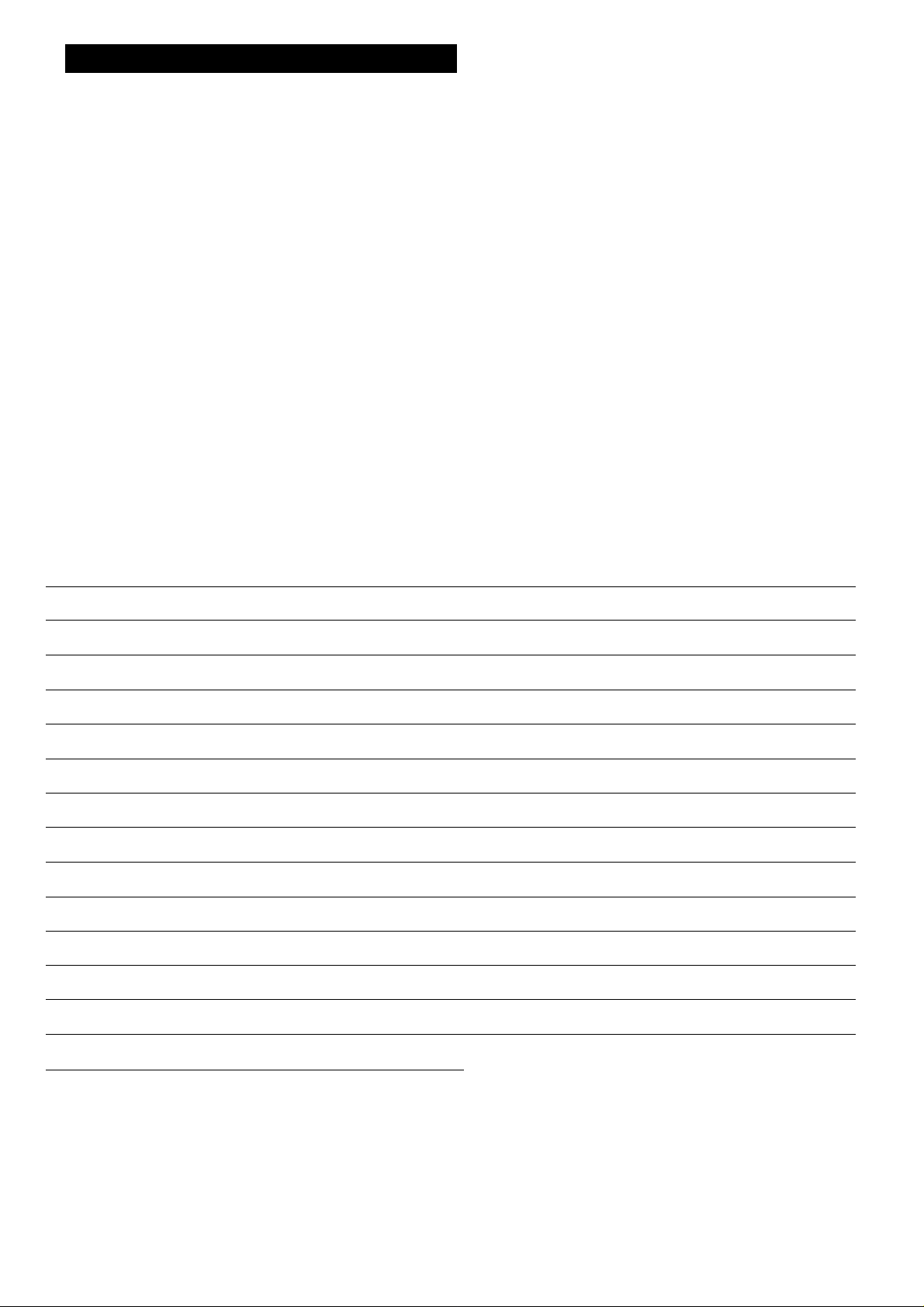
CONTROLS AND COMPONENTS
FRONT
oeooQQ 0 Q 9
o
O DD
B
0 0 0
No. Description Page
0 Rewind -^/Review Q Button
[I]
Q a QaaaaQpa
ni
0
15
® 0
T
000 0 0
No. Description
0 Noise Filter/Edit Selector
0 ^
O'
r
O
0 0
Page
19
0 Play/x2 Button {►)
15
0 Fast Forward ►►/Cue © Button IS
0 Stop Button (■)
0 Pause/Still Button (II)
O Record Button (•)
0 Cassette Compartment
O Channel Selection Up and Down Buttons 10
0 OTR On Buttons
© OTR 0« Buttons
0 Eject Button (A)
© Digital Tracking Indicator
15
15
20
14
21
21
14
18
0 VTR On/Otf Switch with Indicator
0 Picture Sharpness Control 15
0 Digital Tracking Selector
0 VTR/TV Selector
0 Clock Button
0 Preset/Rne/Normal Button
0 Timer Controls
0 Band/AFC Button
0 Clear Button
0 Timer Record Button
0 Infra-red Remote Control Receiver
0 Multi-Function Display
0 Reset Button
9
0 Clock/Counter Selector
•
18
12
10
10
10
11
24
19
19
3
9
6
5
Page 5
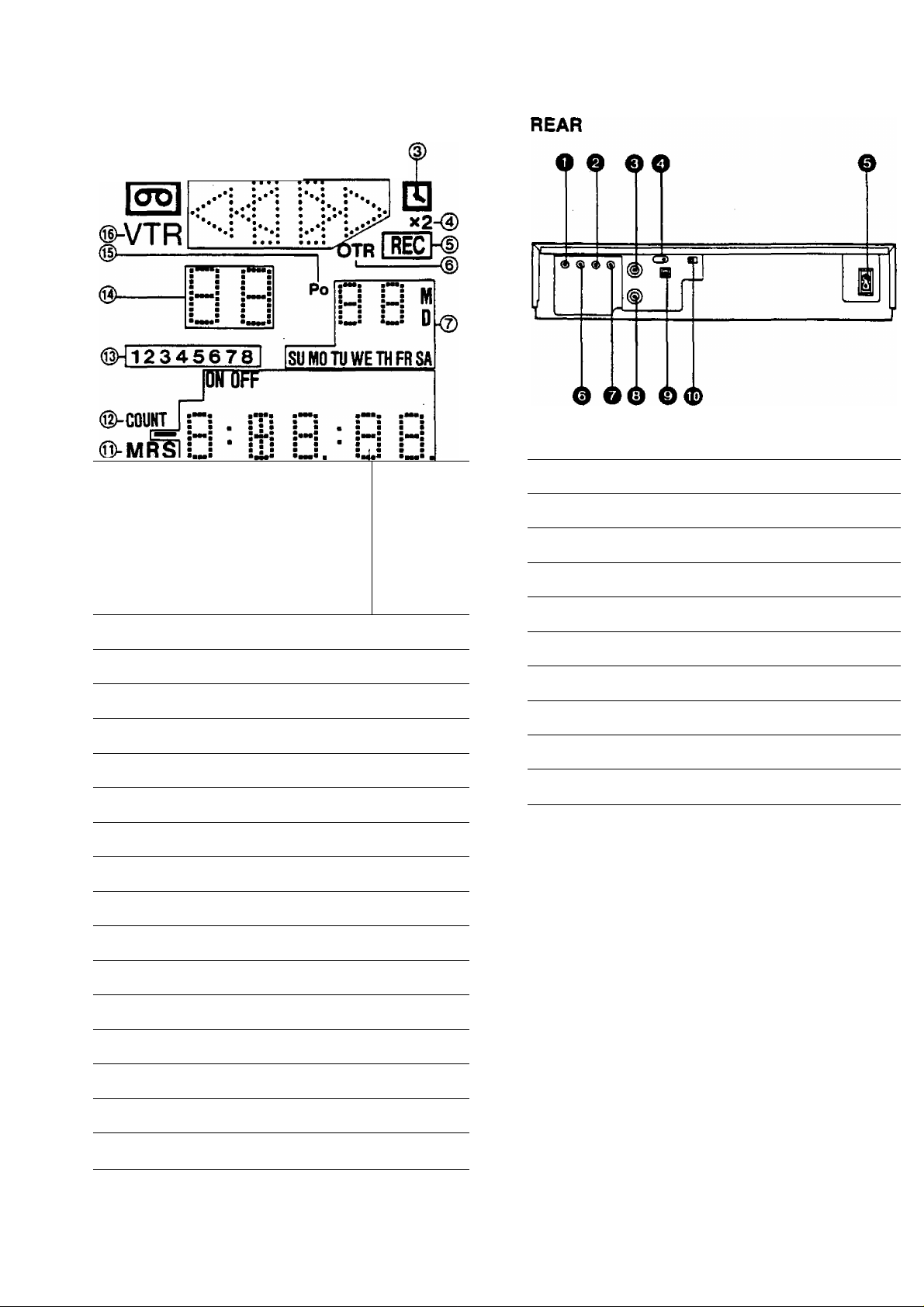
Multi-Function Dispiay
?
______
1
é)
When dew forms: « .■»
Dew Indicator '^1»
No. Description
(T) Cassette-in Indicator 14
@ Tape Running Display 15
@ Timer Recording Indicator
Double Speed Indicator
@ Recording Indicator
OTR Indicator
(7) Date Display 12
(8) Clock/Counter Indicator
Page
24
15
20
21
12
No. Description
0 Audio Input Socket
0 Audio Output Socket
0 RF Output Socket
0 Vertical Lock Controls
0 AC Mains Lead Socket
0 Video Input Socket
0 Video Output Socket
0 RF Input Socket
0 Video Playback Channel Selector
0 Test Signal Switch
Page
30
6
8
19
6
30
8
8
9
9
Search Indicator 15
@ Repeat Indicator
(n) Memory Indicator 19
@ Counter Mode Indicator
@ Timer Programme Number
@ Channel Display
Position Indicator
@ VTR Indicator
17
18
23
10
10
9
Page 6
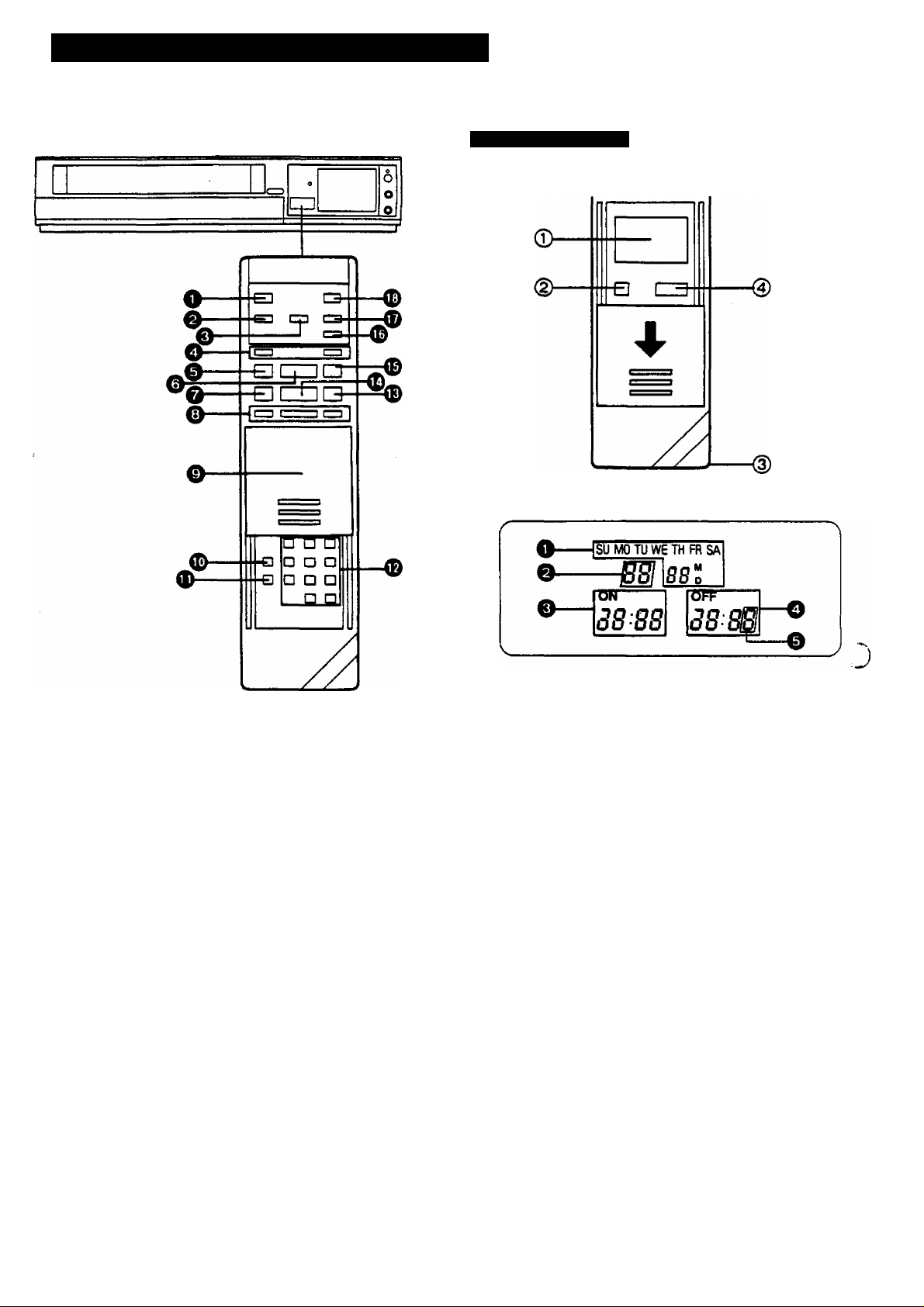
INFRA-RED REMOTE CONTROLLER
Part Number: VEQ0955
Use as Digital Scanner
Slide the Mode Selector Cover downward.
a
(T) Bar Code Reader Display
0 VTR On/Off Button
Q Clock/Counter Selector
0 Reset Button
Q Record Buttons (•)
0 Pause/Still Button (11)
0 Stop Button (■)
0 Rewind -4«e/Review @ Button
0 Slow Buttons
0 Mode Selector Cover
0 Time Search Button
0 Monitor Button
0 Programme Position (Channel) Selector Buttons
0 Fast Forward >^/Cue @ Button
0 Play/x 2 Button (^)
0 Still Advance Button (li^)
0 Reverse Play Button
0 Memory/Repeat/Search Button
0 VTR/TV Selector
0 Date Display
0 Channel Display
0
Start Time Display
0 End Time Display
0 Check Indicator
@ Digital Scanner On/Off Button
@ Bar Code Reading Section
Transmit Button
Note:
To be able to use the unit as Remote Controller, press the
Digital Scanner On/Off Button (the indications in the LCD
Display will disappear).
Page 7
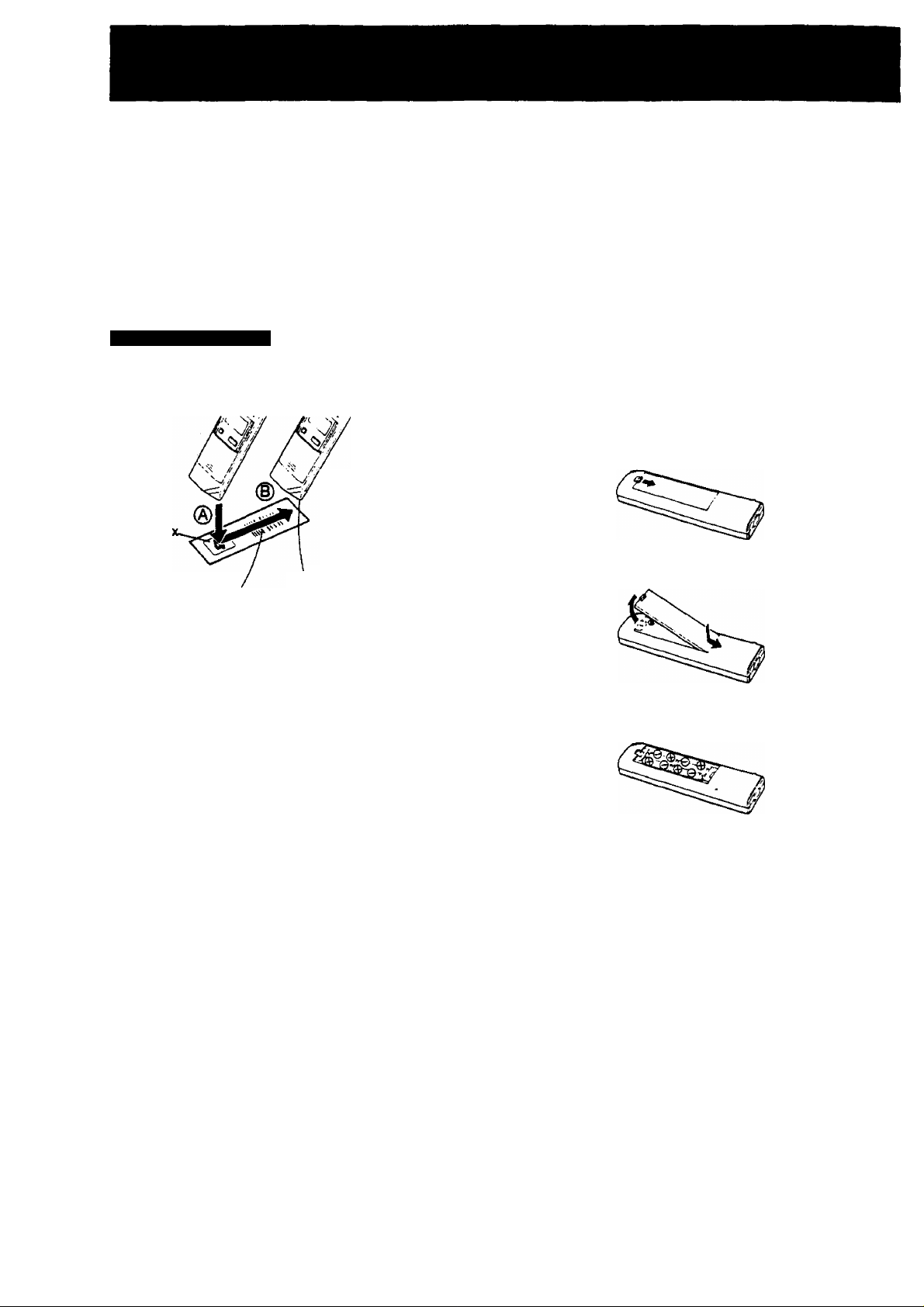
How to Operate the Remote Controller (Digital Scanner)
Press the Digital Scanner On/Off Button to "ON'*.
•tf no operation is performed for more than 25 seconds (4
minutes during setting of the clock time), the scanner will
automatically switch over to the power-saving standby
condition and the Display will go off. (In this case, if bar
codes have already been read but not yet transmitted to
the VTR, the data will be cancelled.)
•When the Display is off, press the button once to turn
"ON".
Tracing the Bar Codes
(A) Place the Remote Controller on the Small Box.
(B) Trace the bar code quickly in the direction of the arrow.
The **Beep"
sound indicates
that the bar code
was read
completely.
Small Bo
Power Source for the Remote Controller
■ The Remote Controller is powered by 4 lEC *‘R03" siz
batteries. The life of the batteries is about one yeai
hov^ever, it depends on the frequency of use. Inspec
and if necessary, replace the batteries once a year.
CAUTION FOR BATTERY REPLACEMENT
• Load the new batteries with their polarities (+ and -
aligned correctly.
• Do not apply heat to batteries, or internal short-circuit ma
occur,
• If you do not intend to use the Remote Controller for
tong period of time, remove the batteries and store ther
in a cool and dry place.
• Remove spent batteries immediately and dispose of them
• Do not use an old and a new batteries together. (Als
never use an alkaline battery with a manganese battery.)
Load the batteries as follows;
Push back the battery compartment locking lever.
Bar Code‘
•Treat the Programming Sheet with care. If the sheet
gets dirty or scratched, the bar code reading may
become impossible.
• Protect the Remote Controller from strong shocks
and vibration. Keep it away from water and places
with high temperature and humidity.
• If the bar code is traced slowly, it cannot be read
correctly.
• When there is no "Beep" sound, the reading of the
bar code is incomplete. Always check your Display
Window to confirm the function scanned has been
accepted.
• When using the Programming Sheet, put it on flat
surface: Reading the bar codes while holding it in
your hand or bending it, may result in incorrect op
eration.
• Do not deviate from the bar code, nor stop tracing
halfway.
Trace the bar code
completely past the last bar.
Q Lift off the battery compartment lid.
e Insert the batteries with their polarities aligned as ind
cated inside the battery compartment.
Q Replace the lid.
Note;
•The infra-red beam should be transmitted directly at th
Infra-red Remote Control Receiver on the front of th
VTR.
• Direct sunlight may interfere with the beam.
•The lightsensing angle of the Infra-red Remote Contrr
Receiver in the VTR is about 30“ for each side from th
centre.
•The unit should be used within a range of about 7 meter
from the front of the VTR.
Recommendation
After the programming of timer record ing(s) is completei
press the Digital Scanner On/Off Button so that the indie
tions in the LCD Display disappear, in order to save battei
power.
Page 8
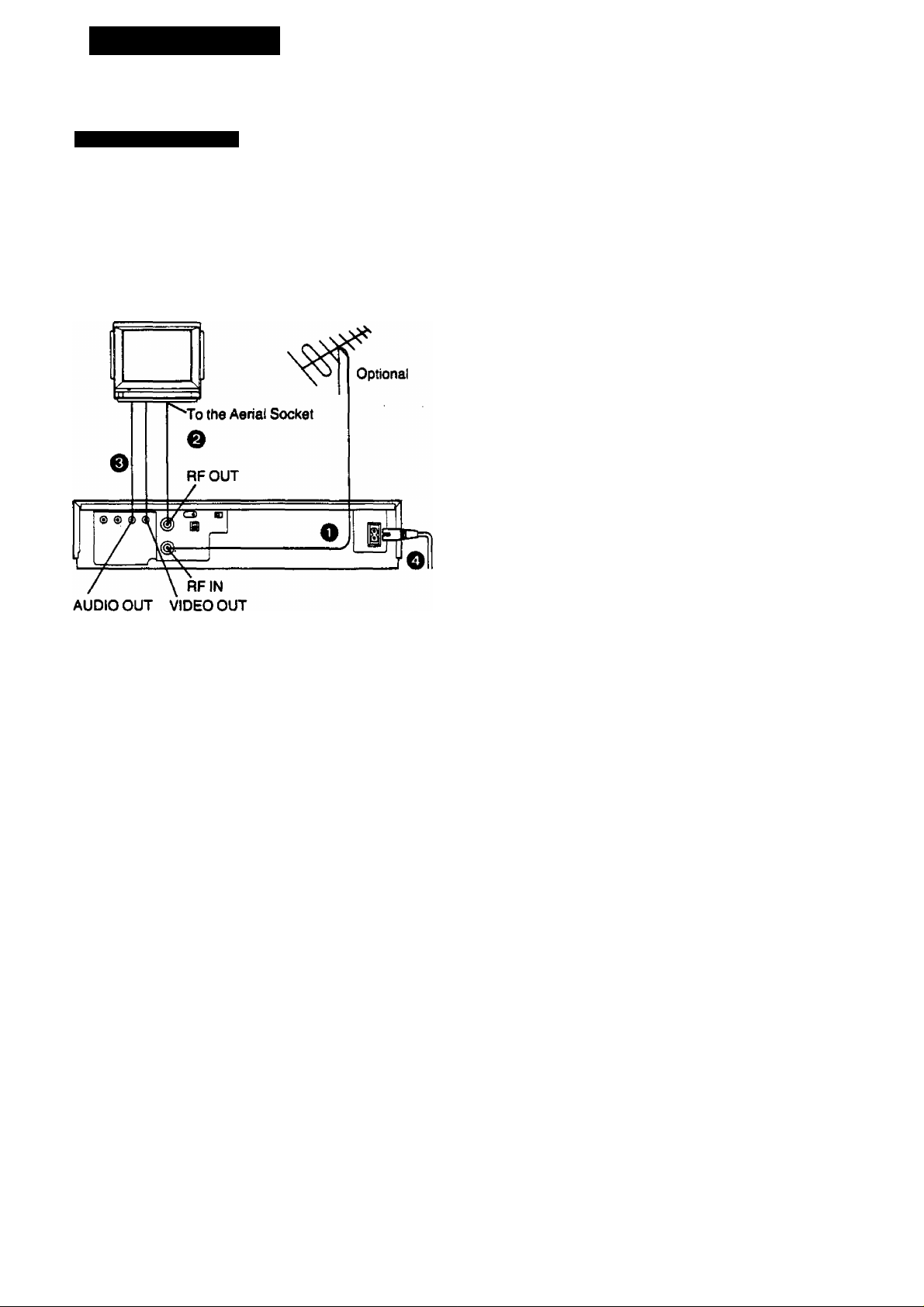
INSTALLATION
Connection to a TV Set
NV-L20A:
FOR YOUR SAFETY
Install any external aerial to AS 1417.1.
TV Set
(Select the video channel)
f)
0
^ Connect the external aerial to the RF Input Socket on
the VTR.
e Connect the aerial terminal on your TV set to the RF
Output Socket on the VTR with the supplied DIN-DIN
Coaxial Cable.
o It the TV set is equipped with separate video and audio
input sockets, it is recommended to connect the VTR
to the TV set with separate video and audio cables,
(not supplied)
Q Connect the AC Mains Lead to the AC Mains Socket of
the VTR to the mains outlet.
3
8
Page 9
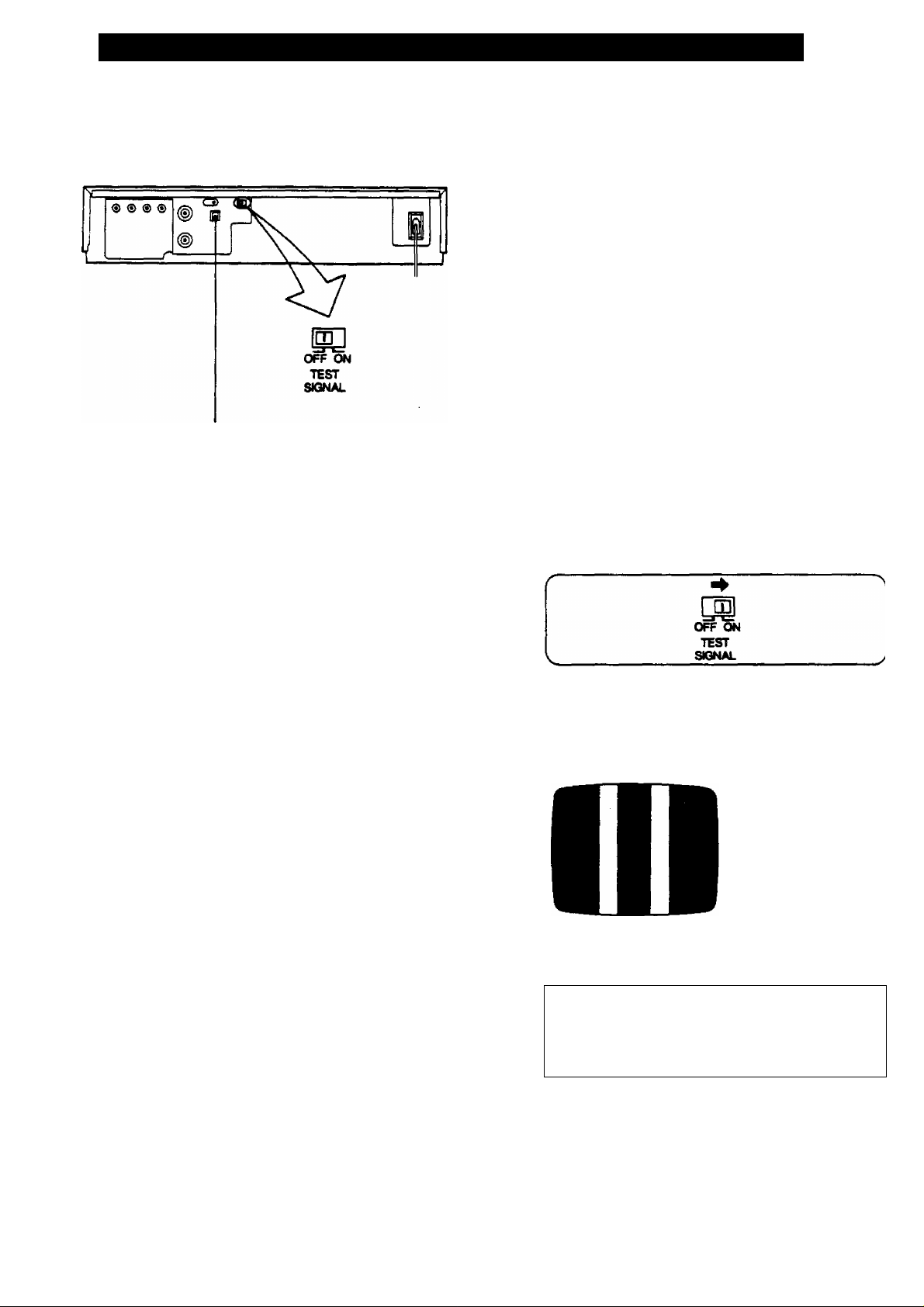
TUNING THE TV SET TO THE VIDEO PLAYBACK CHANNEL
The adjustments described on this page are not necessary,
if the VTR is connected to the TV set via the Video/Audio
output sockets.
Video Playback Channel Selector
This switch is used to select the Video Playback channel
which is not occupied with any TV station. INV-L20A: 0 or 1;
NV-L20EA:2or3]
O Turn the TV set on and select the programme position
that is not occupied by any TV station.
^ Press the VTR On/Off Switch to turn the VTR On.
(FRONTSIDE)
VTR
O
O
•The corresponding indicator lights up.
0 Set the VTR/TV Selector to ‘‘VTR”.
(FRONTSIDE)
VTR/TV
□
•VTR/TV Indicator will appear in the Multi-Function
Display.
0 Set the Test Signal Switch to “On".
0 Tune your TV to VHF channel as shown below.
Confirm by your TV that the received test pattern is as
shown below.
NV-L20A: VHF channel 0 or 1 *
NV-L20EA; VHF channel 2 or 3
NV-L20A only
'In some areas
channel 0 may be
used by local TV
station. In this case
switch to channel 1.
0 Set the Test Signal Switch to “Off", Your TV is now
ready to receive the RF output signal from the VTR.
f
OFF ON
TEST
V
_______________
0 To check, playback a pre-recorded tape and confirm
that the picture quality is satisfactory.
SIGNAL
J
Page 10
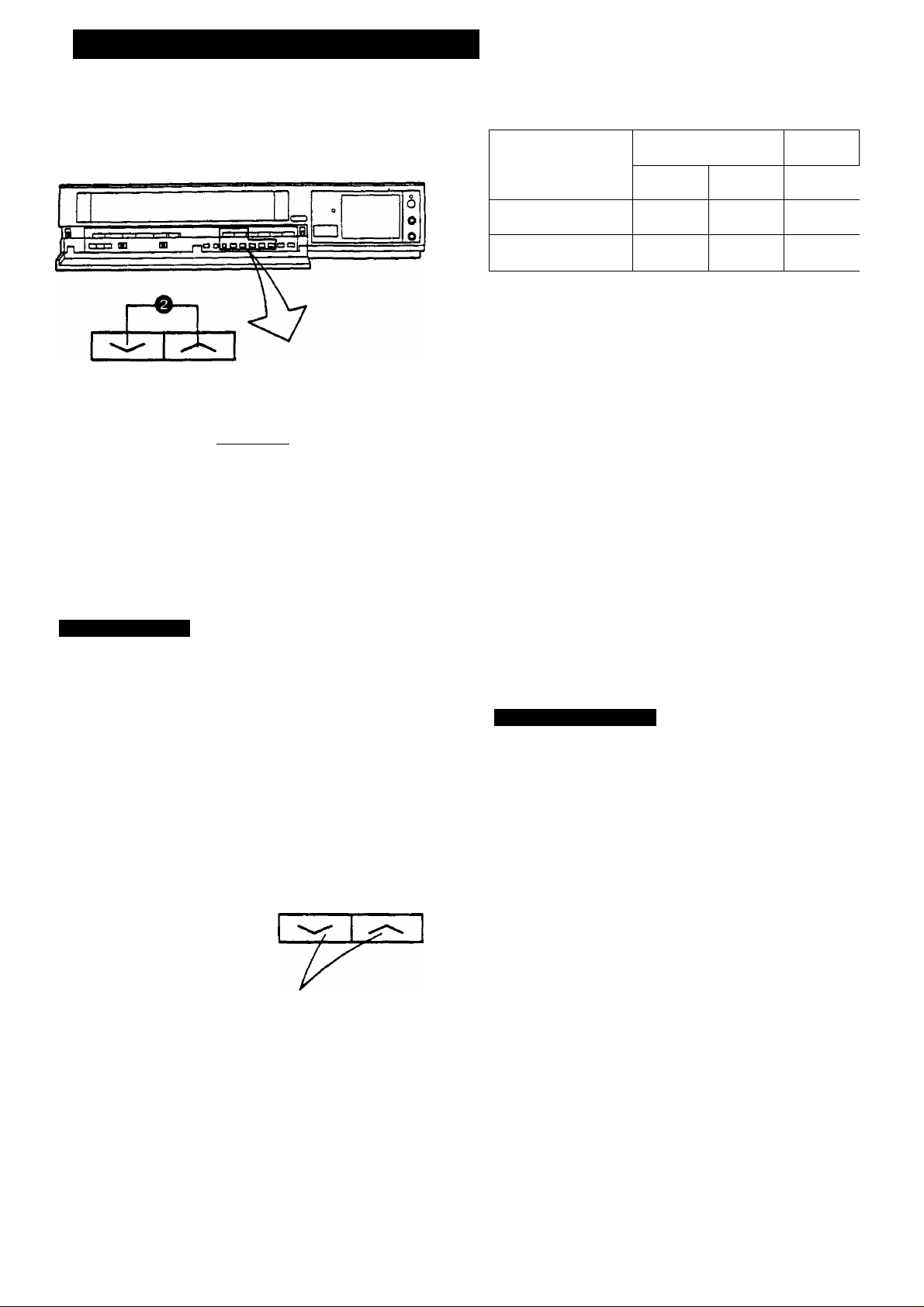
SETTING THE TUNER IN THE VTR
The tuner in the VTR makes it possible to receive TV
broadcasts and to record these programmes without having
to turn on the TV set.
VHF UHF
I III
0 t*
PRESET PROG — + NEXT BAND/AFC
□ □ CP czi CD CD
FINE/NORMAL QSE
(D(D-L0©
cp m
[TRACKINq
@i-©
6 (D-L©
Preparation
•Turn the TV set on and select the programme position
(channel) which you have tuned to the video playback
channel.
• Press the VTR On/Off Switch to turn the VTR on.
• Set the VTR/TV Selector to “VTR".
Tuning Procedure
Press the Preset/Fine/Normal Button.
The indication on the Multi-Punction Display changes
from the clock indication to the position indication.
^ Press the Channel Up or Down Button to select a pro
gramme position (channel) which you want to tune to a
TV station.
0 Press the Band/AFC Button to select the ‘T\ “I
“U" position.
Display of the programme positions 1 -99
or
NV-L20A
NV-L20EA
The tuner in the VTR can be preset with up to 99 stations.
0 Press the or Button until the picture of the
desired station on your TV is satisfactory.
• If the “+" or" Button is pressed while pressing the
Next Button, the stations will change quickly.
0-5
1-3
IB tiBc
. II!
• lit
b
During the station search
(The position indication
flashes on and off.)
•The tuned station is automatically memorized.
Repeat steps 0~0 for each channel you want to tune to a
station.
0 Press the Preset/Fine/Normal Button twice.
The indication on the Multi-Function Display chang^.D
back to the previous indication.
FineTuning Procedure
If fine tuning is necessary, for example for a weak station
which is close to a strong station:
(T) Press the Preset/Fine/Normal Button twice.
--------------
-------------------------------------------------------------------------
1 L
! U
5A-11
4-11
B i 6
L • Ml
O • ill
Tuned condition
21-69
21-69
B
b •
/
Indication of the
selected TV band
n !*
Press the ‘V’ or Button to obtain the best tuning
condition.
Selection of the
programme position
• "AFC" Indicator will not be displayed.
•To return the tuning to its former state, press the Band/
AFC Button.
Press the Preset/Fine/Normal Button.
10
Page 11
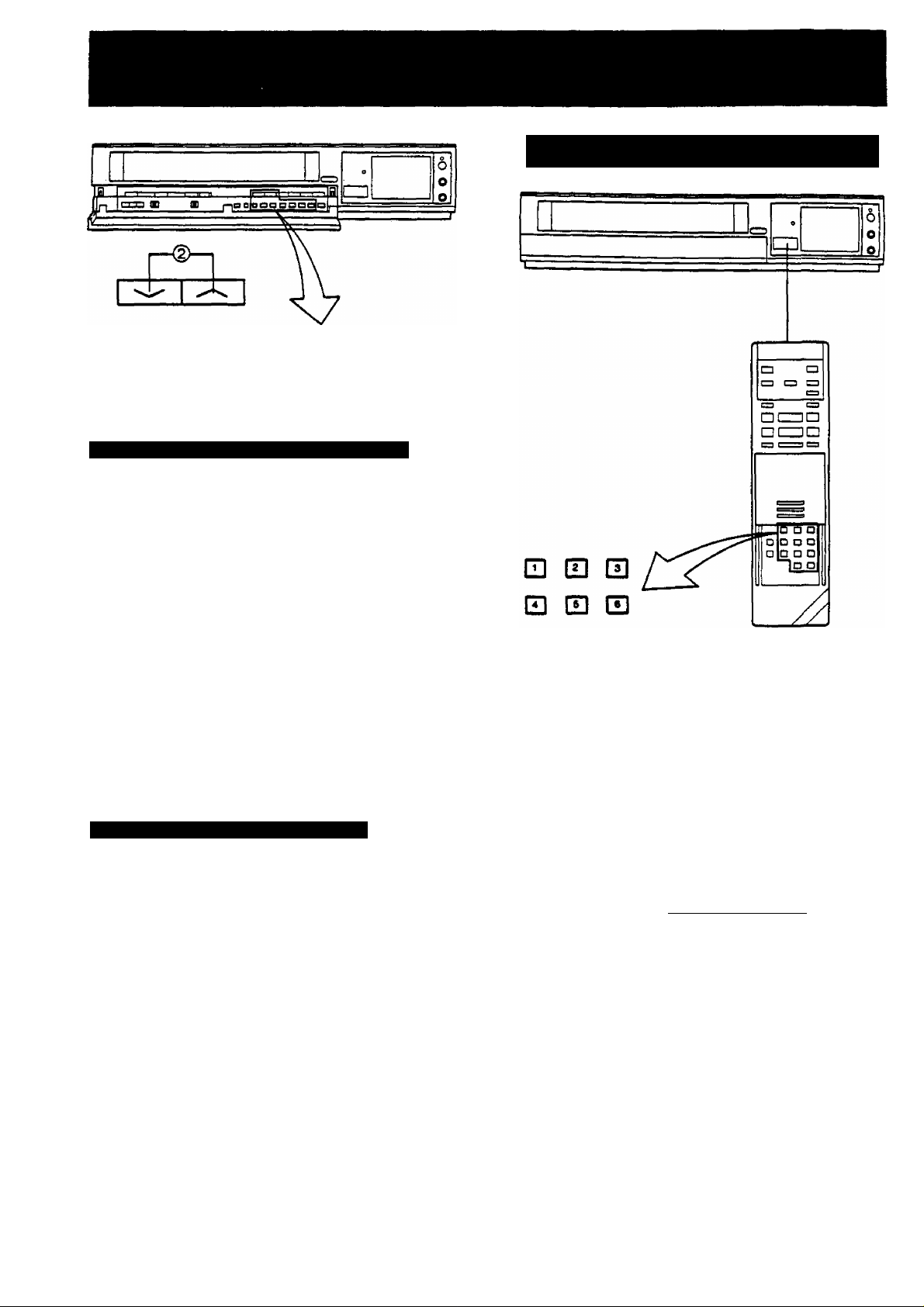
PRESET PROG — ^ NEXT BAND/AFC CLEAR
□ □□□□□□□
FINE/NO IMAL TRACKING
OO-KD® ®-m®
Blanking of Unoccupied Programme Positions
^ Press the Preset/Fine/Normal Button.
0 Press the Channel Up or Down Button to select a pro
gramme position (channel) which you do not want to
tune to a TV station.
^ Press the Clear Button ('- will be displayed in the
Programme Position Indication).
How to Select the Programme Position (Channel) on
the Remote Controller
CLEAR
b ■
• Repeat steps and @ for any programme positions
on which no stations are to be tuned. Afterwards,
these programme positions will be skipped during
Up/Down selection of the programme position.
Q Press the Preset/Fine/Normal Button twice.
Cancelling the Clear function (Blanking)
(J) Press the Preset/Fine/Normal Button.
To cancel the blanking of a programme position, select
that programme position on the VTR and then press
the Clear Button.
(3) Press the Preset/Fine/Normal Button twice.
□
□ E B
0 0
select channel press button
1-9
10
20
11-99
for example 32 1 2 (
If more than 5 seconds pass between the first, second and
third push, the channel will not be changed normally.
m-H respective channel
EE3-*^CH-"CI1
11
Page 12

SETTING THE CLOCK TO THE PRESENT TIME
The built-in digital clock employs the 24-hour system.
□ □□□□□
FINE/NORMAL BBS3 TRACKING
For Example: Set the clock for Sunday, October 10,
1999,9:10
•Connect the VTB to the mains outlet.
• Press the VTR On/Off Svwtch to turn the VTR On.
0 When connecting this VTR to the mains or after a long
power failure, the time indications flash.
r
Q Press the"+’* or"- ” Button to set the date.
ilOc
■ 'M''
— «
n □
D=DG
0 Press the Next Button.
0 Press the “+" or “ -" Button to set the hour.
0 Press the Next Button.
TRACKING
10-ÜQJ
Q Press the Clock Button to start the date and time set
ting.
CLOCK
D^QO
□
0 Press the “+" or" - " Button to set the year.
□ □
D^DD
O Press the Next Button.
0 Press the " or " Button to set the month.
TRACKING
° «O-
I I □
D^QD
0 Press the Next Button.
TRACKING
0 Press the Clock Button when the present time be
comes exactly 9:10'00".
10.
■
9 ^ I a-,
At every push of the Next Button, the flashing indication
changes in the following order.
YEAR-H. MONTHS DATE— HOUR— MINUTE
"" ■ " ' -.............................................................................................................................. - -
• In case of a power failure, the timer back-up system
maintains the clock operation and timer content for |
at least 60 minutes. However, depending on the
charging time and the memory content, the back-up i
time may be considerably longer. However, it takes
more than 60 minutes for the back-up circuit to be
come operational, after the VTR is connected to the
mains.
•The Timer Record Function should be set to "Off",
otherwise the VTR cannot be operated normally. In
this case, the Timer Record Indicator "0" will flash
to warn you.
• During date setting, the corresponding day is si
multaneously set. I
•The clock/timer of the VTR is programmed with the
calendar up to the end of the year 2067.
The indications 88-99 are for the years 1988-1999.
The indications 00-87 are for the years 2000-2087.
CLOCK
□
■J
12
Page 13

Setting the Clock to the Present Tíme Using the Bar
Codes
0 Trace the bar code for the hour (START TIME).
(3) START TIME
3 G0 9 B-
- II
mz III
«1. jn mZ >11
mz HI Mr IW
>Z «1 *>r áH
HI ml «1 r 11
-Z in »= 'll
•r 111 -= m
mZ in «1
•r nil m: m Z HI
mZ «« Ml IÍ
■r 1M m: III
-r «1 M-, III
I ril
I in
I m
I iW
I m
1 III
Ì 'HI
T II
1 111
I III
Preparation
•Slide down the Mode Selector Cover on the Remote
Controller so that the Bar Code Reader Display can be
seen.
•Press the Digital Scanner On/Off Button to turn it "ON".
o Trace the bar code "SETTING OF THE CLOCK”.
—
SETTING OF THE CLOCK
© Trace the bar code for the minute (MIN).
MIN
tn
•u
© Press the Transmit Button on the Remote Controller
and then confirm that the time is displayed in the
Multi-Function Display of the VTR.
@ Trace the bar code for the year (YEAR).
0 Trace the bar code for the month (MONTH).
Q Trace the bar code for the day of the month (DATE).
O Press the Digital Scanner On/Off Button to turn it
“OFF".
•If the transmission was not received correctly, the
“Beep-Beep, Beep-Beep" sound from the VTR wilt warn
you. In this case, perform transmission again.
•If the Remote Controller is left with no operation per
formed for more than 4 minutes, it will automatically switch
over to the power-saving standby condition and the lamp
in the reading tip goes out. In this case, bar codes that
have already been read (but not yet transmitted to the
VTR) will be cancelled.
•The bar codes "SETTING OF THE CLOCK", “YEAR" and
"MONTH" are located on page 3 of the Programming
Sheet.
13
Page 14

THE VIDEO CASSETTE
0 Insert the video cassette as shown. The VTR will be
turned on automatically and the cassette wilt be auto
matically drawn into the VTR.
^ When a video cassette is inserted, the “flST mark will
appear.
Notes:
•When a video cassette with broken out erasure prevention
tab (for example a pre-recorded tape) is inserted, play
back will start immediately.
• Use VMS video cassette tapes only.
Removing a Video Cassette
^ Press the Eject Button (^).
(
V
Simply press the Eject Button; the VTR turns itself on,
ejects the cassette and turns itself off again.
REJECT
V
_________
)
. V
AUTO OPERATION
Auto VTR On
When a cassette is inserted, the VTR turns itself on auto-^
matically.
Auto Cue and Play
When inserting a video cassette which has the erasure
prevention tab removed playback wilt start automatically. If
nothing is recorded on the part of the tape where playback
is started, the VTR will automatically be in the Cue playback
mode until the recorded part is reached, then it changes
back to normal playback mode. When the Search Indicator
is lit, the Cue playback will continue to operate, even after
the recorded part is reached. Therefore press the Play/x 2
Button for normal playback.
This applies only to previously unused tE^}es. Tapes which
have been erased or re-recorded will not exhibit this feature.
Auto Rewind
When the tape reaches its end during recording (except
OTR and timer recording) or playback, it will automatically
be rewound to the beginning.
Auto Eject
When trying to record on a cassette whose tab is broken
out, the cassette will automatically be ejected to warn that
the recording cannot be made.
VTR-Off Eject
When the VTR is off, the inserted cassette can be ejected
simply by pressing the Eject Button, and the VTR will au
tomatically turn itself off again.
Rewind Auto Shut Off
When the VTR On/Off Button is pressed during rewindin,,^
the cassette will be ejected as soon as the beginnirig of the
tape is reached, and the VTR will turn itself off.
Auto Timer Recording Standby
When the Timer Record Button is pressed during rewind
ing, the VTR will switch over to the timer recording standby
mode after the beginning of the tape is reached.
0
14
Page 15

O Cue Playback
When the Fast Forward ►►/Cue © Button is kept
pressed while the VTR is in the playback mode, the tape
will be played back at high speed in forward direction.
0/FF
REW/e — PLAY/X2
PICTURE ® ®
SOFT Q SHARP
Preparation
• Make sure that the Timer Record Function is set to ‘‘Off’’,
• Insert a recorded video cassette.
When a video cassette is already inside the VTR, press
the VTR On/Off Switch to turn it on.
•Turn the TV set on and select the video playback channel.
• Set the Noise Filter/Edit Selector to “Off".
• Set the Digital Tracking Switch to “On".
Normal Playback
Press the Piay/x2 Button (►)..
----------
I » I
e/FF
STOP PAUSE/STILL
KJ
@ (D
PLAY/X2
• Control the picture as you like with the Picture
Sharpness Control (sharp or soft contours).
"To Finish Playback
Press the Stop Button (R) to stop the playback.
fO Super Still Playback
When the VTR is in the playback mode, press the Pause/
Still Button (II) to view a still-picture. To continue the nor
mal playback, press this button again.
Q Review Playback
When the Rewind ■♦^/Review (© Button is kept pressed
while the VTR is in the playback mode, the tape wilt be
played back at high speed in reverse direction.
REW/©
To make possible Cue or Review playback without having
to keep the respective button pressed, first press the
Memory/Repeat/Search Button on the Remote Controller
so that the Search Indicator “S” appears in the MultiFunction Display, and then press the Fast Forward ►►/
Cue © Button or the Rewind -<^/Review © Button.
To switch the VTR back to normal playback, press the
Play/x2 Button (►).
•When Cue or Review playback continues for more than
10 minutes, the VTR will automatically switch back to the
normal playback mode.
O Double Speed Playback
When the VTR is in the playback mode, press the Ptay/x2
Button to view the action at twice the normal playback
speed. To change back to normal playback, press the Play/
x2 Button (►) again.
PLAY/X2
*2
J
PAUSE/STILL
15
Page 16

PLAYBACK (CONT’D)
Using the Remote Controller
Reverse Playback
When the VTR is in the playback mode, switching over to
Reverse Playback is possible by pressing the Reverse
Playback Button,
• During Reverse Playback, noise bars may appear in the
upper centre and lower centre parts of the picture.
REV. PLAY
O Super Still Advance Playback
Press the Still Advance Button (ilk) while the VTR is in the
still playback mode. Each time you press this button, the
still-picture will advance one frame.
• Press the Play/x2 Button (►) to continue the normal
playback.
• If the Slow playback operation continues for mon
than 5 minutes, the VTR automatically switches ovei^
to the stop mode.
•While playing back a tape in the Super Still or Super
Fine Slow playback mode on a TV set equipped with
an automatic vertical hold control, the picture may
shake vertically. In this case, set the TV set's vertical
hold (Auto/Manual) selector to the “Manual" position,
and adjust the vertical hold control.
Slow Tracking Control
•When noise bars appear during Super Still, Super Still
Advance or Super Fine Slow playback, switch over to
Slow playback and adjust with the Tracking (+) or (-)
Button to reduce the noise bars.
• It may not be possible to eliminate the noise bars com
pletely.
• The sound will be played back only during normal
playback.
• If you leave the VTR in the still playback mode for
more than 5 minutes, the VTR will automatically
switch over to the Stop mode to protect the tape and
the video heads.
•Noise which takes the form of horizontal bars ap
pears on the TV in the Cue and Review playback
modes. This is not an indication of a malfunction.
•The top of the picture may become distorted in the
Cue or Review mode. This is not an indication of a
malfuncticvi.
•When the picture rolls vertically in the Cue or Re
view mode, adjust the vertical hold control on the
TV set.
• Immediately after starting Cue or Review playback,
the picture may be distorted. Also, when these
modes are cancelled, some momentary picture
distortion may occur. However, this is not due to
any malfunction.
n
J
STtLL AOV
O Super Fine Slow Playback
During normal playback, the Slow-motion playback can be
activated by pressing the Slow Button. The slow-motion
playback speed can then be varied by using the Slow
or Button.
When changing the slow-motion playback—^
^»ed, indicator flashes.
V : •*
:V : ...
16
Page 17

Repeat Playback
Repeat Playback between the Beginning of the Tape
and the End of the Tape
O Pfsss the Memory/Repeat/Search Button so that the
Repeat Indicator '‘R" lights up.
j i • fi t i
R U ' L.: U.1.
L
Press the Play/x2 BLftton <►).
• The playback will continue until the end of the tape.
At this point, the tape will be rewound to the begin
ning and the playback will be repeated.
To stop the Repeat playback, press either the Stop
0
Button or the Memory/Repeat/Search Button {the Re
peat Indicator “R" will go out).
■Repeat Indicator
n n
U
17
Page 18

PLAYBACK (CONT’D)
Rewind and Fast Forward
Press the Rewind -^/Review Q Button to rewind the
tape.
REW/0
Digital Tracking Selector
Digital Tracking
ON: Select this position for digital tracking.
When playback is started after inserting a cassette, and the
VTR Is turned on, the Digital Tracking function will be
activated automatically, the digital Tracking Indicator will
flash for several seconds, and the tracking will be adjusted
automatically (after the adjustment, the Digital Tracking
Indicatorwill remain lit).
• During playback, the Digital Tracking function will be ac
tivated whenever the playback changes over from an un
recorded part to a recorded part, provided the recorded
part is longer than 4 seconds.
•When the picture is distorted by noise bars, press
the Tracking (+) or (-) Button to select manual
tracking smd adjust with these two buttons. The
Digital Tracking Indicator goes out.
To change back to Digital Tracking, press the
Tracking (h-) and (-) Buttons simultaneously.
Manual Tracking
OFF: Select this position for manual tracking.
•When the playback picture is distorted by noise bars, ad
just by pressing the Tracking (-h) or (-) Button.
•To return the tracking control to the former setting, press
the Tracking (+) and (-) buttons simultaneously.
J
Press the Fast Forward ►►/Cue Q Button to wind the
tape forward rapidly.
©/FF
Lap Time Counter
It shows the elapsed recording or playback time.
Hours
j Minutes
The indication will appear when the tape is
rewound further than the tape counter position
■‘0:00.00"
• If the figures on the Tape Counter do not change
during Fast Fonward, Rewind or any of the Playback
functions, this means that nothing is recorded on
that tape section.
•The Tape Counter is automatically reset to
“0:00.00” when the video cassette is inserted.
•
—
Seconds
18
Page 19

Memory/Repeat/Search Button
Repeatedly pressing this button will change the indication in
the following order; "M" (Memory)—»"R” (Repeat)-* "S"
(Search)-* both indications are off —* “M"...
Clock/Counter Selector
By pressing this button when the VTR On/ Off Switch is set
to "On", it is possible to change over the display mode of
the ClocK/Counter Display in the Multi-Function Display
from "Clock" to “Counter" Display and vice versa.
■ Even if the selector button is set for "Counter” the display
will automatically changes over to “Clock" Display in all
the following cases: When you set the VTR On/Off Switch
to "Off", adjust the clock to present time, programme a
timer recording, check a timer recording programme or
programme and perform an OTR.
• When the Clock/Counter Display shows the time, the
counter cannot be reset and the Memory and Search
Function cannot be activated ("M", "R" and "S" indication
does not tight up.)
Noise Filter/Edit Selector
EDIT ON; For editing operations such as dubbing.
OFF; For ordinary use of the VTR.
NOISE FILTER ON: For playback of tapes with inferior
picture quality caused, for example, by repeated dubbing.
•When the Noise Filter/Edit Selector is set to "EDIT
ON", the picture sharpness cannot be adjusted with
the Picture Sharpness Control.
V
___________________
Monitoring Function
When the Monitor Button is kept pressed during Playback
or Still playback, the broadcast picture or input signal
through AudioA/ideo input socket of the selected progre^me position (channel) will be displayed. When this
button is released, the picture will change back to the
playback picture of the tape.
Vertical Lock Adjustment
If vertical jitter occurs during Still playback, adjust the VLock Control (on the rear of the VTR) for the corresponding
recording tape speed with the screw driver. A one-time
adjustment should be all that is necessary.
___
____________________
Memory Function
The Memory function makes it simple and fast to find a
certain position on the tape later again, simply by pressing
the Reset Button at that position to set the tape counter to
"0:00.00" and by pressing the Memory/Repeat/Search
Button. During Rewind or Fast Forward, the tape will then
stop at approximately the desired position.
COUkT p
M
s IJ * U iJ, iJ
J
I
Memory Indication
• Even if the Clock/Counter Display is switched over to
“Clock" Display after pressing the Memory/Repeat/
Search Button, the Memory function will stop the tape
at the desired position.
-------------
I i \ \ ! M t
Search Indication
I I I
19
Page 20

RECORDING FROM A TV BROADCAST SIGNAL
if You Wish to Avoid Recording Unwanted Material
0 Press the Pause/Still Button (I I) to stop the tape ter
porarily.
Preparation
• Make sure that the Timer Record Function is set to "Off”.
• Reset the Tape Counter to "0:00.00”.
• Insert a video cassette with the erasure prevention tab
intact.
When a video cassette is already inside the VTR, press
the VTR On/Off Switch to turn it on.
• Set the VTR/TV Selector to "VTR".
O Select on the VTR, the programme position (channel)
to be recorded. In order to confirm proper reception,
turn on the TV set and select the video playback
channel.
e Press the Record Button «
r.
PAUSE/STILL
• • • • • •
Hi?
»Press the Pause/Still Button (||) again to continue the
recording.
»If you leave the VTR in the pause mode tor more than
5 minutes, the VTR will automatically switch over to the
stop mode to protect the tape and the video heads.
Recording One TV Programme While Watching
Another
1. Record (following steps O O).
2. Set the VTR/TV Selector to “TV".
3. Select the desired programme position (channel) on
your TV sot.
• Disconnect all cables from the Video Input and
Audio Input Sockets before starting the recording.
If they remain connected, it is impossible to record
TV programmes.
• If pause is activated during record and the
released, some colour noise may be present for
a short period of tape, this is not a mulfunction.
•
REC
When a video cassette with broken out tab is inserted, it will
be ejected automatically.
• During recording, the programme position (channel) on
the VTR cannot be changed.
•To start a recording with the Remote Controller, press the
two Record Buttons on the Remote Controller simulta
neously.
To Finish the Recording
0 Press the Stop Button {■).
zo
Page 21

SUPER OTR FUNCTION (ONE-TOUCH TIMER RECORDING)
This convenient function makes it possible to easily pro
gramme the VTR for recording of TV programmes with im
mediate start or with start within 24 hours by precisely
setting the starting time and ending time to the desired
minute, and the VTR will automatically turn itself off when
the recording ends.
+
o
PROG
-
___________
-
O e
□
Preparation
• Make sure that the clock shows the present time correctly.
• Insert a video cassette with the erasure prevention tab
intact.
When a video cassette is already inside the VTR, press
the VTR On/Off Switch to turn it on.
It is possible to programme an OTR recording for a TV
programme which will start immediately or within the next
24 hours.
(For example, OTR recording of a TV programme broad
cast from 10:30 to 11 ;00.)
O Select the programme position (channel) to be re
corded.
Q Press the OTR On (+) or (-) Button to set the OTR
starting time to 10:30.
0 Press the OTR Off (-I-) or (-) Button to set the OTR
ending time to 11:00.
•When quickly and repeatedly pressing the OTR On (-f) or
(-) Button or the OTR Off (-H) or (-) Button, the corre
sponding time indication changes in 1-minute steps.
When it is kept pressed, the indication changes in
10-minute steps.
•After setting the OTR starting time in step
(-H) or (-) Button must be pressed within 8 seconds to
select the OTR ending time, otherwise the selected start
ing time will be cancelled.
After 4 seconds, the display will automatically change back
to the starting time indication.
To confirm the OTR ending time, press the Check/Programme Button once. When this button is pressed twice,
the dispiay will change to the clock indication mode.
0
, the OTR Off
When a video cassette with broken out tab is inserted, it will
be ejected automatically.
•The VTR will automatically switch off, when the OTR is
completed. To turn the VTR on again, press the VTR
On/Off Switch.
21
Page 22

SUPER OTR FUNCTION (ONE-TOUCH TIMER RECORDING)
(CONT’D)
When the Check/Programme Button is pressed once, the
When the Clock/Counter Selector Button is pressed durinc
OTR recording, the display will change over to the counte
mode.
o
PROG
-h
-I-
e
□
OTR Function with Immediate Start
0 Select the programme position (channel) to be re
corded.
Q Press the OTR Off (+) or (-) Button to set the OTR
ending time to 11:00.
•When the tab of the inserted video cassette is broken
out, it will be ejected automatically.
•The “OTR" indicator will be displayed.
•The VTR will automatically switch off, when the OTR is
completed. To turn the VTR on again, press the VTR
On/Off Switch.
• When the tape reaches its end during an OTR the
VTR will turn itself off.
•Make sure that the OTR Function (One-Touch
Timer Recording), does not overlap a programmed
timer recording. An OTR always takes precedence
over a timer recording.
• It is possible to change the OTR starting time or thw
ending time before the recording starts.
• It is possible to perform any VTR operation (except
timer recording) until the recording starts.
•It is possible to change the OTR ending time even
during the recording.
•To interrupt an OTR, press the VTR On/Off Switch
to turn the VTR off.
• Disconnect all cables from the Video Input and Au
dio Input Sockets before starting the recording. If
they remain connected, it is impossible to record T
programmes.
22
Page 23

TIMER RECORDING
The programming of timer recordings is possible both on
^the VTR itself and via the Remote Control Unit.
Programming of as many as 8 timer recording is possible
up to one month in advance.
□ □□□□□□
QSS3 TRACKING Q
Preparation
•Make sure that the clock shoves the present time correctly.
• Make sure that the Timer Record Function is set to “Off".
• Insert a video cassette with the erasure prevention tab
intact.
When a video cassette is already inside the VTR, press
the VTR On/Off Switch to turn it on.
For Example:
Programming a timer recording for a TV programme that
will be broadcast on Wednesday, October 27, from 10:30 to
11:45, on programme position (channel) 12, on timer pro
gramme number 2. (Present date® October 10,1999)
Q Press the Check/Programme Button to select the next
unoccupied timer programme number.
0 Press the Next Button.
0 Press the (-f) or (-) Button to set the date.
ISot
-
CZl □
TRACKING
e Press the Next Button.
0 Press the (+) or (-) Button to select the hour of the
starting time of the TV programme.
0 Press the Next Button.
0 Press the (+) or (-) Button to select the minute of the
starting time of the TV programme.
|qol
PROG
-I - - -
V|V
Q Press the (-i-) or (-) Button to select the programme
position (channel) on which the TV programme will be
broadcast.
□
CHECK
- -O-
□ □
TRACKING
0 Press the Next Button.
21
23
Page 24

TIMER RECORDING (CONT’D)
0
Press the ( + ) or (-) Button to select the hour of the
end tirrie of the TV programme.
^ Press the Next Button.
0
Press the (+) or (-) Button to select the minute of the
end time of the TV programme.
For Everyweek Recording
For Example:
Programming a timer recording for a TV programme that is
broadcast every week on Sunday, from 10:30 to 11:45 on
timer programme number 7.
Programming for everyweek recording can be made on any
of the timer programme numbers 1-8.
Execute the operation steps O fo Q.
Q Press the (-) Button repeatedly until the "SU" indica
tor (= Sunday) is lit.
- «
f 3
i L
t^ckP
J
Perform the operation steps 0 to 0.
(£) Press the Timer Record Button.
m
IQ.
a
9 M Qv.
TIMER
REC
□
□
For Everyday RecoTCfing:
For Everyday Recording, you have the choice between
3 different modes: Monday through Friday, Monday through
Saturday, and Sunday through Saturday.
MOTUWETHFR
-------
■<D
MOTUWETHFRSA — SU MOTUWETHFR SA-
For example:
Programme time for timer recording every day from 10:30
to 11:45 on timer programme number 8.
Programming for everyday recording can be made on anv
of the timer programme numbers 1-8.
Execute the operation steps Q to 0.
Q Press the { -) Button until the desired type of Everyday
Recording (0. @) is displayed.
I 3
I c
B z annwtniniti C
1
OB
TRACKING
□
I I
I I
L
Perform the operation steps 0 to 0.
24
Page 25

To Confirm the Programme of a Timer Recording
Make sure that the VTR is turned on.
Make sure that the Timer Record Function is set to “On".
Select the programme number to be checked, by repeated
ly pressing the Check/Programme Button.
The preset channel and start and ending times of the timer
recording will be indicated for about 12 seconds.
—i—
(start time)
ON
WE
! n . D ri
I Li • J Li
PROG
(4 seconds)
CHECK
OFF
WE
(end time) | I ; L| i_j (next 8 seconds)
To Cancel a Timer Recording
Make sure that: ~
the VTR is turned on,
the Timer Record Function is set to “Off".
0 Press the Check/Programme Button repeatedly, until
the number of the timer programme that you want to
cancel is displayed.
@ Press the (-H) and (-) Buttons simultaneously for more
than 3 seconds.
•After the programmed timer recording has been
made, set the Timer Record Function to “Off", oth
erwise the VTR cannot be operated normally.
•During recording, the programme position (channel)
on the VTR cannot be changed.
•When you want to watch TV after setting a timer
recording, select the desired channel on the TV set.
•To cancel a timer recording during recording, set
the Timer Record Function to “Off”.
• It is impossible to confirm programmes of timer re
cordings while an OTR is being performed.
•To turn the VTR on and use it for playback or re
cording before the timer recording is performed, set
the Timer Record Function to "Off".
• When the Timer Record Function is set to "On" but
no video cassette is inserted or no timer recording
has been programmed, the Timer Recording Indi
cator 0 will flash to inform that the timer recording
cannot be performed.
•If no cassette is inserted in the VTR, the "fiB" Mark
wilt flash,
• Disconnect all cables from the Video Input and Au
dio Input Sockets before starting the recording. If
they remain connected, it is impossible to record TV
programmes.
25
Page 26

TIMER RECORDING (CONT’D)
Timer Recording by Using the Remote
Controiler
Tracing the Bar Codes
^ ^ ^ OjO
\ ■«
T m
«1
' m
■> m
t »M
HI * IH
HI ' at
IH > NN
m * Ml
■ K
m
m
1«
m
■M
IH
Example; When programming a timer recording for a pro*
gramme that will be broadcast on channel posi
tion 4 on the 3rd of the month, from 7:02 to 7:30,
trace the bar codes in the order of the numbered
arrows shown below.
Press the Digital Scanner On/Off Button to turn it “ON".
^ Trace the bar code for “CHANNEL".
T
m
I
HI1HI
ttt
X
J
Ml
X
M
M
1
z
■ 1
J
m
T
m
•
r
HI
I
Ml
T
M
1
HI
s
Ml
7
Ml
m
I M 1
a
I
HI
sMlt
J
HI
X
m
X
■ H
X
M
s
Ml
Ml
I
t
HI
M
Ml
1
HI
J
Ht
1
Mi
1
M
t
■ i
9
•M
Ml
m
t
t HI
I
X IM
X Ml
,ir
X IM
H M
t HI
X HI
V
9
«
W
r
t
I
m
Ml
Ml
■H
m
HI
Ml
M
■ 1
•M
m
0 Trace the bar code for "END TIME".
0 END TIME
ON
W 3
OFF
T-nn 7 B-
3o
OFF
#*UU
MIN
1. in
I* Du
tuC
0 Trace the bar code for “MIN".
r
-----------
r:
ON
in:»
I *UL
•The “Bee Bee Bee Bee Beeeeep” sound signals
that the scanner is now ready for data transmission >k
•When no sound is heard, read the bar codes one.
again.
•If more than one bar code is read in the same
group, only the last code will be effective.
• If the “CANCEL" bar code is read, all bar codes that
have been read so far will be cancelled.
W --
ON
D
OFF
Q Trace the bar code for “DATE".
V 3
ON
D
OFF
0 Trace the bar code for “START TIME".
3
D
ON
OFF
1 nn
I uu
0 Trace the bar code for “MIN",
0 CHANNEL
0-
® DATE
QHH№
(D START TIME
7 □-
26
Page 27

Transmit the Programming Data
Timer On/Off
Keep pressing the Transmit Button and confirm that the
programmed data on the Multi-Function Display of the VTR
are as desired.
After releasing the button, the data will continue to be dis
played for about 12 seconds.
• If the transmission was not received correctly, the
“Beep-Beep, Beep-Beep" sound from the VTR will warn
you. In this case, perform transmission again.
•The transmission is possible when the VTR is turned on
but is not in any of the recording or playback operation
modes. It is also possible when the VTR is in the timer
recording standby mode ([T] indication is lit).
•The programming will be done on the next lower unoccu
pied timer programme number (8— 1).
• If ail programme numbers are occupied, the “Beep-Beep,
Beep-Beep” sound from the VTR will warn you that the
programming cannot be made.
• When the Transmit Button is pressed, the VTR will auto
matically be put into the timer recording standby condition
and the VTR will be turned off.
•To operate the VTR before the timer recording will be
performed, press the Timer Record Button to suspend the
timer recording standby condition. After using the VTR, be
sure to press the Timer Record Button again, otherwise
the timer recording will not be made.
After programming a timer recording, the VTR is in the timer
recording standby mode and cannot be used for any other
operation, such as playback. If some other operation is
desired, first trace the ‘TIMER ON/OFF” bar code and
transmit it to the VTR with the Transmit Button.
To later reset the VTR to the timer recording standby mode,
trace the "TIMER ON/OFF" bar code again and transmit it
with the Transmit Button.
TIMER ON/OFF
B
For Programming More Than One Timer Recording in
Succession
Repeat the following operation steps O-Q.
O Trace the “CANCEL" bar code on the Programming
Sheet.
—
CANCEL
Q-
^ Trace the bar codes for “CHANNEL", "DATE",
“START TIME" and “END TIME".
0 Confirm that the present time is displayed on the
Multi-Function Display of the VTR, and transmit the
data.
• If the next timer programming data are transmitted
while the previous timer programming data are still
being displayed, the displayed timer recording data
wilt be cancelled.
r
c
27
Page 28

TIMER RECORDING (CONT O)
For Everyday Recording
0 Trace the "START TIME" and then the "END TIME"
bar codes, and transmit the data to the VTR.
When programming an everyday recording using the bar
codes, you have the choice between 3 different modes:
Sunday through Saturday, Monday through Friday, and
Monday through Saturday.
f EVERYDAY
EVERYDAY
(SU-X..SA) (MO-^FR)
□ iilli
à
(T) Turn on the Digital Scanner and trace the "CHANNEL"
bar code.
@ Trace the desired “EVERYDAY" bar code (O, Q, O)-
EVERYDAY
(SU^SA)
(3) Trace the "START TIME" and then the “END TIME'
bar codes, and transmit the data to the VTR.
• Everyday recording will be performed from that day on.
• If a “DATE" bar code is traced after tracing the
“EVERYDAY" bar code, everyday recording will not be
performed.
For Everyweek Recording
0 Turn on the Digital Scanner and trace the "CHANNEL"
bar code.
^ Trace the bar code for the desired day of the week
among the "EVERYWEEK" bar codes.
□ JIlii
e
SUMOTUWETHFnSA
ON OFF
SUMOTUWETHRtSA
ON
Sunday
Monday
Tuesday—
Wednesday
Thursday—
EVERYDAY Ì
(MO -w sa;
□ illllllll
__ © J
1
I
•on
•uu
8
EVERYWEEK
-------
—1
------
—®
—H
------
—m
OFF
tnnn
lUUU
mini
lini
nil
®
Illllllll
inilll
su
8
ON
OFF
uu uu
• Everyweek recording will be performed from that week on.
• If a "DATE" bar code is traced after tracing the “EVERY
WEEK" bar code, everyweek recording will not be per
formed.
To Confirm the Programme of a Timer Recording
To perform this operation, the VTR must be turned on or it
must be in the timer recording standby mode (Q indication
is lit).
^ Trace the "CHECK" bar code.
r
CHECK
r
D-
Perform transmission.
•After releasing the Transmit Button, the programmée
data will be displayed for about 12 seconds (for about
25 seconds, if the 0 indication is not lit) on
Multi'Function Display. ^
•At every push of the Transmit Button, the timer pro
gramme number advances to the next higher num
ber.
To Cancel a Programmed Timer Recording
To perform this operation, the VTR must be turned on bu
not be in any of the recording or playback operation modes
or it must be in the timer recording standby mode (0 indi
cation is lit). To cancel a programmed timer recording
data must be displayed on the Multi-Function Display.-,
they are no longer displayed, first, trace the “CHECK" ba
code and perform transmission (several times, if necessary
until the programme you want to cancel is displayed). Then
within 12 seconds.
0 Trace the “CANCEL" bar code.
0 Perform transmission.
•To programme a new timer recording, perform thi
programming from the beginning.
L
;
Friday
--------
Saturday—
—11
—s
llilllll
illRI
28
Page 29

TIME SEARCH
The Time search function makes it possible to quickly
advance the tape from any position by inputting the exact
desired amount of playback time of the part that you want to
skip,
^ Present position
10.00
10 minutes from
beginning of tape
15.43
15 minutes
43 seconds from
beginning of tape
O Press the Fast Forward ►►/Cue © Button or the
Rewind -^/Review (© Button.
The playback starts after rewinding or fast forwarding
to the tape position of the designated time.
Time Search from the Play Mode
The operation is the same as that for the stop mode but in
operation step
formed to the tape position of the designated time and the
playback wilt then start.
if the time search function is activated during playback, a
time of up to 9 minutes 59 seconds can be input.
/"--------- -- ------
•The numbers in the Tape Counter do not change
during parts of the tape on which there is no re
cording.
•When the tape is inserted, the Tape Counter will
automatically be reset to "0:00.00''.
•When no time is input for the time search, a
2*minute tape segment is skipped and the playback
will then resume.
If the time search function is activated during play
back, but no time is input, a 30-second tape seg
ment will be skipped and the playback will them
resume.
0
, the Cue or Review (playback) is per
-
------- -- ---------------------- -- --------- -- --------- -- --------- -- --------- -- --------- -- --------- -- --------- -- --------- -- --------- -- ---N.
Time Search from the Stop Mode
Q Put the VTR in “STOP" mode.
Q Press the Time Search Button.
The indication in the Multi-Function Display changes
as shown below.
COUNT
0 Input the time of the desired scene.
• The time is input by pressing the number buttons in
the order: hour, minute, second.
•Theindication will be counted as “0".
COUNT
29
Page 30

CAMERA RECORDING
r
• If you leave the VTR in the pause mode for more
than 5 minutes, the VTR will stop automatically to
protect the tape and the video heads.
• Even if the video camera is equipped with video
recorder remote control functions, this VTR can not
be remote-conbolled from the c^era.
• Disconnect all cables from the Video Input and
Audio Input Sockets after finishing camera record
ing.
If they remain connected, it is impossible to record
TV programmes.
Preparation
•Connect the Video Camera via the Camera AC Adaptor to
the VTR as shown in the illustration above.
• Insert a video cassette with the erasure prevention tab
intact.
When a video cassette is already inside the VTR, press
the VTR On/Off Switch to turn it on.
^ Turn the Camera AC Adaptor on and make the nec
essary adjustments on the camera.
Refer to the operating instructions of the camera you
are using.
^ Press the Record Button (#) on the VTR to start re
cording.
Avoid recording unwanted material:
Press the Pause/Still Button (II) on the VTR. and the re
cording will stop temporarily. To restart recording, press the
Pause/Still Button (I t). again.
0 Press the Stop Button (■) on the VTR to stop the
recording.
30
Page 31

DUBBING (COPYING)
Dubbing (copying) from one video cassette to another.
VTR for Playback
•To assure smooth, noiseless cuts when interrupting
the recording, always use the Pause/Still Button
(ID-
•To obtain smooth cuts when starting the recording
from the stop mode:
1. Play back the last part of the previously recorded
material to confirm its ending point, and then
press the Pause/Stilt Button (II).
2. Press the Record Button (•).
(The VTR is still in the pause mode.)
3. To start recording, press the Pause/Still Button
(II) again.
•The picture quality of a re-recorded tape is not as
good as that of the original.
• Disconnect all cables from the Video Input and Au
dio Input sockets after finishing the recording. If
they remain connected, it is impossible to record TV
programmes.
Preparation
•Make the necessary connections as shown in the connec
tion diagram.
• Press the VTR On/Off Switches to turn both VTRs on.
•Make sure that the Noise Filter/Edit Selector of both the
recording and playback VTRs (if equipped) are in the
“EDIT ON” position. Set these switches to “OFF" for or
dinary use of the VTRs.
(The Noise Filter/Edit Selector is on the front panel.)
^ Place the recorded cassette in the playback VTR and a
blank video cassette with the erasure prevention tab
intact in the recording VTR.
0 Press the Record Button (•) on the recording VTR.
e Press the Play/x2 Button (►) on the playback VTR.
O Press the Stop Button (■) on both VTRs to stop the
dubbing.
31
Page 32

BEFORE REQUESTING SERVICE
Before requesting service, check the following points once
again.
SYMPTOM
CAUSE
f
REMEDY
Power doesn't turn on.
Power is on but unit doesn't
operate.
TV programmes cannot be
recorded.
OTR Function (One-Touch Timer
Recording) cannot be performed.
Unattended timer recording
cannot be performed.
Mains lead is not connected.
The Timer Record Function is set to “On".
Dew condensation inside the VTR.
Safety devices are operating.
Connection of aerial lead is not correct.
Reception channel is not properly tuned.
Cables are connected to the Video Input and
Audio Input Sockets.
Clock is flashing "0:00". Set clock to present time.
Recording start or recording stop time setting
is incorrect.
The Timer Record Function is set to "Off". Set the Timer Record Function to “On".
Clock shows incorrect time.
Connect mains lead to mains outlet.
Set the Timer Record Furwrtion to "Off".
Wait until the Dew Indicator “d " goes off.
Turn off the VTR On/Off Switch, disconnect
mains cord from outlet, then reconnect mains
cord to mains outlet and turn on the VTR
On/Off Switch again.
Connect aerial lead correctly.
Tune reception channel.
Disconnect all cables from the Video Input ana Audio Input Sockets.
Set recording start and recording stop time
correctly.
Adjust clock to present time.
If you attempt to carry out
Recording, Timer Recording,
or OTR, the cassette will be
automatically ejected.
Clock is flashing at “0:00". Set clock time and perform timer setting.
Accidental erasure prevention tab on the
cassette is broken out.
Cover tab hole with adhesive tape.
32
Page 33

SYMPTOM CAUSE
REMEDY
Playback picture is not in colour.
Playback picture has targe
amounts of “snow".
Remote Controller does not work.
Bar code reading with Remote
Controller is impossible.
Reception channel was not adjusted correctly
during recording.
TV set is not properly tuned to the video
playback channel of the VTR.
The video heads are clogged with dirt.
The video heads are abraded.
Tape is old and/or defective.
Remote Controller is not being pointed at
Infra-red Receiver Window on the VTR.
Distance is too far.
An obstacle is between Remote Controller
and VTR.
Batteries are exhausted.
Battery polarities (-1-, - ) are reversed.
The Remote Controller is in the power-saving
standby condition.
Readjust reception channel correctly.
Properly tune the TV set to the video playback
channel of the VTR.
Consult qualified service personnel.
Consult qualified service personnel.
Use new tape.
Point the Remote Controller at Infra-red
Receiver Window on the VTR.
Use the Remote Controller within 7 m from the
VTR.
Remove obstacle.
Replace batteries.
Insert batteries correctly.
Press the Digital Scanner On/Off Button to
“ON" again.
Transmission from the Remote
Controller to the VTR cannot be
performed.
The bar code has been traced too slowly.
The bar code was not traced all the way from
the Small Box past the last bar.
The bar code was not traced straight.
The VTR is turned off. Turn the VTR on.
The VTR is in an operation mode.
There is no unoccupied timer programme
number left.
Reading a bar code was not followed by a
"beep" sound from the Remote Controller.
The transmission was not followed by a
repeated "beep" sound from the VTR.
Trace the bar code quickly.
Trace the bar code correctly.
Trace the bar code straight from left to right.
Put the VTR into the stop mode.
A maximum of 8 timer recordings can be
programmed at the same time.
Perform the bar code reading again.
Keep pressing the Transmit Button until the
confirmation sound is heard.
33
Page 34

SPECIFICATIONS
NV-L20A, EA
Power Source:
Power Consumption:
Video Recording System:
Video Heads:
Tape Speed:
Tape Format:
Record/Playback Time:
FF/REWTlme:
VIDEO
Television System;
Modulation System;
Input Level:
Output Level:
AUDIO
input Level;
Output Level:
Audio Track:
Video Horizontal Resolution;
Signal-to*Noise Ratio:
Audio Frequency Response:
Operating Temperature:
Operating Humidity:
Weight;
Dimensions:
Standard Accessories:
NV-L20A. 240 VAC 50-60 Hz
NV-L20EA, 230 V AC 50-60 Hz
Approx. 22 watts
2 rotary heads, heiicat scanning system
3 heads
23.39 mm/sec.
№ tape
240 min. with NV-E240
Less than 5.5 min. with NV-E180
CCtR; 625 lines, 50 fields, PAL colour signal
Luminance; FM azimuth recording
Colour signal; converted subcarrier phase shift recording
VIDEO IN (PHONO); 1.0 Vp-p,
VIDEO OUT (PHONO): 1.0 Vp-p.
RF Modulated: NV-L20A: VHF channel 0 or 1.
NV-L20EA: VHF channel 2 or 3,
AUDIO IN (PHONO);
AUDIO OUT (PHONO):
1 track (Normal-mono only)
Colour; more than 240 lines
Video; more than 43 dB
Audio; more than 43 dB
80 Hz-10 kHz
5*C-40“C
35%-80%
5.0 kg
380 (W)x82 (H)x 343.5 (D) mm
1 pc. DIN-DIN Coaxial Cable
1 pc. Remote Controller
4 pcs. “R03" size batteries
1 pc. AC Mains Lead
-lOdB,
-6dB,
n
75 ohm, terminated
75 ohm, terminated
75 ohm, unbalanc
75 ohm, unbalancbo''
more than 50 Kohm, unbalanced
less than 1 kohm, unbalanced
Weight and dimensions shown are approximate.
Specifications are subject to change without notice.
34
Page 35

35
