Panasonic NV-GS5B, NV-GS4B, NV-GS3B, NV-GS1B User Manual
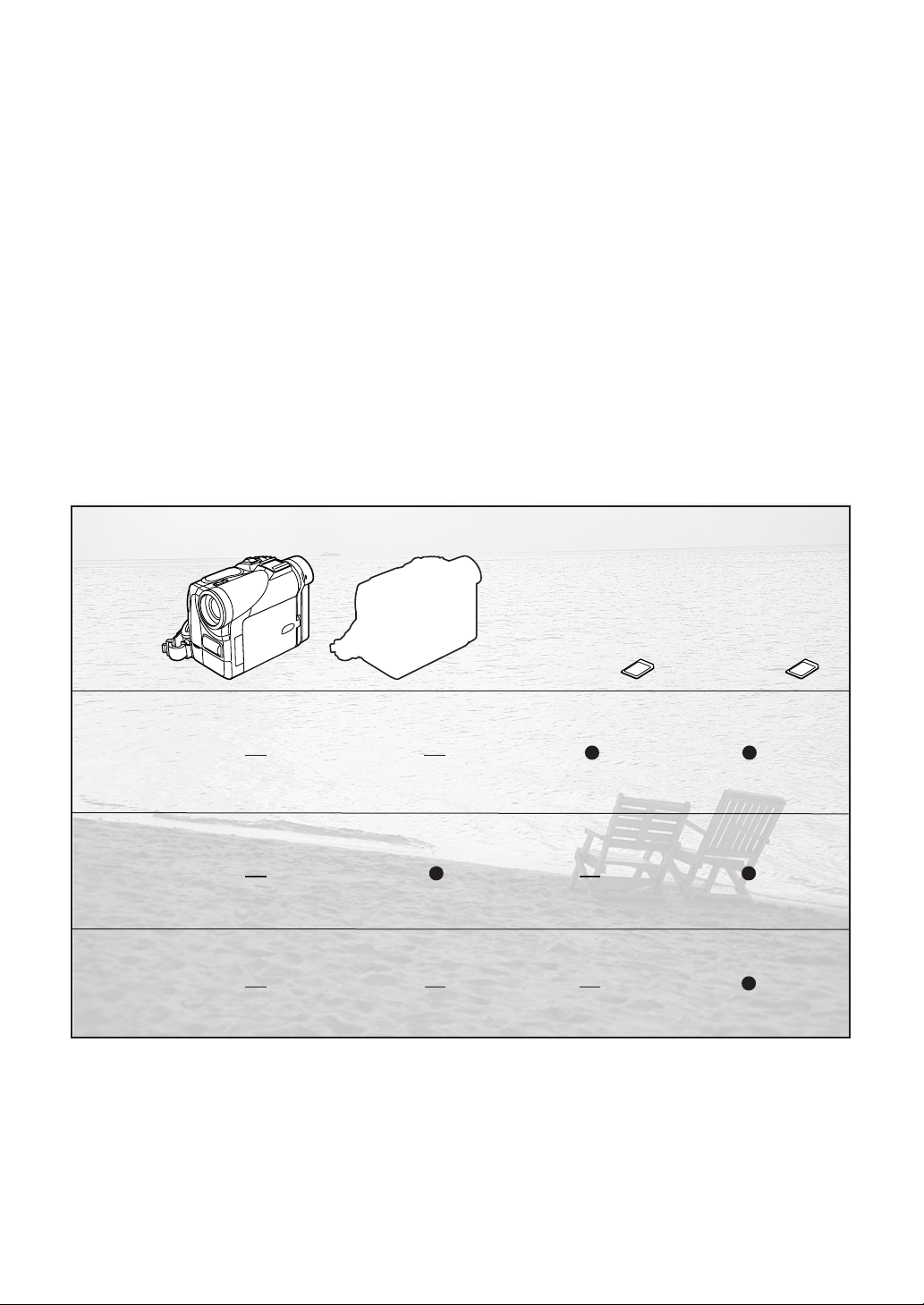
Card
DV In
AV In
NV-GS1 NV-GS3 NV-GS5NV-GS4
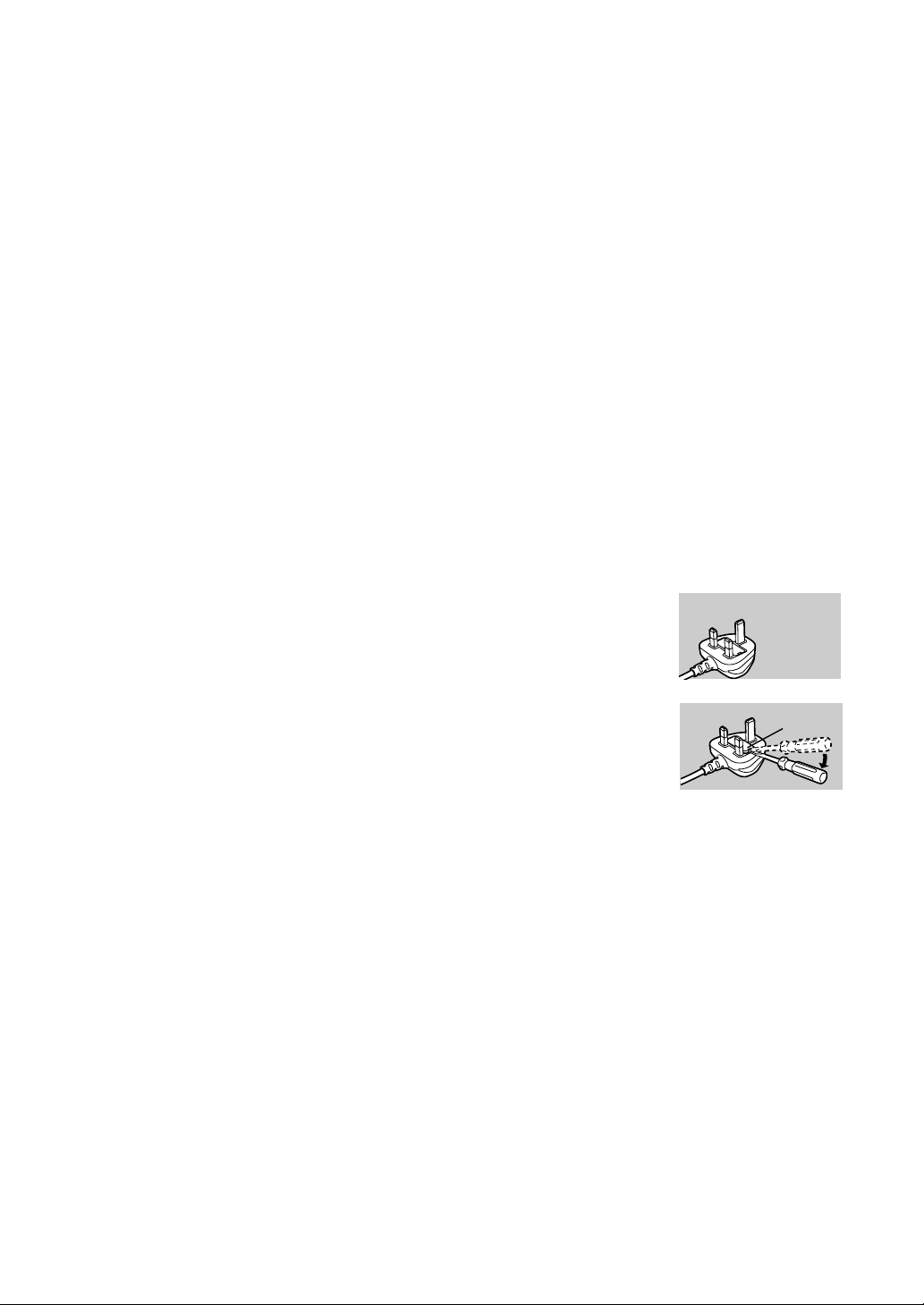
Fuse
Cover
Operating Instructions
≥These Operating Instructions apply to models NV-GS1,
NV-GS3, NV-GS4 and NV-GS5.
≥The illustrations used in these Operating Instructions show
model NV-GS5, however, parts of the explanation refer to
different models.
≥Depending on the model, some functions are not available.
≥Windows is a trademark or registered trademark of
Microsoft Corporation U.S.A.
≥SD Logo is a trademark.
≥All other company and product names in the operating
instructions are trademarks or registered trademarks of
their respective corporations.
Files recorded on a MultiMediaCard or SD Memory Card
(NV-GS4/GS5 only)
It may not be possible to play back the files on this Movie
Camera recorded on and created by other equipment or vice
versa. For this reason, check the compatibility of the
equipment in advance.
2
Pages for reference
Pages for reference are indicated with an arrow, for
example: (l 00)
Use only the recommended accessories.
ªWARNING
Do not remove the cover (or back); there are no user
serviceable parts inside. Refer servicing to qualified
service personnel.
ªCarefully observe copyright laws.
Recording of pre-recorded tapes or discs or other
published or broadcast material for purposes other than
your own private use may infringe copyright laws. Even
for the purpose of private use, recording of certain
material may be restricted.
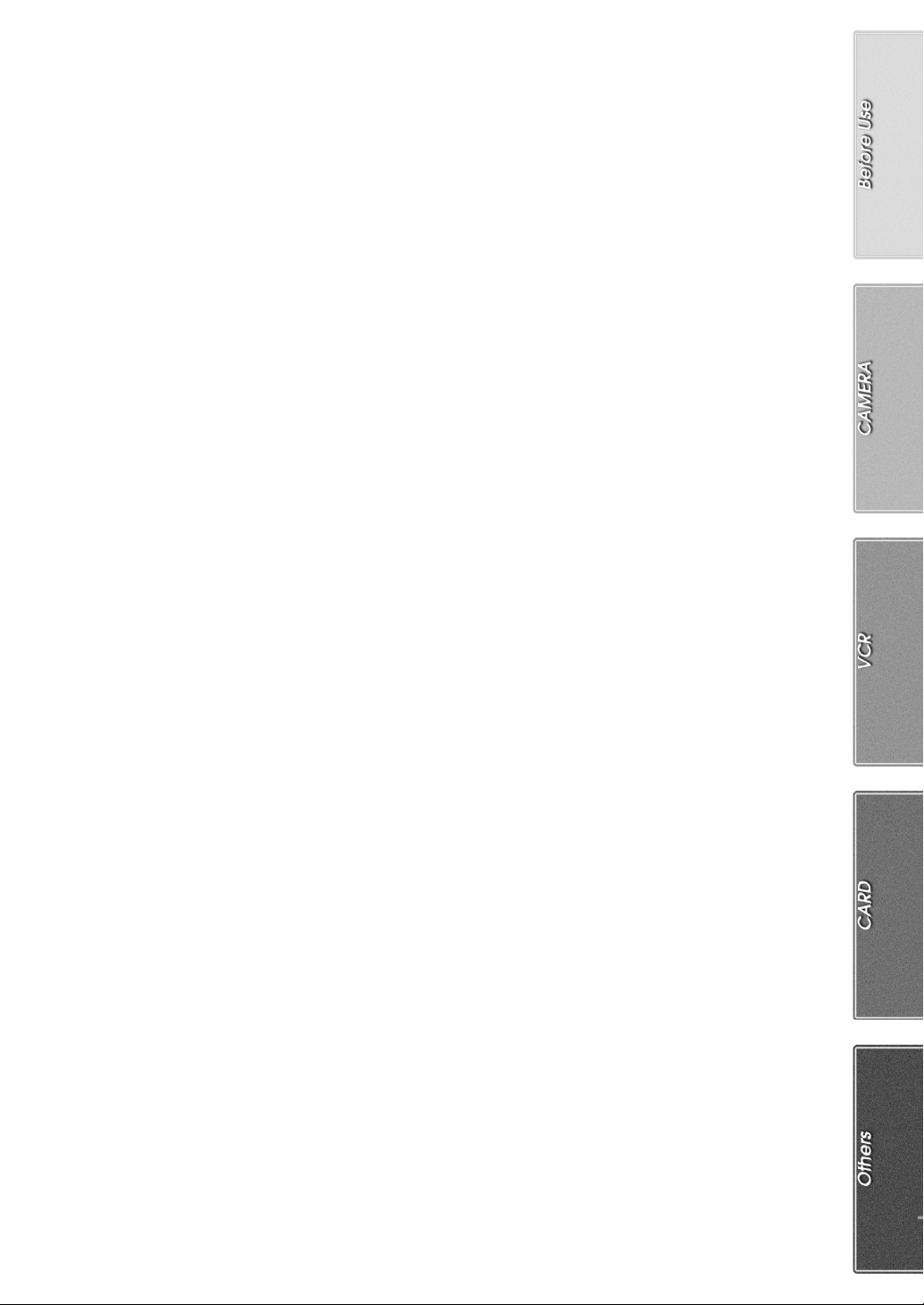
Contents
Before Use
Information for Your Safety ................................................. 2
Contents.............................................................................. 3
Standard Accessories ......................................................... 4
Optional Accessories........................................................... 4
Controls and Components................................................... 5
Remote Controller............................................................... 7
Power Supply ...................................................................... 9
Charging Time and Available Recording Time.................... 9
Lens Cap and Grip Belt ..................................................... 10
Attaching the Shoulder Strap ............................................ 10
Inserting a Cassette .......................................................... 10
Turning on the Movie Camera and Selecting Modes ........ 11
Using the Viewfinder/LCD Monitor .................................... 11
Using the Menu Screen..................................................... 12
List of Menus..................................................................... 13
Setting Date and Time....................................................... 16
Internal Lithium Battery Recharge..................................... 16
LP Mode............................................................................ 16
Audio Recording Mode...................................................... 16
CAMERA Mode
Recording.......................................................................... 17
Photoshot .......................................................................... 18
Zoom In/Out Functions...................................................... 18
Digital Zoom Function ....................................................... 19
Image Stabilizer Function.................................................. 19
Fade In/Out Functions....................................................... 19
Cinema Function............................................................... 20
Backlight Compensation Function..................................... 20
Colour Night View Function............................................... 20
Quick Start......................................................................... 20
Wind Noise Reduction Function ........................................ 21
Recording in Special Situations......................................... 21
Recording in Natural Colours ............................................ 21
Adjusting White Balance Manually .................................... 22
Manual Shutter Speed Adjustment.................................... 23
Manual Iris Adjustment...................................................... 23
Manual Focus Adjustment................................................. 23
Digital Effect Functions...................................................... 24
CARD Mode
Using a Card......................................................................33
Recording on a Card..........................................................33
Playing Back a Card ..........................................................36
Recording Pictures on a Card to a Tape ........................... 37
Slide Show.........................................................................38
Editing a Slide Show.......................................................... 38
Creating a Title ..................................................................39
Adding a Title..................................................................... 39
Protecting the Files on a Card ...........................................40
Deleting the Files Recorded on a Card..............................40
Formatting a Card..............................................................41
Writing Printing Data on a Card.........................................41
Others
Indications..........................................................................42
Owner ID............................................................................43
Warning/Alarm Indications.................................................43
Notes and Hints ................................................................. 43
Cautions for Use................................................................48
Before Requesting Repair (Problems and Solutions) ........ 50
Explanation of Terms.........................................................52
Specifications.....................................................................53
Index ..................................................................................54
VCR Mode
Playing Back...................................................................... 26
Finding a Scene You Want to Play Back........................... 26
Slow Motion Playback ....................................................... 27
Still Playback/Still Advance Playback................................ 27
Finding the End of Recording............................................ 27
Index Search Functions..................................................... 28
Playback Zoom Function................................................... 28
Playback Digital Effect Functions...................................... 29
Playing Back on Your TV .................................................. 30
Audio Dubbing................................................................... 30
Copying on an S-VHS (or a VHS) Cassette ...................... 31
Recording the Contents of Other Equipment .................... 31
Using the DV Cable for Recording .................................... 32
Personal Computer Connection Kit ................................... 32
USB Connection Kit........................................................... 32
3
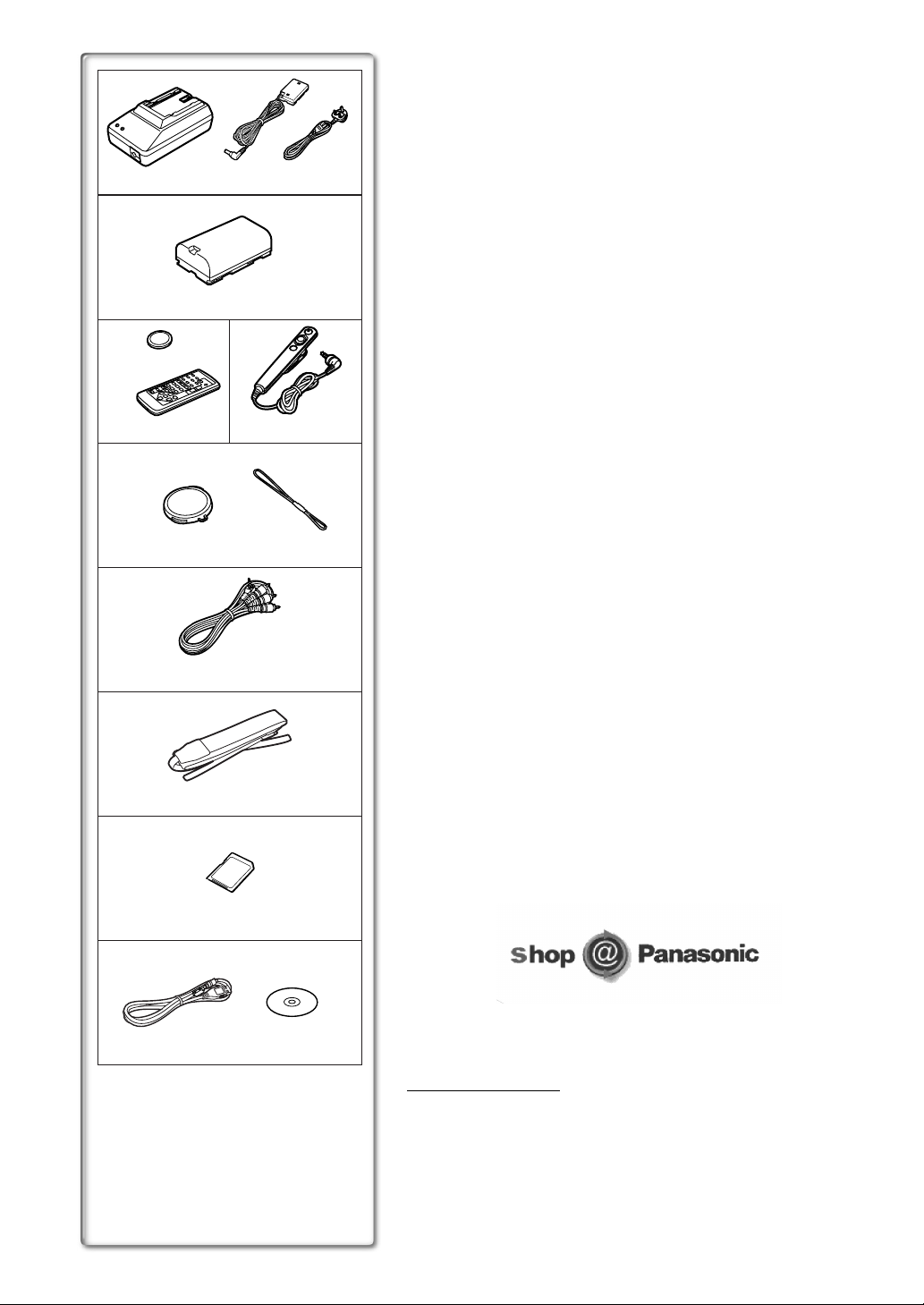
1)
VSK0581A
K2GJ2DZ00014
2)
CGR-D08R
3)
CR2025
N2QAEC000003
5)
VYF2841 VGQ5327
6)
K2KC4CB00002
7)
VFC3506
8)
NV-GS4/GS5
VJA0940
4)
N2QCAD000001
Standard Accessories
Illustrated on the left are accessories supplied with the Movie Camera.
1) AC Adaptor, DC Input Lead and AC Mains Lead (l 9)
2) Battery Pack (l 9)
3) Remote Controller and Button-Type Battery (l 7, 8)
4) Free Style Controller (l 7)
5) Lens Cap (l 10)
6) AV Cable (l 30, 31)
7) Shoulder Strap (l 10)
8) SD Memory Card (NV-GS4/GS5 only) (llll 33)
9) USB Connection Kit (NV-GS4/GS5 only) (llll 32)
Optional Accessories
1) AC Adaptor (VW-AD9B)
2) Battery Pack (Lithium/CGR-D08S/CGR-D120/800mAh)
3) Battery Pack (Lithium/CGP-D14S/CGP-D210/1400mAh)
4) Battery Pack (Lithium/CGR-D16S/CGR-D220/1600mAh)
5) Battery Pack (Lithium/CGP-D28S/CGP-D320/2800mAh)
6) Battery Pack (Lithium/CGR-D53S/CGR-D815/5300mAh)
7) Car Battery Charger (VW-KBD2E)
8) Wide Conversion Lens (VW-LW3007E)
9) Tele Conversion Lens (VW-LT3014E)
10) ND Filter (VW-LND30E)
11) MC Protector (VW-LMC30E)
12) Stereo Microphone (VW-VMS2E)
13) Shoe Adaptor (VW-SK11E)
14) Tripod (VZ-CT55E)
15) Tripod with Remote Controller (VZ-CTR1E)
16) Editing Controller (VW-EC500E/VW-EC1E)
17) Personal Computer Connection Kit (VW-DTA10B/VW-DTA9E)
18) Edit Cable (VW-K8E)
19) Edit Terminal Conversion Adaptor (VW-CE1E)
20) DV Cable (VW-CD1E)
21) DV Editing Software with DV Interface Board (VW-DTM21E)
22) DV Editing Software with DV Interface Card (VW-DTM22E)
23) DV Editing Software (VW-DTM20E)
24) Internet Videophone Software (VW-DTC1E)
The following is for the NV-GS4/GS5 models only.
25) SD Memory Card Application Software (VW-SWA1E)
≥“TitleStudio” software for title creation, and “SD-Jukebox” software for
recording music are included. (However, this Movie Camera cannot
play back music.)
26) MultiMediaCard (VW-MMC8E/VW-MMC16E)
27) SD Memory Card (RP-SD008/RP-SD016/RP-SD032/RP-SD064)
28) PC Card Adaptor for SD Memory Card (BN-SDABPE)
29) USB Reader Writer for SD Memory Card (BN-SDCAPE)
≥Some optional accessories may not be available in some countries.
9) NV-GS4/GS5
4
VFA0363
VFA0353
VFF0154 (NV-GS4)
VFF0155 (NV-GS5)
≥Order accessory and consumable items for all Audio Visual Products with
ease and confidence either by telephoning our Customer Care Centre on
08705 357357 Mon–Friday 9:00am–5:30pm
≥Or go on line through our Internet Accessory ordering application at
www.panasonic.co.uk.
≥Most major credit and debit cards accepted.
≥All enquires transactions and distribution facilities are provided directly by
Panasonic UK Ltd.
≥It couldn’t be simpler!
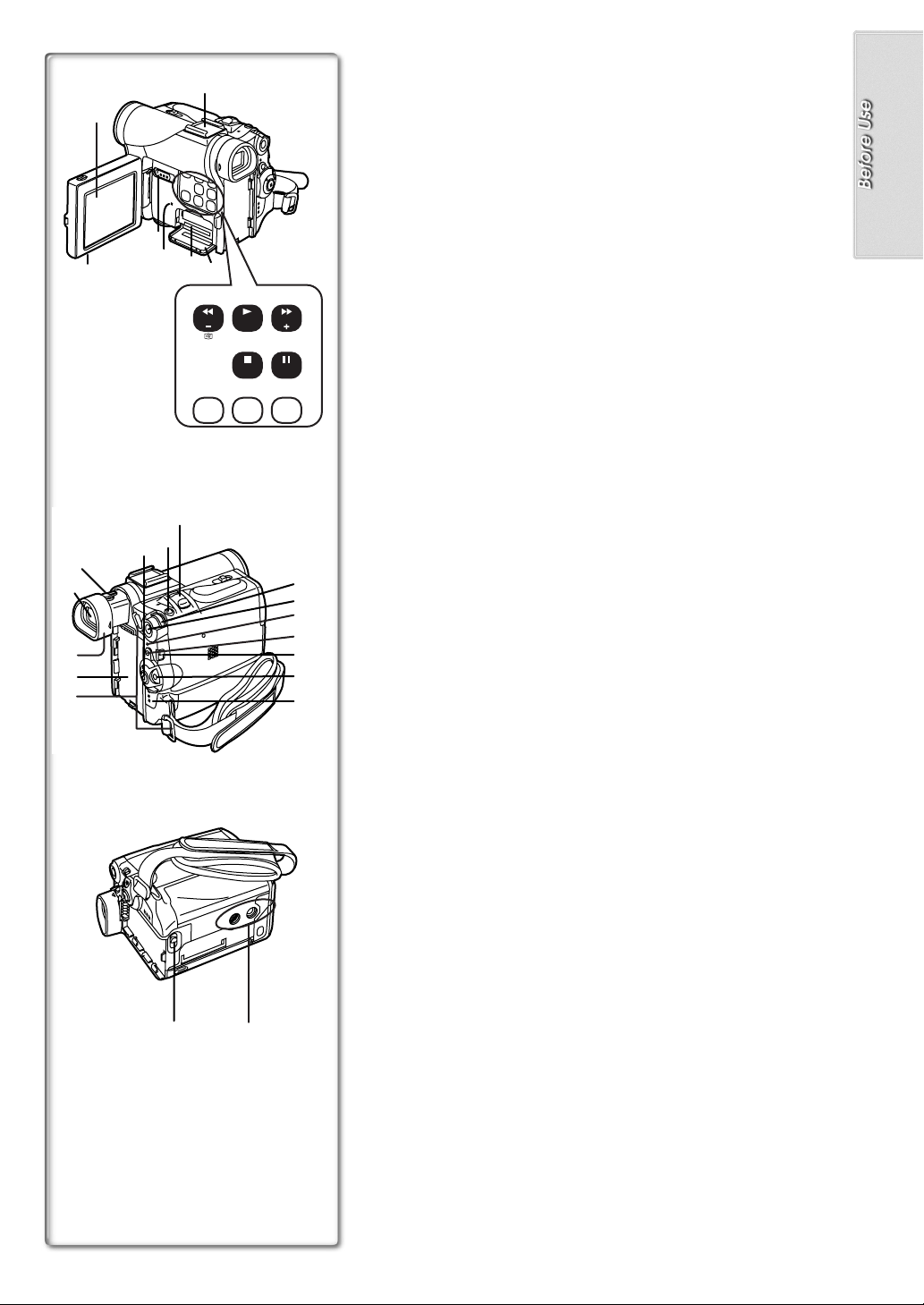
17)
18)
19)
20)
16)
Controls and Components
3)
1)
12)
13)
14)
2)
15)
4)
SEARCH
BLC
7)
FADE
6)5)
SEARCH
8)
STILL
9) 11)10)
COLOUR
NIGHT
VIEW
TITLE
MULTI/
P-IN-P
23)
22)
21)
24)
25)
26)
27)
28)
29)
30)
31)32)
1) LCD Monitor (l11, 50)
.........................................................................................................................
≥
Due to limitations in LCD production technology, there may be some
tiny bright or dark spots on the LCD Monitor screen. However, this is
not a malfunction and does not affect the recorded picture.
.........................................................................................................................
] (l11)
2) LCD Monitor Open Knob [OPEN
4
3) Accessory Shoe
≥Accessories, such as a stereo microphone (VW-VMS2E; optional), are
attached here.
4) Rewind/Review Button [6] (l26)
j
] (l17)
] (l26)
i
] (l17)
] (l17)
25, 39)
l
20)
l
39)
l
Reverse Search Button [SEARCH
Recording Check Button [
] (l26, 38)
5) Play Button [
1
Backlight Button [BLC] (
6) Fast Forward/Cue Button [
S
20)
l
5
Forward Search Button [SEARCH
7) Stop Button [
Fade Button [FADE] (
8) Pause Button [
Still Button [STILL] (
∫
] (l26, 38)
] (l27, 38)
;
l
19)
l
18)
9) Colour Night View Button [COLOUR NIGHT VIEW] (
10) Title Button [TITLE] (NV-GS4/GS5 only) (
11) Multi/P-in-P Button [MULTI/P-IN-P] (
12) Tape/Card Photoshot Selector [TAPE/CARD] (NV-GS4 only)
Tape/Card Photoshot/Card Mode Selector
33)
33)
l
33)
l
[TAPE/CARD/CARD MODE] (NV-GS5 only) (
13) Card Access Lamp [ACCESS] (NV-GS4/GS5 only) (
14) Card Slot (NV-GS4/GS5 only) (
15) Card Slot Cover (NV-GS4/GS5 only) (
16) Eyepiece Corrector Knob (
17) Viewfinder (
l
11, 50)
33)
l
l
11)
l
.........................................................................................................................
Due to limitations in LCD production technology, there may be some
≥
tiny bright or dark spots on the Viewfinder screen. However, this is not
a malfunction and does not affect the recorded picture.
.........................................................................................................................
18) Eyecup
19) Battery Holder
10)
20) Shoulder Strap Holders (
21) Recording Start/Stop Button (
22) Photoshot Button [PHOTO SHOT] (
23) Zoom Lever [W/T] (
24) Multi-Function Dial [PUSH] (
25) Menu Button [MENU] (
26) Quick Start Recording Lamp (
27) Quick Start Recording Button [QUICK START] (
28) Mode Selector Switch [AUTO/MNL/FOCUS] (
29) Off/On Mode Selector Switch [OFF/ON/MODE] (
l
17)
l
18, 33, 37, 39)
18)
l
12)
l
l
12, 21, 23, 26)
l
20)
l
20)
l
17, 21, 22, 23)
l
11, 17, 48)
l
30) Operation Mode Lamps [CAMERA/VCR] (NV-GS1/GS3 only)
[CAMERA/VCR/CARD P.B] (NV-GS4/GS5 only) (
l
11, 17, 26, 36)
31) Tripod Receptacle
≥Used for mounting the Movie Camera on an optional tripod.
32) Battery Eject Button [BATT] (l9)
5
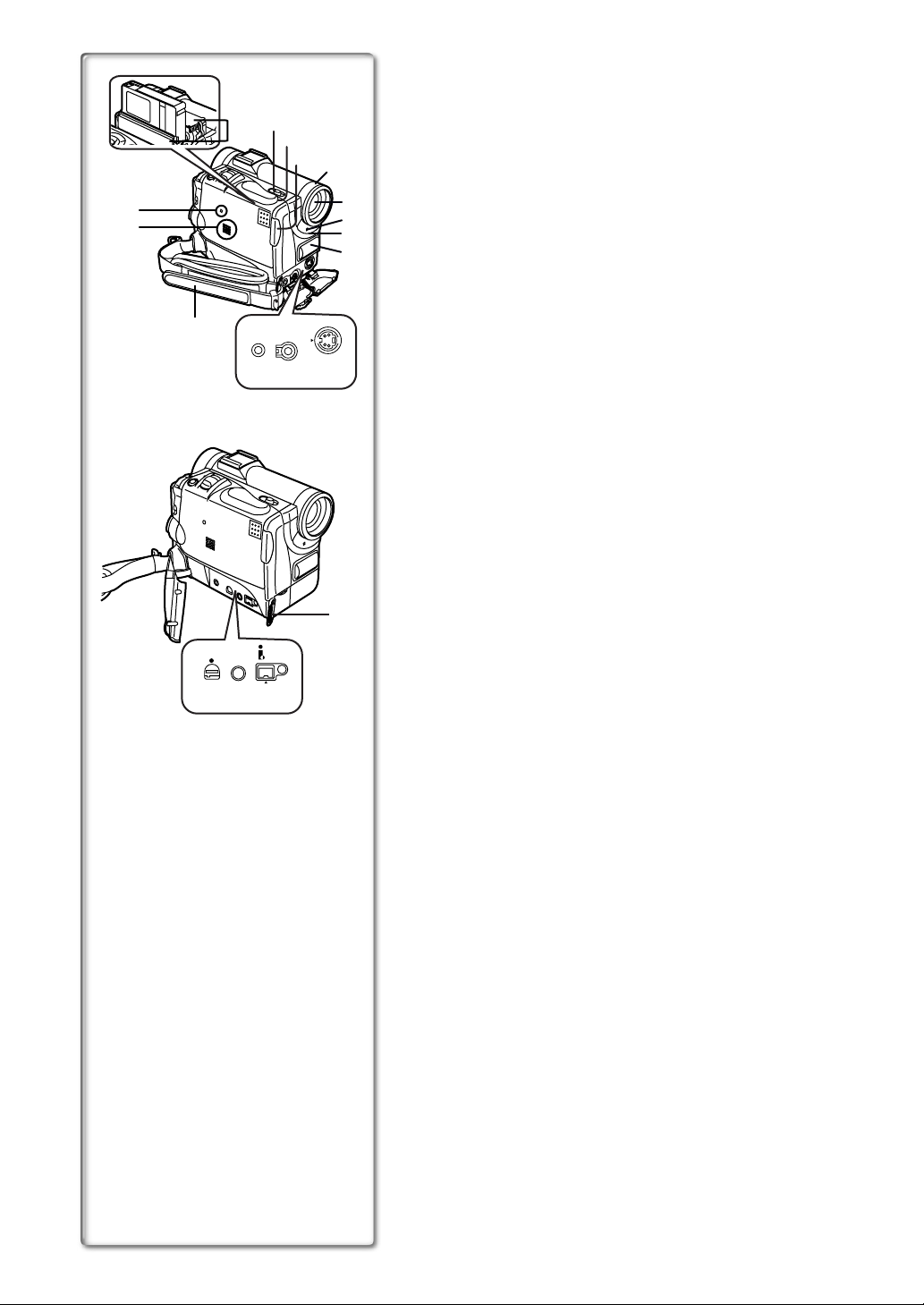
33)
USB/
EDIT (MINI)
V IN/OUT
PHONES/REMO
S-VIDEO
IN/OUT
34)
50)
36)
35)
37)
AV IN/OUT
MIC
PHONES/REMO
44) 45) 46)
38)
TE
S-VIDEO
IN/OUT
39)
51)
40)
41)
42)
43)
33) Reset Button [RESET] (l43)
34) Speaker (
26)
l
35) Cassette Holder
36) Cassette Eject Lever [OPEN/EJECT] (
37) Cassette Compartment Cover (
l
38) Cassete Cover Close Button [PUSH CLOSE] (
39) Lens Hood (
50)
l
10)
10)
l
10)
l
40) Lens
41) Recording Lamp (
42) White Balance Sensor (
Remote Control Sensor (
43) Microphone (built-in, stereo) (
17)
l
22)
l
8)
l
18)
l
44) Microphone Socket [MIC]
≥Connect with an external microphone or audio equipment. (When this
socket is in use, the built-in microphone does not operate.)
45) Audio-Video Input/Output Socket [AV IN/OUT]
(Input function on NV-GS5 Model only) (
Headphone Socket [PHONES] (
45)
l
l
30, 31)
Free Style Controller Socket [REMOTE]
≥Connecting an AV Cable or Free Style Controller to this socket
activates the Movie Camera’s built-in speaker, but connecting a
headphone, etc. deactivates it.
46) S-Video Input/Output Socket [S-VIDEO IN/OUT]
(Input function on NV-GS5 Model only) (
47) USB Socket [USB] (NV-GS4/GS5 only) (
Edit Socket [EDIT
(MINI)]
D
48) Digital Still Picture Terminal [DIGITAL STILL PICTURE] (
49) DV Terminal (
32)
l
l
l
30, 31)
32)
l
≥Connect this to the digital video equipment.
50) Grip Belt (l10)
51) Lens Cap String Holder (
10)
l
32)
USB/
EDIT (MINI)
47) 48) 49)
DIGITAL
STILL
PICTURE
DV
E
6
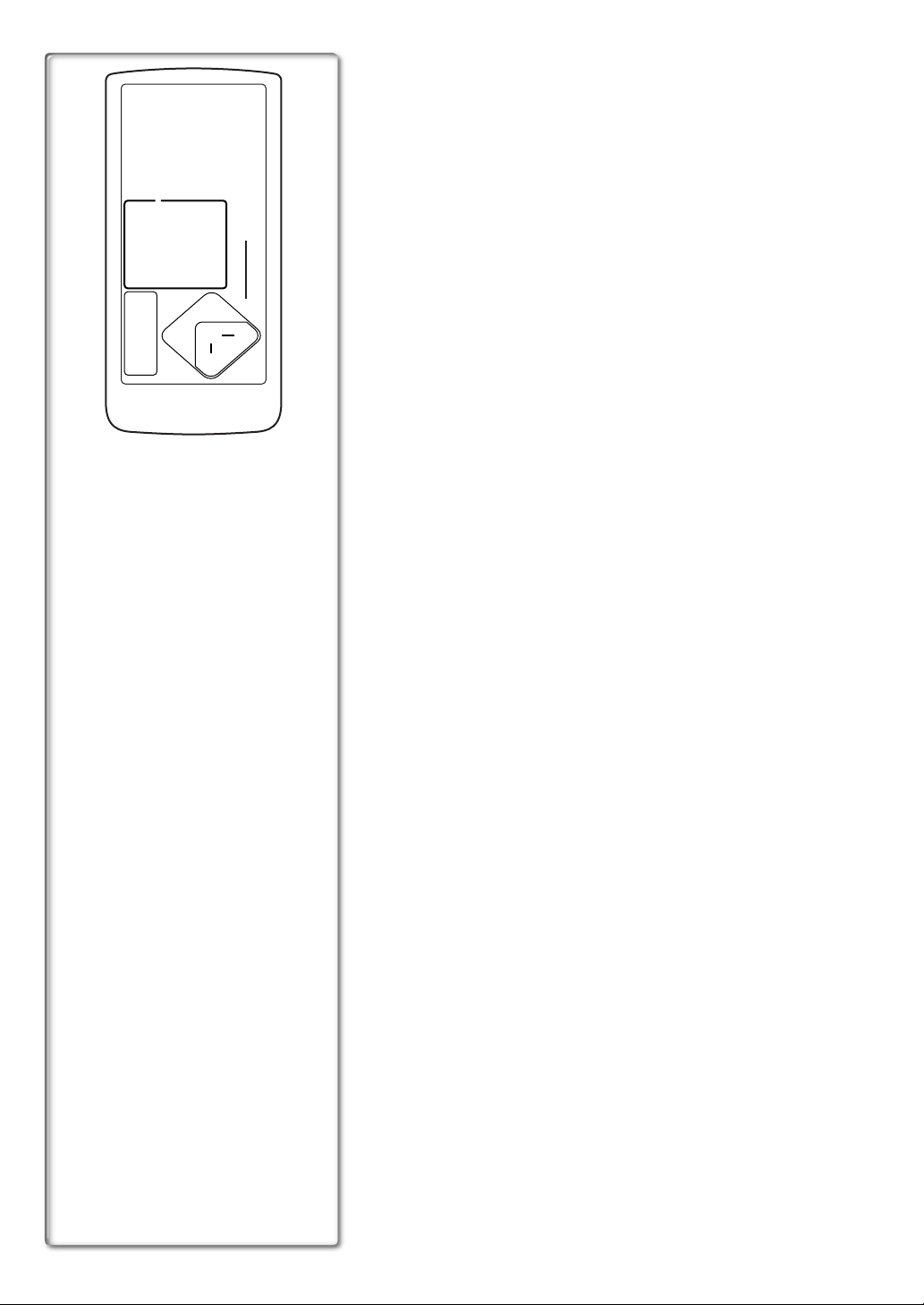
7
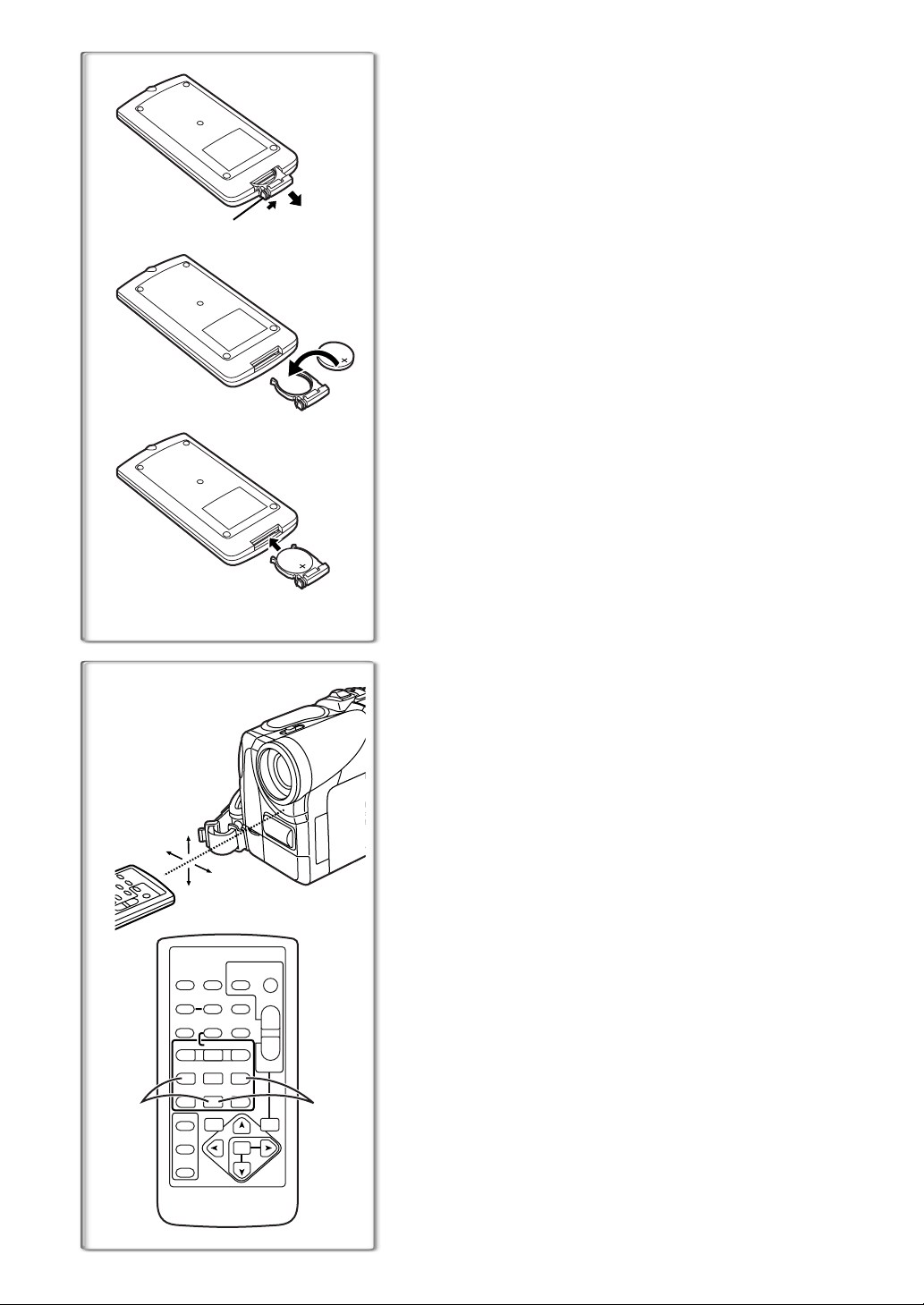
Inserting a Button-type Battery
ª
1
Before using the Remote Controller, insert the supplied button-type battery.
1
While pressing the Stopper 1, pull out the Battery Holder.
2
Insert the button-type battery with the (i) marking facing
upward.
3
Insert the Battery Holder into the Remote Controller.
≥When the button-type battery is exhausted, replace it with a new CR2025
battery. (A battery is normally expected to last about 1 year. However, it
1
depends on operation frequency.)
≥Make sure to match the poles correctly when inserting the battery.
.........................................................................................................................
2
WARNING
“THE LITHIUM BATTERY IS A CRITICAL COMPONENT (TYPE NUMBER
CR2025 MANUFACTURED BY PANASONIC).
IT MUST NEVER BE SUBJECTED TO EXCESSIVE HEAT OR
DISCHARGE. IT MUST THEREFORE ONLY BE FITTED IN EQUIPMENT
DESIGNED SPECIFICALLY FOR ITS USE.
REPLACEMENT BATTERIES MUST BE OF THE SAME TYPE AND
3
MANUFACTURER.
THEY MUST BE FITTED IN THE SAME MANNER AND LOCATION AS THE
ORIGINAL BATTERY, WITH THE CORRECT POLARITY CONNECTIONS
OBSERVED.
DO NOT ATTEMPT TO RE-CHARGE THE OLD BATTERY OR RE-USE IT
FOR ANY OTHER PURPOSE. IT SHOULD BE DISPOSED OF IN WASTE
PRODUCTS DESTINED FOR BURIAL RATHER THAN INCINERATION.”
.........................................................................................................................
~~~~~~~~~~~~~~~~~~~~~~~~
Using the Remote Controller
ª
1
Direct the Remote Controller to the Remote Control Sensor
of the Movie Camera and press an appropriate button.
≥Distance from the Movie Camera: Within approximately 5 metres
≥Angle: Within approximately 15o in the vertical and horizontal directions
from the central axis
≥The above operative ranges are for indoor use. Outdoors or under strong
light, the Movie Camera may not operate properly even within the above
1
15˚
15˚
15˚
15˚
START/
PHOTO
DATE/
OSD
TIME
RESET
COUNTER
MULTI/
¥
P-IN-P
V
PLAY
/REW
615
STILL ADV
PAUSE
ED
INDEX INDEX
STOP
21
KL
SELECT
SEARCH
STORE
OFF/ON
P.B.DIGITAL
STOP
SHOT
TITLE
ZOOM
A.DUB
FF/
STILL ADV
MENU
T
sVOLr
W
W
P.B.
ZOOM
SET
ITEM
REC
;
∫
VAR.
ranges.
≥Within a 1-metre range, you can also use the Remote Controller on the LCD
Monitor side of the Movie Camera.
Selecting Remote Controller Modes
When 2 Movie Cameras are used simultaneously, they can be operated
individually by selecting different Remote Controller Modes.
≥If the Remote Controller Mode of the Movie Camera and that of the Remote
Controller do not match, [REMOTE] Indication is displayed.
Setup on the Movie Camera:
Set [REMOTE] on the [OTHER FUNCTIONS] Sub-Menu to the desired
Remote Controller Mode.
Setup on the Remote Controller:
[VCR1]: Press the [D] Button and [∫] Button simultaneously.
[VCR2]: Press the [E] Button and [∫] Button simultaneously.
≥When the battery in the Remote Controller is replaced, the mode is
automatically reset to [VCR1] Mode.
(l12)
1
2
8
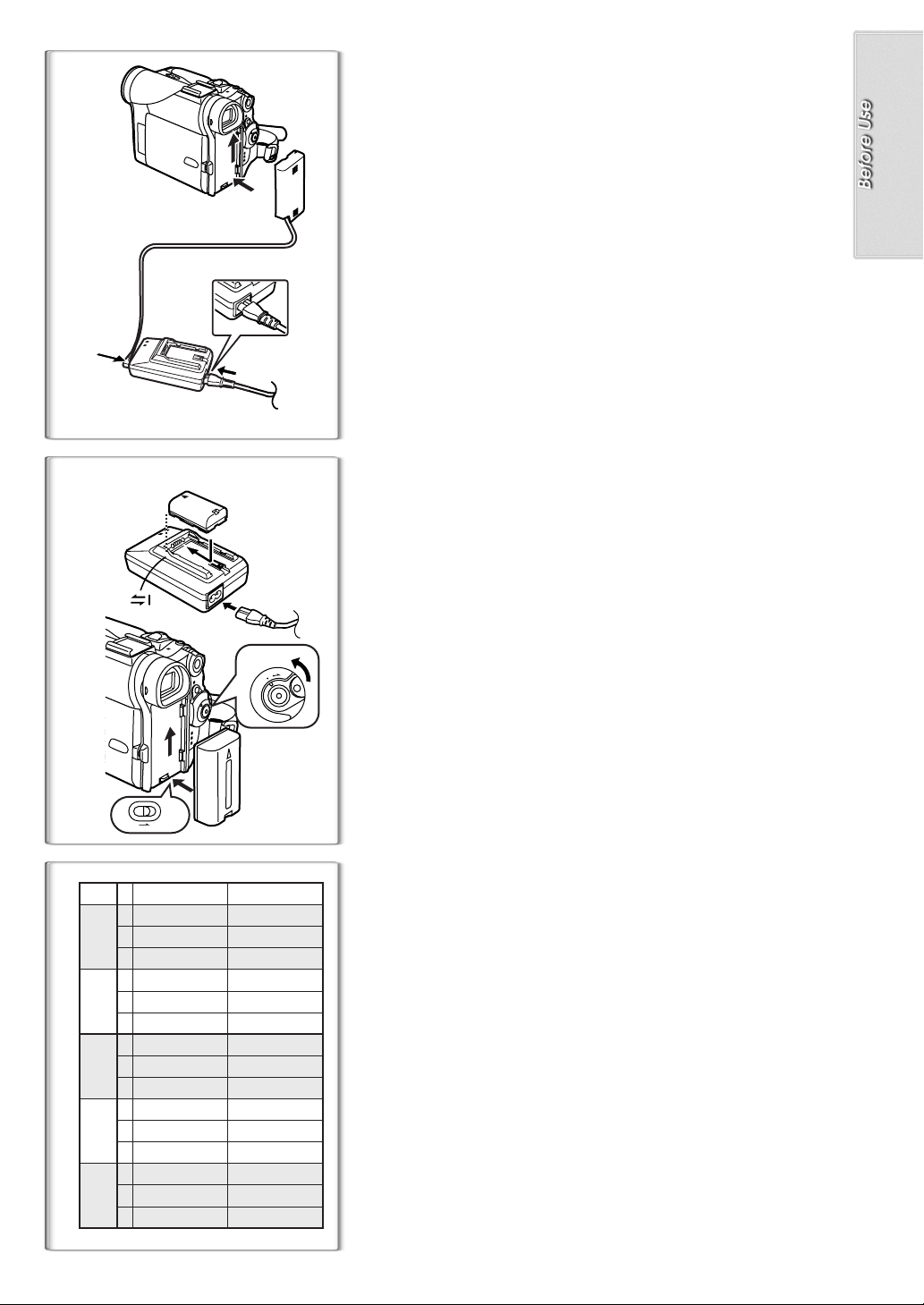
Power Supply
Using the AC Adaptor
ª
1
Connect the DC Input Lead to the Movie Camera.
1
2
Connect the DC Input Lead to the AC Adaptor.
3
Connect the AC Mains Lead to the AC Adaptor and the AC
mains socket.
≥The AC Mains Lead’s outlet plug cannot be pushed fully into the AC
Adaptor socket. A gap will remain as shown
1
.
≥Before disconnecting the power supply, set the [OFF/ON/MODE]
Switch on the Movie Camera to [OFF].
1
2
3
Using the Battery
ª
Before use, fully charge the Battery.
1
1
2
1
M
O
D
N
E
O
F
F
O
Attach the Battery to AC Adaptor and charge it.
≥Since the Battery will not be charged when the DC Input Lead is
connected to the AC Adaptor, disconnect it from the AC Adaptor.
≥The [POWER] Lamp and [CHARGE] Lamp lights up, and charging
starts.
≥When the [CHARGE] Lamp goes off, charging is completed.
2
Attach the charged Battery to the Movie Camera.
Disconnecting the Power Source
Set the [OFF/ON/MODE] Switch 1 to [OFF] and, while sliding the [BATT]
Button
, slide the Battery or DC Input Lead upward to disconnect it.
2
BATT
NV-GS1/GS3 NV-GS4/GS5
A
B
2 h 10 min. (1 h 35 min.)
C
CGR-D08S
CGR-D120
1 h 05 min. (50 min.)
CGR-D08R
A
B
3 h 40 min. (2 h 40 min.)
C
1 h 50 min. (1 h 20 min.)
CGP-D14S
CGP-D210
A
B
4 h 20 min. (3 h 10 min.)
C
2 h 10 min. (1 h 35 min.)
CGR-D16S
CGR-D220
A
B
7 h 40 min. (5 h 35 min.)
C
3 h 50 min. (2 h 50 min.)
CGP-D28S
CGP-D320
A
B
14 h 10 min. (10 h 25 min.)
C
7 h 05 min. (5 h 15 min.)
CGR-D53S
CGR-D815
2
1 h.
1 h 50 min.
2 h.
3 h 15 min.
5 h 20 min.
1 h.
2 h 10 min. (1 h 35 min.)
1 h 05 min. (50 min.)
1 h 50 min.
3 h 40 min. (2 h 40 min.)
1 h 50 min. (1 h 20 min.)
2 h.
4 h 20 min. (3 h 10 min.)
2 h 10 min. (1 h 35 min.)
3 h 15 min.
7 h 40 min. (5 h 35 min.)
3 h 50 min. (2 h 50 min.)
5 h 20 min.
14 h 10 min. (10 h 25 min.)
7 h 05 min. (5 h 15 min.)
Using the Car Battery Charger
ª
If you use the Car Battery Charger (VW-KBD2E; optional), you can supply
power to the Movie Camera and charge the battery inside your car. For
further information, refer to the instruction manual of the Car Battery Charger.
≥Be sure to start the car engine before you connect the Car Battery Charger,
otherwise the fuse may blow.
≥For other notes concerning this item, see page 43.
~~~~~~~~~~~~~~~~~~~~~~~~~
Charging Time and Available Recording Time
Charging Time
A
Maximum Continuous Recording Time
B
Intermittent Recording Time
C
(Intermittent Recording Time is the available recording time with repeated
recording and stopping actions.)
≥“1h10min.” indicates 1 hour and 10 minutes.
≥Battery CGR-D08R is supplied.
≥The times shown in the table are approximate times. The numbers in
parentheses indicate the recording time when the LCD Monitor is used. In
actual use, the available recording time may be shorter.
≥The times shown in the table are for continuous recording at a temperature
of 20oC and humidity of 60%. If the Battery is charged at a higher or lower
temperature, the charging time may be longer.
9
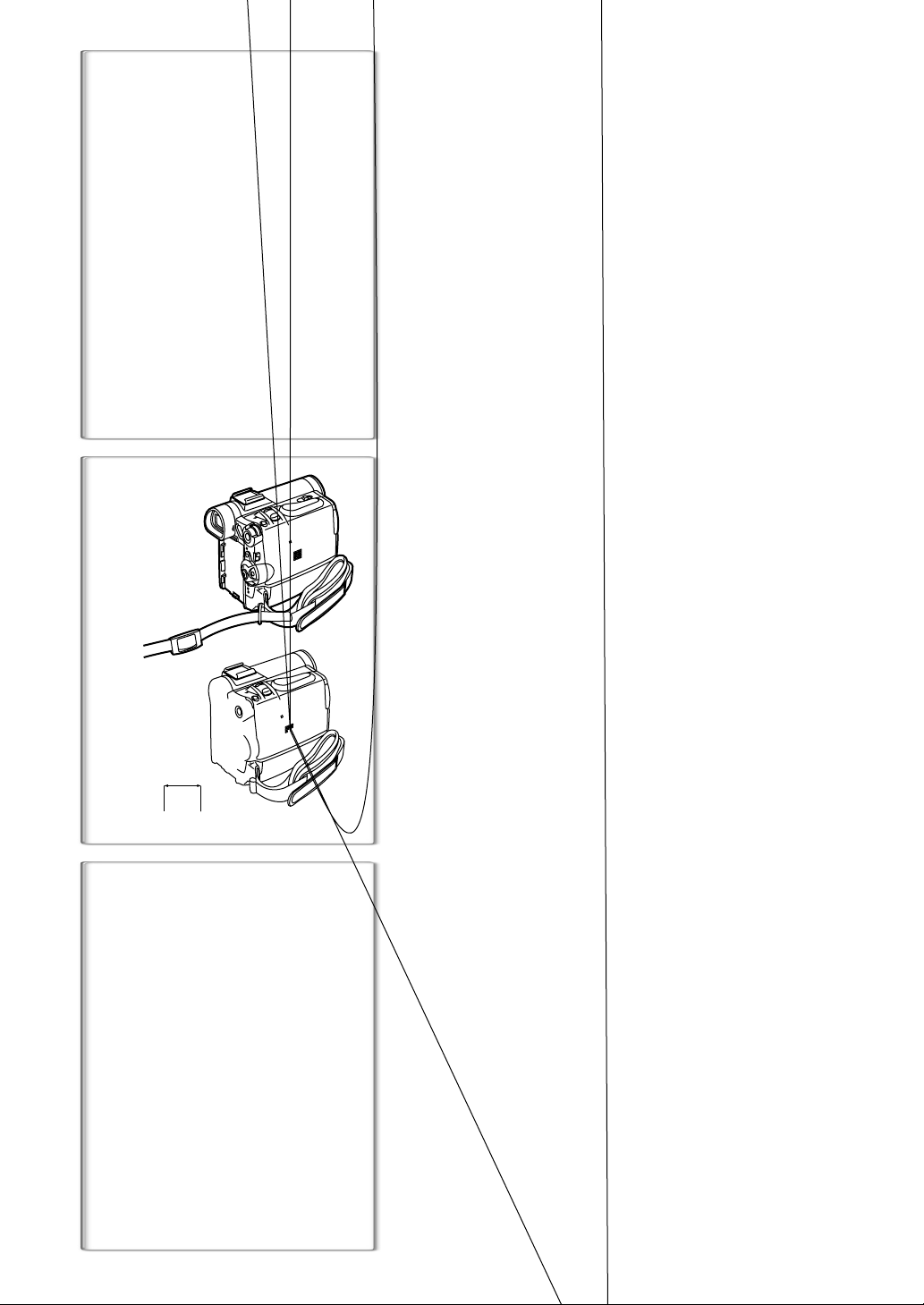
1
2
1
10
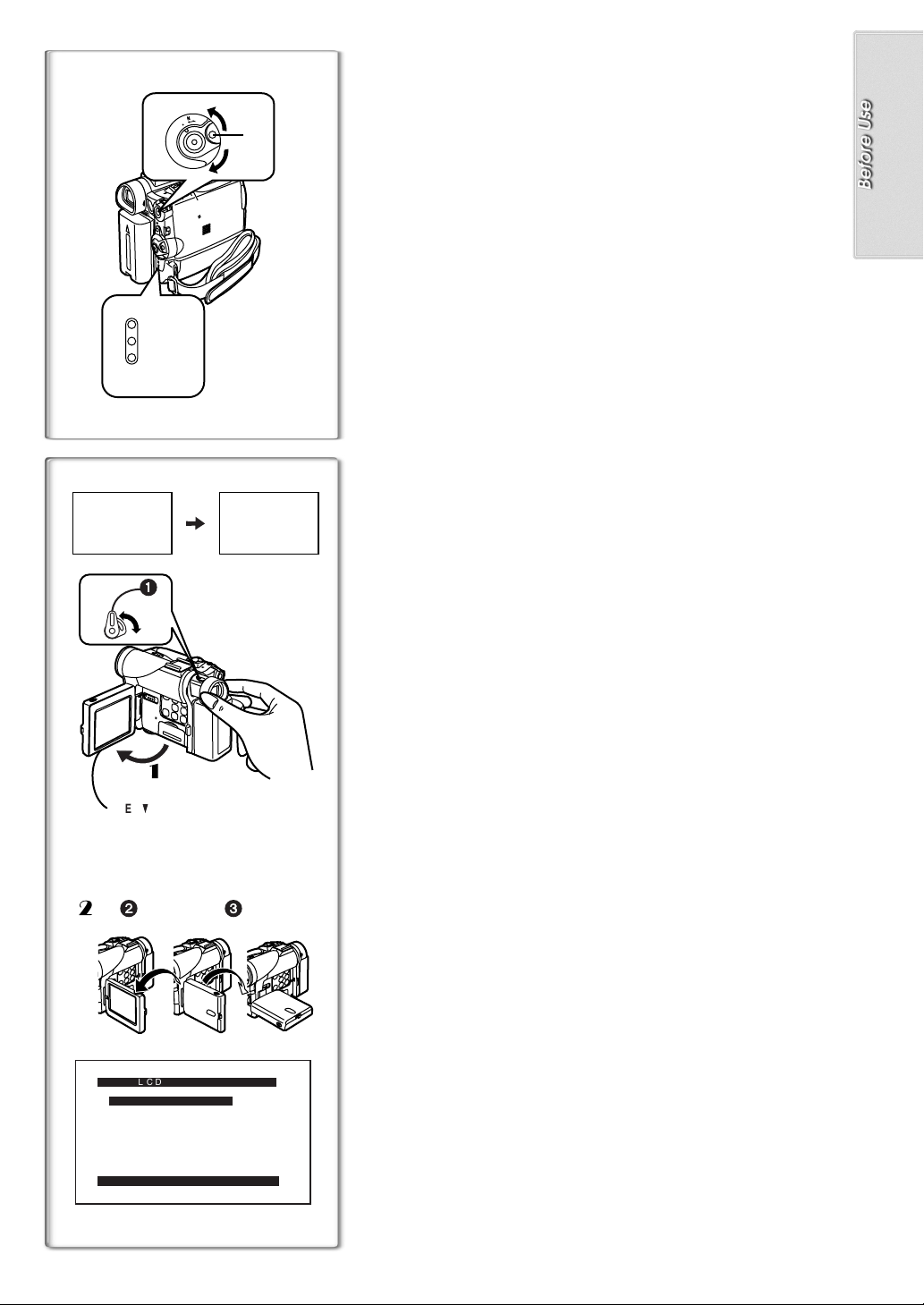
3
M
O
D
N
E
O
F
F
O
1, 2
CAMERA
VCR
CARD
P.B
12:30:45
12:30:45
12:30:45
15.10.2002
15.10.2002
15.10.2002
2
1
12:30:45
15.10.2002
1
OPEN
23
2
180x 90x
LCD/EVF SET
LCD BRIGHTNESS
[-]||||----[+]
LCD COLOUR LEVEL
[-]||||----[+]
EVF BRIGHTNESS
[-]||||----[+]
PRESS MENU TO RETURN
Turning on the Movie Camera and Selecting
Modes
Turn on the power first and then select modes.
ª
1
How to Turn on the Power
Rotate the [OFF/ON/MODE] Switch to [ON] while pressing
1
.
the centre button
≥The [CAMERA] Lamp lights up.
ª
How to Switch Modes
Rotate the [OFF/ON/MODE] Switch.
2
≥With each rotate, the Mode changes.
≥The appropriate Mode Lamp lights up.
ª
How to Turn off the Power
Rotate the [OFF/ON/MODE] Switch to [OFF] while pressing
3
the centre button
1
1
.
~~~~~~~~~~~~~~~~~~~~~~~~~
Using the Viewfinder/LCD Monitor
ª
Using the Viewfinder
Before using the Viewfinder, adjust the field of view so that the displays inside
the Viewfinder become clear and easy to read.
Pull the Viewfinder.
1
Adjust by turning the Eyepiece Corrector Knob 1.
2
ª
Using the LCD Monitor
With the LCD Monitor open, you can also record the picture while watching it.
Bring the LCD Monitor out about 90o in the direction of the
1111
1
arrow.
≥The Viewfinder goes off.
Adjust the LCD Monitor angle according to the desired
2222
recording angle.
≥The LCD Monitor can rotate a maximum of 180o 2 from the vertical
position to the upward direction and a maximum of 90o
downward direction. Forcefully rotating the LCD Monitor beyond these
ranges will damage the Movie Camera.
Closing the LCD Monitor
Push the LCD Monitor until it is securely locked.
ª
Adjusting Brightness and Colour Level
When [LCD/EVF SET] on the [DISPLAY SETUP] Sub-Menu is set to [YES],
the following items are displayed.
LCD Brightness [LCD BRIGHTNESS]
It adjusts the brightness of the image on the LCD screen.
LCD Colour Level [LCD COLOUR LEVEL]
It adjusts the colour saturation of the image on the LCD screen.
Brightness of the Viewfinder [EVF BRIGHTNESS]
It adjusts the brightness of the image in the Viewfinder.
To Adjust
Press the [PUSH] Dial and select the item to be adjusted, and then turn the
[PUSH] Dial to raise or lower the number of vertical bars in the Bar Indication.
≥A larger number of vertical bars indicates stronger brightness or colour
saturation.
Increasing the Brightness of the Entire LCD Monitor
Set the [LCD MODE] on the [DISPLAY SETUP] Sub-Menu to [BRIGHT].
≥These adjustments do not affect the recorded images.
≥For other notes concerning this item, see page 50.
(l12)
3
to the
11
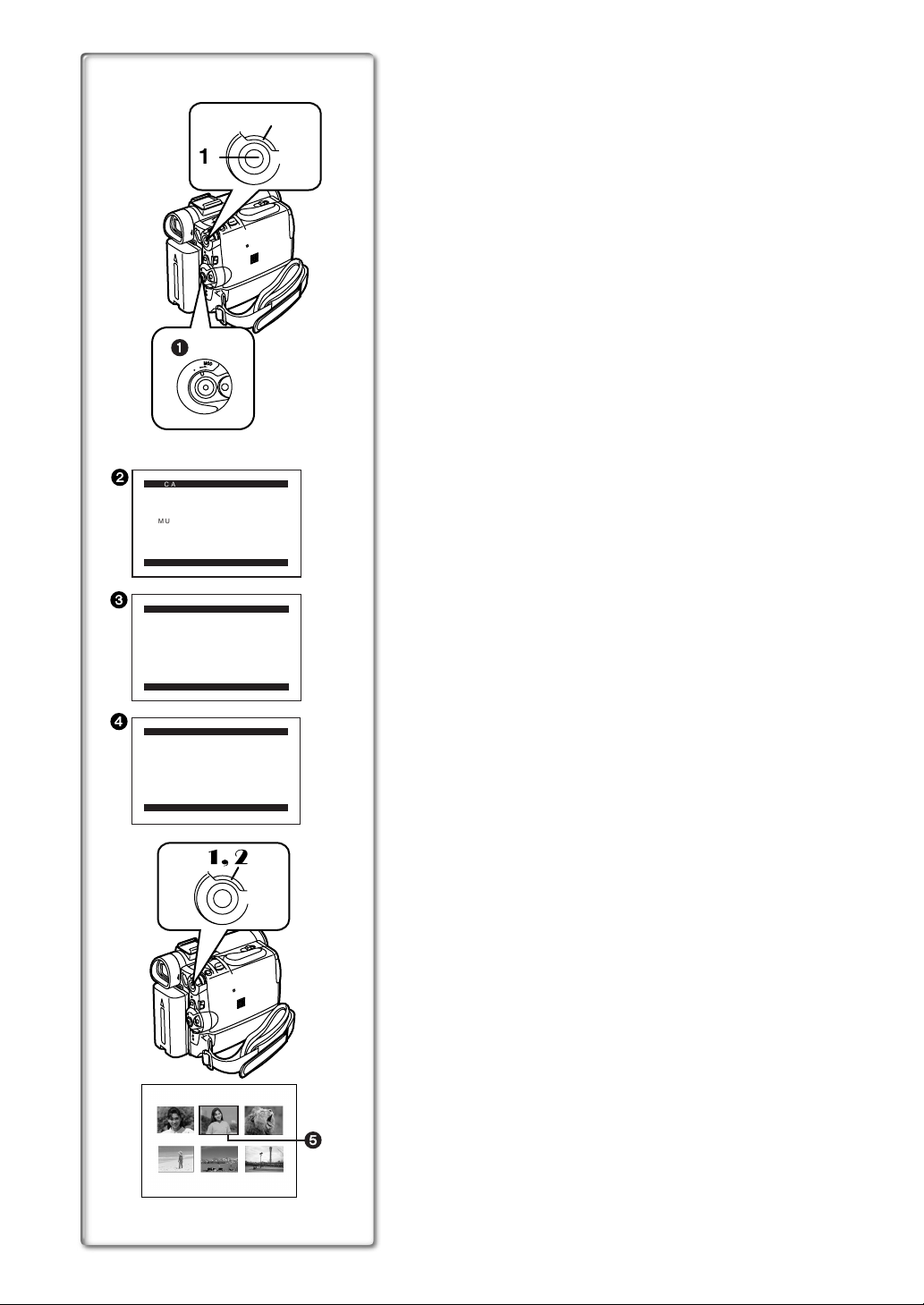
2
CAMERA FUNCTIONS
1.
CAMERA SETUP
2.
DIGITAL EFFECT
3.
CARD SETUP
4.
MULTI-PICTURES
5.
RECORDING SETUP
6.
DISPLAY SETUP
7.
OTHER FUNCTIONS
8.
DEMO MODE
PRESS MENU TO EXIT
3
1.
PLAYBACK FUNCTIONS
2.
DIGITAL EFFECT
3.
CARD SETUP
4.
RECORDING SETUP
5.
AV IN/OUT SETUP
6.
DISPLAY SETUP
7.
OTHER FUNCTIONS
PRESS MENU TO EXIT
4
1.
ERASE CARD FILE
2.
CARD EDITING
3.
DISPLAY SETUP
4.
OTHER FUNCTIONS
PRESS MENU TO EXIT
2, 3, 4, 5
1
M
1
M
O
D
N
E
O
F
F
O
VCR FUNCTIONS
CARD FUNCTIONS
1, 2
Using the Menu Screen
To facilitate the selection of a desired function or setup, this Movie Camera
displays various function setups on Menus.
1
Press the [MENU] Button.
≥The Menu corresponding to the Mode selected by using the
[OFF/ON/MODE] Switch
U
E
N
≥When the [CAMERA] Lamp is on, the Camera Function Menu is
displayed.
2
≥When the [VCR] Lamp is on, the VCR Function Menu is displayed. 3
≥When the [CARD P.B] Lamp is on, the Card Function Menu is
displayed.
2
Turn the [PUSH] Dial to select a desired Sub-Menu.
(NV-GS4/GS5 only)
4
≥Turn the [PUSH] Dial to display the highlightened item.
3
Press the [PUSH] Dial to display the selected Sub-Menu.
4
Turn the [PUSH] Dial to select the item to be set.
5
Press the [PUSH] Dial to set the selected item to a desired
mode.
≥With each press of the [PUSH] Dial, the cursor [1] moves to the next
mode. Menu items that cannot be used in combination with the selected
item are displayed in dark blue.
≥While a Menu is displayed, you cannot record or play back. Menus can be
displayed during playback but not during recording. The above operations
can be done using the [MENU] Button, [SET] Button and [ITEM] Button on
the Remote Controller.
(l7)
To Exit the Menu Screen
Press the [MENU] Button again.
About the Menu Mode Setting
The setting selected on the Menu will be retained even when the Movie
Camera is turned off. However, if the Battery or AC Adaptor is disconnected
before turning off the Movie Camera, the selected setup may not be retained.
(But, the setups of [EFFECT2]
≥Menu operation flow is shown in this text by >>.
File Selection in the Card Playback Mode
ª
(NV-GS4/GS5 only)
A File Selection Operation may be necessary during Menu Operations. In this
case, carry out the following procedure.
Turn the [PUSH] Dial and select a file.
1111
≥The selected file is marked by a frame 5.
Press the [PUSH] Dial to confirm the selection of the file.
2222
≥After the above File Selection Procedure, carry out the various Menu
Operations. (The above procedure will not be repeated in the following
instructions.)
is displayed.
1
(l24)
are not retained.)
12
M
U
E
N
PICTURE
No.25 100-0012
5
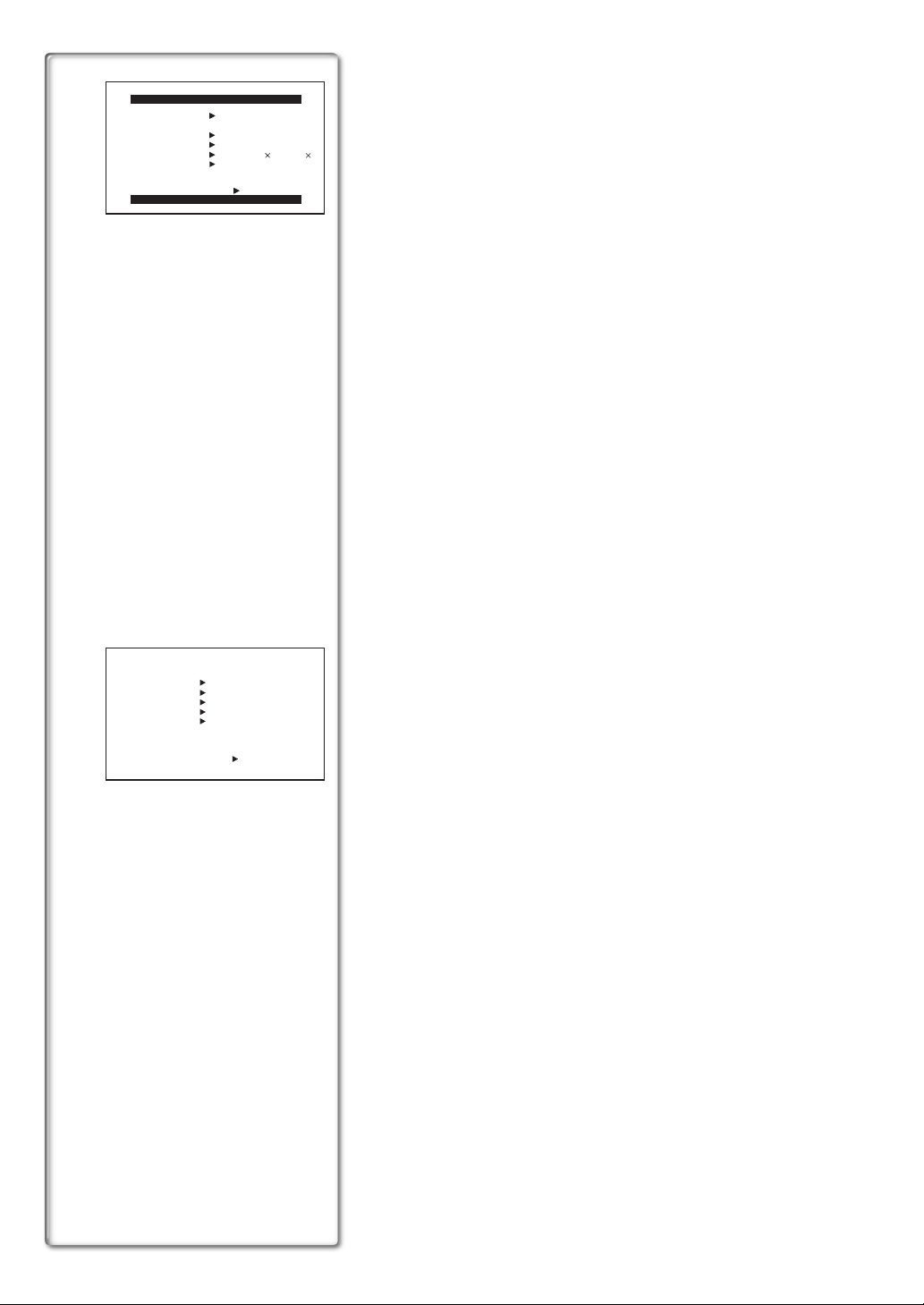
1)
2)
3)
4)
5)
6)
CAMERA SETUP
PROG.AE OFF 5 7
PROGRESSIVE OFF ON AUTO
SIS
D.ZOOM
CINEMA OFF ON
RETURN
RETURN ---- YES
4 Ω º
OFF ON
OFF 20 500
PRESS MENU TO EXIT
7)
8)
REC SPEED
AUDIO REC 12bit
SCENEINDEX 2HOUR DAY
WIND CUT OFF ON
ZOOM MIC OFF ONPRESS MENU TO EXIT
RETURN ---- YES
SP LP
16bit
13
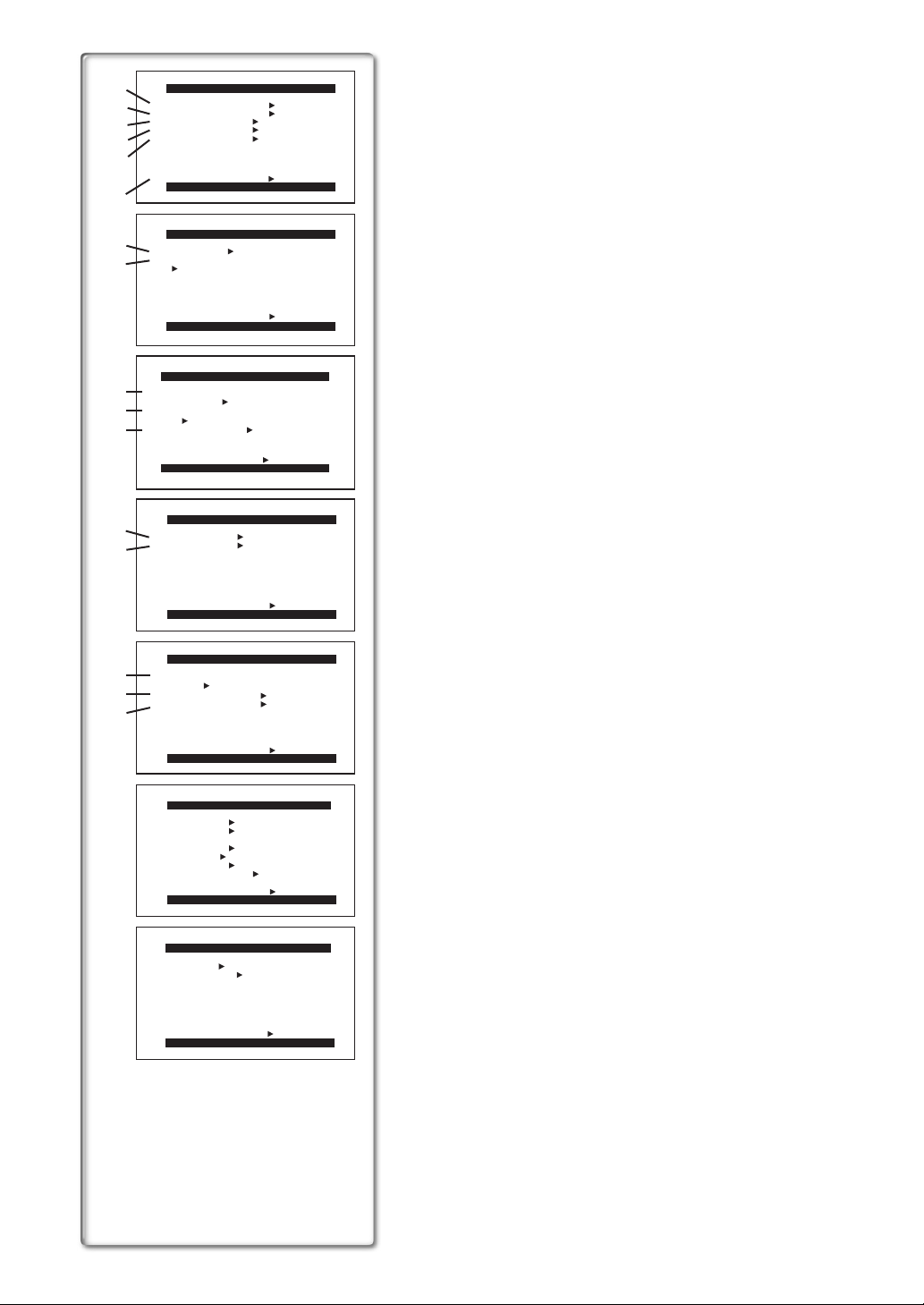
1)
2)
3)
4)
PLAYBACK FUNCTIONS
BLANK SEARCH ---- YES
RECORD TO CARD ---- YES
SEARCH PHOTO SCENE
12bit AUDIO ST1 ST2 MIX
AUDIO OUT STEREO L R
5)
RETURN ---- YES
6)
7)
8)
9)
10)
11)
12)
13)
PRESS MENU TO EXIT
DIGITAL EFFECT
EFFECT OFF ON
EFFECT SELECT
OFF WIPE MIX
STROBE NEGA SEPIA
B/W TRACER SOLARI
MOSAIC MIRROR
RETURN ---- YES
PRESS MENU TO EXIT
PICTURE QUALITY
FINE NORMAL ECONOMY
MPEG4 MODE
FINE NORMAL
CREATE TITLE
RETURN ---- YES
CARD SETUP
PRESS MENU TO EXIT
RECORDING SETUP
REC SPEED SP LP
AUDIO REC 12bit
RETURN ---- YES
PRESS MENU TO EXIT
---- YES
16bit
VCR Mode Main-Menu [VCR FUNCTIONS]
[PLAYBACK FUNCTIONS] Sub-Menu
1) Blank Search [BLANK SEARCH]
2) Recording to Card [RECORD TO CARD] (NV-GS4/GS5 only)
3) Index Search Mode [SEARCH]
4) Audio Selector [12bit AUDIO]
5) Audio Output Mode [AUDIO OUT]
6) Returning to the Main-Menu [RETURN]
(l27)
(l34)
(l28)
(l30)
(l45)
[DIGITAL EFFECT] Sub-Menu
7) Digital Effect On/Off [EFFECT]
8) Digital Effect Selection [EFFECT SELECT]
(l29)
(l29)
[CARD SETUP] Sub-Menu (NV-GS4/GS5 only)
9) Picture Quality [PICTURE QUALITY]
10) MPEG4 Picture Quality [MPEG4 MODE] (NV-GS5 only)
11) Title Creation [CREATE TITLE]
(l34)
(l35)
(l39)
[RECORDING SETUP] Sub-Menu
12) Recording Speed Mode [REC SPEED]
13) Audio Recording Mode [AUDIO REC]
(l16)
(l16)
[AV IN/OUT SETUP] Sub-Menu (NV-GS5 only)
14) AV Socket [AV JACK]
15) Audio Dubbing Input [A.DUB INPUT]
16) Analog-Digital Conversion Output [DV OUT]
(l30, 31)
(l30)
(l46)
[DISPLAY SETUP] Sub-Menu
All of the items on the [DISPLAY SETUP] Sub-Menu are the same as those
on the [DISPLAY SETUP] Sub-Menu of the [CAMERA FUNCTIONS]
Main-Menu.
[OTHER FUNCTIONS] Sub-Menu
All of the items on the [OTHER FUNCTIONS] Sub-Menu are the same as
those on the [OTHER FUNCTIONS] Sub-Menu of the
[CAMERA FUNCTIONS] Main-Menu.
14)
A.DUB INPUT
15)
DV OUT
16)
RETURN ---- YES
DATE/TIME OFF TIME DATE
C.DISPLAY COUNTER MEMORY
TIMECODE
C.RESET ---- YES
DISPLAY ALL PARTIAL OFF
LCD MODE NORMAL BRIGHT
LCD/EVF SET ---- YES
RETURN ---- YES
REMOTE VCR1 VCR2 OFF
CLOCK SET ---- YES
RETURN ---- YES
IN/OUT OUT/PHONES
PRESS MENU TO EXIT
DISPLAY SETUP
PRESS MENU TO EXIT
OTHER FUNCTIONS
PRESS MENU TO EXIT
AV IN/OUT SETUP
AV JACK
MIC AV IN
OFF ON
14
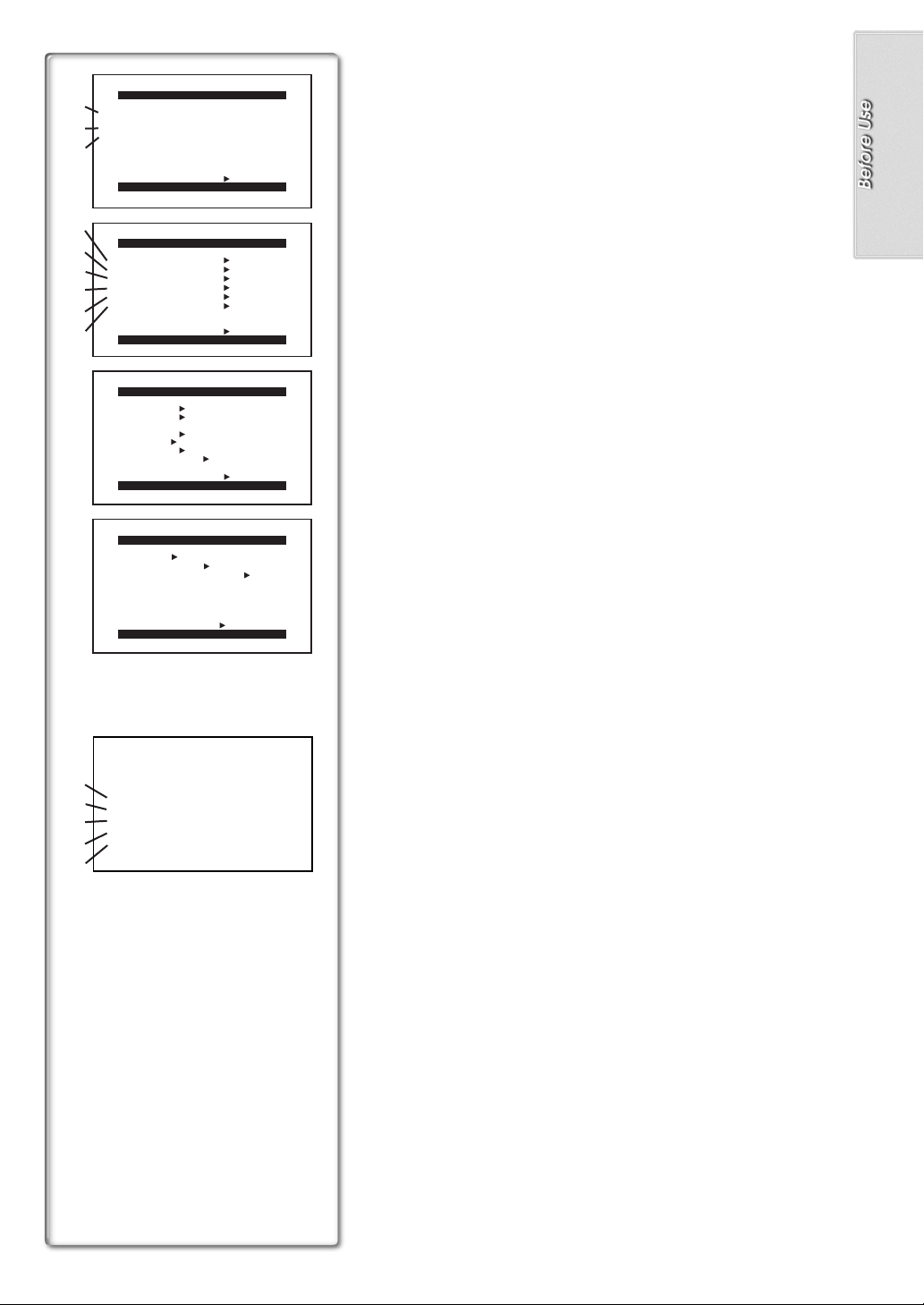
1)
2)
3)
4)
5)
6)
7)
8)
9)
ERASE CARD FILE
1.
ERASE FILE
2.
3.
BY SELECTION
ERASE ALL FILES
ERASE TITLE
BY SELECTION
RETURN ---- YES
PRESS MENU TO EXIT
CARD EDITING
RECORD TO TAPE ---- YES
FILE SEARCH ---- YES
FILE LOCK ---- YES
SLIDE SHOW ---- YES
DPOF SETTING ---- YES
CARD FORMAT ---- YES
RETURN ---- YES
PRESS MENU TO EXIT
DISPLAY SETUP
DATE/TIME OFF TIME DATE
C.DISPLAY COUNTER MEMORY
TIMECODE
C.RESET ---- YES
DISPLAY ALL PARTIAL OFF
LCD MODE NORMAL BRIGHT
LCD/EVF SET ---- YES
RETURN ---- YES
PRESS MENU TO EXIT
OTHER FUNCTIONS
REMOTE VCR1 VCR2 OFF
CLOCK SET ---- YES
VOICE POWER SAVE OFF ON
Card Playback Mode Main-Menu [CARDFUNCTIONS]
(NV-GS4/GS5 only)
[ERASE CARD FILE] Sub-Menu
1) Selecting and Erasing a File [ERASE FILE BY SELECTION]
2) Erasing All Files [ERASE ALL FILES]
(l40)
3) Selecting and Erasing a Title [ERASE TITLE BY SELECTION]
(l40)
(l40)
[CARD EDITING] Sub-Menu
4) Recording to Tape [RECORD TO TAPE]
5) Searching a File [FILE SEARCH]
6) Setting the Lock [FILE LOCK]
(l40)
7) Setting a Slide Show [SLIDE SHOW]
8) Setting DPOF [DPOF SETTING]
9) Formatting a Card [CARD FORMAT]
(l37)
(l37)
(l38)
(l41)
(l41)
[DISPLAY SETUP] Sub-Menu
All of the items on the [DISPLAY SETUP] Sub-Menu are the same as those
on the [DISPLAY SETUP] Sub-Menu of the [CAMERA FUNCTIONS]
Main-Menu.
[OTHER FUNCTIONS] Sub-Menu
All of the items on the [OTHER FUNCTIONS] Sub-Menu are the same as
those on the [OTHER FUNCTIONS] Sub-Menu of the
[CAMERA FUNCTIONS] Main-Menu.
RETURN ---- YES
PRESS MENU TO EXIT
A
10)
FILE SEARCH
11)
ERASE FILE
FILE LOCK
12)
DPOF SETTING
13)
EXIT
14)
Short-Cut Menus of the Card Playback Mode (NV-GS4/GS5only)
A
If you use the Short-Cut Menu, the Card Playback Mode Menu can be called
up quickly. Press the [PUSH] Dial to display the Short-Cut Menu, and turn the
[PUSH] Dial to select the desired Menu.
10) [FILE SEARCH]:
The [FILE SEARCH] Menu for finding files by number appears.
(l37)
11) [ERASE FILE]:
The [ERASE FILE] Menu for erasing the file being displayed appears.
(l40)
Use this Menu after the file to be erased appears.
12) [FILE LOCK]:
The [FILE LOCK] Menu for avoiding accidental erasure of files (Lock
(l40)
Setting) being displayed appears.
Use this Menu after the file to
be locked appears.
13) [DPOF SETTING]:
The [DPOF SETTING] Menu for setting DPOF to the file displayed
(l41)
appears.
Use this Menu after the file for DPOF Setting appears.
14) [EXIT]:
It is for terminating the Short-Cut Menu.
15
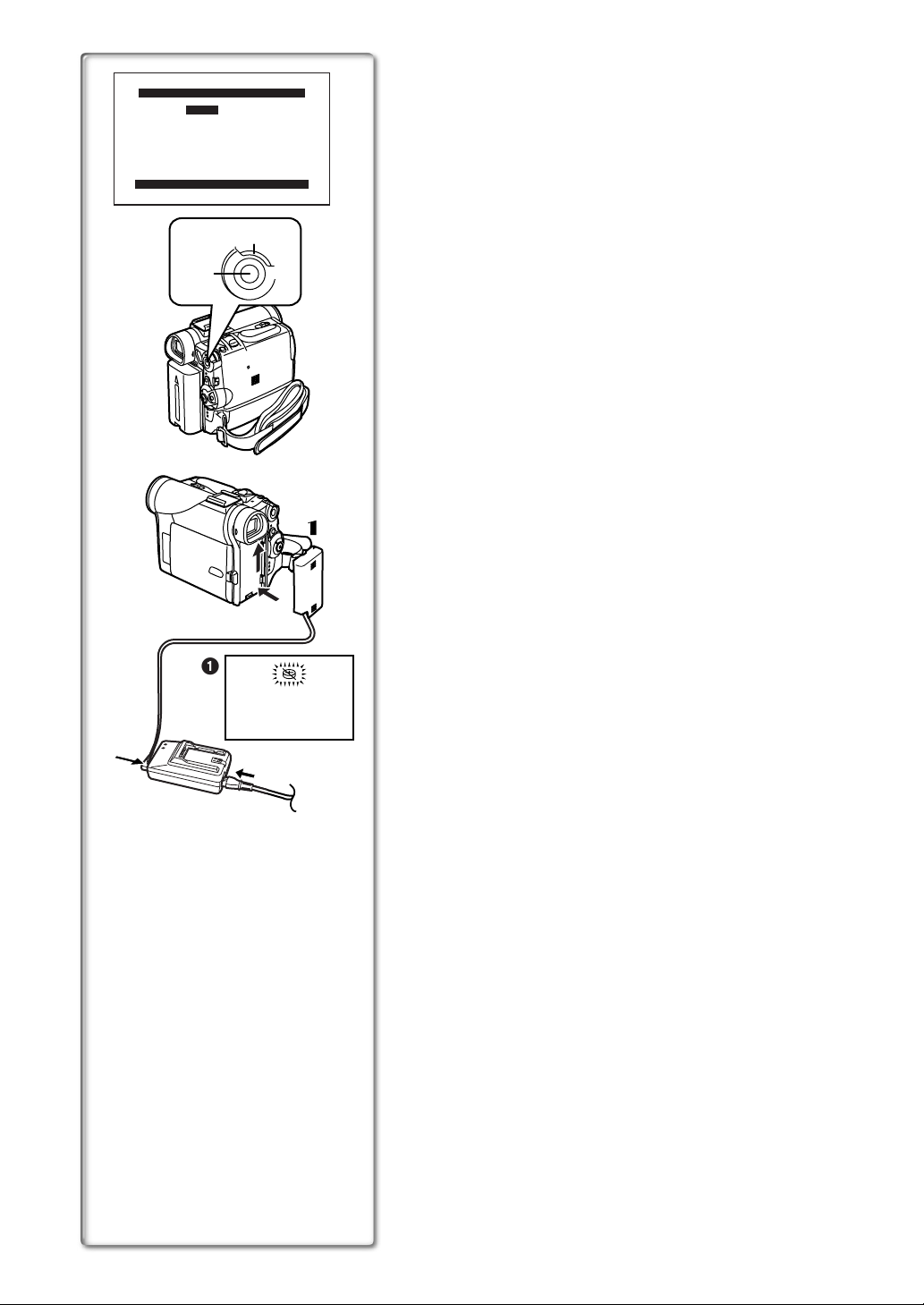
CLOCK SET
YEAR 2002
MONTH 10
DAY 08
HOUR 14
MIN. 30
PRESS MENU TO RETURN
1, 2
1, 3
M
U
E
N
Setting Date and Time
Since the internal clock of the Movie Camera has a slight imprecision, make
sure to check the time before recording.
1
Set [OTHER FUNCTIONS] >> [CLOCK SET] >> [YES].
2
Press the [PUSH] Dial to select
[YEAR]/[MONTH]/[DAY]/[HOUR]/[MIN.] and turn to set it to a
desired value.
≥Year will cycle in the order shown below.
2000, 2001, ..., 2089, 2000, ...
3
Press the [MENU] Button to finish setting the date and time.
≥The clock operation starts from [00] second.
≥The Menu will disappear when the [MENU] Button is pressed again.
≥If the built-in battery is weak, the [0] Indication
charge the built-in battery.
≥The clock employs the 24-hour system.
flashes. In this case,
1
~~~~~~~~~~~~~~~~~~~~~~~~
1
1
16
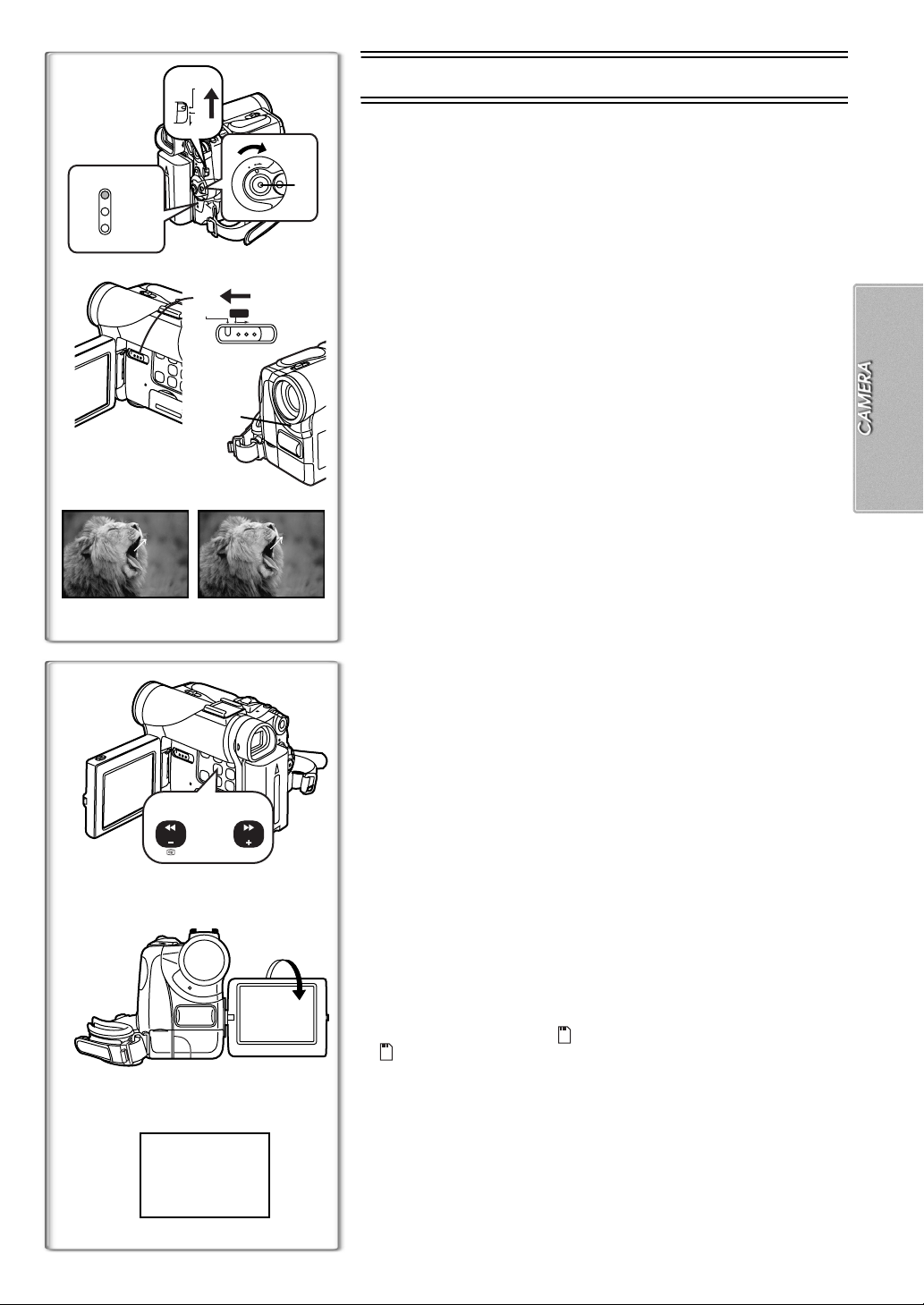
マイク
映像入出力
2
FOCUS
CARD
3
RECORD
CAMERA
VCR
CARD
P.B
8
REC
AV入出力/
マイク
ヘッドホン/リモコン
1
S2(S1)
映像入出力
AUTO MNL FOCUS
2
TAPE
4
5
r
°
1
M
O
D
N
E
O
F
F
O
CARD
CARD MODE
PAUSE
PAUSE
76
SEARCHSEARCH
¥
CAMERA Mode
Recording
When recording with the Mode Selector Switch 1 set to [AUTO], the Movie
Camera automatically adjust the focus and white balance. In some cases,
3
they cannot be adjusted automatically and need to be adjusted manually.
(l22, 23)
1
Set the [OFF/ON/MODE] Switch to [ON].
≥The [CAMERA] Lamp lights up.
2
Set the [TAPE/CARD/CARD MODE] Selector to [TAPE].
2
(NV-GS4/GS5 only)
3
Press the Recording Start/Stop Button.
≥Recording starts.
≥After the [RECORD] is displayed, it changes to [REC].
ª
Recording Lamp (Tally Lamp)
4
3
The Recording Lamp lights up during recording and alerts those being
recorded that recording is in progress.
≥The Recording Lamp does not light up if the [REC LAMP] on the
[OTHER FUNCTIONS] Sub-Menu is set to [OFF].
To Pause the Recording
ª
Press the Recording Start/Stop Button again.
The [PAUSE] Indication is displayed.
5
≥If the Recording Pause Mode continues for more than 6 minutes, the power
is turned off automatically for tape protection and power conservation. To
resume recording from this condition, turn off, then turn on the power again.
To Check the Recording
ª
By pressing the [S] Button 6 briefly in the Recording Pause Mode, you
can play back the last few seconds of the recorded scene.
≥The [CHK] Indication is displayed. After checking, the Movie Camera
resumes the Recording Pause Mode.
To View the Recorded Scene while the Recording Is
ª
Paused (Camera Search)
The recorded scene can be viewed by keep pressing the [SEARCHj] Button
or [SEARCHi] Button 7 in the Recording Pause Mode.
6
≥When the [SEARCHj] Button is pressed, images are played back in the
reverse direction.
≥When the [SEARCHi] Button is pressed, images are played back in the
forward direction.
Recording Yourself
ª
By opening the LCD Monitor and rotating it frontward (to the lens side), you
can let the subject in front of the Movie Camera monitor the shot while
recording is in progress.
≥When the LCD Monitor is opened, the Viewfinder is disabled automatically.
However, when the LCD Monitor is rotated frontward, the image is also
shown in the Viewfinder.
≥If you prefer to have the image on the LCD Monitor to look like an image in
a mirror, set [SELFSHOOT] on the [OTHER FUNCTIONS] Sub-Menu to
[MIRROR].
Images are recorded normally and no left and right reversal occurs.
≥If [MIRROR] is used during self-recording, only the basic indications, such
as the Recording Indication [ ] (Red) or [¥], Recording Pause Indication
[ ] (Cyan) or [¥;] and Remaining Battery Power Indication [x ], are
displayed.
≥If a general Warning/Alarm Indication [° ] appears, return the LCD Monitor
to the original position in order to check the specific content of the
Warning/Alarm Indication.
To Finish the Recording
ª
Set the [OFF/ON/MODE] Switch to [OFF].
≥For other notes concerning this item, see page 44.
8
17
