Panasonic NV-GS37EP, NV-GS27EP Operating Instructions [pl]
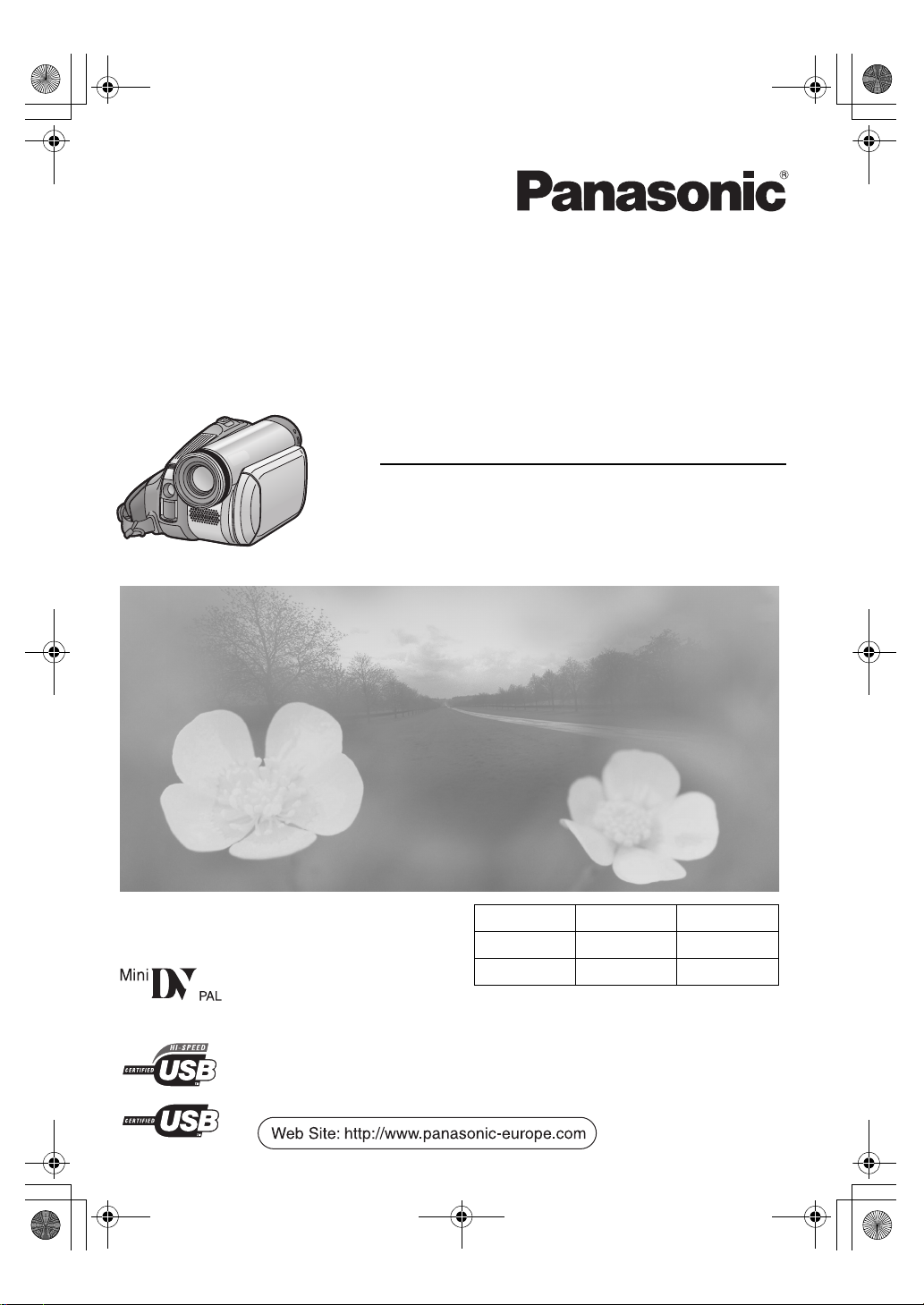
LSQT1005ENG.book 1 ページ 2005年12月16日 金曜日 午後3時11分
Operating Instructions
Instrukcja obsługi
Návod k použití
Kezelési utasítás
Digital Video Camera
Model No. NV-GS37EP
NV-GS27EP
NV-GS37EP NV-GS27EP
DV IN — —
Video Light ¥ —
Before use, please read these instructions completely.
Przed pierwszym włączeniem kamery prosimy o dokładne przeczytanie
instrukcji obsługi.
Před použitím si, prosíme, přečtěte celý návod.
Használat előtt kérjük, hogy teljesen olvassa el ezt a kezelési utasítást.
LSQT1005 A
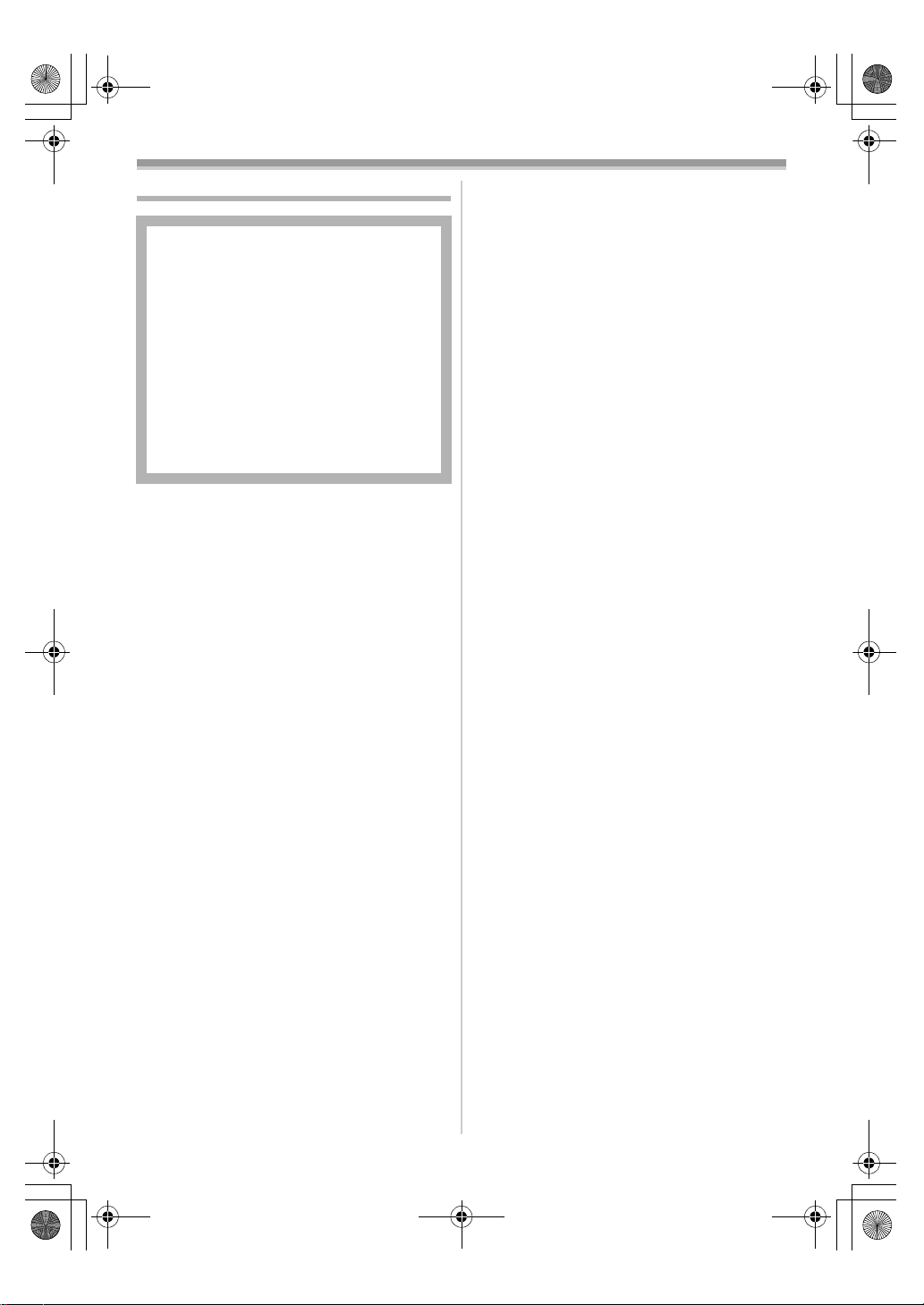
LSQT1005ENG.book 2 ページ 2005年12月16日 金曜日 午後3時11分
Information for your safety
As this equipment gets hot during use,
operate it in a well-ventilated place; do
not install this equipment in a confined
space such as a bookcase or similar unit.
To reduce the risk of fire, electric shock
or product damage, do not expose this
equipment to rain, moisture, dripping or
splashing and ensure that no objects
filled with liquids, such as vases, shall be
placed on the equipment.
AC Adaptor
≥The rating plate is on the underside of
the AC Adaptor.
ª Carefully read the Operating
Instructions and use the Movie
Camera correctly.
≥Injury or material damage resulting from any
kind of use that is not in accordance with the
operating procedures explained in these
Operating Instructions are the sole
responsibility of the user.
Operating instructions
≥These operating instructions cover the
NV-GS37 and NV-GS27.
≥The illustrations in these operating instructions
are for the model NV-GS37, but part of the
description is for other models.
≥Some functions are not available depending on
the model.
Try out the Movie Camera.
Be sure to try out the Movie Camera before
recording your first important event and check
that it records properly and functions correctly.
The manufacturer is not liable for loss of
recorded contents.
The manufacturer shall in no event be liable for
the loss of recordings due to malfunction or defect
of this Movie Camera, its accessories or
cassettes.
Carefully observe copyright laws.
Recording of pre-recorded tapes or discs or other
published or broadcast material for purposes
other than your own private use may infringe
copyright laws. Even for the purpose of private
use, recording of certain material may be
restricted.
≥The Movie Camera uses copyright-protected
technologies and is protected by the patented
technologies and intellectual properties of
Japan and the U.S. To use these copyrightprotected technologies, authorization of the
Macrovision Company is required. It is
prohibited to disassemble or modify the Movie
Camera.
≥Windows is a trademark or registered trademark
of Microsoft Corporation U.S.A.
≥All other company and product names in the
operating instructions are trademarks or
registered trademarks of their respective
corporations.
Pages for reference
Pages for reference are indicated by dashes
either side of a number, for example:
The menu operation flow is indicated by >> in the
description.
-00-
ª Warning
Do not remove the cover (or back); there are
no user serviceable parts inside.
Refer servicing to qualified service personnel.
ª EMC Electric and magnetic
compatibility
This symbol (CE) is located on the rating
plate.
Use only the recommended accessories.
≥Do not use any other AV cables and USB
cables (NV-GS37 only) except the supplied one.
≥When you use the cable which are sold
separately, please make sure to use the one
whose length is less than 3 metres.
2
LSQT1005
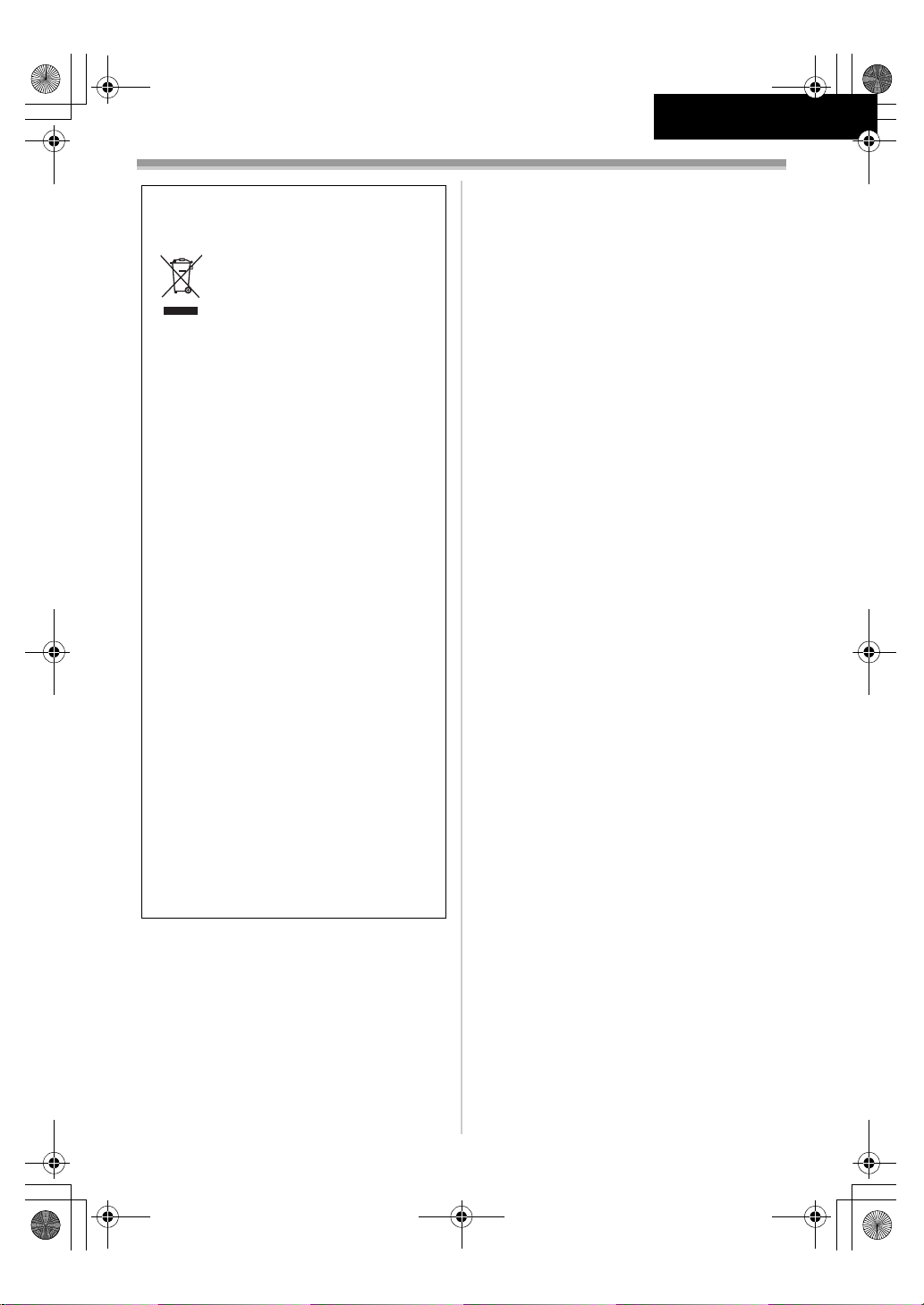
Eng_Safety.fm 3 ページ 2005年12月26日 月曜日 午前10時3分
Information on Disposal for Users of
Waste Electrical & Electronic Equipment
(private households)
This symbol on the products and/
or accompanying documents
means that used electrical and
electronic products should not be
mixed with general household
waste.
For proper treatment, recovery and
recycling, please take these products to
designated collection points, where they will
be accepted on a free of charge basis.
Alternatively, in some countries you may be
able to return your products to your local
retailer upon the purchase of an equivalent
new product.
Disposing of this product correctly will help to
save valuable resources and prevent any
potential negative effects on human health
and the environment which could otherwise
arise from inappropriate waste handling.
Please contact your local authority for further
details of your nearest designated collection
point.
Penalties may be applicable for incorrect
disposal of this waste, in accordance with
national legislation.
ENGLISH
For business users in the European
Union
If you wish to discard electrical and
electronic equipment, please contact your
dealer or supplier for further information.
Information on Disposal in other
Countries outside the European Union
This symbol is only valid in the European
Union.
If you wish to discard this product, please
contact your local authorities or dealer and
ask for the correct method of disposal.
3
LSQT1005
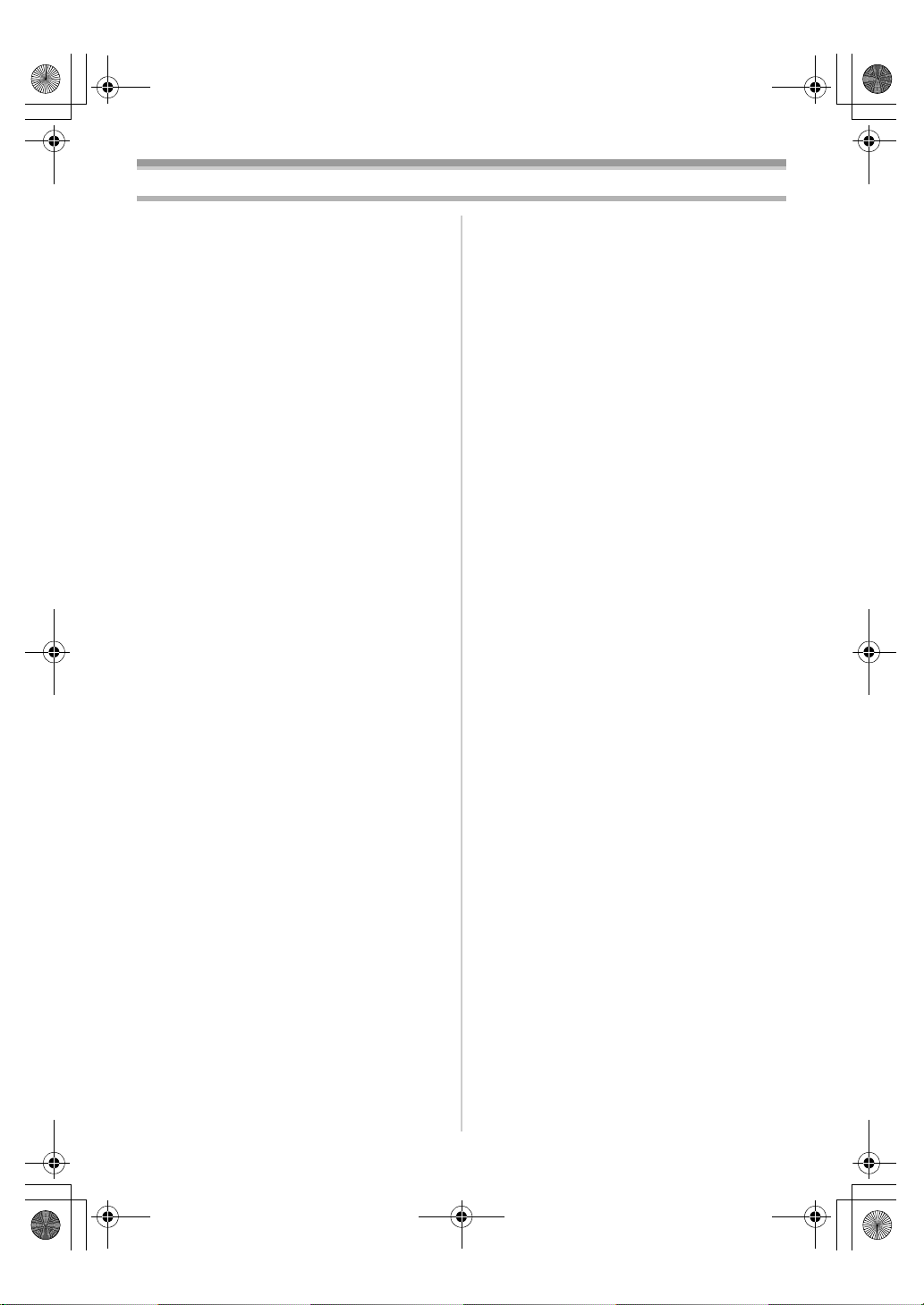
LSQT1005ENG.book 4 ページ 2005年12月16日 金曜日 午後3時11分
Contents
Information for your safety ............................... 2
Before using
Accessories ..................................................... 5
Optional ........................................................... 5
Parts identification and handling...................... 5
Fitting the lens cap .......................................... 7
The grip belt..................................................... 7
Power supply ................................................... 8
Charging time and recordable time.................. 9
Turning the camera on..................................... 9
Setting date and time..................................... 10
Using the LCD monitor .................................. 11
Using the viewfinder ...................................... 11
Quick start...................................................... 12
Inserting/removing a cassette........................ 13
Selecting a mode........................................... 14
How to use the joystick .................................. 14
Help mode ..................................................... 15
Switching the language.................................. 16
Using the menu screen.................................. 16
Adjusting LCD monitor/viewfinder.................. 17
Using the remote control
(NV-GS37 only)........................................... 18
Recording with the built-in LED video light
(NV-GS37 only)........................................... 20
Record mode
Check before recording ................................. 21
Recording on a tape ...................................... 22
Recording check............................................ 22
Blank search function .................................... 23
Recording a still picture on a tape
(Photoshot).................................................. 23
Zoom in/out function...................................... 24
Recording yourself......................................... 24
Backlight compensation function ................... 25
Colour Night view function ............................. 25
Soft skin mode............................................... 25
Fade in/fade out function ............................... 26
Wind noise reduction function........................ 26
Recording images for wide-screen TVs......... 26
Image stabilizer function ................................ 27
Recording in various situations
(Scene mode).............................................. 27
Recording in natural colours
(White balance)........................................... 28
Manual focus adjustment............................... 29
Manual shutter speed/aperture
adjustment................................................... 30
Playback mode
Playing back tape.......................................... 31
Slow-motion playback/frame-by-frame
playback...................................................... 32
Variable-speed search function
(NV-GS37 only) .......................................... 33
Playback on TV ............................................. 33
Edit mode
Copying onto a DVD recorder or a VCR
(Dubbing) .................................................... 34
Using the DV Cable for Recording
(Digital Dubbing) ......................................... 34
Audio dubbing (NV-GS37 only) .................... 35
Menu
Menu list ........................................................ 36
Menus related to taking pictures ................... 37
Menus related to playback ............................ 37
Other menus.................................................. 37
Others
Indications ..................................................... 38
Warning/alarm indications ............................. 39
Functions cannot be used
simultaneously ............................................ 40
Before requesting repair
(Problems and solutions) ............................ 41
Cautions for Use............................................ 44
Explanation of terms...................................... 47
Specifications
Specifications ................................................ 49
4
LSQT1005
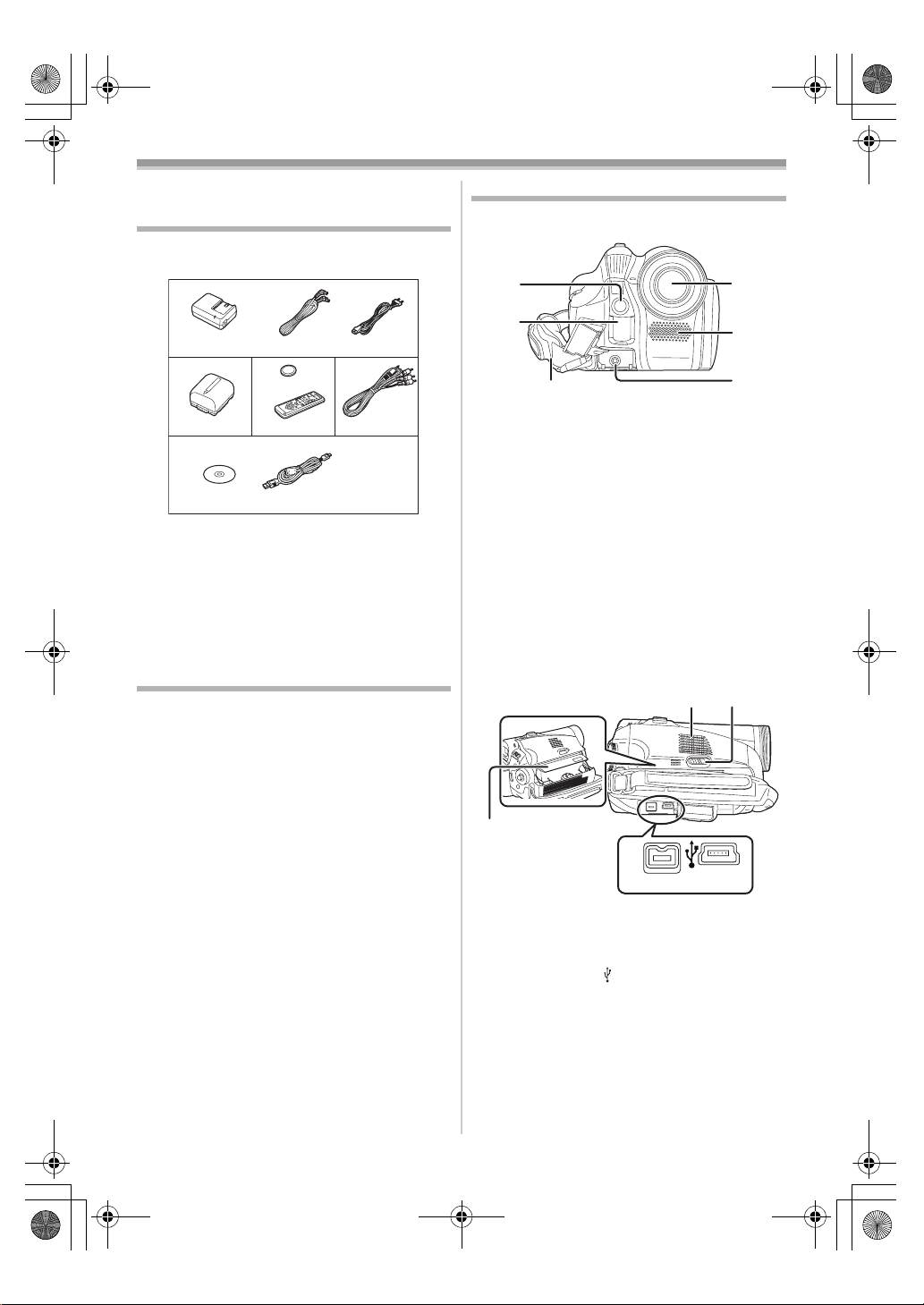
LSQT1005ENG.book 5 ページ 2005年12月16日 金曜日 午後3時11分
Before using
Before using
Accessories
The followings are the accessories supplied with
this product.
1)
VSK0651B
(DE-974GB)
2)
5)
1) AC adaptor, DC input lead, AC mains lead
-8-
2) Battery pack -8-
3) Remote control, button-type battery
(supplied with NV-GS37)
4) AV cable -34-
5) USB cable and CD-ROM
(supplied with NV-GS37)
Optional
1) AC adaptor (VW-AD11E)
2) Battery pack (lithium/CGR-DU06/640mAh)
3) Battery pack (lithium/CGA-DU07/680mAh)
4) Battery pack (lithium/CGA-DU12/1150mAh)
5) Battery pack (lithium/CGA-DU14/1360mAh)
6) Battery pack (lithium/CGA-DU21/2040mAh)
7) Wide conversion lens (VW-LW3007E)
8) Tele conversion lens (VW-LT3014E)
9) ND filter (VW-LND30E)
10) MC protector (VW-LMC30E)
11) Tripod (VW-CT45E)
12) DV cable (VW-CD1E)
≥Some optional accessories may not be
available in some countries.
K2GJ2DC00015
3)
CR2025
N2QAEC000017
K1HA05CD0009
K2CR2DA00004
4)
K2KC4CB00022CGR-DU06
-18-
Parts identification and handling
ª Camera
(1)
(2)
(3)
(1) Built-in LED video light (NV-GS37 only)
-20-
(2)
White balance sensor -29-
Remote control sensor (NV-GS37 only)
-19-
Grip belt -7-
(3)
Lens
(4)
≥Fit the MC protector (VW-LMC30E;
optional), the ND filter (VW-LND30E;
optional), the tele conversion lens
(VW-LT3014E; optional) or the wide
conversion lens (VW-LW3007E; optional) in
front of the lens. Do not fit the other
accessories. (except for the lens cap)
(5) Microphone (built-in, stereo) -24-, -26-
Audio-video output terminal [A/V] -34-
(6)
(9)
DV
(10) (11)
Speaker -31-
(7)
(8)
Cassette eject lever [OPEN/EJECT] -13-
Cassette holder -13-
(9)
DV terminal [DV] -34-
(10)
USB terminal [ ]
(11)
(4)
(5)
(6)
(7) (8)
5
LSQT1005
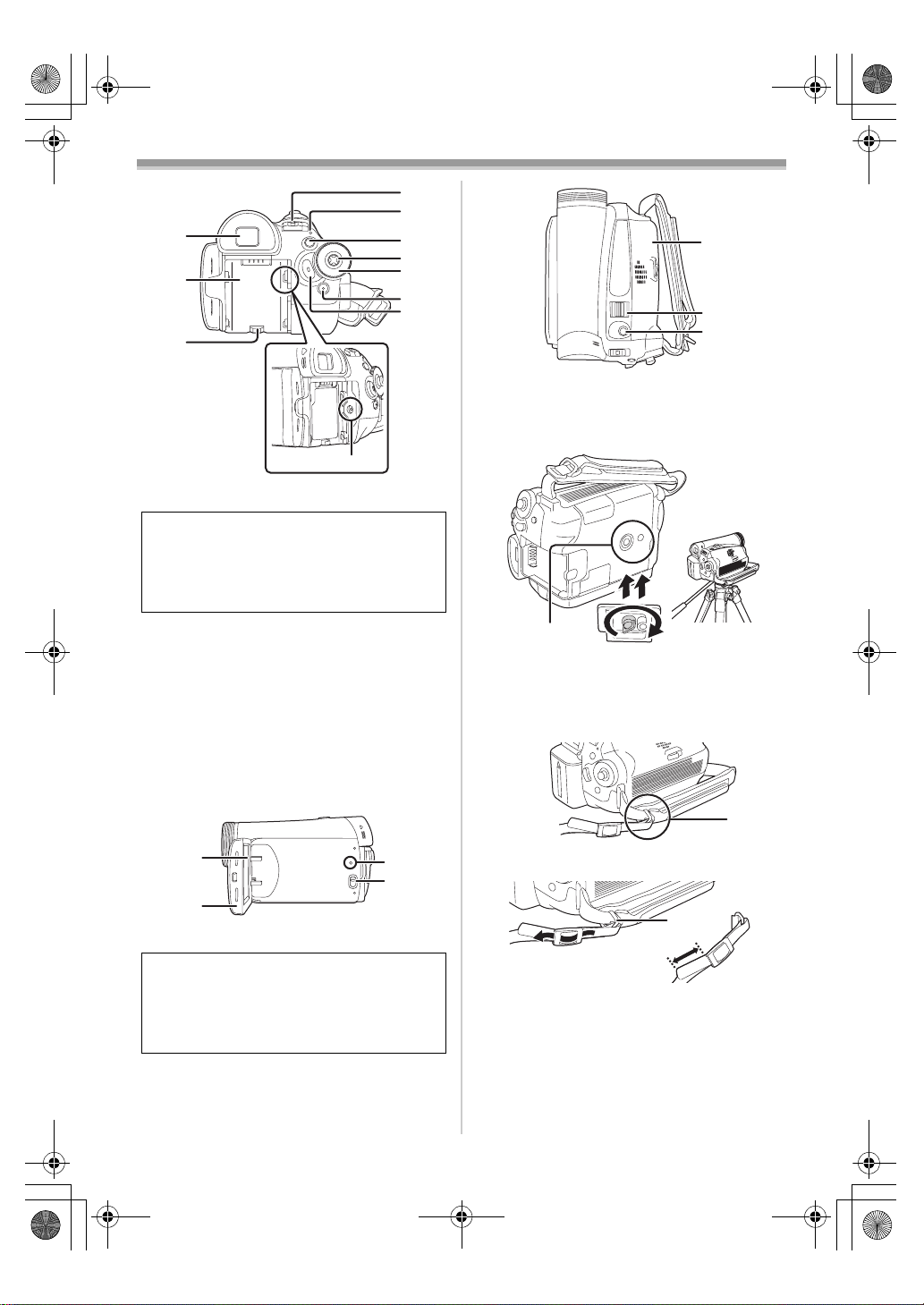
LSQT1005ENG.book 6 ページ 2005年12月16日 金曜日 午後3時11分
Before using
(16)
(17)
(12)
(13)
(14)
(18)
(19)
(20)
(21)
(22)
Cassette cover -13-
(27)
Zoom lever [W/T] -24-
(28)
Volume lever [sVOLUMEr] -31-
Photoshot button [PHOTO SHOT] -23-
(29)
(15)
(12) Viewfinder -11-, -47-
Due to limitations in LCD production
technology, there may be some tiny bright or
dark spots on the Viewfinder screen.
However, this is not a malfunction and does
not affect the recorded picture.
(13)
Battery holder -8-
(14)
Battery release lever
[BATTERY RELEASE]
DC input terminal [DC/C.C.IN] -8-
(15)
Power switch [OFF/ON] -9-
(16)
Status indicator -9-
(17)
Menu button [MENU] -1 6-
(18)
(19)
Joystick -14-
Mode dial -14-
(20)
Light button [LIGHT] (NV-GS37 only) -20-
(21)
Recording start/stop button -22-
(22)
-8-
(30)
This is a hole for attaching the camera to optional
tripod/VW-CT45E. (Please carefully read the
operating instructions for how to attach the tripod
to the camera.)
(30)
Tripod receptacle
(27)
(28)
(29)
(31)
(23)
(24)
LCD monitor -11-, -47-
(23)
Due to limitations in LCD production
technology, there may be some tiny bright or
dark spots on the LCD monitor screen.
However, this is not a malfunction and does
not affect the recorded picture.
(24) LCD monitor open part [OPEN] -11-
Reset button [RESET] -39-, -43-
(25)
Mode select switch [AUTO/MANUAL/
(26)
FOCUS]
-21-, -27-, -30-
6
LSQT1005
(25)
(26)
(31) Shoulder strap fixture
1
3
2
≥Put the strap (optional) through the fixture 1
and through the stopper 2 so it will not come
off. Extend part 3 by at least 2 cm.
≥Fit the other end of the belt similarly.
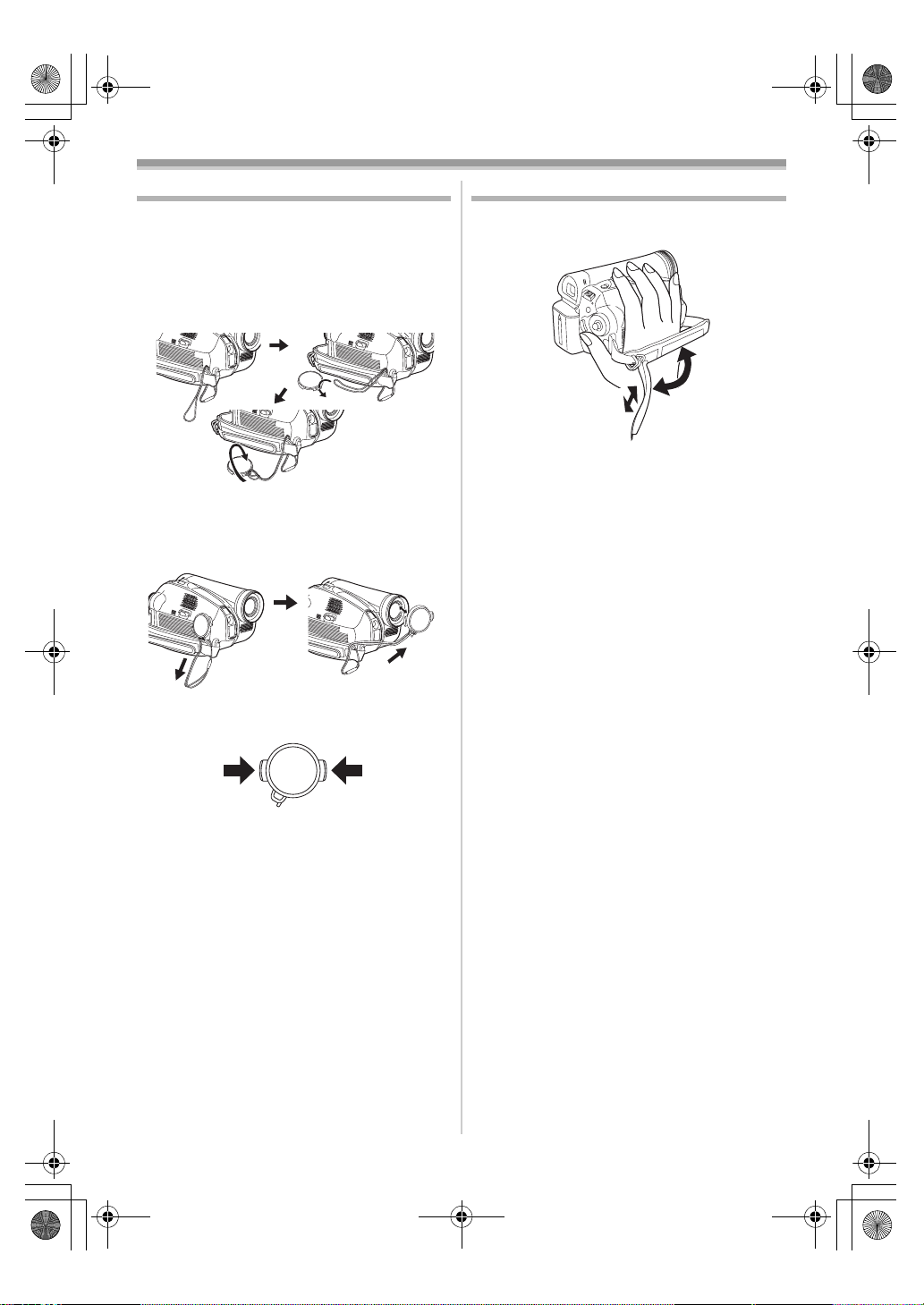
LSQT1005ENG.book 7 ページ 2005年12月16日 金曜日 午後3時11分
Before using
Fitting the lens cap
Fit the lens cap to protect the surface of the lens.
1 The lens cap and lens cap cord comes
preattached to the grip belt.
Pass the end of the lens cap cord through
the attached eye on the lens cap. Then pass
the lens cap through the loop made by itself
and pull tight.
≥When not using the lens cap, pull the lens cap
cord in the direction of the arrow. 1
≥When you are not recording, be sure to cover
the lens with the lens cap for protection.
1
2
2
The grip belt
Adjust the belt length so it fits your hand.
1 Adjust the belt length.
3
2
1 Flip the belt.
2 Adjust the length.
3 Fix the belt.
1
≥When you remove the lens cap, press the knobs
firmly.
7
LSQT1005
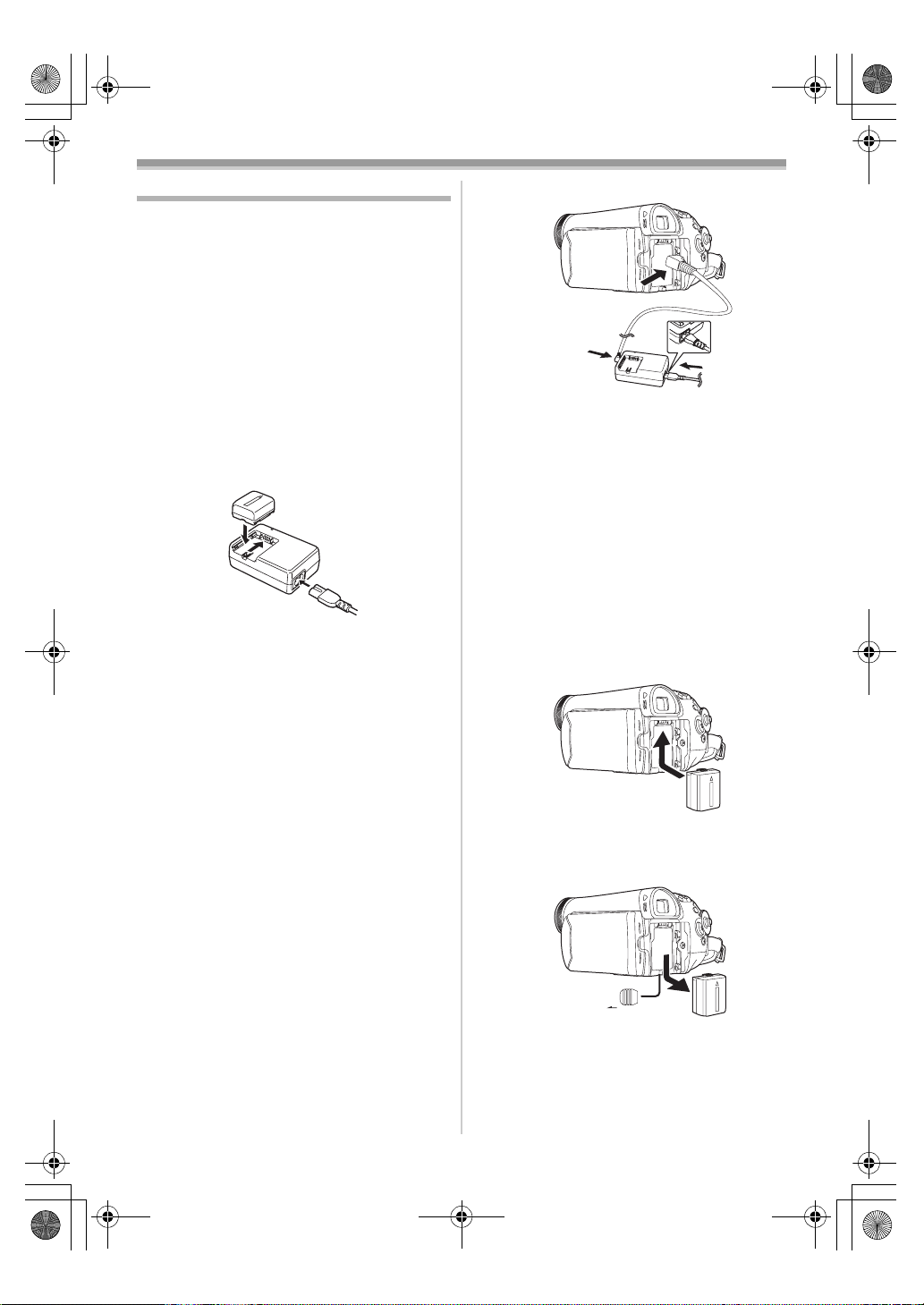
LSQT1005ENG.book 8 ページ 2005年12月16日 金曜日 午後3時11分
Before using
Connecting to the AC outlet
Power supply
ª
ª Charging the battery
When this product is purchased, the battery is not
charged. Charge the battery before using this
product.
≥Battery charging time (
-9-)
≥We recommend using Panasonic batteries.
≥If you use other batteries, we cannot guarantee
the quality of this product.
≥If the DC input lead is connected to the AC
adaptor, then the battery will not get charged.
Remove the DC input lead from the AC adaptor.
1 Connect the AC mains lead to the AC
adaptor and the AC mains socket.
2 Put the battery on the battery mount by
aligning the mark, and then securely plug it
in.
1
Connect the AC mains lead to the AC
adaptor and the AC mains socket.
2 Connect the DC input lead to the AC
adaptor.
3 Connect the DC input lead to this product.
≥The output plug of the AC mains lead is not
completely connected to the AC adaptor
socket. As shown in 1, there is a gap.
≥Do not use the power cord for other
equipment since the power cord is exclusively
designed for the movie camera. Or do not use
the power cord of other equipment for the
movie camera.
Fitting the battery
Charging lamp
ª
Lights up: Charging
Goes off: Charging completed
ª
Push the battery against the battery holder and
slide it until it clicks.
Flashing: The battery is over discharged
(discharged excessively). In a while,
the lamp will light up and normal
charging will start.
When the battery temperature is
excessively high or low, the
[CHARGE] lamp flashes and the
charging time will be longer than
normal.
Removing the battery
ª
While sliding the [BATTERY RELEASE] lever,
slide the battery to remove it.
1
8
LSQT1005
BATTERY
RELEASE
≥Hold the battery with your hand so it does not
fall.
≥Before removing the battery, be sure to set the
[OFF/ON] switch to [OFF].
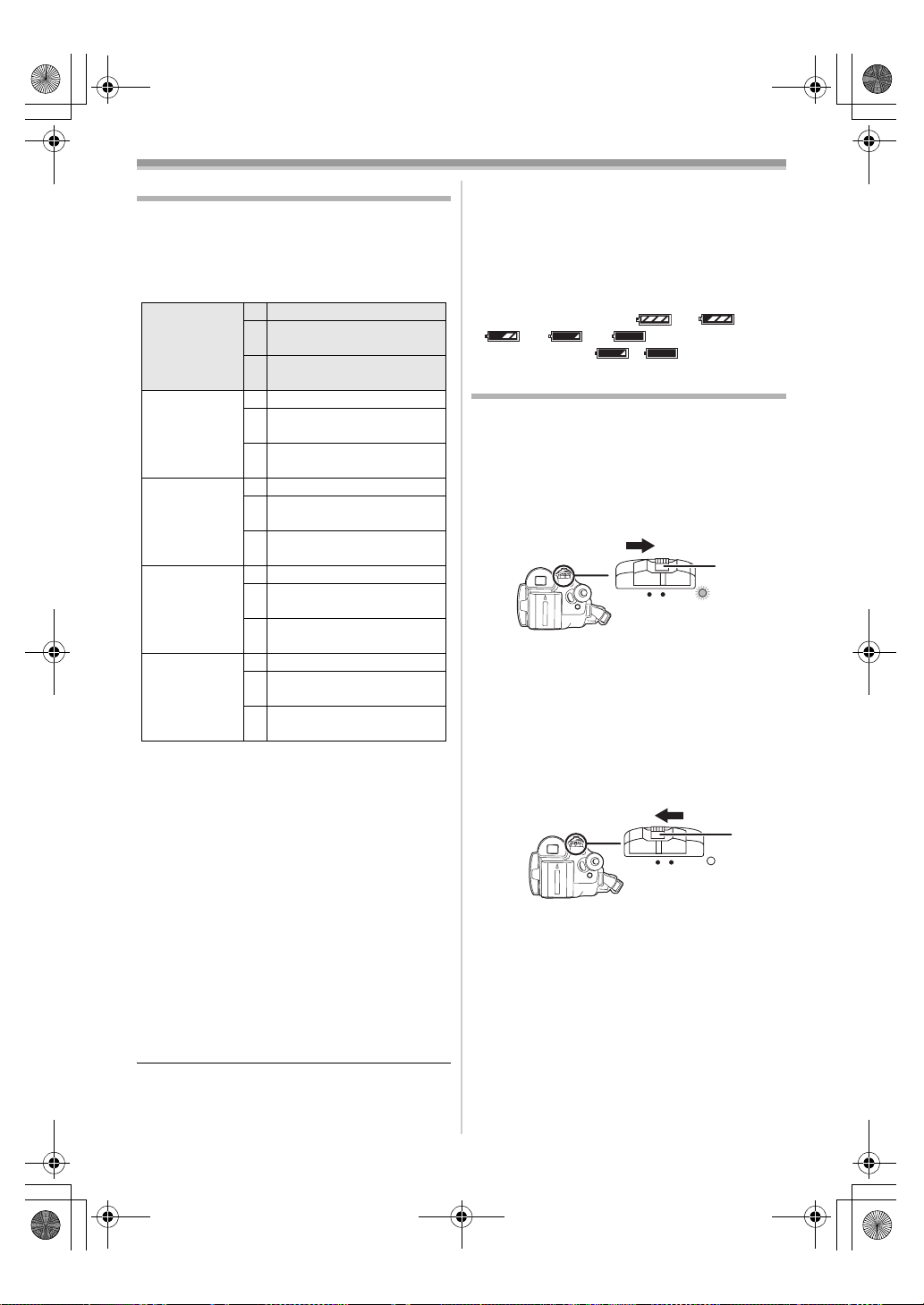
LSQT1005ENG.book 9 ページ 2005年12月16日 金曜日 午後3時11分
Before using
Charging time and recordable time
The times shown in the table below show the
times at a temperature of 25 oC and a humidity of
60%. This is just a guide. If the temperature is
higher or lower than the specified value, the
charging time will become longer.
Supplied
battery/
CGR-DU06
(7.2 V/
640 mAh)
CGA-DU12
(7.2 V/
1150 mAh)
CGA-DU14
(7.2 V/
1360 mAh)
CGA-DU21
(7.2 V/
2040 mAh)
CGA-DU07
(7.2 V/
680 mAh)
A Charging time
B Maximum continuously recordable time
C Intermittent recordable time
(The intermittent recordable time refers to
recordable time when the recording and stopping
operations are repeated.)
“1 h 40 min” indicates 1 hour 40 minutes.
≥The battery CGR-DU06 is supplied.
≥The times shown in the table are rough
estimates. The times indicate the recordable
times when the viewfinder is used. The times in
parentheses indicate the recordable times when
the LCD monitor is used.
≥We recommend the Battery Pack CGA-DU12,
CGA-DU14 and CGA-DU21 for long time
recording (2 hours or more for continuous
recording, 1 hour or more for intermittent
recording).
A 1 h 40 min
B 1 h 50 min
(1 h 25 min)
C 55 min
(45 min)
A 2 h 25 min
B 3 h 15 min
(2 h 40 min)
C 1 h 40 min
(1 h 20 min)
A 2 h 45 min
B 3 h 50 min
(3 h)
C 1 h 55 min
(1 h 30 min)
A 3 h 55 min
B 5 h 45 min
(4 h 30 min)
C 2 h 55 min
(2 h 15 min)
A 1 h 30 min
B 1 h 55 min
(1 h 30 min)
C 1 h
(45 min)
≥When you use both the viewfinder and the
LCD monitor simultaneously while rotating
the LCD monitor frontward to record yourself
etc.
≥The batteries heat up after use or charging. The
main unit of the movie camera being used will
also heat up. This is normal.
≥Along with the reduction of the battery capacity,
the display will change: # #
# # . If the battery
discharges, then ( ) will flash.
Turning the camera on
When the camera is turned on with the lens cap
fitted, the automatic white balance adjustment
may not function properly. Please turn the camera
on after removing the lens cap.
How to turn on the power
ª
1 While pressing the button 1, set the
[OFF/ON] switch to [ON].
1
OFF
ON
≥The status indicator lights red and the power
turns on.
≥If the LCD monitor is closed and the
viewfinder is retracted while the [OFF/ON]
switch is set to [ON] in the Tape Recording
Mode, the power turn off.
How to turn off the power
ª
1 While pressing the button 1, set the
[OFF/ON] switch to [OFF].
1
OFF
ON
≥Set the [OFF/ON] switch to [OFF] when not
using the camera.
≥The status indicator goes off when the power
turns off.
≥The recordable time will become shorter in the
following cases:
9
LSQT1005

Eng_Body.fm 10 ページ 2005年12月20日 火曜日 午後6時45分
Before using
ª How to turn the power on and off with
the LCD monitor/viewfinder
When the power switch is set to [ON], the power
can be turned on and off with the LCD monitor
and the viewfinder when the unit is in Tape
Recording Mode.
OFF
ON
1 Open the LCD monitor out or extend the
viewfinder to use. (
≥The LCD monitor or the viewfinder will be
activated.
-11-)
2 Close the LCD monitor and retract the
viewfinder.
OFF
ON
≥The power will not turn off unless the LCD
monitor is closed and the viewfinder is
retracted.
≥The status indicator automatically goes off
and the power turns off. (If quick start is set to
-12-), the unit goes into quick start
[ON] (
standby mode and the status indicator lights
green.)
≥The power does not turn off even if the LCD
monitor is closed and the viewfinder is
retracted while recording on a tape.
3 Open the LCD monitor or extend the
viewfinder to turn the power on and use the
movie camera again.
OFF
ON
≥The status indicator lights up and the power
turns on.
Setting date and time
When the movie camera is turned on for the first
time, [SET DATE AND TIME] will appear.
≥Select [YES] and press the centre of the
joystick. Do steps 2 and 3 below to set the date/
time.
If the screen shows the incorrect date/time, then
adjust it.
≥Set to Tape Recording Mode.
1 Set [BASIC] >> [CLOCK SET] >> [YES]. (-16-)
2 Move the joystick left or right in order to
select the item to be set. Then move the
joystick up or down to set the desired value.
≥The year will change as follows:
2000, 2001, ..., 2089, 2000, ...
≥The 24-hour clock is used.
3 Press the joystick to determine the setting.
≥The clock function starts at [00] seconds.
About date/time
ª
≥The date and time function are driven by a
built-in lithium battery.
≥Make sure to check the time before recording
because the built-in clock is not very accurate.
Recharging the built-in lithium battery
ª
≥If [0] or [--] is appears when the camera is
turned on, then the built-in lithium battery has
run down. Use the steps below to charge the
battery. When turn on the power for the first time
after charging, [SET DATE AND TIME] will
appear. Select [YES] and set the date and time.
Connect the AC adaptor to the camera or attach
the battery to the camera, and the built-in lithium
battery will be recharged. Leave the camera as
is for approx. 24 hours, and the battery will drive
the date and time for approx. 6 months. (Even if
the [OFF/ON] switch is set to [OFF], the battery
is still being recharged.)
10
LSQT1005
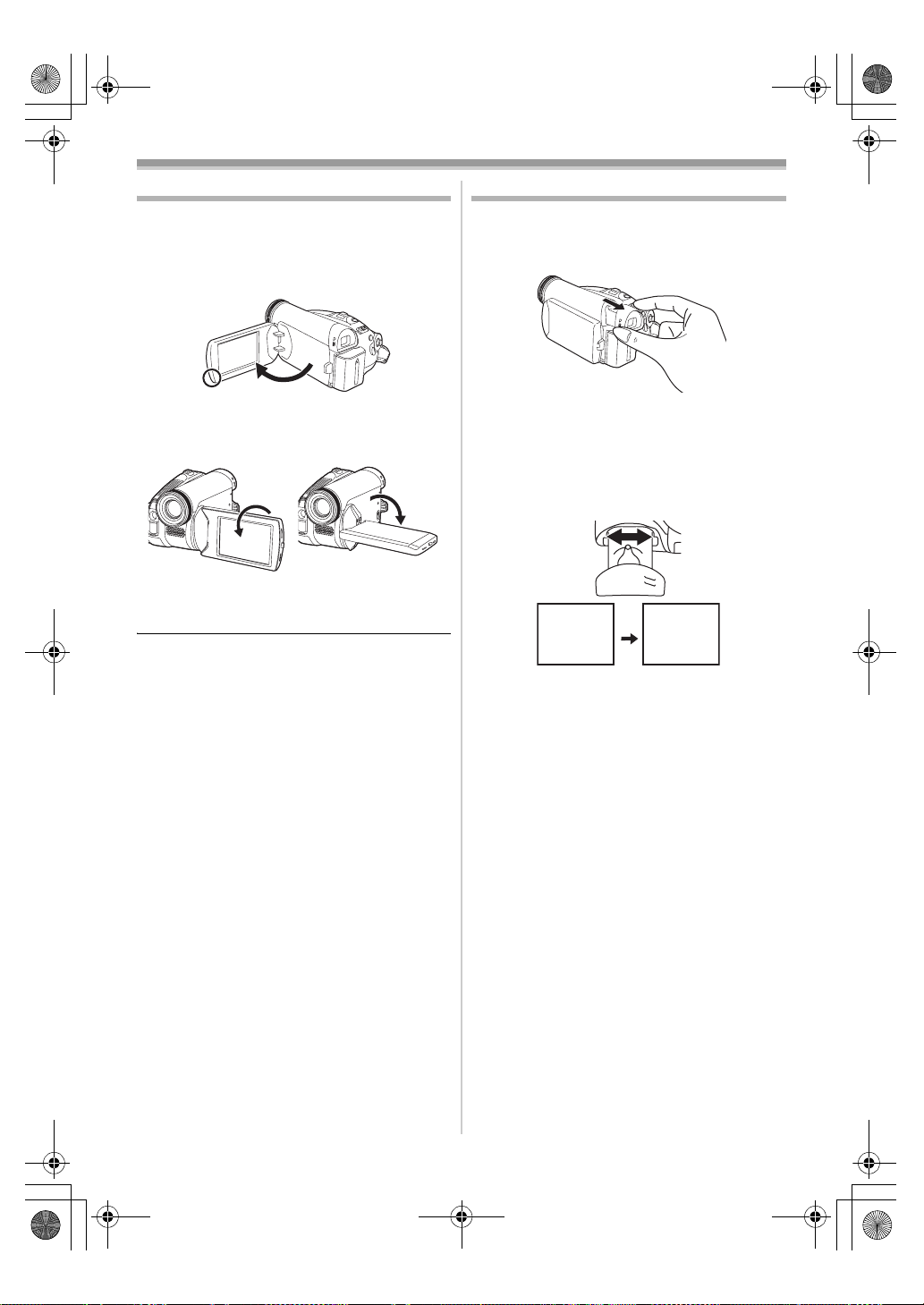
LSQT1005ENG.book 11 ページ 2005年12月16日 金曜日 午後3時11分
Before using
Using the LCD monitor
You can record the image while viewing it on the
opened LCD monitor.
1 Put a finger on the LCD monitor open part
and open the LCD monitor out in the
direction of the arrow.
≥It can open up to 90o.
2 Adjust the angle of the LCD monitor as you
prefer.
1180o 2 90o
≥It can rotate up to 180o 1 towards the lens or
90o 2 towards the viewfinder.
≥The brightness and colour level of the LCD
monitor can be adjusted from the menu.
≥If it is forcibly opened or rotated, the camera
may be damaged or fail.
≥If the LCD monitor is rotated by 180o towards
the lens and the viewfinder is extended (when
recording yourself), the LCD monitor and the
viewfinder simultaneously light.
Using the viewfinder
ª Extending the viewfinder
1 Pull out the viewfinder. Extend it by
pinching the extension knob.
≥The viewfinder will be activated. (If the LCD
monitor is opened, the viewfinder will be
deactivated.)
Adjusting the field of view
ª
1 Adjust the focus by sliding the eyepiece
corrector knob.
12:30:4512:30:4512:30:45
1.4. 20061.4. 20061.4. 2006
≥You can adjust the brightness of the viewfinder
from the menu.
12:30:45
1.4. 2006
11
LSQT1005
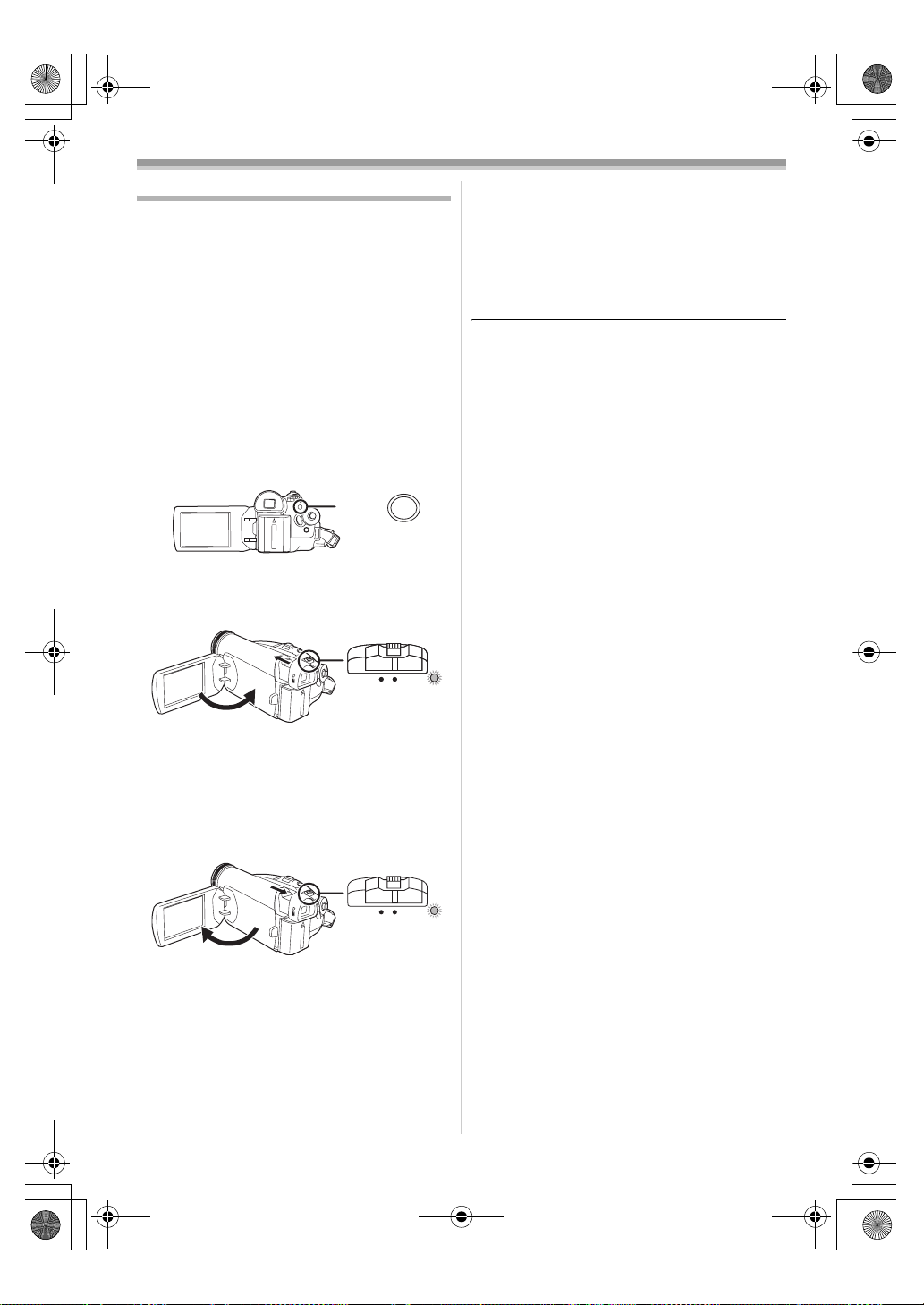
LSQT1005ENG.book 12 ページ 2005年12月16日 金曜日 午後3時11分
Before using
To cancel Quick Start
Quick start
When quick start is on the battery power is still
being consumed, even when the LCD monitor
and the viewfinder are closed.
The camera will resume recording/pause mode
about 1.7 seconds after the LCD monitor or the
viewfinder is reopened.
≥Please note in quick start mode approximately
half the pause recording power is being
consumed. Using quick start mode will reduce
the battery recording/playback time.
≥This is only activated in the following cases.
≥A tape is inserted, while the Tape Recording
Mode is set.
≥Set to Tape Recording Mode.
1 Set [SETUP] >> [QUICK START] >> [ON].
-16-)
(
MENU
2 While the [OFF/ON] switch is still set to
[ON], close the LCD monitor and retract the
viewfinder.
OFFONOFF
ON
ª
1 Set [SETUP] >> [QUICK START] >> [OFF].
-16-)
(
≥If the [OFF/ON] switch is set to [OFF] while the
unit is in quick start standby, the power turns off.
≥If the standby continues for approx. 30 minutes,
then the status indicator will go off and the
camera will be completely turned off.
≥If the Mode dial is moved or the battery is
removed in quick start standby mode, quick
start is cancelled and the power turns off.
≥When the camera is quick-started with the white
balance on automatic, it may take some time
until the white balance is adjusted if the scene
being recorded has a light source different from
the scene last recorded. (When the colour night
view function is used, however, the white
balance of the scene last recorded is retained.)
≥If the power is turned on in quick start standby,
the zoom magnification becomes 5k and the
picture size may differ from what it was before
quick start standby.
≥If [POWER SAVE] (
and the unit automatically goes into quick start
standby mode, set the [OFF/ON] switch to
[OFF], then to [ON] again. Also, close the LCD
monitor and retract the viewfinder and then
open the LCD monitor or extend the viewfinder
again.
≥When using the AC adaptor, quick start can be
used even if a tape is not inserted.
-37-) is set to [5 MINUTES]
≥The status indicator lights green and the unit
goes into quick start standby mode.
≥The movie camera will not go into quick start
standby unless the LCD monitor is closed and
the viewfinder is retracted.
3 Open the LCD monitor or extend the
viewfinder.
OFF
≥The status indicator lights red and the camera
is put into recording pause approx.
1.7 seconds after it is turned on.
12
LSQT1005
ON
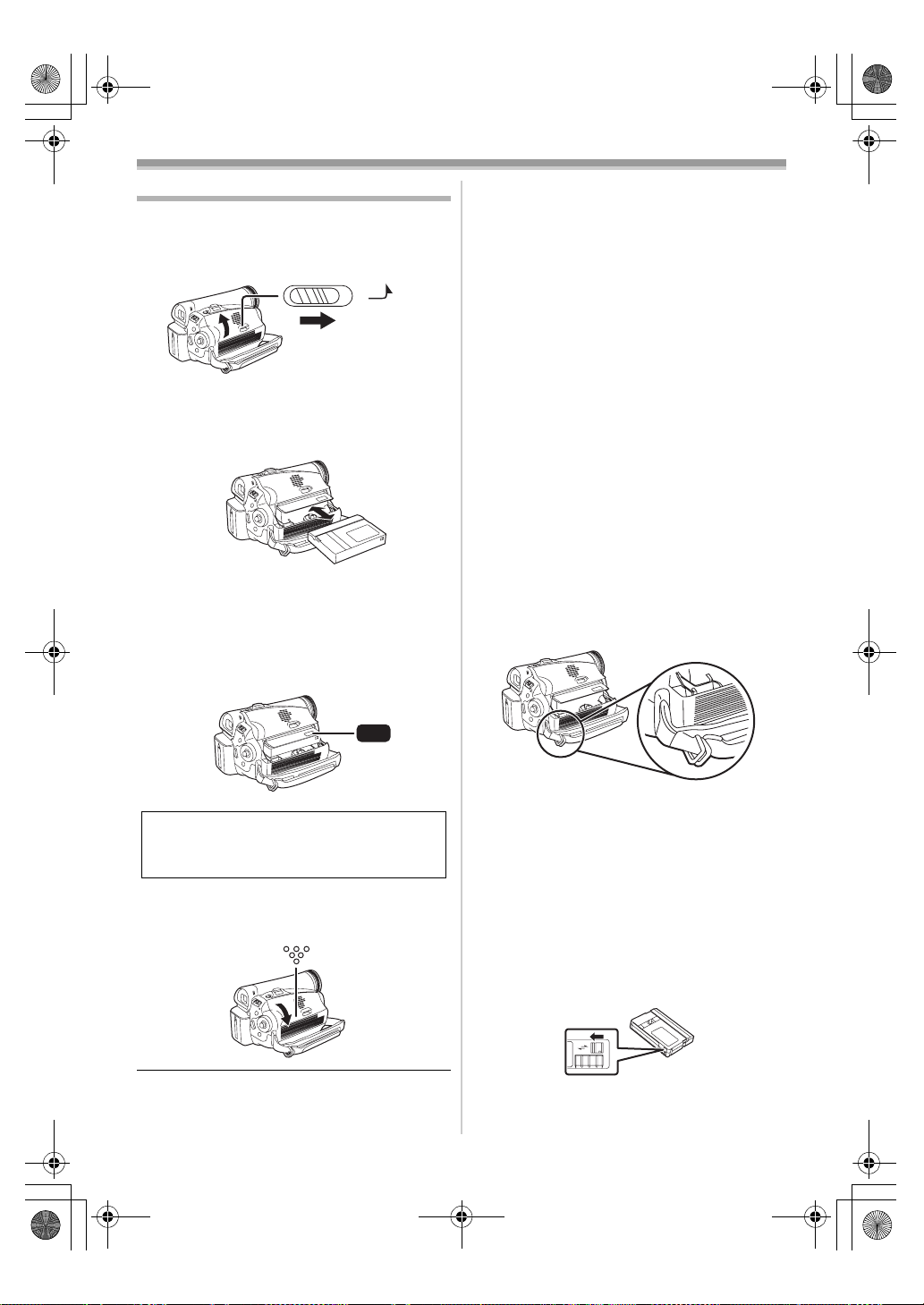
LSQT1005ENG.book 13 ページ 2005年12月16日 金曜日 午後3時11分
Before using
Inserting/removing a cassette
1 Fit the AC adaptor or the battery and turn on
the power.
2 Slide the [OPEN/EJECT] lever and open the
cassette cover.
OPEN/
EJECT
≥When the cover is fully opened, the cassette
holder will come out.
3 After the cassette holder is opened, insert/
remove the cassette.
≥When inserting a cassette, orient it as shown
in the figure, and then securely insert it as far
as it goes.
≥When removing, pull it straight out.
4 Push the [PUSH] mark 1 in order to close
the cassette holder.
≥The cassette holder is housed.
≥When inserting a previously recorded cassette,
use the blank search function to find the position
where you want to continue recording. If you are
overwriting a previously recorded cassette, be
sure to find the position where you want to
continue recording.
≥Close the cassette cover tightly.
≥When closing the cassette cover, do not get
anything, such as a cable, caught in the cover.
≥After use, be sure to rewind the cassette
completely, remove it and put it in a case. Store
the case in an upright position. (
-46-)
≥If the indicator of the condensation does not
display on the LCD monitor and/or the
viewfinder and you notice condensation on the
lens or the main unit, do not open the cassette
cover otherwise condensation may be formed
on the heads or the cassette tape. (
ª
When the cassette holder does not
-44-)
come out
≥Close the cassette cover completely, and then
open it again completely.
≥Check if the battery has run down.
≥Check if the cassette compartment cover is in
contact with grip belt as shown below. If so, be
sure the grip belt stays clear of the cover when
opening.
1
PUSH
Caution:
Take care not to trap your fingers under the
cassette holder when closing it.
5 Only after the cassette holder is completely
housed, close the cassette cover by
pressing the mark 2.
2
When the cassette holder cannot be
ª
housed
≥Set the [OFF/ON] switch to [OFF], then to [ON]
again.
≥Check if the battery has run down.
Accidental erasure prevention
ª
If the accidental erasure prevention slider 1 of a
cassette is opened (slide in the direction of the
[SAVE] arrow), the cassette cannot be recorded.
When recording, close the accidental erasure
prevention slider of the cassette (slide in the
direction of the [REC] arrow).
1
R E C
SAVE
13
LSQT1005
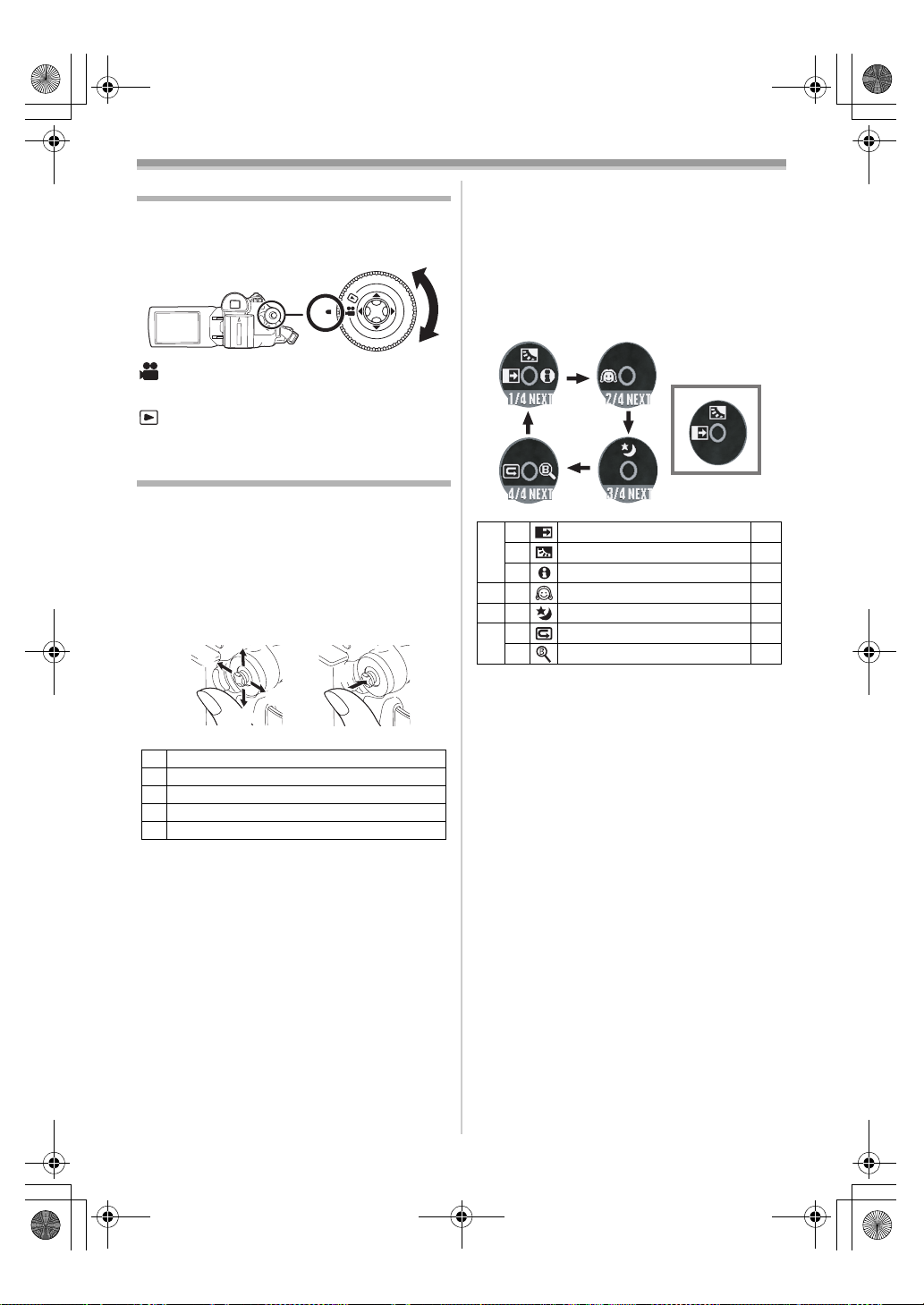
LSQT1005ENG.book 14 ページ 2005年12月16日 金曜日 午後3時11分
Before using
Joystick and screen display
Selecting a mode
Rotate the mode dial to select the desired mode.
1 Rotate the mode dial.
≥Set your desired mode to 1.
1
: TAPE RECORDING MODE
Use this when you record the image on a tape.
: TAPE PLAYBACK MODE
Use this to play back a tape.
ª
Push the centre of the joystick, and icons will be
displayed on the screen. Each time the joystick is
moved down, the indication changes.
(In the Tape Playback Mode, the icons will be
automatically displayed on the screen.)
1) Tape Recording Mode
([AUTO/MANUAL/FOCUS] switch is set to
[AUTO])
How to use the joystick
ª Basic joystick operations
Operations on the menu screen and selection
of files to be played back on the multi-image
display
Move the joystick up, down, left or right to select
an item or file, and then push in the centre to set
it.
1
3
5
4
2
2 Fade
3 Backlight compensation -2 5-
1/4
1 Help mode -15-
2 Soft skin mode
2/4
3 Colour night view
3/4
2 Recording check
4/4
1 Blank search -23-
≥1 is displayed while recording on a tape.
1
-26-
-25-
-25-
-22-
1 Select by moving up.
2 Select by moving down.
3 Select by moving left.
4 Select by moving right.
5 Determine by pushing the centre.
14
LSQT1005
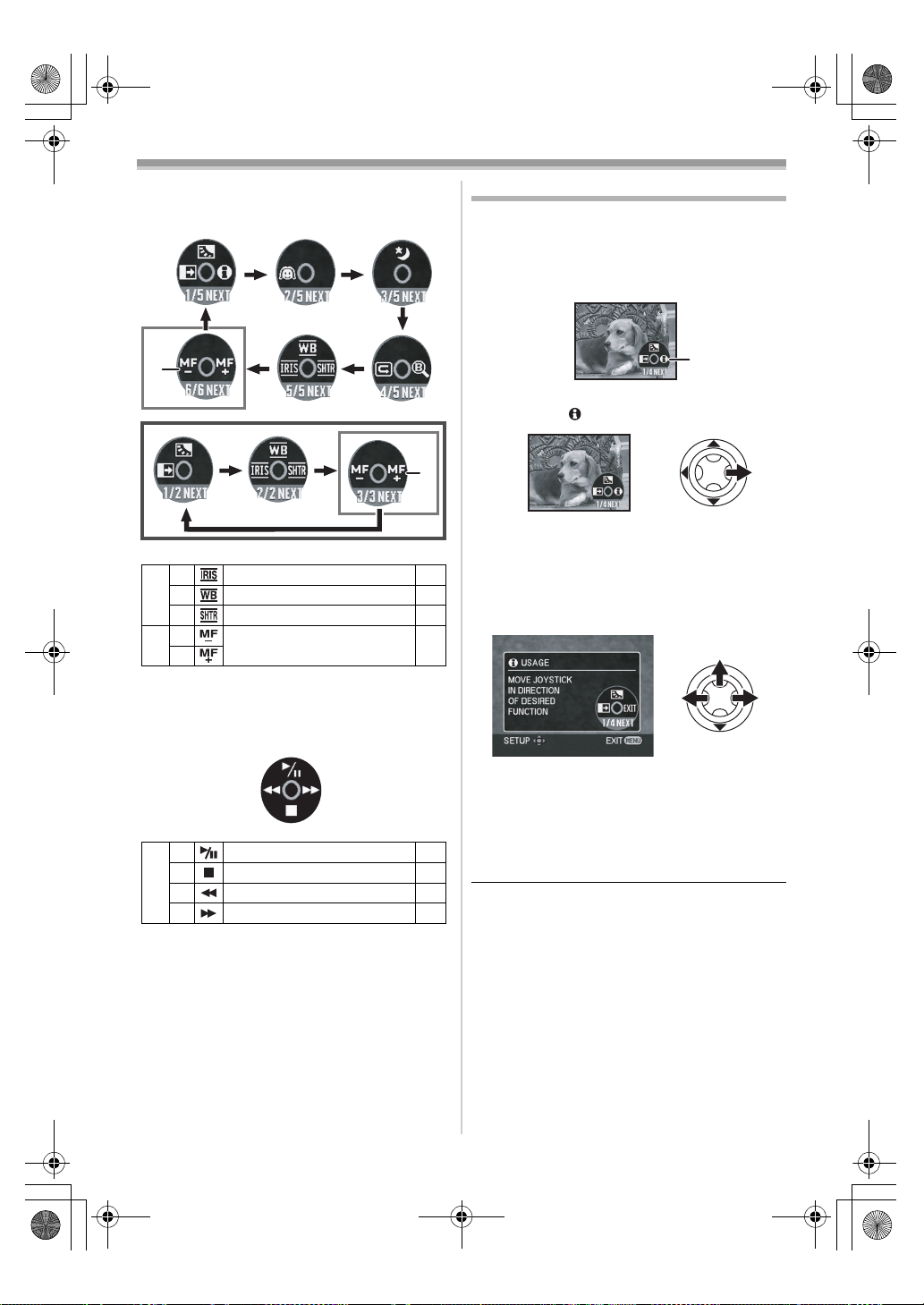
Eng_Body.fm 15 ページ 2005年12月19日 月曜日 午後8時23分
Before using
2) Tape Recording Mode
([AUTO/MANUAL/FOCUS] switch is set to
[MANUAL])
2
1
2 Iris or gain value
3 White balance -28-
5/5
1 Shutter speed -30-
2 Manual focus adjustment
6/6
≥1 is displayed while recording on a tape.
≥2 is displayed only when the [AUTO/
MANUAL/FOCUS] switch is set to [FOCUS].
3) Tape Playback Mode
(When set to [FOCUS])
1
Help mode
Select an icon for an explanation of the function.
≥Set to Tape Recording Mode.
1 Press the joystick to display the icon during
the recording pause. Move the joystick
down until icon 1 appears.
2 Move the joystick right to select the Help
mode icon [ ].
2
≥The help mode explains the operation icons
displayed when the [AUTO/MANUAL/
-30-
-29-
FOCUS] switch is set to [AUTO] in Tape
Recording Mode.
3 Move the joystick up, left, or right to select
the desired icon.
1
3 Playback/pause
4 Stop -31-
2 Rewind (review playback) -31-
1 Fast forward (cue playback) -31-
≥An explanation of the selected icon is
displayed on the screen.
≥Each time the joystick is moved down, the
indication changes.
To exit the Help mode
ª
-31-
Select [EXIT] or press the [MENU] button.
≥When the Help mode is used, functions cannot
be set.
15
LSQT1005
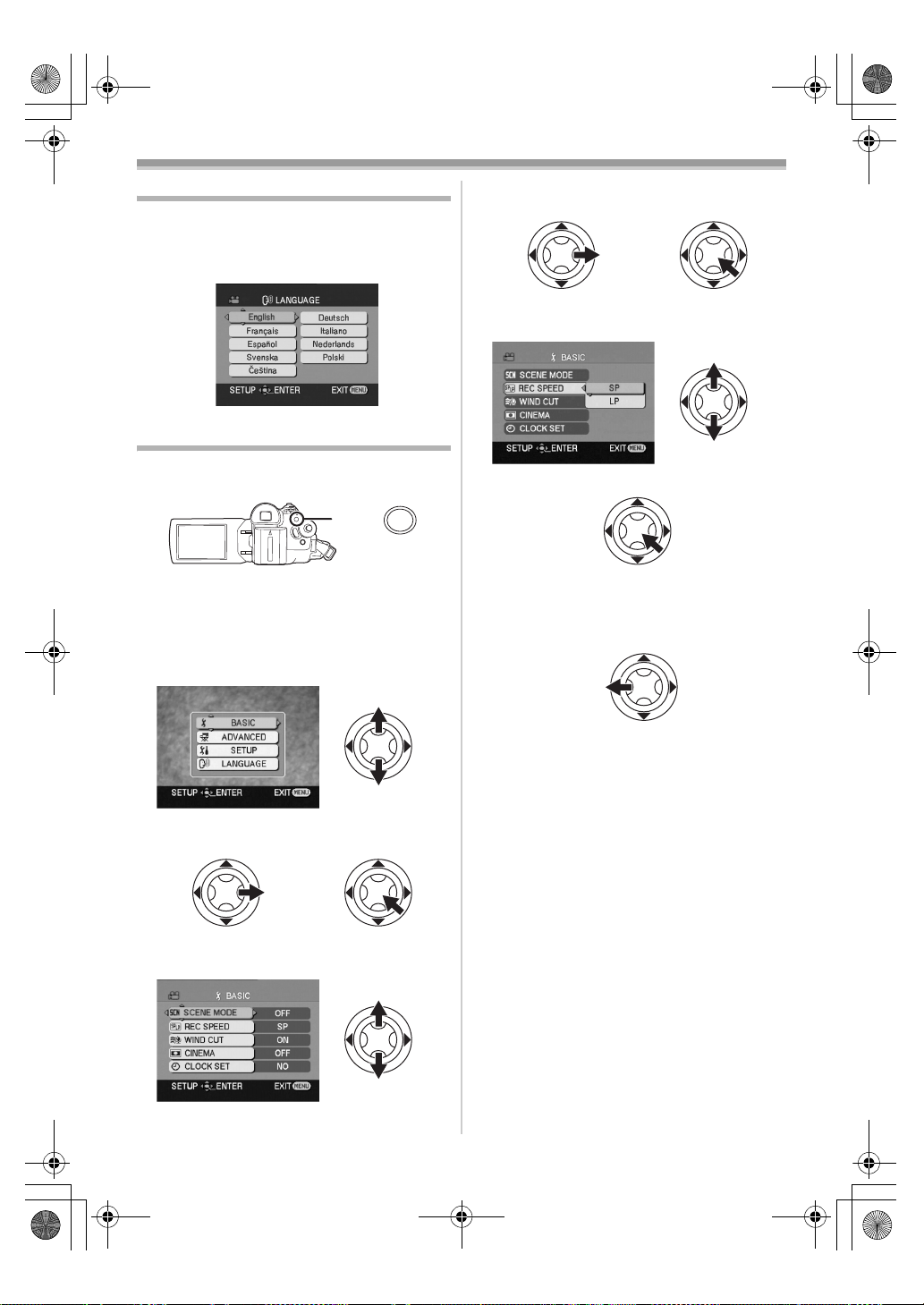
LSQT1005ENG.book 16 ページ 2005年12月16日 金曜日 午後3時11分
Before using
Switching the language
You can switch the language on the screen
display or the menu screen.
1 Set [LANGUAGE] >> select the desired
language.
Using the menu screen
For each individual menu, please refer to -36-.
1 Press the [MENU] button.
MENU
≥The menu corresponding to the mode
selected by the mode dial is displayed.
≥Do not switch the mode dial when the menu is
displayed.
2 Move the joystick up or down in order to
select the top menu.
5 Move the joystick right or press it to set the
selection.
6 Move the joystick up or down in order to
select the item to be set.
7 Press the joystick to determine the setting.
To exit the menu screen
ª
Press the [MENU] button.
ª
To get back to the previous screen
Move the joystick left.
3 Move the joystick right or press it to set the
selection.
4 Move the joystick up or down in order to
select the sub-menu.
16
LSQT1005
About the menu setting
ª
≥The menu is not displayed while recording on a
tape. Also, you cannot record on a tape while
the menu is displayed.
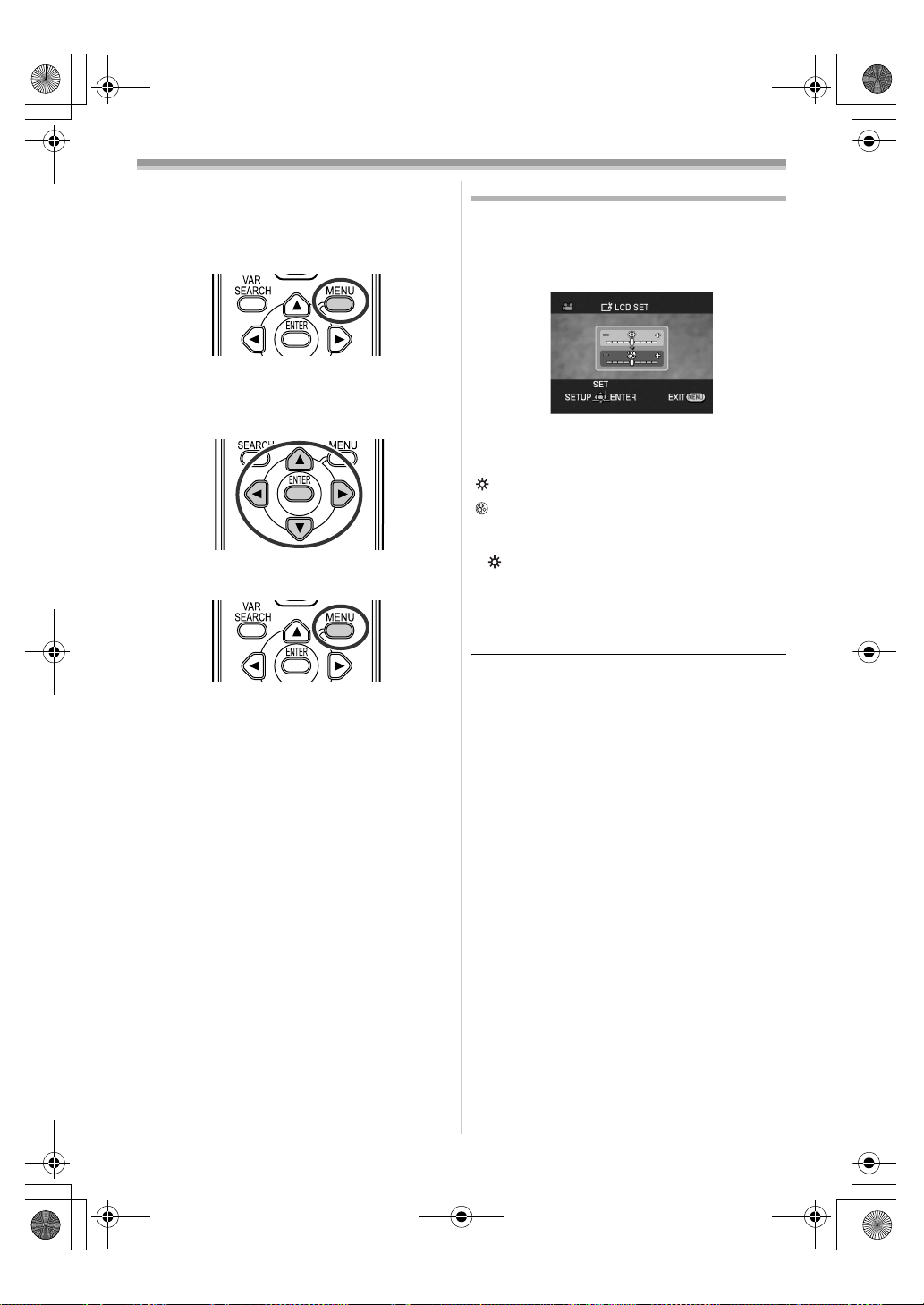
LSQT1005ENG.book 17 ページ 2005年12月16日 金曜日 午後3時11分
Before using
ª Operating with remote control
(NV-GS37 only)
The menu screen transition is the same as when
the buttons on the main unit are used.
1 Press the [MENU] button.
2 Select a menu item.
≥Use the direction buttons (3, 2, 1, 4) and
[ENTER] button in place of the joystick on the
main unit.
3 Press the [MENU] button to exit the menu
screen.
Adjusting LCD monitor/viewfinder
ª Adjusting the brightness and colour
level
Set [SETUP] >> [LCD SET] or [EVF SET] >>
1
[YES].
2 Move the joystick up or down in order to
select the item to be adjusted.
[LCD SET]
: Brightness of the LCD monitor
: Colour level of the LCD monitor
[EVF SET]
: Brightness of the viewfinder
EVF
3 Move the joystick left or right to move the
bar indication representing the brightness.
4 Press the [MENU] button or the joystick to
complete the settings.
≥When the LCD monitor is rotated by 180°
towards the lens, the brightness of the LCD
monitor cannot be adjusted.
≥To adjust the brightness of the viewfinder, close
the LCD monitor and extend the viewfinder to
activate it.
≥These settings will not affect the images actually
recorded.
≥If you adjust the colour level of the LCD monitor,
the colour level of the viewfinder also
automatically changes. (NV-GS37 only)
17
LSQT1005
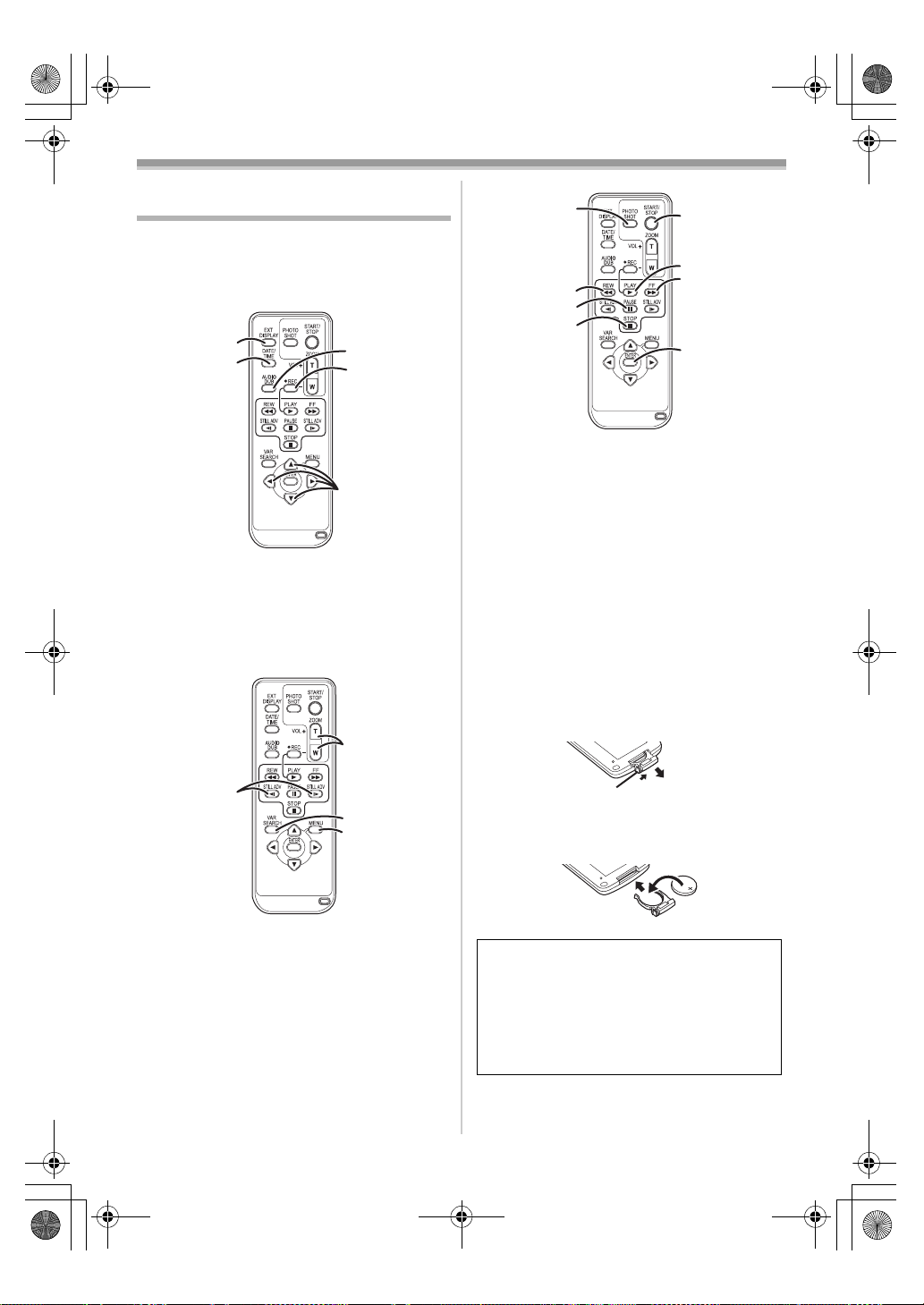
Eng_Body.fm 18 ページ 2005年12月26日 月曜日 午前10時5分
Before using
Using the remote control
(NV-GS37 only)
ª
Remote control
Using the remote control supplied will enable
controlling almost all the functions of this camera
to be controlled.
(1)
(2)
(1) On-screen display button [EXT DISPLAY]
-33-
Date/time button [DATE/TIME] -36-
(2)
(3)
Audio dubbing button [AUDIO DUB] -35-
Record button [¥REC] (not operable)
(4)
(5) Direction buttons [3, 2, 1, 4] -17-
(3)
(4)
(5)
(7)
(10)
(11) Rewind/review button [6]
(12) Pause button [;]
(13) Stop button [∫]
(14) Recording start/stop button
(15) Playback button [PLAY 1]
(16) Fast forward/cue button [5]
(17) Enter button [ENTER] -17-
¢ means that these buttons function in the same
manner as the corresponding buttons on the
movie camera.
Install a button-type battery
ª
Install the button-type battery supplied in the
remote control before using it.
1 While pressing the stopper 1, pull out the
battery holder.
(10)
(11)
(12)
(13)
Photoshot button [PHOTO SHOT] ¢
[START/STOP] ¢
(14)
(15)
(16)
(17)
(6)
(8)
(9)
(6)
Slow/frame-by-frame forward button
[E, D] (E: reverse, D: forward)
Zoom/volume button [ZOOM/VOL] ¢
(7)
(8) Search button [VAR SEARCH] -33-
Menu button [MENU] ¢ -17-
(9)
18
LSQT1005
-32-
1
2 Set the button-type battery with its (i) mark
facing upward and get the battery holder
back in place.
Caution
Danger of explosion if battery is incorrectly
replaced. Replace only with the same or
equivalent type recommended by the
equipment manufacturer. Discard used
batteries according to manufacturer’s
instructions.
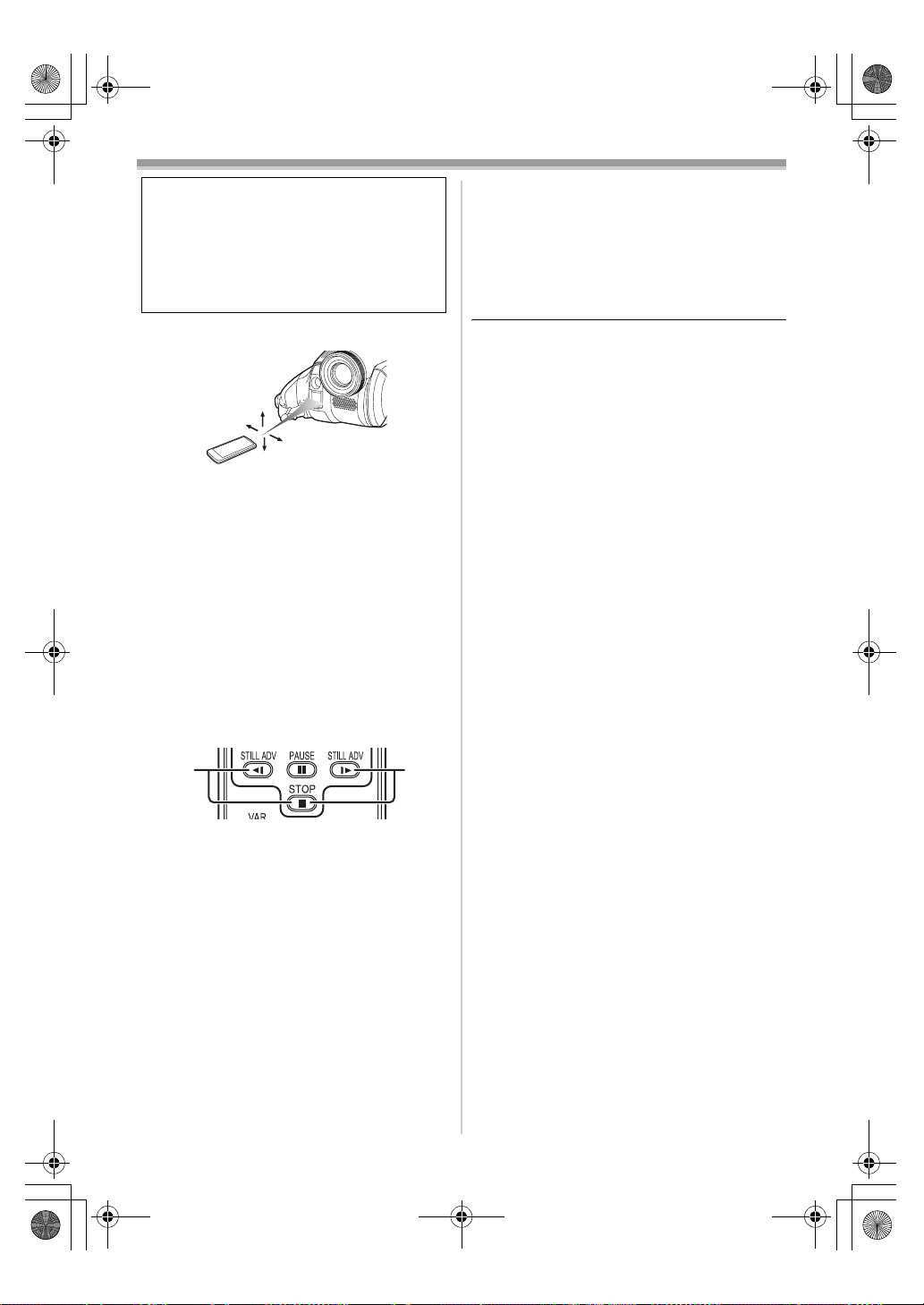
LSQT1005ENG.book 19 ページ 2005年12月16日 金曜日 午後3時11分
Before using
Concerning the button-type battery
Warning
Risk of fire, explosion and burns. Do not
recharge, disassemble, heat above 100 xC
or incinerate. Keep the Button-Type battery
out of the reach of children. Never put
Button-Type battery in mouth. If swallowed
call your doctor.
ª Remote control usable range
≥The distance between the remote control and
the camera: Within approx. 5 m
Angle: Approx. 15o up, down, left, and right
Selecting the remote control mode
ª
If 2 cameras are used simultaneously, set the
mode for one pair of movie camera and remote
control to [VCR1] and that of the other pair to
[VCR2]. This will prevent interference between
the 2 pairs. (The default setting is [VCR1]. When
the button-type battery is replaced, the setting will
revert to the default [VCR1].)
ª
≥When the button-type battery runs down,
replace it with a new battery (part number:
CR2025). The battery is normally expected to
last about 1 year, but it depends on operation
frequency.
≥Keep the button-type battery out of the reach of
children.
≥If the remote control mode of the camera and
that of the remote control do not match with
each other, “REMOTE” will appear. When the
remote control is operated for the first time after
the camera is turned on, “CHECK REMOTE
MODE” (
impossible. Set the same remote control mode.
≥The remote control is intended for indoor
operation. Outdoors or under strong light, the
movie camera may not operate properly even
within the usable ranges.
-39-) will appear and operation is
1 Setting on the camera:
Set [SETUP] >> [REMOTE] >> [VCR1] or
[VCR2].
2 Setting on the remote control:
2 1
[VCR1]:
Press [D] and [∫] simultaneously. 1
[VCR2]:
Press [E] and [∫] simultaneously. 2
19
LSQT1005

LSQT1005ENG.book 20 ページ 2005年12月16日 金曜日 午後3時11分
Before using
Recording with the built-in LED
video light (NV-GS37 only)
Gain up mode works with the built-in LED video
light to enhance the light’s brightness and
brighten the natural colours in a scene.
1 Press the [LIGHT] button. 1
LIGHT
≥The built-in LED video light lights up and the
gain up mode is set to on.
≥The gain up mode will be brighter than when
only the LED video light is on, but washed out
images will appear.
2 Press the [LIGHT] button. 2
≥The gain up mode is set to off.
≥To eliminate washed out images, use this
mode.
3 Press the [LIGHT] button. 3
≥The LED video light turns off.
≥Pressing the [LIGHT] button again returns to
1.
1
+
2
3
≥The subject should be within 1.5 metres of the
movie camera.
≥Using the LED video light reduces battery time.
≥Set the LED video light to off when not in use.
≥Do not look directly into the light.
≥If the LED video light is used with a conversion
lens attached, a slight vignetting (darkening
around edges) effect occurs on the screen.
≥Using the colour night view function at the same
time will make conditions even brighter.
≥The LED video light enables simply lightening
the images taken in a dimly-lit place. We also
recommend using it in a bright place to obtain
high quality images.
20
LSQT1005
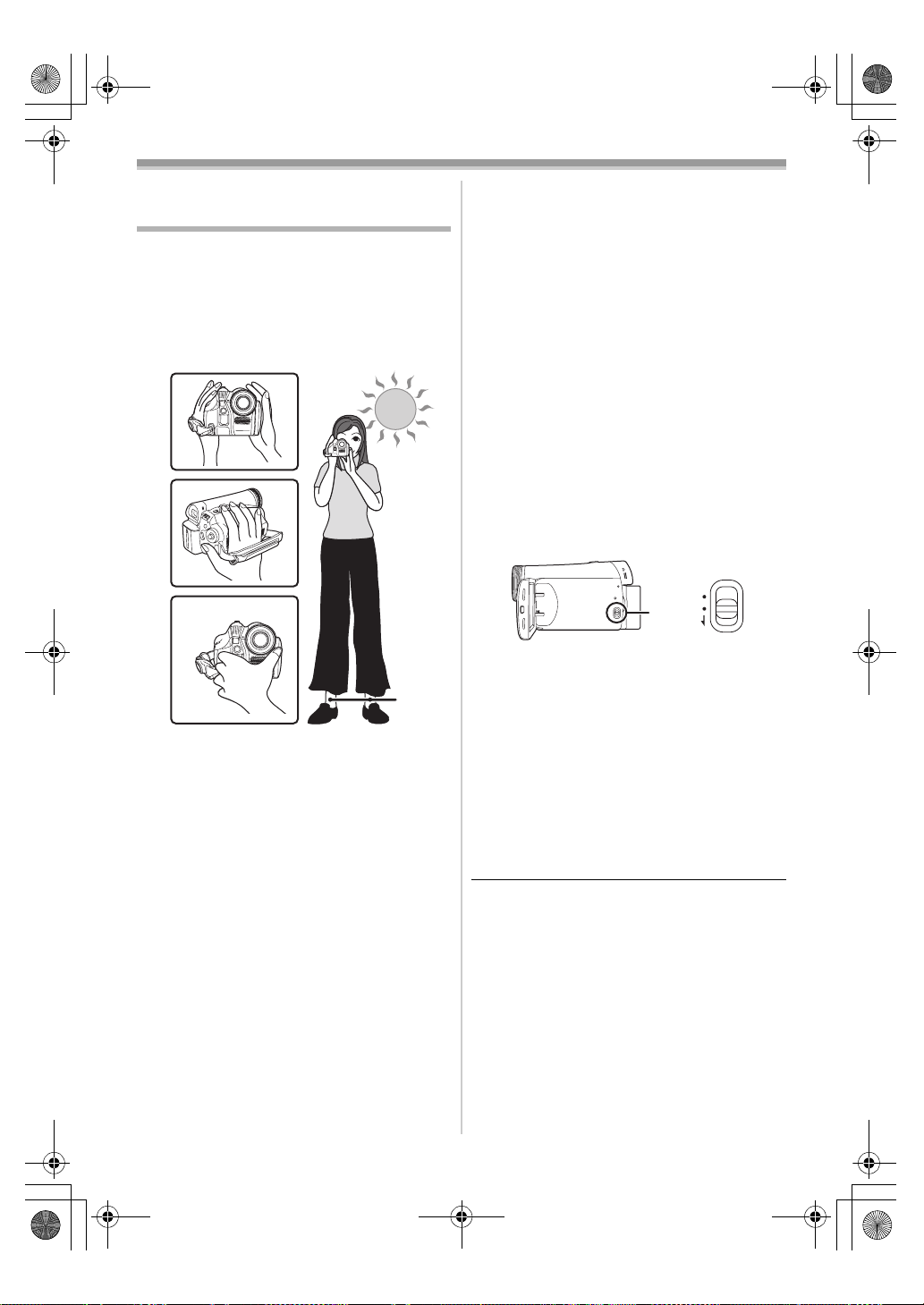
LSQT1005ENG.book 21 ページ 2005年12月16日 金曜日 午後3時11分
Record mode
Record mode
Check before recording
Check the following before recording important
events such as weddings or when the movie
camera has not been used for a long time.
Conduct a test recording to make sure that the
image recording and the audio recording work
properly.
Basic camera holding
ª
1)
2)
3)
1) Hold the camera with both hands.
2) Run your hand through the grip belt.
3) Do not cover the microphones or sensors with
your hands.
4) Keep your arms near your body.
5) Slightly open your legs.
≥When you are in the open air, record pictures
with the sunlight as far in the background as
possible. If the subject is backlit, it will become
dark in the recording.
Check points
ª
≥Remove the lens cap. (-7-)
(When the camera is turned on with the lens cap
fitted, the automatic white balance adjustment
may not function properly. Please turn the
camera on after removing the lens cap.)
≥Grip belt adjustment (
≥Open the LCD monitor or extend the viewfinder
(Recording cannot start while the LCD monitor
and the viewfinder are closed. Even if the LCD
monitor and the viewfinder are closed during
recording, the power will not turn off until
recording stops.)
-7-)
4)
5)
≥Adjustment of LCD monitor/viewfinder (
≥Power supply (
≥Insert a cassette (
≥Setting date/time (
≥Getting the remote control ready
(NV-GS37 only) (
≥Setting SP/LP mode (
About auto mode
ª
≥Set the [AUTO/MANUAL/FOCUS] switch to
[AUTO], and colour balance (white balance) and
focusing will be adjusted automatically.
≥Auto white balance:
≥Auto focusing: -48-
≥Depending on the brightness of the subject etc.,
the aperature and shutter speed are
automatically adjusted for an optimum
brightness. (When set to the Tape recording
mode: The shutter speed is adjusted to a
maximum of 1/250.)
≥Colour balance and focus may not be adjusted
depending on light sources or scenes. If so,
manually adjust the white balance and focus.
≥Scene mode setting (
≥White balance setting (
≥Shutter speed setting (
≥Iris/gain value setting (
≥Focus setting (
Recording mode
ª
You can switch the tape recording mode.
≥Set to Tape Recording Mode.
-8-)
-13-)
-10-)
-18-)
-29-)
-21-)
-48-
-27-)
-28-)
-30-)
-30-)
AUTO
MANUAL
FOCUS
-17-)
1 Set [BASIC] >> [REC SPEED] >> [SP] or
[LP].
If the LP mode is selected, the recording time will
be 1.5 times the SP mode, but some functions will
be disabled.
≥We recommend using the SP mode for
important recording.
≥In order to fully exhibit the performances of the
LP mode, we recommend using Panasonic
cassettes marked LP mode.
≥It is not possible to dub audio onto image
recorded in the LP mode. (
≥In the LP mode, the picture quality will not be
degraded in comparison with the SP mode, but
mosaic noise may appear on the playback
image or some functions may be disabled.
≥Playback on other digital video equipment
or on digital video equipment without the LP
mode.
-35-)
21
LSQT1005

0h00m10s00f
R0:30
LSQT1005ENG.book 22 ページ 2005年12月16日 金曜日 午後3時11分
Record mode
≥Playback of the image on other digital video
equipment recorded in the LP mode.
≥Slow/frame-by-frame playback.
Recording on a tape
Remove the lens cap. (-7-)
(When the camera is turned on with the lens cap
fitted, the automatic white balance adjustment
may not function properly. Please turn the camera
on after removing the lens cap.)
≥Set to Tape Recording Mode.
1 Press the recording start/stop button to
start recording.
2 Press the recording start/stop button again
to pause recording.
;
≥For the recording time on a tape, refer to
≥Carry out a recording check (
-22-) to verify that
the image is recorded properly.
≥In order to find the unrecorded section, carry out
the blank search (
-23-).
≥If you want to preserve the original sound
recorded when audio dubbing (
-35-), set
[ADVANCED] >> [AUDIO REC] >> [12bit] to
take pictures.
-9-.
On-screen display in the tape
ª
recording mode
1)
0h00m10s00f
0h00m10s00f
R0:30
R0:30
2)
1) Recording time elapse
2) Remaining tape indication
Concerning the remaining tape time
ª
indication on the screen
≥The remaining tape time is indicated in minutes.
(When it reaches less than 3 minutes, the
indication starts flashing.)
≥During a 15 seconds or shorter recording, the
remaining tape time indication may not be
displayed or the remaining tape time may not be
displayed correctly.
≥In some cases, the remaining tape time
indication may display remaining tape time that
is 2 to 3 minutes shorter than the actual
remaining tape time.
Recording check
The last image recorded is played back for 2 to
3 seconds. After checking, the camera will be set
to a recording pause.
≥Set to Tape Recording Mode.
1 Press the joystick to display the icon during
the recording pause. Move the joystick
down until icon 1 appears.
2 Move the joystick left to select the
recording check icon [ ].
1
≥The [RECORDING CHECK STARTED]
indication appears on the screen of the movie
camera.
22
LSQT1005
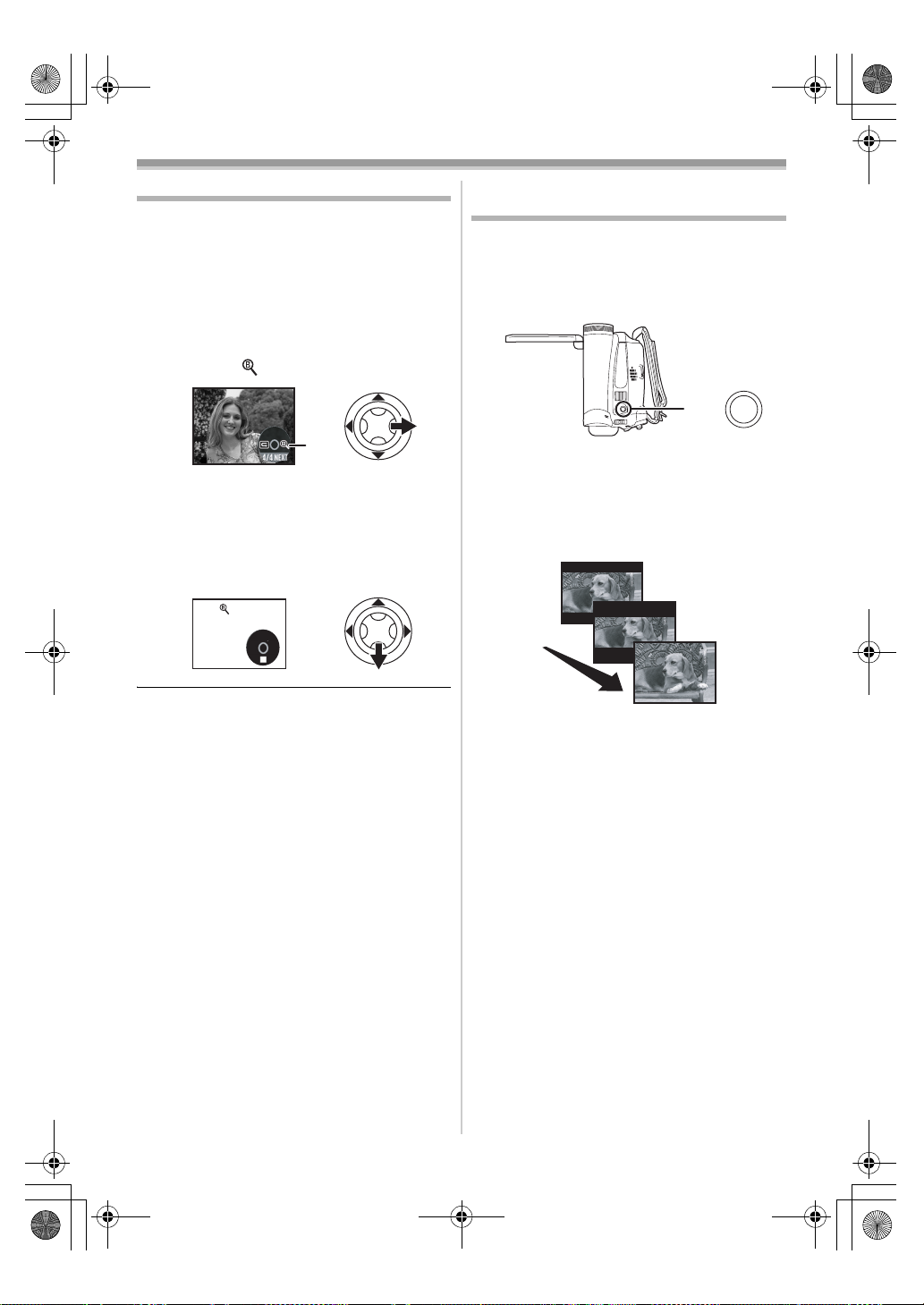
LSQT1005ENG.book 23 ページ 2005年12月16日 金曜日 午後3時11分
Record mode
Blank search function
Searches for the last part of the image recorded
(unused part of the tape). After the search is
finished, the blank search function is cancelled
and the camera is put into recording pause.
≥Set to Tape Recording Mode.
1 Press the joystick to display the icon during
the recording pause. Move the joystick
down until icon 1 appears.
2 Move the joystick right to select the blank
search icon [ ].
1
3 When the confirmation message appears,
select [YES] and press the centre of the
joystick.
Stopping blank search midway
ª
through
Move the joystick down to select the [∫] icon.
≥If the cassette tape has no blank part, then the
camera will stop at the end of the tape.
≥The camera stops at a point approx. 1 second
before the end of the last image recorded.
When you start recording at that point, the
image can be recorded seamlessly from the last
image.
Recording a still picture on a tape
(Photoshot)
Still pictures can be recorded from the movie
camera lens.
≥Set to Tape Recording Mode.
1 Press the [PHOTO SHOT] button in the
recording pause mode.
PHOTO
SHOT
≥The movie camera records a still picture for
about 7 seconds and then switches back to
the recording pause mode.
≥If you set [ADVANCED] >> [SHTR EFFECT] >>
[ON], you can add image and a sound like
releasing the shutter.
≥Photoshot recording results in slightly inferior
image quality.
Continuous photoshot
ª
If you set [ADVANCED] >> [SHTR EFFECT] >>
[ON] and keep the [PHOTO SHOT] button
pressed, the movie camera will continuously
record still pictures in approx. 0.7 seconds
intervals until the button is released.
≥The screen blinks and, at the same time, a
shutter clicking sound is recorded.
23
LSQT1005

LSQT1005ENG.book 24 ページ 2005年12月16日 金曜日 午後3時11分
Record mode
About the variable speed zoom
Zoom in/out function
You can zoom in up to 30k optically.
≥Set to Tape Recording Mode.
1 Wide-angle recording (zoom out):
Push the [W/T] lever towards [W].
Close-up recording (zoom in):
Push the [W/T] lever towards [T].
ª
function
≥When pushing the [W/T] lever as far as it will go,
you can zoom from 1k to 30k in 3.5 seconds at
the maximum.
≥The zoom speed varies according to the amount
of movement of the [W/T] lever.
≥The variable speed zoom function cannot be
used with the remote control. (NV-GS37 only)
To use the zoom microphone function
ª
VOLU ME
Interlocked with the zooming operation, the
microphone will collect sounds clearly far away
with the tele-shot or those in the vicinity with the
wide-angle shot.
≥Set to Tape Recording Mode.
1 Set [ADVANCED] >> [ZOOM MIC] >> [ON].
1t t WT1t W
T
5t t W T5t WT
W
T
1010t t W T10t WT
ZOOM
≥When zooming in and taking a picture while
holding the movie camera by hand, we
recommend using the image stabilizer function.
≥When you are zooming on a faraway subject, a
sharper focus is achieved if the recording
subject is 1.3 metres or further from the movie
camera.
≥When the zoom speed is high, the subject may
not be focused easily.
≥When the zoom magnification is 1k, the movie
camera can focus on a subject approx. 2 cm
distant from the lens.
Digital zoom function
ª
If the zoom magnification exceeds 30 times, then
the digital zoom function will be activated. The
digital zoom function allows you to select a
magnification from 50k to 1000k.
1 Set [ADVANCED] >> [D.ZOOM] >> [50k] or
[1000k].
5050t t WT50t W
[OFF]: Optical zoom only (Up to 30k)
[50k]: Up to 50k
[1000k]: Up to 1000k
≥The larger the digital zoom magnification, the
more the image quality is degraded.
T
Recording yourself
You can record yourself while viewing the LCD
monitor. You can record persons in front of the
camera while presenting them the image. The
image is horizontally flipped as if you see a mirror
image. (The image to be recorded is the same as
that recording.)
≥Extend the viewfinder to see the picture
while recording.
1 Rotate the LCD monitor towards the lens
side.
≥A vertically oriented display appears on the
viewfinder screen, this is normal and not
indicative of any trouble.
≥When the LCD monitor is rotated towards the
lens side, the icon will not be displayed even if
you push the centre of the joystick.
24
LSQT1005
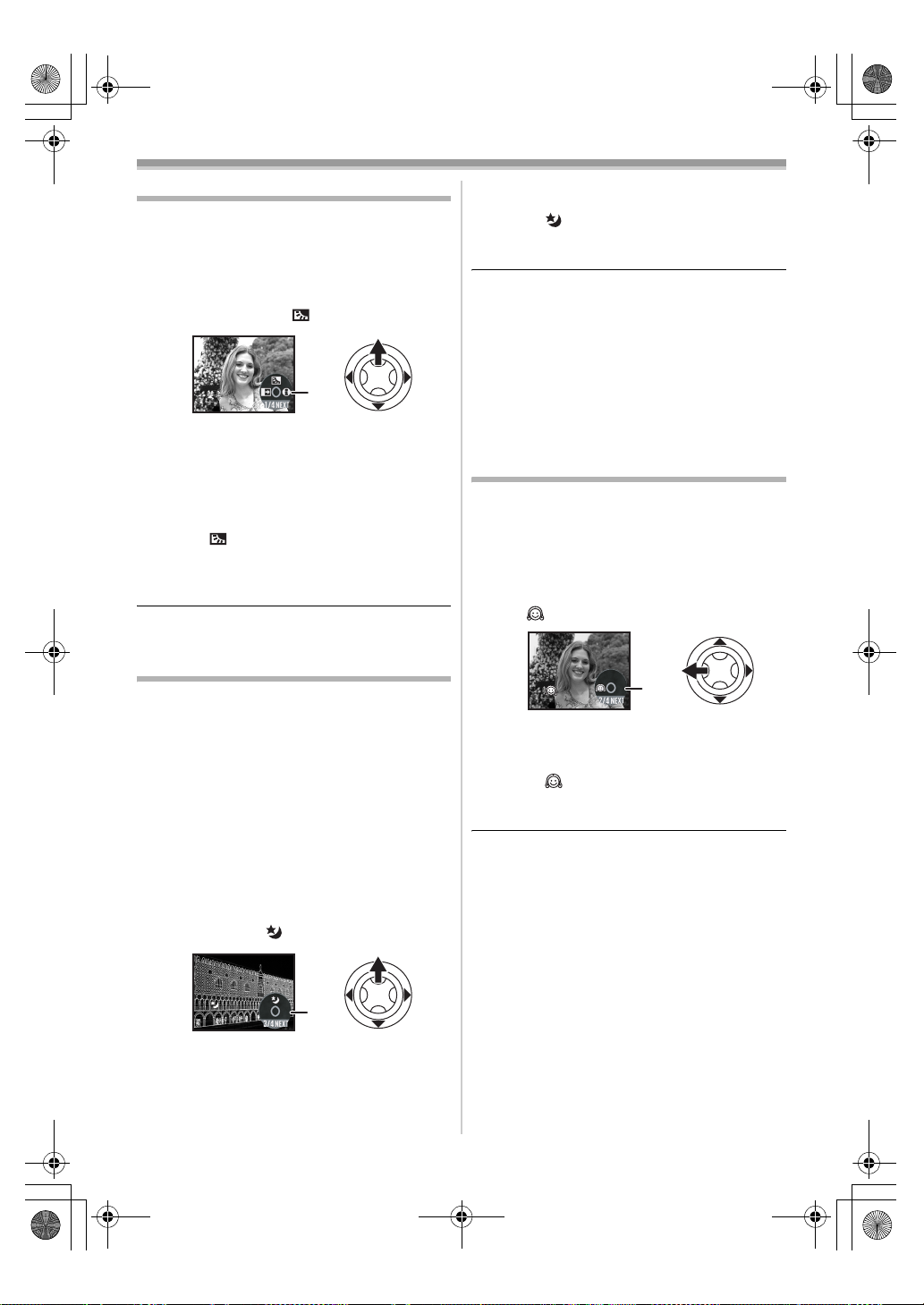
LSQT1005ENG.book 25 ページ 2005年12月16日 金曜日 午後3時11分
Record mode
To cancel the colour night view
Backlight compensation function
This protects a backlit subject from being
darkened.
≥Set to Tape Recording Mode.
1 Press the joystick to display the icon. Move
the joystick down until icon 1 appears.
2 Move the joystick up to select the backlight
compensation icon [ ].
ª
≥The [BACKLIGHT COMPENSATION ON]
indication appears on the screen of the movie
camera.
≥The image on the screen will become
brighter.
To return to normal recording
ª
Select the [ ] icon again.
≥The [BACKLIGHT COMPENSATION OFF]
indication appears on the screen of the movie
camera.
≥If you turn off the power or operate the mode
dial, the backlight compensation is cancelled.
1
ª
function
Select the [ ] icon again.
≥The [COLOUR NIGHT VIEW OFF] indication
appears on the screen of the movie camera.
≥If set in a bright place, the screen may become
whitish for a while.
≥The colour night view function makes the signal
charging time of CCD up to approximately 25k
longer than usual, so that dark scenes invisible
to the naked eye can be recorded brightly. For
this reason, bright dots that are usually invisible
may be seen, but this is not a malfunction.
≥The colour night view function is cancelled when
you turn off the power or operate the mode dial.
Soft skin mode
This allows the skin colour to be recorded in a
softer tone. This is more effective if you record the
bust image of a person.
≥Set to Tape Recording Mode.
1 Press the joystick to display the icon. Move
the joystick down until icon 1 appears.
2 Move the joystick left to select the soft skin
icon [ ].
Colour Night view function
This function allows you to record colour subjects
in dark locations to stand out against the
background.
Attach the camera to a tripod, and you can record
images free from vibration.
≥Only manual focusing can be used.
≥Recorded scene is seen as if frames were
missed.
Colour night view function
You can record dark locations brightly in colour.
≥Set to Tape Recording Mode.
1 Press the joystick to display the icon. Move
the joystick down until icon 1 appears.
2 Move the joystick up to select the colour
night view icon [ ].
≥The [SOFT SKIN MODE ON] indication
appears on the screen of the movie camera.
To cancel the soft skin mode
ª
Select the [ ] icon again.
≥The [SOFT SKIN MODE OFF] indication
appears on the screen of the movie camera.
≥If the background or anything else in the scene
has colours similar to the skin colour, they will
also be smoothed.
≥If the brightness is insufficient, the effect may
not be clear.
1
1
≥The [COLOUR NIGHT VIEW ON] indication
appears on the screen of the movie camera.
≥Each upward press switches the modes.
OFF # Colour night view function # OFF
25
LSQT1005
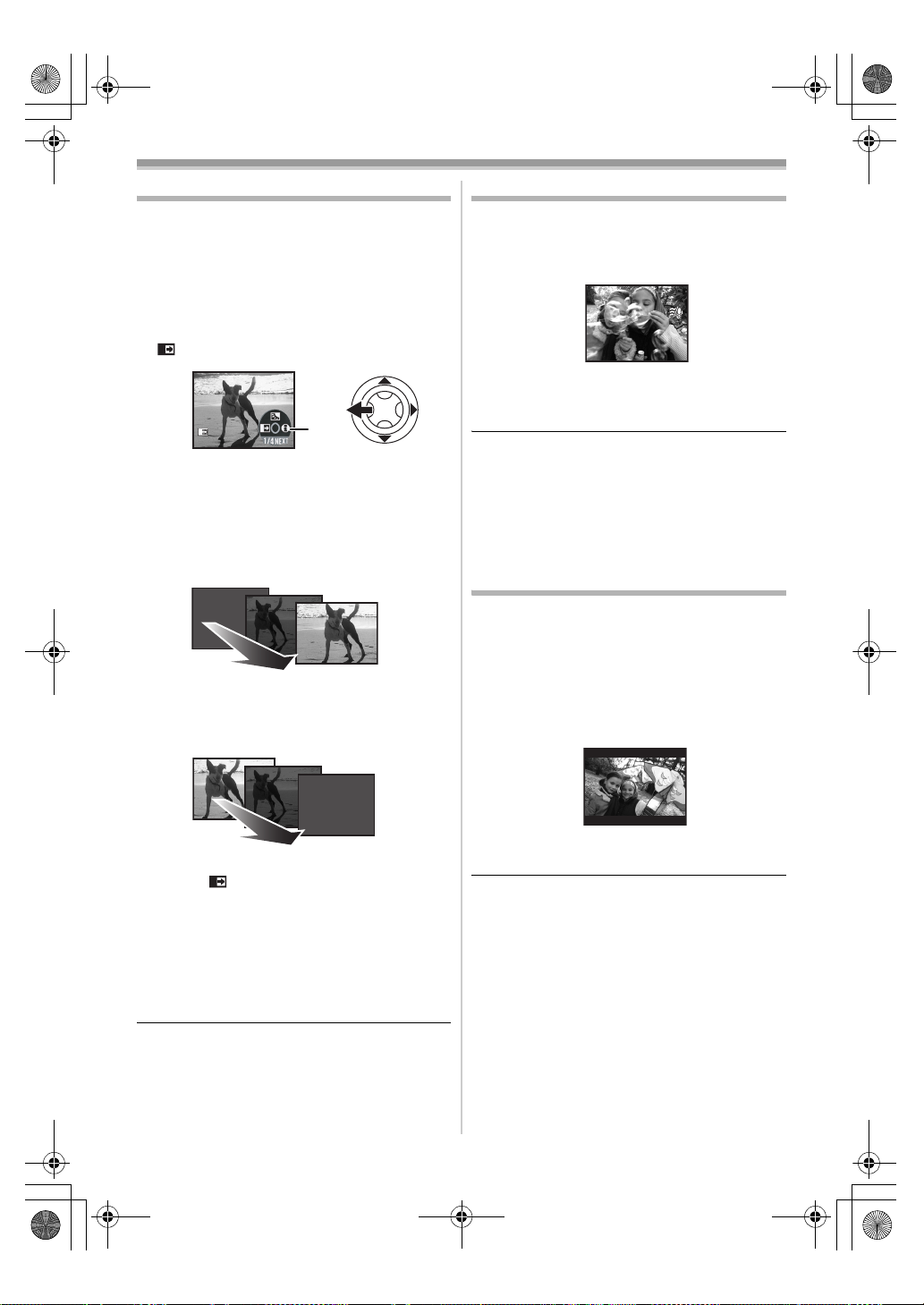
B
LSQT1005ENG.book 26 ページ 2005年12月16日 金曜日 午後3時11分
Record mode
Fade in/fade out function
Fade in
The image and audio gradually appear.
Fade out
The image and audio gradually disappear.
≥Set to Tape Recording Mode.
1 Press the joystick to display the icon. Move
the joystick down until icon 1 appears.
2 Move the joystick left to select the fade icon
[].
B
≥The [FADE ON] indication appears on the
screen of the movie camera.
3 Press the recording start/stop button.
Start recording. (fade in)
When you start recording, the image/audio
disappeared completely and the image/audio
gradually appears.
Pause recording. (fade out)
The image/audio gradually disappears. After the
image/audio completely disappears, recording
stops.
1
Wind noise reduction function
This reduces the wind noise coming into the
microphone when recording.
≥Set to Tape Recording Mode.
1 Set [BASIC] >> [WIND CUT] >> [ON].
To cancel the wind noise reduction
ª
function
Set [BASIC] >> [WIND CUT] >> [OFF].
≥The default setting is [ON].
≥Reduces the wind noise depending on the wind
strength. (If this function is activated in strong
winds, the stereo effect may be reduced. When
the wind weakens, the stereo effect will be
restored.)
Recording images for wide-screen
TVs
This allows you to record images compatible with
wide-screen TVs.
Cinema Function
Images are recorded with a black belt appearing
along the top and bottom of the screen so that
they look like theatre movies.
≥Set to Tape Recording Mode.
1 Set [BASIC] >> [CINEMA] >> [ON].
ª
To cancel the Cinema function
To cancel fading
ª
Select the [ ] icon again.
≥The [FADE OFF] indication appears on the
screen of the movie camera.
To select the colour for fade in/out
ª
The colour which appears in fading pictures can
be selected.
1 Set [ADVANCED] >> [FADE COLOUR] >>
[WHITE] or [BLACK].
≥While the fade in/fade out function is selected, it
takes several seconds to display the image
when you start recording images. Besides, it
also takes several seconds to pause recording.
Set [BASIC] >> [CINEMA] >> [OFF].
≥Images played back vary depending on the TV
connected. Please refer to the operating
instructions for your TV.
≥This function does not widen the recording
range.
≥When images are played back on a TV screen,
the date/time indication may be erased in some
cases.
≥Depending on the TV, the picture quality may
deteriorate.
≥When a cinema picture is imported into a
personal computer, the imported picture may
not be displayed correctly, depending on the
software in used.
26
LSQT1005
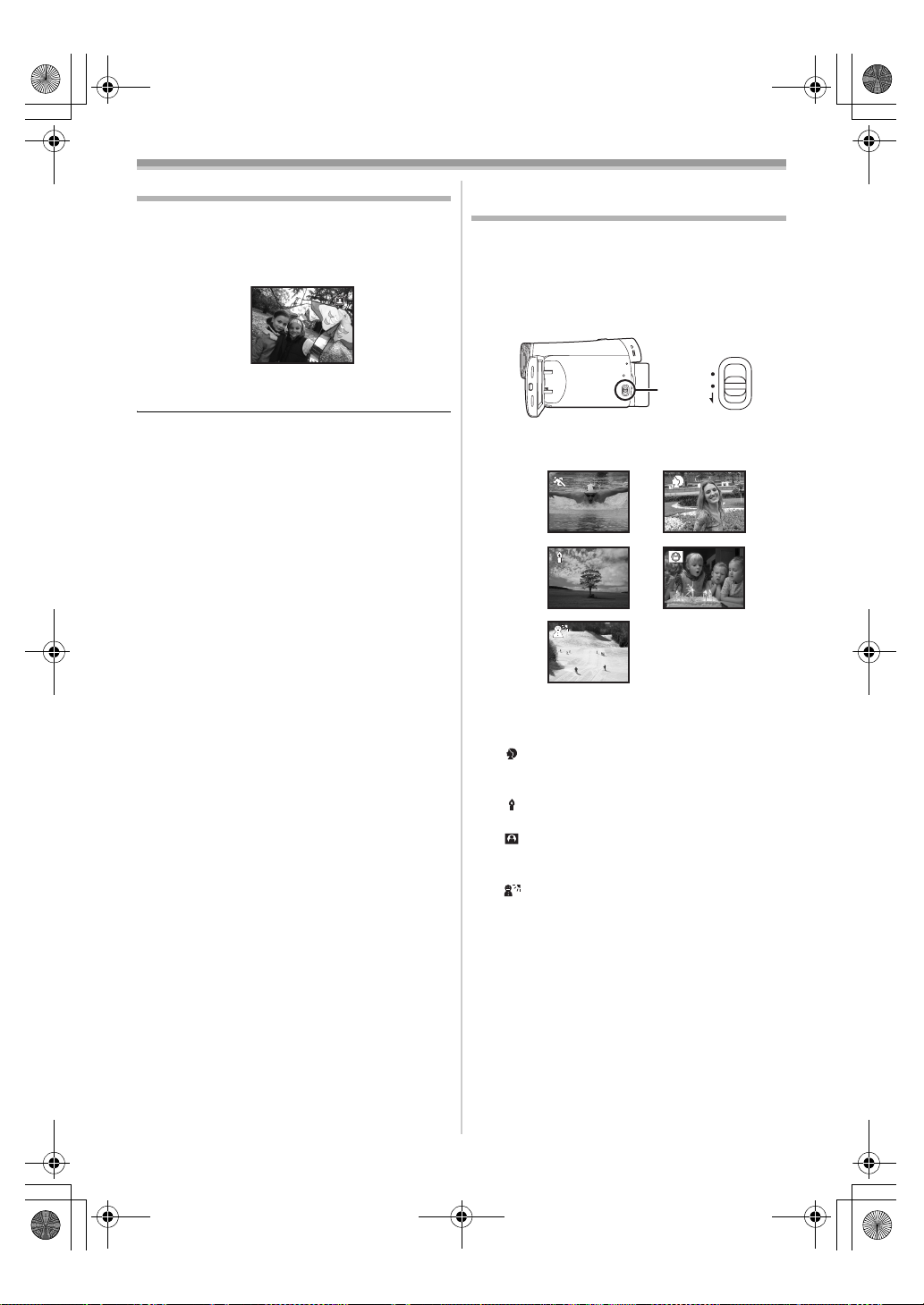
LSQT1005ENG.book 27 ページ 2005年12月16日 金曜日 午後3時11分
Record mode
Image stabilizer function
Reduces the image shaking due to hand
movement when recording.
≥Set to Tape Recording Mode.
1 Set [ADVANCED] >> [SIS] >> [ON].
To cancel the image stabilizer function
ª
Set [ADVANCED] >> [SIS] >> [OFF].
≥When a tripod is used, we recommend that you
turn the image stabilizer off.
≥Under fluorescent lighting, image brightness
may change or colours may not look natural.
≥When the colour night view function is used, the
image stabilizer function does not work. If so,
the [[] indication flashes.
≥In the following cases, the image stabilizer
function may not work effectively.
≥When the digital zoom is used
≥When a conversion lens is used
≥When recording is done in an extremely dark
place
≥When the camera is shaken greatly
≥When you record a moving subject while
tracking it
Recording in various situations
(Scene mode)
When you record images in different situations,
this mode automatically sets optimum shutter
speeds and apertures.
≥Set to Tape Recording Mode.
1 Set the [AUTO/MANUAL/FOCUS] switch to
[MANUAL].
AUTO
MANUAL
FOCUS
2 Set [BASIC] >> [SCENE MODE] >> select the
desired mode.
1) 2)
3)
5)
1) [5] Sports mode
≥To record sports scenes or scenes where
there are quick motions
2) [ ] Portrait mode
≥To make persons stand out against the
background
3) [ ] Low light mode
≥To record dark scenes so they are brighter
4) [ ] Spotlight mode
≥To record subjects spotlit in a party or
theatre
5) [ ] Surf & snow mode
≥To record images at dazzling places such
as ski slopes and beaches
4)
27
LSQT1005
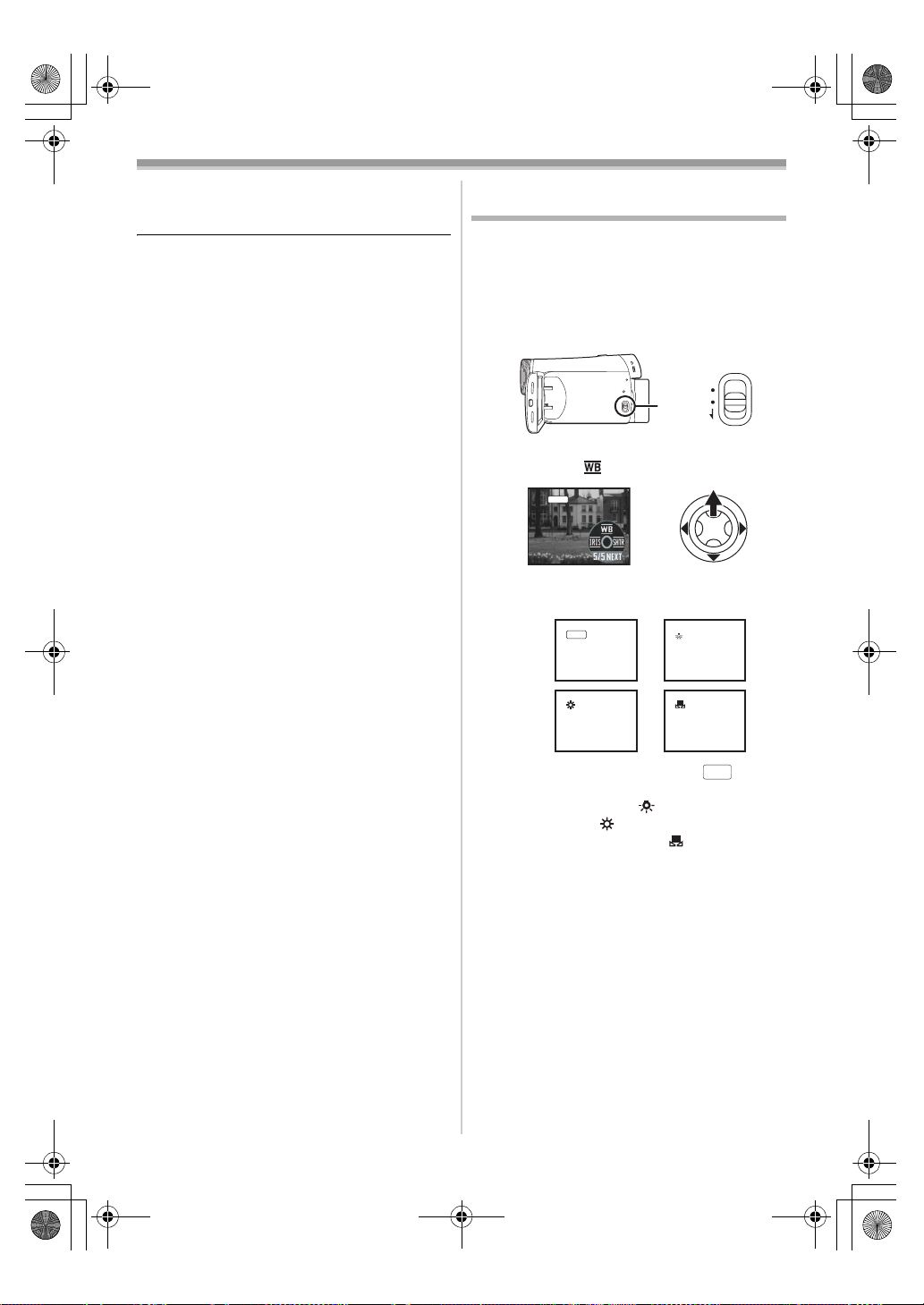
Eng_Body.fm 28 ページ 2005年12月20日 火曜日 午後6時45分
Record mode
ª To cancel the scene mode function
Set [BASIC] >> [SCENE MODE] >> [OFF] or set
the [AUTO/MANUAL/FOCUS] switch to [AUTO].
Sports mode
≥For slow-motion playback or playback pause
of recorded pictures, this mode presents free
of camera shakes.
≥During normal playback, the image
movement may not look smooth.
≥Avoid recording under fluorescent light,
mercury light or sodium light because the
colour and brightness of the playback image
may change.
≥If you record a subject illuminated with strong
light or a highly reflective subject, vertical
lines of light may appear.
≥If the brightness is insufficient, the sports
mode does not function. The [5] indication
flashes.
≥If this mode is used indoors, the screen may
flicker.
Portrait mode
≥If this mode is used indoors, the screen may
flicker. If so, change the scene mode setting
to [OFF].
Low light mode
≥Extremely dark scenes may not be able to be
recorded finely.
Spotlight mode
≥If the recording subject is extremely bright,
the recorded image may become whitish and
the periphery of the recorded image
extremely dark.
Surf & snow mode
≥If the recording subject is extremely bright,
the recorded image may become whitish.
Recording in natural colours
(White balance)
The automatic white balance function may not
reproduce natural colours depending on the
scenes or lighting conditions. If so, you can adjust
the white balance manually.
≥Set to Tape Recording Mode.
1 Set the [AUTO/MANUAL/FOCUS] switch to
[MANUAL].
AUTO
MANUAL
FOCUS
2 Move the joystick up to select the white
balance icon [ ].
MNL
3 Move the joystick left or right in order to
select the white balance mode.
1)
1
AWB
3)
1
1) Auto white balance adjustment [ ]
2) Indoor mode (for recording under
incandescent lamps) [ ]
3) Outdoor mode [ ]
4) Manual adjustment mode [ ]
2)
1
4)
1
AWB
28
LSQT1005
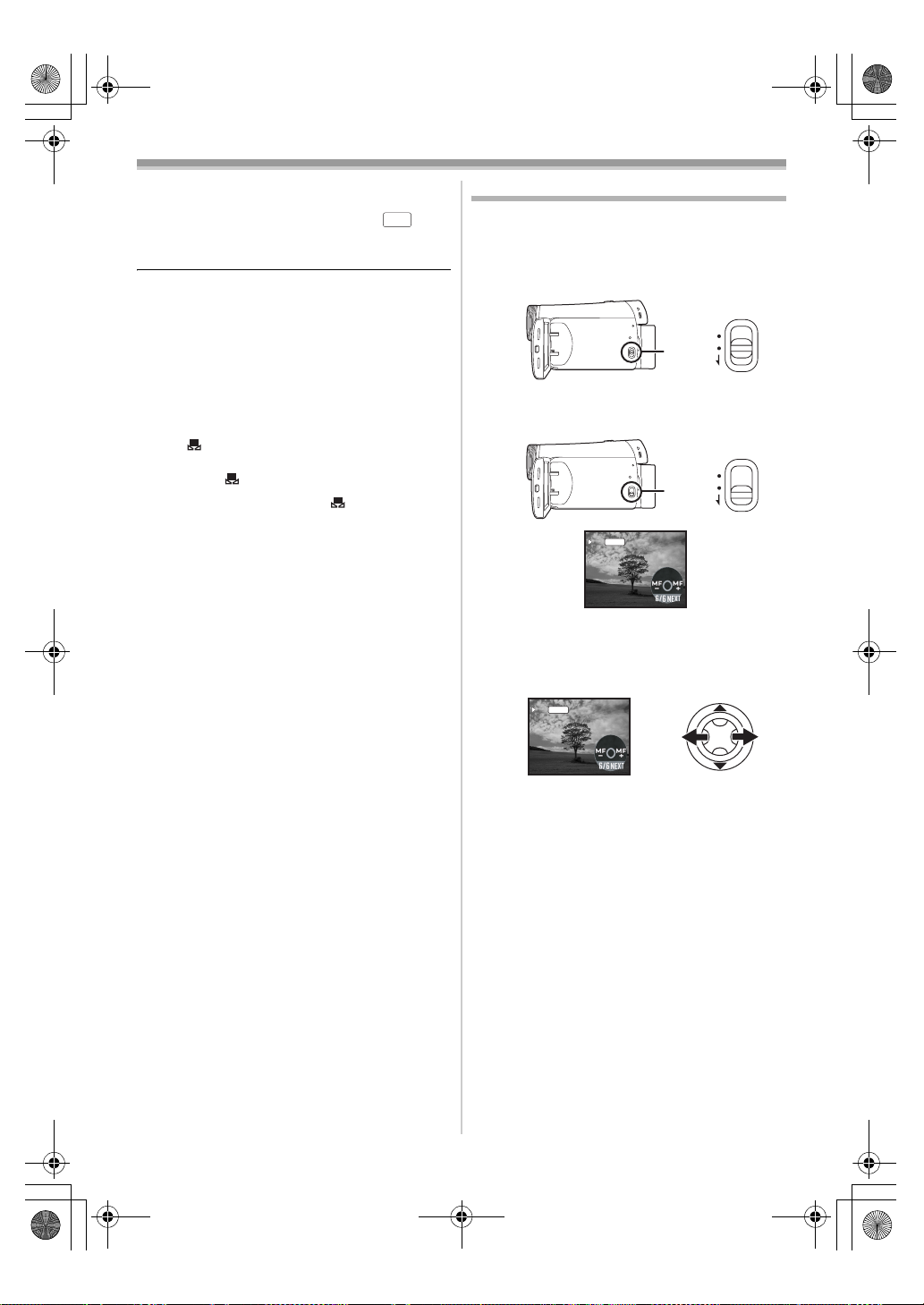
Eng_Body.fm 29 ページ 2005年12月20日 火曜日 午後6時45分
Record mode
ª To restore to the automatic
adjustment
Move the joystick left or right until the [ ]
indication appears. Or, set the [AUTO/MANUAL/
FOCUS] switch to [AUTO].
≥When the camera is turned on with the lens cap
fitted, the automatic white balance adjustment
may not function properly. Please turn the
camera on after removing the lens cap.
≥When setting both the white balance and the
iris/gain, set the white balance first.
≥Whenever recording conditions change, re-set
the white balance for correct adjustment.
To set the white balance manually
ª
Select [ ] in Step 3. Then, while viewing a white
subject on the entire screen, move the joystick up
to select the [ ] indication.
About flashing of the [ ] indication
ª
When the manual adjustment mode is
selected
≥Flashing indicates that the white balance
previously adjusted is stored. This setting is
stored until the white balance is adjusted again.
When white balance cannot be set in the
manual adjustment mode
≥White balance may not be adjusted properly in
the manual adjustment mode in dark places. If
so, use the auto white balance mode.
During setting in the manual adjustment mode
≥When the setting is completed, it will keep lit.
About the white balance sensor
ª
The white balance sensor detects the type of light
source during recording.
≥Do not cover the white balance sensor during
recording, or it may not function properly.
AWB
Manual focus adjustment
If auto focusing is difficult due to the conditions,
then manual focusing is available.
≥Set to Tape Recording Mode.
1 Set the [AUTO/MANUAL/FOCUS] switch to
[MANUAL].
AUTO
MANUAL
FOCUS
2 Set the [AUTO/MANUAL/FOCUS] switch to
[FOCUS].
AUTO
MANUAL
FOCUS
MFMFMF
MNL
≥The MNL and the manual focus indication [MF]
will be displayed.
3 Move the joystick left or right in order to
adjust the focus.
MFMFMF
MNL
≥When focused with a wide angle, the subject
may not be in focus when zoomed in. First,
zoom in on the subject, and then focus on it.
To restore to the automatic
ª
adjustment
Set the [AUTO/MANUAL/FOCUS] switch to
[AUTO] or [FOCUS].
29
LSQT1005
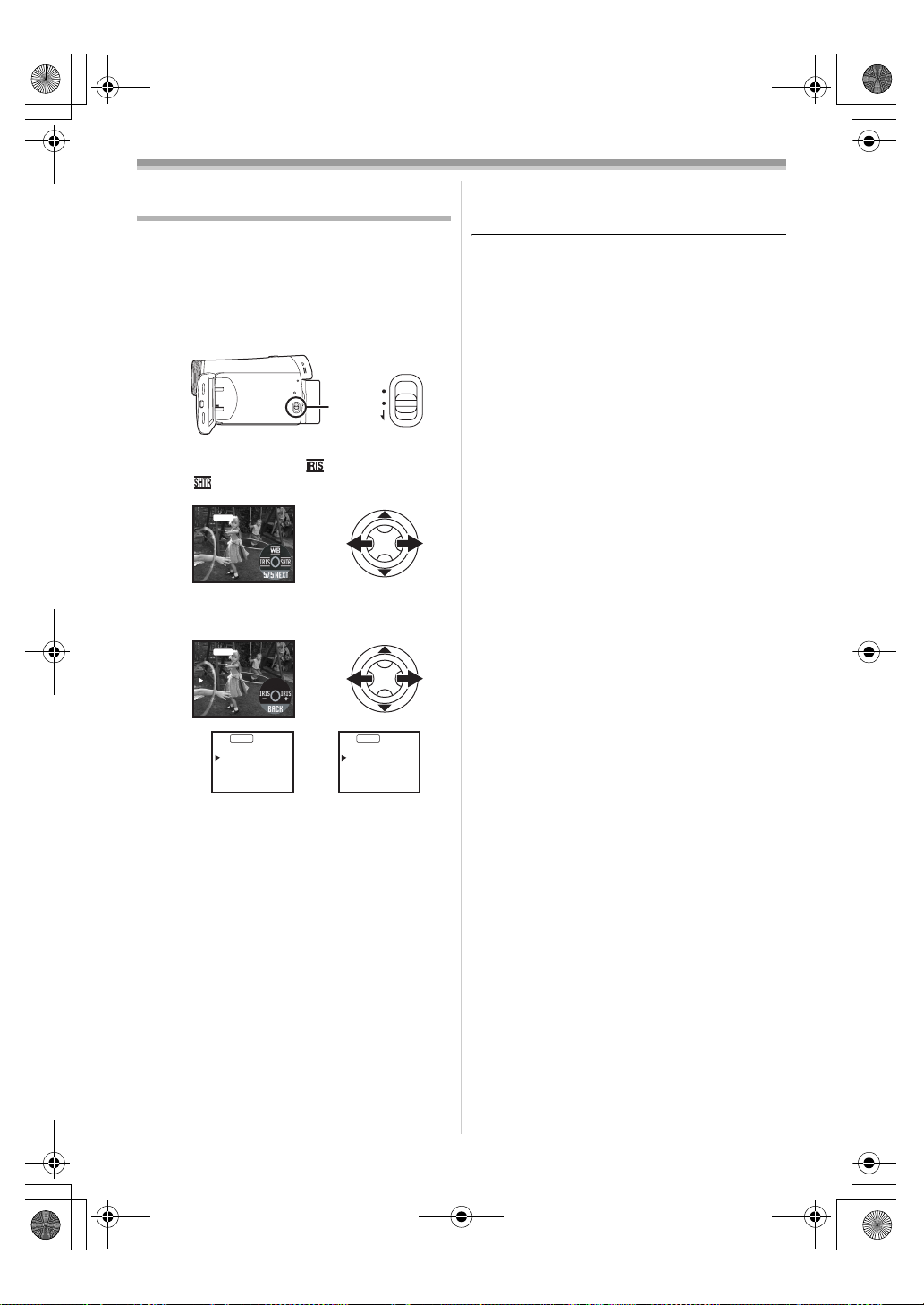
50
OPEN
OdB
LSQT1005ENG.book 30 ページ 2005年12月16日 金曜日 午後3時11分
Record mode
To restore to automatic adjustment
Manual shutter speed/aperture
adjustment
Shutter Speed
Adjust it when recording fast-moving subjects.
Aperture
Adjust it when the screen is too bright or too dark.
≥Set to Tape Recording Mode.
1 Set the [AUTO/MANUAL/FOCUS] switch to
[MANUAL].
ª
Set the [AUTO/MANUAL/FOCUS] switch to
[AUTO].
Manual shutter speed adjustment
≥Avoid recording under fluorescent light, mercury
light or sodium light because the colour and
brightness of the playback image may change.
≥If you increase the shutter speed manually, the
sensitivity lowers and accordingly the gain value
increases automatically, which may increase
the noises on the screen.
AUTO
MANUAL
FOCUS
2 Move the joystick left or right to select the
shutter aperture icon [ ] or shutter speed
icon [ ].
MNL
≥You may see vertical lines of light in the
playback image of a brightly shining subject or
highly reflective subject, but this is not a
malfunction.
≥During normal playback, image movement may
not look smooth.
≥When recording in the extremely bright place,
the colour of the screen may change or flickers.
If so, adjust the shutter speed manually to 1/50
or 1/100.
Manual iris/gain adjustment
≥Set the shutter speed before setting the
3 Move the joystick left or right in order to
adjust the shutter speed or aperture.
MNL
1/50
1/50
OPEN
OPEN
OdB
OdB
aperture (iris/gain) when manually adjusting
both settings.
≥If the value does not become “OPEN”, you
cannot adjust the gain value.
≥If the gain value is increased, the noise on the
screen increases.
≥Depending on the zoom magnification, there are
iris values that are not displayed.
Shutter speed range
MNL
1)
1/1000
1) Shutter speed
2) (Aperture) Iris/gain value
MNL
2)
1/50
F2.0
0dB
ª
1/50 to 1/8000 seconds: Tape Recording Mode
The shutter speed closer to 1/8000 is faster.
Iris/gain value range
ª
CLOSE (Closed), F16, ..., F2.0,
OPEN (Opened: F1.8) 0dB, ..., 18dB
Value closer to [CLOSE] darken the image.
Value closer to [18dB] brighten the image.
Values with dB are gain values.
30
LSQT1005
