Panasonic NV-GS35EP, NV-GS21EP User Manual
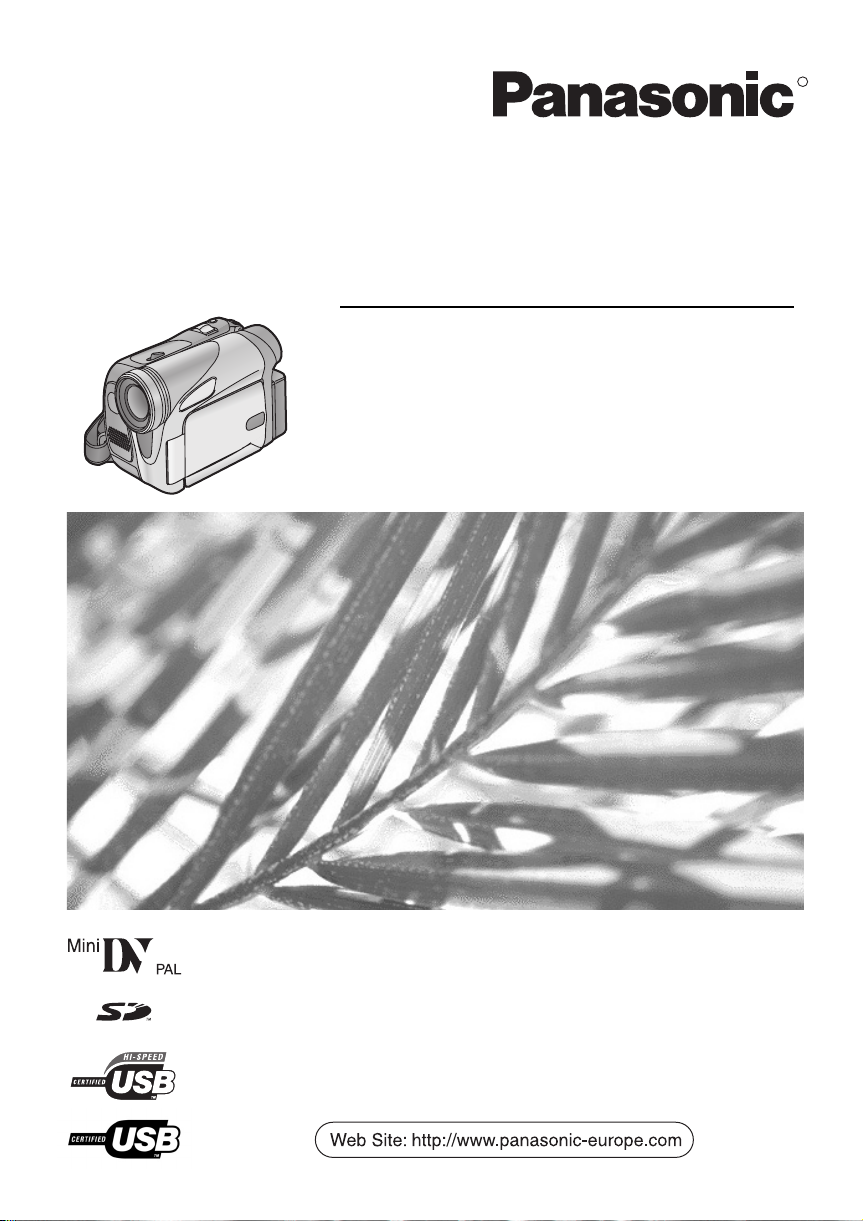
Operating Instructions
Instrukcja obsługi
Návod k použití
Kezelési utasítás
Digital Video Camera
Model No. NV-GS35EP
NV-GS21EP
NV-GS17EP
R
Before use, please read these instructions completely.
Przed pierwszym włączeniem kamery prosimy o dokładne przeczytanie
instrukcji obsługi.
Před použitím si, prosíme, přečtěte celý návod.
Használat előtt kérjük, hogy teljesen olvassa el ezt a kezelési utasítást.
LSQT0910 A
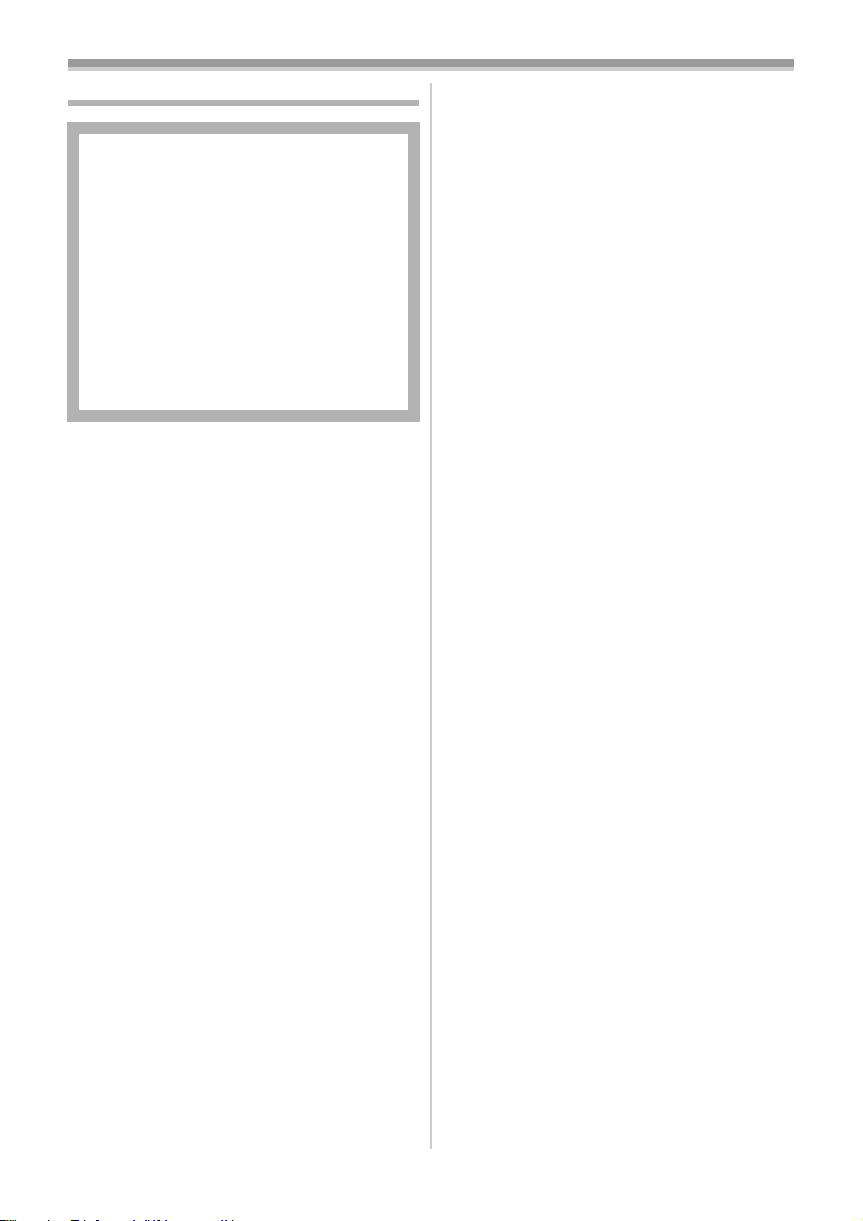
Information for your safety
As this equipment gets hot during use,
operate it in a well-ventilated place; do
not install this equipment in a confined
space such as a bookcase or similar unit.
To reduce the risk of fire, electric shock
or product damage, do not expose this
equipment to rain, moisture, dripping or
splashing and ensure that no objects
filled with liquids, such as vases, shall be
placed on the equipment.
AC Adaptor
≥The rating plate is on the underside of
the AC Adaptor.
ª Carefully read the Operating
Instructions and use the Movie
Camera correctly.
≥Injury or material damage resulting from any
kind of use that is not in accordance with the
operating procedures explained in these
Operating Instructions are the sole
responsibility of the user.
Operating instructions
≥These operating instructions cover the
NV-GS35, NV-GS21 and NV-GS17.
≥The illustrations in these operating instructions
are for the model NV-GS35, but part of the
description is for other models.
≥Some functions are not available depending on
the model.
≥Functions related to the card are not available in
NV-GS17 model.
Try out the Movie Camera.
Be sure to try out the Movie Camera before
recording your first important event and check
that it records properly and functions correctly.
The manufacturer is not liable for loss of
recorded contents.
The manufacturer shall in no event be liable for
the loss of recordings due to malfunction or defect
of this Movie Camera, its accessories or
cassettes.
Carefully observe copyright laws.
Recording of pre-recorded tapes or discs or other
published or broadcast material for purposes
other than your own private use may infringe
copyright laws. Even for the purpose of private
use, recording of certain material may be
restricted.
≥The Movie Camera uses copyright-protected
technologies and is protected by the patented
technologies and intellectual properties of
Japan and the U.S. To use these copyrightprotected technologies, authorization of the
Macrovision Company is required. It is
prohibited to disassemble or modify the Movie
Camera.
≥Windows is a trademark or registered trademark
of Microsoft Corporation U.S.A.
≥SD Logo is a trademark.
≥All other company and product names in the
operating instructions are trademarks or
registered trademarks of their respective
corporations.
Files recorded on SD Memory Card
It may not be possible to play back the files on
this Movie Camera recorded on and created by
other equipment or vice versa. For this reason,
check the compatibility of the equipment in
advance.
≥Keep the Memory Card out of reach of children
to prevent swallowing.
Pages for reference
Pages for reference are indicated by dashes
either side of a number, for example:
The menu operation flow is indicated by >> in the
description.
-00-
ª Warning
Do not remove the cover (or back); there are
no user serviceable parts inside.
Refer servicing to qualified service personnel.
ª EMC Electric and magnetic
compatibility
This symbol (CE) is located on the rating
plate.
Use only the recommended accessories.
≥Do not use any other AV cables and USB
cables (NV-GS35 and NV-GS21 only) except
the supplied one.
≥When you use the cable which are sold
separately, please make sure to use the one
whose length is less than 3 metres.
2
LSQT0910
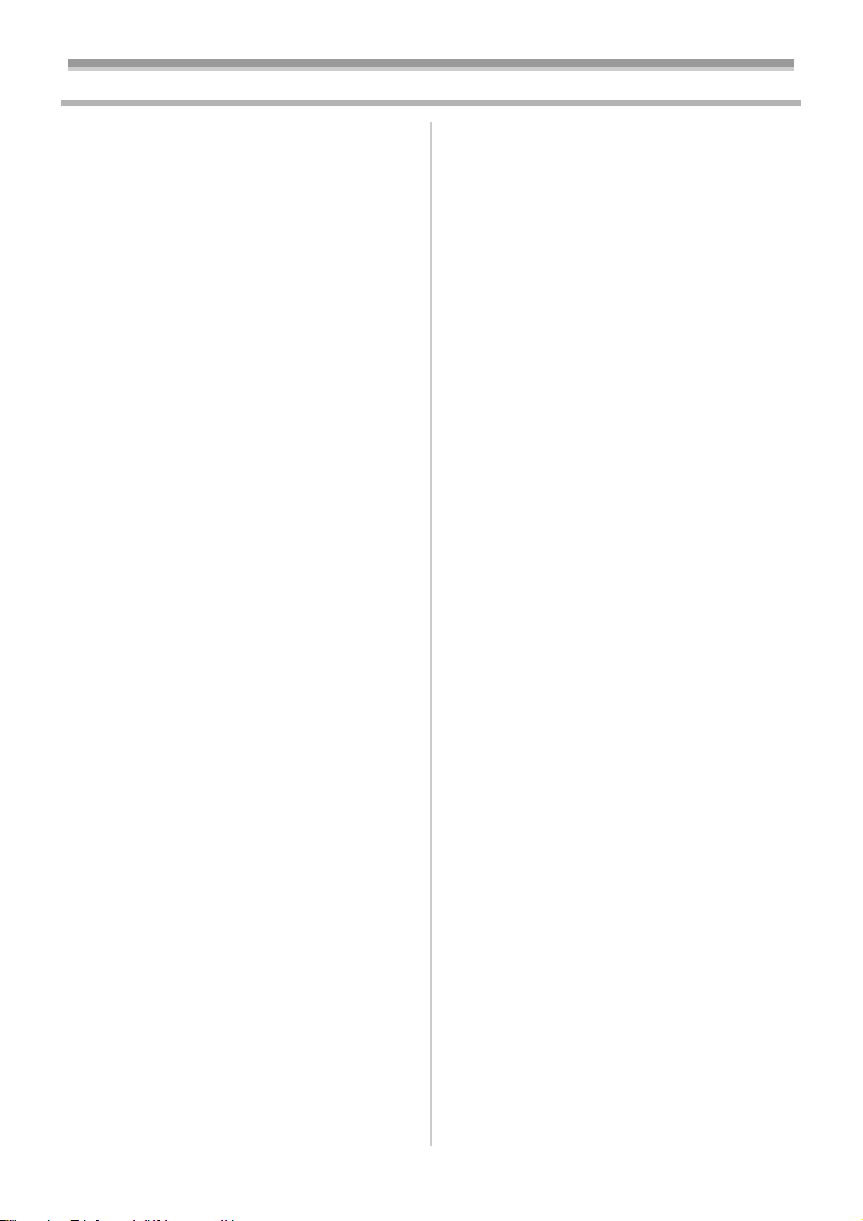
Contents
Information for your safety ................................... 2
Before using
Accessories.......................................................... 4
Optional................................................................ 4
Parts identification and handling .......................... 4
Fitting the lens cap .............................................. 6
The grip belt......................................................... 6
Using the LCD monitor......................................... 6
Using the viewfinder............................................. 7
Power supply ....................................................... 7
Charging time and recordable time ...................... 8
Inserting/removing a cassette.............................. 9
Inserting/removing a card .................................. 10
Turning the camera on....................................... 10
Selecting a mode ............................................... 11
How to use the joystick ...................................... 11
Switching the language ...................................... 12
Using the menu screen ...................................... 13
Setting date and time ......................................... 14
Adjusting LCD monitor/viewfinder ...................... 14
Using the remote control
(NV-GS35 only)............................................... 15
Recording with the built-in LED video light
(NV-GS35 and NV-GS21 only)........................ 16
Record mode
Check before recording...................................... 17
Recording on a tape........................................... 18
Recording a still picture on a tape
(Photoshot) (NV-GS17 only) ........................... 18
Recording still pictures on a card while
recording image onto a tape............................ 19
Check the recording........................................... 19
Blank search function......................................... 19
Recording still pictures onto a card
(Photoshot)...................................................... 19
Zoom in/out function .......................................... 20
Recording yourself ............................................. 21
Quick start.......................................................... 21
Backlight compensation function ....................... 22
Night view functions........................................... 22
Soft skin mode ................................................... 23
Fade in/fade out function ................................... 23
Wind noise reduction function............................ 23
Self-timer recording
(NV-GS35 and NV-GS21 only)........................ 24
Recording images for wide-screen TVs ............. 24
Image stabilizer function .................................... 24
Continuous Photoshot........................................ 25
Recording in various situations
(Scene mode).................................................. 25
Recording in natural colours
(White balance) ............................................... 26
Manual focus adjustment ................................... 27
Manual shutter speed/aperture adjustment........ 27
Playback mode
Playing back tape............................................... 29
Slow-motion playback/
frame-by-frame playback................................. 29
Variable-speed search function
(NV-GS35 only)............................................... 30
Playback on TV.................................................. 31
Playing back card............................................... 31
Deleting files recorded on a card ....................... 32
Formatting a card............................................... 33
Protecting files on a card.................................... 33
Writing the printing data on a card
(DPOF setting) ................................................ 33
Edit mode
Recording from a tape onto a card..................... 34
Copying onto a DVD recorder or a VCR
(Dubbing)......................................................... 34
Using the DV Cable for Recording
(Digital Dubbing).............................................. 35
Audio dubbing (NV-GS35 only).......................... 35
Menu
Menu list............................................................. 37
Menus related to taking pictures........................ 39
Menus related to playback ................................. 39
Other menus ...................................................... 39
Others
Indications.......................................................... 40
Warning/alarm indications.................................. 41
Functions cannot be used simultaneously ......... 42
Before requesting repair
(Problems and solutions)................................. 43
Cautions for Use ................................................ 46
Explanation of terms .......................................... 50
Specifications
Specifications..................................................... 51
3
LSQT0910
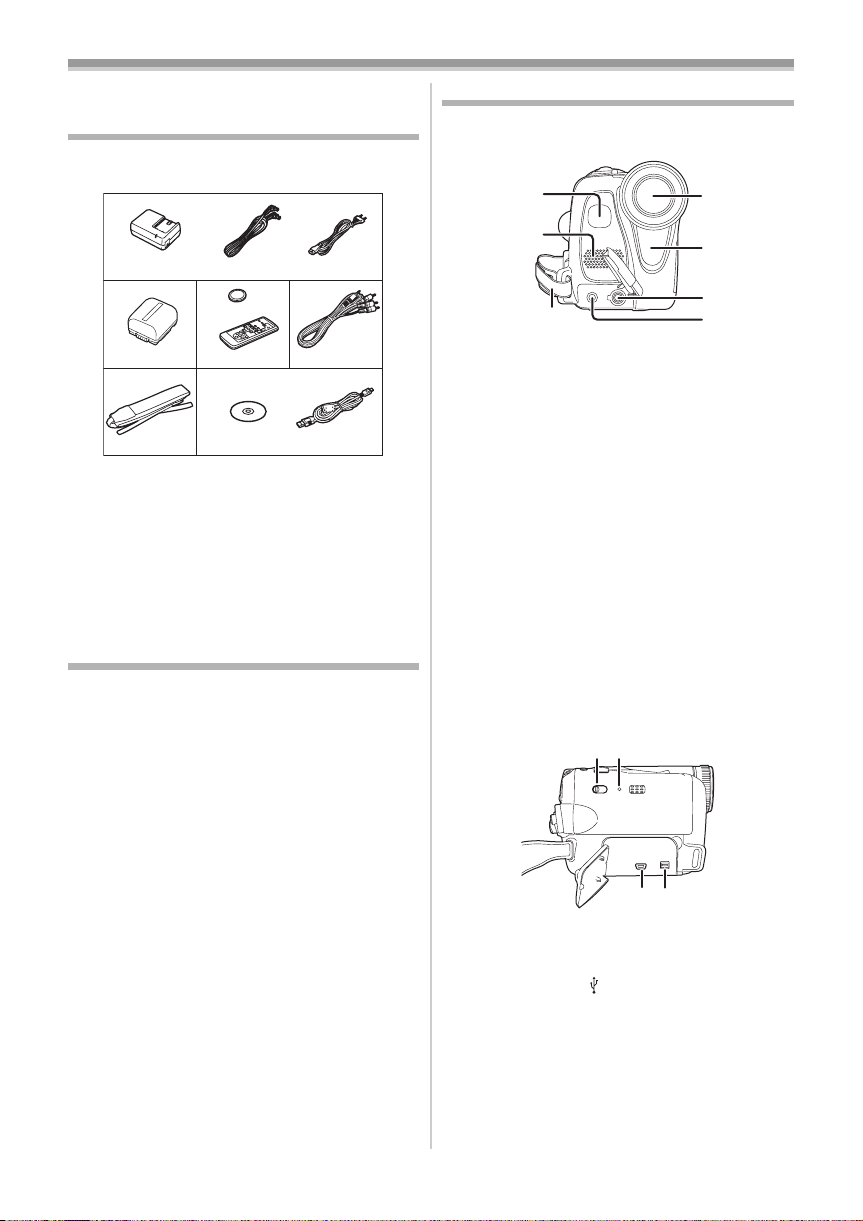
Before using
Before using
Accessories
The followings are the accessories supplied with
this product.
1)
VSK0651B
(DE-974GA)
2)
CGR-DU06
5)
VFC3506-1A
1) AC adaptor, DC input lead, AC mains lead
-7-
2) Battery pack -7-
3) Remote control, button-type battery
(supplied with NV-GS35)
4) AV cable -34-
5) Shoulder strap (supplied with NV-GS35) -5-
6) USB cable supplied with NV-GS35 and
NV-GS21, CD-ROM supplied with NV-GS35
Optional
1) AC adaptor (VW-AD11E)
2) Battery pack (lithium/CGR-DU06/640mAh)
3) Battery pack (lithium/CGA-DU07/680mAh)
4) Battery pack (lithium/CGA-DU12/1150mAh)
5) Battery pack (lithium/CGA-DU14/1360mAh)
6) Battery pack (lithium/CGA-DU21/2040mAh)
7) Wide conversion lens (VW-LW3007E)
8) Tele conversion lens (VW-LT3014E)
9) ND filter (VW-LND30E)
10) MC protector (VW-LMC30E)
11) Tripod (VW-CT45E)
12) DV cable (VW-CD1E)
13) Jacket pouch (VW-SJ05E)
≥Some optional accessories may not be
available in some countries.
K2GJ2DC00011
3)
CR2025
N2QAEC000012
6)
K2CR2DA00004
4)
K2KC4CB00020
K1HA05CD0010
-15-
Parts identification and handling
ª Camera
(1)
(2)
(3)
(1) Built-in LED video light (NV-GS35 and
NV-GS21 only)
Microphone (built-in, stereo) -21-, -23-
(2)
Grip belt -6-
(3)
Lens
(4)
-16-
≥Fit the MC protector (VW-LMC30E;
optional), the ND filter (VW-LND30E;
optional), the tele conversion lens
(VW-LT3014E; optional) or the wide
conversion lens (VW-LW3007E; optional) in
front of the lens. Do not fit the other
accessories. (except for the lens cap)
(5) White balance sensor -27-
Remote control sensor (NV-GS35 only)
-15-
Audio-video output terminal [A/V] -34-
(6)
Microphone terminal [MIC]
(7)
(NV-GS35 only)
≥When connecting an external microphone or
audio equipment to this jack, the built-in
microphone does not operate.
(8)(9)
(10)(11)
(8) Mode select switch [AUTO/MANUAL/
FOCUS]
Reset button [RESET] -41-
(9)
USB terminal [ ]
(10)
(11) DV terminal [DV] -35-
-17-, -25-, -27-
(4)
(5)
(6)
(7)
4
LSQT0910
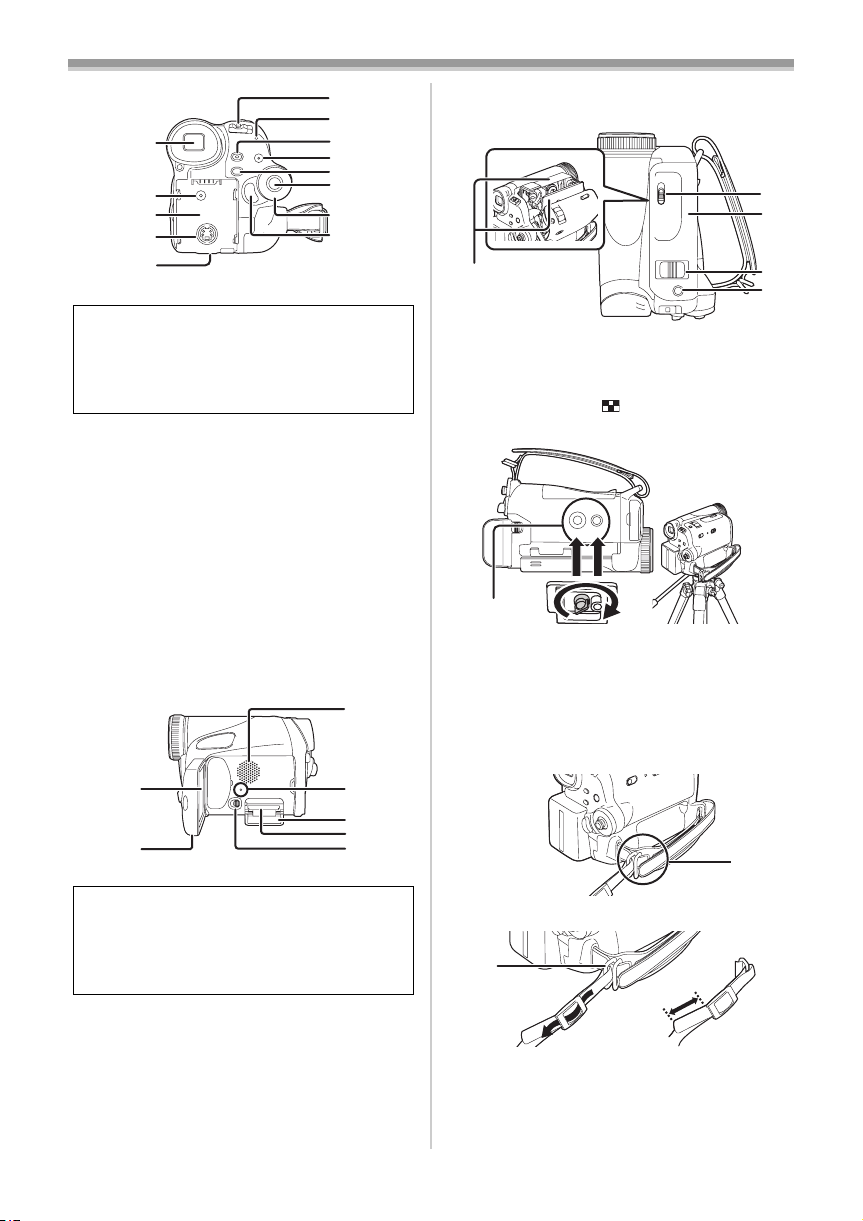
(17)
)
)
)
)
(18)
(12)
(13)
(14)
(15)
(16)
(12) Viewfinder -7-, -49-
(19)
(20)
(21)
(22)
(23)
(24)
Due to limitations in LCD production
technology, there may be some tiny bright or
dark spots on the Viewfinder screen.
However, this is not a malfunction and does
not affect the recorded picture.
DC input terminal [DC/C.C.IN] -7-
(13)
(14)
Battery holder
(15) S-Video output terminal [S-VIDEO] -31-
(16)
Battery release lever
[BATTERY RELEASE]
(17)
Power switch [OFF/ON] -10-
Power lamp -10-
(18)
(19)
Quick start recording button
[QUICK START]
-8-
-21-
Quick start recording lamp -21-
(20)
Light button [LIGHT] (NV-GS35 and
NV-GS21 only)
Menu button [MENU] -1 3-
(21)
(22)
Joystick -11-
(23)
Mode dial -11-
(24)
Recording start/stop button -18-
-16-
(27)
Before using
Card slot cover open lever (NV-GS35 and
(31)
NV-GS21 only)
(32)
Cassette holder -9-
(32)
(33)
Cassette eject lever [OPEN/EJECT] -9-
(34)
Cassette cover -9-
(35)
Zoom lever [W/T] -20-
-10-
Volume lever [s /VOLr] -29-
(36)
Photoshot button [PHOTO SHOT] -19-
(37)
Tripod receptacle
(37)
This is a hole for attaching the camera to optional
tripod/VW-CT45E. (Please carefully read the
operating instructions for how to attach the tripod
to the camera.)
≥You cannot open the card slot cover when the
tripod is used. Insert the card first and then
attach the tripod.
(33
(34
(35
(36
(25)
(26)
LCD monitor -6-, -49-
(25)
(28)
(29)
(30)
(31)
Due to limitations in LCD production
technology, there may be some tiny bright or
dark spots on the LCD monitor screen.
However, this is not a malfunction and does
not affect the recorded picture.
(26) LCD monitor open part [OPEN] -6-
(27)
Speaker -29-
(28)
Card access lamp (NV-GS35 and
NV-GS21 only)
(29)
Card slot cover (NV-GS35 and NV-GS21
-10-
only)
(30)
Card slot (NV-GS35 and NV-GS21 only)
-10-
-10-
(38)
(38) Shoulder strap fixture
1
3
2
≥Put the strap (NV-GS35 only) through the fixture
1 and through the stopper 2 so it will not come
off. Extend part 3 by at least 2 cm.
≥Fit the other end of the belt similarly.
5
LSQT0910
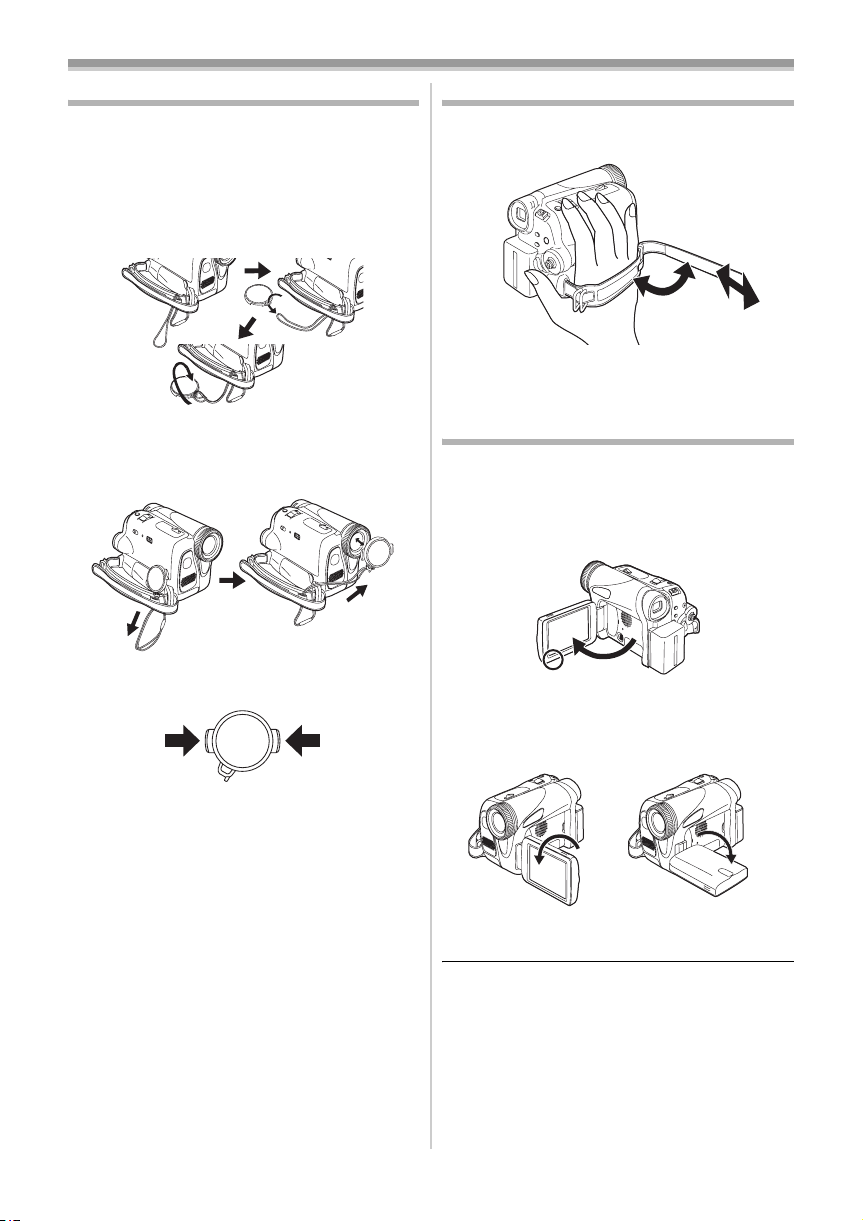
Before using
Fitting the lens cap
Fit the lens cap to protect the surface of the lens.
1 The lens cap and lens cap cord comes
preattached to the grip belt.
Pass the end of the lens cap cord through
the attached eye on the lens cap. Then pass
the lens cap through the loop made by itself
and pull tight.
≥When not using the Lens Cap, pull the Lens
Cap Cord in the direction of the arrow. 1
≥When you are not recording, be sure to cover
the Lens with the Lens Cap for protection.
1
≥When you remove the lens cap, press the knobs
firmly.
2
2
The grip belt
Adjust the belt length so it fits your hand.
1 Adjust the belt length.
2
3
1
1 Flip the belt.
2 Adjust the length.
3 Fix the belt.
Using the LCD monitor
You can record the image while viewing it on the
LCD monitor opened.
1 Put a finger on the LCD monitor open part
and pull the LCD monitor out in the
direction of the arrow.
≥The viewfinder will go off.
≥It can open up to 90o.
2 Adjust the angle of the LCD monitor as you
prefer.
6
LSQT0910
2 90o1 180o
≥It can rotate up to 180o 1 towards the lens or
90o 2 towards the viewfinder.
≥The brightness and colour level of the LCD
monitor can be adjusted from the menu.
≥If it is forcibly opened or rotated, the camera
may be damaged or fail.
≥Check that the card slot cover is closed.
≥When the LCD monitor is rotated by 180o
towards the lens (when recording yourself), the
LCD monitor and the viewfinder will be
simultaneously activated.
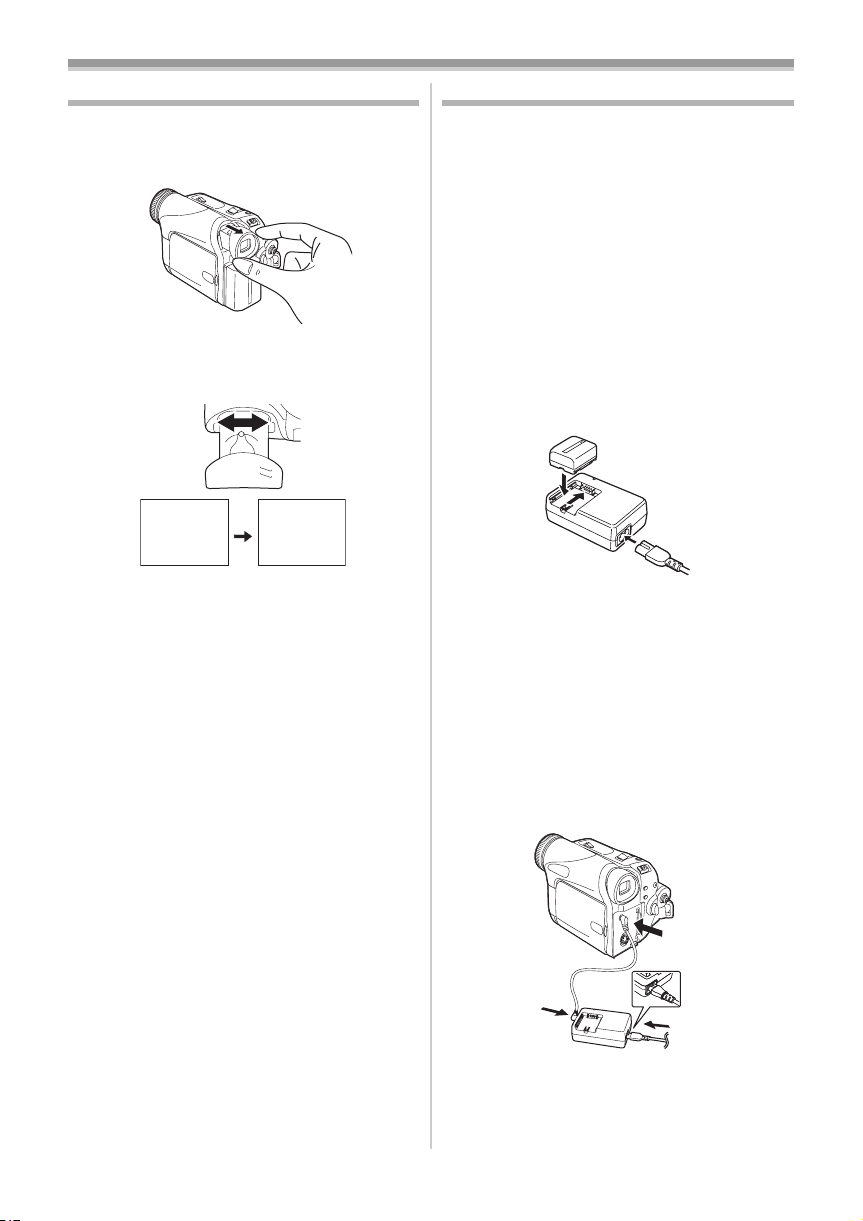
Before using
Using the viewfinder
ª Extending the viewfinder
1 Pull out the viewfinder and extend it by
pinching the extension knob.
Adjusting the field of view
ª
1 Adjust the focus by sliding the eyepiece
corrector knob.
12:30:4512:30:4512:30:45
1.4. 20051.4. 20051.4. 2005
≥You can adjust the brightness of the viewfinder
from the menu.
12:30:45
1.4. 2005
Power supply
ª Charging the battery
When this product is purchased, the battery is not
charged. Charge the battery before using this
product.
≥Battery charging time (
≥We recommend using Panasonic batteries.
≥If you use other batteries, we cannot guarantee
the quality of this product.
≥If the DC input lead is connected to the AC
adaptor, then the battery will not get charged.
Remove the DC input lead from the AC adaptor.
1 Connect the AC mains lead to the AC
adaptor and the AC mains socket.
2 Put the battery on the battery mount by
aligning the mark, and then securely plug it
in.
Charging lamp
ª
Lights up:Charging
Goes off: Charging completed
Flashing: The battery is over discharged
ª
(discharged excessively). In a while,
the lamp will light up and normal
charging will start.
When the battery temperature is
excessively high or low, the [CHARGE]
lamp flashes and the charging time will
be longer than normal.
Connecting to the AC outlet
-8-)
1
1
Connect the AC mains lead to the AC
adaptor and the AC mains socket.
2 Connect the DC input lead to the AC
adaptor.
7
LSQT0910
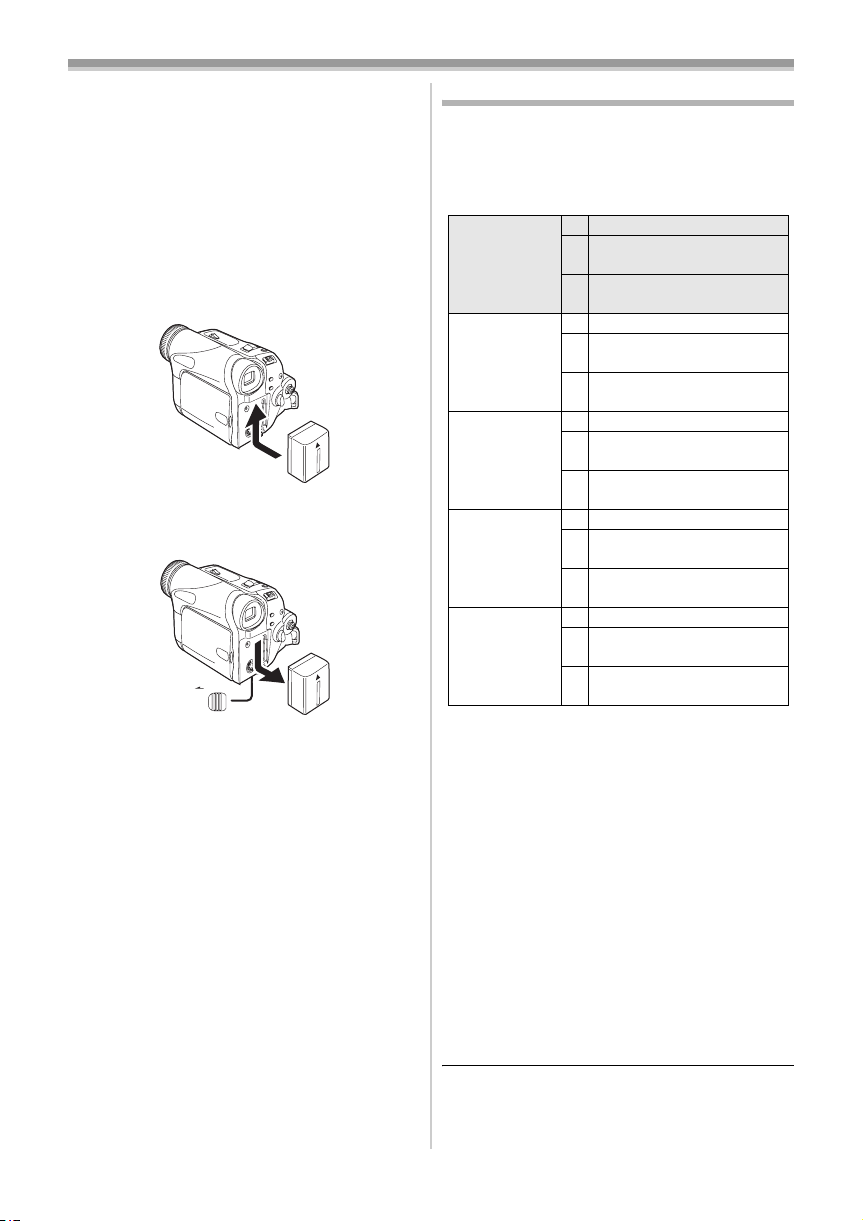
Before using
3 Connect the DC input lead to this product.
≥The output plug of the AC mains lead is not
completely connected to the AC adaptor
socket. As shown in 1, there is a gap.
≥Do not use the power cord for other
equipment since the power cord is exclusively
designed for the movie camera. Or do not use
the power cord of other equipment for the
movie camera.
Fitting the battery
ª
Push the battery against the battery holder and
slide it until it clicks.
Removing the battery
ª
While sliding the [BATTERY RELEASE] lever,
slide the battery to remove it.
BATTERY
RELEASE
≥Hold the battery with your hand so it does not
fall.
Charging time and recordable time
The times shown in the table below show the
times at a temperature of 25oC and a humidity of
60%. This is just a guide. If the temperature is
higher or lower than the specified value, the
charging time will become longer.
Supplied
battery/
CGR-DU06
(7.2 V/
640 mAh)
CGA-DU12
(7.2 V/
1150 mAh)
CGA-DU14
(7.2 V/
1360 mAh)
CGA-DU21
(7.2 V/
2040 mAh)
CGA-DU07
(7.2 V/
680 mAh)
A Charging time
B Maximum continuously recordable time
C Intermittent recordable time
(The intermittent recordable time refers to
recordable time when the recording and stopping
operations are repeated.)
“1 h. 10 min.” indicates 1 hour 10 minutes.
≥The battery CGR-DU06 is supplied.
≥The times shown in the table are rough
estimates. The times indicate the recordable
times when the viewfinder is used. The times in
parentheses indicate the recordable times when
the LCD monitor is used.
≥We recommend the Battery Pack CGA-DU12,
CGA-DU14 and CGA-DU21 for long time
recording (2 hours or more for continuous
recording, 1 hour or more for intermittent
recording).
A 1 h. 40 min.
B 1 h. 45 min.
(1 h. 25 min.)
C 55 min.
(45 min.)
A 2 h. 25 min.
B 3 h. 10 min.
(2 h. 35 min.)
C 1 h. 35 min.
(1 h. 20 min.)
A 2 h. 45 min.
B 3 h. 40 min.
(3 h.)
C 1 h. 50 min.
(1 h. 30 min.)
A 3 h. 55 min.
B 5 h. 30 min.
(4 h. 30 min.)
C 2 h. 45 min.
(2 h. 15 min.)
A 1 h. 30 min.
B 1 h. 50 min.
(1 h. 30 min.)
C 55 min.
(45 min.)
8
LSQT0910
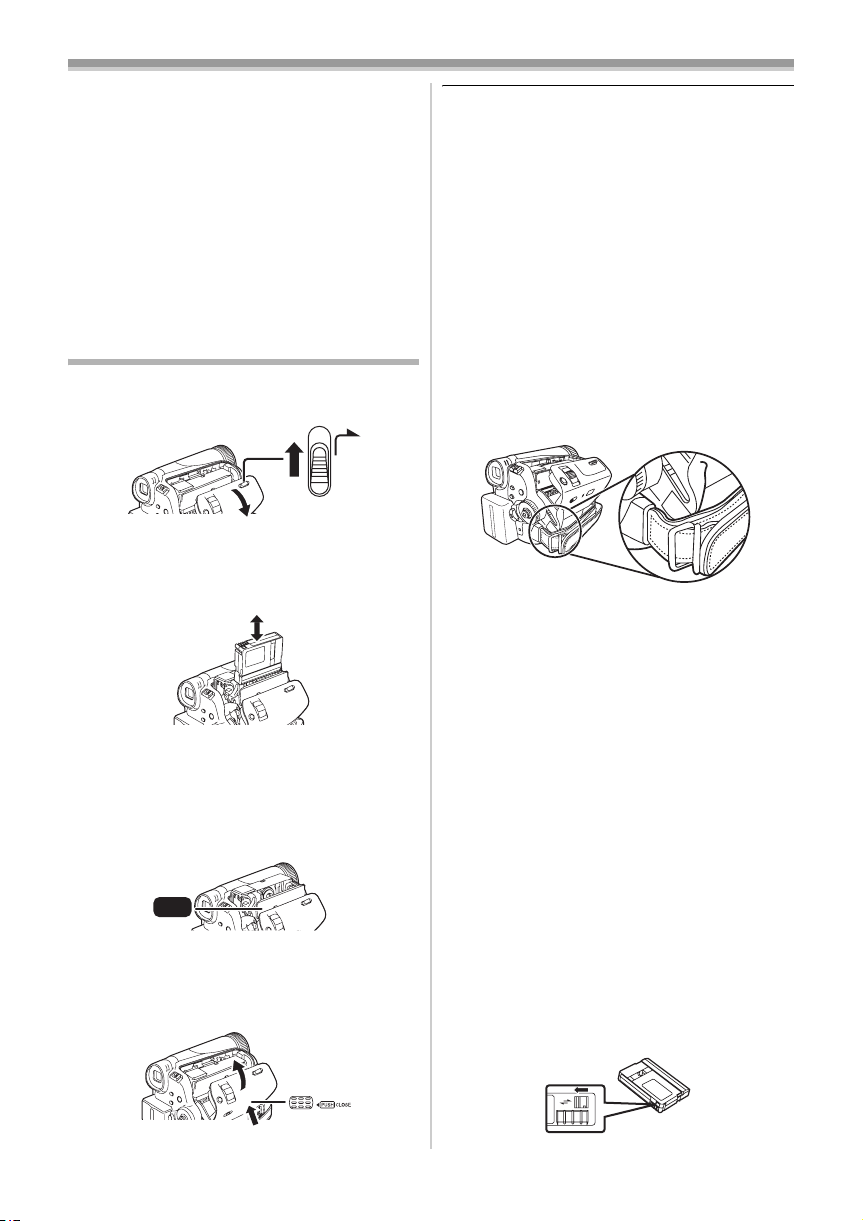
Before using
≥The recordable time will become shorter in the
following cases:
≥When you use both the viewfinder and the
LCD monitor simultaneously while rotating
the LCD monitor frontward to record yourself
etc.
≥The batteries heat up after use or charging. The
main unit of the movie camera being used will
also heat up. This is normal.
≥Along with the reduction of the battery capacity,
the display will change: r # s #
t # u # v. If the battery
discharges, then u (v) will flash.
Inserting/removing a cassette
1 Slide the [OPEN/EJECT] lever and open the
cassette cover.
OPEN/
EJECT
≥When the cover is fully opened, the cassette
holder will come out.
2 After the cassette holder is opened, insert/
remove the cassette.
≥When inserting a cassette, orient it as shown
in the figure, and then securely insert it as far
as it goes.
≥When removing, pull it straight out.
3 Push the [PUSH] mark 1 in order to close
the cassette holder.
1
PUSH
4 Only after the cassette holder is completely
housed, close the cassette cover by
pressing the mark 2.
≥After using, make sure to rewind the cassette
completely, remove it, and put it in a case. Store
the case in an upright position. (
-49-)
≥When condensation is formed on the lens or the
main unit of the movie camera, even if no
condensation alarm is indicated, condensation
may have formed on the heads or the cassette
tape. Do not open the cassette cover. (
When the cassette holder does not
ª
-46-)
come out
≥Close the cassette cover completely, and then
open it again completely.
≥Check if the battery has run down.
≥Check if the cassette compartment cover is in
contact with grip belt as shown below. If so, be
sure the grip belt stays clear of the cover when
opening.
When the cassette holder cannot be
ª
housed
≥Set the [OFF/ON] switch to [OFF], then to [ON]
again.
≥Check if the battery has run down.
ª
Inserting/removing the cassette
≥When the cassette holder is in action, do not
touch anything except the [PUSH] mark.
≥When inserting a previously recorded cassette,
use the blank search function to find the position
where you want to continue recording. If you
overwrite-record on a previously recorded
cassette, be sure to find the position where you
continue recording.
≥Close the cassette cover tightly.
≥When closing the cassette cover, do not get
anything, such as a cable, caught in the cover.
Accidental erasure prevention
ª
If the accidental erasure prevention slider 1 of a
cassette is opened (slide in the direction of the
[SAVE] arrow), the cassette cannot be recorded.
When recording, close the accidental erasure
prevention slider of the cassette (slide in the
direction of the [REC] arrow).
2
1
R E C
SAVE
9
LSQT0910
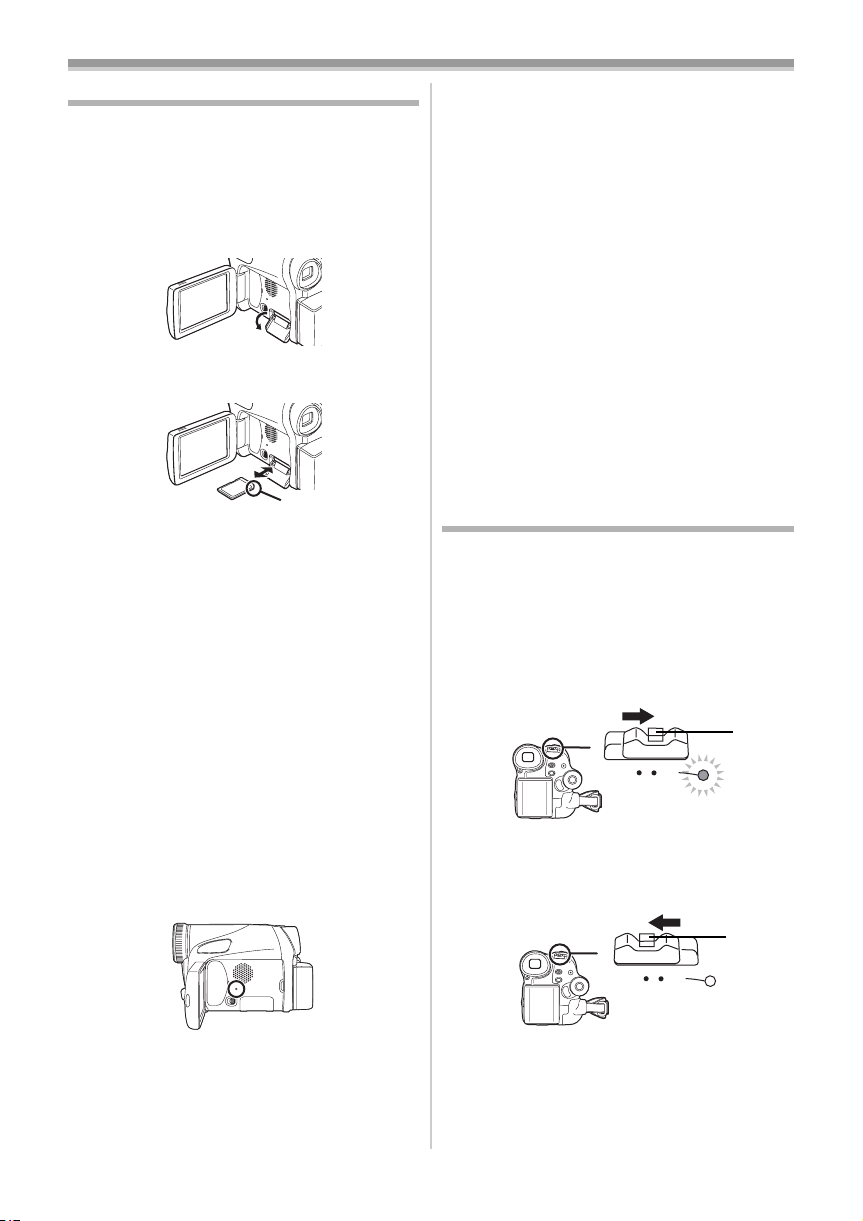
Before using
Inserting/removing a card
Before inserting/removing a card, be sure to turn
the power [OFF].
≥If the card is inserted or removed with the power
turned on, this camera may malfunction or the
data recorded on the card may be lost.
1 Open the LCD monitor and then slide the
[2OPEN] Lever to open the card slot cover.
2 Insert/remove the card into/from the card
slot.
1
≥When inserting a card, face the label side 1
towards you and push it straight in with one
stroke as far as it goes.
≥When removing the card, open the card slot
cover and press the centre of the card and
then pull it straight out.
3 Securely close the card slot cover.
Concerning the card
ª
≥Do not touch the terminals on the back of the
card.
≥Do not format the card with another movie
camera or any personal computer. This
operation may make the card unusable.
≥Electrical noise, static electricity, or failure of the
movie camera or the card may damage or erase
the data stored on the card. We recommend
saving important data on a personal computer
by using a USB cable, PC card adaptor, and
USB reader/writer.
Card access lamp
ª
≥If the following operations are performed when
the access lamp is lit, then the card or the
recorded data may be damaged or the camera
may malfunction.
≥Opening the card slot cover and inserting or
removing the card
≥Operating the [OFF/ON] switch or the mode
dial
SD Memory Card
ª
≥The memory capacity indicated on the SD
Memory Card label corresponds to the total
amount of capacity to protect and manage the
copyright and the capacity available as
conventional memory for a movie camera,
personal computer or other equipment.
Concerning the write protection
ª
switch on the SD Memory Card
≥The SD Memory Card has a write protection
switch on it. If the switch is moved to [LOCK],
you cannot write to the card, erase the data on
it, or format it. If it is moved back, you can.
Turning the camera on
When the camera is turned on with the lens cap
fitted, the automatic white balance adjustment
may not function properly. Please turn the camera
on after removing the lens cap.
How to turn on the power
ª
While pressing the button 1, set the
1
[OFF/ON] switch to [ON].
≥The power lamp lights up.
1
N
FF
O
O
ª
How to turn off the power
While pressing the button 1, set the
1
[OFF/ON] switch to [OFF].
≥The power lamp goes off.
≥When the camera accesses the card (reading,
recording, playback, erasing, etc.), the access
lamp lights up.
10
LSQT0910
1
F
N
F
O
O
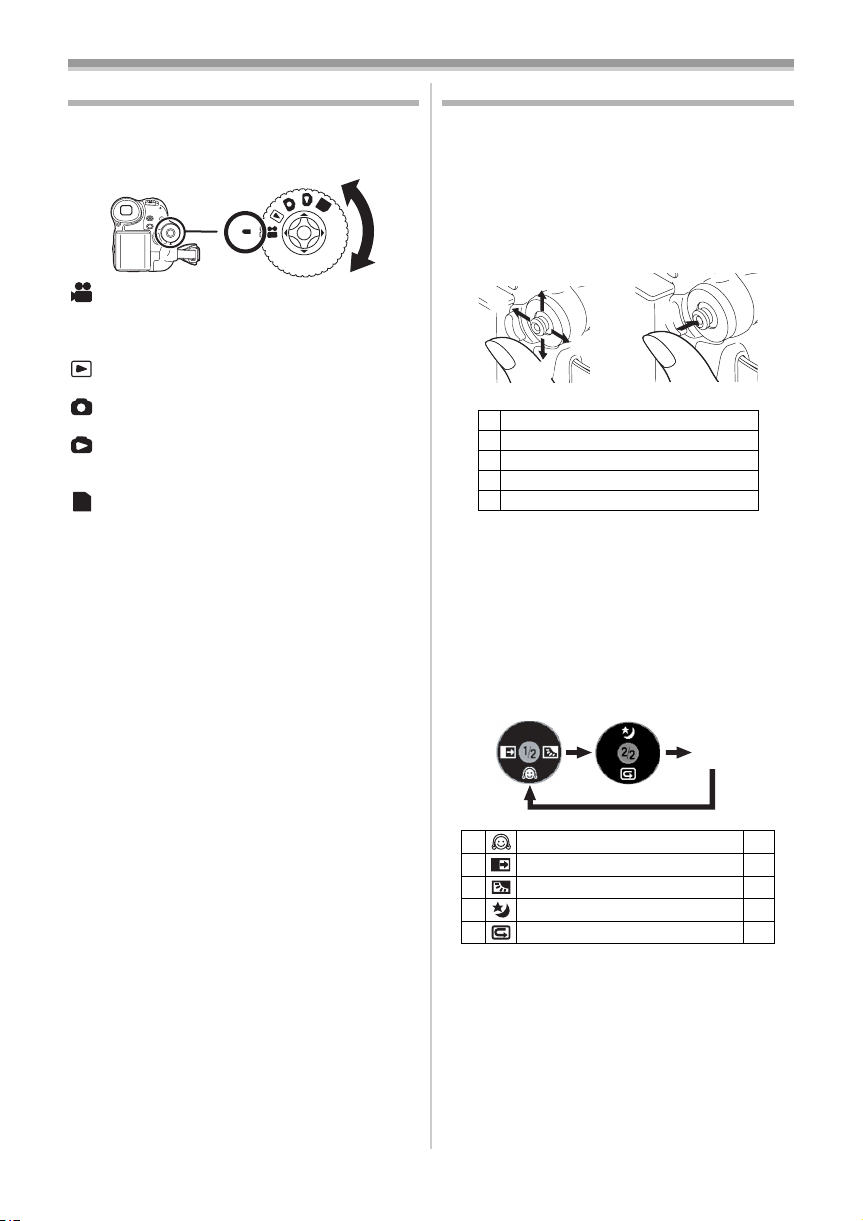
Before using
Selecting a mode
Rotate the mode dial to select the desired mode.
1 Rotate the mode dial.
≥Set your desired mode to 1.
1
: Tape recording mode
Use this when you record the image on a tape.
(Also, you can simultaneously record still pictures
on a card while recording images on a tape.)
: Tape playback mode
Use this to play back a tape.
: Card recording mode
Use this to record still pictures on a card.
: Picture playback mode
Use this to play back the still pictures recorded on
a card.
:PC mode
PC
You can view or edit the images recorded on a
card on your personal computer.
(Refer to the operating instructions for PC
connection.)
P
C
How to use the joystick
ª Basic joystick operations
Operations on the menu screen and selection
of files to be played back on the multi-image
display
Move the joystick up, down, left, or right to select
an item or file, and then push in the centre to set
it.
1
3
4
2
1 Select by moving up.
2 Select by moving down.
3 Select by moving left.
4 Select by moving right.
5 Determine by pushing the centre.
Joystick and screen display
ª
Push the centre of the joystick, and icons will be
displayed on the screen. Each push switches the
display as follows depending on the mode.
(In the Tape playback mode or the Picture
playback mode, the icons will be automatically
displayed on the screen.)
1) Tape recording mode
([AUTO/MANUAL/FOCUS] switch is set to
[AUTO])
5
OFF
4 Soft skin mode
2 Fade -23-
1 Backlight compensation -22-
3 Night view -22-
4 Recording check -19-
-23-
11
LSQT0910
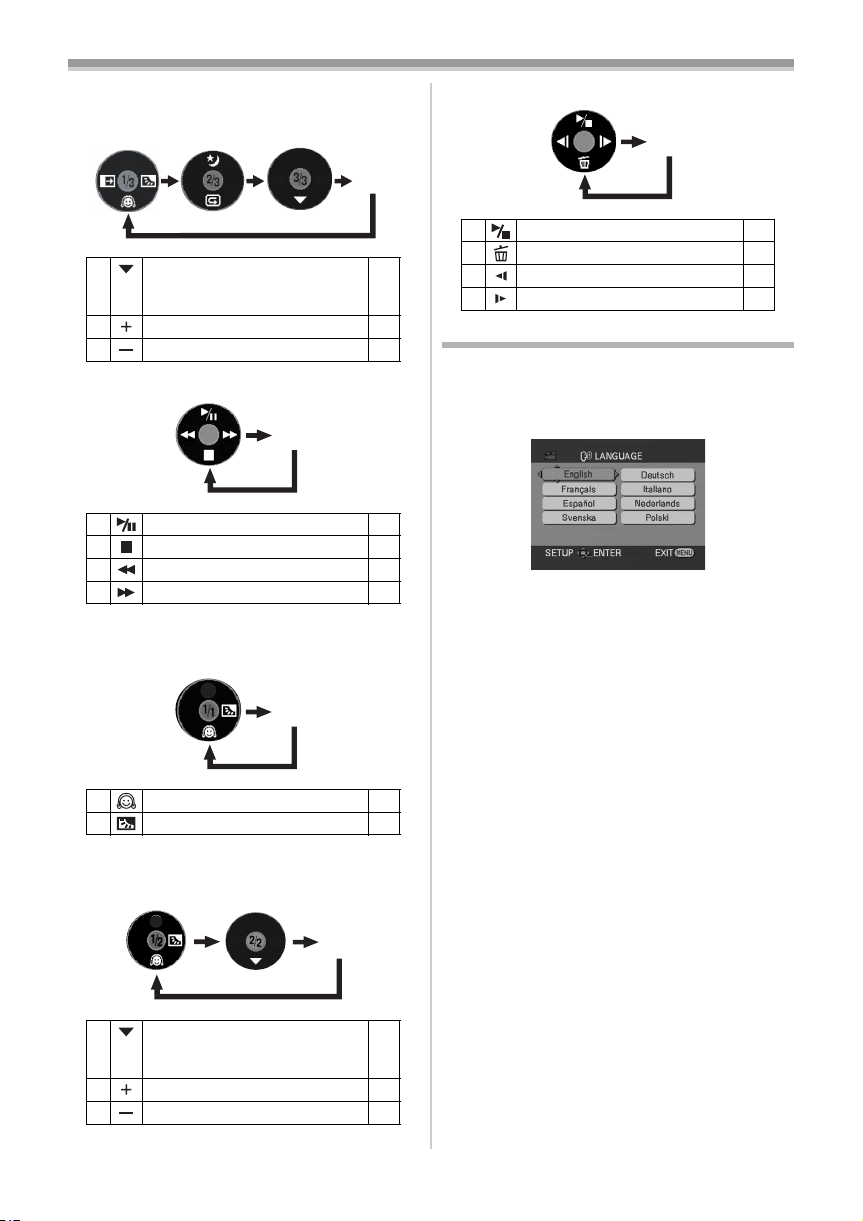
Before using
2) Tape recording mode
([AUTO/MANUAL/FOCUS] switch is set to
[MANUAL])
4 White balance
Shutter speed
Iris or gain value
1 Select/Adjust -26-
2 Select/Adjust -26-
3) Tape playback mode
OFF
3 Playback/pause -29-
4 Stop -29-
2 Rewind (review playback) -29-
1 Fast forward (cue playback) -29-
4) Card recording mode
([AUTO/MANUAL/FOCUS] switch is set to
[AUTO])
OFF
-26-
6) Picture playback mode
OFF
3 Playback/stop -31-
4 Erase -32-
2 Playback previous picture -31-
1 Playback next picture -31-
Switching the language
You can switch the language on the screen
display or the menu screen.
1 Set [LANGUAGE] >> select the desired
language.
OFF
4 Soft skin mode -23-
1 Backlight compensation -22-
5) Card recording mode
([AUTO/MANUAL/FOCUS] switch is set to
[MANUAL])
4 White balance
Shutter speed
Iris or gain value
1 Select/Adjust -26-
2 Select/Adjust -26-
12
LSQT0910
OFF
-26-
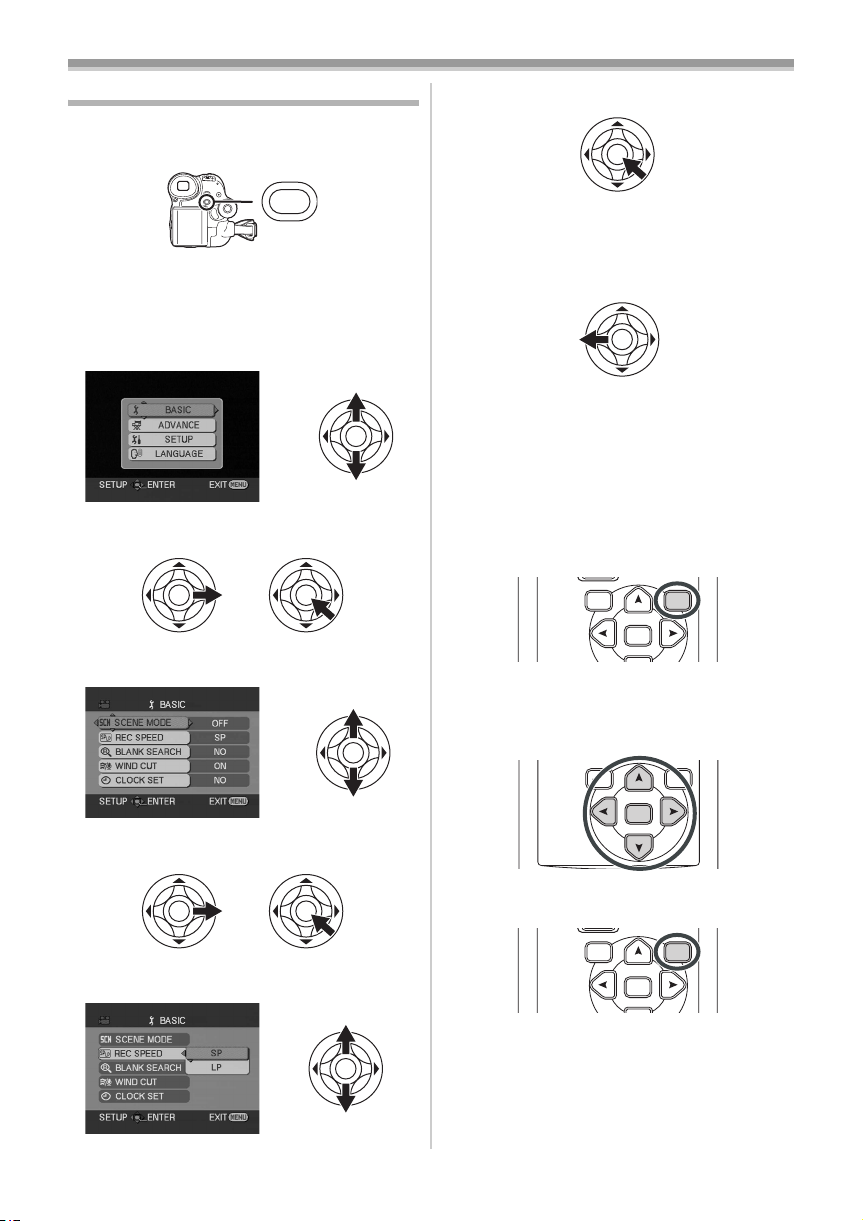
Before using
Using the menu screen
For each individual menu, please refer to -37-.
1 Press the [MENU] button.
MENU
≥The menu corresponding to the mode
selected by the mode dial is displayed.
≥Do not switch the mode dial when the menu is
displayed.
2 Move the joystick up or down in order to
select the top menu.
3 Move the joystick right or press it to set the
selection.
4 Move the joystick up or down in order to
select the sub-menu.
7 Press the joystick to determine the setting.
To exit the menu screen
ª
Press the [MENU] button.
ª
To get back to the previous screen
Move the joystick left.
About the menu setting
ª
≥The menu screen does not appear during
recording. And you cannot record when the
menu screen appears.
Operating with remote control
ª
(NV-GS35 only)
The menu screen transition is the same as when
the buttons on the main unit are used.
1 Press the [MENU] button.
VAR .
SEARCH
MENU
ENTER
2 Select a menu item.
≥Use the direction buttons (π, ∑, ∏, ∫) and
[ENTER] button in place of the joystick on the
main unit.
5 Move the joystick right or press it to set the
selection.
6 Move the joystick up or down in order to
select the item to be set.
VAR .
SEARCH
MENU
ENTER
3 Press the [MENU] button to exit the menu
screen.
VAR .
SEARCH
MENU
ENTER
LSQT0910
13
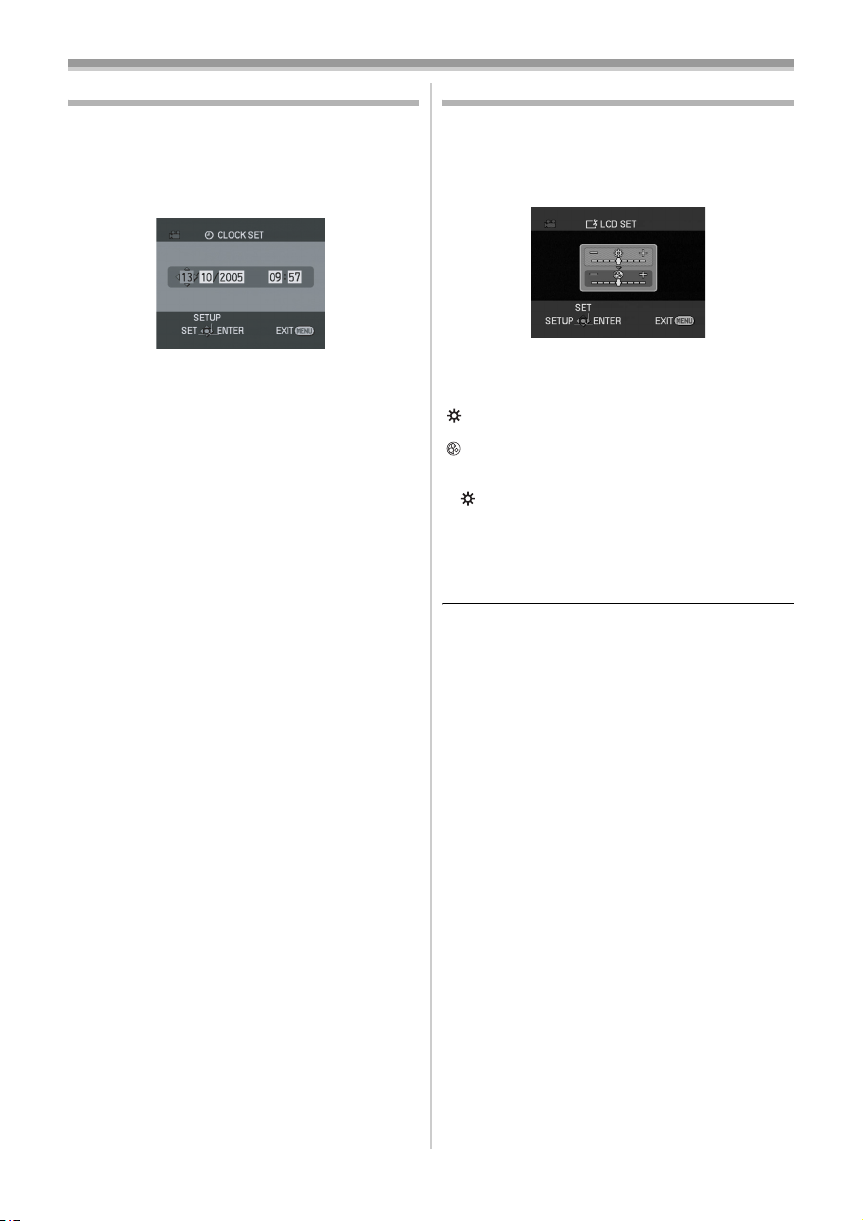
Before using
Setting date and time
If the screen shows the incorrect date/time, then
adjust it.
≥Set to Tape Recording Mode or Card
Recording Mode.
1 Set [BASIC] >> [CLOCK SET] >> [YES].
2 Move the joystick left or right in order to
select the item to be set. Then move the
joystick up or down to set the desired value.
≥The year will change as follows:
2000, 2001, ..., 2089, 2000, ...
≥The 24-hour clock is used.
3 Press the joystick to determine the setting.
≥The clock function starts at [00] seconds.
About date/time
ª
≥The date and time function are driven by a built-
in lithium battery.
≥Make sure to check the time before recording
because the built-in clock is not very accurate.
Recharging the built-in lithium battery
ª
≥If [0] or [--] is indicated when the camera is
turned on, then the built-in lithium battery runs
down. Connect the AC adaptor to the camera or
place the battery on the camera, and the built-in
lithium battery will be recharged. Leave the
camera as is for approx. 24 hours, and the
battery will drive the date and time for approx. 6
months. (Even if the [OFF/ON] switch is set to
[OFF], the battery is still being recharged.)
Adjusting LCD monitor/viewfinder
ª Adjusting the brightness and colour
level
Set [SETUP] >> [LCD SET] or [EVF SET] >>
1
[YES].
2 Move the joystick up or down in order to
select the item to be adjusted.
[LCD SET]
:Brightness of the LCD monitor
:Colour level of the LCD monitor
[EVF SET]
:Brightness of the viewfinder
EVF
3 Move the joystick left or right to move the
bar indication representing the brightness.
4 Press the [MENU] button or the joystick to
complete the settings.
≥In order to adjust the brightness of the
viewfinder, close the LCD monitor, and the
viewfinder will be activated.
≥When the LCD monitor is rotated by 180°
towards the lens, the brightness of the LCD
monitor cannot be adjusted.
≥These settings will not affect the images actually
recorded.
14
LSQT0910
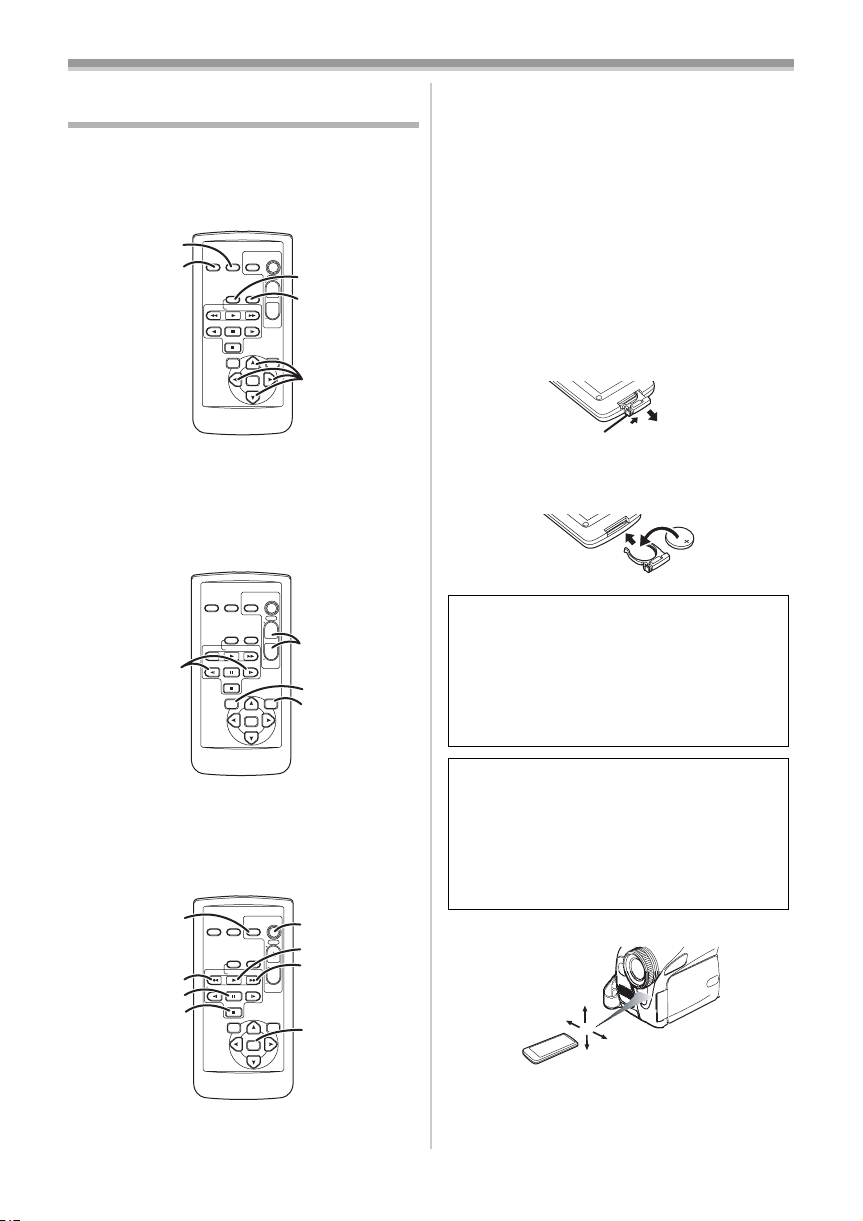
Before using
Using the remote control
(NV-GS35 only)
ª Remote control
Using the remote control supplied will enable
controlling almost all the functions of this camera
to be controlled.
(1)
(2)
V
STILL ADV
(1) Date/time button [DATE/TIME] -37-
On-screen display button [OSD] -31-
(2)
Record button [¥REC]
(3)
(not available)
(4) Audio dubbing button [A.DUB] -35-
Direction buttons [π, ∑, ∏, ∫] -13-
(5)
OSD
V
STILL ADV
(6)
START/
PHOTO
DATE/
STOP
SHOT
OSD
TIME
ZOOM
(3)
T
¥REC
A.DUB
(4)
W
/REW
FF/
PLAY
W
VOL
PAUSE
STILL ADV
STOP
VAR.
MENU
SEARCH
DATE/
TIME
¥REC
/REW
PLAY
PAUSE
STOP
VAR.
SEARCH
PHOTO
A.DUB
STILL ADV
(5)
ENTER
START/
STOP
SHOT
ZOOM
T
(7)
W
FF/
W
VOL
(8)
MENU
(9)
ENTER
(12) Pause button [;]
(13) Stop button [∫]
(14) Recording start/stop button
[START/STOP] ¢
(15) Playback button [1]
(16) Fast forward/cue button [5]
(17) Enter button [ENTER] -13 -
¢ means that these buttons function in the same
manner as the corresponding buttons on the
movie camera.
ª
Install a button-type battery
Install the button-type battery supplied in the
remote control before using it.
1 While pressing the stopper 1, pull out the
battery holder.
1
2 Set the button-type battery with its (i) mark
facing upward and get the battery holder
back in place.
Caution
Danger of explosion if battery is incorrectly
replaced. Replace only with the same or
equivalent type recommended by the
equipment manufacturer. Discard used
batteries according to manufacturer’s
instructions.
Slow/frame-by-frame forward button
(6)
[E, D] (E: reverse, D: forward)
(7)
Zoom/volume button [ZOOM/VOL] ¢
-29-
(8) Search button [VAR. SEARCH] -30-
Menu button [MENU] -1 3-
(9)
(10)
V
(11)
STILL ADV
(12)
(13)
Photoshot button [PHOTO SHOT] ¢
(10)
START/
PHOTO
DATE/
STOP
(14)
SHOT
OSD
TIME
ZOOM
(15)
T
¥REC
A.DUB
(16)
W
/REW
FF/
PLAY
W
VOL
PAUSE
STILL ADV
STOP
VAR.
MENU
SEARCH
(17)
ENTER
(11) Rewind/review button [6]
Warning
Risk of fire, explosion and burns. Do not
recharge, disassemble, heat above 100xC or
incinerate. Keep the Button-Type battery out
of the reach of children. Never put ButtonType battery in mouth. If swallowed call your
doctor.
ª
Remote control usable range
≥The distance between the remote control and
the camera: Within approx. 5 m
Angle: Approx. 15o up, down, left, and right
LSQT0910
15
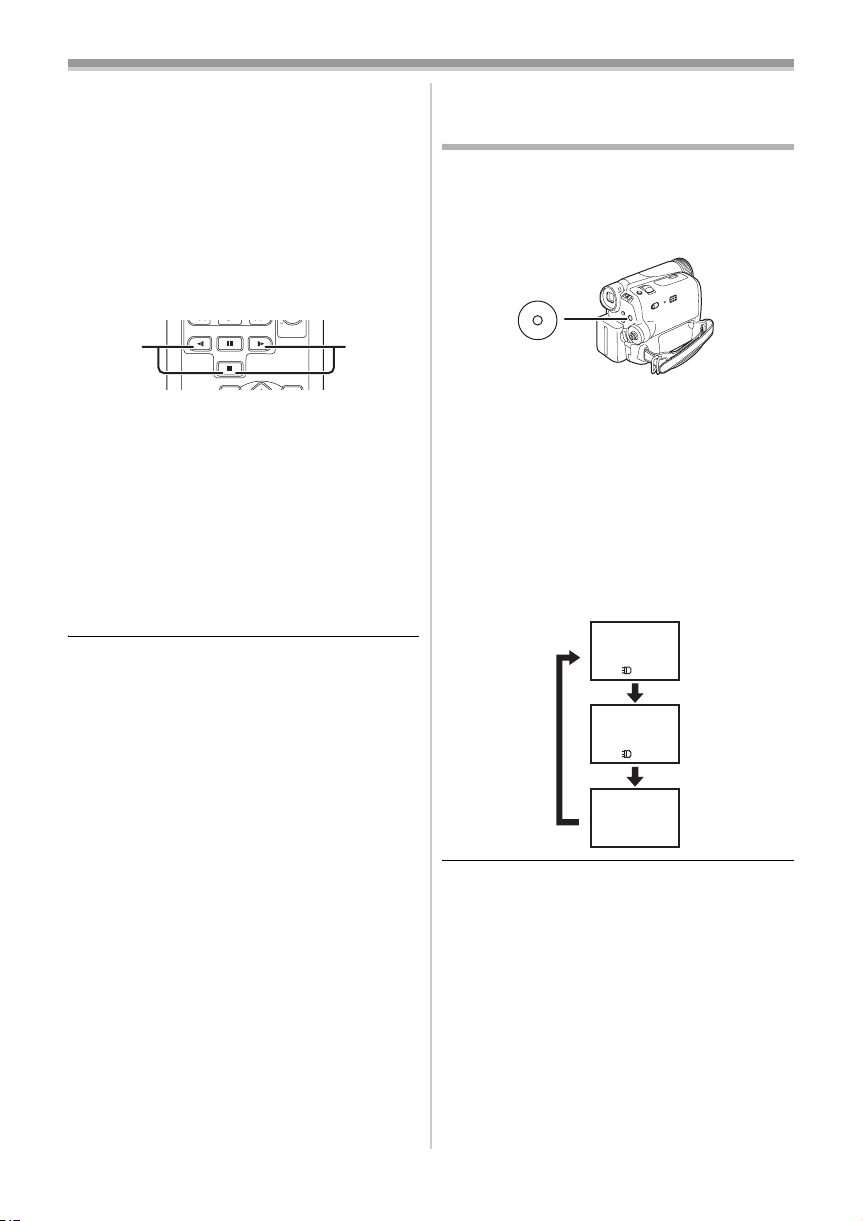
Before using
ª Selecting the remote control mode
If 2 cameras are used simultaneously, set the
mode for one pair of movie camera and remote
control to [VCR1] and that of the other pair to
[VCR2]. This will prevent interference between
the 2 pairs. (The default setting is [VCR1]. When
the button-type battery is replaced, the setting will
revert to the default [VCR1].)
1 Setting on the camera:
Set [SETUP] >> [REMOTE] >> [VCR1] or
[VCR2].
2 Setting on the remote control:
STILL ADV
2 1
PAUSE
STOP
[VCR1]:
Press [D] and [∫] simultaneously. 1
[VCR2]:
Press [E] and [∫] simultaneously. 2
Concerning the button-type battery
ª
≥When the button-type battery runs down,
replace it with a new battery (part number:
CR2025). The battery is normally expected to
last about 1 year, but it depends on operation
frequency.
≥Keep the button-type battery out of the reach of
children.
≥If the remote control mode of the camera and
that of the remote control do not match with
each other, “REMOTE” will appear. When the
remote control is operated for the first time after
the camera is turned on, “CHECK REMOTE
MODE” (
-41-) will appear and operation is
impossible. Set the same remote control mode.
≥The remote control is intended for indoor
operation. Outdoors or under strong light, the
movie camera may not operate properly even
within the usable ranges.
STILL ADV
VOL
Recording with the built-in LED
video light (NV-GS35 and NV-GS21
only)
Gain up mode works with the built-in LED video
light to enhance the light’s brightness and
brighten the natural colours in a scene.
1 Press the [LIGHT] button. 1
LIGHT
≥The built-in LED video light lights up and the
gain up mode is set to on.
≥The gain up mode will be brighter than when
only the LED video light is on, but ghost
images will appear.
2 Press the [LIGHT] button. 2
≥The gain up mode is set to off.
≥To eliminate ghost images, use this mode.
3 Press the [LIGHT] button. 3
≥The LED video light turns off.
≥Pressing the [LIGHT] button again returns to
1.
1
+
2
3
16
LSQT0910
≥The subject should be within 1.5 metres of the
movie camera.
≥Using the LED video light reduces battery time.
≥Set the LED video light to off when not in use.
≥Do not look directly into the light.
≥If the LED video light is used with a conversion
lens attached, a slight vignetting (darkening
around edges) effect occurs on the screen.
≥Using the night view function at the same time
will make conditions even brighter.
≥The LED video light enables simply lightening
the images taken in a dimly-lit place. We also
recommend using it in a bright place to obtain
high quality images.
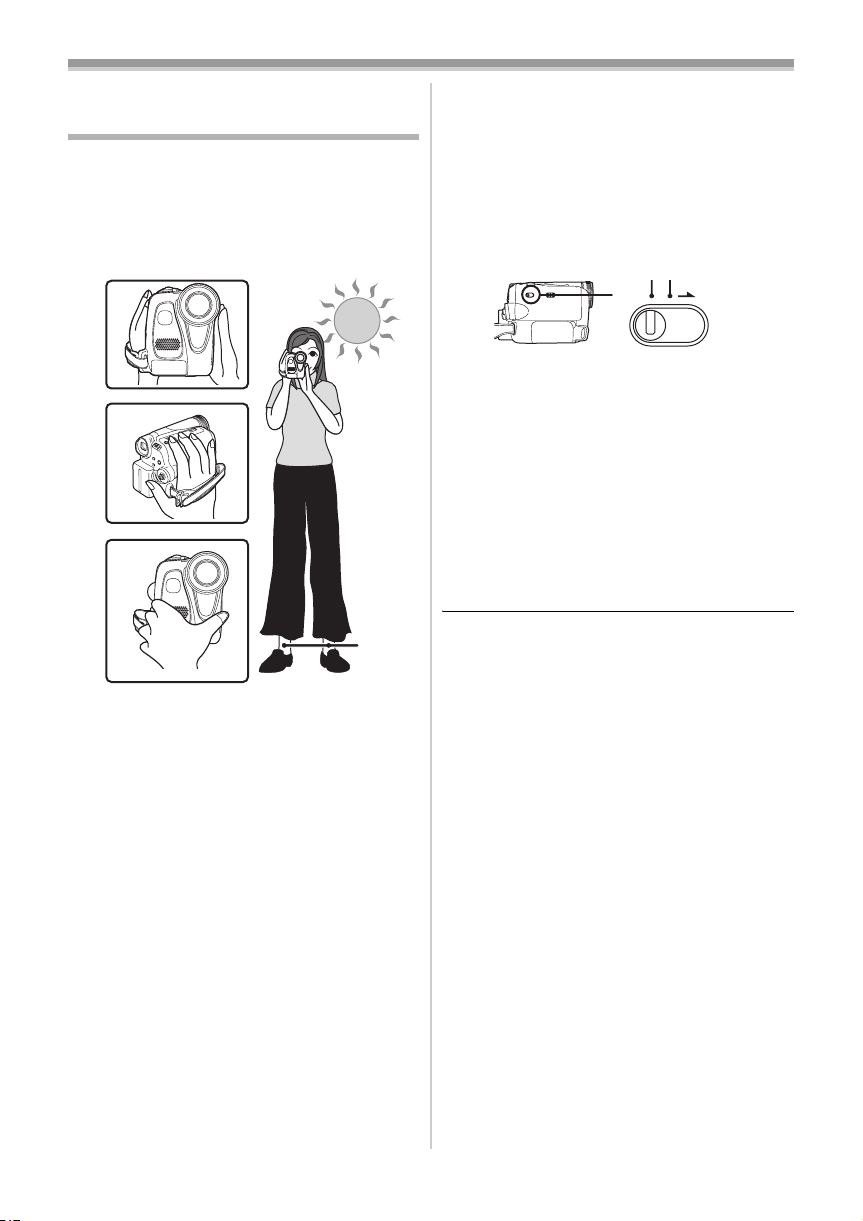
Record mode
Record mode
Check before recording
Check the following by trying recording before
important events such as weddings in order to
verify that the image recording and audio
recording work properly and that you know how to
use the movie camera.
Basic camera holding
ª
1)
About auto mode
ª
≥Set the [AUTO/MANUAL/FOCUS] switch to
[AUTO], and colour balance (white balance) and
focusing will be adjusted automatically.
≥Auto white balance:
≥Auto focusing: -50-
≥Colour balance and focus may not be adjusted
depending on light sources or scenes. If so,
manually adjust the white balance and focus.
-50-
AUTO MANUAL
FOCUS
2)
4)
3)
5)
1) Hold the camera with both hands.
2) Run your hand through the grip belt.
3) Do not cover the microphones or sensors with
your hands.
4) Keep your arms near your body.
5) Slightly open your legs.
≥When you are in the open air, record pictures
with the sunlight as far in the background as
possible. If the subject is backlit, it will become
dark in the recording.
Check points
ª
≥Remove the lens cap. (-6-)
(When the camera is turned on with the lens cap
fitted, the automatic white balance adjustment
may not function properly. Please turn the
camera on after removing the lens cap.)
≥Grip belt adjustment (
≥Power supply (
≥Insert a cassette/card (
≥Setting date/time (
≥Adjustment of LCD monitor/viewfinder (
≥Getting the remote control ready
(NV-GS35 only) (
≥Setting SP/LP mode (
-6-)
-7-)
-9-, -10-)
-14-)
-14-)
-15-)
-17-)
≥Scene mode setting (
≥White balance setting (
≥Shutter speed setting (
≥Iris/gain value setting (
≥Focus setting (
Recording mode
ª
You can switch the tape recording mode.
≥Set to Tape Recording Mode.
-25-)
-26-)
-27-)
-27-)
-27-)
1 Set [BASIC] >> [REC SPEED] >> [SP] or
[LP].
If the LP mode is selected, the recording time will
be 1.5 times the SP mode, but some functions will
be disabled.
≥We recommend using the SP mode for
important recording.
≥In order to fully exhibit the performances of the
LP mode, we recommend using Panasonic
cassettes marked LP mode.
≥It is not possible to dub audio onto image
recorded in the LP mode. (
≥In the LP mode, the picture quality will not be
degraded in comparison with the SP mode, but
mosaic noise may appear on the playback
image or some functions may be disabled.
≥Playback on other digital video equipment
or on digital video equipment without the LP
mode.
≥Playback of the image on other digital video
equipment recorded in the LP mode.
≥Slow/frame-by-frame playback.
-35-)
17
LSQT0910
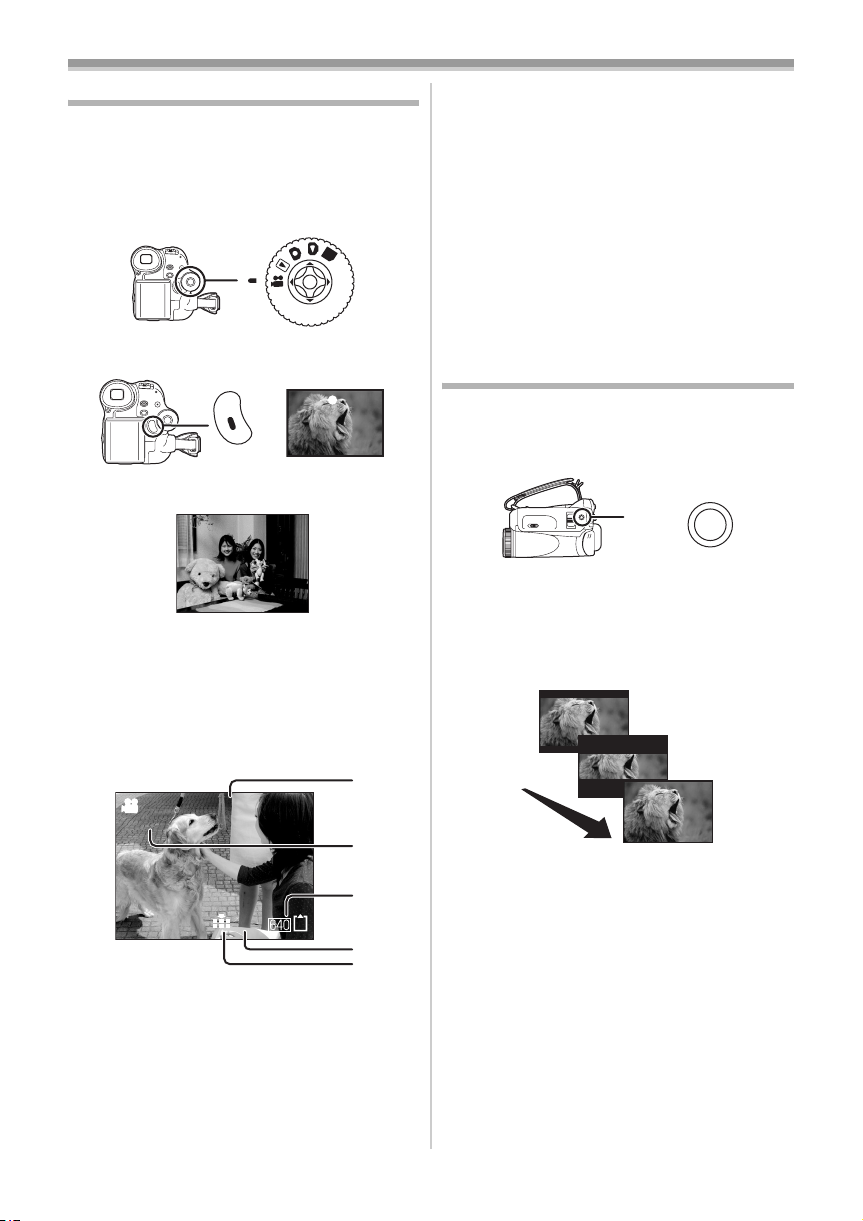
Record mode
Recording on a tape
Remove the lens cap. (-6-)
(When the camera is turned on with the lens cap
fitted, the automatic white balance adjustment
may not function properly. Please turn the camera
on after removing the lens cap.)
≥Set to Tape Recording Mode.
PC
1 Press the recording start/stop button to
start recording.
2 Press the recording start/stop button again
to pause recording.
;
≥For the recording time on a tape, refer to
≥Carry out a recording check (
-19-) to verify that
the image is recorded properly.
≥In order to find the unrecorded section, carry out
the blank search (
On-screen display in the tape
ª
-19-) .
recording mode
-8-.
Concerning the remaining tape time
ª
indication on the screen
≥The remaining tape time is indicated in minutes.
(When it reaches less than 3 minutes, the
indication starts flashing.)
≥During a 15-second or shorter recording, the
remaining tape time indication may not be
displayed or the remaining tape time may not be
displayed correctly.
≥In some cases, the remaining tape time
indication may display remaining tape time that
is 2 to 3 minutes shorter than the actual
remaining tape time.
Recording a still picture on a tape
(Photoshot) (NV-GS17 only)
Still pictures can be recorded from the movie
camera lens.
1 Press the [PHOTO SHOT] button in the
recording pause mode.
PHOTO
SHOT
≥The movie camera records a still picture for
about 7 seconds and then switches back to
the recording pause mode.
≥If you set [ADVANCE] >> [SHTR EFFECT] >>
[ON], you can add image and a sound like
releasing the shutter.
PHOTO
R0:30
0h00m10s00f
100
¢These indications are displayed only when the
card is inserted.
1) Recording time elapse
2) Remaining tape indication
3) Still picture size
4) Number of recordable still pictures
(When no picture can be recorded, this
indication will flash in red.)
5) Quality of still pictures
18
LSQT0910
1)
2)
3)¢
4)¢
5)¢
≥Photoshot recording results in slightly inferior
image quality.
Continuous photoshot
ª
If you set [ADVANCE] >> [SHTR EFFECT] >>
[ON] and keep the [PHOTO SHOT] button
pressed, the movie camera will continuously
record still pictures in approx. 0.7 seconds
intervals until the button is released.
≥The screen blinks and, at the same time, a
shutter clicking sound is recorded.
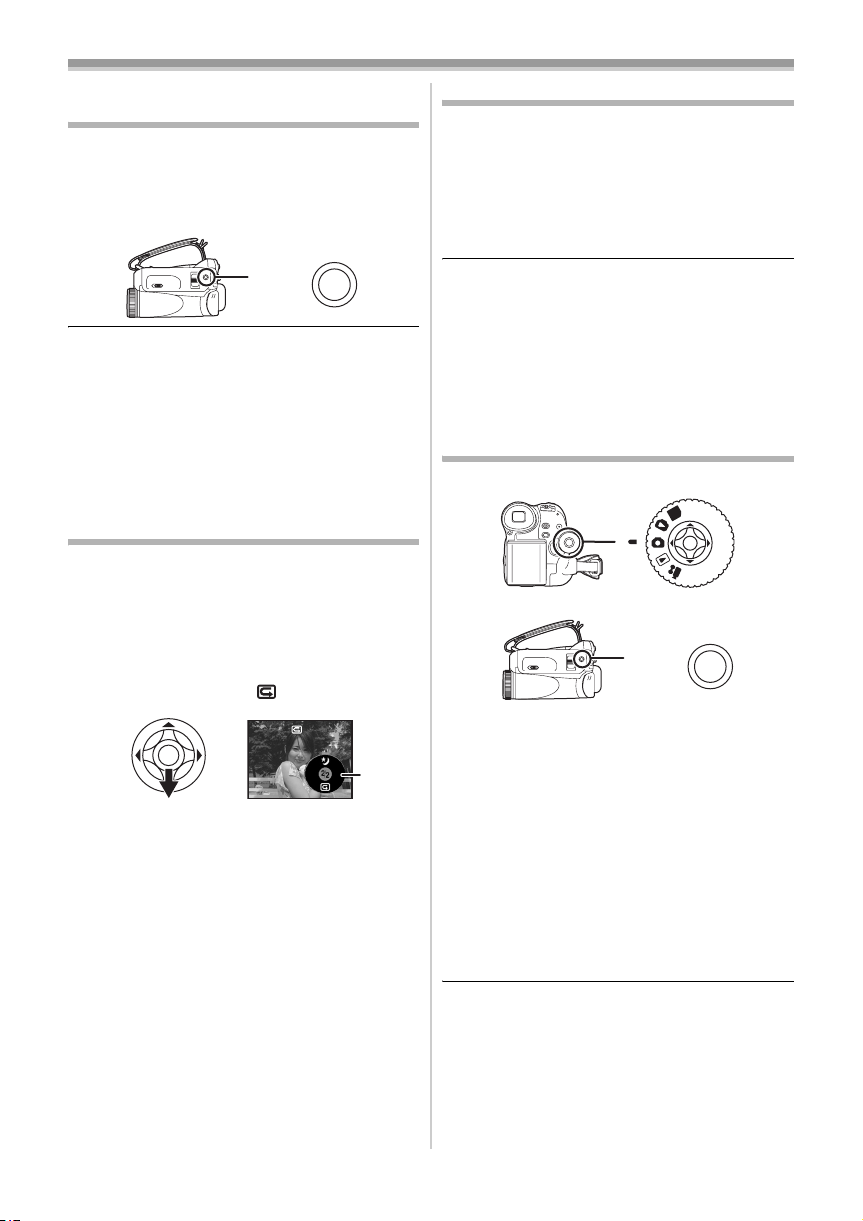
Record mode
Recording still pictures on a card
while recording image onto a tape
You can record still pictures while recording
image onto a tape.
≥Set to Tape Recording Mode.
1 Press the [PHOTO SHOT] button fully while
recording image onto a tape.
PHOTO
SHOT
≥For the number of still pictures to be recorded
on a card, refer to
≥When recording pictures onto a card, the
recording start/stop button is disabled.
≥You can select a picture quality for still pictures
to be recorded. (
≥In order to record still pictures with higher
quality, we recommend using the card recording
mode.
-52-.
-20-)
Check the recording
The last image recorded is played back for 2 to
3 seconds. After checking, the camera will be set
to a recording pause.
≥Set to Tape Recording Mode.
1 Press the joystick during the recording
pause until the icon 1 appears.
2 Move the joystick down to select the
recording check icon [ ].
1
Blank search function
Searches for the last part of the image recorded
(unused part of the tape).
≥Set to Tape Recording Mode.
1 Set [BASIC] >> [BLANK SEARCH] >> [YES].
Stopping blank search midway
ª
through
Move the joystick down.
≥If the cassette tape has no blank part, then the
camera will stop at the end of the tape.
≥The camera stops at a point approx. 1 second
before the end of the last image recorded.
When you start recording at that point, the
image can be recorded seamlessly from the last
image.
Recording still pictures onto a card
(Photoshot)
≥Set to Card Recording Mode.
PC
1 Press the [PHOTO SHOT] button.
PHOTO
SHOT
To record still pictures clearly
ª
≥When zooming in on the subject with a
magnification of 4k to 10k or higher, it is
difficult to reduce the slight shaking from holding
the movie camera by hand. We recommend
decreasing the zoom magnification and
approaching the subject when recording.
≥When recording still pictures, hold the movie
camera firmly with your hands and keep your
arms stationary at your side so as not to shake
the movie camera.
≥You can record stable pictures without shaking
by using a tripod and the remote control.
(NV-GS35 only)
≥For the number of still pictures to be recorded
on a card, refer to
≥The sound cannot be recorded.
≥While data are recorded on a card, do not
operate the mode dial.
≥When the access lamp is lit, do not insert or
remove a card.
-52-.
LSQT0910
19
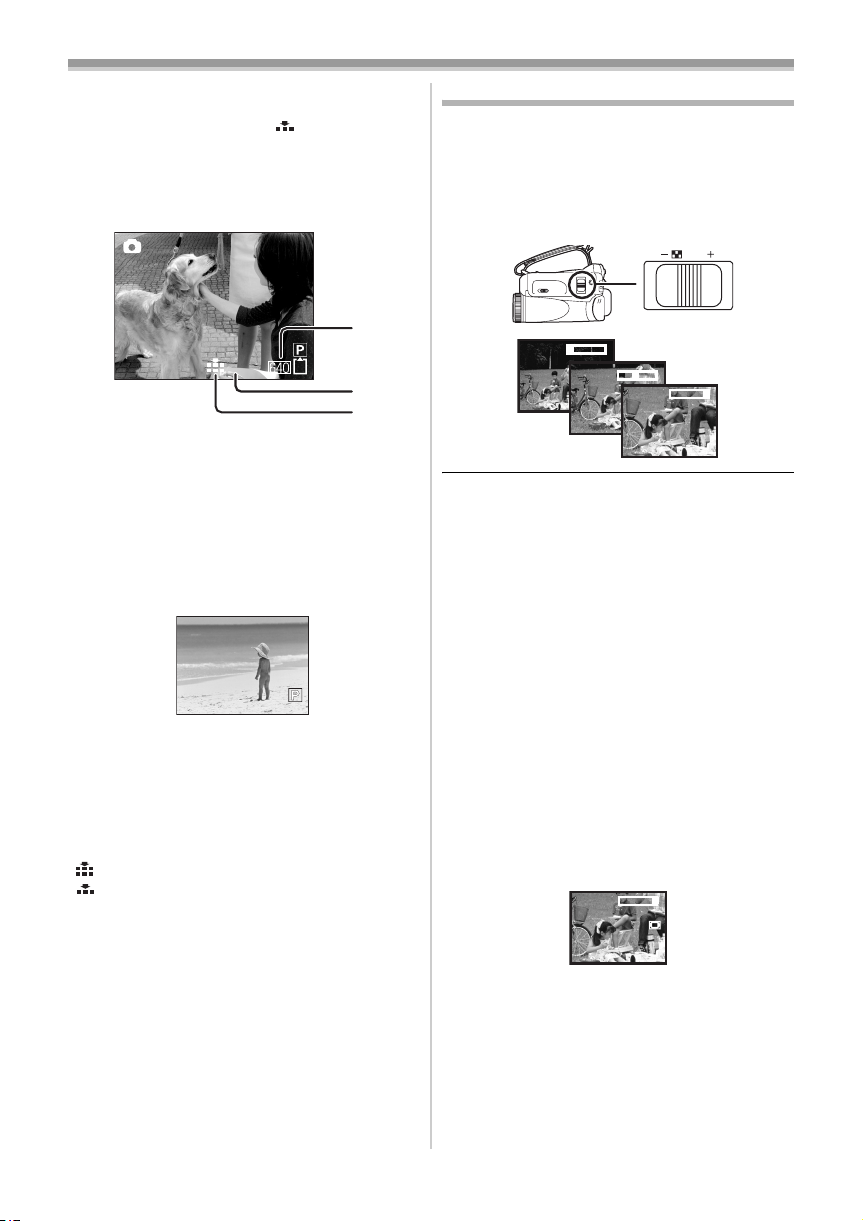
Record mode
≥Another product may degrade or not play back
data recorded on this camera.
≥If set [PICT. QUALITY] >> [ ], mosaic-pattern
noise may appear on a playback image
depending on the picture content.
On-screen display in the card
ª
recording mode
1)
100
2)
3)
1) Still picture size
2) Number of recordable still pictures
(When no pictures can be recorded, the red
light will flash.)
3) Quality of still pictures
Progressive Photoshot
ª
You can record still pictures with higher picture
quality and frames. (You cannot switch the
progressive function off/on.)
≥In the tape recording mode, the progressive
function may be disabled depending on the
other functions used. (
ª
Select the picture quality for
-42-)
photoshot images
1 Set [BASIC] >> [PICT. QUALITY] >> select
the desired picture quality.
[ ]: High picture quality
[ ]: Normal picture quality
≥You can also change the picture quality on
[ADVANCE] >> [PICT. QUALITY] in the tape
recording mode.
Recording with a shutter operation
ª
effect
You can add a shutter operation simulating
sound.
1 Set [ADVANCE] >> [SHTR EFFECT] >> [ON].
20
LSQT0910
Zoom in/out function
You can zoom in up to 30k
(24k on NV-GS21 and NV-GS17) optically.
≥Set to Tape/Card Recording Mode.
1 Wide-angle recording (zoom out):
Push the [W/T] lever towards [W].
Close-up recording (zoom in):
Push the [W/T] lever towards [T].
/ VOL
WT
12tW
50tW
T
T
24tW
T
T
1tW
≥When zooming in and taking a picture while
holding the movie camera by hand, we
recommend using the image stabilizer function.
≥When you are zooming on a faraway subject, a
sharper focus is achieved if the recording
subject is 1.3 metres (1.2 metres on NV-GS21
and NV-GS17) or further from the movie
camera.
≥When the zoom speed is high, the subject may
not be focused easily.
≥When the zoom magnification is 1k, the movie
camera can focus on a subject approx. 4 cm
distant from the lens.
Digital zoom function
ª
If the zoom magnification exceeds 30 times
(24 times on NV-GS21 and NV-GS17), then the
digital zoom function will be activated. The digital
zoom function allows you to select a
magnification from 50k to 1000k.
1 Set [ADVANCE] >> [D.ZOOM] >> [50k] or
[1000k] ([800k] on NV-GS21 and NV-GS17).
[OFF]: Optical zoom only (Up to 30k) (24k on
[50k]: Up to 50k
[1000k]: Up to 1000k
[800k]: Up to 800k (NV-GS21 and NV-GS17)
≥The larger the digital zoom magnification, the
≥When the Card Recording mode is used, the
NV-GS21 and NV-GS17)
more the image quality is degraded.
digital zoom function cannot be used.
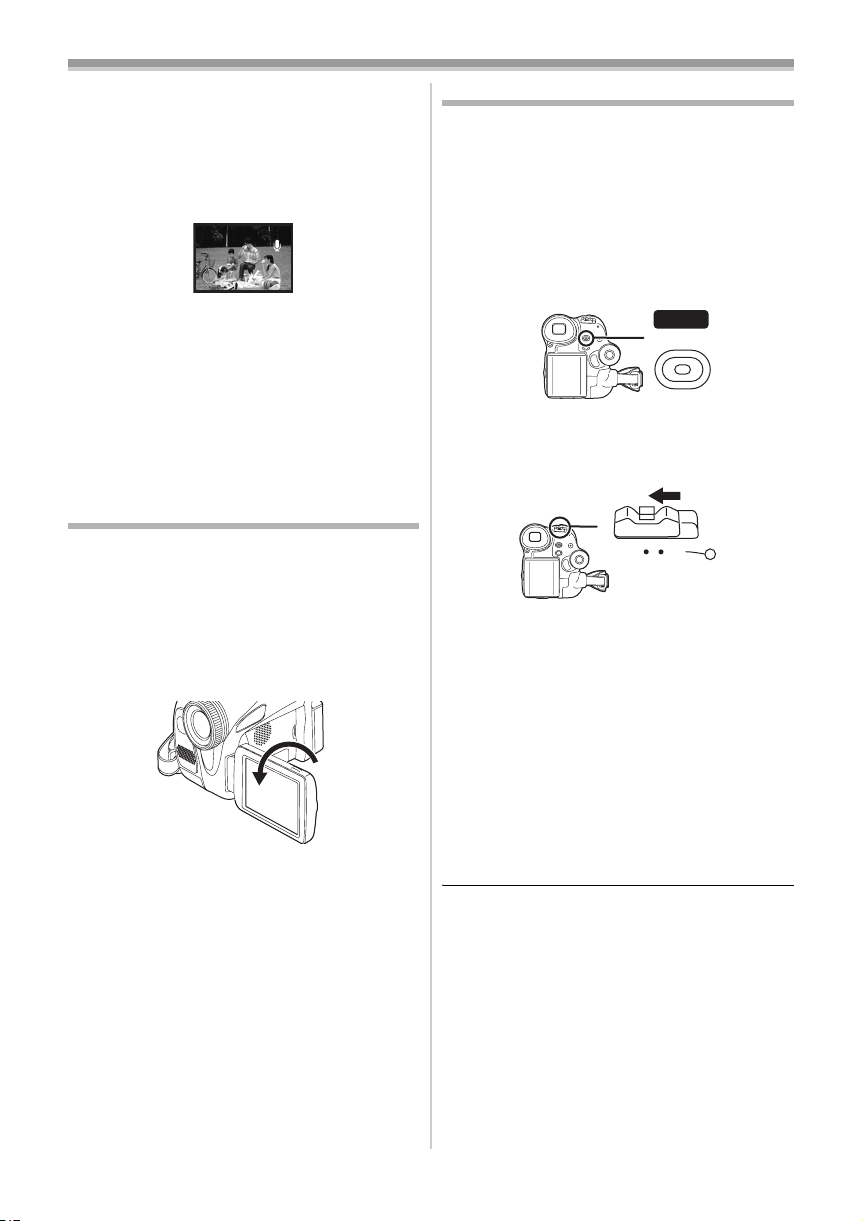
Record mode
ª To use the zoom microphone function
Interlocked with the zooming operation, the
microphone will collect sounds clearly far away
with the tele-shot or those in the vicinity with the
wide-angle shot.
≥Set to Tape Recording Mode.
1 Set [ADVANCE] >> [ZOOM MIC] >> [ON].
ZOOM
About the variable speed zoom
ª
function
≥When pushing the [W/T] lever as far as it will go,
you can zoom from 1k to 30k in 3.5 second
(24k in 3.0 second on NV-GS21 and NV-GS17)
at the maximum.
≥The zoom speed varies according to the amount
of movement of the [W/T] lever.
≥The variable speed zoom function cannot be
used with the remote control. (NV-GS35 only)
Recording yourself
You can record yourself while viewing the LCD
monitor. You can record persons in front of the
camera while presenting them the image. The
image is horizontally flipped as if you see a mirror
image. (The image to be recorded is the same as
that recording.)
1 Rotate the LCD monitor towards the lens
side.
≥When the LCD monitor is opened, the
viewfinder will be automatically turned off. If the
LCD monitor is rotated towards the lens side
though, then the viewfinder will be activated.
≥When the LCD monitor is rotated towards the
lens side, the icon will not be displayed even if
you push the centre of the joystick.
Quick start
This camera will be put into standby in approx.
1.7 seconds (1.3 seconds on NV-GS21 and
NV-GS17) after the power is turned on.
≥This is only activated in the following cases.
≥A tape or a card is inserted, while the Tape
Recording Mode is set.
≥A card is inserted, while the Card Recording
Mode is set.
1 Press the [QUICK START] button.
QUICK
START
≥The quick start recording lamp lights up.
(Press the button again to cancel it.)
2 Set the [OFF/ON] switch to [OFF].
F
N
F
O
O
≥The quick start is now ready.
3 Set the [OFF/ON] switch to [ON].
≥This camera will be put into a recording
pause in approx. 1.7 seconds (1.3 seconds
on NV-GS21 and NV-GS17) after it is turned
on.
To cancel the quick start when the
ª
power is [OFF]
Press and hold the [QUICK START] button for
approx. 2 seconds. The lamp will go off and the
camera will be completely turned off.
≥If the standby continues for approx. 30 minutes,
then the lamp will go off and the camera will be
completely turned off.
≥When you rotate the mode dial or remove the
battery, the quick start recording lamp is turned
off and the quick start mode is cancelled. If the
movie camera is turned on and the Tape/Card
Recording Mode is set though, the lamp turns
on and the quick start mode is restored.
≥When the camera is quick-started with the white
balance on automatic, it may take some time
until the white balance is adjusted if the scene
being recorded has a light source different from
the scene last recorded. (When the colour night
view function is used, however, the white
balance of the scene last recorded is retained.)
21
LSQT0910
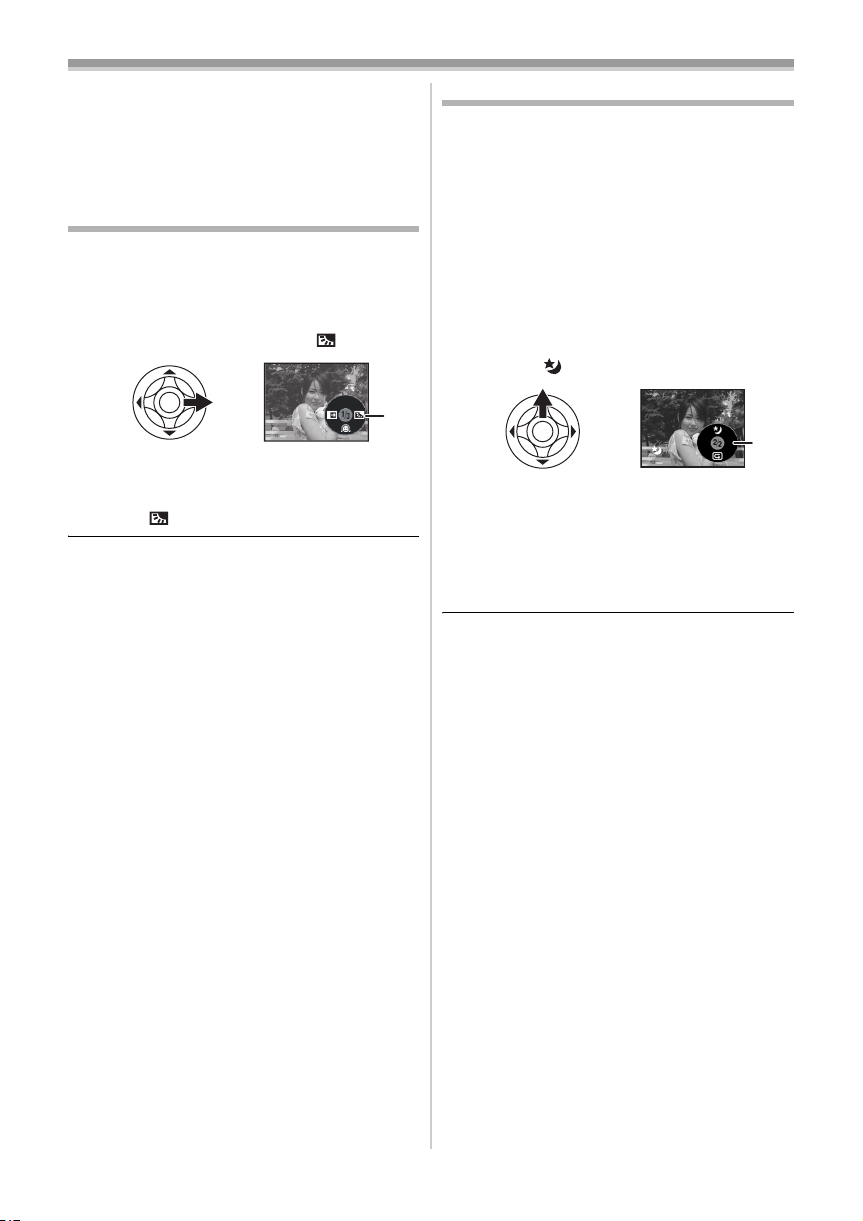
Record mode
ª
≥The zoom magnification may differ from when it
is in the quick start standby mode and when the
recording starts.
≥Since about half the power of normal recording
is used in quick start standby, using quick start
reduces the recordable time.
Backlight compensation function
This protects a backlit subject from being
darkened.
≥Set to Tape/Card Recording Mode.
1 Press the joystick until the icon 1 appears.
2 Move the joystick right to select the
backlight compensation icon [ ].
ª
≥The image on the screen will become
brighter.
To return to normal recording
ª
Select the [ ] icon again.
≥If you operate the [OFF/ON] switch or the mode
dial, the backlight compensation is cancelled.
1
Night view functions
This function allows you to record colour subjects
in dark locations to stand out against the
background.
Attach the camera to a tripod, and you can record
images free from vibration.
≥Only manual focusing can be used.
≥Recorded scene is seen as if frames were
missed.
Colour night view function
You can record dark locations brightly in colour.
≥Set to Tape Recording Mode.
1 Press the joystick until the icon 1 appears.
2 Move the joystick up to select the night
view icon [ ].
1
≥Each upward press switches the modes.
OFF # Colour night view function # OFF
ª
To cancel the colour night view
function
Select the night view icon until the night view
indication disappear.
≥If set in a bright place, the screen may become
whitish for a while.
≥The night view function makes the signal
charging time of CCD up to approximately 25k
longer than usual, so that dark scenes invisible
to the naked eye can be recorded brightly. For
this reason, bright dots that are usually invisible
may be seen, but this is not a malfunction.
≥The night view function is canceled when you
operate the power switch or the mode dial.
22
LSQT0910
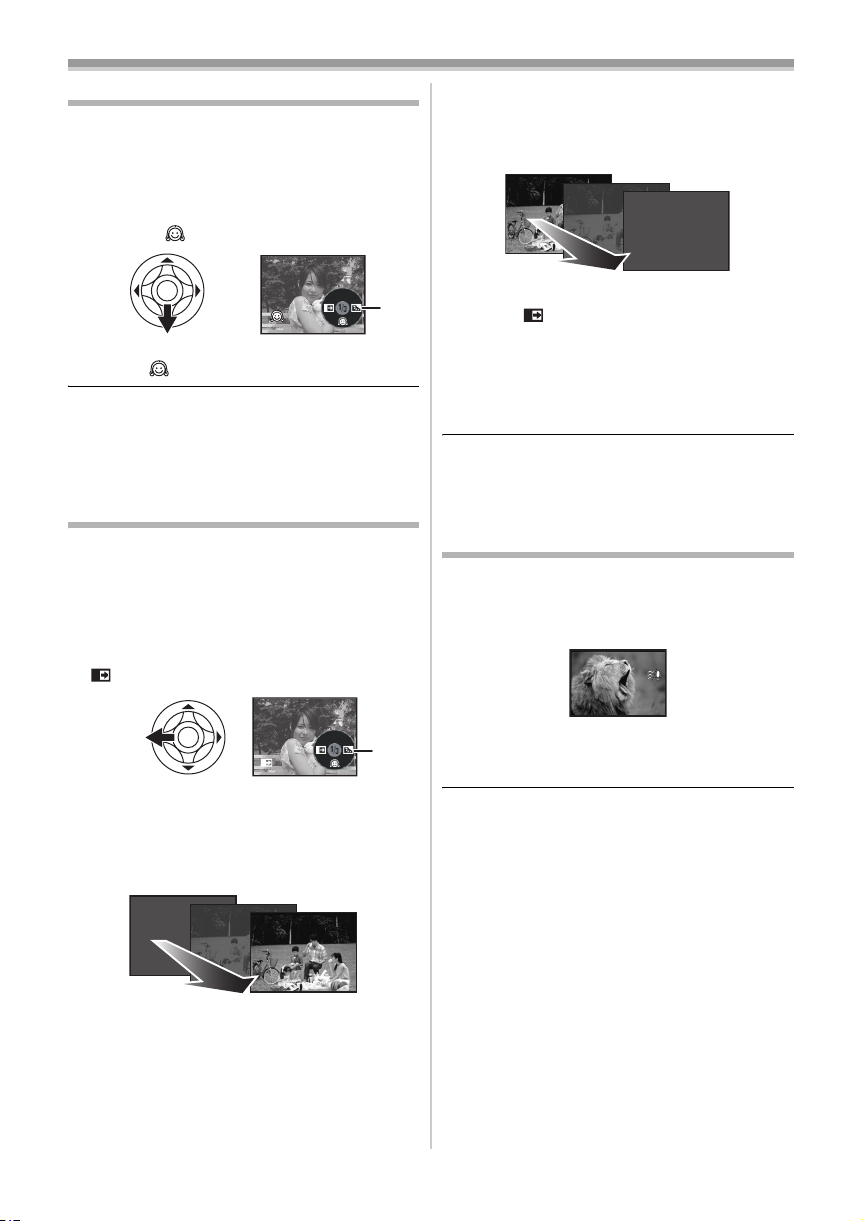
Record mode
Soft skin mode
This allows the skin colour to be recorded in a
softer tone. This is more effective if you record the
bust image of a person.
≥Set to Tape/Card Recording Mode.
1 Press the joystick until the icon 1 appears.
2 Move the joystick down to select the soft
skin icon [ ].
1
ª
To cancel the soft skin mode
Select the [ ] icon again.
≥If the background or anything else in the scene
has colours similar to the skin colour, they will
also be smoothed.
≥If the brightness is insufficient, the effect may
not be clear.
Fade in/fade out function
Fade in
The image and audio gradually appear.
Fade out
The image and audio gradually disappear.
≥Set to Tape Recording Mode.
1 Press the joystick until the icon 1 appears.
2 Move the joystick left to select the fade icon
[].
Pause recording. (fade out)
The image/audio gradually disappears. After the
image/audio completely disappears, recording
stops.
To cancel fading
ª
Select the [ ] icon again.
To select the colour for fade in/out
ª
The colour which appears in fading pictures can
be selected.
1 Set [SETUP] >> [FADE COLOUR] >>
[WHITE] or [BLACK].
≥While the fade in/fade out function is selected, it
takes several seconds to display the image
when you start recording images. Besides, it
also takes several seconds to pause recording.
Wind noise reduction function
This reduces the wind noise coming into the
microphone when recording.
≥Set to Tape Recording Mode.
1 Set [BASIC] >> [WIND CUT] >> [ON].
B
1
3 Press the recording start/stop button.
Start recording. (fade in)
When you start recording, the image/audio
disappeared completely and the image/audio
gradually appears.
To cancel the wind noise reduction
ª
function
Set [BASIC] >> [WIND CUT] >> [OFF].
≥Reduces the wind noise depending on the wind
strength. (If this function is activated in strong
winds, the stereo effect may be reduced. When
the wind weakens, the stereo effect will be
restored.)
23
LSQT0910

Record mode
Self-timer recording (NV-GS35 and
NV-GS21 only)
You can record still pictures on a card using the
timer.
≥Set to Card Recording Mode.
1 Set [BASIC] >> [SELF TIMER] >> [YES].
2 Press the [PHOTO SHOT] button.
PHOTO
SHOT
≥After the [ ] indication flashes for approx.
10 seconds, recording will start. After
recording, the self-timer will be cancelled.
To stop the timer midway through
ª
Press the [MENU] button.
≥By operating the [OFF/ON] switch or mode dial,
the self-timer standby mode is cancelled.
≥If the continuous photoshot recording is set, the
maximum recordable pictures are recorded.
Recording images for wide-screen
TVs
This allows you to record images compatible with
wide-screen TVs.
Cinema Function
Images are recorded with a black belt appearing
along the top and bottom of the screen so that
they look like theatre movies.
≥Set to Tape Recording Mode.
1 Set [ADVANCE] >>[CINEMA] >> [ON].
Image stabilizer function
Reduces the image shaking due to hand
movement when recording.
≥Set to Tape Recording Mode.
1 Set [ADVANCE] >> [SIS] >> [ON].
To cancel the image stabilizer function
ª
Set [ADVANCE] >> [SIS] >> [OFF].
≥When a tripod is used, we recommend that you
turn the image stabilizer off.
≥Under fluorescent lighting, image brightness
may change or colours may not look natural.
≥When the night view function is used, the image
stabilizer function does not work. If so, the [[]
indication flashes.
≥In the following cases, the image stabilizer
function may not work effectively.
≥When the digital zoom is used
≥When a conversion lens is used
≥When recording is done in an extremely dark
place
≥When the camera is shaken greatly
≥When you record a moving subject while
tracking it
CINEMA
ª
To cancel the Cinema function
Set [ADVANCE] >>[CINEMA] >> [OFF].
≥Images played back vary depending on the TV
connected. Please refer to the operating
instructions for your TV.
≥This function does not widen the recording
range.
≥When images are played back on a TV screen,
the date/time indication may be erased in some
cases.
≥Depending on the TV, the picture quality may
deteriorate.
≥When a cinema picture is imported into a
personal computer, the imported picture may
not be displayed correctly, depending on the
software in used.
24
LSQT0910
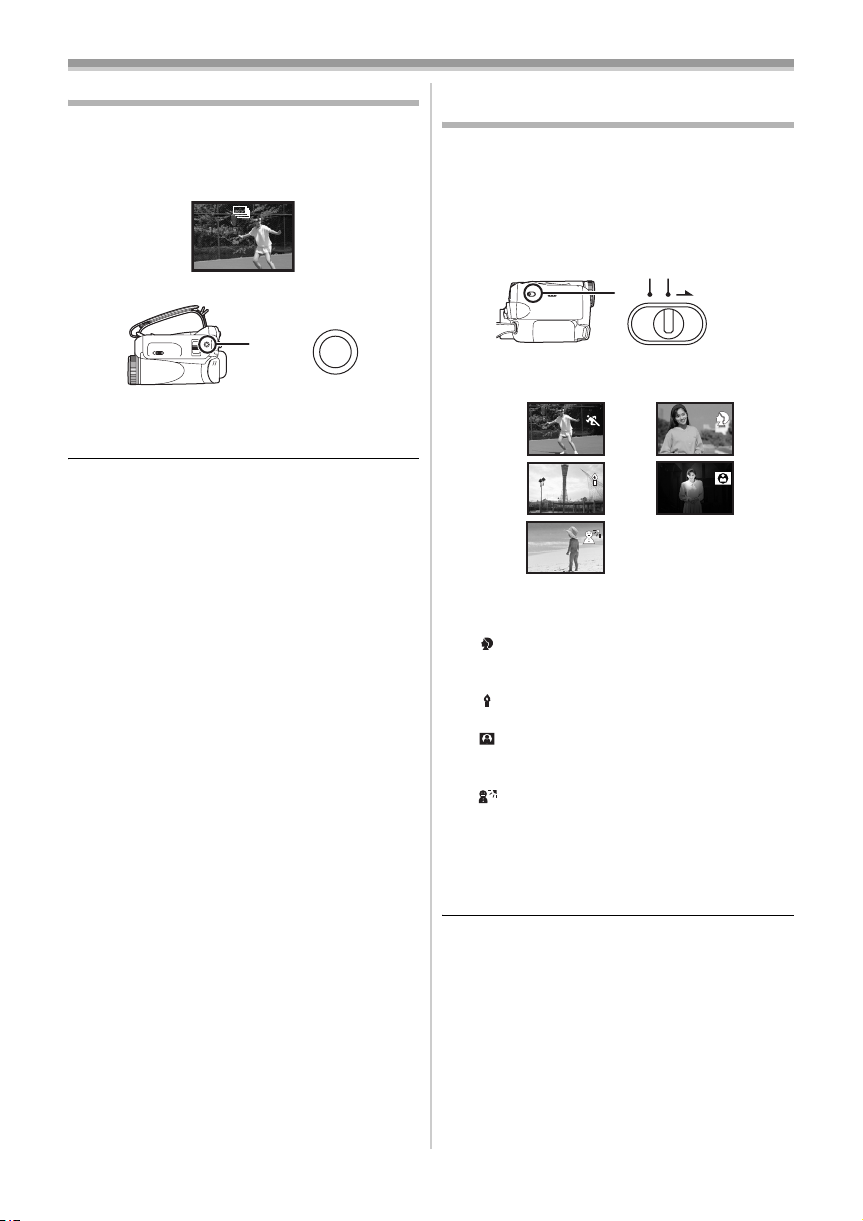
Record mode
Continuous Photoshot
Records still pictures continuously at a certain
interval.
≥Set to Card Recording Mode.
1 Set [ADVANCE] >> [BURST MODE] >> [ON].
2 Press and hold the [PHOTO SHOT] button.
PHOTO
SHOT
ª
To stop continuous photoshot
midway through
Release the [PHOTO SHOT] button.
≥The camera records up to 10 still pictures at
intervals of 0.5 seconds.
≥One more still picture may be recorded after you
release the [PHOTO SHOT] button.
≥If set [SELF TIMER] >> [YES], the movie
camera records the maximum number of
pictures recordable.
≥Intervals between recording pictures may
become longer depending on the card. We
recommend using a Panasonic SD Memory
Card.
≥When using the card formatted by other
equipment or a card that was recorded and
erased repeatedly, the intervals between
recording pictures may become longer. If so,
back up your important data on a PC, and
format your card with this movie camera.
Recording in various situations
(Scene mode)
When you record images in different situations,
this mode automatically sets optimum shutter
speeds and apertures.
≥Set to Tape/Card Recording Mode.
1 Set the [AUTO/MANUAL/FOCUS] switch to
[MANUAL].
AUTO MANUAL
2 Set [BASIC] >> [SCENE MODE] >> select the
desired mode.
1)
3)
5)
1) [5] Sports mode
≥To record sports scenes or scenes where
there are quick motions
2) [ ] Portrait mode
≥To make persons stand out against the
background
3) [ ] Low light mode
≥To record dark scenes so they are brighter
4) [ ] Spotlight mode
≥To record subjects spotlit in a party or
theatre
5) [ ] Surf & snow mode
≥To record images at dazzling places such
as ski slopes and beaches
To cancel the scene mode function
ª
Set [BASIC] >> [SCENE MODE] >> [OFF] or set
the [AUTO/MANUAL/FOCUS] switch to [AUTO].
2)
4)
FOCUS
Sports mode
≥For slow-motion playback or playback pause
of recorded pictures, this mode presents free
of camera shakes.
≥During normal playback, the image
movement may not look smooth.
≥Avoid recording under fluorescent light,
mercury light or sodium light because the
colour and brightness of the playback image
may change.
25
LSQT0910
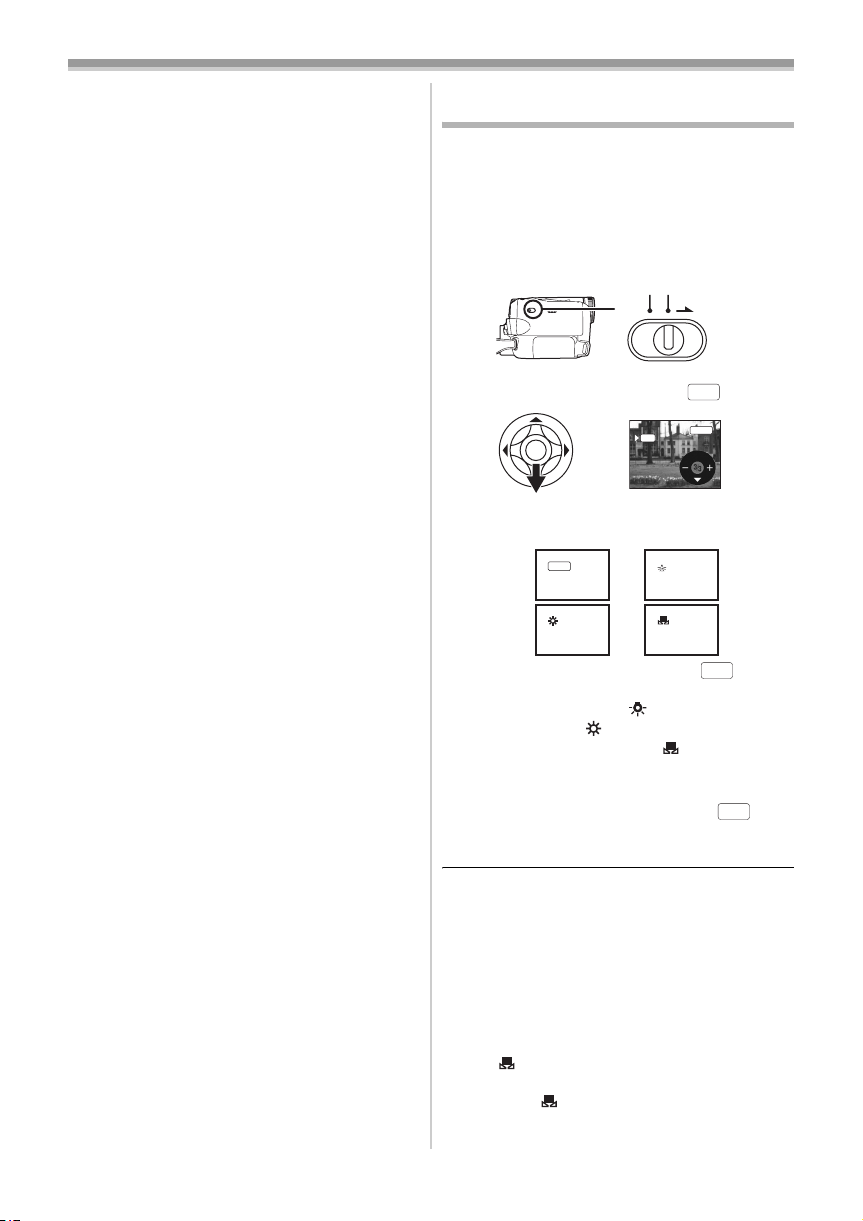
Record mode
≥If you record a subject illuminated with strong
light or a highly reflective subject, vertical
lines of light may appear.
≥If the brightness is insufficient, the sports
mode does not function. The [5] indication
flashes.
≥If this mode is used indoors, the screen may
flicker.
Portrait mode
≥If this mode is used indoors, the screen may
flicker. If so, change the scene mode setting
to [OFF].
Low light mode
≥Extremely dark scenes may not be able to be
recorded finely.
Spotlight mode
≥If the recording subject is extremely bright,
the recorded image may become whitish and
the periphery of the recorded image
extremely dark.
Surf & snow mode
≥If the recording subject is extremely bright,
the recorded image may become whitish.
Recording in natural colours
(White balance)
The automatic white balance function may not
reproduce natural colours depending on the
scenes or lighting conditions. If so, you can adjust
the white balance manually.
≥Set to Tape/Card Recording Mode.
1 Set the [AUTO/MANUAL/FOCUS] switch to
[MANUAL].
AUTO MANUAL
2 Move the joystick down until the white
balance indication appears. ([ ] etc.)
3 Move the joystick left or right in order to
select the white balance mode.
1)
1
AWB
3)
1
2)
4)
FOCUS
AWB
MNL
AWB
1
1
26
LSQT0910
1) Auto white balance adjustment [ ]
AWB
2) Indoor mode (for recording under
incandescent lamps) [ ]
3) Outdoor mode [ ]
4) Manual adjustment mode [ ]
To restore to the automatic
ª
adjustment
Move the joystick left or right until the [ ]
indication appears. Or, set the [AUTO/MANUAL/
FOCUS] switch to [AUTO].
≥When the camera is turned on with the lens cap
fitted, the automatic white balance adjustment
may not function properly. Please turn the
camera on after removing the lens cap.
≥When setting both the white balance and the
iris/gain, set the white balance first.
≥Whenever recording conditions change, re-set
the white balance for correct adjustment.
To set the white balance manually
ª
Select [ ] in Step 3. Then, while viewing a white
subject on the entire screen, move the joystick up
to select the [ ] indication.
AWB
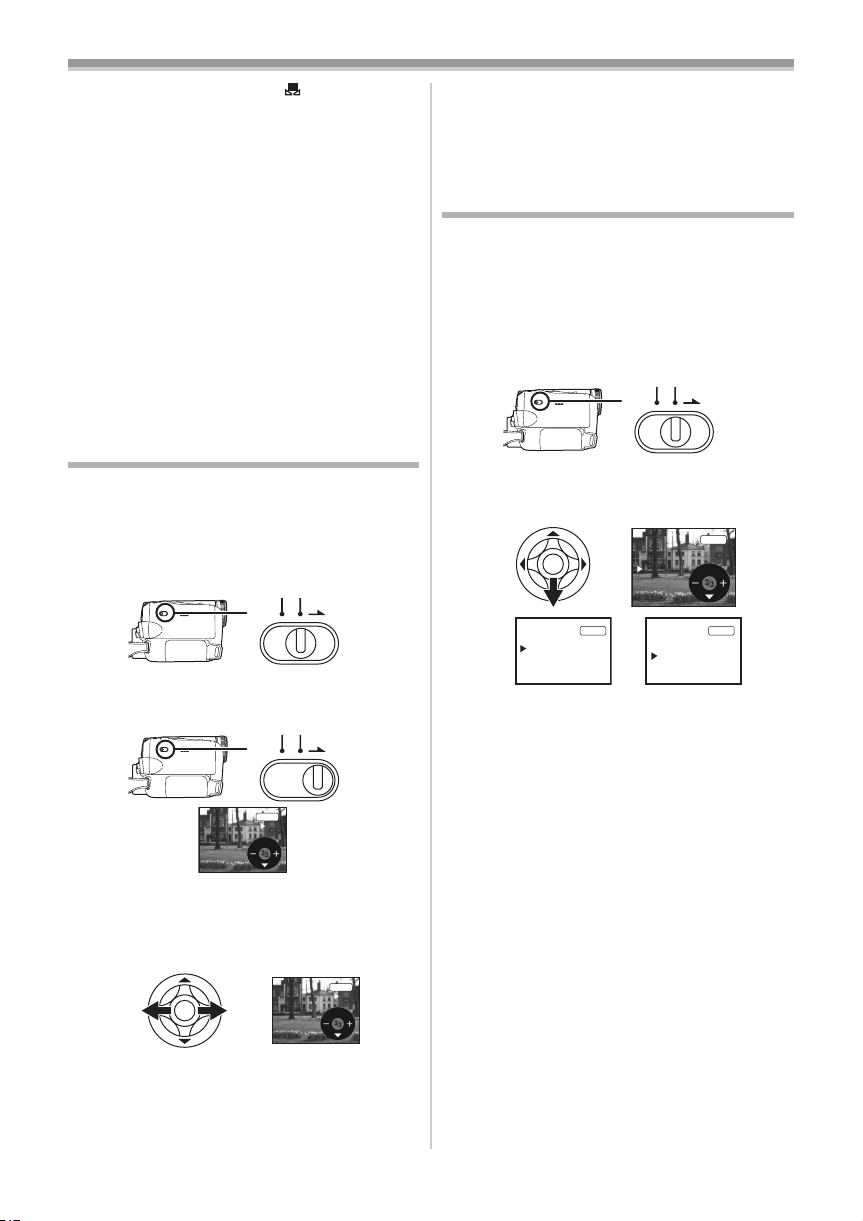
Record mode
S
ª About flashing of the [ ] indication
When the manual adjustment mode is
selected
≥Flashing indicates that the white balance
previously adjusted is stored. This setting is
stored until the white balance is adjusted again.
When white balance cannot be set in the
manual adjustment mode
≥White balance may not be adjusted properly in
the manual adjustment mode in dark places. If
so, use the auto white balance mode.
During setting in the manual adjustment mode
≥When the setting is completed, it will keep lit.
About the white balance sensor
ª
The white balance sensor detects the type of light
source during recording.
≥Do not cover the white balance sensor during
recording, or it may not function properly.
Manual focus adjustment
If auto focusing is difficult due to the conditions,
then manual focusing is available.
≥Set to Tape/Card Recording Mode.
1 Set the [AUTO/MANUAL/FOCUS] switch to
[MANUAL].
AUTO MANUAL
2 Set the [AUTO/MANUAL/FOCUS] switch to
[FOCUS].
AUTO MANUAL
FOCUS
FOCU
To restore to the automatic
ª
adjustment
Set the [AUTO/MANUAL/FOCUS] switch to
[AUTO] or [FOCUS].
Manual shutter speed/aperture
adjustment
Shutter Speed
Adjust it when recording fast-moving subjects.
Aperture
Adjust it when the screen is too bright or too dark.
≥Set to Tape/Card Recording Mode.
1 Set the [AUTO/MANUAL/FOCUS] switch to
[MANUAL].
AUTO MANUAL
2 Move the joystick down until the shutter
speed indication or aperture value
indication appears.
1)
1/1000
MNL
2)
1) Shutter speed
2) (Aperture) Iris/gain value
3 Move the joystick left or right in order to
adjust the shutter speed or aperture.
1/50
OPEN
OdB
1/50
F2.0
0dB
FOCUS
MNL
MNL
MNL
MF
≥The MNL and the manual focus indication [MF]
will be displayed.
3 Move the joystick left or right in order to
adjust the focus.
MNL
MF
≥When focused with a wide angle, the subject
may not be in focus when zoomed in. First,
zoom in on the subject, and then focus on it.
27
LSQT0910
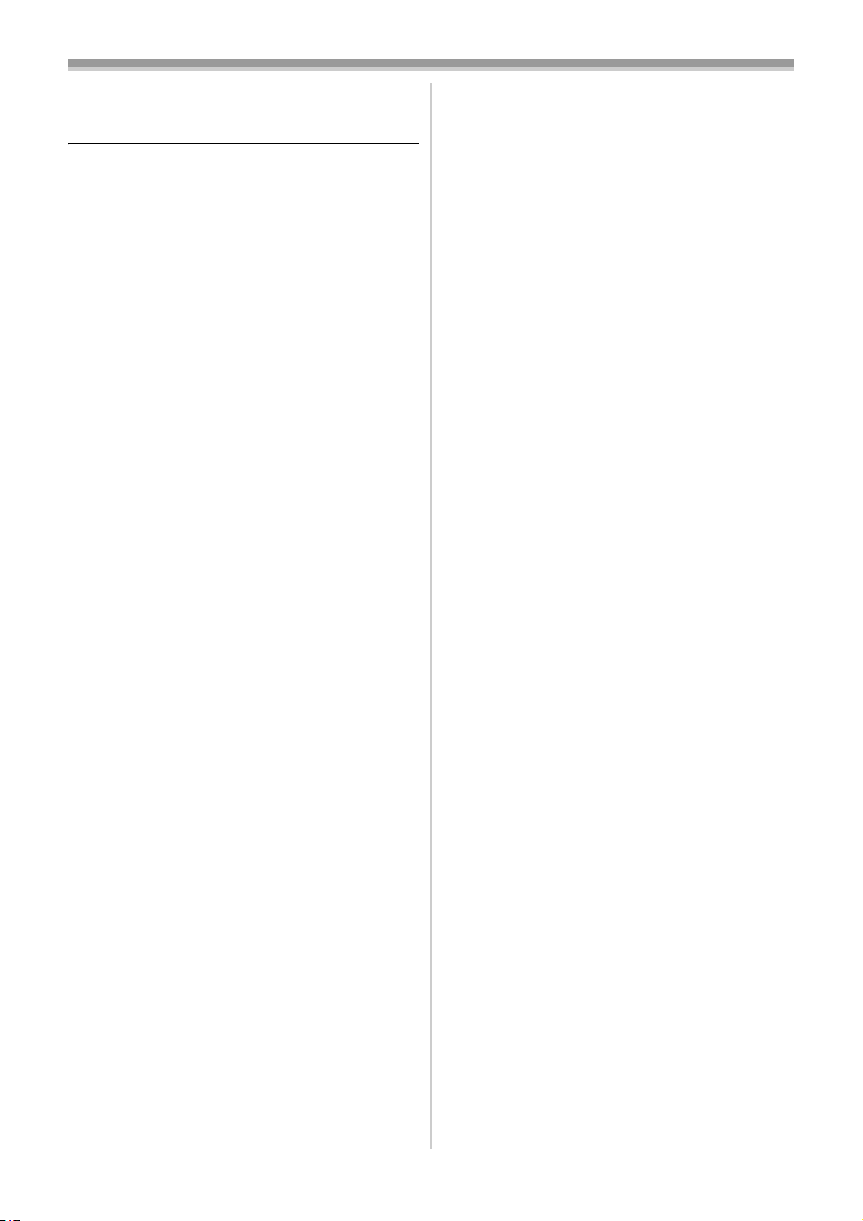
Record mode
ª To restore to automatic adjustment
Set the [AUTO/MANUAL/FOCUS] switch to
[AUTO].
Manual shutter speed adjustment
≥Avoid recording under fluorescent light, mercury
light or sodium light because the colour and
brightness of the playback image may change.
≥If you increase the shutter speed manually, the
sensitivity lowers and accordingly the gain value
increases automatically, which may increase
the noises on the screen.
≥You may see vertical lines of light in the
playback image of a brightly shining subject or
highly reflective subject, but this is not a
malfunction.
≥During normal playback, image movement may
not look smooth.
≥When recording in the extremely bright place,
the colour of the screen may change or flickers.
If so adjust the shutter speed manually to 1/50
or 1/100.
Manual iris/gain adjustment
≥If the value does not become “OPEN”, you
cannot adjust the gain value.
≥If the gain value is increased, the noise on the
screen increases.
≥Depending on the zoom magnification, there are
iris values that are not displayed.
Shutter speed range
ª
1/50–1/8000 seconds: Tape Recording Mode
1/50–1/500 seconds: Card Recording Mode
The shutter speed closer to 1/8000 is faster.
ª
Iris/gain value range
CLOSE (Closed), F16, ..., F2.0,
OPEN (Opened) 0dB, ..., 18dB
Value closer to [CLOSE] darken the image.
Value closer to [18dB] brighten the image.
Values with dB are gain values.
28
LSQT0910
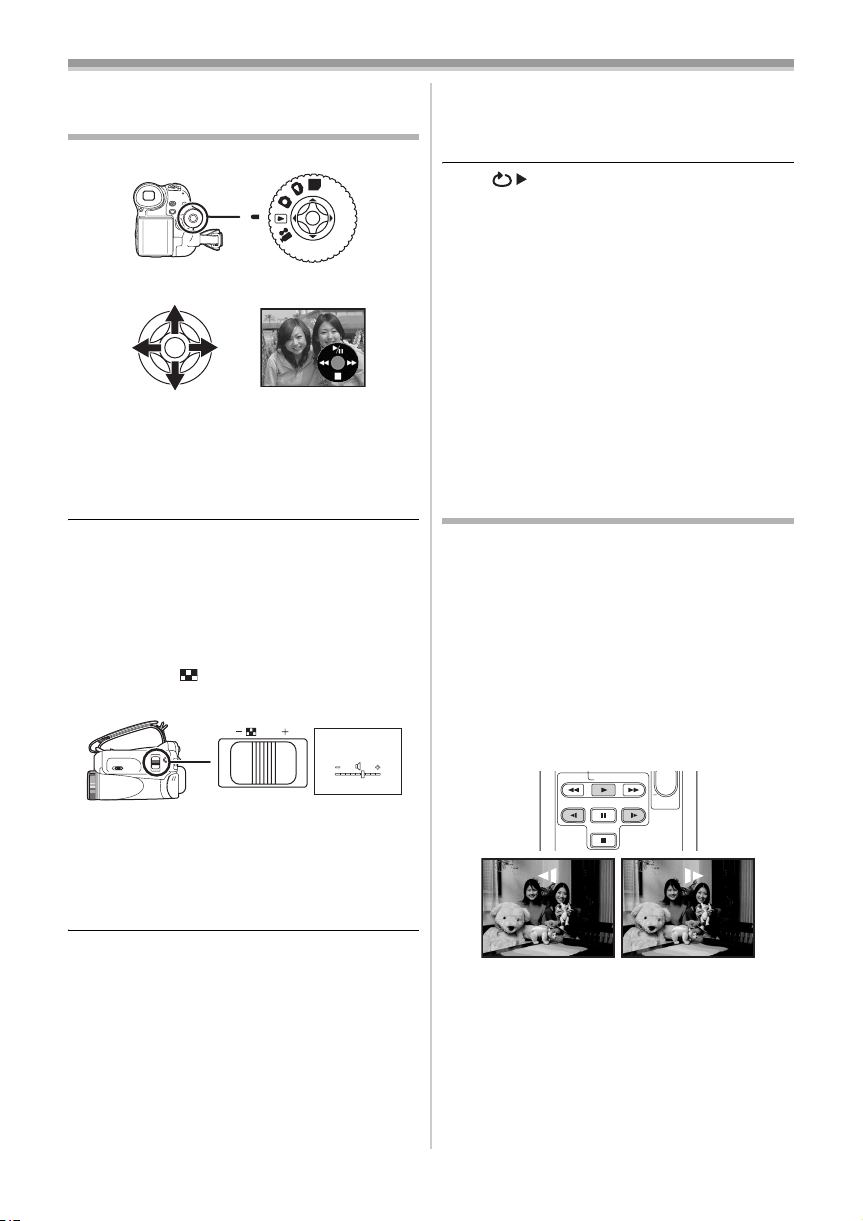
Playback mode
Playback mode
Playing back tape
≥Set to Tape Playback Mode.
PC
1 Operate with joystick.
1/;: Playback/Pause
6: Rewind/Review playback (Reverts to
playback with the 1/; icon.)
5: Fast forward/Cue playback (Reverts to
playback with the 1/; icon.)
∫:Stop
≥During cue/review playback, fast-moving
images may show noise as a mosaic.
≥Before and after cue/review playback, the
screen may become blue for a moment or
images may be disturbed.
To adjust volume
ª
Adjust the speaker volume for playback.
1 Move the [s /VOLr] lever to adjust the
volume.
/ VOL
WT
Towards [r]: increases the volume
Towards [`]: decreases the volume
(Nearer the bar to [r], larger the volume.)
≥On the remote control, press the [T] button to
increase the volume or the [W] button to
decrease it. (NV-GS35 only)
Repeat playback
ª
When the tape end is reached, the tape will be
rewound and played back again.
1 Set [ADVANCE] >> [REPEAT PLAY] >> [ON].
≥The [ ] indication appears. (In order to
cancel the repeat playback mode, set
[REPEAT PLAY] >> [OFF] or set [OFF/ON]
switch to [OFF].)
≥When you set [USB FUNCTION] >> [WEBCAM]
and then connect the USB connection cable, the
repeat playback mode is canceled.
Settings on the audio
ª
≥If you cannot listen to the desired audio when
playing back a tape, check the settings in
[SETUP] >> [12bit AUDIO].
≥When you record or dub the audio in [12bit] and
set [SETUP] >> [12bit AUDIO] >> [MIX], the
audio will be played back in stereo sound
regardless of the settings in [AUDIO OUT].
Slow-motion playback/
frame-by-frame playback
≥Set to Tape Playback Mode. (Slow-motion
playback can only be performed by using
the remote control.)
Slow-motion playback (NV-GS35 only)
If the image is recorded in the SP mode, then it
will be played back at a speed approx. 1/5 the
normal speed.
If the image is recorded in the LP mode, then it
will be played back at a speed approx. 1/3 the
normal speed.
1 Press the [E] button or the [D] button on
the remote control.
V
/REW
STILL ADV
PLAY
PAUSE
STOP
FF/
STILL ADV
W
W
VOL
≥When the adjustment is completed, the volume
indication will disappear.
≥If you do not hear the sound, check the settings
of [SETUP] >> [12bit AUDIO].
≥If the slow-motion playback continues for
approx. 10 minutes or more, then the
playback will automatically stop. (10 minutes
of slow-motion playback is equivalent to
approx. 2 minutes in the SP mode or approx.
3 minutes in the LP mode.)
29
LSQT0910

Playback mode
Frame-by-frame playback
1 During playback, press the [;] button on
the remote control.
2 Press the [E] button or the [D] button on
the remote control.
V
/REW
STILL ADV
≥Pushing the [s /VOLr] lever towards [T]
(normal direction) or towards [W] (reversed
direction) of this camera during playback
pause also turns into the frame-by-frame
playback. If you keep pushing the lever, then
the images will continuously be played back
frame by frame.
To return to normal playback
ª
Press the [1] button on the remote control.
Slow-motion playback
≥In the reversed slow-motion playback, the time
code indication may be unstable.
Frame-by-frame playback
≥Press and hold the [E] or the [D] button in the
playback pause, and then the images will
continuously be played back frame by frame.
PLAY
PAUSE
STOP
FF/
STILL ADV
W
W
VOL
Variable-speed search function
(NV-GS35 only)
The speed of cue/review playback can be varied.
(This operation is only available when using
the remote control.)
≥Set to Tape Playback Mode and play back a
tape.
1 Press the [VAR. SEARCH] button on the
remote control.
2 Press the [π] or [∫] button to vary the
speed.
VAR.
SEARCH
≥The speeds for cue/review playback are 1/5k
(SP mode slow-motion playback only), 1/3k (LP
mode slow-motion playback only), 2k, 5k,
10k, 20k.
To return to normal playback
ª
Press the [VAR. SEARCH] button or [1] button
on the remote control.
≥Images may be shown in a mosaic-like pattern.
≥The sound is muted during search.
≥This function is canceled when the operation
icon is displayed.
MENU
ENTER
30
LSQT0910
