Page 1
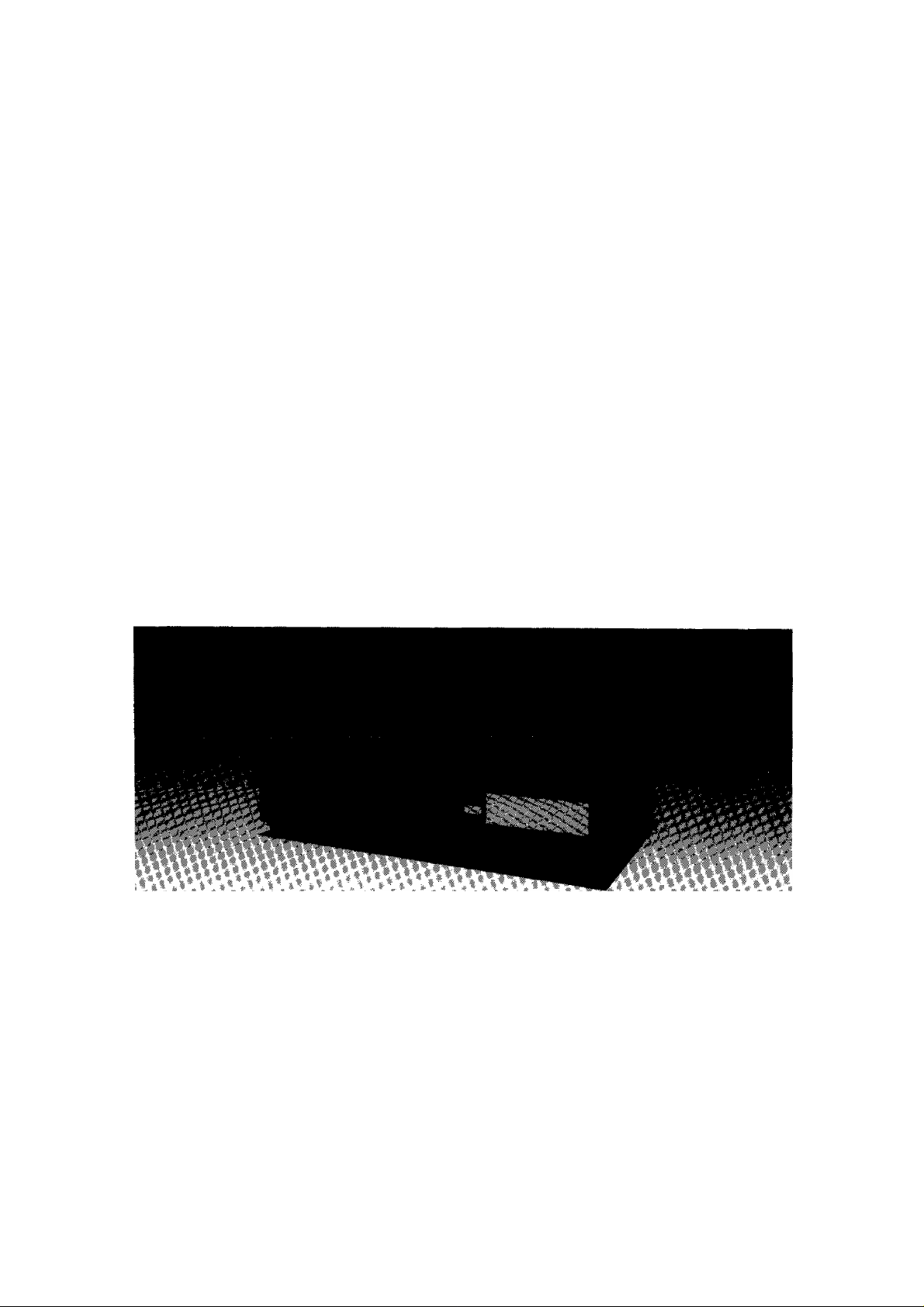
Operating
Instructions
n HQ
Video Cassette Recorder
NV-G45 Series
PAL
Panasonic
Before attempting to connect, operate or adjust this product, please read these instructions completely.
VQT2570
Page 2
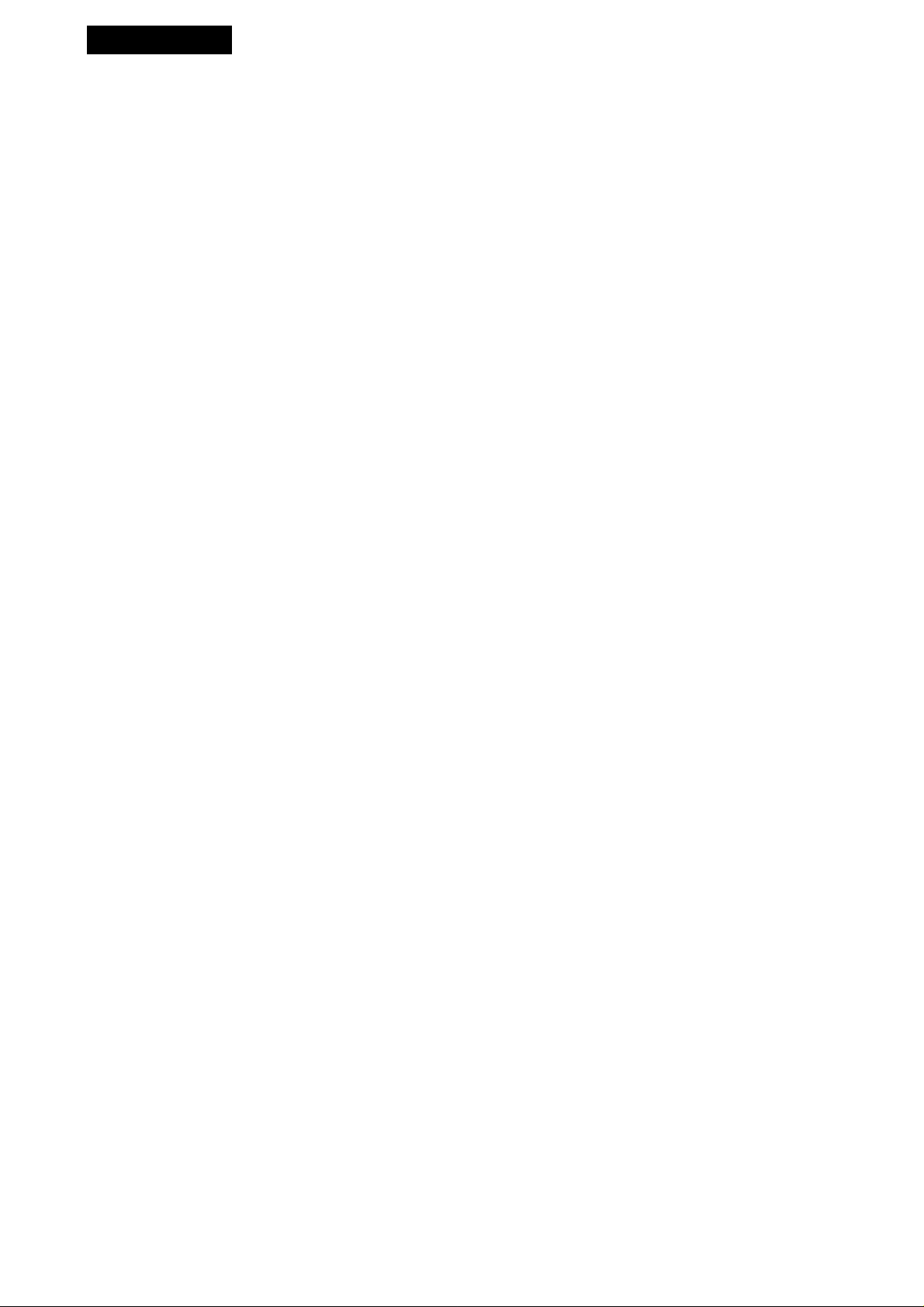
CONTENTS
Page
3 FEATURES
4 CONTROLS AND COMPONENTS
6 INFRA-RED REMOTE CONTROLLER AND DIGITAL
SCANNER
8 INSTALLATION, TUNING THE TV SET TO THE
VIDEO PLAYBACK CHANNEL
9 SETTING THE CLOCK TO THE PRESENT TIME
10 SETTING THE TUNER IN THE VTR
12 THE VIDEO CASSETTE
13 PLAYBACK
16 RECORDING FROM A TV BROADCAST SIGNAL
17 SUPER OTR FUNCTION
(ONE-TOUCH TIMER RECORDING)
18 TIMER RECORDING
23 TIME SEARCH
> «
IMPORTANT
Your attention is drawn to the fact that
recording of pre-recorded tapes or discs
or other published or broadcast material
may infringe copyright laws.
I 4
# t
WARNING
*■ '
TO PREVENT FIRE OR SHOCK HAZARD,
DO NOT EXPOSE THIS EQUIPMENT TO
RAIN OR MOISTURE.
NV-G45A: Australian model NV-G45EA: New Zealand model
FOR YOUR SAFETY
■ DO NOT REMOVE OUTER COVER.
To prevent electric shock, do not remove
cover. No user serviceable parts inside. Refer
servicing to qualified service personnel.
is the safety information.
24 CAMERA RECORDING
25 DUBBING (COPYING)
26 BEFORE REQUESTING SERVICE
28 CAUTIONS
29 SPECIFICATIONS
Page 3
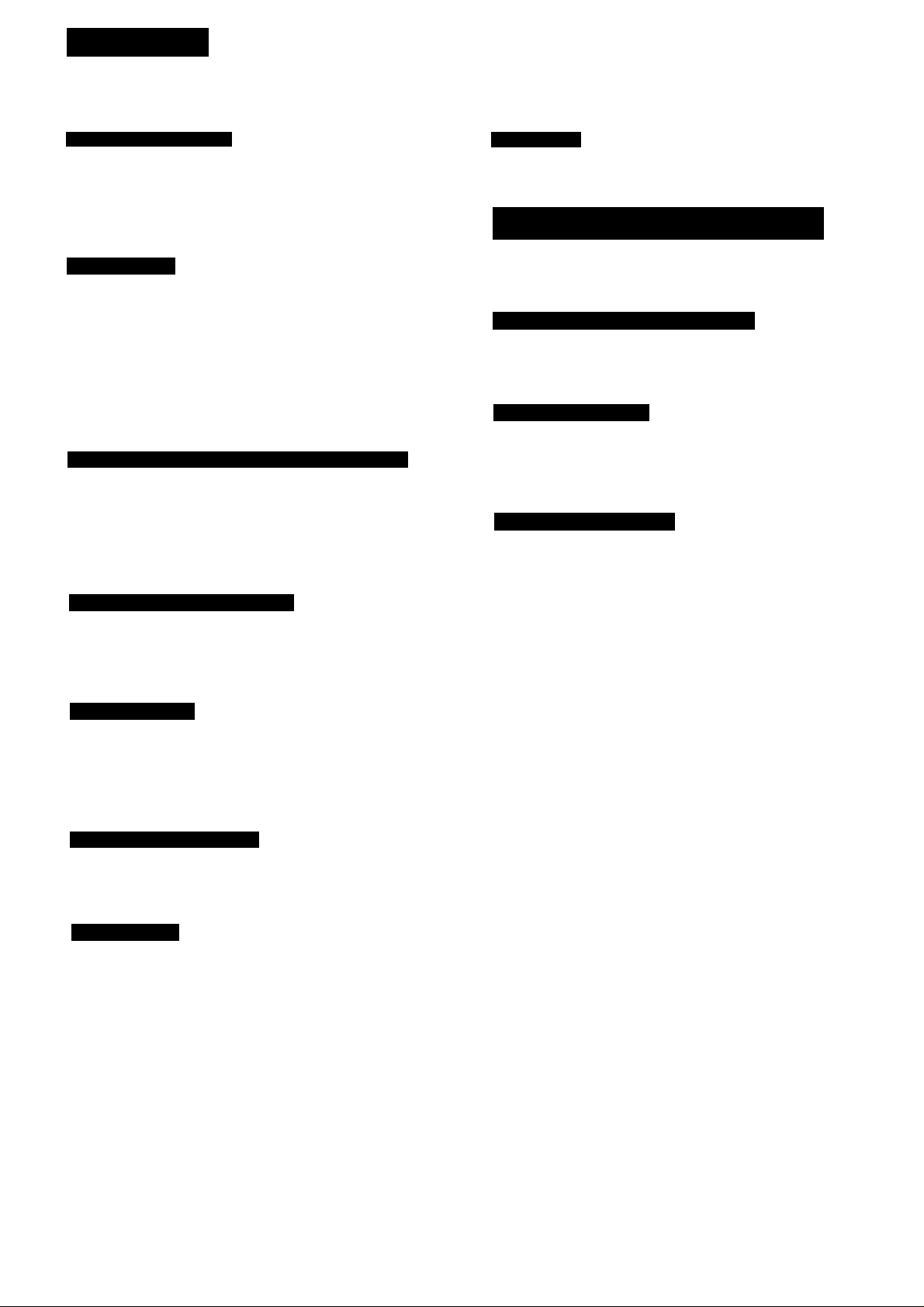
FEATURES
1-Month Calendar Timer
The clock/timer of the VTR is programmed with the
calendar up to the end of 2002, so it knows exactly what
day of the week it is on any given date. Programming of as
many as 8 timer recordings is possible up to one month in
advance.
Auto Operation
The extremely convenient Auto Operation functions of this
VTR include Auto Start and Auto Play when a recorded
cassette is inserted, Auto Eject which indicates that an
inserted cassette is not suitable for recording, VTR-Off
Eject for ejecting a cassette even with the VTR off, and Auto
Rewind at the end of a tape. If the VTR On/Off Switch is
pressed during the rewind mode including Auto Rewind, the
VTR will eject the cassette and turn itself off when
rewinding is completed.
Super OTR Function (One-Touch Timer Recording)
This convenient function makes it possible to easily
programme the VTR for recording of TV programmes with
immediate start or with start within 24 hours by precisely
setting the starting time and ending time to the desired
minute. When the recording ends, the VTR will automatical
1
ly turn itself off.
Time Search
It is possible to locate the desired scene directly by inputting
the hour, minute and second of that scene.
Super Still, Super Still Advance and Double Super
Fine Slow Playback
Super Still, Super Still Advance and Double Super Fine
Slow Playback are possible with superb picture quality free
from noise and jitter.
Slim Design and Front Loading System
This highly functional design allows loading the video
cassette from the front, thus minimizing the space required
for the placement.
Multi-Function Display
Whenever an operation button is pressed, the activated
function is immediately indicated on this easy-to-see
display. It shows you at a glance, in what operation mode
the VTR is functioning.
Picture Sharpness Control
With this control, the contours of the playback picture can
be made sharper or softer.
HQ (High Quality) Picture System
Video recorders carrying the HQ symbol mark feature the
new VHS High Quality Picture System. This system
assures complete compatibility with VTRs that use the
conventional VHS system.
Lap Time Counter
The new Lap Time Counter is a great improvement over the
approximate counter systems of conventional VTRs. It
gives you an exact reading of the elapsed tape time in
hours, minutes and seconds, and makes it easy to calculate
the tape time left on a cassette.
Infra-red Remote Controller
The Infra-red Remote Controller unit allows operation of
various functions from the comfort of your favourite viewing
position.
Digital Scanner
This Digital Scanner makes it posible to programme timer
recordings by tracing the corresponding bar codes on the
supplied Programming Sheet. The traced programming
data can be confirmed on the built-in Bar Code Reader
Display before they are transmitted to the VTR at the push
of a button.
Page 4
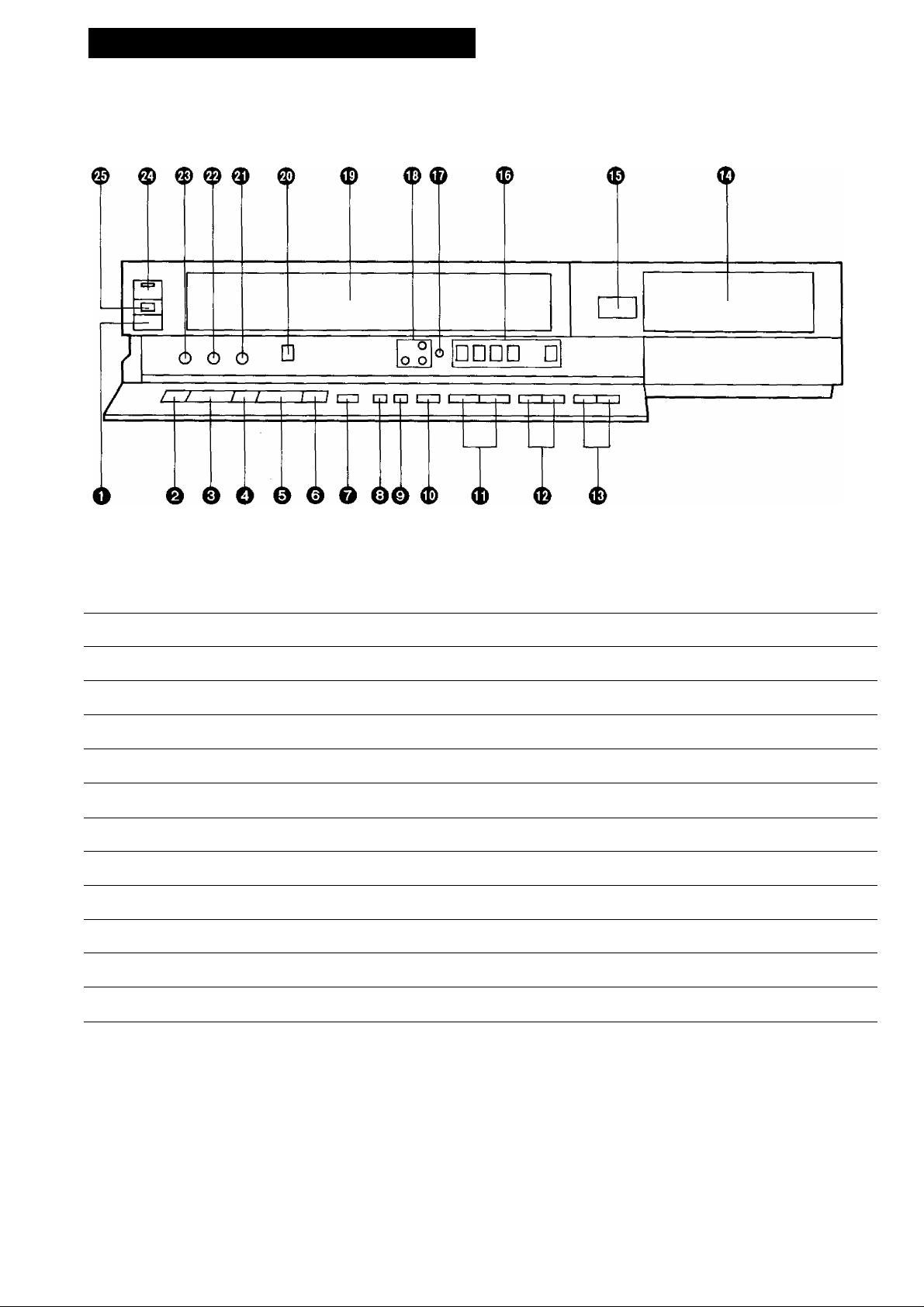
CONTROLS AND COMPONENTS
FRONT
No. Description Page
Q Eject Button (^)
@ Rewind ◄◄/Review©Button
^ Play Button (►)
O Fast Forward ►►/Cue © Button 13
0 Stop Button (■) 14
O Pause/Still Button (11)
O Record Button (•)
@ Reset Button
@ Memory/Search Lock Button
(0 VTR/TV Selector 8 0 Tracking Control
Channel Selection Up and Down Buttons 10
OTR On Buttons
OTR Off Buttons
12
13
14
14
16
13
13
17
17
No. Description
d) Multi-Function Display
Infra-red Remote Control Receiver Window 6
Timer Controls
^ Clock Button
0 Tuner Set-up Controls
0 Cassette Compartment 12
0 Edit Switch
0 Picture Sharpness Control
0 Slow Tracki ng Contro I 15
0 VTR On/Off Switch with Indicator 8
0 Cassette-in Indicator 12
Page
5
9
9
10
25
14
14
Page 5
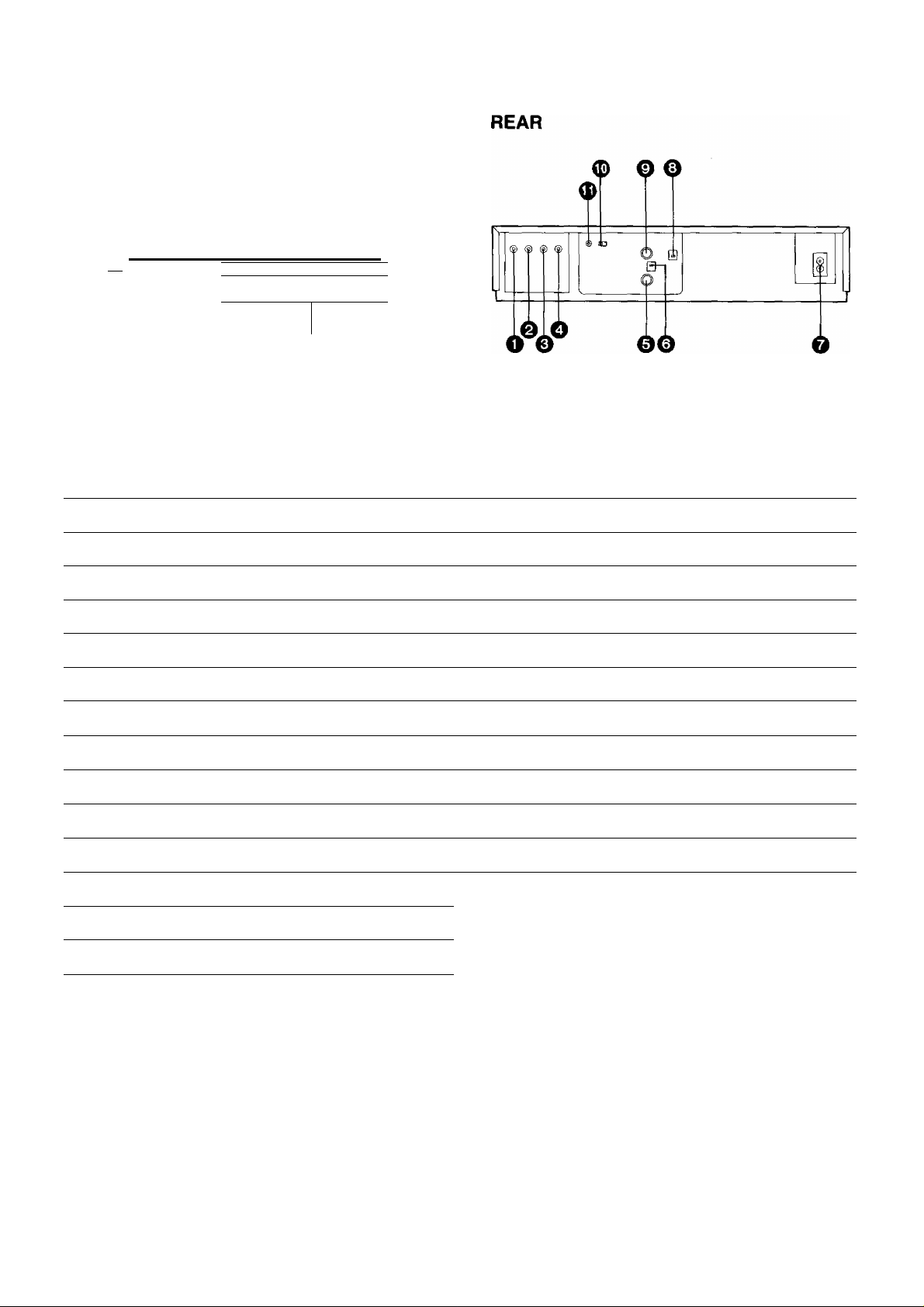
Multi-Function Display
@ ® ® ®
EihI
SU MO TU WE TH FR
I8~B Is 8 i” 8 8-8 gpm#
—fra
No. Description
(T) Tape Running Display
Double Speed Indicator 15
(3) Memory Indicator
(4) Tape Counter Mode Indicator
P E
© @ @
2 3 4 5
T /°- O ■ ©
s / u - fH
® ®^d~
• o o c
U. tj u
When dew forms:
Dew Indicator
@
6 7 W
Page
13
13
13
No. Description
O Audio Input Socket
0 Video Input Socket
0 Audio Output Socket
0 Video Output Socket
Page
24
24
25
25
(5) Search Lock Indicator
@ Lap Time Counter Display
13
13
(J) Timer Programme Number
(8) Timer Recording Indicator
OTR Indicator
@ Clock Display
^ Date Display 9
Channel Display
@ VTR Mode Indicator
@ Recording Indicator
18
17
10
16
0 RF Input Socket
0 RF Signal Level Switch
9
0 AC Mains Lead Socket
0 Video Playback Channel Selector
0 RF Output Socket
9
8
0 Test Signal Switch
0 Synchro Edit Socket
8
8
8
6
8
8
25
Page 6
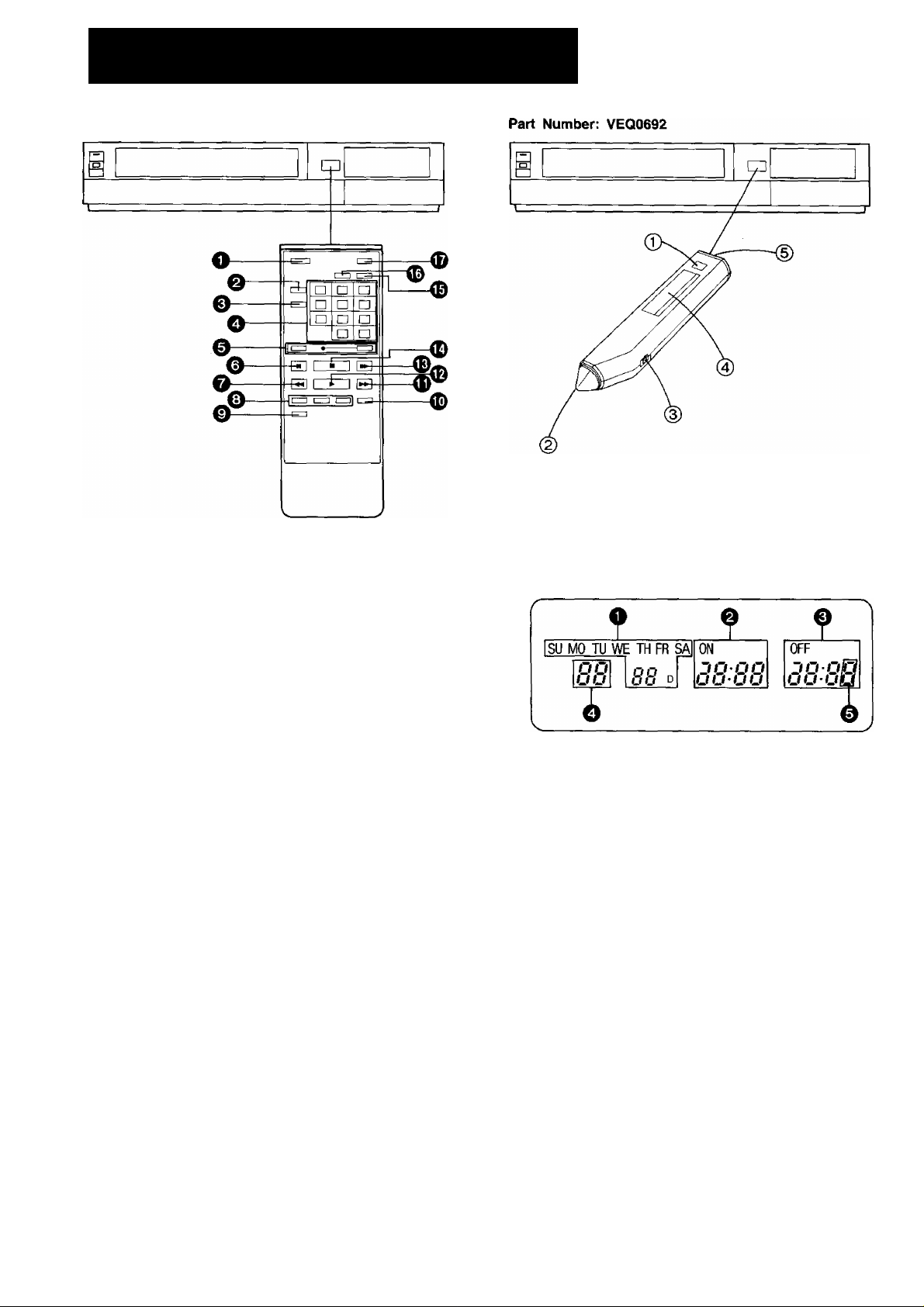
INFRA-RED REMOTE CONTROLLER AND DIGITAL SCANNER
Part Number: VEQ0685
O VTR On/Off Button
^ Memory/Search Lock Button
© Reset Button
^ Programme Position (Channel) Selector Buttons
select channel
1-9 Q—CD respective channel
10
20
11-32
for example 32
If more than 5 seconds pass between the first, second and
third push, the channel will not be changed normally.
0 Record Buttons (•)
0 Pause/Still Button (II)
0 Rewind ^^/Review @ Button
s-CD-ra
press button
0 Slow Buttons
0 Reverse Play Button
Double Speed Playback Button (x2)
<D Fast Forward ^> / C u e @ Button
Play Button (^)
0 Still Advance Button (!!►)
<D Stop Button (■)
Time Search Button
<D +/- Button
<D VTR/TV Selector
(T)
Transmit Button
Bar Code Reading Section
@ Digital Scanner On/Off Switch
@ Bar Code Reader Display
0 Date Display
© Start Time Display
e End Time Display
O Channel Display
0 Check Indicator
@ Transmitting Section
How to operate the Digital Scanner
Set the Digital Scanner On/Off Switch to “ON”.
• If no operation is performed for more than 25 seconds, the
scanner wiil automaticaliy switch over to the power-saving
standby condition and the iamp wili go off. (in this case, if
bar codes have already been read but not yet transmitted
to the VTR, the data will be cancelled.)
•When the Digital Scanner On/Off Switch is set to “ON”
but the lamp is not lit, set the switch to “OFF” and then to
“ON” again.
Page 7

Tracing the Bar Codes
@ Place the digital Scanner vertically on the Small Box.
(§) Trace the bar code quickly in the direction of the arrow.
Cleaning Brush for the Digital Scanner
If the sensor in the tip of the Digital Scanner becomes
clogged with dirt, it may become impossible to read the bar
codes. Clean the tip from time to time with the supplied
brush as illustrated below.
Keep this brush in the storage case of the Digital Scanner.
Power Source for the Remote Controller (Digital Scanner)
■ The Remote Controller is powered by two lEC “R6”
(Digital Scanner: 4 lEC “R03”) size batteries. The life of
the batteries is about one year, however, it depends on
the frequency of use. Inspect and if necessary, replace
the batteries once a year.
CAUTION FOR BATTERY REPLACEMENT
•Load the new batteries with their polarities (© and 0)
aligned correctly.
•Do not apply heat to batteries, or internal short-circuit may
occur.
•If you do not intend to use the Remote Controller or Digital
Scanner for a long period of time, remove the batteries
and store them in a cool and dry place.
•Remove spent batteries immediately and dispose of them.
•Do not use an old and a new batteries together. (Also
never use an alkaline battery with a manganese battery.)
Load the batteries as follows;
O Remove the battery compartment lid.
Cleaning Brush
•Move the brush several times over the
tip so that the hair enters the hole.
•Treat the Programming Sheet with care. If the sheet
gets dirty or scratched, the bar code reading may
become impossible.
•Protect the Digital Scanner from strong shocks and
vibration. Keep it away from water and places with
high temperature and humidity.
•If the bar code is traced slowly, it cannot be read
correctly.
•When there is no “Beep” sound, the reading of the
bar code is incomplete. Trace the bar code again,
•When using the Programming Sheet, put it on flat
surface. Reading the bar codes while holding it in
your hand or bending it, may result in incorrect
operation.
•Do not deviate from the bar code, nor stop tracing
halfway.
•Do not slant the scanner to trace the bar code.
o Place two batteries in the battery compartment as
indicated inside the battery compartment.
Note:
•The infra-red beam should be transmitted directly at the
Infra-red Remote Control Receiver on the front of the
VTR.
•Direct sunlight may interfere with the beam.
•The lightsensing angle of the Infra-red Remote Control
Receiver window in the VTR is about 60°.
•The unit should be used within a range of about 7 meters
from the front of the VTR.
Recommendation
To save battery power, make sure to set the Digital Scanner
On/Off Switch to “OFF” after using the Digital Scanner.
When the batteries are exhausted, the bar code reading
can no longer be performed.
Page 8

INSTALLATION, TUNING THE TV SET TO THE VIDEO PLAYBACK CHANNEL
11 ,s ; I ....................................... .
•NV-G45A:
FOR YOUR SAFETY
. Install any external aerial to AS 1417.1.^
* *i, # i. * T * » "L. 4S, i.
Video Playback Channel Selector
This switch is used to select the Video Playback channel
which is not occupied with any TV station. [NV-G45A: 0 or
1; NV-G45EA: 2 or 3].
Connection to a TV Set
O Connect the external aerial to the RF Input Socket on
the VTR.
@ Connect the aerial terminal on your TV set to the RF
Output Socket on the VTR with the supplied DIN-DIN
Coaxial Cable.
o Connect the AC Mains Lead to the AC Mains Socket of
the VTR to the mains outlet.
Video Playback Channel
O Turn the TV set on.
^ Press the VTR On/Off Switch to turn the VTR On.
................... ..........................................
(FRONT SIDE)
VTR
RF Signal Level Switch:
Used to attenuate the reception of the VHF and/or UHF
aerial signals.
If the reception is normal, set to “HIGH”. If the signal is
strong (stripes appear in the upper part of the picture), set
to “LOW”.
Q Set the Test Signal Switch to “On”.
OFF'
\T]-ON
TEST
SIGNAL
Tune the selected programme position (channel) of the
TV set to the VHF channel shown below for your
model. Confirm on the TV set that the received test
pattern is as shown below.
NV-G45A VHF channel 0 or 1*
NV-G45EA VHF channel 2 or 3
NV-G45A only
’In some areas chan
nel 0 may be used
by local TV station.
In this case switch to
channel 1.
•The corresponding indicator lights up.
0 Set the VTR/TV Selector Switch to “VTR”.
(FRONTSIDE)
/■
►VTR Mode Indicator will appear in the Multi-Function
Display.
VTR/TV
^ Set the Test Signal Switch to “Off”. Your TV is now
ready to receive the RF output signal from the VTR.
OFF-[T] -ON
TEST
SIGNAL
0 To check, play back pre-recorded tape and readjust
Fine Tuning of TV if necessary.
8
Page 9
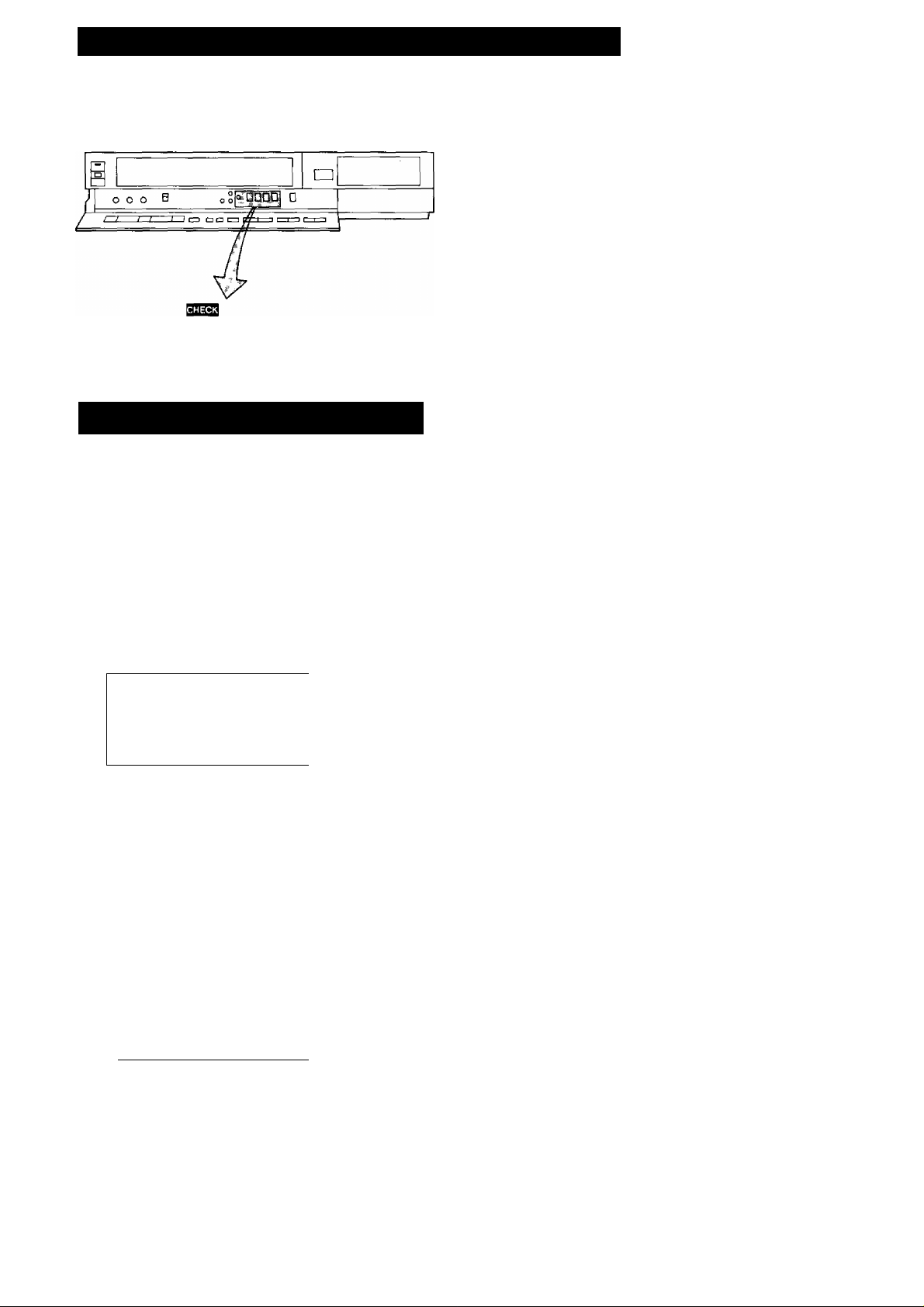
SETTING THE CLOCK TO THE PRESENT TIME
The built-in digital clock employs the 24-hour system.
o □ SBD
CLOCK PROG NEXT
For Example: Set the clock for Sunday, October 10,
1999,9:10.
•Connect the VTR to the mains outlet.
•Press the VTR On/Off Switch to turn the VTR On.
O When connecting this VTR to the mains or after a long
power failure, both the date and time indications flash.
\kkkiikkkkkkkki^^
0 Press the “-F” or Button to set the date.
su
/ / ■ / / n
u • u u
O Press the Next Button.
0 Press the “ + ” or Button to set the hour.
su
I 11
* U D
Press the Next Button.
<D Press the “+" or Button to set the minute.
su
I n
I U D
u I II
J •LI u
U / ll^
J *^1
EE
BE
BE
; o o
JJ U U ‘ Lf Lf>
^rMTTMTOTfTTT^
0 Press the Clock Button to start the date and time
setting.
f
FR
yj Ll^
0 Press the “-I-” or Button to set the year.
u • u
n • n n
u * u u
//4X^L_
0 Press the Next Button.
0 Press the “ + ” or Button to set the month.
i 1 n ^
- 1 U ^
n • n
IJ
FR
FR
n • n n
IJ • IJ IJ
n
E0
E0
o
CLOCK
Press the Clock Button when the present time be
comes exactly 9;10'00".
su
I n
I U D
At every push of the Next Button, the flashing indication
changes in the following order.
YEAR^ MONTH-^ DATE^ HOUR^MINUTE
r.
The timer back-up system maintains the clock
operation for about 60 minutes in case of a power
failure. However, it takes more than 60 minutes for
the back-up circuit to become operational, after the
VTR is connected to the mains.
•The Timer Record Function should be set to “Off”,
otherwise the VTR cannot be operated normally. In
this case, the Timer Record Indicator will flash
to warn you.
•During date setting, the corresponding day is
simultaneously set.
O ■ I i~i
J ■ I u':--.
O
CLOCK
0 Press the Next Button.
Page 10
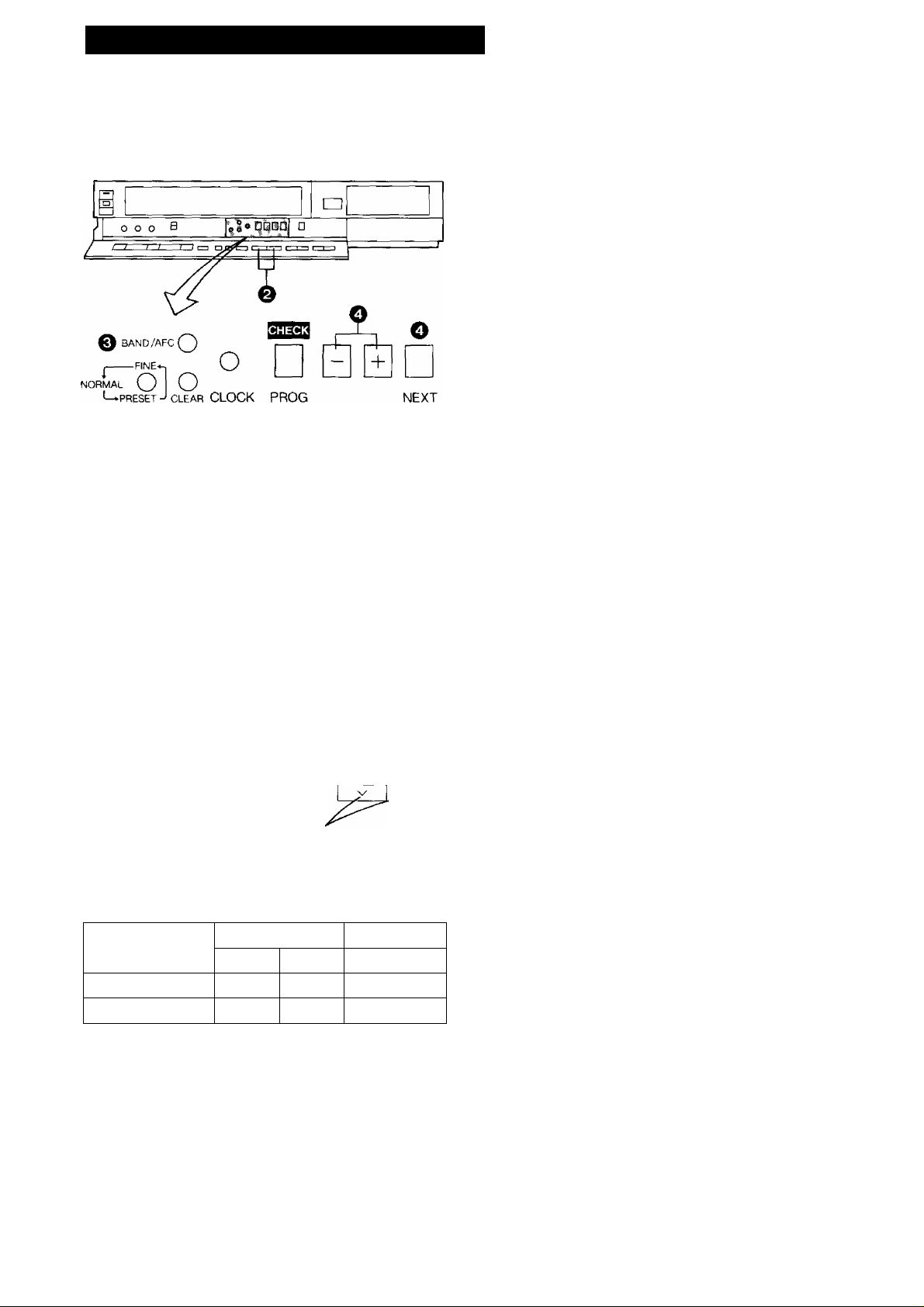
SETTING THE TUNER IN THE VTR
The tuner in the VTR makes it possible to receive TV
broadcasts and to record these programmes without having
to turn on the TV set.
o 0
Preparation
•Turn the TV set on and select the programme position
(channel) which you have tuned to the video playback
channel.
•Press the VTR On/Off Switch to turn the VTR on.
•Press the VTR/TV Selector to “VTR” position.
Press the Preset/Fine/Normal Button.
o
The indication on the Multi-Function Display changes
from the clock indication to the position indication.
Press the Channel Up or Down Button to select a
e
programme position (channel) which you want to tune
to a TV station.
@ Press the Band/AFC Button to select the “I”, “HT’ or
“U” position.
O Press the or Button until the picture of the
desired station on your TV is satisfactory.
•If the (+) or (-) Button is pressed while pressing the
Next Button, the stations will change more quickly.
vTTTTnTuTTTTi>\
During the station search
(The position indication
flashes on and off.)
T uned condition
t zO . '
t u • i r
/
u
0 -
1 U
b
•The tuned station is automatically memorized.
Repeat steps 0-0 for each channel you want to tune to a
station.
^ Press the Preset/Fine/Normal Button twice.
The indication on the Multi-Function Display changes
to the clock indication.
^ Display of the programme positions 1-32 ^
0 -
1 O
Indication of the
selected TV band
I
NV-G45A 0-5
NV-G45EA 1-3
The tuner in the VTR can be preset with up to 32 stations.
Selection of the
programme position
VHF UHF
III
5 A-11
4-11
U
21-69
21-69
10
Page 11

Blanking of UnoccupicKl Programme Positions
(T) Press the Preset/Fine/Normal Button,
(2) Press the Channel Up or Down Button to select a
programme position (channel) which you do not want
to tune to a TV station.
@ Press the Clear Button {“—” will be displayed in the
Programme Position Indication).
Fine Tuning Procedure
If fine tuning is necessary, for example for a weak station
which is close to a strong station:
1. Press the Preset/Fine/Normal Button twice.
I C
I u
2. Press the or Button to obtain the best tuning
condition.
•“AFC" Indicator will not be displayed.
•To return the tuning to its former state, press the
Band/AFC Button.
3. Press the Preset/Fine/Normal Button.
P co • ! o
C O c c
/•Ml /_
0 _
1 u
•Repeat steps (5) and @ for any programme positions
on which no stations are to be tuned. Afterwards,
these programme positions will be skipped during
Up/Down selection of the programme position.
@ Press the Preset/Fine/Normal Button twice.
Cancelling the Clear Function (Blanking)
O Press the Preset/Fine/Normal Button.
@ To cancel the blanking of a programme position, select
that programme position on the VTR and then press
the Clear Button.
© Press the Preset/Fine/Normal Button twice.
t r
I u
11
Page 12

THE VIDEO CASSETTE
□
Erasure Prevention Tab
To prevent accidental
erasure
To record again
laol
EJECT
Inerting a Video Cassette (Auto Operattoo)
O Insert the video cassette as shown. The VTR will be
turned on automatically and the cassette will be
automatically drawn into the VTR.
o When a video cassette is inserted, the “E|” mark will
appear.
Notes:
•When a video cassette with broken out erasure prevention
tab (for example a pre-recorded tape) is inserted, play
back will start immediately.
•Use IVHSI video cassette tapes only.
Removing a Video Cassette
^ Press the Eject Button (i^).
Simply press the Eject Button; the VTR turns itself on,
ejects the cassette and turns itself off again.
@
o
a screwdriver.
Cover the hole with
adhesive tape.
12
Page 13

PLAYBACK
Memory/Search Lock Button
Repeatedly pressing this button will change the indication in
the following order: “M" (Memory) ^ “S” (Search) both
indications are off “M”...
^ Memory Indication
Preparation
•Make sure that the Timer Record Function is set to “Off".
•Insert a recorded video cassette.
When a video cassette is already inside the VTR, press
the VTR On/Off Switch to turn it on.
•Turn the TV set on and select the video playback channel.
•Make sure that the Edit Switch is set to “Off".
Auto Cue and Play
When a video cassette which has the erasure prevention
tab removed is inserted, playback will start automatically. If
nothing is recorded on the part of the tape where playback
is started, the VTR will automatically be in the Cue playback
mode until the recorded part is reached, then it changes
back to normal playback mode.
•When the Multi-Function Display has the Search Lock
Indicator lit, the Cue playback will continue to operate,
even after the recorded part is reached. For normal
playback, press the Play Button.
COUNT
I
- - - - - - - - - - - - - - - - - - -
Search Lock Indication
Lap Time Counter
It shows the elapsed recording or playback time.
n ■ n n n n
u • u u. u u
®
_ n • n n n n
U ‘ u u, u u
Hours i ' Seconds
i
The indication will appear when the tape is
rewound further than the tape counter position
“0:00.00”.
•If the figures on the Tape Counter do not change
during Fast Forward, Rewind or any of the Playback
functions, this means that nothing is recorded on
that tape section.
•The Tape Counter is automatically reset to
“0:00.00” when the video cassette is ejected.
Memory Function
Minutes
Rewind and Fast Forward
A
Press the Rewind ◄◄/Review Q Button to rewind the
tape.
r
REW/0
<KI
Press the Fast Forward ►►/Cue @ Button to wind the
tape forward rapidly.
f
V J
©/FF
__
The Memory function makes it simple and fast to find a
certain position on the tape later again, simply by pressing
the Reset Button at that position to set the tape counter to
“0:00.00" and by pressing the Memory/Search Lock
Button. During Rewind or Fast Forward, the tape will then
stop at approximately the desired position.
J
A
13
Page 14

Cue Playback
When the Fast Forward ►►/Cue Q Button is kept pressed
while the VTR is in the playback mode, the tape will be
played back at high speed in forward direction.
©/FF
0{>
Review Playback
When the Rewind ◄◄/Review @ Button is kept pressed
while the VTR is in the playback mode, the tape will be
played back at high speed in reverse direction.
Normal Playback
n
Press the Play Button (►).
PLAY
t>
•Adjust the Tracking Control on the VTR if the image is
partially obscured by bands of noise.
•Control the picture as you like with the Picture
Sharpness Control (sharp or soft contours).
To Finish Playback
Press the Stop Button (■) to stop the playback.
STOP
□
Super Still Playback
When the VTR is in the playback mode, press the
Pause/Still Button (II) to view a still-picture. To continue
the normal playback, press this button again.
To make possible Cue or Review playback without having
to keep the respective button pressed, first press the
Memory/Search Lock Button so that the Search Lock
Indicator “S” appears in the Multi-Function Display, and
then press the Fast Forward ►►/Cue © Button or the
Rewind ◄◄/Review @ Button.
To switch the VTR back to normal playback, press the Play
Button (►).
•When Cue or Review playback continues for more than 10
minutes, the VTR wilt automatically switch back to the
normal playback mode.
PAUSE/STILL
00
14
Page 15

PLAYBACK BY USING THE REMOTE CONTROLLER
Slow Tracking Control
•When noise bars appear during Super Still, Super Still
Advance or Double Super Fine Slow playback, switch
over to slow playback and adjust the Slow tracking Control
to reduce the noise bars.
• It may not be possible to eliminate the noise bars
completely.
0 Double Speed Playback
When the VTR is in the playback mode, press the Double
Speed Playback Button to view the action at twice the
normal playback speed. To change back to normal play
back, press the Play Button.
Reverse Playback
0 Super Still Advance Playback
Press the Still Advance Button (!!►) while the VTR is in the
still playback mode. Each time you press this button, the
still-picture will advance one single field,
STILL ADV
ll^
Double Super Fine Stow Playback
During normal playback, the Slow-motion playback can be
activated by pressing the Slow Button. The slow-motion
playback speed can then be varied by using the Slow “-I-”
or Button.
When changing the slow-motion playback
speed, indicator flashes.
----------
SLOW
--------
-I- : \!
CZ] (=□ IZZI
J
When the VTR is in the playback mode, switching over to
Reverse Playback is possible by pressing the Reverse
Playback Button.
•During Reverse Playback, noise bars may appear in the
upper centre and lower centre parts of the picture.
y ’—\
•The sound will be played back only during normal
playback.
•If you leave the VTR in the still playback mode for
more than 5 minutes, the VTR will automatically
switch over to the Stop mode to protect the tape and
the video heads.
•Noise which takes the form of horizontal bars
appears on the TV in the Cue and Review playback
modes. This is not an indication of a malfunction.
•The top of the picture may become distorted in the
Cue, Review, Still, Slow and Reverse mode. This is
not an indication of a malfunction.
•When the picture rolls vertically in the Cue or
Review mode, adjust the vertical hold control on the
TV set.
•Press the Play Button (►) to continue the normal
playback.
•If the Slow playback operation continues for more
than 5 minutes, the VTR automatically switches
over to the stop mode.
•While playing back a tape in the Super Still or
Double Super Fine Slow playback mode on a TV set
equipped with an automatic vertical hold control, the
picture may shake vertically. In this case, set the TV
set’s vertical hold (Auto/Manual) selector to the
“Manual” position, and adjust the vertical hold
control.
15
Page 16

RECORDING FROM A TV BROADCAST SIGNAL
□
:«□□□□ □
REW/®—
-------
-PLAY-
--------
©/FF STOP PAUSE/STILL REC<
<K ]
[> [> l >
□
DD
i 1
o o
Preparation
•Make sure that the Timer Record Function is set to “Off”.
•Reset the Tape Counter to “0:00.00”.
• Insert a video cassette with the erasure prevention tab
intact.
When a video cassette is already inside the VTR, press
the VTR On/Off Switch to turn it on.
•Press the VTR/TV Selector to “VTR” position.
O Select on the VTR, the programme position (channel)
to be recorded. In order to confirm proper reception,
turn on the TV set and select the video playback
channel.
I n
I U
If You Wish to Avoid Recording Unwanted Material
O Press the Pause/Still Button (II) to stop the tape
temporarily.
PAUSE/STILL
REC
DD
•Press the Pause/Still Button (II) again to continue
the recording.
•If you leave the VTR in the pause mode for more than
5 minutes, the VTR will automatically switch over to
the stop mode to protect the tape and the video
heads.
Recording One TV Programme While Watching
Another
1. Record (following steps O ^f^cl 0).
2. Set the VTR/TV Selector to “TV”.
3. Select the desired programme position (channel) on
your TV set.
•Disconnect all cables from the Video Input and
Audio Input Sockets before starting the recording. If
they remain connected, it is impossible to record TV
programmes.
Q Press the Record Button {•).
REC»
When a video cassette with broken out tab is inserted,
it wili be ejected automaticaily.
•During recording, the programme position (channel)
on the VTR cannot be changed.
•To start a recording with the Remote Controller, press
the two Record Buttons on the Remote Controller
simultaneously.
To Finish the Recording
0 Press the Stop Button (■).
STOP
REC
□
16
Page 17

SUPER OTR FUNCTION (ONE-TOUCH TIMER RECORDING)
This convenient function makes it possible to easily
programme the VTR for recording of TV programmes with
immediate start or with start within 24 hours by precisely
setting the starting time and ending time to the desired
minute, and the VTR will automatically turn itself off when
the recording ends.
o e Q
Preparation
•Make sure that the clock shows the present time correctly.
•Insert a video cassette with the erasure prevention tab
intact.
When a video cassette is already inside the VTR, press
the VTR On/Off Switch to turn it on.
•Press the VTR/TV Selector to “VTR” position.
It is possible to programme an OTR recording for a TV
programme which will start immediately or within the next
24 hours.
(For example, OTR recording of a TV programme broad
cast from 10:30 to 11:00.)
^ Select the programme position (channel) to be re
corded.
^ Press the OTR On (-t-) or (-) Button to set the OTR
starting time to 10:30.
t n
I U
t n
t U 0
su
^ OTR
I n • J t t
t U J u
•When quickly and repeatedly pressing the OTR On (+) or
(-) Button or the OTR Off (-I-) or (-) Button, the
corresponding time indication changes in
1-minute steps. When it is kept pressed, the indication
changes in 10-minute steps.
•After setting the OTR starting time in step 0> the OTR Off
(-I-) or (-) Button must be pressed within 8 seconds to
select the OTR ending time, otherwise the selected
starting time will be cancelled.
•The VTR will automatically switch off, when the OTR is
completed. To turn the VTR on again, press the VTR
On/Off Switch.
OTR Function with Immediate Start
Perform the operation steps O and 0.
•When the tape reaches its end during an OTR the
VTR will turn itself off.
•Make sure that the OTR Function (One-Touch
Timer Recording) does not overlap a programmed
timer recording. An OTR always takes precedence
over a timer recording.
•If you want to confirm the present time or the tape
counter position before the programmed OTR is
performed, or to check the tape counter position
during the OTR, press the Check/Programme But
ton. To return the display to the previous indication,
press this button once more.
•It is possible to change the OTR starting time or the
ending time before the recording starts.
•It is possible to perform any VTR operation (except
timer recording) until the recording starts.
•It is possible to change the OTR ending time even
during the recording.
•To interrupt an OTR, press the VTR On/Off Switch
to turn the VTR off.
When the tab of the inserted video cassette is broken
out, it will be ejected automatically.
•The “OTR” indicator will be displayed.
0 Press the OTR Off (-I-) or (-) Button to set the OTR
ending time to 11:00.
I 11
I U
I n
• U D
_ _ _ OTR
I n ■ J n
t U • J u
I • n n
I • u u
±J
17
Page 18

TIMER RECORDING
Preparation
•Make sure that the clock shows the present time correctly.
•Make sure that the VTR is turned on.
•Make sure that the Timer Record Function is set to “Off”.
•Insert a video cassette with the erasure prevention tab
intact.
When a video cassette is already inside the VTR, press
the VTR On/Off Switch to turn it on.
•Press the VTR/TV Selector to “VTR" position.
For Example:
Programming a timer recording for a TV programme that
will be broadcast on Wednesday, October 27, from 10:30 to
11:45, on programme position (channel) 12, on timer
programme number 2. (Present date=October 10, 1999)
O Press the Check/Programme Button to select the next
unoccupied timer programme number.
^1 CV ON
V
_____________________^__
0 Press the (+) or (-) Button to select the programme
position (channel) on which the TV programme will be
broadcast.
2
_/C " - - - -
E
PROG ^
i
OFF
V
_____^^______________________
^ Press the Next Button.
O Press the (+) or (-) Button to set the date.
i -V ^.ON
t L^C 1 ^ ■ ■ ■ ■ ■
OFF
■ ■
EE
J
EE
______
^ Press the Next Button.
O Press the (+) or (-) Button to select the hour of the
starting time of the TV programme.
! j -( I I n
I L c to u
2
Q Press the Next Button.
Press the (+) or (-) Button to select the minute of the
starting time of the TV programme.
O Press the Next Button,
0
Press the (+) or (-) Button to select the hour of the
end time of the TV programme.
* 0 3
I L C to
t n - j
U • J
n
u
E0
□ E
.J/ iCr* n
- i
t u
(P Press the Next Button.
0 Press the (+) or (-) Button to select the minute of the
end time of the TV programme.
* 3 3 -t
i L d to
WE
f ■ "i n
> u ■ Jl u
EE
I
I
\
\
J
Press the Timer Record Button.
t n
• U D
y - < H
E
TIMER REC □
18
Page 19

For Everyday Recording
For example:
Programme time for timer recording every day from 10;30
to 11:45 on timer programme number 7.
Programming for everyday recording can be made on any
of the timer programme numbers 1-7.
Execute the operation steps 0O described on page
18.
O Press the (-) Button once, so that all day indications
will appear together.
v*ui tiitimiiirtiu
3 SU MQ TU WE TH FR SA C
I It
I L
Perform the operation steps O fo ® described on page 18.
For Everyweek Recording
For Example:
Programming a timer recording for a TV programme that is
broadcast every week on Sunday, from 10:30 to 11:45.
1
(T) Press the Check/Programme Button until “W” is
displayed.
^ T I M T f ! M M M M f ^
□
To Confirm the Programme of a Timer Recording
Select the programme number to be checked, by repeated
ly pressing the Check/Programme Button.
The preset channel and start and ending times of the timer
recording will be indicated for about 8 seconds.
When the Timer Record Function is set to “Off", they will be
indicated for about 25 seconds.
I n
D n
I L C >
I u
D U
Q
□
l:H 5
To Cancel a Timer Recording
Make sure that;
the VTR is turned on,
the Timer Record Function is set to “Off”.
O Press the Check/Programme Button repeatedly, until
the number of the timer programme that you want to
cancel is displayed.
^ Press the (+) and (-) Button simultaneously for more
than 3 seconds.
PROG
Cg) Press the (+) or (-) Button to select the programme
position (channel) on which the TV programme will be
broadcast.
(3) Press the Next Button.
(4) Press the (+) or (-) Button to select the day of the
week, on which the programme will be broadcast.
Perform the operation steps © to ® described on page 18.
•It is impossible to confirm programmes of timer
recordings while an OTR is being performed.
•To turn the VTR on and use it for playback or
recording before the timer recording is performed,
set the Timer Record Function to “Off”.
•When the Timer Record Function is set to “On” but
no video cassette is inserted or no timer recording
has been programmed, the Timer Recording Indi
cator Q will flash to inform that the timer recording
cannot be performed.
•After the programmed timer recording has been
made, set the Timer Record Function to “Off”,
otherwise the VTR cannot be operated normally.
•During recording, the programme position (channel)
on the VTR cannot be changed.
•When you want to watch TV after setting a timer
recording, select the desired channel on the TV set.
•To cancel a timer recording during recording, set
the Timer Record Function to “Off”.
19
Page 20

TIMER RECORDING BY USING THE DIGITAL SCANNER
Tracing the Bar Codes
©CHANNEL [>g)DATE O^STARTUME 0@ENDTIME
I
□
1
□
3
□
4
B-
5
□
S
□
7
□
S
□
O Trace the bar code for “CHANNEL”.
1
nil
lillin
011
-mt
lilUli
Hill
liiii
IIIHIIIII
□
Hill
2
□ @11
rr\ limiL
3
n
IMIIII
5
□
E
□
IIIKIII
7
□
lililí
S
□
lllllll
Example: When programming a timer recording for a
programme that will be broadcast on channel
position 4 on the 3rd of the month, from 7:02 to
7:35, trace the bar codes in the order of the
numbered arrows shown below.
IB linil
s
B lini
0
IIIIMIII
0)11«
-mmt
IIHIH
iiiiiiiiiii
IIIINIIil
r
ON
/ - - D
V
0 Trace the bar code for “DATE".
U - • _ -
r
ON OFF
/ J D
0 Trace the bar code for “START TIME”.
r
ON OFF
t J D I'UU
0 Trace the bar code for ‘BMIN’’.
f
ON
U T I'llji
t 0 hUL
V
______________________
0 Trace the bar code for “END TIME".
r
ON
U -i 1-n Zi
t D D Í-UL
V
0 Trace the bar code for “+MIN".
@ Him
&
@ Him
@ Him
@ iiiiii
■ ■ ■ JIHIIUL
1^3 Miiivr
IIIMIIII
B
@ illlllilll
U j -
u inn
MIN
eTCST
a-üh
^|»_L
^©J_
a nil
OFF
-
---------
OFF
OFF
”/ • zi n
t • J u
-----
_
•When setting to a minute between 1 and 29, trace the
appropriate “+MIN” bar code after tracing the ® bar
code.
•When setting to a minute between 31 and 59, trace
the appropriate “+MIN” bar code after tracing the
bar code.
Setting the Time in 30-minute Steps
•Trace the appropriate bar code in the 30-minute-step
column only.
•The “Bee Bee Bee Bee Beeeeep” sound signals
that the scanner is now ready for data transmission.
•When a timer bar code with ® or minutes is
traced for the end time, the “Bee Bee Bee Bee
Beeeeep" sound which indicates reading comple
tion is heard. When subsequently tracing a “-i-MIN’’
bar code after tracing ® or to choose another
\
J
'N
minute setting, the reading completion sound will be
heard again.
•When no sound is heard, read the bar codes once
again.
•If more than one bar code is read in the same group,
only the last code will be effective.
•The bar codes for the time from “0:00’’ (midnight) to
“4:59" in the morning are on the back of the
Programming Sheet.
•If the “CANCEL” bar code is read, all bar codes that
have been read so far will be cancelled.
J
1
J
J
J
ON
1 j D I’UL
V________________________________
U T I'tl Zl
OFF
l-J/C
h J J
)
20
Page 21

Transmit the Programming Data
Keep pressing the Trasmit Button and confirm that the
programmed data on the Multi-Function Display of the VTR
are as desired.
After releasing the button, the data will continue to be
displayed for about 12 seconds.
•If the transmission was not received correctly, the
“Beep-Beep, Beep-Beep” sound from the VTR will warn
you. In this case, perform transmission again.
•The transmission is possible when the VTR is turned on
but is not in any of the recording or playback operation
modes. It is also possible when the VTR is in the timer
recording standby mode (H indication is lit).
•The programming will be done on the next lower unoccu
pied timer programme number (7-1),
•If all programme numbers are occupied, the “Beep-Beep,
Beep-Beep” sound from the VTR will warn you that the
programming cannot be made.
•When the Transmit Button is pressed, the VTR will
automatically be put into the timer recording standby
condition and the VTR will be turned off.
•To operate the VTR before the timer recording will be
performed, press the Timer Rec. Button to suspend the
timer recording standby condition. After using the VTR, be
sure to press the Timer Rec. Button again, otherwise the
timer recording will not be made.
For Programming More than One Timer Recording in
Succession
Repeat the following operation steps
^ Trace the “CANCEL” bar code on the Programming
Sheet.
0~0
-
CANCEL
II
n 1
H
^ Trace the bar codes for “CHANNEL”, “DATE”,
“START TIME” and “END TIME”
o Confirm that the present time is displayed on the
Multi-Function Display of the VTR, and transmit the
data.
•If the next timer programming data are transmitted
while the previous timer programmming data are still
being displayed, the displayed timer recording data
will be cancelled.
For Everyday Recording
(T) Turn on the Digital Scanner and trace the "CHANNEL"
bar code.
@ Trace the “EVERYDAY” bar code.
EVERYDAY SUMOTUWETHfflSAON
B-
Trace the “START TIME” and then the “END TIME”
bar codes, and transmit the data to the VTR.
SU MO TU WE TH FR SA ON
T
1
0*nn
U'UU
OFF
OFF
fH-nn
IU‘UU
21
►Everyday recording will be performed from that day
on.
►If a “DATE” bar code is traced after tracing the
"EVERYDAY” bar code, everyday recording will not
be performed.
Page 22

For Everyweek Recording
(p Turn on the Digital Scanner and trace the “CHANNEL”
bar code.
(2) Trace the bar code for the desired day of the week
among the “EVERYWEEK” bar codes.
To Confirm the Programme of a Timer Recoring
To perform this operation, the VTR must be turned on or it
must be in the timer recording standby mode (H indication
is lit).
O Trace the “CHECK” bar code.
EVERY WEEK
SundayMonday
TuesdayWednesday ■
Thursday —
Friday
---------
Saturday
Trace the “START TIME” and then the “END TIME”
bar codes, and transmit the data to the VTR.
WE
o
u
►Everyweek recording will be performed from that week on.
►If a “DATE” bar code is traced after tracing the “EVERY-
WEEK” bar code, everyweek recording wili not be
performed.
□
□
□
□
□ 1
ON
Ztn-nn
L U’UU
III
OFF
J j tin
L L UU
CHECK
1 1—1
1
Perform transmission.
•After releasing the Trasmit Button, the programmed
data will be displayed for about 8 seconds (for about
25 seconds, if the [3 indication is not lit) on the
Multi-Function Display.
•At every push of the Transmit Button, the timer
programme number advances to the next higher
number.
To Cancel a Programmed Timer Recording
To perform this operation, the VTR must be turned on but
not be in any of the recording or playback operation modes,
or it must be in the timer recording standby mode (H
indication is iit). To cancel a programmed timer recording,
its data must be displayed on the Multi-Function Display. If
they are no longer displayed, first, trace the “CHECK” bar
code and perform transmission {several times, if necessary,
until the programme you want to cancel is displayed).
Then, within 8 seconds (within 25 seconds, if the H
indication is not lit):
(T) Trace the “CANCEL" bar code.
Perform transmission.
•To programme a new timer recording, perform the
programming from the beginning.
III
Irttf
r
i.
22
Page 23

TIME SEARCH
It is possible to locate the desired scene directly by inputting
the hour, minute and second of that scene.
O Press the Fast Forward ►►/Cue @ Button.
•The VTR automatically judges whether the tape should be
fast-forward or rewound and performs the appropriate
operation.
•When the designated time is reached, the playback starts.
►The numbers in the Tape Counter do not change
during parts of the tape on which there is no
recording.
►When the tape is ejected, the Tape Counter will
automatically be reset to “0:00.00”.
O Put the VTR in “Stop” mode.
^ Press the Time Search Button.
The indication in the Multi-Function Display changes
as shown below.
0 Input the time of the desired scene.
•The time is input by pressing the number buttons in
the order: hour, minute, second.
•The indicatioin will be counted as “0”.
•If you want to input an earlier time than “0:00.00”,
press the +/*- Button so that the indication
appears ahead of the counter indication.
_ n ■ n • c U Z*
U • U * J. I J
23
Page 24

CAMERA RECORDING
O Press the Stop Button (■) on the VTR to stop the
recording.
STOP
□
•If you leave the VTR in the pause mode for more
than 5 minutes, the VTR will stop automatically to
protect the tape and the video heads.
• Even if the video camera is equipped with video
recorder remote control functions, this VTR can not
be remote-controlled from the camera.
•Disconnect all cables from the Video Input and
Audio Input Sockets after finishing camera record
ing.
If they remain connected, it is impossible to record
TV programmes.
Preparation
•Connect the Video Camera via the Camera AC Adaptor to
the VTR as shown in the illustration above.
•Insert a video cassette with the erasure prevention tab
intact.
When a video cassette is already inside the VTR, press
the VTR On/Off Switch to turn it on.
•Make sure that the Timer Record Function is set to “Off".
•Press the VTFVTV Selector to “VTR” position.
^ Turn the Camera AC Adaptor on and make the
necessary adjustments on the camera.
Refer to the operating instructions of the camera you
are using.
Q Press the Record Button {•) on the VTR to start
recording.
REC<
Avoid recording unwanted material:
Press the Pause/Still Button (II) of the VTR, and the
recording will stop temporarily. To restart recording, press
the Pause/Still Button (11), again.
REC
24
Page 25

DUBBING (COPYING)
Dubbing (copying) from one video cassette to another.
AUDIO IN VIDEO IN
Preparation
•Press the VTR On/Off Switches to turn both VTRs on.
•Make the necessary connections as shown in the connec
tion diagram.
•Make sure that the Edit Switches of both the recording
and playback VTRs (if equipped) are in the “On” position.
Set these switches to "Off” for ordinary use of the VTRs.
(The Edit Switch is on the front panel.)
O Place the recorded cassette in the playback VTR and a
blank video cassette with the erasure prevention tab
intact in the recording VTR.
e Press the Record Button (•) on the recording VTR.
© Press the Play Button {►) on the playback VTR.
© Press the Stop Button (■) on both VTRs to stop the
dubbing.
/'-------------------------------------------------------------------------------
•To assure smooth, noiseless cuts when interrupting
the recording, always use the Pause/Still Button
(II)-
•To obtain smooth cuts when starting the recording
from the stop mode:
1. Play back the last part of the previously recorded
material to confirm its ending point, and then
press the Pause/Still Button (II).
2. Press the Record Button (•).
(The VTR is still in the pause mode.)
3. To start recording, press the Pause/Still Button
(II) again.
•The picture quality of a re-recorded tape is not as
good as that of the original.
•Disconnect all cables from the Video Input and
Audio Input sockets after finishing the recording. If
they remain connectd, it is impossible to record TV
programmes._________________________________
Connecting to a VHS/VHS-C Movie Equipped with
Synchro Edit Function
It is possible to synchronize the playback start and stop of
the VHS/VHS-C Movie with the recording start and stop of
this VTR.
To Remote Control Socket
Synchro Connection Cord
(VW-K1)
(Optional)
For the connection of the AV-
cord, refer to the operating
instructions of the VHS/VHS-C
Movie.
AUDIO IN VIDEO IN
Synchro Edit Socket
Preparation
•Make the necessary connections as shown in the connec
tion diagram.
•Set the Edit Switch on both the VHS/VHS-C Movie and on
this VTR to "ON”.
O Put this VTR in the recording pause mode.
© Put the VHS/VHS-C Movie in the still playback mode.
•Put the Movie at the point where you want to start
editing into the still playback mode.
© Press the Pause/Still Button on the VTR.
•The VHS/VHS-C Movie changes over to the playback
mode and the editing will start automatically.
To Leave out Unwanted Scenes
(T) Press the Pause/Still Button on the VTR.
•The VTR changes over to the recording pause mode
and the VHS/VHS-C Movie changes over to the still
playback mode.
(2) Operate the VHS/VHS-C Movie to skip the unwanted
scenes and then put it in the still playback mode again.
Press the Pause/Still Button on the VTR.
•The editing will be restarted.
To stop the editing, press the Stop Button on the VTR and
then put the VHS/VHS-C Movie in the stop mode.
25
Page 26

BEFORE REQUESTING SERVICE
Before requesting service, check the folloviring points once
again.
SYMPTOM CAUSE
Power doesn’t turn on. Mains lead is not connected.
The Timer Record Function is set to “On”.
Power is on but unit doesn’t
operate.
TV programmes cannot be
recorded.
OTR Function (One-Touch Timer
Recording) cannot be performed.
Unattended timer recording
cannot be performed.
Dew condensation inside the VTR.
Safety devices are operating.
Connection of aerial lead is not correct.
Reception channel is not properly tuned.
Cables are connected to the Video Input and
Audio Input Sockets.
Clock is flashing “0:00”.
Recording start or recording stop time setting
is incorrect.
The Timer Record Function is set to “Off”.
REMEDY
Connect mains lead to mains outlet.
Set the Timer Record Function to “Off”.
Wait until the Dew Indicator “d ” goes off.
Turn off the VTR On/Off Switch, disconnect
mains cord from outlet, then reconnect mains
cord to mains outlet and turn on the VTR
On/Off Switch again.
Connect aerial lead correctly.
Tune reception channel.
Disconnect all cables from the Video Input
and Audio Input Sockets.
Set clock to present time.
Set recording start and recording stop time
correctly.
Set the Timer Record Function to “On”.
Unattended timer recording
cannot be programmed.
If you attempt to carry out
Recording, Timer Recording, or
OTR, the cassette will be
automatically ejected.
Playback picture is not
reproduced.
Clock shows incorrect time.
Clock is flashing at “0:00".
The OTR is now being performed.
Accidental erasure prevention tab on the
cassette is broken out.
Connection with television set is not correct.
TV set is not tuned to the video playback
channel.
Adjust clock to present time.
Set clock time and perform timer setting.
Programme the timer recording after the OTR
has finished.
Cover tab hole with adhesive tape.
Connect the VTR to the television set
correctly.
Tune TV set to the video playback channel of
the VTR.
26
Page 27

SYMPTOM
CAUSE
REMEDY
Playback picture is not in colour.
Playback picture has large
amounts of “snow”.
Remote Controller (Digital
Scanner) does not work.
Bar code reading with Digital
Scanner is impossible.
Reception channel was not adjusted
correctly during recording.
TV set is not properly tuned to the video
playback channel of the VTR.
The video heads are clogged with dirt.
The video heads are abraded.
Tape is old and/or defective.
Remote Controller (Digital Scanner) is not
being pointed at Infra-red Receiver Window
on the VTR.
Distance is too far.
An obstacle is between Remote Controller
(Digital Scanner) and VTR.
Batteries are exhausted.
Battery polarities (-)-, -) are reversed.
The scanner is in the power-saving standby
condition.
Readjust reception channel correctly.
Properly tune the TV set to the video
playback channel of the VTR.
Consult qualified service personnel.
Consult qualified service personnel.
Use new tape.
Point the Remote Controller (Digital Scanner)
at Infra-red Receiver Window on the VTR.
Use the Remote Controller (Digital Scanner)
within 7 m from the VTR.
Remove obstacle.
Replace batteries.
Insert batteries correctly.
Set the Digital Scanner On/Off Switch to
“OFF” and then to “ON" again.
л
Transmission from the Digital
Scanner to the VTR cannot be
performed.
The bar code has been traced too slowly.
The bar code was not traced all the way from
the Small Box past the last bar.
The bar code was not traced straight.
The VTR is turned off.
The VTR is in an operation mode.
There is no unoccupied timer programme
number left.
Reading a bar code was not followed by a
“beep” sound from the Digital Scanner.
The transmission was not followed by a
repeated “beep” sound from the VTR.
Trace the bar code quickly.
Trace the bar code correctly.
Trace the bar code straight from left to right.
Turn the VTR on.
Put the VTR into the stop mode.
A maximum of 8 timer recordings can be
programmed at the same time.
Perform the bar code reading again.
Keep pressing the Transmit Button until the
confirmation sound is heard.
27
Page 28

CAUTIONS
Please read these cautions before you operate this VTR.
Avoid Sudden Changes in Temperature
If the VTR is suddenly moved from a cold place to a warm
place, moisture may form on the tape and inside the VTR.
In this case, the Dew Indicator “d ’’ will flash on and off and
the VTR will not operate.
Humidity and Dust
Avoid places where there is high humidity or much dust,
which may cause damage to internal parts.
Do Not Obstruct the Ventilation Holes
The ventilation holes prevent abnormal increase in temper
ature. Do not block or cover these holes. Especially avoid
covering the holes with soft materials such as cloth or
paper.
Keep away from High Temperature
Keep the VTR away from extreme direct heat such as direct
sunlight, heating radiators, or closed automobiles.
Keep Magnets away
Never bring a magnet or magnetized object near the VTR
because it will adversely affect the performance of the VTR.
No Fingers or Other Objects Inside
Touching internal parts of this VTR is dangerous, and may
cause serious damage to the VTR. Do not attempt to
disassemble the VTR. There are no user serviceable parts
inside.
Keep Water away
Keep the VTR away from flower vases, tubs, sinks, etc.
CAUTION: If liquids are spilled into the VTR, serious
damage could occur. If you spill any liquid into the VTR,
consult qualified service personnel.
Video Head Ciogging
The video heads are the means by which the recorder
places picture signals on the tape during recording, and
reads picture signals from the tape during playback, If these
heads become dirty and clogged from long use, the signals
can no longer be recorded correctly, and the playback
picture will be distorted accordingly. This is the case, for
example, during the playback of a tape, the sound is
reproduced normally, but no picture is seen, or the picture is
greatly distorted. When such a symptom case occurs have
the recorder checked by qualified service personnel.
If Dew Condensation Forms in the VTR
Condensation may form in the VTR if:
•The VTR is in a room where the heater has just been
turned on.
•The VTR is in a room with steam or high humidity.
•The VTR is brought from cold surroundings into a
well-heated room.
•The VTR is suddenly brought from cool surroundings,
such as an air-conditioned room or car, to a place which is
hot and humid.
When dew forms in the VTR; (Refer to page 5.)
The Dew Indicator “ o' ” on the Multi-Function Display will
flash on and off and all the function buttons are made
non-operational to protect the tape and the video heads.
When the Dew Indicator flashes, wait until this indicator
disappears.
•If dew condensation forms inside the VTR while the VTR
On/Off Switch is off, it will turn on automatically and the
Dew Indicator will flash on and off. As soon as the dew
condensation has been dissolved, the VTR will turn itself
off again.
Cleaning the VTR
Wipe the VTR with a clean, dry cloth. Never use cleaning
fluid, or other chemicals. And do not use compressed air to
remove dust.
Stacking
Place the VTR in a horizontal position, and do not place
anything heavy on it.
Lightning
To avoid damage by lightning, disconnect the aerial plug
from the VTR.
28
Page 29

SPECIFICATIONS
NV-G45A, EA
Power Source:
Power Consumption:
^ ^ “r ^ ^ ^ #
Video Recording System:
Tape Speed:
Tape Format:
Record/Playback Time:
FF/REWTime:
VIDEO
Television System:
Modulation System:
Input Level:
Output Level:
AUDIO
Input Level:
Output Level:
Audio Track:
Video Horizontal Resolution:
Signal-to-Noise Ratio:
1
Audio Frequency Response:
Operating Temperature:
Operating Humidity:
Weight:
Dimensions:
Standard Accessories:
Weight and dimensions shown are approximate.
Specifications are subject to change without notice.
NV-G45A: 240 VAC 50-60 Hz
NV-G45EA; 230 V AC 50-60 Hz ;
Approx. 22 watts ;
: ^ ^ w ^ W ^ ■■ ^ V ^ ^ ^
2 rotary heads, helical scanning system
23.39 mm/sec.
№tape
240 min. with NV-E240
Less than 5.5 min. with NV-E180
CCIR; 625 lines, 50 fields, PAL colour signal
Luminance; FM azimuth recording
Colour signal; converted subcarrier phase shift recording
VIDEO IN (PHONO); I.OVp-p,
VIDEO OUT (PHONO); 1.0 Vp-p,
RF Modulated: NV-G45A: VHF channel 0 or 1,
AUDIO IN (PHONO): -10 dB,
AUDIO OUT (PHONO): -8dB,
1 track monaural
Colour: more than 240 lines
Video; more than 43 dB
Audio; more than 43 dB
80 Hz-10 kHz
5°C-40°C
35%-80%
4.9 kg
380 (W) X 82 (H) X 343 (D) mm
1 pc. DIN-DIN Coaxial Cable
1 pc, Infra-red Remote Controller
2 pcs. “R6” size batteries
1 pc. Digital Scanner (with Programming Sheet)
4 pcs. “R03" size batteries (for Digital Scanner)
1 pc. AC Mains Lead
f-
NV-G45EA: VHF channel 2 or 3,
75 ohm, unbalanced
75 ohm, unbalanced
75 ohm, unbalanced
75 ohm, unbalanced
more than 50 kohm, unbalanced
less than 1 kohm, unbalanced
29
Page 30

30
Page 31

л
Page 32

F1087M2048-1000®
Printed in Japan
VQT2570
Matsushita Electric Industrial Co., Ltd.
Central P.O. Box 288, Osaka 530-91, Japan
