Panasonic NV-FJ604, NV-FJ610, NV-FJ606 User Manual
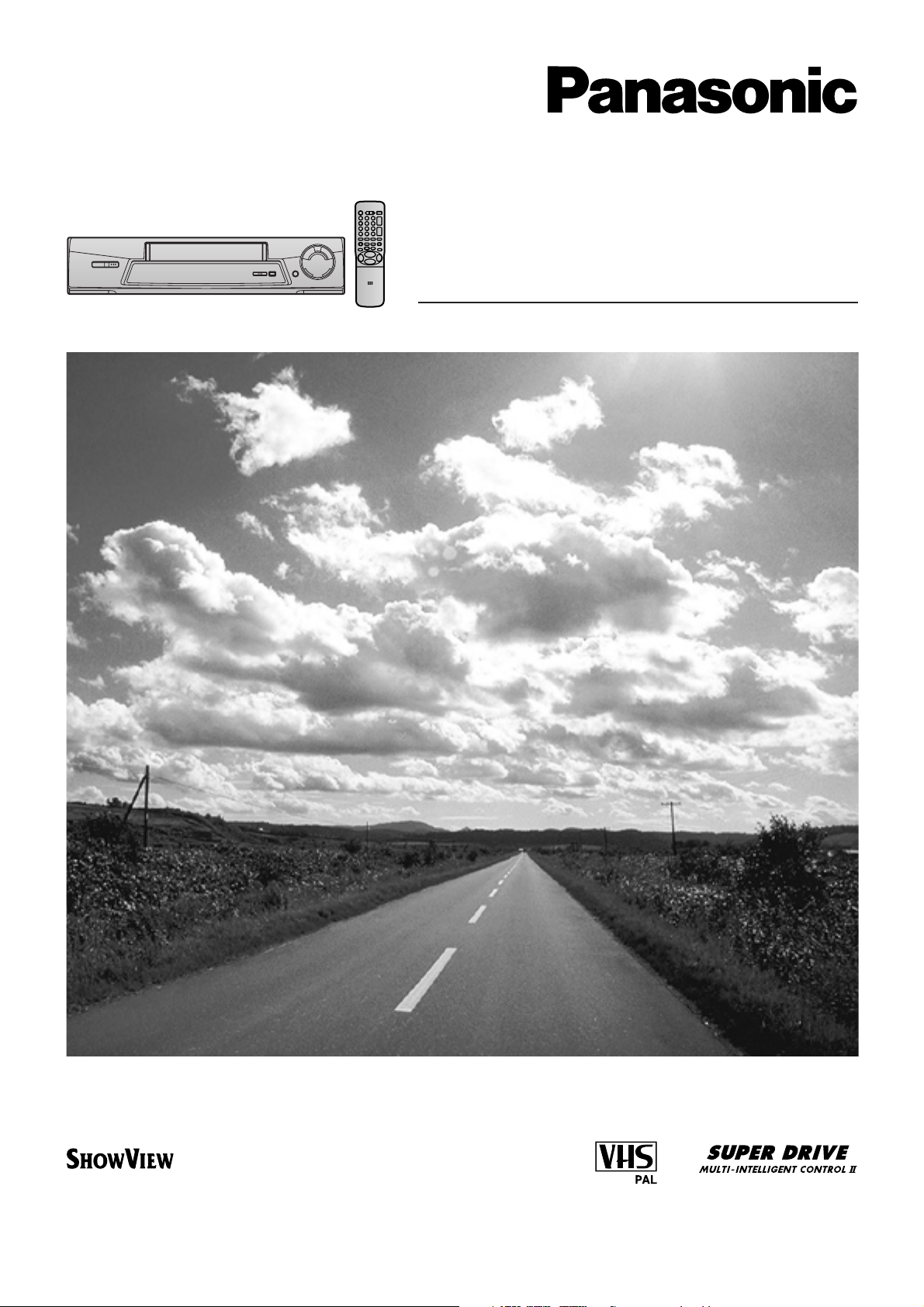
Video Cassette Recorder
NV-FJ610 Series
NV-FJ606 Series
NV-FJ604 Series
Operating Instructions
VQT8539
Before attempting to connect, operate or adjust this product,
please read these instructions completely.
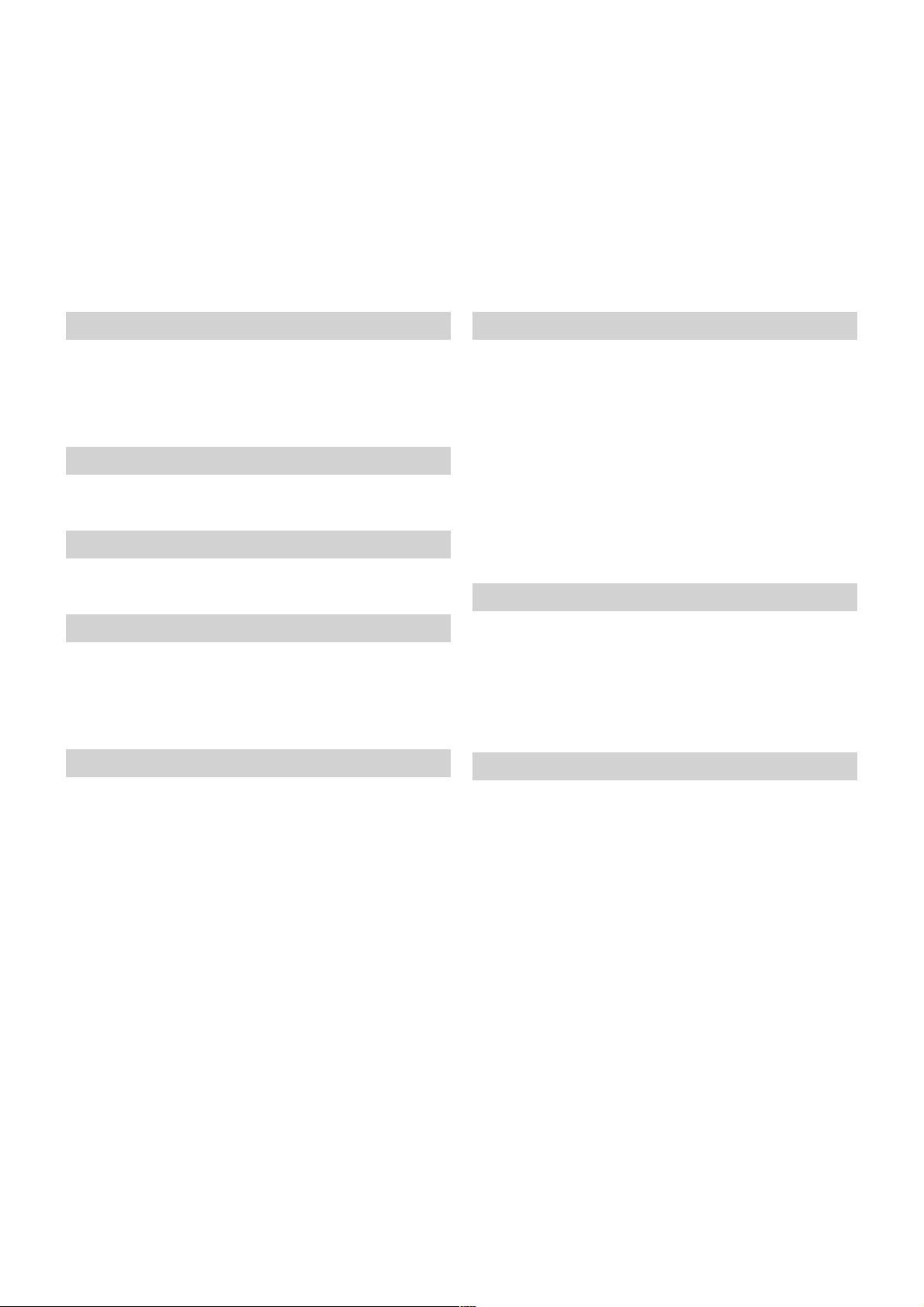
Dear Customer
May we take this opportunity to thank you for purchasing this Panasonic Video Cassette Recorder.
We would particularly advise that you carefully study the Operating Instructions before attempting to operate the unit and that
you note the listed precautions.
Contents
Before Use
Controls and Components ..................................................3
Preparing the Remote Control ............................................ 4
Warning and Important Information ....................................5
Setting the Remote Control to Operate Your TV ................ 6
Connecting and Setting Up
Connecting the VCR to a TV ................................................. 7
Playback
Playback .............................................................................10
Recording
Recording ........................................................................... 11
≥ To Select the Recording Duration and
Perform Timer Recording (OTR Recording) ................. 12
≥ Linked Timer Recordings with a Digital Receiver ........12
Timer Recording
Timer Recording................................................................. 13
≥ To Programme with the On Screen Display (OSD) ......13
≥ To Programme with the ShowView Function ............... 14
Other Timer Recordings and Convenient Functions ....... 15
≥ To select a Timer-Recorded Programme from the List
and Quickly Locate Its Beginning for Automatic Playback
(Programme List Search) ............................................. 1 6
Advanced Operations
Search Functions ............................................................... 17
≥ To Quickly Find the Beginning of a Desired Programme
(VISS=VHS Index Search System) ...............................17
≥ To Search for a Desired Programme While
Checking the Recorded Contents on a Cassette
(Intro-Jet Scan) ............................................................. 1 7
Editing ................................................................................. 18
≥ Assemble Editing ..........................................................18
Connecting the VCR to a Decoder/
Connecting the VCR to a Stereo Amplifier ................... 19
Connecting the VCR to a Satellite Receiver or Digital
Receiver ..........................................................................20
Various Settings
Tuning and Assigning the TV Stations Available in Your
Area to the Programme Positions (Manual Tuning) .....21
Restarting the Auto Setup/
Resetting the VCR to the Shipping Condition ............... 24
Setting the VCR’s Clock .....................................................25
Other Convenient Functions (Various Settings) .............. 26
Helpful Hints
Glossary ............................................................................. 29
Before Requesting Service ...............................................31
≥ Adjusting the Playback Picture .....................................32
Cautions ..............................................................................33
Specifications ..................................................... Back cover
2
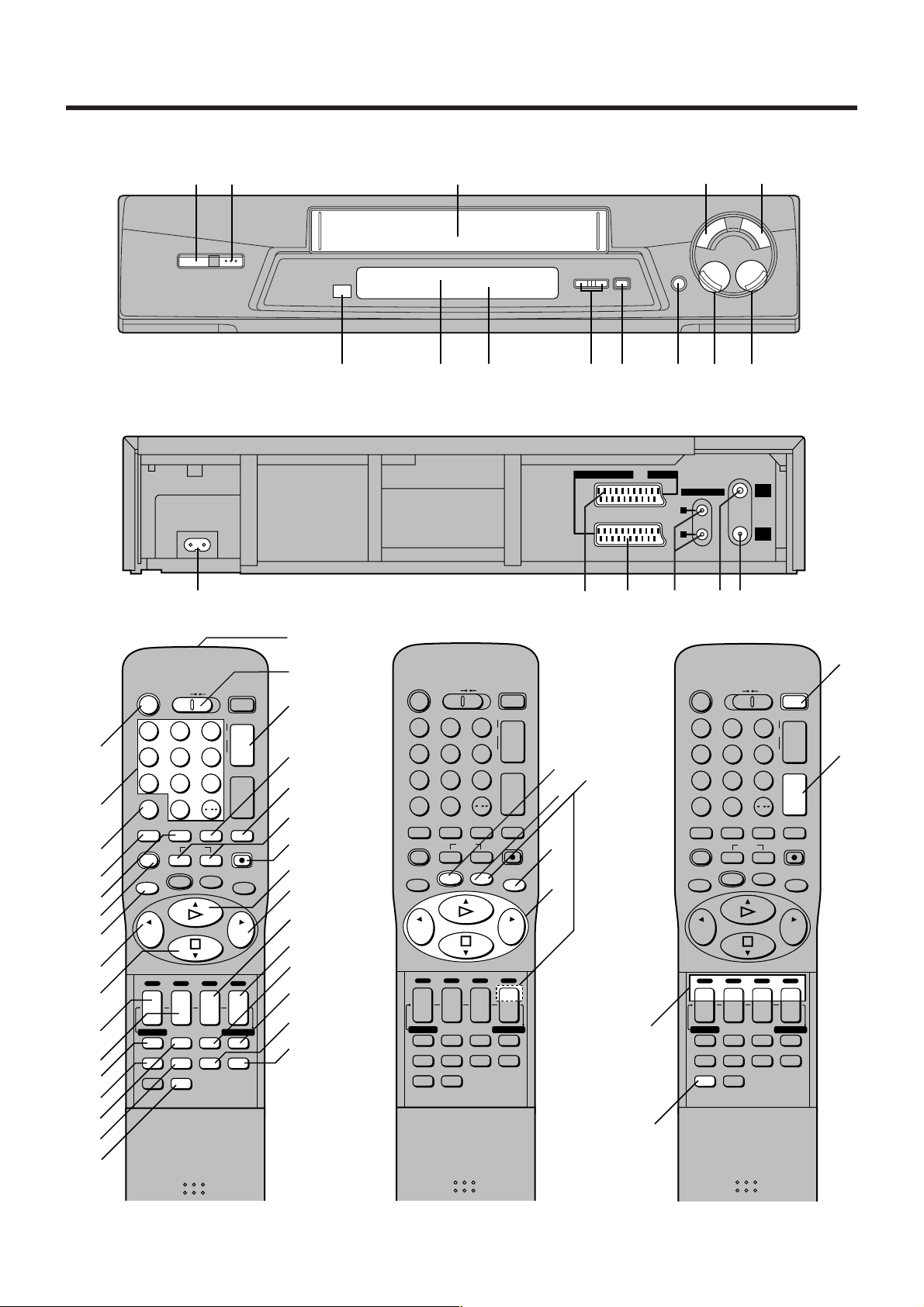
AC IN~
SECTEUR~
AV2 (DECODER/EXT)AV1 (TV
)
RF
IN
RF
OUT
_
`
a
c
b
d
Controls and Components
Keep this page open as you read through the Operating Instructions. Refer to it for the control and component names and
numbers which appear in the text.
1
Í
CVC
\
°Z
°]
CD
M
¥
^
REC/OTR
Y
/I
<
EJECT
°[
TIMER REC
C
Á
L
R
9 H
∏
6
6
8
AUDIO OUT
5
5
G
!
TV/TEXT
TV
VCR
Í
TRACKING/V-LOCK
23
°°1
°/°°2
°°3
4
1
456
789
INPUT SELECT
AV
0
REPLAY
OSD/DISPLAY
KL
;/D
MENU OK
INDEX
/
SEARCH
o
J
p
I
VOLUME
r
N
s
SHOW VIEW
REC
EXIT
5
°6
7
6
6
8
9
:
o
p
J
r
DATE
I
s
CANCEL
PROG./CHECK
AUDIORESET
TV ASPECT
r
r
ON
OFF
s
s
SP/LP
TIMER REC
Á
TAPE AV LINK
°=
>
?
°@
° See page 4. (VCR Operation)
°° See page 6. (TV Operation)
°O
N
°°M
L
K
J
I
H
G
F
E
D
C
B
A
VCR
Í
23
1
456
789
INPUT SELECT
AV
0
REPLAY
OSD/DISPLAY
SEARCH
INDEX
KL
;/D
MENU OK
6
J
r
DATE
I
s
CANCEL
PROG./CHECK
AUDIORESET
TV ASPECT
3
TV/TEXT
TV
TRACKING/V-LOCK
o
J
p
I
S
VOLUME
r
r
s
Á
s
REC
EXIT
R
Q
P
6
N
/
SHOW VIEW
r
ON
OFF
s
SP/LP
TIMER REC
TAPE AV LINK
°T
°°U
°°V
INPUT SELECT
TV
VCR
Í
23
1
456
789
AV
REPLAY
;/D
6
J
I
PROG./CHECK
TV ASPECT
/
0
OSD/DISPLAY
SEARCH
INDEX
KL
MENU OK
rrr
DATE
sONs
CANCEL
SP/LP
AUDIORESET
TAPE AV LINK
TV/TEXT
TRACKING/V-LOCK
J
o
p
I
VOLUME
r
N
s
SHOW VIEW
REC
EXIT
6
OFF
s
TIMER REC
Á
°°X
°°W
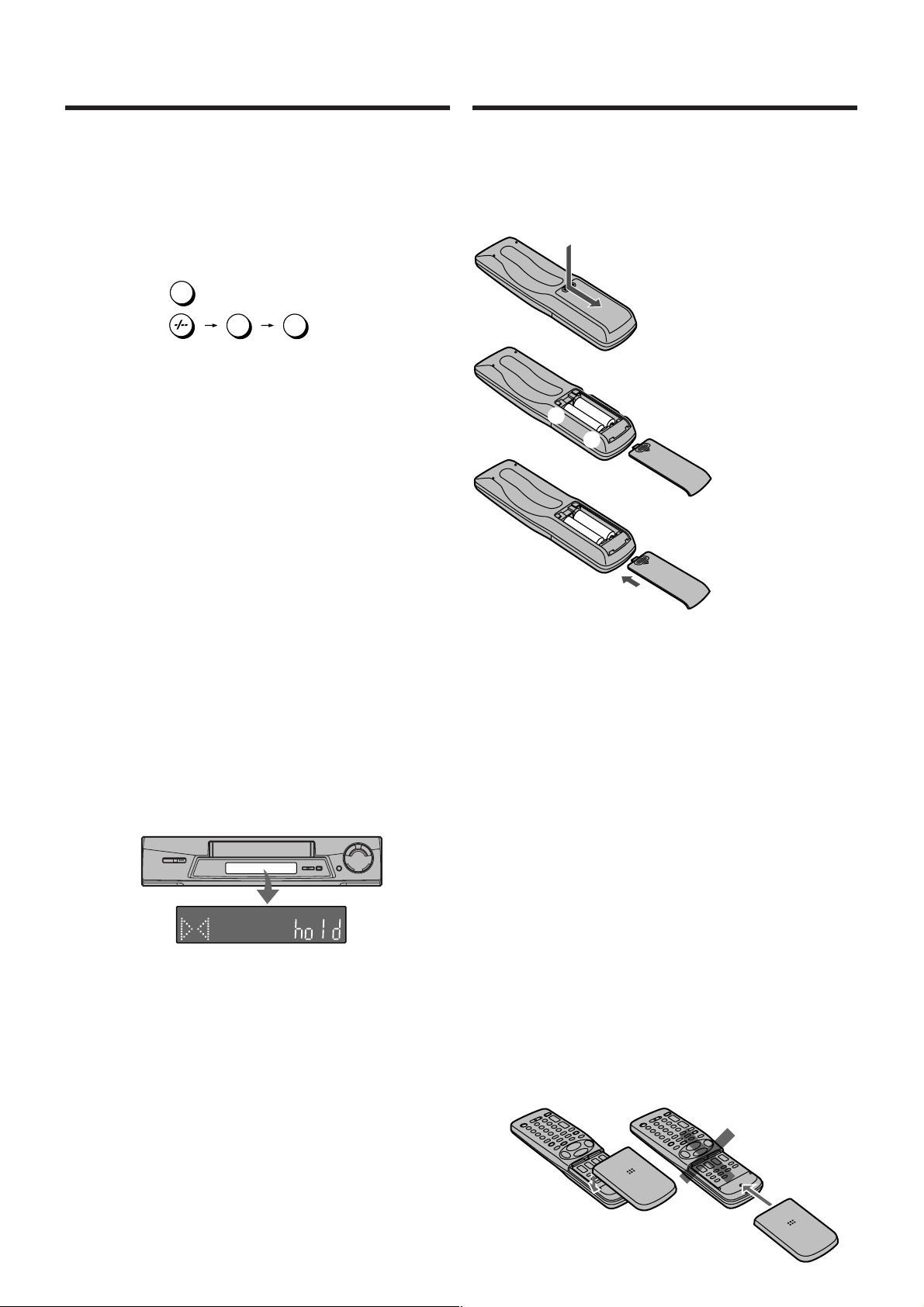
Preparing the Remote
Control
VCR Operation
When you want to operate the VCR, set the VCR/TV switch N
to “VCR”.
°2 Numeric buttons
To select the programme positions (1–99) of the VCR.
Example:
To enter a ShowView number.
To enter numbers for various settings.
°6 No function
°= Tape Counter Reset button
To reset the tape counter (elapsed time) to “0:00.00”.
≥ The tape counter is automatically reset to “0:00.00”
when a video cassette is inserted.
°@ No function
°O Infra-red transmitter
°T Child Lock Function buttons
(Convenient function to prevent unauthorized use)
This function deactivates all buttons on the VCR and the
remote control. Use this function, when you do not want
other people to operate the VCR.
To Activate the Child Lock Function:
1 Hold down the OK and the OFF (i) buttons T
simultaneously until the “!" hold” indication appears
in the VCR display.
≥ If you press a button while the Child Lock function is
on, the “!" hold” indication appears in the VCR
display to inform you that no operation is possible.
09:
19:
9
VCR display
1
9
Inserting Remote Control
Batteries
1
2
-
+
3
Notes for Battery Replacement:
≥ The service life of the batteries is approximately 1 year.
However, it varies considerably depending on the
frequency of use.
≥ When they are exhausted, replace them with two AA, UM3,
or R6 size batteries.
≥ When the batteries are exhausted, remove them
immediately and dispose of them correctly.
≥ Make sure that the batteries are inserted with the polarity
(+ and -) correctly aligned.
≥ Do not mix old battery with new battery.
≥ Do not mix different battery types, i.e. Alkaline and
Manganese.
≥ Do not use rechargeable (Ni-Cd) batteries.
≥ Do not heat or short-circuit the batteries.
≥ When you do not use the remote control for a long time,
take out the batteries and store them in a cool, dry place.
-
1 Slide off the battery cover.
2 Insert the batteries with the
polarity (+ and -) correctly
aligned.
+
3 Replace the battery cover.
Indication when the Child Lock function is activated
To Cancel the Child Lock Function:
1 Hold down the OK and the OFF (i) buttons T
simultaneously until the “!" hold” indication
disappears.
≥ If you disconnect the power cable, the Child Lock
function is automatically cancelled after the power
backup time of approximately 60 minutes has
elapsed.
°Z Cassette compartment
°[ Infra-red Remote Control Receiver window
°] VCR display
4
If the Sliding Cover of the Remote Control
Becomes Detached
If the sliding cover of the remote control becomes detached
accidentally, fit it securely in place by placing it on the top of
the remote control at the position shown in the illustration
below, and pushing it down until it clicks into position.
≥ It is not possible to fit the sliding cover in place by pushing
or sliding it on from the bottom end of the remote control.
Correct
Wrong
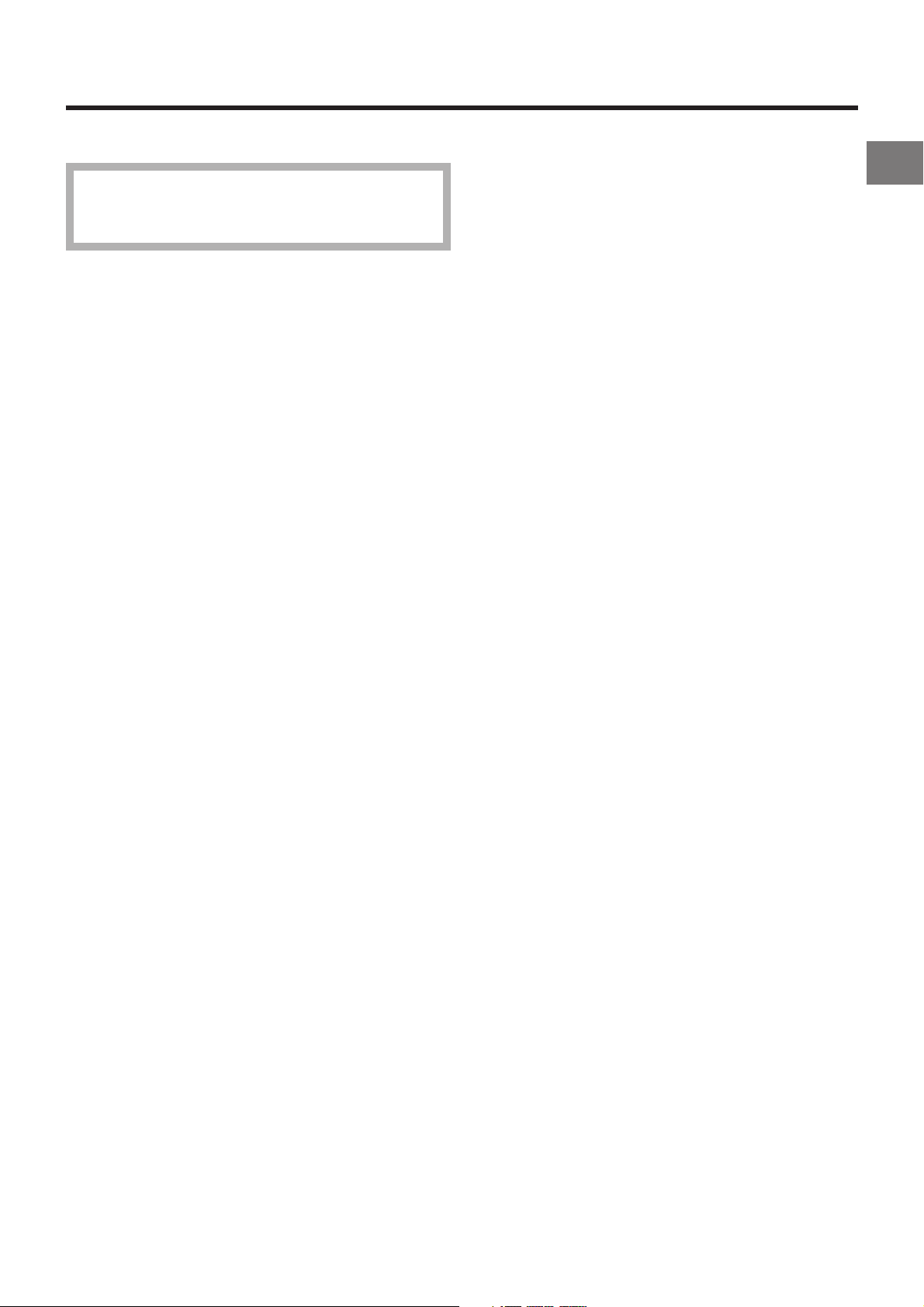
Warning and Important Information
As this equipment gets hot during use, operate it in a
well ventilated place; do not install this equipment in a
confined space such as a book case or similar unit.
IMPORTANT
Your attention is drawn to the fact that the recording of
pre-recorded tapes or discs or other published or
broadcast material may infringe copyright laws.
WARNING
TO REDUCE THE RISK OF FIRE OR SHOCK HAZARD, DO
NOT EXPOSE THIS EQUIPMENT TO RAIN OR MOISTURE.
FOR YOUR SAFETY
ªª
ª DO NOT REMOVE OUTER COVER.
ªª
To prevent electric shock, do not remove cover. There are
no user serviceable parts inside. Refer all servicing to
qualified service personnel.
Remarks
1. This VCR is also capable of receiving SECAM type
broadcasting programmes (SECAM B/G) and recording/
playing back its colour television signals.
2. When a cassette which has been recorded on this VCR
is played back on a SECAM VCR, the picture may be
reproduced in black and white. When it is played back
on a PAL VCR without SECAM capability, the picture
may not be reproduced in normal colour.
3. When cassettes recorded on a SECAM VCR or SECAM
pre-recorded cassettes are played back on this VCR,
the picture may be reproduced in black and white.
4. This VCR is not designed for use in France, where a
SECAM VCR should be used instead.
Before Use
Press the VCR-ON/OFF
to standby mode or vice versa. In the standby mode, the VCR
is still connected to the mains.
S
HOWVIEW is a trademark of Gemstar Development
Corporation. The S
licence from Gemstar Development Corporation.
button 1
HOWVIEW system is manufactured under
to switch the VCR from on
5
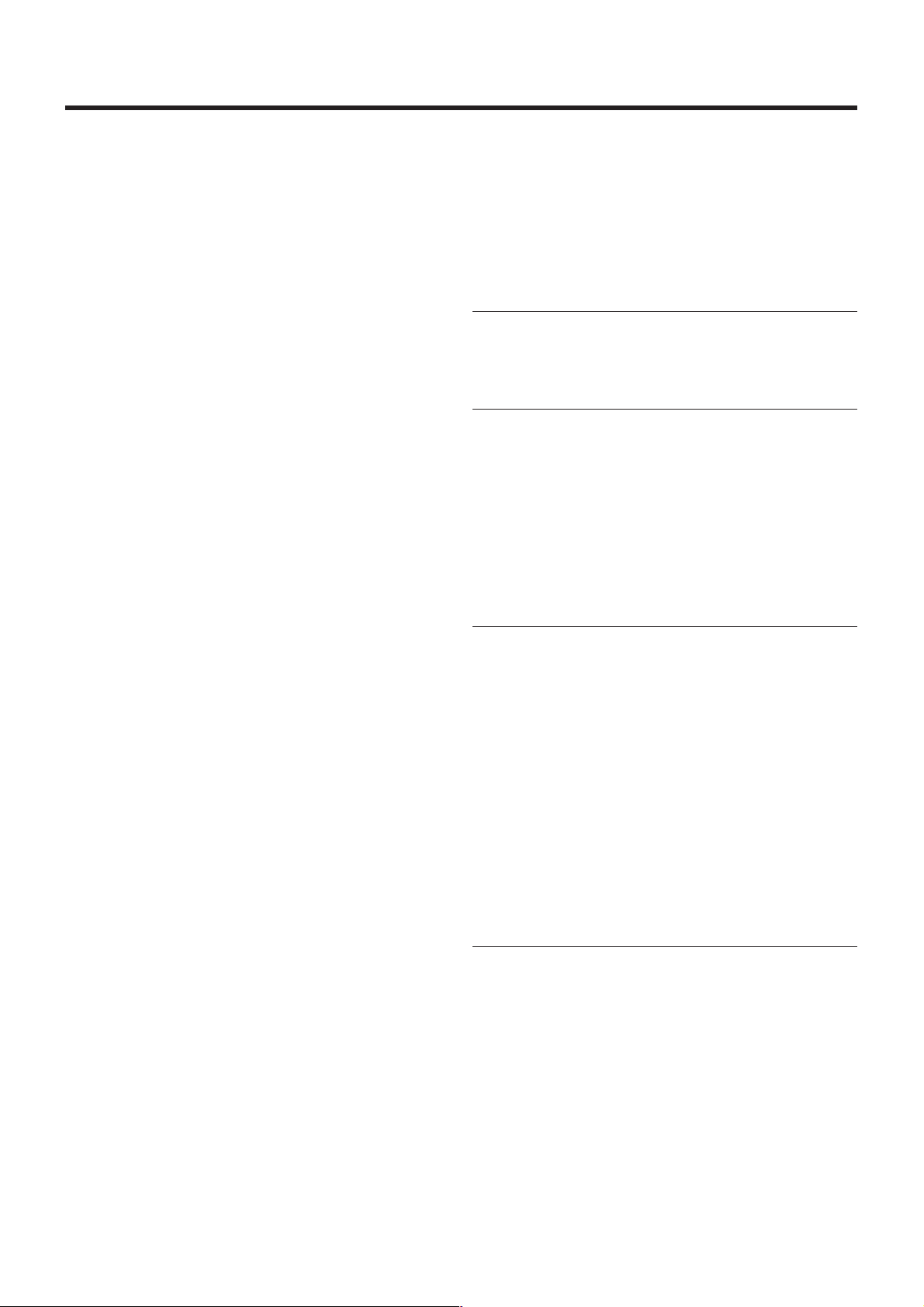
Setting the Remote Control to Operate Your TV
Only Panasonic TVs can be operated with the provided
remote control.
The settings for operating the TV with the remote control
have already been made.
No additional settings need to be performed.
However, some Panasonic TVs cannot be operated using
this remote control.
TV Operation
The explanations below show you what functions individual
buttons have when the VCR/TV switch N is set to “TV”.
°°1 TV-ON/OFF button
To switch the TV on from standby mode (OFF) or vice
versa.
On some TVs it is only possible to switch the TV to
standby mode (OFF) with this button, but not on. In this
case, try to turn the TV on with one of the following
buttons:
Numeric buttons 2
AV button 3
Channel button M
°°2 Numeric buttons
To select the programme positions (1–99) on the TV.
°°3 AV button
To select the desired AV input on the TV.
°°M Channel button
To select the desired programme position (TV station) on
the TV.
The 3 Methods for Switching
to the AV Input on Your Panasonic TV
Your Panasonic TV uses one of three different methods for
switching between TV reception and the AV input(s). Perform
the operations steps listed for the switching methods A, B
and C below to determine which one your Panasonic TV
uses.
A 1 Set the VCR/TV switch N to “TV”.
2 Press the AV button 3 to switch to the AV Input.
Each press of the AV button 3 switches between
“TV reception” and “AV Input(s)”.
B 1 Set the VCR/TV switch N to “TV”.
2 Press the AV button 3.
Colour bars for selecting the AV Input appear on
the TV screen.
3 Follow the instructions displayed on the TV screen
to select the desired AV Input from the displayed
colour bars for the AV Input by pressing the
corresponding colour button @ (red) :, DATE
(green) ;, ONi (yellow) F or OFFi (blue) E on
the remote control.
C 1 Set the VCR/TV switch N to “TV”.
2 Press the AV 3 button.
The last previously selected AV Input indication
appears on the TV screen. The indications for
selecting another AV Input also appear,
but they disappear a few seconds later.
i
°°U Teletext buttons
If your TV is equipped for Teletext reception, you can use
these buttons to change the teletext information
displayed on the screen and select desired information.
For details, refer to your TV’s operating instructions.
°°V TV ASPECT button
To switch the screen format between the wide-screen
and other formats.
°°W VOLUME button
To adjust the volume of the TV.
°°X TV/TEXT button
To switch between normal TV mode and teletext mode.
3 Before the indications for selecting another AV
Input disappear, press the ? button :, DATE
button ;, ON
select the desired AV input.
With the following four buttons, you can move and
select as follows:
? :: Move left
pp
DATE
p ;: Move down
pp
pp
ON
p F: Move up
pp
pp
OFF
p E: Move right
pp
p p
p button F or OFF
p p
pp
p button E to
pp
pp
p
pp
6
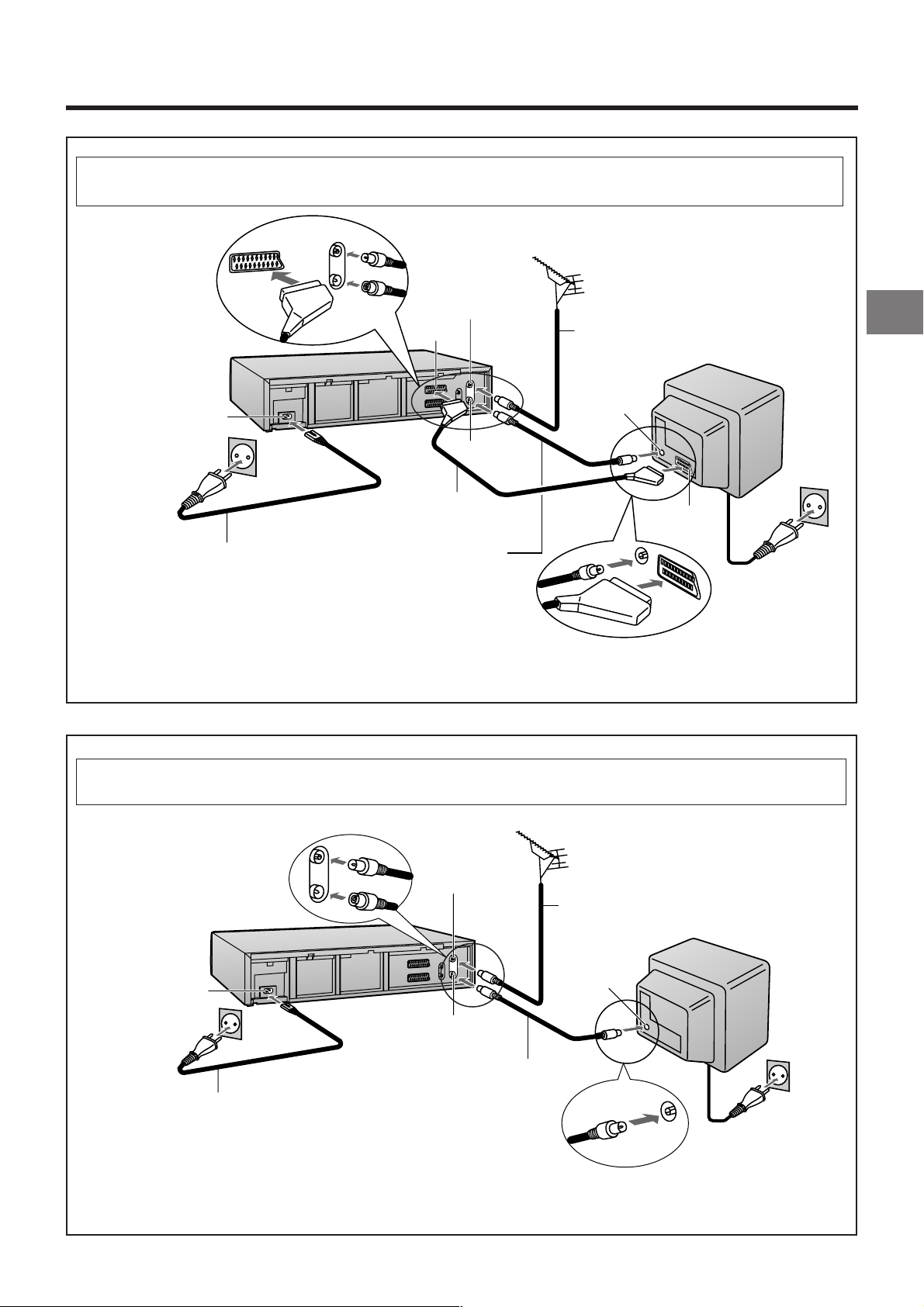
Connecting the VCR to a TV
Method 1.
AC Input
socket
_
AC Mains lead
(supplied)
If you are connecting your VCR to a TV using RF coaxial cable and 21-pin Scart cable, then
follow the steps below. (AV Connection)
Aerial (not supplied)
c
`
Aerial lead
(not supplied)
TV (not supplied)
Aerial Input
socket
d
21- Scart cable to AV1
(not supplied)
RF Coaxial cable (supplied)
≥Must be connected to
watch TV channels even
if 21-pin Scart cable is
used to connect VCR to
TV.
21-pin Scart
socket
To AC Mains
socket
Connecting and Setting Up
After completing the above connections, proceed to the Auto Setup page (Page 8).
If you are connecting your VCR to a TV using only RF coaxial cable, then follow the
or Method 2.
steps below. (RF Connection)
Aerial (not supplied)
c
Aerial lead
(not supplied)
AC Input
socket
_
Aerial Input
socket
d
RF Coaxial cable (supplied)
≥Must be connected to
AC Mains lead (supplied)
watch TV channels.
TV (not supplied)
To AC Mains
socket
After completing the above connections, proceed to the Auto Setup page (Page 9).
7
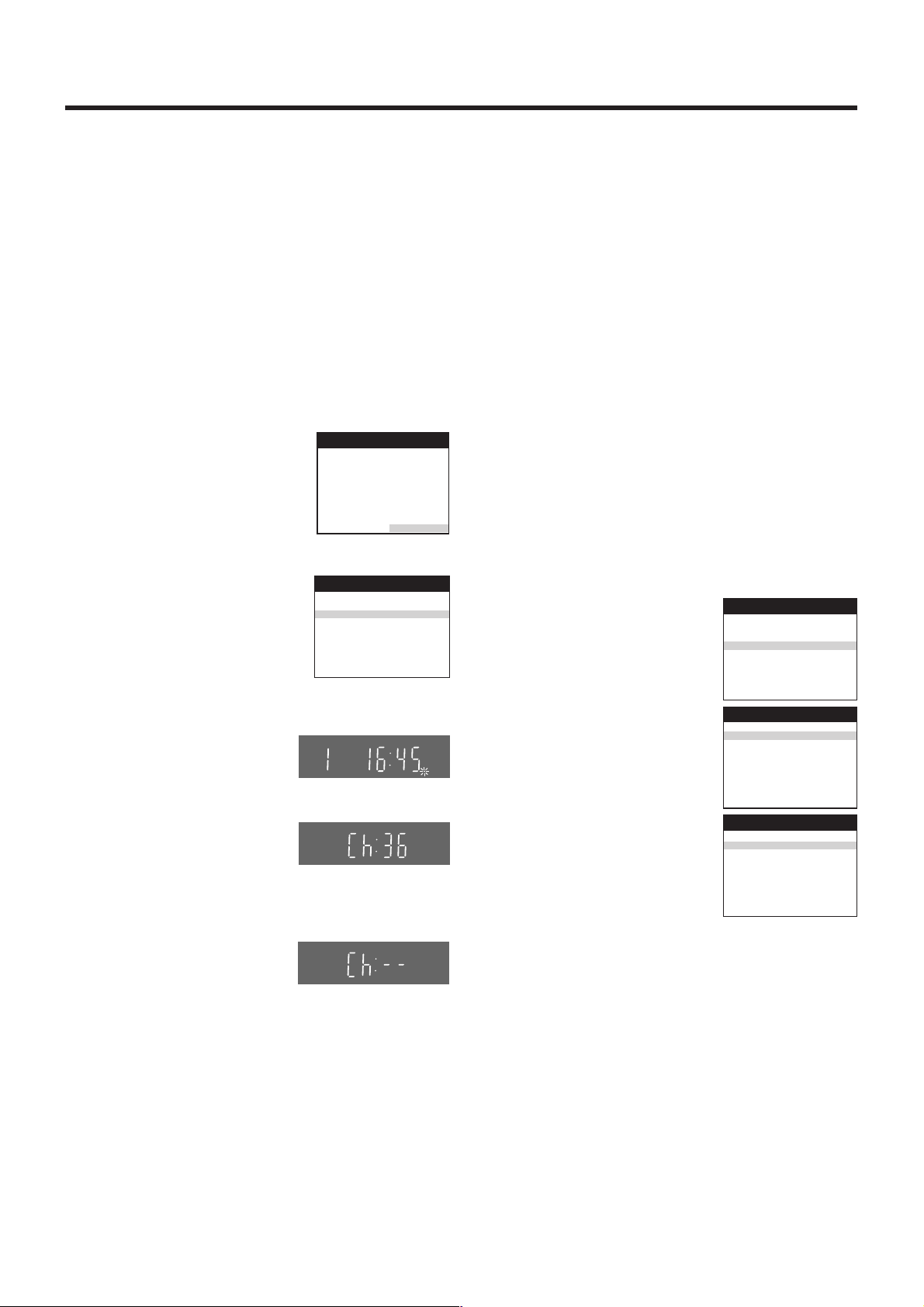
Timer recording
Tuning
Clock setting
Functions
Manual
Auto-Setup Restart
Shipping condition
Pos Name Ch
1 ARD 1
2 ZDF 2
3N3 19
4 HR3 26
5 BR3 18
6 RB3 3
7 SFB3 36
8 SW3 29
Main menu
VCR
Tuning
VCR
Tuning
VCR
If you are connecting your VCR to a TV using Method 1,
follow the operations explained below.
Auto Setup Function
The Auto Setup function automatically tunes all available TV
stations and sets the VCR’s clock to the current date and
time. If the tuning and time/date settings are not correct,
performing timer recordings is not possible.
01 Switch the TV on.
Hint:
≥ If you select “Schweiz”, “Suisse” or “Svizzera” on the
Country setting menu, the Functions setting menu appears
automatically to let you set the item “Power save” to “ON”.
In this setting, the VCR’s power consumption is minimised
when it is off (Standby mode). To turn the VCR on, keep the
VCR-ON/OFF button 1 pressed on the VCR main unit. It is
not possible to turn it on with the remote control.
02 Select the AV input on your TV.
03 Set the VCR/TV switch N to “VCR”.
04 Press the VCR-ON/OFF button
1 to switch the VCR on.
The Country setting menu
appears on the TV screen.
05 Press the Cursor buttons
(3421) P to select the
country where you are using
the VCR.
06 Press the OK button R and the
VCR’s Auto Setup automatically
starts and tunes all available TV
stations and also sets the clock.
This takes about 5 minutes.
Indication during Auto Setup
07 When the indication shown
on the right appears on the
VCR display, the Auto Setup
is complete.
Indication when Auto Setup
is complete
On Screen Display
Country
België
Belgique
Belgien
Danmark
España
France
Italia
Nederland
Norge
Menu for Country setting
Auto-Setup
Country
Tuning
VCR display
CVC
Deutschland
Österreich
Portugal
Suomi
Sverige
Schweiz
Suisse
Svizzera
others
: others
: Ch 21
SP
When the clock setting menu appears after Auto Setup
has finished:
1 Press the Cursor buttons (3421) P to set the correct
time and date.
VCR
2 Press the OK button R to conclude the setting.
To Confirm that the TV Stations Have Been
Tuned Correctly by the Auto Setup
Function
VCR
1 Press the MENU button S to
display the OSD Main menu
on the TV screen.
2 Press the Cursor buttons
(34) P to select “Tuning”
and press the OK button R
then select “Manual”.
On Screen Display
8
08 Press the MENU button S
for more than 5 seconds so
that the RF output channel
number appears on the VCR
Indication when the RF output
channel is 36 (example)
display.
The initial setting is channel 36.
09 Press the Numeric button “0”
2 so that the displayed RF
output channel number
changes to “– –”.
Indication after changing the RF
output channel to “– –”
10 Press the OK button R to conclude the setting.
√ To Cancel the Auto Setup Before It Has Finished
Press the EXIT button Q.
3 Press the OK button R to
display the list of tuned TV
stations and confirm that all
available TV stations have
been set correctly.
List of tuned TV stations
(example)
4 Press the EXIT button Q to exit the On Screen Display.
When the station names and/or channel numbers have not
been set correctly:
See page 21 for details.
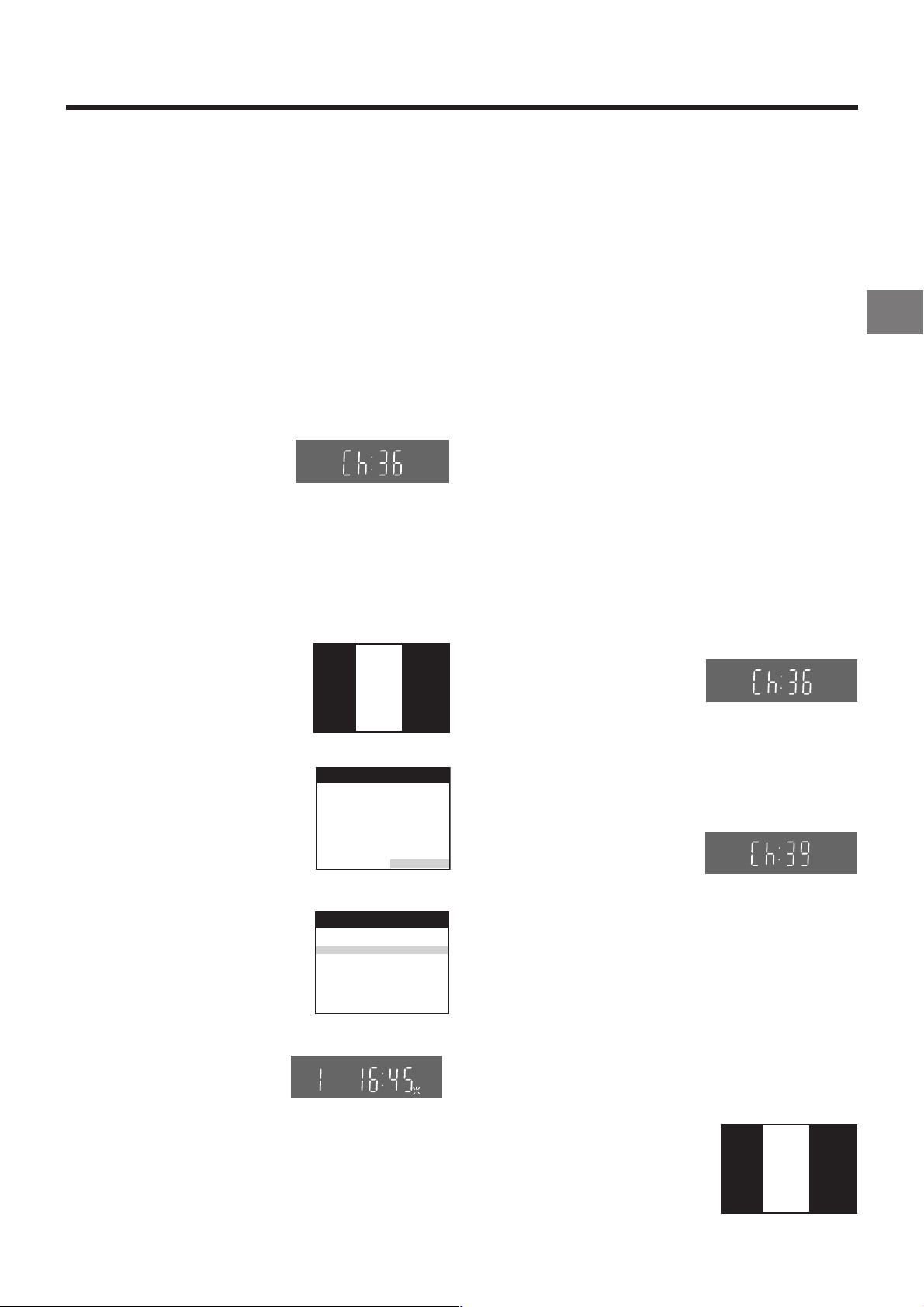
VCR
Ch:39
If you are connecting your VCR to a TV using Method 2,
follow the operations explained below.
To be able to watch the VCR picture on the TV, RF connection
requires the video playback channel to be set on the TV.
When the clock setting menu appears after Auto Setup
has finished:
See page 8.
1 Switch the TV on.
2 Select an unoccupied programme position (which is
not tuned to a TV station).
If you are using a Panasonic TV, select programme
position “0”.
3 Set the VCR/TV switch N to “VCR”.
4 Press the VCR-ON/OFF button 1 to switch the VCR
on.
5 Press the MENU button S
VCR display
for more than 5 seconds.
The number of the RF
output channel appears
on the VCR display.
The initial setting is
Indication when the RF output
channel is 36 (example)
channel 36.
6 Tune your TV until the test pattern shown on the right
appears on the TV screen.
Now, the setting of the RF output channel is
complete.
≥ As the tuning method
differs depending on the
TV you are using, refer
On Screen Display
VCR
Ch:36
to your TV’s operating
instructions for details
about tuning.
7 Press the OK button R.
The Country setting menu
appears on the TV screen.
8 Press the Cursor buttons
(3421) P to select the
country where you are
using the VCR.
9 Press the OK button R
and the VCR’s Auto Setup
automatically starts and
Indication of the test pattern
Country
België
Belgique
Belgien
Danmark
España
France
Italia
Nederland
Norge
Menu for Country setting
Auto-Setup
Country
Tuning
Deutschland
Österreich
Portugal
Suomi
Sverige
Schweiz
Suisse
Svizzera
others
: others
: Ch 21
tunes all available TV
stations and also sets the
clock. This takes about 5
minutes.
≥ If you select “Schweiz”,
“Suisse” or “Svizzera” on
the Country setting menu,
Indication during Auto Setup
CVC
SP
see page 8.
10 When the indication
shown on the right
Indication when Auto Setup
is complete
appears on the VCR
display, the Auto Setup is
complete.
To Confirm that the TV Stations Have Been
Tuned Correctly by the Auto Setup
Function
See page 8.
If the Picture on the TV’s Video Playback
Channel Is Distorted
If, after setup, you select the video playback channel
on the TV and view a TV programme on a programme
position selected on the VCR, some interference may
occur in certain cases. If this happens, you can minimise
the distortion by changing the RF output channel on the
VCR to another number. Follow the operations below.
1 Set the VCR/TV switch N to “VCR”.
2 Press the MENU button S for more than 5 seconds.
The number of the RF output channel appears on the
VCR display.
The initial setting is
channel 36.
Indication when the RF output
channel is 36 (example)
3 Press the numeric buttons 2 to change the RF
VCR
VCR
output channel.
Enter a channel number which differs by 2 or 3 from
the one initially set number. For example, as the
original number is 36, enter 39.
Indication after changing the RF
output channel to 39 (example)
4 Press the OK button R to conclude the setting.
Note When You Have Changed the RF Output Channel:
After changing the RF output channel to a different number,
be sure to retune your TV to the VCR’s new RF output
channel. (For details about tuning, refer to your TV’s
operating instructions.)
1 Press the MENU button S for more than 5 seconds.
2 When the test pattern
shown on the right appears
sharp and clear on the TV
screen, the tuning is
complete.
Connecting and Setting Up
√ To Cancel the Auto Setup Before It Has Finished
Press the EXIT button Q.
Test pattern indication
3 Press the EXIT button Q to exit the On Screen Display.
9
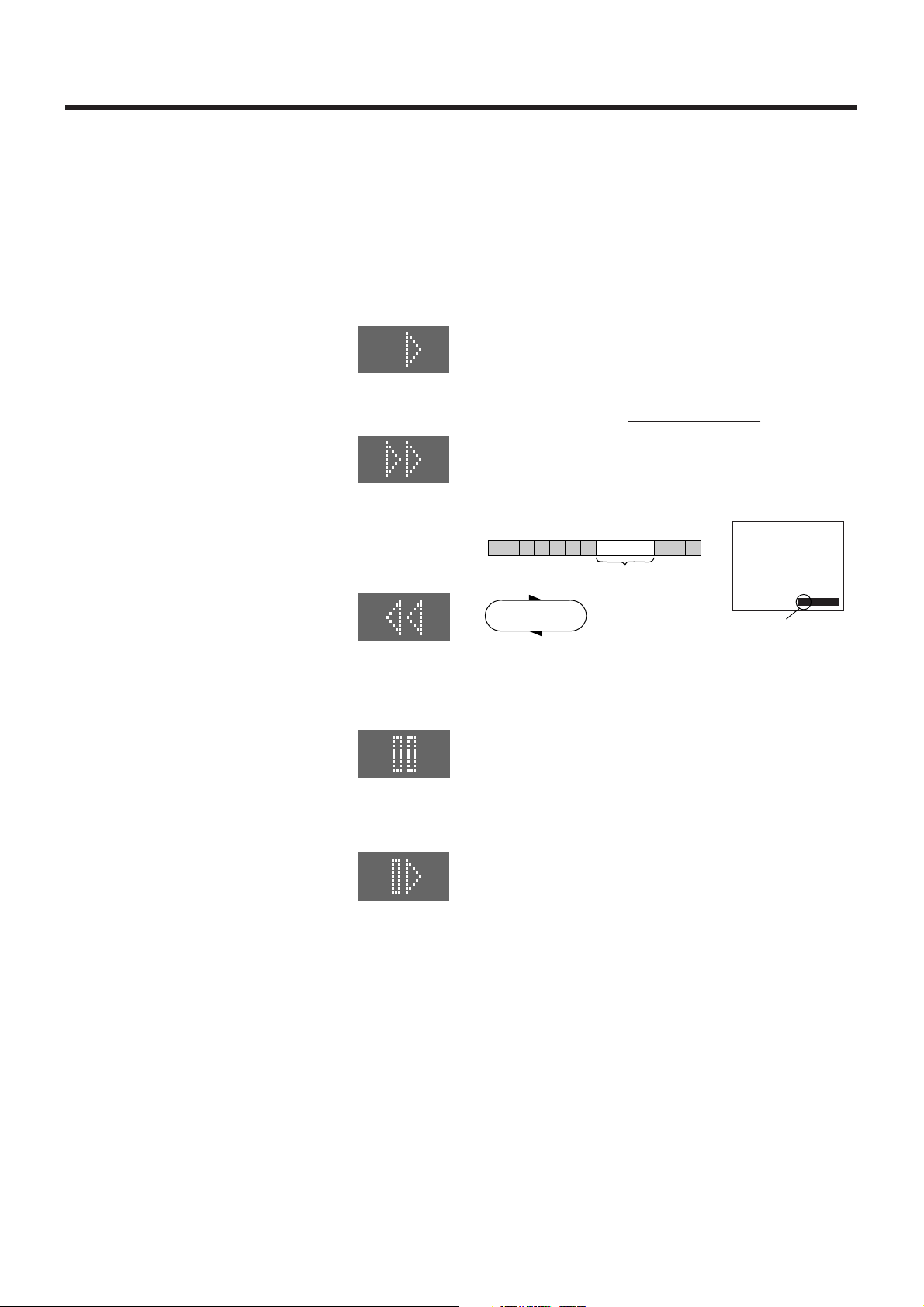
Playback
Preparations
≥ Confirm that the VCR is on.
≥ Confirm that the TV is on and the VCR viewing channel is
selected.
≥ Insert a recorded video cassette.
For Normal Playback:
Press the Play button H.
VCR display
For Cue Playback:
During playback, tap the Fast Forward button G.
≥ To return to normal playback, press the
Play button H.
≥ If you press and hold down the Fast
Forward button G, cue playback
continues for as long as you keep the
button pressed.
For Review Playback:
During playback, tap the Rewind button 8.
≥ To return to normal playback, press the
Play button H.
≥ If you press and hold down the Rewind
button 8, review playback continues for
as long as you keep the button pressed.
Notes:
≥ Cue, review or slow playback will be automatically
cancelled after 10 minutes, and still playback after 5
minutes.
≥ During playback function other than normal playback,
horizontal noise bars may appear in the picture, the colour
of the picture may be unstable, or the picture may be
otherwise distorted.
When you play back a tape recorded in the LP mode, the
picture may be in black and white. However, these are not
malfunctions.
To Play Back a Recorded Part Repeatedly
Press the Play button H on the remote control for more than
5 seconds.
The “R” indication appears on the On Screen Display.
≥ If “OSD” is set to “OFF” (See page 26), the “R” indication
will not appear in repeat playback mode.
Beginning
of Tape
Repeat Playback
PLAY
REWIND
End of
Recorded Part
Control Signal
Interruption
(at least 5 sec.)
0:00:29
R
Indication of the Repeat
Playback mode
For Still Playback:
During playback, press the Pause/Slow button 7.
≥ To return to normal playback, press the
Play button H or the Pause/Slow button
7.
For Slow Playback:
During playback, keep the Pause/Slow button 7 pressed
for 2 seconds or more.
≥ To return to normal playback, press the
Play button H.
Fast-forwarding or Rewinding the Tape:
To fast-forward the tape:
Press the Fast Forward button G in the stop mode.
To rewind the tape:
Press the Rewind button 8 in the stop mode.
≥ To stop fast-forwarding or rewinding, press the Stop button
9.
≥ To briefly view the picture during fast-forwarding or
rewinding, press and hold down the corresponding button.
To Cancel the Repeat Playback Mode:
Press the Stop button 9.
To rewind the tape a little to view the same
scene again
(Replay Function)
If you want to view the same scene again, for example
because you could not catch clearly what a person said,
simply press the REPLAY button 4, to rewind the tape a little
from its present position and play it back again.
The direction in which the tape is rewound depends on what
playback mode the VCR is in when you press the REPLAY
button 4.
≥ If you press the REPLAY button 4 when the VCR is in the
stop, rewind, fast-forward, slow playback, or standby (Off)
mode, the Replay function does not work.
During Normal Playback, Cue Playback and Still
Playback:
When you press the REPLAY button 4, the VCR switches
over to the review playback mode for a few seconds and
then resumes normal playback.
To Stop Playback
Press the Stop button 9.
10
During Review Playback:
When you press the REPLAY button 4, the VCR briefly
switches over to Cue playback and then plays back at
normal speed in forward direction from the point where the
REPLAY button 4 was pressed.
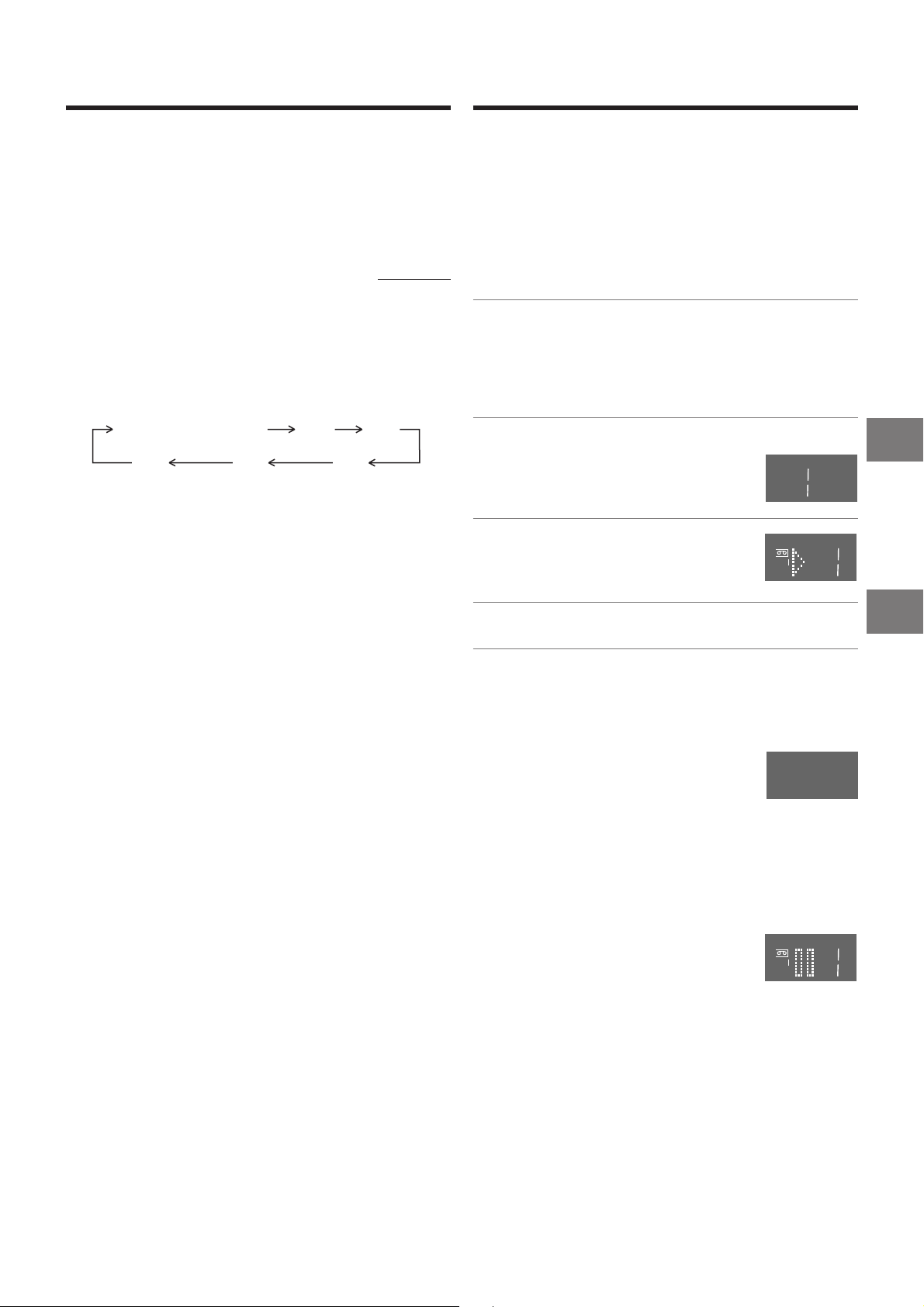
To Stop Playback Automatically
(Playback Off Timer Function)
If you set the playback duration, the playback will stop
automatically.
After the set playback time has elapsed, the VCR
automatically stops playback and switches off.
To Activate the Playback Off Timer Function:
During normal playback, press the Play button H
for more than 2 seconds to put the VCR in the Playback Off
Timer mode.
After that, press the Play button H on the VCR repeatedly until
the desired playback duration is displayed on the VCR display.
≥ Repeatedly pressing this button changes the indication in
the following order:
Counter display
(normal playback mode)
240
(min.)
To Stop Midway:
Press the Stop button 9.
180
(min.)
30
(min.)
on the VCR
60
(min.)
120
(min.)
To Play Back NTSC Video Cassettes on
Your PAL TV
(Quasi-NTSC Playback Function)
(NV-FJ610 Series only)
This VCR allows playback of tapes recorded in the NTSC
system on a normal PAL system TV with the same operations
as usual.
On some TVs, however, the playback picture may roll up or
down.
≥ If your TV has a V-HOLD control or equivalent adjustment
function, use it to try to stop the picture movement.
Convenient Automatic Functions
VCR Auto Power On
When you insert a video cassette, the VCR switches on
automatically.
Auto Playback Start
When you insert a video cassette with a broken erasure
prevention tab, playback start automatically without having to
press the Play button H.
VCR-off Playback
When the VCR is off, an inserted cassette can be played
back by pressing the Play button H.
Auto Rewind
When the tape reaches the end, the VCR automatically
rewinds it to the beginning.
≥ This function does not work during timer recording
and OTR.
Automatic Switching Off and Ejection
When the VCR is switched off, and inserted cassette can be
ejected simply by pressing the EJECT button Y. The VCR will
eject the cassette and automatically turn itself off again.
VCR-off Search
When the VCR is off, the VCR starts intro-jet scan of an
inserted cassette by pressing the SEARCH button L.
To Eject the Video Cassette Using the
Remote Controller
Keep pressing Stop button 9 for at least 3 seconds.
Recording
Preparations
≥ Confirm that the VCR is on.
≥ Confirm that the TV is on and the VCR viewing channel is
selected.
≥ Set the VCR/TV switch N to “VCR”.
Operations
1 Insert a video cassette with an intact erasure
prevention tab.
≥ If it has already been inserted,
press the VCR-ON/OFF button 1 to turn
the VCR on.
2 Select the TV station using the
Channel buttons M.
≥ It is also possible to select by
pressing the numeric buttons 2.
3 Press REC (REC/OTR) button I
(^) to start recording.
4 Press the Stop button 9 to stop recording.
To Select the Desired Tape Speed
Press the SP/LP button D before recording.
≥ SP provides standard recording time
and optimum picture quality.
LP provides doubled recording time
with slightly reduced picture quality.
To Pause Recording
Press the Pause/Slow button 7 during recording.
Press again to continue recording.
To View One TV Programme while
Recording Another TV Programme
After pressing the REC button I to start recording, select on
your TV the programme position of the TV programme that
you want to view.
Notes:
≥ When playing back an E300 cassette recorded in the LP
mode, some picture distortion may occur. However, this is
not a malfunction.
≥ The recording pause mode will be automatically cancelled
after 5 minutes and return to the stop mode.
VCR display
REC
SP
REC
Playback
Recording
11
