Panasonic NV-FJ600AM User Manual
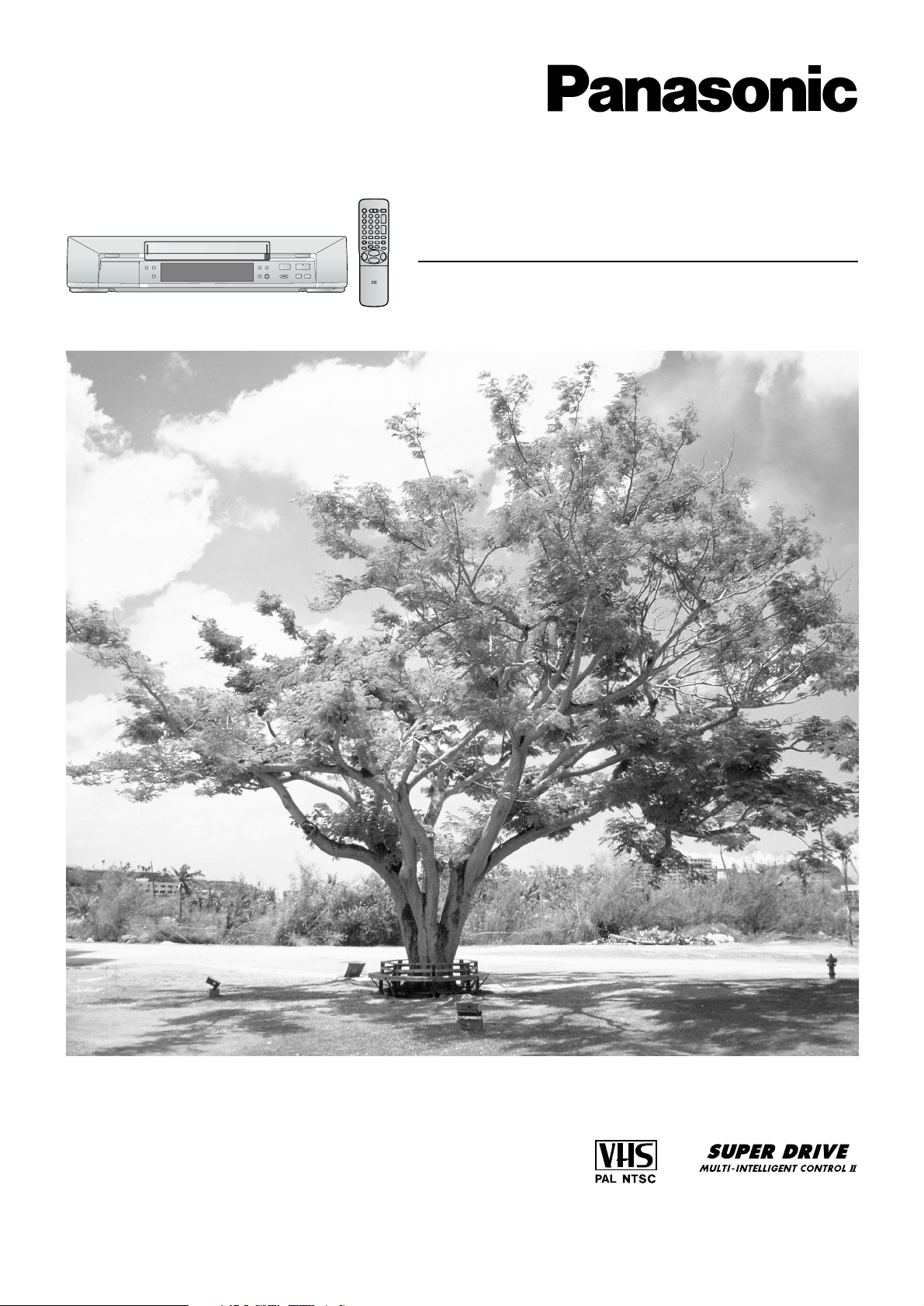
Video Cassette Recorder
NV-FJ600AM
Operating Instructions
VQT8767
Before attempting to connect, operate or adjust this product,
please read these instructions completely.

Dear Customer
May we take this opportunity to thank you for purchasing
this Panasonic Video Cassette Recorder.
We would particularly advise that you carefully study the
Operating Instructions before attempting to operate the unit
and that you note the listed precautions.
Plug in Auto Tuning
Setting image illustration
Aerial
TV
Longrun Head System
This longrun head system enables approximately 8,000
hours of recording/playback with high quality images.
Newly developed head cylinder with narrower head
windows and tapered cylinder design effectively protects
heads from dust and prevents head clogging.
Plus, “Alumina” Head Cleaner further enhanced cleaning
efficiency.
¡ Based on in-house tests with Panasonic video cassettes.
Actual head life may vary according to conditions of use,
tape type, temperature, humidity, etc.
1 Connect the
aerial cable.
2 Connect the
mains lead.
3 Press the POWER
button 1.
All broadcasting stations that can be received in the area
are automatically tuned and stored in memory.
≥≥
≥ Do not turn off the VCR halfway. (See page 9.)
≥≥
On Screen Display
AUTO TUNING
IN PROGRESS,
PLEASE WAIT.
CH 22 SEARCH
END: MENU
21
Plug in Auto
Tuning is
completed.
2
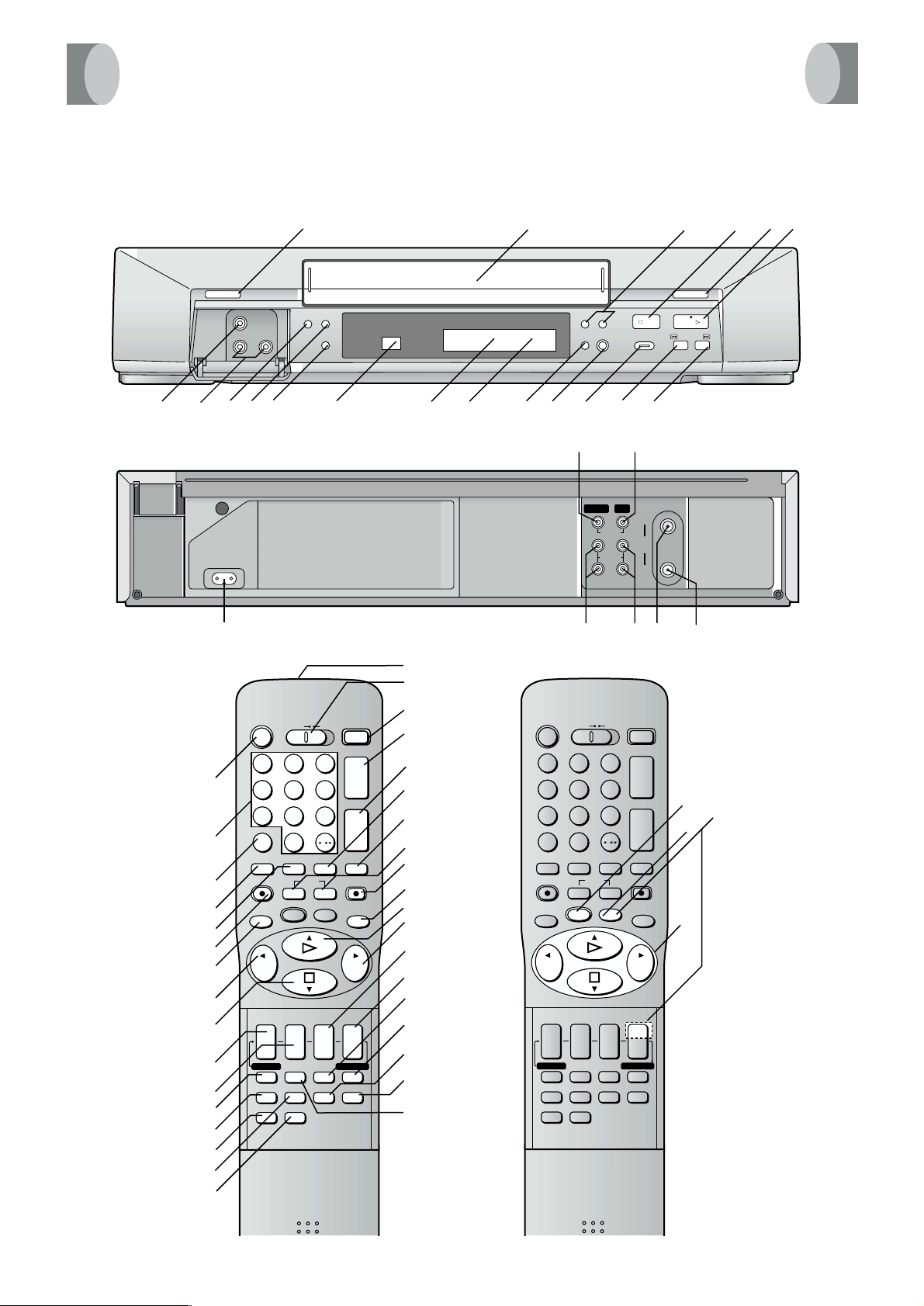
Positions of Controls and Components
UuJ*«Ë rJ« `OUH l{«u
Keep this page open as you read through the Operating Instructions. Refer to it for the control and component names and
numbers which appear in the text.
u²H W×HB« Ác¼ oÐ√d ¡UMŁ√ WŠ—ù pð¡«—≈ ÆqOGA²« «œUýdF qł√ s UNO≈ lłË ¡ULÝ√ W-—√Ë rJײ« `OðUH ÂUuJ*«ÆhM« w- dNEð w²« U½
CVC
X
X W
TIMER REC
Á
¥
REC/OTR
P9YZ
<
EJECT
Á
OFF TIMER
STOP
PLAY
SEARCH
/
FF
/
REW
65
POWER Í/I
2PULL-OPEN
1
;PAUSE/STILL
DIRECT REC
A.DUB
[\ 6 _] ^ D`4ab8H
de
OUT
AC IN~
SECTEUR~
IN (AV1)
VIDEO
L
AUDIO
R
IN
RF
OUT
hcfgi
S
R
1
2
3
4
5
6
7
8
9
:
o
p
POWER
VCR
Í
123
456
789
AV
0
SEARCH
OSD DISPLAY
6
CH
J
I
RESET
P
RE
MENU
DATE ON
AUDIO OUT
EAT
INDEX REC
K
iji
21
CANCEL
DIRECT REC
;/D
PROG./CHECK
TV
/
L
ENTER
3
j
SPEED
INPUT SELECT
J
I
VOLUME
i
N
j
PIC
TURE MO
DE
6
OFF
i
4
j
TIMER REC
Á
VCR/TV
Q
P
O
N
M
L
K
J
I
H
G
F
E
D
C
B
A
POWER
VCR
Í
123
456
789
AV
0
SEARCH
OSD DISPLAY
6
CH
J
I
RESET
P
RE
MENU
AUDIO OUT
EAT
INDEX REC
K
DATE ON
iji
21
CANCEL
DIRECT REC
;/D
PROG./CHECK
TV
/
L
ENTER
3
j
SPEED
INPUT SELECT
J
I
VOLUME
i
N
j
TURE MO
DE
PIC
6
OFF
i
4
j
TIMER REC
Á
VCR/TV
V
U
T
W
=
>
?
@
3

Contents
As this equipment gets hot during use, operate it in a
well ventilated place; do not install this equipment in a
confined space such as a book case or similar unit.
IMPORTANT
Your attention is drawn to the fact that the recording of
pre-recorded tapes or discs or other published or
broadcast material may infringe copyright laws.
WARNING
TO REDUCE THE RISK OF FIRE OR SHOCK HAZARD, DO
NOT EXPOSE THIS EQUIPMENT TO RAIN OR MOISTURE.
FOR YOUR SAFETY
ªª
ª DO NOT REMOVE OUTER COVER.
ªª
To prevent electric shock, do not remove cover. There are
no user serviceable parts inside. Refer all servicing to
qualified service personnel.
Remarks
1. This VCR is also capable of receiving SECAM type
broadcasting programmes (SECAM B/G) and recording/
playing back its colour television signals.
2. When a cassette which has been recorded on this VCR is
played back on a SECAM VCR, the picture may be
reproduced in black and white.
When it is played back on a PAL VCR without SECAM
capability, the picture may be not reproduced in normal
colour.
3. When cassette recorded on a SECAM VCR or SECAM
pre-recorded cassettes are played back on this VCR, the
picture is reproduced in black and white.
4. This VCR is not designed for use in France, where a
SECAM VCR should be used instead.
Press the POWER
standby mode or vice versa. In the standby mode, the VCR is
still connected to the mains.
button 1
to switch the VCR from on to
Before Use
Positions of Controls and Components ............................. 3
Introduction to Controls and Components ......................... 5
Preparing the Remote Control ............................................ 5
Setting Up
Setting the Remote Control to Operate Your TV ................ 6
Connections ......................................................................... 7
Tuning the TV to Your VCR .................................................... 8
Storing TV Broadcasts in Your VCR .................................... 9
Language Setting of the On Screen Display .................... 13
Setting the Clock of Your VCR ........................................... 13
Settings Using the On Screen Display ............................. 14
≥ Option Setting ...............................................................16
Setting the System .............................................................18
Basic Operations
Playback .............................................................................19
Manual Recording .............................................................. 21
≥ To Immediately Record the Same Scenes of
Programme That You Are Viewing on the TV
(Direct Recording) ........................................................ 22
≥ To Select the Recording Duration and
Perform Timer Recording (OTR Recording) ................. 22
Advanced Operations
Timer Recording................................................................. 23
≥ 4-Key Programming ...................................................... 23
Search Functions ............................................................... 26
≥ Searching Timer-Recorded Programmes
(Programme List Search) ............................................. 26
≥ To Find the Beginning of Each Recording
(VHS Index Search System) .........................................27
≥ Searching while Checking the Video Cassette
Contents (Intro-Jet Scan) ..............................................27
Editing ................................................................................. 28
≥ Assembly Editing ..........................................................28
≥ Audio Dubbing ..............................................................29
Helpful Hints
Before Requesting Service ...............................................30
≥ Adjusting the Playback Picture ..................................... 31
Usage Precautions ............................................................ 3 2
Specifications .....................................................................33
4
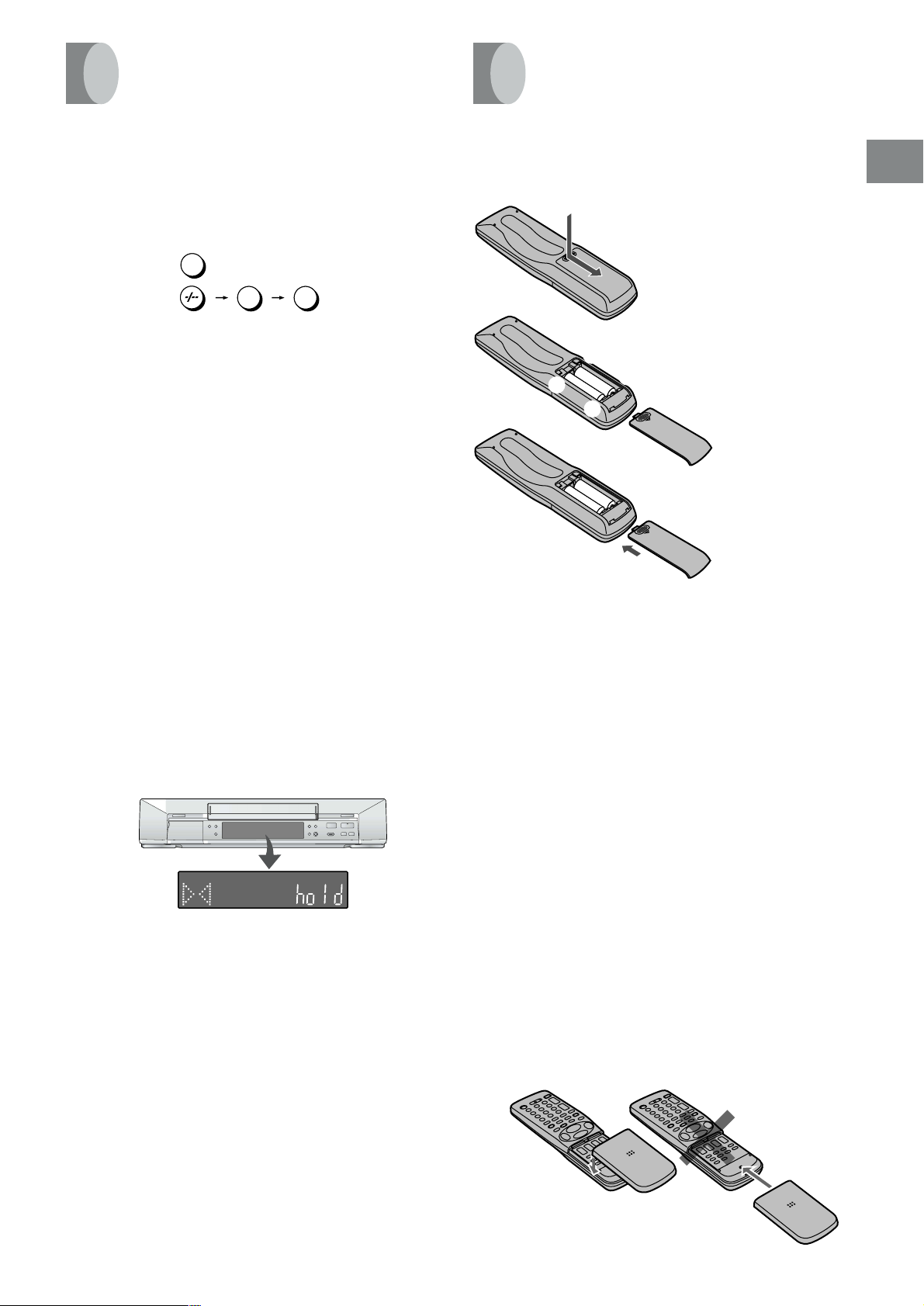
Introduction to Controls
Preparing the Remote
and Components
VCR Operation
When you want to operate the VCR, set the VCR/TV switch R
to “VCR”.
2 Numeric buttons
To select the programme positions (1–99) of the VCR.
Example:
09:
19:
To enter numbers for various settings.
= RESET button
To reset the tape counter (elapsed time) to “0:00.00”.
≥ The tape counter is automatically reset to “0:00.00”
when a video cassette is inserted.
@ No function
B VCR/TV button
This button does not operate on this VCR.
C No function
M No function
9
1
9
Control
Inserting Remote Control Batteries
1
2
-
+
3
-
1 Slide off the battery cover.
2 Insert the batteries with the
polarity (+ and -) correctly
aligned.
+
3 Replace the battery cover.
Before Use
S Infra-red transmitter
W Child Lock Function buttons
(Convenient function to prevent unauthorized use)
This function deactivates all buttons on the VCR and the
remote control. Use this function, when you do not want
other people to operate the VCR.
To Activate the Child Lock Function:
1 Hold down the ENTER and the OFF (i) buttons W
simultaneously until the “!" hold” indication appears in
the VCR display.
≥ If you press a button while the Child Lock function is
on, the “!" hold” indication appears in the VCR
display to inform you that no operation is possible.
VCR display
Indication when the Child Lock function is activated
To Cancel the Child Lock Function:
1 Hold down the ENTER and the OFF (i) buttons W
simultaneously until the “!" hold” indication
disappears.
X Cassette compartment
_ Infra-red Remote Control Receiver window
Notes for Battery Replacement:
≥ The service life of the batteries is approximately 1 year.
However, it varies considerably depending on the
frequency of use.
≥ When they are exhausted, replace them with two AA, UM3,
or R6 size batteries.
≥ When the batteries are exhausted, remove them
immediately and dispose of them correctly.
≥ Make sure that the batteries are inserted with the polarity
(+ and -) correctly aligned.
≥ Do not mix old battery with new battery.
≥ Do not mix different battery types, i.e. Alkaline and
Manganese.
≥ Do not use rechargeable (Ni-Cd) batteries.
≥ Do not heat or short-circuit the batteries.
≥ When you do not use the remote control for a long time,
take out the batteries and store them in a cool, dry place.
If the Sliding Cover of the Remote Control
Becomes Detached
If the sliding cover of the remote control becomes detached
accidentally, fit it securely in place by placing it on the top of
the remote control at the position shown in the illustration
below, and pushing it down until it clicks into position.
≥ It is not possible to fit the sliding cover in place by pushing
or sliding it on from the bottom end of the remote control.
` CVC (Crystal View Control) Indicator
The crystal view control function ensure that you always
obtain the optimum picture quality so that you get the best
picture automatically.
While the VCR is turned on, the CVC indication ` is
always displayed to show that the Crystal View Control is
activated.
a VCR display
Correct
Wrong
5
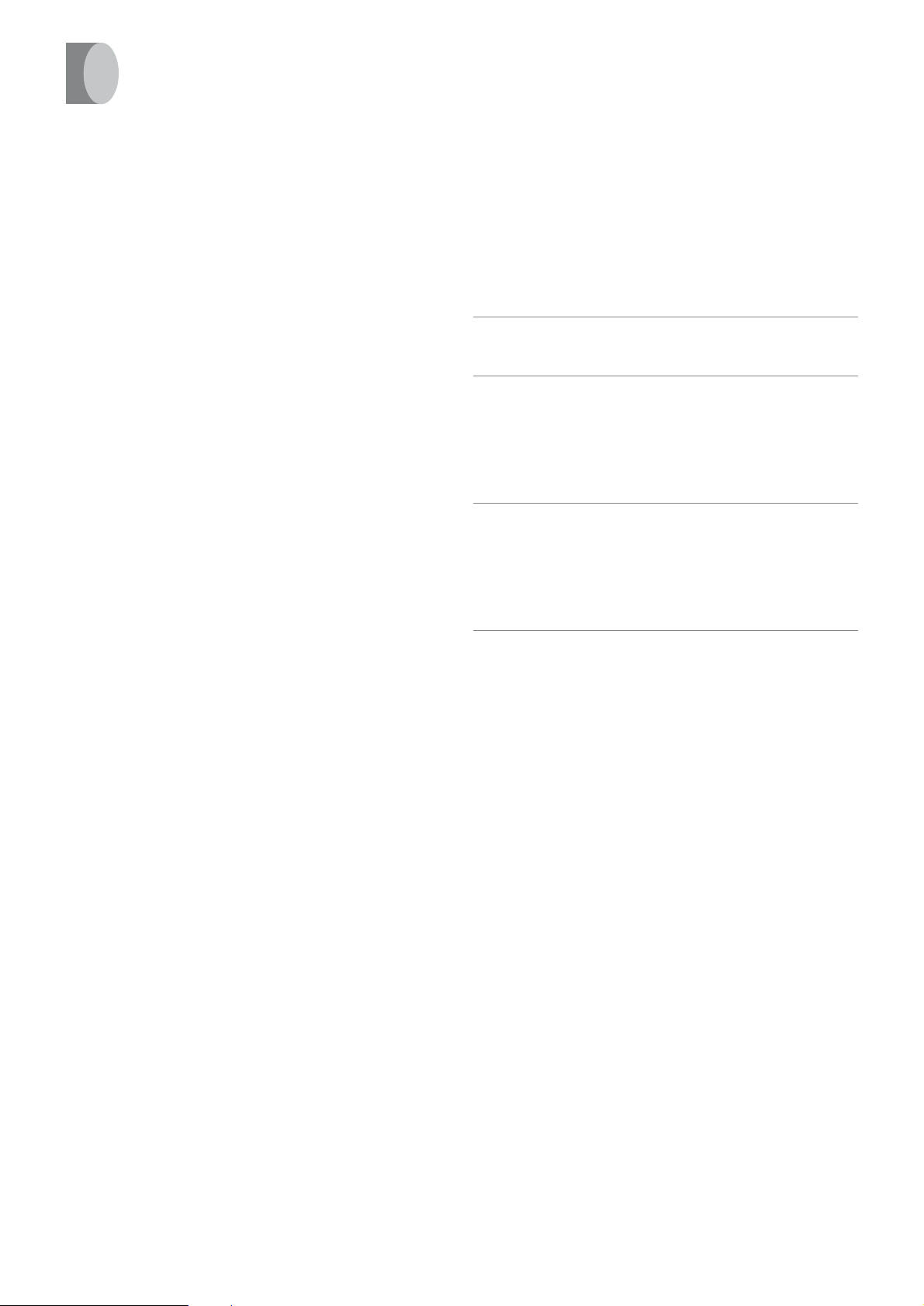
Setting the Remote Control to Operate Your TV
TV Operation
The explanations below show you what functions individual
buttons have when the VCR/TV switch R is set to “TV”.
1 POWER button
To switch the TV on from standby mode (OFF) or vice
versa.
On some TVs it is only possible to switch the TV to standby
mode (OFF) with this button, but not on. In this case, try to
turn the TV on with one of the following buttons:
Numeric buttons 2
AV button 3
Channel button P
2 Numeric buttons
To select the programme positions (1–99) on the TV.
3 AV button
To select the desired AV input on the TV.
O VOLUME button
To adjust the volume of the TV.
P Channel button
To select the desired programme position (TV station) on
the TV.
You can operate the TVs of the manufacturers listed below
with the remote control after setting it.
This setting procedure allows you to operate the TVs of some
manufacturers using the supplied remote control.
Preparation
≥ Set the VCR/TV switch R to “TV”.
Operations
1 Find the manufacturer number of your TV while
referring to the following table.
2 While holding down the POWER button 1 , use the
Numeric buttons 2 to enter the manufacturer
number. This completes the settings for the TV
manufacturer.
≥ Be sure to enter the number in two digits.
Example: 1 ) 01
3 To confirm the correct settings were made, check
whether the TV can be operated properly.
≥ When a manufacturer has multiple numbers in the
following table, try entering other numbers if the TV
operations cannot be performed properly, and then
select the optimal number.
Notes:
≥ If you are using a Panasonic TV, this setting has already
been made, and so you do not need to perform the above
setting procedure. However, this remote control may not
work with some Panasonic TVs.
≥ Some TV models cannot be operated using this remote
control (including all TVs non-remote compatible).
01 Panasonic/National
02 Panasonic/National
03 Panasonic/National
04 Panasonic/National
05 SONY
06 TOSHIBA
07 JVC
08 HITACHI
09 MITSUBISHI
10 MITSUBISHI
11 SHARP
12 PHILIPS, SAMSUNG
13 NEC
14 SANYO
15 GOLDSTAR/LG
16 GOLDSTAR/LG
17 SAMSUNG
18 SAMSUNG
19 SANYO
6
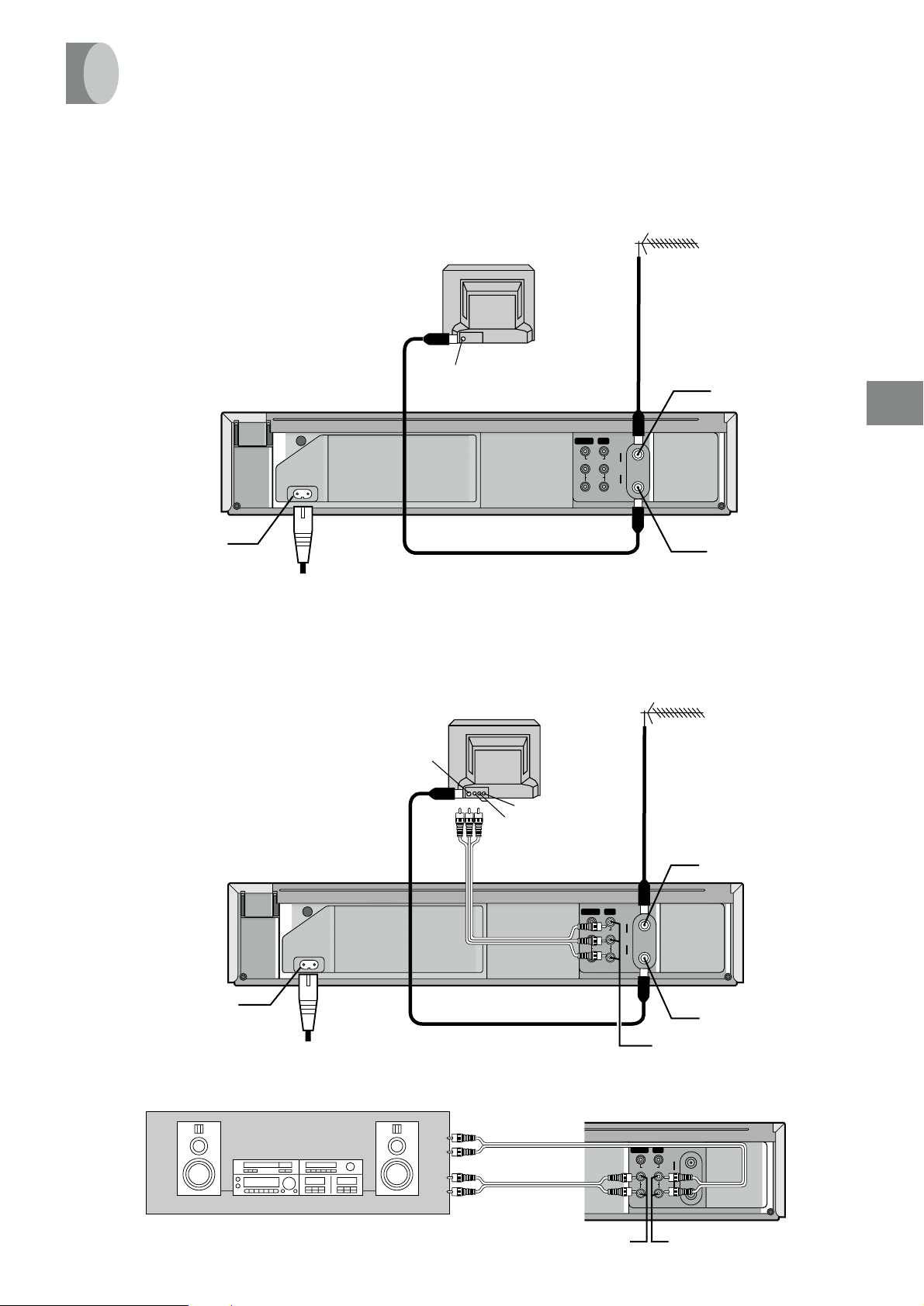
Connections
This section shows you how to connect the VCR to an aerial, TV, etc.
When the VCR is turned on after
unpacking and connecting the aerial
cable and the mains lead, Plug in Auto
Tuning starts automatically.
TV Set (Not supplied)
Aerial (Not supplied)
Basic Connections
The following connections are required to
record and play back the video cassette
through the TV.
AC IN~
SECTEUR~
2
Aerial Connector
AC Input socket c
3
To mains supply
Connection to a TV using the Audio/Video Input Socket
Set the RF output channel of the VCR to
“ss” (RF OFF) when the VCR is connected
to the TV via the Audio/Video cable.
(See page 8.)
TV Set (Not supplied)
IN (AV1)
1
OUT
IN
VIDEO
RF
L
AUDIO
R
OUT
Aerial (Not supplied)
Aerial Input socket h
Aerial Output socket i
Setting Up
AC Input socket c
To mains supply
Connection to a Stereo Amplifier
Stereo Amplifier (Not supplied)
Aerial Connector
AC IN~
SECTEUR~
4
AC IN~
SECTEUR~
2
VIDEO IN
AUDIO IN
(Supplied)
3
PLAYBACK
(Not supplied)
REC
IN (AV1)
VIDEO
AUDIO
1
Aerial Input socket h
OUT
IN
RF
L
R
OUT
Aerial Output socket i
AUDIO OUT g / VIDEO OUT e
OUT
IN (AV1)
IN
VIDEO
RF
L
AUDIO
R
OUT
AUDIO IN f
AUDIO OUT g
7
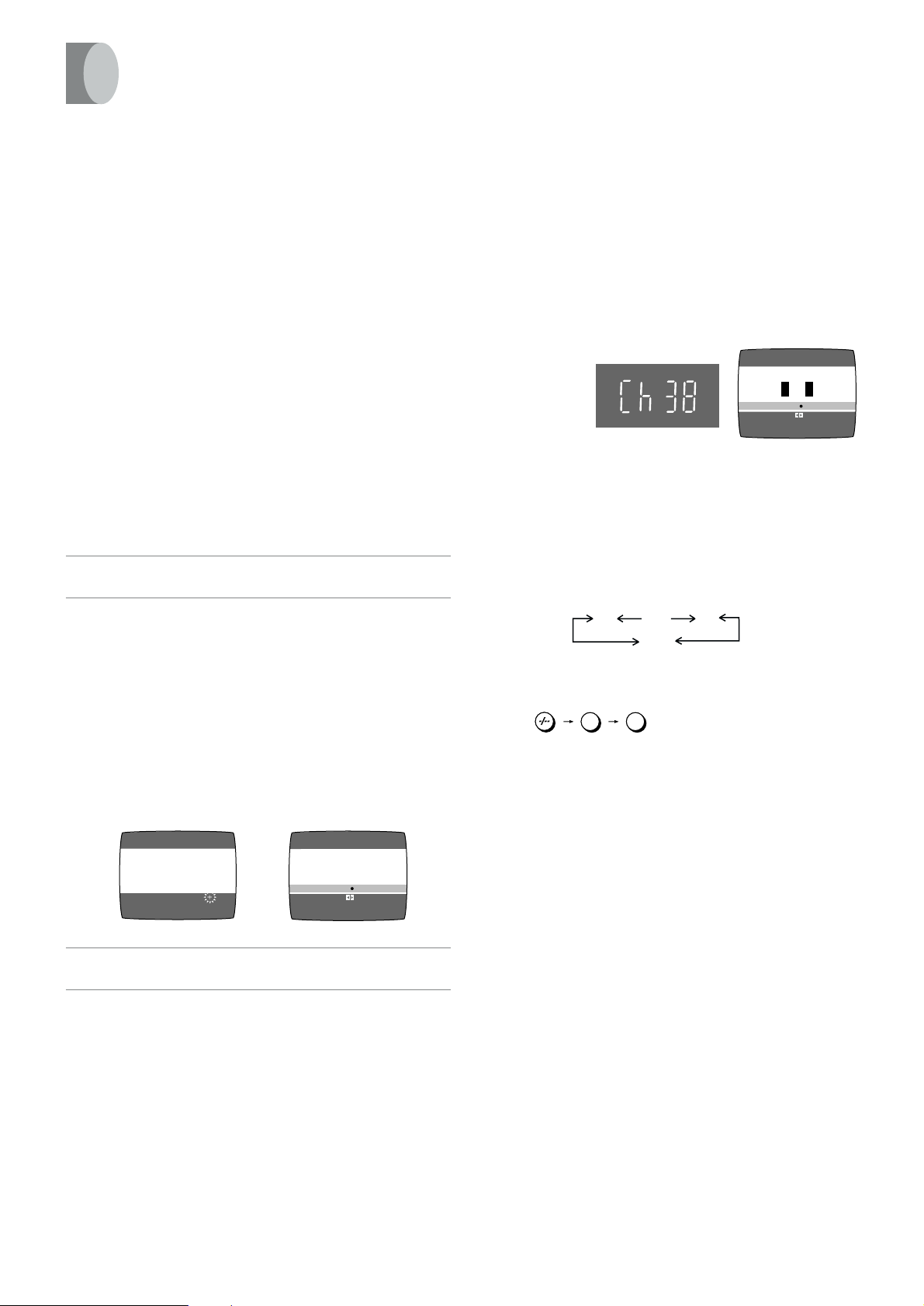
Tuning the TV to Your VCR
Panasonic VCR
END: MENU
RF SELECT BG I ¡DK
RF SELECT:
RF SELECT BG I DK
21
ss
…
69
The VCR supplies a signal to the TV via the RF coaxial cable
on channel E21–E69.
It is possible to view the video picture on your TV in the same
way that you watch TV broadcasts.
If you have connected the VCR to the TV through the Audio/
Video input sockets, then you do not need to follow the
procedure below.
When the VCR is turned on after unpacking and
connecting the aerial cable and the mains lead, Plug in
Auto Tuning starts automatically.
Notes:
≥ If the VCR is turned on with the aerial not connected, all
channels are skipped. Therefore, firmly connect the aerial
and then turn the VCR off and on again to execute Auto
Tuning.
≥ When Auto Tuning is cancelled halfway, Auto Tuning is not
executed even if the VCR is turned off and then turned on
again. In this case, see page 9 “To Restart Plug in Auto
Tuning”.
Operations
1 Turn on the TV and the VCR.
To Change the RF output Channel
In some rare cases after tuning the TV to your VCR,
interference may be visible on the picture. To get rid of this
interference, you can manually adjust the RF output channel
a few channels up and down from the current setting. The
procedure is described below.
Operations
1 Hold down the MENU button V for 5 seconds or more.
≥ The VCR display changes as shown below and the
VCR picture on the TV displays this pattern.
VCR display
Example
2 Enter the desired channel number (E21–E69) by the
Numeric buttons 2 or the Channel button P.
≥ Ensure that the VCR/TV switch R is set to “VCR”.
≥ Set the RF output channel of the VCR to “ss” (RF OFF)
when the VCR is connected to the TV via the Audio/
Video cable.
Press the Channel button P to display “ss”.
2 Set the TV to an unused position which you wish to
use for your video playback.
≥ Tune the TV until the display shown below appears on
the screen. (Please refer to the TV manufacturers
operating instructions regarding tuning.)
≥ Set “RF SELECT” by pressing the Cursor buttons
(2 1) T to select the colour TV system used by the
TV set to be connected.
BG: PAL B.G.H/SECAM B.G
I: PAL I
DK: PAL D/SECAM D.K.K1
On Screen Display
AUTO TUNING
IN PROGRESS,
PLEASE WAIT.
CH 22 SEARCH
END: MENU
During Plug in Auto Tuning
21
AUTO TUNING IS
COMPLETED.
RF SELECT BG I ¡DK
RF SELECT BG I DK
END: MENU
RF SELECT:
After Plug in Auto Tuning
3 Press the MENU button V.
(RF OFF)
Example:
28:
2 8
3 Press the MENU button V to finish the setting mode.
4 Retune your TV to the new RF channel for the VCR.
Note:
≥ Even if the RF output channel has been changed, it is not
necessary to perform Auto Tuning.
8
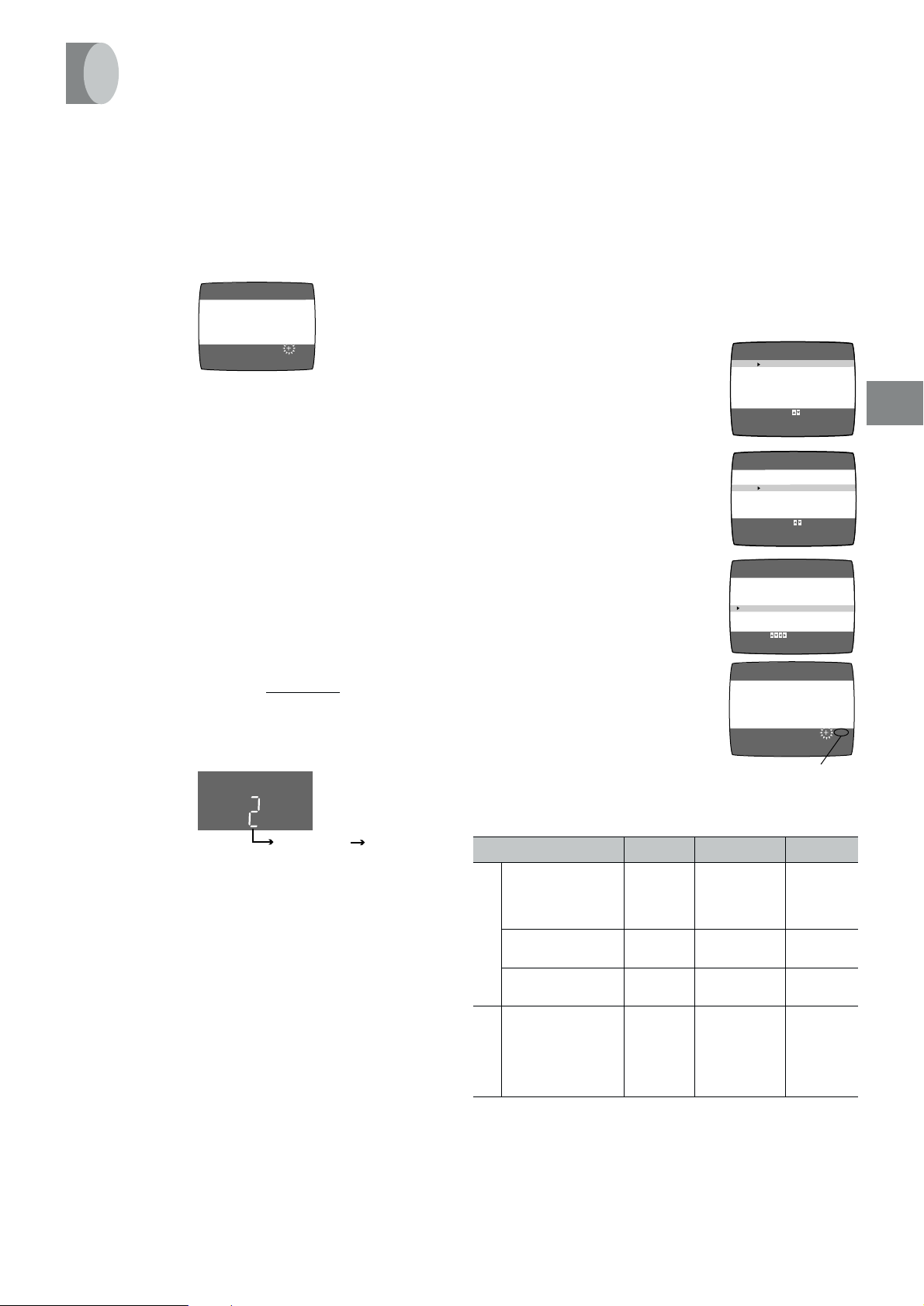
Storing TV Broadcasts in Your VCR
The VCR is fitted with its own tuner (just like a normal TV)
and can be preset to receive up to 99 TV broadcast stations.
Plug in Auto Tuning
When the VCR is turned on after connecting the aerial cable
and the mains lead, Auto Tuning starts.
AUTO TUNING
IN PROGRESS,
PLEASE WAIT.
CH 22 SEARCH
END: MENU
Auto tuning searches for TV stations from VHF minimum to
UHF maximum and memorizes every tuned programme
position.
≥ If you turn the VCR off during Auto Tuning, Auto Tuning will
stop halfway.
≥ If the VCR starts playback during Auto Tuning, Auto Tuning
will stop halfway.
To Cancel Auto Tuning Mid-Operation:
Press the MENU button V during Auto Tuning. Auto Tuning is
cancelled.
To Restart Plug in Auto Tuning:
1 Press the EJECT button Y and remove the video
cassette.
2 Keep the Channel button P
simultaneously for 3 seconds or more during the VCR on.
≥ The channel displayed on the VCR display disappears
for a moment then changes to 1.
21
on the VCR pressed
Auto Tuning Using the On Screen Display
Introduction
The VCR is tuned automatically by Plug in Auto Tuning.
However, Auto Tuning using the On Screen Display should
be performed according to the following method if necessary.
Preparations
≥ Confirm that the TV is on and the VCR viewing channel is
selected.
≥ Turn on the VCR and select any programme position
except A1 or A2.
MENU
LANGUAGE
Operations
1 Press the MENU button V to
display the Main menu on
the TV screen.
2 Press the Cursor buttons (
3434
34) T
3434
to select “TUNER PRESET” then
press ENTER button U.
3 Press the Cursor buttons (
3434
34) T
3434
to select “AUTO TUNE” then press
the Cursor buttons (
2 12 1
2 1) T to
2 12 1
start the Auto Tuning.
≥ When Auto Tuning is
completed, the On Screen
Display disappears and
programme position 1 is
selected.
CLOCK SET
TUNER PRESET
CH ADD&DELETE
SYSTEM
OPTION
SELECT
: ,E NTER
END
:MENU
MENU
LANGUAGE
CLOCK SET
TUNER PRESET
CH ADD&DELETE
SYSTEM
OPTION
SELECT
: ,ENTER
END
:MENU
TUNER PRESET
CH 1
CLEAR (OFF)
AUDIO SYSTEM (BGDK)
COLOUR SYSTEM (AUTO)
AUTO TUNE
SEARCH (3)
FINE
SELECT:
CH 1
END: MENU
END :MENU
AUTO TUNING
IN PROGRESS,
PLEASE WAIT.
SEARCH
100
Setting Up
Disappears 1
3 Disconnect the mains lead and then reconnect it.
4 Turn off the VCR and then turn it on.
≥ Auto Tuning commences.
If Auto Tuning stops halfway by turning the VCR off,
playback or a power failure:
1 Disconnect the mains lead and then reconnect it.
2 Turn off the VCR and then turn it on.
≥ Auto Tuning commences.
The number displayed here is
the number of channels still
to be auto tuned.
Channels that can be Received
SYSTEM VHF CATV UHF
S01– S05
CCIR Standard
B
(B.G.H)
G
D
China
K
(D)
East Europe
(D.K.K1)
E2–E12 E21–E69
C1–C12 Z1–Z35 C13 –C57
R1–R12 44– 470MHz E21– E69
M1– M10
U1–U10
S21– S41
Hong Kong
Special
Administrative
I
––E21– E69
Region of China,
UK (I)
Notes:
≥ Auto Tuning searches for TV stations from VHF minimum to
UHF maximum and memorizes every tuned programme
position. Other programme positions are skipped.
≥ Auto Tuning takes five or more minutes to complete its
search.
≥ If the VCR is not correctly tuned by Auto Tuning, follow the
procedure on the next page.
9
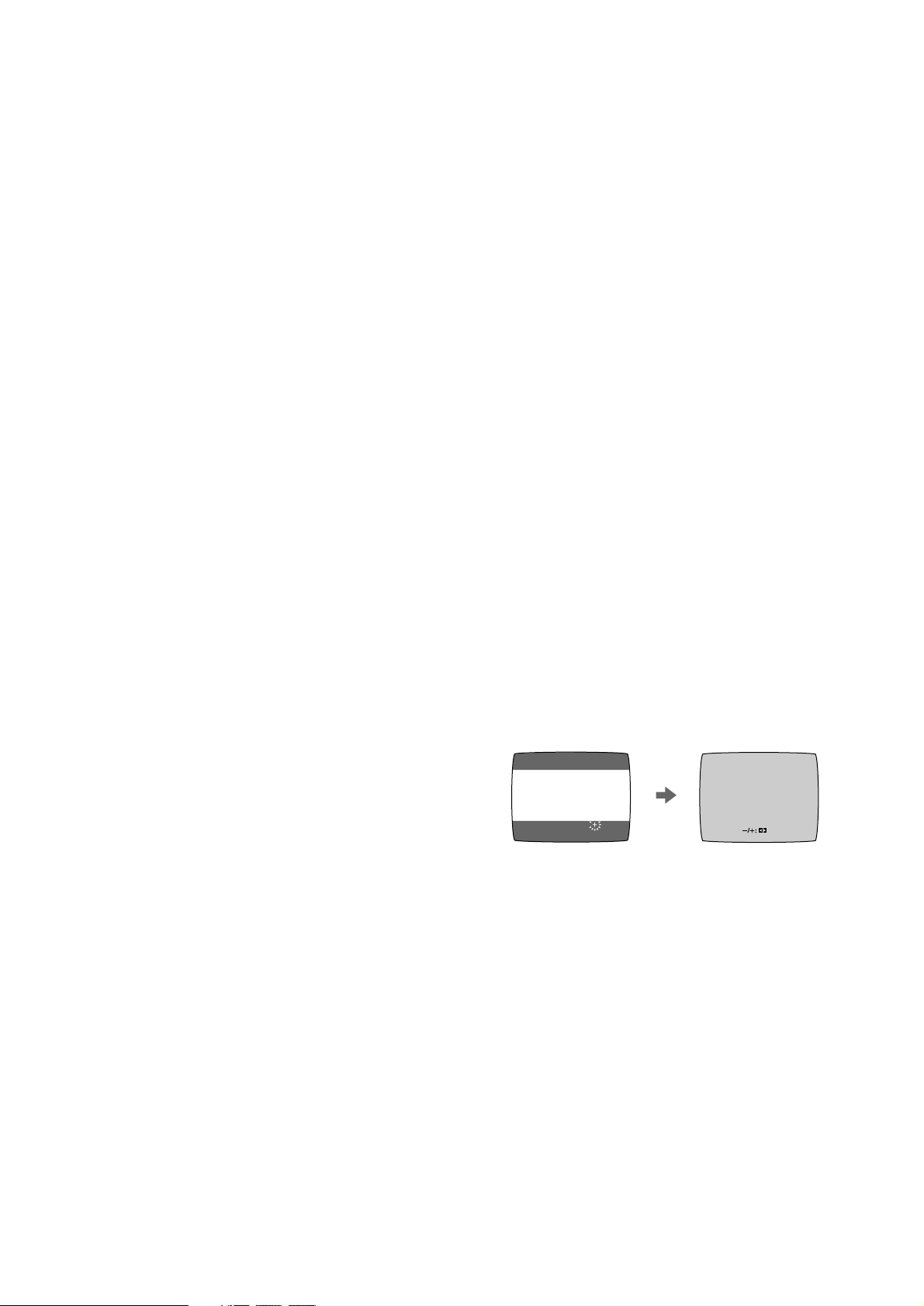
Preparations
≥ Confirm that the TV is on and the VCR viewing channel is
selected.
≥ Turn on the VCR and select any programme position
except A1 or A2.
≥ Set the VCR/TV switch R to “VCR”.
Manual Tuning Procedure
1 Press the MENU button V to display the Main menu on
the TV screen.
2 Press the Cursor buttons (
PRESET” then press ENTER button U.
3434
34) T to select “TUNER
3434
Manual Audio System Setting Procedure
1 Select desired programme position by pressing the
Channel button P.
2 Press the MENU button V to display the Main menu on
the TV screen.
3 Press the Cursor buttons (
3434
34) T to select “TUNER
3434
PRESET” then press ENTER button U.
4 Press the Cursor buttons (
3434
34) T to select “AUDIO
3434
SYSTEM” then select the broadcasting system by
pressing the Cursor buttons (
2 12 1
2 1) T.
2 12 1
≥ BGDK: PAL B.G.H.D/SECAM B.G.D.K.K1
≥ I: PAL I
5 Press the MENU button V twice to exit the On Screen
Display.
Manual Colour System Setting Procedure
1 Select desired programme position by pressing the
Channel button P.
2 Press the MENU button V to display the Main menu on
the TV screen.
3 Press the Cursor buttons (
PRESET” then press ENTER button U.
3434
34) T to select “TUNER
3434
3 Press the Cursor buttons (
3434
34) T to select “CH” then
3434
select the channel number you want tuned by pressing
the Cursor buttons (
2 12 1
2 1) T.
2 12 1
4 Confirm that “CLEAR” is set to “OFF”.
5 Press the Cursor buttons (
3434
34) T to select “AUDIO
3434
SYSTEM” then select the broadcasting system by
pressing the Cursor buttons (
2 12 1
2 1) T.
2 12 1
≥ BGDK: PAL B.G.H.D/SECAM B.G.D.K.K1
≥ I: PAL I
6 Press the Cursor buttons (
3434
34) T to select “COLOUR
3434
SYSTEM” then select “AUTO” by pressing the Cursor
buttons (
2 12 1
2 1) T.
2 12 1
≥ The VCR automatically distinguishes between PAL and
SECAM broadcasts.
≥ If the picture lacks colour when “AUTO” is selected,
select “MESECAM” or “PA L”.
7 Press the Cursor buttons (
then press the Cursor buttons (
3434
34) T to select “SEARCH”
3434
2 12 1
2 1) T to start the
2 12 1
Manual Tuning.
≥ If the desired TV station has not been tuned, press the
Cursor buttons (2 1) T again.
≥ Press the MENU button V and repeat steps 3–7 for
each programme position you want to tune to a station.
On Screen Display
4 Press the Cursor buttons (
3434
34) T to select “COLOUR
3434
SYSTEM” then select “MESECAM” or “PAL” by pressing
the Cursor buttons (
2 12 1
2 1) T.
2 12 1
5 Press the MENU button V twice to exit the On Screen
Display.
CH 2
SEARCH
END : MEN U
CH 2 SEARCH 74
END: MENU
8 Press the MENU button V three times to exit the On
Screen Display.
10
