Page 1
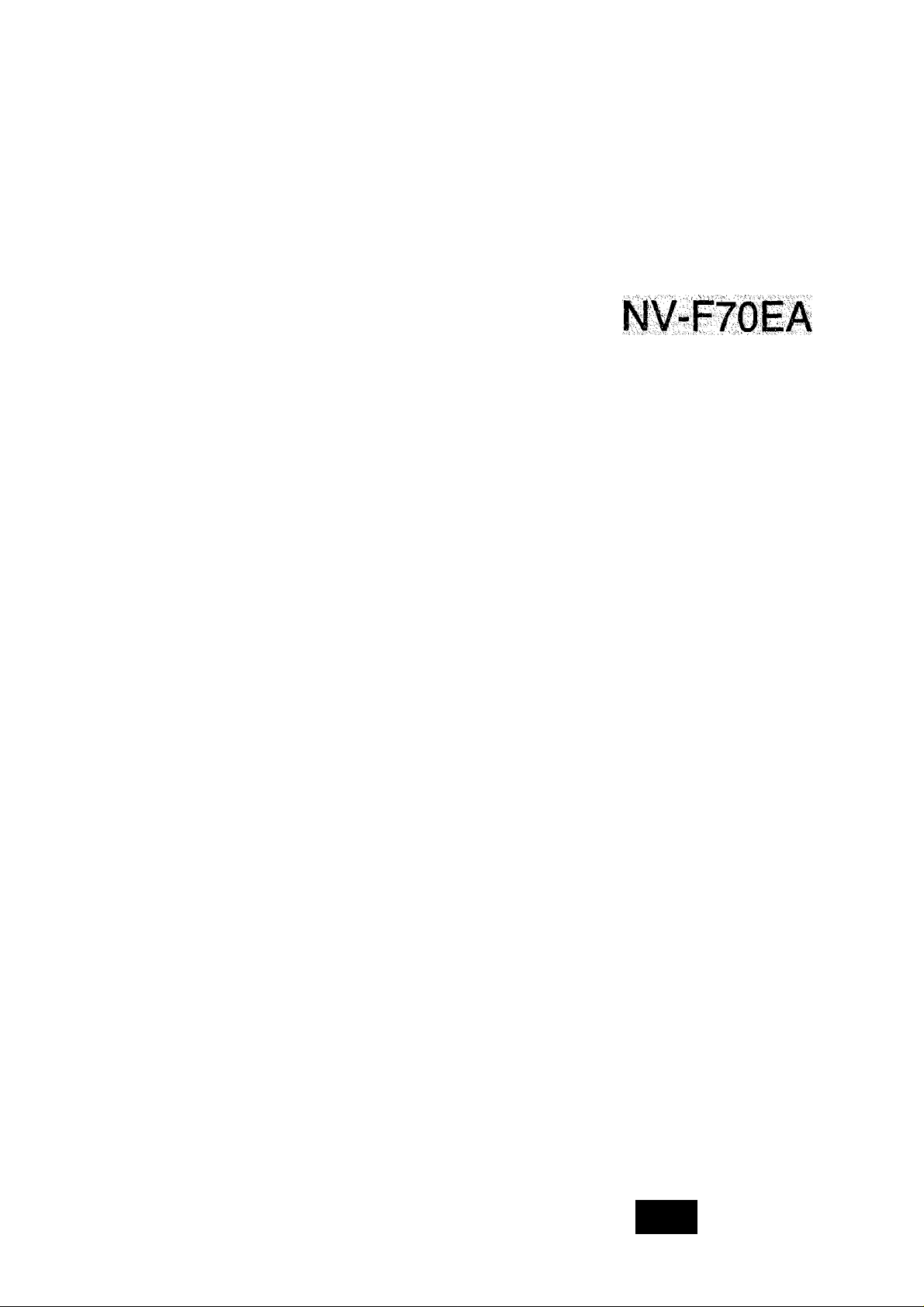
-i v: ' i V ■: 'ii v!.-i S-- ■^■■' \ ; v>-;::;;; .;;;nU¥v iv^; ■:; ^i;
■
.
..
‘- '• %:.\ . if.'i.V ■ ■; ■■ ■■.■ • ': :^'i!- '''-y'' y''^(!;;:>x'-. '■■;■: ■■■.■:■■ J. V - ■ y^'.. '■ ■. ;
■ ■' : ' 'V..
■ ■■’'■'Vyyyyyy'v-''yyy.y^^y.-''' ■
''i “ , '
'!-Ki'. V,,’
. ...
...
^
y^y'.
■■'S' .■■.'■
• y''v.'' ‘ ‘ \ \ , ' ' ' ''' '''' ' ' '' , ,' '' '
y.-.\yvVs-y.'yVy'sy,.y'••••.:.
,'.y 1'V -1,'.; '■"■■''i '-'i-
: (-ij.‘
.vy.K,V.Vi ,'-v .;vy'.v,,.vi'
■iyy,,,.;; y...;
, ; V V,
..v.y.v.V , ■
■ ;' virV V''
operating Instructions
.VIi'.iv
. f Vs' .,. '■■■;'.■■■
i;.,
,wv ''‘.V-'''
'S'. v;-';. ;
'■ . ^ y., ' V '' '
;■ ^ -i: .vy
, ■ ' ,v , ■' '■■ y'' V' \ -v''‘
^ 'y y r'-y^siV;
^y'sVv'''v>s’'
■-y'
■ y''''.'.y,. '. ■ -'iy...;.'
'msm...........
v.v.;..y
.
". ■■■■■■ ,;.,v;y,V'l; .'.'.X...■■■.■■..;■ "."v; .,■■■■ .y. ■
mm
Betore a^pting tp C№rvact,<H>eralje or
adjust «Its product.
Page 2
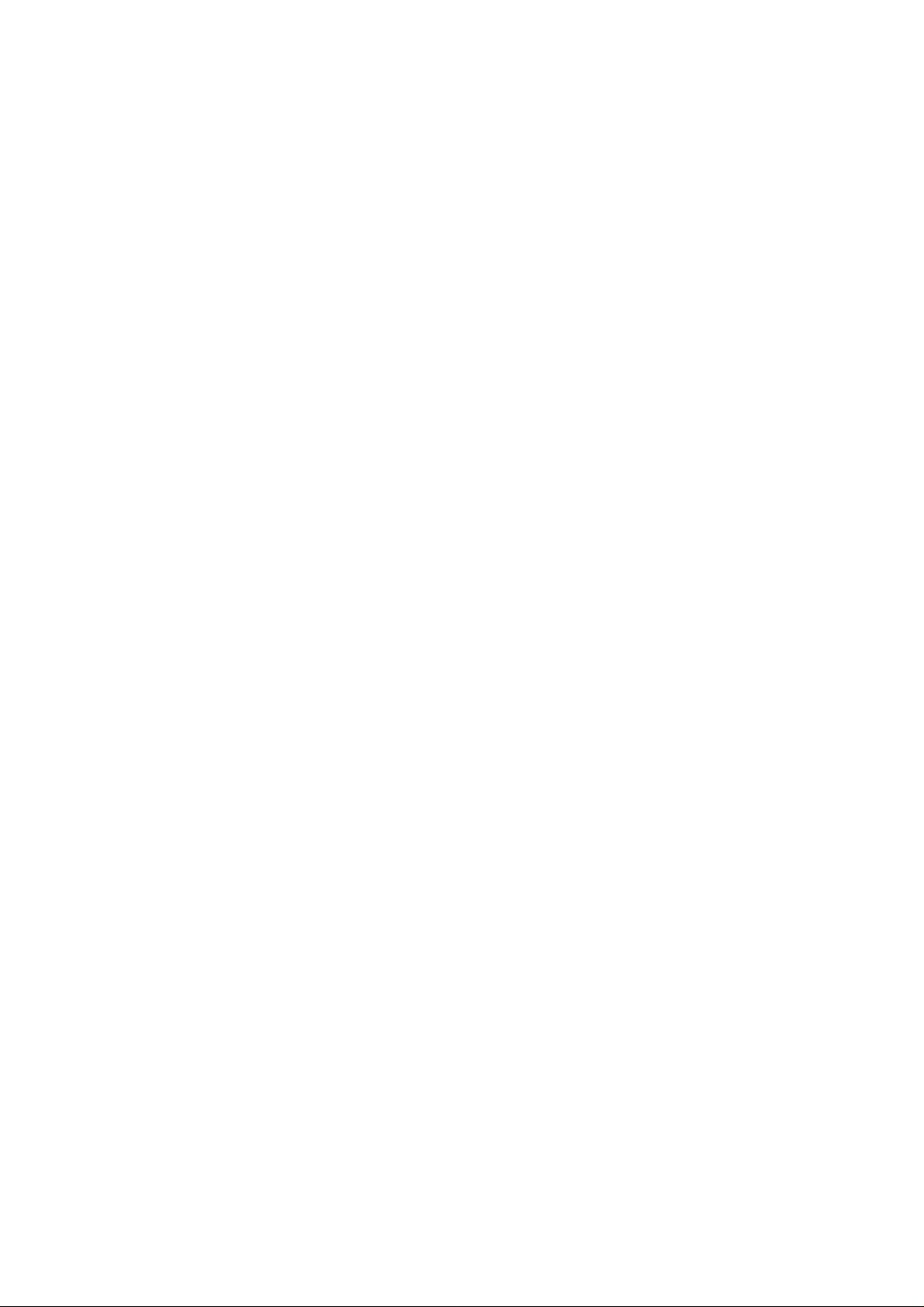
Page
3 CAUTiONS
4 CONTROLS AND COMPONENTS
8 INFRA-RED REMOTE CONTROLLER
10 INSTALLATION
11 TUNING THE TV SET TO THE VIDEO PLAYBACK
CHANNEL
12 SETTING THE TUNER IN THE VTR
14 SETTING THE CLOCK TO THE PRESENTTIME
16 THE VIDEO CASSETTE
17 PLAYBACK
25 RECORDING FROM A TV BROADCAST SIGNAL
26 NtCAM SYSTEM
27 HI-FI AUDIO SYSTEM
28 USING THE VTR AS A HI-FI AUDIO RECORDER
29 SUPER OTR FUNCTION
(ONE-TOUCH TIMER RECORDING)
IMPORTANT
Your attention is drawn to the fact that
recording of pre-recorded tapes or discs
or other pubiished or broadcast materfai
may infringe copyright laws.
WARNING
TO PREVENT FiRE OR SHOCK HAZARD,
DO NOT EXPOSE THIS EQUiPMENT TO
RAIN OR MOISTURE.
FOR YOUR SAFETY
B DO NOT REMOVE OUTER COVER.
To prevent electric shock, do not remove
cover. No user serviceable parts inside. Refer
servicing to qualified service personnel.
is the safety information
Video recorders carrying the HQ symbol mark feature the
new VHS High Quality Picture System. This system as
sures complete compatibility with VTRs that use the con
ventional VHS system.
31 TIMER RECORDING
37 VHS INDEX SEARCH SYSTEM
40 INTRO SCAN FUNCTION
41 TIME SEARCH
42 CAMERA RECORDING
43 DUBBING (COPYING)
45 INSERT EDITING
46 AUDIO DUBBING
47 BEFORE REQUESTING SERVICE
49 SPECIFICATIONS
HQ
Page 3
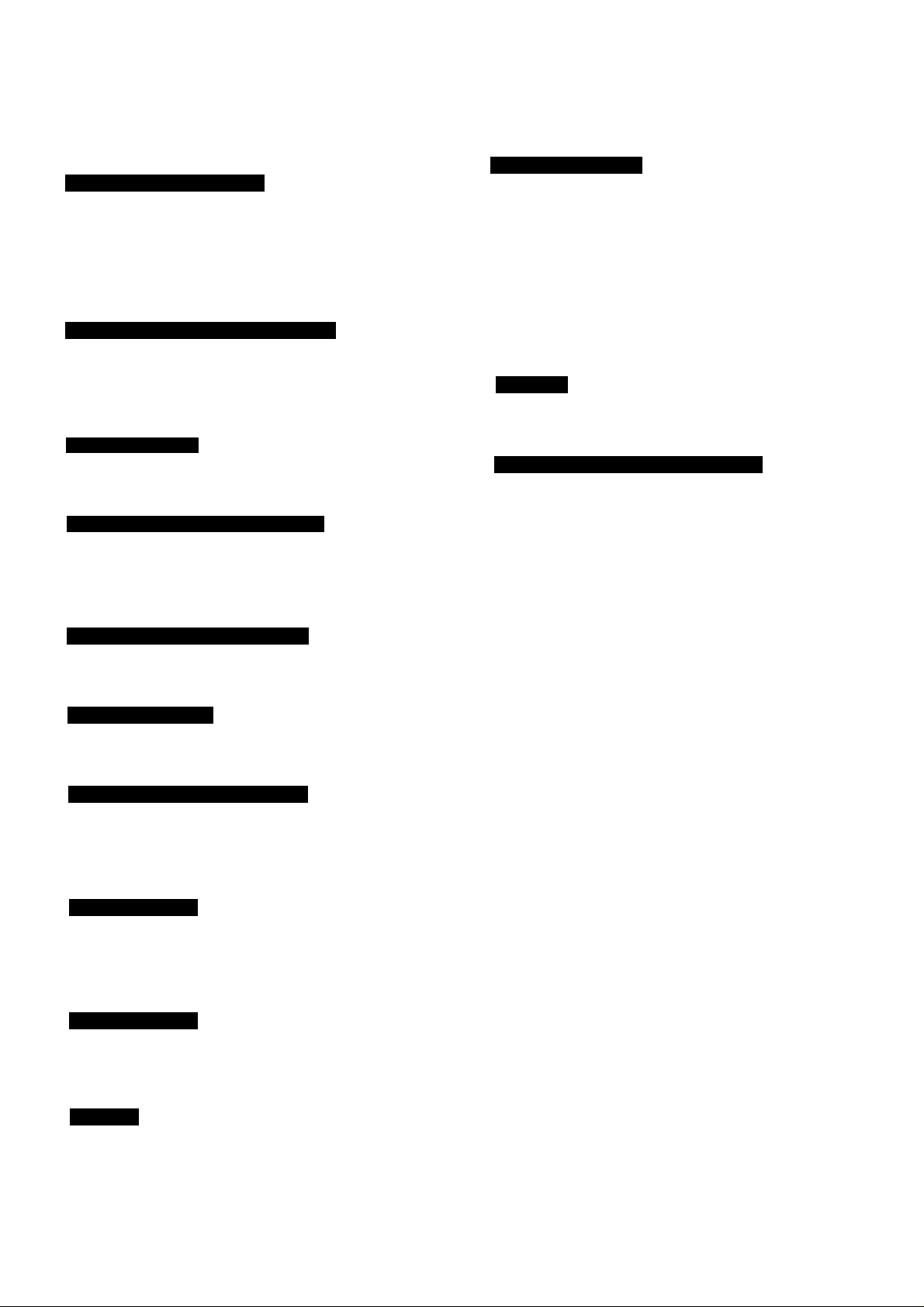
Please read these cautions before you operate this VTR.
Cassette Compartment Door
When first unpacking the unit, you may notice that the
cassette compartment door is partially open. This condition
is due to the operation of a safety device designed to
protect the unit from vibration during shipment; it is not a
malfunction. When the AC mains lead is connected to a
mains outlet, the door will return to its original position.
Avoid Sudden Changes in Temperature
If the VTR is suddenly moved from a cold place to a warm
place, moisture may form on the tape and inside the VTR.
In this case, the Dew Indicator “ d ’’ will flash on and off
and the VTR will not operate.
Humidity and Dust
Avoid places where there is high humidity or much dust,
which may cause damage to internal parts.
Do Not Obstruct the Ventilation Holes
The ventilation holes prevent abnormal increase in tem
perature. Do not block or cover these holes. Especially
avoid covering the holes with soft materials such as cloth or
paper.
Keep away from High Temperature
Video Head Clogging
The video heads are the means by which the recorder
places picture signals on the tape during recording, and
reads picture signals from the tape during playback. If these
heads become dirty and clogged from long use, the signals
can no longer be recorded correctly, and the playback pic
ture will be distorted accordingly. This is the case, for ex
ample, during the playback of a tape, the sound is repro
duced normally, but no picture is seen, or the picture is
greatly distorted. When such a symptom case occurs have
the recorder checked by qualified service personnel.
Lightning
To avoid damage by lightning, disconnect the aerial plug
from the VTR.
If Dew Condensation Forms in the VTR
Condensation may form in the VTR if:
•The VTR is in a room where the heater has just been
turned on.
•The VTR is in a room with steam or high humidity.
•The VTR is brought from cold surroundings into a well-
heated room.
•The VTR is suddenly brought from cool surroundings,
such as an air-conditioned room or car, to a place which is
hot and humid.
Keep the VTR away from extreme direct heat such as direct
sunlight, heating radiators, or closed automobiles.
Keep Magnets away
Never bring a magnet or magnetized object near the VTR
because it will adversely affect the performance of the VTR.
No Fingers or Other Objects Inside
Touching internal parts of this VTR is dangerous, and may
cause serious damage to the VTR. Do not attempt to dis
assemble the VTR. There are no user serviceable parts
inside.
Keep Water away
Keep the VTR away from flower vases, tubs, sinks, etc.
CAUTION: If liquids are spilled into the VTR, serious
damage could occur. If you spill any liquid into the VTR,
consult qualified service personnel.
Cleaning the VTR
Wipe the VTR with a clean, dry cloth. Never use cleaning
fluid, or other chemicals. And do not use compressed air to
remove dust.
When dew forms in the VTR: (Refer to page 6)
The Dew Indicator “ 6 ” on the Multi-Function Display will
flash on and off and all the function buttons are made
non-operational to protect the tape and the video heads.
When the Dew Indicator flashes, wait until this indicator
disappears.
•If dew condensation forms inside the VTR while the VTR
On/Off Switch is off, it will turn on automatically and the
Dew Indicator will flash on and off. As soon as the dew
condensation has been dissolved, the VTR will turn itself
off again.
•If the Dew Indicator continues to stay on, have the
recorder checked by qualified service personnel.
Stacking
Place the VTR in a horizontal position, and do not place
anything heavy on it.
Page 4
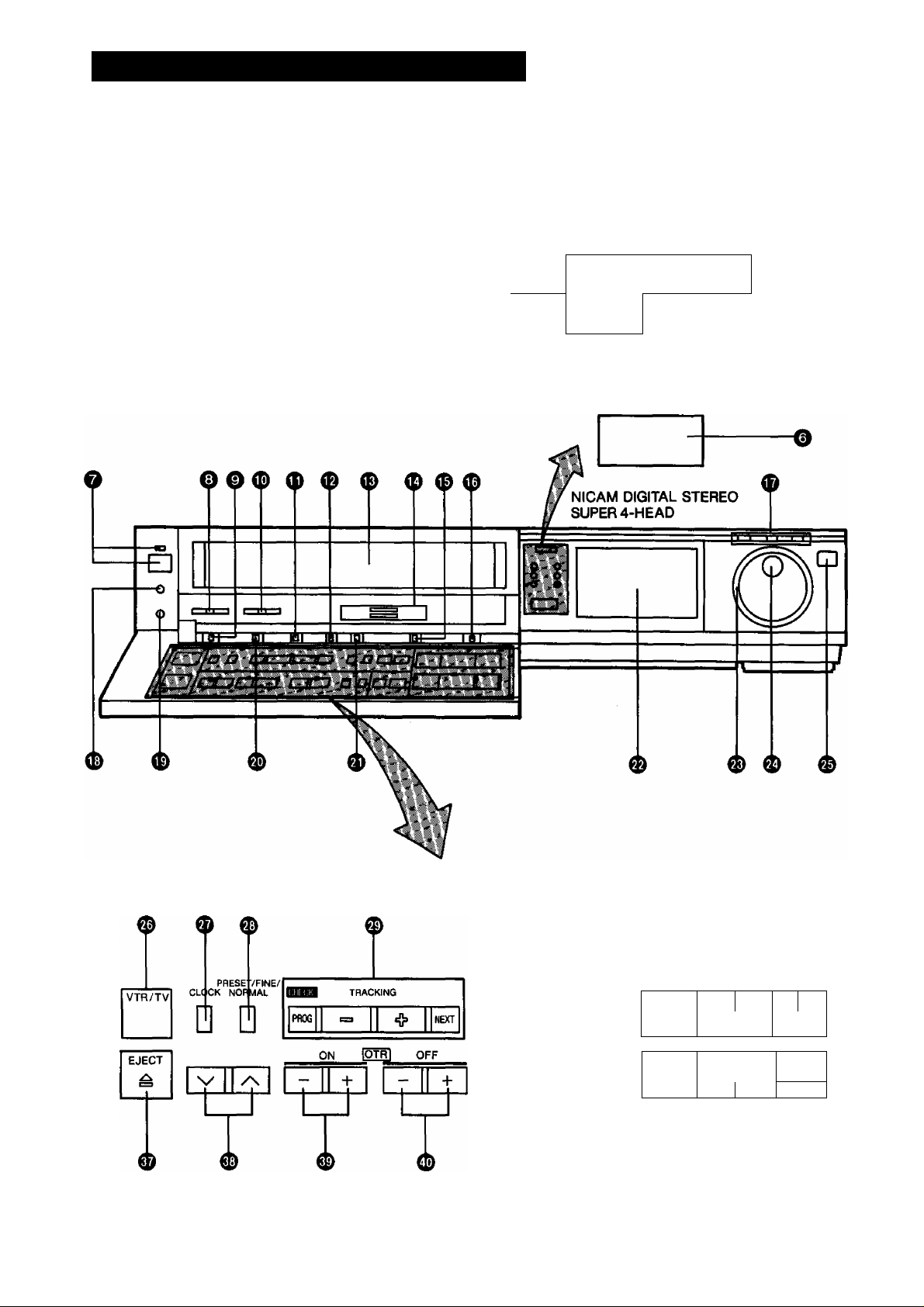
CONTROLS AND COMPONENTS
FRONT
PUSH-OPEN
%
--------
w
1
---
Ml
2CH O
'
----
M2
DIGITAL TRACKING
O
AUDIO DUB
---------
O
STEREO
o
G
------
INSERT
o—
0 ® ® ^
BAf ID CLi :ar
AF D
RECOIIDING R
□ Q 0®
lUNTER RESET AUDIO DUB INSEF
□ Q □□
AIN
RE^
0 0 0 0 0
4
TIMER
R£w|®
<x
PAUSE/STIL
nn
uu L
PLAÌ
STOP
0 0
t
>
J
/x2
0
»
REC*
TF
Page 5
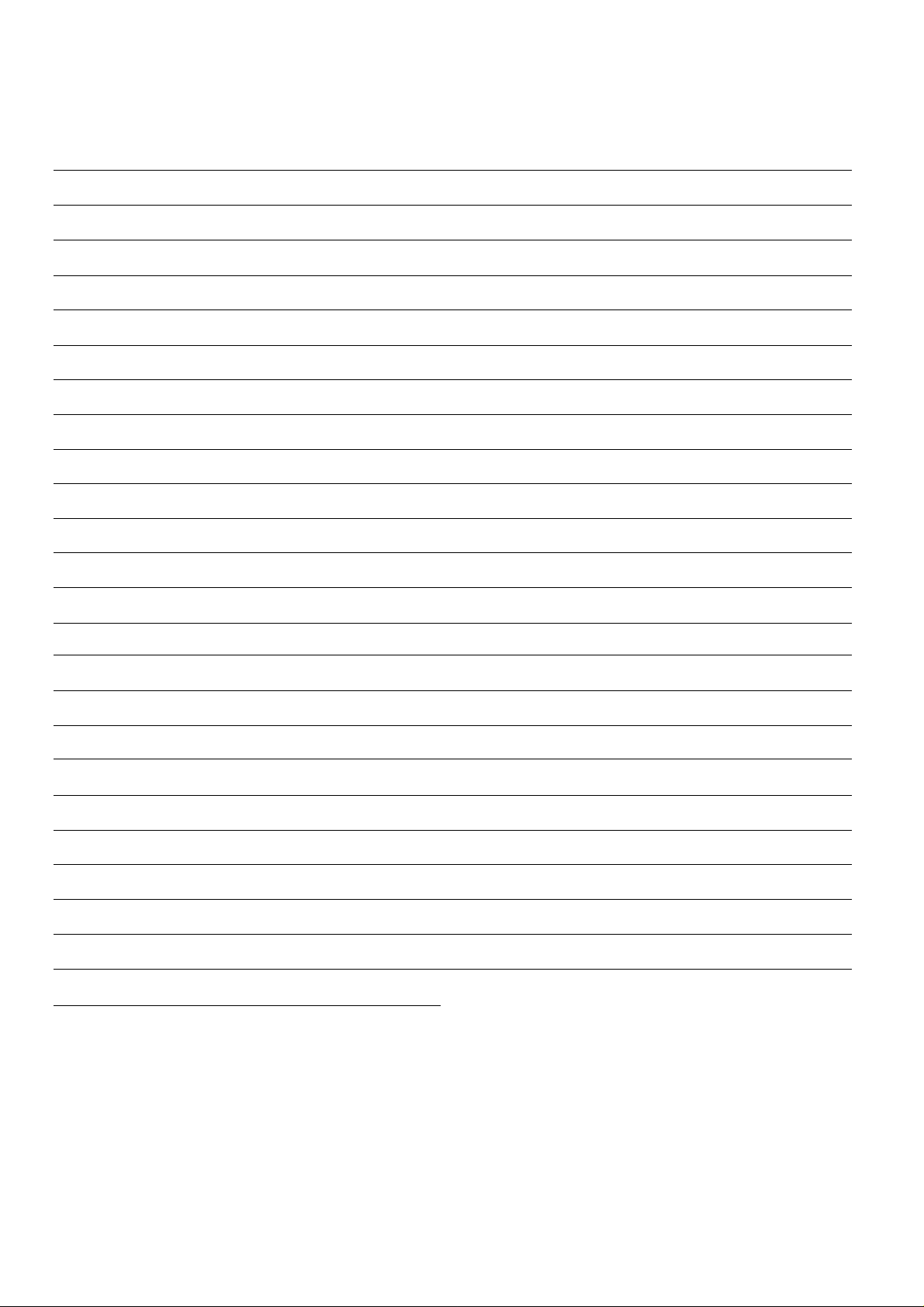
No. Description
Page No. Description
Page
0 Control Panel Open Button
0 Audio Recording Mode Indicators
0 Audio Dubbing Indicator
0 Digital Tracking Indicator
0 Insert Editing Indicator
0 Infra-red Remote Control Receiver
0 VTR On/Off Switch with Indicator
0 Headphones Output Level Control
0 Noise Filter/Edit Selector
0 Picture Sharpness Control
0 Hi-Fi/Normal Mix Switch
0 Digital Tracking Selector
0 Cassette Compartment
16 0 Jog/Shuttle Button
26
46
23
45
8
11
28
22
17
45
23
16
© VTR/TV Selector
0 Clock Button 14
0 Preset/Fine/Normal Button
0 Timer Controls
© Band/AFC Button
0 Clear Button
0 Tape Speed Button
0 Timer Record Button
0 Rewind ◄◄/Review @ Button
0 Play/x2 Button {►)
0 Fast Forward ►►/Cue © Button
0 Eject Button (^)
19
11
12
12
13
13
25
32
17
17
17
16
0 Audio Rec Level Controls
0 Tape Select Switch
0 Input Signal Selector
0 Jog/Shuttle Indicator
0 Microphone Input Socket
0 Headphones Socket 28
0 MPX Filter Switch
0 Nicam/Mono Switch 27
0 Multi-Function Display
0 Shuttle Ring 19
0 Jog Dial 20
46
28
23
12
19
28
0 Channel Selection Up and Down Buttons
0 OTR On Buttons
0 OTR Off Buttons
0 Counter/Remaining Tape Time Selector
0 Reset Button
0 Audio Dubbing Button
0 Insert Editing Button
0 Pause/Still Button (I I)
6
0 Stop Button (■)
0 Record Button (•)
12
29
29
23
24
46
45
17
17
25
Page 6
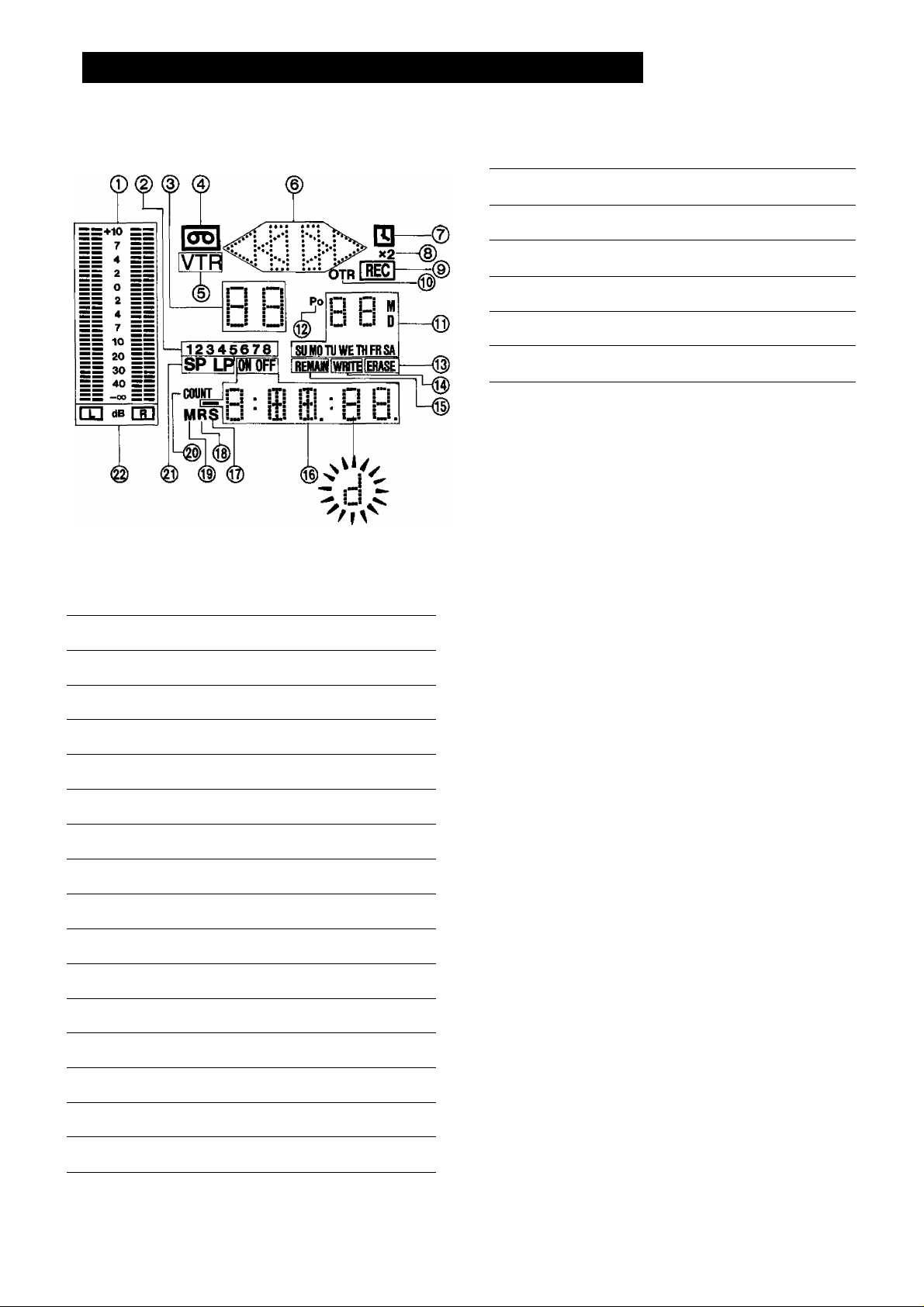
CONTROLS AND COMPONENTS (CONT’D)
Multi-Function Display
No. Description
When dew forms:
Dew Indicator
Page
No.
@ Search Indicator
@ Repeat Indicator
@ Memory Indicator
@ Counter Mode Indicator
@ Tape Speed Indicator
@ Audio Playback Mode Indicators 27
Description Page
24
21
24
24
25
(i) Audio Level Meter
@ Timer Programme Number
@ Channel Display
@ Cassette-in Indicator
(D VTR Mode Indicator
Tape Running Display
@ Timer Recording Indicator
(§) Double Speed Indicator
@ Recording Indicator
@ OTR Indicator
(Q) Date Display
@1 Position Indicator 12
@ Erase Indicator
28
31
12
29
16
17
32
17
26
29
14
39
@ Write Indicator
@ Remaining Tape Time Indicator
(J|) Tape Counter Indicator 21
38
23
Page 7
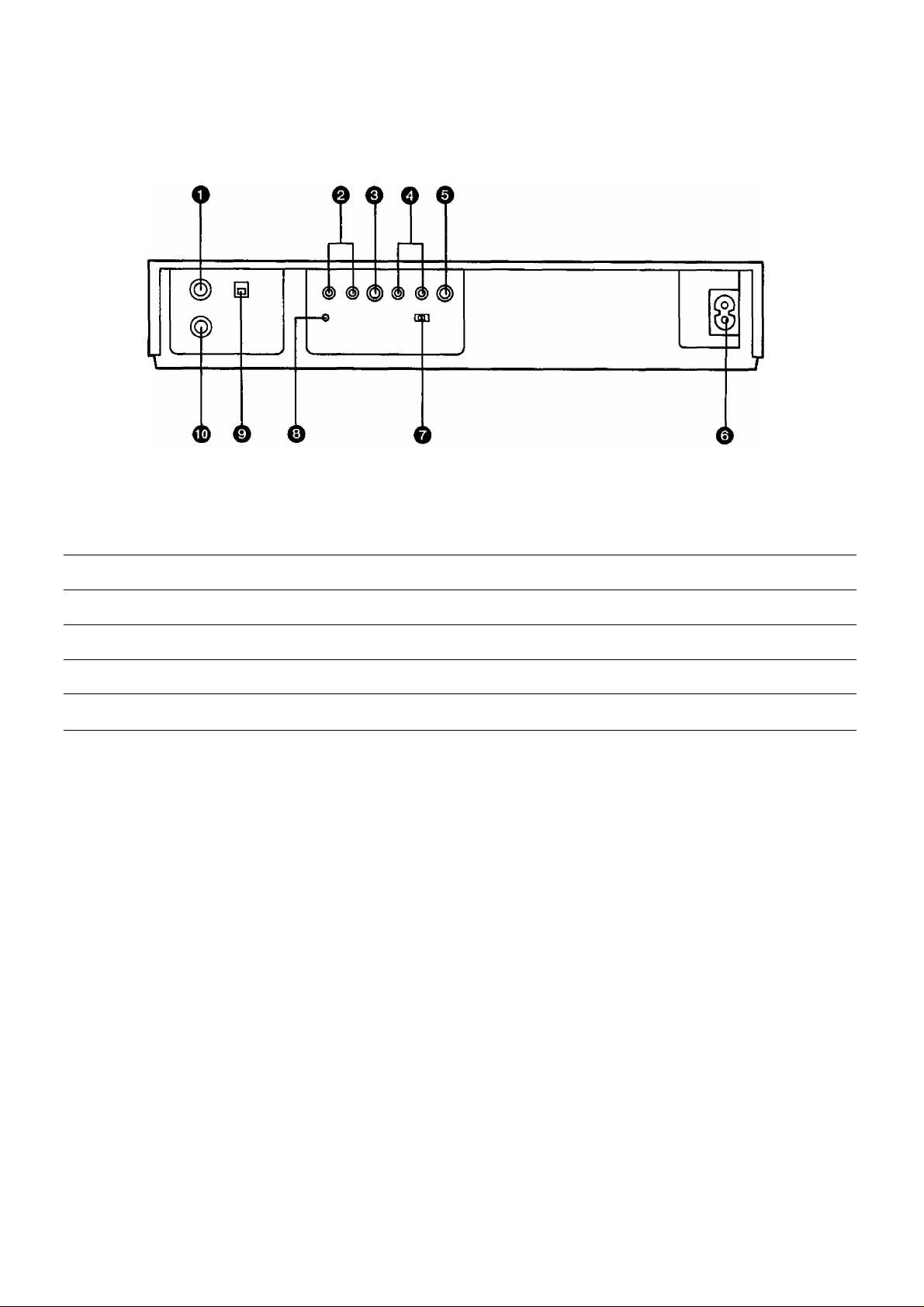
REAR
No. Description
0 RF Output Socket
0 Audio Input Sockets 10
0 Video Input Socket 43 0 Synchro Edit Socket
0 Audio Output Sockets
0 Video Output Socket
Page
10
10
10 0 RF Input Socket
No. Description
0 AC Mains Lead Socket
0 Test Signal Switch
0 Video Playback Channel Selector
H
Page
10
11
44
11
10
Page 8
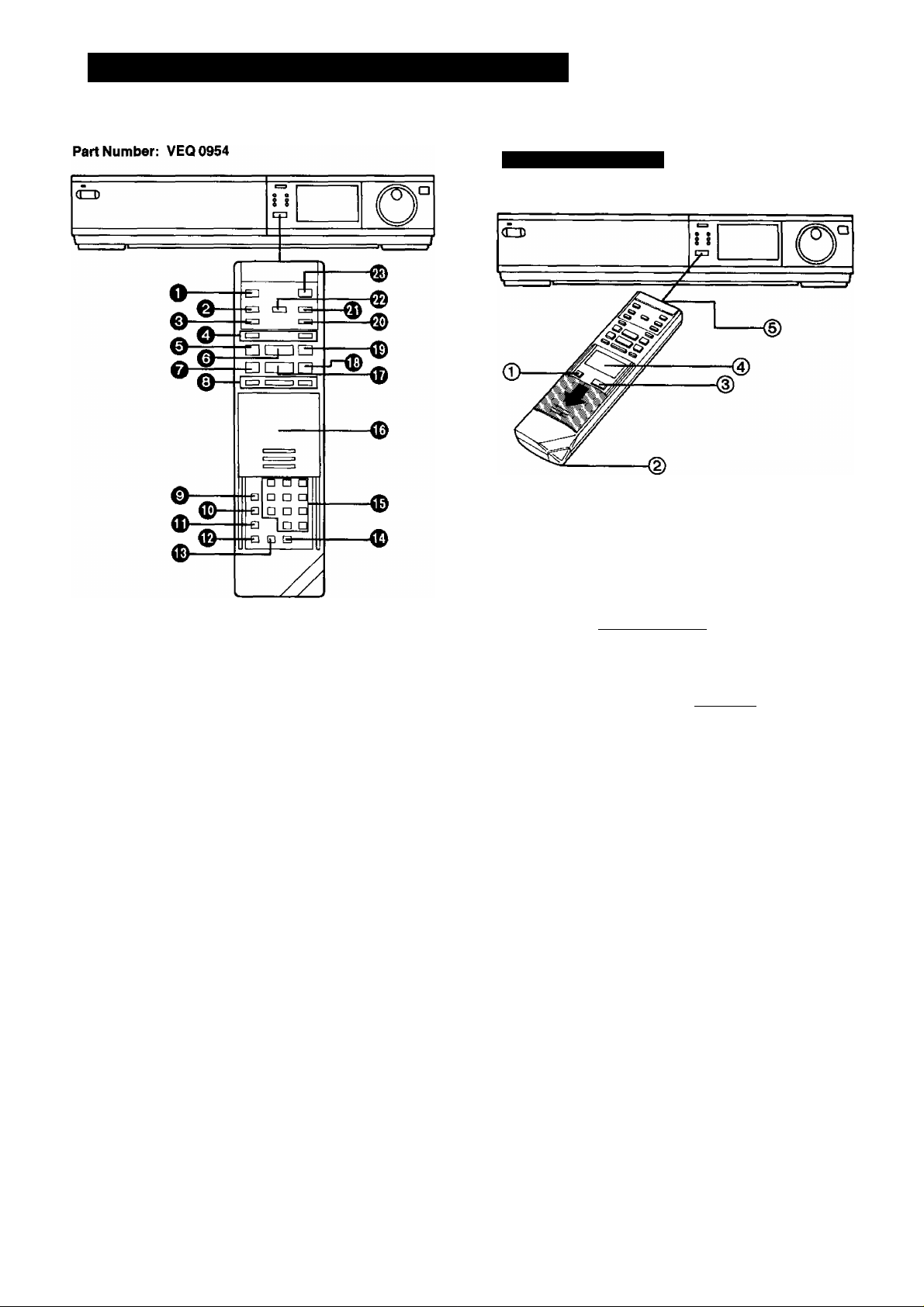
INFRA-RED REMOTE CONTROLLER
Use as Digital Scanner
Slide the Mode Selector Cover downward.
(i^ Digital Scanner On/Off Button
@ Bar Code Reading Section
@ Transmit Button
Bar Code Reader Display
O VTR On/Off Button
e Clock Counter Selector
e Audio Output Selector
Q Record Buttons (•)
0 Pause/Sttll Button (I I)
0 Stop Button (■)
0 Rewind -^^/Revlew @ Button
0 Search Buttons
0 Time Search Button
0 Monitor Button
0 Remaining Tape Time Button
0
Index Button
0 Write Button
0
Erase Button
0
Programme Position (Channel) Selector Buttons
0
Mode Selector Cover
0
Play/x2 Button (^)
0 Fast Forward ^/Cue @ Button
0 Still Advance Button (»►)
0 Reverse Play Button
0
Memory/RepeatSearch Button
0 Reset Button
0 VTRH'V Selector
-isu M0JU_WE TH FR SA|
88l
ON
0
—
38 88
0 Date Display
0 Channel Display
e Start Time Display
O End Time Display
0
Check Indicator
(§) Transmitting Section
Note:
To be able to use the unit as Remote Controller, press the
Digital Scanner On/Off Button {the indications in the LCD
Display will disappear).
OFF
3g-apr~g
8
Page 9
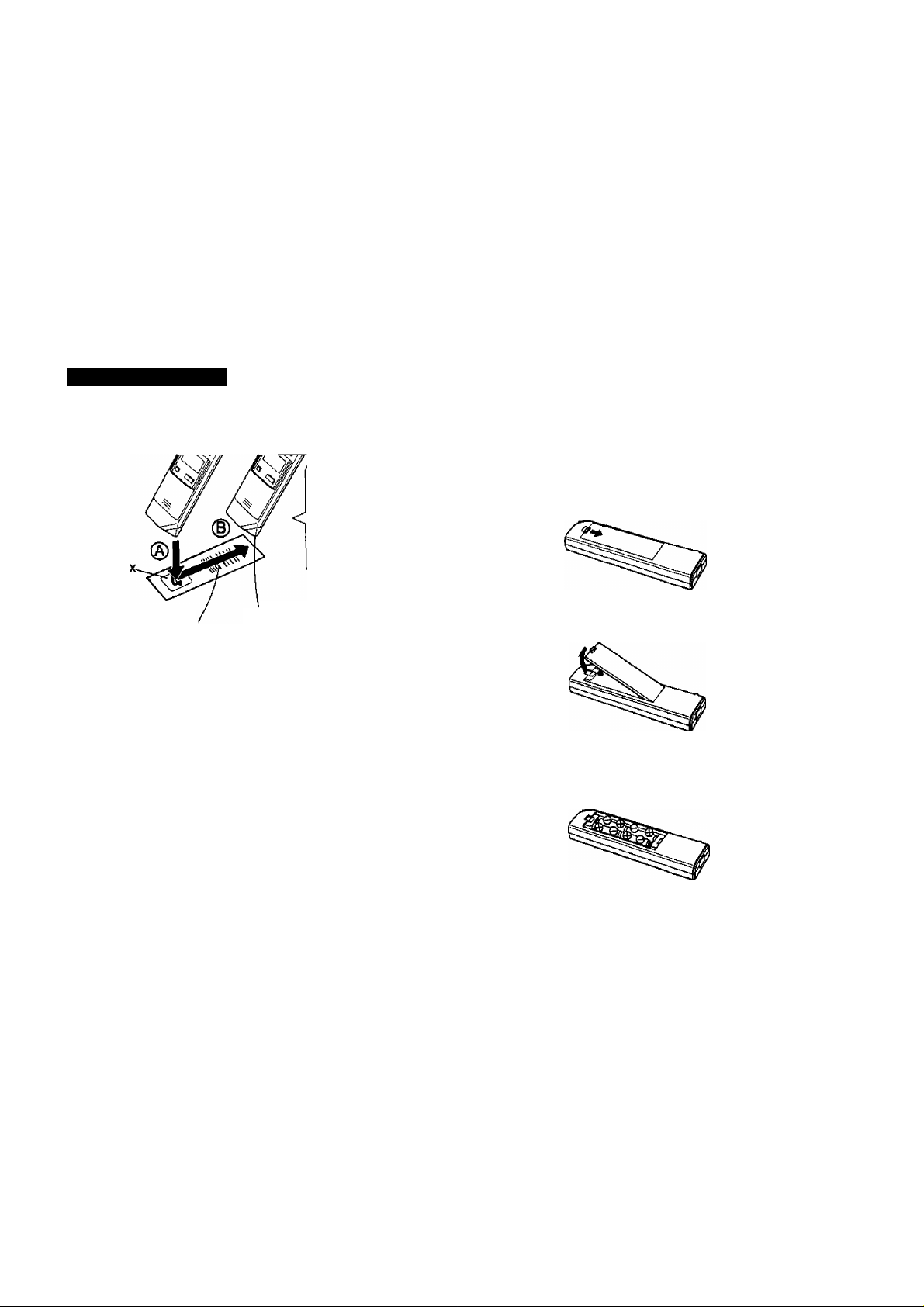
How to Operate the Remote Controller
(Digital Scanner)
Press the Digital Scanner On/Off Button to “ON".
•If no operation is performed for more than 25 seconds
(4 minutes during setting of the clock time), the scanner
will automatically switch over to the power-saving standby
condition and the lamp will go off. (In this case, if bar
codes have already been read but not yet transmitted to
the VTR, the data will be cancelled.)
•When the lamp is not lit, press the Button to turn it “ON"
again.
Tracing the Bar Codes
(A) Place the Remote Controller on the Small Box.
(B) Trace the bar code quickly in the direction of the arrow.
Power Source for the Remote Controller
■ The Remote Controller is powered by 4 lEC “R03” size
batteries. The life of the batteries is about one year,
however, it depends on the frequency of use. Inspect
and if necessary, replace the batteries once a year.
CAUTION FOR BATTERY REPLACEMENT
• Load the new batteries with their polarities (-i-and -)
aligned correctly.
• Do not apply heat to batteries, or internal short-circuit may
occur.
• If you do not intend to use the Remote Controller for a
long period of time, remove the batteries and store them
in a cool and dry place.
• Remove spent batteries immediately and dispose of them.
• Do not use an old and a new batteries together. (Also
never use an alkaline battery with a manganese battery.)
1
1
r
The “Beep”
sound indicates
that the bar code
was read
Small Bo
Bar Code
•Treat the Programming Sheet with care. If the sheet
gets dirty or scratched, the bar code reading may
become impossible.
•Protect the Remote Controller from strong shocks
and vibration. Keep it away from water and places
with high temperature and humidity.
• If the bar code is traced slowly, it cannot be read
correctly.
•When there is no “Beep” sound, the reading of the
bar code is incomplete. Trace the bar code again.
•When using the Programming Sheet, put it on flat
surface: Reading the bar codes while holding it in
your hand or bending it, may result in incorrect op
eration.
• Do not deviate from the bar code, nor stop tracing
halfway.
Trace the bar code
completely past the last bar.
completely.
Load the batteries as follows:
^ Push back the battery compartment locking lever.
0 Lift off the battery compartment lid.
0 Insert the batteries with their polarities aligned as indi
cated inside the battery compartment.
0 Replace the lid.
Note;
•The infra-red beam should be transmitted directly at the
Infra-red Remote Control Receiver on the front of the
VTR.
• Direct sunlight may interfere with the beam.
•The lightsensing angle of the Infra-red Remote Control
Receiver in the VTR is about 30“for each side from the
centre.
•The unit should be used within a range of about 7 meters
from the front of the VTR.
Recommendation
After the programming of timer recording(s) is completed,
press the Digital Scanner On/Off Button so that the
indications in the LCD Display disappear, in order to save
battery power.
Page 10
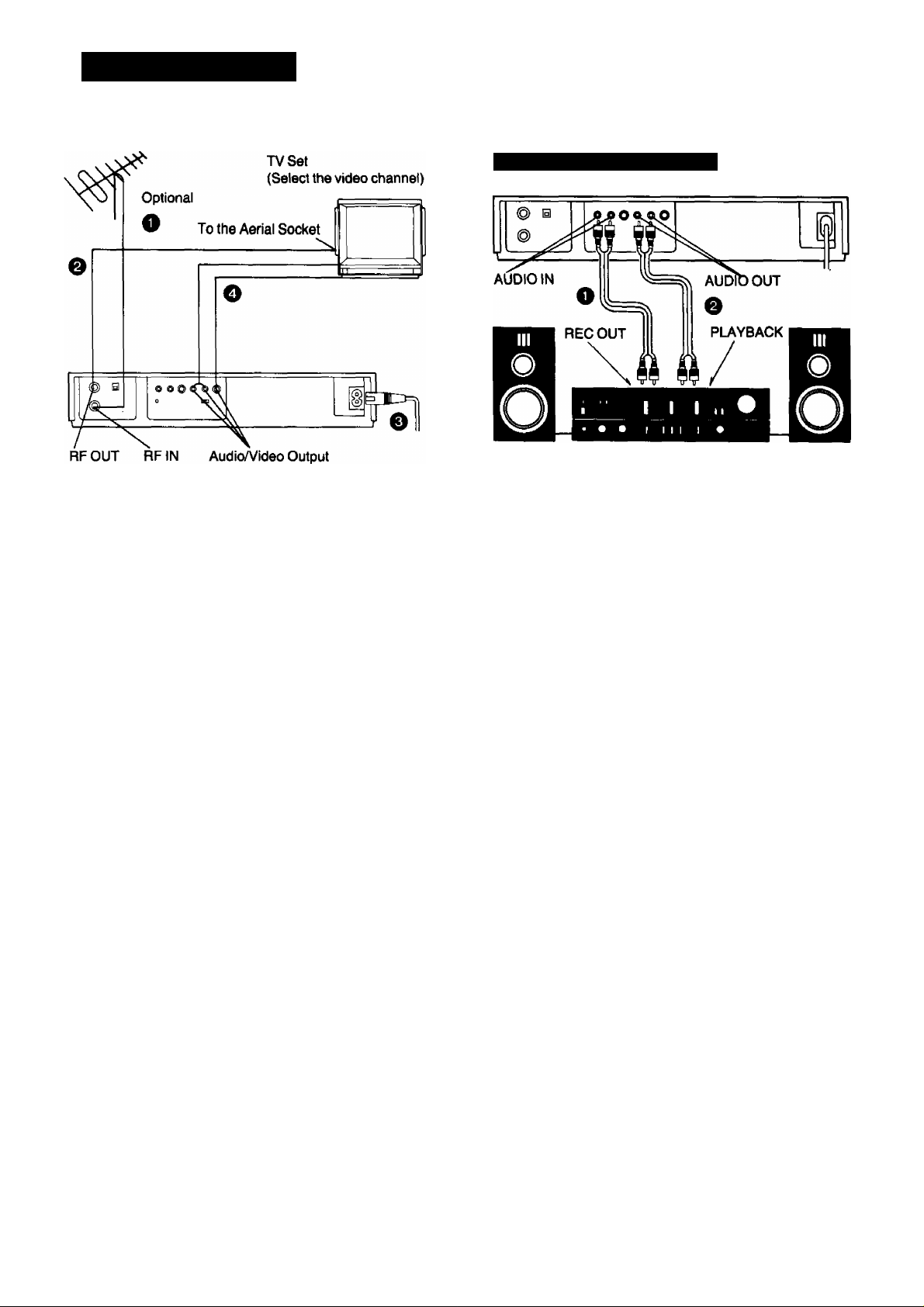
INSTALLATION
Connection to a Stereo Amplifier
^ Connect the external aerial to the RF Input Socket on
the VTR.
0 Connect the aerial terminal on your TV set to the RF
Output Socket on the VTR with the supplied DIN-DIN
Coaxial Cable.
^ Connect the AC Mains Lead to the AC Mains Socket of
the VTR to the mains outlet.
O the TV set is equipped with separate video and audio
input sockets, it is recommended to connect the VTR to
the TV set with separate video and audio cables.
Stereo Amplifier
^ Connect the Audio Input Sockets on the VTR to the
REC OUT Sockets on the Stereo Amplifier.
^ Connect the Audio Output Sockets on the VTR to the
PLAYBACK Sockets on the Stereo Amplifier.
Optional
M’.
10
Page 11
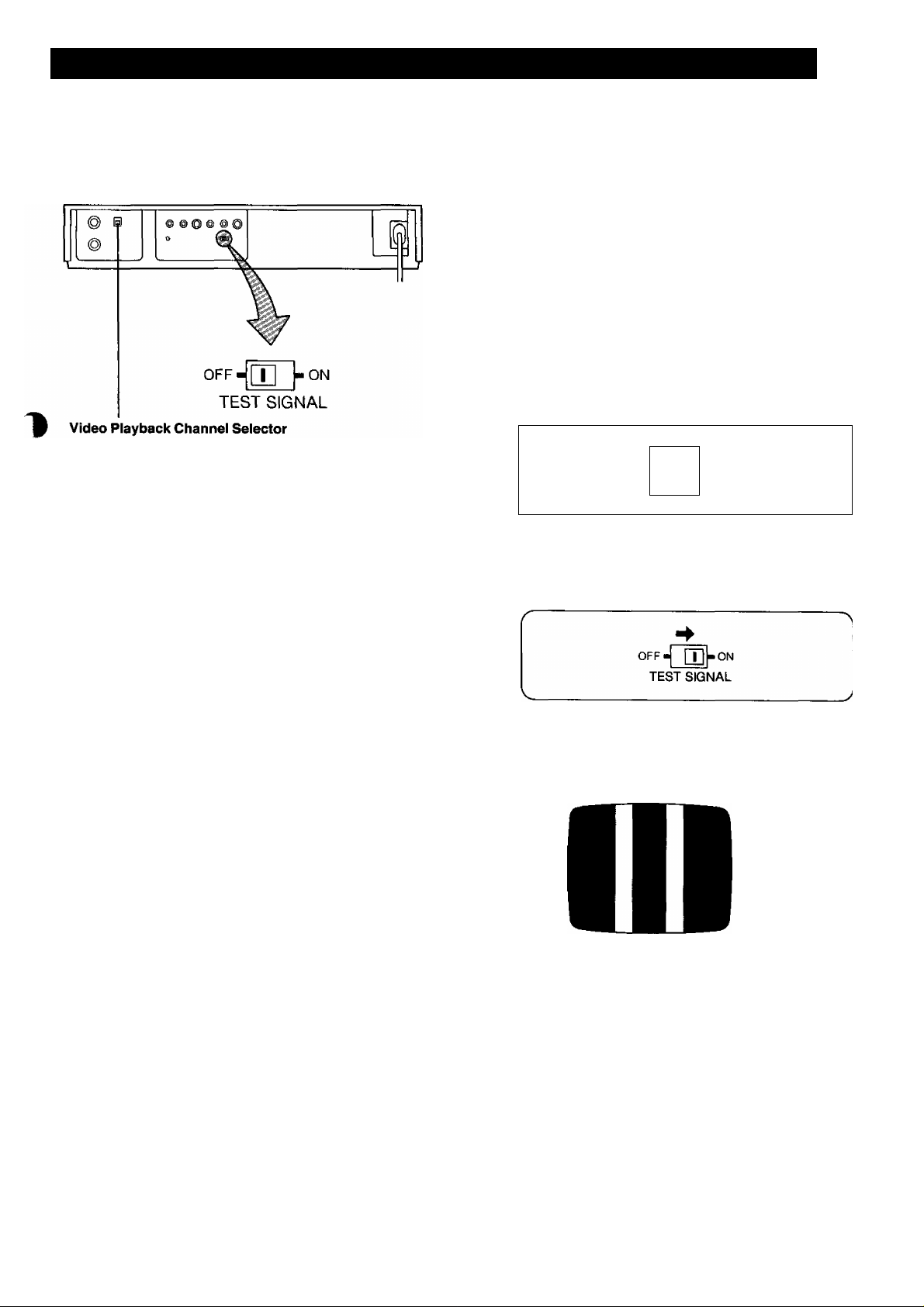
TUNING THE TV SET TO THE VIDEO PLAYBACK CHANNEL
The adjustments described on this page are not necessary,
if the VTR is connected to the TV set via the Video/Audio
output sockets.
This switch is used to select the Video Playback channel
which is not occupied with any TV station (2 or 3).
O Turn the TV set on and select the AV programme po
sition or another programme position that is not occu
pied by any TV station.
0 Press the VTR On/Off Switch to turn the VTR On.
(FRONTSIDE)
VTR
□
•The corresponding indicator lights up.
0 Press the VTR/TV Selector to “VTR” position.
(FRONT SIDE)
r
VTR/TV
1
___________
•VTR Indicator will appear in the Multi-Function Dis
play.
0 Set the Test Signal Switch to “On”.
J
1
0 Tune the selected programme position (channel) of the
TV set to VHF channel 2 or 3.
Confirm on your TV set that the received test pattern is
as shown below.
0 Set the Test Signal Switch to “Off”. Your TV is now
ready to receive the RF output signal from the VTR.
OFF-[T| -ON
TEST SIGNAL
L.
0
To check, play back a pre-recorded tape and confirm
picture quality.
0
In some cases, further fine tuning is required in order to
get optimum colour and sound. Note that the test signal
is only a guide.
11
Page 12
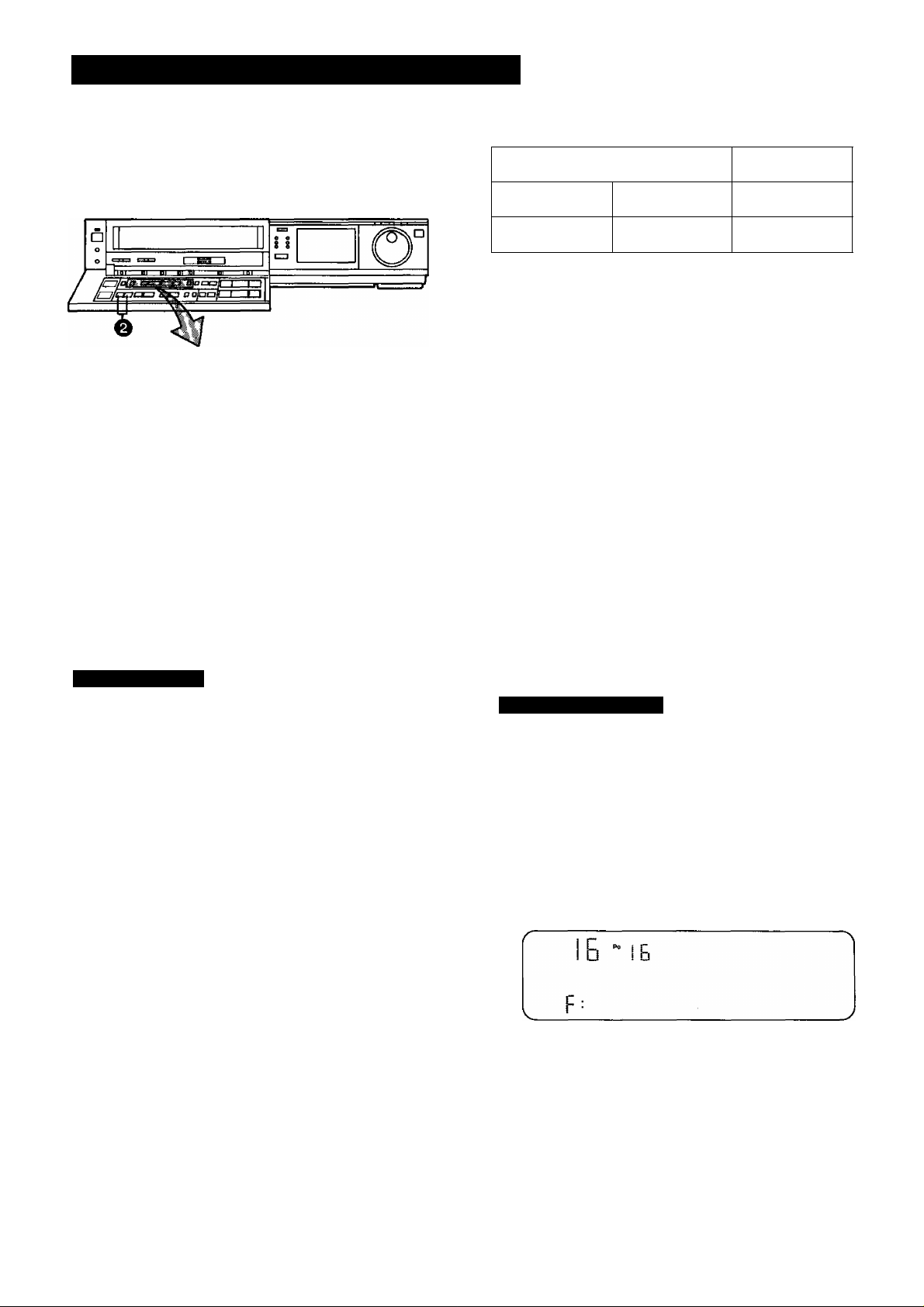
SETTING THE TUNER IN THE VTR
The tuner in the VTR makes it possible to receive TV
broadcasts and to record these programmes without having
to turn on the TV set.
PRESET/FINE/
NORMAL
PROG
TRACKING
NEXT
(S^-O
Preparation
•Turn the TV set on and select the programme position
(channel) which you have tuned to the video playback
channel.
•Press the VTR On/Off Switch to turn the VTR on.
•Set the Input Signal Selector to “Tuner".
•Press the VTR/TV Selector to “VTR" position.
Tuning Procedure
O Press the Preset/Fine/Normal Button.
The indication on the Multi-Function Display changes
from the clock indication to the position indication.
^ Press the Channel Up or Down Button to select a
programme position (channel) which you want to tune
to a TV station.
0 Press the Band/AFC Button to select the “I", “III” or
“U” position.
Display of the programme positions 1 -99
BAND/
AFC
□
@-l-©
i El I B
’T“=-r-*
1-3 4-11
The tuner in the VTR can be preset with up to 99 stations.
0 Press the or “-"Button.
---
21-69
_
! U I C C
ID ti.v
h ■ ili
During the station search
(The position indication
flashes on and off.)
•When the tuning of the station is completed, the
indication stops flashing and the tuned station is
automatically memorized.
•At every push of the “+" or Button, the station
will be tuned automatically.
Repeat steps 0~0 for ®ach channel you want to tune to a
station.
0 Press the Preset/Fine/Normal Button twice.
The indication on the Multi-Function Display changes
back to the previous indication.
Fine Tuning Procedure
If fine tuning is necessary, for example for a weak station
which is close to a strong station:
(T) Press the Preset/Fine/Normal Button twice.
B “IB
i: i"
I i_
Press the “-I-” or Button to obtain the best tuning
condition.
! □ I
b:lll
Ill
Tuned condition
III
ij
II
/
Indication of the
selected TV band
Ny
Selection of the
programme position
/\
•"AFC” Indicator will not be displayed.
•To return the tuning to its former state, press the Band/
AFC Button.
@ Press the Preset/Fine/Normal Button.
12
Page 13
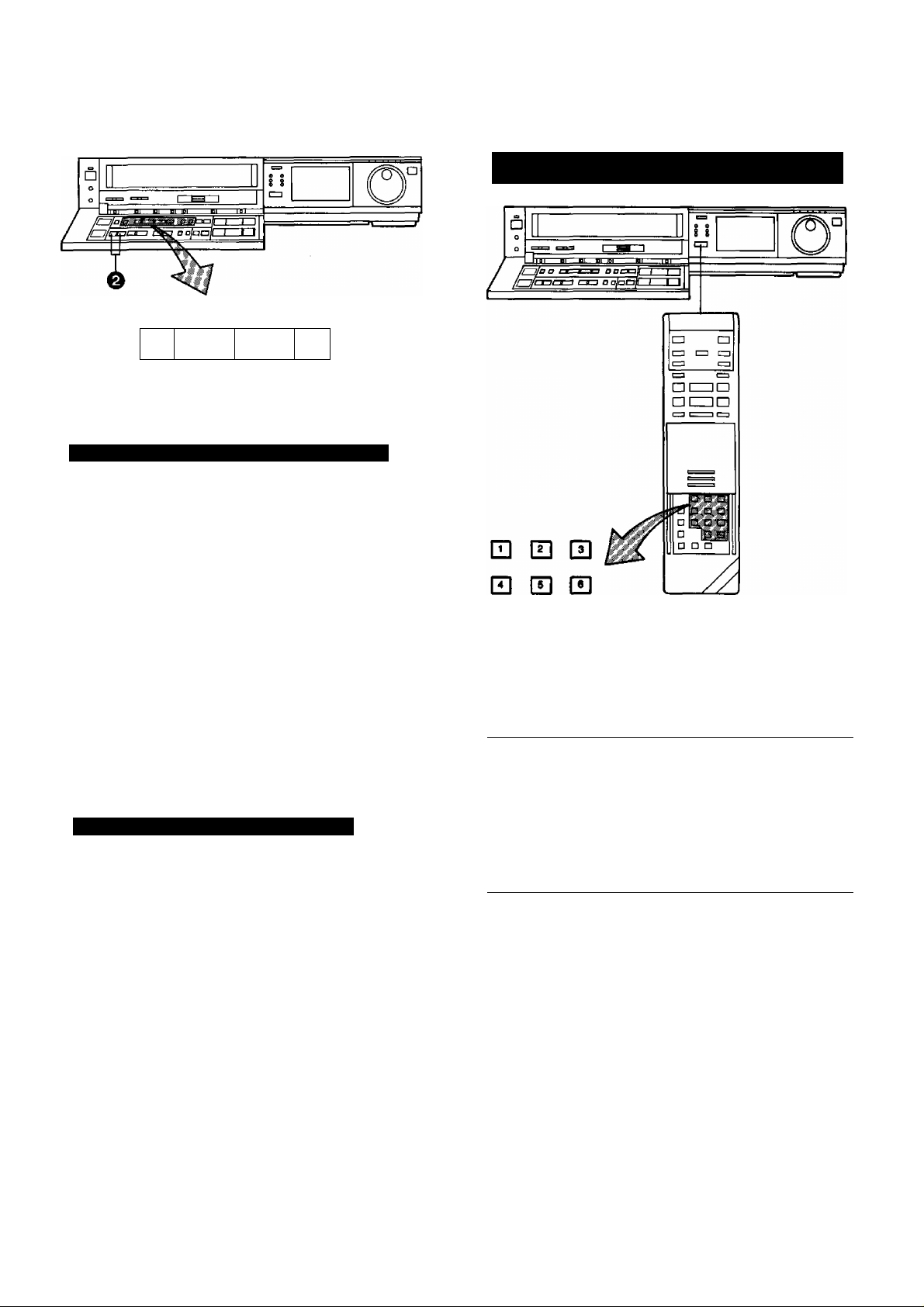
How to Select the Programme Position (Channel) on
the Remote Controller
PRESET/FINE/
NORMAL
□
PROG
TRACKING
NE)a
*
BAND/ CLEAR
AFC
□ □
e
Blanking of Unoccupied Pr<^ramme Positions
O Press the Preset/Fine/Normal Button.
^ Press the Channel Up or Down Button to select a
programme position (channel) which you do not want
to tune to a TV station.
0 Press the Clear Button will be displayed in the
Programme Position Indication).
I c
I o
bHI!
•Repeat steps O and O for any programme positions
on which no stations are to be tuned. Afterwards,
these programme positions will be skipped during
Up/Down selection of the programme position.
0 Press the Preset/Fine/Normal Button twice.
Cancelling the Clear Function (Blanking)
CLEAR
D
□ HU]
El El
select channel
1-9
10
20
press button
( 1 I — [^9 I respective channel
E1-*’0II-*CI]
(T) Press the Preset/Fine/Normal Button.
(g) To cancel the blanking of a programme position, select
that programme position on the VTR and then press
the Clear Button.
(3) Press the Preset/Fine/Normal Button twice.
11-99
for example 32
If more than 5 seconds pass between the first, second and
third push, the channel will not be changed normally.
13
Page 14
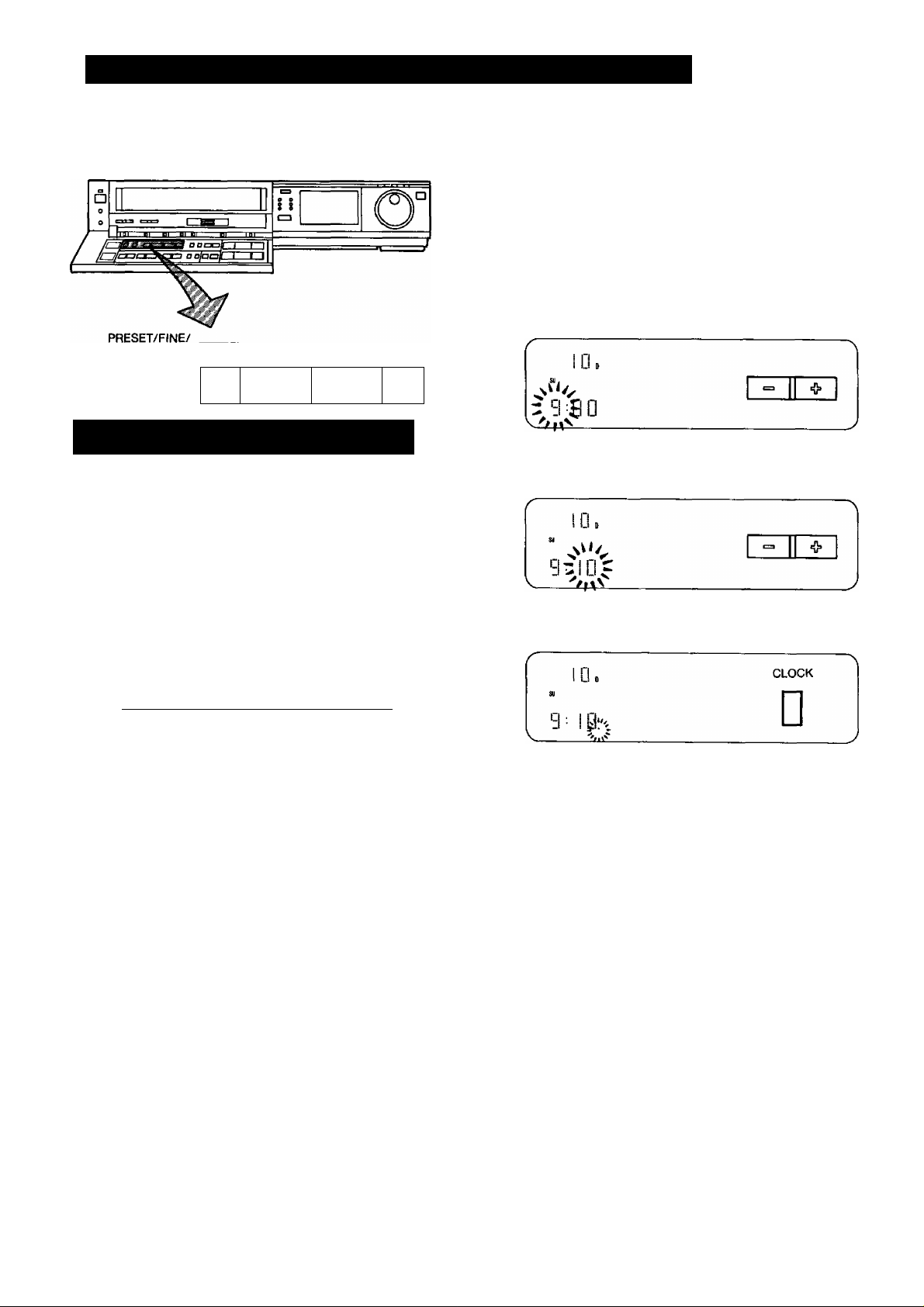
SETTING THE CLOCK TO THE PRESENT TIME
The built-in digital clock employs the 24-hour system.
CLOCK NORMAL
PROG
D □
For Example: Set the clock for Sunday, October 10,
1999,9:10
•Connect the VTR to the mAins outlet.
• Press the VTR On/Off Switch to turn the VTR On.
^ When connecting this VTR to the mains or after a long
power failure, the time indications flash.
TRACKING
=
NEXT
0
Press the “-I-" or Button to set the date.
VI n C-
^ I Li C
[M] D
0
Press the Next Button.
0
Press the “-t-”or “ - ” Button to set the hour.
0
Press the Next Button.
0 Press the or Button to set the minute.
illTJOE
^ Press the Clock Button to start the date and time set
ting.
r
CLOCK
n
D^DD
0
Press the “-i-” or Button to set the year.
D^DD
0 Press the Next Button.
0 Press the “-h” or Button to set the month.
-1 D
D-QG
0
Press the Next Button.
u
■s-
*
0
Press the Clock Button when the present time be
comes exactly 9;10'00".
At every push of the Next Button, the flashing indication
changes in the following order.
YEAR-^ MONTHS DATE-j- HOUR-> MINUTE
• In case of a power failure, the timer back-up system
maintains the clock operation and timer content for
at least 60 minutes. However, depending on the
charging time and the memory content, the back-up
time may be considerably longer. However, it takes
more than 60 minutes for the back-up circuit to be
come operational, after the VTR is connected to the
mains.
•The Timer Record Function should be set to “Off”,
otherwise the VTR cannot be operated normally. In
this case, the Timer Record Indicator “[g” will flash
to warn you.
• During date setting, the corresponding day is si
multaneously set.
•The clock/timer of the VTR is programmed with the
calendar up to the end of the year 2087.
The indications 88-99 are for the years 1988-1999.
The indications 00-87 are for the years 2000-2087.
14
Page 15
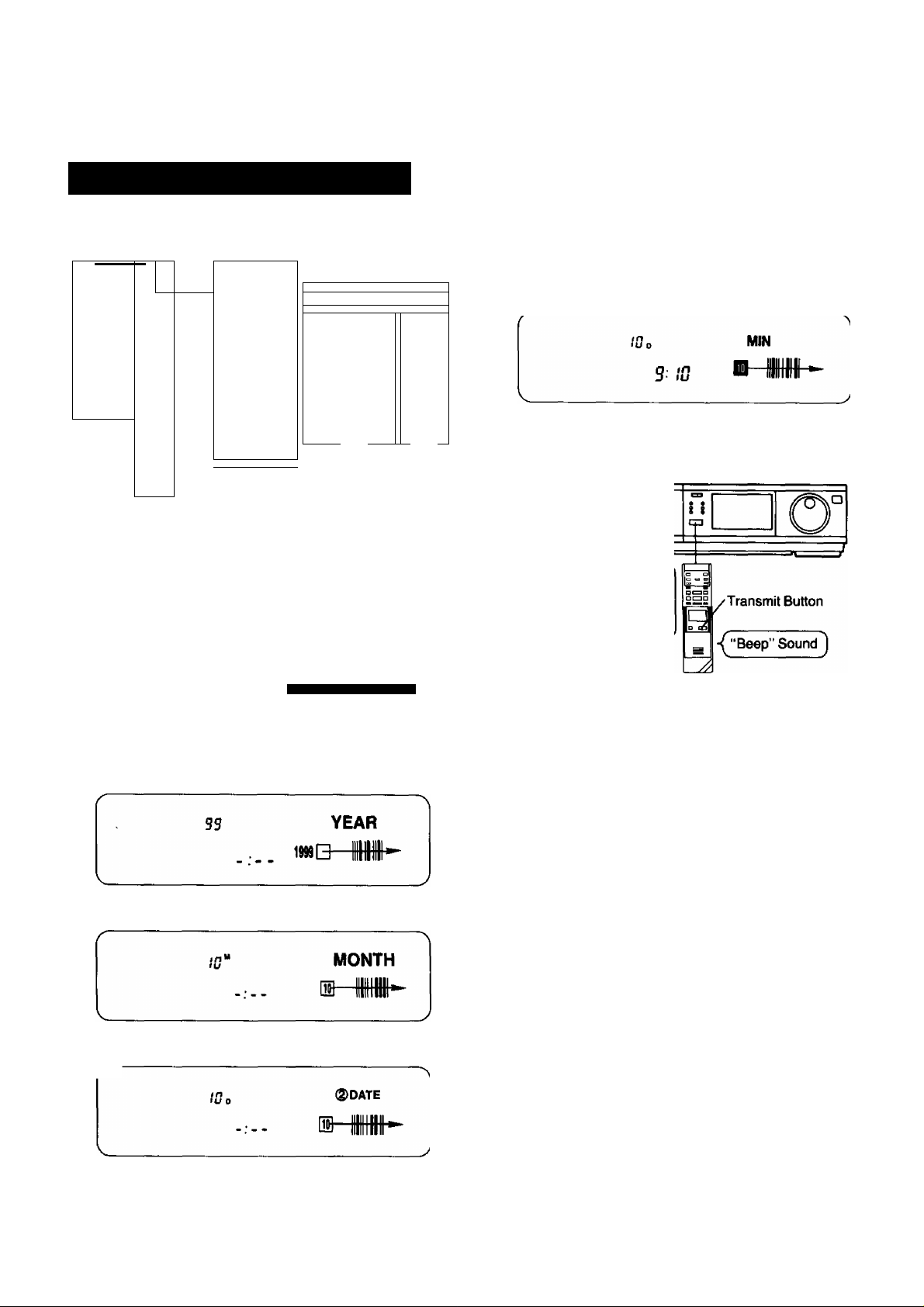
Setting the Clock to the Present Time Using the Bar
Codes
0 Trace the bar code for the hour (START TIME).
fOo ©START TIME
9 ?
H IMI ■ III
0 Hli a ñu
m nil II M
s) nil ■ M f □ 11111 ID MM
n M ■ Ml
ID N1 ■ im
(U M I nil
n iHi am
m fill ■ m
■ nil ■ m
mm a nil
n m B mi
a III a Hll
a Ml am
[■■Han
_____
a ill
l a nil □ nil
......
a IIW □ im
a nil
a nil □ in'
a nil
i in
,
irn^m'
t □
t □ 1
1 □
IG amt
IG
MÜ
(Hi
n □ anil
*□ mill
*□ mil
Mi MUM
»□
»□ 1 ■1
mill
■Hilt
□ 1
G 1
□ iim
G MW
a 1imp
□ mui G IIHII
□ 1
■w
Ü 1
□ IIW
□ anil
□ Hint
□ 1
Hill
□ null
IG nun
» □ MM
ID latii
1 □ MM
«D IWi G nm a Wil a Hii
• □ linn
*'□ IMIII
•D ItM
*D IIM
«□ anil
G aiiii
G HIM
G Iim
D Hill
n Hi
D IIM
D IWI
□ IHIII
i
m IM n IM a W
m lili a Hit a IM
a IHI a MI a nw
G Hl m m a ilU
a im a M a m
a im ■ iin a M
a W ■ w a N11
a m a NN a W
a MI a iiil a in
a Hll B Hll B Hl
a MI a H a MI
a m a UN a UN
■ m a m a flN
a lili a Hll B lUI
a ini a NU B W
B ill D Ni a M
■ in ■ Hll a in
a lin a Wl B lili
m lili ■ lili
Q W □ M G NU
□ lili
mD III mn III
mn III «□ III
MD III III
»□ III MD IIM
MD III MD III
mn IIH MQ Hi
MD HU mn lli
«□ mi MD HI
mn Hi MD III
MD HI MD nil
mu mi MD III
mn III
Q III
(ü III
m IIH
D III
m IIM
m IIM
D HI
H) IIH
01 IIH
n Hi
B III
m ill
Preparation
•Slide down the Mode Selector Cover on the Remote
Controller so that the Bar Code Reader Display can be
seen.
•Press the Digital Scanner On/Off Button to turn it “ON”.
O Trace the bar code “SETTING OF THE CLOCK".
SETTING OF THE CLOCK
□-
Trace the bar code for the year (YEAR).
o Trace the bar code for the month (MONTH).
3 00 9 □-
0 Trace the bar code for the minute (MIN).
0 Press the Transmit Button on the Remote Controller
and then confirm that the time is displayed in the
Multi-Function Display of the VTR.
“ Beep-beep-beep-beepbeep...’’ sound indicates that
the time setting is completed.
0 Press the Digital Scanner On/Off Button to turn it
“OFF”.
• If the transmission was not received correctly, the
“Beep-Beep, Beep-Beep” sound from the VTR will warn
you. In this case, perform transmission again.
• If the Remote Controller is left with no operation per
formed for more than 4 minutes, it will automatically
switch over to the power-saving standby condition and the
lamp in the reading tip goes out. (In this case, bar codes
that have already been read (but not yet transmitted to the
VTR) will be cancelled.
•The bar codes “SETTING OF THE CLOCK”. “YEAR” and
“MONTH" are located on page 3 of the Programming
Sheet.
Q Trace the bar code for the day of the month (DATE).
15
Page 16
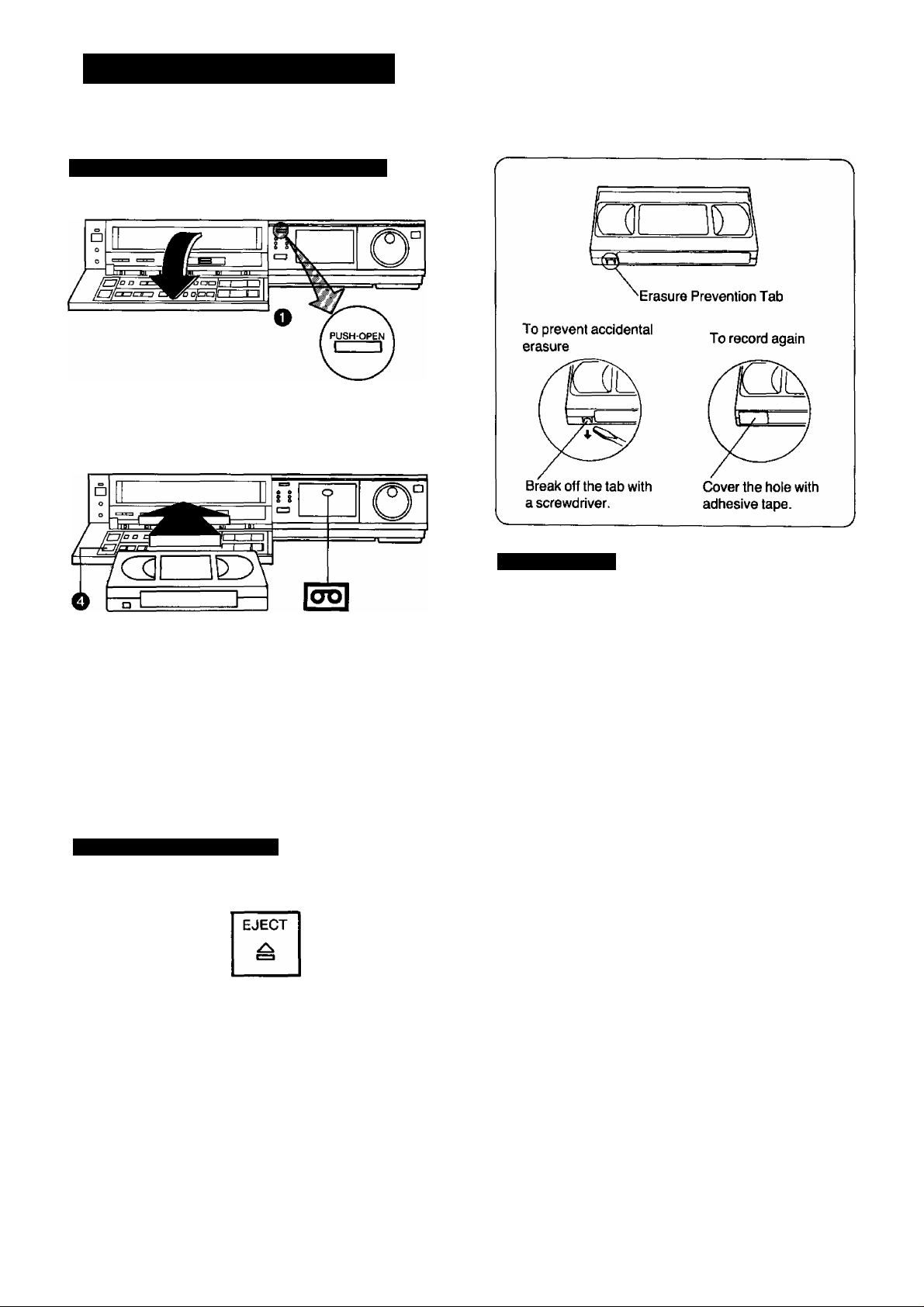
THE VIDEO CASSETTE
Inserting a Video Cassette (Auto Operation)
0 Press the Control Panel Open Button.
^ Insert the video cassette as shown. The VTR will be
turned on automatically and the cassette will be auto
matically drawn into the VTR.
^ When a video cassette is inserted, the “ EB ” mark will
appear.
Notes:
•When a video cassette with broken out erasure prevention
tab (for example a pre-recorded tape) is inserted, play
back will start immediately.
• Use [VH^ video cassette tapes only.
•We recommend the “Panasonic Hi-Fi” high grade video
cassette tapes for improved picture and sound quality.
Removing a Video Cassette
Q Press the Eject Button ( a).
Simply press the Eject Button; the VTR turns itself on,
ejects the cassette and turns itself off again.
Auto Operation
Auto VTR On
When a cassette is inserted, the VTR turns itself on auto
matically.
Auto Play
If the tab of the inserted cassette is broken out, playback
will start automatically without having to press any button.
Auto Rewind
When the tape reaches its end during recording (except
OTR and timer recording) or piayback, it will automatically
be rewound to the beginning.
Auto Eject
When trying to record on a cassette whose tab is broken
out, the cassette will automatically be ejected to warn that
the recording cannot be made.
VTR-Off Eject
When the VTR is off, the inserted cassette can be ejected
simply by pressing the Eject Button, and the VTR will au
tomatically turn itself off again.
Rewind Auto Shut Off
When the VTR On/OFF Button is pressed during rewinding,
the cassette will be ejected as soon as the beginning of the
tape is reached, and the VTR will turn itself off.
Auto Timer Recording Standby
When the Timer Record Button is pressed during rewind
ing, the VTR will switch over to the timer recording standby
mode after the beginning of the tape is reached.
16
Page 17
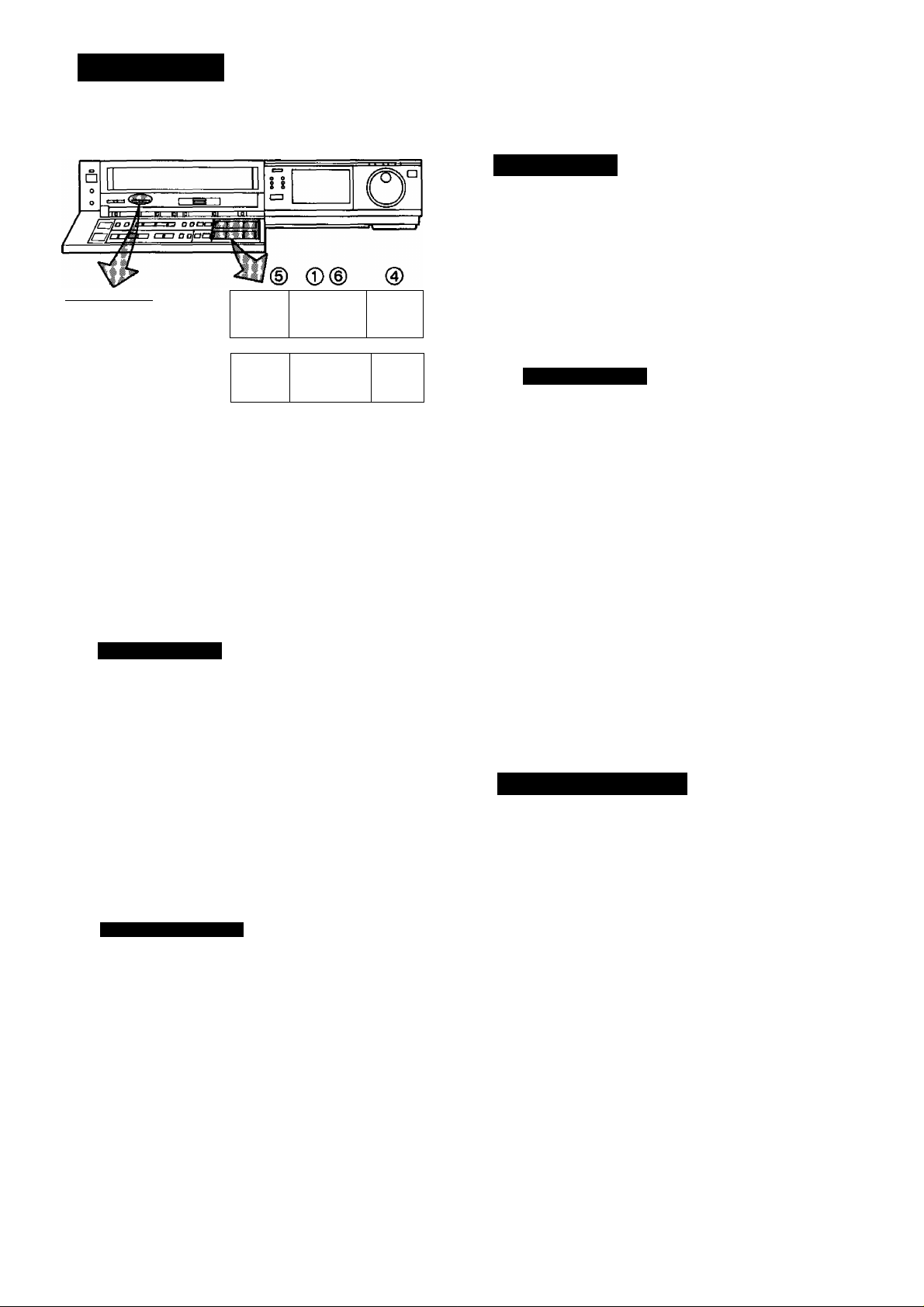
PLAYBACK
O Cue Playback
When the Fast Forward ►►/Cue (3 Button is kept
pressed while the VTR is in the playback mode, the tape
will be played back at high speed in forward direction.
SOFT — SHARP
1 11 1
PICTURE
REW/© PLAY/X2
<K3 > »
©/FF
©
PAUSEffiTILL
OQ □
STOP
REC^
(D @
Note:
The special playback functions other than normal playback
will only work in the SP mode.
Preparation
• Make sure that the Timer Record Function is set to “Off”.
• Insert a recorded video cassette.
When a video cassette is already inside the VTR, press
the VTR On/Off Switch to turn it on.
•Turn the TV set on and select the video playback channel.
• Set the Noise Filter/Edit Selector to “Off”.
•Set the Digital Tracking Switch to “On”.
Normal Playback
Press the Play/x2 Button (►).
PLAY/X2
I>
©/FF
»
Review Playback
When the Rewind ◄◄/Review @ Button is kept pressed
while the VTR is in the playback mode, the tape will be
played back at high speed in reverse direction.
REW/©
<KI
To make possible Cue or Review playback without having
to keep the respective button pressed, first press the
Memory/Repeat/Search Button on the Remote Controller
so that the Search Indicator “S” appears in the Multi-
Function Display, and then press the Fast Forward ►►/
Cue © Button or the Rewind ◄◄/Review © Button,
To switch the VTR back to normal playback, press the
Play/x2 Button (►).
•When Cue or Review playback continues for more than 10
minutes, the VTR will automatically switch back to the
normal playback mode.
•Control the picture as you like with the Picture
Sharpness Control (sharp or soft contours).
To Finish Playback
E]
Press the Stop Button (■) to stop the playback.
Super Still Playback
When the VTR is in the playback mode, press the Pause/
Still Button (I I) to view a still-picture. To continue the nor
mal playback, press this button again.
PAUSE/STU
DQ
O Double Speed Playback
When the VTR is in the playback mode, press the play/x2
Button to view the action at twice, the normai playback
speed. To change back to normal playback, press the Play/
x2 Button (►) again.
PLAY/X2
>
17
x2
Page 18

PLAYBACK (CONT’D)
Using the Remote Controller
I } REC •—
PAU8E/ST«LL STOP
REW/** PLAY/ > 2
1«1
When the VTR is in the playback mode, switching over to
Reverse Playback is possible by pressing the Reverse
Playback Button.
□ ~i [«3—®
**/FF
0
Reverse Playback
•The sound will be played back only during normal
playback.
•If you leave the VTR in the still and slow playback
mode for more than 5 minutes, the VTR will
automatically switch over to the Stop mode to
protect the tape and the video heads.
• Noise which takes the form of horizontal bars ap
pears on the TV in the Cue and Review playback
modes. This is not an indication of a malfunction.
•The top of the picture may become distorted in the
Cue, Review or Super Still (LP) mode. This is not an
indication of a malfunction.
•When the picture rolls vertically in the Cue or Re
view mode, adjust the vertical hold control on the
TV set.
• Immediately after starting Cue or Review playback,
the picture may be distorted. Also, when these
modes are cancelled, some momentary picture
distortion may occur. However, this is not due to
any malfunction.
• In “LP” mode only:
1. During any playback mode other than normal
playback, the picture may have some noise bars,
the colour may be unstable, or a black and white
picture may appear.
2. When playing back a tape which was recorded
on another VTR, it may be necessary to adjust
the Tracking Control. In some cases the picture
quality may still be inferior. This is due to limita
tion of format.
• During Reverse Playback, noise bars may appear in the
upper centre and lower centre parts of the picture.
O Super Still Advance Playback
Press the Still Advance Button («►) while the VTR is in the
still playback mode. Each time you press this button, the
still-picture will advance one single field.
STILL ADV
iia>
O Search Function
When the Search Button is pressed during playback, a still
picture will be reproduced. The (4-) and (-) Buttons have
the same functions as the Shuttle Ring;
+ : In forward direction.
- : In reverse direction.
•When the Search Button is pressed again, the search
function will be cancelled.
• • « •
• * • •
___
J
18
Page 19

1
Using the Shuttle Ring
With the handy Shuttle Ring, the playback speed can be
adjusted step by step in both forward and reverse direc
tions.
0 When the VTR is in the stop or playback mode, press
the Jog/Shuttle Button (the playback will start at the
speed that corresponds with the setting of the Shuttle
Ring).
^ Turn the Shuttle Ring to select the desired playback
speed and direction.
Shuttle Ring Setting and Corresponding Playback
Speed and Direction
Note:
By tuning the shuttle ring, a desired Playback mode can be
selected while observing the Playback mode indicator on
the Multi-Function display.
•The Figures on the Shuttle Ring Scale Indicate Multi
ples and Fractions of the Normal Playback Speed.
The Cue and Review playback speed will be different for
recordings made in the SP and LP mode. The figures in
parenthesis ( ) indicate the speed for recordings made in
the LP mode.
•If Cue or Review playback continues for more than 10
minutes, the VTR will automatically switch over to the
normal playback mode. If Still or Slow playback continues
for more than 5 minutes, it will switch over to the stop
mode.
•To return to normal playback, press the Play/x2 Button
(►) or the Jog/Shuttle Button.
The following may happen except during Slow and
Normal playback in forward direction.
• 1 • ^—»——
(T) Review Playback
@ Double Speed Reverse Playback
(3) Reverse Playback
@ Reverse Slow Motion Playback
(5) Still Playback
--------------------;-----—.—rr
'MdtgttTonL
»Horizontal noise
bars may appear in
the picture, as
shown above, or
the top of the
picture may
become distorted.
Still and Slow Playback
• Depending on the TV set used, it may not be possible to
obtain a proper picture during Still and Slow playback.
• If the TV set is equipped with an automatic vertical hold
control, the picture may shake vertically. In this case, set
the TV set’s vertical hold (AUTO/MANUAL) selector to the
“MANUAL" position, and adjust its vertical hold control.
•When changing over from Review Search to Still play
back, the picture will reverse by a few frams approx.
10 seconds later.
•When the picture
rolls vertically,
adjust the vertical
hold control on the
TV set.
(6) Slow Motion Playback
@ Normal Playback
@ Double Speed Playback
(9) Cue Playback
19
Page 20

PLAYBACK (CONT O)
Using the Jog Dial
The convenient Jog Dial makes it easy to locate any de
sired frame with utmost precision.
*
^ Press the Jog/Shuttle Button while the VTR is in the
stop mode or in the playback mode.
Q Return the Shuttle Ring to the center “ciick” position
(Still playback mode).
0 Turn the Jog Dial clockwise or counterclockwise.
•The field advance speed changes according to the
speed with which the dial is turned.
Slow Tracking Control
•When noise bars appear during Super Still, Super Still
Advance or Super Fine Slow playback, switch over to
Slow playback and adjust with the Tracking (-I-) or (-)
Button to reduce the noise bars.
• It may not be possible to eliminate the noise bars com
pletely.
Turning the Jog Dial
• Every turn of approx. 30“ will advance or reverse the
tape by one field.
•A turning speed of the Jog Dial of more than 3 rotations
per second corresponds to the normal playback speed.
20
Page 21
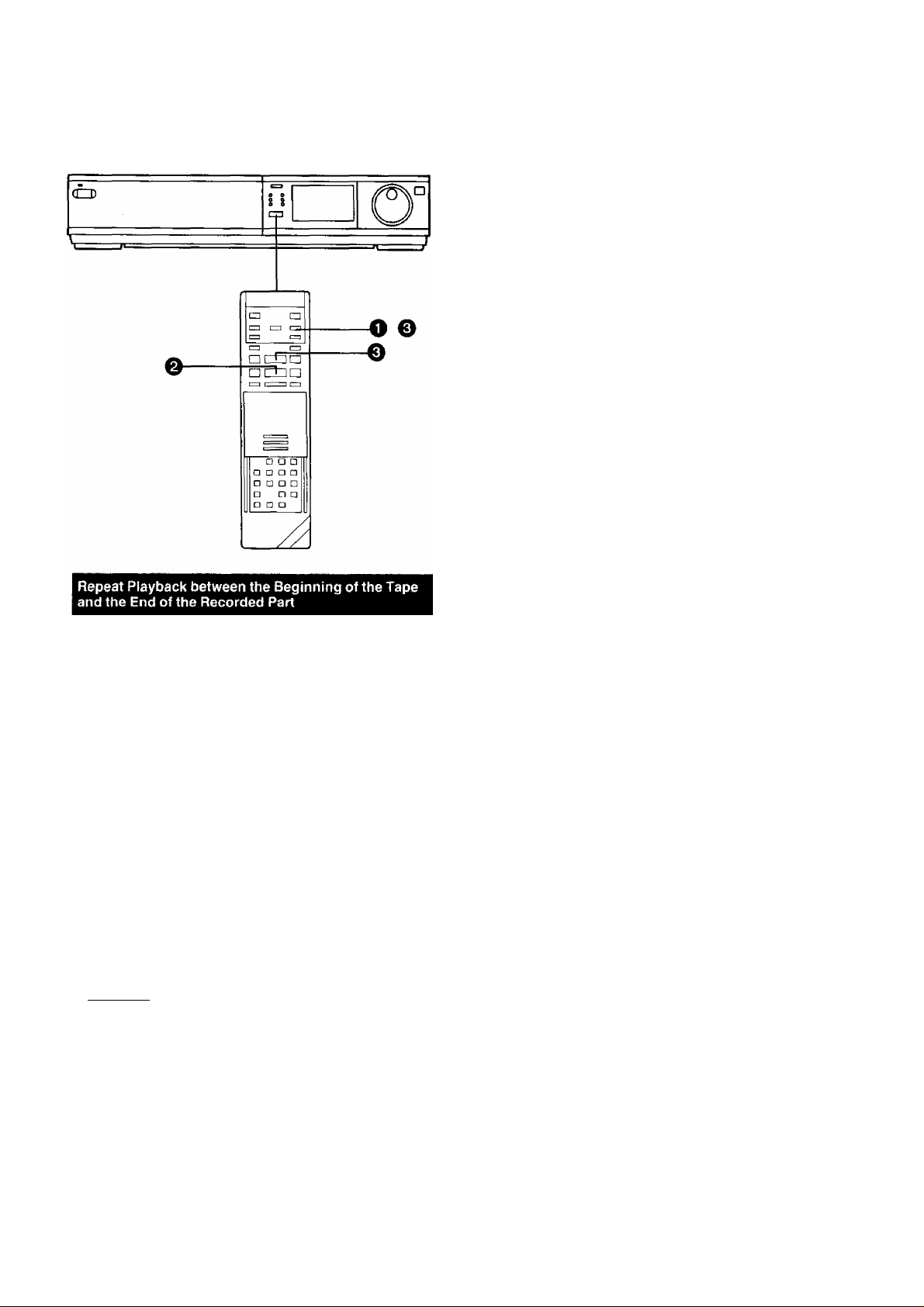
Repeat Playback
0
To stop the Repeat playback, press either the Stop
Button or the Memory/Repeat/Search Button (the
Repeat Indicator “R” will go out).
Note:
• If a short tape portion is played back many times, the tape
may become damaged at that part.
To play back the tape repeatedly between the beginning of
the tape and a place where the video signal is interrupted
for at least 5 seconds (see diagram below).
O Press the Memory/Repeat/Search Button so that the
Repeat Indicator “R" lights up.
i! . i P
R Li ■ Li
Repeat Indicator
Press the Play/x2 Button (►).
•The playback will continue until the VTR detects the
end of the video recording (no control signal for more
than 5 seconds). At this point, the tape will be re
wound to the beginning and the playback will be re
peated.
Beginning
of Tape
n m 111 I
Repeat Playback-
P"
--------------PLAY
c
REW
End of
Recorded Part
H Control signal Interruption (at least 5
sec.)
•If the interruption of the control signal
"N is less than 5 seconds, the playback
will continue (no rewind from this point
and repeat).
"I
L.I
21
Page 22
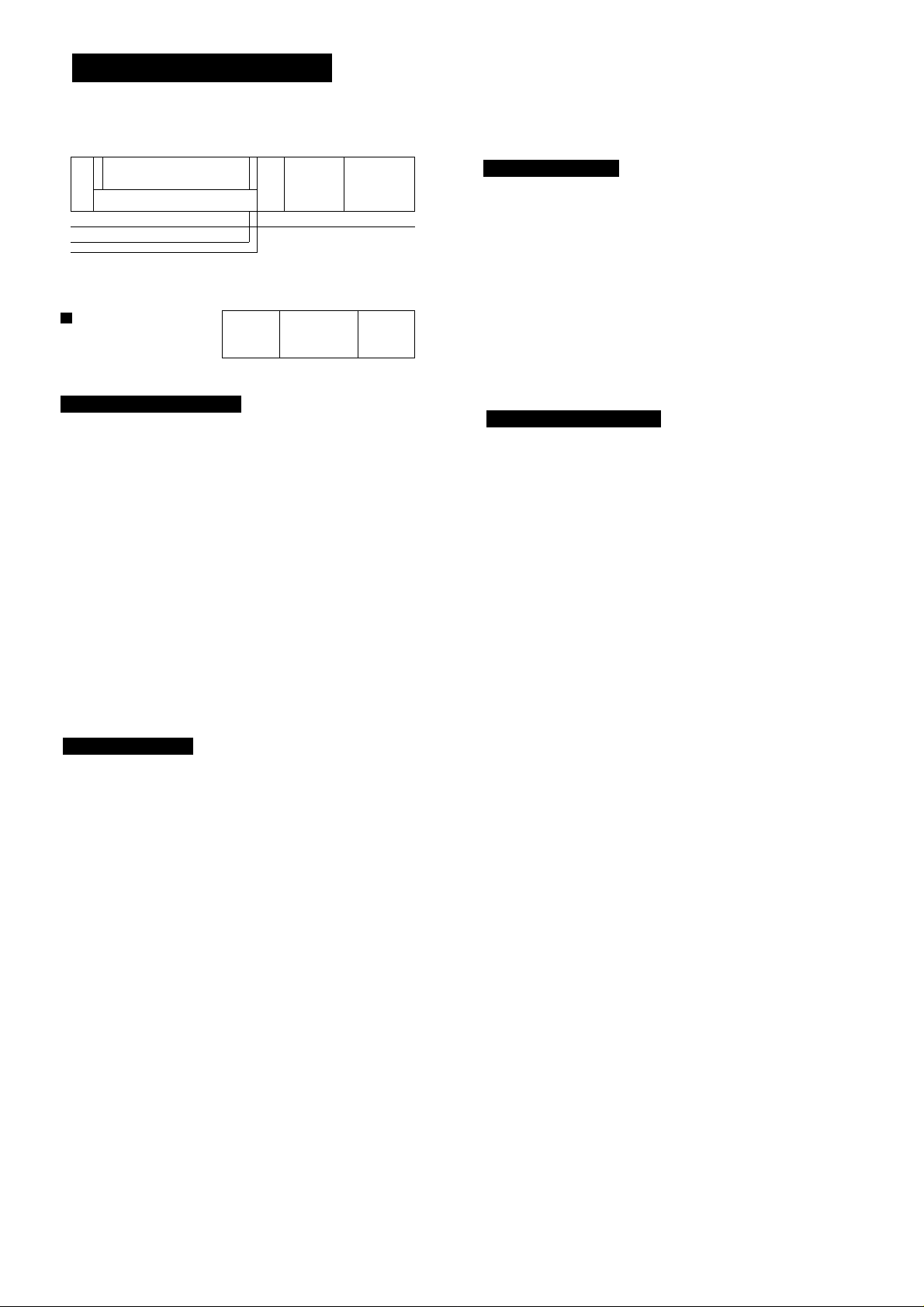
PLAYBACK (CONT’D)
n
^ ™ I B—I I
0
iffp' r-t—i a ojanp 1
NOISE FILTER
_
_________
1 OFF (
ONi*.ON—•
rr' M rj DDOaf^T n
l/EDIT
» 9
1 1
REW/S
<K1 > »
PLAY/X2
if Jl
~ ■■■ /
0/FF
□
Rewind and Fast Forward
Press the Rewind ◄◄/Review @ Button to rewind the
tape.
REW/B
<KI
Press the Fast Forward ►►/Cue Q Button to wind the
tape forward rapidly.
Auto Cue and Play
When inserting a video cassette which has the erasure
prevention tab removed playback will start automatically. If
nothing is recorded on the part of the tape where playback
is started, the VTR will automatically be in the Cue playback
mode until the recorded part is reached, then it changes
back to normal playback mode. When the Search Indicator
is lit, the Cue playback will continue to operate, even after
the recorded part is reached. Therefore press the Play/x2
Button (►) for normal playback.
This applies only to previously unused tapes. Tapes which
have been erased or re-recorded will not exhibit this
feature.
Noise Filter/Edit Selector
EDIT ON: For editing operations such as dubbing.
OFF: For ordinary use of the VTR.
NOISE FILTER ON: For playback of tapes with inferior
picture quality caused, for example, by repeated dubbing.
•When the Noise Filter/Edit Selector is set to “EDIT
ON", the picture sharpness cannot be adjusted with
the Picture Sharpness Control.
r
0/FF
»
Lap Time Counter
It shows the elapsed recording or playback time.
I Hours I Seconds
The indication will appear when the tape is
rewound further than the tape counter position
“0:00.00’’.
• If the figures on the Tape Counter do not change
during Fast Forward, Rewind or any of the Playback
functions, this means that nothing is recorded on
that tape section.
•The Tape Counter is automatically reset to
“0:00.00" when the video cassette is inserted.
I Minutes
22
Page 23
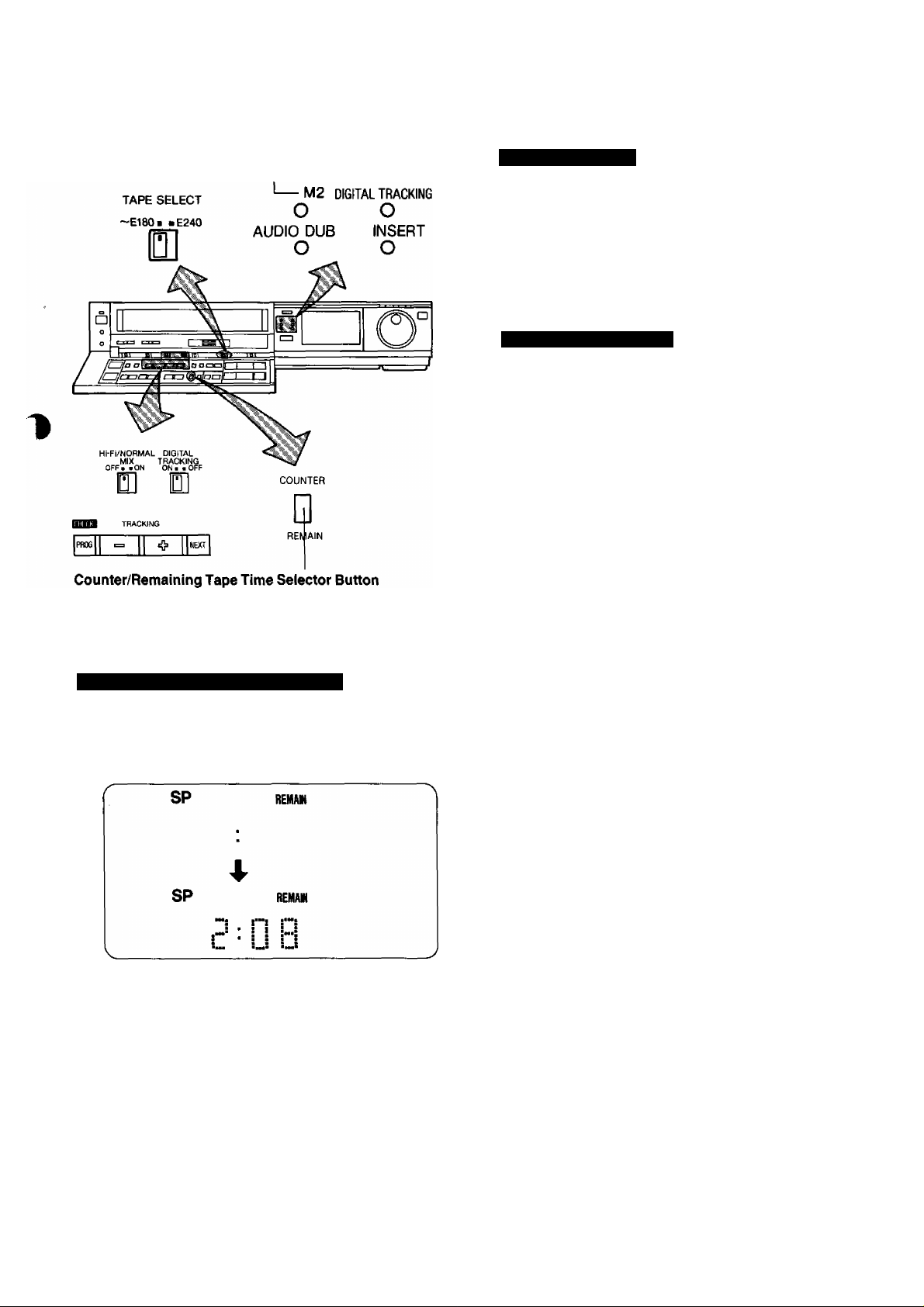
M1
2CH
When the VTR is turned on, this button can be pressed to
change the display mode of the Multi-Function Display be
tween “COUNT” (Tape Counter) and “REMAIN” (Re
maining Tape Time).
STEREO
О
Tape Select Switch
To obtain a correct Remaining Tape Time indication when
using an NV-E240 video cassette tape, this switch must be
set to the “E240” position.
When using NV-E30, 60, 90, 120, 180 or 195 video
cassette tapes, set this switch to the “~E180” position.
If cassettes with other tape lengths than the above are
used, the Remaining Tape Time indication will not be
precise.
Digital Tracking Selector
Digital Tracking
ON: Select this position for digital tracking.
When playback is started after inserting a cassette, and the
VTR is turned on, the Digital Tracking function will be
activated automatically, the Digital Tracking Indicator will
flash for several seconds, and the tracking will be adjusted
automatically (after the adjustment, the Digital Tracking
Indicator will remain lit).
• When the Digital Tracking Indicator is lit and the tape
speed (SP/LP) is changed, the Digital Tracking function
will be activated. However, when operating any function
other than playback, insert editing and audio dubbing, this
function will not work.
• During playback, the Digital Tracking function will be ac
tivated whenever the playback changes over from an un
recorded part to a recorded part, provided the recorded
part is longer than 4 seconds.
Indication of the Remaining Tape Time
When the Counter/Remaining Tape Time Selector Button
on the VTR (or the Tape Remain Button on the Remote
Controller) is pressed, the approximate remaining tape time
will be displayed in hours and minutes.
•The Remaining Tape Time Indication will remain dis
played even after the tape is ejected. However, when
next inserting a cassette, this indication will be can
celled.
•This functions lets you know the remaining tape time
even during Rewind and Fast Forward Operations.
1
• If this button is pressed while the VTR is in the stop
mode, playback will start automatically and continue
until the remaining tape time has been calculated and
is displayed, and the VTR will then switch over to the
stop mode again.
•When using a VHS-C videocassette in this VTR, the
remaining tape time cannot be displayed.
•When the picture is distorted by noise bars, press
the Tracking (-I-) or (-) Button to select manual
tracking and adjust with these two buttons. The
Digital Tracking Indicator goes out.
To change back to Digital Tracking, press the
Tracking (-I-) and (-) Buttons simultaneously.
Manual Tracking
OFF: Select this position for manual tracking.
•When the playback picture is distorted by noise bars, ad
just by pressing the Tracking (+)or(-) Button.
•To return the Tracking Control to the former setting, press
the Tracking (-I-) and (-) Buttons simultaneously.
23
Page 24
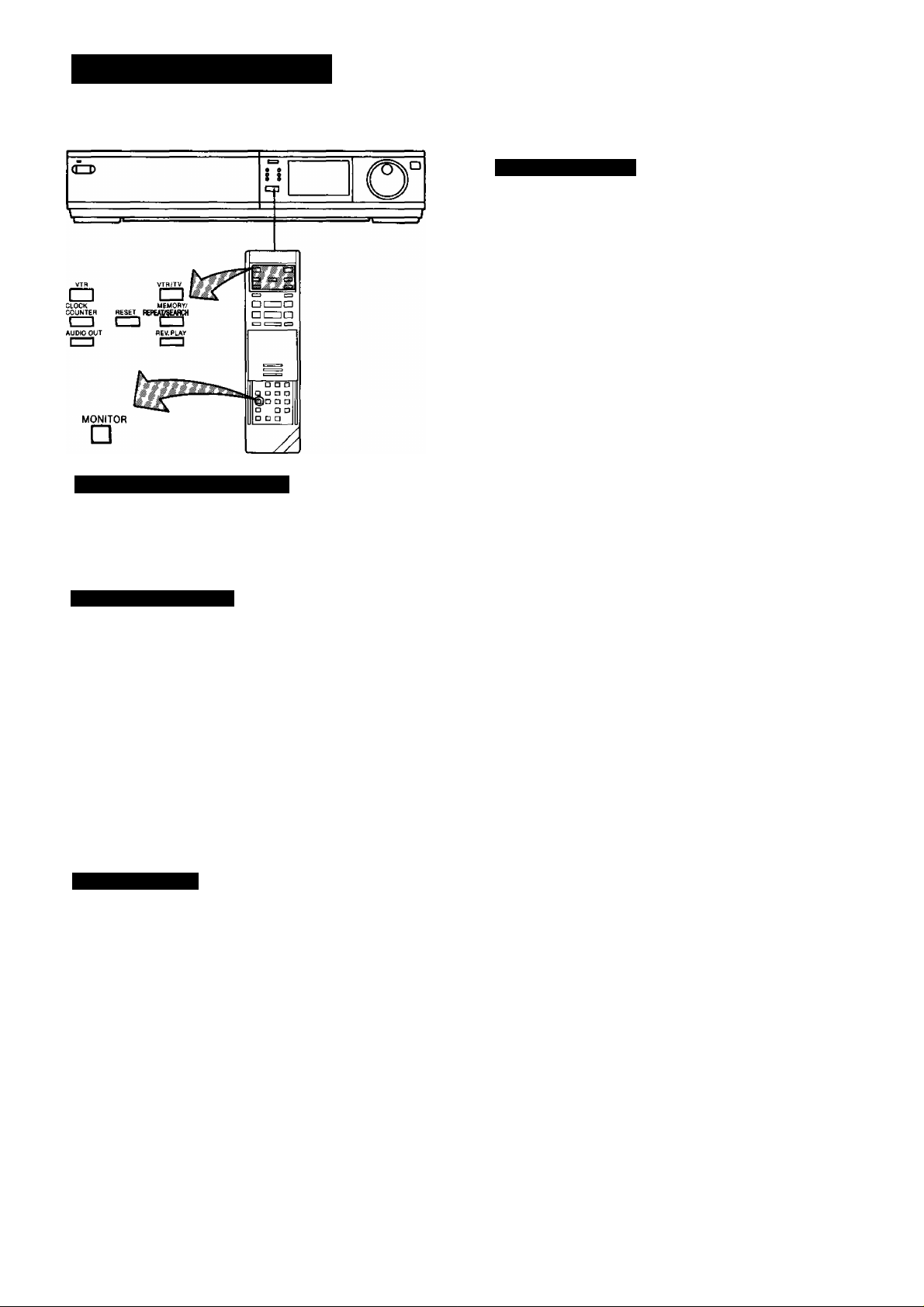
PLAYBACK (CONT O)
Memory/Repeat/Search Button
Repeatedly pressing this button will change the indication in
the following order: “M” {Memory)-^“R” (Repeat)-^ “S”
(Search)->“RS” (INDEX Repeat)->both indications are
off->“M”...
Monitoring Function
When the Monitor Button is kept pressed during Playback
or Still playback, the broadcast picture of the selected pro
gramme position (channel) or input signal through Audio/
Video input socket will be displayed. When this button is
released, the picture will change back to the playback
picture of the tape.
Clock/Counter Selector
By pressing this button when the VTR On/ Off Switch is set
to “On", it is possible to change over the display mode of
the Clock/Counter Display in the Multi-Function Display
from “Clock" to “Counter” Display and vice versa.
• Even if the selector button is set for “Counter” the display
will automatically changes over to "Clock” Display in all
the following cases; When you set the VTR On/Off Switch
to “Off”, adjust the clock to present time, programme a
timer recording, check a timer recording programme or
programme and perform an OTR.
•When the Clock/Counter Display shows the time, the
counter cannot be reset and the Memory and Search
Function cannot be activated (“M", “R" and “S" indication
does not light up).
Memory Function
The Memory function makes it simple and fast to find a
certain position on the tape later again, simply by pressing
the Reset Button at that position to set the tape counter to
“0:00.00" and by pressing the Memory/Repeat/Search
Button. During Rewind or Fast Forward, the tape will then
stop at approximately the desired position.
r
Memory Indication
om
ri. n n n n
M
LI ■ Li iJ. Li Li
J
• Even if the Clock/Counter Display is switched over to
“Clock” Display after pressing the Memory/Repeat/
Search Button, the Memory function will stop the tape
at the desired position.
24
Page 25
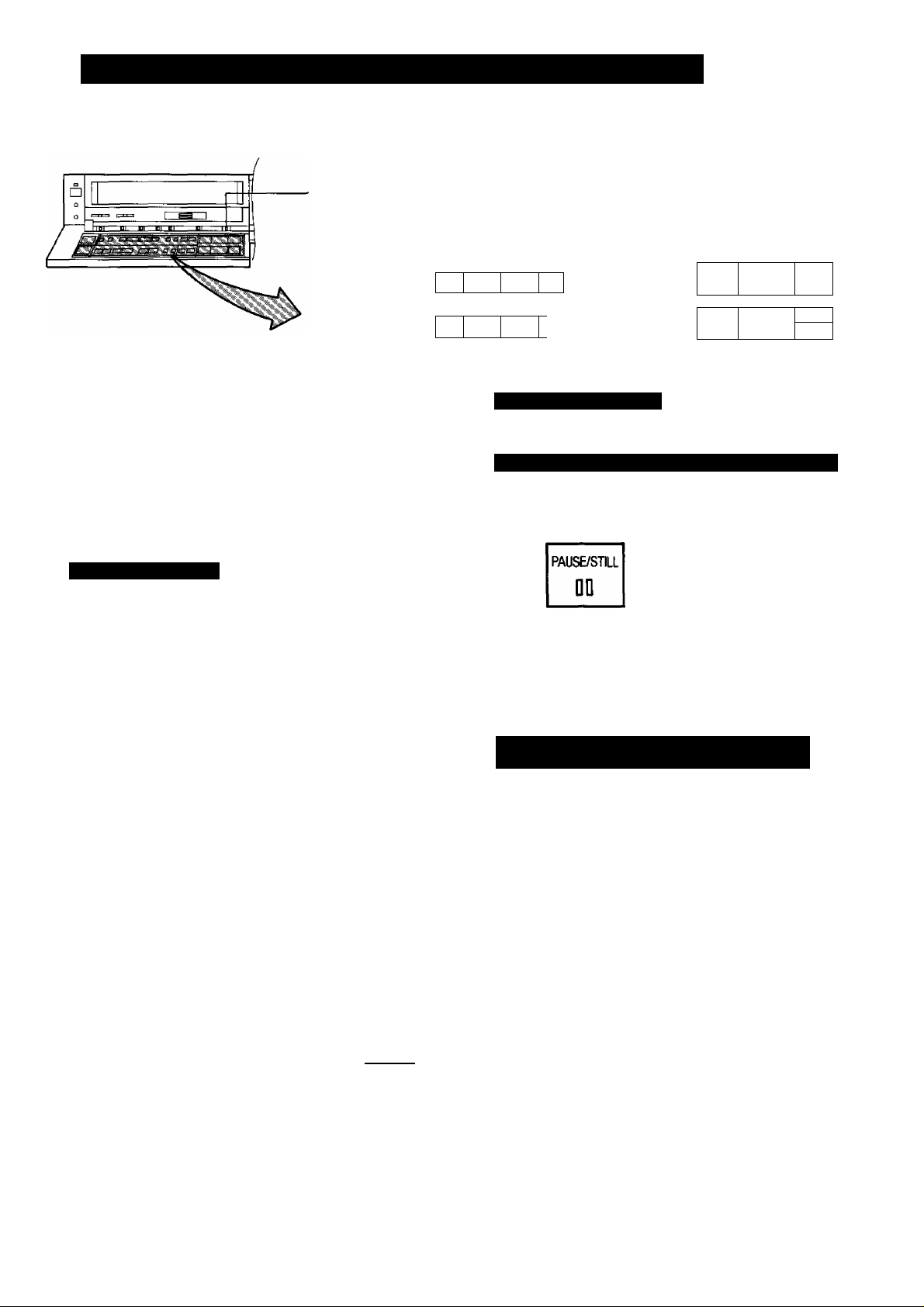
RECORDING FROM A TV BROADCAST SIGNAL
Input Signal Selector
Tape Speed Selector
BAND CLEAR
AFC
RECt RDING HEC
□ D
PROG
-
ON (5tr] off
-I-
NDtr
D D
COUNTER RESET AUDIO DUB INSERT
+
-
E □ D □□
SF/LF
REW/®
<KI
PWJSE/STU
DD
PLAY/X2
>
STOP REC»
n
©/FF
»
Preparation
• Make sure that the Timer Record Function is set to “Off".
• Reset the Tape Counter to “0:00.00".
• Insert a video cassette with the erasure prevention tab
intact.
When a video cassette is already inside the VTR, press
the VTR On/Off Switch to turn it on.
• Set the Input Signal Selector to “Tuner".
• Set the Tape Speed Selector to “SP" or “LP”.
•Press the VTR/TV Selector to “VTR" position.
Tape Speed Selector
For recording either of two tape speeds can be selected.
During playback the recorder selects automatically the
correct speed.
Select the desired tape speed with the Tape Speed Selec
tor before recording.
• Set to the “SP” position for normal speed.
• Set to the “LP" position for slow speed. The correspond
ing indicator (SP or LP) lights up during recording and
piayback in the Multi-Function Display.
It is not recommended to change from the SP to the
LP mode or vice versa in the middle of recording.
Even if the switching is done while the VTR is in the
pause mode, picture distortion will occur at the
switching point during playback.
O O
o
To Finish the Recording
0 Press the Stop Button (■).
If You Wish to Avoid Recording Unwanted Material
0 Press the Pause/Still Button (I I) to stop the tape tem
porarily.
m
• Press the Pause/Still Button (II) again to continue the
recording.
• If you leave the VTR in the pause mode for more than
5 minutes, the VTR will automatically switch over to the
stop mode to protect the tape and the video heads.
Recording One TV Programme While Watching
Another
1. Record (following steps O ^^nd O).
2. Set the VTR/TV Selector to “TV”.
3. Select the desired programme position (channel) on
your TV set.
0 Select on the VTR, the programme position (channel)
to be recorded. In order to confirm proper reception,
turn on the TV set and select the video playback
channel.
0 Press the Record Button (•).
REC«
fHlgl
When a video cassette with broken out tab is inserted, it will
be ejected automatically.
• During recording, the programme position (channel) on
the VTR cannot be changed.
•To start a recording with the Remote Controller, press the
two Record Buttons on the Remote Controller simulta-
, jwously.
•When recording in the LP mode, we recommend
the use of “Panasonic Hi-Fi" high grade video cas
sette tapes for improved picture and sound quality.
25
Page 26
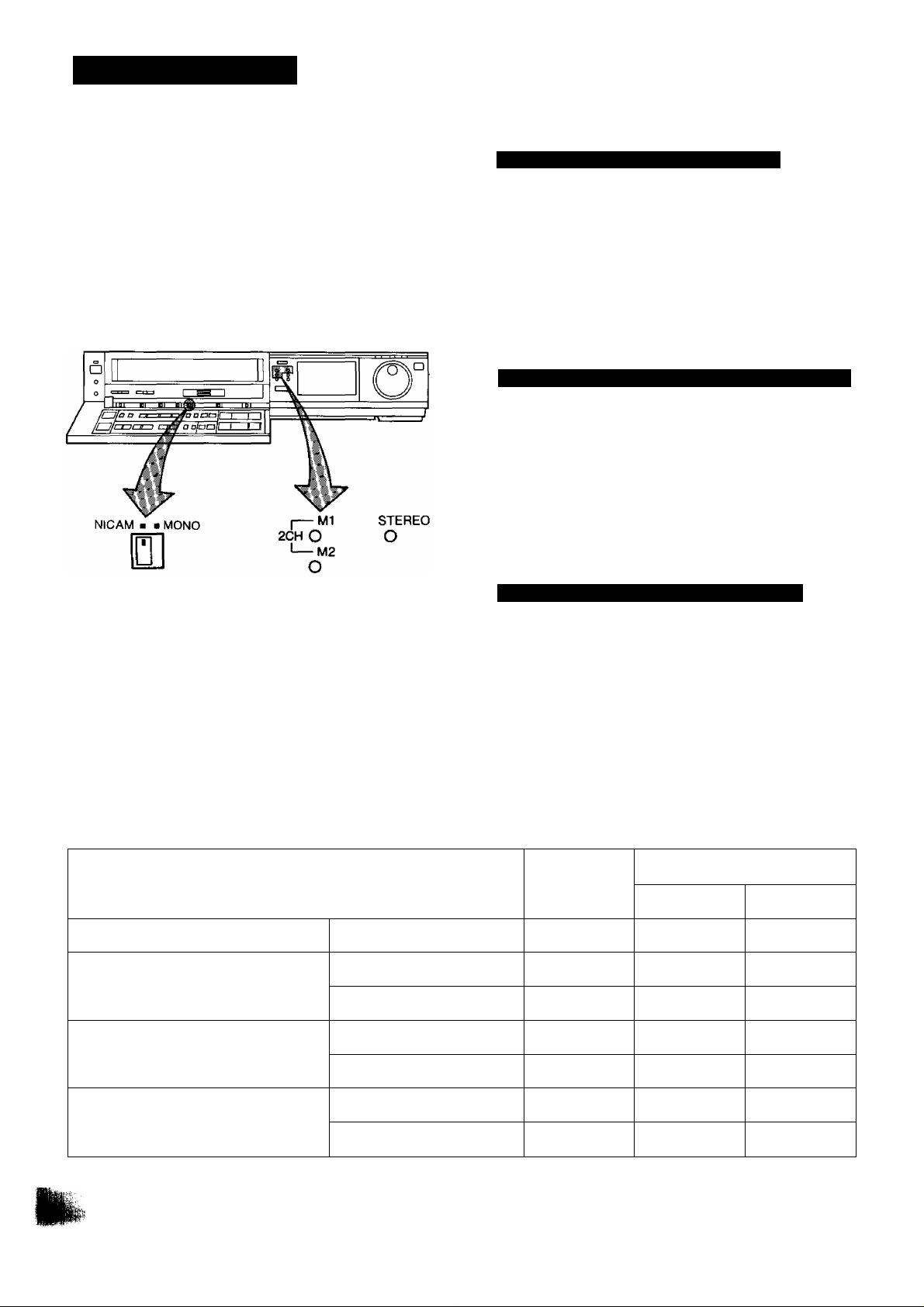
NICAM SYSTEM
The NICAM system is a ground-based TV service for digital
stereo sound. To receive NICAM broadcasts, the NV-F70
incorporates a NICAM decoder.
When a stereo, dual-soundtrack or monaural NICAM pro
gramme is being received, the indicators light up to inform
you of the type of broadcasts. The NICAM programmes are
always accompanied by standard broadcasts and you can
select the desired soundtrack for recording with a single
switch. NICAM soundtracks can only be recorded on the
hi-fi audio track.
Recording of a NICAM stereo programme
I
----
M1 STEREO
2СН О
I----М2
0
О
The STEREO indicator is lit while a NICAM stereo pro
gramme is being received. To record such a programme,
set the Nicam/Mono Switch to “NICAM”.
NICAM stereo sound will be recorded on the hi-fi track and
the regular (standard) sound will be recorded on the normal
audio track.
Recording of a NICAM dual-sound track programme
I----Ml
2СН
I----М2
0
STEREO
О
Both the Ml and M2 Indicators are lit while a NICAM
dual-soundtrack programme is being received. To record
such a programme, set the Nicam/Mono Switch to
“NICAM”.
The M1 and M2 sounds will be recorded on the hi-fi track:
M1 on the left channel and M2 on the right channel.
Recording of a NICAM monaural programme
Preparation
•Set the Input Signal Selector to “Tuner”.
I----Ml
2СН 0
О
М2
STEREO
О
Only the M1 Indicator is lit while a NICAM monaural
programme is being received. To record such a pro
gramme, set the Nicam/Mono Switch to “NICAM". The
same monaural sound will be recorded on both channels of
the hi-fi track.
Recording options according to the type of broadcasts and the setting of the Nicam/Mono Switch
^
------------------------------------ --------------------Nicam/Mono '
Type of broadcast
Regular broadcast (standard audio) Either position
---------
Audio track
NICAM
Normal audio
track (mono)
Hi-fi audio track
L
Standard audio Standard audio
Standard audio
Stereo L
Regular-»-NICAM stereo (L, R)
MONO
NICAM
Standard audio
Standard audio
Standard audio Standard audio
M1 M2
Regular-f NICAM dual mono (M1, M2)
MONO
Standard audio Standard audio Standard audio
R
Standard audio
Stereo R
NICAM
Standard audio
Regular-!-NICAM mono
MONO
Standard audio
Note: NICAM àudio programmes cannot be recorded on the normal audio track.
26
M1
M1
Standard audio Standard audio
Page 27

NICAM SYSTEM (CONT’D)
Nicam/Mono Switch
•When a NICAM programme is being received, this switch
can be used to select the desired type of sound to be
recorded on the hi-fi audio track. This switch functions
only when the Input Signal Selector is set to “TUNER”. To
record a NICAM programme, this switch must be set to
“NICAM”.
Note:
If NICAM broadcast signals are weak, the sound quality
deteriorates remarkably. When the signals are extremely
weak, the Audio Recording Mode Indicator
goes off and the FM sound is recorded on the hi-fi track
irrespective of the setting of this switch.
•If the Nicam/Mono Switch is intentionally set to
“MONO” even through a NICAM programme is
being received, the indicator(s) remain lit.
•To record the regular sound (ordinary normal
sound) on the FM audio tracks when a NICAM
programme is received, set the Nicam/Mono Switch
to “MONO”.
•When a NICAM programme is received and the
sound is distorted due to inferior reception condi
tions, set the Nicam/Mono Switch to “MONO”.
HI-FI AUDIO SYSTEM
di E]
Recording of Simulcast Sound
Preparation
•Connect your VTR to the Stereo Amplifier and FM Stereo
Tuner as described on page 28.
•Tune the FM Stereo Tuner to the desired station.
O Set the Input Signal Selector to “Simul”.
•The operation procedure is the same as for normal
recording; see “Recording from a TV broadcast sig
nal” on page 25.
While this switch is in the “Simul” position, the sound
portion of the TV broadcast signal will be recorded only
on the “normal” sound track. And the stereo sound
signal received via the FM tuner will be recorded on the
hi-fi sound tracks.
Playback (or Monitoring during Recording)
Press the Audio Output Mode Selector on the Remote
Controller to select the desired sound mode.
At the every push of this button, the audio playback mode
changes as follows:
I
-----
>Stereo^ Left^ Rights Normal audio track
and the Left and Right Indicators show which sound mode
is selected in the following way.
Stereo: Both the Left and Right Indicators are lit.
Left: The Left Indicator is lit.
Right: The Right Indicator is lit.
Normal: Both the Left and Right Indicators are not lit.
-----------
1
27
•If a video cassette recorded on this VTR with stereo
or bilingual sound is played back on a conventional
VMS video recorder, the sound will be reproduced
from the norma! audio track (in mono).
Page 28
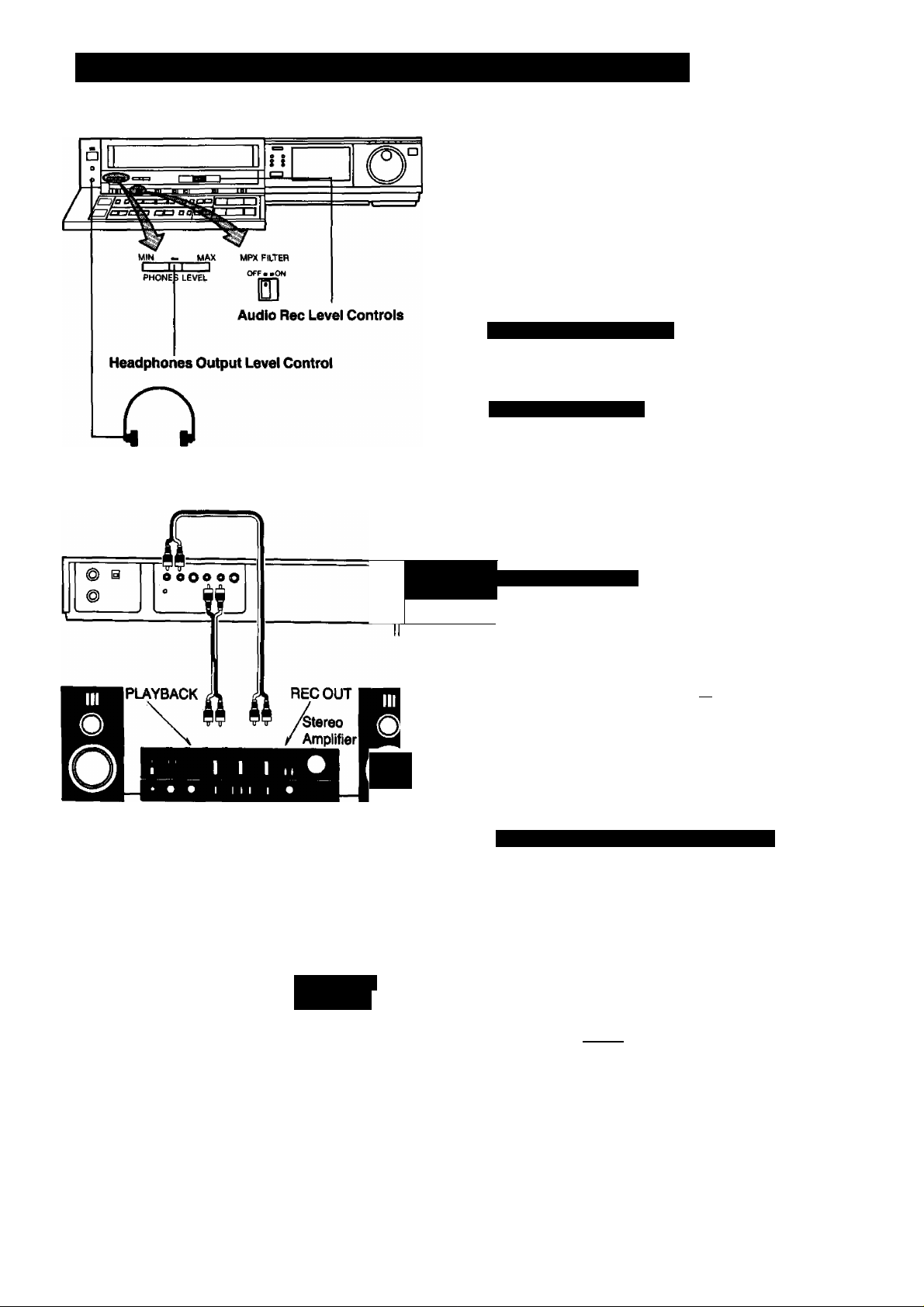
USING THE VTR AS A HI-FI AUDIO RECORDER
Preparation
•Connect the VTR to the hi-fi audio system. (Example of a
connection diagram is shown).
• Insert a video cassette with the erasure prevention tab
intact.
When a video cassette is already inside the VTR, press
the VTR On/Off Switch to turn it on.
•Switch on the hi-fi audio system and select an audio
source.
Headphones Level Control
When using headphones, the volume level can be adjusted
with the Headphones Level Control.
Hi-Fi Audio Recording
Note: Selection of an audio track is not necessary for re
Headphones
(Optional)
cording.
^ Set the Input Signal Selector to “Line/Audio”.
^ To start the recording, press the Record Button (•).
0 To achieve smooth transitions between adjoining re
cordings, see notes on page 43.
Speaker
TUNER V V PI
OUT PUT
FM Stereo Tuner
m
Speaker
PHONO
•• X f
V y
Record Player
I
Hi-Fi Audio Playback
the "Audio Output Mode Selector Button” on the Remote
Controller repeatedly so that the "Left" and "Right” Audio
playback mode Indicator light up.
To start the playback, press the Play/x2 Button (►).
^“------------------------ --
• If the sound is impaired by high frequency distortion
when recording from an FM tuner, set the MPX Fil
ter switch to “On”. If there is no distortion when
recording from an FM tuner, and for all other re
cordings, set this switch to “Off".
Adjustment of the Audio Recording Level
Setting the Audio Rec Level Controls to the centre “5”
position (click stop) assures satisfactory audio recording
results in most cases. When using the VTR as a hi-fi audio
recorder or when producing your own video tapes, it may be
desirable to adjust the Audio Rec Level Controls to some
other position.
(It is recommended to adjust so that peaks in the audio level
reach about -i-5 dB.)
L[
I Mil I
----
—
10
28
R r
•The sound to be recorded on the “normal" audio
track will be adjusted automatically.
Page 29

SUPER OTR FUNCTION (ONE-TOUCH TIMER RECORDING)
1
This convenient function makes it possible to easily pro
gramme the VTR for recording of TV programmes with im
mediate start or with start within 24 hours by precisely set
ting the starting time and ending time to the desired minute,
and the VTR wilt automatically turn itself off when the re
cording ends.
o e e
Preparation
• Make sure that the clock shows the present time correctly.
• Insert a video cassette with the erasure prevention tab
intact.
When a video cassette is already inside the VTR, press
the VTR On/Off Switch to turn it on.
• Set the Input Signal Selector to “Tuner”.
• Set the Tape Speed Selector to “SP” or “LP”.
It is possible to programme an OTR recording for a TV
programme which will start immediately or within the next
24 hours.
(For example, OTR recording of a TV programme broad
cast from 10:30 to 11 ;00.)
^ Select the programme position (channel) to be re
1
corded.
0 Press the OTR On (+) or (-) Button to set the OTR
starting time to 10:30.
0
Press the OTR Off (-t-) or (-) Button to set the OTR
ending time to 11:00.
•When quickly and repeatedly pressing the OTR On (-i-) or
(-) Button or the OTR Off (-H) or (-) Button, the corre
sponding time indication changes in 1-minute steps.
When it is kept pressed, the indication changes in 10minute steps.
•After setting the OTR starting time in step the OTR Off
(-1-) or (-) Button must be pressed within 8 seconds to
select the OTR ending time, otherwise the selected start
ing time will be cancelled.
After 4 seconds, the display will automatically change back
to the starting time indication.
To confirm the OTR ending time, press the Check/Programme Button once. When this button is pressed twice,
the display will change to the clock indication mode.
•The “OTR” indicator will be displayed.
When a video cassette with broken out tab is inserted, it will
be ejected automatically.
►The VTR wilt automatically switch off, when the OTR is
completed. To turn the VTR on again, press the VTR
On/Off Switch,
29
Page 30

SUPER OTR FUNCTION (ONE-TOUCH TIMER RECORDING)
(CONT’D)
When the Check/Programme Button is pressed once, the
present time will be displayed.
OTR Function with Immediate Start
^ Select the programme position (channel) to be re
corded.
^ Press the OTR Off (+) or (-) Button to set the OTR
ending time to 11:00.
•When the tab of the inserted video cassette is broken
out, it will be ejected automatically.
•The “OTR” indicator will be displayed.
►The VTR will automatically switch off, when the OTR is
completed. To turn the VTR on again, press the VTR
On/Off Switch.
VTR
"■ "oTR®
Li i u 1)
SP
su
ili . 1 i"i
_i ‘ I u;
PROG
J
When the Clock/Counter Selector Button on the Remote
Controller is pressed during OTR recording, the display will
change over to the counter mode.
VTR
n
SP
i“f . n !"i r\ n
!„! ' Li U. !„i !_i
•When the tape reaches its end during an OTR the
VTR will turn itself off.
• Make sure that the OTR Function (One-Touch
Timer Recording) does not overlap a programmed
timer recording. An OTR always takes precedence
over a timer recording.
• It is possible to change the OTR starting time or the
ending time before the recording starts.
• It is possible to perform any VTR operation (except
timer recording) until the recording starts.
• It is possible to change the OTR ending time even
during the recording.
•To interrupt an OTR, press the VTR On/Off Switch
to turn the VTR off.
CLOCK
COUNTER
30
Page 31

TIMER RECORDING
The programming of timer recordings is possible both on
the VTR itself and via the Remote Controi Unit.
Programming of as many as 8 timer recording is possibie
up to one month in advance.
BAND
TRACKING
PROG
Preparation
• Make sure that the clock shows the present time correctly.
• Make sure that the Timer Record Function is set to “Off’.
• Set the Input Signal Selector to “Tuner".
• Insert a video cassette with the erasure prevention tab
intact.
When a video cassette is already inside the VTR, press
the VTR On/Off Switch to turn it on.
For Example:
Programming a timer recording for a TV programme that
will be broadcast on Wednesday, October 27, from 10:30 to
11:45, on programme position (channel) 12, on timer pro
gramme number 2. (Present date=October 10,1999)
NE)CT
❖
CLEAR TIMER
AFC
RECORDING REC
□ D H
tg
0 Press the Next Button.
O Press the (4-) or (-) Button to set the date.
0 Press the Next Button.
0
Press the (-I-) or (-) Button to select the hour of the
starting time of the TV programme.
0
Press the Next Button.
0
Press the (-I-) or (-) Button to select the minute of the
starting time of the TV programme.
0 Press the Check/Programme Button to select the next
unoccupied timer programme number.
It
• Press the Tape Speed Selector Button until the Indi
cator of the desired tape speed (“SP” or “LP") is lit in
the Multi-Function Display.
CHbCK
_iC
SP
0
Press the (+) or (-) Button to select the programme
position (channel) on which the TV programme will be
broadcast.
PROG
31
Page 32

TIMER RECORDING (CONT’D)
^ Press the (+) or (-) Button to select the hour of the
end time of the TV programme.
Press the Next Button.
0
Press the (+) or (-) Button to select the minute of the
end time of the TV programme.
For Everyweek Recording
For Example;
Programming a timer recording for a TV programme that is
broadcast every week on Sunday, from 10:30 to 11:45 on
timer programme number 7.
Programming for everyweek recording can be made on any
of the timer programme numbers 1-8.
Execute the operation steps 0 to 0.
O Press the (-) Button repeatedly until the “SU” Indica
tor (= Sunday) is lit.
Perform the operation steps 0 to
0.
□
TIMER
1 n
i Li D
2
•The tape speed (SP/LP) can be selected in any of
the steps 0 to 0.
SU
□ ■
i n
-i •
f
REC
0
32
Page 33

1
For Everyday Recording
To Cancel a Timer Recording
For Everyday Recording, you have the choice between
3 different modes; Monday through Friday, Monday through
Saturday, and Sunday through Saturday.
MOTUWETHFR
-
<D
MOTUWETHFRSA—
SU MOTUWETHFR SA-
For example:
Programme time for timer recording every day from 10:30
to 11:45 on timer programme number 8.
Programming for everyday recording can be made on any
of the timer programme numbers 1-8.
Execute the operation steps O fo O.
^ Press the (-) Button until the desired type of Everyday
Recording ((T), (g), @) is displayed.
Perform the operation steps O to
Make sure that;
the VTR is turned on,
the Timer Record Function is set to “Off".
0 Press the Check/Programme Button repeatedly, until
the number of the timer programme that you want to
cancel is displayed.
0 Press the (+) and (-) Buttons simultaneously for more
than 3 seconds.
•After the programmed timer recording has been
made, set the Timer Record Function to “Off", oth
erwise the VTR cannot be operated normally.
• During recording, the programme position (channel)
on the VTR cannot be changed.
•When you want to watch TV after setting a timer
recording, select the desired channel on the TV set.
•To cancel a timer recording during recording, set
the Timer Record Function to “Off”.
• It is impossible to confirm programmes of timer re
cordings while an OTR is being performed.
•To turn the VTR on and use it for playback or re
cording before the timer recording is performed, set
the Timer Record Function to “Off”.
•When the Timer Record Function is set to “On" but
no video cassette is inserted or no timer recording
has been programmed, the Timer Recording Indi
cator 0 will flash to inform that the timer recording
cannot be performed.
• If no cassette is inserted in the VTR, the “B”
Mark will flash.
To Confirm the Programme of a Timer Recording
Make sure that the VTR is turned on.
Make sure that the Timer Record Function is set to “On”.
Select the programme number to be checked, by repeated
ly pressing the Check/Programme Button.
The preset channel and start and ending times of the timer
recording will be indicated for about 12 seconds.
SP DM
(start time)
SP
(end time)
I i] ^ 3 D
(4 seconds)
H ’li (next 8 seconds)
PROG
33
Page 34

TIMER RECORDING (CONT’D)
TIMER RECORDING BY USING THE REMOTE CONTROLLER
Tracing the Bar Codes
a
m
a
a
a
a
a
a
HI
IWI
III
■■
■III
111 1
«II
■III
111 1
lili
HH
1
i □
1 □ I1HIU
) D
f □
t □
n □
□
i □
IIH
HII
1*D
»C
□
□
□
n
□
□
D
□
□
□
C
^ ^ O-]-©
“E
1 □
mili
mili
i n
«■III
} □
■mil
■lili
( □
IIIIH
lililí
i □
mili
lililí
n □
ilW II
mil
II c
nuil
mili
IIHIItüIIIH I
B □
MH I E
IlW II
n □
IHN I
mili■WH
■ □
lililí
«■III
11 □
finii
HIVmIII
IT □
■mil
■Hi ll
lililí□IIIIHaIHI
n
■III N
IlW II
□
■HI M
■•II I
lililí□lin»
c
lUH I a
mili
□
NIM I a
IIM ll
□
nuil
IIIIH■IIH
lililí
□
mili
□
iinii
mili
□
IlW II
MU I
□
nuil
HIIV
□
0-:
lül
un
IMI I
III
a
E
lili
E
Vil
E
■llt
m
Hll
m
11«
CD
■il
E
un
un
3]
Hll
m
lili
m
lili
a
lili
m
■1
IIH
IIH
□
lili
33“
III
a
■II
a
lili
a
HU
a
«II
a
illl
m
■III
a
IHI
■
illl
a
un
a
■II
a
IHI
a
■II
a
IHI
a
■III a
a
■II
auna
a
■III
■
■III
n
«II
ggggi'g
a
III
fi
IW
m
■IH
X
IIH
IIH
a
HUI
a
IHI
a
«11
«III
fi
m
lili
11
11«
a
lili
a
illl
a
lili
illl
a
■ni
lili
m
IIH
□
im
_____0__________
il
a
111 1
(E
m
E
m
E
m
E
E
a
a
1
ñ
E
a
a
HE
a
m
X
OQ
m
B II «
a
a
111 1
lit
lili
mi
lili
lili
■II
MU
lili
«II
lili
■II
ill
■II
ini
■u
■II
lili
■II
■IH
lili
■I
■III
III
ti
■II
a
IHIaIII
m
«IIa■II
aMIn
ffi
111 1alili
a
111 1m■III
a
111 1mlili
a
■III
a
IHI
a
III
a
■IIImlili
a
l№
a
INIa■II
a
mi
a
lilimlili
a
liliaWl
a
lilimlili
a
■IIIalili
a
lili
a
lili
a
■IIaIHI
a
IW
a
IHIami
m
■II
liliXMI
a
lili
lili
mi
a
m
■II
m
11»
m
II»
a
IHI
m
miaHM
a
un
a
№
a
mi
Example: When programming a timer recording for a pro
m
lili
33
1
lilim■II
lili
E
K
MI
illmHII
(Quna
fi
lili
CB
m
UllfiIII
■II
D
(EMIe
lili
m
(1
■IImIHI
un
[E
m
■II
lili
m
m
N11
Hll
m
s aiM
lili
a
a
IIN
lili
a
a
IIH a
illl
a
1
ill
MI
a
a
lili
■III
a
a
IMI
lili
a
MI
a
IW
a
IW
a
D
ill
■III
n
□
mi
a
a
■Il
■H
a
■II
a
UH
a
■u
a
HU
a
III lUC
a
■Il□lili
a
Ili
im
□
gramme that will be broadcast on channel posi
tion 4 on the 3rd of the month, from 7:02 to 7:30,
trace the bar codes in the order of the numbered
arrows shown below.
•Press the Digital Scanner On/Off Button to turn it “ON".
0 Trace the bar code for “CHANNEL”.
0 Trace the bar code for “END TIME”.
V 3d
1
ON OFF
®END TIME
■J-HT inn 7
I UC ruu
0 Trace the bar code for “MIN”.
r
•The “Bee Bee Bee Bee Beeeeep” sound signals
that the scanner is now ready for data transmission.
•When no sound is heard, read the bar codes once
again.
• If more than one bar code is read in the same
group, only the last code will be effective.
• If the “CANCEL” bar code is read, all bar codes that
have been read so far will be cancelled.
^CHANNEL
ON
W --
D
OFF
^ Trace the bar code for “DATE".
0 Trace the bar code for “START TIME”.
W 3o
ON OFF
’}:n n 7 & iillf
0 Trace the bar code for “MIN”.
LiJ mu II111^
©START TIME
34
Page 35
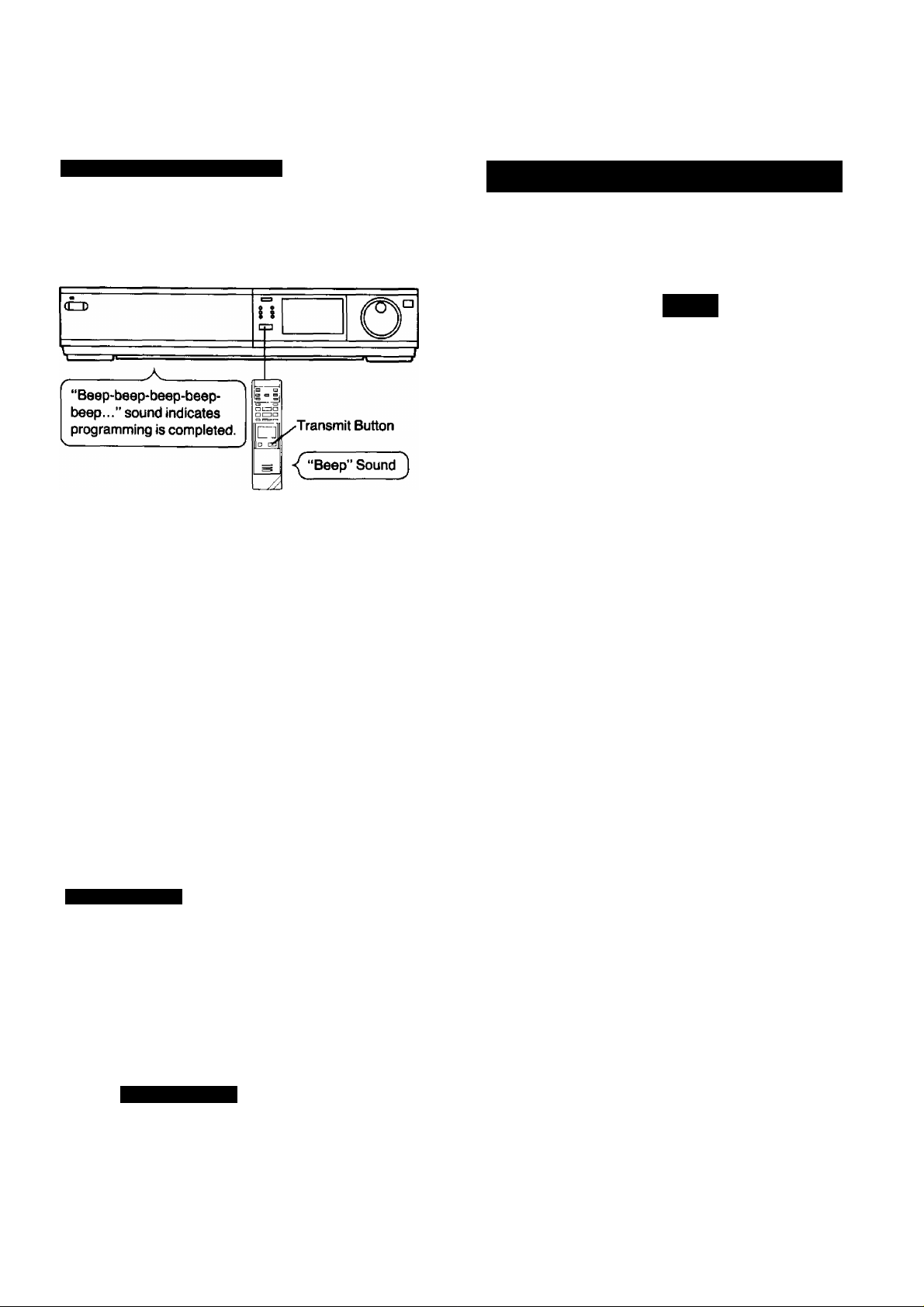
Transmit the Programming Data
Keep pressing the Transmit Button and confirm that the
programmed data on the Multi-Function Display of the VTR
are as desired.
After releasing the button, the data will continue to be dis
played for about 12 seconds.
• If the transmission was not received correctly, the
“BeepBeep, Beep-Beep” sound from the VTR will warn
you. In this case, perform transmission again.
•The transmission is possible when the VTR is turned on
but is not in any of the recording or playback operation
modes. It is also possible when the VTR is in the timer
recording standby mode ([i] indication is lit).
•The programming will be done on the next lower unoccu
pied timer programme number (8-1).
• If all programme numbers are occupied, the "Beep-Beep,
Beep-Beep" sound from the VTR will warn you that the
programming cannot be made.
•When the Transmit Button is pressed, the VTR will auto
matically be put into the timer recording standby condition
and the VTR will be turned off.
•To operate the VTR before the timer recording will be
performed, press the Timer Rec. Button to suspend the
timer recording standby condition. After using the VTR, be
sure to press the Timer Rec. Button again, otherwise the
timer recording will not be made.
For Programming More Than One Timer Recording in
Succession
Repeat the following operation steps
O Trace the “CANCEL” bar code on the Programming
Sheet.
O~0.
CANCEL
B-
0
Trace the bar codes for “CHANNEL”, “DATE",
“START TIME” and “END TIME".
0 Confirm that the present time is displayed on the
Multi-Function Display of the VTR, and transmit the
data.
• If the next timer programming data are transmitted
while the previous timer programming data are still
being displayed, the displayed timer recording data
will be cancelled.
TIMER ON/OFF
After programming a timer recording, the VTR is in the timer
recording standby mode and cannot be used for any other
operation, such as playback. If some other operation is
desired, first trace the “TIMER ON/OFF” bar code and
transmit it to the VTR with the Transmit Button.
To later reset the VTR to the timer recording standby mode,
trace the “TIMER ON/OFF” bar code again and transmit ft
with the Transmit Button.
TIMER ON/OFF
B
r
L
35
Page 36
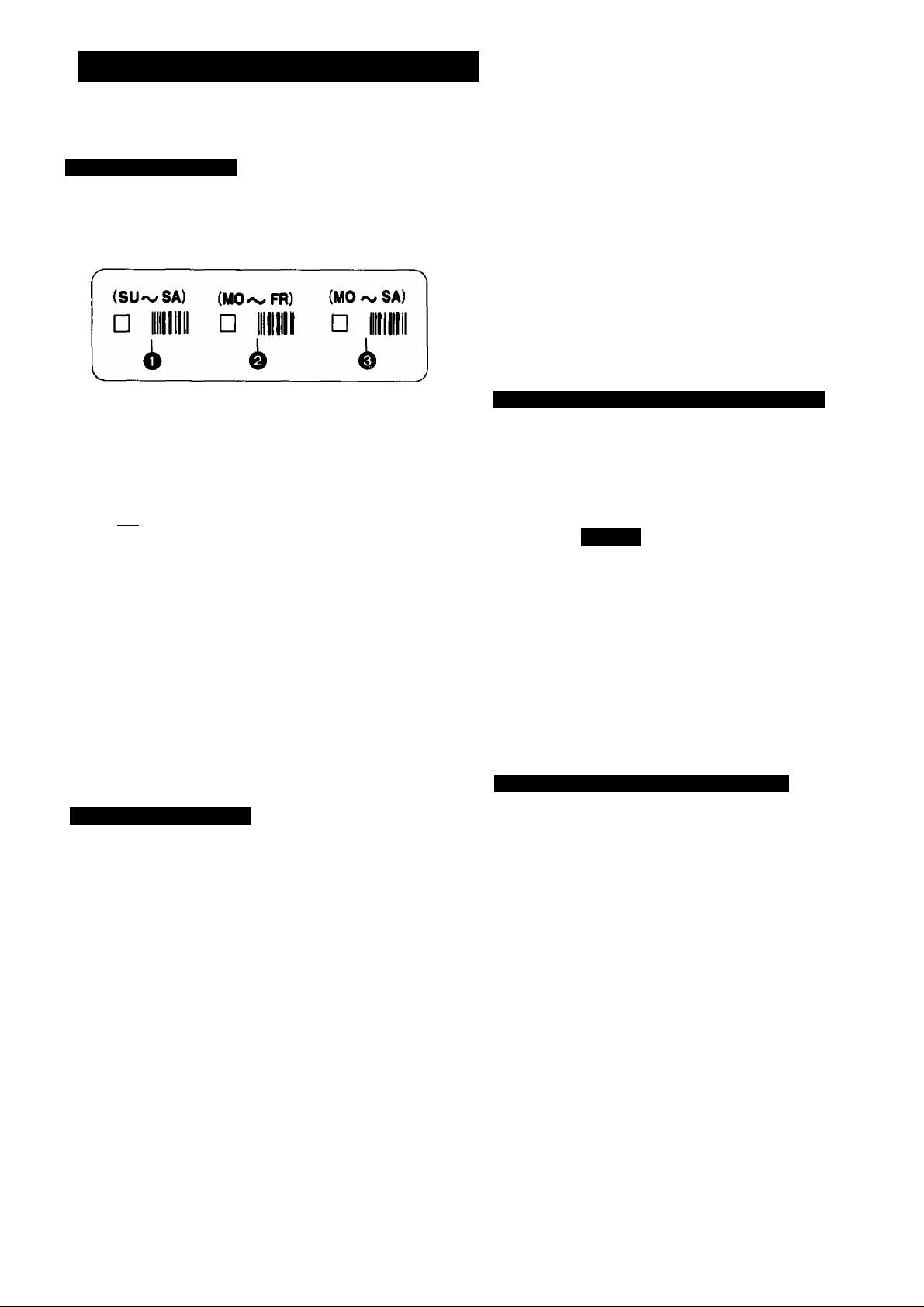
TIMER RECORDING (CONT O)
For Everyday Recording
Trace the “START TIME” and then the “END TIME”
bar codes, and transmit the data to the VTR.
When programming an everyday recording using the bar
codes, you have the choice between 3 different modes:
Sunday through Saturday, Monday through Friday, and
Monday through Saturday.
(T) Turn on the Digital Scanner and trace the “CHANNEL”
bar code.
(2) Trace the desired “EVERYDAY" bar code (Q. O, ©)•
(SU^SA)
n IIIIIIIIIL
SUMO TUWETHFRSA
1
I
ON OFF
J
Trace the “START TIME” and then the “END TIME"
bar codes, and transmit the data to the VTR.
su MO TU WE TH FR SA
ON
■ n n
8
i Everyday recording will be performed from that day on.
I If a “DATE” bar code is traced after tracing the “EV
ERYDAY" bar code, everyday recording will not be per
formed.
U U
OFF
in n n
t u U U
su
8
ON
jnnn
cu-
U U
• Everyweek recording will be performed from that week on.
• If a “DATE” bar code is traced after tracing the “EVERY
WEEK” bar code, everyweek recording will not be per
formed.
To Confirm the Programme of a Timer Recording
To perform this operation, the VTR must be turned on or it
must be in the timer recording standby mode (|T] indication
is lit).
^ Trace the “CHECK" bar code.
------------------------------------------------------
CHECK
□H»
Perform transmission.
•After releasing the Transmit Button, the programmed
data will be displayed for about 12 seconds (for about
25 seconds, if the □ indication is not lit) on the Multi
Function Display.
•At every push of the Transmit Button, the timer pro
gramme number advances to the next higher num
ber.
To Cancel a Programmed Timer Recording
OFF
U U
r
L
For Everyweek Recording
(T) Turn on the Digital Scanner and trace the “CHANNEL”
bar code.
Trace the bar code for the desired day of the week
among the “EVERYWEEK” bar codes.
EVERYWEEK
Sunday■
Monday
TuesdayWednesday-
Thursday —
Friday
-------
Saturday-
HI i
-11
-11
m
■ 11
To perform this operation, the VTR must be turned on but
not be in any of the recording or playback operation modes,
or it must be in the timer recording standby mode (q indi
cation is lit). To cancel a programmed timer recording, its
data must be displayed on the Multi-Function Display. If
they are no longer displayed, first, trace the “CHECK” bar
code and perform transmission (several times, if necessary,
until the programme you want to cancel is displayed). Then,
within 12 seconds.
^ Trace the “CANCEL” bar code.
Perform transmission.
•To programme a new timer recording, perform the
programming from the beginning.
36
Page 37

VHS INDEX SEARCH SYSTEM
How to Count the Addresses
Backward Direction
98th
Previous
Programme
99 98
With the VHS Index Search function, up to 99 addresses
(places where index signals are recorded) can be skipped
to directly locate the beginning of the desired programme in
both forward and reverse direction in the Fast Forward or
Rewind mode.
p
o
—SB—1
Previous
Programme
l l
CD S
CD CD
CD El
INDEX —WRITE-EHASE
□ □
pa
m
Forward Direction
Next
Programme
0 Press the Rewind ◄◄/Review @ or Fast Forward
►►/Cue @ Button to start the VHS Index Search
function (the VTR will switch to the rewind or fastforward mode).
• Every time an index signal (address) is skipped the num
ber in the Address Indication decreases by one.
•When the preset address is reached, the Tape Counter
Indication will appear In place of the Address Indication,
and the normal playback will start.
•To abort the Index Search function midway, press the
Play/x2orthe Stop Button.
•When activating the VHS Index Search function
from the Still playback mode, the Playback will start
when the selected programme is reached.
• If the VHS Index Search function is started ex
tremely close to the beginning of the next pro
gramme (place where an address signal is re
corded) or from the beginning of the tape, the first
address may not be counted.
• If there are unrecorded parts on the tape, or if re
cordings have repeatedly been made on the same
tape portion, the VHS Index Search function may
not work correctly.
s Programme
^ Ahead
index Signal
i
_______
99th
Following
Programme
99
Address
O Press the Play/x2 Button (►) or Stop Button (■).
^ Press the Index Button.
------------------------------------------------------
S
0
Input the number of programmes that you want to skip
by pressing the number buttons.
>lf you made a mistake, press the Index Button again
and input the correct number.
i-
n I!
i I i
^
37
Page 38

VHS INDEX SEARCH SYSTEM (CONT’D)
Recording of Index Signals
Index signals can be recorded during recording or on an
already recorded tape.
Index signals will be recorded automatically in the
following cases:
•At the tape position at which the Record Button is
pressed to start recording.
•At the tape position at which a Timer Recording is
started.
•At the tape position at which an OTR recording is
started.
Recording Index Signals on Already Recorded Tapes
(T) During playback, press the Pause/Still Button at the
tape position that you want to mark with an index sig
nal.
(2) Press the Index Button.
(3) Press the Write Button.
SP
I I
I t
i„t
Recording Additional Index Signals During
Recording
0 Press the Index Button.
r
SP
i !
{ i
SP
i“i i
I I i
•When the Write Button is pressed, the tape will be
rewound a little, and Playback will start and the index
signal will be recorded.
•The Write Indicator will be lit for a few seconds.
•When the recording of the index signal is completed,
the Multi-Function Display changes over from the in
dex indication to the counter indication mode, and the
playback will automatically restart.
■ ^ -------------------------------------------------------
• Recording of index signals is not possible on cas
settes with broken out tab.
•When recording index signals, take care that the
interval between two index signals is at least 2
minutes (SP mode) and 5 minutes (LP mode).
•While the Write Indicator is lit, no other VTR func
tions can be operated.
WRITE
:
N
0 Press the Write Button at a position that you want to
mark with an index signal for easy, quick locating dur
ing playback.
SP
s
•The Write Indicator will be lit for a few seconds.
• If the Write Button is pressed while the VTR is in the
recording pause mode, the pause mode is release
and the recording starts.
•To change the Multi-Function Display from the Index
indication mode to the Counter indication mode,
press the Index Button.
IJi
wmiE
38
Page 39

Erasing Unnecessary Index Signals
□
™ «= I'TB I I
0
JiiJ
___HJ_
"D/oa CM M i > ooQoft'* *
^^¡n-iC3=3 du a o/acjjL_i__LJ
flJ. fli jni . .. .J|
___
L
TIME SEARCH
MONITOR
□ □ □ H
REMAIN
□ [US
INDEX—WRITE-ERASE
□ [Ed]
□ □ □ □
___ ______
___
______
□ □ □
O Press the Pause/Still Button while the VTR is in the
playback mode.
^ Press the Index Button.
^ Input with the Number Buttons the number of the index
signal that you want to erase.
Q Press the Fast Forward or the Rewind Button. When
the designated index signal is reached, the VTR
changes over to playback.
^ Press the Pause/Still Button to put the VTR in the Still
Playback mode.
^ Press the Index Button.
Q Press the Erase Button.
/ ^
--------------------------------------------------------------------
•When the Erase Button is pressed, the tape will be
rewound a little before playback starts. When the
index signal is reached, the Erase Indicator will light
up for about 10 seconds to indicate that the index
signal is being erased. When the erasing is com
pleted, the playback will continue.
~~TDI
n
c
p
_
---
----------------
J
Index Repeat Playback
Selecting the Address lor Index Repeat Playback
Programme Now Being Played Back
Press the Play/x2 Button (►) or the Stop Button (■).
o
Press the Index Button.
e
Input the address of the desired programme (number
@
of index signals that you want to skip during rewinding)
with the number buttons on the Remote Controller.
Q Press the Rewind ◄◄/Review @ or Fast Forward
►►/Cue 0 Button to start the VMS Index Search
function (the VTR will switch to the rewind or fast for
ward mode).
Performing Index Repeat Playback
^ Index Signal
■Repeat PlaybackPLAY
c
REW
When the VTR is in the playback mode, press the
Memory/Repeat/Search Button so that the “RS" In
dicator lights up.
I ! n n
RS LI '
u. u u
3
39
•When the next index signal is found, the tape wilt be
rewound. When the index signal, where the playback
is to start, is found, the playback will restart. In this
way, automatically repeated playback can be per
formed for a tape portion as defined by the number of
index signals that are skipped.
To stop the Index Repeat playback, press the Stop
o
Button or press the Memory/Repeat/Search Button so
that the “RS” Indicator goes out.
If Index Repeat playback is performed on a tape for
long periods of time, the picture quality may become
inferior.
Page 40
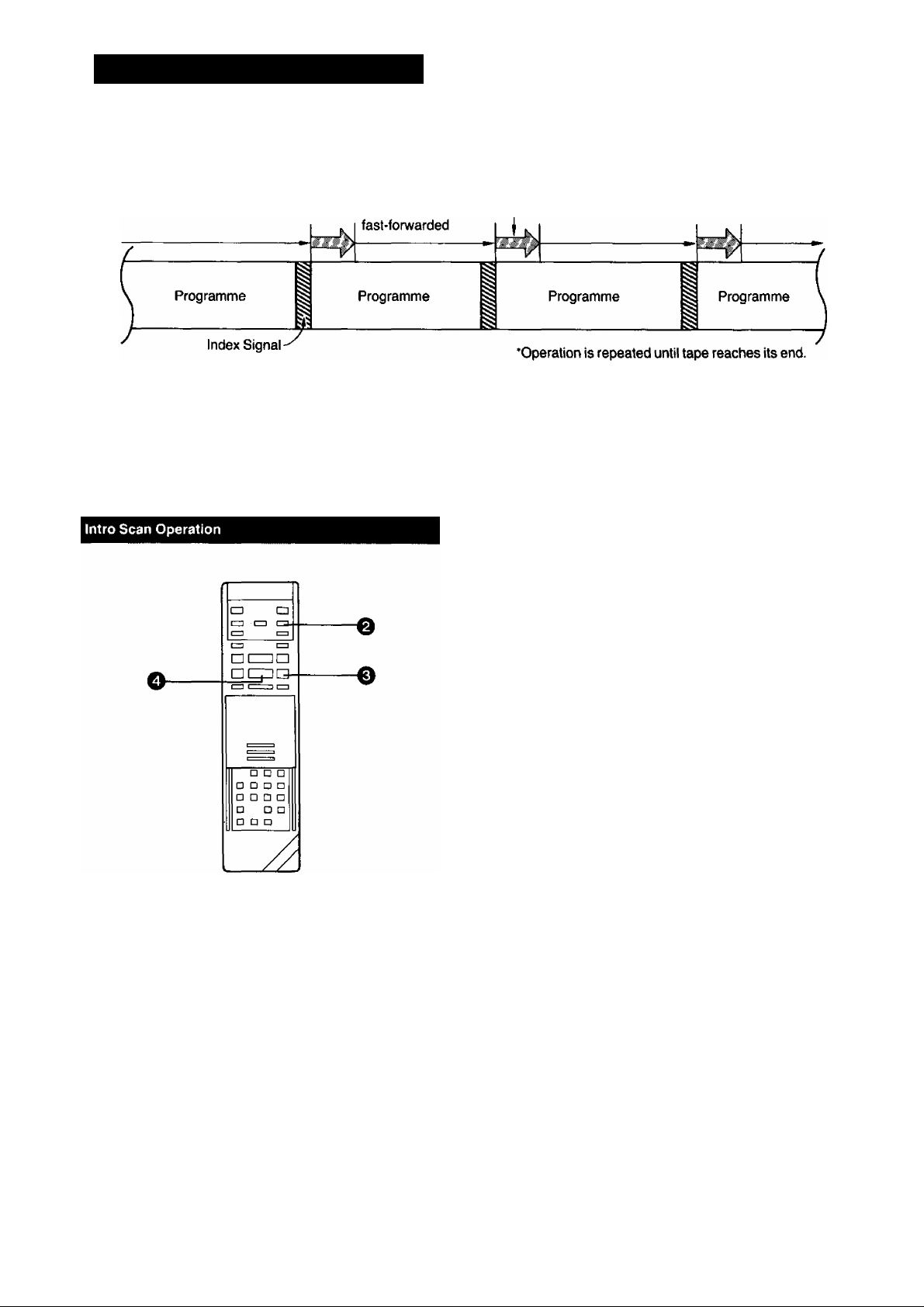
INTRO SCAN FUNCTION
How the Intro Scan Function Works...
Tape is
The Intro Scan function plays back the first 10 seconds of
each programme (recorded with index signal) on a tape one
after another. This is convenient for quick checking what
programmes are on a tape, or to find the desired instalment
of a TV series you have recorded on a tape.
Playback for about
10 seconds
•The Intro Scan function may not be activated for the
first programme recorded close to the beginning of
the tape.
• During the Intro Scan, if there is a portion without
any recording on the tape, the Intro Scan function
will be activated at that position to play back the
tape for about 10 seconds, and the Intro Scan will
then continue.
•The Intro Scan function may not be activated, if the
interval between programme starts is less than
5 minutes in the LP mode, or less than 2 minutes in
the SP mode.
^ Insert a video cassette.
(Put the VTR in the stop mode.)
0
Press the Memory/Repeat/Search Button repeatedly
until the “S” mark appears.
0 Press the Fast Forward ►►/Cue © Button.
(The Intro Scan starts.)
0 When the desired scene is reached, press the PLAY/
x2 Button (►) twice.
40
Page 41
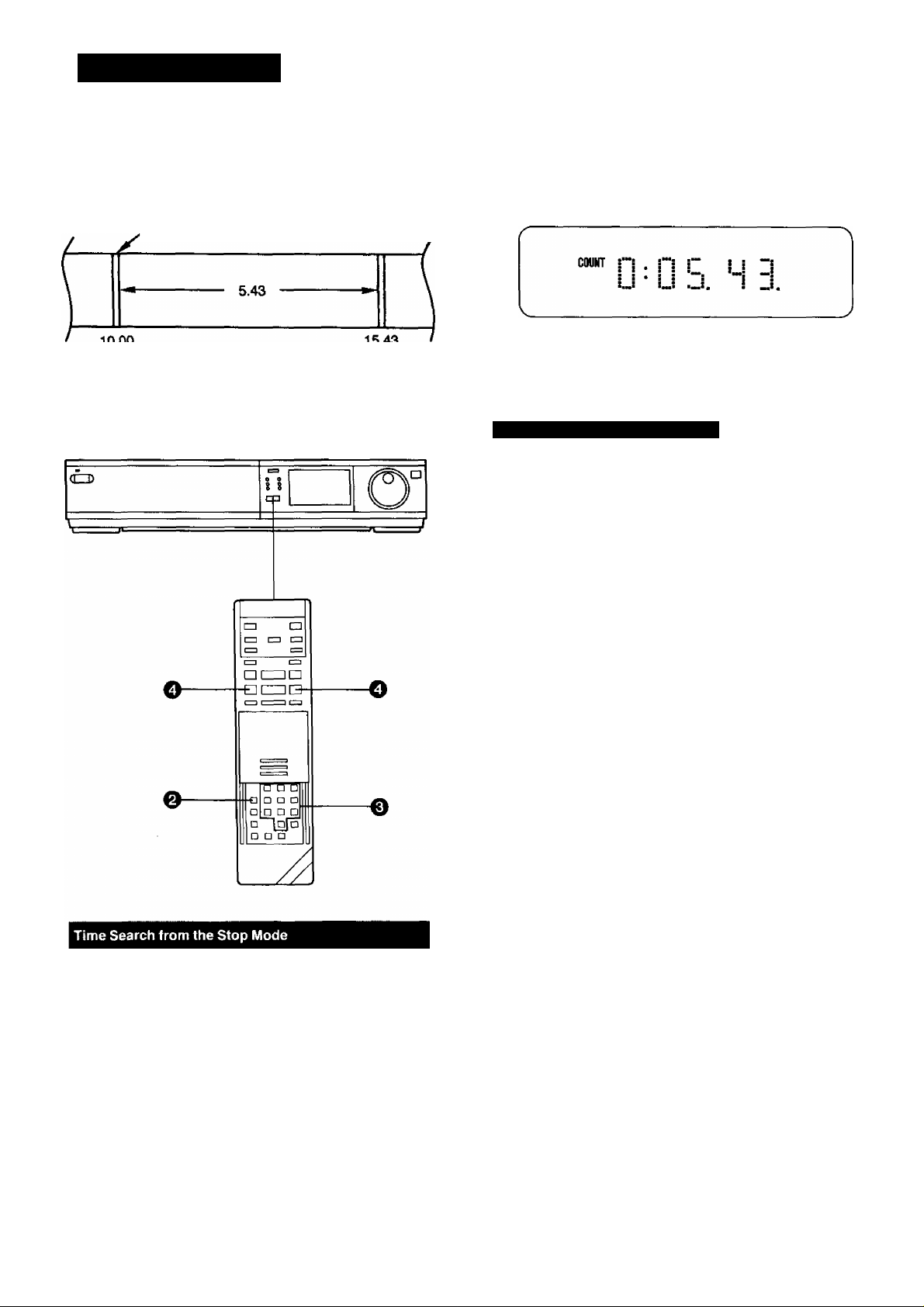
TIME SEARCH
The Time Search function makes it possible to quickly
advance the tape from any position by inputting the exact
desired amount of playback time of the part that you want to
skip.
Present position
10.00
10 minutes from
beginning of tape
15.43
15 minutes
43 seconds from
beginning of
tape
1
e Input the time of the desired scene.
•The time is input by pressing the number buttons in
the order: hour, minute, second.
•The “ indication will be counted as “0”.
Q Press the Fast Forward ►►/Cue © Button or the
Rewind ◄◄/Review @ Button.
The playback starts after rewinding or fast forwarding
to the tape position of the designated time.
Time Search from the Play Mode
The operation is the same as that for the stop mode but in
operation step Q< ^^e or Review (playback) is per
formed to the tape position of the designated time and the
playback will then start.
If the time search function is activated during playback, a
time of up to 9 minutes 59 seconds can be input.
•The numbers in the Tape Counter do not change
during parts of the tape on which there is no re
cording.
•When the tape is inserted, the Tape Counter will
automatically be reset to “0:00.00”.
•When no time is input for the time search, a
2-minute tape segment is skipped and the playback
will then resume.
If the time search function is activated during
playback, but no time is input, a 30-second tape
segment will be skipped and the playback will them
resume.
0 PuttheVTR in “STOP" mode.
^ Press the Time Search Button.
The indication in the Multi-Function Display changes
as shown below.
COUNT
41
Page 42

CAMERA RECORDING
Preparation
•Connect the Video Camera via the Camera AC Adaptor to
the VTR as shown in the illustration above.
• Set the Input Signal Selector to “Line/Audio".
• Insert a video cassette with the erasure prevention tab
intact.
When a video cassette is already inside the VTR, press
the VTR On/Off Switch to turn it on.
• Set the Tape Speed Selector to “SP” or “LP".
O Turn the Camera AC Adaptor on and make the nec
essary adjustments on the camera.
Refer to the operating instructions of the camera you
are using.
^ Press the Record Button (•) on the VTR to start re
cording.
Avoid recording unwanted material:
Press the Pause/Still Button (I I) on the VTR, and the re
cording will stop temporarily. To restart recording, press the
Pause/Still Button (I I), again.
0 Press the Stop Button (■) on the VTR to stop the
recording.
• For playback of a tape that was recorded via a
camera, select the audio track on which the sound
from the camera microphone was recorded by
pressing the corresponding Audio Output mode
Selector Button on the Remote Controller.
• If you leave the VTR in the pause mode for more
than 5 minutes, the VTR will stop automatically to
protect the tape and the video heads.
• Even if the video camera is equipped with video
recorder remote control functions, this VTR can not
be remote-controlled from the camera.
Interval Recording Function
This recording function automatically repeats recording for
approx. 2 seconds and pausing for approx. 4 seconds al
ternately. With this function, it is possible to make record
ings, for example the opening of a rose, shortened into
approx. 1/3th actual time. This makes it possible to record a
24-hour event on a single NV-E240 video cassette (in the
LP mode).
•This function can be used not only for camera recording,
but also for recording from TV programmes.
Try using this function for various kinds of creative re
cording.
(T) Press the Pause/Still Button (I I) during recording.
(The VTR will be in the recording pause mode.)
@ Press the Jog/Shuttle Button.
(The Interval Recording will start.)
@ To stop the Interval Recording, press the Jog/Shuttle
Button or the Pause/Still Button.
u About 6 seconds^-About 6 seconds-i
Recording
Pause
Recording for
about 2 seconds
Recording for
about 2 seconds
Recording
Pause
42
Page 43

DUBBING (COPYING)
Dubbing (copying) from one video cassette to another.
•To assure smooth, noiseless cuts when interrupting
the recording, always use the Pause/Still Button
(ID-
•To obtain smooth cuts when starting the recording
from the stop mode;
1. Play back the last part of the previously re
corded material to confirm its ending point, and
then press the Pause/Still Button (I I).
2. Press the Record Button (•).
(The VTR is still in the pause mode.)
3. To start recording, press the Pause/Still Button
(II) again.
•The picture quality of a re-recorded tape is not as
good as that of the original.
Stereo Type PHONO Cable
(Supplied)
Preparation
• Make the necessary connections as shown in the connec
tion diagram.
• Press the VTR On/Off Switches to turn both VTRs on.
•Set the input Signal Selector to “Line/Audio”.
(Recording VTR)
• Make sure that the Noise Filter/Edit Selector of both the
recording and playback VTRs (if equipped) are in the
“EDIT ON” position. Set these switches to “OFF" for or
dinary use of the VTRs.
(The Noise Filter/Edit Selector is on the front panel.)
^ Place the recorded cassette in the playback VTR and a
blank video cassette with the erasure prevention tab
intact in the recording VTR.
0 Press the Record Button (•) on the recording VTP
e Press the Piay/x2 Button (►) on the playback VTR.
Q Press the Stop Button (■) on both VTRs to stop the
dubbing.
43
Page 44

DUBBING (COPYING) (CONT O)
Connecting to a VHSA^HS-C Movie Equipped with
Synchro Edit Function
It is possible to synchronize the playback start and stop of
the VHSA/HS-C Movie with the recording start and stop of
this VTR.
Preparation
• Make the necessary connections as shown in the con
nection diagram.
• Set the Edit Switch (Noise Filter/Edit Selector) on both the
VHSA/HS-C Movie and on this VTR to “ON” (or “EDIT
ON").
Q Put the VTR in the recording pause mode.
^ Put the VHS/VHS-C Movie in the still playback mode.
• Put the Movie at the point where you want to start
editing into the still playback mode.
^ Press the Pause/Still Button on the VTR.
•The VHSA/HS-C Movie changes over to the playback
mode and the dubbing will start automatically.
To Leave Out Unwanted Scenes
(T) Press the Pause/Still Button on the VTR.
•The VTR changes over to the recording pause mode
and the VHS/VHS-C Movie changes over to the still
playback mode.
(2) Operate the VHS/VHS-C Movie to skip the unwanted
scenes and then put it in the still playback mode again.
@ Press the Pause/Still Button on the VTR.
•The dubbing will restart.
To stop the dubbing, press the Stop Button on the VTR and
then put the VHS/VHS-C Movie in the stop mode.
When an NV-F70 is used as both recording and playback
VTR, the connection shown above makes possible dubbing
of index signals, too.
The operation is the same as for ordinary dubbing.
44
Page 45
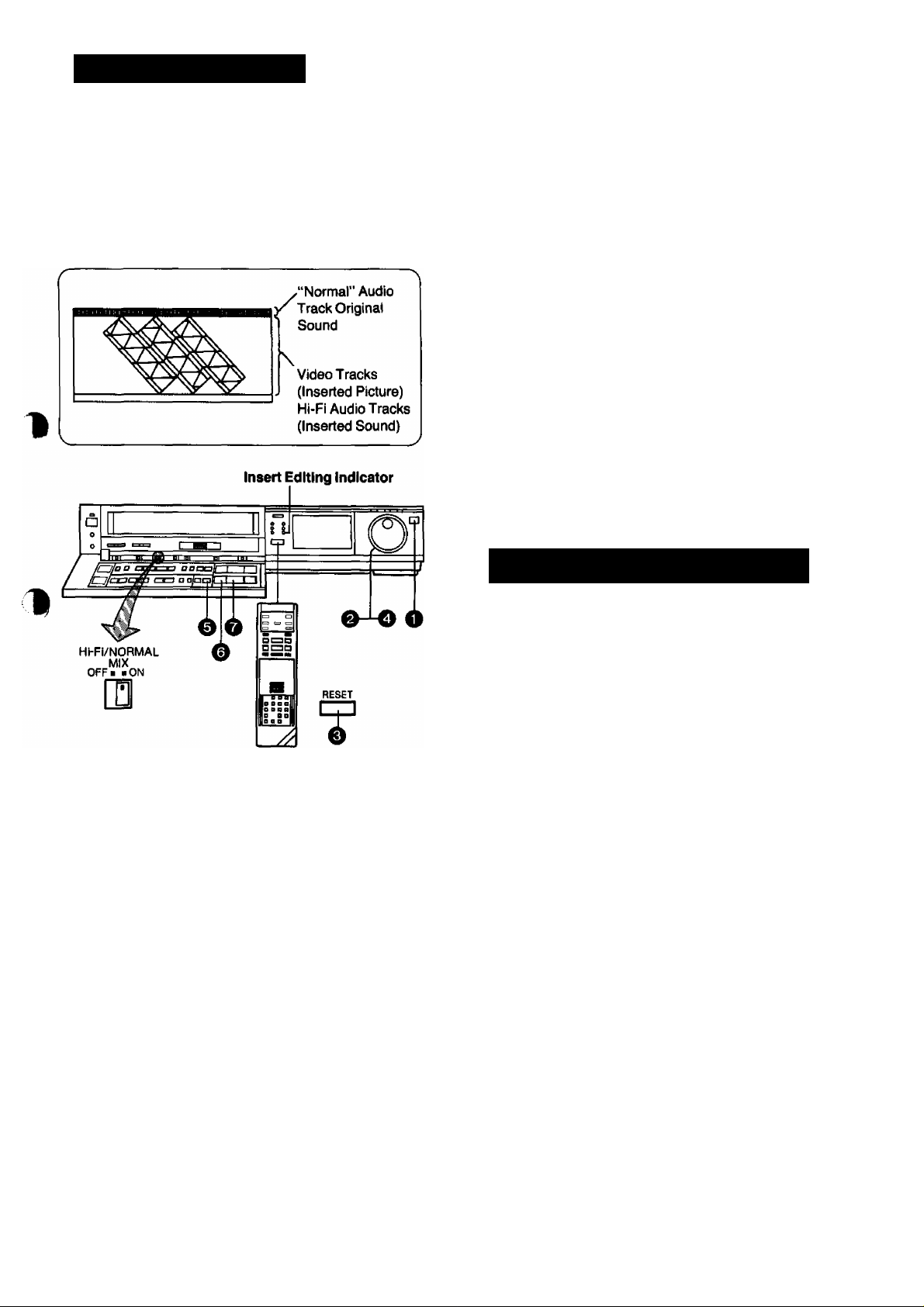
INSERT EDITING
When this type of editing is done, the picture and the sound
are recorded on the tape as shown below. However, if no
new sound is input, the original sound remains only on the
“normal” audio track of the tape because the original Hi-Fi
sound will always be erased during insert editing.
Video and Audio Track Recording Pattern
0 Use the Shuttle Ring and the Jog Dial to search for the
point where you want the editing to start (start point),
and put the VTR into the still playback mode.
0 Press the Insert Editing Button.
(The Insert Editing Indicator lights up.)
0 After the picture to be inserted is prepared, press the
Pause/Still Button (I I).
(The insert editing will start.)
0 Press the Stop Button as soon as the Tape Counter
shows “0:00.00”.
-
------------------------------------------------------------------------------------------- -V.
• It is not necessary to operate the Tape Speed Se
lector.
•The picture quality of an inserted part is always
somewhat inferior to that of the original.
•Avoid performing insert editing repeatedly on the
same part of the tape because the picture quality of
that part becomes inferior.
•The inserted picture may contain slight colour noise
or the colours may be unstable.
Playback of a Tape on Which Insert Editing Was
Performed
Preparation
1
• Insert a video cassette with the erasure prevention tab
intact.
•When performing insert editing from another VTR, set the
Noise RIter/Edit Selector to “EDIT ON”.
• Set the Input Signal Selector according to the type of in
sert editing to be performed.
"LINE/AUDiO”: When inserting picture and sound from
equipment connected to the Video Input
Socket and the Audio Input Sockets on
the rear of this VTR.
“TUNER”: When inserting scenes from a TV pro
gramme.
0 Press the Jog/Shuttle Button.
^ Use the Shuttle Ring and the Jog Dial to search for the
point where you want the editing to end (end point),
and put the VTR into the still playback mode.
0
Press the Reset Button on the Remote Controller to
reset the Tape Counter to “0:00.00”.
The sound inserted during insert editing is recorded on the
Hi-Fi sound tracks (STEREO, LEFT, RIGHT). If the normal
sound track is selected, the original sound before the insert
editing will be heard. Select the desired sound with the
Audio Output Mode Selector on the Remote Controller.
Hi-FI/Normal Mix Switch
Set this switch to “On”, if you want both the “Hi-Fi” sound
and the “normal” sound to be played back mixed together.
•The mixed sound may not be very clear.
Always set this switch to “Off”, except when playing back
a tape on which the insert editing or audio dubbing was
performed.
45
Page 46

AUDIO DUBBING
Note that the original sound on the “normal” (mono) sound
track will be completely erased during audio dubbing.
^ Press the Play/x2 Button (►) to locate the point where
you want to start the audio dubbing.
0 Press the Pause/Still Button (I I) at the exact point
where you want to start the audio dubbing.
0 Press the Audio Dubbing Button (the indicator will light
up).
r~
AUDIO DUB
AUDIO DUB
o
□
0 Press the Pause/Still Button (I I) once again to release
the tape from pause, and at the same time start the
operation of the audio source. The audio dubbing wilt
start.
0 Press the Stop Button (■) to stop the audio dubbing.
•When a microphone is used for dubbing, do not
place it near the speaker of your TV to prevent
howling noise (acoustic feedback).
• If the erasure prevention tab of the cassette is
missing, no audio dubbing can be made.
Preparation
• Set the Input Signal Selector to “Line/Audio”.
• insert a video cassette with the erasure prevention tab
intact.
When a video cassette is already inside the VTR, press
the VTR On/Off Switch to turn it on.
• Reset the Tape Counter to “0:00.00".
•Turn the TV set on and select the video playback channel.
•Select the “normal” (mono) sound track by repeatedly
pressing the Audio Output Mode Selector on the Remote
Controller until the Audio Output Mode Indicators “Left”
and “Right" are no longer lit.
Playback of a Tape on Which Audio Dubbing Was
Performed
The sound inserted during audio dubbing is recorded on the
normal sound track. If the Hi-Fi sound tracks (STEREO,
LEFT, RIGHT) are selected, the original sound (before the
audio dubbing) will be heard.
Hl-Fi/Normal Mix Switch
Set this switch to “On", if you want both the “Hi-Fi” sound
and “normal” sound to be played back mixed together.
•The mixed sound may not be very clear.
Always set this switch to “Off”, except when playing back
a tape on which the insert editing or audio dubbing was
performed.
46
Page 47

BEFORE REQUESTING SERVICE
1
Before requesting service, check the foliowing points once
again.
SYMPTOM
Power doesn’t turn on.
Power is on but unit doesn’t
operate.
TV programmes cannot be
recorded.
OTR Function (One-Touch Timer
Recording) cannot be performed.
Unattended timer recording
cannot be performed.
CAUSE
Mains lead is not connected.
The Timer Record Function is set to “On”.
Dew condensation inside the VTR.
Safety devices are operating.
Connection of aerial lead is not correct.
Reception channel is not properly tuned.
The Input Signal Selector is not set correctly.
Clock is flashing "0:00”.
Recording start or recording stop time setting
is incorrect.
The Timer Record Function is set to “Off”.
Clock shows incorrect time.
REMEDY
Connect mains iead to mains outiet.
Set the Timer Record Function to “Off”.
Wait until the Dew Indicator “ d ’’goes off.
Turn off the VTR On/Off Switch, disconnect
mains cord from outlet, then reconnect mains
cord to mains outlet and turn on the VTR
On/Off Switch again.
Connect aerial lead correctly.
Tune reception channel.
Set the Input Signal Selector to “Tuner”.
Set clock to present time.
Set recording start and recording stop time
correctly.
Set the Timer Record Function to “On”.
Adjust ciock to present time.
If you attempt to carry out
Recording, Timer Recording,
or OTR, the cassette will be
automatically ejected.
Recording via external input
terminals cannot be performed.
Recorded programmes with
two-channel sound (stereo,
bilingual or Simulcast) can not be
played back.
Clock is flashing at “0:00”.
The Input Signal Selector is not set to
“Tuner”.
Accidental erasure prevention tab on the
cassette is broken out.
The Input Signal Selector is not set correctly.
Setting of the Audio Output Mode Selector
Button on the Remote Controller is not
correct.
Hi-Fi tracking is misaligned.
Set clock time and perform timer setting.
Set the Input Signal Selector to “Tuner”.
Cover tab hole with adhesive tape.
Set the Input Signal Seiector to “Line/Audio”.
Press the Audio Output Mode Selector Button
on the Remote Controller to select the desired
audio playback mode. (See page 28.)
Precisely align the tracking of the hi-fi sound
track.
47
Page 48
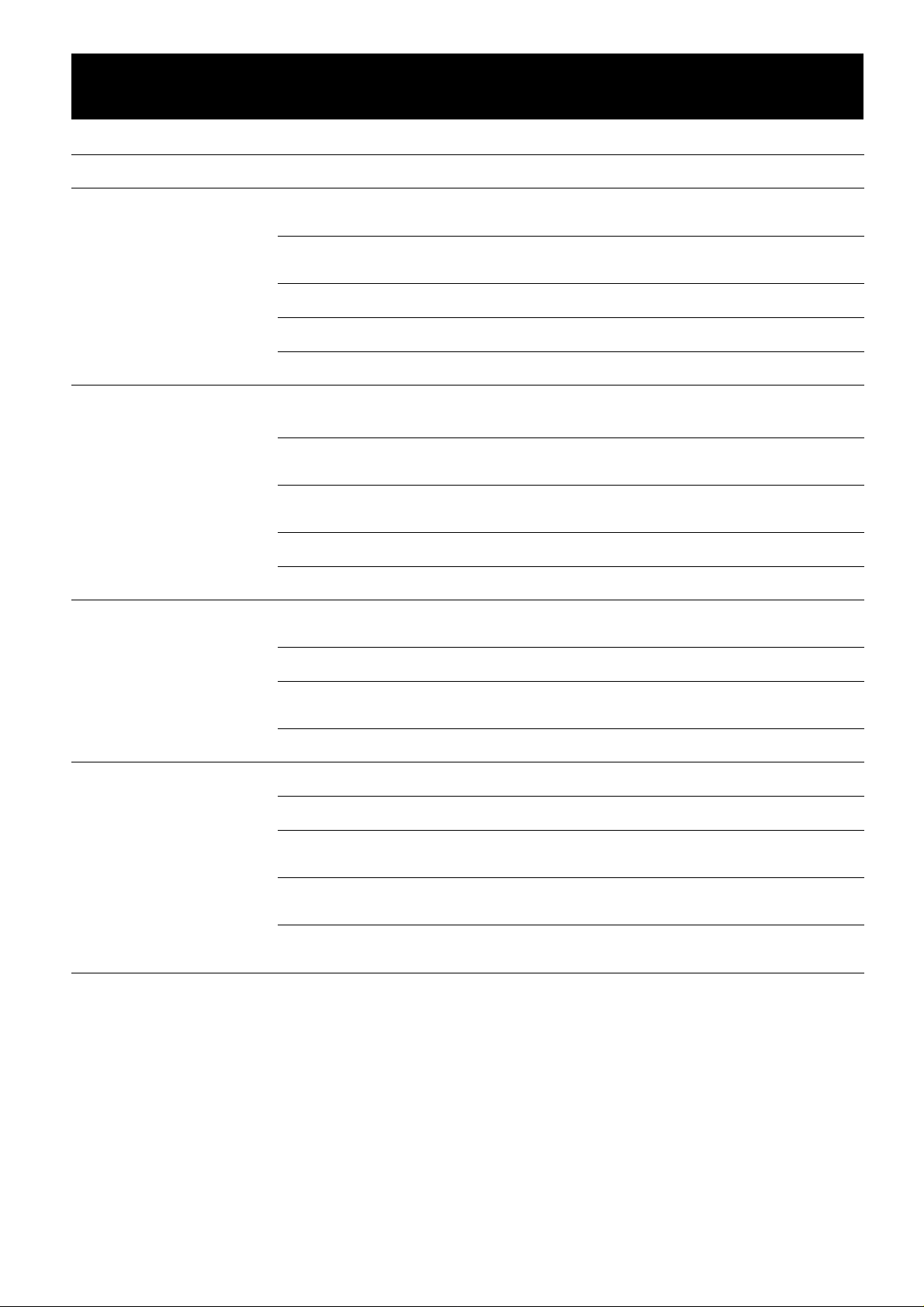
BEFORE REQUESTING SERVICE (CONT’D)
SYMPTOM
Playback picture is not in colour.
Playback picture has large
amounts of “snow”.
Remote Controller does not
work.
Barcode reading with Remote
Controller is impossible.
CAUSE
Reception channel was not adjusted correctly
during recording.
TV set is not properly tuned to the video
playback channel of the VTR.
The video heads are clogged with dirt.
The video heads are abraded.
Tape is old and/or defective.
Remote Controller is not being pointed at
infra-red Receiver Window on the VTR.
Distance is too far.
An obstacle is between Remote Controller
and VTR.
Batteries are exhausted.
Battery polarities (+, -) are reversed.
The Remote Controller is in the power-saving
standby condition.
REMEDY
Readjust reception channel correctly.
Properly tune the TV set to the video playback
channel of the VTR.
Consult qualified service personnel.
Consult qualified service personnel.
Use new tape.
Point the Remote Controller at Infra-red
Receiver Window on the VTR.
Use the Remote Controller within 7 m from the
VTR.
Remove obstacle.
Replace batteries.
Insert batteries correctly.
Press the Digital Scanner On/Off Button to turn
it “ON” again.
Transmission from the Remote
Controiler to the VTR cannot be
performed.
The bar code has been traced too slowly.
The bar code was not traced all the way from
the Small Box past the last bar.
The bar code was not traced straight.
The VTR is turned off.
The VTR is in an operation mode.
There is no unoccupied timer programme
number left.
Reading a bar code was not followed by a
“beep” sound from the Remote Controller.
The transmission was not followed by a
repeated “beep" sound from the VTR.
Trace the bar code quickly.
Trace the bar code correctly.
Trace the bar code straight from left to right.
Turn the VTR on.
Put the VTR into the stop mode.
A maximum of 6 timer recordings can be
programmed at the same time.
Perform the bar code reading again.
Keep pressing the Transmit Button until the
confirmation sound is heard.
48
Page 49
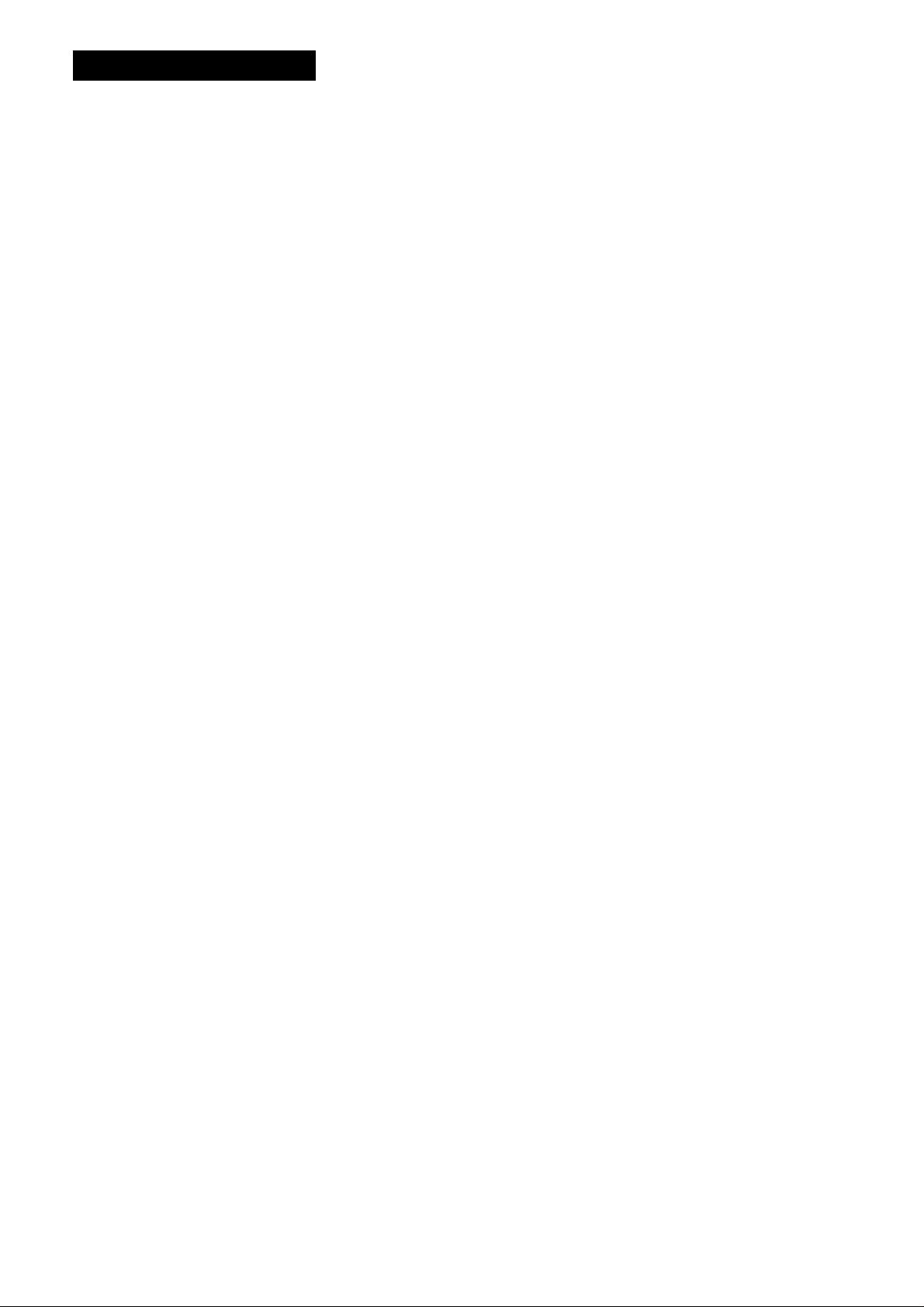
SPECIFICATIONS
NV-F70EA
Power Sou rce: 230 V AC 50-60 Hz
Power Consumption: Approx. 33 watts
^
-------
Video Recording System:
Video Heads:
Tape Speed:
Tape Format:
Record/Playback Time:
FF/REWTime:
VIDEO
Television System:
Modulation System:
Input Level:
Output Level:
2 rotary heads, helical scanning system
4 heads
SP; 23.39 mm/sec.
LP; 11.7 mm/sec.
mtape
SP; 240 min. with NV-E240
LP: 480 min. with NV-E240
Less than 2.5 min. with NV-E180
CCIR; 625 lines, 50 fields, PAL colour signal
Luminance: FM azimuth recording
Colour signal; converted subcarrier phase shift recording
VIDEO IN (BNC): I.OVp-p,
VIDEO OUT (BNC): I.OVp-p.
RF Modulated; VHF channel 2 or 3,
flyiy ke^
75 ohm, terminated
75 ohm, terminated
75 ohm, unbalanced
AUDIO
Input Level:
Output Level:
Audio Track:
Video Horizontal Resolution:
Signal-to-Noise Ratio:
Dynamic Range:
Audio Frequency Response:
Wow and Flutter:
Operating Temperature:
Operating Humidity:
Weight:
Dimensions:
Standard Accessories:
Weight and dimensions shown are approximate.
Specifications are subject to change without notice.
AUDIO IN (PHONO): -lOdB,
MICROPHONE: -70 dB,
AUDIO OUT (PHONO): -8dB,
HEADPHONES; -30 dB.
1 track (Normal-mono only), 2 channels (Hi-Fi sound-stereo)
Colour; more than 240 lines (SP)
Video; more than 43 dB (SP)
Audio; more than 90 dB (Hi-Fi audio track)
20 Hz-20 kHz (Hi-Fi audio track)
0.005% Wrms/Hi-Fi
5“C-40°C
35%-80%
6.2 kg
430 (W)x86 (H)x376 (D) mm
Ipc. DIN-DIN Coaxial Cable
1 pc. Remote Controller
4pcs. “R03" size batteries
2pcs. Stereo type Phono Cables
Ipc. AC Mains Lead
more than 50 kohm, unbalanced
less than 1 kohm, unbalanced
8 ohm
49
Page 50

50
Page 51
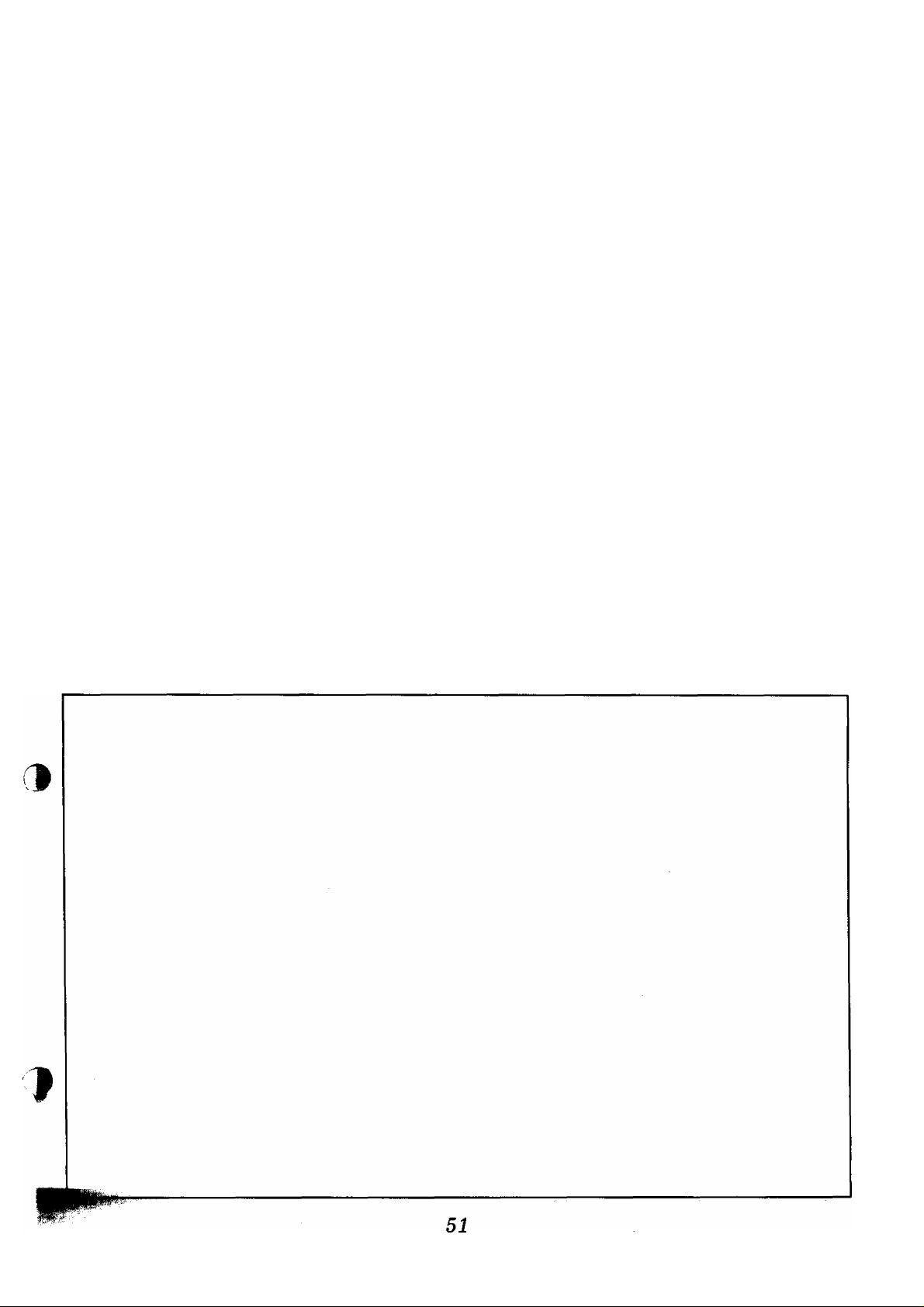
il
о
