Panasonic NV-EX21B User Manual
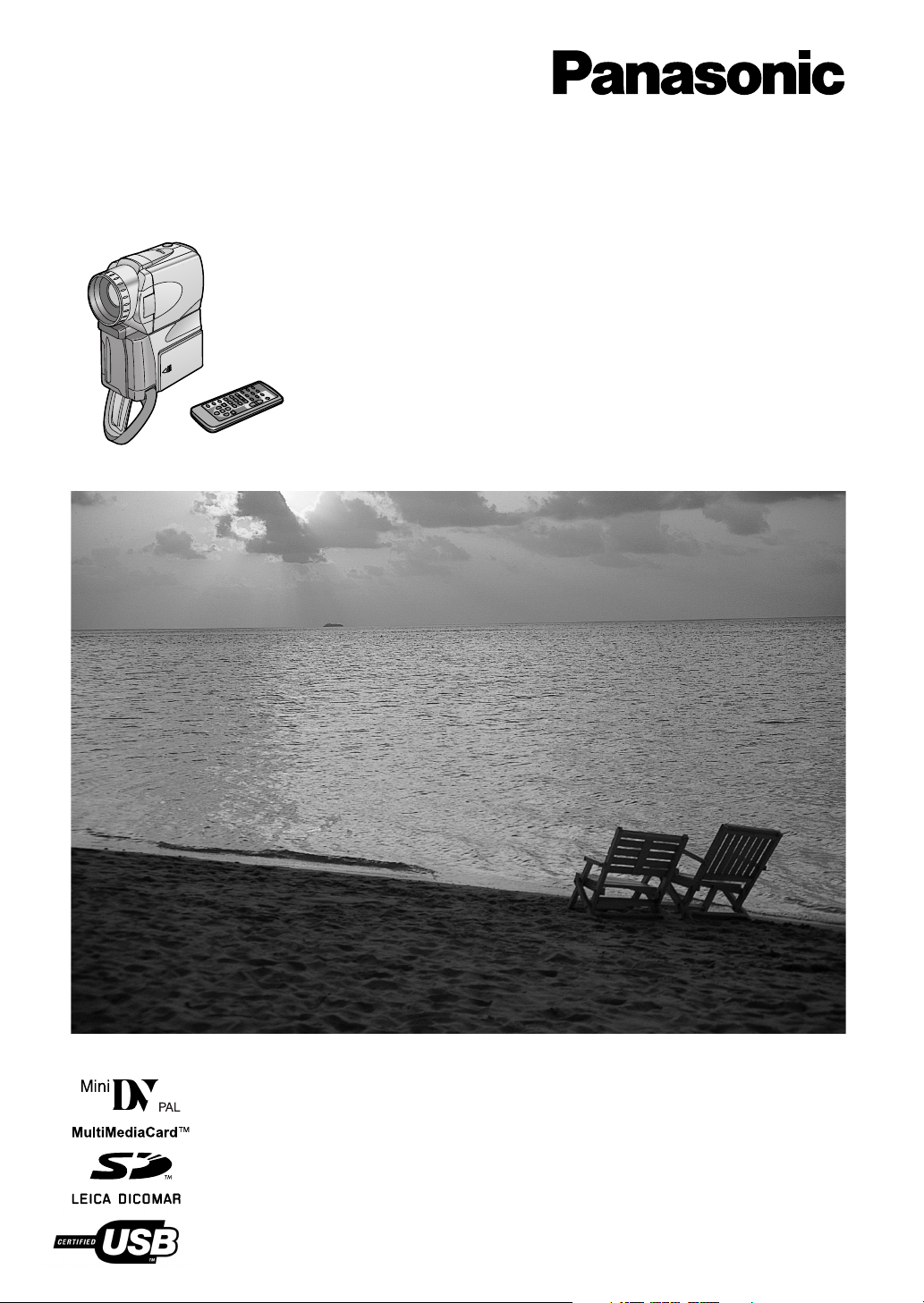
Model No.
NV-EX21B
Digital Video Camera
Operating Instructions
Before use, please read these instructions completely.
VQT9435
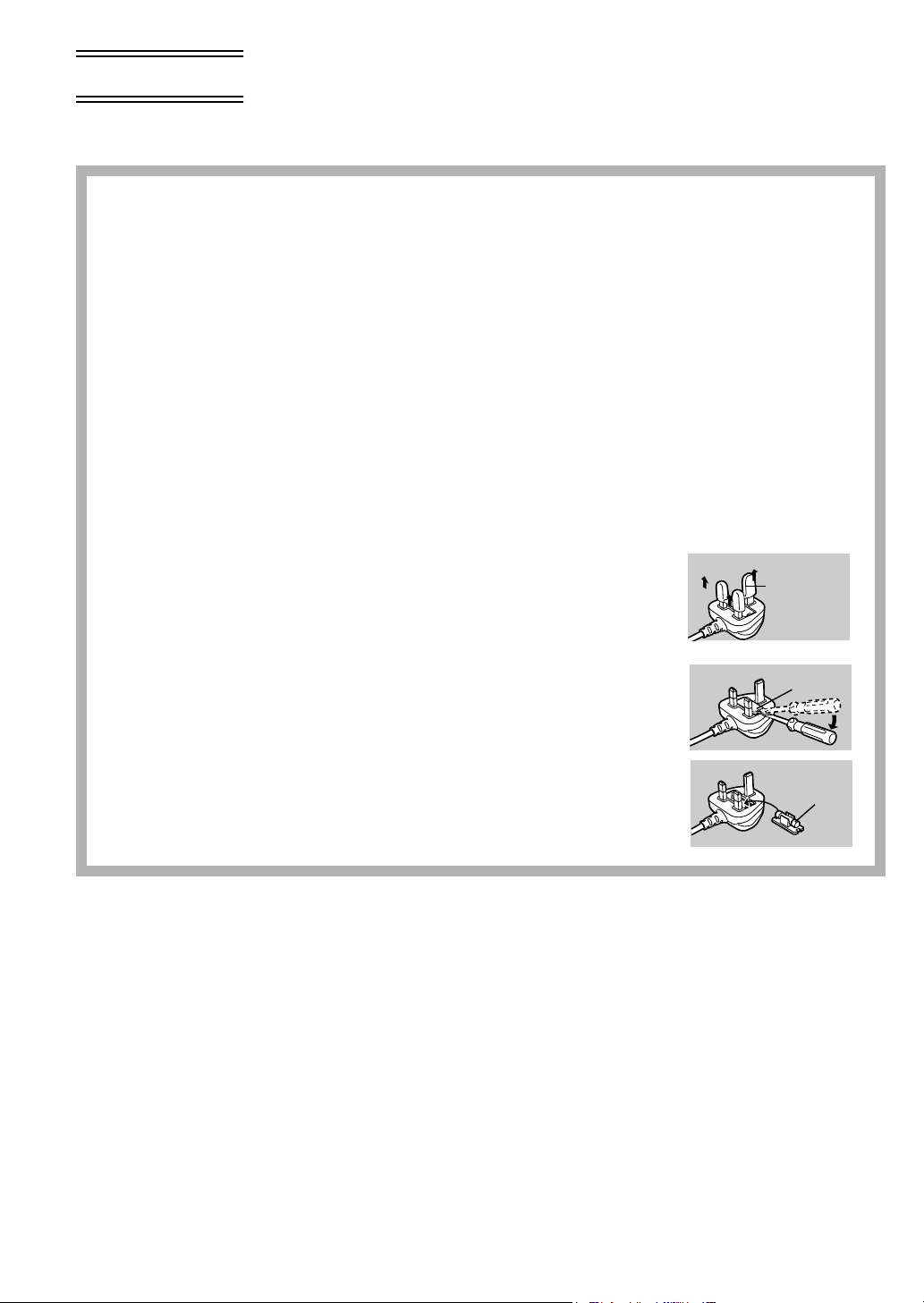
Dear Customer,
Before Use
We would like to take this opportunity to thank you for purchasing this Panasonic Movie Camera.
Please read these Operating Instructions carefully and keep them handy for future reference.
Please note that the actual controls and components, menu items, etc. of your Movie Camera may
look somewhat different from those shown in the illustrations in these Operating Instructions.
Information for Your Safety
Movie Camera
≥The rating plate is on the underside of the Movie
Camera.
AC Adaptor
≥The rating plate is on the underside of the AC Adaptor.
≥As this equipment gets hot during use, operate it in well
ventilated place; do not install this equipment in a
confined space such as a bookcase or similar unit.
Caution for AC mains lead
For your safety, please read the following text carefully.
This appliance is supplied with a moulded three-pin
mains plug for your safety and convenience. A 5-ampere
fuse is fitted in this plug.
Should the fuse need to be replaced, please ensure that
the replacement fuse has a rating of 5-amperes and it is
approved by ASTA or BSI to BS1362.
Check for the ASTA mark Ï or the BSI mark Ì on the
body of the fuse.
If the plug contains a removable fuse cover you must
ensure that it is refitted when the fuse is replaced. If you
lose the fuse cover, the plug must not be used until a
replacement cover is obtained. A replacement fuse cover
can be purchased from your local Panasonic Dealer.
IF THE FITTED MOULDED PLUG IS UNSUITABLE FOR
THE SOCKET OUTLET IN YOUR HOME THEN THE
FUSE SHOULD BE REMOVED AND THE PLUG CUT
OFF AND DISPOSED OF SAFELY.
THERE IS A DANGER OF SEVERE ELECTRICAL
SHOCK IF THE CUT OFF PLUG IS INSERTED INTO
ANY 13-AMPERE SOCKET.
If a new plug is to be fitted, please observe the wiring
code as shown below.
If in any doubt, please consult a qualified electrician.
ª IMPORTANT
The wires in this mains lead are coloured in accordance
with the following code:
Blue: Neutral
Brown: Live
As the colours of the wires in the mains lead of this
appliance may not correspond with the coloured
markings identifying the terminals in your plug, proceed
as follows:
The wire which is coloured BLUE must be connected to
the terminal in the plug which is marked with the letter N
or coloured BLACK.
The wire which is coloured BROWN must be connected
to the terminal in the plug which is marked with the letter
L or coloured RED.
Under no circumstances should either of these wires be
connected to the earth terminal of the three-pin plug,
marked with the letter E or the Earth Symbol Ó.
ª Before Use
Remove the Connector
Cover as follows.
ª How to replace the
Fuse
1) Remove the Fuse
Cover with a
screwdriver.
2) Replace the fuse and
attach the Fuse Cover.
Connector
Cover
Fuse
Cover
Fuse
Operating Instructions
≥Windows is a trademark or registered trademark of
Microsoft Corporation U.S.A.
≥SD Logo is a trademark.
≥Leica is a registered trademark of Leica microsystems IR
GmbH and Dicomar is a registered trademark of Leica
Camera AG .
≥All other company and product names in the operating
instructions are trademarks or registered trademarks of
their respective corporations.
Files recorded on a MultiMediaCard or SD Memory Card
It may not be possible to play back the pictures on this Movie
Camera recorded on and created by other equipment or vice
versa. For this reason, check the compatibility of the
equipment in advance.
Pages for reference
Pages for reference are indicated with an arrow, for
example: (l 00)
ª WARNING
To reduce the risk of fire or shock hazard and annoying
interference, use only the recommended accessories
and do not expose this equipment to rain or moisture.
Do not remove the cover (or back); there are no user
serviceable parts inside. Refer servicing to qualified
service personnel.
ª Carefully observe copyright laws.
Recording of pre-recorded tapes or discs or other
published or broadcast material for purposes other than
your own private use may infringe copyright laws. Even
for the purpose of private use, recording of certain
material may be restricted.
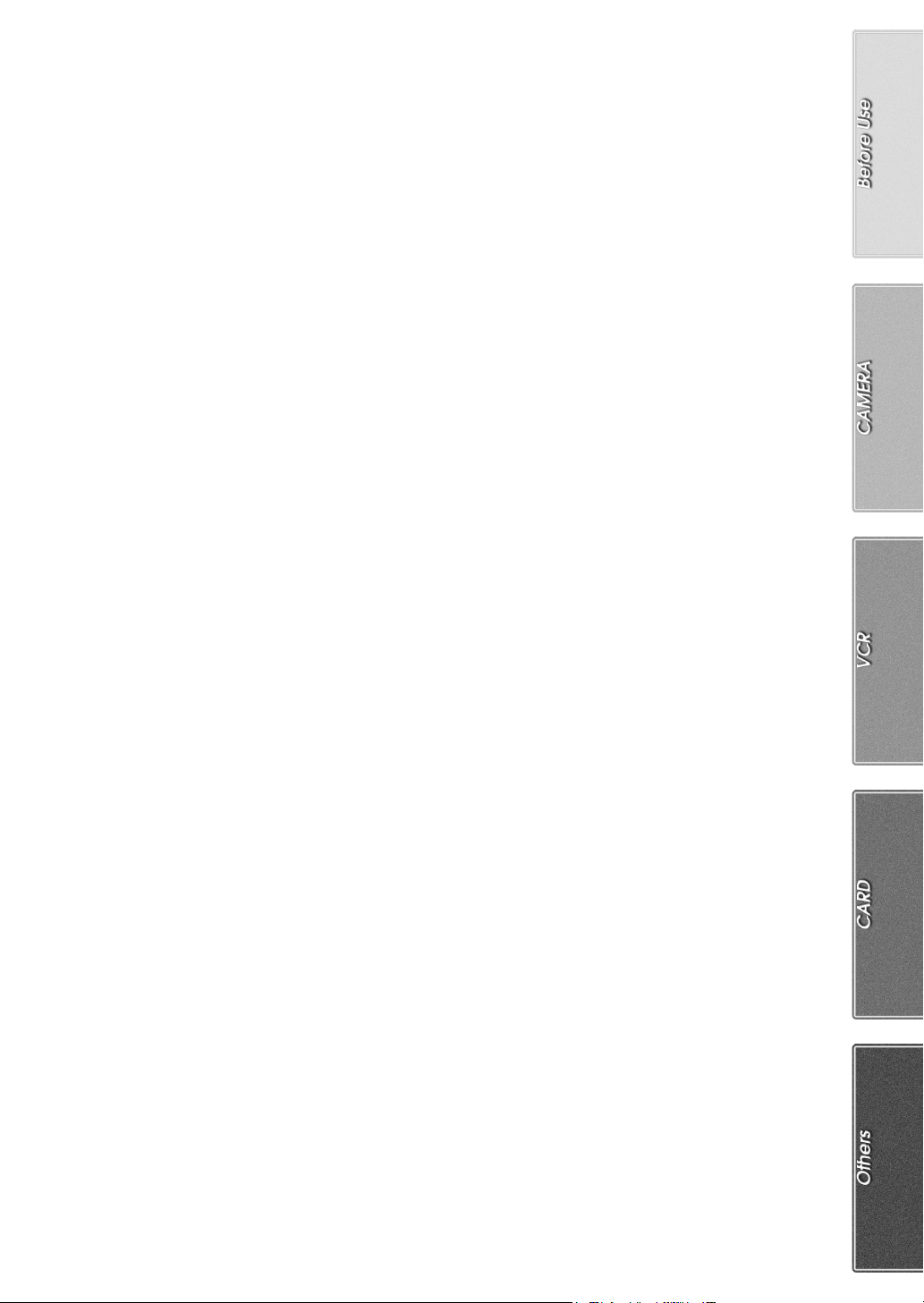
Contents
Before Use
Information for Your Safety ................................................. 2
Contents.............................................................................. 3
Standard Accessories ......................................................... 4
Optional Accessories........................................................... 4
Getting Started.................................................................... 5
Viewing What Has Been Recorded ..................................... 5
Controls and Components................................................... 6
Remote Controller............................................................... 8
Power Supply .................................................................... 10
Charging Time and Available Recording Time.................. 10
Attaching the Lens Cap ..................................................... 11
Adjusting the Grip Belt....................................................... 11
Inserting a Cassette .......................................................... 11
Turning on the Movie Camera and Selecting Modes ........ 12
Using the Viewfinder/LCD Monitor .................................... 12
Using the Menu Screen..................................................... 13
List of Menus..................................................................... 14
Internal Lithium Battery Recharge..................................... 17
Setting Date and Time....................................................... 17
LP Mode............................................................................ 17
Audio Recording Mode...................................................... 17
CAMERA Mode
Recording.......................................................................... 18
Photoshot .......................................................................... 19
Zoom In/Out Functions...................................................... 19
Digital Zoom Function ....................................................... 20
Image Stabilizer Function.................................................. 20
Fade In/Out Functions....................................................... 20
Cinema Function............................................................... 21
Backlight Compensation Function..................................... 21
Recording in Special Situations......................................... 21
Recording in Natural Colours ............................................ 22
Adjusting White Balance Manually .................................... 22
Manual Shutter Speed Adjustment.................................... 23
Manual Iris Adjustment...................................................... 23
Manual Focus Adjustment................................................. 23
Digital Effect Functions...................................................... 24
CARD Mode
DV Camera Style and SD Camera Style ...........................33
Attaching the Battery Adaptor Unit ....................................33
Attaching the Battery .........................................................33
Using a Card......................................................................34
Recording on a Card..........................................................34
Using the Video Flash........................................................36
Playing Back a Card ..........................................................37
Recording Pictures on a Card to a Tape ........................... 38
Slide Show.........................................................................39
Creating a Title ..................................................................40
Adding a Title.....................................................................40
Protecting the Files on a Card ...........................................41
Deleting the Files Recorded on a Card..............................41
Formatting a Card..............................................................42
Writing Printing Data on a Card.........................................42
Using the USB Connection Kit...........................................43
Personal Computer Connection Kit ...................................43
Others
Indications..........................................................................44
Owner ID............................................................................45
Warning/Alarm Indications.................................................45
Notes and Hints .................................................................46
Cautions for Use................................................................52
Before Requesting Repair (Problems and Solutions) ........ 54
Explanation of Terms.........................................................56
Specifications.....................................................................57
Index ..................................................................................58
VCR Mode
Playing Back...................................................................... 26
Finding a Scene You Want to Play Back........................... 26
Slow Motion Playback ....................................................... 27
Still Playback/Still Advance Playback................................ 27
Finding the End of Recording............................................ 27
Index Search Functions..................................................... 28
Playback Zoom Function................................................... 29
Playback Digital Effect Functions...................................... 29
Playing Back on Your TV .................................................. 31
Copying on an S-VHS (or a VHS) Cassette...................... 31
Recording the Contents of Other Equipment .................... 31
Audio Dubbing................................................................... 32
Using the DV Cable for Recording .................................... 32
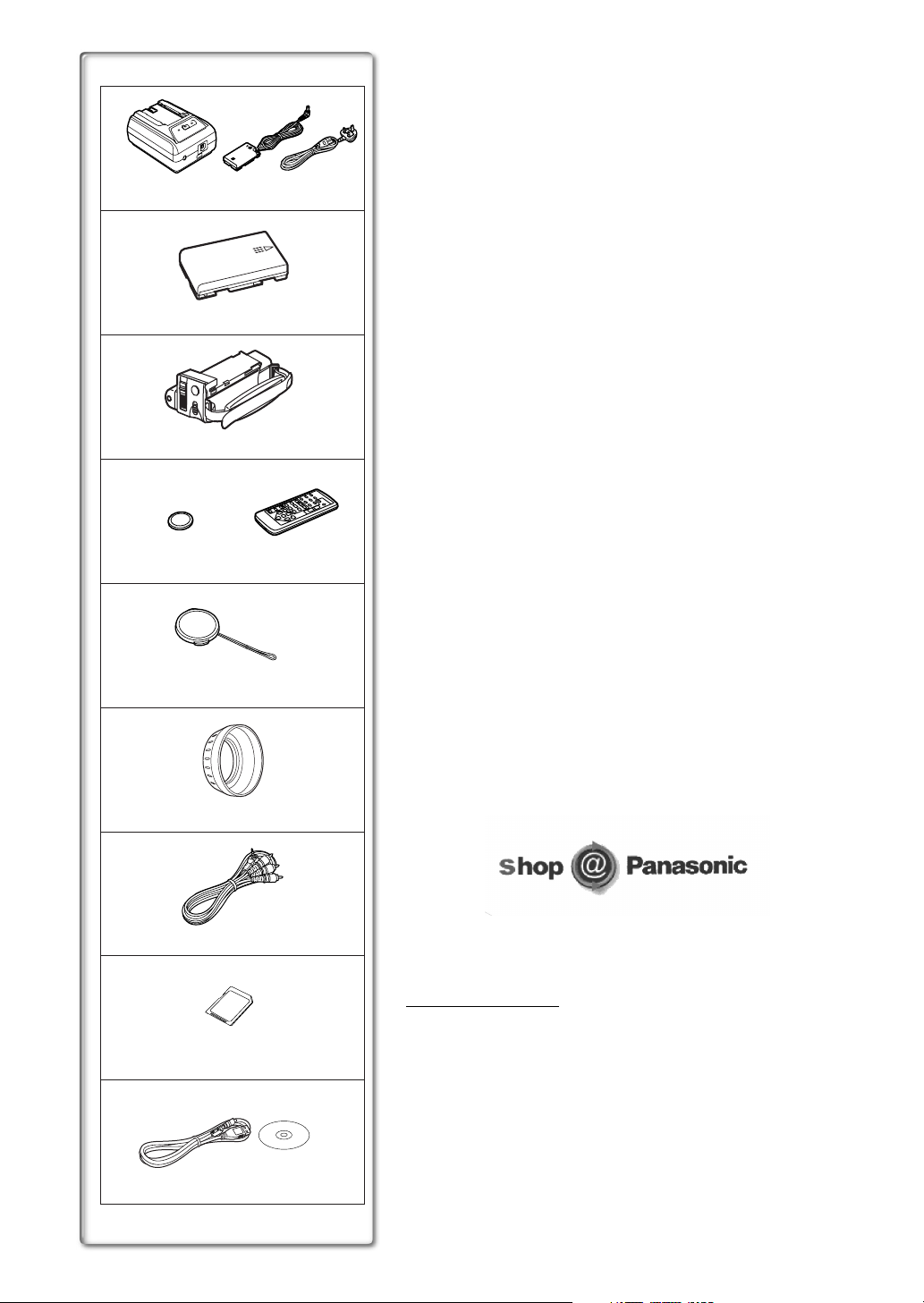
1)
VSK0592
2)
3)
4)
CR2025
5)
6)
K2GJ2DZ00012
CGA-D07S
VSK0605
N2QAEC000003
VFC3734
VYP8344
VJA0940
Standard Accessories
Illustrated on the left are accessories supplied with the Movie Camera.
1) AC Adaptor, DC Input Lead and AC Mains Lead (l 10)
2) Battery Pack (l 10)
3) Battery Adaptor Unit (l 33)
4) Remote Controller and Button-Type Battery (l 8, 9)
5) Lens Cap (l 11)
6) Lens Hood for MEGA Still Picture Recording (l 34, 54)
≥By attaching supplied Lens Hood for MEGA Still Picture Recording that
blocks direct sunlight in Mega-Pixel Recording, you can get better
image. However, Lens Cap cannot be attached.
7) AV Cable (l 31)
8) SD Memory Card (l 34)
9) USB Connection Kit (l 43)
Optional Accessories
1) AC Adaptor (VW-AD9B)
2) Battery Pack (Lithium/CGA-D07S/700mAh)
3) Battery Pack (Lithium/CGR-D08S/CGR-D120/800mAh)
4) Battery Pack (Lithium/CGP-D14S/CGP-D210/1400mAh)
5) Battery Pack (Lithium/CGR-D16S/CGR-D220/1600mAh)
6) Battery Pack (Lithium/CGR-D53S/CGR-D815/5300mAh)
7) Car Battery Charger (VW-KBD2E)
8) Car Adaptor Cord (VW-KA7E)
9) Wide Conversion Lens (VW-LW3707ME)
10) Tele Conversion Lens (VW-LT3714ME)
11) ND Filter (VW-LND37E)
12) MC Protector (VW-LMC37E)
13) Tripod (VZ-CT55E)
14) Personal Computer Connection Kit (VW-DTA10B/VW-DTA9E)
15) DV Cable (VW-CD1E)
16) SD Memory Card Application Software (VW-SWA1E)
≥“TitleStudio” software for title creation, and “SD-Jukebox” software for
recording music are included. (However, this Movie Camera cannot
play back music.)
17) SD Memory Card (RP-SD008/RP-SD016/RP-SD032/RP-SD064)
18) MultiMediaCard (VW-MMC8E/VW-MMC16E)
19) PC Card Adaptor for SD Memory Card (BN-SDABPE)
20) USB Reader Writer for SD Memory Card (BN-SDCAPE)
21) DV Editing Software with DV Interface Board (VW-DTM21E)
22) DV Editing Software with DV Interface Card (VW-DTM22E)
23) DV Editing Software (VW-DTM20E)
≥Some optional accessories may not be available in some countries.
7)
8)
9)
K2KC4CB00002
VFA0353
VFF0120VFA0363
≥Order accessory and consumable items for all Audio Visual Products with
ease and confidence either by telephoning our Customer Care Centre on
08705 357357 Mon–Friday 9:00am–5:30pm
≥Or go on line through our Internet Accessory ordering application at
www.panasonic.co.uk.
≥Most major credit and debit cards accepted.
≥All enquires transactions and distribution facilities are provided directly by
Panasonic UK Ltd.
≥It couldn’t be simpler!
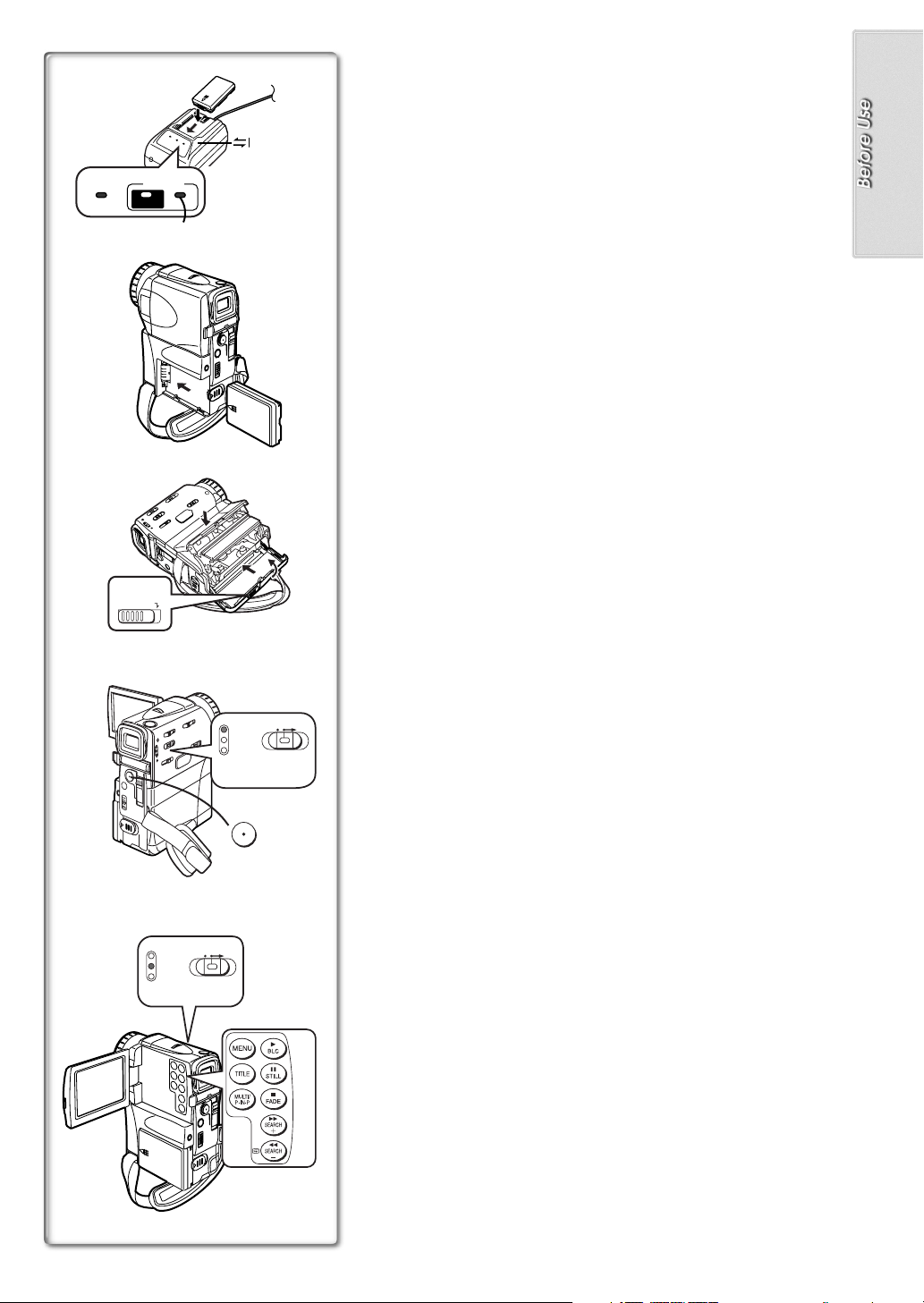
Getting Started
Charge the Battery. (l
1
CHARGEPOWER
QUICK 100%
1
≥Attach the Battery to the AC Adaptor.
≥Connect the AC Mains Lead. (Charging starts.)
≥
After the [POWER] Lamp has lighted up, the [CHARGE] Lamp flashes.
When the [100%] Lamp
Attach the Charged Battery to the Movie Camera. (l
2
10)
on the AC Adaptor is lit, charging is finished.
1
10)
1
2
Insert the Cassette. (l
3
≥Slide the
≥Insert the Cassette.
≥Close the Cassette Compartment Covers.
Lever to open.
2
11)
3
4
5, 6
2
OPEN/EJECT
CAMERA
VCR
CARD P. B
OFF ON
5
MODE
CAMERA
VCR
CARD P. B
OFF ON
4
3
MODE
7
8
Turn the Movie Camera on and start recording. (l
4
≥Set the
≥Press the
≥Press the
Switch to [ON]. (The [CAMERA] Lamp lights up.)
3
Button. (Recording starts.)
4
Button again to pause the recording.
4
12, 18)
Viewing What Has Been Recorded
Switch to the VCR Mode, rewind the tape, and play the tape
5
back.
≥Slide the 5 Switch. (The [VCR] Lamp lights up.)
≥Press the
≥Press the
≥Press the
Turn the Movie Camera off. (l
6
≥Set the
(l26)
Button. (Rewind the tape.)
6
Button. (Playback starts.)
7
Button. (Playback stops.)
8
Switch to [OFF].
5
12)
6
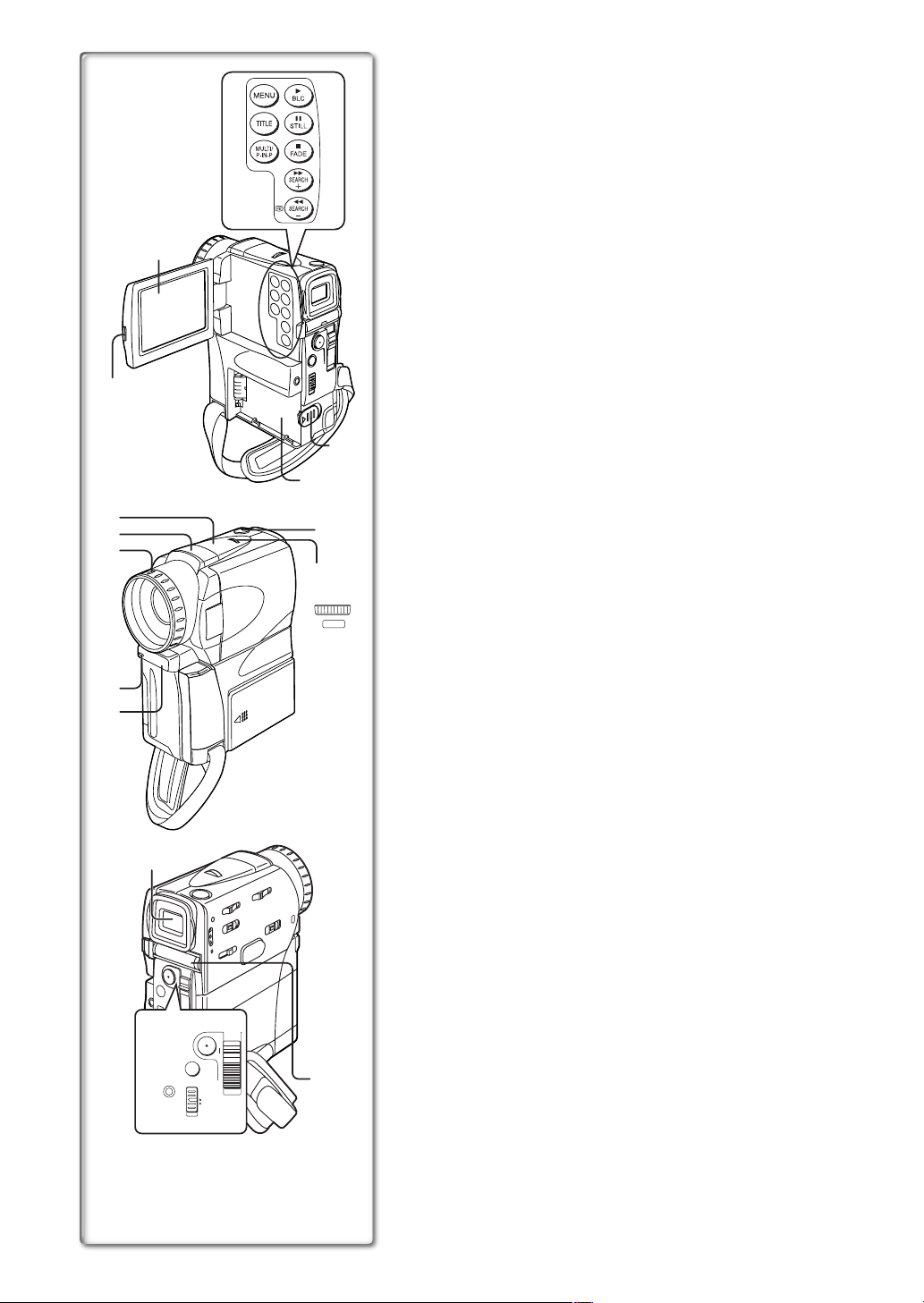
13)
14)
15)
16)
17)
10)
20)
Controls and Components
1)
2)
3)
4)
5)
6)
7)
8)
9)
12)
11)
18)
19)
W.B./SHUTTER/IRIS/
MF/VOL/JOG
PUSH
Movie Camera (DV Camera Style)
1) Menu Button [MENU] (l 13)
2) Title Button [TITLE] (l 40)
3) Multi-Picture Button [MULTI] (l 25, 30, 37, 40)
Picture-in-Picture Button [P-IN-P] (l 25)
4) Backlight Button [BLC] (l 21)
Play Button [1] (l 26, 37, 39)
5) Still Button [STILL] (l 19)
Pause Button [;] (l 27, 39, 45)
6) Fade Button [FADE] (l 20)
Stop Button [∫] (l 26, 39)
7) Forward Search Button [SEARCHi] (l 18)
Fast Forward/Cue Button [5] (l 26)
8) Reverse Search Button [jSEARCH] (l 18)
Rewind/Review Button [6] (l 26)
Recording Check Button [S] (l 18)
9) LCD Monitor (l 12, 54)
.........................................................................................................................
≥Due to limitations in LCD production technology, there may be some
tiny bright or dark spots on the LCD Monitor screen. However, this is
not a malfunction and does not affect the recorded picture.
.........................................................................................................................
10) LCD Monitor Open Button [PUSH OPEN] (l 12)
11) Battery Holder
12) Battery Eject Lever [BATTERY EJECT] (l 10)
13) Speaker (l 26)
14) Microphone (built-in, stereo) (l 32)
15) Lens Hood (l 54)
12
16) Recording Lamp (l 18)
17) Remote Control Sensor (l 9)
18) Photoshot Button [PHOTO SHOT] (l 19, 34, 38, 40)
19) Multi-Function Dial [PUSH] (l 13, 22, 23, 26)
20) Viewfinder (l 12, 54)
.........................................................................................................................
≥Due to limitations in LCD production technology, there may be some
tiny bright or dark spots on the Viewfinder screen. However, this is not
a malfunction and does not affect the recorded picture.
.........................................................................................................................
21) Recording Start/Stop Button (l 18)
22) Audio-Video Input/Output Socket [AV IN/OUT] (l 31)
Headphone Socket [PHONES] (l 48)
≥Connecting an AV Cable to this socket activates the Movie Camera’s
built-in speaker, but connecting a headphone, etc. deactivates it.
23) Tape/Card Selector [TAPE/CARD] (l 34)
24) Zoom Lever [W/T] (l 19)
25) Card Slot (l 34)
22)
18)
AV IN/OUT
PHONES
23)
21)
W
3
4
T
PHOTO
SHOT
TAPE
24)
CARD
25)
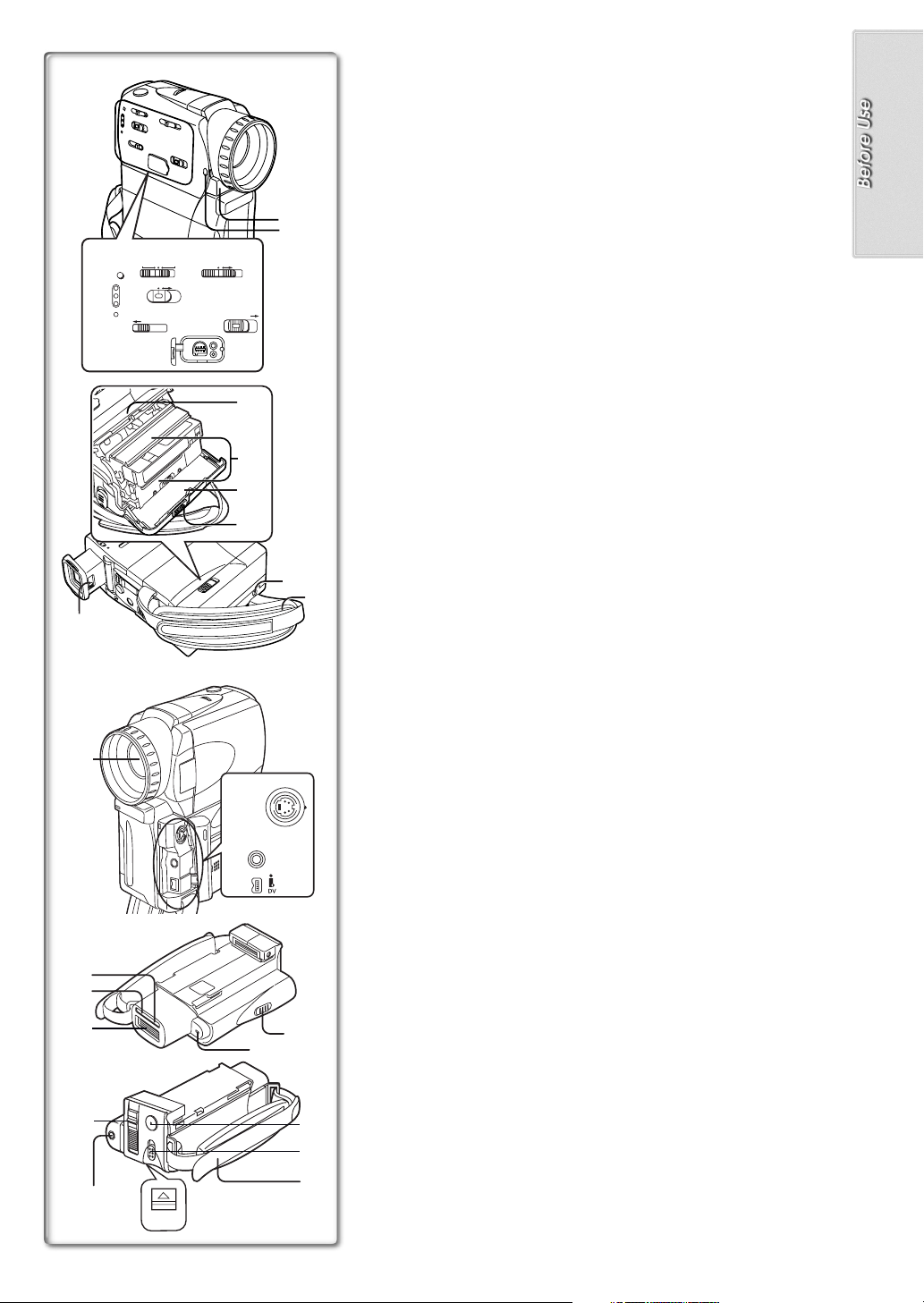
41)
40)
39)
38)
37)
44)
48)
49)
26)
27)
28)
29) 32)
MPEG4 VOICE
RESET
OFF ON
CAMERA
VCR
CARD P. B
ACCESS
CARD EJECT
MODE
31)
CARD
MODE
30)
DIGITAL (to USB)
AUTO MNL FOCUSPICTURE
33)
CAMERA RELEASE
34)
46)
47)
45)
35)
36)
42)
S-VIDEO
IN/OUT
D.STILL
PICTURE
26) Reset Button [RESET] (l 45)
27) Operation Mode Lamps (l 12, 18, 26, 37)
28) Card Access Lamp [ACCESS] (l 34)
29) Card Mode Selector Switch [PICTURE/MPEG4/VOICE] (l 34, 35, 37)
30) Movie Camera Off/On Switch [OFF/ON/MODE] (l 12, 18, 52)
31) Card Eject Lever [CARD EJECT] (l 34)
32) Mode Selector Switch [AUTO/MNL/FOCUS] (l 18, 22, 23)
33) Camera Release Lever [CAMERA RELEASE] (l 33)
34) USB Socket [DIGITAL (to USB)] (l 43)
35) White Balance Sensor (l 56)
36) Lens Cap Installation Hole (l 11)
37) Upper Cassette Compartment Cover (l 11)
38) Cassette Holder (l 11)
39) Lower Cassette Compartment Cover (l 11)
40) Cassette Eject Lever [OPEN/EJECT] (l 11)
41) Eyepiece Corrector Knob (l 12)
42) Tripod Receptacle
≥Used for mounting the Movie Camera on an optional tripod.
43) Grip Belt (l 11)
44) Lens (LEICA DICOMAR)
45) S-Video Input/Output Socket [S-VIDEO IN/OUT] (l 31)
46) Digital Still Picture Terminal [D.STILL PICTURE] (l 43)
47) DV Terminal (i.LINK) [¥] (l 32)
≥Connect this to the digital video equipment.
≥“i.LINK” is the name of connectors in accordance with IEEE1394-1995.
“¥” is a logo marked on products comforming with the “i.LINK”
specifications.
Battery Adaptor Unit
48) Sensor
49) Recording Lamp (l 35)
43)
≥This Lamp indicates that it’s in use when recording Moving Picture
(MPEG4) or recording Voice.
50) Video Flash (l 36)
51) Microphone (built-in, Monaural) (l 32)
52) Audio-Video Output/Phones Selector Switch [AV OUT/PHONES]
≥Set this switch to [AV OUT] when watching on a TV (l 31) or dubbing
(l 31, 32), to [PHONE] when using headphones.
≥If this switch is not set to [PHONES], you may hear some noise.
≥If an AV Cable is connected while [AV OUT] is selected, LCD display
will disappear.
53) Zoom Lever [W/T]
≥This functions in the same manner as the 24) of the DV Camera Style.
54) Audio-Video Output/Phones Socket [AV OUT/PHONES] (l 31, 48)
55) Battery Eject Lever (l 33)
≥It is located behind the battery.
56) Recording Start/Stop Button (l 35)
≥This Button is to record Moving Picture (MPEG4) and Voice.
57) Battery Open Lever [OPEN] (l 33)
58) Grip Belt
≥This functions in the same manner as the 43) of the DV Camera Style.
50)
53)
54)
55)
51)
52)
56)
57)
58)
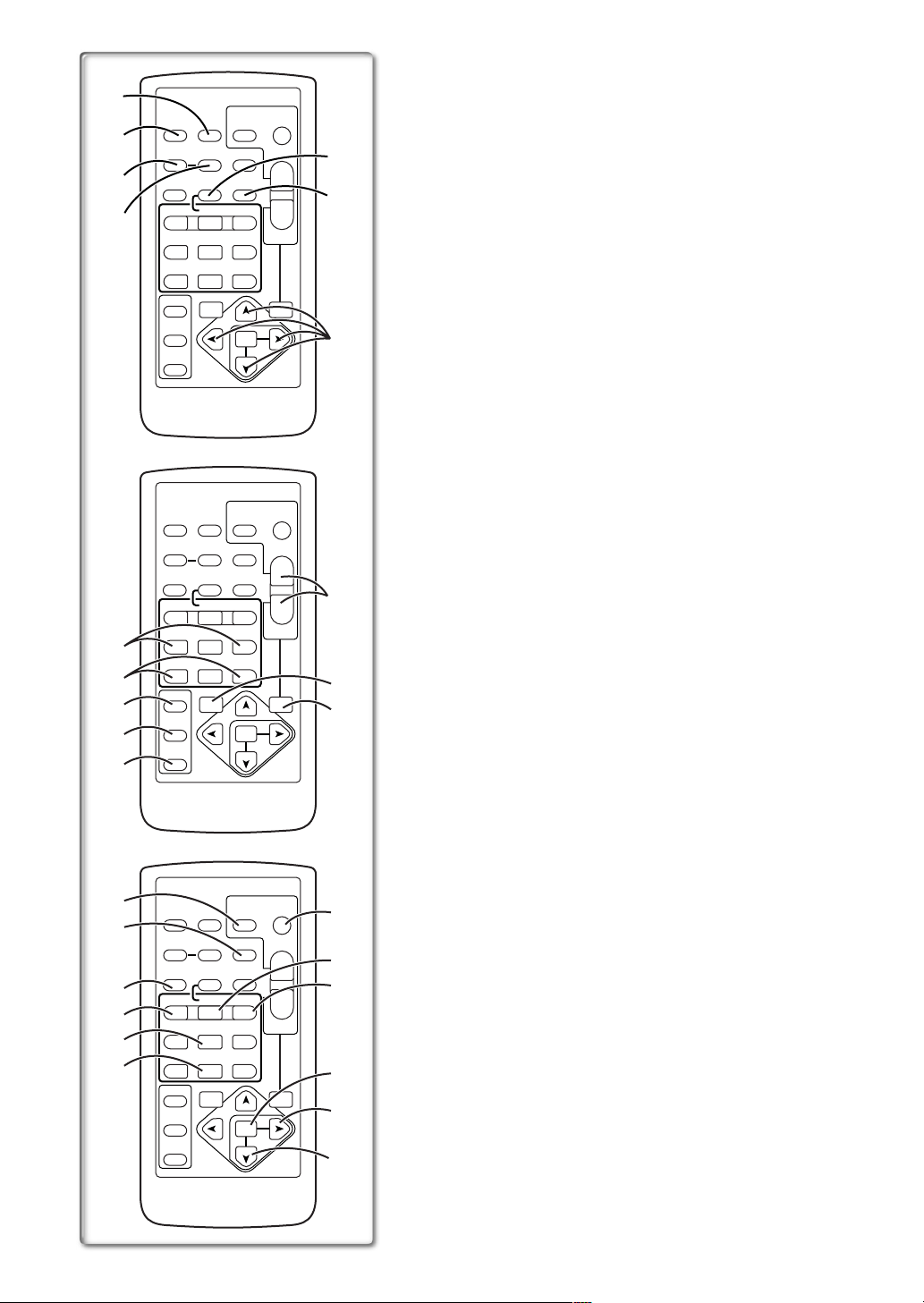
Remote Controller
1)
DATE/
OSD
2)
3)
4)
TIME
COUNTER
RESET
MULTI/
¥REC
P-IN-P
V
/REW
PLAY
61 5
STILL ADV
PAUSE
;
ED
STOP
INDEX INDEX
KL
∫
SELECT
VAR.
SEARCH
STORE
OFF/ON
P.B.DIGITAL
PHOTO
SHOT
TITLE
A.DUB
FF/
STILL ADV
MENU
START/
STOP
ZOOM
sVOL r
W
W
P.B.
ZOOM
5)
T
6)
7)
SET
ITEM
Using the wireless Remote Controller that is supplied with the Movie Camera,
most of the Movie Camera functions can be operated from a distance.
≥Remote controller can only be used in DV Camera Style.
Buttons on the Remote Controller
1) Date/Time Button [DATE/TIME] (l 45)
2) Indication Output Button [OSD] (l 31)
3) Counter Indication Shift Button [COUNTER] (l 45)
4) Reset Button [RESET] (l 56)
5) Recording Button [REC] (l 31, 32)
6) Audio Dubbing Button [A.DUB] (l 32)
7) Cursor Buttons for Variable Speed Search Function [π, ∫] (l 26)
Direction Buttons for Playback Zoom Function [π, ∫, ∑, ∏] (l 29)
8) Slow Motion/Still Advance Buttons [E, D] (E: reverse, D:forward)
(l 27)
9) Index Search Buttons [:, 9] (::reverse, 9:forward)
(l 28)
10) Selection Button [SELECT] (l 29)
11) Store Button [STORE] (l 29)
12) Off/On Button [OFF/ON] (l 29)
13) Zoom/Volume Button [ZOOM/VOL] (l 19, 26, 29)
14) Variable Speed Search Button [VAR.SEARCH] (l 26)
15) Playback Zoom Button [P.B. ZOOM] (l 29)
10)
11)
12)
16)
17)
18)
19)
20)
21)
DATE/
OSD
TIME
COUNTER
RESET
MULTI/
¥REC
P-IN-P
V
PLAY
/REW
61 5
STILL ADV
8)
9)
PAUSE
;
ED
STOP
INDEX INDEX
KL
∫
SELECT
VAR.
SEARCH
STORE
OFF/ON
P.B.DIGITAL
DATE/
OSD
TIME
COUNTER
RESET
MULTI/
¥REC
P-IN-P
V
PLAY
/REW
61 5
STILL ADV
PAUSE
;
ED
STOP
INDEX INDEX
KL
∫
SELECT
VAR.
SEARCH
STORE
OFF/ON
P.B.DIGITAL
SHOT
TITLE
A.DUB
FF/
STILL ADV
MENU
PHOTO
SHOT
TITLE
A.DUB
FF/
STILL ADV
MENU
STOP
ZOOM
T
sVOL r
W
13)
W
14)
P.B.
ZOOM
ITEM
START/
STOP
ZOOM
sVOL r
W
W
15)
SET
22)
T
23)
24)
25)
P.B.
ZOOM
ITEM
26)
SET
27)
START/
PHOTO
The following buttons function in the same manner as the corresponding
buttons on the Movie Camera.
16) Photoshot Button [PHOTO SHOT] (l 19, 34, 38, 40)
17) Title Button [TITLE] (l 40)
18) Multi-Picture/Picture-in-Picture Button [MULTI/P-IN-P] (l 25, 30, 37)
19) Rewind/Review Button [6] (l 18, 26)
20) Pause Button [;] (l 27, 39)
21) Stop Button [∫] (l 26, 39)
22) Recording Start/Stop Button [START/STOP] (l 18)
23) Play Button [1] (l 26, 39)
24) Fast-forward/Cue Button [5] (l 18, 26)
25) Menu Button [MENU] (l 13)
26) Set Button [SET] (l 13)
27) Item Button [ITEM] (l 13)
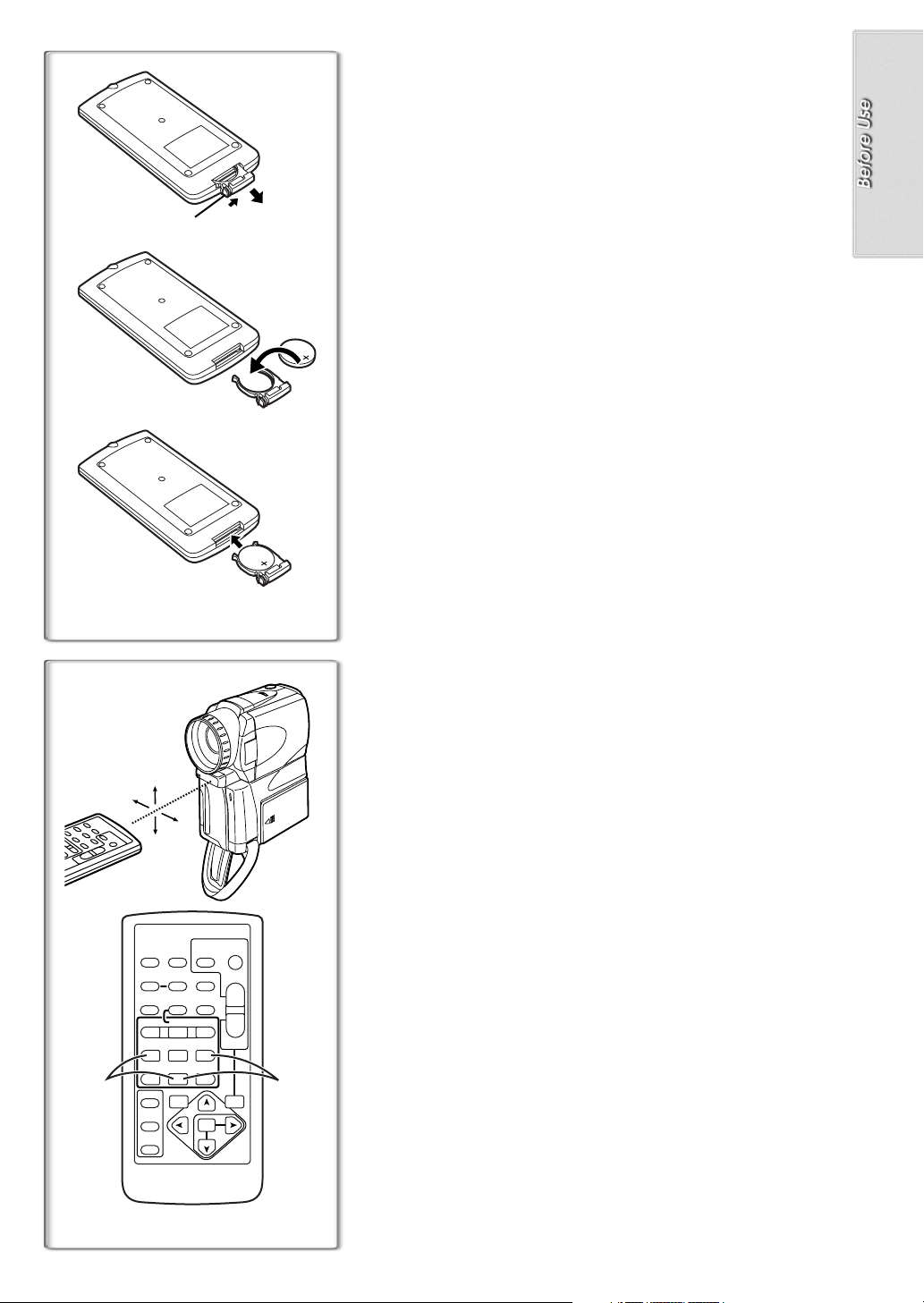
ªInserting a Button-type Battery
1
1
2
3
Before using the Remote Controller, insert the supplied button-type battery.
While pressing the Stopper 1, pull out the Battery Holder.
1
Insert the button-type battery with the imprint (i) facing
2
upward.
Insert the Battery Holder into the Remote Controller.
3
≥When the button-type battery is exhausted, replace it with a new CR2025
battery. (A battery is normally expected to last about 1 year. However, it
depends on operation frequency.)
≥Make sure to match the poles correctly when inserting the battery.
.........................................................................................................................
CAUTION
Danger of explosion if battery is incorrectly replaced. Replace only with
the same or equivalent type recommended by the equipment
manufacturer. Discard used batteries according to manufacturer’s
instructions.
.........................................................................................................................
WARNING
Risk of fire, explosion and burns. Do not recharge, disassemble, heat
above 100xC or incinerate. Keep the Button-Type battery out of the
reach of children. Never put Button-Type battery in mouth. If swallowed
call your doctor.
.........................................................................................................................
~~~~~~~~~~~~~~~~~~~~~~~~~
ªUsing the Remote Controller
Direct the Remote Controller to the Remote Control Sensor
1
of the Movie Camera and press an appropriate button.
≥Distance from the Movie Camera: Within approximately 5 metres
≥Angle: Within approximately 15o in the vertical and horizontal directions
1
15˚
15˚
15˚
≥The above operative ranges are for indoor use. Outdoors or under strong
light, the Movie Camera may not operate properly even within the above
ranges.
≥Within a 1-metre range, you can also use the Remote Controller on the side
15˚
(the LCD Monitor side) of the Movie Camera.
Selecting Remote Controller Modes
When 2 Movie Cameras are used simultaneously, they can be operated
individually by selecting different Remote Controller Modes.
≥If the Remote Controller Mode of the Movie Camera and that of the Remote
DATE/
OSD
TIME
RESET
COUNTER
MULTI/
¥REC
P-IN-P
V
PLAY
/REW
615
STILL ADV
PAUS E
ED
INDEX INDEX
STOP
21
KL
SELECT
SEARCH
STORE
OFF/ON
P.B.DIGITAL
STOP
SHOT
TITLE
ZOOM
T
A.DUB
sVOLr
W
FF/
W
STILL ADV
;
∫
VAR.
MENU
ITEM
P.B.
ZOOM
SET
START/
PHOTO
Controller do not match, [REMOTE] Indication is displayed.
Setup on the Movie Camera:
Set [REMOTE] on the [OTHER FUNCTIONS] Sub-Menu to the desired
Remote Controller Mode. (l 13)
Setup on the Remote Controller:
[VCR1]: Press the [D] Button and [∫] Button simultaneously.
[VCR2]: Press the [E] Button and [∫] Button simultaneously.
≥When the battery in the Remote Controller is replaced, the mode is
automatically reset to [VCR1] Mode.
from the central axis
1
2
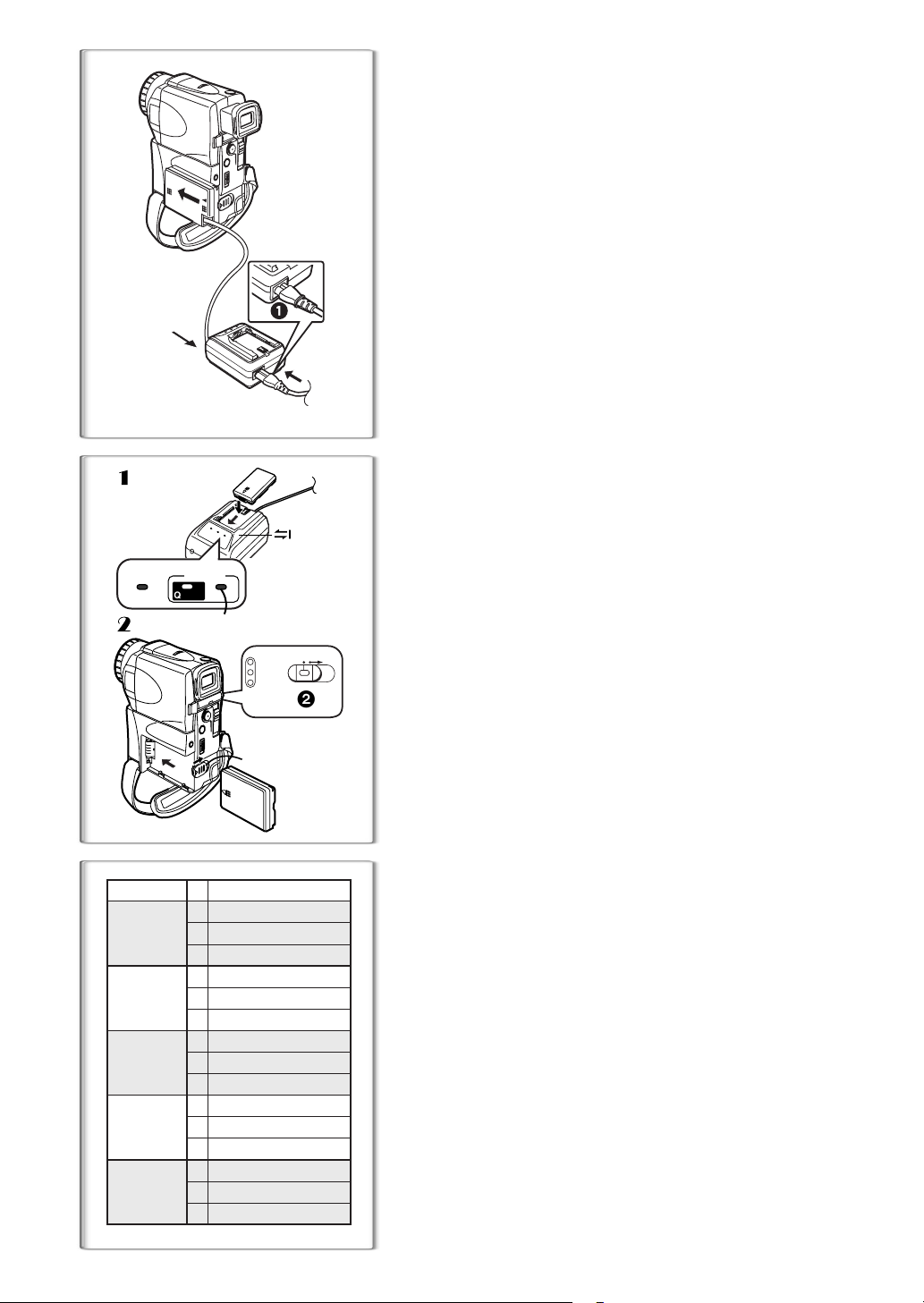
Power Supply
ªUsing the AC Adaptor
1
Insert the battery-shaped connector of the DC Input Lead
into the Battery Holder on the Movie Camera and slide it
toward the front until it locks with a click.
Connect the AC Mains Lead to the AC Adaptor and the AC
2
mains socket.
≥The AC Mains Lead’s output plug cannot be pushed fully into the AC
1
Adaptor socket. A gap will remain as shown
≥Before connecting or disconnecting the power supply, set the
[OFF/ON/MODE] Switch on the Movie Camera to [OFF] and make
sure that the Operation Mode Lamps go off.
ªUsing the Battery
2
1
CHARGEPOWER
QUICK 100%
2
1
3
CAMERA
VCR
CARD P. B
OFF ON
2
MODE
Before use, fully charge the Battery.
Attach the Battery to AC Adaptor and charge it.
1111
≥Since the Battery will not be charged when the DC Input Lead is
connected to the AC Adaptor, disconnect them.
≥After the [POWER] Lamp has lighted, the [CHARGE] Lamp flashes.
When the [100%] Lamp
Attach the charged Battery to the Movie Camera.
2222
on the AC Adaptor is lit, charging is finished.
1
To Remove the Battery
Set the [OFF/ON/MODE] Switch 2 to [OFF], and the [BATTERY EJECT]
Lever to the right
≥When attaching or removing battery, set [OFF/ON/MODE] Switch to
[OFF] and make sure the Operation Mode Lamp is not lit.
, and then slide the Battery to remove it.
3
ªSupplying Power from the Cigarette Lighter Socket in a
Car
The use of the Car Adaptor Cord (VW-KA7E; optional) together with the AC
Adaptor makes it possible to supply power to the Movie Camera in a car for
recording and playback. It also allows charging the Movie Camera’s Battery.
≥After use, be sure to disconnect the Car Adaptor Cord from the Cigarette
Lighter Socket.
≥Be sure to start the car engine before you connect the Car Adaptor Cord,
otherwise the fuse may blow.
1
.
CGA-D07S
CGR-D08S
CGR-D120
CGP-D14S
CGP-D210
CGR-D16S
CGR-D220
CGR-D53S
CGR-D815
NV-EX21
A
B
C
A
B
C
A
B
C
A
B
C
A
B
C
1 h 20 min.
1 h 05 min. (55 min.)
35 min. (30 min.)
1 h 15 min. (1 h 05 min.)
40 min. (35 min.)
1 h 30 min.
2 h 10 min. (1 h 45 min.)
1 h 05 min. (55 min.)
1 h 10 min.
2 h 30 min. (2 h 05 min.)
1 h 15 min. (1 h 05 min.)
4 h 30 min.
8 h 15 min. (6 h 45 min.)
4 h 10 min. (3h 25 min.)
1 h.
≥For other notes concerning this item, see page 46.
~~~~~~~~~~~~~~~~~~~~~~~~
Charging Time and Available Recording Time
A Charging Time
B Maximum Continuous Recording Time
C Intermittent Recording Time
(Intermittent Recording Time is the available recording time with repeated
recording and stopping actions.)
≥“1h30min.” indicates 1 hour and 30 minutes.
≥Battery CGA-D07S is supplied.
≥The times shown in the table are approximate times. The numbers in
parentheses indicate the recording time when the LCD Monitor is used. In
actual use, the available recording time may be shorter.
≥The times shown in the table are for continuous recording at a temperature
of 20oC and humidity of 60%. If the Battery is charged at a higher or lower
temperature, the charging time may be longer.
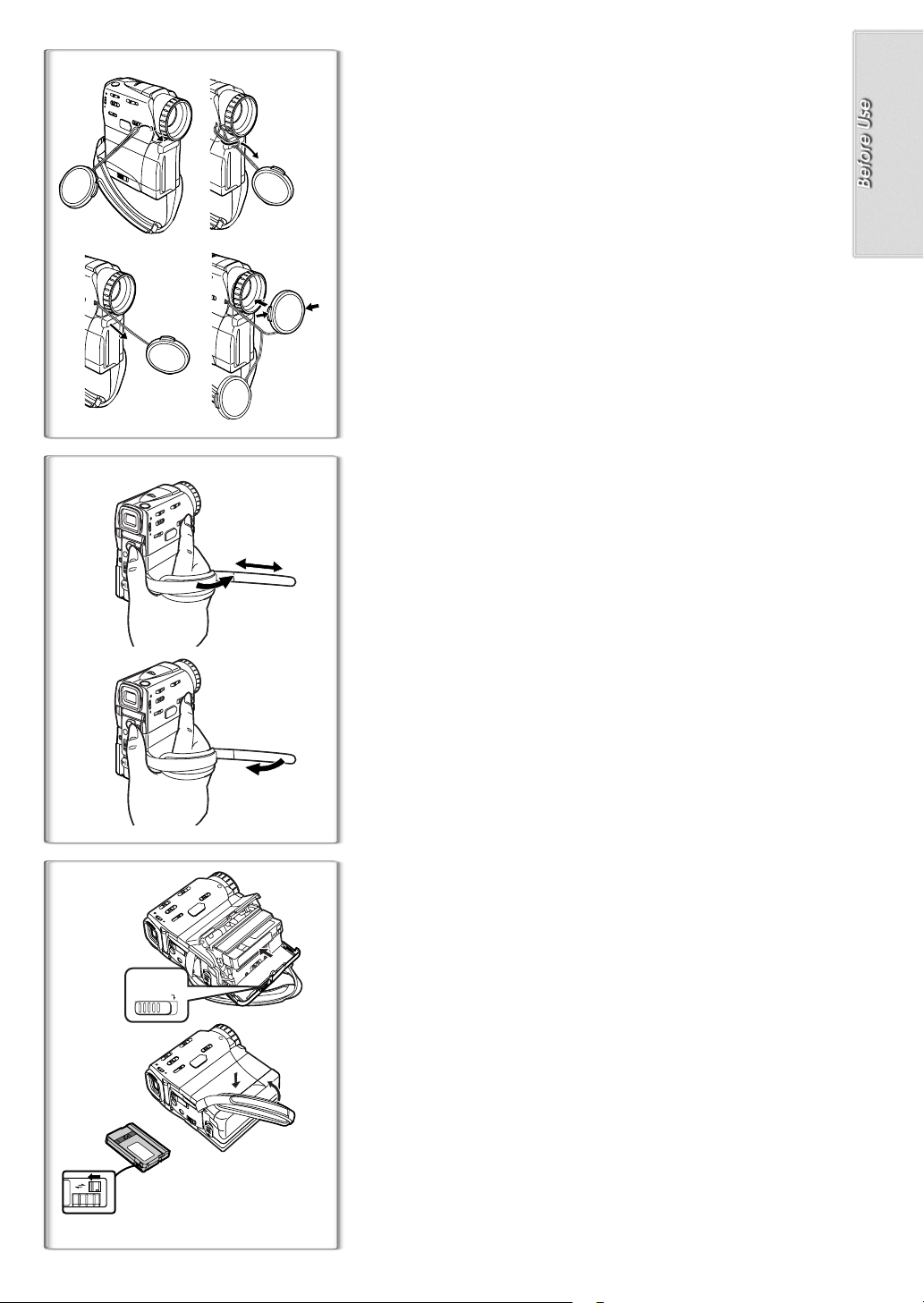
Attaching the Lens Cap
1
3
1
1
2
4
To protect the Lens surface, attach the Lens Cap.
Pass the loop of the Lens Cap Cord through the Lens Cap
1
Installation Hole on the Movie Camera.
Pass the opposite side of the Lens Cap Cord through the
2
cord’s hoop.
Pull the Lens Cap to the direction of the arrow.
3
Attach the Lens Cap.
4
≥The removed Lens Cap can be hooked onto the Grip Belt 1. (When you
are not recording, be sure to keep the Lens Cap attached to the Lens for
protection.)
≥If the supplied Lens Hood for MEGA Still Picture Recording is attached, the
Lens Cap cannot be attached.
Adjusting the Grip Belt
Adjust the length of the Grip Belt to the size of your hand.
Pass your hand through the Grip Belt and adjust its length.
1
Fold back the end of the Grip Belt to securely fasten the
2
velcro tape closure.
≥The Grip Belt can also be adjusted in SD Camera Style.
2
~~~~~~~~~~~~~~~~~~~~~~~~~
Inserting a Cassette
When power is supplied to the Movie Camera, the Cassette can be taken out
without turning the Movie Camera on.
Slide the [OPEN/EJECT] Lever to open the Cassette
1
Compartment Cover.
Insert a Cassette.
2
Close the Cassette Compartment Covers to lock the Cover.
3
ªAccidental Erasure Prevention
Opening the accidental erasure prevention slider 1 on the cassette (by
sliding it in the [SAVE] arrow direction) prevents recording. To enable
recording, close the accidental erasure prevention slider (by sliding it in the
[REC] arrow direction).
≥For other notes concerning this item, see page 46.
1
OPEN/EJECT
2
3
1
R E C
SAVE
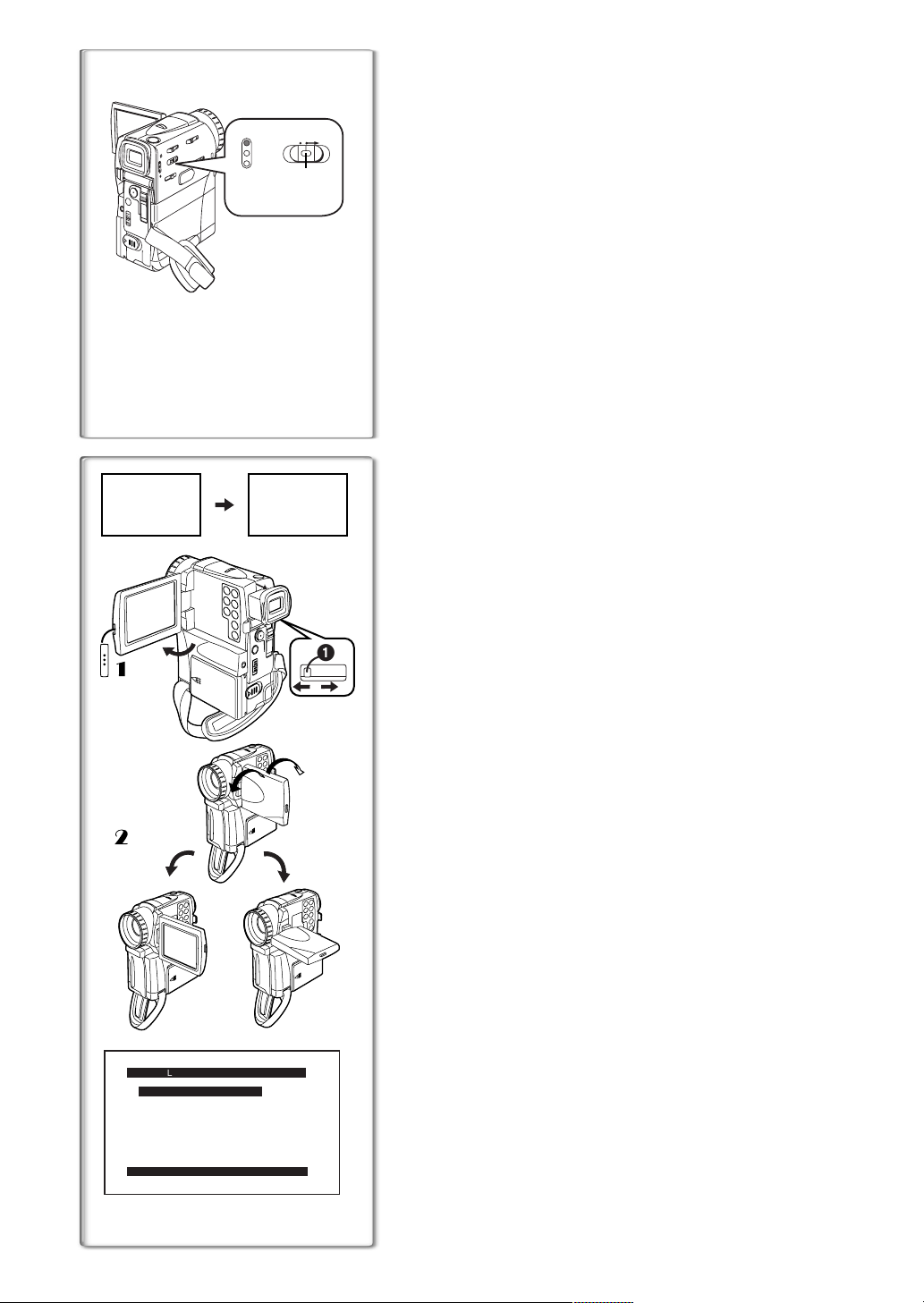
Turning on the Movie Camera and Selecting
Modes
Turn on the power first and then select modes.
CAMERA
VCR
CARD P. B
1, 2, 3
OFF ON
1
MODE
ªHow to Turn on the Power
1
Set the [OFF/ON/MODE] Switch to [ON] while pressing the
centre Button
≥The [CAMERA] Lamp lights up.
ªHow to Switch Modes
Slide the [OFF/ON/MODE] Switch to [MODE].
2
≥With each slide of the switch, the Mode changes.
≥The appropriate Mode Lamp lights up.
ªHow to Turn off the Power
3
Set the [OFF/ON/MODE] Switch to [OFF] .
~~~~~~~~~~~~~~~~~~~~~~~~
Using the Viewfinder/LCD Monitor
12:30:45
12:30:45
12:30:45
15.10.2001
15.10.2001
15.10.2001
12:30:45
15.10.2001
1
1
2
1
2
23
180x 90x
LCD/EVF SET
LCD BRIGHTNESS
[-]||||----[+]
LCD COLOUR LEVEL
[-]||||----[+]
EVF BRIGHTNESS
[-]||||----[+]
PRESS MENU TO RETURN
ªUsing the Viewfinder
Before using the Viewfinder, adjust the field of view so that the displays inside
the Viewfinder become clear and easy to read.
Slide the Viewfinder backward.
1
Adjust by sliding the Eyepiece Corrector Knob 1.
2
ªUsing the LCD Monitor
With the LCD Monitor open, you can also record the picture while watching it.
Press the [PUSH OPEN] Button and, at the same time, bring
1111
the LCD Monitor out about 90o in the direction of the arrow.
≥The Viewfinder goes off.
Adjust the LCD Monitor angle according to the desired
2222
recording angle.
≥The LCD Monitor can rotate a maximum of 180o 2 from the vertical
position to the upward direction and a maximum of 90o
downward direction. Forcefully rotating the LCD Monitor beyond these
ranges will damage the Movie Camera.
Closing the LCD Monitor
Push the LCD Monitor until the [PUSH OPEN] Button is securely locked.
ªAdjusting Brightness and Colour Level
When [LCD/EVF SET] on the [DISPLAY SETUP] Sub-Menu is set to [YES],
the following items are displayed. (l 13)
LCD Brightness [LCD BRIGHTNESS]
It adjusts the brightness of the image on the LCD screen.
LCD Colour Level [LCD COLOUR LEVEL]
It adjusts the colour saturation of the image on the LCD screen.
Viewfinder Brightness [EVF BRIGHTNESS]
It adjusts the brightness of the image in the Viewfinder.
To Adjust
Press the [PUSH] Dial and select the item to be adjusted, and then turn the
[PUSH] Dial to raise or lower the number of vertical bars in the Bar Indication.
≥A larger number of vertical bars indicates stronger brightness or colour
saturation.
Increasing the Brightness of the Entire LCD Monitor
Set the [LCD MODE] on the [DISPLAY SETUP] Sub-Menu to [BRIGHT].
≥These adjustments do not affect the recorded images.
≥For other notes concerning this item, see page 54.
1
.
to the
3
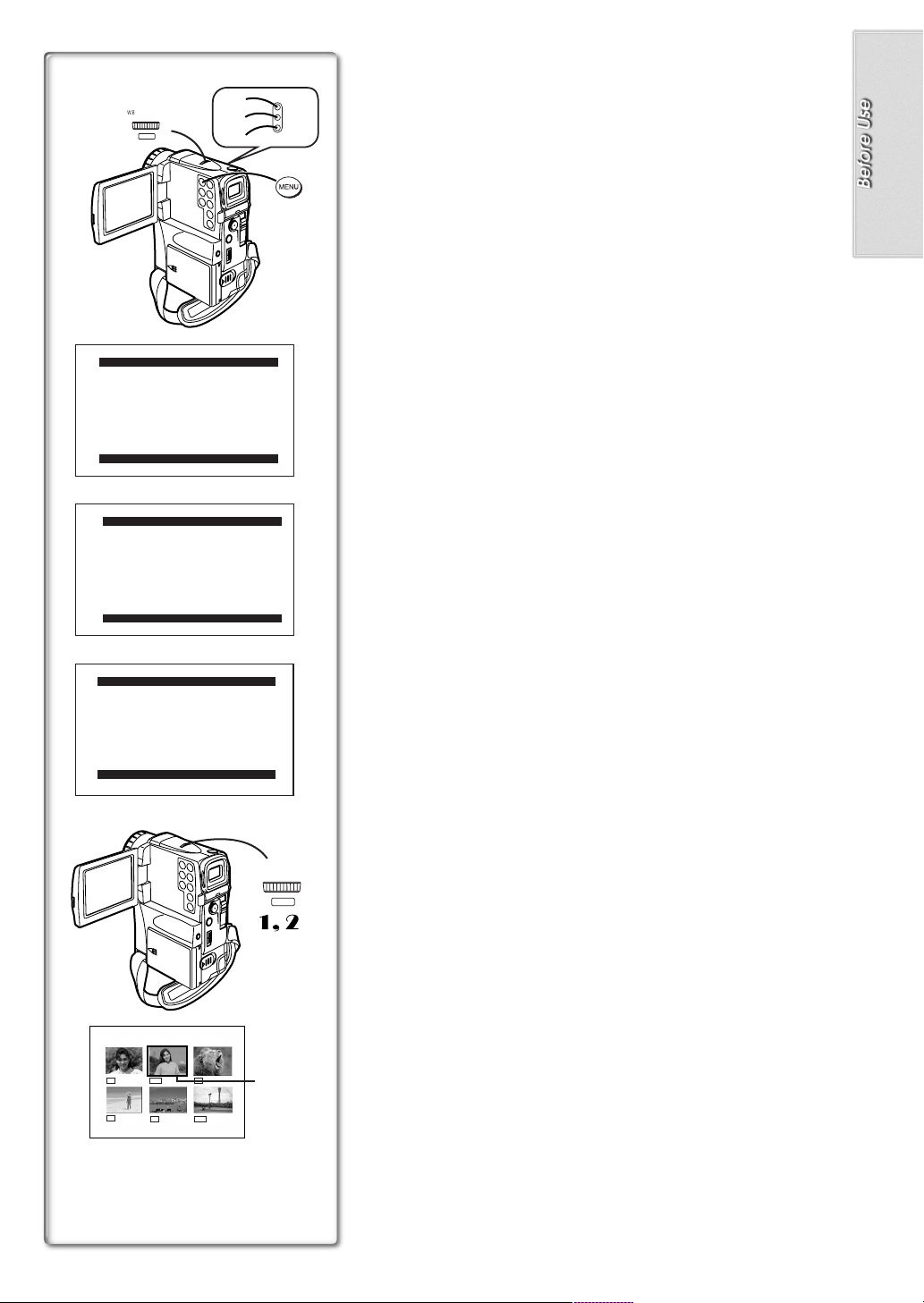
2, 3, 4, 5
W.B./SHUTTER/IRIS/
MF/VOL/JOG
12
PUSH
1
CAMERA FUNCTIONS
1.
CAMERA SETUP
2.
DIGITAL EFFECT
3.
CARD SETUP
4.
MULTI-PICTURES
5.
RECORDING SETUP
6.
DISPLAY SETUP
7.
OTHER FUNCTIONS
8.
DEMO MODE
PRESS MENU TO EXIT
2
VCR FUNCTIONS
1.
PLAYBACK FUNCTIONS
2.
DIGITAL EFFECT
3.
CARD SETUP
4.
MULTI-PICTURES
5.
RECORDING SETUP
6.
AV IN/OUT SETUP
7.
DISPLAY SETUP
8.
OTHER FUNCTIONS
PRESS MENU TO EXIT
1
2
3
1
CAMERA
VCR
CARD P. B
Using the Menu Screen
To facilitate the selection of a desired function or setup, this Movie Camera
displays various function setups on Menus.
Press the [MENU] Button.
1
≥When the [CAMERA] Lamp is on, the Camera Function Menu is
displayed.
≥When the [VCR] Lamp is on, the VCR Function Menu is displayed.
≥When the [CARD P.B] Lamp is on, the Card Function Menu is
displayed.
Turn the [PUSH] Dial to select a desired Sub-Menu.
2
≥Turn the [PUSH] Dial to display the highlightened item.
Press the [PUSH] Dial to display the selected Sub-Menu.
3
Turn the [PUSH] Dial to select the item to be set.
4
Press the [PUSH] Dial to set the selected item to a desired
5
mode.
≥With each press of the [PUSH] Dial, the cursor [1] moves to the next
mode. Menu items that cannot be used in combination with the selected
item are displayed in dark blue.
≥While a Menu is displayed, you cannot record or play back. Menus can be
displayed during playback but not during recording. The above operations
can be done using the [MENU] Button, [SET] Button and [ITEM] Button on
the Remote Controller. (l 8)
To Exit the Menu Screen
Press the [MENU] Button again.
About the Menu Mode Setting
The setting selected on the Menu will be retained even when the Movie
Camera is turned off. However, if the Battery or AC Adaptor is disconnected
before turning off the Movie Camera, the selected setup may not be retained.
(But, the setups of [EFFECT2] (l 24) are not retained.)
≥Menu operation flow is shown in this text by >>.
1
2
3
3
CARD FUNCTIONS
1.
ERASE CARD FILE
2.
CARD EDITING
3.
DISPLAY SETUP
4.
OTHER FUNCTIONS
PRESS MENU TO EXIT
PICTURE
1200
640
640
640
No.25 IMGA0012.JPG
ªFile Selection in the Card Playback Mode
A File Selection Operation may be necessary during Menu Operations. In this
case, carry out the following procedure.
Turn the [PUSH] Dial and select a File.
1111
≥The selected File is marked by a frame 4.
Press the [PUSH] Dial to confirm the selection of the File.
2222
≥After the above File Selectioin Procedure, carry out the various Menu
Operations. (The above procedure will not be repeated in the following
instructions.)
W.B./SHUTTER/IRIS/
MF/VOL/JOG
12
PUSH
1, 2
640
1200
4
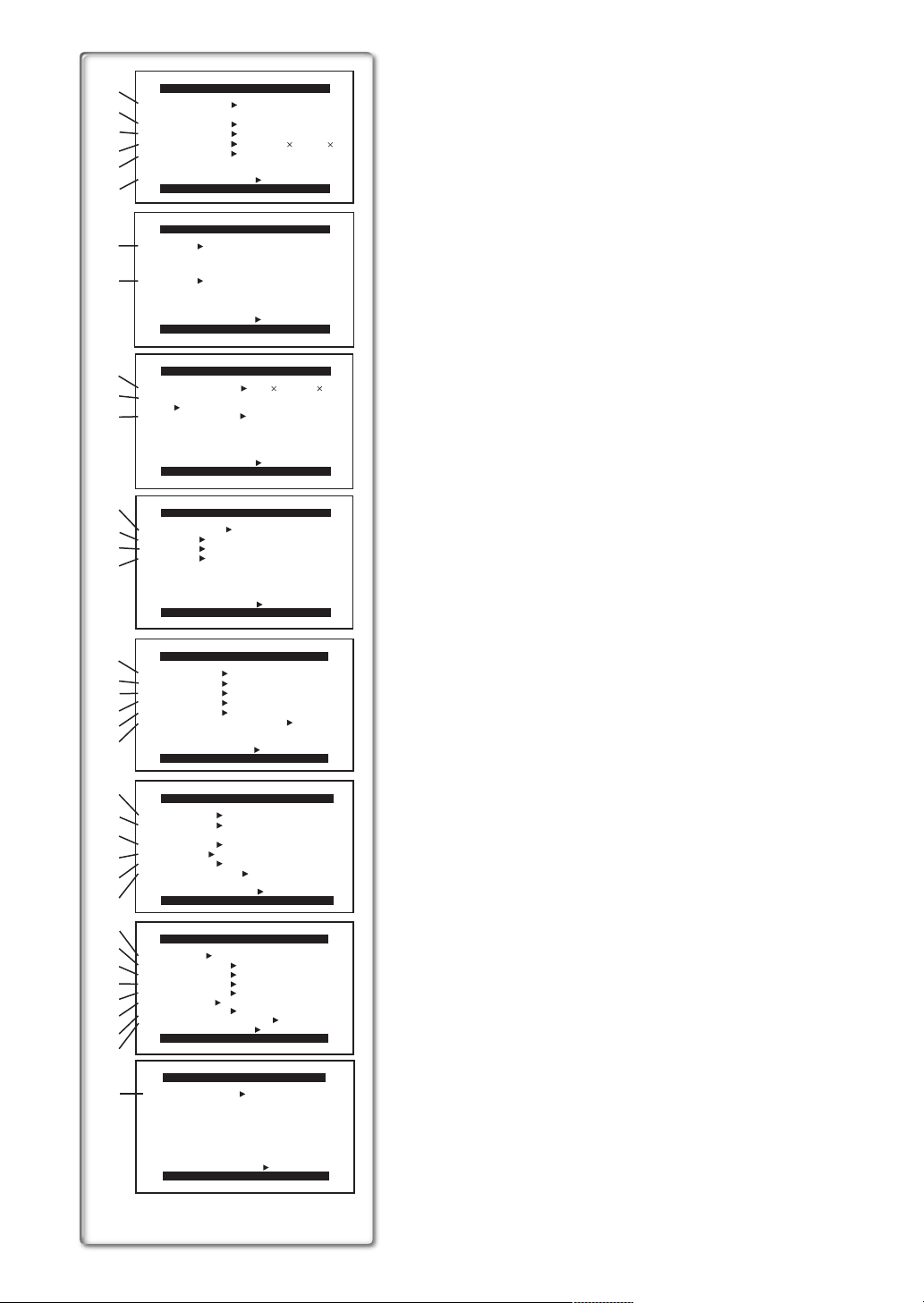
1)
PROG.AE OFF 5 7
2)
PROGRESSIVE OFF ON AUTO
3)
SIS OFF ON
D.ZOOM
4)
CINEMA
5)
RETURN ---- YES
6)
EFFECT1
7)
EFFECT2 OFF NEGA SEPIA
8)
RETURN ---- YES
9)
PICTURE SIZE
PICTURE QUALITY
10)
FINE NORMAL ECONOMY
CREATE TITLE
11)
RETURN ---- YES
12)
SCAN MODE
13)
SPEED FAST NORMAL SLOW
SWING OFF ON
14)
P-IN-P 1 2 3 4
15)
RETURN ---- YES
16)
REC SPEED
17)
AUDIO REC 12bit
SCENEINDEX 2HOUR DAY
18)
WIND CUT OFF ON
FLASH OFF ON AUTO
19)
RED EYE REDUCTION OFF ON
20)
21)
RETURN ---- YES
22)
DATE/TIME
23)
C.DISPLAY COUNTER MEMORY
24)
C.RESET ---- YES
DISPLAY ALL PARTIAL OFF
25)
LCD MODE NORMAL BRIGHT
LCD/EVF SET
26)
RETURN ---- YES
27)
28)
29)
REMOTE
REC LAMP OFF ON
30)
BEEP SOUND OFF ON
SHTR EFFECT OFF ON
31)
CLOCK SET ---- YES
32)
SELFSHOOT NORMAL MIRROR
OWNER ID SET
33)
VOICE POWER SAVE
RETURN ---- YES
34)
35)
36)
CAMERA SETUP
N Ω º
OFF 20 100
OFF ON
PUSH MENU TO EXIT
DIGITAL EFFECT
OFF MULTI P-IN-P
WIPE MIX STROBE
GAINUP
MOSAIC MIRROR
B/W
SOLARI
PUSH MENU TO EXIT
CARD SETUP
1200 900 640 480
---- YES
PUSH MENU TO EXIT
MULTI-PICTURES
STROBE MANUAL
PUSH MENU TO EXIT
RECORDING SETUP
SP LP
PUSH
MENU TO EXIT
DISPLAY SETUP
OFF TIME DATE
TIMECODE
---- YES
PUSH MENU TO EXIT
OTHER FUNCTIONS
VCR1 VCR2 OFF
---- YES
PUSH MENU TO EXIT
DEMO MODE
RETURN ---- YES
DEMO MODE
OFF ON
PRESS MENU TO EXIT
TRACER
16bit
---- YES
List of Menus
The figures of the Menus are for explanation purposes only, and they are
different from the actual Menus.
Camera Mode Main-Menu [CAMERA FUNCTIONS]
[CAMERA SETUP] Sub-Menu
1) Auto Exposure Mode [PROG.AE] (l 21)
2) Progressive Photoshot Mode [PROGRESSIVE] (l 19)
3) Image Stabilizer [SIS] (l 20)
4) Digital Zoom [D.ZOOM] (l 20)
5) Cinema-like Format Recording [CINEMA] (l 21)
6) Returning to the Main-Menu [RETURN]
≥If you set [RETURN] to [YES], the menu changes back to the
Main-Menu.
[DIGITAL EFFECT] Sub-Menu
7) Digital Effects 1 [EFFECT1] (l 24, 25)
8) Digital Effects 2 [EFFECT2] (l 24)
[CARD SETUP] Sub-Menu
9) Picture Size [PICTURE SIZE] (l 34)
10) Picture Quality [PICTURE QUALITY] (l 35)
11) Title Creation [CREATE TITLE] (l 40)
[MULTI-PICTURES] Sub-Menu
12) Multi-Picture Mode [SCAN MODE] (l 25)
13) Strobe Multi-Picture Speed [SPEED] (l 25)
14) Swing Mode [SWING] (l 25)
15) Position of Small Picture inside Normal Picture [P-IN-P] (l 25)
[RECORDING SETUP] Sub-Menu
16) Recording Speed Mode [REC SPEED] (l 17)
17) Audio Recording Mode [AUDIO REC] (l 17)
18) Scene Index Mode [SCENEINDEX] (l 28)
19) Wind Noise Reduction [WIND CUT]
≥If you set [WIND CUT] to [ON], you can reduce the sound of wind hitting
the microphone when recording.
20) Video Flash [FLASH] (l 36)
21) Red Eye Reduction [RED EYE REDUCTION] (l 36)
[DISPLAY SETUP] Sub-Menu
22) Date and Time Indication [DATE/TIME] (l 45)
23) Counter Display Mode [C.DISPLAY] (l 45)
24) Counter Reset [C.RESET] (l 56)
≥It resets the counter to zero. However, it cannot reset the Time Code.
25) Display Mode [DISPLAY] (l 45)
26) LCD Lighting Mode [LCD MODE] (l 12)
27) LCD and Viewfinder Adjustment [LCD/EVF SET] (l 12)
[OTHER FUNCTIONS] Sub-Menu
28) Remote Controller Mode [REMOTE] (l 9)
29) Recording Lamp [REC LAMP] (l 18)
30) Beep Sound [BEEP SOUND] (l 46)
31) Shutter Effect [SHTR EFFECT] (l 19)
32) Date and Time Setting [CLOCK SET] (l 17)
33) Self-Recording [SELFSHOOT] (l 18)
34) Owner ID set [OWNER ID SET] (l 45)
35) Voice Power Save [VOICE POWER SAVE] (l 50)
[DEMO MODE] Sub-Menu
36) Demonstration Mode [DEMO MODE]
≥If no operation takes place for approximately 10 minutes after the AC
Adaptor was connected to the Movie Camera and the [OFF/ON/MODE]
Switch was turned to [ON] without inserting a Cassette and a Card, the
Movie Camera is automatically set to Demonstration Mode for
introducing its functions. If any button is pressed or operated, the
Demonstration Mode is cancelled. The Demonstration Mode can be
started by setting [DEMO MODE] to [ON] and by exiting the Menu. To
terminate the Demonstration Mode, insert a Cassette or set the
[DEMO MODE] to [OFF].
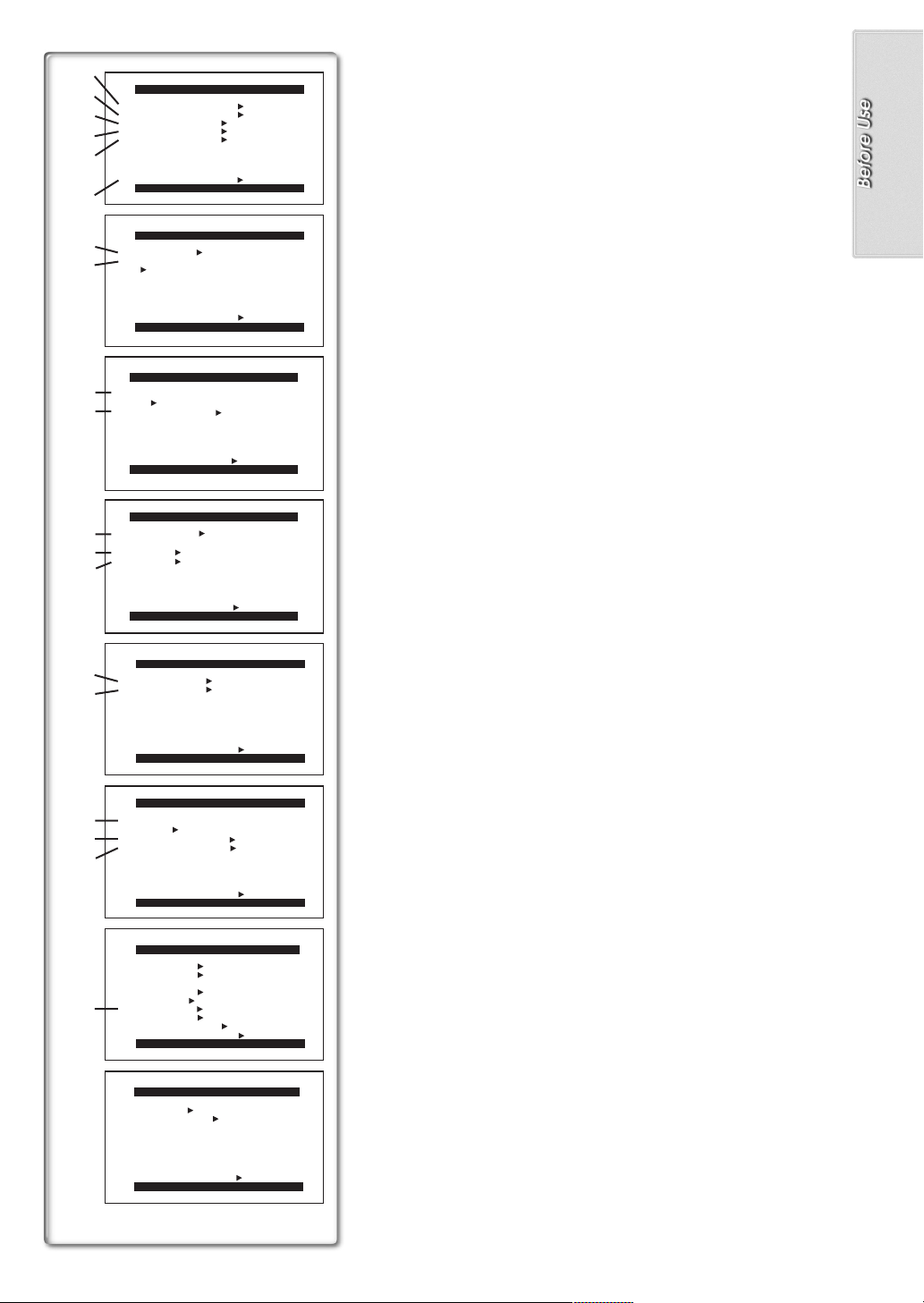
1)
2)
3)
4)
PLAYBACK FUNCTIONS
BLANK SEARCH ---- YES
RECORD TO CARD ---- YES
SEARCH PHOTO SCENE
12bit AUDIO ST1 ST2 MIX
AUDIO OUT
5)
RETURN ---- YES
6)
7)
8)
9)
10)
11)
12)
13)
14)
15)
16)
17)
18)
PRESS MENU TO EXIT
DIGITAL EFFECT
EFFECT OFF ON
EFFECT SELECT
OFF MULTI WIPE MIX
STROBE NEGA SEPIA
B/W TRACER SOLARI
MOSAIC MIRROR
RETURN ---- YES
PRESS MENU TO EXIT
PICTURE QUALITY
FINE NORMAL ECONOMY
CREATE TITLE
RETURN ---- YES
SCAN MODE
SPEED FAST NORMAL SLOW
SWING OFF ON
RETURN ---- YES
CARD SETUP
PRESS MENU TO EXIT
MULTI-PICTURES
STROBE MANUAL
PHOTO SCENE
PUSH MENU TO EXIT
RECORDING SETUP
REC SPEED SP LP
AUDIO REC 12bit
RETURN ---- YES
PRESS MENU TO EXIT
AV IN/OUT SETUP
AV JACK
A.DUB INPUT
DV OUT
RETURN ---- YES
IN/OUT OUT/PHONES
PRESS MENU TO EXIT
STEREO L R
---- YES
16bit
MIC AV IN
OFF ON
VCR Mode Main-Menu [VCR FUNCTIONS]
[PLAYBACK FUNCTIONS] Sub-Menu
1) Blank Search [BLANK SEARCH] (l 27)
2) Recording to Card [RECORD TO CARD] (l 36)
3) Index Search Mode [SEARCH] (l 28)
4) Audio Selector [12bit AUDIO] (l 32)
5) Audio Output Mode [AUDIO OUT] (l 48)
6) Returning to the Main-Menu [RETURN]
[DIGITAL EFFECT] Sub-Menu
7) Digital Effect On/Off [EFFECT] (l 29)
8) Digital Effect Selection [EFFECT SELECT] (l 29)
[CARD SETUP] Sub-Menu
9) Picture Quality [PICTURE QUALITY] (l 35)
10) Title Creation [CREATE TITLE] (l 40)
[MULTI-PICTURES] Sub-Menu
11) Multi-Picture Mode [SCAN MODE] (l 30)
12) Strobe Multi-Picture Speed [SPEED] (l 30)
13) Swing Mode [SWING] (l 30)
[RECORDING SETUP] Sub-Menu
14) Recording Speed Mode [REC SPEED] (l 17)
15) Audio Recording Mode [AUDIO REC] (l 32)
[AV IN/OUT SETUP] Sub-Menu
16) AV Socker [AV JACK] (l 31, 32)
17) Audio Dubbing Input [A.DUB INPUT] (l 32)
18) Analog-Digital Conversion Output [DV OUT] (l 49)
[DISPLAY SETUP] Sub-Menu
19) Camera Data [REC DATA]
≥If you set [REC DATA] to [ON], the settings (shutter speed (l 23), iris
(l 23) and white balance settings (l 22), etc.) used during the
recordings are displayed during playback. [---] appears on the display
when there is no data.
≥The setting information may not displayed properly if the camera data of
this Movie Camera are played back on other equipment.
The camera data will not be recorded in the following cases:
When the data are recorded from a card to a tape.
≥
When recording proceeds with no input signals supplied.
≥
When recording involves the use of the S-Video or AV Input Socket.
≥
When pictures with no camera data are recorded using the DV
≥
Terminal.
When displaying a list of titles.
≥
All of the other items on the [DISPLAY SETUP] Sub-Menu are the same as
those on the [DISPLAY SETUP] Sub-Menu of the [CAMERA FUNCTIONS]
Main-Menu.
[OTHER FUNCTIONS] Sub-Menu
All of the items on the [OTHER FUNCTIONS] Sub-Menu are the same as
those on the [OTHER FUNCTIONS] Sub-Menu of the
[CAMERA FUNCTIONS] Main-Menu.
DISPLAY SETUP
DATE/TIME OFF TIME DATE
C.DISPLAY COUNTER MEMORY
TIMECODE
C.RESET ---- YES
DISPLAY ALL PARTIAL OFF
REC DATA OFF ON
19)
LCD MODE NORMAL BRIGHT
LCD/EVF SET ---- YES
RETURN ---- YES
PRESS MENU TO EXIT
OTHER FUNCTIONS
REMOTE VCR1 VCR2 OFF
CLOCK SET ---- YES
RETURN ---- YES
PRESS MENU TO EXIT
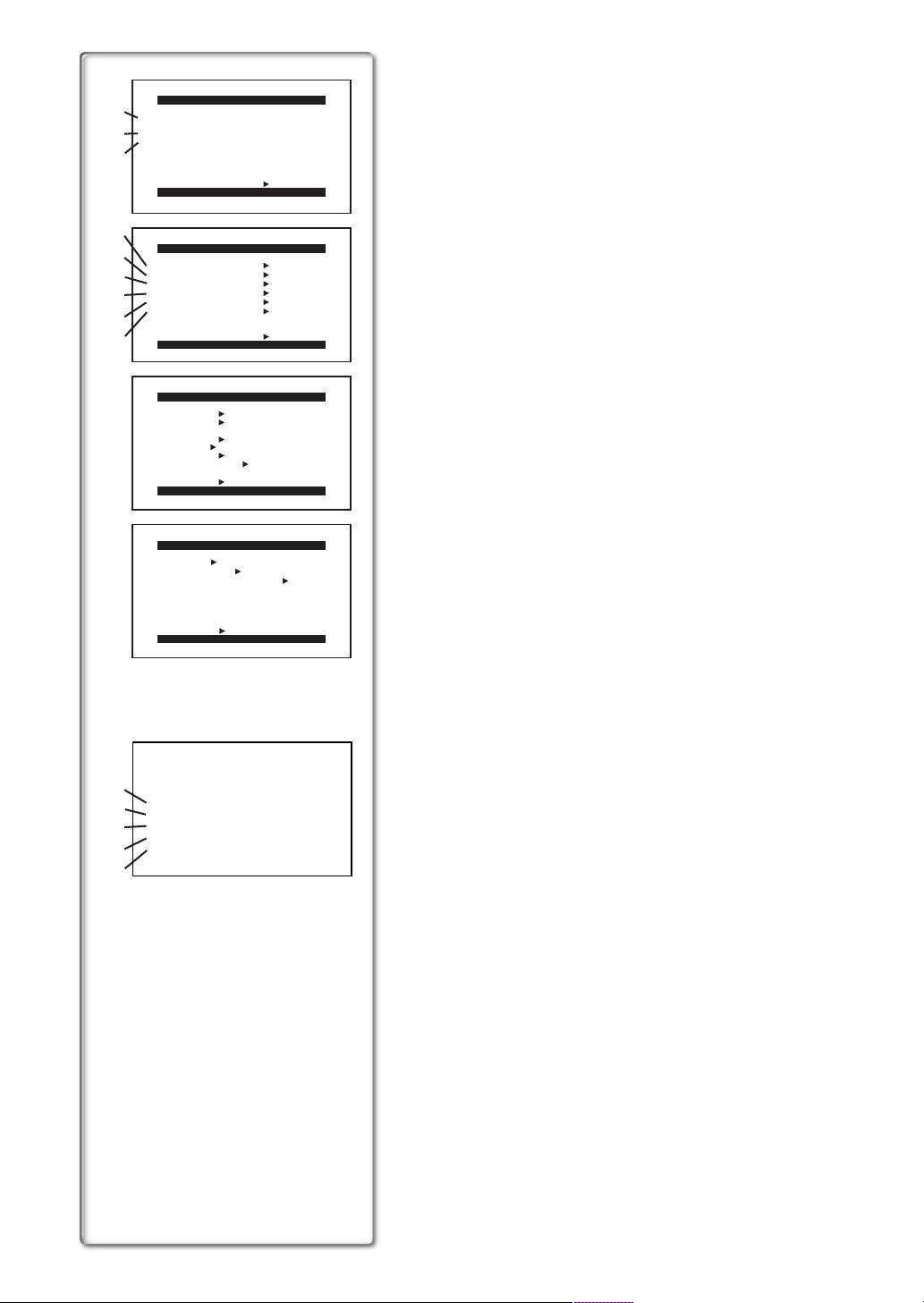
1)
2)
3)
4)
5)
6)
7)
8)
9)
ERASE CARD FILE
1.
ERASE FILE
2.
3.
DATE/TIME OFF TIME DATE
C.DISPLAY COUNTER MEMORY
TIMECODE
C.RESET ---- YES
DISPLAY ALL PARTIAL OFF
LCD MODE NORMAL BRIGHT
LCD/EVF SET ---- YES
RETURN ---- YES
REMOTE VCR1 VCR2 OFF
CLOCK SET ---- YES
VOICE POWER SAVE
BY SELECTION
ERASE ALL FILES
ERASE TITLE
BY SELECTION
RETURN ---- YES
PRESS MENU TO EXIT
CARD EDITING
RECORD TO TAPE ---- YES
FILE SEARCH ---- YES
FILE LOCK ---- YES
SLIDE SHOW ---- YES
DPOF SETTING ---- YES
CARD FORMAT ---- YES
RETURN ---- YES
PRESS MENU TO EXIT
DISPLAY SETUP
PRESS MENU TO EXIT
OTHER FUNCTIONS
Card Playback Mode Main-Menu [CARD FUNCTIONS]
[ERASE CARD FILE] Sub-Menu
1) Selecting and Erasing a File [ERASE FILE BY SELECTION] (l 41)
2) Erasing All Files [ERASE ALL FILES] (l 41)
3) Selecting and Erasing a Title [ERASE TITLE BY SELECTION] (l 41)
[CARD EDITING] Sub-Menu
4) Recording to Tape [RECORD TO TAPE] (l 38)
5) Searching a File [FILE SEARCH] (l 37)
6) Setting the Lock [FILE LOCK] (l 41)
7) Setting a Slide Show [SLIDE SHOW] (l 39)
8) Setting DPOF [DPOF SETTING] (l 42)
9) Formatting a Card [CARD FORMAT] (l 42)
[DISPLAY SETUP] Sub-Menu
All of the items on the [DISPLAY SETUP] Sub-Menu are the same as those
on the [DISPLAY SETUP] Sub-Menu of the [CAMERA FUNCTIONS]
Main-Menu.
[OTHER FUNCTIONS] Sub-Menu
All of the items on the [OTHER FUNCTIONS] Sub-Menu are the same as
those on the [OTHER FUNCTIONS] Sub-Menu of the
[CAMERA FUNCTIONS] Main-Menu.
OFF ON
RETURN ---- YES
PRESS MENU TO EXIT
A
10)
FILE SEARCH
11)
ERASE FILE
FILE LOCK
12)
DPOF SETTING
13)
EXIT
14)
Short-Cut Menus of the Card Playback Mode
A
If you use the Short-Cut Menu, the Card Playback Mode Menu can be called
up quickly. Press the [PUSH] Dial to display the Short-Cut Menu, and turn the
[PUSH] Dial to select the desired Menu.
10) [FILE SEARCH]:
The [FILE SEARCH] Menu for finding Files by number appears. (l 37)
11) [ERASE FILE]:
The [ERASE FILE] Menu for erasing the File being displayed appears.
(l 41) Use this Menu after the File to be erased appears.
12) [FILE LOCK]:
If you select [FILE LOCK], you can avoid accidental erasure of Files
(Lock Setting (l 41)). Use this Short-Cut Menu after the File to be locked
appears.
13) [DPOF SETTING]:
The [DPOF SETTING] Menu for setting DPOF to the File displayed
appears. (l 42) Use this Menu after the File for DPOF Setting appears.
14) [EXIT]:
It is for terminating the Short-Cut Menu.
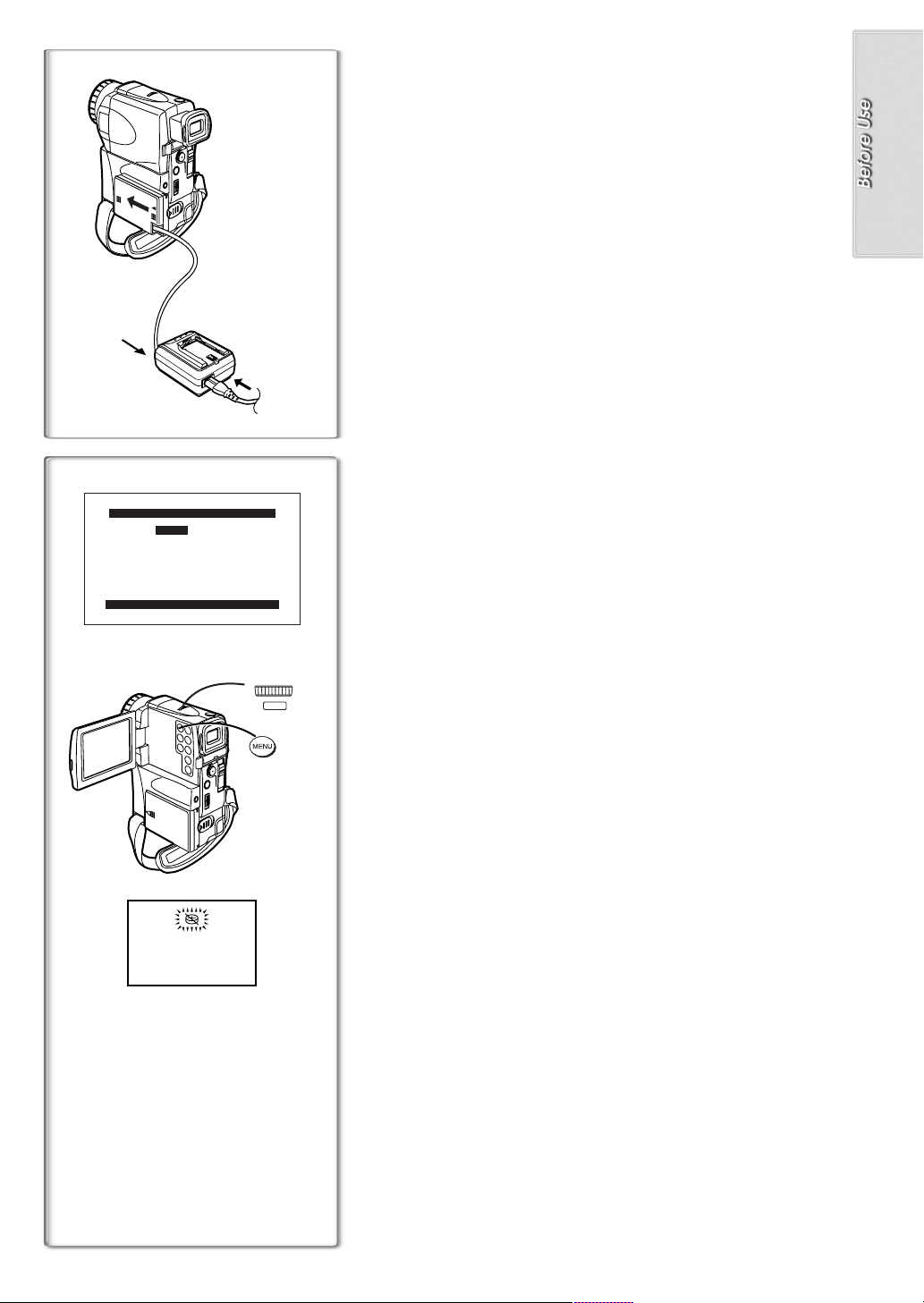
1
CLOCK SET
YEAR 2001
MONTH 10
DAY 08
HOUR 14
MIN. 30
PRESS MENU TO RETURN
1, 2
W.B./SHUTTER/IRIS/
MF/VOL/JOG
PUSH
12
1, 3
Internal Lithium Battery Recharge
The internal lithium battery sustains the operation of the clock. When the [0]
Indication is lit, the internal lithium battery is near exhaustion.
1
Connect the AC Adaptor to the Movie Camera with the power
turned off and then connect to the AC Mains socket.
≥After charging for 4 hours, the built-in lithium battery can power the
clock for approximately 3 months.
.........................................................................................................................
WARNING
THE LITHIUM BATTERY IN THIS EQUIPMENT MUST ONLY BE
REPLACED BY QUALIFIED PERSONNEL. WHEN NECESSARY,
CONTACT YOUR LOCAL PANASONIC SUPPLIER.
.........................................................................................................................
~~~~~~~~~~~~~~~~~~~~~~~~~
Setting Date and Time
Since the internal clock of the Movie Camera has a slight imprecision, make
sure to check the time before recording.
1
Set [OTHER FUNCTIONS] >> [CLOCK SET] >> [YES].
2
Press the [PUSH] Dial to select [YEAR]/[MONTH]/[DAY]/
[HOUR]/[MIN.] and turn to set it to a desired value.
≥Year will cycle in the order shown below.
2000, 2001, ..., 2089, 2000, ...
3
Press the [MENU] Button to finish setting the date and time.
≥The clock operation starts from [00] second.
≥It is possible that the built-in clock in the Movie Camera may become
inaccurate. Please check the time before recording. If the [0] Indication
is flashing, charge the built-in lithium battery and reset the date and
1
time.
≥The clock employs the 24-hour system.
~~~~~~~~~~~~~~~~~~~~~~~~~
LP Mode
A desired recording speed can be selected with [REC SPEED] on the
[RECORDING SETUP] Sub-Menu. (When recording to tape only)
1
If LP Mode is selected, the recording time becomes 1.5 times longer
than that of SP Mode.
Although the image quality does not decrease with the LP Mode recording,
mosaic-pattern noise may appear on a playback image, or some normal
functions may be restricted.
≥The contents that are recorded in LP Mode are not completely compatible
with other equipment.
≥Audio dubbing is not possible with LP Mode. (l 32)
~~~~~~~~~~~~~~~~~~~~~~~~~
Audio Recording Mode
The sound quality of the recorded sound can be selected with [AUDIO REC]
on the [RECORDING SETUP] Sub-Menu.
High sound-quality recording is possible with “16 bit 48 kHz 2 track” Mode.
With the “12 bit 32 kHz 4 track” Mode, the original sound can be recorded on
2 tracks in stereo, while the other 2 tracks can be used for Audio Dubbing.
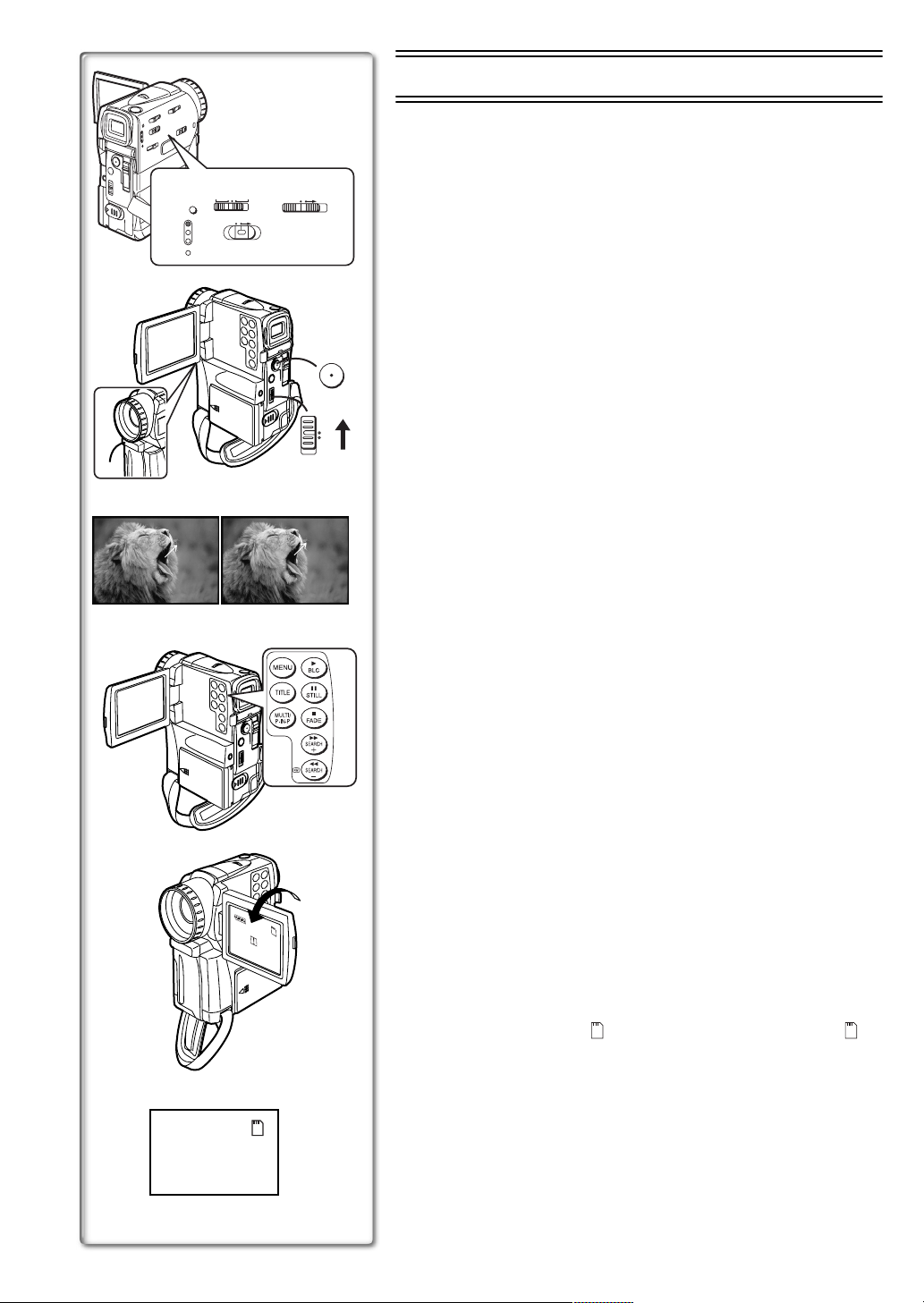
CARD
MODE
MODE
1
1
AUTO MNL FOCUS
2
PICTURE MPEG4 VOICE
RESET
CAMERA
VCR
CARD P. B
ACCESS
OFF ON
3
TAPE
CARD
4
35
REC
RECORD
PAUSE
8
x
°
2
PAUSE
7
6
CAMERA Mode
Recording
When recording with the Mode Selector Switch 1 set to [AUTO], the Movie
Camera automatically adjust the focus and white balance. In some cases,
they cannot be adjusted automatically and need to be adjusted manually.
(l 22, 23)
Set the [OFF/ON/MODE] Switch to [ON].
1
≥The [CAMERA] Lamp lights up.
Slide the [TAPE/CARD] Selector towards [TAPE].
2
Press the Recording Start/Stop Button.
3
≥Recording starts.
≥After the [RECORD] is displayed, it changes to [REC].
ªRecording Lamp (Tally Lamp) 4
The Recording Lamp lights up during recording and alerts those being
recorded that recording is in progress.
≥The Recording Lamp does not light up if the [REC LAMP] on the
[OTHER FUNCTIONS] Sub-Menu is set to [OFF].
ªTo Pause the Recording
Press the Recording Start/Stop Button again.
The [PAUSE] Indication is displayed.
≥If the Recording Pause Mode continues for more than 6 minutes, the power
is turned off automatically for tape protection and power conservation. To
resume recording from this condition, turn on the power again.
ªTo Check the Recording
By pressing the [S] Button 6 briefly in the Recording Pause Mode, you
can play back the last few seconds of the recorded scene.
≥The [CHK] Indication is displayed. After checking, the Movie Camera
resumes the Recording Pause Mode.
ªTo View the Recorded Scene while the Recording Is
Paused
The recorded scene can be viewed by keep pressing the [jSEARCH] Button
or [SEARCHi] Button 7 in the Recording Pause Mode.
6
≥When the [jSEARCH] Button is pressed, images are played back in the
reverse direction.
≥When the [SEARCHi] Button is pressed, images are played back in the
forward direction.
(Camera Search)
ªRecording Yourself
By opening the LCD Monitor and rotating it frontward (to the lens side), you
can let the subject in front of the Movie Camera monitor the shot while
recording is in progress.
≥Opening the LCD Monitor automatically turns off the Viewfinder. However,
when you turn the LCD Monitor forward, the picture also appears in the
Viewfinder.
≥If you prefer to have the image on the LCD Monitor to look like an image in
a mirror, set [SELFSHOOT] on the [OTHER FUNCTIONS] sub-Menu to
[MIRROR].
Images are recorded normally and no left and right reversal occurs.
≥If [MIRROR] is used during self-recording, only the basic indications, such
as the Recording Indication [ ] (Red), Recording Pause Indication [ ]
(Cyan) and Remaining Battery Power Indication [x], are displayed.
≥If a general Warning/Alarm Indication [°] appears, return the LCD Monitor
to the original position in order to check the specific content of the Warning/
Alarm Indication.
ªTo Finish the Recording
Set the [OFF/ON/MODE] Switch to [OFF].
2
3
5
8
≥For other notes concerning this item, see page 46.
