Page 1
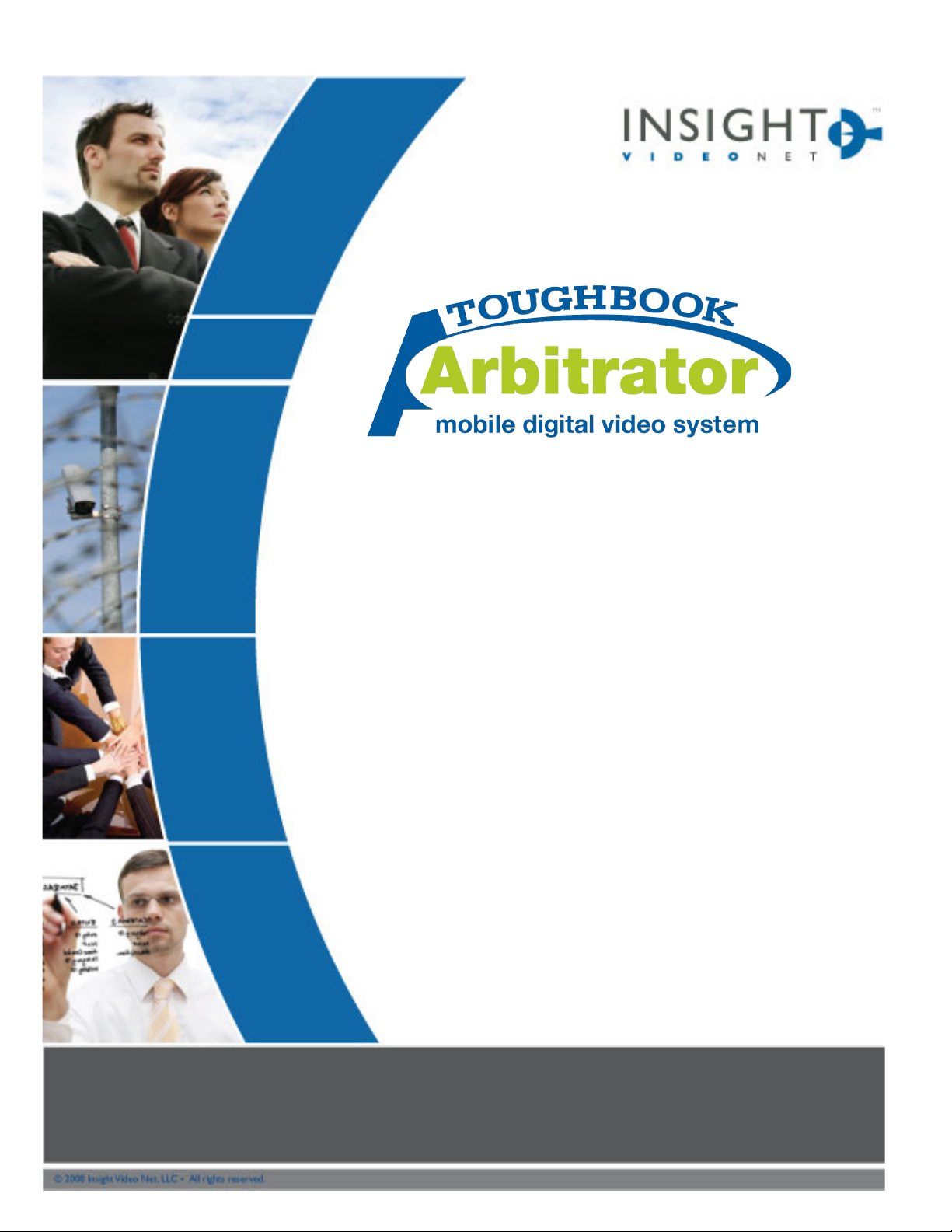
Panasonic Arbitrator
Mini-SI
User Manual
Version 1.9.0
Page 2
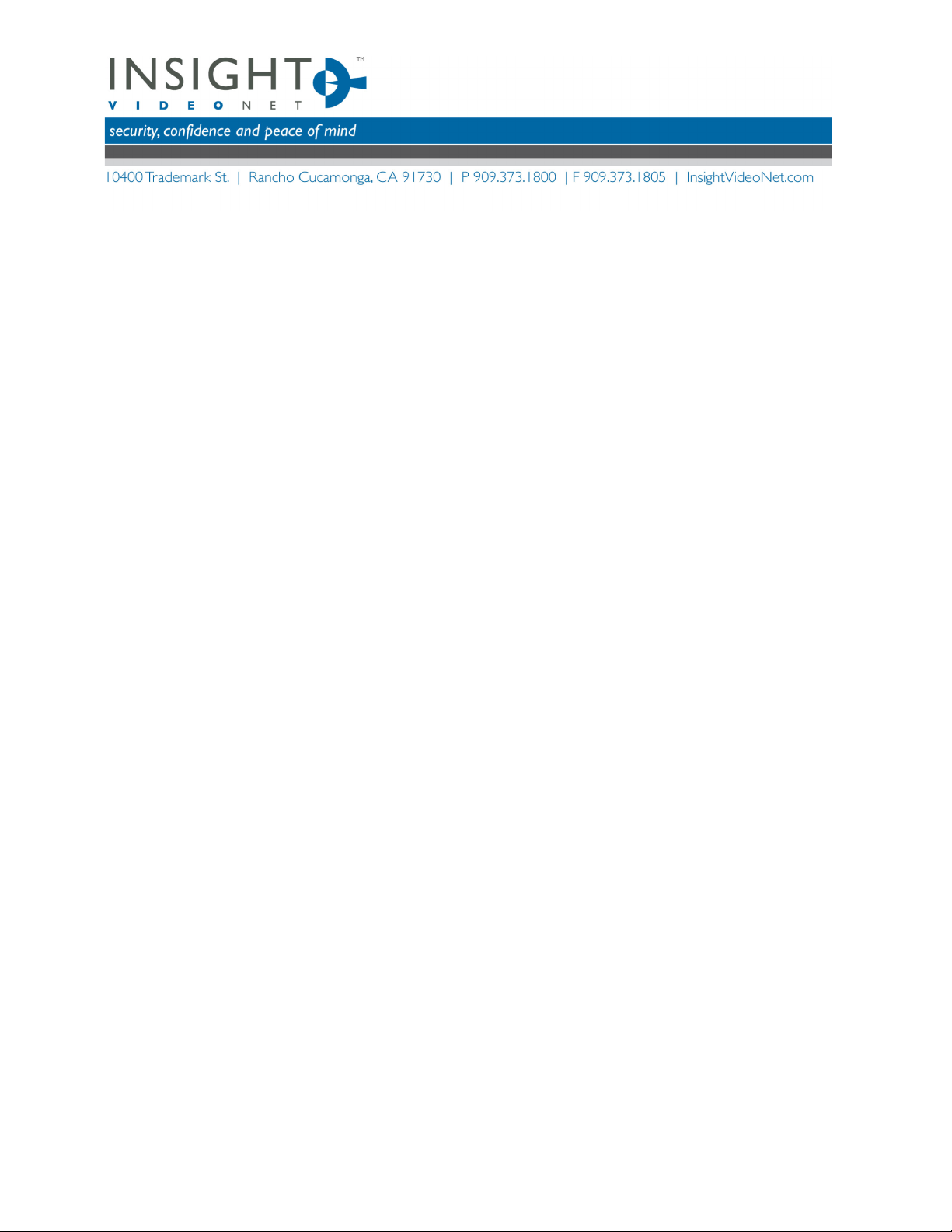
Arbitrator-MiniSI 1.9-Manual-Rev1.doc 2
Table of contents
Arbitrator MINI SI.......................................................................................................... 3
Top Menu ................................................................................................................ 3
Upload Section............................................................................................................. 3
Upload ................................................................................................................... 3
Progress status ......................................................................................................... 3
Action List............................................................................................................... 3
Export Section ............................................................................................................. 3
Burn to CD/DVD Section ................................................................................................. 4
Config Section ............................................................................................................. 4
Admin Password........................................................................................................ 4
Burn CD/DVD – Burn Buffer To....................................................................................... 4
Export – Export To ..................................................................................................... 4
Upload – Beacon Port ................................................................................................. 4
Upload – Buffer Size ................................................................................................... 4
Upload – Buffer To ..................................................................................................... 5
Upload – FTP Packet Size............................................................................................. 5
Upload – FTP Password................................................................................................ 5
Upload - FTP Server IP ................................................................................................ 5
Upload – FTP Username............................................................................................... 5
Upload – Use Auto Upload ............................................................................................ 5
Upload – Use Passive Mode ........................................................................................... 5
Disclaimer .................................................................................................................. 5
Page 3

Arbitrator-MiniSI 1.9-Manual-Rev1.doc 3
Arbitrator MINI SI
The Arbitrator MINI SI application interfaces with
the In-Car Video unit. The application can be
used to upload files from the recorder unit to a
FTP site, export files from the recorder unit to a
pre-configured location (example a USB stick,
external hard drive, etc), or burn the files from
the recorder unit to a CD and/or DVD.
Top Menu
The top menu is used to navigate through the
different sections of the application. The
EXPORT, BURN CD/DVD and CONFIG are all
password protected.
Upload Section
The upload section is used to start and monitor
manual or auto-upload.
Upload
The “Upload” button is used to manually initiate the
file transfer to the FTP site.
Progress status
The upload progress is displayed via the progress
bar. The progress bar displays the overall upload
status, rather then per file basis. A numerical
interpretation is shown just to the left of the
progress bar.
Action List
This displays all the important activity in the Mini SI.
Export Section
The export section is used to export data from the
P2 card to a designated location configured in the
Config screen.
The user must login to the Export section using the
Mini SI password.
Once logged in the user has an option to begin the
export from the P2 card to the predefined
designated path by clicking on the export button.
The export progress status will show in the Action list. At any time during this process the user can cancel by
clicking the cancel button
Page 4

Arbitrator-MiniSI 1.9-Manual-Rev1.doc 4
Burn to CD/DVD Section
The burn to CD/DVD section is used to burn
data from the P2 card to CD or DVD. To access
the burn to CD/DVD section the user must
login.
The user needs to select the destination drive
to burn to by selecting the drive from the
drop down combo box next to devices. The
user can refresh this list by clicking on the
refresh button. Before the burning process
starts the user must insert a blank CD or DVD
into the selected drive. After this is done
when the user is ready the burn button must
be clicked to start the burning process. The
progress bar will show a percentage complete
of the burning process and the action list will show the status of the burning process. Once complete the CD/DVD
will be ejected from the drive.
Config Section
The Config section is where all the
administration is done for the Mini SI. To
access the Config section the user must
login.
Admin Password
The user enters in the password of the
account to access the FTP server that the
Mini-FE will be uploading to.
Burn CD/DVD – Burn Buffer To
The burn to CD/DVD subsection of the
Config section is for designating the buffer
path for files that are exported from the P2
card before being written to CD/DVD. The
user can input this path or browse to it.
Export – Export To
The export subsection of the Config section
is used to configure the export path. The
user can enter in the path or browse to it.
Upload – Beacon Port
The user will input the port that the
application will be receiving requests for
upload from the Insight Video Net beacon
service.
Upload – Buffer Size
The user will input the maximum size in GB to be used on the mobile data computer as a file upload buffer to
increase upload speeds.
Page 5

Arbitrator-MiniSI 1.9-Manual-Rev1.doc 5
Upload – Buffer To
The user will input the path to the buffer directory.
Upload – FTP Packet Size
This user will input the packet size to be used during the FTP transfer.
Upload – FTP Password
The user will input the password to be used when connecting to the FTP server.
Upload - FTP Server IP
The user enters in the FTP IP address here. This is the IP of the FTP server that the Mini SI will be uploading to.
Upload – FTP Username
The user enters in the username of the account to access the FTP server that the Mini SI will be uploading to.
Upload – Use Auto Upload
The user will select via a drop down menu either true or false. True will configure the application to use auto
upload and false will configure the application for manual upload only.
Upload – Use Passive Mode
The user will enable/disable passive mode. Passive mode should be used by default as it is more firewall
friendly.
Disclaimer
By providing this document, Insight Video Net, LLC, makes no representations regarding the corrections and
completeness of its contents and reserves the right to alter this document at any time without notice. All marks
referenced herein with R or TM symbol are registered trademarks or trademarks of Insight Video Net LLC or it’s
subsidiaries. All rights reserved. All other marks are trademarks of their respective owners.
Copyright 2008 Insight Video Net, LLC.
Email: Support@InsightVideoNet.com
Phone: 909. 373.1800
Website: www.InsightVideoNet.com
