Page 1
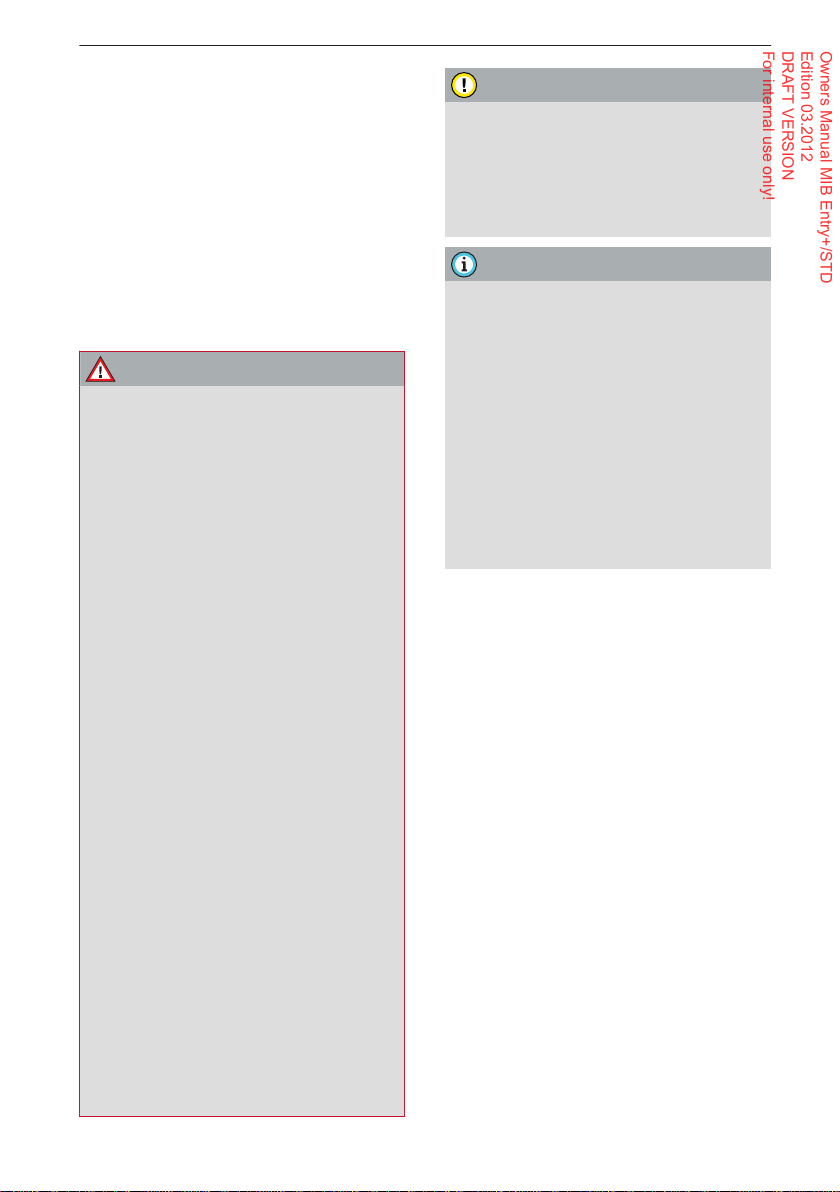
32 Telephone
Owners Manual MIB Entry+/STD
Edition 03.2012
DRAFT VERSION
For internal use only!
Telephone
oduction
Intr
Applies to vehicles: with phone pre-installation or Bluetooth interface
You can operate your mobile phone conveniently via the Telephone function of the MMI
system.
The mobile phone is connected to the onboard phone system via Bluetooth. The handsfree system on the on-board phone system
can then be used to make phone calls.
WARNING
– Accor
ding to health organisations, mobile phones ma
tion of pacemakers. A minimum distance
of 20 cm should be kept between the
mobile phone aerial and the pacemaker.
– Do not carry a mobile phone in your
breast pocket directly over the pacemaker when the phone is switched on.
– If you suspect interference, switch the
mobile phone off immediately.
–
The speech dialogue system ð
must not be used in cases of emergency,
since the voice changes in stressful situations. This could result in a failed or delayed telephone connection. Always dial
emergency numbers manually!
–
Switch off your mobile phones in all
areas where there may be a risk of explosion. Remember that these areas may
not always be adequately marked. Such
places are filling stations, fuel and chemical storage facilities or transport vehicles and other places where fumes,
chemicals (e.g. from leaking propane or
fuel vapours in vehicles or buildings) or
large quantities of dust particles (e.g.
from flour, wood or metal) could accumulate in the air. This warning also applies to all other places where you would
normally switch off your engine.
– When using the telephone, please ob-
serve the notes on traffic safety
ð
page 6
y interfere with the func-
page 15
.
CAUTION
– Please obser
use of telephones in vehicles.
– You must switch off the telephone in
areas where the use of mobile telephones is prohibited. Please observe all
relevant caution notices and regulations.
ve the la
ws regulating the
Note
– The telephone functions will depend on
the mobile network service pr
the mobile phone used. For more information, please contact your mobile network service provider, see the operating
instructions for your mobile phone, or
see the Internet (e.g. www.audi.com/
bluetooth).
– The maximum range of the Bluetooth
connection is limited to the interior of
the vehicle.
ceptible to interference with other electronic devices.
The connection can be sus-
ovider and
Page 2
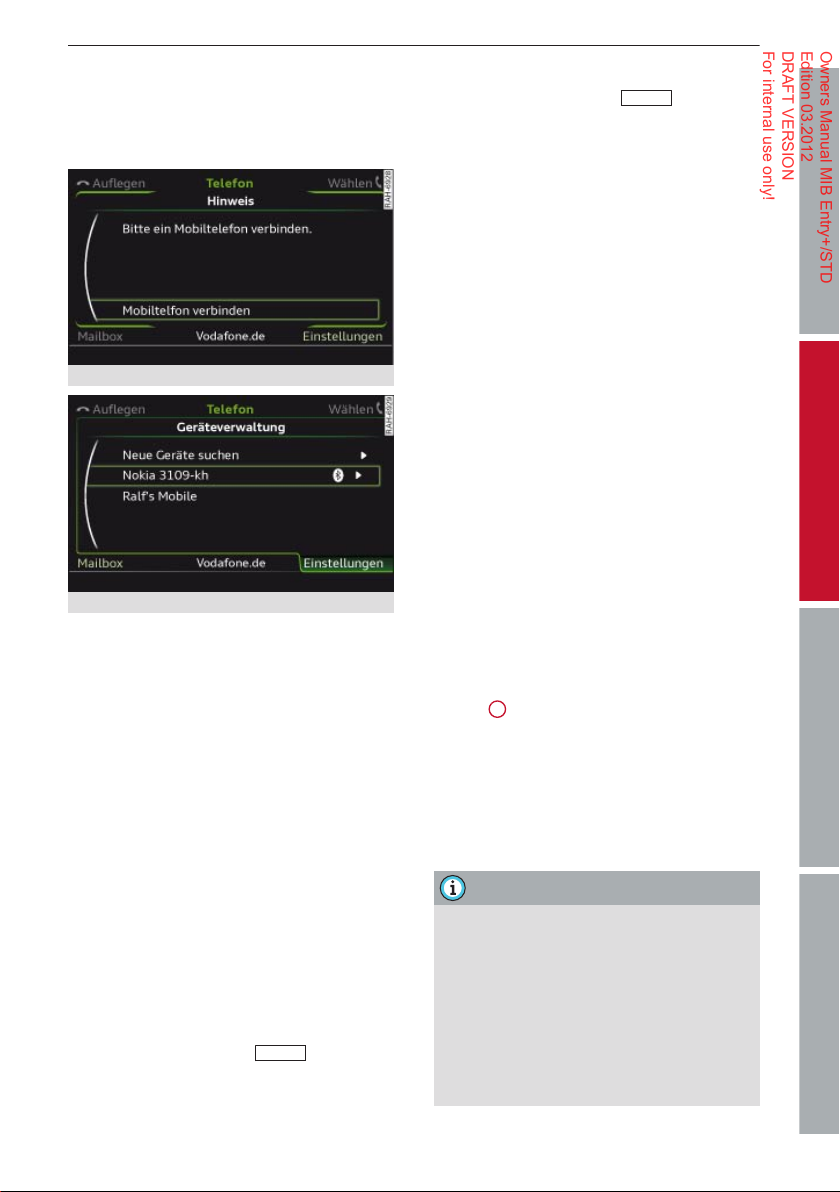
33Telephone
Owners Manual MIB Entry+/STD
Edition 03.2012
DRAFT VERSION
For internal use only!
Bonding a mobile
phone
Applies to vehicles: with phone pre-installation or Bluetooth inter
Requirements for bonding
– The vehicle must be stationary
– Bluetooth must be switched on in the MMI
– Both your mobile phone and the MMI must
– The on-board phone system or the mobile
Searching for a mobile phone
Some mobile phones are only found by the infotainment system via the function Find Blue-
tooth devices.
– Searching for new mobile phones: Select
face
Searching for new mobile phones
Fig. 19
Fig. 20 Device management menu
, and the igni-
tion must be switched on.
and on the mobile phone.
have the Bluetooth discoverability option
switched on.
phone you would like to bond must not be
connected actively to any other Bluetooth
device.
function selector button
> Connect mobile phone > Find new
phone
MENU
> Tele-
devices. The available Bluetooth mobile
phones are shown on the display.
– Searching for Bluetooth devices: Select
MENU
function selector button
phone
> control button Settings > Blue-
> Tele-
tooth > Device management > Find new devices. The available Bluetooth devices are
shown on the display.
Bonding a mobile phone
– Bonding with PIN entry: Select and confirm
the mobile phone you wish to use. Select
and confirm Handsfree. A PIN code for establishing the connection will appear on the
display. Select and confirm Yes. When the
phone requests it, enter the PIN code shown
into your mobile phone.
– To enter any 4 to 16-digit PIN, select and
confirm No at the PIN entry and enter your
own personal PIN in the MMI and then in
your mobile phone.
– Fast bonding (secure simple pairing): If
your mobile phone supports this function, a
6-digit PIN will be shown on your mobile
phone and on the MMI display simultaneously. Confirm this PIN on your mobile
phone and in the MMI.
Please pay attention to any connection queries on your mobile phone.
The signal strength bar and the mobile phone
1
symbol
will appear in the status line of the
display when the mobile phone has successfully bonded.
The Bluetooth connection between the on-
d phone system and the mobile phone is
boar
automatically terminated when you switch off
the ignition.
Note
– You have about 30 seconds to enter the
PIN.
– Y
ou have to enter the 4-digit PIN code
once only. Any Bluetooth devices that
have already been bonded to the infotainment system once are connected automatically when they are within range.
Please pay attention to any connection
queries on your mobile phone.
BedienungKommunikationNavigationUnterhaltung
Page 3
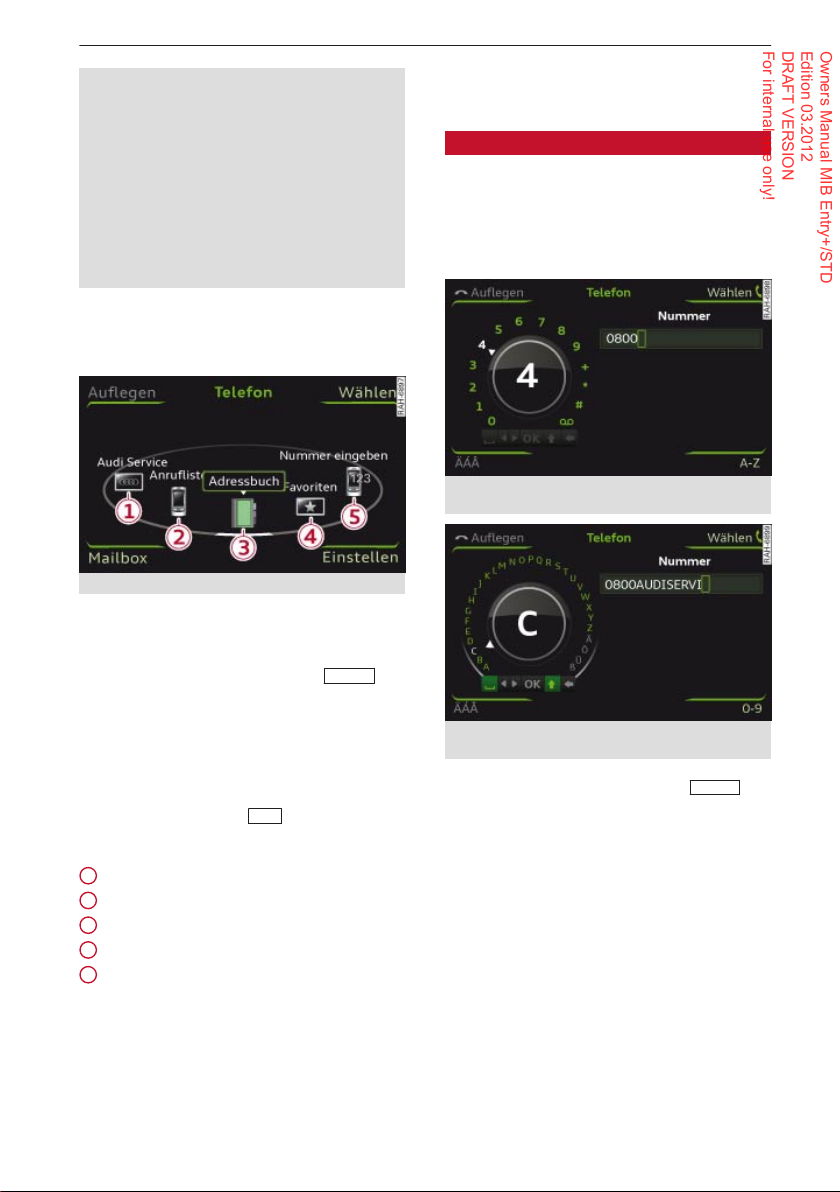
34 Telephone
Owners Manual MIB Entry+/STD
Edition 03.2012
DRAFT VERSION
For internal use only!
– You can speed up the automatic connec-
tion by authorising the on-boar
d phone
system on your mobile phone.
– You can bond several mobile phones to
the on-board phone system; however only one connection is active at a time.
– For up-to-date information on the phone
pre-installation, please see the Internet
(e.g. www.audi.com/bluetooth) or contact an Audi dealer.
Calling up the
telephone
Fig. 21 Telephone functions
Important: A mobile phone must be bonded
to the MMI.
►
Select: Function selector button
Telephone.
The main telephone functions or the telephone menu that was last activated will appear on the displa
y. You can call up the main
telephone functions by pressing the function
selector button marked
TEL
telephone is activated).
1
Audi Service ð
2
Call list ð
3
Directory ð
4
Favourites ð
5
Enter number ð
page 38
page 35
page 40
page 37
page 34
MENU
again (while the
Dialling a telephone
number
Dialling using the speller
Applies to vehicles: with phone pre-installation or Bluetooth inter
Using the speller, you can enter a telephone
number directly (as a series of numbers or as
a series of letters).
>
►
– Entering a telephone number using num-
– Entering a telephone number using letters:
– Dialling a telephone number: Select and
face
Fig. 22 Entering a telephone number via the speller
for numbers
Fig. 23 Entering a telephone number via the speller
for letters
MENU
Select: Function selector button
Telephone
> Enter number.
>
bers: Enter a telephone number using the
speller ð
fig. 22
.
Press the control button for A-Z. Enter a series of letters, e.g.
AUDISERVICE
via the
speller.
confirm OK or press the control button for
Dial. After the connection has been established, the audio system will be muted.
Page 4

35Telephone
Owners Manual MIB Entry+/STD
Edition 03.2012
DRAFT VERSION
For internal use only!
If you have entered incorrect digits, select and
confirm . Y
ou can delete all characters en-
tered at once by turning the speller to and
pressing and holding the rotary pushbutton.
Note
– Y
ou can enter DTMF tones ("touch-
tones") using the speller while you ar
e
talking on the phone.
– If you deactivate the option Navigation
cues during call in navigation mode, you
will not hear any navigation cues while
you are talking on the telephone
ð
page 54
.
– If the display was switched off, it will be
switched on automatically when there is
an incoming call.
Selecting from a list
Applies to vehicles: with phone pre-installation or Bluetooth inter
face
Fig. 24 Selecting a telephone number from the call
list
Select and confirm the desired telephone
.
number
F
avourites
– Dialling a telephone number: Select and
confirm a favourite.
Control button Dial (Call list)
– Dialling a telephone number: Select and
confirm the desired telephone number in
the call list. Select and confirm Call.
Note
The telephone functions will depend on
the mobile network service pr
ovider and
the mobile phone used. For more information, contact your mobile network service
provider or refer to the operating instructions for your mobile phone.
Calling mailbox
Applies to vehicles: with phone pre-installation or Bluetooth inter
►
face
Select: Function selector button
Telephone
> control button Mailbox.
MENU
>
– Entering mailbox number: Enter the mail-
box number via the speller. Select and confirm OK.
– Dialling mailbox number: Select function
selector button Mailbox > control button
Call.
BedienungKommunikationNavigationUnterhaltung
Important: A telephone number must be stored in the call lists or in the director
►
Select: Function selector button
Telephone
.
y.
MENU
Call list
– Dialling a telephone number: Select and
confirm the desired telephone number in
the call list. Select and confirm Call.
Directory
– Dialling a telephone number: Select and
confirm the desired contact in the directory.
The address card will appear on the display.
Note
– This service must be set up and activated
>
on your mobile network befor
use it. For more information, contact
e you can
your service provider.
– The mailbox number depends on your
service provider.
Page 5

36 Telephone
Owners Manual MIB Entry+/STD
Edition 03.2012
DRAFT VERSION
For internal use only!
Answering and ending
calls
Applies to vehicles: with phone pr
tooth interface
Important: There must be an incoming call,
an active call, or the phone must be establishing a connection.
– Answering a call: Press the control button
for Answer.
– Ignoring a call: Press the control button for
Ignore.
– Ending a call/cancelling the dialling proc-
ess: Press the control button for End call.
If you are already talking on the phone when
someone else calls, the option Answer can be
used to place the current call on hold and to
answer the incoming call. If you select Ig-
nore, the incoming call will be declined.
Depending on whether the caller is stored in
the directory and whether the telephone number is transmitted with the call, the
telephone number
the display.
– Depending on your mobile phone and
service pr
swer incoming calls while you are already
talking on the phone ð
active telephone call will then be placed
on hold automatically.
– The audio source is muted automatically
when you make or receive telephone
calls.
–
If you do not want to hear any navigation
cues while you ar
simply switch of
function ð
During a call
Applies to vehicles: with phone pre-installation or Bluetooth interface
Important: You must be talking on the phone.
►
Select: Control button Options.
e-installation or Blue-
or Unknown will appear on
Note
ovider, you may be able to an-
page 36
e on the phone, you can
f the voice guidance
page 54
.
name
. The
, the
ther call
– Making a fur
call > Directory or Call list >
– Answering a further call when you are talk-
ing on the phone and have another call on
hold: Select Replace. The current call will be
replaced by the incoming call.
Other functions are:
Switch microphone off: Your caller cannot
hear your private conversations. You can still
hear the caller.
Hold/Resume: You can put a call on hold and
retrieve it later from the hold queue. On hold
appears in the display, together with the
amount of time the call has been on hold. To
end a call that is on hold, press the control
button for End call.
Switch: You can switch between two phone
calls (one of them will be on hold at any given
time). Press the control button for End call to
end whichever call is active. The call on hold
will remain in the hold queue and can be continued by pressing the control button for Op-
tions and selecting Resume.
Join conference: The caller on hold and up to
five callers can take part in a conference (depending on the network service). To set up a
further call, select Hold to place all the members of an existing conference on hold. Press
the Options control button. Select and confirm Further call and choose a telephone
number from the Call list or the Directory. Alternatively, select Enter number. To add this
caller to the existing conference, select Join
conference. Select Resume if you want to retrieve all participants in an existing conference from the hold queue. Show conference
participants allows you to display the participants.
: Select Hold > Further
entry in list
.
Answering a further call
Note
– The option
ted on your mobile phone for you to be
made aware of incoming calls during a
conversation.
Call waiting
must be activa-
Page 6

37Telephone
Owners Manual MIB Entry+/STD
Edition 03.2012
DRAFT VERSION
For internal use only!
– The options available during a call ma
y
vary depending on the mobile network
service provider and the mobile phone
you are using. For more information,
contact your service provider.
– The display for the incoming call may re-
main for several seconds afterwards; this
depends on the type of mobile phone
you are using. Should you use the function Replace or Ignore in the infotainment system during this time, it is possible that the active call will be ended.
Storing a telephone
number
Storing a new telephone number
You can stor
contact in the directory ð
Storing from the call list
Applies to vehicles: with phone pre-installation or Bluetooth inter
You can store telephone numbers from the
call lists in the directory.
e a new telephone number as a
page 41
face
.
– Allocating a telephone number to an exist
ing address card
: Select and confirm a con-
tact in the list. Select and confirm Store
contact.
Note
– The contacts ar
e only stor
ed in the direc-
tory of the infotainment system.
– You can edit the directory ð
page 40
.
Storing in the favourites
You can store the numbers you dial most frequently in a favourites list.
►
Select: Function selector button
Telephone
> Favourites > Assign favourite.
MENU
>
Storing a new telephone number as a favourite: Select New contact. Enter a Surname and
further data if required. Enter a Telephone
number. Select and confirm Store contact.
Storing an existing telephone number as a
favourite: Select and confirm a contact in the
list. Select and confirm the desired telephone
number.
You can store up to six contacts in the Favour-
ites list.
-
BedienungKommunikationNavigationUnterhaltung
Fig. 25 Storing a telephone number in the directory
Important: A telephone number must be stored in the call lists.
►
Select: Function selector button
Telephone >
number
Call list >
select telephone
> Store in directory.
MENU
– Storing a telephone number as a new ad-
dress card: Select New contact. Enter a Surname. Enter additional data if desired. Se-
lect and confirm Store contact.
Auto SOS
Applies to vehicles: with phone pre-installation
When an airbag is triggered, the car telephone kit or connected mobile phone will automatically place an emergency call.
Important: A mobile phone must be connected to the MMI ð
►
Select: Function selector button
Telephone
>
phone settings > Auto SOS.
on
When an airbag is triggered, the connected
mobile phone will call the emergency number.
off
The automatic emergency call function can be
switched off. However, the emergency call
page 33
.
MENU
>
> control button Settings > Tele-
Page 7

38 Telephone
Owners Manual MIB Entry+/STD
Edition 03.2012
DRAFT VERSION
For internal use only!
function will be reset to on when the engine is
switched off
.
WARNING
Please note that automatic emergency call
cannot be guar
stances for technical r
anteed under all circum-
easons. Do not rely
solely on your telephone when a vital communication (e.g. medical emergency) is involved.
Note
– The position of your vehicle can be deter-
mined via cell-
ID positioning.
– The automatic emergency call is availa-
ble for all EU countries as well as Switzerland, Norway, Liechtenstein and Iceland.
Audi Service
The Audi Service function allows you to quickly and easily call the Audi Info call or breakdown assist numbers.
►
Select: Function selector button
Telephone
> Audi Service.
MENU
– Calling Audi breakdown assist: Select and
confirm Breakdown assist call > Dial. The
telephone number will be dialled.
– Calling Audi Info number: Select and con-
firm Info call > Dial. The telephone number
will be dialled.
Other settings
Settings
Applies to vehicles: with phone pre-installation or Bluetooth inter
►
Telephone settings
– Ring tone settings1): The Ring tone can be
face
Select: Function selector button
Telephone
> control button Settings.
MENU
changed and the Ring tone volume can be
reduced (Vol. -) or increased (Vol. +).
– Auto SOS:
function ð
The automatic emer
page 37
can be switched on/off.
gency call
Bluetooth
– Device management: All Bluetooth devices
bonded to the MMI system are displayed in
a list. The device that is currently connected
is marked with the Bluetooth symbol. To
switch between the Handsfree Profile and
the audio player profile while a mobile
phone is connected, select the Bluetooth device and change the profile via the function
connect (the vehicle must be stationary).
Use the function disconnect to disconnect
the device currently bonded. To delete bonded Bluetooth devices one at a time, select a
device and delete it by selecting the function Delete Bluetooth device. The Find new
devices function searches for all Bluetooth
devices within range and displays them in a
list.
– Bluetooth: When this function is on, the
1
Bluetooth symbol
. The Bluetooth discoverability of the
play
will appear on the dis-
MMI can be switched on/off using the set-
>
tings visible/invisible. Devices which have
already been bonded can connect via Bluetooth even when discoverability is deactivated. Once you have bonded your mobile
phone, you should switch Bluetooth to in-
visible to prevent the on-board phone system from being discovered by third parties.
– Audio player: In order to be able to use the
Bluetooth audio player as a source in media
mode, the function must be switched on. To
avoid problems while using the telephone or
media, switch the Audio player function off
when you are not using the Bluetooth audio
player.
>
– MMI name: The Bluetooth name of the MMI
system (e.g. "AUDI MMI 2613") is displayed
and can be changed.
You can bond several mobile phones to the infotainment system; however only one connection is active at a time.
1)
This depends on your mobile phone.
Page 8

39Telephone
Owners Manual MIB Entry+/STD
Edition 03.2012
DRAFT VERSION
For internal use only!
You can return the Bluetooth settings to the
factory defaul
ts if desired .
Audi Phone Box
Applies to vehicles: with phone pr
Phone Bo
x
– Establishing a Bluetooth connection: Place
your mobile phone into the Audi Phone Box
with the display facing upwards. A mobile
phone that has already been bonded
page 33
ð
will automatically be connected
to the MMI.
– Charging the battery: Connect your mobile
phone to the 5 Volt socket
charging cable
*.
The following USB charging cables are currently available:
1
Nokia adapter
2
Mini USB straight
3
Mini USB angled
4
Sony Ericsson FastPort
5
Apple Dock Connector
A mobile phone in the Audi Phone Box sends
and receives call signals and data via the external car aerial. This reduces mobile phone
radiation in the interior of the vehicle. An additional aerial amplifier ensures good transmission quality.
e-installation and Audi
1
using the USB
should ideally be placed centrally on the
telephone symbol.
– If the mobile phone is placed in the Audi
Phone Box in a bag or a pr
otective case,
this may interfere with the connection to
the external aerial.
– A Bluetooth connection between your
mobile phone and the on-board phone
system is also necessary when you are
using the Audi Phone Box.
–
USB charging cables are available from
etailers
Audi dealers or specialist r
.
BedienungKommunikationNavigationUnterhaltung
WARNING
Loose objects can be flung around in the
passenger compar
sudden driving or br
tment in the event of
aking manoeuvres.
This could result in serious injuries and also cause you to lose control of the vehicle.
Always keep the centre armrest closed
when driving.
Note
– The Audi Phone Box is not a
vailable in all
countries. Your Audi dealer will be able
to provide you with more detailed information.
– To avoid malfunctions, ensure that the
mobile phone is correctly placed inside
the Audi Phone Box. The mobile phone
