Panasonic LUMIX DMC-FH120 Operating Instructions
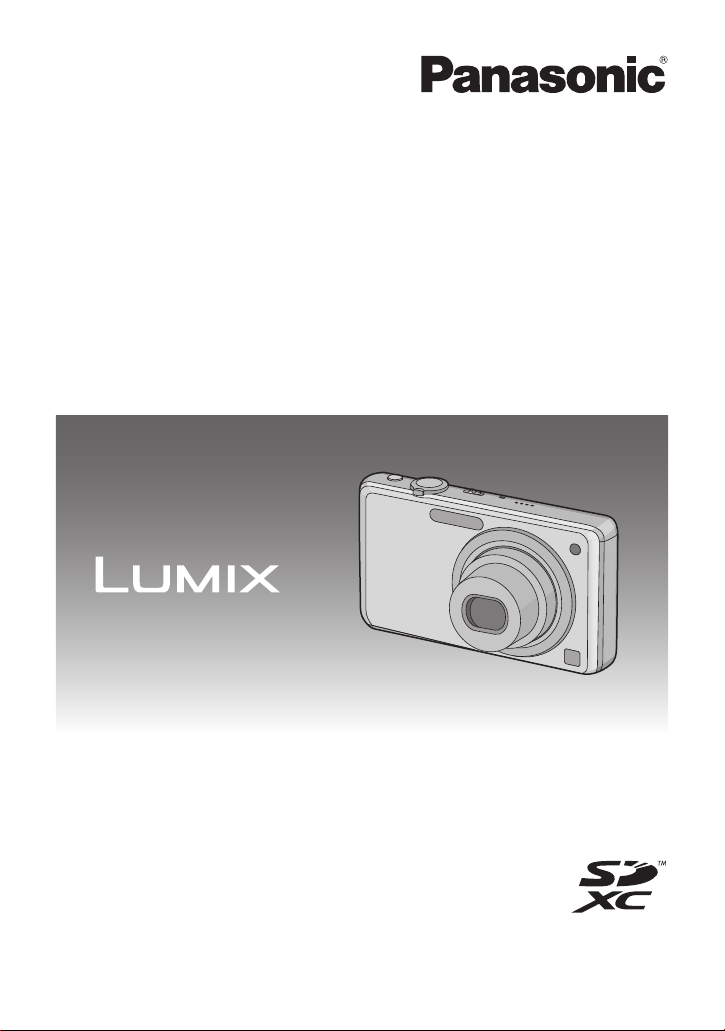
Operating Instructions
for advanced features
Digital Camera
Model No. DMC-FH20
DMC-FH3
DMC-FH1
Before use, please read these instructions completely.
VQT2P15
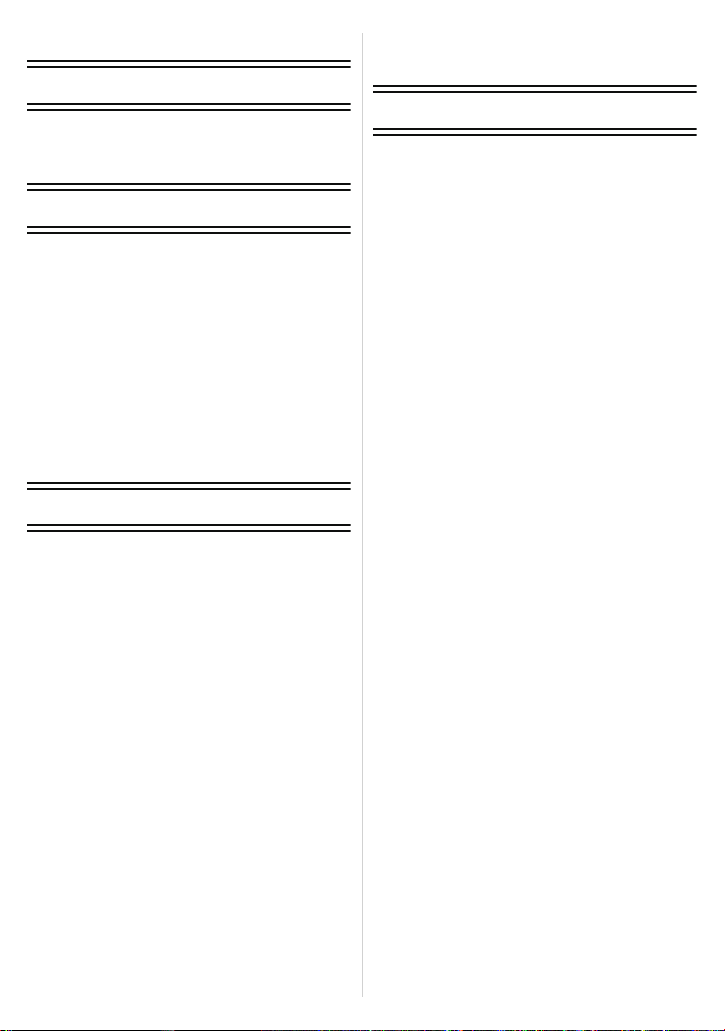
Contents
Before Use
Quick Guide ..............................................4
Standard Accessories ...............................6
Names of the Components .......................7
Preparation
Charging the Battery .................................9
• Approximate operating time and
number of recordable pictures ..........12
Inserting and Removing the Card
(optional)/the Battery...............................14
About the Built-in Memory/the Card ........16
Setting Date/Time (Clock Set).................18
• Changing the clock setting ................19
Setting the Menu.....................................20
• Setting menu items ...........................21
• Using the quick menu .......................23
About the Setup Menu ............................24
Selecting the [REC] Mode.......................29
Basic
Taking pictures using the automatic
function (Intelligent Auto Mode) ..............31
• Scene detection ................................33
• Settings in Intelligent Auto Mode ......34
Taking pictures with your favourite
settings (Normal Picture Mode)............... 35
• Focusing ...........................................36
• When the subject is not in focus
(such as when it is not in the
centre of the composition of the
picture you want to take)................... 36
• Preventing jitter (camera shake) .......37
• Direction detection function...............37
Taking Pictures with the Zoom ................ 38
• Using the Optical Zoom/
Using the Extra Optical Zoom (EZ)
/Using the Digital Zoom ....................38
Playing back Pictures
([NORMAL PLAY]).................................40
• Displaying Multiple Screens
(Multi Playback) ................................41
• Using the Playback Zoom .................41
• Switching the [PLAYBACK]
Mode.................................................42
Deleting Pictures .....................................43
• To delete a single picture ..................43
• To delete multiple pictures
(up to 50) or all the pictures ..............44
Advanced (Recording pictures)
About the LCD Monitor............................45
Taking Pictures using the Built-in
Flash........................................................47
• Switching to the appropriate flash
setting ...............................................47
Taking Close-up Pictures........................52
• [AF MACRO] ....................................52
• [MACRO ZOOM] ..............................53
Taking Pictures with the Self-timer..........54
Compensating the Exposure ...................55
Taking pictures that match the scene
being recorded (Scene Mode) .................56
• Registering scenes in Scene
Mode (My Scene Mode)....................56
• Selecting the Scene Mode for
each recording (Scene Mode)...........57
•
[PORTRAIT].....................................58
• [SOFT SKIN] ....................................58
• [TRANSFORM] ................................59
• [SELF PORTRAIT]...........................59
• [SCENERY]......................................60
• [SPORTS] ........................................60
• [NIGHT PORTRAIT].........................60
• [NIGHT SCENERY]..........................61
• [FOOD] ............................................61
• [PARTY] ...........................................62
• [CANDLE LIGHT] .............................62
• [BABY1]/[BABY2].............................63
• [PET] ................................................64
• [SUNSET].........................................64
• [HIGH SENS.] ..................................64
• [HI-SPEED BURST] .........................65
• [FLASH BURST] ..............................66
• [STARRY SKY] ................................67
• [FIREWORKS] .................................68
• [BEACH]...........................................68
• [SNOW] ............................................68
• [AERIAL PHOTO].............................69
• [FILM GRAIN]...................................69
• [PHOTO FRAME] .............................69
Motion Picture Mode ...............................70
Useful Functions at Travel
Destinations.............................................73
• Recording which Day of the
Vacation You Take the Picture .........73
• Recording Dates/Times at
Overseas Travel Destinations
(World Time) .....................................76
Using the [REC] Mode Menu...................78
- 2 -
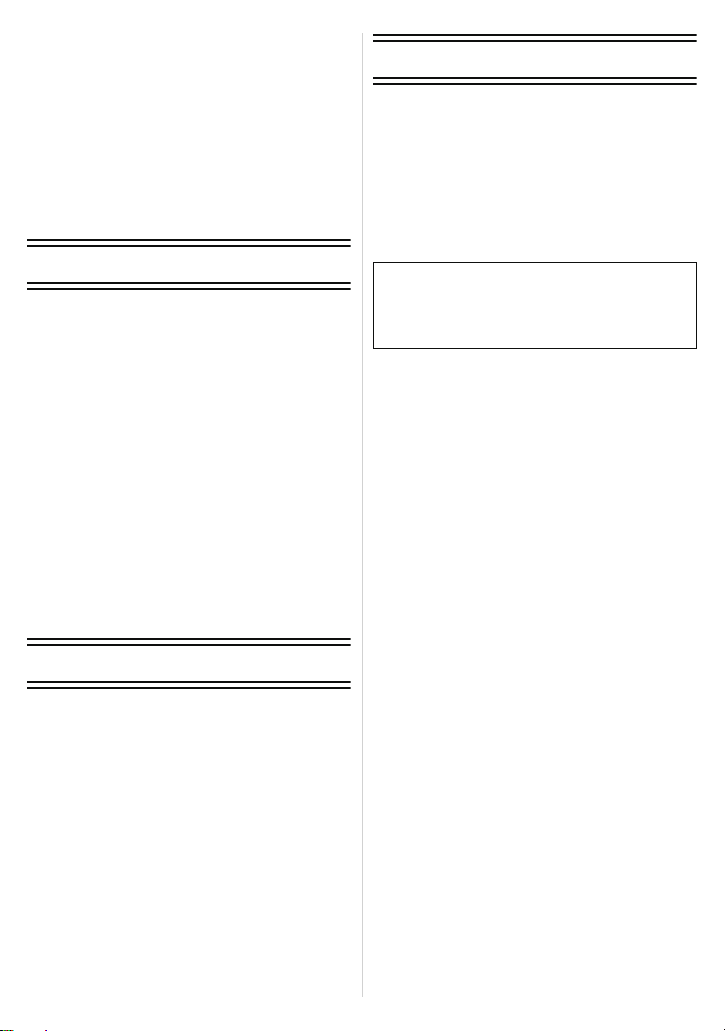
• [PICTURE SIZE] ..............................78
• [SENSITIVITY].................................80
• [WHITE BALANCE]..........................81
• [AF MODE].......................................83
• [BURST]...........................................85
• [DIGITAL ZOOM] .............................86
• [COLOR MODE] ..............................86
• [STABILIZER] ..................................87
• [AF ASSIST LAMP]..........................88
• [RED-EYE REMOVAL] ....................88
• [CLOCK SET]...................................88
Entering Text...........................................89
Others
Screen Display ......................................119
Cautions for Use....................................122
Message Display ...................................128
Troubleshooting.....................................131
Number of Recordable Pictures and
Available Recording Time .....................140
Advanced (Playback)
Playing Back Pictures in Sequence
(Slide Show)............................................90
Selecting Pictures and Playing them
Back ([CATEGORY PLAY]/
[FAVORITE PLAY]) .................................93
• [CATEGORY PLAY].........................93
• [FAVORITE PLAY]...........................94
Playing Back Motion Pictures.................. 95
Using the [PLAYBACK] Mode menu ....... 96
• [CALENDAR] ...................................96
• [TEXT STAMP] ................................97
• [RESIZE] Reducing the Picture
Size (number of pixels).....................99
• [CROPPING]..................................101
• [ROTATE DISP.] ............................102
• [FAVORITE]...................................103
• [PRINT SET] ..................................104
• [PROTECT]....................................106
• [COPY]...........................................107
Connecting to other equipment
Connecting to a PC ...............................108
Printing the Pictures..............................111
• Selecting a single picture and
printing it .........................................112
• Selecting multiple pictures and
printing them...................................113
• Print Settings..................................114
Playing Back Pictures on a TV
Screen...................................................117
• Playing back pictures using the
AV cable (supplied).........................117
• Playing back pictures on a TV
with an SD Memory Card slot .........118
∫ About illustrations in these operating
instructions
The procedure is described for DMC-FH1
as an example.
- 3 -
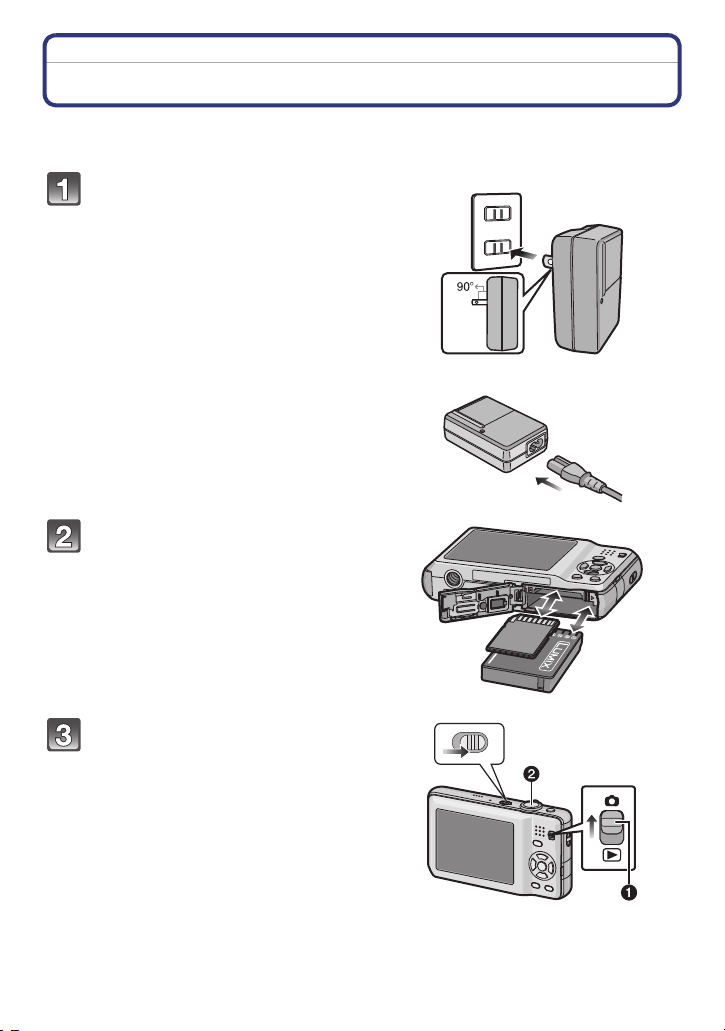
Before Use
Before Use
Quick Guide
This is an overview of how to record and play back pictures with the camera. For each
step, be sure to refer to the pages indicated in brackets.
Charge the battery. (P9)
• The battery is not charged when the
camera is shipped. Charge the battery
before use.
Insert the battery and the card.
(P14)
• When you do not use the card, you can
record or play back pictures on the
built-in memory. (P16) Refer to P17
when you use a card.
plug-in type
inlet type
Turn the camera on to take
pictures.
1 Slide the [REC]/[PLAYBACK] selector
switch to [!].
2 Press the shutter button to take
pictures. (P32)
- 4 -
ON
OFF
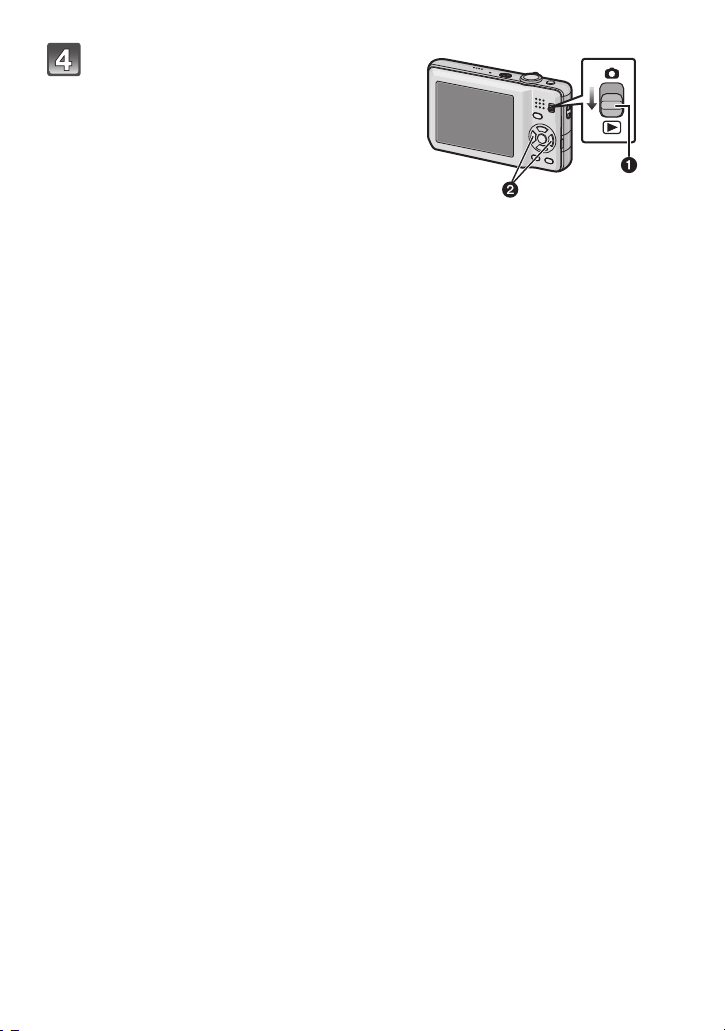
Before Use
Play back the pictures.
1 Slide the [REC]/[PLAYBACK] selector
switch to [(].
2 Select the picture you want to view.
(P40)
- 5 -
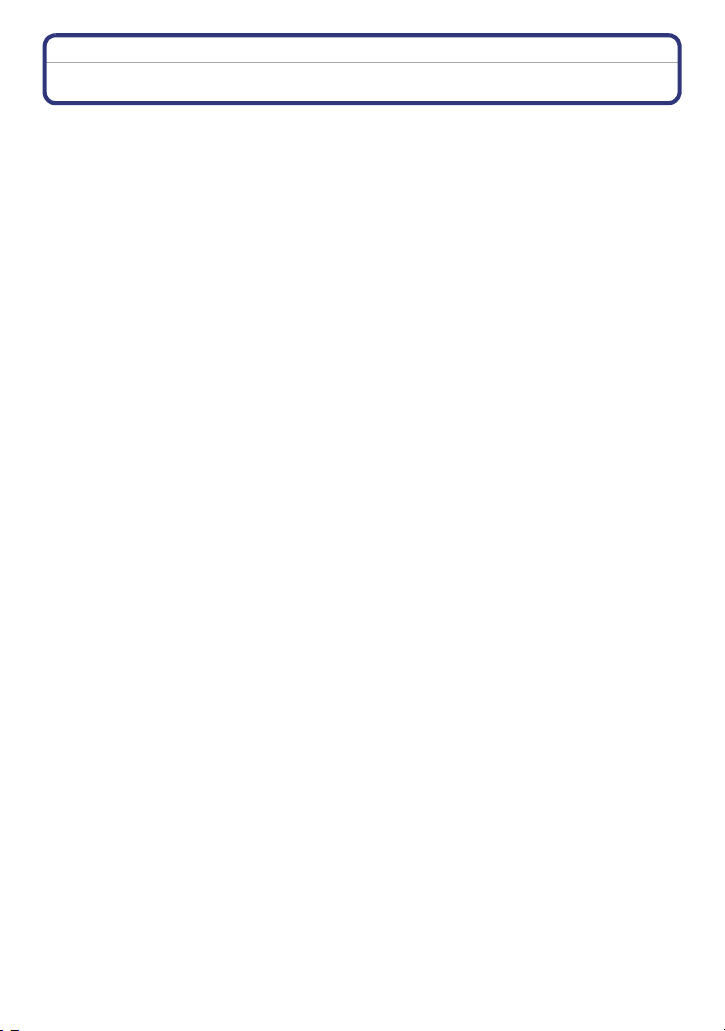
Before Use
Standard Accessories
Check that all the accessories are included before using the camera.
• The accessories and their shape will differ depending on the country or area where the camera
was purchased.
For details on the accessories, refer to Basic Operating Instructions.
• Battery Pack is indicated as battery pack or battery in the text.
• Battery Charger is indicated as battery charger or charger in the text.
• SD Memory Card, SDHC Memory Card and SDXC Memory Card are indicated as card in the
text.
• The card is optional.
You can record or play back pictures on the built-in memory when you are not using a
card.
• Consult the dealer or your nearest Service Centre if you lose the supplied accessories. (You
can purchase the accessories separately.)
- 6 -
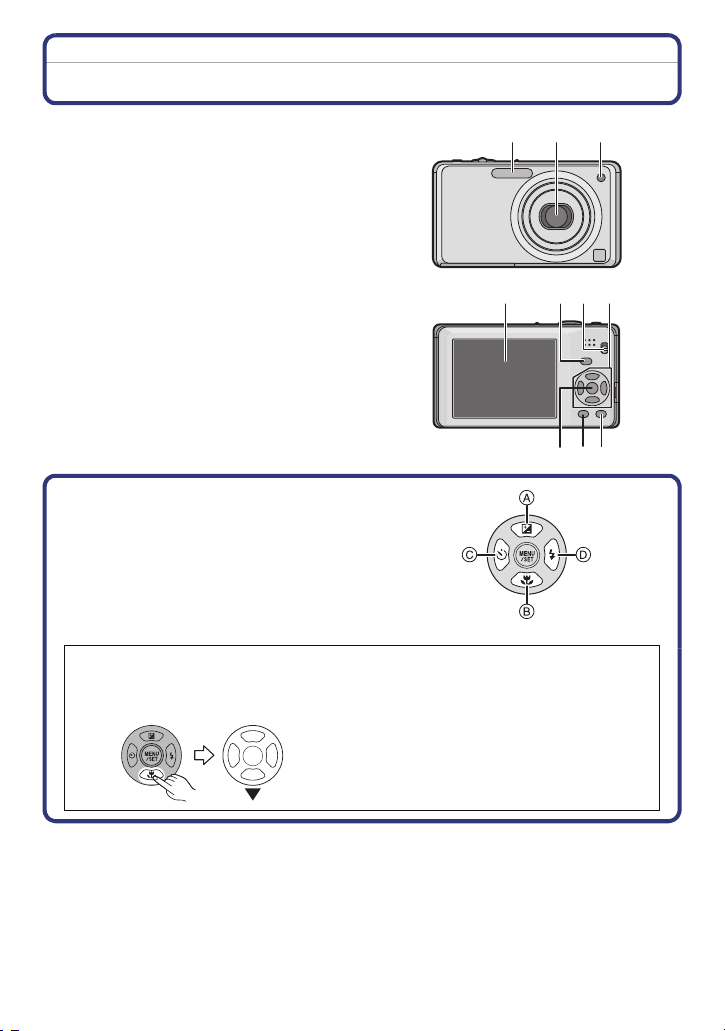
Before Use
1 2 3
Names of the Components
1Flash (P47)
2 Lens (P124)
3 Self-timer indicator (P54)
AF assist lamp (P88)
4 LCD monitor (P45, 124)
5 [MENU/SET] button (P18)
6 [DISPLAY] button (P45)
7 [Q.MENU] (P23)/Delete (P43) button
8 [MODE] button (P29)
9 [REC]/[PLAYBACK] selector switch
(P20)
4
8
57
10 Cursor buttons
A: 3/Exposure compensation (P55)
B: 4/Macro Mode (P52)
C: 2/Self-timer button (P54)
D: 1/Flash setting button (P47)
In these operating instructions, the cursor buttons are described as shown in the
figure below or described with 3/4/2/1.
e.g.: When you press the 4 (down) button
or Press 4
109
6
- 7 -
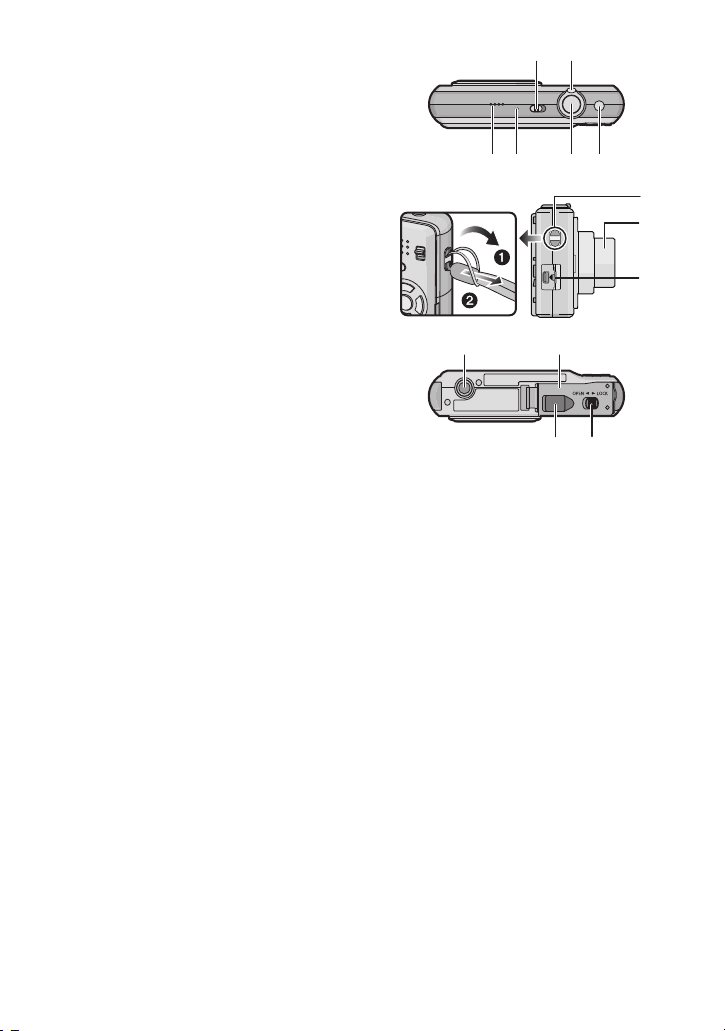
Before Use
12
13 14 15 16
11
18
19
17
21
2223
20
11 Camera ON/OFF switch (P18)
12 Zoom lever (P38)
13 Speaker (P95)
14 Microphone (P70)
15 Shutter button (P31, 70)
16 Intelligent auto button (P31)
17 Hand strap eyelet
• Be sure to attach the hand strap when
using the camera to ensure that you will
not drop it.
18 Lens barrel
19 [AV OUT/DIGITAL] socket (P108, 111,
117)
20 Tripod receptacle
• When you use a tripod, make sure the
tripod is stable when the camera is
attached to it.
21 Card/Battery door (P14, 15)
22 Release lever (P14)
23 DC coupler cover (P15)
• When using an AC adaptor, ensure that
the Panasonic DC coupler (optional) and
AC adaptor (optional) are used. For
connection details, refer to P15.
- 8 -
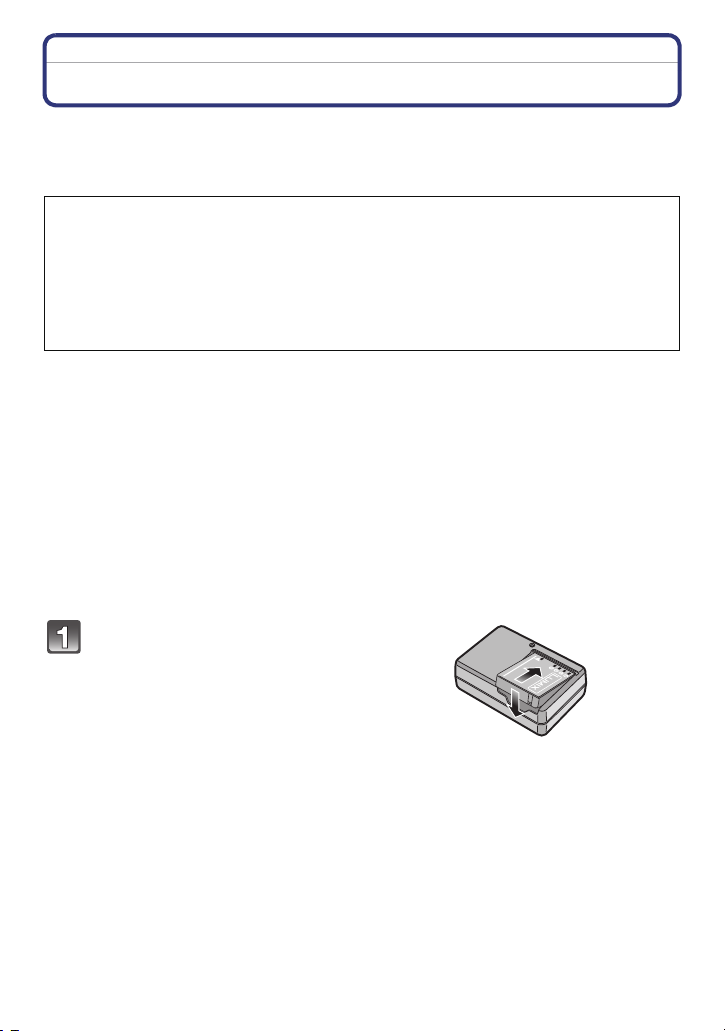
Preparation
Preparation
Charging the Battery
∫ About batteries that you can use with this unit
Supplied battery or dedicated optional batteries can be used with this unit.
Refer to Basic Operating Instructions about the accessory number of the available optional
batteries in your area.
It has been found that counterfeit battery packs which look very similar to the
genuine product are made available to purchase in some markets. Some of these
battery packs are not adequately protected with internal protection to meet the
requirements of appropriate safety standards. There is a possibility that these
battery packs may lead to fire or explosion. Please be advised that we are not
liable for any accident or failure occurring as a result of use of a counterfeit
battery pack. To ensure that safe products are used we would recommend that a
genuine Panasonic battery pack is used.
• Use the dedicated charger and battery.
• The camera has a function for distinguishing batteries which can be used safely. The
dedicated battery supports this function. The only batteries suitable for use with this
unit are genuine Panasonic products and batteries manufactured by other companies
and certified by Panasonic. (Batteries which do not support this function cannot be
used). Panasonic cannot in any way guarantee the quality, performance or safety of
batteries which have been manufactured by other companies and are not genuine
Panasonic products.
∫ Charging
• The battery is not charged when the camera is shipped. Charge the battery before use.
• Charge the battery with the charger indoors.
• Charge the battery in a temperature between 10 oC to 35 oC (50 oF to 95 oF). (The battery
temperature should also be the same.)
Attach the battery paying
attention to the direction of the
battery.
- 9 -
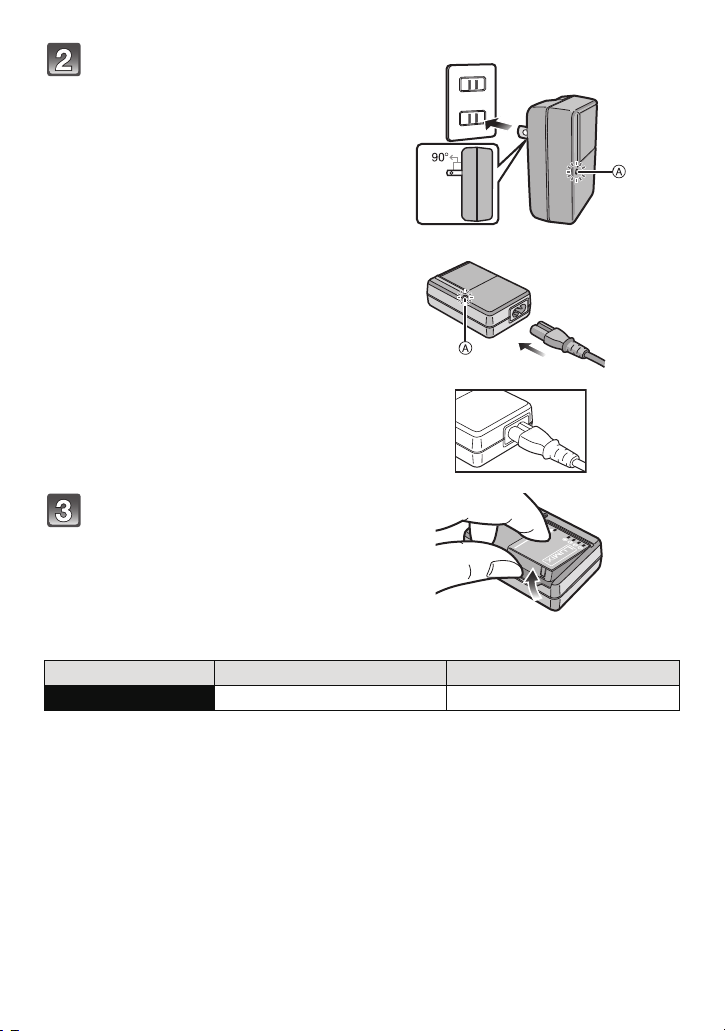
Preparation
Connect the charger to the
electrical outlet.
• The AC cable does not fit entirely into
the AC input terminal. A gap will remain
as shown below.
• Charging starts when the [CHARGE]
indicator A lights green.
• Charging is properly complete when
the [CHARGE] indicator A turns off.
Detach the battery after
charging is completed.
• After charging is completed, be sure to
disconnect the power supply device
from the electrical outlet.
plug-in type
inlet type
∫ Charging time
Supplied battery Optional battery
Charging time Approx. 100 min Approx. 130 min
• Time required for charging when using the charger supplied with this unit.
• The indicated charging time is for when the battery has been discharged completely.
The charging time may vary depending on how the battery has been used. The charging
time for the battery in hot/cold environments or a battery that has not been used for a
long time may be longer than normal.
- 10 -
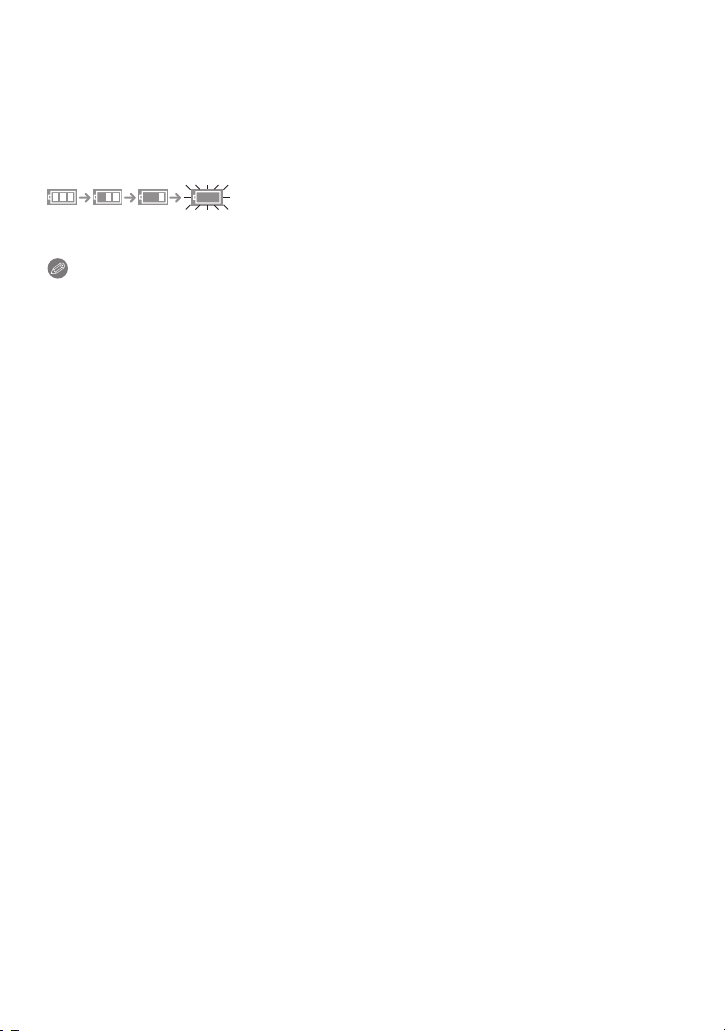
Preparation
∫ When the [CHARGE] indicator flashes
• The battery temperature is too high or too low. Please charge the battery again in a
temperature between 10 oC to 35 oC (50 oF to 95 oF).
• The terminals of the charger or the battery are dirty. In this case, wipe them with a dry cloth.
∫ Battery indication
The battery indication is displayed on the LCD monitor.
[It does not appear when you use the camera with the AC adaptor (optional) connected.]
• The indication turns red and blinks if the remaining battery power is exhausted. Recharge the
battery or replace it with a fully charged battery.
Note
• The battery becomes warm after use and during and after charging. The camera also becomes
warm during use. This is not a malfunction.
• The battery can be recharged even when it still has some charge left, but it is not
recommended that the battery charge be frequently topped up while the battery is fully
charged. (Since characteristic swelling may occur.)
• Do not leave any metal items (such as clips) near the contact areas of the power plug.
Otherwise, a fire and/or electric shocks may be caused by short-circuiting or the
resulting heat generated.
- 11 -
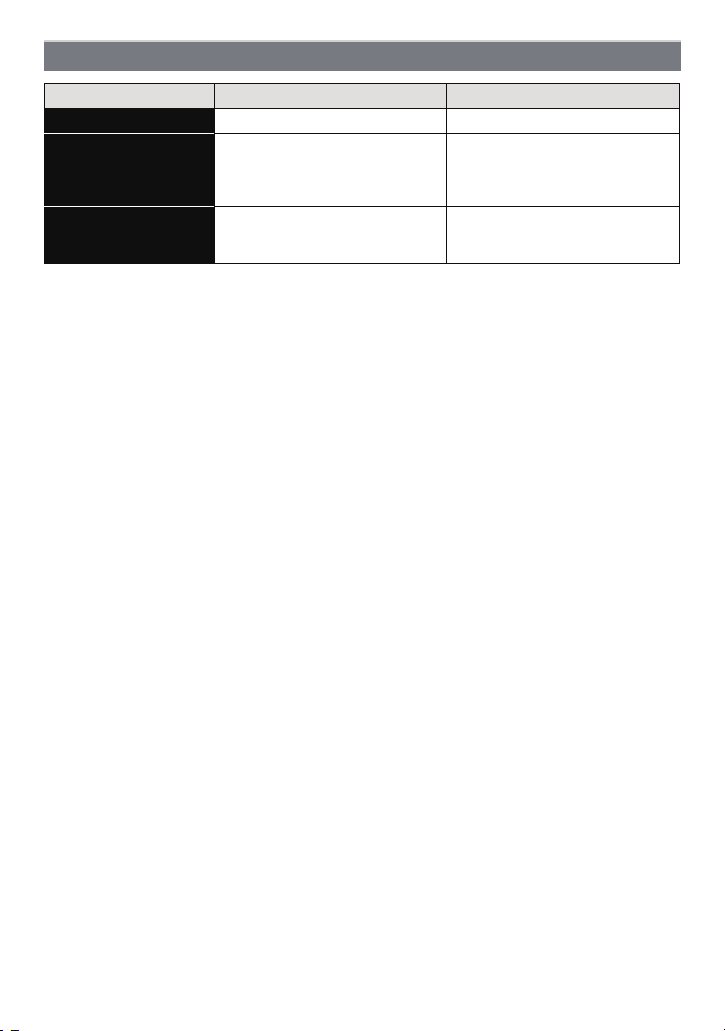
Preparation
Approximate operating time and number of recordable pictures
Supplied battery Optional battery
Capacity of the battery 740 mAh 940 mAh
Number of recordable
pictures
Recording time
Approx. 300 pictures
(DMC-FH20)
Approx. 310 pictures
(DMC-FH3/DMC-FH1)
Approx. 150 min (DMC-FH20)
Approx. 155 min (DMC-FH3/
DMC-FH1)
Recording conditions by CIPA standard
• CIPA is an abbreviation of [Camera & Imaging Products Association].
• Normal Picture Mode
• Temperature: 23 oC (73.4 oF)/Humidity: 50% when LCD monitor is on.
• Using a Panasonic SD Memory Card (32 MB).
• Starting recording 30 seconds after the camera is turned on. (When the Optical Image
Stabilizer function is set to [AUTO].)
• Recording once every 30 seconds with full flash every second recording.
• Rotating the zoom lever from Tele to Wide or vice versa in every recording.
• Turning the camera off every 10 recordings and leaving it until the temperature of the battery
decreases.
The number of recordable pictures varies depending on the recording interval time.
If the recording interval time becomes longer, the number of recordable pictures
decreases. [For example, if you were to take one picture every two minutes, then the
number of pictures would be reduced to approximately one-quarter of the number
of pictures given above (based upon one picture taken every 30 seconds).]
Approx. 380 pictures
(DMC-FH20)
Approx. 400 pictures
(DMC-FH3/DMC-FH1)
Approx. 190 min (DMC-FH20)
Approx. 200 min (DMC-FH3/
DMC-FH1)
- 12 -
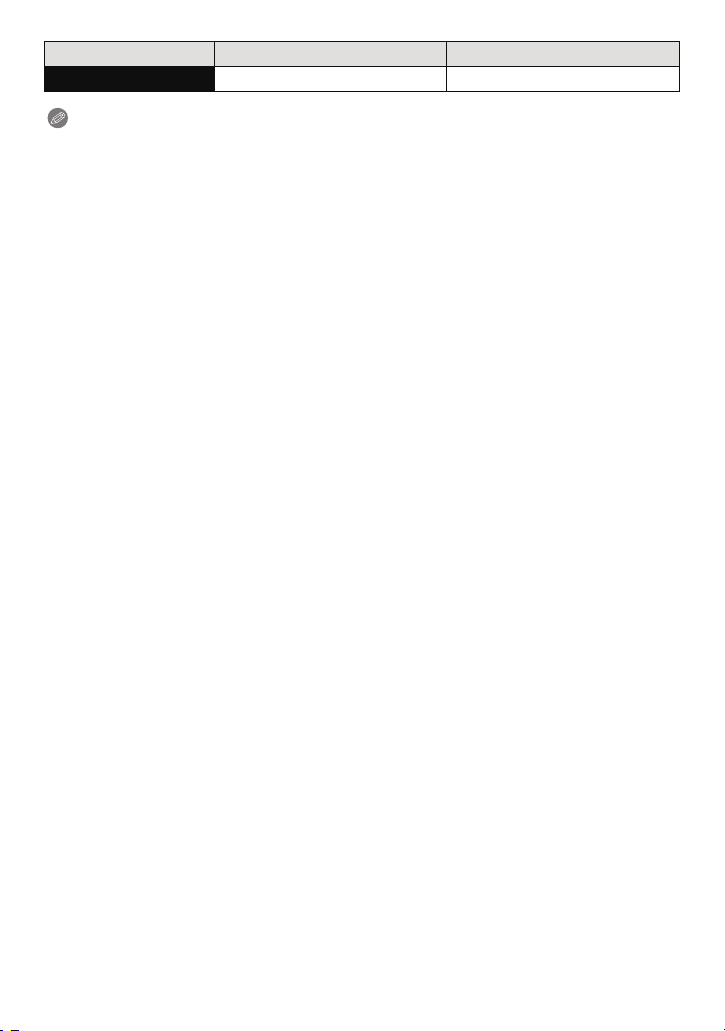
Preparation
Supplied battery Optional battery
Playback time Approx. 280 min Approx. 360 min
Note
• The operating times and number of recordable pictures will differ according to the
environment and the operating conditions.
For example, in the following cases, the operating times shorten and the number of recordable
pictures is reduced.
– In low-temperature environments, such as on ski slopes.
– When using [AUTO POWER LCD], [POWER LCD] and [HIGH ANGLE] (P25).
– When operations such as flash and zoom are used repeatedly.
• When the operating time of the camera becomes extremely short even after properly charging
the battery, the life of the battery may have expired. Buy a new battery.
- 13 -
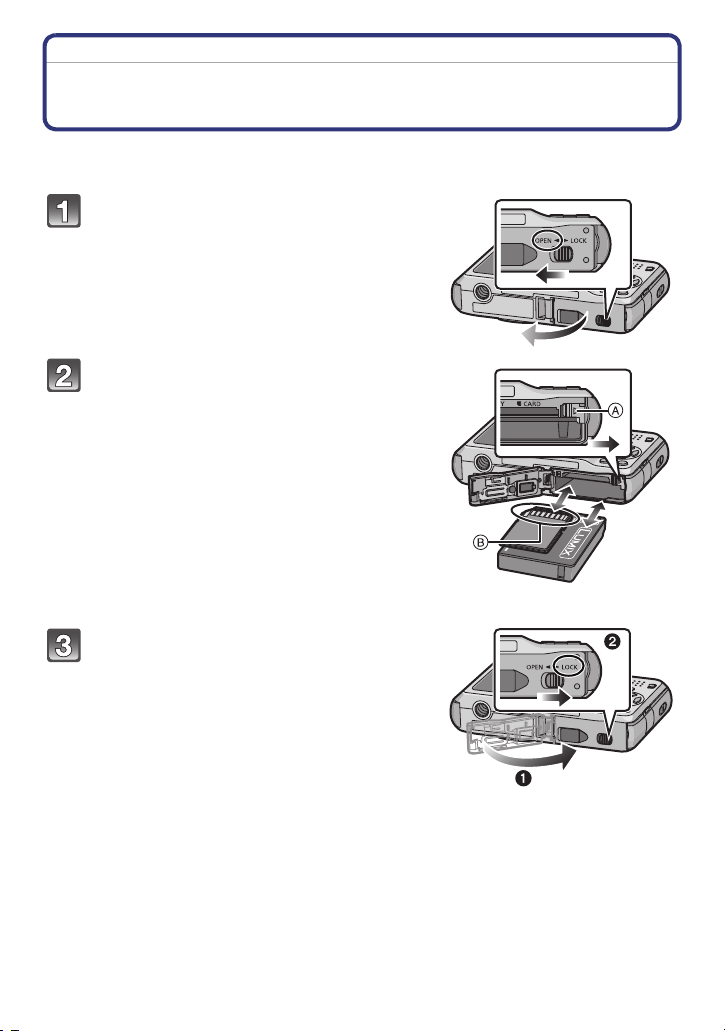
Preparation
Inserting and Removing the Card (optional)/the Battery
• Check that this unit is turned off.
• We recommend using a Panasonic card.
Slide the release lever in the direction
of the arrow and open the card/battery
door.
• Always use genuine Panasonic batteries.
• If you use other batteries, we cannot
guarantee the quality of this product.
Battery: Insert until it is locked by the
lever A being careful about the
direction you insert it. Pull the lever A
in the direction of the arrow to remove
the battery.
Card: Push it fully until it clicks being
careful about the direction you insert it.
To remove the card, push the card until
it clicks, then pull the card out upright.
B: Do not touch the connection terminals of the
card.
• The card may be damaged if it is not fully inserted.
1:Close the card/battery door.
2:Slide the release lever in the
direction of the arrow.
• If the card/battery door cannot be completely
closed, remove the card, check its direction and
then insert it again.
- 14 -
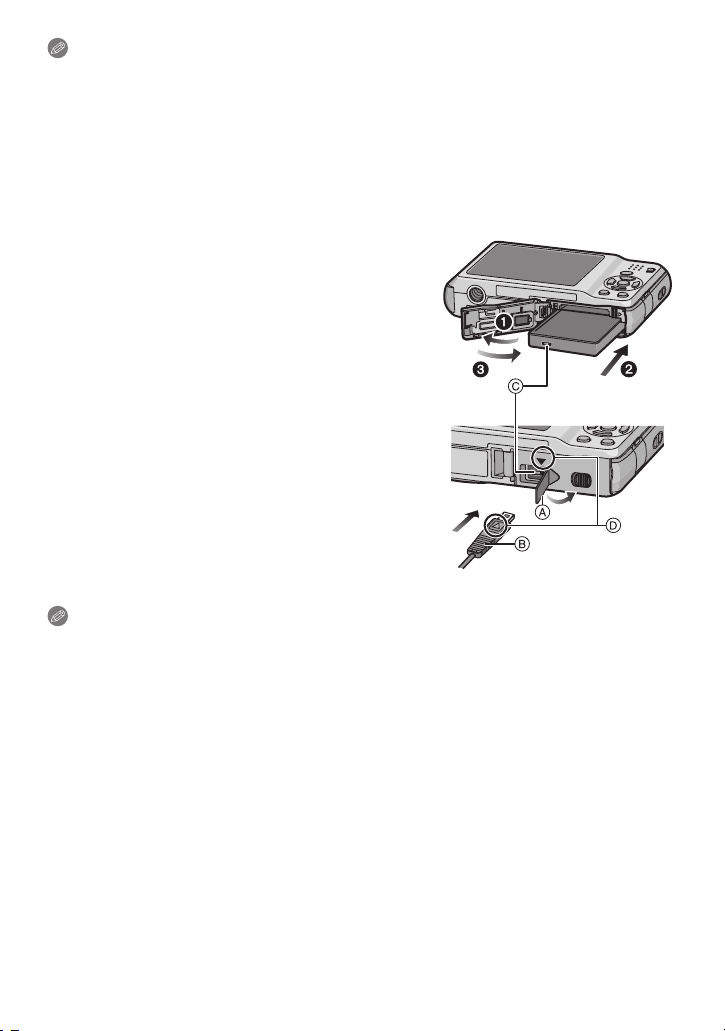
Preparation
Note
• Remove the battery after use. Store the removed battery in the battery case (supplied).
• Do not remove the battery until the LCD monitor turns off as the settings on the camera may
not be stored properly.
• The supplied battery is designed only for the camera. Do not use it with any other equipment.
• The battery will be exhausted if left for a long period of time after being charged.
• Turn the camera off and wait for the “LUMIX” display on the LCD monitor to clear before
removing the card or battery. (Otherwise, this unit may no longer operate normally and the card
itself may be damaged or the recorded pictures may be lost.)
∫ Using an AC adaptor (optional) and a DC coupler (optional) instead of the battery
Ensure that the AC adaptor (optional) and DC
coupler (optional) are purchased as a set. Do not
use if sold separately.
1 Open the card/battery door.
2 Insert the DC coupler, being careful of the
direction.
3 Close the card/battery door.
• Ensure that the card/battery door is closed.
4 Open the DC coupler cover A.
• If it is difficult to open, push open the coupler cover
from the interior with the card/battery door in an
open state.
5 Plug the AC adaptor into an electrical outlet.
6 Connect the AC adaptor B to the [DC IN] socket
C of the DC coupler.
D Align the marks, and insert.
• Ensure that only the AC adaptor and DC coupler for this
camera are used. Using any other equipment may
cause damage.
Note
• Always use a genuine Panasonic AC adaptor (optional).
• When using an AC adaptor, use the AC cable supplied with the AC adaptor.
• Some tripods cannot be attached when the DC coupler is connected.
• This unit cannot stand upright when the AC adaptor is connected. When operating it on a flat
surface, we recommend placing it on a soft cloth.
• Make sure to unplug the AC adaptor when you open the card/battery door.
• If the AC adaptor and DC coupler are not necessary, then remove them from the digital
camera. Also, please keep the DC coupler cover closed.
• Also read the operating instructions for the AC adaptor and DC coupler.
• We recommend you use a battery with sufficient battery power or the AC adaptor when
recording motion pictures.
• If while recording motion pictures using the AC adaptor and the power supply is cut off due to a
power outage or if the AC adaptor is disconnected etc., the motion picture being recorded will
not be recorded.
- 15 -
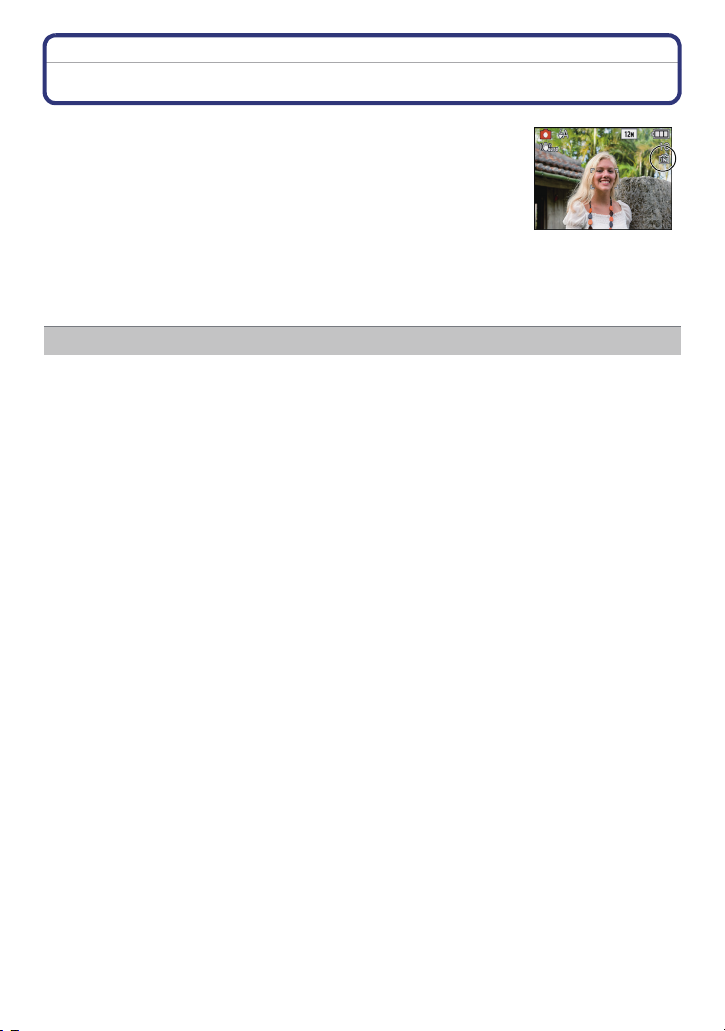
Preparation
About the Built-in Memory/the Card
The following operations can be performed using this unit.
• When a card has not been inserted: Pictures can be recorded in
the built-in memory and played back.
• When a card has been inserted: Pictures can be recorded on the
card and played back.
• When using the built-in memory
>ð (access indication
k
• When using the card
† (access indication
¢ The access indication lights red when pictures are being recorded
on the built-in memory (or the card).
• You can copy the recorded pictures to a card. (P107)
• Memory size: Approx. 40 MB
• Recordable motion pictures: QVGA (320k240 pixels) only
• The built-in memory can be used as a temporary storage device when the card being used
becomes full.
• The access time for the built-in memory may be longer than the access time for a card.
¢
)
¢
)
Built-in Memory
- 16 -
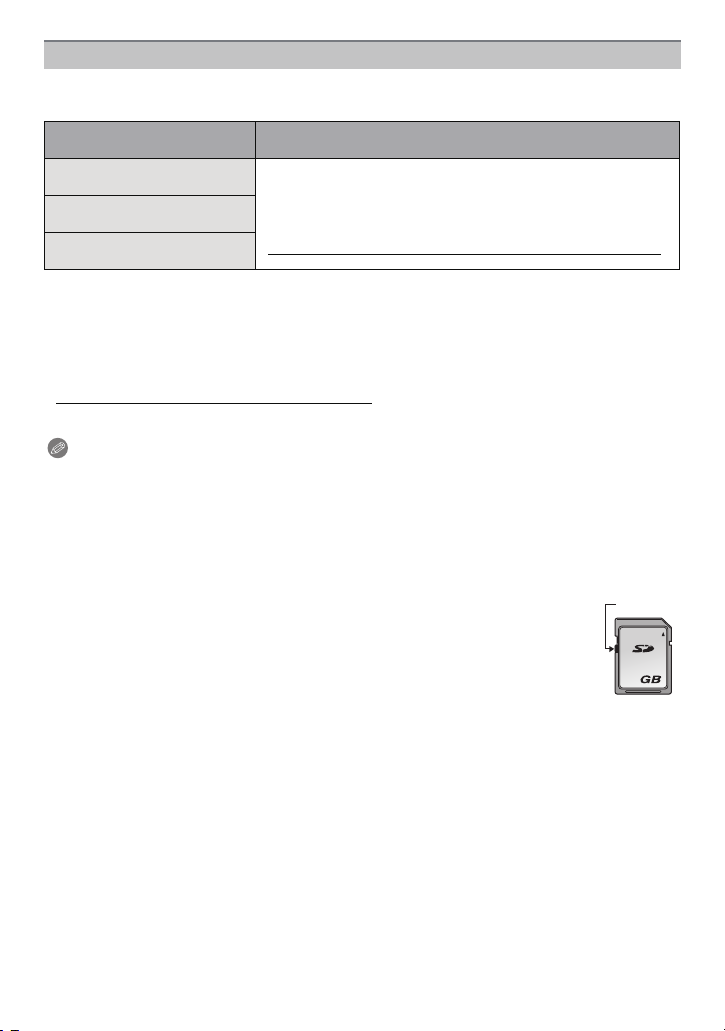
Preparation
2
A
Card
The following cards which conform to the SD video standard can be used with this unit.
(These cards are indicated as card in the text.)
Type of card which can be
used with this unit
SD Memory Card (8 MB to
2GB)
SDHC Memory Card (4 GB to
32 GB)
SDXC Memory Card (48 GB
to 64 GB)
• Only cards bearing the SDHC logo (indicating that the card conforms to SD video standards)
may be used as 4 GB to 32 GB cards.
• Only cards bearing the SDXC logo (indicating that the card conforms to SD video standards)
may be used as 48 GB to 64 GB cards.
• Use a card with SD Speed Class
¢ SD speed class is the speed standard regarding continuous writing.
• Please confirm the latest information on the following website.
• SDHC Memory Cards and SDXC Memory Cards can be used
only in equipment that is compatible with their respective
formats.
• Check that the PC and other equipment are compatible when
using the SDXC Memory Cards.
http://panasonic.net/avc/sdcard/information/SDXC.html
¢
with “Class 6” or higher when recording motion pictures.
Remarks
http://panasonic.jp/support/global/cs/dsc/
(This Site is English only.)
Note
• Do not turn this unit off, remove its battery or card, or disconnect the AC adaptor
(optional) when the access indication is lit [when pictures are being written, read or
deleted, or the built-in memory or the card is being formatted (P28)]. Furthermore, do not
subject the camera to vibration, impact or static electricity.
The card or the data on the card may be damaged, and this unit may no longer operate
normally.
If operation fails due to vibration, impact or static electricity, perform the operation
again.
• Write-Protect switch
no further data writing, deletion or formatting is possible. The ability to write, delete
and format data is restored when the switch is returned to its original position.)
• The data on the built-in memory or the card may be damaged or lost due to
electromagnetic waves, static electricity or breakdown of the camera or the card.
We recommend storing important data on a PC etc.
• Do not format the card on your PC or other equipment. Format it on the camera
only to ensure proper operation. (P28)
• Keep the Memory Card out of reach of children to prevent swallowing.
A provided (When this switch is set to the [LOCK] position,
- 17 -
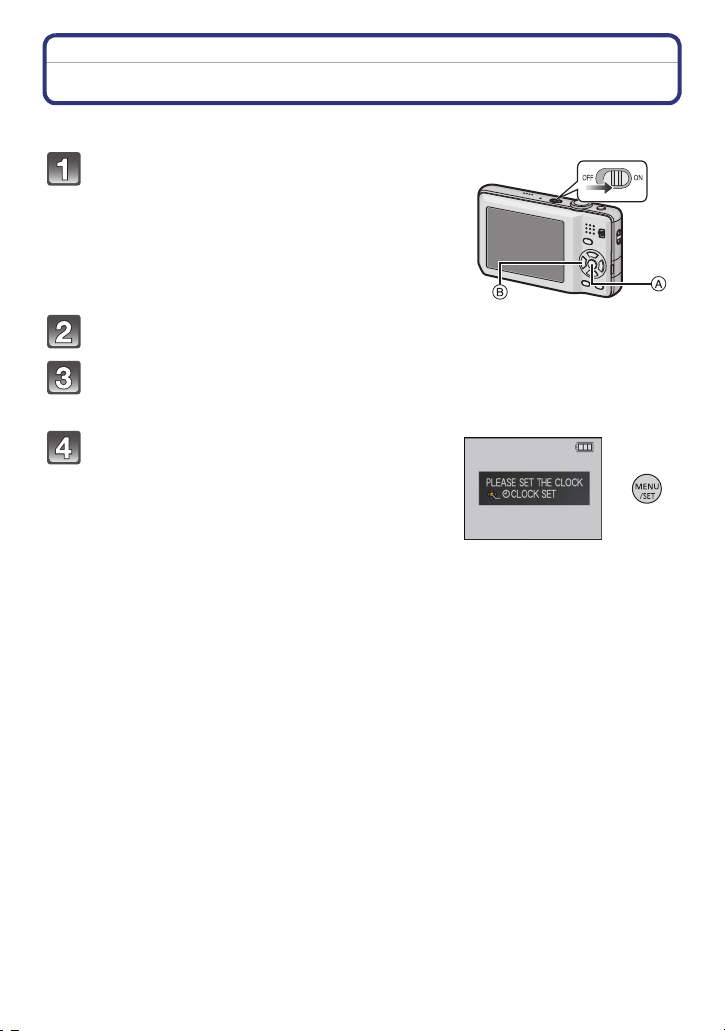
Preparation
Setting Date/Time (Clock Set)
• The clock is not set when the camera is shipped.
Turn the camera on.
A [MENU/SET] button
B Cursor buttons
• If the language select screen is not displayed, proceed
Press [MENU/SET].
Press 3/4 to select the language, and press [MENU/SET].
• The [PLEASE SET THE CLOCK] message appears. (This message does not appear in
Press [MENU/SET].
4.
to step
[PLAYBACK] Mode.)
- 18 -
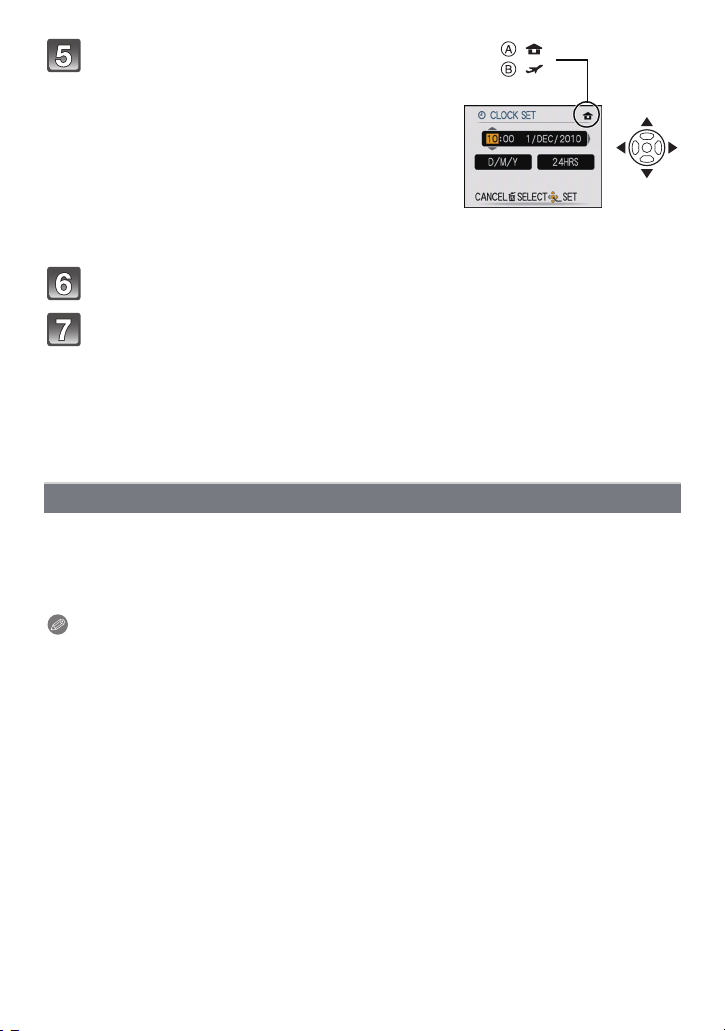
Preparation
:
:
Press 2/1 to select the items (year, month,
day, hour, minute, display sequence or time
display format), and press 3/4 to set.
A: Time at the home area
B: Time at the travel destination (P76)
‚: Cancel without setting the clock.
• Select either [24HRS] or [AM/PM] for the time display
format.
• AM/PM is displayed when [AM/PM] is selected.
• When [AM/PM] is selected as the time display format, midnight is displayed as AM
12:00 and noon is displayed as PM 12:00. This display format is common in North
America and elsewhere.
Press [MENU/SET] to set.
Press [MENU/SET].
• Press [‚] to return to the settings screen.
• After completing the clock settings, turn the camera off. Then turn the camera back on,
switch to Recording Mode, and check that the display reflects the settings that were
performed.
• When [MENU/SET] has been pressed to complete the settings without the clock having
been set, set the clock correctly by following the “Changing the clock setting” procedure
below.
Changing the clock setting
Select [CLOCK SET] in the [REC] or [SETUP] menu, and press 1. (P21)
• It can be changed in steps 5, 6 and 7 to set the clock.
• The clock setting is maintained for 3 months using the built-in clock battery even
without the battery. (Leave the charged battery in the unit for 24 hours to charge the
built-in battery.)
Note
• The clock is displayed when [DISPLAY] is pressed several times during recording.
• You can set the year from 2000 to 2099.
• If the clock is not set, the correct date cannot be printed when you stamp the date on the
pictures with [TEXT STAMP] (P97) or order a photo studio to print the pictures.
• If the clock is set, the correct date can be printed even if the date is not displayed on the screen
of the camera.
- 19 -
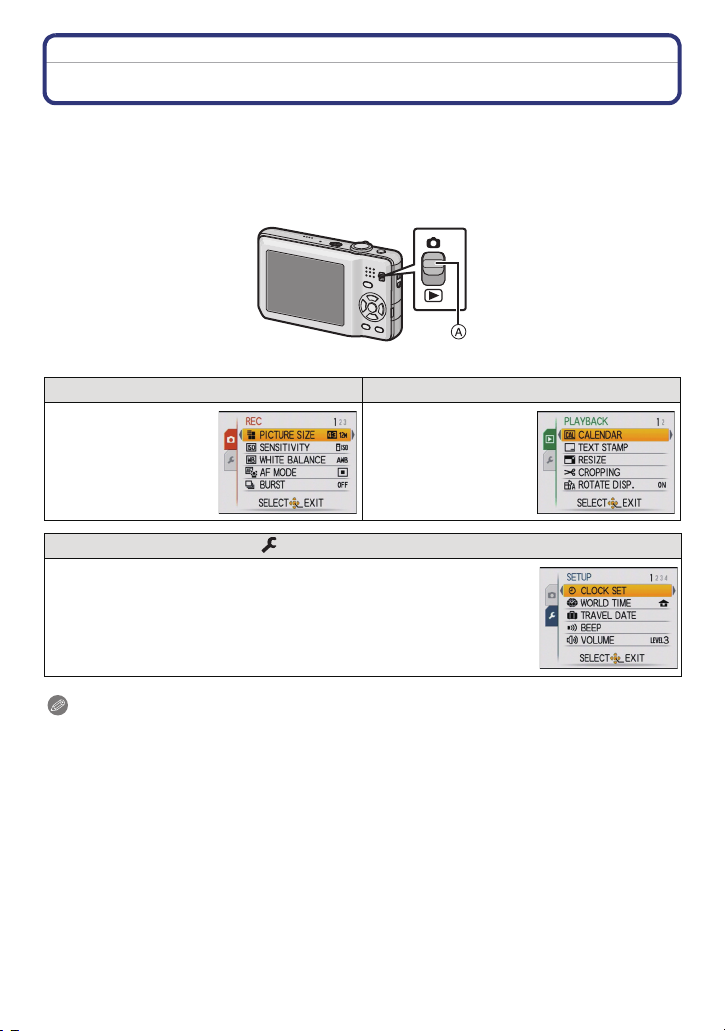
Preparation
Setting the Menu
The camera comes with menus that allow you to choose the settings for taking pictures
and playing them back just as you like and menus that enable you to have more fun with
the camera and use it more easily.
In particular, the [SETUP] menu contains some important settings relating to the camera’s
clock and power. Check the settings of this menu before proceeding to use the camera.
A [REC]/[PLAYBACK] selector switch
! [REC] Mode menu (P78 to 88) ( [PLAYBACK] Mode menu (P96 to 107)
• The menu lets you set
the Colouring,
Sensitivity or number
of pixels, etc. of
pictures you are
recording.
[SETUP] menu (P24 to 28)
• This menu lets you perform the clock settings, beep tone settings and
other settings which make it easier for you to operate the camera.
• The [SETUP] menu can be set from either the [REC] Mode or
[PLAYBACK] Mode.
• This menu lets you
set the Protection,
Cropping or Print
Settings, etc. of
recorded pictures.
Note
• Due to the camera’s specifications, it may not be possible to set some of the functions or some
functions may not work in some of the conditions under which the camera is used.
- 20 -
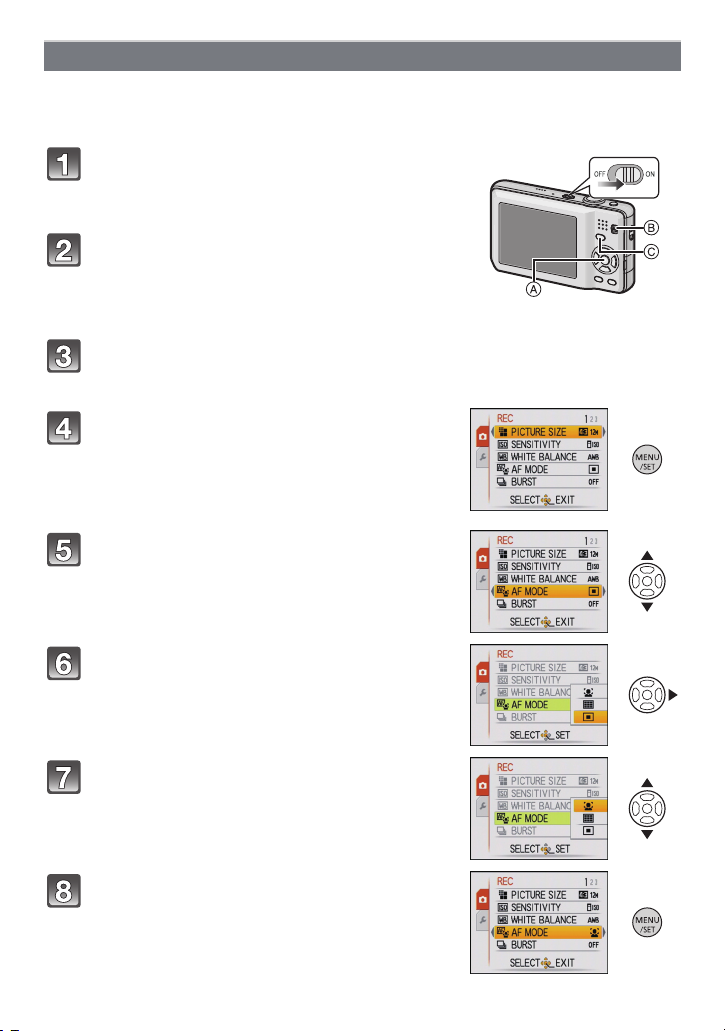
Preparation
Setting menu items
This section describes how to select the Normal Picture Mode settings, and the same
setting can be used for the [PLAYBACK] menu and [SETUP] menu as well.
Example: Setting [AF MODE] from [
Ø] to [š] in the Normal Picture Mode
Turn the camera on.
A [MENU/SET] button
B [REC]/[PLAYBACK] selector switch
C [MODE] button
Slide the [REC]/[PLAYBACK] selector
switch to [!], and then press [MODE].
• When selecting the [PLAYBACK] Mode menu settings,
set the [REC]/[PLAYBACK] selector switch to [(], and
proceed to step
4.
Press 3/4 to select [NORMAL PICTURE],
and then press [MENU/SET].
Press [MENU/SET] to display the menu.
• You can switch menu screens from any menu item by
rotating the zoom lever.
Press 3/4 to select [AF MODE].
• Select the item at the very bottom, and press 4 to
move to the second screen.
Press 1.
• Depending on the item, its setting may not appear or it
may be displayed in a different way.
Press 3/4 to select [š].
Press [MENU/SET] to set.
- 21 -
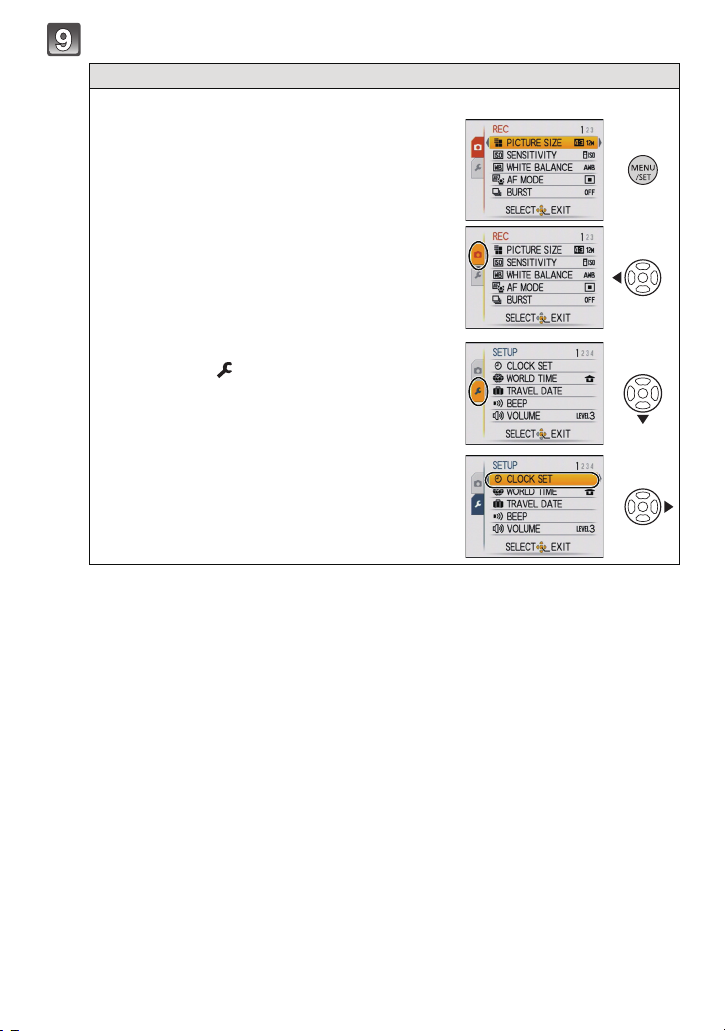
Press [MENU/SET] to close the menu.
Preparation
Switching to other menus
e.g.: Switching to the [SETUP] menu
1 Press [MENU/SET] to display the menu.
2 Press 2.
3 Press 4 to select the [SETUP]
menu icon [ ].
4 Press 1.
• Select a menu item next and set it.
- 22 -
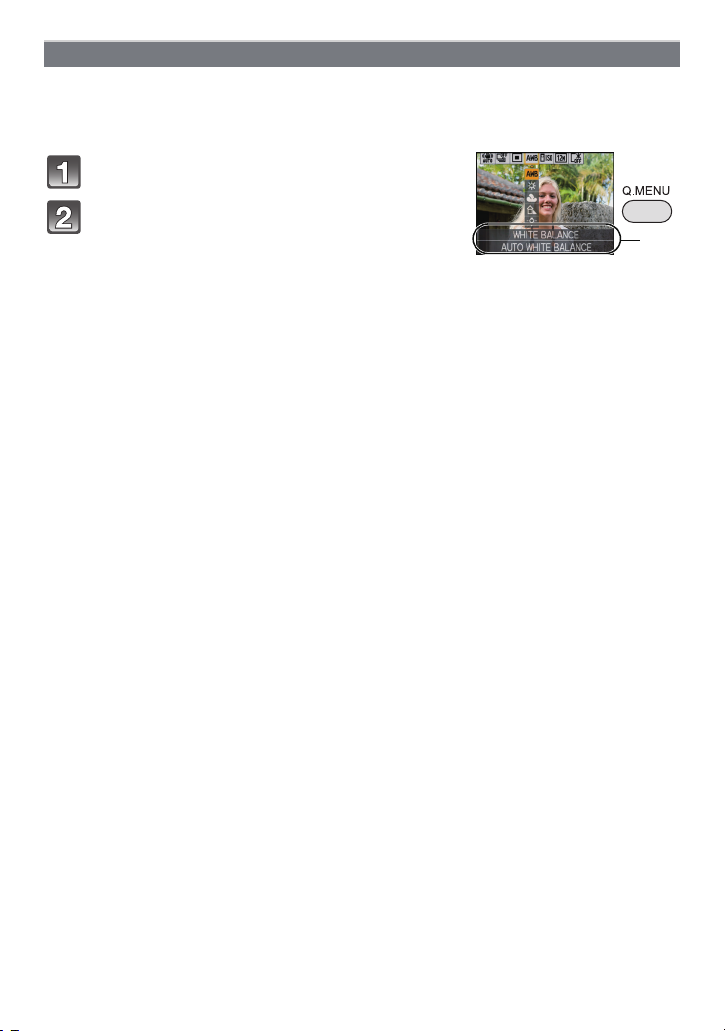
Preparation
A
Using the quick menu
By using the quick menu, some of the menu settings can be easily found.
• Some of the menu items cannot be set by the modes.
• When [DISPLAY] is pressed while [STABILIZER] (P87) is selected, [STABILIZER DEMO.] can
be displayed.
Press and hold [Q.MENU] when recording.
Press 3
/4/2/1 to select the menu item
and the setting and then press [MENU/SET]
to close the menu.
A The items to be set and the settings are displayed.
- 23 -
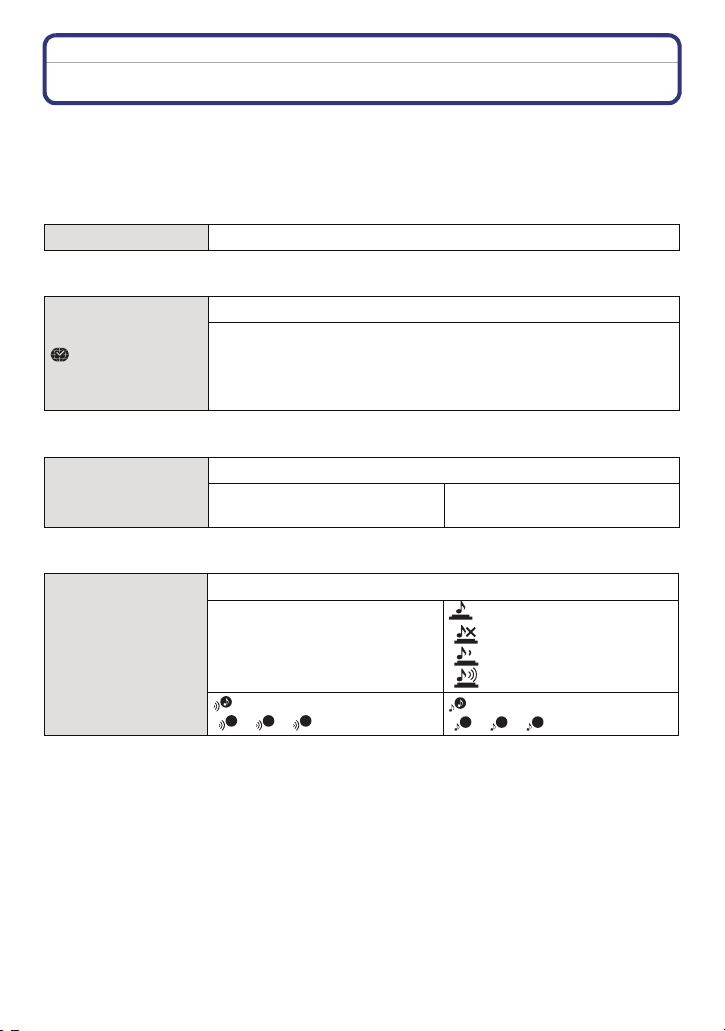
Preparation
1
3
About the Setup Menu
[CLOCK SET], [SLEEP MODE] and [AUTO REVIEW] are important items. Check their
settings before using them.
• In the Intelligent Auto Mode, only [CLOCK SET], [WORLD TIME], [BEEP], [LANGUAGE] and
[STABILIZER DEMO.] (P28) can be set.
For details on how to select the [SETUP] menu settings, refer to P21.
U [CLOCK SET] Setting Date/Time.
• Refer to P18 for details.
Set the time in your home area and travel destination.
[WORLD TIME]
• Refer to P76 for details.
— [TRAVEL DATE]
• Refer to P73 for details.
r [BEEP]
“ [DESTINATION]:
Travel destination area
– [HOME]:
Your home area
Set the departure date and the return date of the vacation.
[TRAVEL SETUP]:
[OFF]/[SET]
[LOCATION]:
[OFF]/[SET]
This allows you to set the beep and shutter sound.
r [BEEP LEVEL]:
[s] (Muted)
[t] (Low)
[u] (High)
[BEEP TONE]:
2 3
[]/[]/[]
[SHUTTER VOL.]:
[] (Muted)
[] (Low)
[] (High)
[SHUTTER TONE]:
1 2
[]/[]/[]
- 24 -
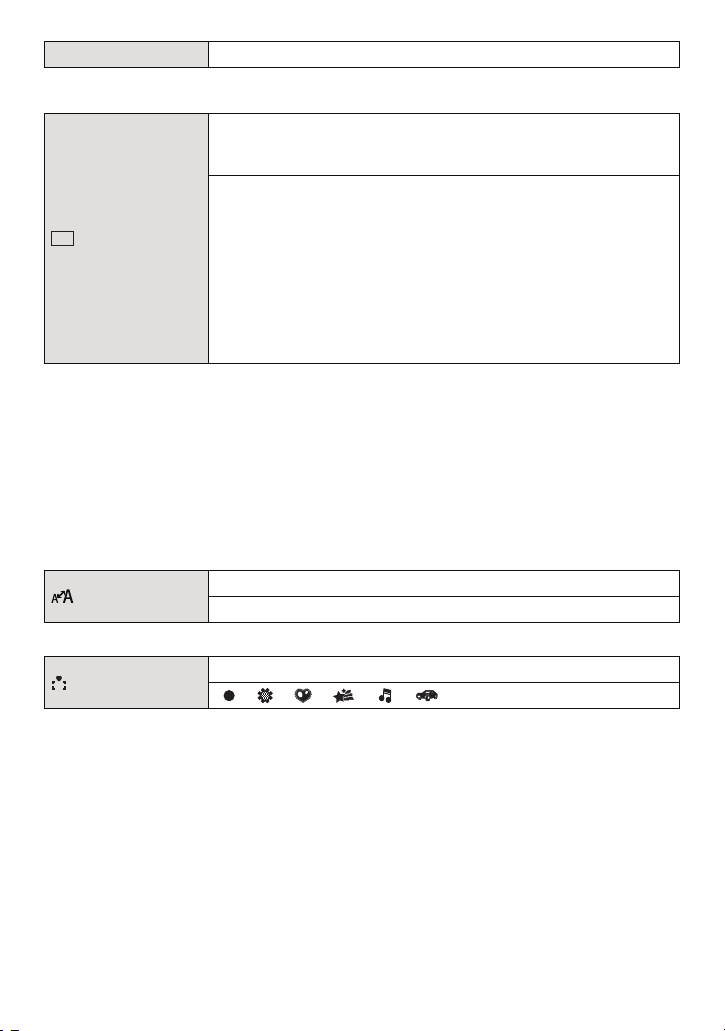
Preparation
u [VOLUME] Adjust the volume of the speaker to any of 7 levels.
• When you connect the camera to a TV, the volume of the TV speakers does not change.
These menu settings make it easier to see the LCD monitor when
you are in bright places or when you are holding the camera high
above your head.
[OFF]
„ [AUTO POWER LCD]:
[LCD MODE]
LCD
The brightness is adjusted automatically depending on how bright
it is around the camera.
… [POWER LCD]:
The LCD monitor becomes brighter and easier to see even when
taking pictures outdoors.
Å [HIGH ANGLE]:
The LCD monitor is easier to see when taking pictures with the
camera held high above your head.
• High Angle Mode is also cancelled if you turn the camera off or [SLEEP MODE] is activated.
• The brightness of the pictures displayed on the LCD monitor is increased so some subjects
may appear different from real life on the LCD monitor. However, this does not affect the
recorded pictures.
• The LCD monitor automatically returns to normal brightness after 30 seconds when recording
in Power LCD Mode. Press any button to make the LCD monitor bright again.
• If the screen is difficult to see because of light shining on it, use your hand or another object to
block the light.
• The number of recordable pictures decreases in Auto Power LCD Mode, Power LCD Mode and
High Angle Mode.
• [AUTO POWER LCD] and [HIGH ANGLE] cannot be selected in Playback Mode.
[DISPLAY SIZE]
[FOCUS ICON]
Change the display size of some icons and menu screens.
[STANDARD]/[LARGE]
Change the focus icon.
[ ]/[ ]/[ ]/[ ]/[ ]/[ ]
- 25 -
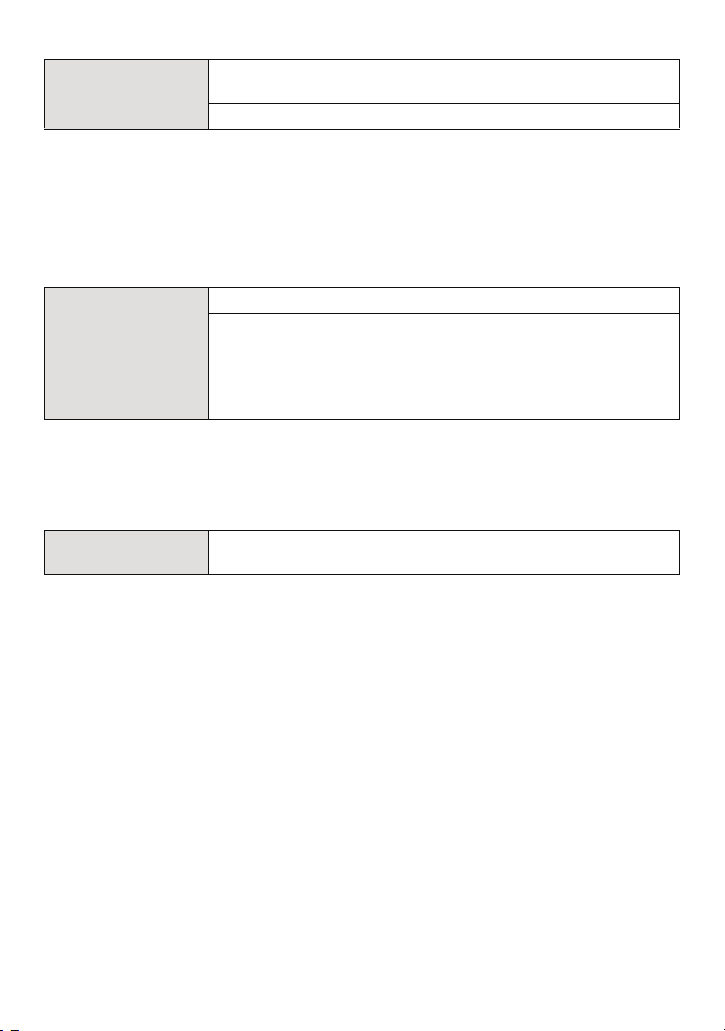
Preparation
The camera is automatically turned off if the camera has not been
p [SLEEP MODE]
used for the time selected on the setting.
[OFF]/[2MIN.]/[5MIN.]/[10MIN.]
• Press the shutter button halfway or turn the camera off and on to cancel [SLEEP MODE].
• [SLEEP MODE] is set to [5MIN.] in the Intelligent Auto Mode.
• [SLEEP MODE] does not work in the following cases.
– When using the AC adaptor
– When connecting to a PC or a printer
– When recording or playing back motion pictures
– During a Slide Show
–[AUTO DEMO]
Set the length of time that the picture is displayed after taking it.
[OFF]
o [AUTO REVIEW]
[1SEC.]
[2SEC.]
[HOLD]: The pictures are displayed until one of the buttons is
pressed.
• [AUTO REVIEW] is activated regardless of its setting when using [SELF PORTRAIT] (P59),
[HI-SPEED BURST] (P65), [FLASH BURST] (P66) and [PHOTO FRAME] (P69) in Scene
Mode and [BURST] (P85).
• In Intelligent Auto Mode, the Auto Review function is fixed to [2SEC.].
• [AUTO REVIEW] does not work in Motion Picture Mode.
w [RESET]
• When the [RESET] setting is selected during recording, the operation that resets the lens is
also performed at the same time. You will hear the sound of the lens operating but this is
normal and not indicative of malfunctioning.
• When the [REC] Mode settings are reset, the following settings are also reset.
– The setting and registration for My Scene Mode (P56)
• When [SETUP] menu settings are reset, the following settings are also reset. In addition,
[FAVORITE] (P103) in [PLAYBACK] Mode menu is set to [OFF], and [ROTATE DISP.] (P102) is
set to [ON].
– The birthday and name
– The settings of [TRAVEL DATE] (P73) (departure date, return date, location)
– The [WORLD TIME] (P76) setting.
• The folder number and the clock setting are not changed.
The [REC] or [SETUP] menu settings are reset to the initial
settings.
settings for [BABY1]/[BABY2] (P63) and [PET] (P64) in Scene Mode.
- 26 -
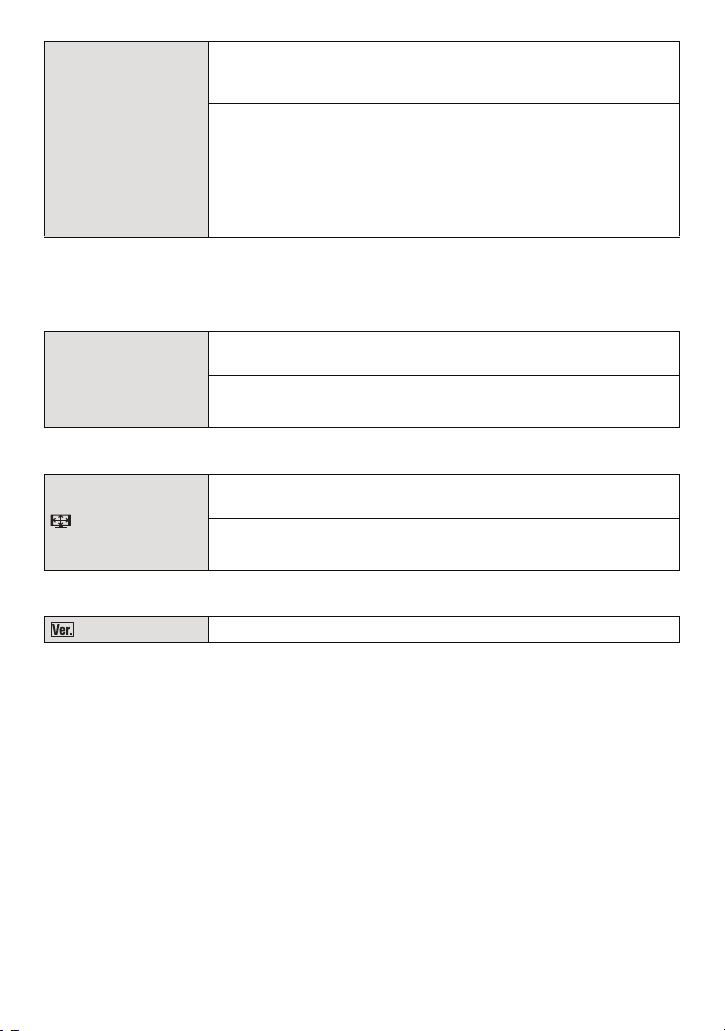
Preparation
Select the USB communication system after or before connecting
the camera to your PC or your printer with the USB connection
cable (supplied).
y [SELECT ON CONNECTION]:
x [USB MODE]
Select either [PC] or [PictBridge(PTP)] if you connected the
camera to a PC or a printer supporting PictBridge.
{ [PictBridge(PTP)]:
Set after or before connecting to a printer supporting PictBridge.
z [PC]:
Set after or before connecting to a PC.
• When [PC] is selected, the camera is connected via the “USB Mass Storage” communication
system.
• When [PictBridge(PTP)] is selected, the camera is connected via the “PTP (Picture Transfer
Protocol)” communication system.
Set to match the colour television system in each country.
(Playback Mode only)
| [VIDEO OUT]
[NTSC]: Video output is set to NTSC system.
[PAL]: Video output is set to PAL system.
• This will work when the AV cable is connected.
Set to match the type of TV.
(Playback Mode only)
[TV ASPECT]
[W]: When connecting to a 16:9 screen TV.
[X]: When connecting to a 4:3 screen TV.
• This will work when the AV cable is connected.
[VERSION DISP.] It is possible to check which version of firmware is on the camera.
- 27 -
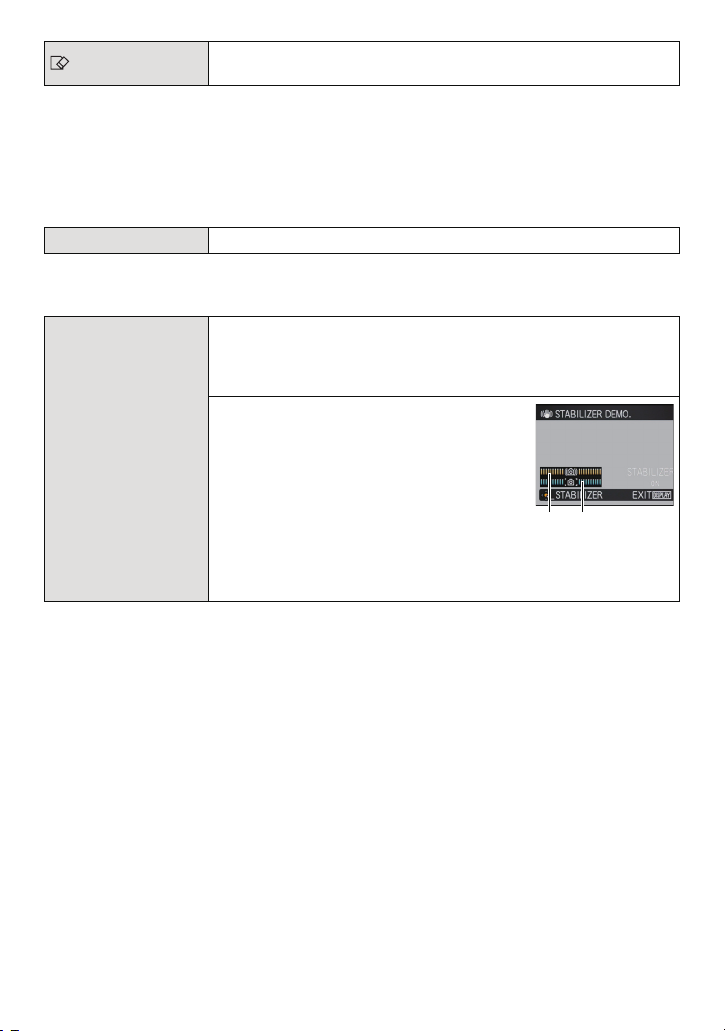
Preparation
DEMO
A B
[FORMAT]
• Use a battery with sufficient battery power or the AC adaptor (optional) and DC coupler
(optional) when formatting. Do not turn the camera off during formatting.
• If a card has been inserted, only the card is formatted. To format the built-in memory, remove
the card.
• If the card has been formatted on a PC or other equipment, format it on the camera again.
• It may take longer to format the built-in memory than the card.
• If you cannot format, contact the dealer or your nearest Service Centre.
~ [LANGUAGE] Set the language displayed on the screen.
• If you set a different language by mistake, select [~] from the menu icons to set the desired
language.
The built-in memory or card is formatted. Formatting irretrievably
deletes all the data so check the data carefully before formatting.
Displays the amount of jitter the camera has detected
([STABILIZER DEMO.])
The camera’s features are displayed as Slide Shows. ([AUTO
DEMO])
[STABILIZER DEMO.]
A Amount of jitter
[DEMO MODE]
B Amount of jitter after correction
[AUTO DEMO]:
[OFF]
[ON]
• The Stabilizer function is switched between [ON] and [OFF] every time [MENU/SET] is pressed
during the [STABILIZER DEMO.].
• In Playback Mode, [STABILIZER DEMO.] cannot be displayed.
• [STABILIZER DEMO.] is an approximation.
• Press [DISPLAY] to close [STABILIZER DEMO.].
• [AUTO DEMO] has no TV output capability even when it is in Playback Mode.
• Press [MENU/SET] to close [AUTO DEMO].
- 28 -
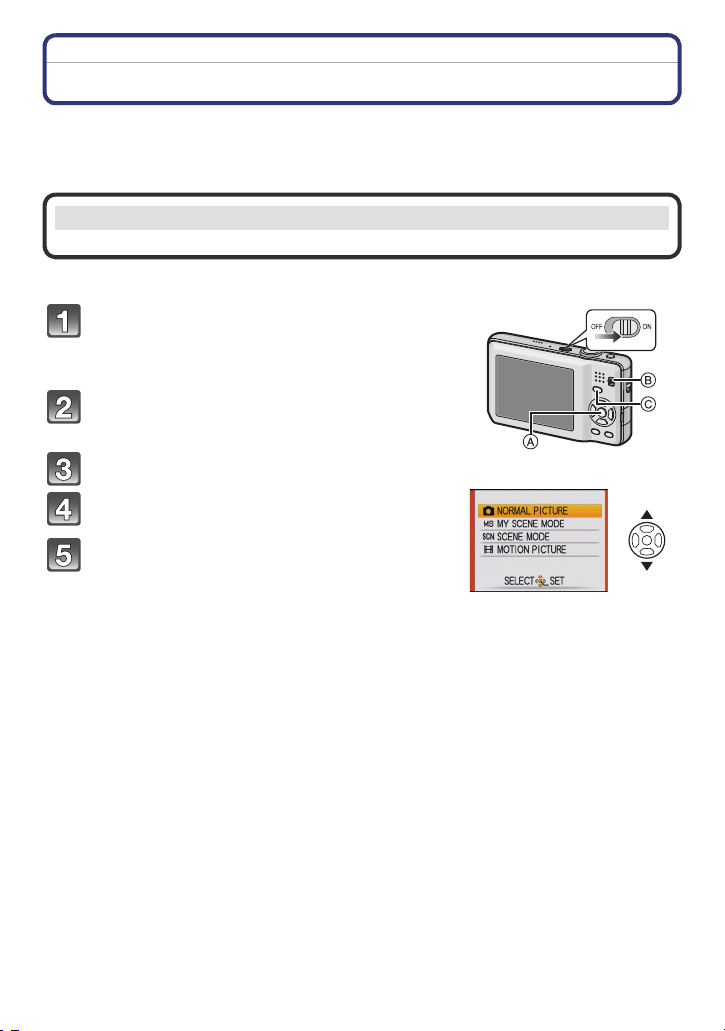
Preparation
Selecting the [REC] Mode
When the [REC] Mode is selected, the camera can be set to the Intelligent Auto Mode in
which the optimal settings are established in line with the subject to be recorded and the
recording conditions, or to the Scene Mode which enables you to take pictures that match
the scene being recorded.
¦ Intelligent Auto Mode (P31)
The subjects are recorded using settings automatically selected by the camera.
∫ To select a [REC] modes from the [REC] modes list
Turn the camera on.
A [MENU/SET] button
B [REC]/[PLAYBACK] selector switch
C [MODE] button
Slide the [REC]/[PLAYBACK] selector
switch to [!].
Press [MODE].
Press 3/4 to select the mode.
Press [MENU/SET].
- 29 -
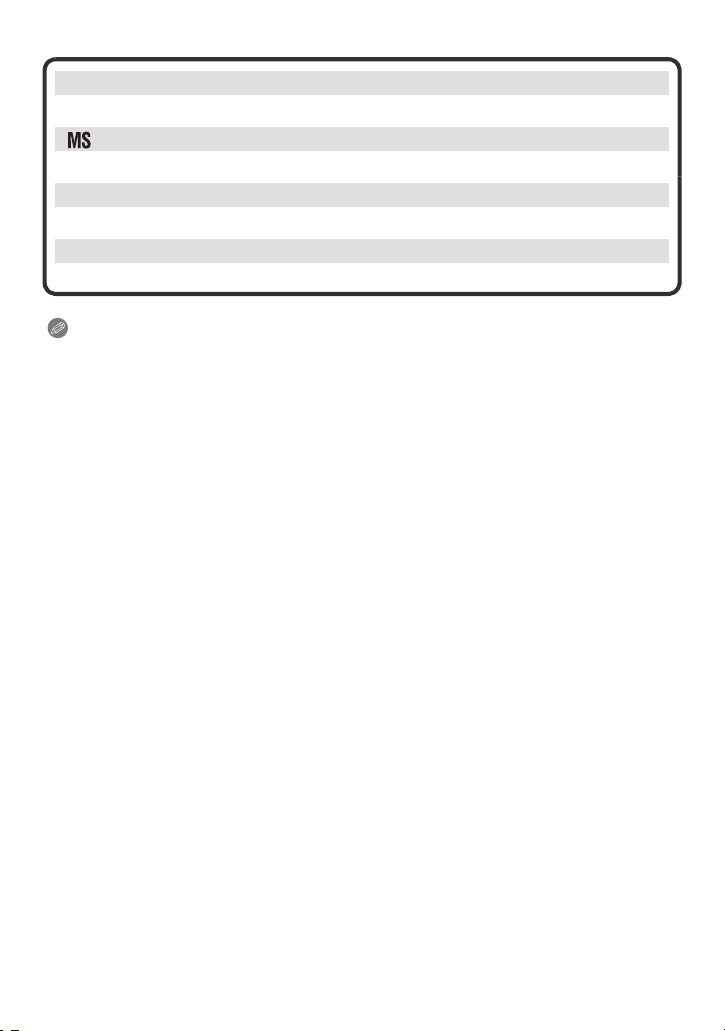
Preparation
∫ List of [REC] Modes
! Normal Picture Mode (P35)
The subjects are recorded using your own settings.
My Scene Mode (P56)
Pictures are taken using previously registered recording scenes.
Û
Scene Mode (P56)
This allows you to take pictures that match the scene being recorded.
$ Motion Picture Mode (P70)
This mode allows you to record motion pictures with audio.
Note
• When the mode has been switched from [PLAYBACK] Mode to [REC] Mode, the previously set
[REC] Mode will be set.
- 30 -
