Panasonic Lumix DMC-3D1, DMC-3D1K Owner's Manual
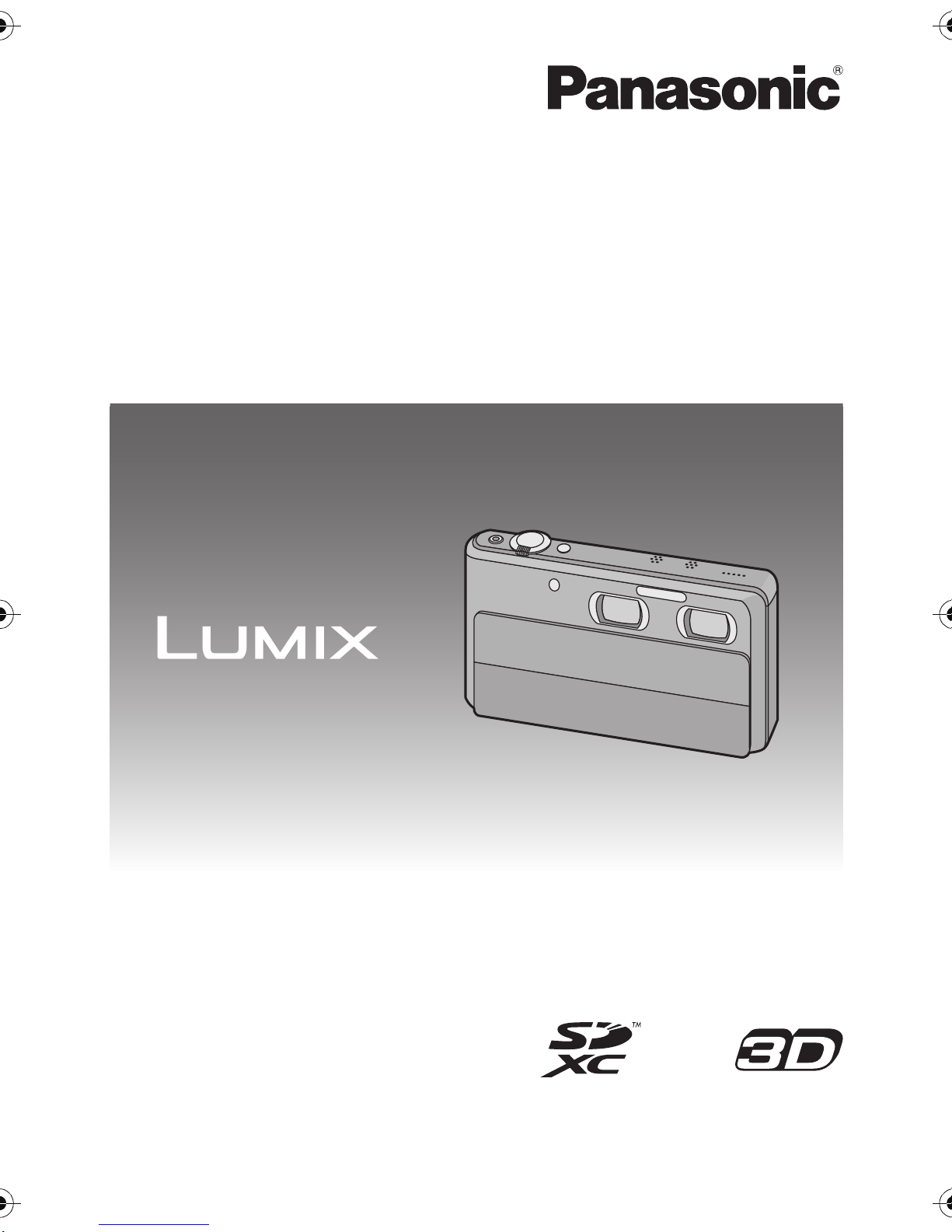
Owner’s Manual
for advanced features
Digital Camera
Model No. DMC-3D1
Before connecting, operating or adjusting this product,
please read the instructions completely.
VQT3U43
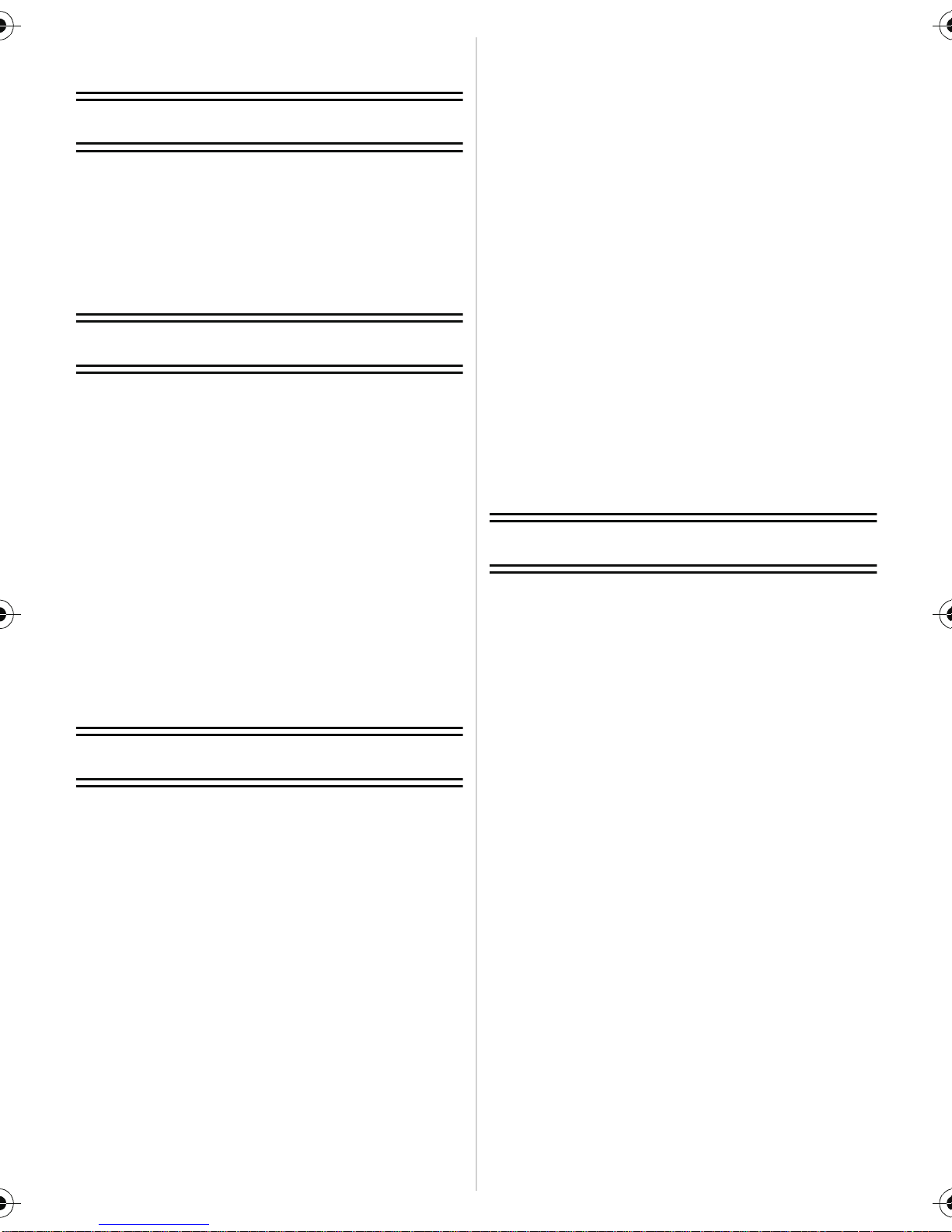
Contents
Before Use
Main features of the camera .....................5
Care of the camera ...................................6
Standard Accessories ...............................7
Names of the Components ....................... 8
How to Use the Touch Panel ....................9
Preparation
Charging the Battery...............................11
• Charging ...........................................11
• Approximate operating time and
number of recordable pictures..........13
Inserting and Removing the Card
(optional)/the Batter y.................. .......... ...15
About the Built-in Memory/the Card........16
• Approximate number of recordable
pictures and available recording
time...................................................18
Turning the Power On/Off.................... ...20
Setting Date/Time (Clock Set)................. 21
• Changing the Clock Setting ..............22
Basic
Tips for taking good pictures. ..................23
• Fit the strap and hold the camera
carefully............................................23
• Preventing jitter
(camera shake).................................23
Focusing..................................................24
Taking 3D pictu res....................... .......... .26
Recording 3D motion p ictures.................28
Viewing 3D pictures and 3D motion
pictures.................................................... 30
Selecting a 2D Recording Mode .............33
Recording 2D Pictures
(Normal Picture Mode)............................34
Taking Pictures Using the Automatic
Function (Intelligent Auto Mode).............35
Recording 2D Motion Pictures ................38
Recording still pictures while recording
motion pictures.............. .......... ................41
Playing Back Pictures ([Normal Play]).....42
• Forward or rewind the image ............42
• Displaying Multiple Screens
(Multi Playb a ck) .................. ........... ...43
• Using the Playback Zoom .................43
Playing Back Motion Pictures ..................44
• Creating Still Pictures From a Motion
Picture...............................................45
Deleting Pictures.....................................46
• To delete a single picture..................46
• To delete multiple pictures (up to 50)
or all the pictur e s............ ............... .. ..47
Setting the Menu.....................................48
• Setting menu items ...........................48
• Call up commonly used menus with
ease (Shortcut setting)......................50
About the Setup Menu.............................51
Recording
About the LCD Monitor............................61
Taking pictures using the touch
operation (Touch Shutter function)..........62
Match the focusing and exposure to
a desired subject using touch operations
(Touch AF/AE).........................................63
Taking Pictures with the Zoom................65
• Using the Optical Zoom/
Using the Extended Optical zoom
(EZ)/Using the Intelligent Zoom/
Using the Digital Zoom......................65
• Zooming with touch operation...........67
Recording Images with Differing
Angles of View
(Wide & Zoom Dual-Shooting) ................68
Taking Pictures that Match the Scene
Being Recorded (Scene Mode)...............70
• [Portrait].............................................70
• [Soft Skin]..........................................71
• [Transform]........................................71
• [Self Portrait] .....................................71
• [Scenery]...........................................72
• [Panora m a Ass i st].... .. ........ .. .............7 2
• [Sports]..............................................73
• [Night Portrait]...................................73
- 2 -
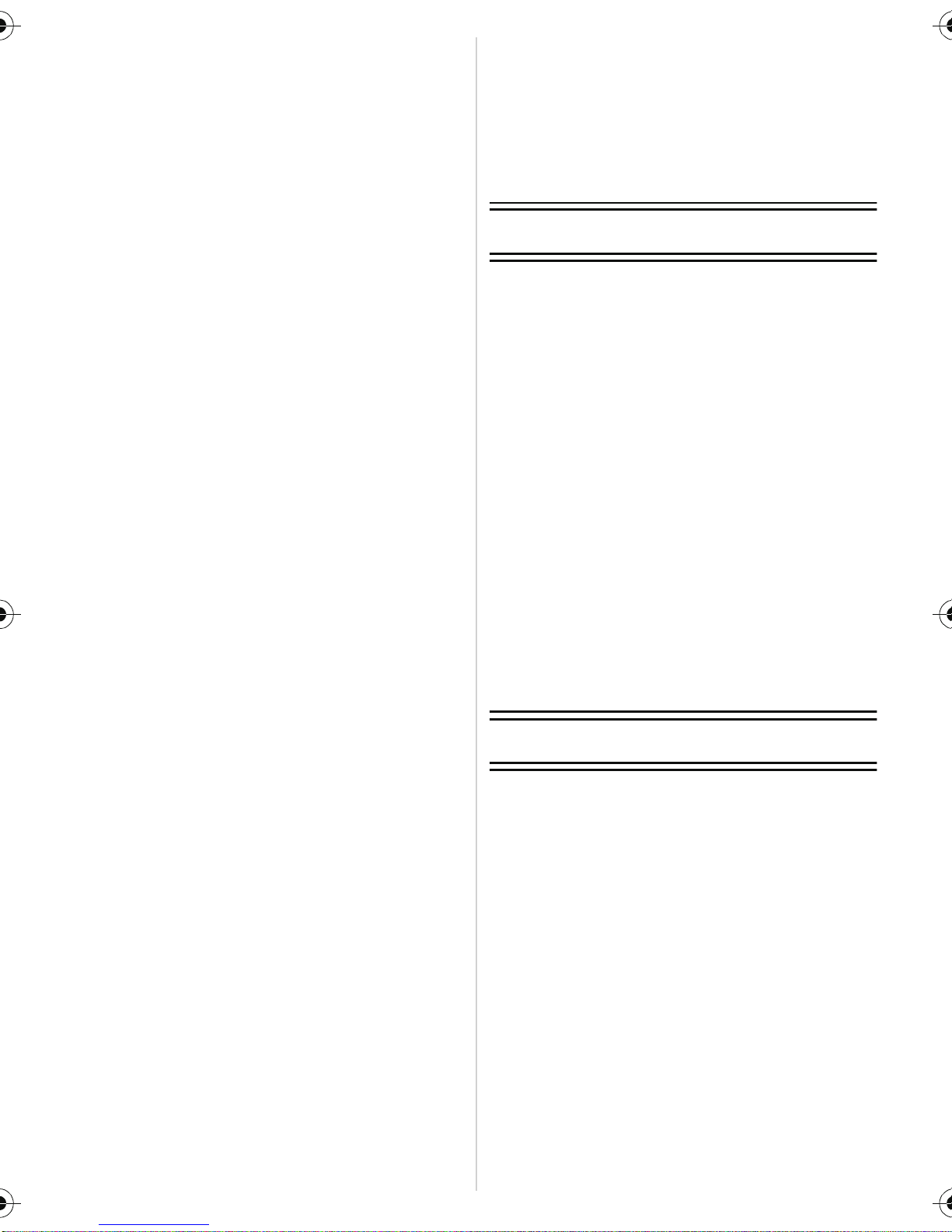
• [Night Scenery] .................................73
• [Handheld Night Shot].......................73
• [Food]................................................ 74
• [Party]................................................74
• [Candle Light]....................................74
• [Baby1]/[Baby2].................................75
• [Pet]...................................................76
• [Sunset].............................................76
• [High Sens.] ......................................76
• [Flash Burst]......................................77
• [Starry Sky] ........................... .. ..........77
• [Firewo rks] ........................................77
• [Beach]..............................................78
• [Snow]...............................................78
• [Aerial Photo] ....................................78
• [Pin Hole] ..........................................78
• [Film Grain] .......................................78
• [High Dynamic]..................................79
• [Photo Frame]................................... 79
Taking a Picture with Face Recognition
Function..................................................80
• Face Settings....................................81
Entering Text ...........................................84
Using the [Rec] Mode Menu....................85
• [Flash]...............................................85
• [Selftimer]..........................................88
• [Aspect Ratio]....................................88
• [Picture Size]..................................... 89
• [Quality]............................................. 90
• [Sensitivity]........................................91
• [White Balance].................................92
• [AF Mode] .........................................94
• [Macro Mode]....................................96
• [Quick AF].........................................97
• [Face Recog.]....................................97
• [Exposure].........................................98
• [i.Exposure]............ .........................100
• [Min. Shtr Speed] ............................100
• [i.Reso l u ti o n ] .. .. ...............................101
• [Digital Zoom]..................................101
• [Burst].............................................. 102
• [Color Mode] ...................................103
• [AF Assist Lamp].............................104
• [Red-Eye Removal].........................104
• [Stabilizer].......................................105
• [Date Stamp]...................................105
• [3D Adjustment] .............................. 106
• [Clock Set].......................................106
Using the [Motion Picture] Mode
Menu .....................................................107
• [Rec Mode]......................................107
• [Rec Quality]....................................108
• [Continuous AF] ..............................110
• [Wind Cut] .......................................110
Playback/Editing
Various methods to playback ................111
• [Slide Show]....................................111
• [Filtering Play] .................................113
• [Dual Play].......................................114
• [Calendar]........................................114
Using the [Playback] Mode Menu..........115
• [Upload Set] ....................................115
• [Title Edit]........................................116
• [Text Stamp]....................................117
• [Video Divide]..................................119
• [Resize]...........................................120
• [Cropping]........................................121
• [Favorite] .........................................122
• [Print Set] ........................................123
• [Protect]...........................................125
• [Face Rec Edit]............. ................. ..126
• [Copy]..............................................127
Connecting to other equipment
Playing Back Pictures on a TV Screen.....128
• Playback using VIERA Link
(HDMI) ............................................131
Saving the Recorded Still Pictures
and Motion Pictures...............................133
• Copy by inserting the SD card into
the recorder................................ .....133
• Copy the playback image using
an AV cable.....................................134
• Copying to a PC using
“PHOTOfunSTUDIO”......................135
Connecting to a PC ...............................136
• Acquiring of still pictures and
[MP4] motion pictures
(other than 3D motion pictures and
[AVCHD] motion pictures)...............137
- 3 -
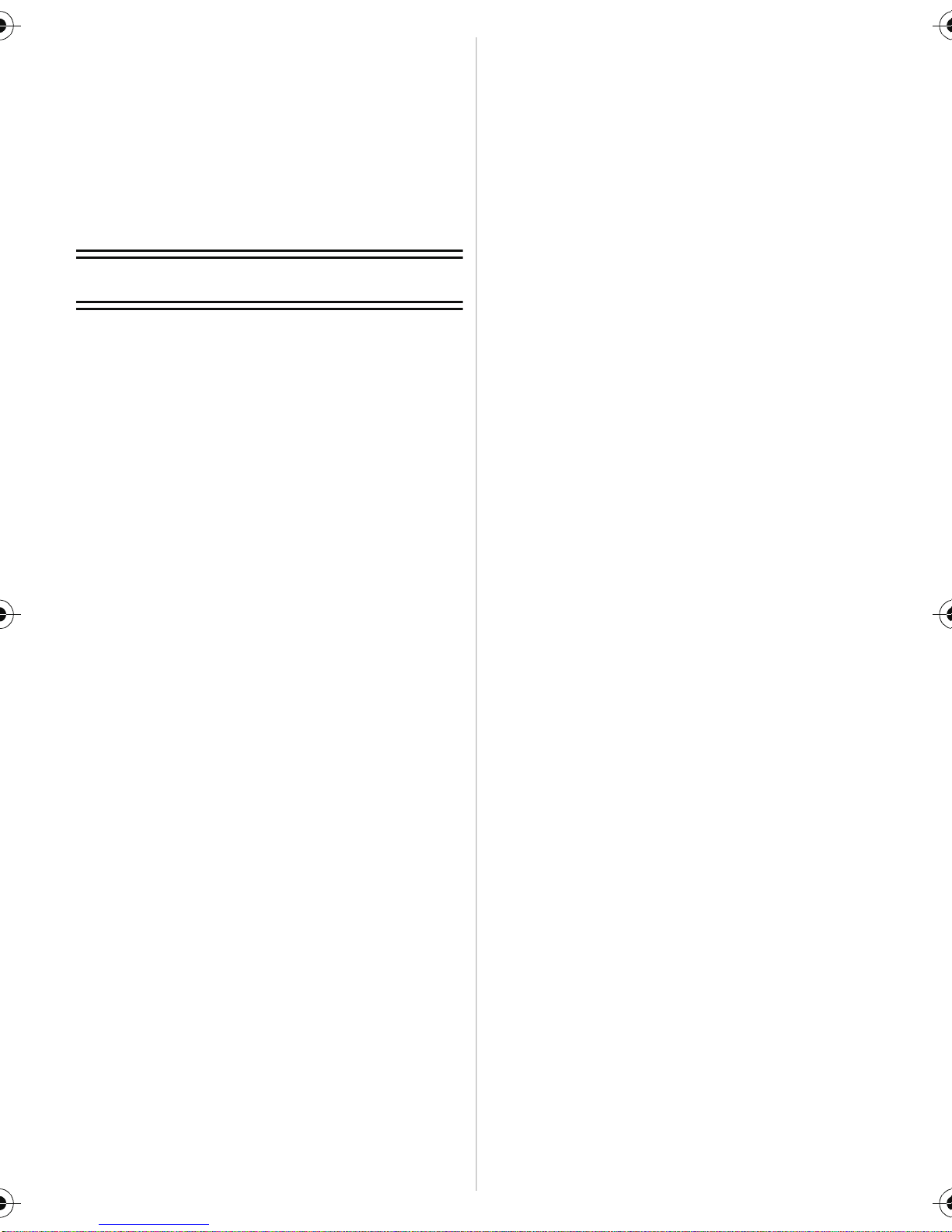
• Uploading the images to sharing
sites................................................139
Printing the Pictures....................... .......140
• Selecting a single picture and
printing it.........................................141
• Selecting multiple pictures and
printing them...................................141
• Print Settings.... ...............................142
Others
Screen Display......................................144
Cautions for Use............. ........... ...........146
Message Display...................................152
Troubleshooting ....................................154
- 4 -
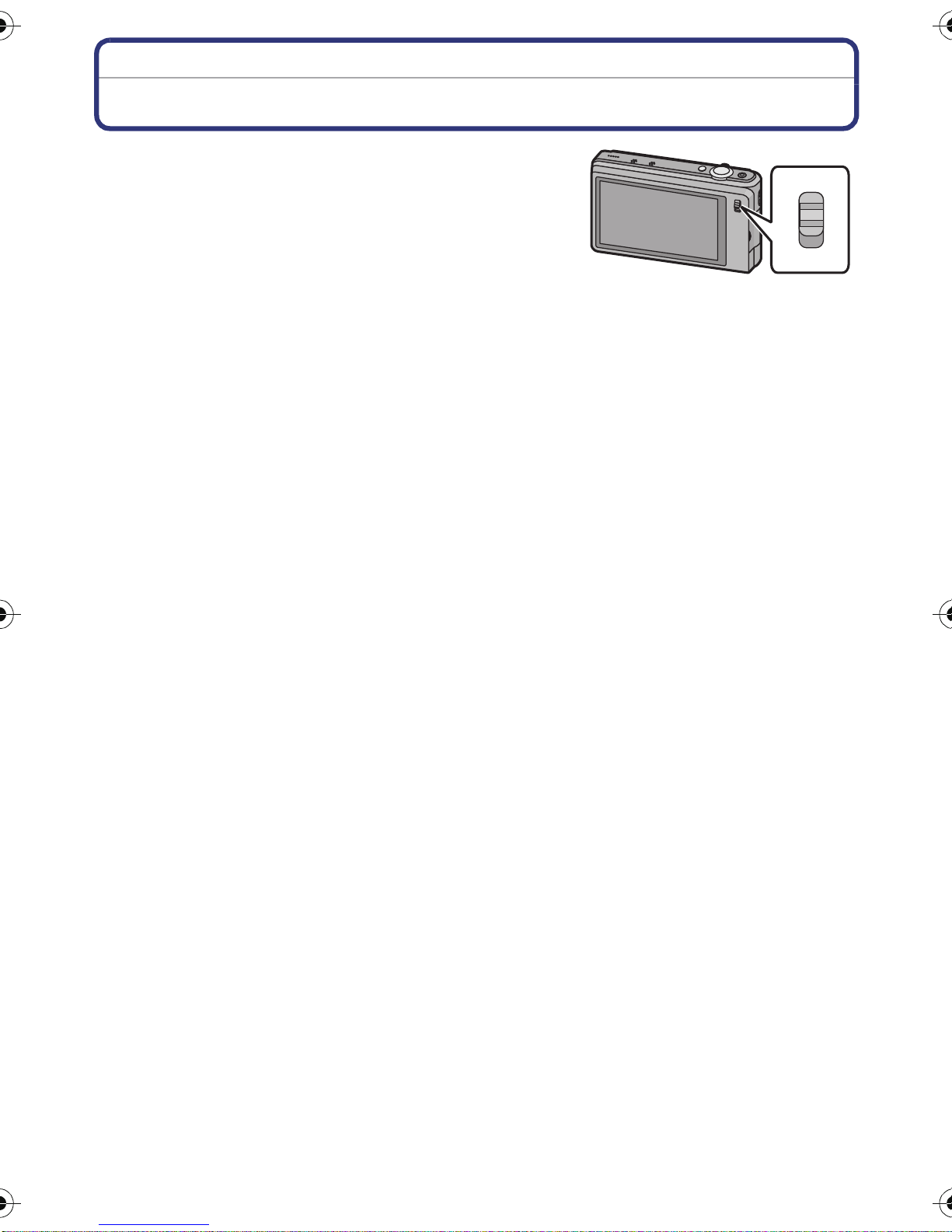
Before Use
3D
2D
Before Use
Main features of the camera
This unit has two lenses built-in so that you can enjoy
making a variety of different recordings. You can switch
between the following functions using the 3D/2D switch.
When the 3D/2D switch is set to [3D]
•
You can easily record 3D pictures and 3D motion pictures.
(P26, 28)
•When you connect this unit to a television that supports
3D, you can view the 3D images you have recorded using the unit. (P30) (On the unit, 3D
images are played back in 2D.)
When the 3D/2D switch is set to [2D]
•
You can record conventional 2D pictures and 2D motion pictu res. (P34, 38)
•In Wide & Zoom Dual-Shooting, you can simultaneously record images with differing angles of
view. (P68)
•The camera records a picture with the right lens during recording of a motion picture with the
left lens. (P41)
- 5 -
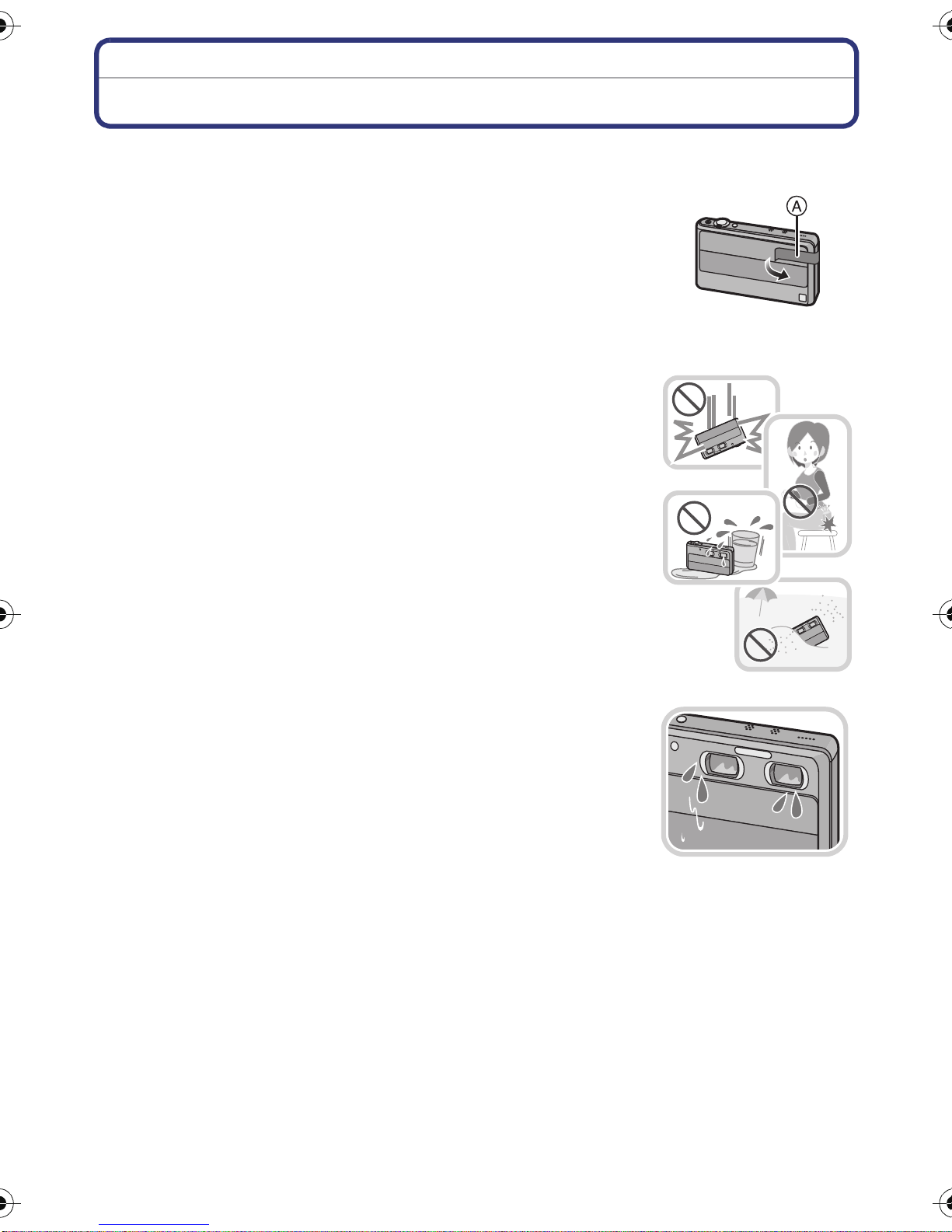
Before Use
Care of the camera
Remove the lens cover seal A before use.
Do not subject to strong vibration, shock, or pressure.
•
The lens, LCD monitor, or external case may be damaged if used in
following conditions.
It may also malfunct i on or image may not be recorded.
–Drop or hit the camera.
–Sit down with the camera in your tr ousers pocket or forcefully
insert it into a full or tight bag, etc.
–Attach any items such as acces sories to the strap attached to the
camera.
–Press hard on the lens or the LCD monitor.
This camera is not dus t/drip/water pr oof.
Avoid using the camera at location with a lot of dust, water,
sand, etc.
•
Liquids, sand and other foreign material may get into the space
around the le ns, but tons , etc. B e p a rt icularly ca reful s in ce it may n ot
just cause malfunctions, but it may become unrepairable.
–Places with a lot of sand or dust.
–Places where water can come into contact with this unit such as
when using it on a rainy day or on a beach.
∫ About Condensation (When the lens or the LCD monitor
is fogged up)
Condensatio n occurs wh en the ambient temperature or humidity
•
changes. Be careful of condensation since it causes lens or LCD
monitor stains, fungus and camera malf unction.
•If condensation occurs, turn the camera off and leave it for about
2 hours. The fog will disappear naturally when the temperature of
the camera becomes close to the ambient temp erature.
- 6 -
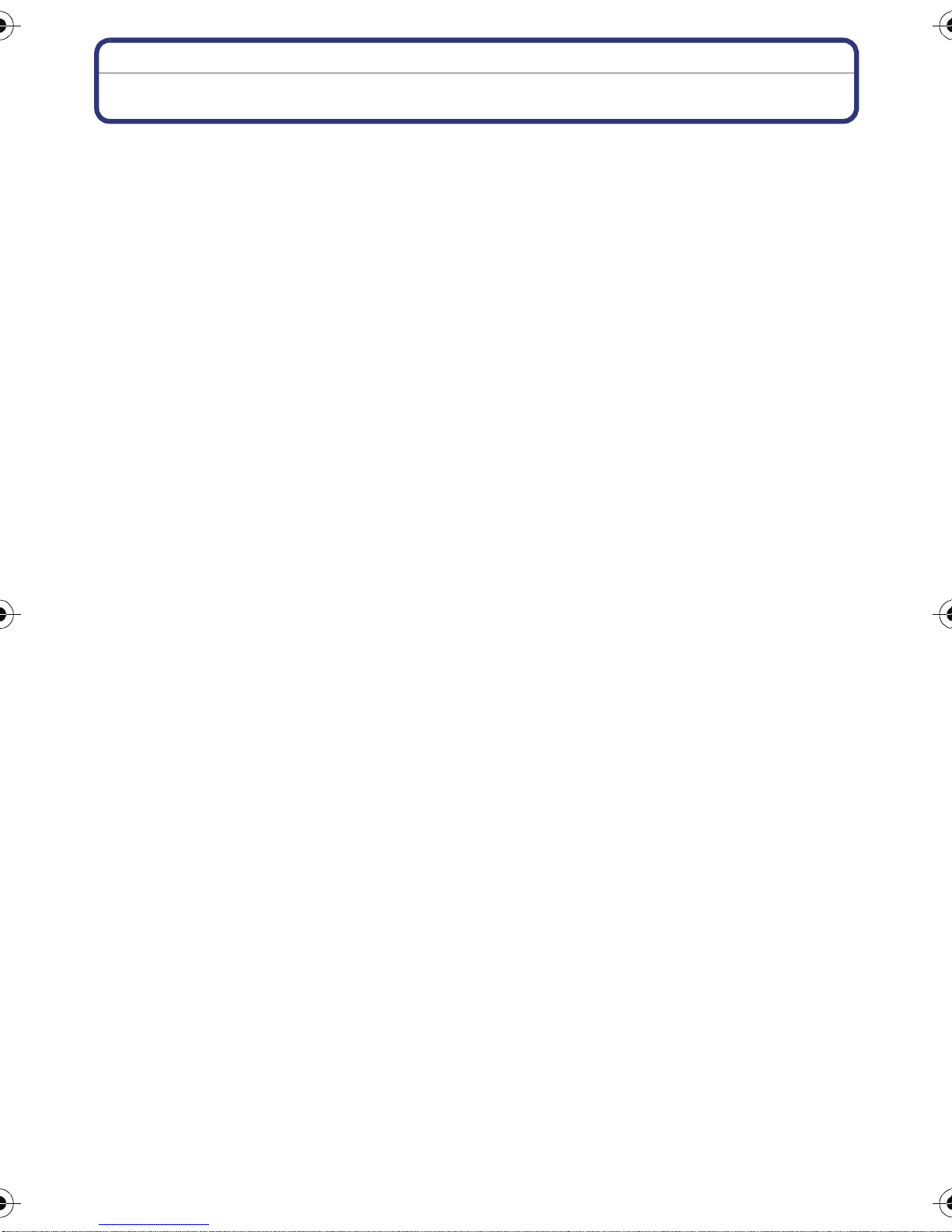
Before Use
Standard Accessories
Check that all the accessories are supplied before using the camera.
•
The accessories and their s ha pe will dif fer de pend ing o n the c ount ry or ar ea wh ere the camera
was purchased.
For details on the accessories, refer to Basic Owner’ s Man ual.
•Battery Pack is indicated as battery p ack or battery in the text.
•Battery Charger is indicated as battery charger or charger in the text.
•SD Memory Card, SDHC Memory Card and SDXC Memory Card are indicated as card in the
text.
•The card is optional.
You can record or play back pictures on the built-in memory when you are not using a
card.
•If any accessories are lost, customers in the USA and Puerto Rico sh ould contact Panasonic’s
parts dep artment at 1-800-833- 9626 and customers in Canada should cont act 1-800 -99-LUMIX
(1-800-995-8649) for further information about obtaining replacement parts.
- 7 -
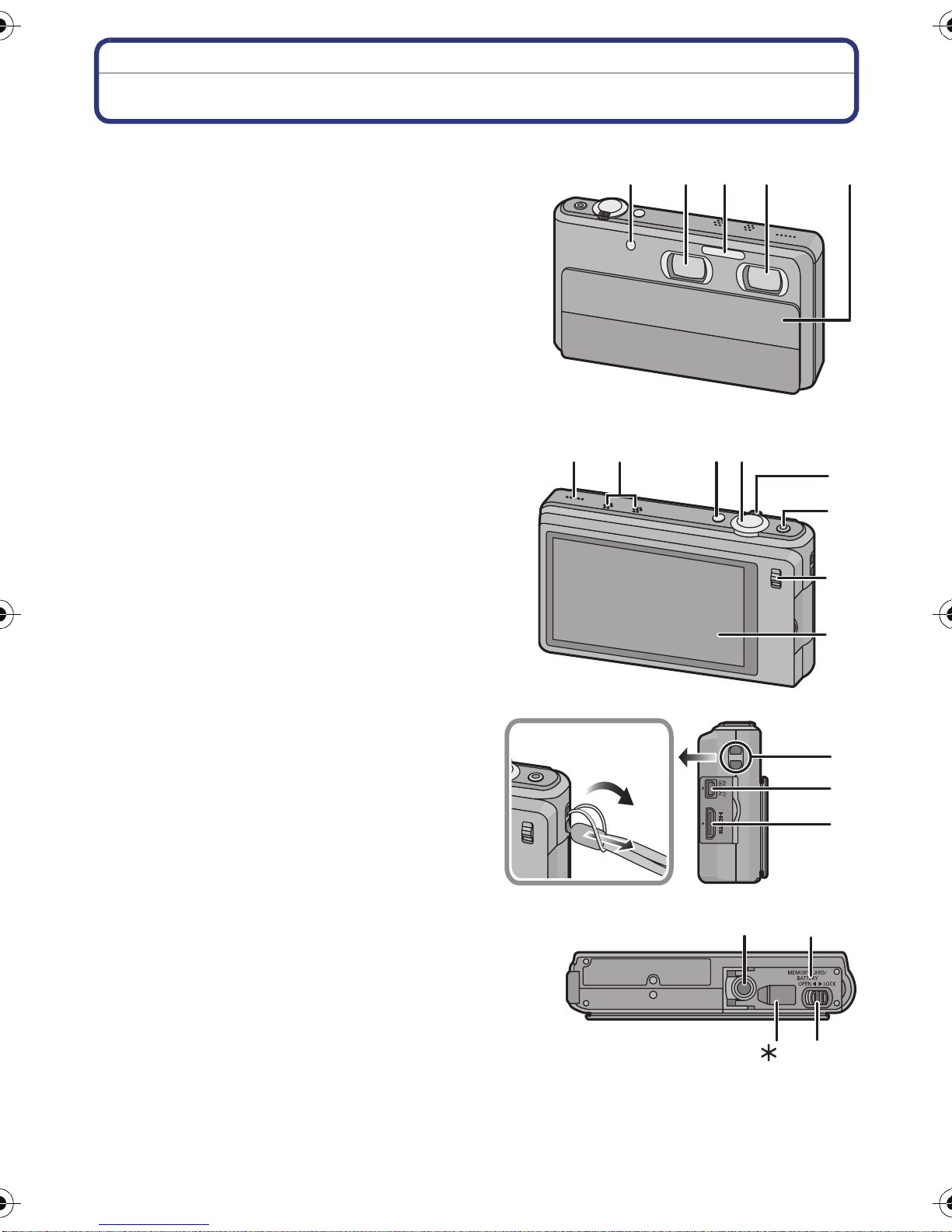
Before Use
1 2
3 45
6
7
9
10
11
12
13
8
14
15
16
17 18
191
Names of the Components
1 Self-timer indicator (P88)
AF Assist Lamp (P104)
2 Right lens
3Flash (P85)
4 Left lens
5 Lens cover (P20)
6 Speaker (P52)
•
Do not cover the speaker with your
fingers.
7 Microphone
8 Power button (P20)
9 Shutter button (P26, 34)
10 Zoom lever (P65)
11 Motion picture button (P28, 38)
12 3D/2D switch (P26, 30, 34)
13 Touch panel/LCD monitor (P9, 61, 144)
14 Strap eyelet
•
Be sure to attach the strap when using
the camera to ensure that you will not
drop it.
15 [AV OUT/DIGITAL] socket (P128, 134,
137, 140)
16 [HDMI] socket (P30, 128, 131)
17 Tripod receptacle
18 Card/Battery door (P15)
19 Release lever (P15)
¢1 This unit does not s upport a n AC ada pt or o r
DC coupler.
- 8 -
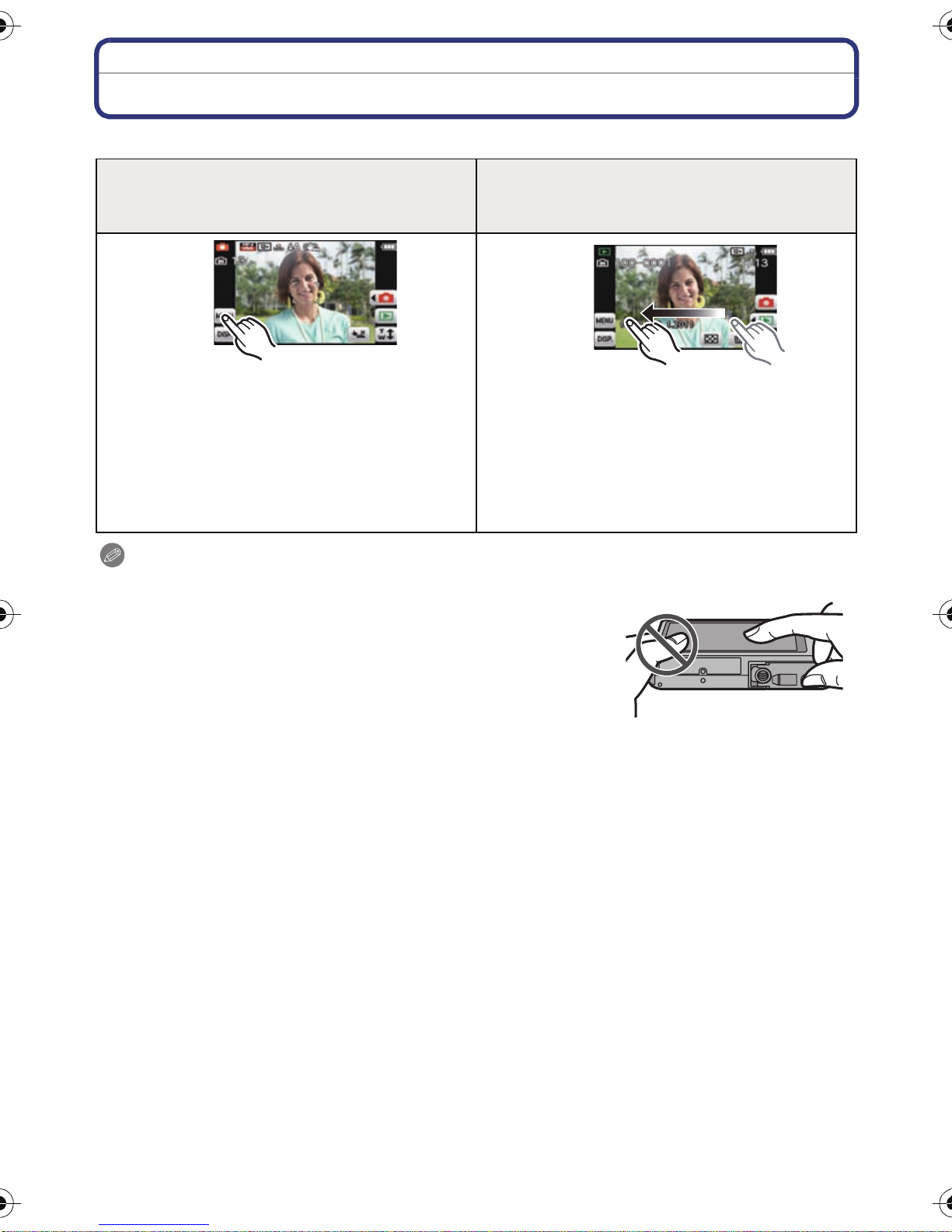
Before Use
How to Use the Touch Panel
This touch panel is a type that detects pressure.
To u ch the screen
To touch and release the touch panel.
Drag
A movement without releasing the touch
panel.
Use this to perform tasks such as selecting
icons or images displayed on the touch
panel.
•
It may not operate properly when multiple
icons are touched simultaneously, so try to
touch the center of the icon.
This is used when performing tasks such as
moving to the next image by dragging
horizontally, or changing the range of the
displayed image.
This can also be used to perform tasks such
as switching the screen by operating the
slide bar.
Note
•
If you use a commercially available liquid cry stal protect i on
sheet, please follow the instructions that accompany the
sheet. (Some liquid crystal protection sheets may impair
visibility or operability.)
•Apply a little extra pressure wh en touching if you have a
commercially available protection sheet affixed or if you feel it
is not responding well.
•Touch panel will not operate properly when the hand holding
this unit is pressing on the touch panel.
•Do not press using anything with a sharp tip or anything hard, except for the supplied stylus
pen.
•Do not operate with your fingernails.
•Do not scratch or press the LCD monitor too hard.
•Wipe the LCD monitor with dry soft cloth when it gets dirty with finger prints and others.
•For information about the icons displayed on the touch panel, refer to “Screen Display ” on
P144.
- 9 -
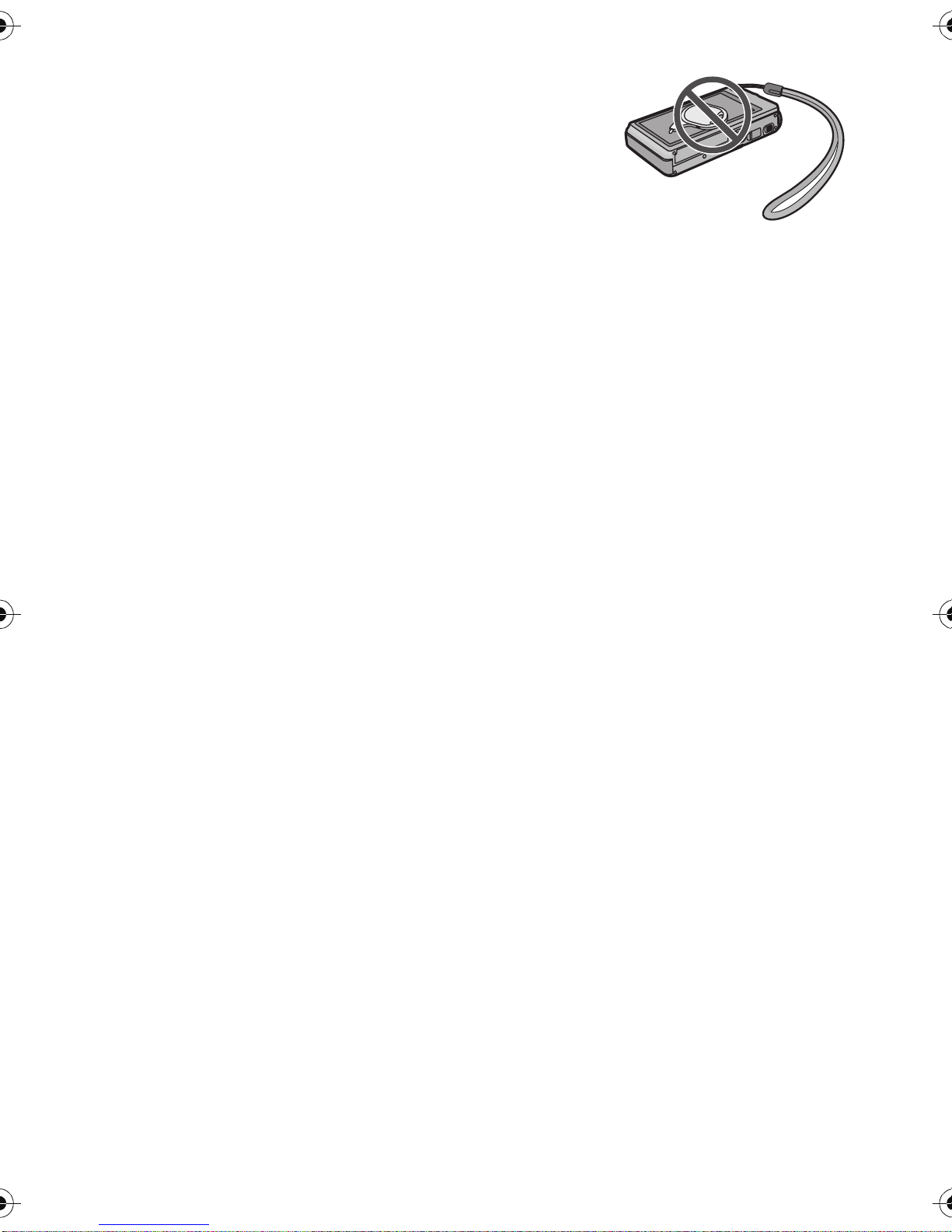
Before Use
∫ About the Stylus pen
It is easier to use the stylus pen (supplied) for detailed
operation or if it is hard to operate with your fingers.
Do not place it where small children c an reach.
•
•Do not place the stylus pen on the LCD monitor when storing.
LCD monitor may break when the sty l us pen is pressed
strongly against the LCD monitor.
- 10 -
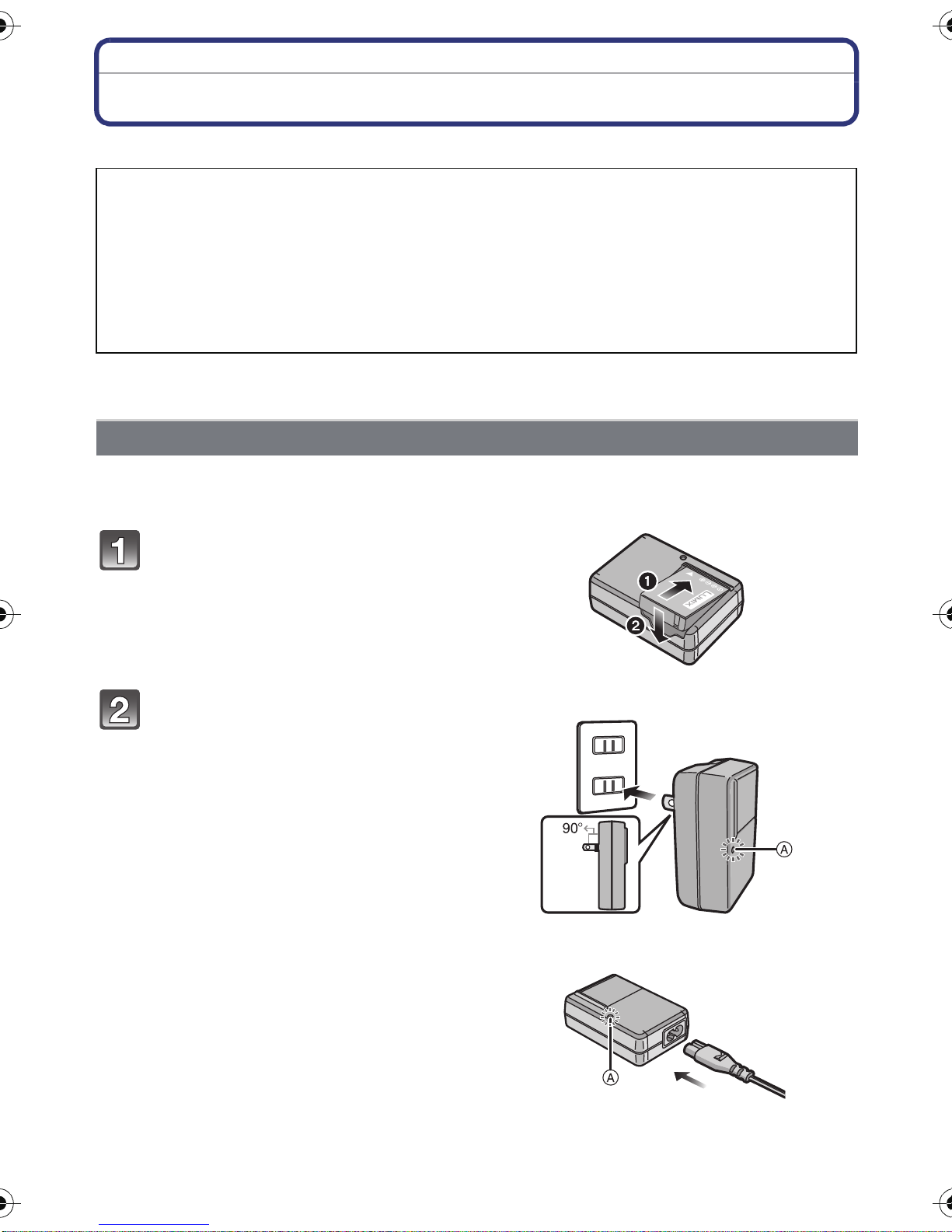
Preparation
Preparation
Charging the Battery
∫ About batteries that you can use with this unit
It has been found that counterfeit battery packs which look very similar to the
genuine product are made available to purchase in some markets. Some of these
battery packs are not adequately protected with internal protection to meet the
requirements of appropriate safety standards. There is a possibility that these
battery packs may lead to fire or explosion. Please be advised that we are not
liable for any accident or failure occurring as a result of use of a counterfeit
battery pack. To ensure that safe products are used we would recommend that a
genuine Panasonic battery pack is used.
•
Use the dedicated charger and battery.
Charging
•The battery is not charged when the camera is shipped. Charge the battery before use.
•Charge the battery with the charger indoors.
Attach the battery paying
attention to the direction of the
battery.
plug-in type
Connect the charger to the
electrical outlet.
• The [CHARGE] indicator A lights up
and charging beg ins.
inlet type
- 11 -
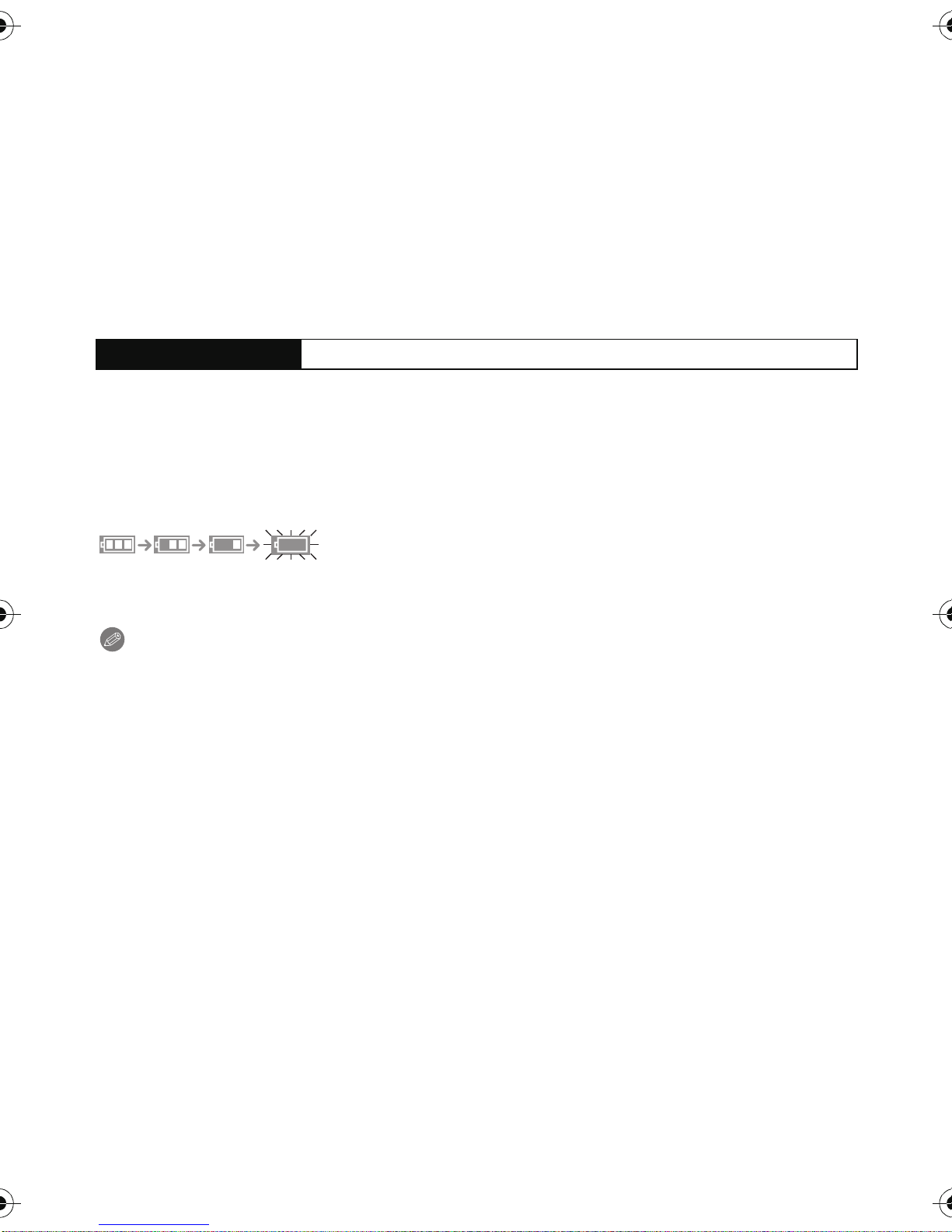
Preparation
∫ About the [CHARGE] indicator
The [CHARGE] indicator turns on:
The [CHARGE] indicator is turned on during charging.
The [CHARGE] indicator turns off:
The [CHARGE] indicator will turn off once the charging has completed without any
problem. (Disconnect the charger from the electrical socket and detach the battery after
charging is completed.)
•
When the [CHARGE] indicator flashes
–The battery temperat ure is too hi gh or too low. It is recommend ed to c har ge the ba tt ery aga in
in an ambient temperature of between 10 oC and 30 oC (50 oF and 86 oF).
–The terminals of the charger or the battery are dirty. In this case, wipe them with a dry cloth.
∫ Charging time
Charging time Approx. 130 m in
The indicated charging time is for when t he battery has been dis charged completely.
•
The charging time may vary depending on how the battery has been used. The charging
time for the battery in hot/cold environments or a battery that has not been used for long
time may be longer than normal.
∫ Battery indication
The battery indication is displayed on the LCD monitor.
The indication turns red and blinks if the remaining battery power is exhausted. Recharge the
•
battery or replace it with a fully charged battery.
Note
Do not leave any metal items (such as clips) near the contact area s of the p ower plug.
•
Otherwise, a fire and/or electric shocks may be caused by short-circuiting or the
resulting heat generated.
•The battery becomes warm after using it and during and after charging. The camera also
becomes warm during use. This is not a malfunction.
•The battery can be recharged even when it still has some charge left, but it is not
recommended that the battery charge be frequently topped up while the battery is fully
charged. (Since characteristic swelling may occur.)
- 12 -
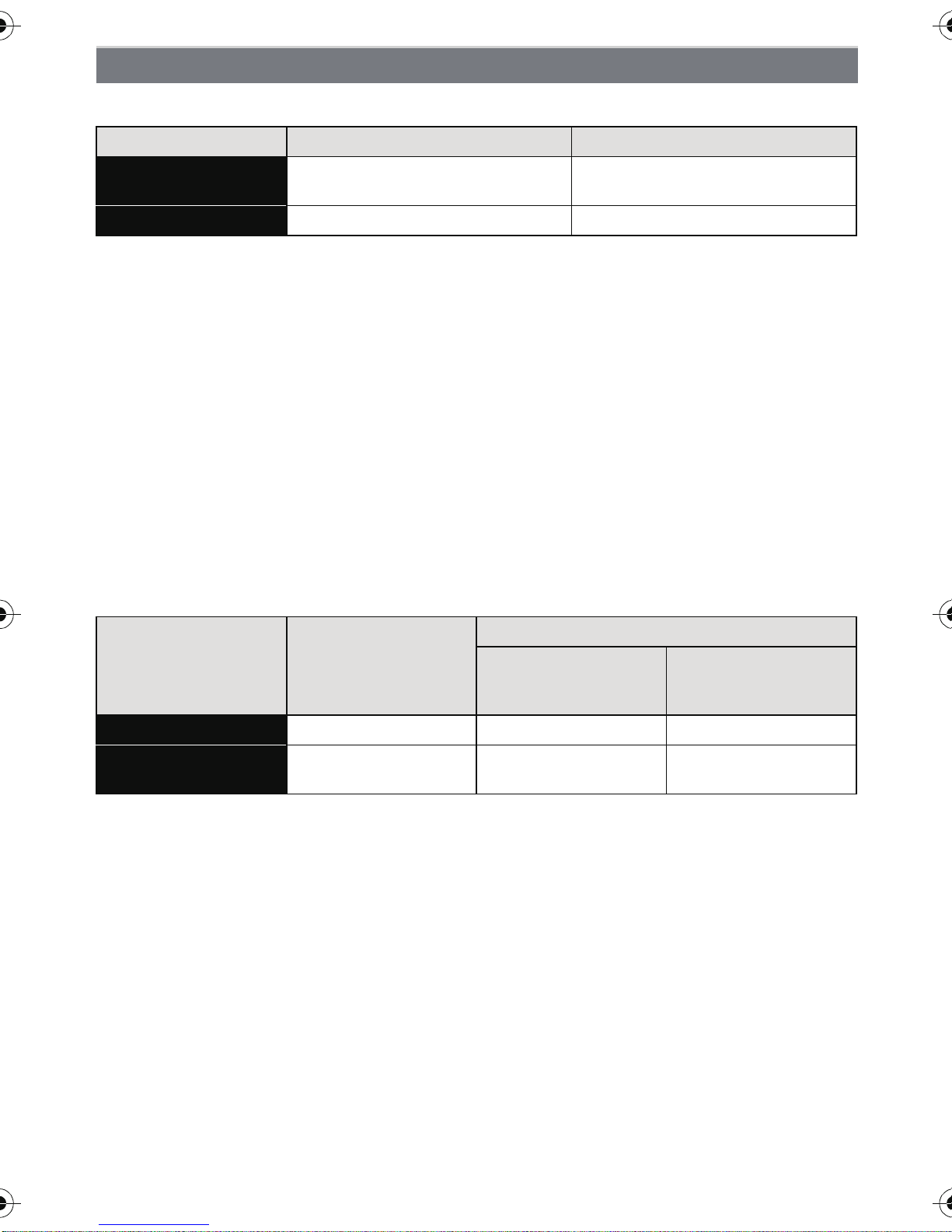
Preparation
Approximate operating time and number of recordable pictures
∫ Recording still pictures (By CIPA standard in Normal Picture Mode)
When recordin g in 3D When recording in 2D
Number of
recordable pictures
Recording time Approx. 100 m in Approx. 100 min
Approx. 200 pi ctur es Approx. 200 pic tures
Recording conditions by CIPA standard
CIPA is an abbreviation of [Camera & Imaging Products Association].
•
•Temperature: 23 oC (73.4 oF)/Humidity: 50%RH when LCD monitor is on.
•Using a Panasonic SD Memory Card (32 MB).
•Using the supplied battery.
•Starting reco rding 30 seconds after the camera is turned on . (When the Optical Image
Stabilizer function is set to [On].)
•Recording once every 30 seconds with full flash every second recording.
•Changing the zoom magnification from Tele to Wide or vic e versa in every recording.
•Turning the camera off every 10 recordings and leaving it until the temperature of the battery
decreases.
The number of recordable pictures varies depending on the recording interval time.
If the recording interval time becomes longer, the number of recordable pictures
decreases. [For example, if you were to take one picture every two minutes, then the
number of pictures would be reduced to approximately one-quarter of the number
of pictures given above (based upon one picture taken every 30 seconds).]
∫ Recording motion pictures
When recording in 2D
When recordin g in
3D
Recordable tim e Approx. 50 m in Approx. 70 mi n Approx. 70 min
Actual recordable
time
•
These times are for an ambient temperatur e of 23oC (73.4 oF) and a humidity of 50%RH.
Please be aware that these times are approximate.
Approx. 25 m in Approx. 30 mi n Approx. 30 min
(Picture quality setting
[AVCHD]
is [FSH])
[MP4]
(Picture quality setting
is [FHD])
•Actual recordable time is the time available for recording when repeating actions such as
switching the power supply [ON]/[OFF], starting/stopping recording, zoom operation etc.
•The maximum time for continuous recording of 3D motion pictures is 29 minutes 59 seconds.
•Maximum time to record motion pictures con tinuously with [FSH] in [AVCHD] is 29 minutes
59 seconds.
•Maximum time to record motion pictures continuously with [MP4] is 29 minutes 59 seconds or
up to 4 GB.
The maximum available recording time continuously is displayed on the screen.
- 13 -
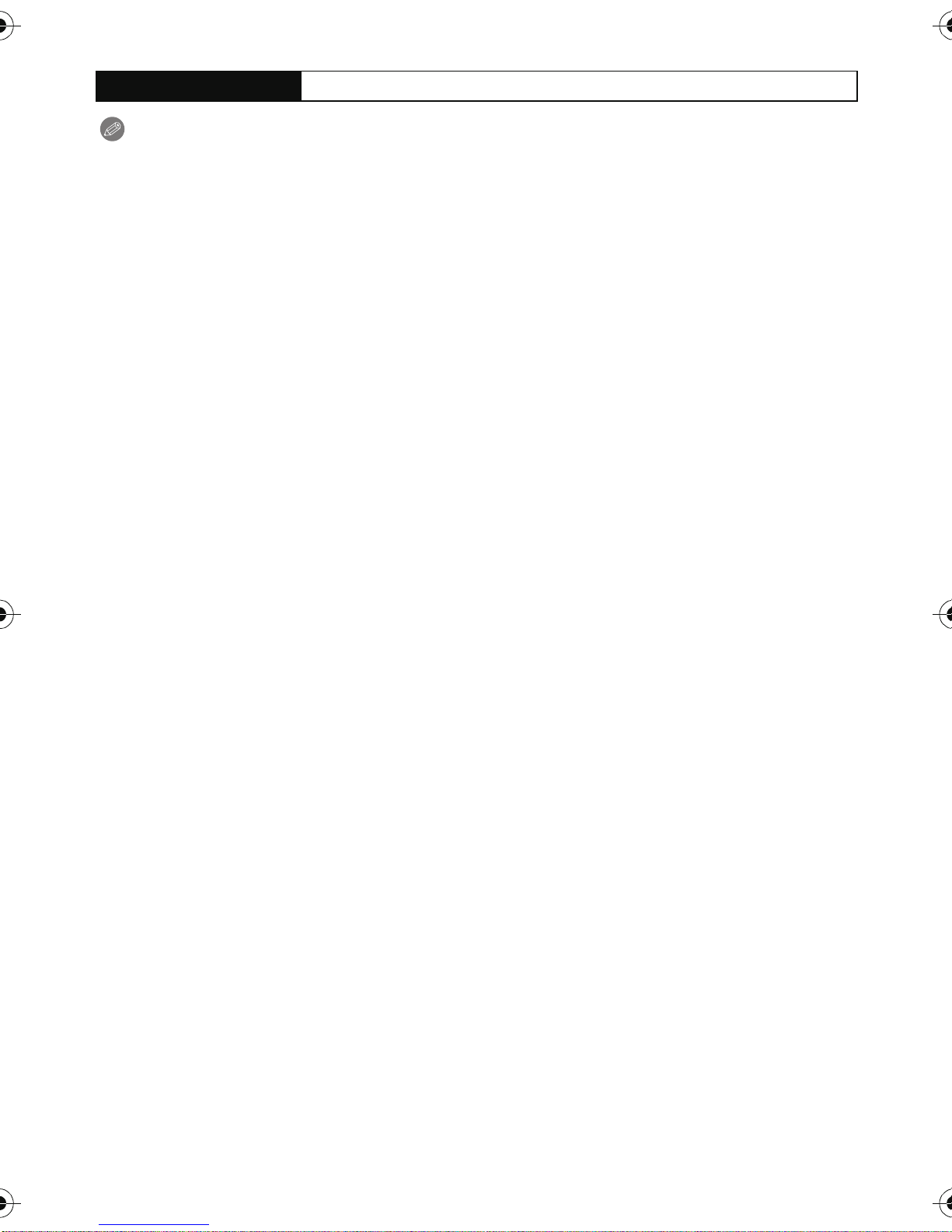
Preparation
∫ Playback
Playback time Approx. 160 m in
Note
The operating times and number of recordable pictures will differ according to the
•
environment and the operating conditions.
For example, i n the following cas es, the operating times shorten and the number of recordable
pictures is reduced.
–In low-temperature environments, such as on ski slopes.
–When using [LCD Mode].
–When operations such as flash and zoom are used repeatedly.
•When the operating time of the camera becomes extremely short even after pr operly charging
the battery, the life of the battery may have expired. Buy a new battery.
- 14 -
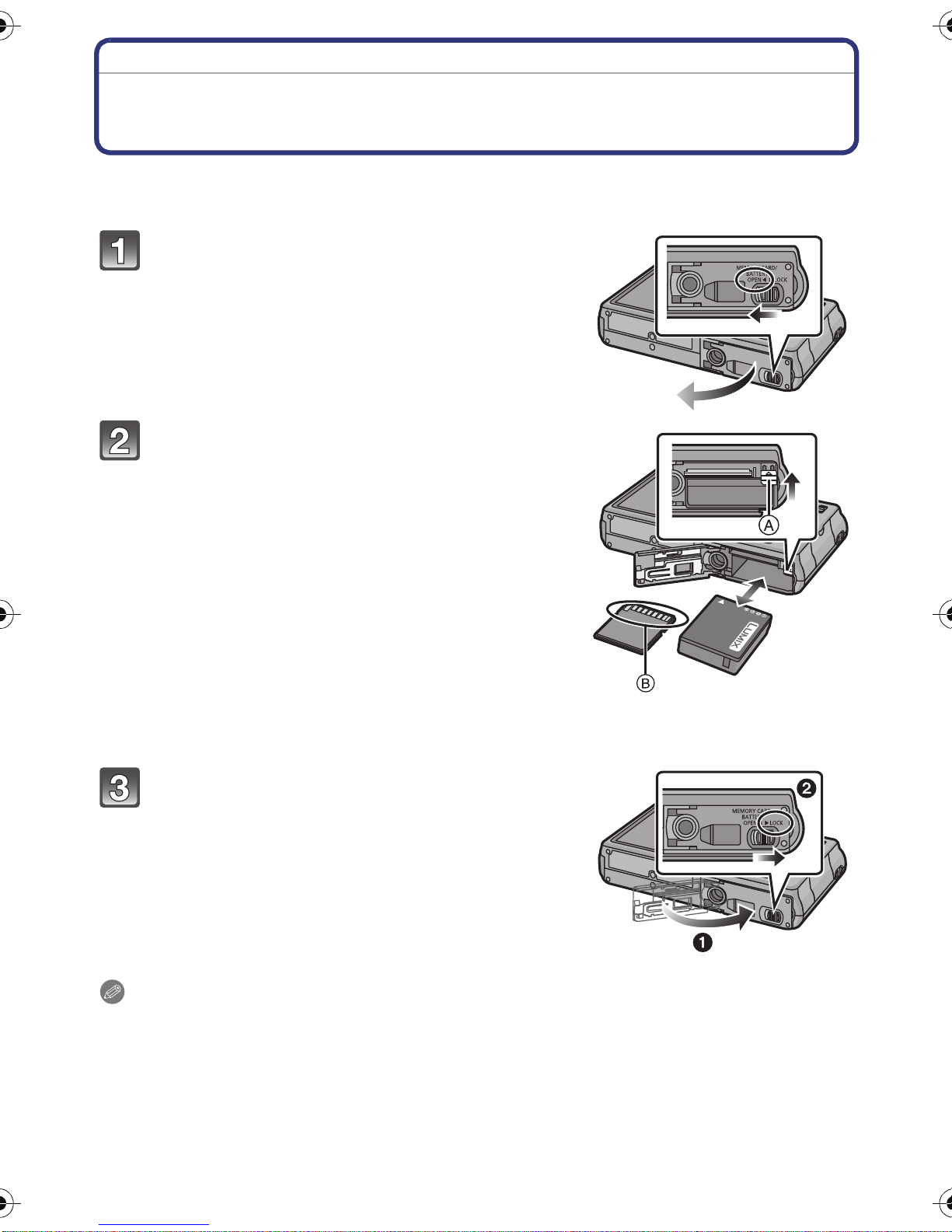
Preparation
Inserting and Removing the Card (optional)/the
Battery
•Check that this unit is turned off.
•We recommend using a Panasonic card.
Slide the release lever in the direction of
the arrow and open the card/ battery door.
• Always use genuine Panasonic batteries.
• If you use other batteries, we cannot guarantee
the quality of this product.
Battery: Being careful about the battery
orientation, insert all the way until you
hear a locking sound and then check that
it is locked by lever A.
Pull the lever A in the direction of the
arrow to remove the battery.
Card: Push it securely all the way until
you hear a “click” while being careful
about the direction in which you insert it.
T o rem ove the card, push the card until it
clicks, then pull the card out upright.
B:Do not touch the connection terminals of the
card.
1:Close the card/battery door.
2:Slide the release lever in the direction
of the arrow.
Note
•
Remove the batter y aft er use. (The battery wil l be exhaus ted if le ft fo r a long peri od of ti me after
being charged.)
•Turn the camera off and wait for the “LUMIX” display on the LCD monitor to clear before
removing the c ar d or batt er y. (Otherwise, this unit may no lo nger op erat e nor mally a nd th e c ard
itself ma y be damaged or th e r ec o r d ed pi c t ur e s ma y be lo s t .)
- 15 -
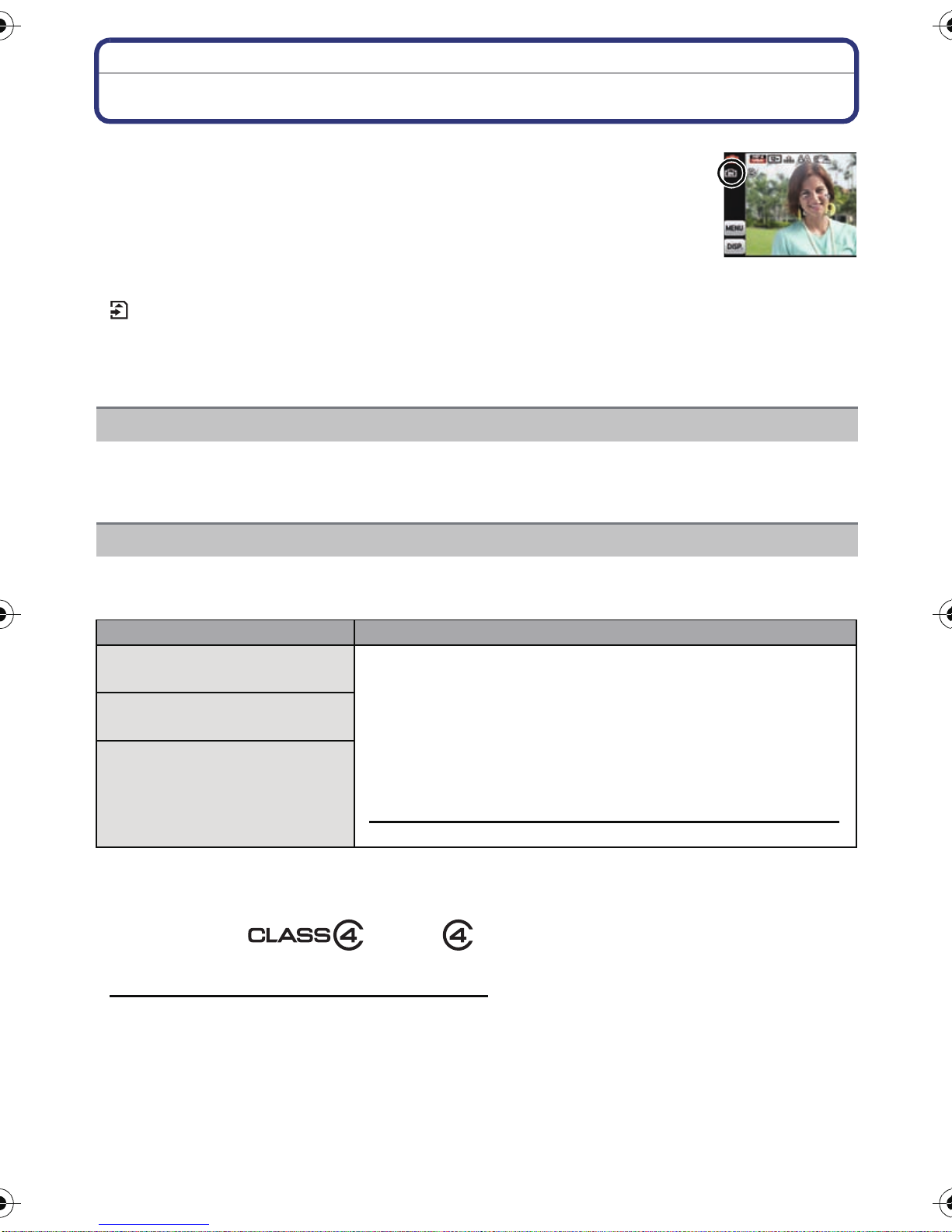
Preparation
About the Built-in Memory/the Card
The following operations can be performed using this unit.
When a card has not been in serted: Pictures can be recorded on the
•
built-in memory and played back.
•When a card has been inserted: Pictures can be recorded on the card
and played back.
•When using the built-in memory
k
>ð (access indication
•When using the card
(access indi cation
¢ The access indication is displayed in red when pictures are being recorded on the built-in
memory (or the card).
Built-in Memory
•You can copy the reco rded pictures to a card. (P127)
•Memory size: Approx. 70 MB
•The access time for the built-in memory may be longer than the access ti me for a card.
¢
)
¢
)
Card
The following cards which conform to the SD video standard can be used with this unit.
(These cards are indicated as card in the tex t.)
Remarks
SD Memory Card
(8 MB to 2 GB)
SDHC Memory Card
(4 GB to 32 GB)
SDXC Memory Card
(48 GB, 64 GB)
•
Use a card with SD Speed Class¢ with “Class 4” or
higher when recording motion pictu res.
•SDHC Memory Card can be used with SDHC Memory Card
or SDXC Memory Card comp atible equipment.
•SDXC Memory Card can only be used with SDXC Memory
Card compatible equipment.
•Check that the PC and other equipment are compatible when
using the SDXC Memory Cards.
http://panasonic.net/avc/sdcard/information/SDXC.html
•Only the cards with capacity lis ted left can be used.
¢ SD Speed Class is the speed standard regarding continuous writing. Check via the label on
the card, etc.
e.g.:
•Please confirm the latest information on the following website.
http://panasonic.jp/support/global/cs/dsc/
(This Site is English only.)
- 16 -
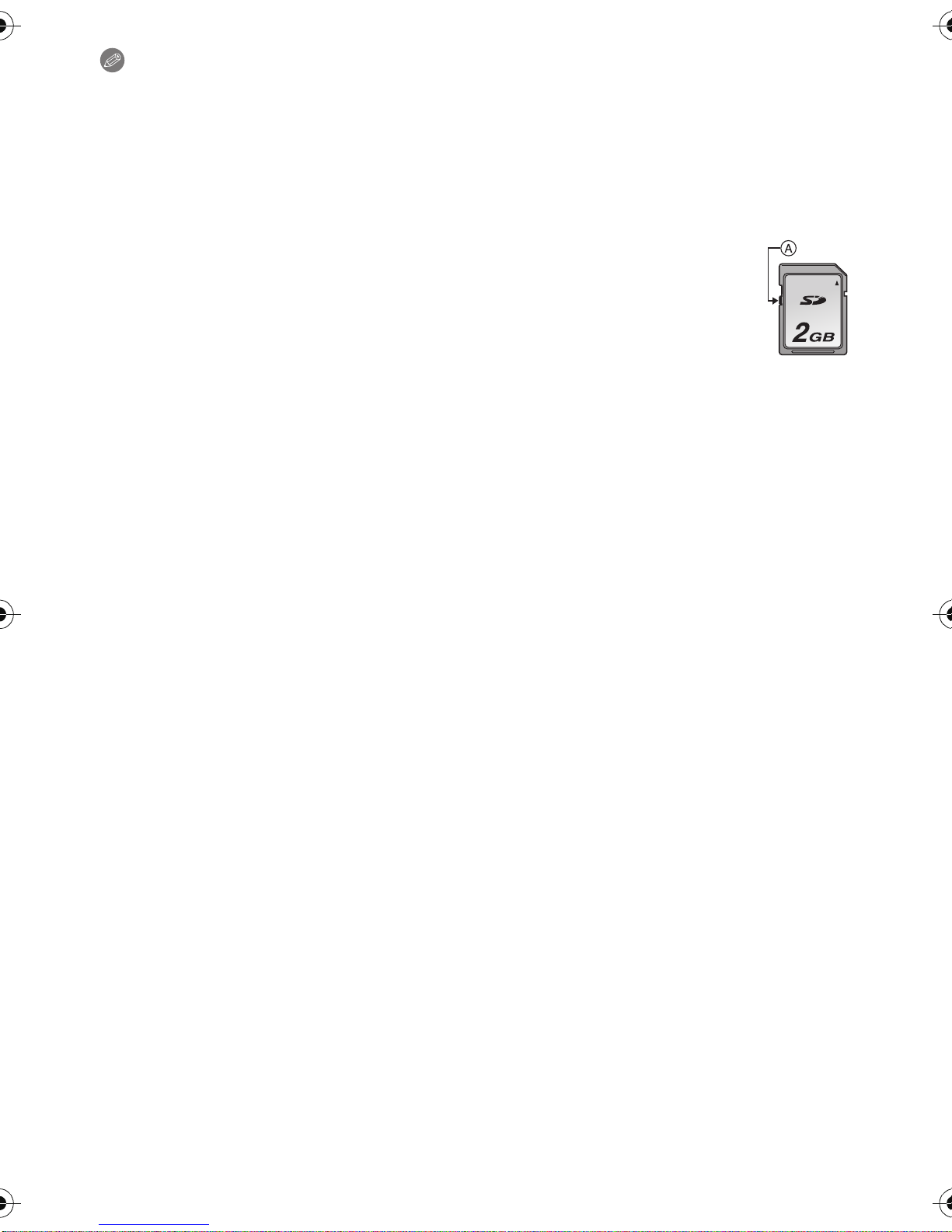
Preparation
Note
Do not turn this unit off or remove its batt ery or card when the access i ndication is lit
•
(when pictures are being written, read or deleted, or the built-in memory or the card is
being formatted). Furthermore, do not subject the camera to vibration, impact or static
electricity.
The card or the data on the card may be damaged, and this unit may no longer operate
normally.
If operation fails due to vibration, impact or static electricity, perform the operation
again.
•Write-Protect switch A prov ided (When this switch is set to the [LOCK] position,
no further dat a writing , dele tion o r formatt ing is possibl e. The a bility t o write , delete
and format data is restored when the switch is returned to its original position.)
•The data on the built-in memory or the card may be damaged or lost due to
electromagnetic waves, static electricity or breakdown of the camera or the card.
We recommend sto ring important data on a PC etc.
•Do not format the card on your PC or other equipment. Format it on the camera
only to ensure proper operation. (P59)
•Keep the Memory Card out of reach of childre n to prevent swallowing.
- 17 -
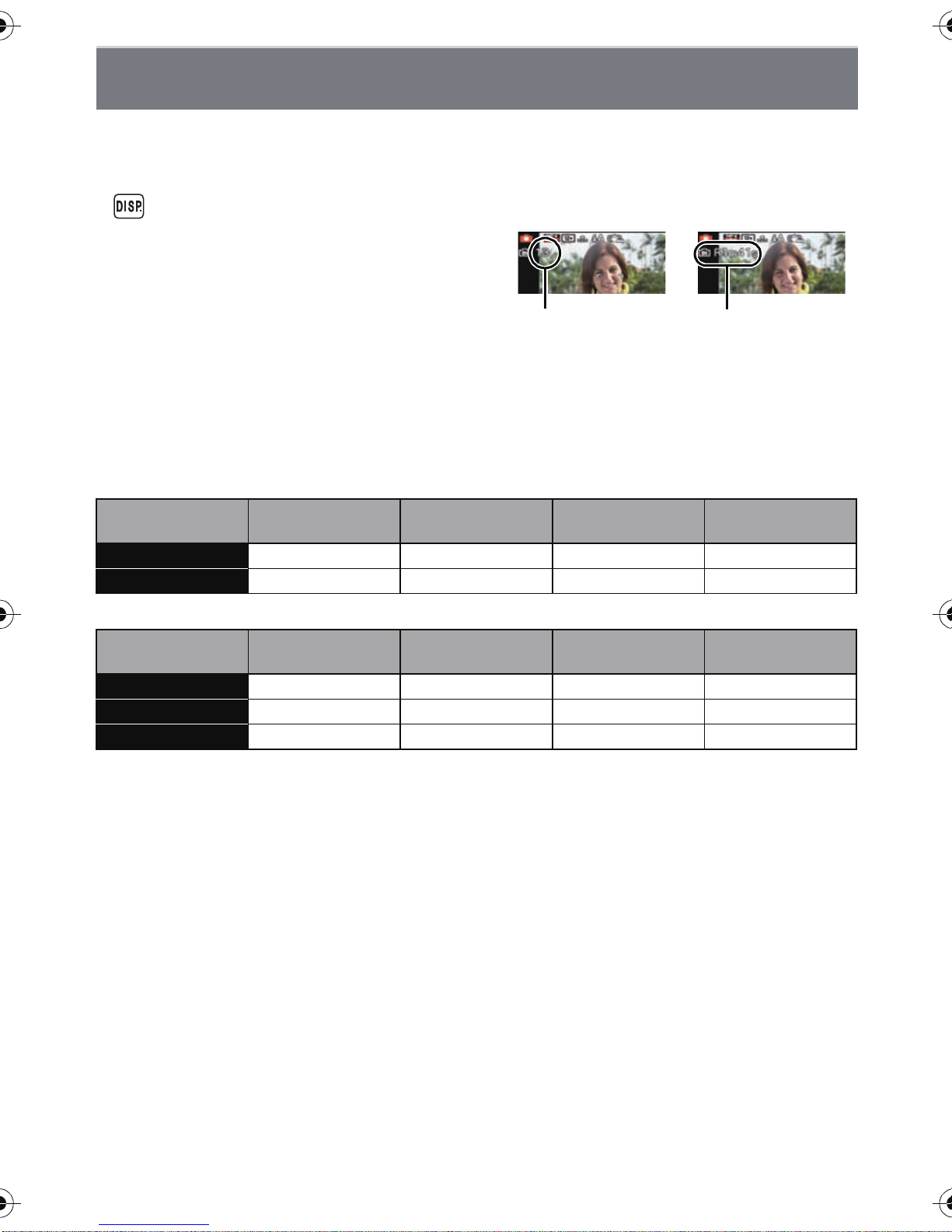
Preparation
A
B
Approximate number of recordable pictures and
available recording time
∫ About the display of the number of recordable pictures and available recording
time
You can confirm the number of recordable pi ctures and available recording time by touching
•
[ ] several ti mes. (P61)
A Number of recordable pictures
B Available recording time
•The number of recordable pictures and the
available recordin g time are an approximation .
(These vary depending on the recording
conditions a nd the type of card.)
•The number of recordable pictures and the
available recording time varies depending on the
subjects.
∫ Number of recordable pictures
•
[i99999] is displayed if there are more than 100,000 pictures remaining.
When recording in 3D
Picture size
8M (X) 7 220 3660 7370
6M (W) 9 260 4260 8520
When recording in 2D (Aspect ratio [X], Quality [A])
Picture size
12M 13 380 6260 12670
5M (EZ) 24 650 10620 21490
0.3M (EZ) 380 10050 162960 247150
Built-in Memory
(Approx. 70 MB)
Built-in Memory
(Approx. 70 MB)
2GB 32 GB 64 GB
2GB 32 GB 64 GB
- 18 -
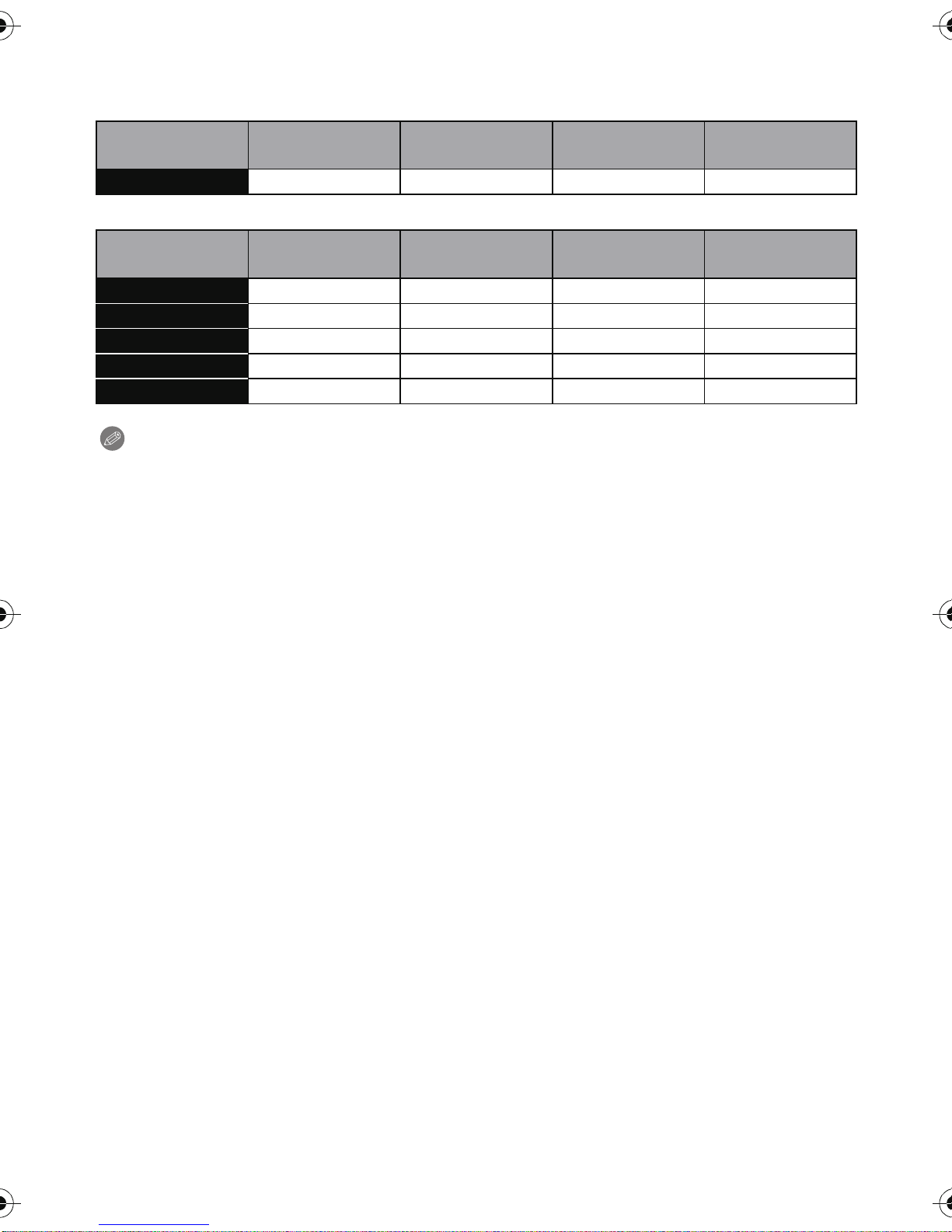
Preparation
∫ Available recording time (when recording motion pictures)
•
“h” is an abbreviation for hour, “m” for minute and “s” for second.
When recording in 3D
Recording
quality setting
1920k1080 j 14m00s 4h10m 8h27m
Built-in Memory
(Approx. 70 MB)
2GB 32 GB 64 GB
When recording in 2D
Recording
quality setting
FSH (AVCHD) j 14m00s 4h10m 8h27m
SH (AVCHD) j 14m00s 4h10m 8h27m
FHD (MP4) j 12m15s 3h23m10s 6h51m9s
HD (MP4) j 23m24s 6h27m53s 13h4m56s
VGA (MP4) 1m41s 51m30s 14h13m41s 28h47m30s
Built-in Memory
(Approx. 70 MB)
2GB 32 GB 64 GB
Note
•
Number of recordable pictures/available recording time for the card may decrease wh en
[Upload Set] is performed.
•The maximum time for continuous recording of 3D motion pictures is 29 minutes 59 seconds.
•Maximum time to record motion pictures con tinuously with [FSH] in [AVCHD] is 29 minutes
59 seconds.
•Maximum time to record motion pictures continuously with [MP4] is 29 minutes 59 seconds or
up to 4 GB.
The maximum available recording time continuously is displayed on the screen.
- 19 -
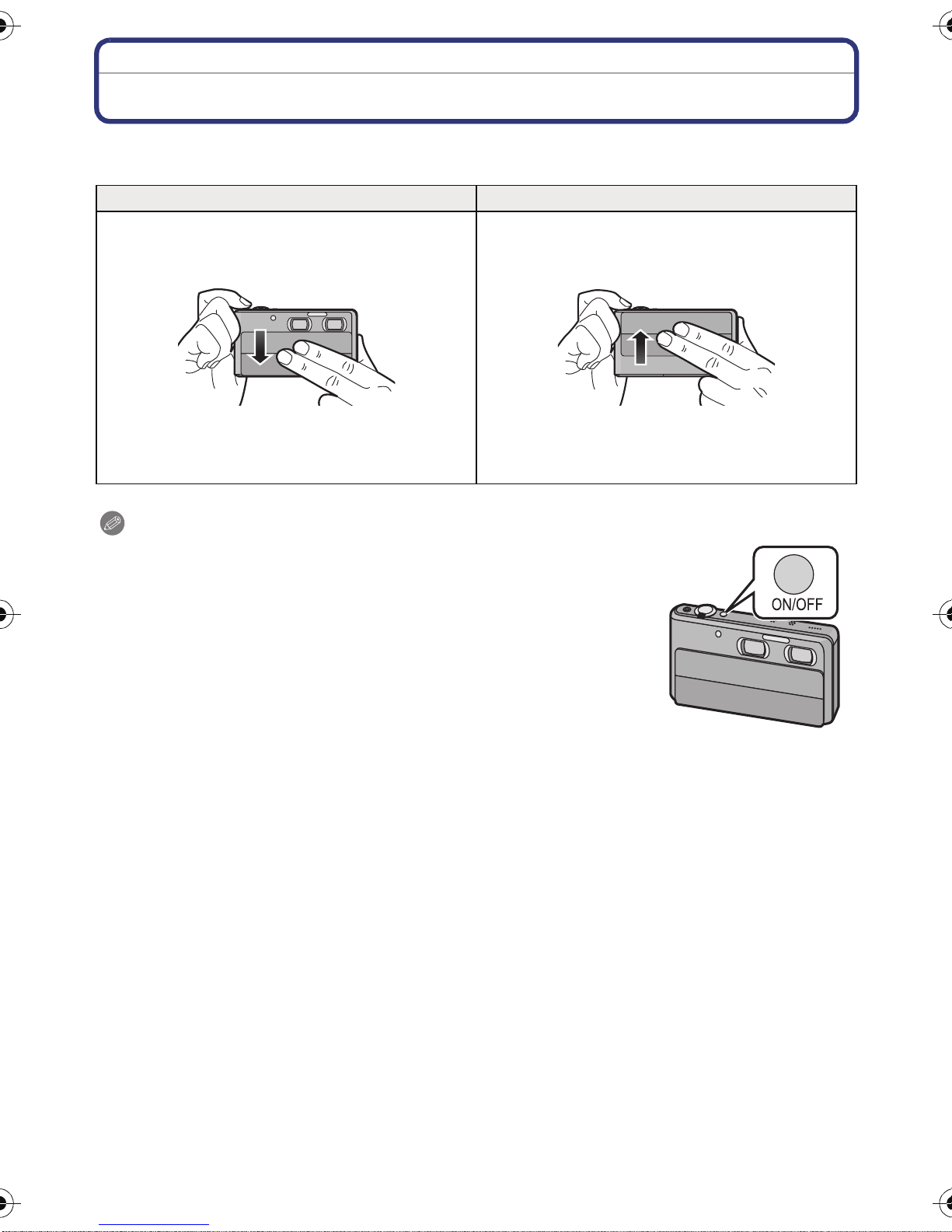
Preparation
Turning the Power On/Off
You can switch the power on/off using the lens cover or the power button.
To record, lower the lens cover.
Turn the camera on. Turn the camera off.
Lower the lens cover. Raise the lens cover.
•You can turn on the power by pressing and
holding the power but ton.
Note
•
If you press th e power but ton with t he lens co ver in the ra ised sta te,
a message will appear. Please lower the lens cover.
•If the power is off when the len s cove r is in t he lo wered stat e, press
and hold down the power but ton to turn on the power.
•You can also turn off the po w er by pressing
the power button.
- 20 -
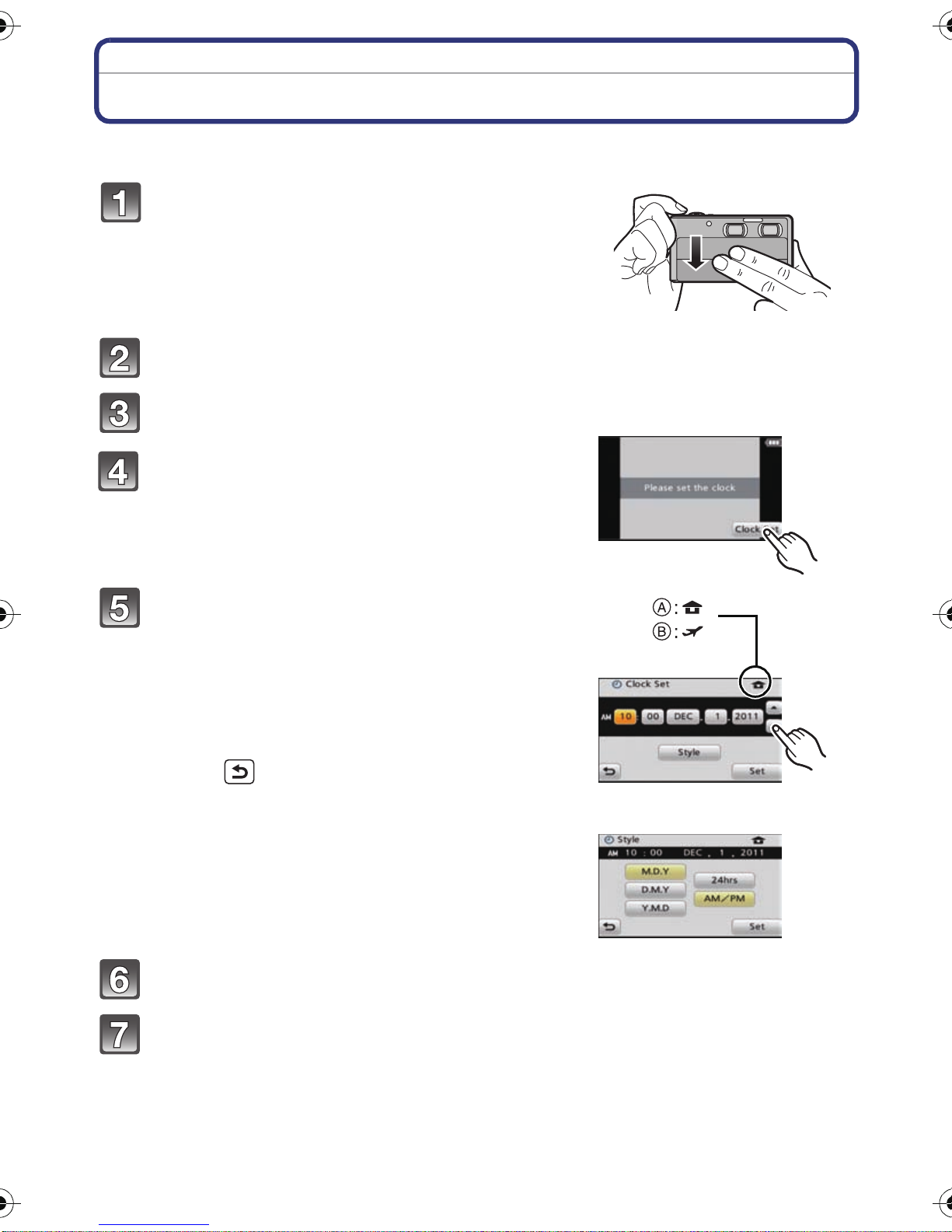
Preparation
Setting Date/Time (Clock Set)
•The clock is not set when the camera is shipped.
Turn the camera on.
• If the language select screen i s not displaye d, proceed
to step
Touch [Language Set].
Select the language, and then touch [Set].
Touch [Clock Set].
4.
Touch the items you wish to set (Year/
Month/Day/Hours/Minutes), and set using
[3]/[4].
A: Time at the home area
B: Time at the travel destination
•
Y ou can continue to swit ch th e sett ings by continuo usly
touching [3]/[4].
• Touch [ ] to cancel the date and time settings
without setting a date and time.
To set the display order and the time display
format.
Touch [Style] to display the settin gs screen for setting
•
display order/time display format.
Touch [Set] to set.
Touch [Set] in the confirmation screen.
- 21 -
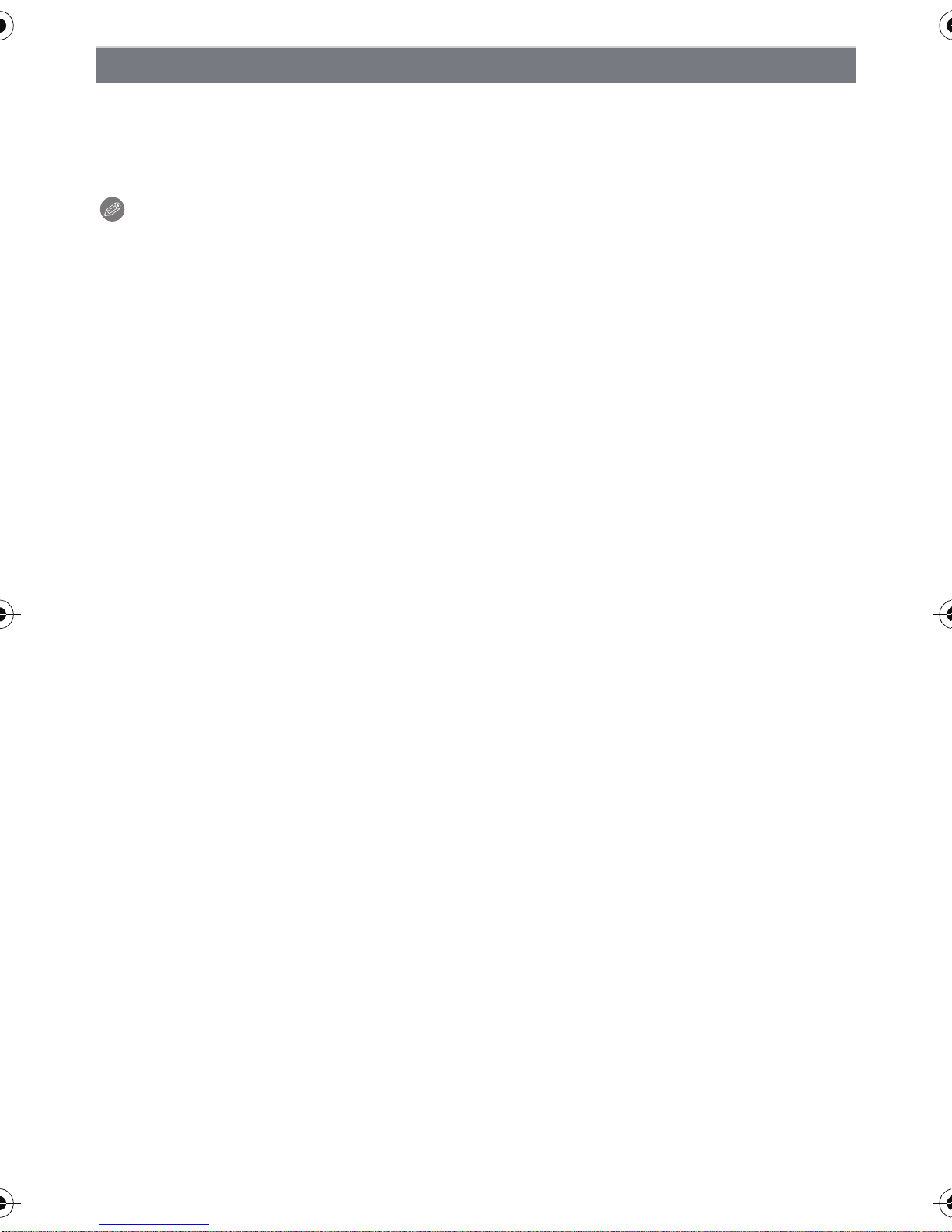
Preparation
Changing the Clock Setting
Select [Clock Set] in the [Rec] or [Setup] menu. (P48)
It can be changed in steps 5 and 6 to set the clock.
•
•The clock setting is maintained for 3 months using the built-in clock battery even
without the battery. (Leave the charged battery in the unit for 24 hours to charge the
built-in battery.)
Note
•
If the clock is not set, the correct date cannot be printed when you order a photo studio to print
the picture, or when you stamp the date on the pictures with [Date Stamp] or [Text Stamp].
•If the clock is s et, the corr ec t dat e can be prin ted eve n if t he da te is n ot dis p layed on the s cr een
of the camera.
- 22 -
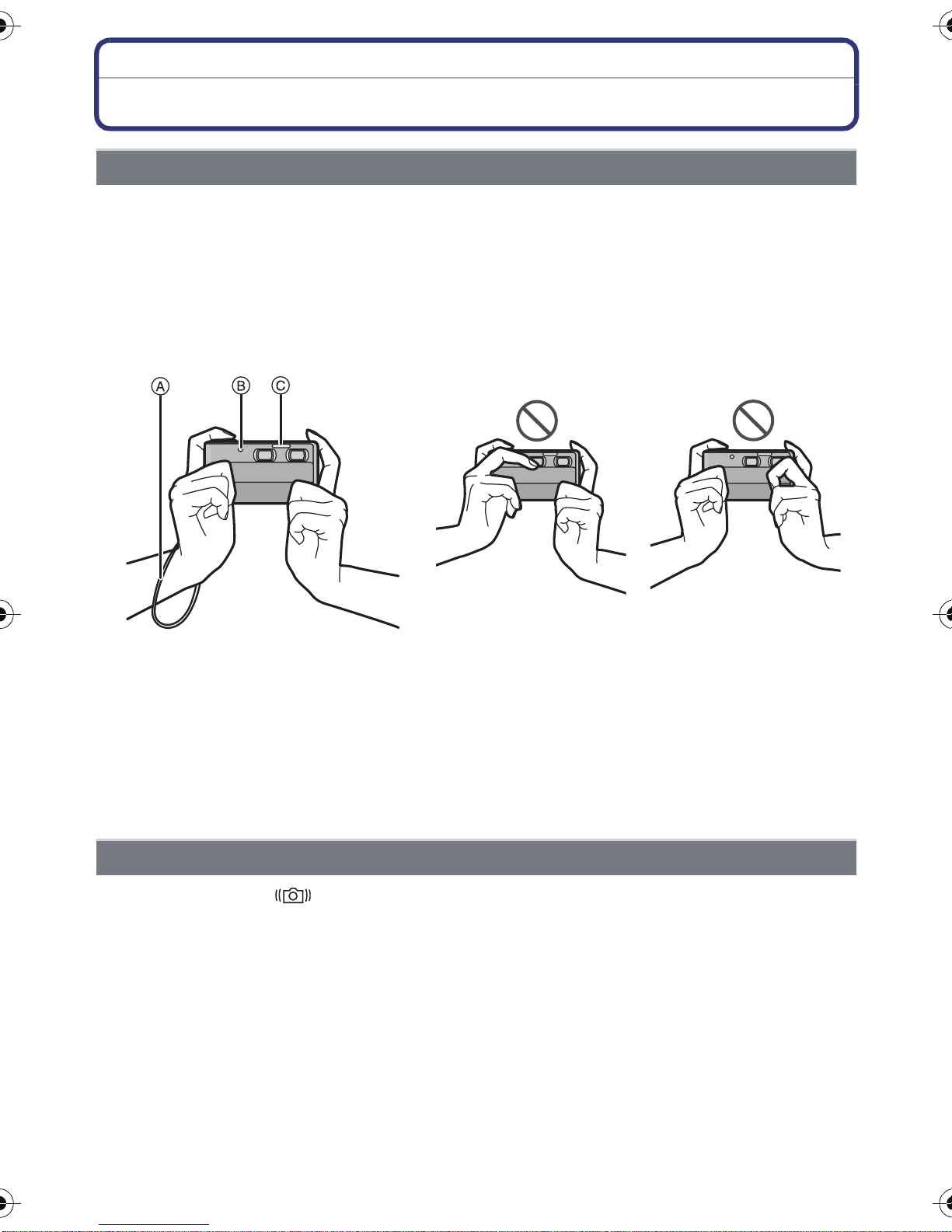
Basic
Basic
Tips for taking good pictures
Fit the strap and hold the camera carefully
Hold the camera gently with both hands, keep your arms still at your side
and stand with your feet slightly apart.
•To prevent dropping, be sure to attach the supplied strap and fit it to your wrist. (P8)
•Be careful not to move the camera when you press the shutter button.
•Be careful not to put your fingers on the flash, AF assis t lamp, microphone, speaker or lens etc.
A Strap
B AF Assist Lamp
C Flash
∫ Direction Detection Function ([Rotate Disp.])
Pictures recorded with the camera held vertically are played back vertically (rotated). (Only
when [Rotate Disp.] (P58) is set)
•When the camera is held vertically and tilted up and down to rec ord pictures, the Directi on
Detection func tion may not work correc tly.
•Motion pictures taken with the camera held vertically are not displayed vertically.
•You cann ot record 3D pictures in vertical orientation.
Preventing jitter (camera shake)
When the jitter alert [ ] appears, use [Stabilizer] (P105), a tripod or the Self-timer
(P88).
•
Shutter speed will be slower particularly in the following cases. Keep the camera still from the
moment the shutte r button is pressed until the picture appears on the screen. We recommend
using a tr ipod.
–Slow sync./Red-Eye Reduction
–In [Panorama Assist], [Night Portrait], [Night Scenery], [Party], [Candle Light], [Starry Sky],
[Fireworks], [High Dynamic] in Scene Mode
–When the shutter speed is slowed in [Min. Shtr Speed]
- 23 -
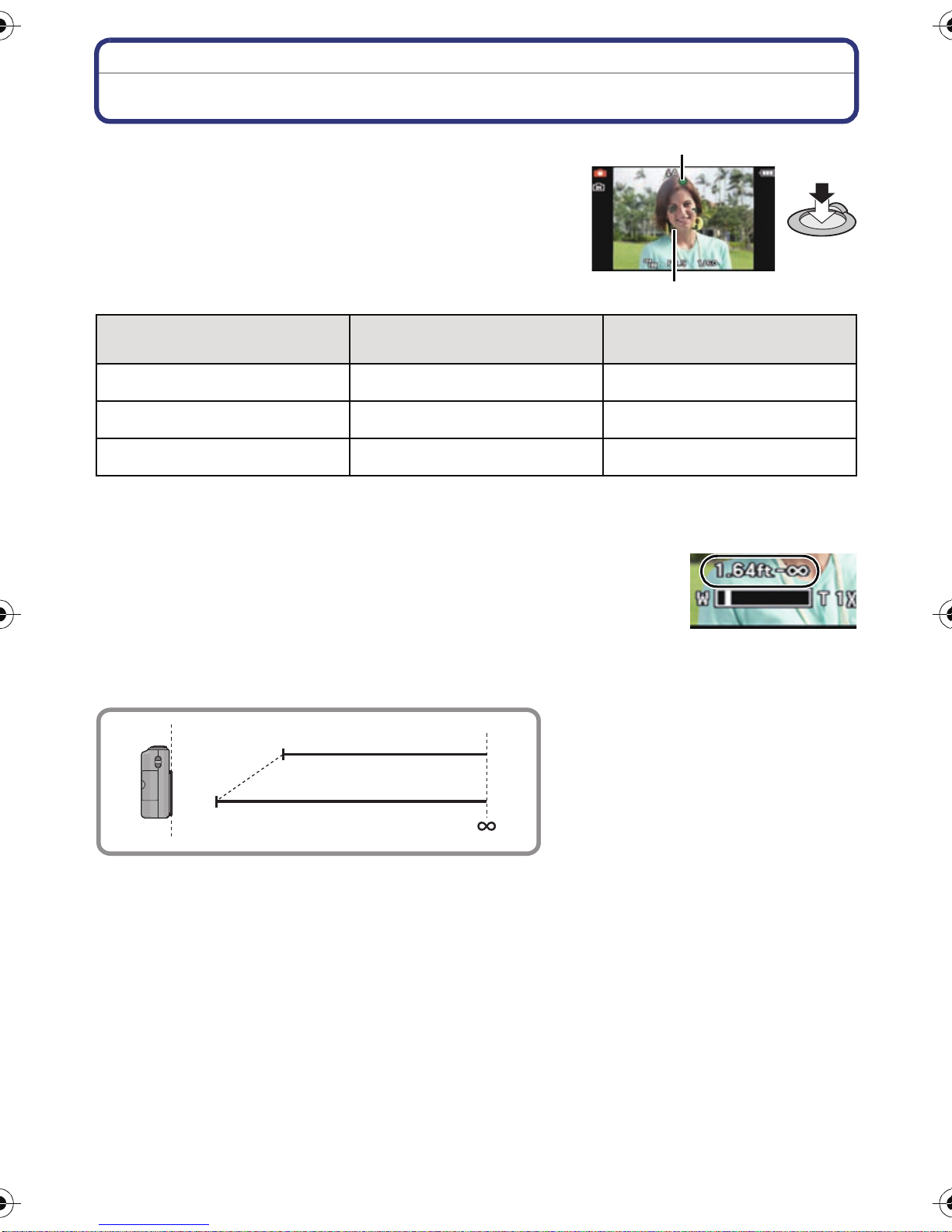
Basic
A
B
Focusing
Aim the AF area at the subject, and then press
the shutter button halfway.
Focus
Focu s ind ication A On Blinks
AF area B White>Green White>Red
Sound Beeps 2 times Beeps 4 times
When the subject is focused When the subject is not
focused
•AF area is displayed larger during the digital zoom or when it is dark.
∫ About focus range
The focus range is displayed when operating the zoom.
•
The focus range is displ ayed in red when it is not focu sed af ter press ing
the shutter button halfway.
The focus range may change gradually depending on the zoom
position.
e.g.: Focus range during the Normal Picture Mode
1 m (3.28 feet)
T
W
50 cm (1.64 feet)
- 24 -
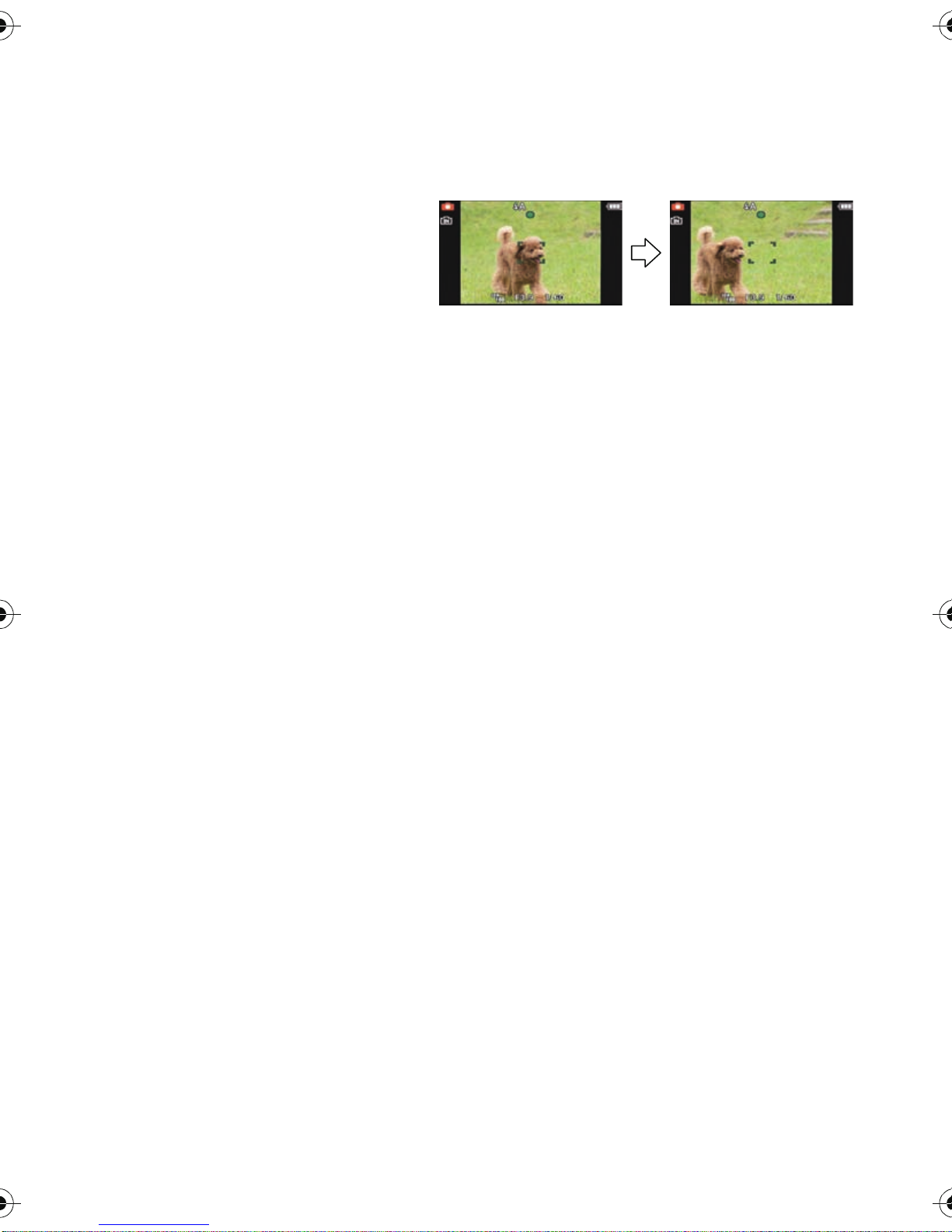
Basic
∫ When the subject is not in focus (such as when it is not in the center of the
composition of the picture you want to take)
1 Aim the AF area at the subject, and then press the shutter button halfway to fix
the focus and exposure.
2 Press and hold the shutter button halfway while moving the camera as you
compose the picture.
You can repeatedly retry the actions in
•
step
1 before pressing the shutter
button fully.
∫ Subjects and recording conditions which are difficult to focus
•
Fast-moving subjects, extremely bright subjects or subjects without contrast.
•When recording subjects through windows or near shiny objects.
•When it is dark or when jitter occurs.
•When the camera is too close to the subject or when taking a picture of both distant and near
subjects.
- 25 -
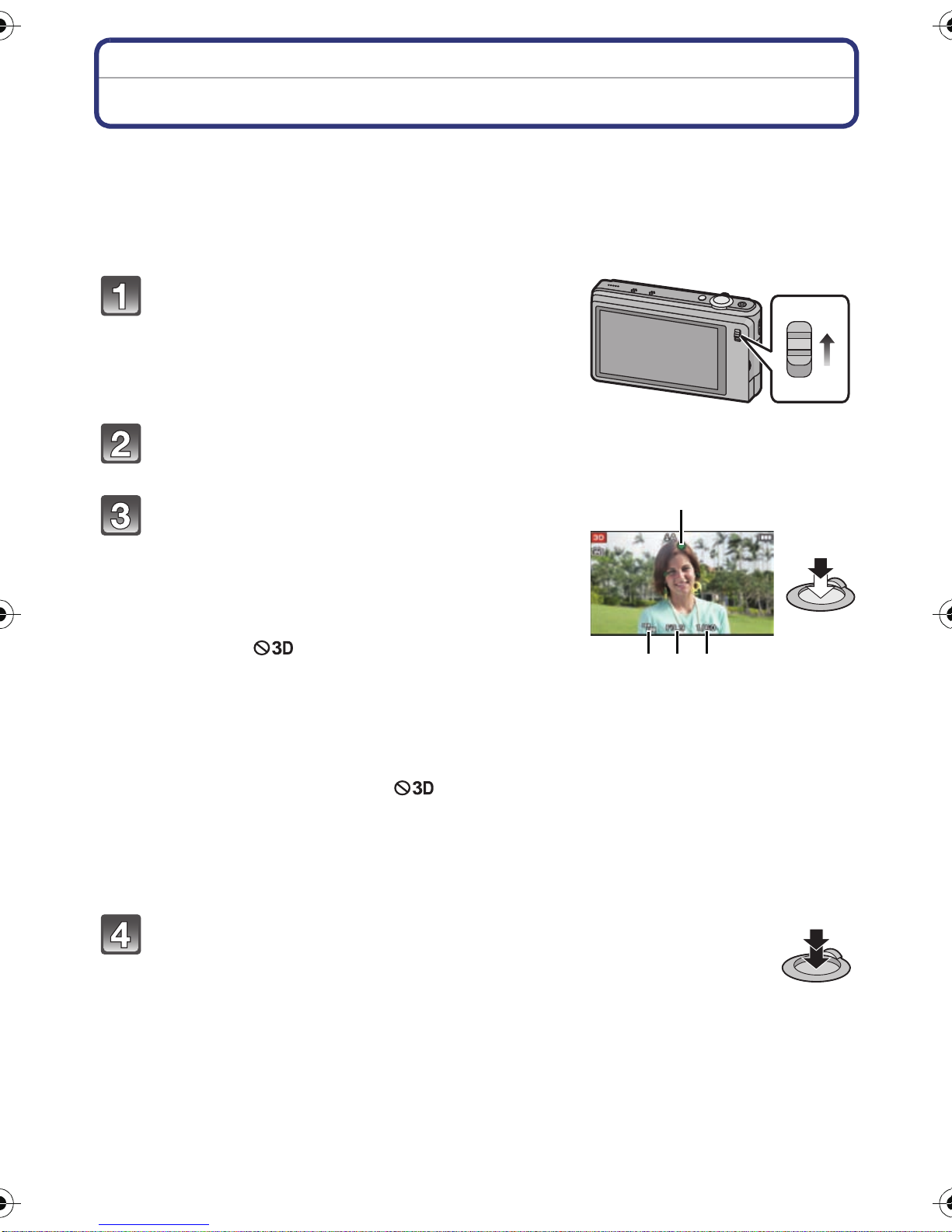
Basic
3D
2D
A B
C
D
Taking 3D pictures
With the two lenses built into this unit, you can record 3D pictures.
3D pictures are sto red in MPO format . In t his uni t bo th MPO i mages and f ine J PEG imag es are
•
recorded simult aneously.
•The following functions are activated automatically.
–[Auto] in [Sensitivity]/Auto White Balance/[Quick AF]/[i.Resolution]/[AF Assist Lamp]/
[Stabilizer]
Set the 3D/2D switch to [3D].
Aim the AF area at the point you want to focus on.
Press the shutter button halfway to focus.
A ISO sensitivity
B Aperture value
C Shutter speed
• Be careful not to get too close to the subject.
If the dis t ance to t he s ub ject is t oo c los e, t he 3D al ert
indication [ ] will appear. The recommended
range for 3D recording may differ depending on the
amount of zoom. (P27)
• Make sure that yo ur finger s ar e no t over e ithe r of
the lenses.
During 3D recording, the image from the right-hand
lens is not displayed . If a finger etc. is coverin g a
lens, the 3D alert indicatio n [ ] will appear .
• The focus indication D (green) lights when the
subject is focused.
• Aperture value and shutter speed is displayed in red
when correct exposure is not achieved. (Exclude
when using a flash)
Press the shutter button fully (push it in
further), and take the picture.
- 26 -
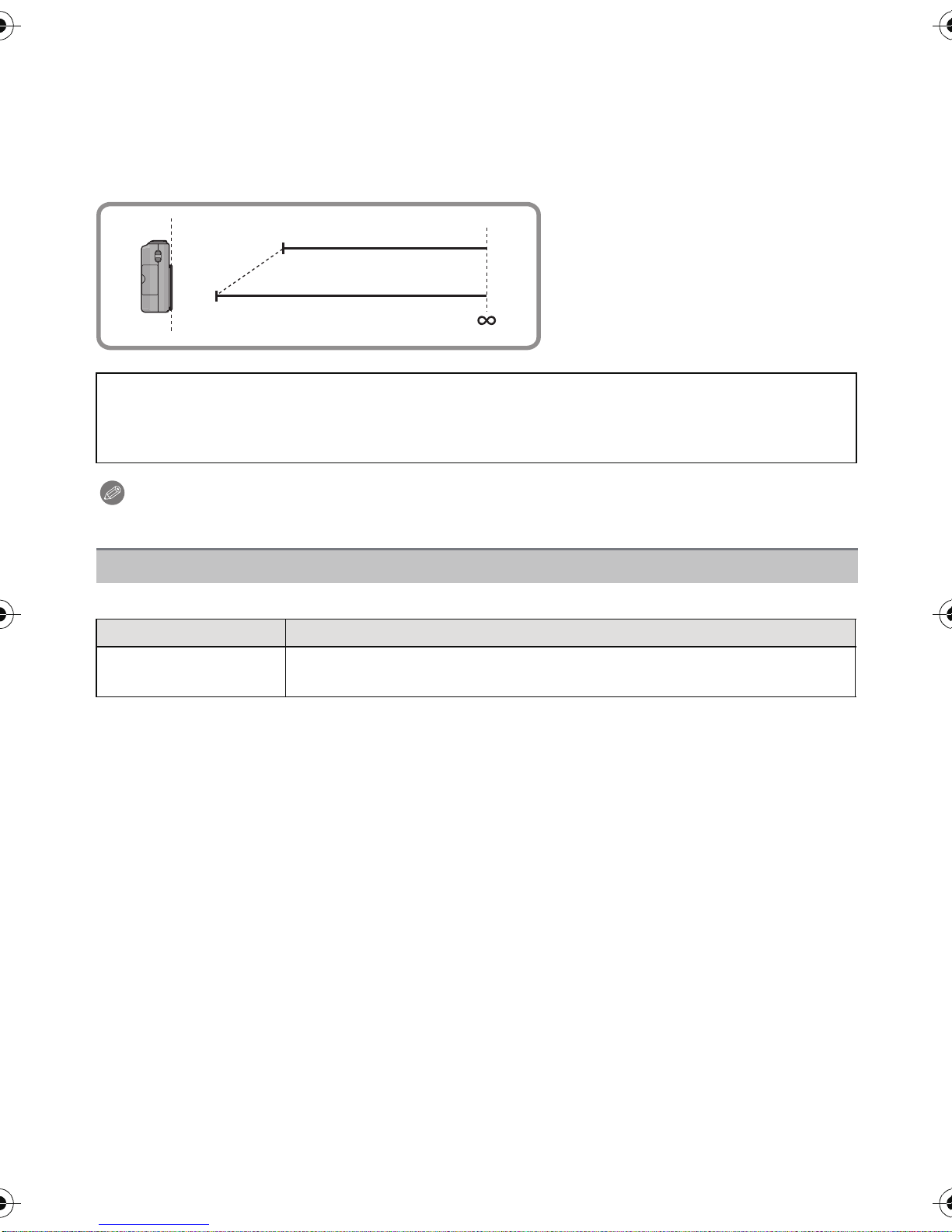
Basic
T
W
90 cm (2.96 feet)
3.4 m (11.2 feet)
•T o achi eve good a 3D ef fect, we reco mmend th at you re cord wi th th e dist ance to the s ubjec t set
as follows. Outside this range, left-right distortion increases and may prevent the 3D effect
being achieved at the edges of the image.
•The angle of view may change when pres sing the s hutter b utton halfw ay to recor d subject s th at
are closer than the recommended range below, as the distortion is adjusted automatically. The
3D pictures will be recorded with the angle of view when the shutter button is pressed halfway.
The recommended ranges for 3D recording are target ranges.
Pay attenti on to the following points when 3D picture recording.
•
Where possible, record with the unit in a horizontal state.
•Be careful not to get too close to the subject.
•Be careful not to shake the camera while in a vehicle or walking.
Note
You cannot record 3D pictures in vertical orientation.
•
Changing the settings
Following menus can be set.
Menu Item
[Rec] [Flash]¢/[Selftimer]/[Picture Size]¢/[AF Mode]¢/[Exposure]/[3D
Adjustment]/[Clock Set]
For the setting method of the menu, refer to P48.
•
¢ Settings may be different from other [Rec] Modes .
- 27 -
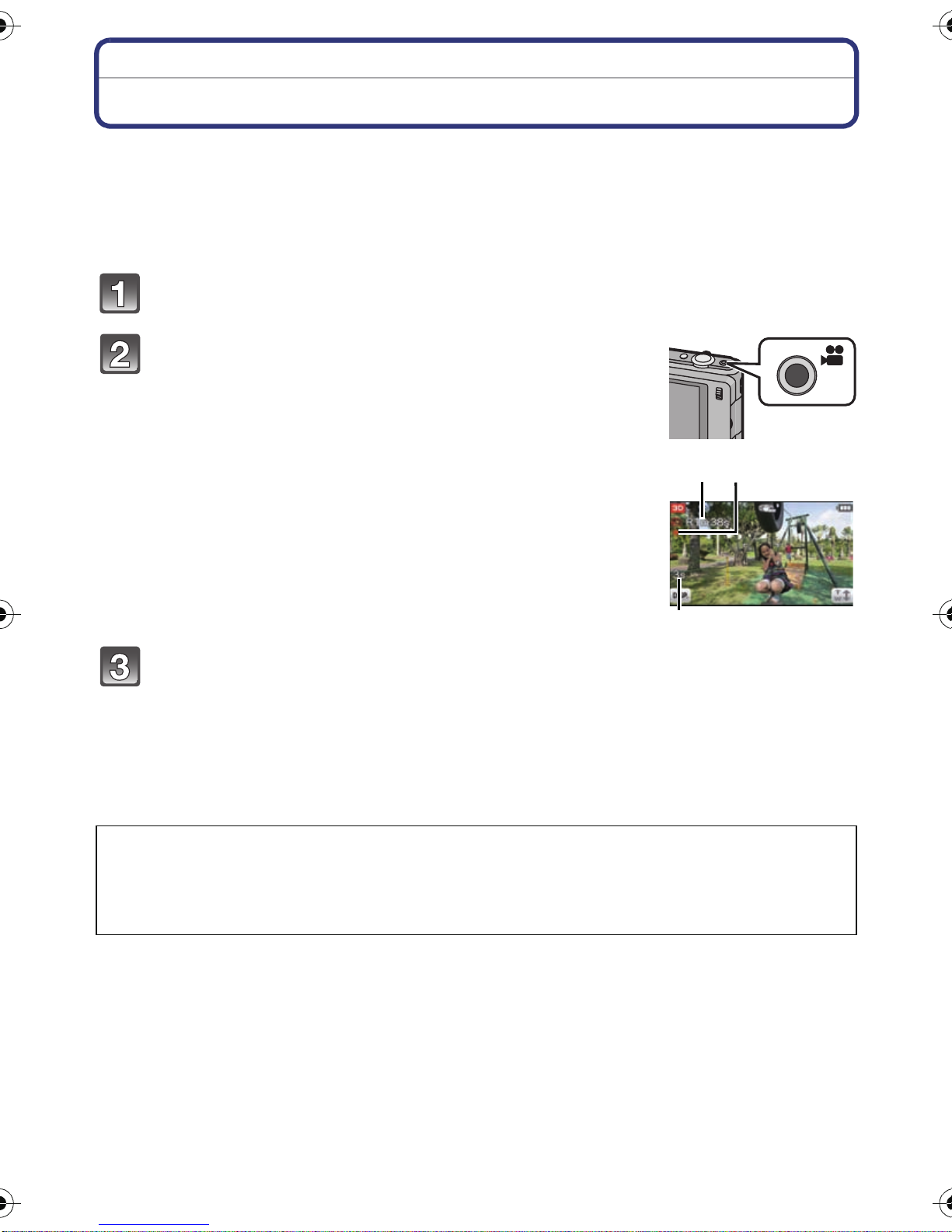
Basic
B
CA
Recording 3D motion pictures
•3D motion pictures recorded with this unit are in side-by-side (2 screen structure) format. The
image quality is fix ed at 1920k108 0 pixels. Becau se the 3D motion pic tures are in si de-by-side
format, the image quality of the recorded 3D motio n picture differs from that of high definition
images.
•The following functions are activated automatically.
–[Auto] in [Sensitivity]/Auto White Balance/[Continuous AF]/[Stabilizer]
Set the 3D/2D switch to [3D].
Start recording by pressing the motion
picture button.
A Available recording time
B Elapsed record ing time
• Release the motion picture button right after you press it.
• The recording state indicator (red) C will flash while
recording motion pictures.
• Be careful not to get too close to the subject.
• M a ke su re that your fingers are not ov e r ei t her of the
lenses.
Stop the recording by pressing the motion
picture button again.
•T o achi eve good a 3D ef fect, we reco mmend th at you re cord wi th th e dist ance to the s ubjec t set
as follows. Outside this range, left-right distortion increases and may prevent the 3D effect
being achieved at the edges of the image.
–Approx. 90 cm (2.96 feet) (Wide)/Approx. 3.4 m (11.2 feet) (Tele) to ¶
Pay attenti on to the following points when 3D video recording.
•
Where possible, record with the unit in a horizontal state.
•Be careful not to get too close to the subject.
•When moving the unit as you record, mov e it slowly.
•Try to hold the unit as steady as possible when recording while riding in a vehicle or walking.
- 28 -
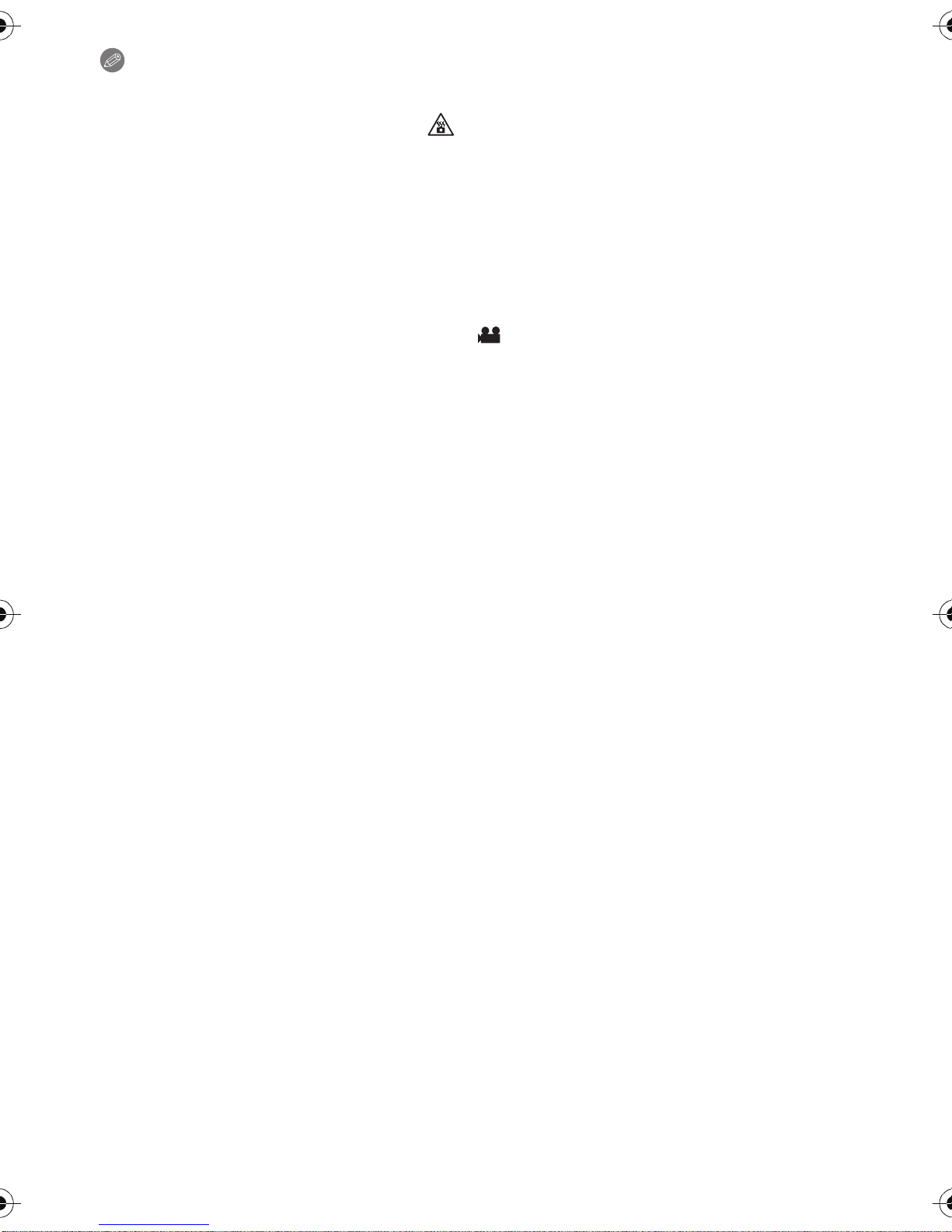
Basic
Note
The maximum continuous recording time for 3D motion pictures is 29 minutes 59 seconds. If
•
you are recording moti on pictures in an environment where the ambient temperature is high or
recording motion pictures continuously, [ ] may be displayed and the recording may stop.
•3D motion pictures cannot be recorded in the built-in memory.
•Zoom operations are not available during 3D motion picture recording.
•It is recommended to use a tripod to record steady motion pictures.
•The available recording time displayed on the screen may not decrease regularly.
•Depending on the type of the card, the card access indic ation may appear for a while after
record i n g m ot i on pi c t ur e s . T h i s is no t a m al functi on .
•The screen may be blacked out momentarily, or the unit may record noise due to static
electricity or electromagnetic waves etc. depending on the environment of the motion picture
recording.
•When the aspect ratio setting is different in still and mot ion pict ures, the angle of view cha nges
at the st art of motion pi cture recording. When [ Rec Area] (P54) is s et to [On], angle of view
during motion picture recording is displayed.
•It is recommended to use a fully charged battery when recordi ng motion pictures.
- 29 -
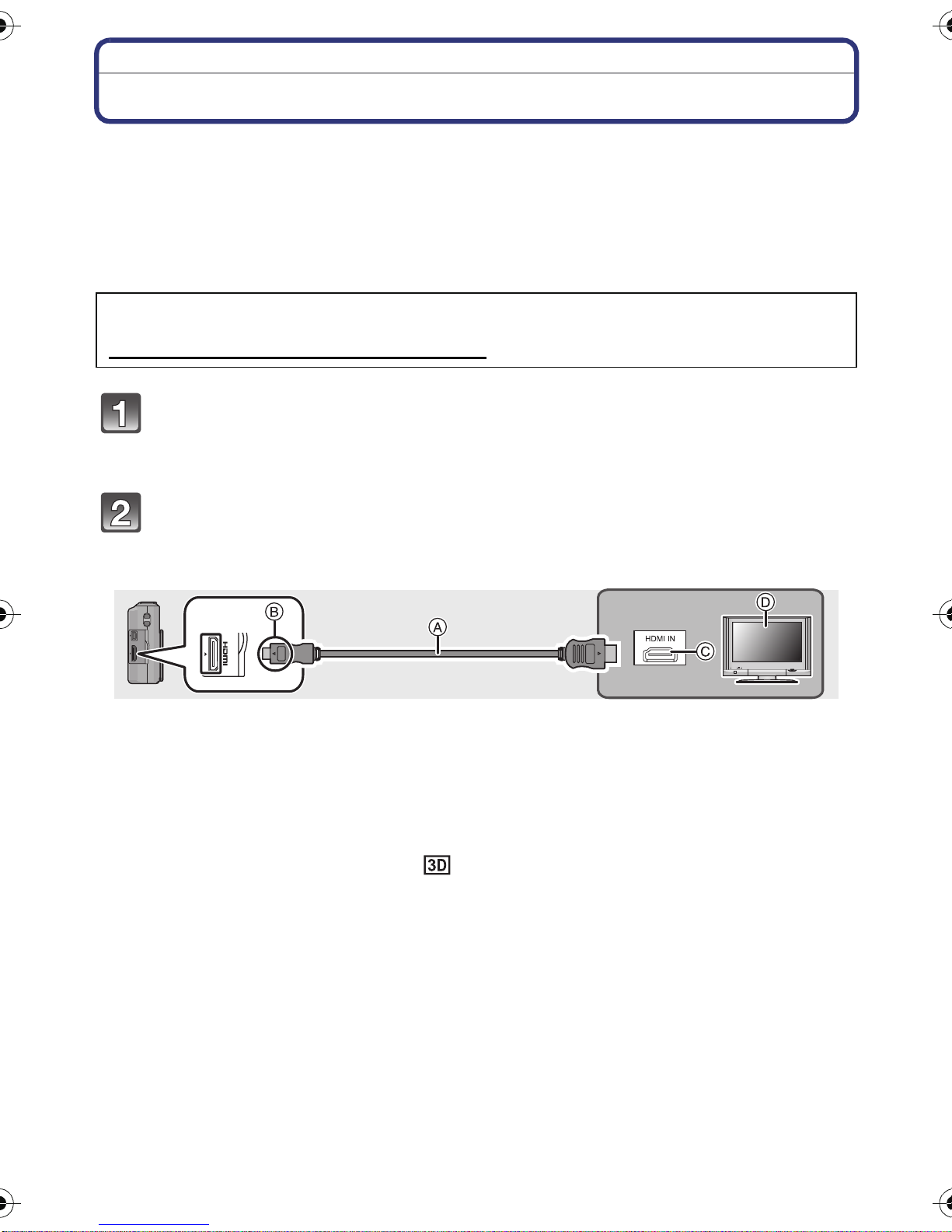
Basic
Viewing 3D pictures and 3D motion pictures
When you playback recorded 3D images on the LCD monitor of this unit, they will play
back in 2D (i.e. as conventional images).
For how to play back on this unit, please refer to P42 and P44.
When you connect the unit to a 3D compatible television and play back, you can enjoy
spectacular 3D pictures and motion pictures.
Insert your SD card into a 3D compatible television equipped with an SD card slot, and you
will be able to play back recorded 3D pictures and motion pictures.
For current information regarding devices that can play back 3D images recorded
with this unit, please refer to the below support site.
http://panasonic.jp/support/global/cs/dsc/
Set the 3D/2D switch of this unit to [3D].
• If you feel tired, uncomfortable or ot herwise strange while viewing the recorded 3D
images, switch to [2D]. The 3D images will play back in 2D.
(This Site is English only.)
Connect the unit to a 3D compatible television using the HDMI mini
cable a nd display the p layback screen . (P128)
A H D M I m ini c a bl e ( o ptional)
B Align the marks, and insert.
C HDMI so cke t
D 3D compatible television
•
When [VIERA Link] (P58) is set to [O n] an d t he camera is c onn ecte d to a T V su pporti ng
VIERA Link, input of the TV will be switched automatically and playback screen will be
displayed. Refe r to P131 for details.
• For the images recorded in 3D, [ ] will appear on the thumbnail dis play at playback.
- 30 -
