Panasonic KX-THA17, KX-THA12 User Manual
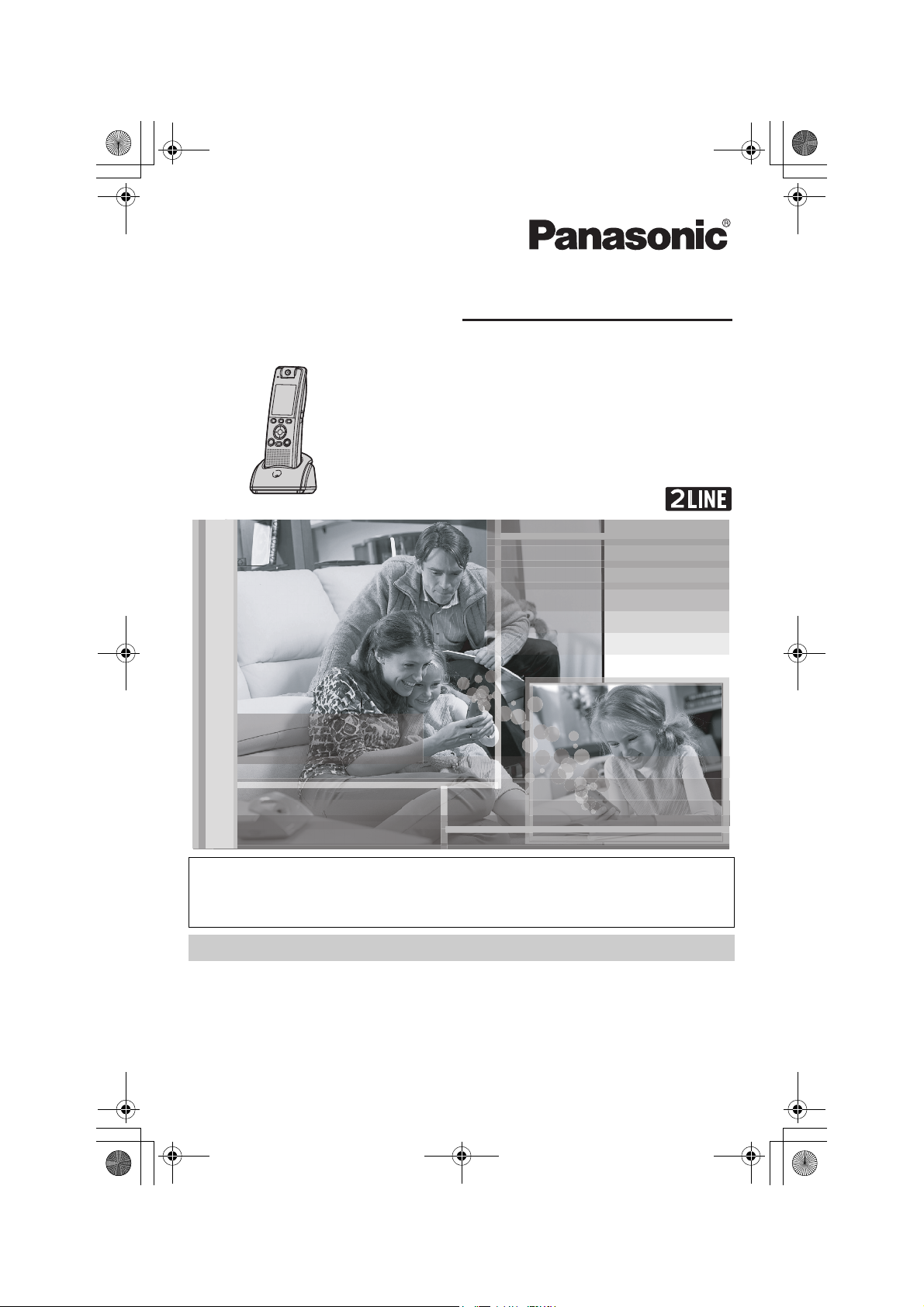
THA12_THA17.book Page 1 Tuesday, March 14, 2006 10:05 AM
Operating Instructions
Home Communication System
Cordless Video Camera Handset
Model No.
Home Communication System
Cordless Video Camera Handset with A/V Output
Model No.
KX-THA12
KX-THA17
This handset is an accessory handset for use with the KX-TH102 base
unit. You must register this handset with your base unit before it can be
used.
Charge the handset battery for 4 hours before initial use.
Please read these Operating Instructions before using the unit and save
for future reference.
For assistance, visit our website:
http://www.panasonic.com/phonehelp for customers in the U.S.A. or
Puerto Rico.
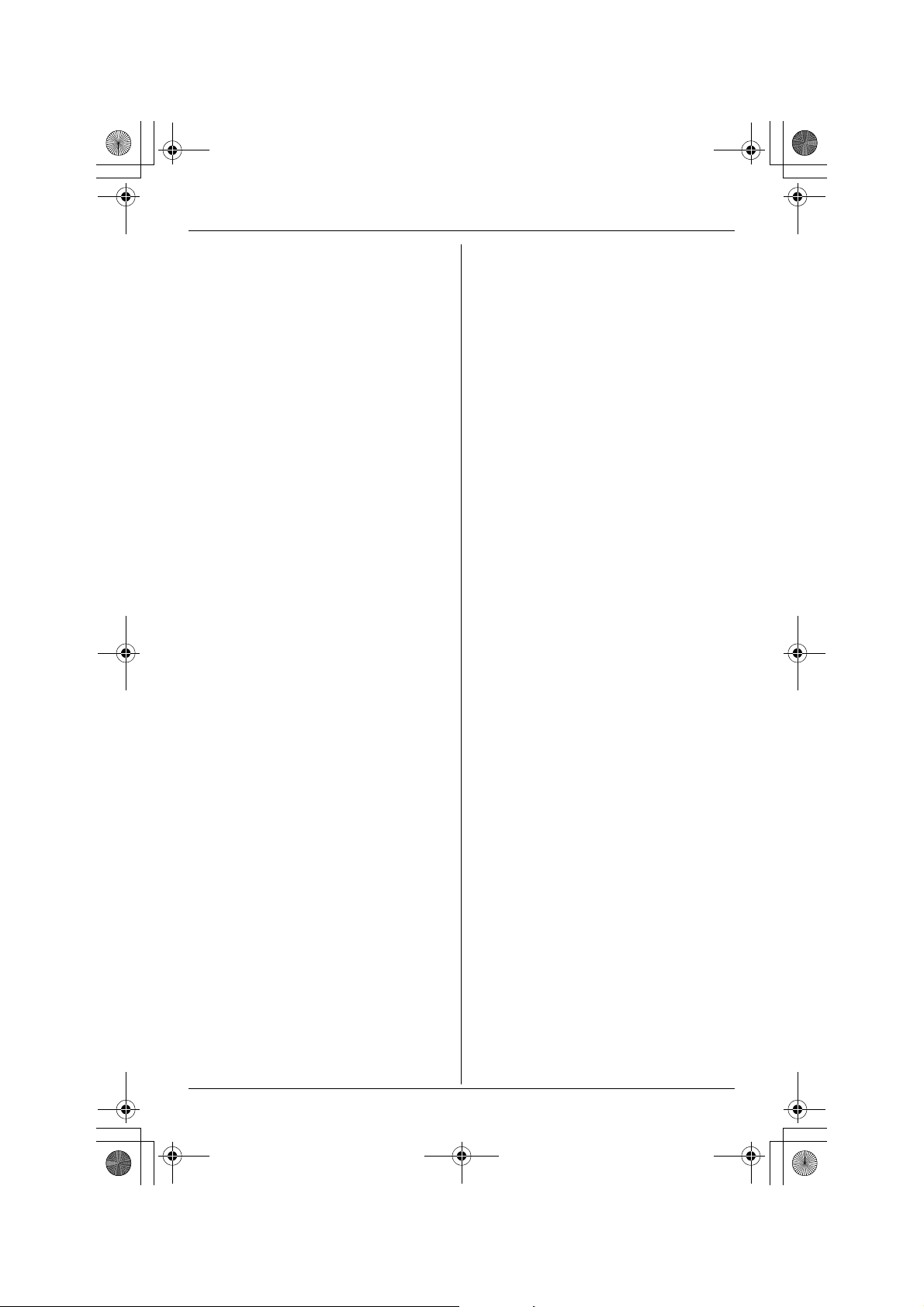
THA12_THA17.book Page 2 Tuesday, March 14, 2006 10:05 AM
Table of Contents
Introduction
Feature highlights. . . . . . . . . . . . . . . . . . 3
Accessory information . . . . . . . . . . . . . . 5
Expanding your phone system . . . . . . . . 6
For best performance . . . . . . . . . . . . . . . 9
Preparation
Setting up the handset . . . . . . . . . . . . . 10
Battery charge . . . . . . . . . . . . . . . . . . . 11
Battery replacement . . . . . . . . . . . . . . . 12
Controls . . . . . . . . . . . . . . . . . . . . . . . . 13
Connecting the handset to your TV (KX-
THA17 only) . . . . . . . . . . . . . . . . . . . . . 15
Display . . . . . . . . . . . . . . . . . . . . . . . . . 16
Symbols used in these operating
instructions . . . . . . . . . . . . . . . . . . . . . . 18
Registering the handset . . . . . . . . . . . . 18
Setting the handset before use . . . . . . 19
C Making/Answering Calls
Making calls . . . . . . . . . . . . . . . . . . . . . 20
Answering calls . . . . . . . . . . . . . . . . . . 21
Useful features during a call. . . . . . . . . 21
q Phonebook
Handset phonebook . . . . . . . . . . . . . . . 23
G Caller ID Service
Using Caller ID service. . . . . . . . . . . . . 27
Caller list. . . . . . . . . . . . . . . . . . . . . . . . 28
u Video Phone
Video phone feature . . . . . . . . . . . . . . . 30
Video phone settings . . . . . . . . . . . . . . 33
Programmable Settings
Ringer settings . . . . . . . . . . . . . . . . . . . 43
Display settings . . . . . . . . . . . . . . . . . . 45
Other settings . . . . . . . . . . . . . . . . . . . . 46
i Answering System
Answering system feature . . . . . . . . . . 50
Listening to messages using the
handset. . . . . . . . . . . . . . . . . . . . . . . . . 50
Using a Cellular Phone with
this Unit
Configuring a cellular phone . . . . . . . . . 52
Making/answering calls using a cellular
line . . . . . . . . . . . . . . . . . . . . . . . . . . . . 52
Useful Information
Connecting the USB cable to the
handset. . . . . . . . . . . . . . . . . . . . . . . . . 56
Wall mounting. . . . . . . . . . . . . . . . . . . . 57
Headset (Optional) . . . . . . . . . . . . . . . . 58
Error messages . . . . . . . . . . . . . . . . . . 59
Troubleshooting . . . . . . . . . . . . . . . . . . 62
FCC and other information . . . . . . . . . . 67
Specifications . . . . . . . . . . . . . . . . . . . . 70
Warranty . . . . . . . . . . . . . . . . . . . . . . . . 71
Customer services . . . . . . . . . . . . . . . . 73
Direct command chart/programming
index . . . . . . . . . . . . . . . . . . . . . . . . . . . 74
Index
Index. . . . . . . . . . . . . . . . . . . . . . . . . . . 77
Intercom
Intercom feature . . . . . . . . . . . . . . . . . . 35
Transferring a call. . . . . . . . . . . . . . . . . 35
Conference calls. . . . . . . . . . . . . . . . . . 36
Call share . . . . . . . . . . . . . . . . . . . . . . . 37
H Monitoring
Monitoring feature . . . . . . . . . . . . . . . . 38
Audio monitor . . . . . . . . . . . . . . . . . . . . 38
Video monitor using the handset . . . . . 39
v Handset Camera
Taking a picture . . . . . . . . . . . . . . . . . . 41
Picture gallery. . . . . . . . . . . . . . . . . . . . 41
2 For assistance, please visit http://www.panasonic.com/phonehelp
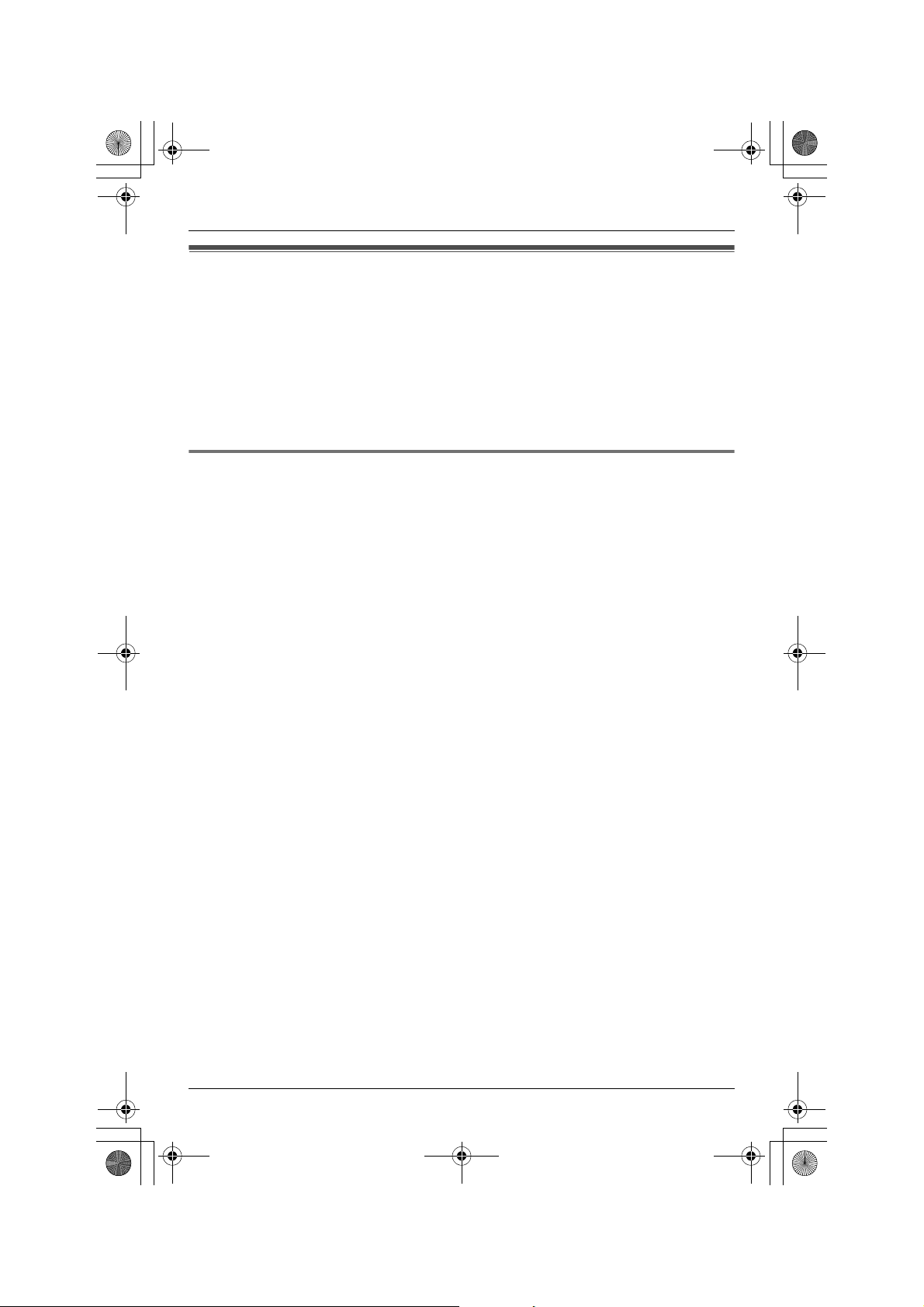
THA12_THA17.book Page 3 Tuesday, March 14, 2006 10:05 AM
Introduction
Feature highlights
Thank you for purchasing the Panasonic Home Communication System
Cordless Video Camera Handset (KX-THA12)/Home Communication
System Cordless Video Camera Handset with A/V Output (KX-THA17).
Important:
L For information about other compatible Panasonic units, see page 6.
L In these operating instructions, the “cordless video camera handset” and “cordless
video camera handset with A/V output” are referred to as the “handset”.
Telephone and monitoring features
N 2 line telephone
While one line is in use, you can make or answer a call using the other line.
N Video phone
The handset allows you and the person you are talking to to see each other in real time
during a call, if you have ITU-T H.324 compatible video phone (page 30).
N Audio monitor (between handset and base unit/handsets)
You can listen to the audio in the room where the handset or base unit is located (page
38).
N Video monitor (between cordless camera and handset)
The handset allows you to monitor the room where the cordless camera is located (page
39).
N Handset camera
You can use the handset camera to take pictures (page 41). These pictures can be used
for the phonebook, as wallpaper, and as privacy images for the handset.
N Customize ring
You can connect an audio device to the handset using the audio cable included with
your base unit and record songs to be used as the handset ringer tone (page 44).
N Changing the device name
You can customize the name for the handset (page 47).
N Cellular connection
This feature allows you to make or answer cellular calls using the handset or base unit,
if your cellular phone is Bluetooth® wireless technology compatible to the home
communication system (page 52). For more information for this feature, please visit our
website (page 6).
For assistance, please visit http://www.panasonic.com/phonehelp 3
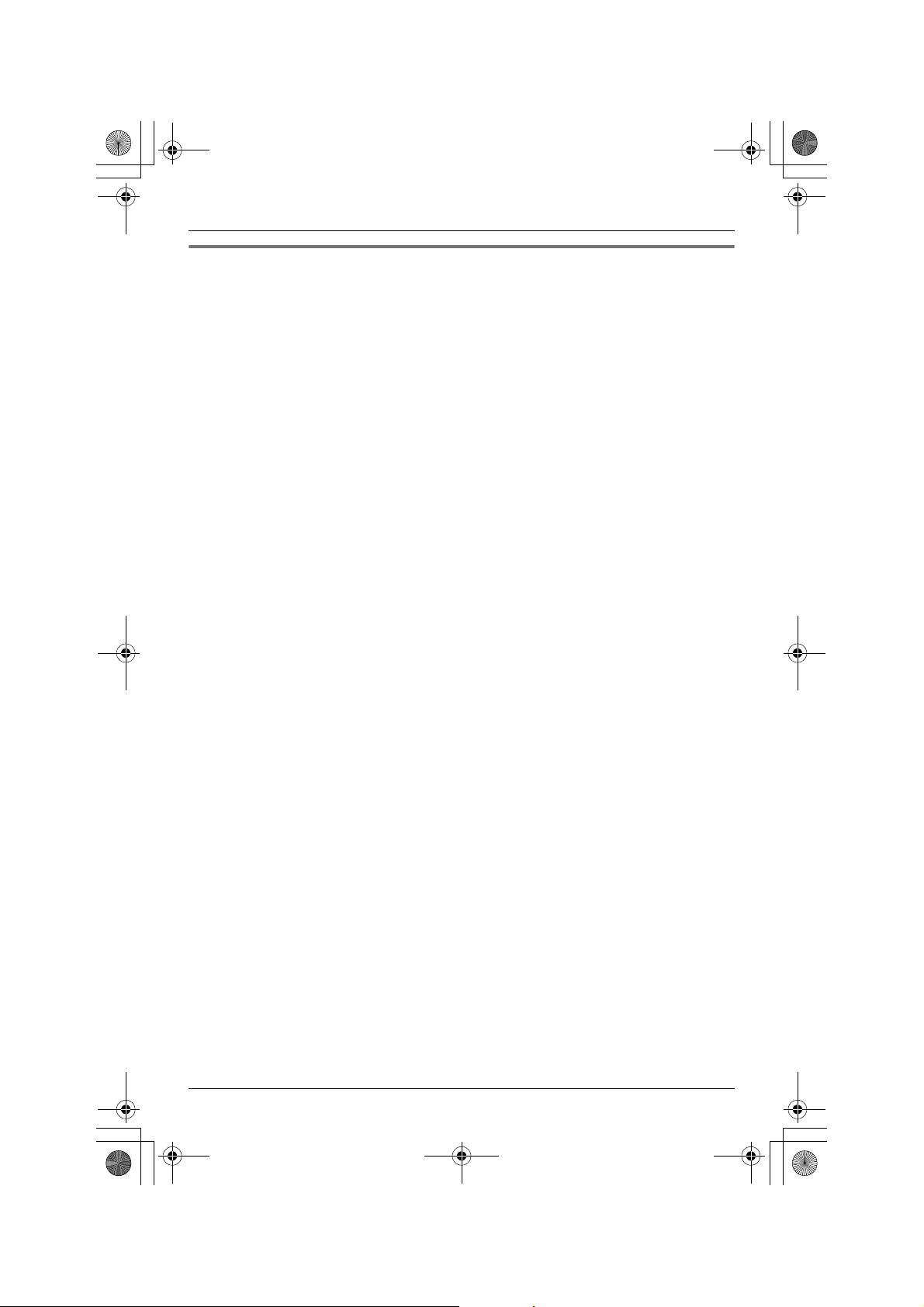
THA12_THA17.book Page 4 Tuesday, March 14, 2006 10:05 AM
Introduction
MULTI TALK V software
The CD-ROM included with your base unit contains the MULTI TALK V Utility suite. The
suite consists of the following utilities. Refer to the “Installation Guide for MULTI TALK V
Software” included with your base unit for installation details.
N MULTI TALK V USB Utility
Allows you to use your computer to:
– Add, edit, erase, and copy phonebook entries
– Send images and melodies stored in your computer to your phone
– Change phone settings
– Connect to the Internet or to another computer using a MULTI TALK V phone
4 For assistance, please visit http://www.panasonic.com/phonehelp
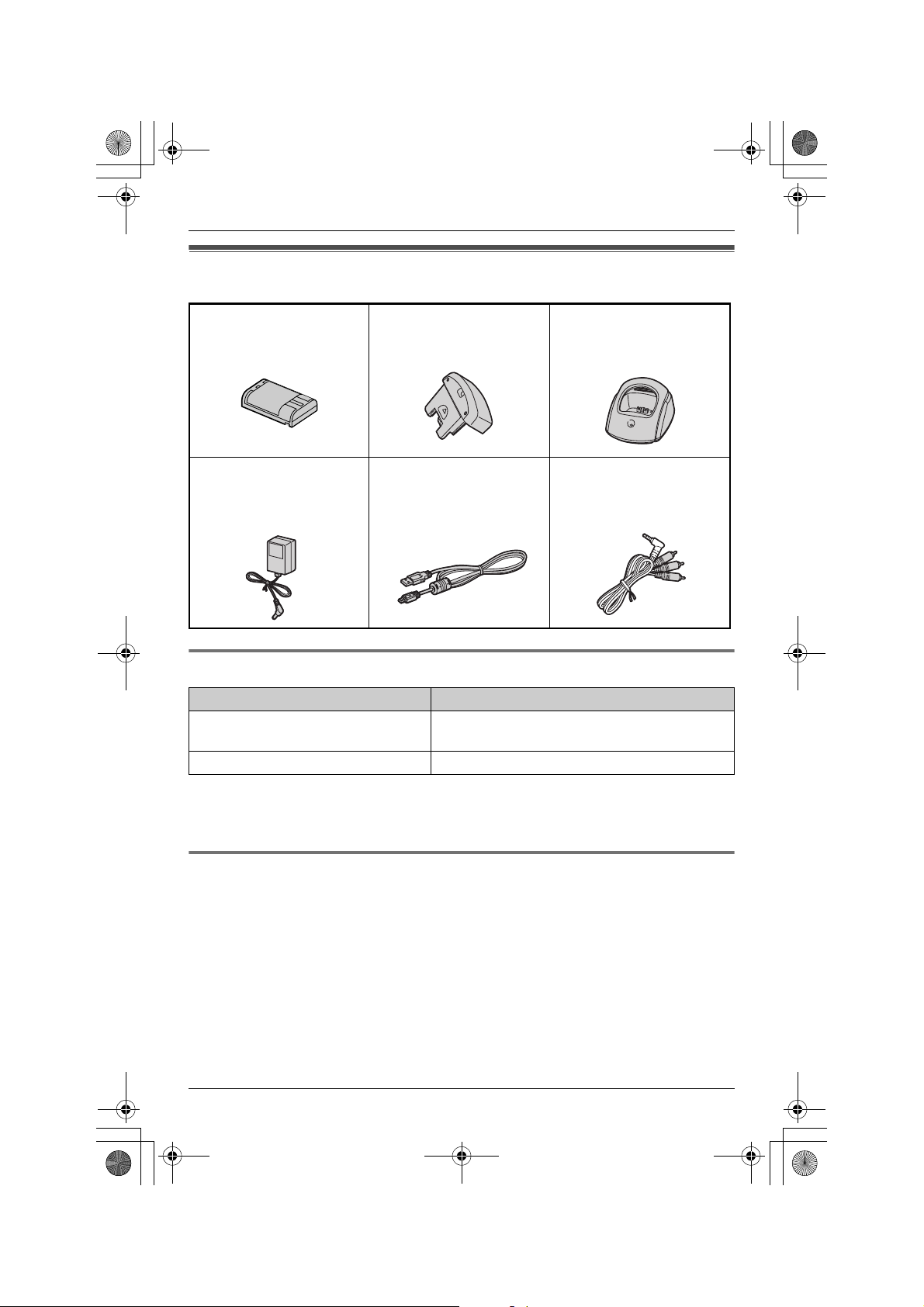
THA12_THA17.book Page 5 Tuesday, March 14, 2006 10:05 AM
Accessory information
Introduction
A Battery
(Order No. HHR-P104)
A AC adaptor for charger
(Order No. PQLV203Z)
A Handset cover
(Order No. PQKK10593Z1)
A USB cable
(Order No. PQJA10166Z)
A Charger
(Order No. PQLV30039ZS)
A A/V out cable
(KX-THA17 only)
(Order No. PQJA10174Z)
Other additional/replacement accessories
Accessory item Order number
Rechargeable nickel metal hydride
(Ni-MH) battery
Corded headset KX-TCA86, KX-TCA88HA
HHR-P104
Note:
L You can expand your phone system by registering additional compatible Panasonic
units (page 6).
Sales and support information
L To order these accessories, call 1-800-332-5368.
L TTY users (hearing or speech impaired users) can call 1-866-605-1277.
For assistance, please visit http://www.panasonic.com/phonehelp 5
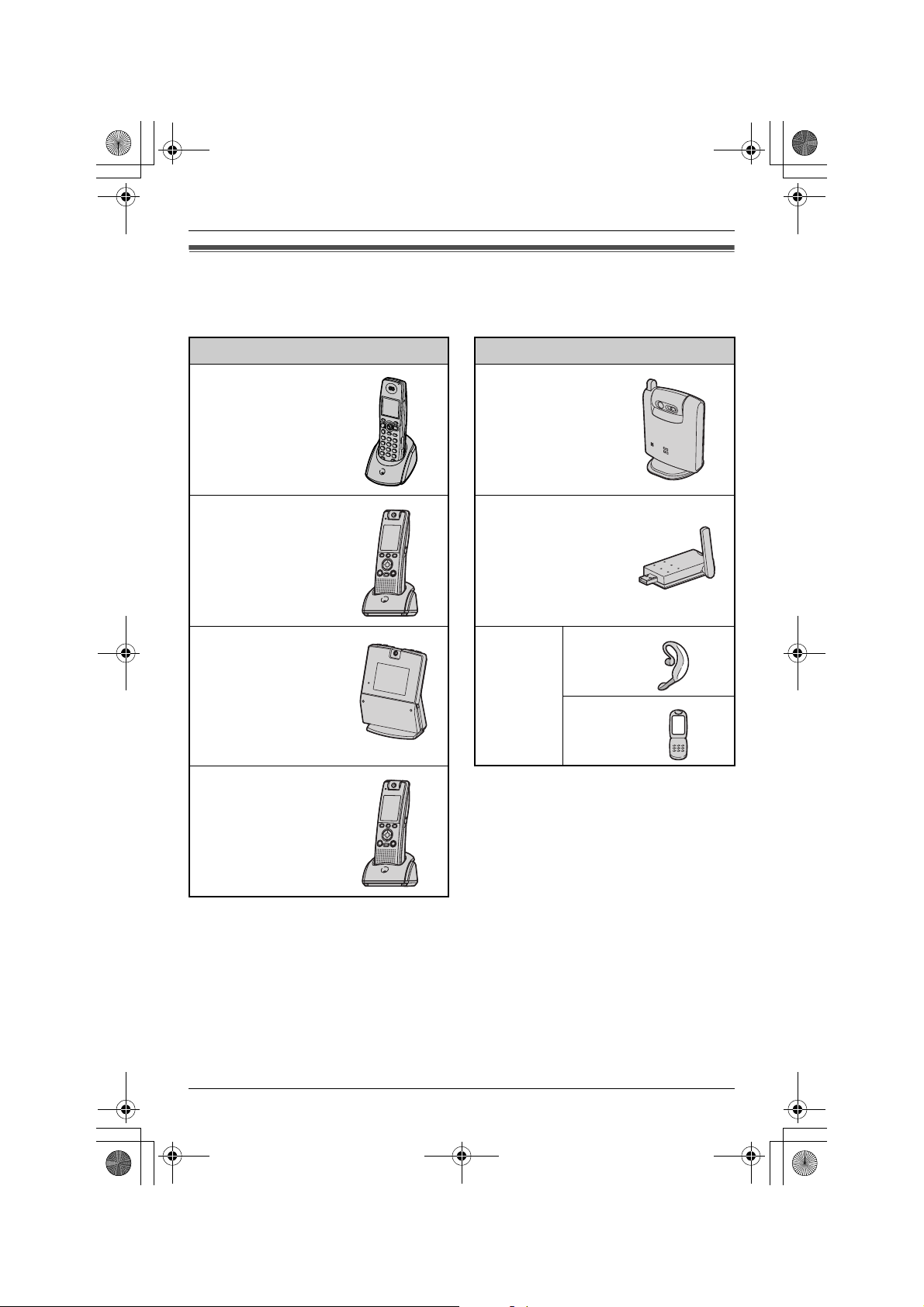
THA12_THA17.book Page 6 Tuesday, March 14, 2006 10:05 AM
Introduction
Expanding your phone system
You can expand the phone system by registering the following units to a single base unit:
max. 18
Handsets: max. 8 Other devices: max. 10
Cordless handset
KX-THA11
(Monochrome display
type)
Cordless camera
KX-THA13: max. 2
(For monitoring)
Cordless video camera
handset
KX-THA12
(Color display type)
Cordless video camera
station
KX-THA16
(Large color display
type)
Cordless video camera
handset with A/V
output
KX-THA17
(Color display type with
audio/video output
jack)
Note:
L Headset and cellular phone must have Bluetooth capability and must be compatible to
the home communication system. For more details and the list of compatible cellular
phones, please visit: www.panasonic.com/MultiTalkV
USB adaptor
KX-THA14
(For data link)
Other
Bluetooth
compatible
devices
(Optional)
Headset
Cellular
phone:
max. 5
6 For assistance, please visit http://www.panasonic.com/phonehelp
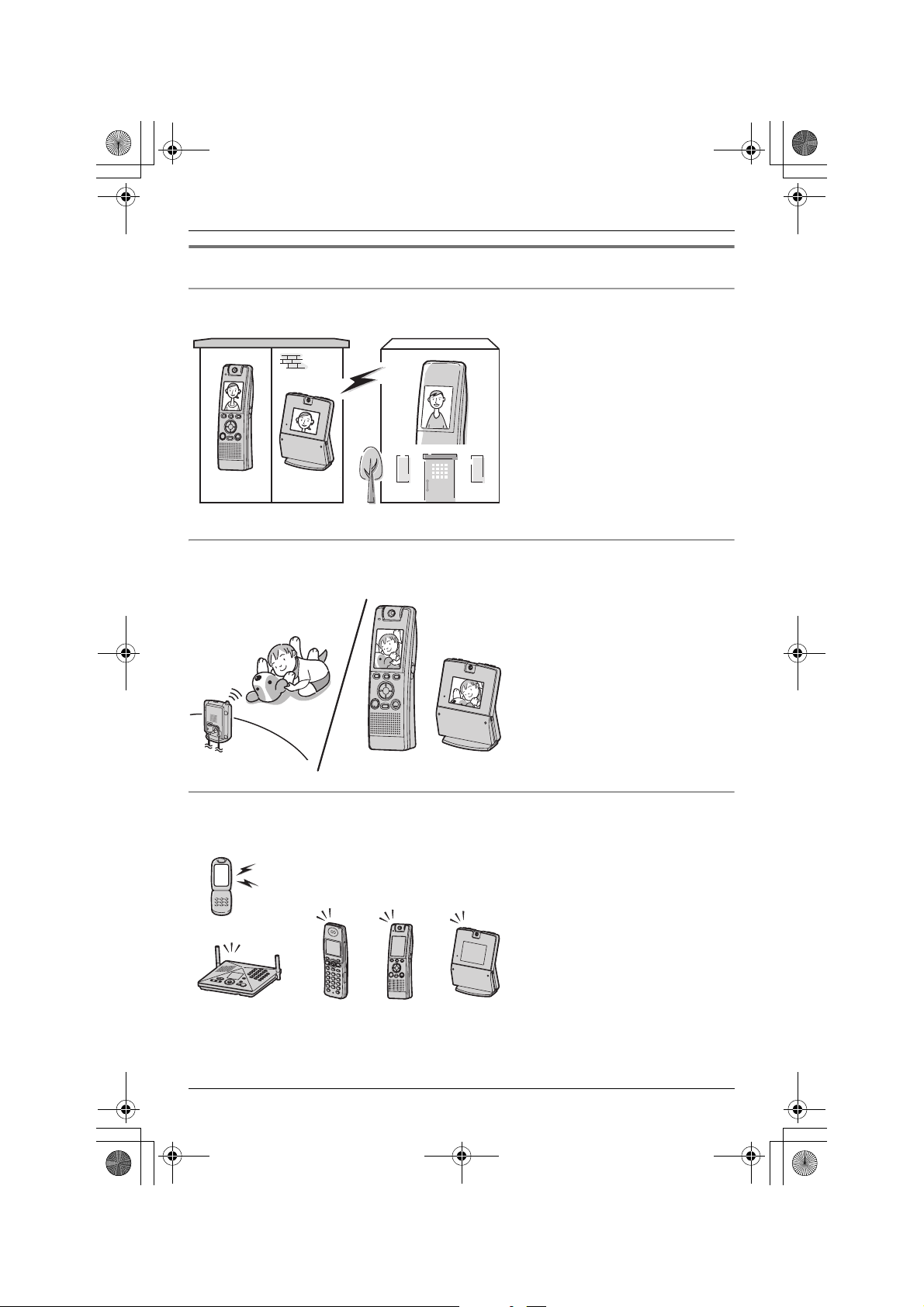
THA12_THA17.book Page 7 Tuesday, March 14, 2006 10:05 AM
Various features using the optional units
Video phone
AB
Your home
Video monitor
Introduction
This feature allows you and the
person you are talking to to see
each other in real time for an
outside call using the handsets.
If you have additional units (A,
B), you can also make a video
call during an intercom call.
A KX-THA12/KX-THA17
B KX-THA16
This feature allows you to
monitor the room where the
cordless camera (A) is located
from the units (B, C).
You can also monitor the room
between the units (B, C).
A KX-THA13
B KX-THA12/KX-THA17
C KX-THA16
Cellular connection (Bluetooth compatible)
Your cellular phone
BAC
For assistance, please visit http://www.panasonic.com/phonehelp 7
CA B
This feature allows you to make
or answer cellular calls using
your unit (A, B, C, and the base
unit), if you have Bluetooth
compatible cellular phones.
A KX-THA11
B KX-THA12/KX-THA17
C KX-THA16
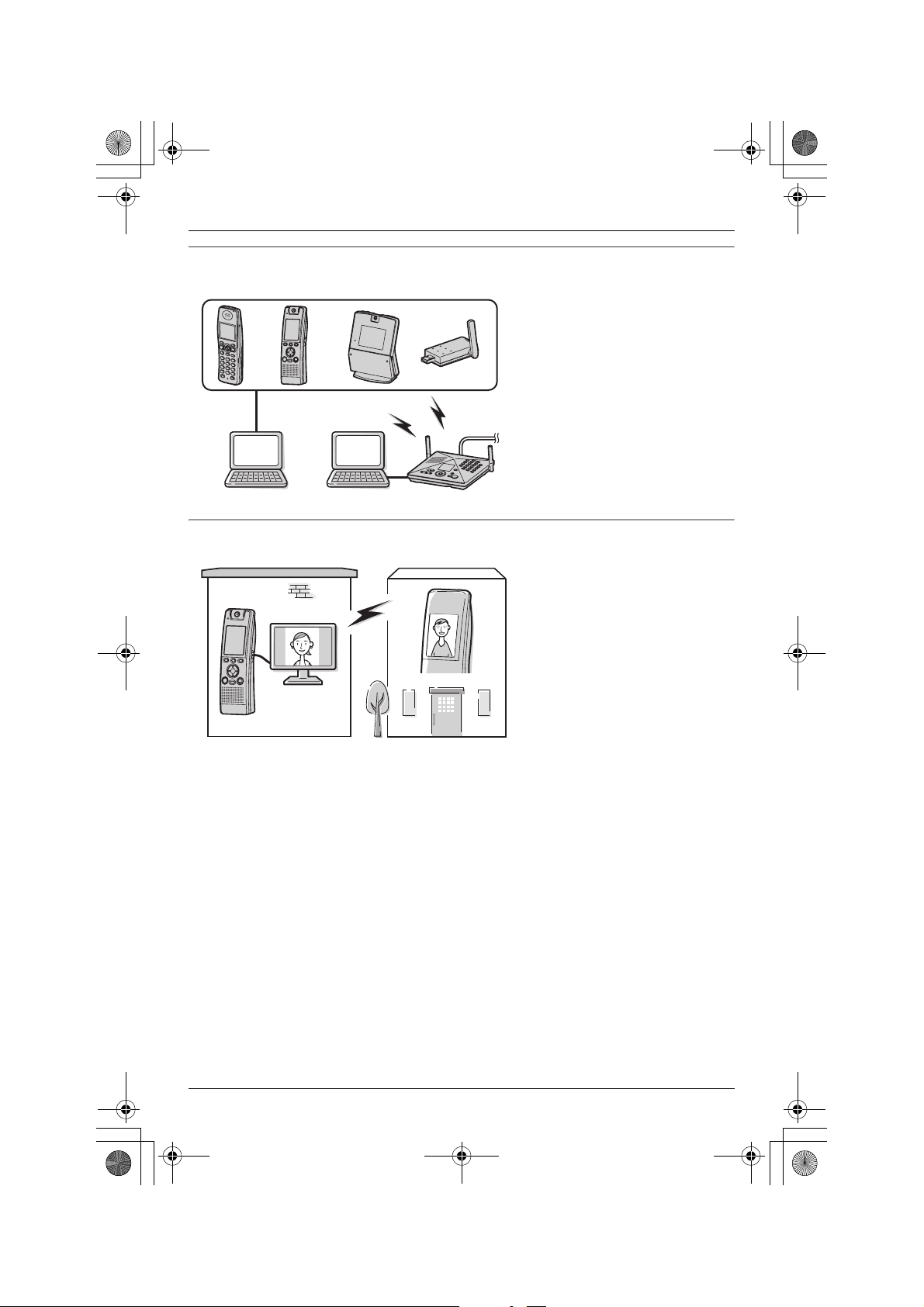
THA12_THA17.book Page 8 Tuesday, March 14, 2006 10:05 AM
Introduction
Data link feature
AB C D
Video phone using TV
This feature allows you to access
the Internet or another computer
by connecting the units (A, B,
C, and the base unit) with the
USB cable or a USB adaptor (D)
to your computer.
A KX-THA11
B KX-THA12/KX-THA17
C KX-THA16
D KX-THA14
This feature allows you to use
your TV to see the other person
during a video call.
A KX-THA17
TV
A
Your home
8 For assistance, please visit http://www.panasonic.com/phonehelp
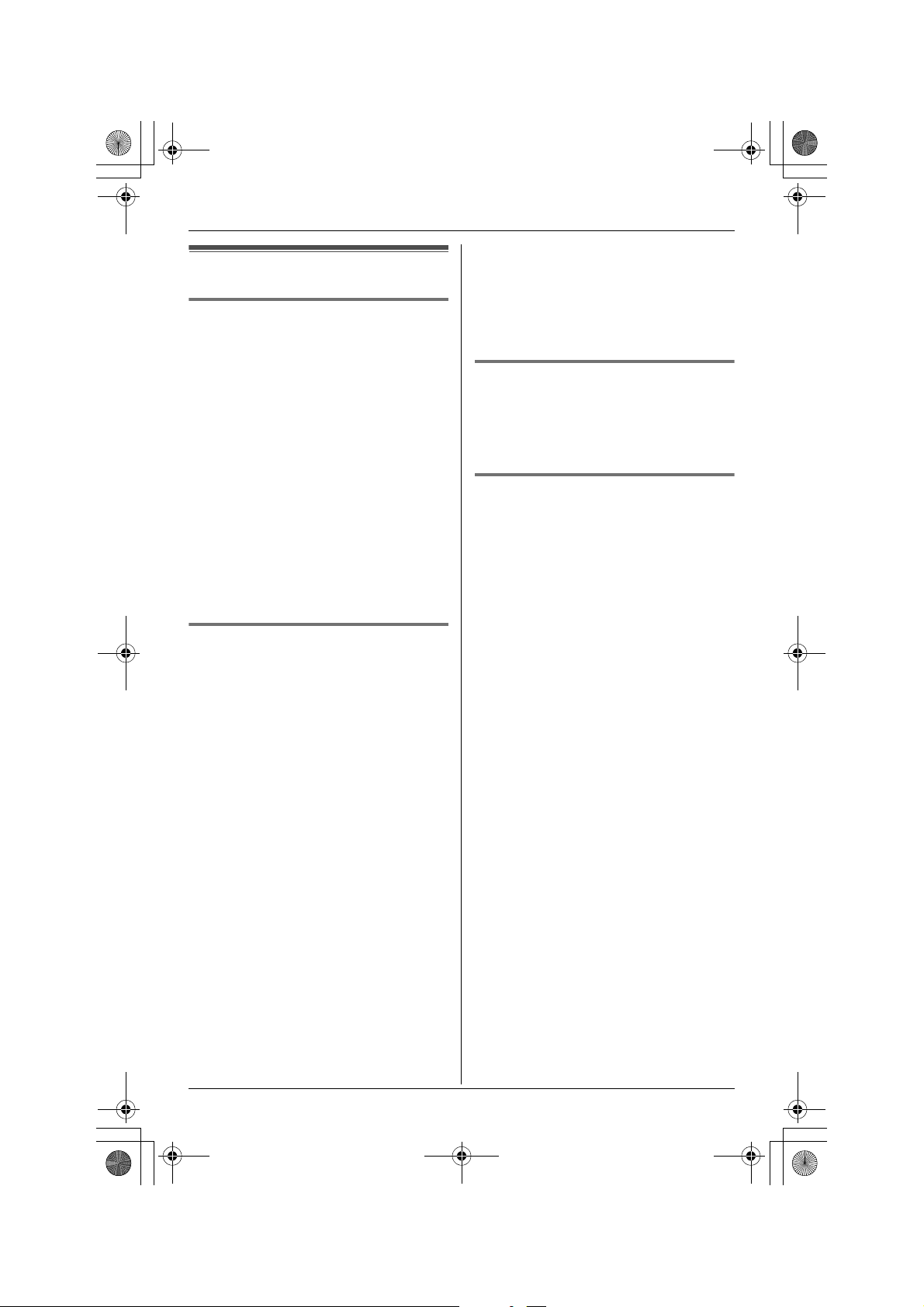
THA12_THA17.book Page 9 Tuesday, March 14, 2006 10:05 AM
For best performance
Location/noise
This unit communicates using radio
waves.
For maximum distance and noise-free
operation, we recommend the following:
L Placing the product away from electrical
appliances.
L If you use the handset near other
electrical appliances (microwave,
wireless LAN appliance, etc.), noise may
be heard. Move away from those
appliances and closer to the base unit.
L If you use the handset near another
cordless phone’s base unit, noise may
be heard. Move away from the other
cordless phone’s base unit and closer to
your base unit.
Environment
L Keep the product away from electrical
noise generating devices, such as
fluorescent lamps and motors.
L The product should be kept free from
excessive smoke, dust, high
temperature, and vibration.
L The product should not be exposed to
direct sunlight.
L Do not place heavy objects on top of the
product.
L When you leave the product unused for
a long period of time, unplug the product
from the power outlet.
L The product should be kept away from
heat sources such as heaters, kitchen
stoves, etc. It should not be placed in
rooms where the temperature is less
than 5 °C (41 °F) or greater than 40 °C
(104 °F). Damp basements should also
be avoided.
L The maximum calling distance may be
shortened when the product is used in
the following places: Near obstacles
Introduction
such as hills, tunnels, underground, near
metal objects such as wire fences, etc.
L Operating near 2.4 GHz electrical
appliances may cause interference.
Move away from the electrical
appliances.
Routine care
L Wipe the outer surface of the product
with a soft moist cloth. Do not use
benzine, thinner, or any abrasive
powder.
Conditions for using the
handset camera
L The handset camera is intended for
indoor use only. Prolonged exposure to
direct sunlight or halogen light may
damage CMOS sensor.
L Use the handset camera in a bright
place such as under daylight or a well-lit
room.
L Do not use the handset camera in the
following places:
– near incandescent lamps.
– near any electrical appliance that
emits a strong radio signal.
– where the subject of the picture is
against a light source or in front of a
mirror.
L In darker environments other than
daylight or in a well-lit room, the
smoothness of motion decreases in
order to keep the appropriate brightness
and sharpness of images. In such
environments, the smoothness of
motion may not increase/decrease
much even if you change the display
sharpness settings (page 32, 40).
L When using the handset camera, please
take into consideration the rights of
others with regard to privacy.
For assistance, please visit http://www.panasonic.com/phonehelp 9
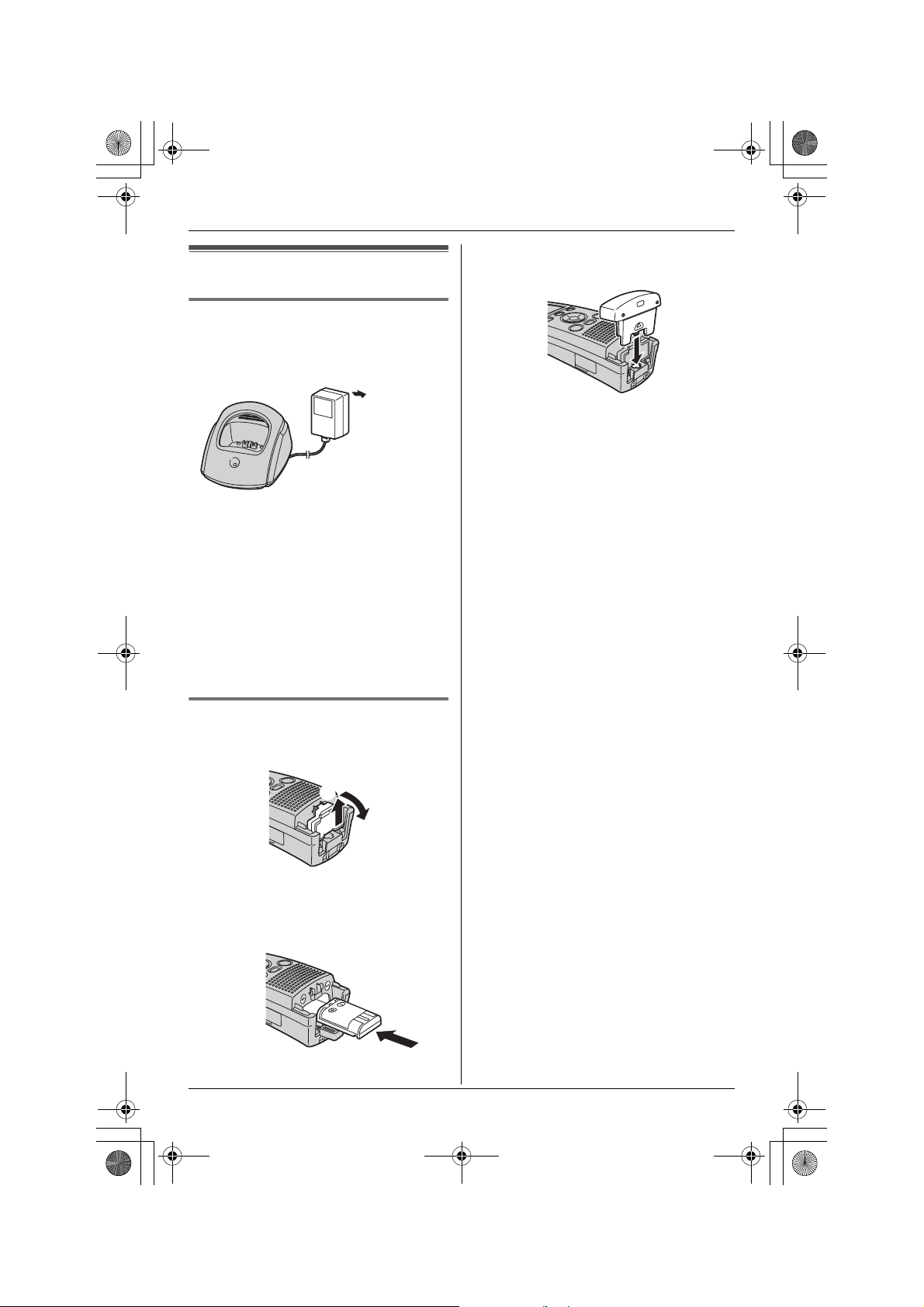
THA12_THA17.book Page 10 Tuesday, March 14, 2006 10:05 AM
Preparation
3 Close the handset cover in the direction
Setting up the handset
Connecting the AC adaptor
L Use only the included Panasonic AC
adaptor PQLV203.
(120 V AC,
60 Hz)
Note:
L The AC adaptor must remain connected
at all times. (It is normal for the adaptor
to feel warm during use.)
L The AC adaptor should be connected to
a vertically oriented or floor-mounted AC
outlet. Do not connect the AC adaptor to
a ceiling-mounted AC outlet, as the
weight of the adaptor may cause it to
become disconnected.
of the arrow.
Battery installation
1 Open the inside cover.
B
A
2 Insert the battery as shown. Insert the
S and T end of the battery first. Close
the inside cover.
10 For assistance, please visit http://www.panasonic.com/phonehelp
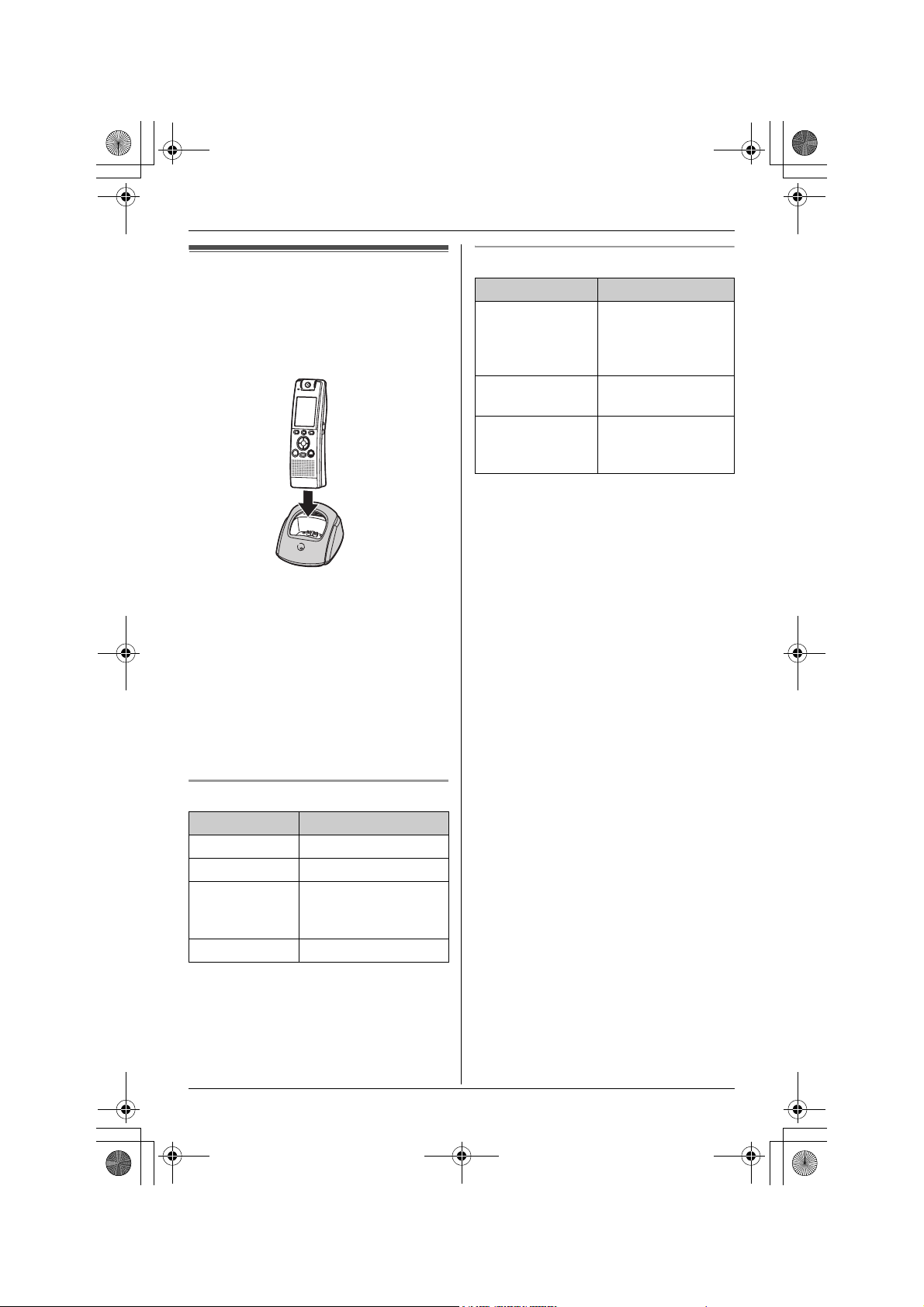
THA12_THA17.book Page 11 Tuesday, March 14, 2006 10:05 AM
Preparation
Battery charge
Place the handset on the charger for 4
hours before initial use.
While charging, the CHARGE indicator on
the charger lights.
Note:
L If you want to use the handset
immediately, charge the battery for at
least 15 minutes.
L To ensure that the battery charges
properly, clean the charge contacts of
the handset and charger with a soft, dry
cloth once a month. Clean more often if
the unit is subject to grease, dust, or
high humidity.
Panasonic battery performance
Operation Operating time
While in use
(talking)
While not in use
(standby)
While using the
clarity booster
feature (page 22)
Note:
L Battery operating time may be
shortened over time depending on
usage conditions and ambient
temperature.
L Battery power is consumed whenever
the handset is off the charger, even
when the handset is not in use. The
longer you leave the handset off the
charger, the shorter you can actually talk
using the handset.
L Once the battery is fully charged, you do
not have to charge it again until
“Recharge battery” is displayed or
3 flashes. This will maximize the
battery life.
Voice call: Up to 3.5
hours
Video call: Up to 1.5
hours
Up to 4 days
Up to 2.5 hours
Battery strength
Battery icon Battery strength
1 Fully charged or high
2 Medium
3 Low
Flashing: needs to be
recharged.
4 Discharged
Note:
L When the battery needs to be charged,
the handset beeps intermittently while it
is in use.
For assistance, please visit http://www.panasonic.com/phonehelp 11
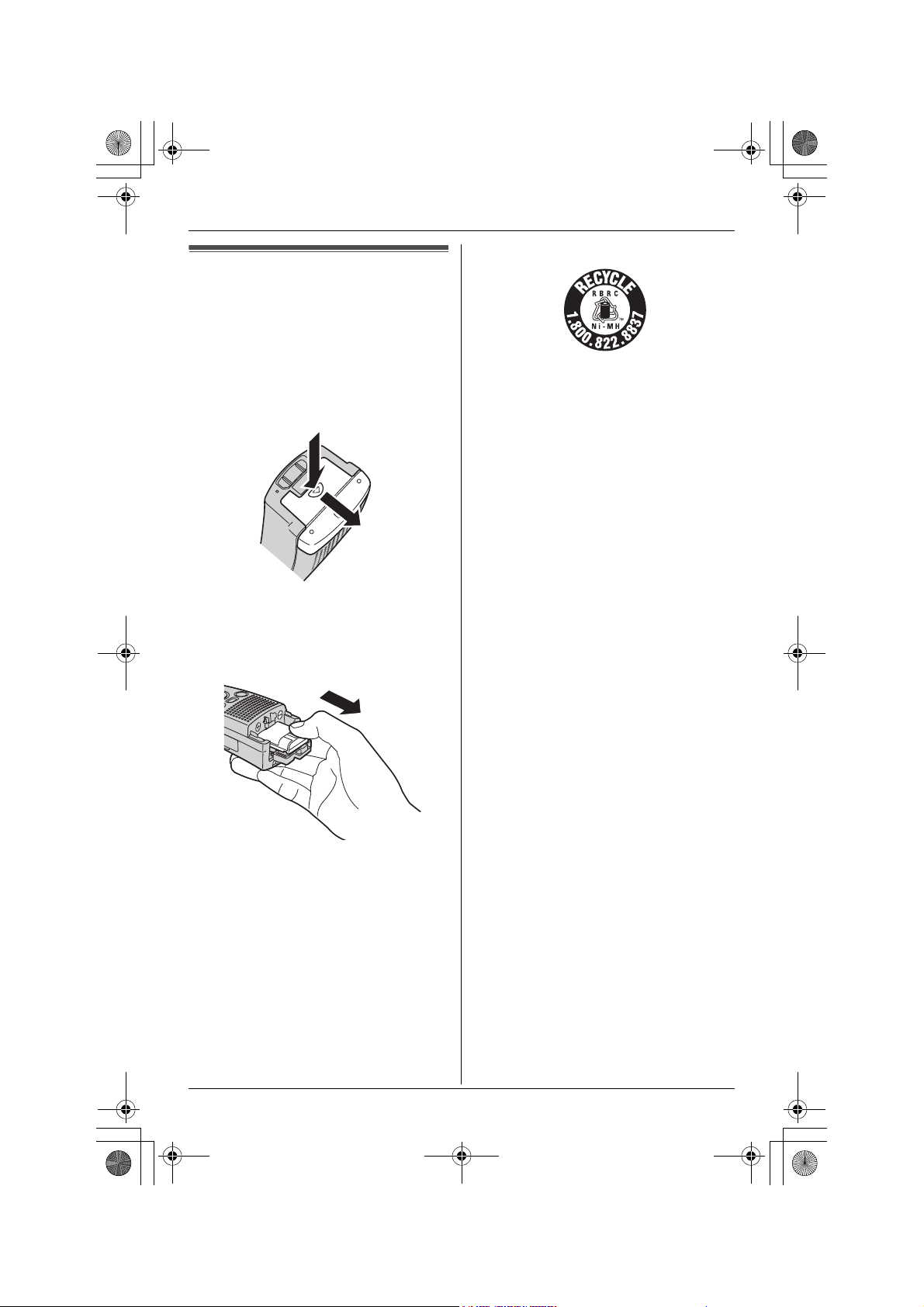
THA12_THA17.book Page 12 Tuesday, March 14, 2006 10:05 AM
Preparation
Attention:
Battery replacement
Important:
L Use only the rechargeable Panasonic
battery noted on page 5.
1 Press the notch of the handset cover
firmly (A), and slide it in the direction of
the arrow (B).
A
B
2 Open the inside cover (page 10).
3 Remove the old battery, then insert the
new battery. Close the inside cover.
A nickel metal hydride battery that is
recyclable powers the product you have
purchased.
Please call 1-800-8-BATTERY (1-800822-8837) for information on how to
recycle this battery.
4 Close the handset cover (page 10).
12 For assistance, please visit http://www.panasonic.com/phonehelp
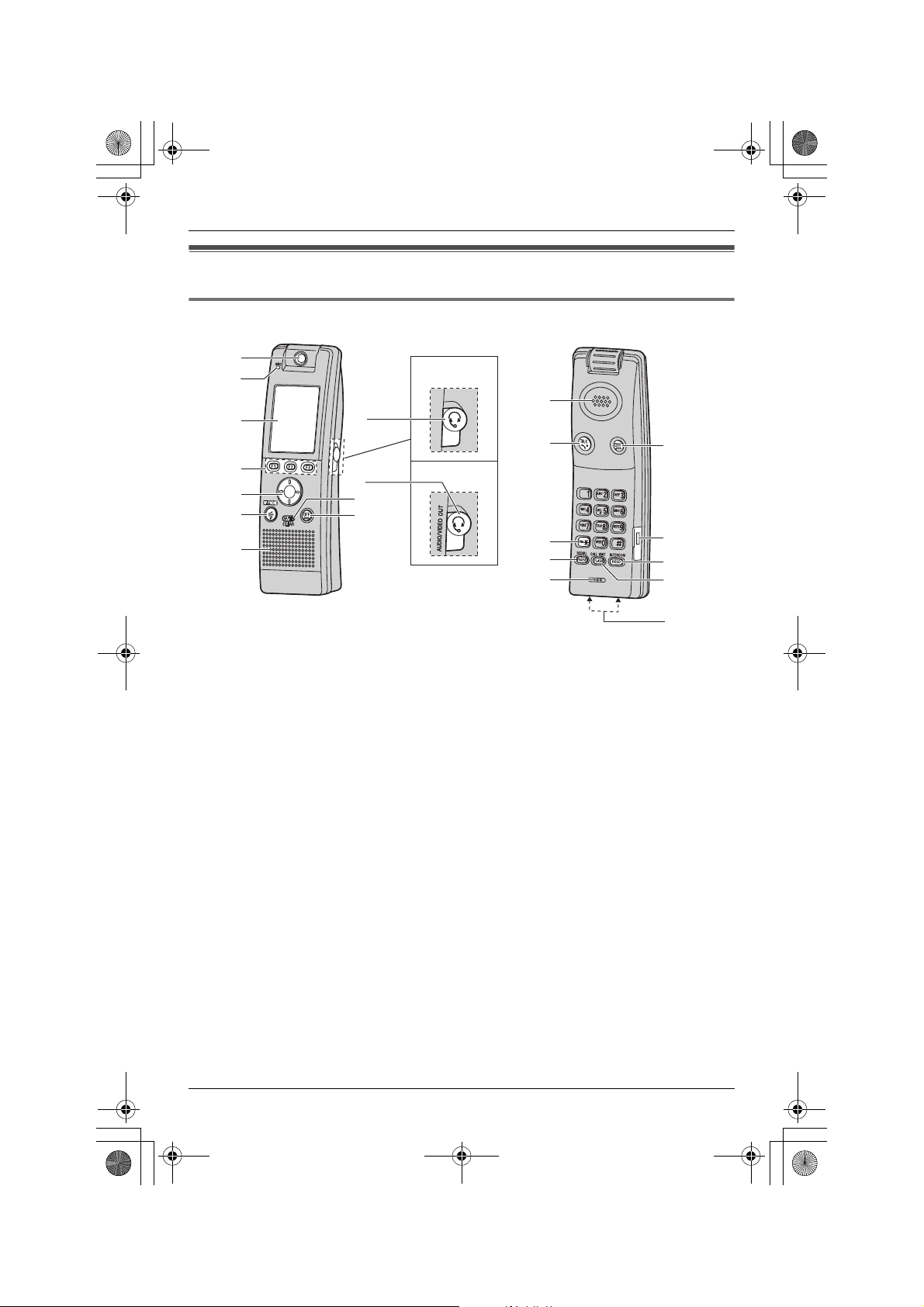
THA12_THA17.book Page 13 Tuesday, March 14, 2006 10:05 AM
Controls
Handset
Preparation
A
B
C
D
E
F
G
A Camera lens
B MIC (Microphone)
C Display
D Soft keys (F1, F2, F3)
E Navigator key
F {s} (SP-PHONE)
G Speaker
H Headset jack/Audio jack (KX-THA12)
I Headset jack/Audio jack/
AUDIO/VIDEO OUT jack (KX-THA17)
H
I
J
K
KX-THA12
KX-THA17
L
M
N
O
B
J {MUTE} {CLEAR}
K {OFF}
L Receiver
M {C} (TALK)
N {*} (TONE)
O {PAUSE} {REDIAL}
P USB port
Q {HOLD} {INTERCOM}
R {FLASH} {CALL WAIT}
S Charge contacts
K
P
Q
R
S
For assistance, please visit http://www.panasonic.com/phonehelp 13
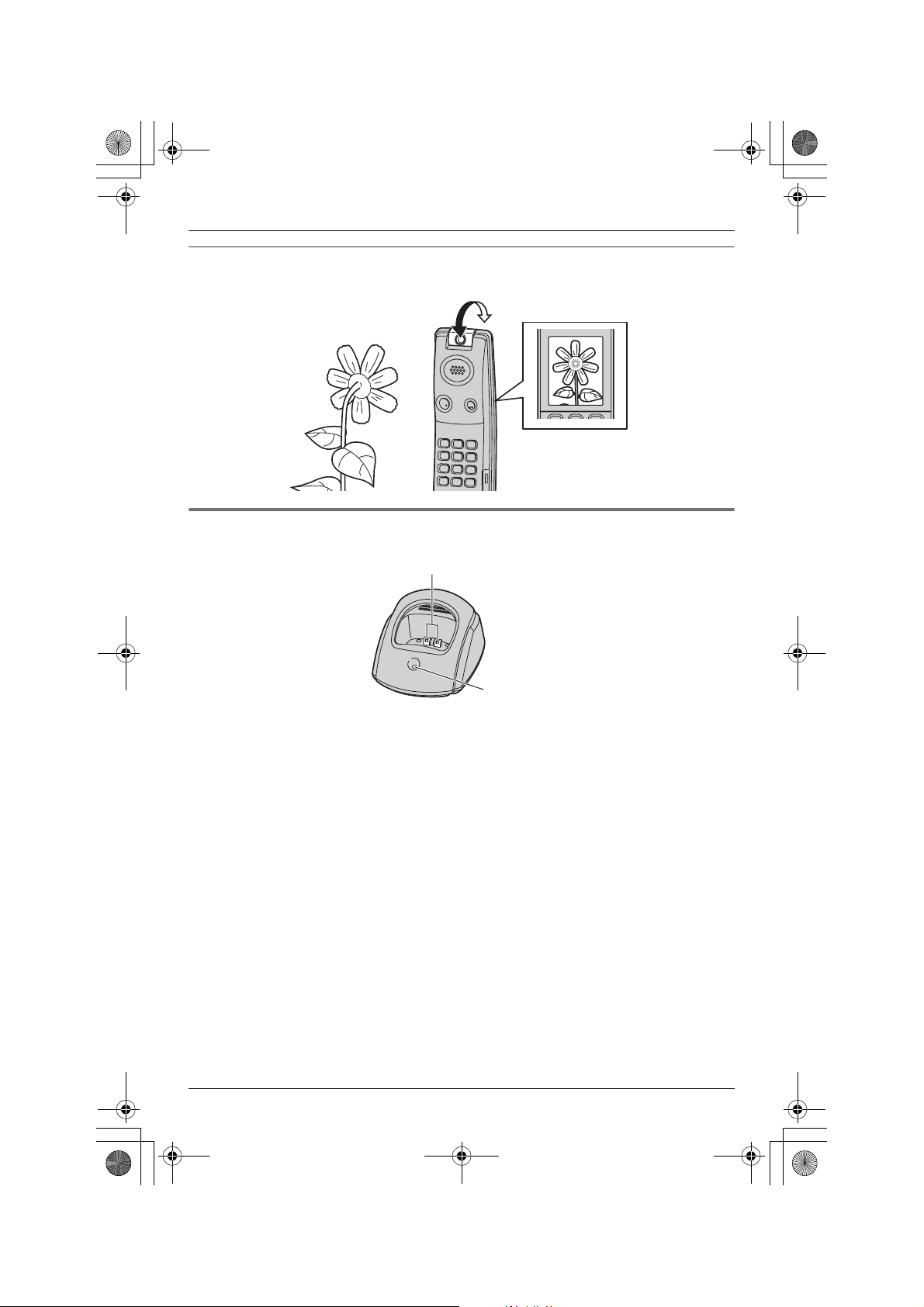
THA12_THA17.book Page 14 Tuesday, March 14, 2006 10:05 AM
Preparation
Adjusting the camera lens angle
Aim the camera lens by rotating the lens forward or backward.
Charger
A
B
A Charge contacts
B CHARGE indicator
14 For assistance, please visit http://www.panasonic.com/phonehelp
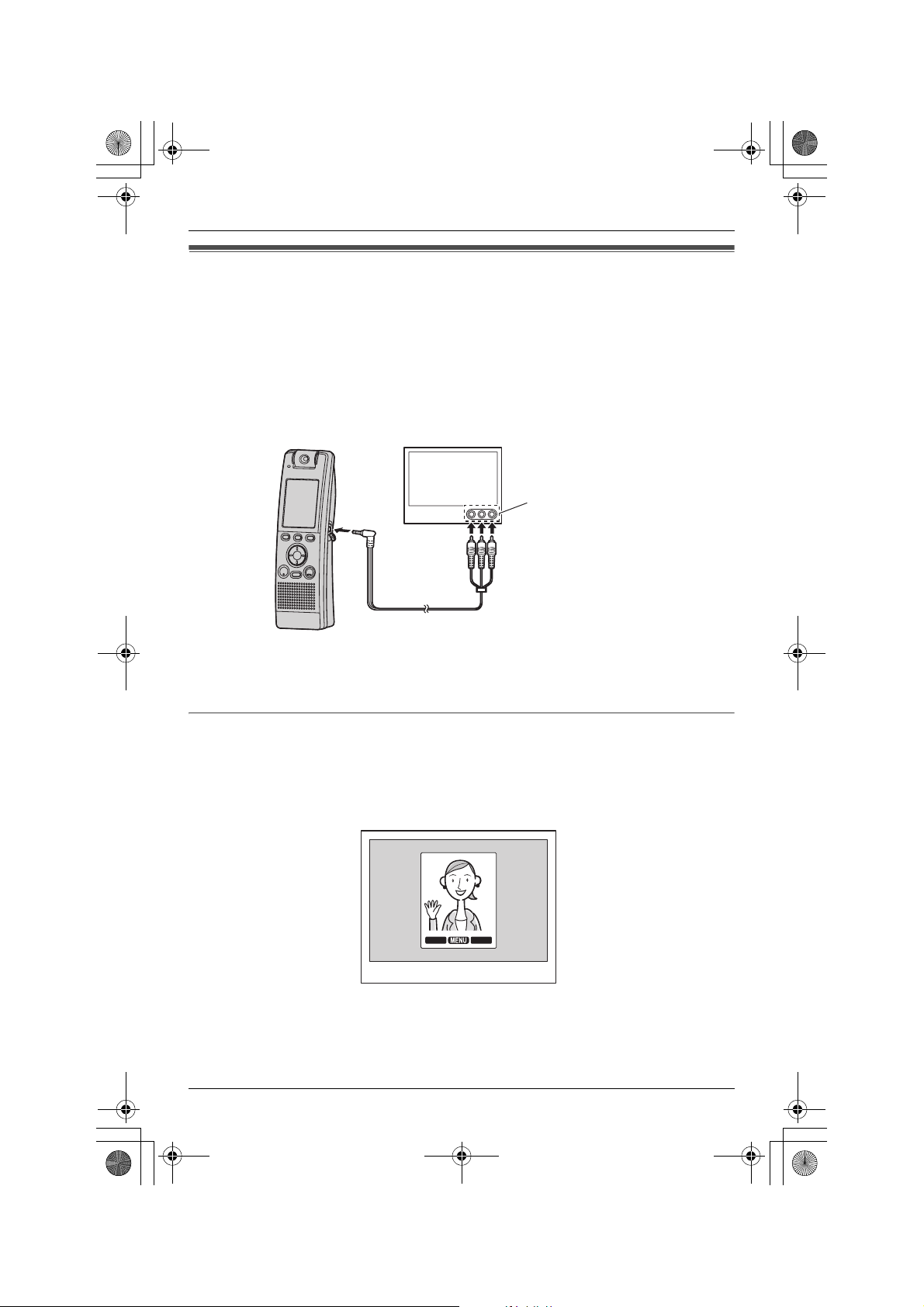
THA12_THA17.book Page 15 Tuesday, March 14, 2006 10:05 AM
Preparation
Connecting the handset to your TV (KX-THA17 only)
By connecting the handset to your TV using the included A/V out cable, you can use your
TV to view images that are displayed on the handset. Using this feature, video calls, video
monitor sessions, and images in the picture gallery can be displayed on your TV instead
of the handset.
L When connect the A/V out cable to AUDIO/VIDEO IN jacks on your TV, make sure that
the each plug is connected to the corresponding jack of the color.
L Make sure that the TV is set to the correct AUDIO/VIDEO IN channel.
Example:
TV
AUDIO/VIDEO IN jacks
A/V out cable
– To start a video call, see page 30.
– To start a video monitor session, see page 39.
– To view the images in the picture gallery, see page 41.
Transferred image on TV
The image, including the shape as appears on the handset, is transferred to your TV.
While transferring the images from the handset to your TV, the handset display is blank.
You can operate the handset following the indications (soft keys) appearing on your TV
display. See illustration below.
Example:
TV
CAPTURECAPTURE
V-OFF
Note:
L If the A/V out cable is connected to or disconnected from the handset while you are
sending a still image (privacy image, pause video, and video call hold) instead of live
video during a video call, the still image is canceled. Your live video is seen by the other
party and the other party’s image is displayed on your TV or on the handset.
For assistance, please visit http://www.panasonic.com/phonehelp 15
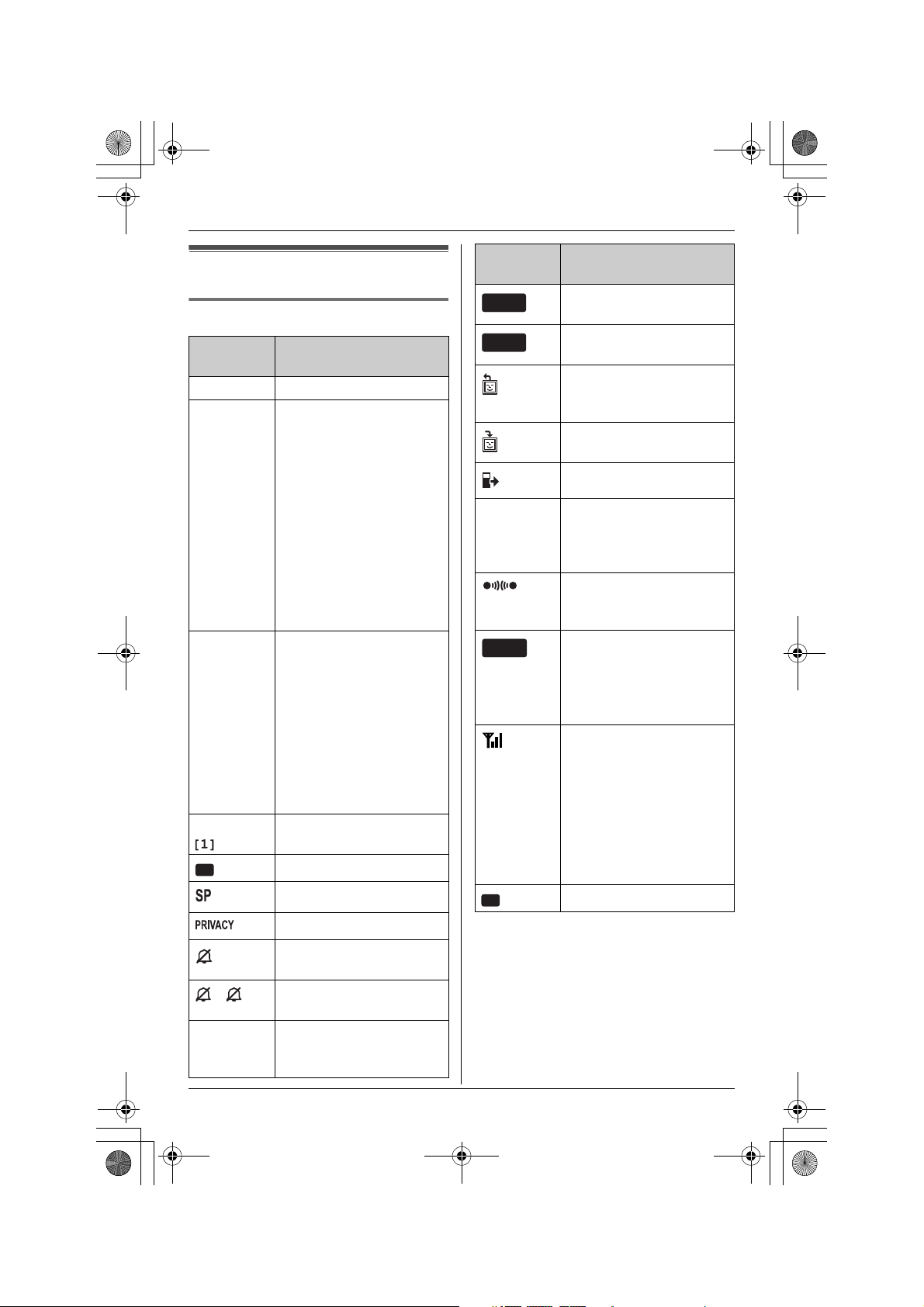
THA12_THA17.book Page 16 Tuesday, March 14, 2006 10:05 AM
Preparation
Display
Handset display items
Displayed
item
i Battery is charging.
1 – Battery strength
k
l
Example: Handset extension
VE
L1
L2
L1,L2
Q When customizing the
Meaning
indicator for the handset
(located in the upper
right of the display)
– This icon is also
displayed in the lower
right representing a
connected cellular
phone’s battery
strength. It may not be
displayed depending on
the cellular phone’s
capability.
The line is in use.
Flashing:
– the call is put on hold on
that line.
– the answering system is
answering a call on that
line.
Flashing rapidly: a call is
being received on that
line.
number
Voice enhancer is on.
Speaker is on.
Call privacy mode is on.
Ringer for both line 1 and
line 2 on the handset is off.
Line 1 or line 2 ringer on
the handset is off.
handset: indicates the
current setting.
Displayed
item
MUTE
HOLD
z
CELL
(displayed
in the top
center)
PC
Meaning
Mute is on during a video
call.
A call is put on hold during
a video call.
You are sending a still
image to the other party
during a video call.
You are receiving a still
image during a video call.
Monitor access is on.
The cordless camera
detects motion and/or
sound, or its {Call
button} is pressed.
You are talking with the
other party when
monitoring.
The cellular line is in use.
Flashing: a cellular call is
put on hold.
Flashing rapidly: a cellular
call is being received
You are using a cellular
line. The number of bars
indicates the signal
strength of the cellular
line. Depending on a
connected cellular
phone’s capability, these
bars may not be
displayed.
Computer is connected.
16 For assistance, please visit http://www.panasonic.com/phonehelp
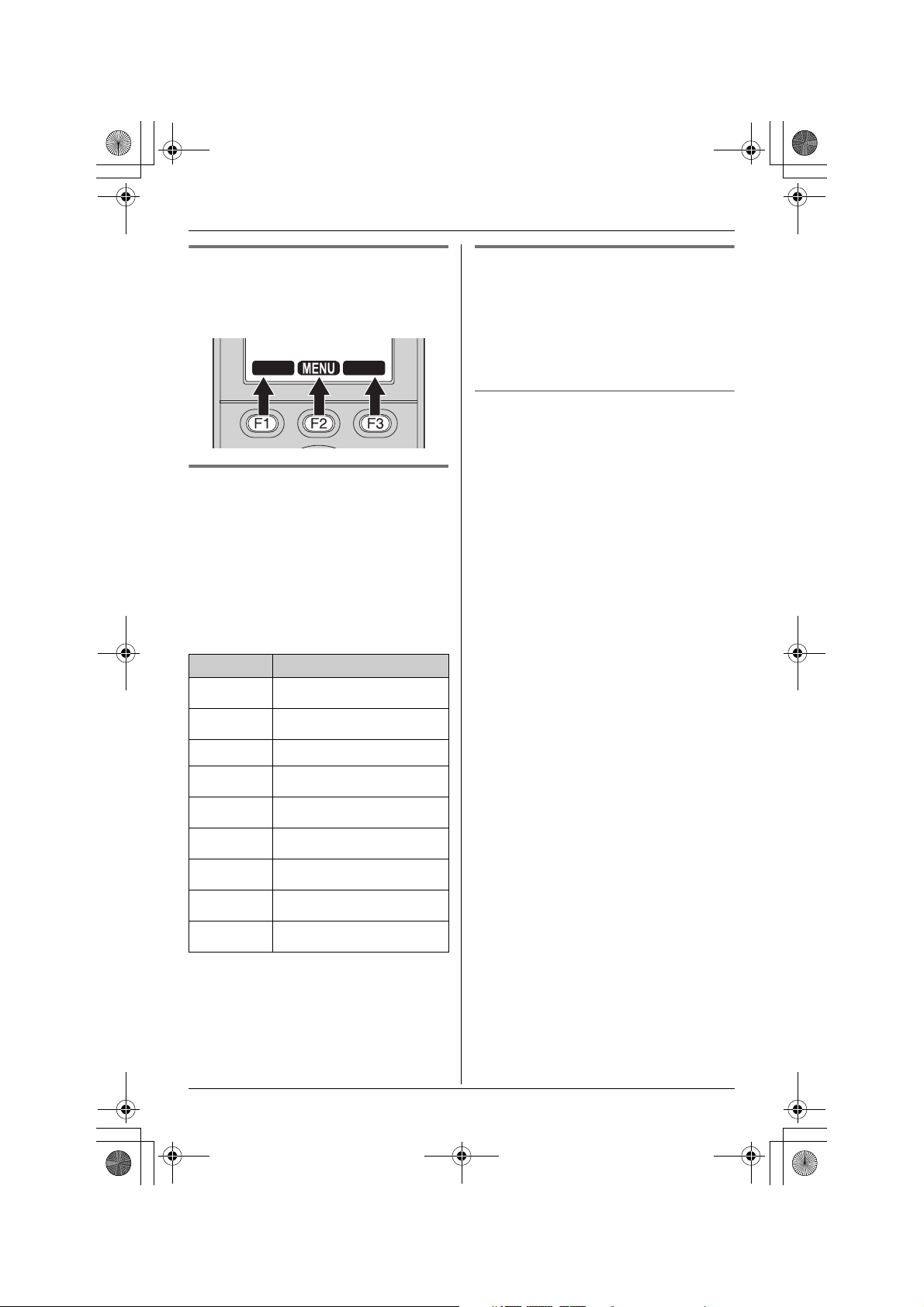
THA12_THA17.book Page 17 Tuesday, March 14, 2006 10:05 AM
Preparation
Handset soft keys
The handset features 3 soft keys. By
pressing a soft key, you can select the
function displayed directly above it.
LINE1
LINE2
Menu icons
When in standby mode, pressing {MENU}
(F2) on the handset reveals the main
menu. From here you can access various
features and settings.
Note:
L The menu icons shown in these
operating instructions vary slightly from
the actual icons shown on the display.
Menu icon Menu/feature
q
G
i
s
t
u
v
H
x
Phonebook
Caller list
Message playback
Ringer settings
Display settings
Video phone set.
Camera & Viewer
Monitor
Other items
Handset screen saver
After 1 minute of inactivity, the handset
enters screen saver mode if the handset is
not on the charger.
“Screen saver” is displayed, and will
occasionally change position in order to
preserve the life of the display.
To cancel screen saver mode
To use the handset when it is in screen
saver mode, first press {OFF} to turn the
display on again.
For assistance, please visit http://www.panasonic.com/phonehelp 17
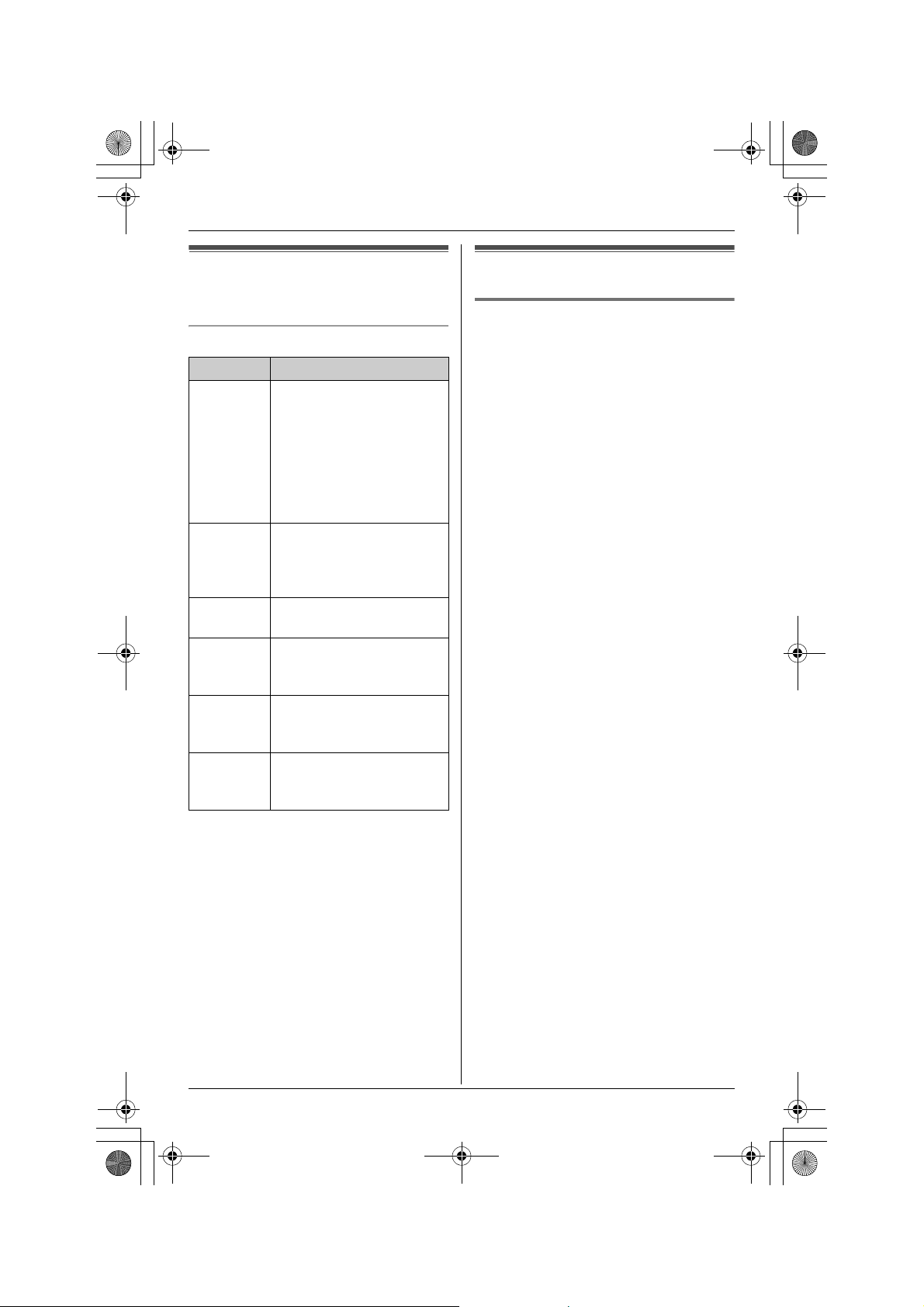
THA12_THA17.book Page 18 Tuesday, March 14, 2006 10:05 AM
Preparation
Symbols used in these
operating instructions
Symbols used for operations
Symbol Meaning
q, G,
i, s,
t, u,
v, H,
x
Example:
“Ringer
volume”
i Proceed to the next
Example:
{MENU}
{^}, {V} Press the navigator key up
{<}, {>} Press the navigator key left
The symbols to the left
represent the handset
menu icons.
Example: q
Press the navigator key of
the handset up, down, left,
or right to select that menu
icon shown on the display.
Press the navigator key up
or down to select the words
in quotations shown on the
display.
operation.
The words in the brackets
show button names on the
handset and base unit.
or down to scroll through
the displayed items.
or right to select the
desired items.
Registering the handset
Registering the handset
Register the handset to your base unit.
The handset will be assigned an extension
number by your base unit.
Important:
L Before registering this handset or any
other compatible Panasonic units to
your base unit, we recommend you
change your base unit’s PIN so that
other Bluetooth devices in the area are
not accidentally registered at the same
time. For more information, see the
operating instructions included with your
base unit.
1 Base unit:
Press and hold {INTERCOM} until it
starts flashing and a beep sounds.
L After {INTERCOM} starts flashing,
the rest of the procedure must be
completed within 2 minutes.
2 Handset:
Press {OK} (F3), then wait until the
handset beeps.
L If you have changed the base unit’s
PIN, enter it and press {OK}, then
wait until the handset beeps.
Note:
L If for some reason the handset is not
registered to a base unit, use the
following procedure to register it to the
base unit.
{MENU} (F2) i x i {SELECT}
i “Registration” i {SELECT}
i “Registration” i {SELECT}
i Repeat step 1. i {OK}
If you have already canceled the unit’s
registration at the previous base unit,
follow steps 1 and 2.
18 For assistance, please visit http://www.panasonic.com/phonehelp
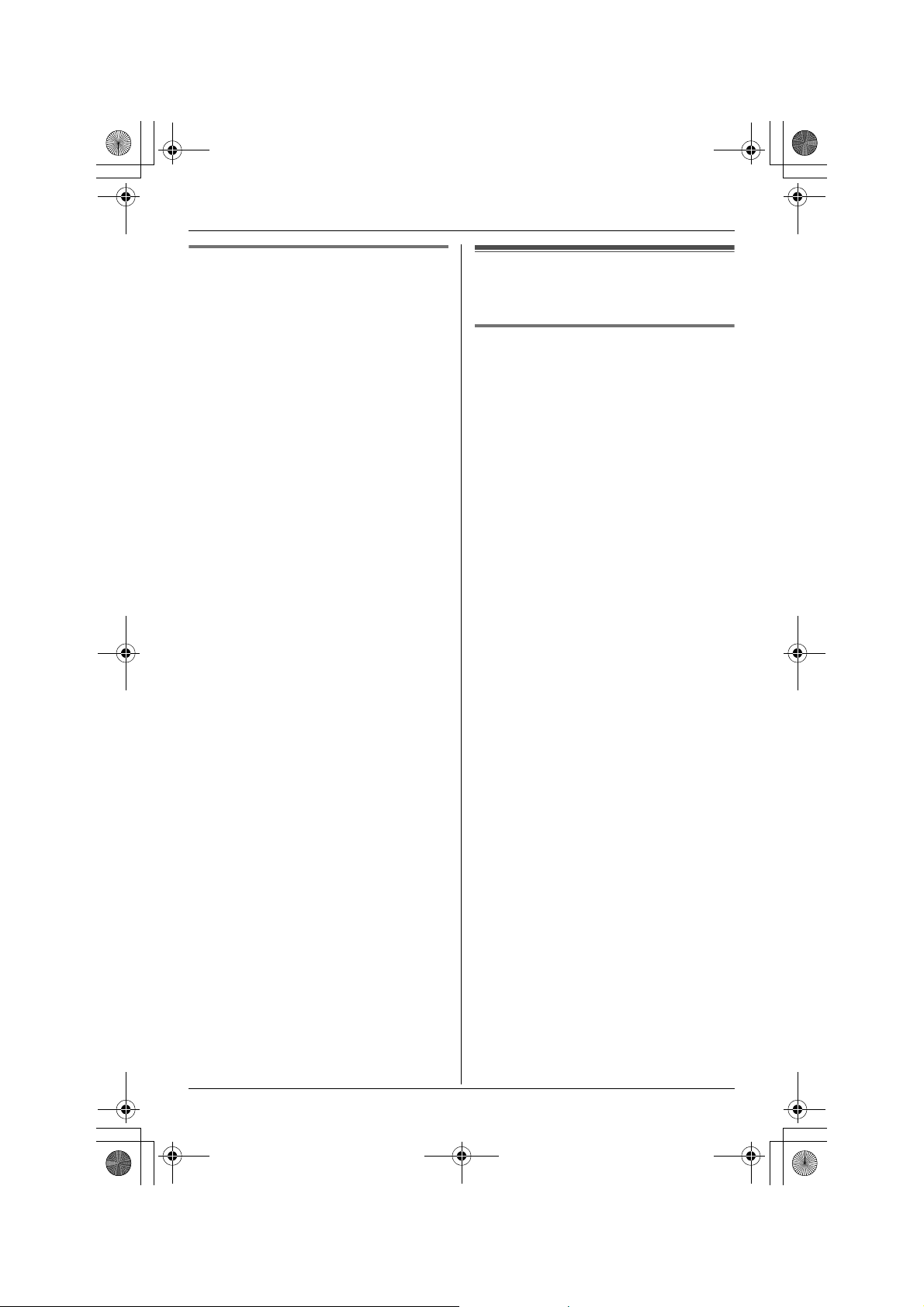
THA12_THA17.book Page 19 Tuesday, March 14, 2006 10:05 AM
Preparation
Deregistering the handset
The handset can cancel its own
registration.
1 {MENU} (F2) i x i {SELECT}
2 “Registration” i {SELECT}
3 “Deregistration” i {SELECT}
4 {3}{3}{5} i {OK}
Setting the handset
before use
Display language
1 {MENU} (F2) i x i {SELECT}
2 “Change language” i {SELECT}
3 Select the desired setting. (Default:
“English”)
4 Press the soft key (F2) to save. i
{OFF}
Note:
L If you select a language you cannot
read, press the middle soft key (F2),
{#}{1}{1}{0}{1}, and {SAVE} to
change the display language to English.
For assistance, please visit http://www.panasonic.com/phonehelp 19
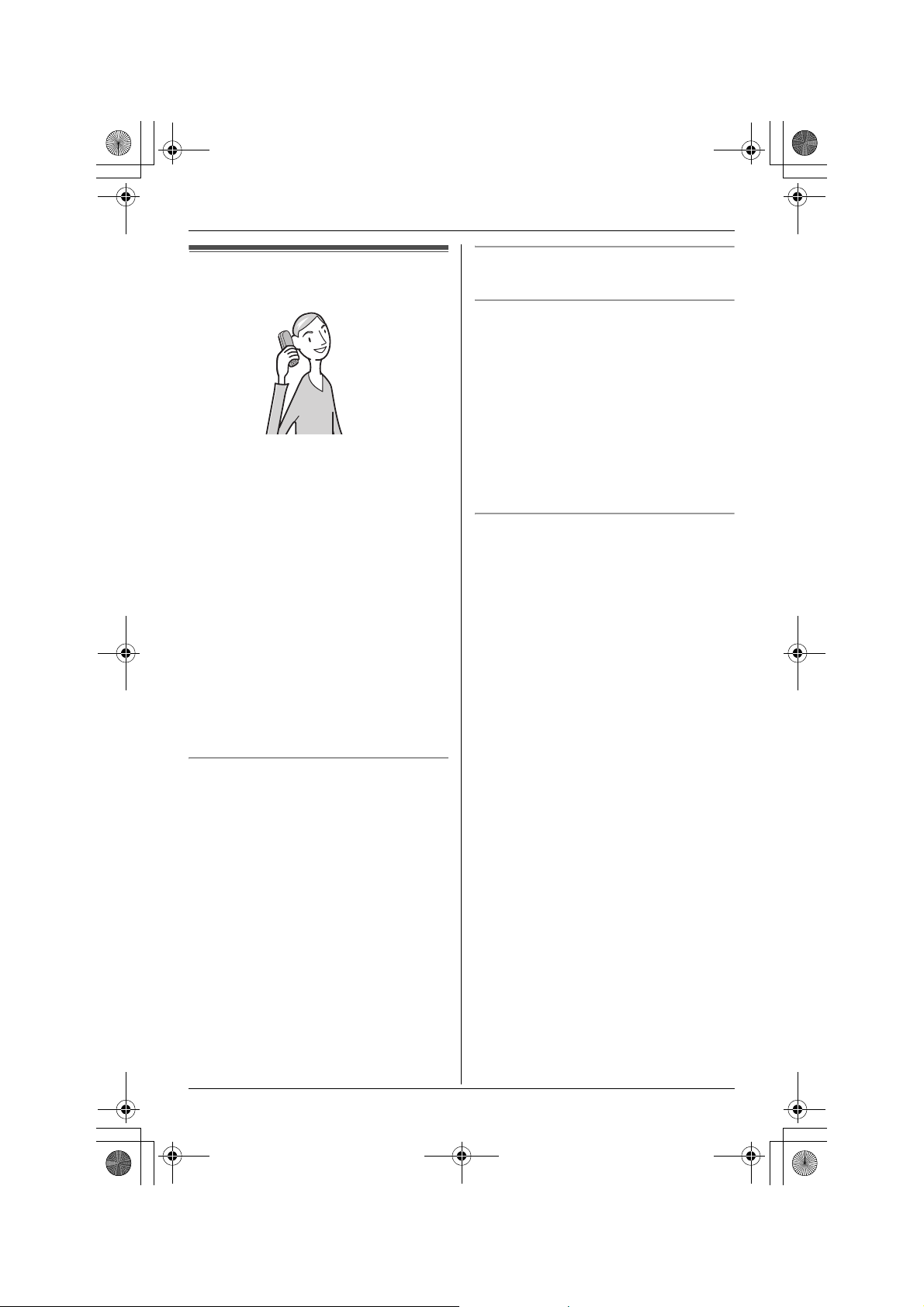
THA12_THA17.book Page 20 Tuesday, March 14, 2006 10:05 AM
C
Making/Answering Calls
Making calls
1 Lift the handset and dial the phone
number.
L To correct a digit, press {CLEAR}.
2 {C}
L An available line is automatically
selected and the line number is
displayed.
3 When you finish talking, press {OFF}.
Note:
L You can also select a line by pressing
{LINE1} or {LINE2} in step 2. The
speakerphone is activated.
L To change the line selection, see page
48.
Using the speakerphone
Important:
L You can place the handset on the
charger while using the speakerphone.
The call is not disconnected.
Adjusting the receiver/speaker volume
Press {^} or {V} while talking.
Making a call using the redial list
The last 10 phone numbers dialed are
stored in the redial list.
1 {REDIAL}
2 Press {^} or {V} to select the desired
number.
L To erase the displayed number, press
{CLEAR}.
3 {C}
PAUSE button (for PBX/long distance
service users)
A pause is sometimes required when
making calls using a PBX or long distance
service.
For example, if you need to dial the line
access number “9” when making outside
calls with a PBX:
1 {9} i {PAUSE} i Dial the phone
number.
2 {C}
Note:
L A 3.5 second pause is inserted each
time {PAU SE} is pressed. Press
repeatedly to insert longer pauses.
1 During a conversation, press {s} to
turn on the speakerphone.
L Speak alternately with the other party.
2 When you finish talking, press {OFF}.
Note:
L Use the speakerphone in a quiet
environment.
L To switch back to the receiver, press
{C}.
20 For assistance, please visit http://www.panasonic.com/phonehelp

THA12_THA17.book Page 21 Tuesday, March 14, 2006 10:05 AM
C
Making/Answering Calls
Answering calls
1 Lift the handset and press {C} or {s}.
L The called line is automatically
selected.
L You can also answer the call by
pressing any button except the
navigator key or {OFF}. The
speakerphone is activated. (Any key
talk feature)
2 When you finish talking, press {OFF}.
Note:
L You can also answer the call by pressing
{LINE1} or {LINE2} in step 1. The
speakerphone is activated.
L To change the line selection, see page
48.
Auto talk
This feature allows you to answer a call by
simply lifting the handset off the charger.
You do not need to press {C}. To activate
this feature, see page 47.
Temporary ringer off
While the handset is ringing for an outside
call, you can turn the ringer off temporarily
by pressing {OFF}.
Useful features during a
call
HOLD button
This feature allows you to put an outside
call on hold.
Press {HOLD} 2 times during an outside
call.
L To release the hold, press {LINE1} or
{LINE2} that is flashing on the handset.
Note:
L If a call is kept on hold for more than 6
minutes, an alarm tone starts to sound.
After 4 additional minutes on hold, the
call is disconnected.
MUTE button
While mute is turned on, you can hear the
other party, but the other party cannot hear
you.
To mute your voice, press {MUTE}.
L To return to the conversation, press
{MUTE} or {C}.
FLASH button
Pressing {FLASH} allows you to use
special features of your host PBX such as
transferring an extension call, or accessing
optional telephone services such as Call
Waiting.
Note:
L To change the flash time, see page 48.
For Call Waiting service users
To use Call Waiting, you must subscribe to
your telephone company’s Call Waiting
service.
This feature allows you to receive calls
while you are already talking on the phone.
If you receive a call while on the phone,
you will hear a Call Waiting tone. Please
contact your telephone company for
For assistance, please visit http://www.panasonic.com/phonehelp 21
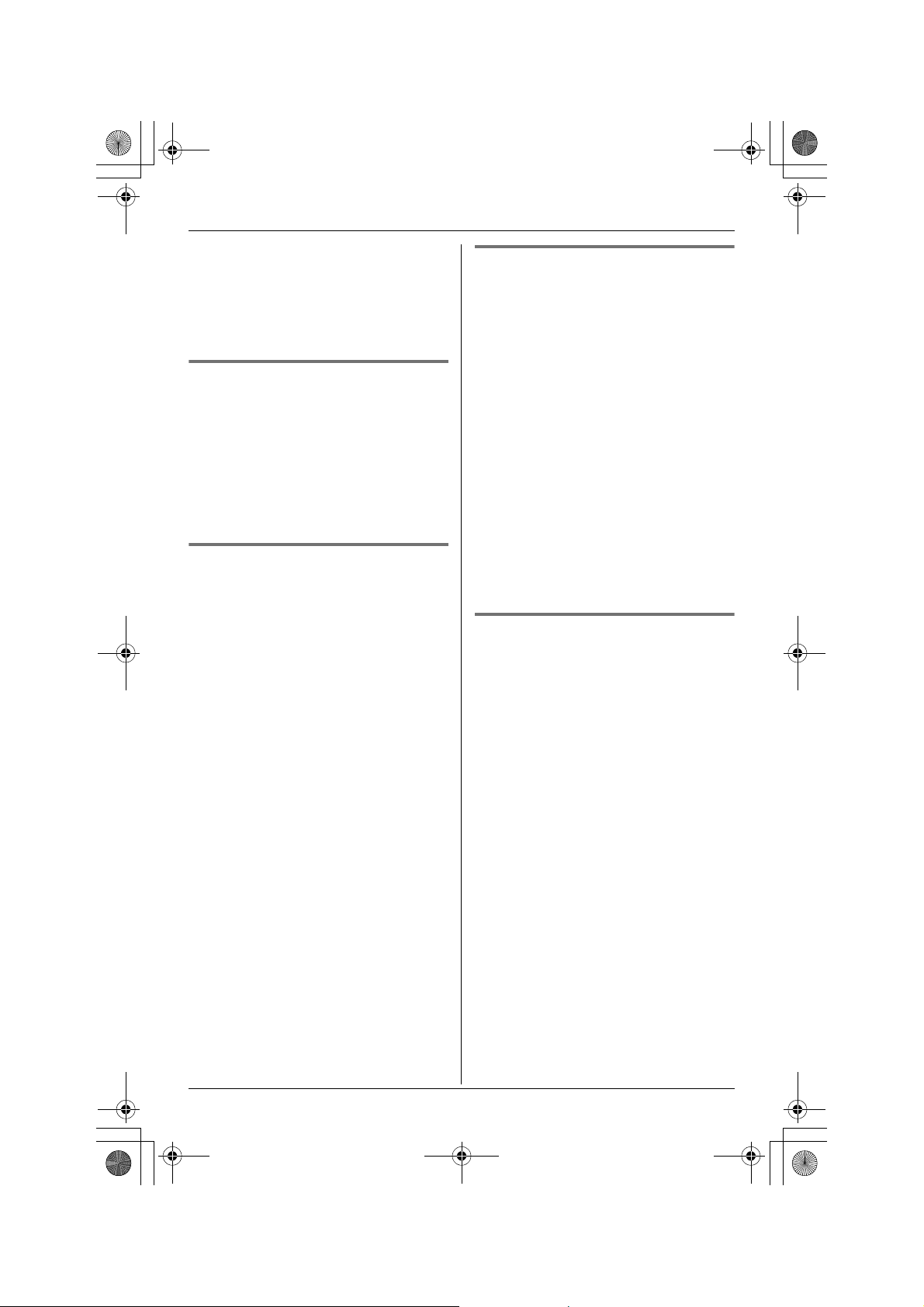
THA12_THA17.book Page 22 Tuesday, March 14, 2006 10:05 AM
C
Making/Answering Calls
details and availability of this service in
your area.
Press {CALL WAIT} to answer the 2nd
call.
L To switch between calls, press {CALL
WAIT}.
Temporary tone dialing (for
rotary/pulse service users)
You can temporarily switch the dialing
mode to tone when you need to access
touch tone services (for example,
answering services, telephone banking
services, etc.).
Press {*} (TONE) before entering access
numbers which require tone dialing.
Handset clarity booster
This feature can improve sound clarity
when the handset is used in an area where
there may be interference. During an
outside call, this feature is turned on
automatically when necessary. You can
also turn this feature on or off manually.
1 Press {MENU} during an outside call.
2 To turn this feature on, select “Booster
on”.
To turn this feature off, select “Booster
off”.
3 {SELECT}
Note:
L While this feature is turned on;
– the battery operating time is
shortened (page 11).
– the maximum number of extensions
that can be used at a time may
decrease.
Handset voice enhancer
This feature clarifies the voice of the
person you are talking to, reproducing a
more natural-sounding voice that is easier
to hear and understand (page 47).
1 Press {MENU} during an outside call.
2 To turn this feature on, select “Voice
enhancer”.
To turn this feature off, select “V.E.
off”.
3 {SELECT}
Note:
L Depending on the condition and quality
of your telephone line, this feature may
emphasize existing line noise. If it
becomes difficult to hear, turn this
feature off.
Using the other line during a call
When a call is being received on the other
line during a conversation, the interrupt
tones sound (page 45). k or l on the
handset flashes rapidly. You can answer
the 2nd call while holding the 1st call.
You can also make a call without ending
the 1st call.
Example: If you are using line 1
1 Press {HOLD} 2 times to put the 1st
call (line 1) on hold.
2 Press {LINE2} to make or answer a
2nd call.
L To hold the 2nd call, press {HOLD} 2
times.
3 To return to the 1st call (line 1), press
{LINE1}.
Note:
L If you subscribe to Caller ID, the 2nd
caller’s information is displayed when a
call is being received on the other line
(page 27).
22 For assistance, please visit http://www.panasonic.com/phonehelp
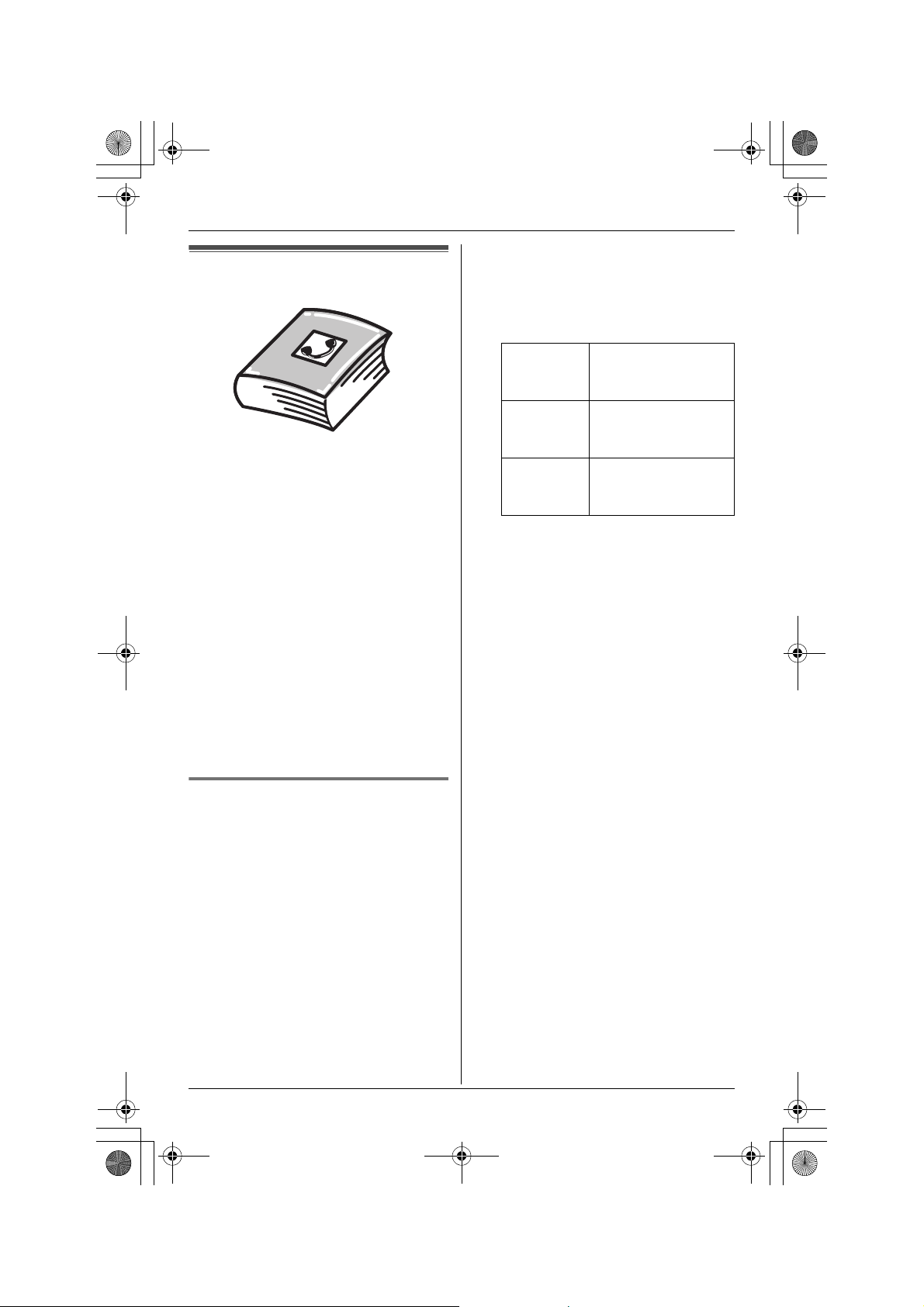
THA12_THA17.book Page 23 Tuesday, March 14, 2006 10:05 AM
8 Select the desired ringer ID (page 27).
Handset phonebook
9 “Set Picture ID” i {SELECT}
10 Select the desired item.
i {OK}
q
Phonebook
You can add 50 items to the handset
phonebook and search for phonebook
items by name. Each item can be assigned
a name, phone number, ringer ID, and
picture ID. Ringer ID and picture ID
features (page 27) are available for Caller
ID subscribers.
Important:
L You can also create and edit phonebook
items using your computer and send
them to the handset. Refer to the help
section of the MULTI TALK V USB Utility
application for more information.
L You can also create phonebook items
using the base unit or handset and copy
them to the handset. For more
information, see the operating
instructions included with your base unit.
Adding items to the handset
phonebook
1 {MENU} (F2) i q i {SELECT}
2 {ADD}
3 “Name” i {SELECT}
4 Enter the name (max. 16 characters;
page 24). i {OK}
5 “Phone no.” i {SELECT}
6 Enter the phone number (max. 32
digits). i {OK}
7 “Set Ringer ID” i {SELECT}
Sample
pictures
My
pictures
Off Turns the picture ID
Images stored in the
handset at the time of
purchase.
Images you stored in
the handset (page
41).
off. Press {OK}, then
skip to step 13.
11 {SELECT}
12 Select the desired picture ID (page
28). i {OK}
13 {SAVE}
LTo add other items, repeat from step
3.
14 {OFF}
Note:
L To assign a song as ringer ID, you can
record it from an audio device (page 44)
or copy it from your computer (refer to
the help section of the MULTI TALK V
USB Utility application).
L If you select “No Ringer ID” (default),
the handset uses the ringer tone you
selected on page 43 when a call is
received from that caller.
L You can use images in “My pictures”
as picture IDs. Any of the following can
be used:
– pictures taken with the handset
camera (page 41).
– pictures taken during a video call
(page 32).
– pictures copied to the handset from
your computer (refer to the help
section of the MULTI TALK V USB
Utility application).
For assistance, please visit http://www.panasonic.com/phonehelp 23
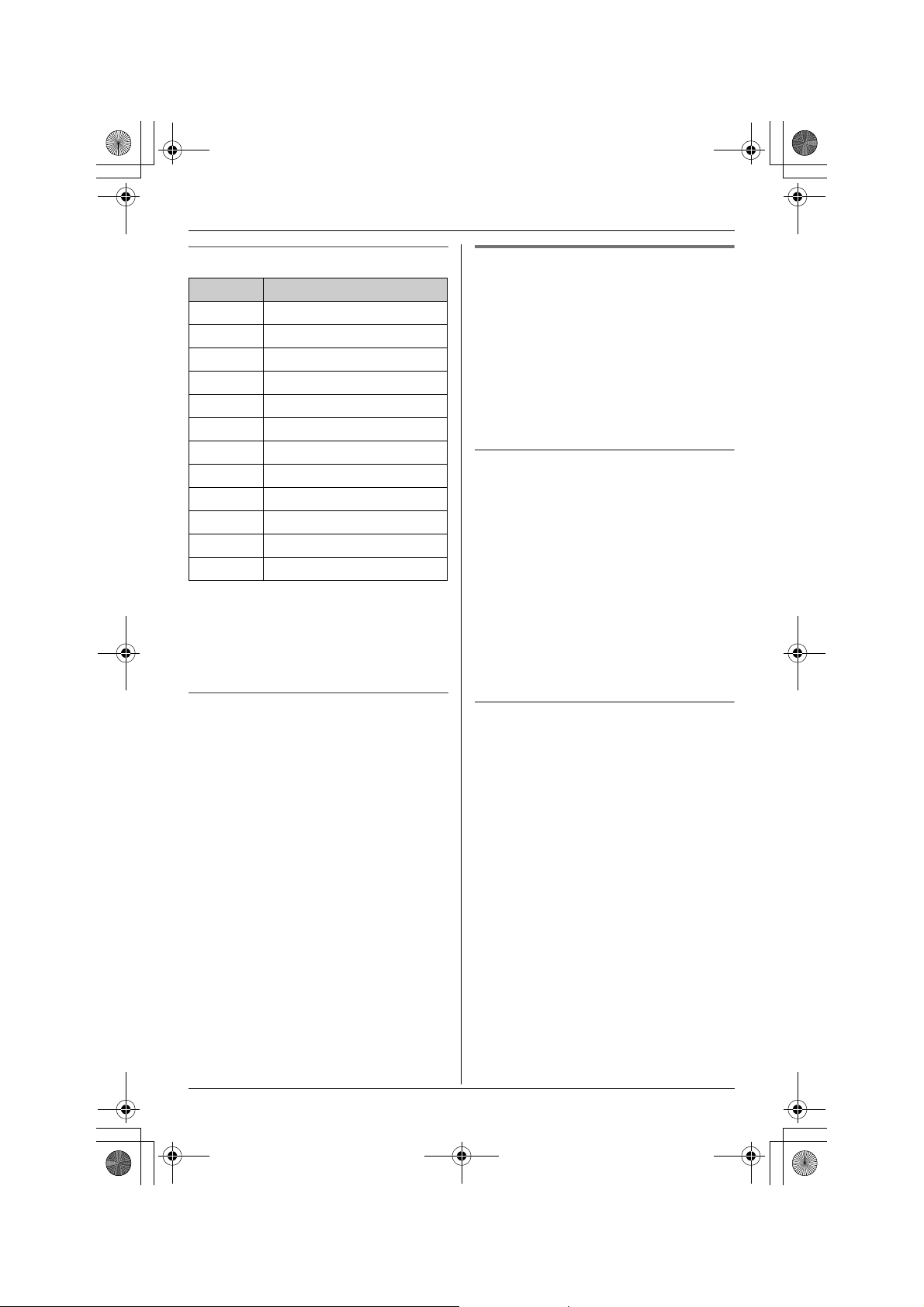
THA12_THA17.book Page 24 Tuesday, March 14, 2006 10:05 AM
q
Phonebook
Character table for entering names
Key Character
{1} &’ (),–./1
{2} abcABC2
{3} def DEF3
{4} ghi GHI 4
{5} jklJKL5
{6} mn o MNO6
{7} pqr s PQRS7
{8} tuvTUV8
{9} wxyzWXYZ9
{0} 0Space
{*} ;
{#} #
Note:
L To enter another character that is
located on the same dial key, first press
{>} to move the cursor to the next
space.
Editing/correcting a mistake
Press {<} or {>} to move the cursor to the
character or number you want to erase,
then press {CLEAR}. Enter the
appropriate character or number.
Note:
L Press and hold {CLEAR} to erase all
characters or numbers.
Finding and calling a handset
phonebook item
Phonebook items can be searched for
alphabetically by scrolling through the
phonebook items or by initial.
Once you have found the desired item,
press {C} to dial the phone number.
L You can also make a call by pressing
{CALL}, then pressing {LINE1} or
{LINE2}.
Searching for a name alphabetically by
scrolling through all items
1 {MENU} (F2) i q i {SELECT}
2 Press {^} or {V} to select the desired
item.
L To display further information for the
selected item, press {DETAIL}. To
return to the list, press {LIST}.
Note:
L To go to the next page, press {>}. To go
to the previous page, press {<}.
Searching for a name by initial
1 {MENU} (F2) i q i {SELECT}
2 Press the dialing button ({0} to {9},
{#}, or {*}) that corresponds to the
first letter you are searching for.
Example: “LISA”
Press {5} repeatedly to display the first
phonebook entry starting with the initial
“L” and go to step 3.
L If there is no item corresponding to
the letter you selected, the next item
is displayed.
3 Press {V} to select the desired item.
24 For assistance, please visit http://www.panasonic.com/phonehelp
