Page 1

Operating Instructions
SIP Cordless Phone
KX-TGP600
Model No.
KX-TPA60
KX-TGP600 KX-TPA65
SIP Cordless Handset
KX-TPA60
Model No.
SIP Wireless Desk Phone
KX-TPA65
Model No.
Base Unit
Model No.
KX-TGP600G
KX-TGP600G
Thank you for purchasing this Panasonic product.
Please read this manual carefully before using this product and save this manual for future
use.
Please use
the handset for the first time. For details, see “Charging the Batteries”, Page 82 in this
manual.
Note
R In this manual, the suffix of each model number is omitted unless necessary.
R The illustrations such as some keys may differ from the appearance of the actual product.
R Certain products and features described in this document may not be available in your
country or area. Contact your phone system dealer/service provider.
R The contents and design of the software are subject to change without notice.
Document Version: 2015-12
only the batteries provided and charge the batteries for about 6 hours before using
Page 2
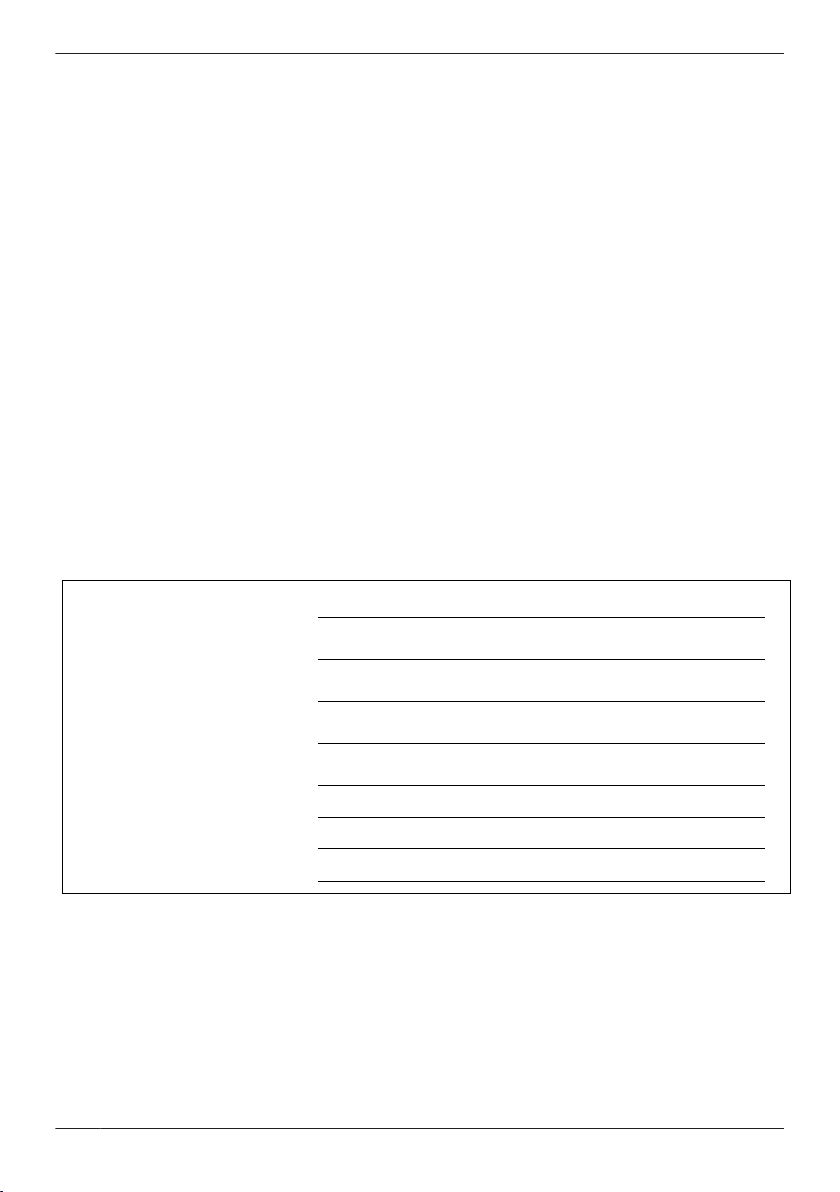
MODEL NO.
SERIAL NO.
DATE OF PURCHASE
NAME OF DEALER
DEALER’S ADDRESS
DEALER’S TEL. NO.
Introduction
Outline
is manual describes information about the installation and operation of KX-TGP600, KX-TPA60 and
Th
KX-TPA65.
Related Documentation
R Quick Start Guide
Describes basic information about the installation and safety precautions to prevent personal injury
and/or damage to property.
R Administrator Guide
Describes detailed information about the configuration and management of this unit.
This guide describes information about the KX-TGP600 only.
Manuals and supporting information are provided on the Panasonic Web site at:
http://www.panasonic.net/pcc/support/sipphone/
For Future Reference
Record the information in the space below for future reference.
Note
R The serial number of this product may be found on the labels affixed to the following places:
– Base unit (KX-TGP600): the back of the unit
– Handset (KX-TPA60): the inside of the battery compartment on the back of the handset
– Charger (KX-TPA60): the bottom of the charger
– Desk phone (KX-TPA65): the bottom of the phone
You should note the serial numbers of these units in the space provided and retain this manual as a
permanent record of your purchase to aid in identification in the event of theft.
2
Page 3
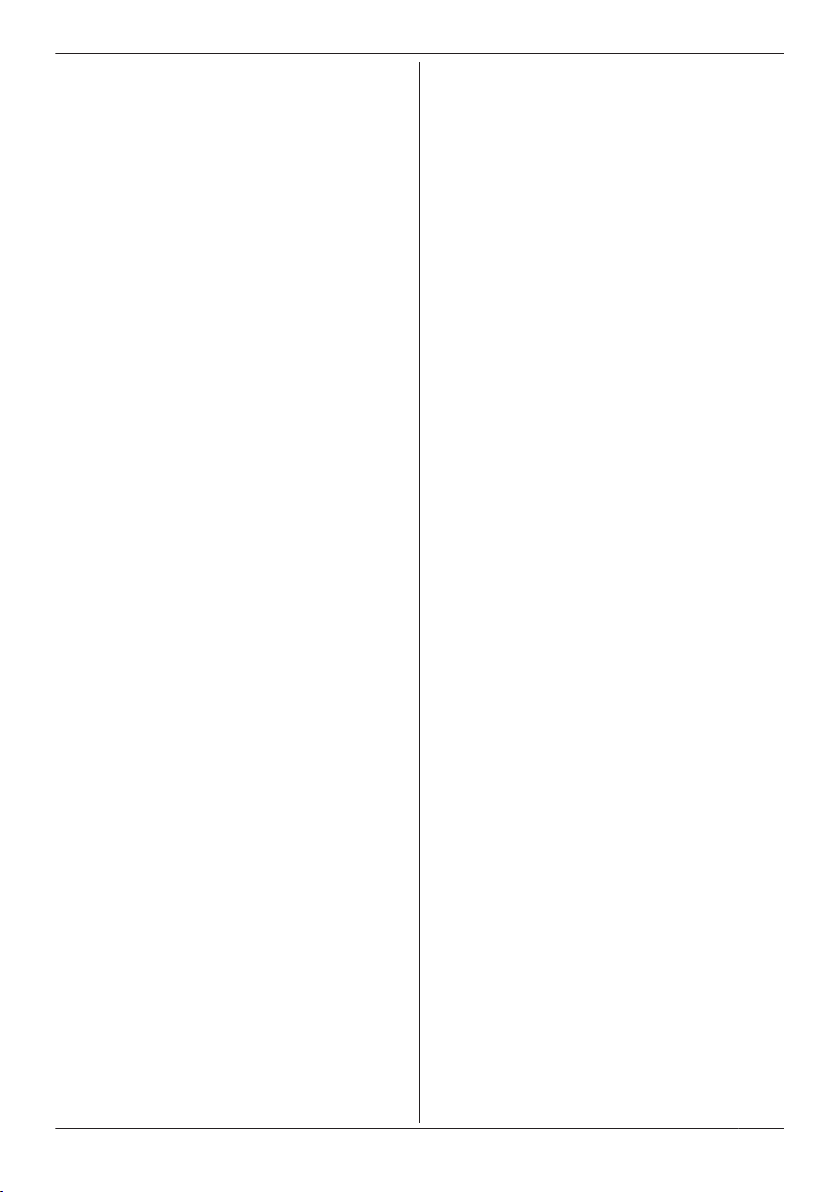
Table of Contents
Important Information
Important Information ..........................................4
For Users in European Countries .......................
For Users in the United Kingdom ........................5
For Users in Australia and the United
Kingdom ..............................................................6
For Users in New Zealand ..................................6
For Users in the United States ............................6
For Users in Canada ...........................................8
For Best Performance .......................................10
Battery Information (KX-TPA60 only) ...............11
Before Operating the Telephones
Before Operating the Telephones .....................13
Accessory Information ......................................15
Location of Controls ..........................................18
The Display and Icons ......................................29
Adjusting the Volume ........................................40
Incoming/Outgoing Call Log .............................41
Parallel Mode (KX-TPA65 only) ........................42
Setting the Password ........................................43
Key Lock ...........................................................43
Selecting the Display Language .......................44
Entering Characters ..........................................44
Power On/Off (KX-TPA60 only) ........................45
Power Save Mode ............................................45
Basic Operation ................................................45
Making Calls
Making Calls .....................................................47
Basic Calling .....................................................47
Easy Dialing ......................................................48
Making a Multicast Voice Paging Call ...............51
Receiving Calls
Receiving Calls .................................................52
Answering Calls ................................................52
Hands-free Mode ..............................................53
Answering an Intercom Call ..............................54
Silent Mode .......................................................54
Noise Reduction/Voice Clarity (KX-TPA60
only) ..................................................................54
During a Conversation
During a Conversation ......................................56
Before Leaving Your Desk
Call Forwarding/Do Not Disturb ........................61
Listening to Voice Mail Messages (when
connected to the KX-TGP600 only) ..................61
Using the Phonebook
Using the Phonebook .......................................62
Using the Handset Phonebook .........................63
Using the Base Unit Phonebook (when connected
to a base unit other than the KX-TGP600
only) ..................................................................69
5
Using the
the KX-TGP600 only) ........................................71
Remote Phonebook (when connected to
Customizing the Telephone
Customizing the Telephone ..............................72
Installation and Setup
Installation and Setup .......................................79
Connections ......................................................81
Updating the Software ......................................85
Registering/Deregistering a Handset/Desk Phone
to the KX-TGP600 ............................................85
Appendix
Appendix ...........................................................88
3
Page 4

Important Information
Important Information
Data Security
R T
is telephone communicates using digital signals that are difficult to intercept. However, it is possible
h
that the signals could be intercepted by a third party.
R To avoid unauthorized access to this product:
– Keep the password (e.g., PIN for registration) secret.
– Change the default password.
– Set a password that is random and cannot be easily guessed.
– Change the password regularly.
R This product can store your private/confidential information. To protect your privacy/confidentiality, we
recommend that you erase the information such as the phonebook or call log from the memory before
you dispose of, transfer or return the product, or have the product repaired.
R Set the password when you register the handset/desk phone to the base unit.
R It is recommended that you lock the phonebook or call log to prevent stored information from being
leaked when you carry the handset or if the handset is lost.
Disposal of Old Equipment and Batteries
ly for European Union and countries with recycling systems
On
These symbols on the products, packaging, and/or accompanying documents mean
t
at used electrical and electronic products and batteries must not be mixed with
h
general household waste.
For proper treatment, recovery and recycling of old products and batteries, please take
them to applicable collection points in accordance with your national legislation.
By disposing of them correctly, you will help to save valuable resources and prevent
any potential negative effects on human health and the environment.
For more information about collection and recycling, please contact your local
municipality.
Penalties may be applicable for incorrect disposal of this waste, in accordance with
national legislation.
Note for the battery symbol (bottom symbol)
Th
is symbol might be used in combination with a chemical symbol. In this case it
complies with the requirement set by the Directive for the chemical involved.
4
Page 5
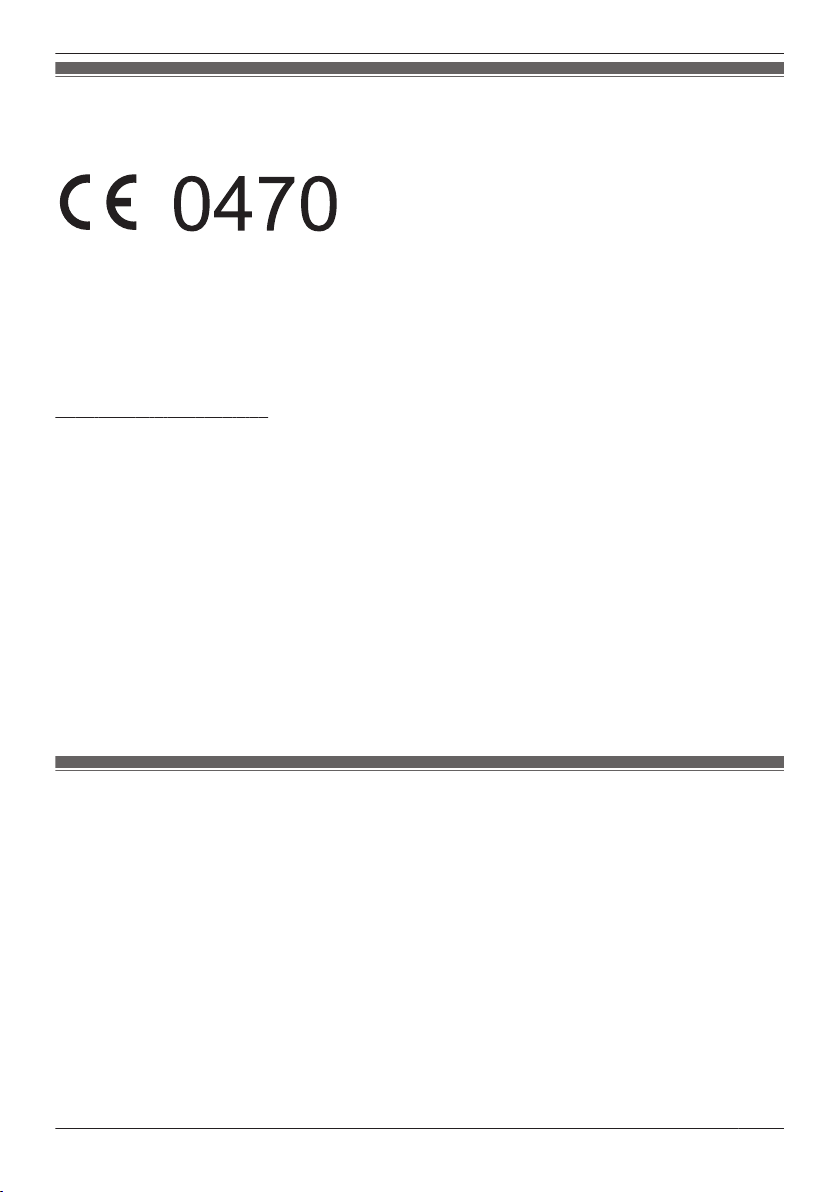
Important Information
For Users in European Countries
Th
e following declaration is applicable to KX-TGP600CE/KX-TGP600UK/KX-TPA60CE/
KX-TPA60UK/KX-TPA65CE/KX-TPA65UK/KX-TPA65X only
This device is a DECT Portable station operating in the frequency band of 1880 MHz to 1900 MHz.
The usage of this device is generally allowed in all EU countries.
Panasonic System Networks Co., Ltd. declares that this equipment is in compliance with the essential
requirements and other relevant provisions of Radio & Telecommunications Terminal Equipment
(R&TTE) Directive 1999/5/EC.
Declarations of Conformity for the relevant Panasonic products described in this manual are available for
download by visiting:
http://www.ptc.panasonic.eu
Contact to Authorized Representative:
Panasonic Testing Center
Panasonic Marketing Europe GmbH
Winsbergring 15, 22525 Hamburg, Germany
Ecodesign information
Ecodesign information under EU Regulation (EC) No.1275/2008 amended by (EU) Regulation No.
801/2013.
=======================================
Please visit here: www.ptc.panasonic.eu
click [Downloads]
® Energy related products information (Public)
=======================================
Power consumption in networked standby and guidance are mentioned in the web site above.
For Users in the United Kingdom
R Th
is unit is designed to be installed under controlled conditions of ambient temperature and a relative
humidity.
R Avoid installing the unit in damp or humid environments, such as bathrooms or swimming pools.
R 999 and 112 can be dialed on the product after accessing the outside line for the purpose of making
outgoing calls to the BT emergency (999) and (112) services.
The method for accessing an outside line differs depending on the SIP server. For details, confirm the
features of the SIP server.
5
Page 6
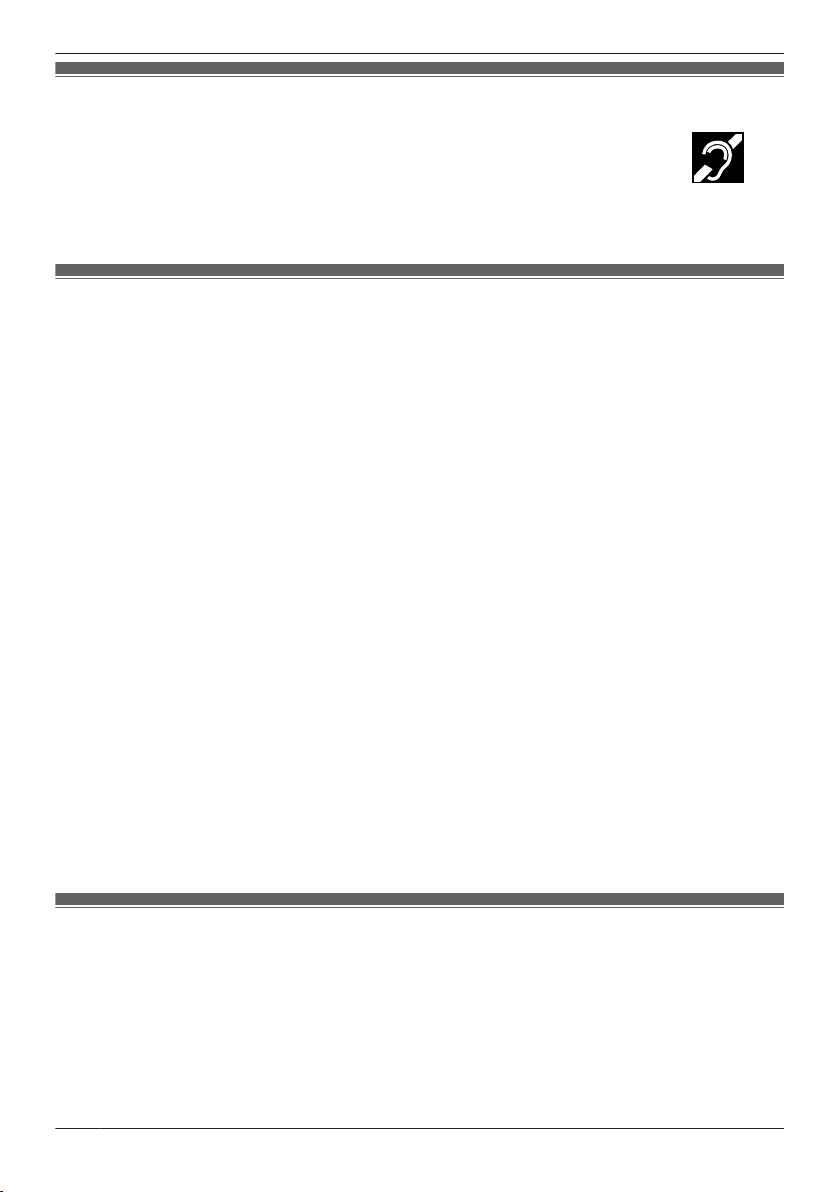
Important Information
For Users in Australia and the United Kingdom
R T
his unit is capable of being used in conjunction with hearing aids fitted with inductive
oil pick-ups. The handset should be held as for normal conversation. For operation,
c
the hearing aid should be set to its "T" position or as directed in the operating
instructions for the hearing aid.
R This unit is designed to aid the visually handicapped to locate dial keys and buttons.
For Users in New Zealand
is equipment shall not be set to make automatic calls to the Telecom ‘111’ Emergency Service.
R Th
PTC General Warning
R The grant of a Telepermit for any item of terminal equipment indicates only that Telecom has accepted
that the item complies with minimum conditions for connection to its network. It indicates no
endorsement of the product by Telecom, nor does it provide any sort of warranty. Above all, it provides
no assurance that any item will work correctly in all respects with another item of Telepermitted
equipment of a different make or model, nor does it imply that any product is compatible with all of
Telecom’s network services.
The Use of IP Networks through the PSTN
R Internet Protocol (IP) by its nature introduces delay into speech signals as each data packet is
formulated and addressed. Telecom Access Standards recommends that suppliers, designers and
installers using this technology for calls to or from the PSTN refer to ITU E Model requirements in the
design of their networks. The overall aim is to minimize delay, distortion and other transmission
impairments, particularly for those calls involving cellular and international networks, which already
suffer extensive delay.
Echo cancellation
R Echo cancelers are not normally required in the Telecom PSTN because geographic delays are
acceptable where CPE return loss is maintained within Telepermit limits. However, those private
networks making use of Voice over IP technology are required to provide echo cancellation for all
voice calls. The combined effect of audio/VoIP conversion delay and IP routing delay can cause the
echo cancellation time of ³ 64 ms to be required.
Important Notice
R Under power failure conditions this appliance may not operate. Please ensure that a separate
telephone, not dependent on local power, is available for emergency use.
R No “111” or other calls can be made from this device during a mains power failure.
For Users in the United States
FC
C and Other Information
Privacy of communications may not be ensured when using this phone.
FCC RF Exposure Warning:
R This product complies with FCC radiation exposure limits set forth for an uncontrolled environment.
R To comply with FCC RF exposure requirements, the base unit and KX-TPA65 must be installed and
operated 20 cm (8 inches) or more between the product and all person’s body.
R This product may not be collocated or operated in conjunction with any other antenna or transmitter.
6
Page 7
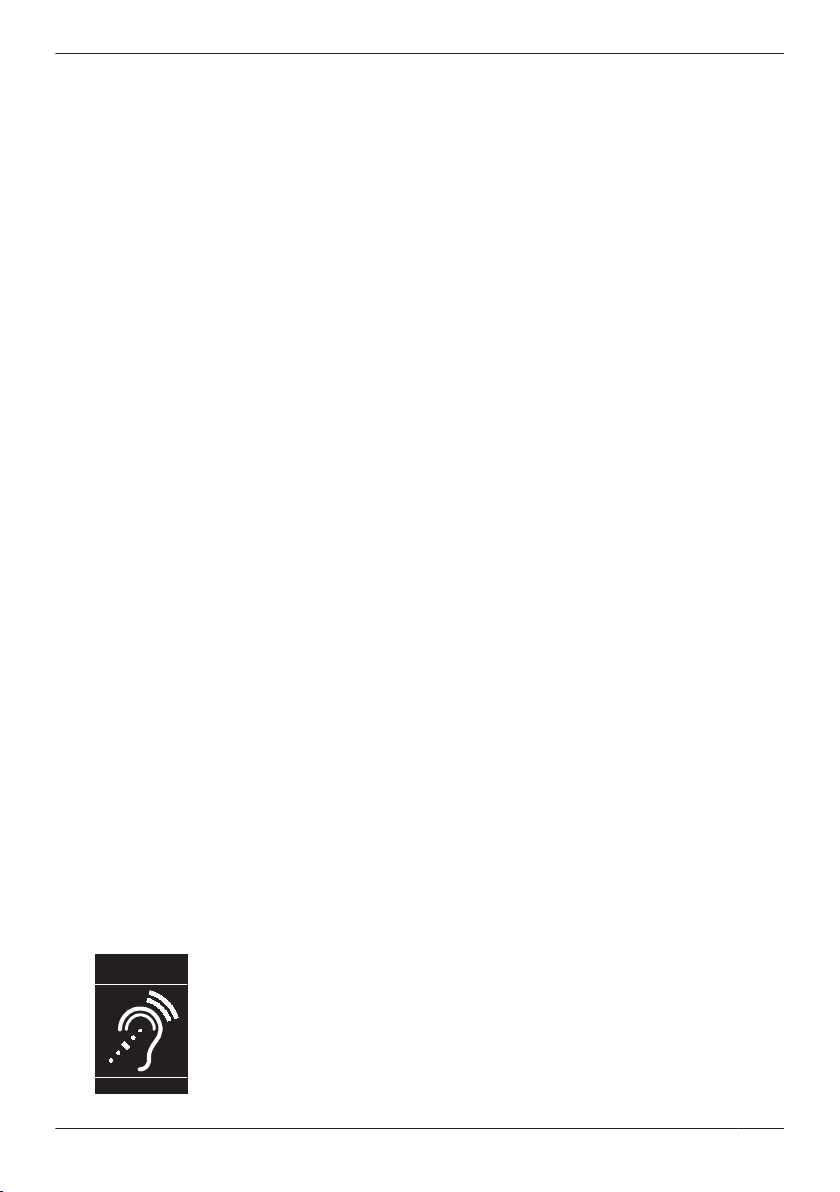
T
Compatible with
Hearing Aid T-Coil
TIA-1083
Important Information
R The handset may be carried and operated with only the specific provided belt-clip. Other non-tested
elt-clips or similar body-worn accessories may not comply and must be avoided.
b
FCC ID can be found inside the battery compartment or on the bottom of the units.
Note
R This equipment has been tested and found to comply with the limits for a Class B digital device,
pursuant to Part 15 of the FCC Rules. These limits are designed to provide reasonable protection
against harmful interference in a residential installation. This equipment generates, uses, and can
radiate radio frequency energy and, if not installed and used in accordance with the instructions, may
cause harmful interference to radio communications. However, there is no guarantee that interference
will not occur in a particular installation. If this equipment does cause harmful interference to radio or
television reception, which can be determined by turning the equipment off and on, the user is
encouraged to try to correct the interference by one or more of the following measures:
– Reorient or relocate the receiving antenna.
– Increase the separation between the equipment and receiver.
– Connect the equipment to an outlet on a circuit different from that to which the receiver is connected.
– Consult the dealer or an experienced radio/TV technician for help.
This device complies with Part 15 of the FCC Rules. Operation is subject to the following two
conditions:
(1) this device may not cause harmful interference, and (2) this device must accept any interference
received, including interference that may cause undesired operation.
WHEN PROGRAMMING EMERGENCY NUMBERS AND/OR MAKING TEST CALLS TO EMERGENCY
NUMBERS:
1. Remain on the line and briefly explain to the dispatcher the reason for the call before hanging up.
2. Perform such activities during off-peak hours, such as early morning or late evening.
CAUTION
Any changes or modifications not expressly approved by the party responsible for compliance could void
the user’s authority to operate this product.
Hearing Aid Compatibility
This telephone provides magnetic coupling for hearing aids as defined by the FCC in 47 CFR Section
68.316. Use only handsets or other acoustic devices with this equipment that are compliant with the
hearing aid compatibility requirements of FCC Part 68.
When you hold the phone to your ear, noise might be heard in your Hearing Aid. Some Hearing Aids are
not adequately shielded from external RF (radio frequency) energy. If noise occurs, use an optional
headset accessory or the speakerphone option (if applicable) when using this phone. Consult your
audiologist or Hearing Aid manufacturer about the availability of Hearing Aids which provide adequate
shielding to RF energy commonly emitted by digital devices.
Compliance with TIA-1083 standard:
Telephone handsets identified with
th
is logo have reduced noise and
interference when used with T-Coil
equipped hearing aids and cochlear
implants.
7
Page 8

Important Information
For Product Service
ll 1-800-211-PANA (7262) for the location of your nearest authorized service center.
R Ca
R Panasonic’s e-mail address for customer inquiries:
consumerproducts@panasonic.com
For customers in the USA and Puerto Rico ONLY.
For Users in Canada
Industry Canada Notices and Other Information
This product meets the applicable Industry Canada technical specifications.
Note
R This device complies with Industry Canada licence-exempt RSS standard(s). Operation is subject to
the following two conditions: (1) this device may not cause interference, and (2) this device must
accept any interference, including interference that may cause undesired operation of the device.
R Privacy of communications may not be ensured when using this phone.
R Some wireless telephones operate at frequencies that may cause interference to nearby TVs and
VCRs. To minimize or prevent such interference, the wireless telephone should not be placed near, or
on top of, a TV or VCR. If interference is experienced, move the wireless telephone farther away from
the TV or VCR. This will often reduce, or eliminate, interference.
R This transmitter must not be co-located or operated in conjunction with any other antenna or
transmitter.
R This Class B digital apparatus complies with Canadian ICES-003.
CAUTION
Any changes or modifications not expressly approved by the party responsible for compliance could void
the user’s authority to operate this product.
RF Exposure Warning:
R This product complies with IC radiation exposure limits set forth for an uncontrolled environment.
8
Page 9

T
Compatible with
Hearing Aid T-Coil
TIA-1083
Important Information
R To comply with IC RF exposure requirements, the base unit and KX-TPA65 must be installed and
perated 20 cm (8 inches) or more between the product and all person’s body.
o
R This product may not be collocated or operated in conjunction with any other antenna or transmitter.
R The handset may be carried and operated with only the specific provided belt-clip. Other non-tested
belt-clips or similar body-worn accessories may not comply and must be avoided.
Compliance with TIA-1083 standard:
Telephone handsets identified with
th
is logo have reduced noise and
interference when used with T-Coil
equipped hearing aids and cochlear
implants.
9
Page 10

Important Information
For Best Performance
Op
erating Range
R The range of operation depends on the topography of your office, weather, or usage conditions,
because signals are transmitted between the base unit and the handset/desk phone by radio waves.
R Normally, you get greater range outdoors than indoors. If there are obstacles such as walls, noise may
interfere with your telephone calls. In particular, high metal shelves or reinforced concrete walls will
restrict your operating range.
R A handset/desk phone may not work when it is too far from the base unit depending on the structure of
the building.
R We strongly suggest you hold the bottom half of the handset to ensure better call quality. Because, the
antenna is located in the upper half of the handset (KX-TPA60 only).
Noise
Occasional noise or interference may occur due to electromagnetic radiation from objects such as
refrigerators, microwave ovens, faxes, TVs, radios, or personal computers. If noise disturbs your
telephone calls, keep the handset/desk phone away from these electrical appliances.
Environment
R Keep the product away from heating appliances and devices that generate electrical noise, such as
fluorescent lamps and motors. These noise sources can interfere with performance of the product.
R Do not place the product in rooms where the temperature is less than 0 °C (32 °F) or greater than
40 °C (104 °F).
R To avoid damage, charge the battery only in temperatures ranging from 5 °C (41 °F) to 40 °C (104 °F).
R Allow 10 cm (3–15/16 in) clearance around the product for proper ventilation.
R Avoid environments with excessive smoke, dust, moisture, mechanical vibration, shock, or direct
sunlight.
R The apparatus is designed to be installed and operated under controlled conditions of ambient
temperature and a relative humidity.
Routine Care
R Unplug the AC adaptor from the AC outlet and disconnect the Ethernet cable before cleaning.
R Wipe the product with a soft cloth.
R Do not clean the product with abrasive powder or with chemical agents such as benzine or thinner.
R Do not use liquid cleaners or aerosol cleaners.
R Clean the terminal of the charger periodically.
Placement
R Do not place heavy objects on top of the product.
R Care should be taken so that objects do not fall onto, and liquids are not spilled into, the product.
R Place the charger on a flat surface.
R Place the KX-TPA65 in a location where the Signal Strength Indicator shows either Medium ("
rong ("
St
").
") or
10
Page 11
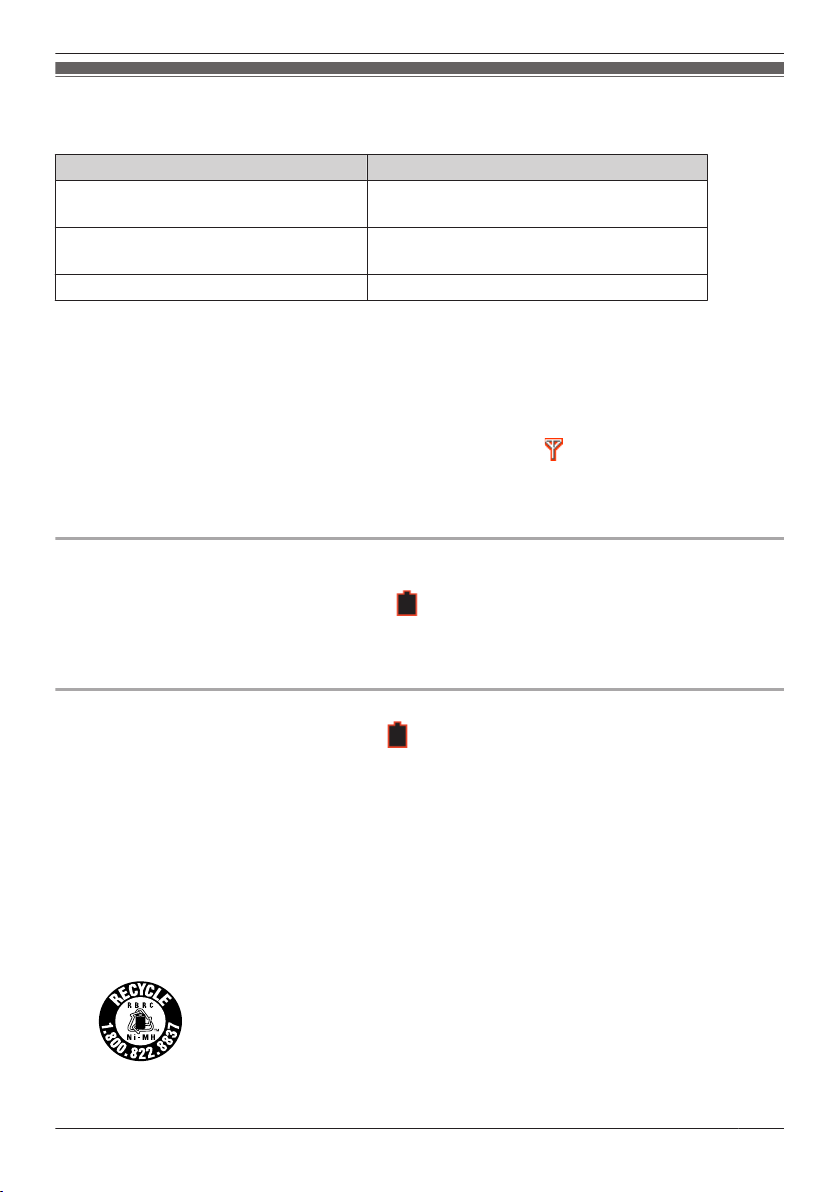
Important Information
Battery Information (KX-TPA60 only)
Af
ter batteries are fully charged (at 25 °C [77 °F]):
Operation Operating Time
While Talking
(B
acklight off*1, Narrowband Mode)
While Talking
(B
acklight on*2, Wideband Mode)
While not in use (Standby) Up to about 200 h
*1 When the "Talking" setting of "Backlight" is set to "Off". For details, see “Display Option”, Page 95.
When the "Talking" setting of "Backlight" is set to "On". For details, see “Display Option”, Page 95.
*2
R Operating time may be shorter than listed above depending on usage conditions and ambient
temperature.
R The batteries will drain slowly even while the handset is turned off.
R The handset can receive calls while charging.
R Battery consumption increases when the handset is out of range (if "
ean the handset and the charger contacts with a soft, dry cloth once a month. Clean more
R Cl
often if the unit is subject to grease, dust or high humidity. Otherwise the batteries may not
charge properly.
Low Battery Warning
T
e batteries need to be charged in the following situations:
h
R The battery level indicator displays as empty ("
R "
Charge Battery" is displayed. In this situation, the handset cannot be operated.
*1 If the low battery warning occurs during a conversation, after 1 minute, the conversation will be
disconnected, and after 1 more minute, the handset will turn off.
Up to about 11 h
Up to about 8 h
" flashes, turn the handset off).
") and the alarm sounds
1
*
.
Replacing the Batteries
If
the battery level indicator displays as empty ("
th
e batteries have been fully charged, the batteries should be replaced.
Before replacing the batteries, make sure the low battery warning is displayed, then turn off the power to
prevent memory loss. Replace the batteries and charge the new batteries for about 6 hours.
If you replace the batteries before the low battery warning appears, the battery strength icon may display
an incorrect reading. In this case, use the handset as normal with the new batteries installed.
When the low battery warning is displayed, charge the batteries for about 6 hours. The battery strength
icon will then display the correct reading. To install the batteries, see “Battery Installation”, Page 82.
R Please use AAA Ni-MH 1.2 V, 630 mAh batteries only. (Contact your phone system dealer/service
provider.)
R There is a danger of explosion if the batteries are incorrectly replaced.
(For the United States and Canada only)
Ni
ckel metal hydride batteries that are
recyclable power the product you have
purchased. Please call 1-800-8-BATTERY
for information on how to recycle these
batteries.
") after using the phone for a short time, even when
11
Page 12

Important Information
Important Notice Concerning the Correct Use and Charging of Ni-MH Batteries
a
tteries, due to their construction, undergo some wear and tear. The lifetime of batteries also depends
B
on correct maintenance. Charging and discharging are the most important factors. You should take
notice of the following to maintain the life of the batteries as long as possible.
Ni-MH batteries have a kind of memory, the "memory effect". If fully charged batteries are used several
times only for 15 minutes in the handset and then recharged, the capacity of the batteries will be reduced
to 15 minutes due to the memory effect. Therefore you should discharge the batteries completely, i.e. use
them in the handset until the battery level indicator displays as empty ("
scribed in the manual. After the memory effect has occurred, it is possible to achieve almost complete
de
capacity of the Ni-MH batteries by charging and discharging several times one after another.
Ni-MH batteries can also self-discharge. This self-discharge depends on the ambient temperature. At
temperatures under 0 °C (32 °F), the self-discharge will be the lowest. High humidity and high
temperatures support the self-discharge. Also long-term storage will lead to self-discharge.
CAUTION
RISK OF EXPLOSION IF BATTERIES ARE REPLACED BY AN INCORRECT TYPE. DISPOSE OF
USED BATTERIES ACCORDING TO THE INSTRUCTIONS.
"). Then recharge them as
12
Page 13

KX-UDT series
*1
KX-TPA65
KX-TPA60
KX-TGP600
KX-A406 KX-TPA60
Before Operating the Telephones
Before Operating the Telephones
System Overview
<
hen the base unit is a KX-TGP600>
W
The KX-TGP600 is a SIP Cordless Phone, which consists of a base unit, a cordless handset and a
wireless desk phone, and has the following features. The handset is the same as the KX-TPA60 and the
desk phone is the same as the KX-TPA65.
R Expandable to cordless handsets/desk phones [KX-TPA60, KX-TPA65, KX-UDT*1 series (except for
KX-UDT111)].
Up to 8 phones in total.
R Up to 8 simultaneous calls (Narrowband mode), or up to 4 simultaneous calls (Wideband mode)
R High quality sound using noise reduction and error correction technology
R You can increase the signal range of the base unit by using a KX-A406.
Note
R If you will connect a KX-UDT*1 series handset (except for KX-UDT111) to the KX-TGP600, first
download the firmware from the following web site and update the KX-TGP600. Then, when you
register a KX-UDT series handset to the KX-TGP600, the handset will be updated automatically.
However, there are some differences in the functionality between the KX-TPA60/KX-TPA65 and the
KX-UDT series handsets. For details, refer to the following web site.
http://www.panasonic.net/pcc/support/sipphone/
"Download" ® "KX-TGP600 series"
*1 For KX-UDT series, Software File Version 06.000 or later
: Internet
13
Page 14

KX-TPA65
KX-TP
A60
Before Operating the Telephones
<When the base unit is not a KX-TGP600>
e KX-TPA60 and KX-TPA65 support the CAT-iq (Cordless Advanced Technology-internet and quality)
Th
2.0 standard and can be connected and used with any base unit that supports this standard. This manual
describes how to connect to a base unit other than the KX-TGP600, but the availability of certain
features, and the specifications of certain settings and operations will depend on the base unit being
used.
14
: Internet
: Base unit other than KX-TGP600
Page 15

Before Operating the Telephones
Accessory Information
Included Accessories
KX-TGP600/KX-TGP600C/KX-TGP600LA/KX-TGP600AL/KX-TGP600A/KX-TGP600CE/
KX
-TGP600RU/KX-TGP600LC/KX-TGP600UK
AC adaptor for Base unit: 1
Model No. Part No.
DC Output: 6.5 V
KX-TGP600/KX-TGP600C/
KX
-TGP600LA
KX-TGP600AL PQLV219AL
KX-TGP600A/KX-TGP600CE/
-TGP600RU
KX
KX-TGP600LC PQLV219BX
KX-TGP600UK PQLV219E
PQLV219
PQLV219CE
AC adaptor for Charger: 1
DC Output: 5.5 V
Charger: 1
Ethernet Cable: 1 Screws: 2
*1 The AC adaptor comes attached to the charger.
*2
Rechargeable AAA Ni-MH 1.2 V, 630 mAh batteries
*1
Model No. Part No.
KX-TPA60/KX-TPA60C/
X-TPA60LA
K
KX-TPA60AL PNLV226AL
KX-TPA60CE/KX-TPA60RU PNLV226CE
KX-TPA60LC PNLV226BX
KX-TPA60UK PNLV226E
2
*
:
Batteries
Wa
2
shers: 2
PNLV226
Belt Clip: 1
15
Page 16

Before Operating the Telephones
KX-TGP600G
AC adaptor for Base unit: 1
DC Output: 6.5 V
Ethernet Cable: 1 Screws: 2
KX-TPA60
AC adaptor for Charger: 1
DC Output: 5.5 V
Charger: 1
a
shers: 2
W
Model No. Part No.
KX-TPA60/KX-TPA60C/
X
-TPA60LA
K
KX-TPA60AL PNLV226AL
KX-TPA60CE/KX-TPA60RU PNLV226CE
KX-TPA60LC PNLV226BX
KX-TPA60UK PNLV226E
Batteries
Part No.
PQLV219
PNLV226
1
*
:
2
Belt Clip: 1
*1 Rechargeable AAA Ni-MH 1.2 V, 630 mAh batteries
16
Page 17
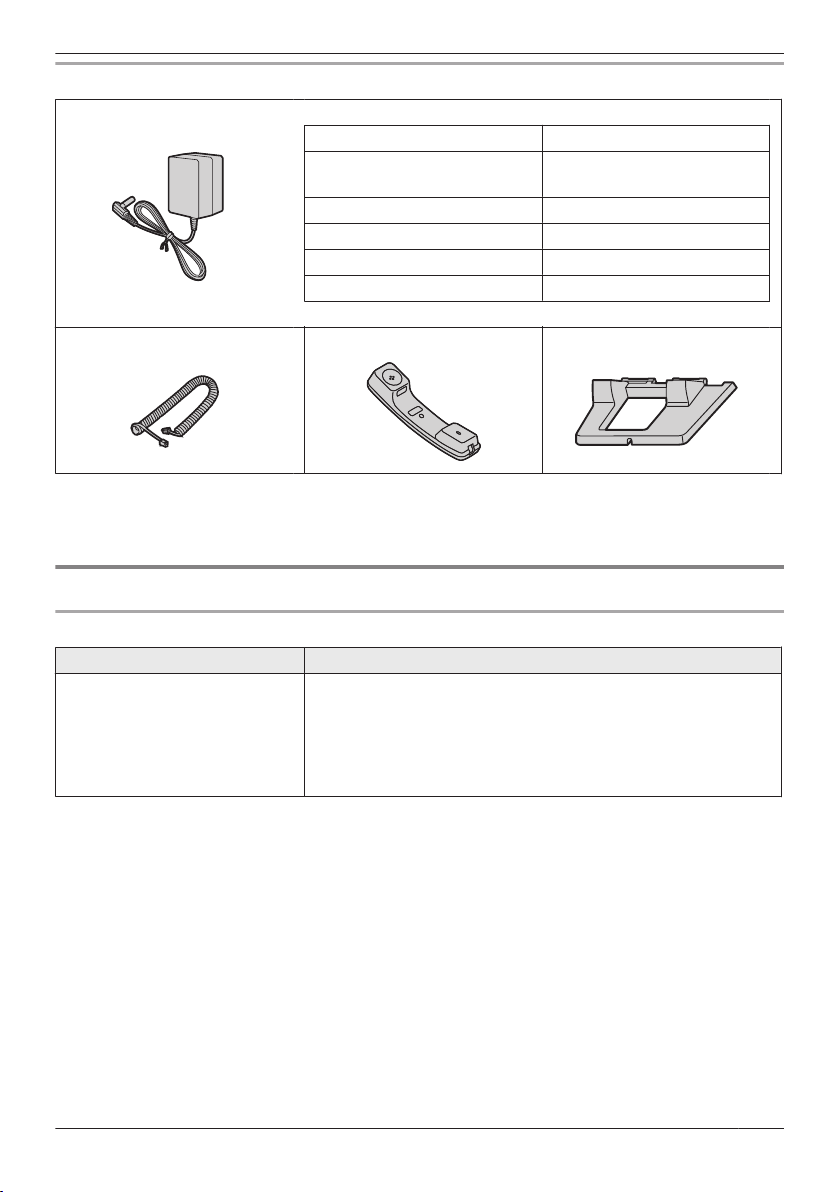
Before Operating the Telephones
KX-TPA65
AC adaptor for Desk phone: 1
Model No. Part No.
KX-TPA65/KX-TPA65C/
X
-TPA65LA
K
KX-TPA65AL PQLV219AL
KX-TPA65CE/KX-TPA65RU PQLV219CE
KX-TPA65LC PQLV219BX
DC Output: 6.5 V
Handset Cord: 1 Handset: 1 Stand: 1
Note
r users in the United States only
Fo
To order accessories, call toll-free 1-800-332-5368.
KX-TPA65UK PQLV219E
PQLV219
Optional Accessories
KX-TPA65
Item Model No.
Wall mount kit KX-TPA65/KX-TPA65C:
KX
-A440
KX-TPA65AL/KX-TPA65CE/KX-TPA65LA/KX-TPA65LC/
KX-TPA65RU/KX-TPA65UK:
KX-A440X
17
Page 18

Before Operating the Telephones
Location of Controls
Base Unit (KX-TGP600)
Status Indicator
Status
Color Light pattern
Green On R The base unit is connected to the Internet. The startup
Slow Flashing R The base unit is being used for a call.
Quick
ashing
Fl
Red On R When the base unit is turned on, the STATUS indicator
Slow Flashing R The base unit is registering a handset/desk phone.
uick
Q
ashing
Fl
p
rocess is complete and you may now make and receive
internet calls.
he base unit is downloading data. Do not disconnect
R T
the Ethernet cable or AC adaptor from the base unit until
the STATUS indicator stops flashing and lights in steady
green.
R The handset/desk phone is busy.
ights in red for about 40 seconds.
l
R The base unit is paging handsets/desk phones (by using
the handset locator button).
Meaning
18
Page 19
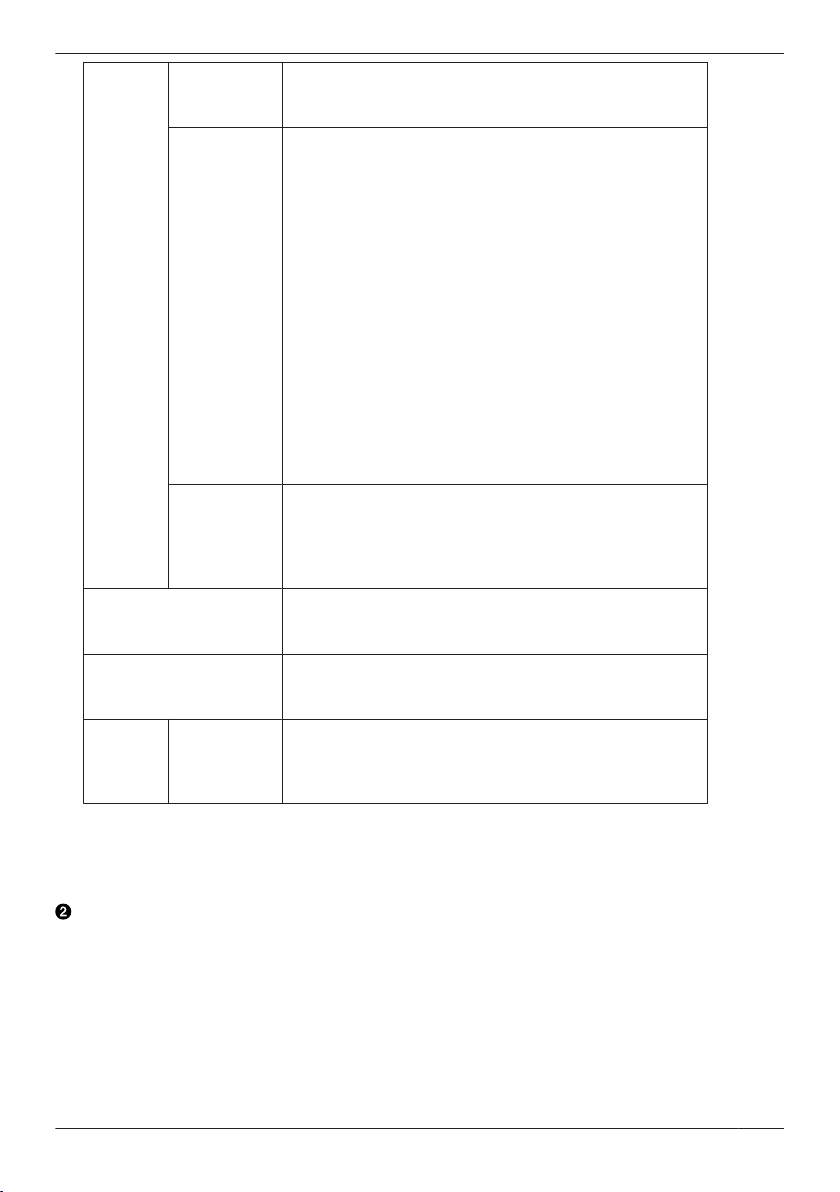
Before Operating the Telephones
Amber On R The base unit’s IP address may conflict with the IP
Slow Flashing R The base unit is obtaining an IP address or is obtaining
Quick
ashing
Fl
Slow switching
edaGreenaAmber
(R
aOff)
Quick switching
edaGreenaAmber
(R
aOff)
Off — R The base unit power is off.
ddresses of other devices on your local network.
a
Contact your administrator for further information.
onfigurations. Please wait.
c
R The base unit is registering with your phone system.
Please wait
R If the STATUS indicator continues flashing, check the
following:
– Network settings may not be correct. Contact your
administrator.
– Many installation issues can be resolved by resetting
all the equipment. First, shut down your modem,
router, hub, base unit, and computer. Then turn the
devices back on one at a time in this order: modem,
router, hub, base unit, computer.
– If you cannot access Internet Web pages using your
computer, check to see if your phone system is having
connection issues in your area.
– For more troubleshooting help, contact your
administrator.
R Unplug the base unit’s AC adaptor to reset the unit, then
reconnect the AC adaptor. If the STATUS indicator is still
flashing rapidly, there may be a problem with the base
unit hardware. Contact your phone system dealer/
service provider.
The base unit is in maintenance mode. Turn the base unit
off and then back on again.
The base unit is restarting. Wait a moment.
he Ethernet cable is not connected properly. Connect it.
R T
R Your network devices (hub, router, etc.) are turned off.
Check the LEDs for the link status of the devices.
Note
e indicator flashing patterns are as follows:
R Th
– Slow Flashing: 60 times per minute
– Quick Flashing: 240 times per minute
Handset locator button
Yo
u can locate a misplaced handset/desk phone by paging it.
If you press the button again, or after 60 seconds have passed, the page to the handset/desk phone
will be stopped.
You can also register the handset/desk phone to the base unit by pressing and holding the button for
about 3 seconds.
For details, see “Handset/desk phone registration using the base unit”, Page 85.
19
Page 20
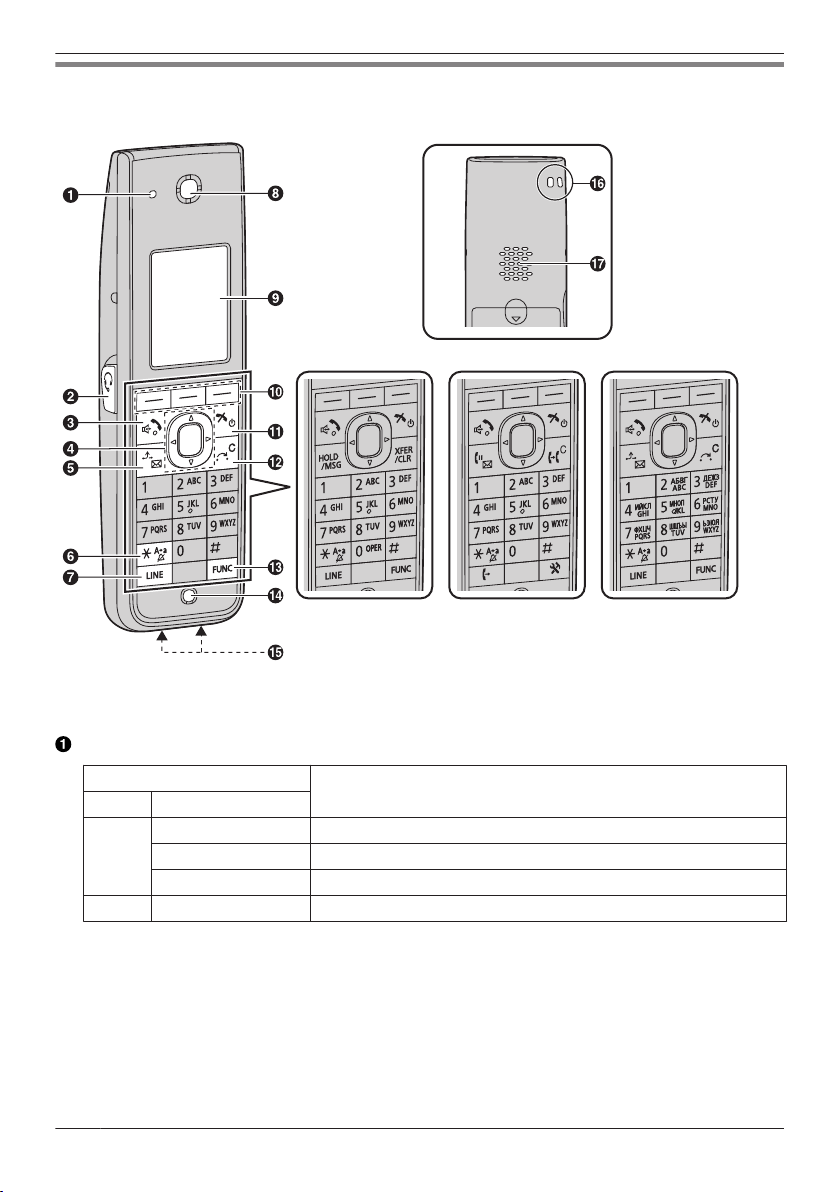
(KX-TPA60 only) (KX-TPA60C only) (KX-TPA60RU only)
Before Operating the Telephones
Handset (KX-TPA60)
[Back View]
(All other models)
Ringer/Charge/Message Indicator
Status
Color Light pattern
Red On Charging
Slow Flashing There is a new missed call or voice mail.
Quick Flashing Receiving a call
Off — Fully charged or the handset is not connected to the charger.
20
Meaning
Page 21

OK
Before Operating the Telephones
Headset Jack
The headsets can be used with this unit. (Not all operations with the headsets can be guaranteed.)
Fo
r up-to-date information about headsets that have been tested with this unit, refer to the following
web sites:
http://www.panasonic.net/pcc/support/sipphone/
(TALK/Speakerphone) Key
Us
ed to make or answer calls, or toggle between Receiver mode and Hands-free mode during a
conversation. During a conversation using a headset, Hands-free mode does not work.
Navigator Key
Th
e Navigator Key includes four arrow keys and a center key. The arrow keys are used to adjust the
ringer/receiver volume or move the cursor to select an item. The center key is used to confirm a
selection. If in standby mode, pressing the keys perform the following functions:
1
LEFT (
UP (
R
DOWN (
C
) ® Used to display the Incoming call log.
) ® Used to adjust the ringer volume.
IGHT (
) ® Used to open the phonebook.
) ® Used to display the Outgoing call log.
ENTER ® U
sed to display the Menu.
In this manual, when a procedure instructs you to "press
[C
ENTER] key to confirm the selection.
*1 When the BroadCloud (Presence) feature is enabled, the phone will operate as follows. Contact
o
ur administrator for further information.
y
LEFT: Used to display Presence.
RIGHT: Used to display Favorites.
/ /[HOLD/MSG] Key
Du
ring talking, used to place a call on Hold. In standby mode, used to retrieve a call on hold if there
is one, or used to access your voice mailbox if no call is on hold.
(Silent Mode) Key
ed to turn Silent Mode on or off when pressed for more than 2 seconds in standby mode. For
Us
details, see “Silent Mode”, Page 54.
/[LINE] Key
ed to confirm the line status or seize a line.
Us
Receiver
Display
For details, see “Display”, Page 29.
Soft Keys
/
B/C (located from left to right) are used to select the item displayed on the bottom line of the
A
display. For details about the soft keys displayed here, see “Soft Keys”, Page 31.
*
*
1
", you can also press the
21
Page 22
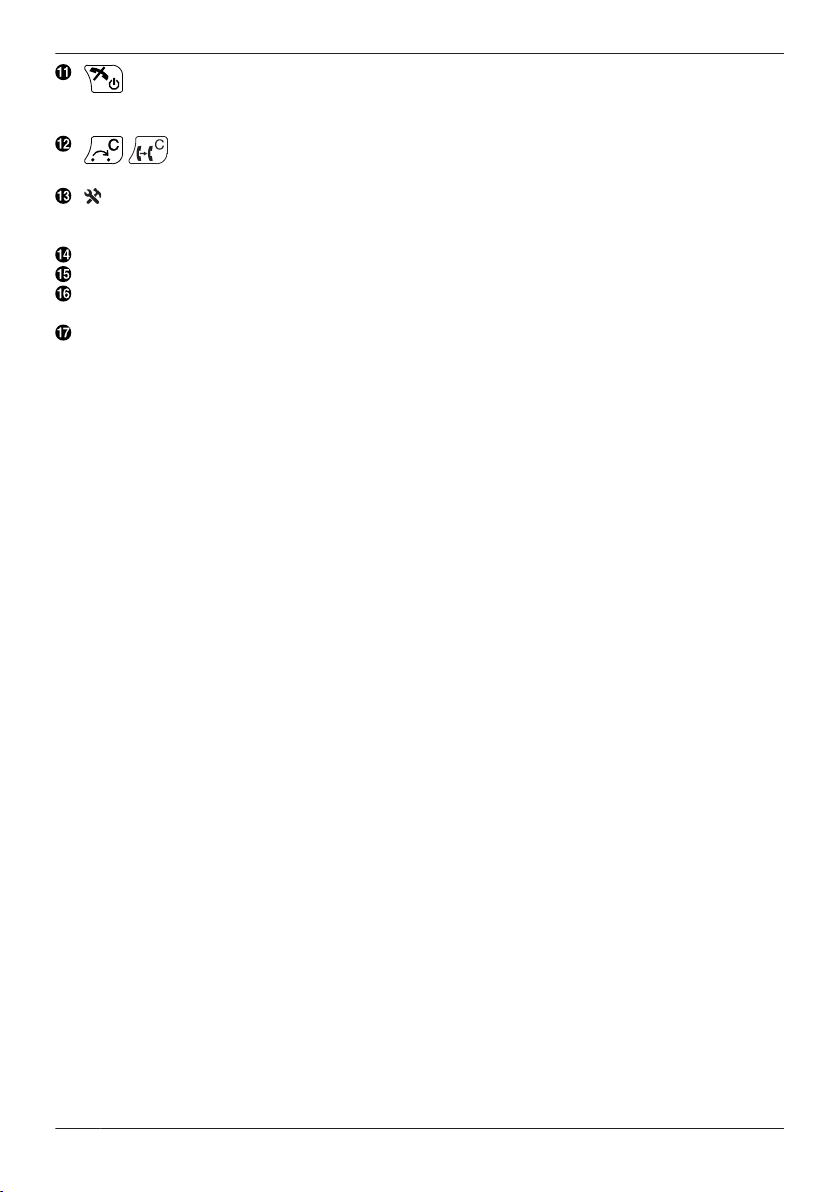
Before Operating the Telephones
(POWER/CANCEL) Key
ed to end calls, exit the phonebook or Function mode. Press and hold this key to turn the handset
Us
on or off.
/ /[XFER/CLR] Key
ed to transfer a call to another party, or to clear digits or characters.
Us
/[FUNC] Key
Pr
essing this key followed by a keypad number (0–9) allows you to perform various common
functions quickly. For details, see “Function Keys”, Page 40.
Microphone
Charge Contacts
Strap Holes
ed to attach phone straps and similar items.
Us
Speaker
22
Page 23
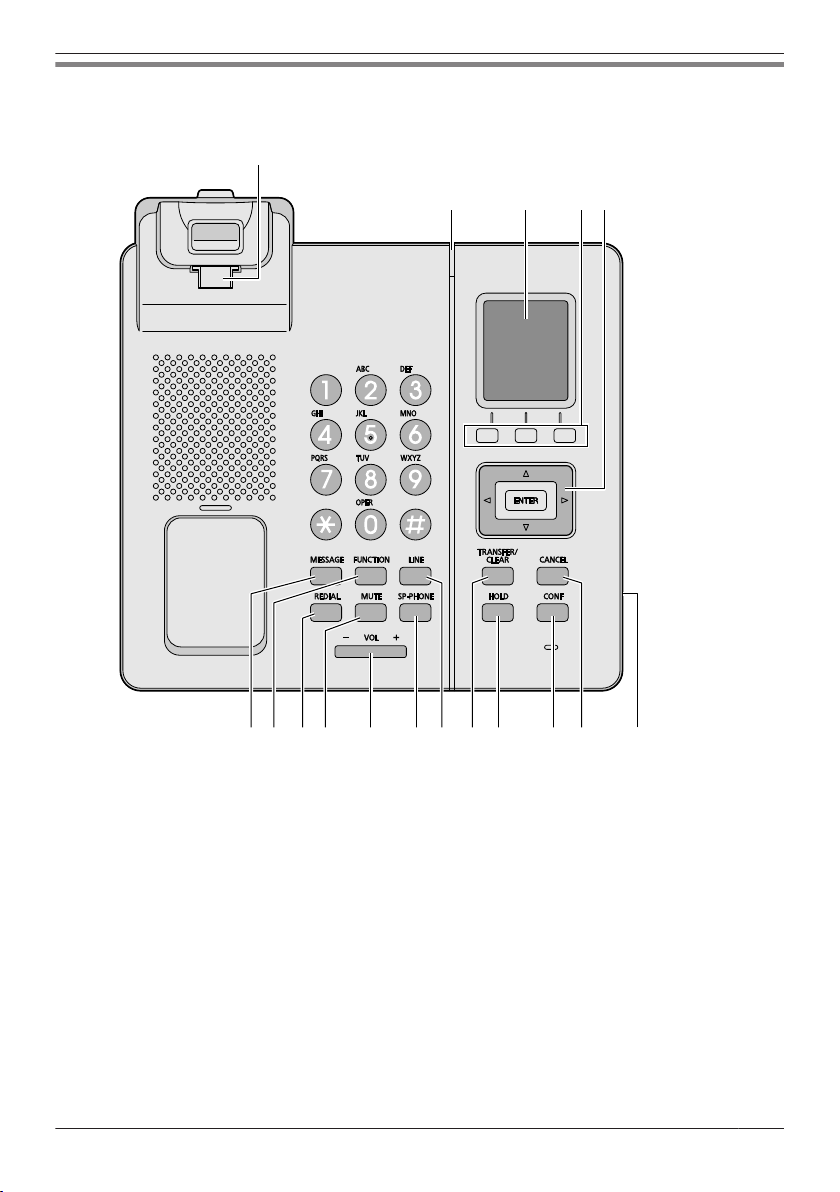
Desk Phone
A
CB D E
QK M OH I J L N P
F G
-TPA65
KX
Before Operating the Telephones
23
Page 24

A
CB D E
QK M OF G H I J L N P
Before Operating the Telephones
KX-TPA65AL, KX-TPA65LA, KX-TPA65LC, KX-TPA65UK, KX-TPA65X
24
Page 25
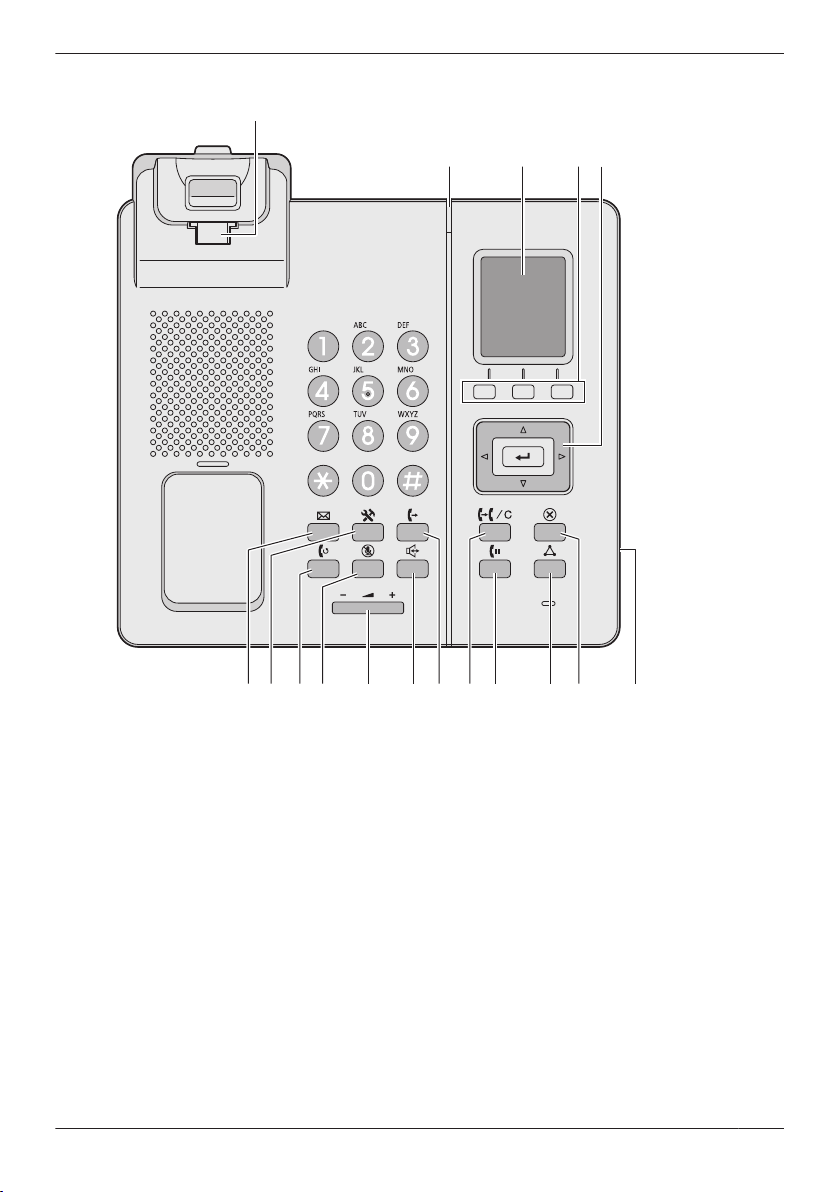
KX-TPA65C
A
CB D E
QK M OF G H I J L N P
Before Operating the Telephones
25
Page 26
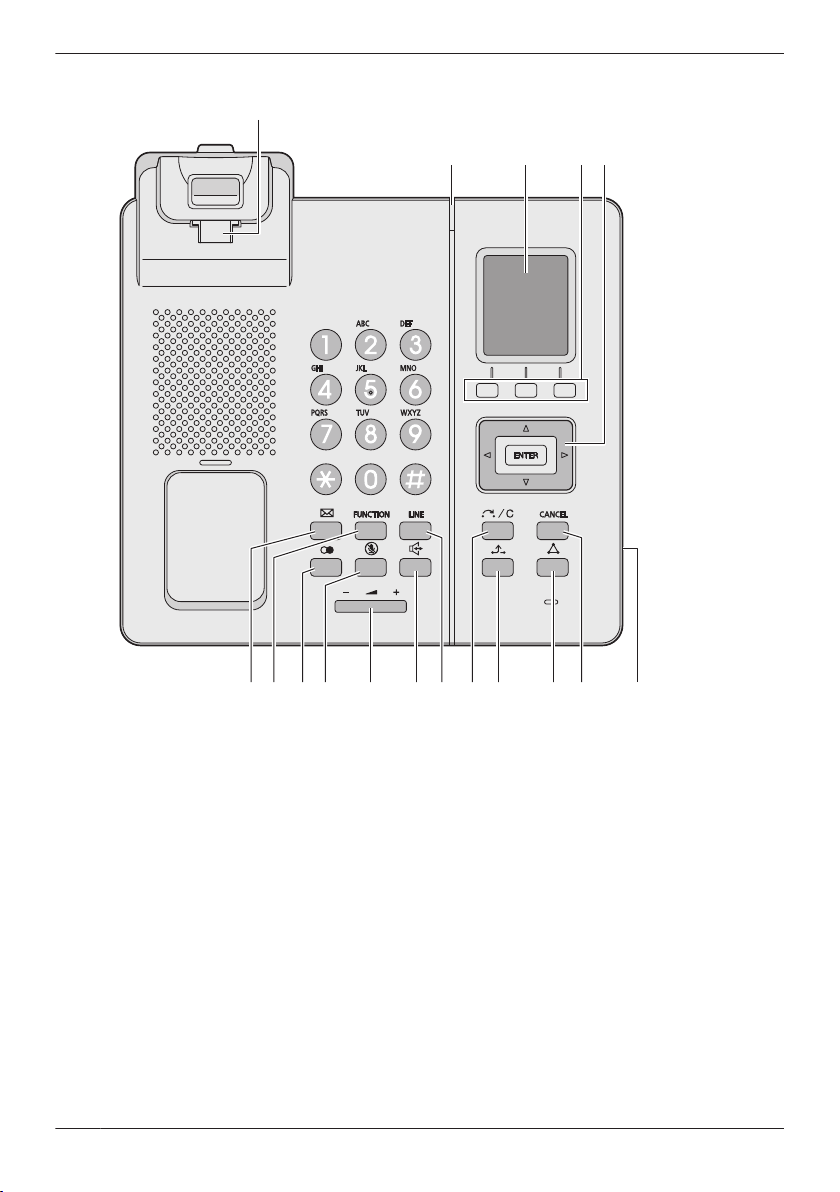
A
CB D E
QK M OH I J L N
P
F G
Before Operating the Telephones
KX-TPA65CE
26
Page 27

KX-TPA65RU
A
CB D E
QK M OH I J L N P
F G
Before Operating the Telephones
Handset Hook
Ke
eps the handset stable when the unit is mounted on a wall. For details, see “Hooking the Handset
(KX-TPA65)”, Page 84.
Ringer/Message Indicator
I
an incoming call arrives, the indicator blinks in accordance with the LED pattern setting.
f
Status
Color Light pattern
Blue Slow Flashing There is a new missed call or voice mail.
Quick Flashing Receiving a call
Off — Power off
Display
Soft Keys (A/B/C)
A/
B/C (located from left to right) are used to select the item displayed on the bottom line of the
display. For details about the soft keys displayed here, see “Soft Keys”, Page 31.
Meanings
27
Page 28
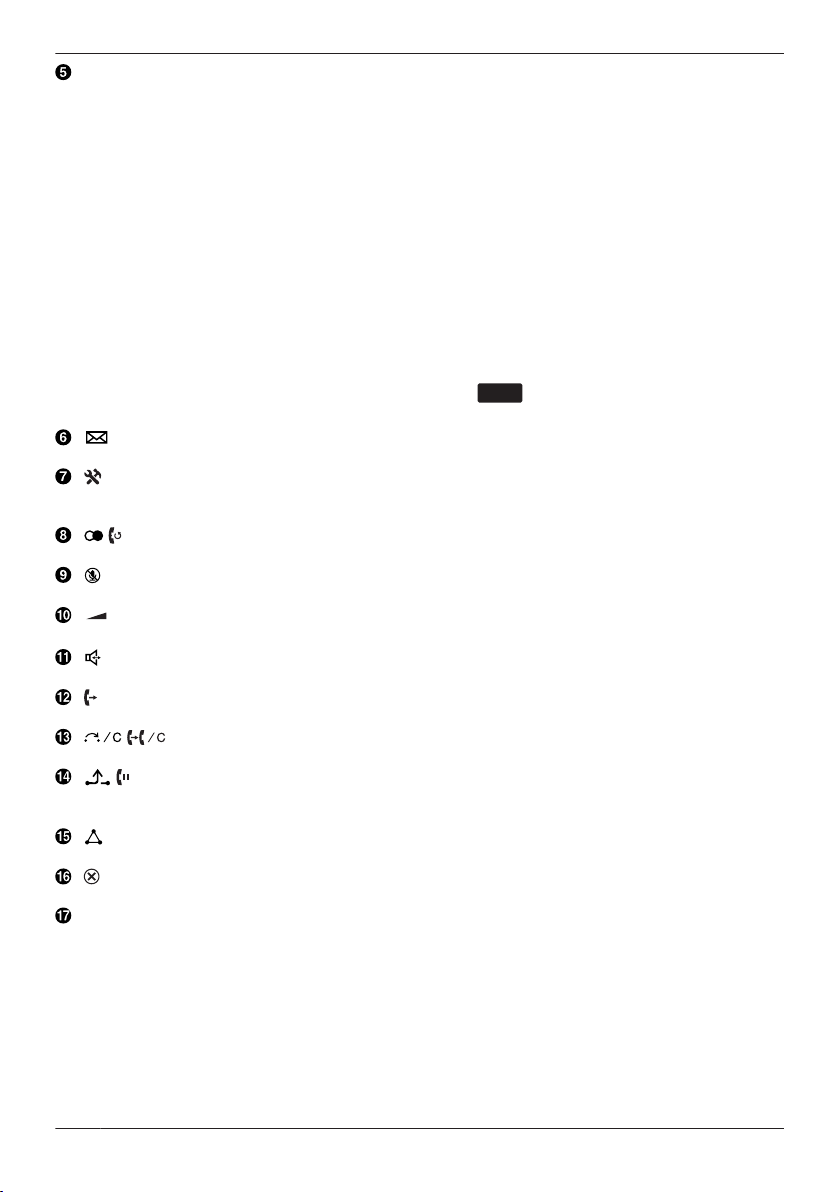
OK
Before Operating the Telephones
Navigator Key
e Navigator Key includes four arrow keys and an enter key. The arrow keys are used to adjust the
Th
ringer/receiver volume or move the cursor to select an item. The enter key is used to confirm a
selection. If in standby mode, pressing the keys perform the following functions:
®
LEFT (F)
UP (D) ®
RIGHT (E) ® Used to open the phonebook.
DOWN (C) ®
ENTER ® Used to display the Menu.
1 When the BroadCloud (Presence) feature is enabled, the phone will operate as follows. Contact
*
yo
LEFT: Used to display Presence.
RIGHT: Used to display Favorites.
In this manual, when a procedure instructs you to "press
key to confirm the selection.
/[MESSAGE] Key
ed to access your voice mailbox.
Us
/[FUNCTION] Key
r
essing this key followed by a keypad number (0–9) allows you to perform various common
P
functions quickly. For details, see “Function Keys”, Page 40.
/ /[REDIAL] Key
s
ed to redial the last dialed number.
U
/[MUTE] Key
ed to mute the microphone/handset during a conversation.
Us
/[VOL] Key
ed to adjust the volume.
Us
/[SP-PHONE] (Speakerphone) Key
ed for performing hands-free operations.
Us
/[LINE] Key
Us
ed to confirm the line status or seize a line.
ed to transfer a call to another party, or to clear digits or characters.
Us
/ /[HOLD] Key
ring talking, used to place a call on Hold. In standby mode, used to retrieve a call on hold if there
Du
is one.
/[CONF] Key
Us
ed to establish a multiple-party conversation.
/[CANCEL] Key
Us
ed to cancel the selected item.
Headset Jack
Th
e headsets can be used with this unit. (Not all operations with the headsets can be guaranteed.)
For up-to-date information about headsets that have been tested with this unit, refer to the following
web site:
http://www.panasonic.net/pcc/support/sipphone/
Used to display the Incoming call log.
Used to adjust the ringer volume.
Used to display the Outgoing call log.
ur administrator for further information.
/ /[TRANSFER/CLEAR] Key
*1
*1
", you can also press the [E
NTER]
28
Page 29

The Display and Icons
1
2
3
4
5
6
Display
[
xample]
E
Pictograph
Before Operating the Telephones
Signal Strength Indicator - Strong
Signal Strength Indicator - Medium
Signal Strength Indicator - Weak
Signal Strength Indicator - Very weak
Signal Strength Indicator - Out of range
Off-hook Status Incoming Call Log
Intercom Indicator
Voice Message Phonebook
Navigator Key Guidance
*1 KX-TPA60 only.
*2
Not displayed when connecting to a base unit other than the KX-TGP600.
*2
Battery Indicator*1
Battery Indicator*1
Battery Indicator*1 - Low
Battery Indicator*1
Battery Indicator*1
charged.
Outgoing Call Log
- Full
- Medium
- Very low
- Needs to be
29
Page 30
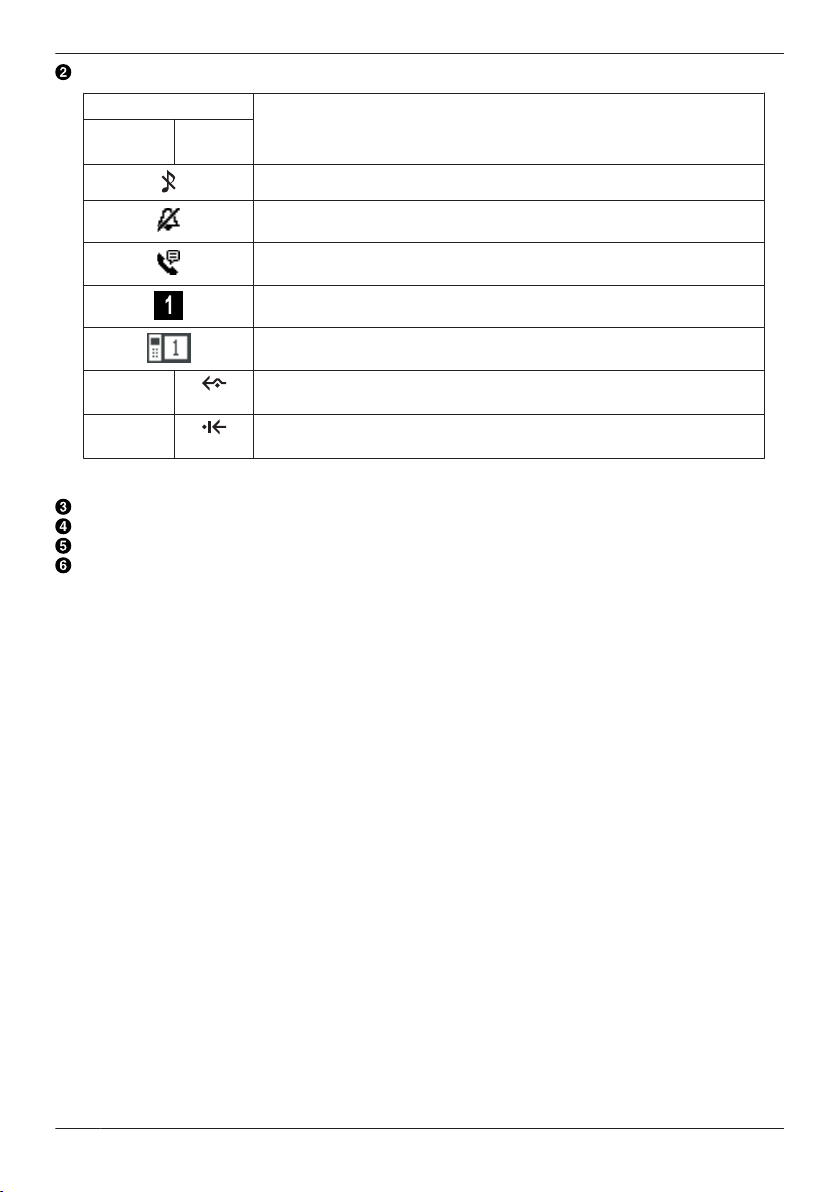
Fwd
DND
Before Operating the Telephones
Handset/Desk Phone Status Information
Suffix
(none)/C/
A
/LC
L
UK/AL/
RU/CE
Ringer Off
Silent Mode
Auto Answer
Meaning
Base unit number (when registered to multiple base units)
1
Registration number of handset/desk phone
Call Forwarding
Do Not Disturb
*1 Not displayed when connecting to a base unit other than the KX-TGP600.
Time Display
Date, New Message or Missed Call Display
Handset/Desk phone number and Name (when connecting to a KX-TGP600 only)
Soft Keys
r more information, see Page 31.
Fo
Note
R Example images of the display in this manual are samples only, and the actual screen on your phone
may vary in color and/or appearance.
*1
*
*1
30
Page 31

BASE
CONF
MUTE
Before Operating the Telephones
Soft Keys
ons and information shown on the display will vary depending on the context. To select an item shown
Ic
on the display, press the corresponding soft key.
Soft Key A (Left key)
Suffix
(none)/C/
LA/LC
UK/AL/
RU/CE
Returns to the previous display.
Opens the phonebook. Pressing this key for more than 2 seconds locks the
ph
onebook.
Displayed when in Phonebook Lock. Pressing this key and then entering the
ssword (default: not registered), unlocks the phonebook temporarily.
pa
Pressing for more than 2 seconds, then entering the password (default: not
registered), unlocks the phonebook. If no password has been set, you cannot
lock the phonebook. For details about setting the password, see “Setting the
Password”, Page 43.
Displays the caller information stored in the Handset Phonebook while
ceiving a call.
re
Displays the caller information stored in the base unit while receiving a call.
Meaning
Establishes a multiple-party conversation (Conference).
Turns the microphone mute feature on or off during a conversation. Flashes
when Mic Mute is on.
Answer Key
31
Page 32

OK
MENU
MENU
CALL
NEXT
REDIAL
P
BLIND
ABC
0 - 9
Before Operating the Telephones
Soft Key B (Middle key)
Suffix
(none)/C/
LA
/LC
Soft Key C (Right key)
UK/AL/
RU/CE
Confirms the entry.
Opens the main menu. When in standby mode, pressing this key for more
th
an 2 seconds locks all keys.
Opens the list menu (edit/delete in the phonebook, etc.).
Stores a new item in the phonebook.
Makes a call.
Displayed when in Key Lock mode. Pressing this key for more than 2 seconds
un
locks the keys.
Turns the ringer off.
Meaning
(none)/C/
LA
32
/LC
Suffix
*3
UK/AL/
RU/CE
*3
*1
Meaning
Advances to the next display.
Displays the Outgoing Call Log.
Opens the Incoming Call Log.
Displays the last dialed number.
*3
Pause key
Perform an unscreened (blind) transfer.
Displayed when in Latin character entry mode.
Displayed when in Numeric character entry mode.
Displayed when in Special character (Extended 1) entry mode.
Page 33

CLR
AM/PM
FLASH
RECALL
CANCEL
DELETE
AVC
SAVE
INT
REJECT
Fwd/DND
PARK
HOT0
HOT9
PAGE
MENU
OK
OK
Before Operating the Telephones
Displayed when in Special character (Extended 2) entry mode.
Displayed when in Greek character entry mode.
Clears digits or characters.
Searches for an item in the phonebook alphabetically.
Used to select an item when in setting mode.
Used to select AM or PM when setting the Memo Alarm feature.
Disconnects the current call and allows you to make another call without
*4
*4
ha
nging up.
Used to cancel the setting.
Used to delete the setting.
Activate/deactivate Noise Reduction.
Used to save a setting.
Displayed when in Cyrillic character entry mode.
Used to make or answer intercom calls.
Reject an incoming call.
*4
*4
*3*4
…
*3*4
*4
*1 Not displayed when connecting to a base unit other than the KX-TGP600.
*2
KX-TPA60 only.
*3 This soft key is displayed only when configured on the telephone.
*4 This soft key can be configured to appear as Soft Key A, B, or C.
Editing Soft Keys
anging the default settings
Ch
[In standby mode]
1.
2. [D]/[C]
3. [D]/[C]: "Key Option" a
/
/[F]/[E]:
Used to set/clear the Auto Answer mode when in standby mode. During a
co
nversation, turns the microphone mute feature on or off.
For details about the Mute/Auto Answer function, see “Function Keys”,
Page 40.
Used to set Call Forwarding and Do Not Disturb.
*4
Used to retrieve a parked call (Call Parking).
Dials the number assigned to the Hot Key.
*4
Used to make a Multicast Voice Paging call.
Used to set a Memo Alarm.
a
*2
33
Page 34

OK
OK
OK
OK
MENU
OK
OK
OK
OK
OK
OK
OK
MENU
OK
OK
OK
OK
OK
OK
OK
Before Operating the Telephones
4. [D]/[C]
5. [D]/[C]
6. [D]
7. [D]/[C]
Assigning Function Keys
[In standby mode]
1. /
2. [D]/[C]
3. [D]/[C]
4. [D]
5. [D]/[C]
6. [D]/[C]
7. [D]/[C]: "Function Key" a
8. [D]/[C]
Assigning Hot Key Dial keys
[
1.
2. [D]/[C]
3. [D]/[C]
4. [D]/[C]: "Soft Key Edit" a
5. [D]/[C]
6. [D]/[C]
7. [D]
8. [D]/[C]
: "Soft Key Edit" a
: Select a desired soft key. a
: "Standby"/"Talking" a
/[C]
: "Default" a
/[F]/[E]:
: "Key Option" a
/[C]
: "Soft Key Edit" a
: Select a desired soft key. a
: "Standby"/"Talking" a
: Select the desired item. a
n standby mode]
I
/
/[F]/[E]:
: "Key Option" a
: Select a desired soft key. a
: "Standby"/"Talking" a
/[C]
: "Hot Key Dial" a
: Select the desired item. a
a
a
34
Page 35

OK
Before Operating the Telephones
LINE Key
e LINE Key can be used either to seize a line in order to make or receive a call. In standby mode,
Th
press the LINE key to display a list of available lines. The color of each line number indicates the status
of the line or the status of the function assigned to the key. The icon displayed on the next line shows the
status of each line. Lines that are available can be changed using Multiline Setting. See “System
Settings”, Page 99.
However, when connecting to a base unit other than the KX-TGP600, you can only seize a line using this
key. You cannot check the status of the lines.
[Example]
R When connected to a KX-TGP600
R To select a key, press [D]
R If you press a dial key when displaying the line status, only the limited line is displayed.
he line name can be changed. Contact your administrator for further information.
R T
Status Indication
Color Light pattern
Green On "In Use"
Red On "In Use"
Off — "Free"
*1 The meanings of these colors of key numbers vary depending on the status of the outside line.
Status Icon
Icons Description
*1
Status
Slow Flashing "Line On Hold"
Quick Flashing "Incoming Call/Recall"
Slow Flashing "Line On Hold"
Quick Flashing "Incoming Call"
Shows the number (1–8) of the handset/desk phone which is in use or on hold.
or [C] to select the desired key. a
u are on a call.
R Yo
call is on hold.
R A
call (including Hold Recall) is being received.
R A
shared line is in use or on private hold at another unit.
R A
shared line is on hold at another unit.
R A
call to a shared line is being received.
R A
e line is idle.
R Th
Meaning
35
Page 36

Before Operating the Telephones
Icons Description
Shows the Block Anonymous Call setting. For details about operation, see “Call Settings”,
ge 100.
Pa
Displayed when an Anonymous Call is specified. For details about operation, see “Call
ttings”, Page 100.
Se
Displayed when Call Forwarding is specified.
Displayed when Do Not Disturb (DND) is specified.
Displayed when the Privacy setting is turned off.
<x> Displays the index number of the shared line.
(
: the index number)
x
36
Page 37

LINE
FUNC
*2
/
MENU
Before Operating the Telephones
Operation Outline
reen Transition Diagram
Sc
Handset/Desk Phone functions are accessed through the display menu and selected with the soft keys.
[Example]
<Line Status>
*1
<
In standby mode>
<Function Keys>
*3
<Handset
Phonebook>
*1 The Line Status screen is different depending on whether connected to a KX-TGP600 or another
ba
se unit. For details, see “LINE Key”, Page 35.
*2
/[FUNCTION] for the KX-TPA65.
The Function Keys screen is different depending on whether connected to a KX-TGP600 or another
*3
base unit. For details, see “Function Keys”, Page 40.
R The selected item will be highlighted.
R To enter characters, see “Character Mode Table”, Page 88.
<Main Menu> <Outgoing Call Log>
<Incoming Call Log>
37
Page 38

Before Operating the Telephones
R To search for an item in the Phonebook, see “Using the Phonebook”, Page 62.
38
Page 39

Function Menus
MENU
ess
Pr
in Menu–While in Standby Mode
Ma
Sub Menu–While Off-hook/During a Conversation
/
or the [CENTER]/[ENTER] navigation key to display the main and sub menus.
Incoming Log (Page 41)
En
ters the Incoming Call Log.
Ringer Volume (Page 40)
cesses the "Ringer Volume" setting.
Ac
New Phonebook (Page 63)
ores a new item in the Phonebook.
St
Setting Handset (Page 74)
Ac
cesses the "Setting Handset" setting.
System Settings (Page 75)
Ac
cesses the "System Settings" setting.
Memo Alarm (Page 73)
Accesses the "Memo Alarm" setting.
Phonebook (Page 66)
Opens the Phonebook.
Before Operating the Telephones
New Phonebook (Page 63)
St
ores a new item in the Phonebook.
Outgoing Log (Page 41)
En
ters the Outgoing Call Log.
Incoming Log (Page 41)
En
ters the Incoming Call Log.
Mute (Page 59)
Tu
rns the microphone mute feature on or off during a conversation.
Noise Reduction (Page 54) (KX-TPA60 only)
rn the noise reduction feature on or off.
Tu
39
Page 40

MENU
OK
OK
Before Operating the Telephones
Function Keys
ndset/desk phone functions can be activated through the display key list.
Ha
In standby mode or during a conversation, press
Th
e followings are by default, and you can change the key list. The list order may differ depending on
your country/area. For details, see Page 74.
1: Redial (Page 48)
Redials the last dialed number.
2: Fwd/DND*1
Displays and/or sets Call Forwarding and Do Not Disturb.
3: Conference (Page 58)
tablishes a multiple-party conversation.
Es
4: Auto Answer
swers an incoming call automatically in Hands-free mode.
An
5: Flash/Recall (Page 47)
sconnects the current call and allows you to make another call without
Di
hanging up.
6: Incoming Log (Page 41)
kes a call using the Incoming Call Log.
Ma
7: Outgoing Log (Page 41)
kes a call using the Outgoing Call Log.
Ma
8: Phonebook (Page 62)
kes a call using the Phonebook.
Ma
9: Call Park*2 (Page 57)
Used to park or retrieve a call in a preset parking zone.
0: Paging*2
Makes a voice announcement to the handsets or the desk phones
simultaneously.
*1 "Call Forward" when connected to a base unit other than the KX-TGP600.
"Call Park" and "Paging" are displayed only when they are enabled in settings. Contact your
*2
administrator for further information.
(Page 61)
(Page 51)
/[FUNC]/[FUNCTION] to display the function key list.
Adjusting the Volume
Adjusting the Receiver/Speaker/Headset Volume
u
ring a conversation, press [D] or [C] to adjust the volume (Level 1–6).
D
Note
R When using a KX-TPA65, the volume can also be adjusted by using
Adjusting the Ringer Volume or Turning the Ringer Off
n standby mode]
[I
/
/[F]/[E]:
: Select the desired setting. a
a
*1
1.
2. [D]/[C]
3. [D]/[C]
40
/[VOL].
Page 41

OK
Before Operating the Telephones
*1
en using a KX-TPA65, the volume can also be adjusted by using
Wh
o
te
N
R You can press the [D] key instead of performing steps 1 and 2.
R For details about setting the ringer pattern, see “Incoming Option”, Page 91.
Adjusting the Ringer Volume or Turning the Ringer Off while Ringing
ile receiving a call, do the following to adjust the ringer volume or turn the ringer off:
Wh
Note
R If you attach a headset while receiving an incoming call, the ring from the handset does not switch to
the headset. If you attach a headset before receiving an incoming call, and headset ringer is set to
"On", ringing will be heard from the headset.
To adjust the ringer volume
1. [D]/[C]: Adjust the volume.
2. KX-TPA60:
, / /[XFER/CLR]: Exit
KX
-TPA65:
/[CANCEL], / /[TRANSFER/CLEAR]: Exit
*1
The adjusted volume level will also be used for subsequent calls.
When using a KX-TPA65, the volume can also be adjusted by using
To turn the ringer off
1.
*1
/[VOL].
/[VOL].
Incoming/Outgoing Call Log
Wh
en connecting the desk phone and handset in parallel, the Incoming/Outgoing Call Log is shared
between the desk phone and handset. For details about parallel connection settings, see “Parallel Mode
(KX-TPA65 only)”, Page 42.
Displaying the Incoming Call Log
[I
n standby mode]
1. [F]
2. [D]/[C]: "Incoming Log" a
If "Missed Calls" is not displayed on the LCD in standby mode, this step can be skipped.
*1
When connected to a base unit other than the KX-TGP600, since "Incoming Log" is not displayed,
select from "Missed Call"/"Answered Call".
Note
R For details about the other operations, see “Screen Transition Diagram”, Page 37.
Displaying the Outgoing Call Log
[In standby mode]
*1
1. [C]
*1
You can also press / .
te
No
R For details about the other operations, see “Screen Transition Diagram”, Page 37.
*1
41
Page 42

MENU
OK
OK
MENU
OK
OK
MENU
OK
OK
OK
OK
OK
OK
OK
OK
OK
Before Operating the Telephones
Making a call using the Incoming/Outgoing Call Log
e
e “Using the Incoming/Outgoing Call Log”, Page 49.
S
Storing an item using the Incoming/Outgoing Call Log
e “Storing an Item Using the Incoming or Outgoing Call Log”, Page 64.
Se
Deleting the Incoming Call Log
hen the Incoming Call Log is displayed]
[W
1. [D]/[C]: Select the desired item. a
2. [D]/[C]
3. [D]/[C]: "Yes" a
*1
Deleting the Outgoing Call Log
[W
1. [D]/[C]: Select the desired item. a
2. [D]/[C]
3. [D]
*1
: "Delete"*1 a
To delete other items, go back to Step 1.
You can select "Delete All" instead to delete all items.
hen the Outgoing Call Log is displayed]
: "Delete"*1 a
/[C]
: "Yes" a
To delete other items, go back to Step 1.
You can select "Delete All" instead to delete all items.
/
/
Parallel Mode (KX-TPA65 only)
using a desk phone as a master desk phone (KX-TPA65), a handset (KX-TPA60) can be set to be
By
paired with it so that the phone number (account) of the master desk phone is applied to the slave
(paired) handset. With pairing settings, the desk phone can be used while you are sitting at your desk,
and the slave handset can be used while away from your desk.
KX-TPA65:
1.
2. [D]/[C]
3. [D]/[C]
4. [D]
5. [D]/[C]
6. [D]/[C]
7. [D]/[C]
8. [D]/[C]
9. [To make one unit receive a busy signal while the other is on a call]
For details about the setting, see Parallel Setting (KX-TPA65 only) Page 100.
/
/[F]/[E]:
: "System Settings" a
: "Parallel Setting" a
/[C]
: Select the desk phone (KX-TPA65) to use as the master unit. a
: "Pairing" a
: Select the handset (KX-TPA60) to use as the paired unit.
R To cancel pairing: "Off" a
: "Mode" a
[C]: "Busy" a
[D]/
[To make one unit take over a call when the other is on a call]
[C]: "Take Over Call" a
[D]/
a
42
Page 43

MENU
OK
OK
OK
MENU
MENU
Before Operating the Telephones
Setting the Password
Th
e handset/desk phone password is not set by default. You must register a handset/desk phone
password (4 digits) before use. You cannot use the following features without setting a password:
R Phonebook lock (See “Locking the Handset Phonebook”, Page 68).
R "Manual&Password" or "Auto&Password" for "Key Lock Type" (See “Key Option”, Page 93).
R Reset Handset (See “Other Option”, Page 97).
Note
R To avoid unauthorized access to this product:
– Set a password that is random and cannot be easily guessed.
– Change the password regularly.
R Make a note of the password so that you will not forget it.
To set
[I
n standby mode]
1.
2. [D]/[C]
3. [D]/[C]
4. [D]
5. Enter a new password (4 digits [0–9]).
6.
/
/[F]/[E]:
: "Other Option" a
/[C]
: "Change Password" a
Verify the password by entering it again as in step 5.
a
Key Lock
u can lock all keys other than the Navigator Key while the handset/desk phone is in standby mode.
Yo
One of 4 key lock types can be selected. For details, see “Key Option”, Page 93.
Note
R If you select "Manual&Password" or "Auto&Password" for "Key Lock Type", you need to enter the
password to unlock the handset/desk phone.
If you enter an incorrect password 3 times, you cannot enter another password for approximately 30
seconds.
R If no password has been set, you cannot select "Manual&Password" or "Auto&Password" for "Key
Lock Type". To set the password, see “Setting the Password”, Page 43.
R When "Auto" or "Auto&Password" is selected, the inactive time until keys are automatically locked
(Auto Lock Time) can be set. See “Key Option”, Page 93.
To lock
/
or the [CENTER]/[ENTER] Navigator Key for more than 2 seconds to lock
icon will be displayed to indicate that the keys are locked.
or the [CENTER]/[ENTER] Navigator
icon will change to /
to indicate the keys have
ess and hold
Pr
th
e handset/desk phone keys. The
To unlock
To
unlock the handset/desk phone keys, press and hold
y for more than 2 seconds. The
Ke
en unlocked.
be
43
Page 44

MENU
OK
OK
OK
OK
Before Operating the Telephones
Selecting the Display Language
Yo
u can select the language displayed on your handset/desk phone.
[In standby mode]
1.
2. [D]/[C]
3. [D]/[C]
4. [D]
5. [D]/[C]
R The handset/desk phone will restart after changing the Display Language.
R For a list of the languages that can be selected, see “Display Option”, Page 95.
/
/[F]/[E]:
: "Display Option" a
/[C]
: "Language" a
: Select a language. a
a
Entering Characters
Yo
u can enter characters and digits using the dialing keys.
You can select one of the character modes by pressing the Right Soft Key while entering a name. The
function icon above the soft key displays the current character mode.
For available characters, see “Character Mode Table”, Page 88.
To change the character mode while editing a name in the Phonebook, press the Right Soft Key.
Model No. Character Mode Transition
KX-TPA60, KX-TPA60C
KX-TPA65, KX-TPA65C
KX-TPA60CE,
KX-TPA60UK,
KX-TPA60AL,
KX-TPA60LA,
KX-TPA60LC
KX-TPA65CE,
KX-TPA65UK,
KX-TPA65AL,
KX-TPA65LA,
KX-TPA65LC,
KX-TPA65X
KX-TPA60RU
-TPA65RU
KX
(Latin)
¯
(Numeric)
¯
(Extended 1)
(Latin)
¯
(Numeric)
¯
(Greek)
¯
(Extended 1)
¯
(Extended 2)
(Cyrillic)
¯
(Numeric)
¯
(Latin)
¯
(Extended 1)
¯
(Extended 2)
44
Page 45

Before Operating the Telephones
Example: To enter "Anne" in Latin Mode.
2 a [E]
R To switch between uppercase and lowercase, press
R To enter a character located on the same dialing key as the previous character, move the cursor by
R To edit an entered character
R To clear an entire line.
R To
a [G] a 6 a 6 a [E] a 6 a 6 a [E] a 3 a 3
KX-TPA60:
KX-TPA65:
p
ressing the Navigator Key [E], then enter the desired character.
1. Press [F] or [E] to highlight the character.
2. Delete the character.
KX-TPA60:
/ /[XFER/CLR]
KX
-TPA65:
3.
KX-TPA60:
KX
Press and hold
/ /[TRANSFER/CLEAR]
Enter the correct character.
/ /[XFER/CLR]
-TPA65:
/ /[TRANSFER/CLEAR] for more than 1 second.
move the cursor, press the Navigator Key [F], [E], [D] or [C].
Power On/Off (KX-TPA60 only)
turn the power of the handset on or off, press and hold
To
.
Power Save Mode
wer Save Mode turns off the ringer, LCD backlight, and/or key backlight automatically after a set
Po
number of seconds have passed while receiving a call. For details about adjusting power save mode
settings, see “Incoming Option”, Page 91.
Basic Operation
Ba
sic operations for the KX-TPA65 are described here.
Going off- and on-hook
Th
ere are several ways to go off-hook and on-hook:
R Using the corded handset
R Using the
R U
ing the soft key
s
/[SP-PHONE], /[CANCEL] key
45
Page 46

Before Operating the Telephones
Going off-hook
n
this manual, when you see the phrase "off-hook", you can do any of the following:
I
R Lift the corded handset off its cradle.
R Press
R Pr
R Press /[LINE], and then press a dial key or [D]/
Note
R Certain soft keys, such as
Going on-hook
this manual, when you see the phrase "on-hook", you can do any of the following:
In
R Replace the corded handset on its cradle.
R Press
R Pr
/[SP-PHONE] while the corded handset is on its cradle. This enables hands-free mode.
ess
/[SP-PHONE] when using a headset.
[C] to select the line number.
, function like the /[SP-PHONE] key.
/[SP-PHONE] when using a headset or when you are in hands-free mode.
/[CANCEL].
ess
46
Page 47

P
CALL
Making Calls
Making Calls
R To
enter characters, see “Entering Characters”, Page 44
R You can confirm that the number was dialed correctly before calling (Predialing) by entering the
number, then
KX-TPA60:
Press
KX
-TPA65:
Off-hook
R To clear an entire number while predialing,
KX-TPA60:
Press
KX
-TPA65:
Press
R If
an outside call is received from a phone number stored in the Handset Phonebook, the number and
name of the caller will be displayed in the call log.
R To cancel dialing, press
KX-TPA60:
KX-TPA65:
/[CANCEL]
R If flashes, move closer to the base unit and dial again.
R To
insert a 3 second pause between phone numbers, press
is useful when you want to operate voice mail service without listening to pre-recorded
It
announcement, for example. Repeat as needed to create longer pauses.
*1 This soft key is displayed only when configured on the telephone. Contact your administrator for
further information.
.
/ /[XFER/CLR] for more than 1 second.
/ /[TRANSFER/CLEAR] for more than 1 second.
*1
.
Basic Calling
Calling by Dialing
1
KX-TPA60:
.
KX-TPA65:
f-hook
Of
2. Dial the outside party’s number.
3.
4. KX-TPA60:
: End the call
K
-TPA65:
X
On-hook: End the call
Note
To dial a new number without going on-hook, follow the procedure below.
1.
/[FUNC]/[FUNCTION]: End the call
47
Page 48

OK
MENU
INT
OK
Making Calls
2. [D]/[C]
3.
Predialing
[
1. Dial the number while on-hook.
2. After dialing
: "Flash/Recall"
n standby mode]
I
KX-TPA60:
KX-TPA65:
Of
f-hook
Making an Intercom Call
tercom calls can be made between handsets/desk phones.
In
[In standby mode]
1.
2. /
3. [D]/[C]
4. KX-TPA60:
/
: Select a desired handset/desk phone. a
: End the call
KX-TPA65:
On-hook: End the call
Easy Dialing
Making a Call Using the Redial List
e last phone number dialed is stored in the redial list (each 32 digits max.).
Th
[In standby mode]
1.
/[FUNC]/[FUNCTION] a 1
Note
R If the Redial key is not assigned to dial key 1, press the actual assigned dial key.
R When using a KX-TPA65, / /[REDIAL] can also be used.
Hot Key Dialing
u can assign a phone number to each number key and then access the desired phone number by
Yo
simply pressing and holding the assigned number key.
1. Press and hold the dialing key (0–9) assigned as a Hot Key for more than 1 second.
2. KX-TPA60:
KX-TPA65:
Off-hook
48
Page 49

Making Calls
Note
ile the Hot Key’s information is displayed, you can press [D] or [C] to select another Hot Key number.
R Wh
R If Hot Key dialing is set to "Auto", a Hot Key number can also be dialed by pressing and holding the
assigned dialing key for a specified number of seconds. For details, see “Selecting the Type of Hot
Key Dialing”, Page 73.
R For details about assigning Hot Keys, see “Assigning Hot Keys From Phonebook”, Page 72.
Using the Hot Line
If
your administrator has configured this function, you can make a call to a registered phone number
automatically. Contact your administrator for further information.
[In standby mode]
1. KX-TPA60:
KX-TPA65:
Of
f-hook
Using the Incoming/Outgoing Call Log
Using the Incoming Call Log
[W
hen the Incoming Call Log is displayed]
1. [D]/[C]: Select an incoming call log.
2. Make a call
KX-TPA60:
KX-TPA65:
f-hook
Of
3. End the call
KX-TPA60:
KX-TPA65:
-hook
On
Using the Outgoing Call Log
[W
hen the Outgoing Call Log is displayed]
1. [D]/[C]: Select an outgoing call log.
2. Make a call
KX-TPA60:
KX-TPA65:
f-hook
Of
3. End the call
KX-TPA60:
KX-TPA65:
-hook
On
49
Page 50

OK
OK
MENU
OK
OK
MENU
Making Calls
Using the Phonebook
Using the Handset Phonebook
[
n standby mode]
I
1.
2. [D]/[C]
3.
4. [D]/[C]
5.
6. KX-TPA60:
7. KX-TPA60:
*1 If only Handset Phonebook is permitted, this step is skipped.
*2 If you push and hold [D]/[C], the next/previous items will be displayed automatically.
Note
R If the Handset Phonebook is not permitted, this feature cannot be used. For details, contact your
R For details about making a call using the Handset Phonebook, see “Searching for an Item in the
: "Phonebook" a
Enter the name or the first character(s) of the desired name. a
: Select the desired item. a
[D]/[C]: Select the desired phone number.
KX-TPA65:
f-hook
Of
: End the call
-TPA65:
KX
On-hook: End the call
phone system dealer/service provider.
Handset Phonebook”, Page 66.
*1
*2
/
Using the Base unit Phonebook (when connected to a base unit other than the KX-TGP600 only)
[In standby mode]
1.
2. [D]/[C]
3. Enter the name or the first character(s) of the desired name. a
4. [D]
5
6. KX-TPA60:
7. KX-TPA60:
*1 If you push and hold [D]/[C], the next/previous items will be displayed automatically.
Note
R For details about making a call using the Base unit Phonebook, see “Searching for an Item in the
: "Base Phonebook" a
/[C]
: Select the desired item. a
.
[D]/[C]: Select the desired phone number.
KX-TPA65:
Of
f-hook
: End the call
KX
-TPA65:
On-hook: End the call
Base Unit Phonebook”, Page 70.
*1
/
50
Page 51

OK
OK
MENU
OK
OK
Making Calls
Using the Remote Phonebook (when connected to a base unit other than the KX-TGP600 only)
I
n standby mode]
[
1.
2. [D]/[C]
3.
4. [D]/[C]: Select the desired item. a /
5. Press [D] or [C] to select the desired phone number.
6. KX-TPA60:
7. KX-TPA60:
*1 If only Remote Phonebook is permitted, this step is skipped.
*2 If you push and hold [D]/[C], the next/previous items will be displayed automatically.
Note
R If the Remote Phonebook is not permitted, this feature cannot be used. For details, contact your phone
R For details about making a call using the Remote Phonebook, see “Searching for an Item in the
: "Remote Phonebook" a
Enter the name or the first character(s) of the desired name. a
KX-TPA65:
f-hook
Of
: End the call
-TPA65:
KX
On-hook: End the call
system dealer/service provider.
Remote Phonebook”, Page 71.
*1
*2
Making a Multicast Voice Paging Call
Wh
en you make a paging call from the handset/desk phone, the voice will be heard through the speaker
phone of the other handsets/desk phones.
[In standby mode]
/[FUNC]/[FUNCTION]
1.
2.
[D]/[C]: "Paging" a
3. [D]/[C]
Note
R Th
: Select a desired channel group. a
is feature can be enabled through Web user interface programming. For details, contact your phone
system dealer/service provider.
51
Page 52

OK
Receiving Calls
Receiving Calls
R Yo
u can select the ringer for each type of incoming call. See “Incoming Option”, Page 91.
R You can also use "Any Key Answer"*1, "Quick Answer"*1 or "Auto Answer" to answer a call. See
“Answer Option”, Page 92.
R The volume of the ringer can be adjusted, or turned off. See “Adjusting the Ringer Volume or Turning
the Ringer Off”, Page 40.
R If you attach a headset before receiving an incoming call, and headset ringer is set to "On", ringing will
be heard from the headset.
R Please consider the following when "Quick Answer"*1 is set to "On". If a brief power failure occurs
when the handset is receiving a call on the charger,
– if "Talk On Charger" is set to "Off" (default), the call may be disconnected after being answered.
– if "Talk On Charger" is set to "On", the call may be answered automatically. In this case, please note
that privacy rights may be violated or sensitive information may be transmitted to unauthorized
parties.
*1 KX-TPA60 only.
Caller ID
If an outside call that contains Caller ID information (a caller’s name and telephone number) is received,
this information will be logged in the incoming call log and displayed on the handset/desk phone.
If a call from a number matching a number entered in the phonebook is received, the name registered in
the phonebook for that number will be displayed along with the number.
If caller information is sent by the phone system and there is also information stored in the phonebook for
the same number, you can choose which information will be displayed on the handset/desk phone. Caller
information sent by the phone system is displayed by default. For details, see “Display Option”,
Page 95.
If you set the handset/desk phone to display the caller information stored in the phonebook, caller
information sent by the phone system will only be displayed if the number of the caller is not stored in the
phonebook.
Answering Calls
To answer an incoming call
– K
X-TPA60:
– KX-TPA65: Off-hook
te
No
R When receiving an intercom call, the Handset Name is displayed on the LCD.
To answer an incoming call on a specific line (when connected to the KX-TGP600 only)
1.
/[LINE]: Display the line keys.
Press the dial key or [D]/[C] to select the Line number. a
2.
You can also answer a call using the following features:
– A
– Quick Answer
– Auto Answer
For details about setting these features, see “Answer Option”, Page 92.
*1 KX-TPA60 only.
52
ny Key Answer
*1
*1
Page 53

REJECT
Receiving Calls
Note
ne keys with incoming calls will be flashing green rapidly.
R Li
R If "Quick Answer"*1 is set to "On" and a brief power failure occurs while the handset is receiving a call
on the charger, the following may occur:
– If "Talk On Charger" is set to "Off" (default), the call may be disconnected after being answered.
– If "Talk On Charger" is set to "On", the call may be answered automatically. In this case, please note
that privacy rights may be violated or sensitive information may be transmitted to unauthorized
parties.
*1 KX-TPA60 only.
R You can select the ringer pattern for each type of incoming call. For details, see “Incoming Option”,
Page 91.
Rejecting an incoming call
u can reject an incoming call from your handset/desk phone.
Yo
1. While an incoming call is ringing, press
.
The call will be rejected, and the handset/desk phone will return to standby mode.
2
Note
R Calls from specific numbers can be automatically rejected. For details, see “Incoming Call Barring
(Caller ID service users only)”, Page 76.
/
.
Hands-free Mode
hands-free mode, you can talk and hear the other party in a conversation without using the handset.
In
This mode is useful for performing other tasks during a conversation, such as writing.
Note
[KX-TPA60]
R During a conversation using the headset, the
ile a handset in hands-free mode is on its charger, you cannot cancel the mode.
R Wh
R When "Talk On Charger" is set to "On", if you place the handset in hands-free mode on the charger,
you can continue the conversation.
[KX-TPA65]
R During a conversation using the headset, pressing the
R If
you press
/[SP-PHONE] during hands-free mode, you will disconnect the call.
key is not available.
/[SP-PHONE] key will disconnect the call.
Enabling hands-free mode
[K
X-TPA60]
If you press
u can then return the handset to its charger.
Yo
[KX-TPA65]
If you press
m
de, you can go on-hook without disconnecting the call.
o
Canceling hands-free mode
X-TPA60]
[K
You can cancel hands-free mode in one of the following ways:
R During a conversation in hands-free mode, press
during a conversation, you can enable hands-free mode.
/[SP-PHONE] in standby mode, you can enable hands-free mode. Once in hands-free
.
53
Page 54

AVC
Receiving Calls
R During a conversation in hands-free mode with the handset on the charger, lift the handset off its
harger.
c
[KX-TPA65]
During a conversation in hands-free mode, go off-hook.
Answering an Intercom Call
1.
KX-TPA60:
: Answer the page.
KX
-TPA65:
Off-hook: Answer the page.
Silent Mode
lent Mode turns off the ringer when calls are received. This can be useful in situations where you do not
Si
want to be disturbed, such as during a meeting.
When Silent Mode is active, the following features are turned off or set as specified automatically,
regardless of their settings.
– Ringer Volume
– Ring On Charger
– Auto Answer
– Key Tone
*1 KX-TPA60 only.
Note
R When Silent Mode is set, the Low Battery Alarm will not be heard in standby mode.
R When Silent Mode is set, confirmation tones for setting the ring pattern or ring volume will not play.
*1
To set or cancel
1. KX-TPA60:
Press and hold
KX
-TPA65:
Press and hold
for more than 2 seconds.
for more than 2 seconds.
Noise Reduction/Voice Clarity (KX-TPA60 only)
en Noise Reduction is enabled, environmental noise is reduced to improve and maintain sound
Wh
quality for the other party in the conversation. Receiver volume is also increased according to the level of
environmental noise. It is useful in noisy environments such as warehouses, manufacturing plants,
restaurants, and garages. Noise Reduction can be enabled by default for regular use, or toggled on/off
during a call.
Note
R Noise Reduction can be used only in receiver mode or with a headset. It cannot be used in Hands-free
mode.
/
R During a conversation in Noise Reduction mode, either the
Re
duction" will be displayed on the LCD.
54
soft key will blink, or "Noise
Page 55

MENU
OK
OK
OK
OK
AVC
AVC
OK
MENU
OK
Receiving Calls
R During a conversation with a headset in default Noise Reduction mode, even if you disconnect the
eadset from the handset, Noise Reduction mode will continue.
h
R During a conversation without a headset in default Noise Reduction mode, even if you connect the
headset to the handset, Noise Reduction mode will continue.
Enabling or disabling Noise Reduction
[In standby mode]
1. /
/[C]
2. [D]
3. [D]/[C]
4. [D]/[C]
5. [D]/[C]
Temporarily enabling or disabling Noise Reduction during a call
Yo
a.
b. /[FUNC]/[FUNCTION] a [D]
c. /
/[F]/[E]:
: "Talk Option" a
: "Noise Reduction/Voice Clarity" a
: "On"/"Off" a
u can enable or disable Noise Reduction during a call by doing either of the following:
/
To display the /
a
soft key, edit the displayed soft keys. See “Key Option”, Page 93.
/[C]: "Noise Reduction/Voice Clarity" a
a [D]
/[C]/[F]/[E]: "Noise Reduction/Voice Clarity" a
55
Page 56

CALL
CANCEL
BLIND
CALL
MENU
INT
OK
During a Conversation
During a Conversation
Transferring a Call (Call Transfer)
Y
u can transfer a call to another destination (extension or outside party).
o
To transfer
uring a conversation]
[D
1. KX-TPA60:
/ /[XFER/CLR]
X
-TPA65:
K
/ /[TRANSFER/CLEAR]
.
Dial the party you want to transfer to. a
2
3. Wait until the other party answers to announce the transfer.
4.
KX-TPA60:
*1
KX
-TPA65:
*1
On-hook
*1 When connected to a base unit other than the KX-TGP600, the operation is as follows.
KX-TPA60:
/ /[XFER/CLR]
-TPA65:
KX
/ /[TRANSFER/CLEAR]
te
No
R To return to the call before the transfer destination answers, press
.
To do a blind transfer (when connected to the KX-TGP600 only)
*1
Press
1.
2. Dial the party you want to transfer to. a
*1 If blind transfers are not permitted, this soft key is not displayed. Contact your administrator for
fu
rther information.
To transfer an intercom call
tside calls can be transferred between 2 handsets/desk phones.
Ou
[In standby mode]
1.
2. /
3. [D]/[C]
4. Wait for the paged party to answer.
5.
*1 When connected to a base unit other than the KX-TGP600, the operation is as follows.
/
: Select a desired handset/desk phone. a
KX-TPA60:
*1
-TPA65:
KX
On-hook
uring a conversation.
d
during a conversation.
*1
56
Page 57

OK
PARK
PARK
During a Conversation
KX-TPA60:
/ /[XFER/CLR]
-TPA65:
KX
/ /[TRANSFER/CLEAR]
Holding a Call
Yo
u can put a call on hold by holding the call at your extension.
Holding
To
hold the current call
1. KX-TPA60:
/ /[HOLD/MSG]
KX
-TPA65:
/ /[HOLD]
No
te
R If you select a LINE key other than the one for the current call, the call is put on hold or is disconnected
depending on the Automatic Call Hold settings. For details, contact your phone system dealer/service
provider.
To retrieve a call on hold
1. KX-TPA60:
/ /[HOLD/MSG]
KX-TPA65:
/ /[HOLD]
To
retrieve a call on hold at your line (when connected to the KX-TGP600 only)
/[LINE]
1.
Press the dial key corresponding to the slowly flashing green LINE indicator, or press [D] or [C] to
2.
select a slowly flashing green LINE indicator. a
Holding in a System Parking Zone (Call Park)
o
u can use this feature as a transferring feature.
Y
When Call Park is permitted, the "Call Park" item is available in the Function Key list. However, the Call
Park feature number must be set beforehand. Also, depending on your phone system, you may need to
enter a parking zone number to retrieve a parked call. The feature depends on your phone system.
Contact your administrator for further information.
To set
/[FUNC]/[FUNCTION] a 9 (
1.
To retrieve (Call Park Retrieve)
[In standby mode]
1. Enter the Call Park Retrieve feature number.
2. KX-TPA60:
KX-TPA65: Off-hook
No
te
R Depending on the telephone system, the
ca
ll. In this case, you can retrieve the call by pressing the blinking
"Call Park")
soft key might blink to show that the line has a parked
soft key. However, to retrieve
57
Page 58

CALL
CONF
CONF
During a Conversation
a parked call using the soft key, the Call Park Retrieve feature number must be set beforehand.
ntact your administrator for further information.
Co
Talking to Two Parties Alternately (Call Splitting)
Wh
en talking to one party while the other party is on hold, you can swap the calls back and forth
(alternately).
To call a third party and then alternate between the two
1. KX-TPA60:
/ /[HOLD/MSG]
-TPA65:
KX
/ /[HOLD]
Dial the other party’s extension number.
2.
3. After talking to the other party, press
KX-TPA60:
/ /[HOLD/MSG]
-TPA65:
KX
/ /[HOLD]
4. Talk to the original party.
Three-party Conference
Du
ring a conversation, you can add an additional party to your call and establish a conference call.
Note
R Your phone system may support advanced conference features, such as conference calls with four or
more parties. In this case, the procedures for handling a conference call may be different from those
explained in this section. For details, contact your phone system dealer/service provider.
Making a Conference Call
1. /[FUNC]/[FUNCTION] during a conversation. a "
2. Dial the party you want to add to the conversation. a
3.
Note
R T
R When using a KX-TPA65,
Removing a Party from the Conference (when connected to the KX-TGP600 only)
Du
available only during conference calls you initiate.
1. During a conference call, press
2. /[LINE]
/
h
e
/ soft key can also be used to access the Conference function directly. To display
is key, edit the displayed soft keys. For details, see “Key Option”, Page 93.
th
/[CONF] can also be used at steps 1 and 3.
ring a conference, you can remove other parties from the conference. However, this operation is
KX-TPA60:
/ /[HOLD/MSG]
-TPA65:
KX
/ /[HOLD]
Conference"
58
Page 59

OK
OK
MUTE
MUTE
MUTE
During a Conversation
3. Press the dial key, or press [D]
rresponds to the party you want to disconnect.
co
4. KX-TPA60:
a /[LINE]
-TPA65:
KX
On-hook a
5.
Press the dial key, or press [D] or [C], and then press
rresponds to the remaining party.
co
Note
R To reestablish the conference without removing either party, press
"C
onference" after step 3.
Ending a Conference Call
To
go on-hook and end the conference call,
KX-TPA60:
press
-TPA65:
KX
On-hook
/[LINE]
.
or [C], and then press
to select the LINE number that
to select the LINE number that
/[FUNC]/[FUNCTION], and then
Mute
u can disable the microphone or the handset to consult privately with others in the room while listening
Yo
to the other party on the phone through the speaker or the handset.
To set/cancel
1.
/
Note
R Wh
en
the
If
LC
D.
R During Mute, even if you switch from/to speakerphone, Mute will continue.
R During Mute, even if you connect/disconnect a headset, Mute will continue.
R When using a KX-TPA65,
/
is blinking, Mute is on.
/
soft key is not displayed on the LCD, /MUTE is displayed on the 1st line of the
/[MUTE] can also be used.
Call Waiting
Du
ring a conversation, if a second call arrives, you will hear a call waiting tone. You can answer the
second call by disconnecting or holding the current call.
This is an optional telephone company service. You can receive a call waiting tone and the caller’s
information. For details, contact your phone system dealer/service provider.
To disconnect the current call and then talk to the new party
hile hearing the call waiting tone]
[W
1. KX-TPA60:
KX-TPA65:
On
-hook
59
Page 60

During a Conversation
2. KX-TPA60:
KX-TPA65:
f-hook
Of
To hold the current call and then talk to the new party
1. /
Note
R Yo
u can also answer call waiting as follows:
KX-TPA60:
/ /[HOLD/MSG]
KX
-TPA65:
/ /[HOLD]
Off-hook Monitor (KX-TPA65 only)
ring a two-party conversation with the corded handset, you can allow other people to listen to the
Du
conversation through the speaker while you continue the conversation using the corded handset.
To start/To cancel
1. /[SP-PHONE]
No
te
R When off-hook monitor is active, replacing the corded handset to its cradle enables hands-free mode.
60
Page 61

OK
OK
OK
OK
Before Leaving Your Desk
Call Forwarding/Do Not Disturb
Yo
u can have incoming calls automatically forwarded to another destination. You can also have incoming
calls rejected (Do Not Disturb).
Note
R Do Not Disturb is available only when connected to a KX-TGP600.
To access the FWD/DND settings
1.
In standby mode, press
2. If the unit has multiple lines, press [D] or [C] to select the desired line. a
3. [D]/[C]
4. If a Forward setting is selected, enter a new forward destination number, or confirm and modify a
*1 "Call Forward" when connected to a base unit other than the KX-TGP600.
*2
Note
R When Call Forwarding and/or Do Not Disturb is enabled,
R FWD settings cannot be used on a shared line.
: Select the type of FWD or DND setting to apply. a
The settings are as follows:
R DN
D: Enable Do Not Disturb
(All incoming calls are automatically rejected.)
R Fwd(All): Enable Forward All Calls
(All incoming calls are forwarded.)
R Fwd(Busy): Enable Forward Busy
(Incoming calls are forwarded only when your extension is in use.)
R Fwd(NA): Enable Forward No answer
(An incoming call is forwarded if you do not answer the call within a certain amount of time.)
previously set forward destination number. a
Only when connected to a KX-TGP600.
display in standby mode.
/[FUNC]/[FUNCTION], and then 2 (
*2
/Fwd
"Fwd/DND"*1).
and/or
/DND
appears on the
Listening to Voice Mail Messages (when connected to the
-TGP600 only)
KX
When you receive a voice message, "Voice MSG" is displayed, and
u can check your new messages by accessing your mailbox.
Yo
[In standby mode]
1. Press and hold
KX-TPA60:
/ /[HOLD/MSG]
K
-TPA65:
X
/[MESSAGE]
2
[D]/[C]: Select the line on which
.
Note
R St
ep 2 is not necessary if only one line is configured on the handset/desk phone.
R When using a KX-TPA60, this feature cannot be used when you have a call on hold.
is displayed. a
will appear.
61
Page 62

Using the Phonebook
Using the Phonebook
Th
e KX-TGP600 has 3 types of phonebook.
1. Handset Phonebook
This Phonebook is stored in the handset/desk phone.
2. Base unit Phonebook (when connected to a base unit other than the KX-TGP600 only)
This Phonebook is stored in the Base unit.
3. Remote Phonebook (when connected to the KX-TGP600 only)
If your telephone company provides the remote phonebook service, you can use it. For details,
contact your phone system dealer/service provider.
Handset
Ph
onebook
Storing new items
Editing stored items
Deleting store items
Searching the phonebook by name
Searching the phonebook by category
Phone numbers for each item Up to 5 Up to 2
P
rivate Ring
*1 This number depends on the service being used.
ü ü
ü ü
ü ü
ü ü ü
ü
ü
Base unit
Phonebook
— —
— —
Remote
Phonebook
—
—
—
Up to 5
1
*
62
Page 63

MENU
OK
OK
OK
OK
OK
OK
OK
OK
SAVE
Using the Phonebook
Using the Handset Phonebook
Yo
u can store up to 500 phone numbers in the handset/desk phone along with names for easy access.
You can also set unique ringer patterns for different categories to identify incoming calls. All Phonebook
items are stored in alphabetical order. For security purposes, you can lock the Phonebook.
R To search for an item in the Phonebook, see “Searching for an Item in the Handset Phonebook”,
Page 66.
R To refer to another phonebook that can contain more than 500 items, see “Using the Remote
Phonebook”, Page 71.
Note
R We recommend that backups are made of the handset and desk phone phonebook data, in case the
data becomes unrecoverable due to product malfunction.
R A single entry (i.e., name) can have multiple phone numbers. Since the phonebook capacity is limited
by the number of stored phone numbers, storing multiple phone numbers in an entry decreases the
maximum number of entries.
R In addition, if your phone service provider supports the following phonebook data, you can download it
via the network.
In a name that exceeds 24 characters, the exceeding characters will be deleted.
Phone numbers that exceed 32 digits are invalid.
Private Ring
Yo
u can organize entries in the Phonebook into one of 9 Private Ring Categories. It is possible to set a
different ringer pattern*1 for each category. When the displayed Caller ID*2 matches a phone number or
name stored in the Phonebook, the handset/desk phone rings according to the Private Ring Category
settings.
*1 For Ringer patterns, see “Incoming Option”, Page 91.
*2 For Caller ID information, see “Caller ID”, Page 52.
Storing an Item in the Handset Phonebook
Storing a New Item
n standby mode]
[I
1.
2. [D]/[C]
3. Enter a name (max. 24 characters). a
4. [D]/[C]: Select a phone number type ( to ). a
5. Enter the phone number (max. 32 digits). a
6. Repeat steps 4 and 5 to add additional phone number types.
7.
8. Select a category. a
9. To select a default number for the entry, press [D]
10.[D]/[C]
11.
/
/[F]/[E]:
[D]/[C]: "Category Off" a
: Select the number to use as the default number. a
a
or [C] to select "Default TEL No". a
63
Page 64

OK
OK
OK
OK
OK
OK
OK
SAVE
MENU
OK
OK
OK
OK
OK
OK
Using the Phonebook
Note
eps 7 and 8 can be omitted if you do not want to assign a category.
R St
R Steps 9 and 10 can be omitted if you do not want to assign a default number. (The first number
entered for an entry will automatically be assigned as the default number.)
R The valid digits are "0" through "9", "G", "B", "J", "P".
R If an item with the same name and number exists, the new information added will be merged with the
existing item.
R To enter characters, see “Entering Characters”, Page 44.
Storing an Item Using the Dialing
u can dial a number first and then add it as a phonebook entry.
Yo
[In standby mode]
1. Dial a number.
2.
3. Enter a name (max. 24 characters). a
4. [D]/[C]
5. Edit the phone number if desired. a
6. Repeat steps 4 and 5 to add additional phone number types.
7.
8. Select a category. a
9. To select a default number for the entry, press [D]
10.[D]/[C]
11.
: Select a phone number type (
[D]/[C]: "Category Off" a
: Select the number to use as the default number. a
to ). a
r [C] to select "Default TEL No" a
o
Note
eps 7 and 8 can be omitted if you do not want to assign a category.
R St
R Steps 9 and 10 can be omitted if you do not want to assign a default number. (The first number
entered for an entry will automatically be assigned as the default number.)
R The valid digits are "0" through "9", "G", "B", "J", "P".
R If an item with the same name and number exists, the new information added will be merged with the
existing item.
R To enter characters, see “Entering Characters”, Page 44.
Storing an Item Using the Incoming or Outgoing Call Log
o
u can add a number listed in the Incoming or Outgoing Call Log to the Handset Phonebook.
Y
[In standby mode]
1. Display the incoming or outgoing call log. For details, see Page 41.
2. [D]/[C]: Select the desired item. a
3. [D]/[C]
4. Edit the name if desired. a
5. [D]/[C]
6. Edit the phone number if desired. a
7. Repeat steps 5 and 6 to add additional phone number types.
8.
9. Select a category. a
: "Save Phonebook" a
: Select a phone number type (
[D]/[C]: "Category Off" a
/
to ). a
64
Page 65

OK
OK
SAVE
OK
OK
MENU
OK
OK
OK
SAVE
Using the Phonebook
10.To select a default number for the entry, press [D] o
11.[D]/[C]
12.
Note
R St
R Steps 10 and 11 can be omitted if you do not want to assign a default number. (The first number
R The valid digits are "0" through "9", "G", "B", "J", "P".
R If an item with the same name and number exists, the new information added will be merged with the
R To enter characters, see “Entering Characters”, Page 44.
R When connected to a base unit other than the KX-TGP600, a menu to select the save destination of
: Select the number to use as the default number. a
eps 8 and 9 can be omitted if you do not want to assign a category.
entered for an entry will automatically be assigned as the default number.)
existing item.
the phonebook is displayed between steps 3 and 4.
r [C] to select "Default TEL No" a
Editing a Stored Item in the Handset Phonebook
Editing a Stored Item
[I
n standby mode]
1.
2. [D]/[C]
3.
4. [D]/[C]
5. [D]/[C]
6. [D]/[C]
7. Edit the data as necessary. a
8. Repeat step 6 to 7 and edit the items you want to change.
9.
*1 If only Handset Phonebook is permitted, this step is skipped.
N
R To change a character or digit.
R To clear an entire line.
R T
R For details about entering characters, see “Entering Characters”, Page 44.
: "Phonebook" a
Enter the name or the first character(s) of the desired name. a
: Select the desired item. a
: "Edit" a
: Select the desired name, phone number, category or default telephone number. a
te
o
1. Press [F] or [E] to highlight a character or digit.
2. Delete the character or digit.
KX-TPA60:
/ /[XFER/CLR]
K
-TPA65:
X
3
KX-TPA60:
Press and hold
K
Press and hold
/ /[TRANSFER/CLEAR]
Enter the new character or digit.
.
/ /[XFER/CLR] for more than 1 second.
-TPA65:
X
o
move the cursor to the left or right, press [F] or [E], respectively.
/ /[TRANSFER/CLEAR] for more than 1 second.
*1
/
65
Page 66

MENU
OK
OK
OK
OK
OK
OK
OK
MENU
OK
OK
OK
OK
Using the Phonebook
Editing Category Names
o
u can edit the names of the categories in the phonebook.
Y
[In standby mode]
1.
2. [D]/[C]
3. [D]/[C]
4. [D]
5. [D]/[C]
6. Enter a name for the category (max. 13 characters). a
7. Repeat steps 5 and 6 for each category name to edit.
No
R For details about entering characters, see “Entering Characters”, Page 44.
/
/[F]/[E]:
: "Display Option" a
/[C]
: "Category Name" a
: Select the desired category number (1–9). a
te
a
Deleting a Stored Item in the Handset Phonebook
Deleting a Stored Item
[I
n standby mode]
1.
2. [D]/[C]: "Phonebook"*1 a
3. Enter the name or the first character(s) of the desired name. a
4. [D]/[C]
5.
6. [D]/[C]
7.
*1 If only Handset Phonebook is permitted, this step is skipped.
*2
: Select the desired item.
/
: "Delete" a
[D]/[C]: "Yes" a
To delete all items, select "Delete All" instead of "Delete".
*2
Searching for an Item in the Handset Phonebook
Yo
u can search for an item in the phonebook by following the steps below.
Searching by Name
u can also search for an item in the phonebook by entering a name:
Yo
[In standby mode]
1.
2. [D]/[C]
3. Enter the name or the first character(s) of the desired name. a
4. [D]/[C]
5. Press the [CENTER]/[ENTER] navigation key.
6. [D]/[C]: Select the desired phone number.
7. KX-TPA60:
: "Phonebook"*1 a
: Select the desired item.
*2
66
Page 67

OK
OK
OK
Using the Phonebook
KX-TPA65:
f-hook
Of
*1 If only Handset Phonebook is permitted, this step is skipped.
*2 If you push and hold [D]/[C], the next/previous items will be displayed automatically.
Searching by Category
If
items in the phonebook have been assigned categories, you can search by category.
[In standby mode]
1.
2. [D]/[C]
3. [#]
4.
5. Enter the name of the item in the category. a
6. [D]/[C]
7. KX-TPA60:
*1 If only Handset Phonebook is permitted, this step is skipped.
Searching by pressing Dial Keys
Yo
is displayed.
1. Press the dial keys to enter the desired name in accordance with the character tables*1.
*1 For details about the characters assigned to the dial keys, see the following table.
: "Phonebook"*1 a
[D]/[C]: Select a category. a
: Select the desired item.
KX-TPA65:
Of
f-hook
u can also search for an item in the phonebook by pressing multiple dial keys when the phonebook list
*
Suffix
Keys ABC (Latin) ΑΒΓ (Greek) АБВ (Cyrillic)
1
2
3
4
5
6
7
8
9
0
CE/UK/AL/LA/LC/X
(none)
B®G®1 B®G®1 B®G®1
A®B®C®2 Α®Β®Γ®2 А®Б®В®Г®2®A®B®C®2
D®E®F®3 Δ®Ε®Ζ®3 Д®Е®Ё®Ж®З®3®D®E®F®3
G®H®I®4 Η®Θ®Ι®4 И®Й®К®Л®4®G®H®I®4
J®K®L®5 Κ®Λ®Μ®5 М®Н®О®П®5®J®K®L®5
M®N®O®6
P®Q®R®S®7 Π®Ρ®Σ®7 Ф®Х®Ц®Ч®7®P®Q®R®S®7
T®U®V®8 Τ®Υ®Φ®8 Ш®Щ®Ъ®Ы®8®T®U®V®8
W®X®Y®Z®9 Χ®Ψ®Ω®9 Ь®Э®Ю®Я®9®W®X®Y®Z®9
0®Space 0®Space 0®Space
1
C/
/
CE/UK/AL/X
®Ο®6
Ν®
*1
ЮѮҮӮ6®M®N®O®6
RU
*1 KX-TPA65 only.
R Pr
essing a key repeatedly will cycle through the characters associated with that key. For example, to
enter the letter "C" in Latin Mode, press 2 3 times.
R The illustrations of the keys in the table may differ in appearance from the actual keys on the handset/
desk phone.
67
Page 68

Using the Phonebook
Character Table when searching in the Handset Phonebook
is table is only available for the dial keys when you search in the Handset Phonebook. For details
Th
about the character table for other operations, see “Character Mode Table”, Page 88.
Example: To enter "ANNE" in Latin Mode.
2 a 6 a 6 a [E] a 6 a 6 a 3 a 3
Note
R Availability depends on your phone system. Contact your administrator for further information.
Locking the Handset Phonebook
u can lock/unlock the phonebook while the handset/desk phone is in standby mode. If no password
Yo
has been set, you cannot lock the phonebook. For details about setting the password, see “Setting the
Password”, Page 43.
Locking/Unlocking the Phonebook
To
lock
1. Press and hold
To unlock
1. Press and hold for more than 2 seconds.
2. Enter your password.
3. To return to standby mode, press
KX-TPA60:
KX-TPA65:
/[CANCEL]
U
locking the Phonebook Temporarily
n
1.
2. Enter your password.
1 The call log is also locked.
*
*2 If you enter an incorrect password 3 times, you cannot enter another password for approximately 30
seconds.
for more than 2 seconds. will be displayed.
*2
*2
*1
68
Page 69

MENU
OK
OK
OK
OK
OK
SAVE
OK
OK
MENU
OK
OK
SAVE
OK
OK
Using the Phonebook
Using the Base Unit Phonebook (when connected to a base
un
it other than the KX-TGP600 only)
Storing an Item in the Base Unit Phonebook
Storing a New Item
1. /
2. [D]/[C]
3. [D]/[C]
4. Enter a name (max. 24 characters). a
5.
6. Enter the phone number (max. 32 digits). a
7. Repeat steps 4 and 5 to add additional phone number types.
8.
*1 If the phonebook cannot be registered, "Unavailable" is displayed.
*
Note
R The valid digits are "0" through "9", "G", "B", "J".
R If an item with the same name and number exists, the new information added will be merged with the
R To enter characters, see “Entering Characters”, Page 44.
/[F]/[E]:
: "Base Phonebook" a
[D]/[C]: Select a phone number type (A to C*2). a
2
You can register up to 2 phone numbers per item.
existing item.
a
*1
Editing Stored Items in the Base Unit Phonebook
n standby mode]
[I
1.
2. [D]/[C]
3. Enter the name or the first character(s) of the desired name. a
4. [D]/[C]
5. [D]/[C]
6. [D]/[C]
7. Edit the name and phone number setting as necessary.
8.
: "Base Phonebook" a
: Select the desired item. a
: Select the desired phone number. a
: "Edit" a
/
Deleting Stored Items in the Base Unit Phonebook
Base unit Phonebook
[I
n standby mode]
1.
2. [D]/[C]: "Base Phonebook" a
3. Enter the name or the first character(s) of the desired name. a
69
Page 70

MENU
OK
OK
OK
OK
OK
MENU
Using the Phonebook
4. [D]/[C]
5. [D]/[C]
6. [D]
7
*1 In step 6, you can select "Delete All" instead to delete all items.
: Select the desired item. a
: Select the desired phone number. a
: "Delete" a
/[C]
[D]/[C]: "Yes" a
.
*1
/
Searching for an Item in the Base Unit Phonebook
Searching by Name
Yo
u can also search for an item in the phonebook by entering a name:
[In standby mode]
1.
2. [D]/[C]
3. Enter the name or the first character(s) of the desired name. a
4. [D]
5
6. KX-TPA60:
*1 If you push and hold [D]/[C], the next/previous items will be displayed automatically.
: "Base Phonebook" a
: Select the desired item. a
/[C]
[D]/[C]: Select the desired phone number.
.
KX-TPA65:
Of
f-hook
*1
/
.
70
Page 71

OK
OK
OK
Using the Phonebook
Using the Remote Phonebook (when connected to the
KX
-TGP600 only)
You can refer to the Remote Phonebook in addition to the Handset Phonebook, if the Remote
Phonebook is available.
Note
R We recommend setting this feature with your administrator. Contact your administrator for further
information.
Searching for an Item in the Remote Phonebook
Searching by Name
Yo
u can also search for an item in the phonebook by entering a name:
[In standby mode]
1.
2. [D]/[C]
3. Enter the name or the first character(s) of the desired name. a
4. [D]
5
6. KX-TPA60:
*1 If only Remote Phonebook is permitted, this step is skipped.
*2 If you push and hold [D]/[C], the next/previous items will be displayed automatically.
: "Remote Phonebook"*1. a
: Select the desired item. a
/[C]
[D]/[C]: Select the desired phone number.
.
KX-TPA65:
Of
f-hook
*2
71
Page 72

MENU
OK
OK
OK
OK
MENU
OK
OK
OK
OK
MENU
OK
OK
OK
OK
MENU
OK
OK
Customizing the Telephone
Customizing the Telephone
Changing the Handset Number and Name Display
Y
u can change the display of the handset’s number and name when the handset/desk phone is in
o
standby mode.
1.
2. [D]/[C]
3. [D]
4. [D]/[C]
5. [D]/[C]
Hot Keys
By
R “Hot Key Dialing”, Page 48
Assigning Hot Keys From Phonebook
Yo
1. In standby mode, press and hold a dial key (0–9) for more than 1 second.
2.
3. [D]/[C]: Select "Copy from P.book". a
4. Enter the desired name. a
5. [D]/[C]
6. "Save" a
/
/[F]/[E]:
: "Display Option" a
/[C]
: "Standby Display" a
: Select the desired item. a
assigning phone numbers to dial keys, you can make a call by pressing and holding a dial key.
u can assign a phone number stored in the Handset Phonebook to a key to be used as a Hot Key.
/
: Select a number a
a
Note
R Fo
r details about searching for an item in the phonebook, see “Searching for an Item in the Handset
Phonebook”, Page 66.
Editing Hot Keys
In standby mode, press and hold a dial key (0–9) for more than 1 second.
1.
2.
3. [D]/[C]
4. Edit the Hot Key Name, if necessary. a
5. Edit the Hot Key Number, if necessary. a
6. "Save" a
Deleting a Hot Key
1.
2.
3. [D]/[C]
4.
/
: "Edit" a
In standby mode, press and hold the dialing key assigned as a Hot Key for more than 1 second.
/
: "Delete" a
[D]/[C]: "Yes" a
72
*1
*2
Page 73

MENU
OK
OK
MENU
OK
OK
OK
OK
OK
OK
Customizing the Telephone
*1 While the Hot Key’s information is displayed, you can press [D]
number.
*2 To delete all items, select "Delete All" instead of "Delete".
Selecting the Type of Hot Key Dialing
Yo
u can select one of 2 types of Hot Key Dialing for each assigned Hot Key.
1. In standby mode, press and hold a dial key (0–9) for more than 1 second.
2.
3. [D]/[C]
4. "Manual"/"Auto" a
Note
R To select the number of seconds before the call is automatically made, see "Hot Key Time" in “Key
/
: "Automatic Call" a
anual:
R M
P
erforming the dialing operation makes a call to the number assigned to the Hot Key. For details,
see “Hot Key Dialing”, Page 48.
R Auto:
Pressing and holding an assigned Hot Key for the set number of seconds will dial that Hot Key’s
assigned number immediately.
Option”, Page 93.
or [C] to select another Hot Key
Memo Alarm Setting
alarm will sound at the set time. A memo can also be displayed. Memo Alarm is available only when
An
the handset/desk phone is within range of a base unit.
Note
R You can select the ringer pattern for each Memo Alarm. For details, see “Incoming Option”, Page 91.
R If you are on a call at the time that the alarm is set to sound, it will sound after you have ended the call.
Setting a Memo Alarm
[In standby mode]
1. /
2. [D]/[C]
3. [D]
4. [D]/[C]
5. Set the time and date for the Memo Alarm. The information to enter depends on the alarm mode.
/[F]/[E]:
/[C]
: Select an alarm number (1–3). a
: Select an alarm mode. a
The alarm modes are as follows:
R Of
f: Disables the selected Memo Alarm.
R Once: The selected Memo Alarm will occur only once.
R Daily: The selected Memo Alarm will occur at the same time every day.
R Weekly: The selected Memo Alarm will occur at the same time on selected days of the week.
R Once: Enter the date and time, using the Navigator Keys and/or dial keys. a
R Daily: Enter the daily time, using the Navigator Keys and/or dial keys. a
R Weekly:
a. [D]/[C]: Select a day of the week. a
A ü mark will be displayed next to each day of the week that has been selected. In this way, you
can select multiple days of the week.
b. After selecting 1 or more days of the week. a
a
73
Page 74

OK
OK7.OK
OK
MENU
OK
DELETE
OK
MENU
OK
OK
OK
OK
OK
NEXT
MENU
Customizing the Telephone
c. Enter a time of day using the Navigator Keys and/or dial keys. a
6. Enter a text message to be displayed when the Memo Alarm occurs. a
8. "Save" a
Note
R For details about entering characters, see “Entering Characters”, Page 44.
R When entering a time of day, press [AM/PM] to toggle between AM or PM. [AM/PM] will not be
displayed if 24-hour-time display is set.
Deleting a Memo Alarm
n standby mode]
[I
1.
2. [D]/[C]
3. [D]/[C]
4. [D]/[C]
Stopping a Memo Alarm
[W
1. KX-TPA60:
/
/[F]/[E]:
: Select an alarm number (1–3). a
: "Yes" a
hile the alarm is ringing]
, / /[XFER/CLR], , or set the handset on the charger
-TPA65:
KX
/[CANCEL], / /[TRANSFER/CLEAR] or
a
/
Changing the Function Keys
n standby mode]
[I
1.
2. [D]/[C]
3. [D]/[C]
4. [D]
5. [D]/[C]
6
*1
No
R You can assign the same function to multiple dial keys.
R You must assign a function to each key.
/
/[F]/[E]:
: "Key Option" a
: "Function Key" a
/[C]
: Select the item to change. a
. [D]/[C]: Select the new item to assign. a
T
o scroll down, press
te
a
.
Changing the Handset Default Settings
select the main item in standby mode
To
1.
/
74
*1
.
*1
Page 75

OK
OK
MENU
OK
OK
Customizing the Telephone
2. [D]/[C]
3. [D]/[C]
/[F]/[E]:
: Select the main item. a
Main Item Sub Item Page
Incoming Option Ringer Volume Ringer Type Ring On Charger Page
Talk Option Noise Reduction/
Answer Option Any Key Answer Quick Answer Auto Answer Page
Key Option Function Key Soft Key Edit Soft Key Name Page
Display Option Language Backlight LCD Brightness Page
Tone Option Key Tone Range Alarm Page
System Option Register H/S Cancel Base Select Base Page
Other Option Change Password Reset Handset Embedded Web Page
a
Memo Alarm Power Save Headset Ringer
ice Clarity
Vo
Headset Volume Headset Mic Vol Talk On Charger
Equalizer
Auto Ans Delay
Key Lock Type Auto Lock Time Hot Key Time
Standby Display Handset Name Category Name
Date Format Time Format Caller ID Disp
Colour Scheme/Color
c
heme
S
System Lock Change PIN H/S Information
Speaker Volume Receiver Volume Page
Base Monitor
91
92
92
93
95
96
96
97
Changing the System Default Settings
PORTANT
IM
R The feature depends on your phone system. Contact your administrator for further information.
[In standby mode]
1.
2. [D]
3. [D]/[C]
Status Line Status Firmware Version IP Mode Page
Network Settings IP Mode Select IPv4 Settings IPv6 Settings Page
/
/[F]/[E]:
/[C]
: Select the main item. a
Main Item Sub Item Page
a
IPv4 Settings IPv6 Settings MAC Address
LLDP VLAN
LLDP VLAN Link Speed
98
98
75
Page 76

MENU
OK
OK
OK
OK
OK
MENU
OK
OK
OK
OK
OK
OK
MENU
Customizing the Telephone
Main Item Sub Item Page
System Settings Register H/S Cancel Register Change Base PIN Page
Set Time & Date Repeater Mode MultilineSetting
Authentication Access Code Xsi Setting
UC Setting Parallel Setting
Call Settings Block Anonymous Anonymous Call Block Caller ID Page
Anywhere Remote Office SimultaneousRing
99
100
Block Anonymous Calls (when connected to the KX-TGP600 only)
is feature allows the unit to reject calls when the unit receives a call without phone number. The default
Th
setting is “Off”.
IMPORTANT
R We recommend setting with your administrator. Contact your administrator for further information.
R This feature is not available on shared lines.
1.
2. [D]/[C]
3. [D]/[C]
4. [D]/[C]
5. [D]/[C]: Select a desired line. a
6. [D]/[C]
/
/[F]/[E]:
: "Call Settings" a
: "Block Anonymous" a
: "On"/"Off" a
a
Incoming Call Barring (Caller ID service users only)
is feature allows the unit to reject calls from specified phone numbers that you do not want to answer
Th
such as junk calls.
When a call is received, the unit does not ring while the caller is being identified. If the phone number
matches an entry in the call barred list, the unit rejects the call.
Storing unwanted callers (when connected to the KX-TGP600 only)
Yo
u can store up to 20 phone numbers per line in the call barred list by using the caller list or by entering
the numbers directly.
1.
2. [D]/[C]
3. [D]/[C]
4. [D]/[C]
5. [D]/[C]
6. [D]/[C]
7. Enter the phone number (32 digits max.). a
Editing the phone numbers to reject (when connected to the KX-TGP600 only)
1
/
/[F]/[E]:
: "Call Settings" a
: "Block Caller ID" a
: Select a desired line. a
: Select a blank line. a
/
.
a
76
Page 77

OK
OK
OK
OK
MENU
OK
OK
MENU
OK
OK
OK
OK
MENU
OK
OK
MENU
OK
OK
OK
OK
OK
Customizing the Telephone
2. [D]
3. [D]/[C]: "Call Settings" a
4. [D]/[C]
5. [D]/[C]
6. [D]/[C]
7. [D]/[C]
8. Enter the phone number. a
Deleting the phone numbers to reject (when connected to the KX-TGP600 only)
1.
2. [D]/[C]
3. [D]/[C]
4. [D]/[C]
5. [D]/[C]: Select a desired line. a
6. [D]/[C]
7. [D]/[C]
8. [D]/[C]
*1 To delete all items, select "Delete All No." instead of "Delete Number".
/[F]/[E]:
/[C]
: "Block Caller ID" a
: Select a desired line. a
: Select a desired phone number. a
: "Edit" a
/
/[F]/[E]:
: "Call Settings" a
: "Block Caller ID" a
: Select a desired phone number. a
: "Delete Number"*1 a
: "Yes" a
a
/
a
/
Making an Anonymous Call (when connected to the KX-TGP600 only)
fore making a call, specify the following:
Be
IMPORTANT
R We recommend setting with your administrator. Contact your administrator for further information.
1.
2. [D]/[C]
3. [D]/[C]
4. [D]/[C]: "Anonymous Call" a
5. [D]/[C]
6. [D]/[C]
/
/[F]/[E]:
: "Call Settings" a
: Select a line. a
: "On"/"Off" a
a
Web User Interface Programming
e product provides a Web-based interface for configuring various settings and features, including
Th
some that are not programmable directly from the handset/desk phone. The following list contains some
useful features that are programmable through the Web user interface.
Contact your administrator for further information.
R Web Language
R User Password (for access to Web user interface)
R Handset Basic Settings
R Grouping Handset / Handset select for receiving call
77
Page 78

Customizing the Telephone
R Handset and Line Number select for making call
honebook import and export
R P
Note
R Each time you want to access the Web user interface, you must enable Web programming (Embedded
Web). See “Other Option”, Page 97.
78
Page 79

Installation and Setup
Installation and Setup
No
te
R Panasonic assumes no responsibility for injuries or property damage resulting from failures arising out
of improper installation or operation inconsistent with this documentation.
WARNING
R To reduce the risk of fire or electric shock, do not overload AC outlets and extension cords.
R Completely insert the AC adaptor/power plug into the AC outlet. Failure to do so may cause electric
shock and/or excessive heat resulting in a fire.
R Regularly remove any dust, etc. from the AC adaptor/power plug by pulling it from the power outlet,
then wiping with a dry cloth. Accumulated dust may cause an insulation defect from moisture, etc.
resulting in a fire.
Attaching the Stand (KX-TPA65)
tach the stand to the desk phone.
At
1. Insert the stand into the hooks located in the unit.
2. Gently rotate the stand in the direction indicated until it is released.
Adjusting the Stand Position (KX-TPA65)
sh the PUSH marks in the direction indicated, with both hands, and tilt the stand until it becomes fixed
Pu
in the desired position.
79
Page 80

PUSH
PUSH
PUSH
PUSH
PUSH
PUSH
Installation and Setup
R High Position ® Low Position
R Low Position ®
High Position
Removing the Stand (KX-TPA65)
T
lt the stand in the direction indicated while pushing the PUSH marks with both hands.
i
80
Page 81

Connections
PQLV219xx
Hub
PQLV219xx
PNLV226xx
KX-TPA65 (Desk phone)
tach the AC adaptor, corded handset and headset to the desk phone.
At
KX-TGP600 (Base unit)
nnect the AC adaptor and the Ethernet cable to the base unit.
Co
Installation and Setup
R T
he initial setting for the KX-TGP600 IP address is "DHCP—Auto". For information about your network
nvironment, contact your administrator. For details, see “Network Settings”, Page 98.
e
Charger for KX-TPA60
Connect the AC adaptor to the charger.
81
Page 82

Installation and Setup
R The AC adaptor should be connected to a vertically oriented or floor-mounted AC outlet. Do not
onnect the AC adaptor to a ceiling-mounted AC outlet, as the weight of the adaptor may cause it to
c
become disconnected.
R Fasten the AC adaptor cord to the cord holder.
R Use only the included Panasonic AC adaptor.
Battery Installation
Op
en the battery cover, insert the batteries, and close the cover as indicated below.
Attaching the Belt Clip
u can attach the handset to your belt by following the steps below.
Yo
1. Push the clip onto the back of the handset.
2. Insert the clip into the designated notches in the handset.
Charging the Batteries
the time of shipment, the batteries are not charged. Please charge the batteries for about 6 hours
At
before using the handset for the first time.
R The charge indicator will turn off when the batteries are fully charged.
or more information about charging batteries, see “Battery Information”,
F
Page 11.
R It is normal for the handset and charger to feel warm while the batteries are
charging.
R Keep devices sensitive to magnetic fields away from the charger.
R Use only the included charger.
82
Page 83

*2
*1
*3
Installation and Setup
Wall Mounting
te
No
R Make sure that the wall and the fixing method are strong enough to support the weight of the unit.
KX-TGP600 (Base unit)
1.
Drive the screws into the wall either 55 mm (2 5/32 in) apart, and mount the unit on the wall.
*1 55 mm (2 5/32 in)
*
Washer
2
*3 Drive the screw to this point.
KX-TPA65 (Desk phone)
1. Connect the handset cord.
2. Insert the tabs of the wall mounting adaptor into the designated openings in the base, and then slide
the wall mounting adaptor in the direction of the arrow until it clicks.
3. Fasten the wall mounting adaptor to the base with the screw.
(R
ecommended torque: 0.4 N·m [4.08 kgf·cm/3.54 lbf·in] to 0.6 N·m [6.12 kgf·cm/5.31 lbf·in])
4. Connect the AC adaptor.
83
Page 84

*3
*4
*1
*2
*5
*6
3 5
Installation and Setup
5. Drive the screws into the wall either 83 mm (3 1/4 in) or 100 mm (3 15/16 in) apart, and mount the unit
the wall.
on
*1 AC adaptor
*2
Handset Cord
*3 Washer
*4 Drive the screw to this point.
*5 83 mm (3 1/4 in)
*6 100 mm (3 15/16 in)
R You can find a wall mounting template at the end of this manual.
R When inserting screws, avoid pipes and electrical cables, etc., that may be present/buried.
R The screw heads should not be flush to the wall.
R Certain types of wall may require plugs to be anchored in the wall before the screws are inserted.
Hooking the Handset (KX-TPA65)
Hook the Handset During a Conversation
To
1. Hook the handset over the top edge of the unit.
To Lock the Handset Hook when the Unit is Wall Mounted
-TPA65 (Desk Phone)
KX
1. Remove the handset hook from the slot.
2. Turn it up-side-down.
3. Slide the handset hook back into the slot until it locks.
84
Page 85

Installation and Setup
4. Handset is safely hooked when it is in the cradle.
Updating the Software
Wh
en the base unit requests to update the handset/desk phone software, the handsets/desk phones
registered to the base unit will start their software update automatically.
Updating the Handset/Desk Phone Software
T
e following handsets/desk phones can update their own software, which can be downloaded through
h
the KX-TGP600 automatically:
– KX-TPA60
– KX-TPA65
– KX-UDT series (except for KX-UDT111)
After the base unit requests to start downloading the handset/desk phone software, you cannot enter any
keys.
The update is performed automatically. Follow the instructions on the LCD and wait until the update
finishes.
Note
R If you failed in the update, contact your administrator.
Registering/Deregistering a Handset/Desk Phone to the
KX
-TGP600
Registering a Handset/Desk Phone to the KX-TGP600
Yo
u can register a handset/desk phone to up to 4 base units.
You can register a base unit to up to 8 handsets/desk phones (KX-TPA60/KX-TPA65/KX-UDT series).
There are 2 types of registration method.
R Handset/desk phone registration using the base unit
R Handset/desk phone registration using the handset/desk phone
The supplied handset/desk phone and base unit are preregistered. If for some reason the handset/desk
phone is not registered to the base unit (for example, the signal strength is out of range even when the
handset/desk phone is near the base unit), re-register the handset/desk phone.
Handset/desk phone registration using the base unit
en adding a new handset/desk phone:
Wh
85
Page 86

OK
MENU
OK
OK
OK
OK
MENU
OK
OK
OK
OK
NEXT
MENU
OK
OK
Installation and Setup
1. Base unit:
Press and hold the handset locator button for about 3 seconds.
a.
The STATUS indicator on the base unit will flash red (slow flashing).
2. Unregistered handset/desk phone:
[When adding a new handset/desk phone]
R Easy registration
In standby mode, press and hold
ter "Registered" displayed on the LCD, the registration is completed.
Af
From step a to step e can be skipped.
[When registering a handset/desk phone to another base unit]
R Normal registration
a.
b. [D]/[C]
c. [D]/[C]
d. [D]/[C]
e. Select a base unit. a
After "Registered" is displayed on the LCD, the registration is completed.
R If
4 base units have been registered to a handset/desk phone, "Memory Full" is displayed on the LCD
at step d.
Handset/desk phone registration using the handset/desk phone
operation using the base unit is difficult, or if you want to specify the handset/desk phone number
If
during registration, you can use a registered handset/desk phone to add new handsets/desk phones.
Before operating the handset/desk phone, confirm that the STATUS indicator of the base unit is Green
(On/Slow Flashing/Quick Flashing).
1. Registered handset/desk phone:
a.
b. [D]/[C]/[F]/[E]: a
c. [D]
d. [D]/[C]
e. Select a handset/desk phone. a
If more than 5 handsets/desk phones are registered, you can press
The STATUS indicator on the base unit will flash red (slow flashing).
2. Unregistered handset/desk phone:
Follow the procedure from step 2 above with the handset/desk phone you want to add.
/
/[F]/[E]:
: "System Option" a
: "Register H/S" a
/
: "System Settings" a
/[C]
: "Register H/S" a
a
until displaying "Please Wait…".
to scroll down.
Deregistering a Handset/Desk Phone
A handset/desk phone can cancel its own registration (or the registration of another handset/desk phone)
that is stored to the base unit. This allows the handset/desk phone to end its wireless connection with the
system.
1. Handset/desk phone:
In standby mode, press /
2. Handset/desk phone:
[C]: "System Settings" a
[D]/
, and then press [E]
and [C] to select "System Settings". a
86
Page 87

OK
OK
OK
MENU
OK
OK
OK
OK
OK
OK
Installation and Setup
3. Handset/desk phone:
[C]: "Cancel Register" a
[D]/
4. Handset/desk phone:
lect a handset/desk phone. a
Se
Registering/Deregistering the Handset/Desk Phone to a Base Unit Other than
e KX-TGP600
th
Registering the handset/desk phone
e base unit operations/settings should be performed according to the base unit’s instructions.
Th
Handset/desk phone registration using the base unit
Base unit:
1.
Enter handset/desk phone registration mode.
2. Handset/desk phone:
Using an unregistered handset/desk phone, press
re
gistration is complete.
Deregistering the handset/desk phone
handset/desk phone can delete its own registration (or the registration of another handset/desk phone)
A
stored on the base unit. This allows the handset/desk phone to end its wireless connection with the
system.
1.
2. [D]/[C]
3. [D]/[C]
4. [D]/[C]: "Intercom List" a
5. [D]/[C]
6. [D]/[C]
7. [D]
/
/[F]/[E]:
: "System Settings" a
: "Handset" a
: "Delete" a
/[C]
: "Yes"/"No" a
a
and follow the on-screen instructions until
87
Page 88

Appendix
Appendix
Character Mode Table
KX-TPA60/KX-TPA65 (Suffix: [none/C])
Keys
1 Space B & ’ ( ) G
2 A B C 2 a b c 2 2
3 D E F 3 d e f 3 3
4 G H I 4 g h i 4 4
5 J K L 5 j k l 5 5 J K L 5 j k l 5
6 M N O 6 m n o 6 6
7 P Q R S 7 p q r s 7 7
8 T U V 8 t u v 8 8
9 W X Y Z 9 w x y z 9 9
0 Space ! ? " : ; + = < > 0 0 Space ! ? " : ; + = < > 0
# #
R To change between uppercase and lowercase before or after entering a character, press
KX-TPA60:
KX-TPA65:
ressing a key repeatedly will cycle through the characters associated with that key. For example, to
R P
e
nter the letter "C" in Latin Mode, press 2 3 times.
R Characters that are entered using the # key (for example, "$") cannot be entered when searching the
phonebook. See “Searching for an Item in the Handset Phonebook”, Page 66.
R The illustrations of the keys in the table may differ in appearance from the actual keys on the handset/
desk phone.
ABC (Latin)
Upper Lower Upper Lower
, – . / 1 1 Space B & ’ ( ) G , – . / 1
N
umeric)
(
0–9
+ÀÂ (Extended 1)
KX-TPA60/KX-TPA65 (Suffix: CE/UK/AL/LA/LC/X)
Keys
1
2
ABC
(L
atin)
Space B & ’ ( )
, – . / 1
G
A B C 2
a b c 2 α β γ 2
0–9
(N
umeric)
1 Space B & ’ ( ) G , – . / 1
2
ΑΒΓ
(G
reek)
Α Β Γ 2
88
AÄÃ
(E
xtended 1)
SŚŠ
(E
xtended 2)
Page 89

Appendix
Keys
3
4
5
6
7
8
9
0
ABC
atin)
(L
D E F 3
d e f 3 δ ε ζ 3
G H I 4
g h i 4 η θ ι 4
J K L 5
j k l 5 κ λ μ 5 j k l 5
M N O 6
m n o 6 ν ξ ο 6
P Q R S 7
p q r s 7 π ρ σ 7
T U V 8
t u v 8 τ υ φ 8
W X Y Z 9
w x y z 9
Space ! ? " : ; +
=
< > 0
0–9
umeric)
(N
Δ Ε Ζ 3
3
Η Θ Ι 4
4
Κ Λ Μ 5 J K L 5
5
6
Π Ρ Σ 7
7
Τ Υ Φ 8
8
9
0 Space ! ? " : ; + = < > 0
(G
ΑΒΓ
reek)
AÄÃ
xtended 1)
(E
SŚŠ
xtended 2)
(E
#
*1 KX-TPA65 only.
change between uppercase and lowercase before or after entering a character, press
R To
KX-TPA60:
KX-TPA65:
R Pressing a key repeatedly will cycle through the characters associated with that key. For example, to
enter the letter "C" in Latin Mode, press 2 3 times.
R Characters that are entered using the # key (for example, "$") cannot be entered when searching the
phonebook. See “Searching for an Item in the Handset Phonebook”, Page 66.
R The illustrations of the keys in the table may differ in appearance from the actual keys on the handset/
desk phone.
KX-TPA60/KX-TPA65 (Suffix: RU)
Keys
1
АБВ
yrillic)
(C
Space B & ’ ( )
, – . / 1
G
#
0–9
umeric)
(N
1 Space B & ’ ( ) G , – . / 1
ABC
(L
atin)
AÄÃ
xtended 1)
(E
SŚŠ
xtended 2)
(E
89
Page 90

Appendix
Keys
2
3
4
5
6
7
8
9
0 Space ! ? " : ; +
АБВ
yrillic)
(C
А Б В Г 2
а б в г 2 a b c 2
Д Е Ё Ж З 3
д е ё ж з 3
И Й К Л 4
и й к л 4 g h i 4
М Н О П 5
м н о п 5
Р С Т У 6
р с т у 6 m n o 6
Ф Х Ц Ч 7
ф х ц ч 7
Ш Щ Ъ Ы 8
ш щ ъ ы 8 t u v 8
Ь Э Ю Я Ґ Є І Ї
9
Ў
ь э ю я ґ є і ї ў 9 w x y z 9
< > 0
=
umeric)
(N
0–9
2
3
4
5
6
7
8
9
0 Space ! ? " : ; + = < > 0
ABC
atin)
(L
A B C 2
D E F 3
d e f 3
G H I 4
J K L 5
j k l 5
M N O 6
P Q R S 7
p q r s 7
T U V 8
W X Y Z 9
(E
J K L 5
j k l 5
AÄÃ
xtended 1)
SŚŠ
xtended 2)
(E
#
R To change between uppercase and lowercase before or after entering a character, press
K
X-TPA60:
KX-TPA65:
R Pressing a key repeatedly will cycle through the characters associated with that key. For example, to
nter the letter "C" in Latin Mode, press 2 3 times.
e
R Pressing a key repeatedly will cycle through the characters associated with that key. For example, to
enter the letter "B" in Cyrillic Mode, press 2 3 times.
R Characters that are entered using the # key (for example, "$") cannot be entered when searching the
phonebook. See “Searching for an Item in the Handset Phonebook”, Page 66.
R The illustrations of the keys in the table may differ in appearance from the actual keys on the handset/
desk phone.
#
90
Page 91

Handset Setting Menu Layout
Incoming Option
Sub Item Description Setting Default
Ringer Volume Adjusts the ringer volume
Ringer Type (when
us
ing a
KX-TGP600)
Ringer Pattern
Selects the ringtone for each
type of call.
*1
R Line 1–8
R Intercom Ring
R Private Ring
(Category 1–9)
Colour Pattern/Color Pattern
S
elects the color pattern for
*2
each type of call.
Ringer Type (when
us
ing a base unit
other than the
Ringer Pattern
Selects the ringtone for each
type of call.
*1
KX-TGP600)
R External Ring
R Intercom Ring
R Private Ring
(Category 1–9)
Ring On Charger
X-TPA60 only)
(K
Colour Pattern/Color Pattern
elects the color pattern for
S
each type of call.
Selects the ringing mode (On or
Off) while a handset is set on
the charger.
*3
*
2
Memo Alarm Ringer Pattern
lects the ringtone for each
Se
Memo Alarm.
Power Save
X-TPA60 only)
(K
Power Save Time
Selects the number of seconds
before automatically turning off
the Power Save Items below
when receiving a call.
Power Save Item
lects the items to turn off.
Se
Headset Ringer Selects whether a tone is heard
om the connected headset
fr
while receiving a call.
Step Up
Step Down
Level 1–6
Off
Ringtone 1–19, 25–32
Normal
Yellow
Red
External Ring
Pattern 1–7
Intercom Ring
Ringtone 1–19, 25–32
Normal
Yellow
Red
On
Off
Ringtone 1–19, 25–32
0s–60s 30s
Ringer
Backlight
On
Off
Level 3
Line 1–8:
Ri
ngtone 1–8
Intercom Ring:
Ringtone 9
Private Ring:
Ringtone 1
Normal
—
—
—
On
Not selected
Off
Appendix
*1 The preset melodies in this product are used with permission of © 2010 Copyrights Vision Inc.
Displayed only when "Private Ring" is selected.
*2
*3 When "Ring On Charger" is set to "On" but "Ringer Volume" is set to "Off", the handset rings at level
1.
91
Page 92

Appendix
Talk Option
Sub Item Description Setting Default
Noise Reduction/
ice Clarity
Vo
(KX-TPA60 only)
Speaker Volume Adjusts the rear speaker
Receiver Volume Adjusts the receiver volume. Level 1–6 Level 2
Headset Volume Adjusts the headset speaker
Headset Mic Vol Adjusts the headset
Talk On Charger
X-TPA60 only)
(K
Equalizer Adjusts the upper register of
Answer Option
Sub Item Description Setting Default
Any Key Answer
X-TPA60 only)
(K
Quick Answer
(K
X-TPA60 only)
Auto Answer Selects the types of calls that
Auto Ans Delay Selects the number of seconds
Activate/deactivate Noise
Reduction.
o
lume.
v
lume.
vo
crophone volume.
mi
Selects whether or not to
continue the conversation when
the handset is put on the
charger during a conversation.
e receiver.+++++
th
Answers a call by pressing any
dialing key.
Answers a call while the phone
is charging by just lifting up a
handset from the charger.
can be answered by Auto
Answer.
fore a call is automatically
be
answered when Auto Answer is
turned on.
On
Off
Level 1–6 Level 3
Level 1–6 Level 2
Level 1–6 Level 6
On
Off
Normal
Treble
On
Off
On
Off
Internal Only/Int Only
Int&External/Int & CO
0s–20s 6s
Off
Off
Normal
Off
Off
Int&External/Int
& CO
92
Page 93

Key Option
Sub Item Description Setting Default
Function Key Edits the Function Key list. Suffix: CE/UK/AL/RU/LA/
LC
Redial
Fwd/DND
*1
Conference
Auto Answer
Flash/Recall
Incoming Log
Outgoing Log
Phonebook
2
*3
Call Park
*
1: Redial
2
Fwd/DND
:
3: Conference
4: Auto Answer
5: Flash/Recall
6: Incoming Log
7: Outgoing Log
8: Phonebook
9: —
0: —
: —
—
#:
Intercom
*3
Pause
Alarm
N
oise Reduction/Voice
*4
larity
C
Paging
*2
*3
None
Suffix: (none/C)
Redial
Fwd/DND
*1
Flash/Recall
Auto Answer
Conference
Incoming Log
Outgoing Log
Phonebook
*2
Call Park
*3
Intercom
*3
Pause
1: Redial
2:
Fwd/DND
3: Flash/Recall
4: Auto Answer
5: Conference
6: Incoming Log
7: Outgoing Log
8: Phonebook
9: —
0: —
: —
—
#:
Alarm
Noise Reduction/Voice
*4
C
larity
Paging
*3
*2
None
Soft Key Edit
R So
ftkey A
R Softkey B
R Softkey C
Soft Key Name
R So
ftkey A
R Softkey B
R Softkey C
Edits the soft keys in the
following situations.
R Standby
R Talking
Edits the names of the soft
keys in the following situations.
R Standby
R Talking
Default
Function Key
Hot Key Dial
*5
Max. 5 characters Not stored
ot stored
N
Appendix
*1
*1
93
Page 94

Appendix
Sub Item Description Setting Default
Key Lock Type Selects the type of key lock.
Manual
Manual&Password
Auto
*6
Auto Lock Time Sets the number of seconds
Auto&Password
0s–60s 10s
before the handset/desk phone
key lock is activated when
"Auto" is selected as the "Key
Lock Type".
Hot Key Time Selects the number of seconds
fore a call is automatically
be
1s–20s 2s
made when a Hot Key
assigned to "Auto" is pressed
and held.
*1 "Call Forward" when connected to a base unit other than the KX-TGP600.
Not available when connected to a base unit other than the KX-TGP600.
*2
*3 "Call Park", "Pause" and "Paging" are displayed only when they are enabled in settings. Contact your
administrator for further information.
*4 KX-TPA60 only.
*5 Displayed only when "Standby" is selected.
*6 To avoid unauthorized access to this product:
R Set a password that is random and cannot be easily guessed.
R Change the password regularly.
*7 If no password has been set, you cannot select "Manual&Password" or "Auto&Password" for "Key
Lock Type". For details about setting the password, see “Setting the Password”, Page 43.
Manual
*6
*7
*7
94
Page 95

Display Option
Sub Item Description Setting Default
Language Selects the display language.
to 10 languages can be
Up
downloaded from the base unit.
The feature depends on your
phone system. Contact your
administrator for further
information.
Suffix: CE/UK/AL
Auto
English
Deutsch
Español
FRANÇAIS
Italiano
Svenska
Nederlands
Português
*1
*1
*1
Auto
Čeština
Suffix: (none/C)
Auto
Auto
English
Español
FRANÇAIS
Suffix: RU
Auto
Auto
English
РУССКИЙ
Українська
Suffix: LA/LC
Auto
Auto
English
Español
Português
Backlight Turns on the backlight of the
C
D and keypad*2. Can be set
L
for each of the following:
On
Off
Receiving: Off
a
lking: On
T
Standby: On
R Receiving
R Talking
R Standby (KX-TPA65 only)
LCD Brightness Adjusts the brightness of the
ba
cklight of the LCD.
*3
S
Standby Display
elects what is shown on the
splay while in standby mode.
di
Level 1–6 Level 3
Handset Name
Handset Name
Phone Number
Phone No&Name
Off
Handset Name Edits the name displayed on
the LCD while in standby mode.
Max. 16 characters Handset y
(y: Handset
number)
Category Name Edits the names of the
tegories.
ca
Max. 13 characters x
Category (1–9)
Not stored
Appendix
95
Page 96

Appendix
Sub Item Description Setting Default
Date Format Selects the format for the date
own on the display in
sh
standby mode.
Time Format Selects the format for the time
own on the display in
sh
DD-MM-YYYY
MM-DD-YYYY
YYYY-MM-DD
12H
24H
standby mode.
Caller ID Disp Selects which caller information
displayed when a call is
is
H/S Phonebook
Network
received.
Either the information stored in
the Handset Phonebook or the
network can be displayed.
Colour Scheme/
lor Scheme
Co
Base Monitor Selects the base number
Selects the color scheme of the
LCD.
di
splay mode in the
maintenance mode.
Dark
Light
Off
Current Base
Current+Scanned
*1 Cannot be selected when connected to a base unit other than the KX-TGP600.
The keypad backlight is available only for the KX-TPA60.
*2
*3 Not displayed when connected to a base unit other than the KX-TGP600.
Suffix: CE/UK/
/LA/LC/RU
AL
DD-MM-YYYY
Suffix: (none/C)
M-DD-YYYY
M
Suffix: CE/UK/
L
/LA/LC/RU
A
24H
Suffix: (none/C)
2H
1
Network
Dark
Off
Tone Option
Sub Item Description Setting Default
Key Tone Turns the key tone on or off.
On
On
Off
Range Alarm Selects whether the range
l
arm tone rings or not.
a
On
Off
On
System Option
Sub Item Description Setting Default
Register H/S Registers a handset/desk
one to a base.
ph
Cancel Base
Select Base
*1
*1
C
ancels the registration of a
ndset/desk phone.
ha
elects a base.
S
Base 1–4 Not stored
Base 1–4
Auto
*2
N
ot selected
Auto
Base 1–4
System Lock Selects whether to lock the
stem Option setting or not.
Sy
On
Off
*3
Off
96
Page 97

Appendix
Sub Item Description Setting Default
Change PIN Before registering your handset/
esk phone with a base unit,
d
Enter the PIN number.
(max. 8 digits)
enter the base unit’s PIN here.
Once you have registered the
handset/desk phone with a
base unit, this PIN can be
changed so that the handset/
desk phone can be registered
to an additional base unit.
H/S Information Displays the firmware version. — —
*1 Only registered bases are shown.
You can select multiple bases simultaneously.
*2
*3 Password is required (4 digits). For details about setting the password, contact your administrator.
Other Option
Sub Item Description Setting Default
Change
Pa
ssword
*1*2
Changes the handset/desk
phone password (4 digits) used
for unlocking the Handset
Phonebook, using the "Reset
Handset" option, and unlocking
Enter Old Password.
¯
E
nter New Password.
¯
Verify New Password.
the key lock.
Reset Handset Returns the handset/desk
h
one settings to its default
p
settings.
Enter Password. (4
*4
digits)
¯
Select the desired item(s).
¯
Embedded Web
*
5
elects whether the web
S
nction/the logging is available
fu
Press
On
Off
.
or not.
*3
1234
Not registered
Not selected
Off
*1 To avoid unauthorized access to this product:
R Se
t a password that is random and cannot be easily guessed.
R Change the password regularly.
*2 Make a note of the password so that you will not forget it.
*3 If a password has not already been set, you can skip the first step.
*4 For details about setting the password, see “Setting the Password”, Page 43.
*5 Not displayed when connected to a base unit other than the KX-TGP600.
97
Page 98

Appendix
System Setting Menu Layout (when connected to the KX-TGP600)
Status
Sub Item Description Setting Default
Line Status Displays the line status. Registered/Registering/
N
ULL)
(
Firmware Version Selects which is shown on the
splay the model number and
di
–Base Station
–Handset
the firmware version.
IP Mode Displays the IP network mode. IPv4/IPv6/IPv4&IPv6 —
IPv4 Settings Displays the information about
v4 settings.
IP
IPv6 Settings Displays the information about
I
v6 settings.
P
MAC Address Displays the MAC address of
t
e base unit.
h
–IP Address
–
Subnet Mask
–Default Gateway
–DNS
–IP Address
–
Prefix
–Default Gateway
–DNS
— —
*1
*1
*1
*1
*2
*2
*2
*2
LLDP Display LLDP status. On/Off —
VLAN Display VLAN ID and priority. — —
*1 If this item is not set, "0.0.0.0" is displayed. If the base unit does not connect to the Ethernet, "…" is
di
splayed.
*2 If this item is not set, "0::0" is displayed. If the base unit does not connect to the Ethernet, "::" is
displayed.
—
—
—
—
Network Settings
Sub Item Description Setting Default
IP Mode Select Changes the network settings
the base unit. Current
of
settings are displayed as a
–IPv4
–IPv6
–IPv4&IPv6
IPv4
highlight.
IPv4 Settings Specifies the IPv4 settings.
DHCP
DHCP–Auto
Auto
Manual
–DNS 1
–DNS 2
Static
–IP Address
–Subnet Mask
–Default Gateway
–DNS 1
–DNS 2
98
Page 99

Sub Item Description Setting Default
IPv6 Settings Specifies the IPv6 settings.
LLDP Specifies the LLDP settings.
VLAN Specifies the VLAN settings. Enable VLAN
Link Speed Specifies the Ethernet PHY
mo
de settings.
DHCP
Auto
Manual
–DNS 1
–DNS 2
RA
–DNS 1
–DNS 2
Static
–IP Address
–Prefix
–Default Gateway
–DNS 1
–DNS 2
On
Off
Yes
No
AN ID: 0–4094
VL
VLAN Priority: 0–7
Auto
100M/Full
100M/Half
10M/Full
10M/Half
DHCP–Auto
On
Enable VLAN:
No
LAN ID: 2
V
VLAN Priority: 7
Auto
Appendix
System Settings
Sub Item Description Setting Default
Register H/S Registers the handset/desk
Cancel Register Cancels the handset/desk
Change Base PIN Changes the PIN (4 digits) of
Set Time & Date
Repeater Mode Selects whether or not to use
h
one selected from the list to
p
the base unit currently
connected.
one registration between the
ph
handset/desk phone and the
base unit.
e base unit.
th
*1
S
pecifies the time and date of
e handset/desk phone.
th
e repeater.
th
Select the handset/desk
phone.
Select the handset/desk
phone.
Enter PIN
¯
Enter New PIN
¯
Verify New PIN
— —
On
Off
—
—
1234
Off
99
Page 100

Appendix
Sub Item Description Setting Default
MultilineSetting Specifies the multiline mode.
Incoming Call
*2
Line 1–8
Handset 1–8
Authentication
Access Code
Xsi Setting
UC Setting
*7
*
7
Parallel Setting
(
X-TPA65 only)
K
*5
Specifies the ID and password
r HTTP authentication.
fo
*
6
pecifies the access code to
S
cess the redirect server.
ac
S
pecifies the ID and password
r the Xsi service.
fo
pecifies the ID and password
S
r the Broadsoft UC service
fo
(IM&P).
Register/deregister the paired
handset of the desk phone.
Outgoing Call
Handset 1–8
Line 1–8
Default Line
*5
–ID
–
Password
Max. 16 characters Not stored
Line 1–8
*5
ID
Password
Handset 1–8
*5
ID
Password
Master Handset
Pairing
*3
*
4
*5
*5
*5
*8
Mode
Busy
Take Over Call
*1 Availability depends on your phone system. Contact your administrator for further information.
After selecting the line, selects the handset(s)/desk phone(s) assigned to the line.
*2
This function is enabled by default for all handsets/desk phones.
*3 After selecting the handset/desk phone, selects the line(s) assigned to the handset/desk phone.
This function is enabled by default for all handsets/desk phones.
*4 After selecting the handset/desk phone, selects a default line assigned to the handset/desk phone.
*5 Max. 128 characters
*6 This item is displayed only during initial setup.
*7 If the Xsi service is available, you can select these items. Contact your administrator for further
information.
*8 If a handset and a desk phone have already been paired, the handset is highlighted.
ncoming Call:
I
Ha
ndset 1–8
Outgoing Call:
Line 1–8
Default Line:
Line 1
Not stored
Not stored
Not stored
Pairing: Off
Call Settings
Sub Item Description Setting Default
Block Anonymous Specifies whether or not to
bl
ock incoming anonymous
calls.
Anonymous Call Specifies whether or not to
a
ke outgoing anonymous
m
calls.
Block Caller ID Edits/deletes the phone
mbers to reject incoming
nu
calls.
Line 1–8
On
Off
Line 1–8
On
Off
Line 1–8
–Edit
–Delete Number
Off
Off
Not stored
–Delete All No.
100
