Panasonic KXTGA750 Operating Instructions
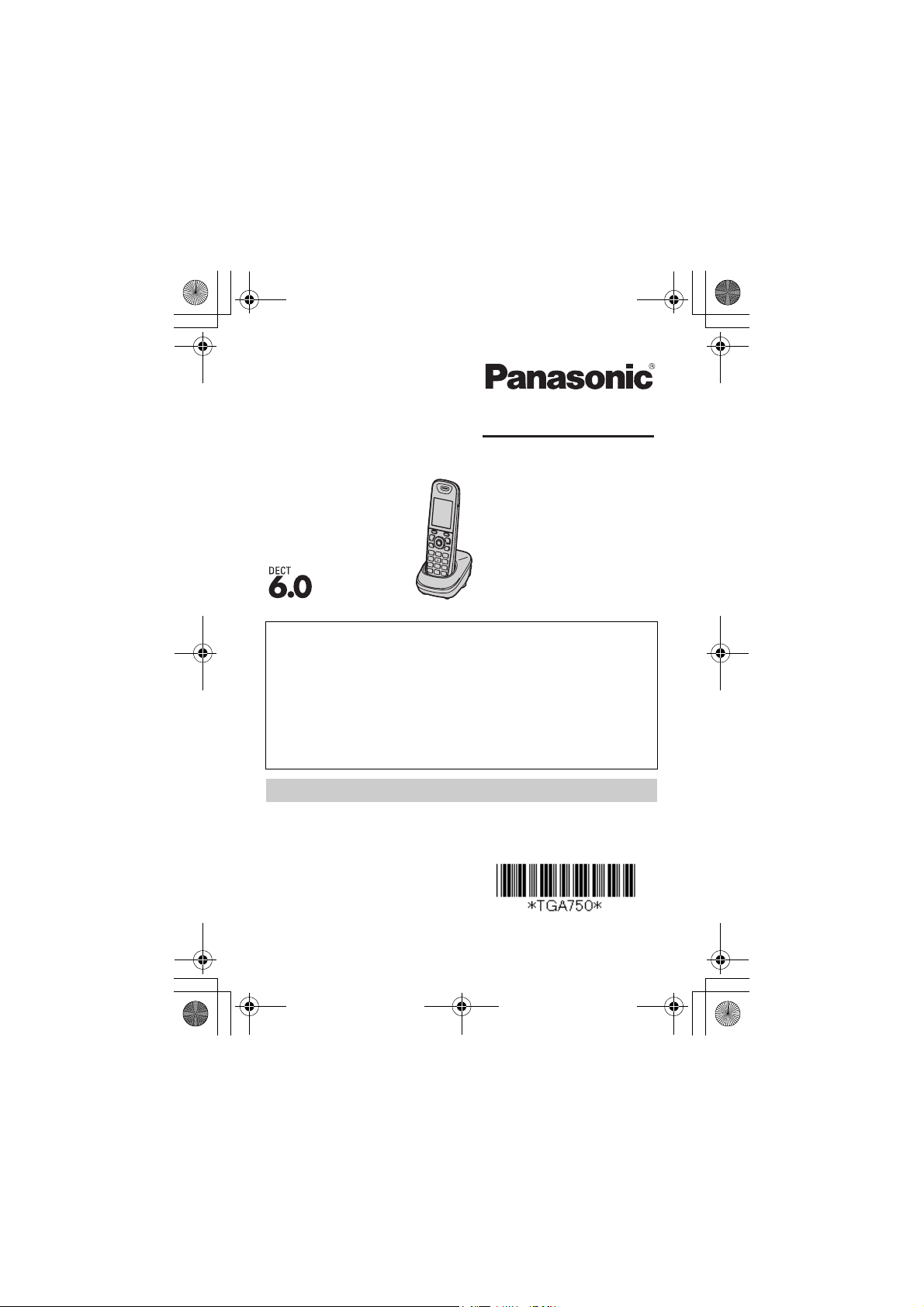
TGA750(e).fm Page 1 Thursday, January 7, 2010 3:48 PM
Installation Manual
Additional Digital Cordless Handset
Model No.
Thank you for purchasing a Panasonic product.
This unit is an additional handset compatible with the following
series of Panasonic Digital Cordless Phone:
KX-TG4011/KX-TG4021/KX-TG4031/KX-TG4051/
KX-TG6511/KX-TG6521/KX-TG6531/KX-TG6541/
KX-TG7531
You must register this handset with your base unit before it can
be used. This installation manual describes only the steps
needed to register and begin using the handset. Please read
the base unit’s operating instructions for further details.
KX-TGA750
Charge the batteries for about 7 hours before initial use.
Please read this installation manual before using the unit and
save it for future reference.
For assistance, visit our Web site:
http://www.panasonic.com/help
for customers in the U.S.A. or
Puerto Rico.
Printed in China
PNQX2420ZA DC0110DY0 (A)
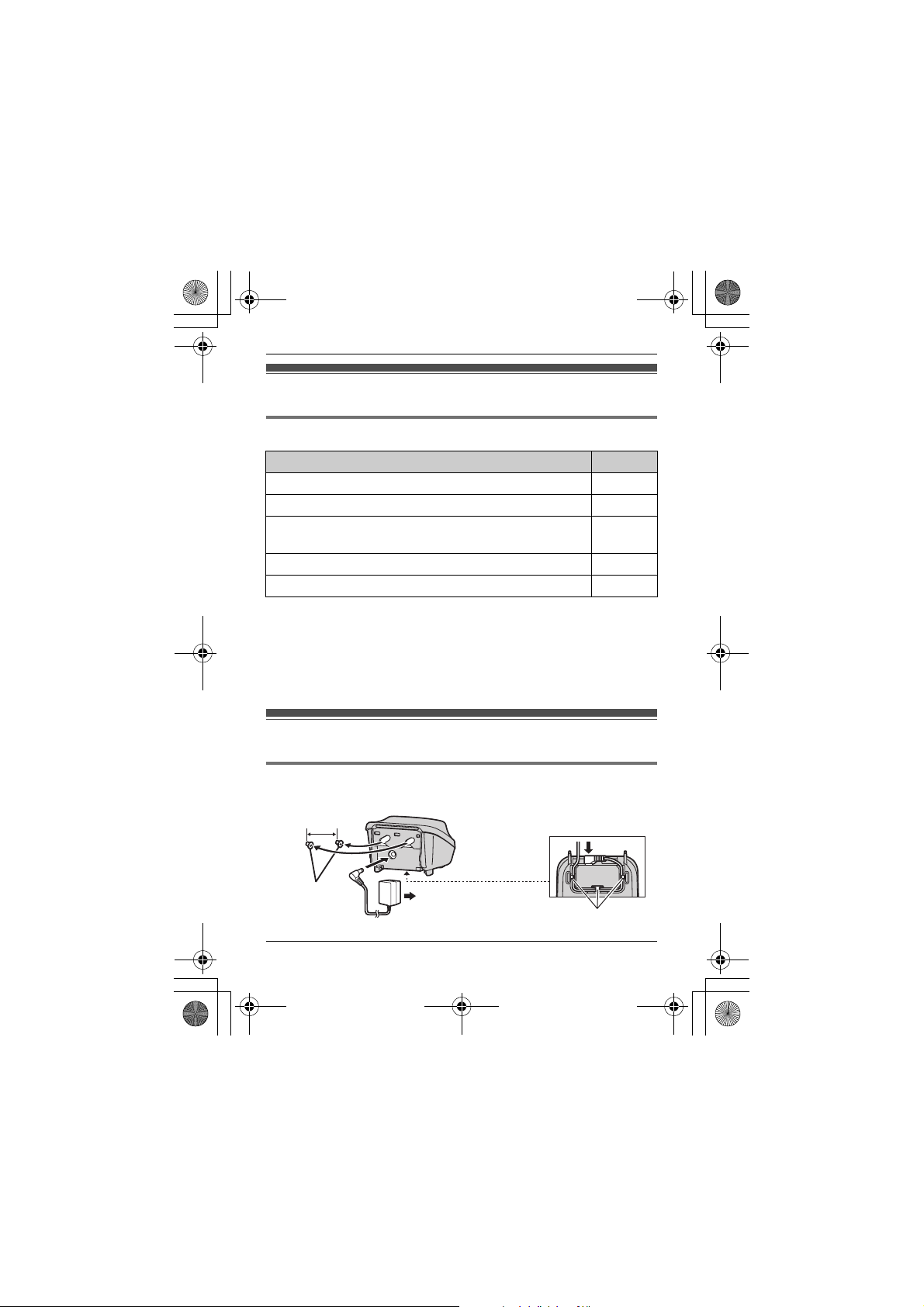
TGA750(e).fm Page 2 Thursday, January 7, 2010 3:48 PM
Accessory information
Supplied accessories
Accessory item/Order number Quantity
Charger/PNLC1012ZB 1
AC adaptor/PQLV219Y 1
Rechargeable batteries/HHR-4DPA
(Part No. HHR-55AAABU or N4DHYYY00004)
*1
Handset cover
Belt clip/PNKE1054Z1 1
*1 The handset cover comes attached to the handset.
Note:
LPlease read the base unit’s operating instructions for additional/
replacement accessories.
– Optional headsets: KX-TCA60, KX-TCA93, KX-TCA94,
KX-TCA400, KX-TCA430
/PNYNTGA652BR 1
2
Setting up
Connections/Wall mounting
25.4 mm
(1 inch)
Screws
(Not supplied)
2 For assistance, please visit http://www.panasonic.com/help
(120 V AC, 60 Hz)
Hooks
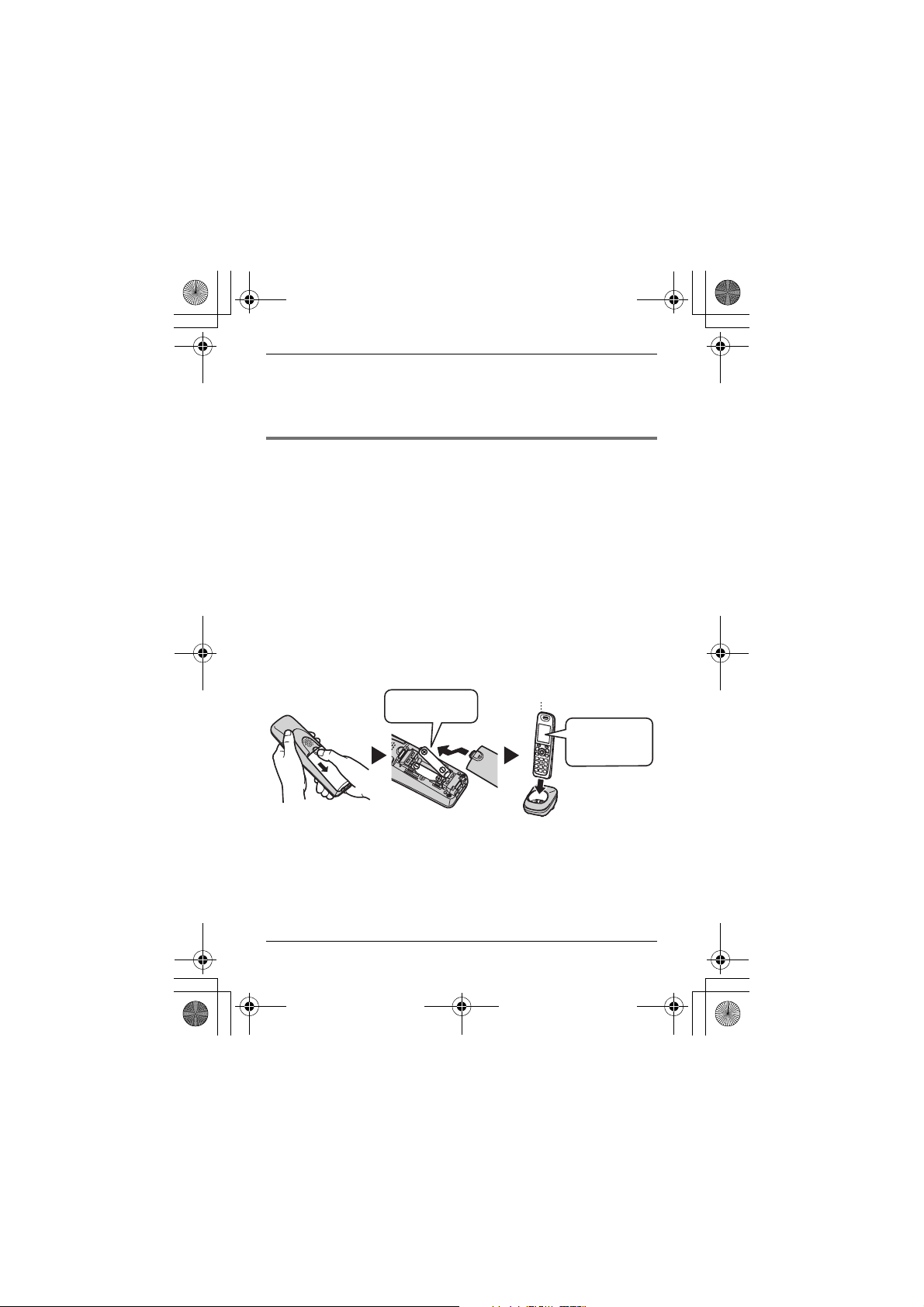
TGA750(e).fm Page 3 Thursday, January 7, 2010 3:48 PM
Note:
LUse only the supplied Panasonic AC adaptor PQLV219.
LThe AC adaptor must remain connected at all times. (It is normal for
the adaptor to feel warm during use.)
Battery installation/Battery charge
Important:
LUse the supplied rechargeable batteries. For replacement, we
recommend using the Panasonic rechargeable batteries noted on
page 2.
LWipe the battery ends (S, T) with a dry cloth.
LAvoid touching the battery ends (S, T) or the unit contacts.
LConfirm correct polarities (S, T).
LUSE ONLY Ni-MH batteries AAA (R03) size.
LDo NOT use Alkaline/Manganese/Ni-Cd batteries.
Charge for about 7 hours.
LWhen the batteries are fully charged, the charge indicator goes off and
“Fully charged” is displayed.
Rechargeable
Ni-MH ONLY
Note:
LIf the batteries are fully charged, but the operating time seems to be
shorter, clean the battery ends (S, T) and the charge contacts with a
dry cloth and charge again.
For assistance, please visit http://www.panasonic.com/help 3
Charge indicator
Confirm
“Charging”
is displayed.
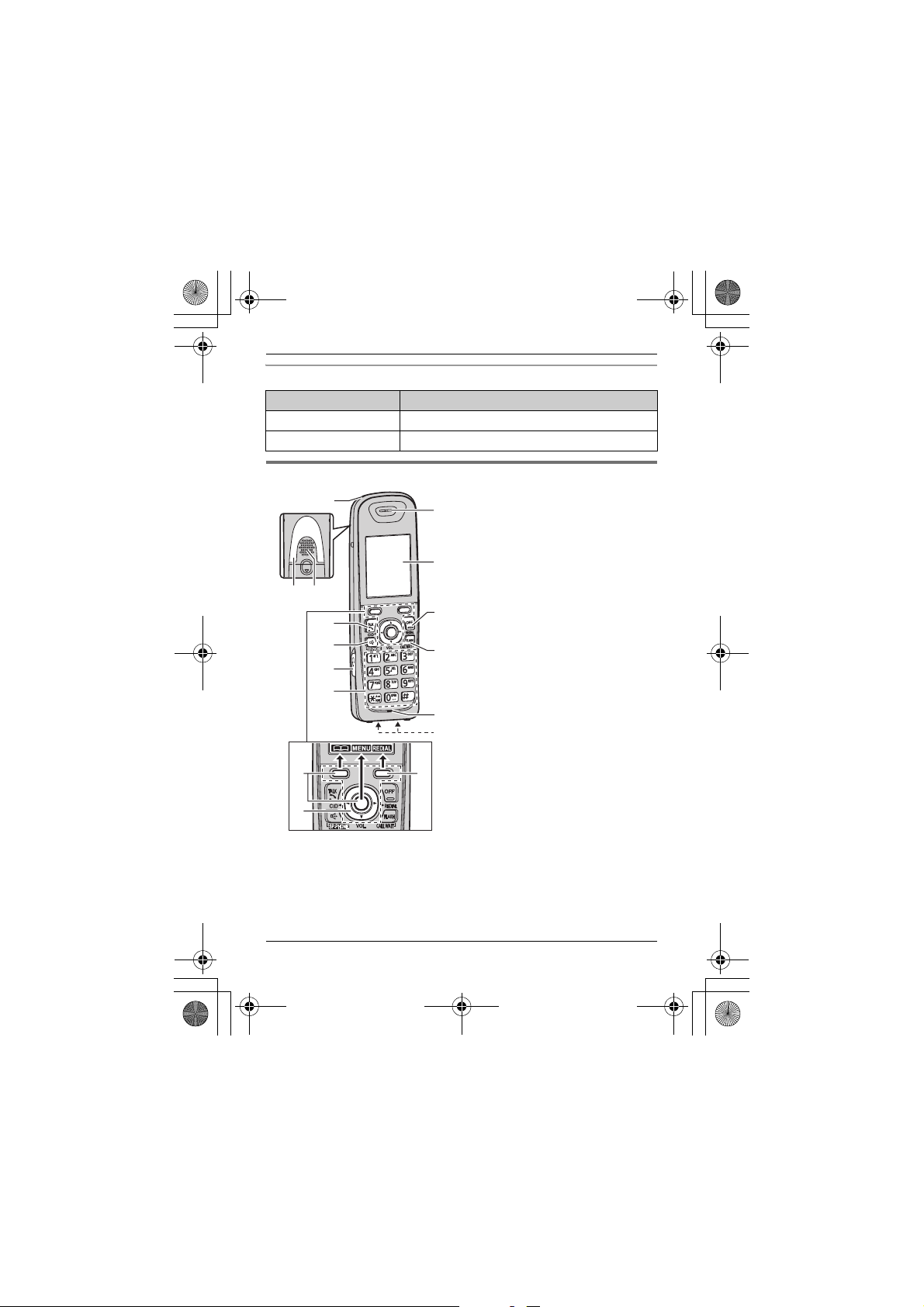
TGA750(e).fm Page 4 Thursday, January 7, 2010 3:48 PM
Panasonic Ni-MH battery performance (supplied batteries)
Operation Operating time
In continuous use 13 hours max. (If Eco mode is on.)
Not in use (standby) 6 days max. (If Eco mode is on.)
Controls
A Charge indicator
H
I
J
K
L
M
Ringer indicator
Message indicator
B Nonslip pad
LNonslip pad offers support
when you cradle the
handset between your
shoulder and ear.
C Speaker
D {C} (TALK)
E {s} (SP-PHONE:
Speakerphone)
F Headset jack
G Dial keypad ({*}: TONE)
H Receiver
I Display
J {OFF}
K {FLASH} {CALL WAIT}
L Microphone
M Charge contacts
B C
A
B
A
D
E
F
G
A
NControl type
A Soft keys
The handset features 2 soft keys and the center of the navigator
key. By pressing a soft key, or the center of the navigator key, you
can select the feature shown directly above it on the display.
4 For assistance, please visit http://www.panasonic.com/help
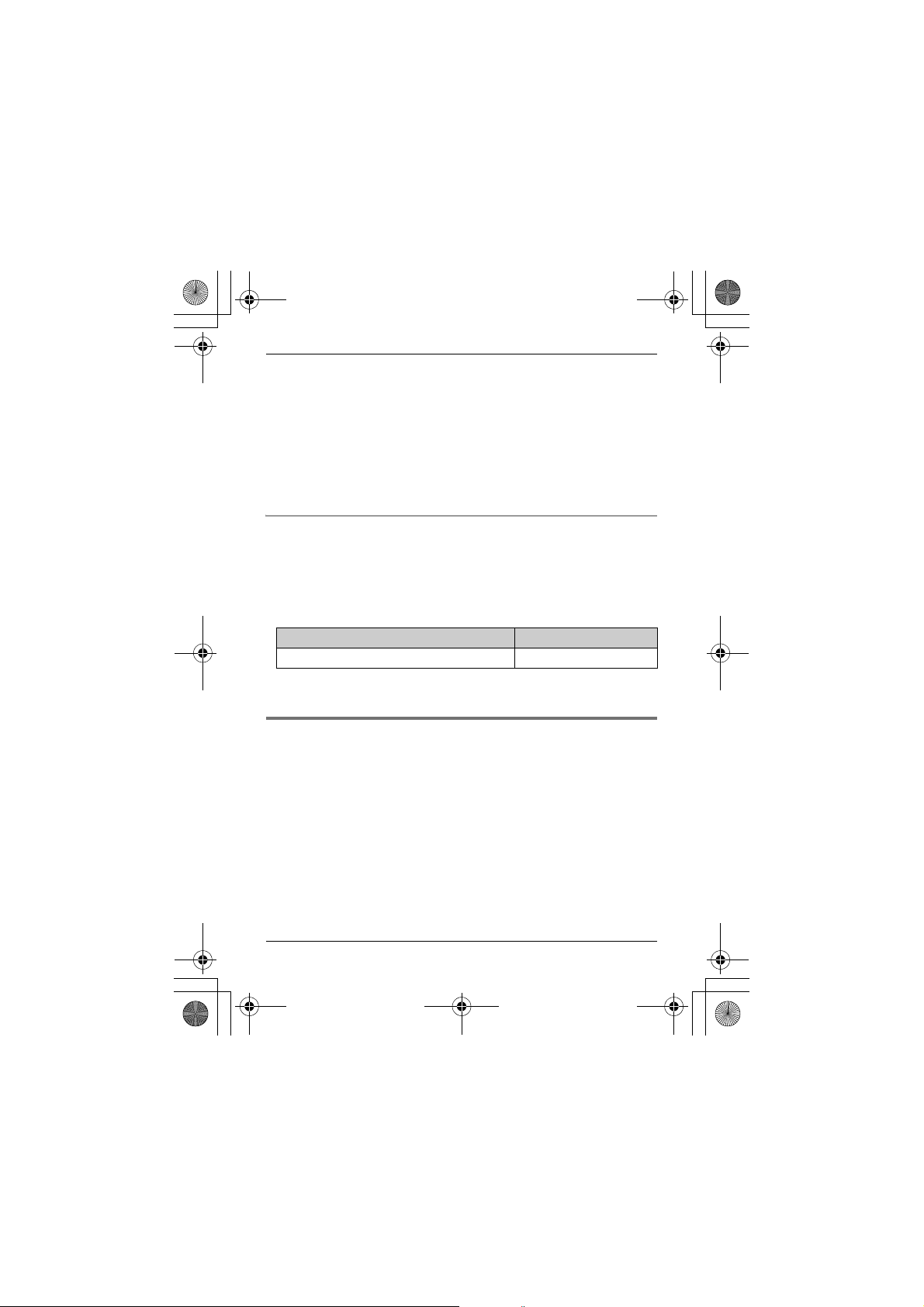
TGA750(e).fm Page 5 Thursday, January 7, 2010 3:48 PM
B Navigator key
– {^}, {V}, {<}, or {>}: Scroll through various lists and items.
– VOL. (Volume: {^} or {V}): Adjust the receiver or speaker
volume while talking.
– {<} CID (Caller ID): View the caller list.
– {>} REDIAL: View the redial list.
Note:
LThe preset melodies used for the ringer tone in this product are used
with permission of © 2007 Copyrights Vision Inc.
For KX-TG4011/KX-TG4021 series users
NUsing the soft keys (operational differences between handsets)
KX-TGA750 features 3 soft keys, different to your original handset
which features keys with printed function names.
Press the soft key corresponding to the desired operation
(page 4: A).
Example: When selecting/setting the desired item in programming
Original handset (printed key name) KX-TGA750 soft keys
{OK}{SELECT}{SAVE}
LSome KX-TGA750 soft key names are different to the button names
described in your base unit’s operating instructions.
Registering a handset to a base unit
Base unit:
1
NKX-TG4011/KX-TG6511 series
Press and hold {LOCATOR} for about 5 seconds. (No registration
tone)
NKX-TG4021/KX-TG4031/KX-TG4051/KX-TG6521/KX-TG6531/
KX-TG6541/KX-TG7531 series
Press and hold {LOCATOR} for about 5 seconds until the
registration tone sounds.
LIf all registered handsets start ringing, press the same button to
stop. Then repeat this step.
For assistance, please visit http://www.panasonic.com/help 5
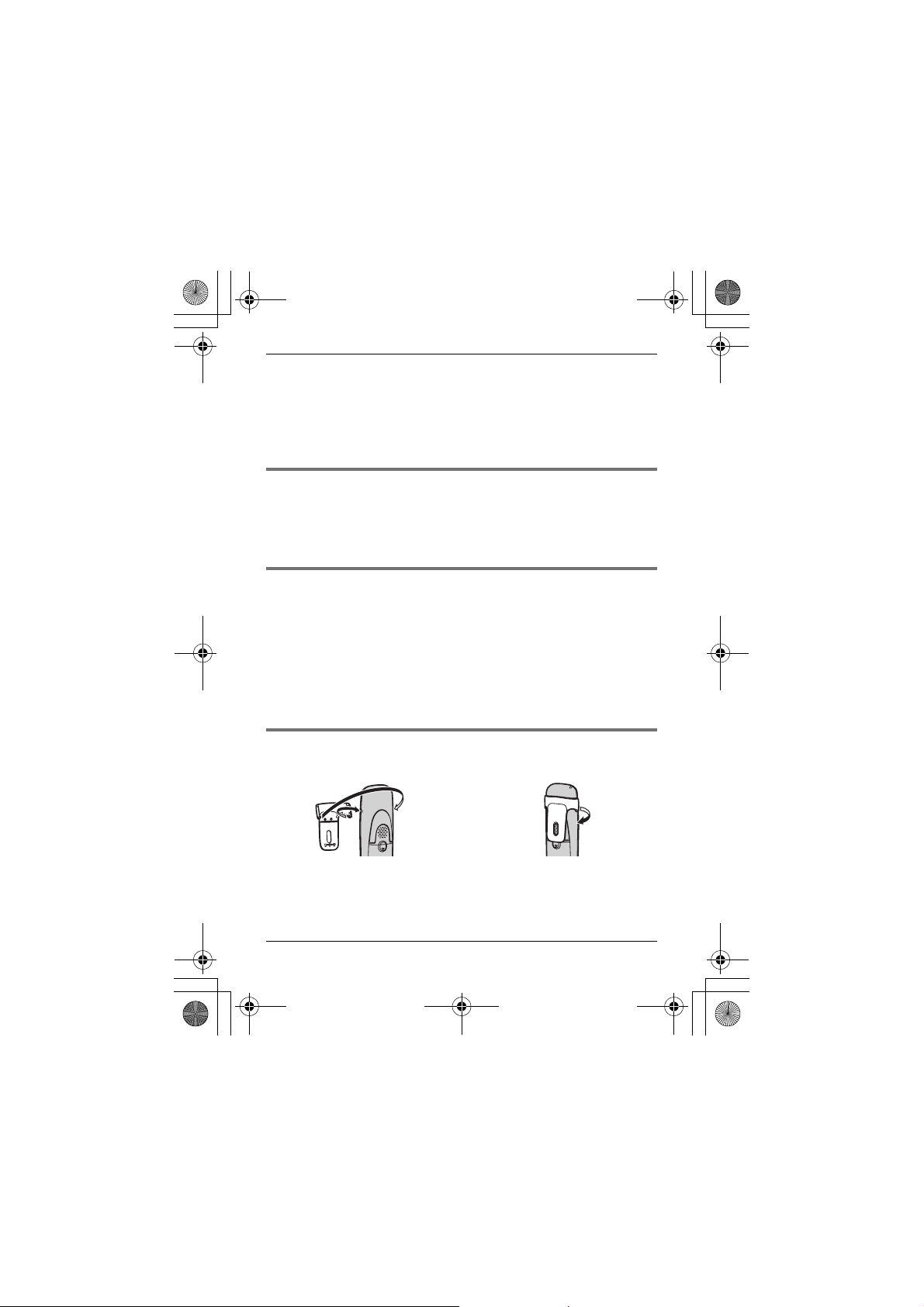
TGA750(e).fm Page 6 Thursday, January 7, 2010 3:48 PM
2 Handset:
Place the handset on the base unit or charger, then wait until a long
beep sounds and w is displayed.
Note:
LIf an error tone sounds, or if _ is displayed, register the handset
according to the base unit’s operating instructions.
Display language
1
{MENU} i {#}{1}{1}{0}
2 {V}/{^}: Select the desired setting.
3 {SAVE} i {OFF}
Date and time
{MENU} i {#}{1}{0}{1} i Enter the current month, date, and
1
year by selecting 2 digits for each. i {OK}
Example: For July 15, 2010, enter {0}{7}{1}{5}{1}{0}.:
2 Enter the current hour and minute (12-hour clock format) by selecting
2 digits for each.
Example: For 9:30, enter {0}{9}{3}{0}.
3 {AM/PM}: Select “AM” or “PM”. i {SAVE} i {OFF}
Belt clip
NTo attach NTo r emo ve
6 For assistance, please visit http://www.panasonic.com/help
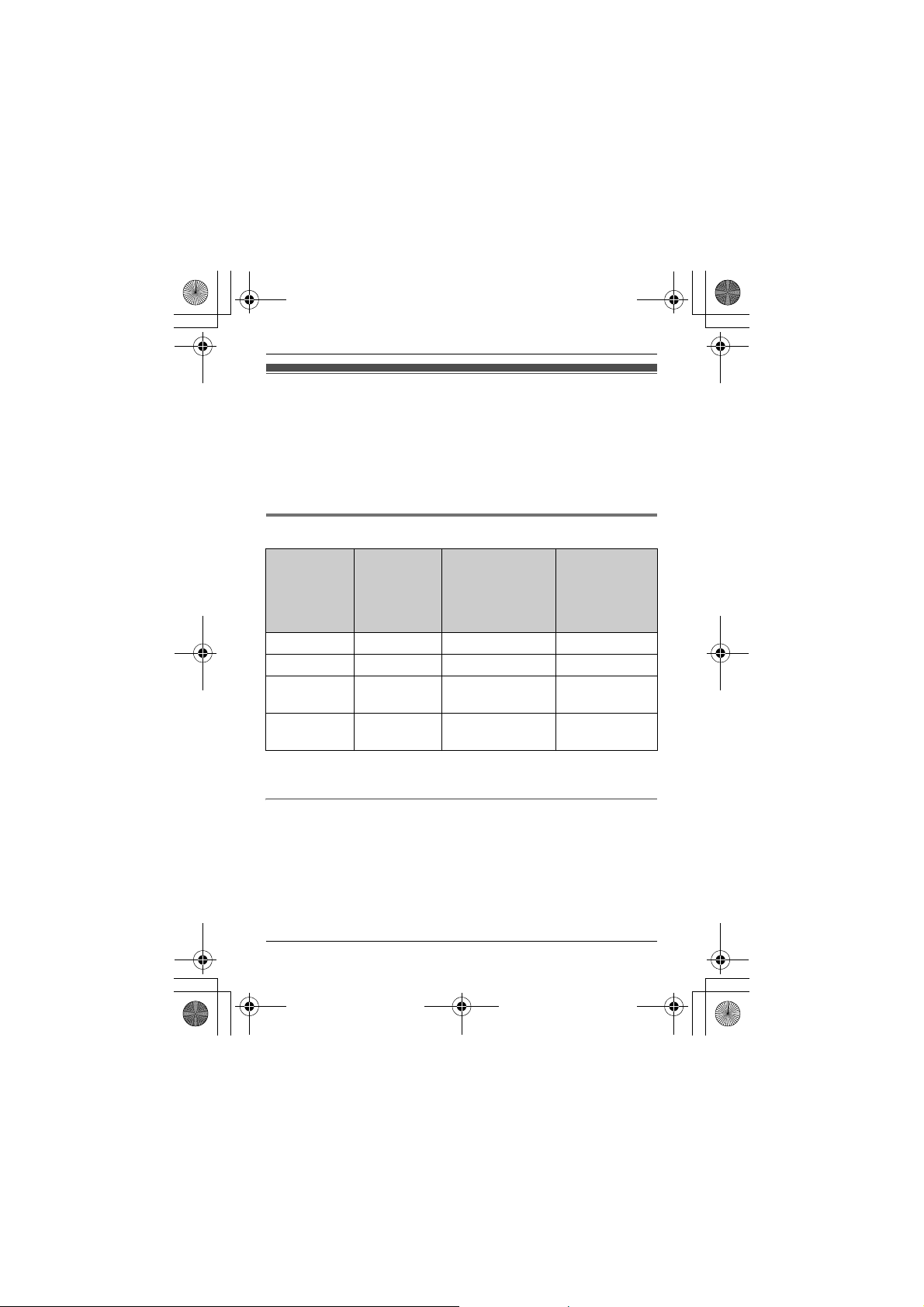
TGA750(e).fm Page 7 Thursday, January 7, 2010 3:48 PM
For KX-TG4031/KX-TG4051/KX-TG6511/
KX-TG6521/KX-TG6531/KX-TG6541
series users
There are some differences in the specification of your original handset
and the KX-TGA750. The feature differences are described in the chart
below.
Main feature differences
KX-TG6511/
KX-TG4031/
*1
KX-TG4051
series handset
——
Feature KX-TGA750
Display size 2.1 inches 1.8 inches 1.8 inches
Button size Large Extra large Large
Display mode
(page 8)
Message list
(page 9)
*1 KX-TG4031/KX-TG4051/KX-TG6521/KX-TG6531/KX-TG6541
series only
r ——
r
KX-TG6521/
KX-TG6531/
KX-TG6541
series handset
Operational differences in other features
NChanging group names in the shared phonebook
See “Changing group names” (page 11).
NEditing entries in the shared phonebook
See “Editing entries” (page 12).
For assistance, please visit http://www.panasonic.com/help 7
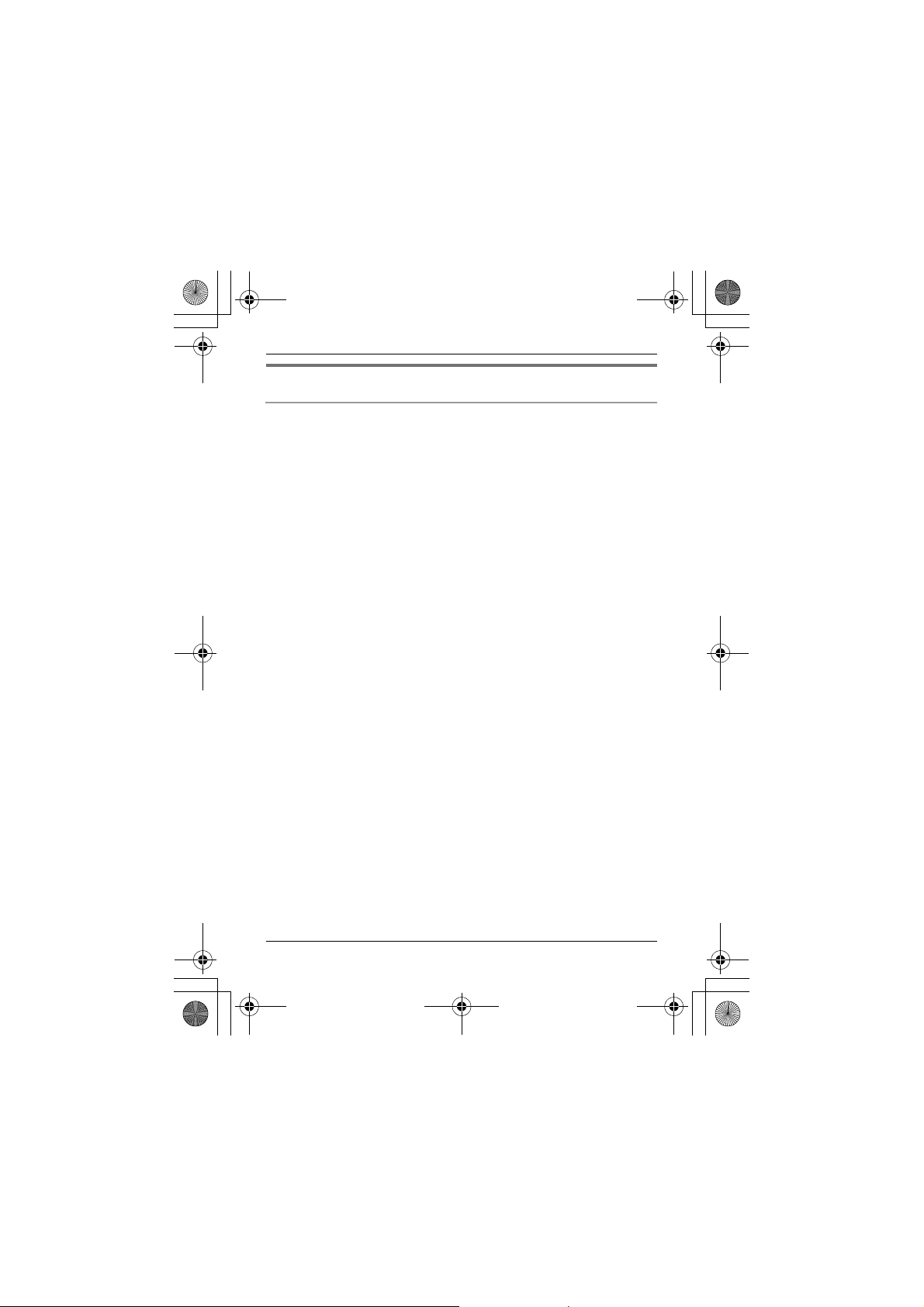
TGA750(e).fm Page 8 Thursday, January 7, 2010 3:48 PM
Features only available for KX-TGA750
Display mode
You can select to display either a single item or multiple items on one
screen at a time for the following features:
– handset main menu icons in function menu
– menu list, recorded message list, phonebook list, caller list, and redial
list
Select the desired setting:
– {MULTI}/“Multi items”: Multiple entries/all menu icons are shown
on one screen at a time.
– {SINGLE}/“Single item”: An entry/a menu icon is shown on one
screen in large characters at a time.
The default setting is “Multi items”.
NUsing soft key (Temporarily switching the display mode)
You can temporarily switch the display mode by pressing the right soft
key shown when viewing the lists or selecting menu icons.
NProgramming the display mode beforehand
1 {MENU} i {#}{1}{9}{2}
2 {V}/{^}: Select the desired setting. i {SAVE} i {OFF}
Note:
LWhen in multiple items display mode, you can move screens by
pressing {>} or {<}, without scrolling down or up through the list:
– Press {>} to go to the next screen.
– Press {<} to return to the previous screen.
LWhen in multiple items display mode, you can switch the screen to
confirm the detailed information by pressing {SINGLE}.
8 For assistance, please visit http://www.panasonic.com/help
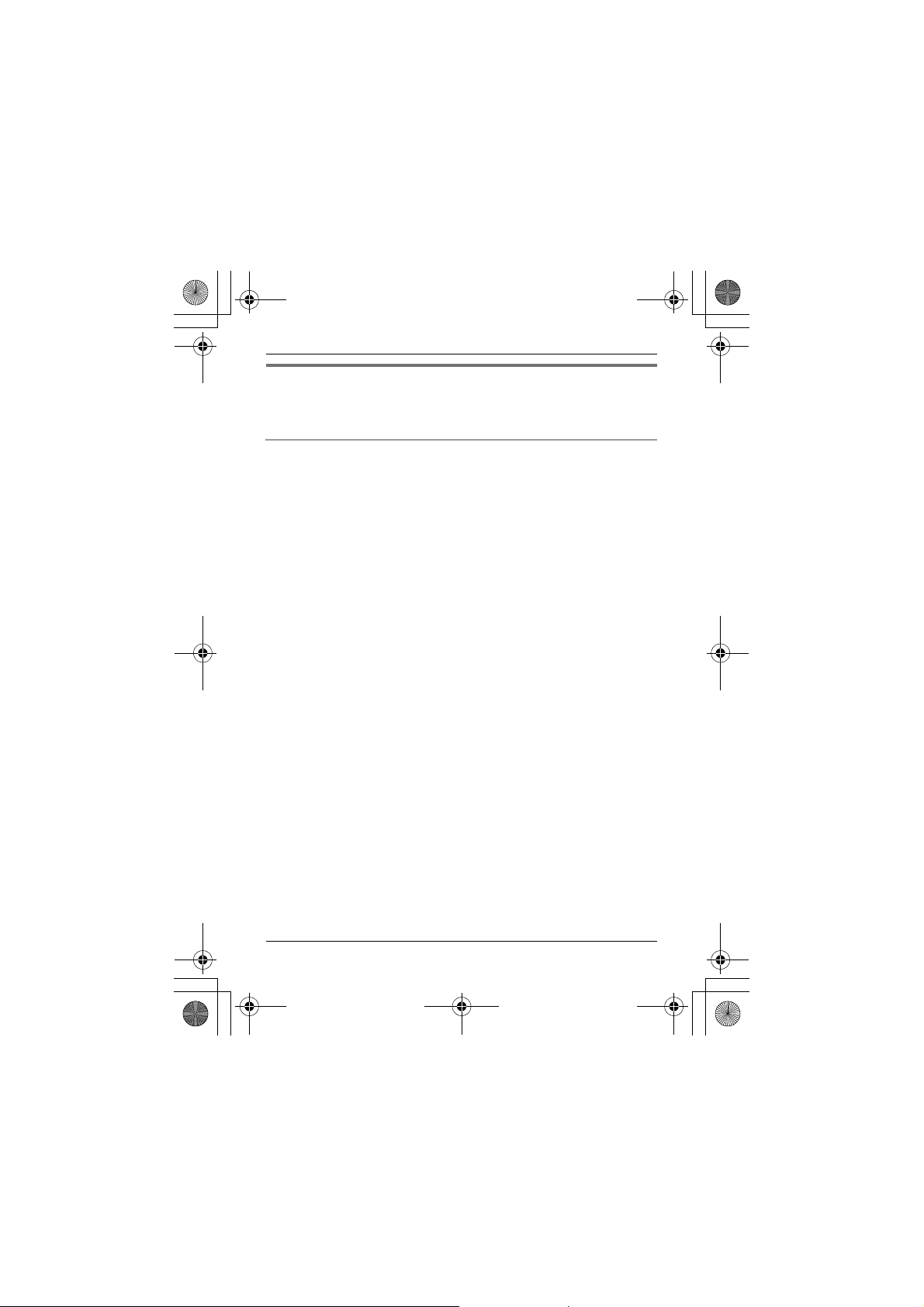
TGA750(e).fm Page 9 Thursday, January 7, 2010 3:48 PM
Differences in the answering system operations
(KX-TG4021/KX-TG4031/KX-TG4051KX-TG6521/
KX-TG6531/KX-TG6541 series only)
Message list: Listening to messages from the message list
You can select the item to play back.
1 {MENU} i {#}{3}{2}{9}
2 {V}/{^}: Select the desired item from the message list. i {PLAY}
LYou can erase the selected message as follows: {ERASE} i
{V}/{^}: “Yes” i {SELECT}
3 When finished, press {OFF}.
Note:
LIf the item has already been heard, “Q” is displayed, even if it was
heard using another handset.
LIf the unit cannot receive caller information, “Message” is displayed in
the message list.
LWhen you play a message from the message list, the playback
operations are as shown below:
– If you press {1} or {<}, the currently playing message is played back
from the beginning.
– If you press {2} or {>}, the unit stops message playback and the
display goes back to the message list.
For assistance, please visit http://www.panasonic.com/help 9
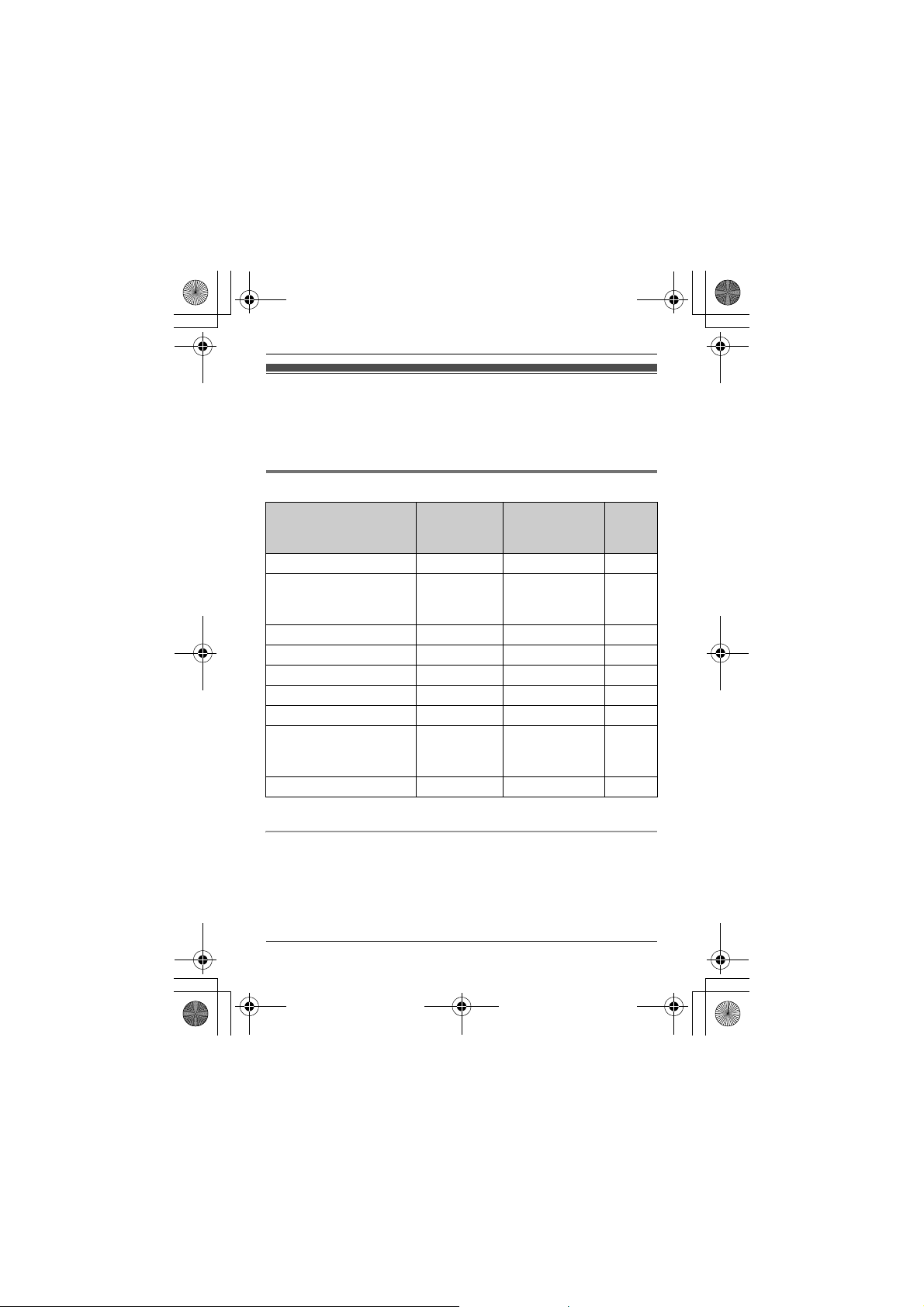
TGA750(e).fm Page 10 Thursday, January 7, 2010 3:48 PM
For KX-TG4011/KX-TG4021 series users
There are some differences in the specification of your original handset
and the KX-TGA750. The feature differences are described in the
following chart.
Main feature differences
KX-TG4011/
*1
KX-TG4021
series handset
—9
Page
Feature KX-TGA750
Display size 2.1 inches 1.4 inches —
Phonebook settings
– Group
– All erase
Message list
Message alert r — 13, 17
Display mode r —8
Alarm r —15
Silent mode r —15
Voice mail settings
– Voice mail access no.
– VM tone detection
Time adjustment setting r —17
*1 KX-TG4021 series only
r — 11, 12
r
r —16
Operational differences in other features
– Date and time (page 6)
– Chain dial (page 12)
– Voice guidance language (page 13)
– Selecting “Greeting only” (page 13)
– Calling back during playback (Caller ID subscribers only) (page 13)
10 For assistance, please visit http://www.panasonic.com/help
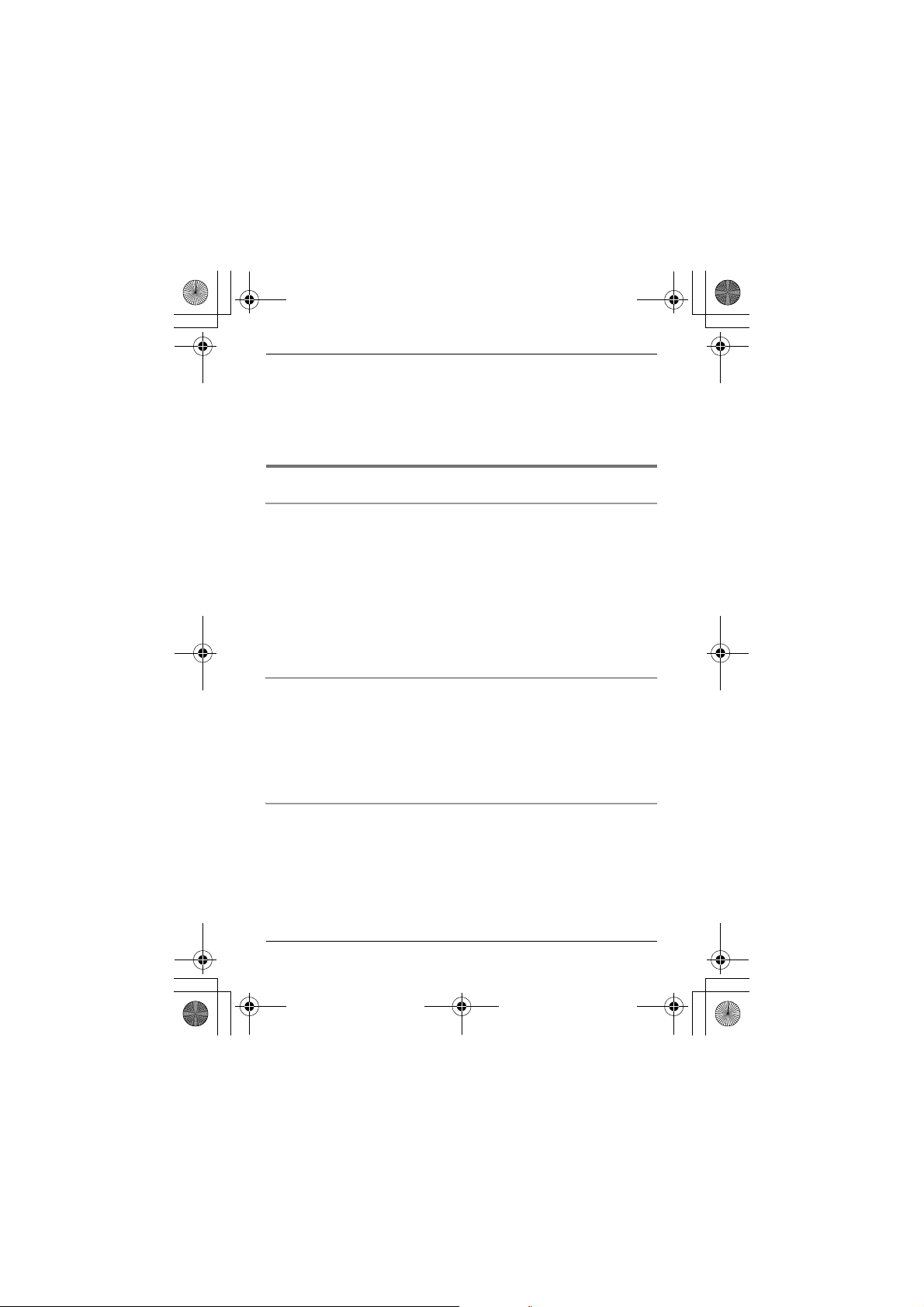
TGA750(e).fm Page 11 Thursday, January 7, 2010 3:48 PM
– Caller list operations (Caller ID subscribers only):
Editing a caller’s phone number before calling back (page 14)
Erasing all caller information (page 14)
Storing caller information to the phonebook (page 14)
– Transferring calls, conference calls (page 14)
– Deregistering a handset (page 15)
Differences in the shared phonebook operations
Adding entries
When adding an entry to the phonebook, you can assign it to one of 9
groups.
1 {C} i {ADD}
2 Enter the party’s name (16 characters max.). i {OK}
3 Enter the party’s phone number (24 digits max.). i {OK}
4 {V}/{^}: Select the desired group. i {SELECT} 2 times
LTo add other entries, repeat from step 2.
5 {OFF}
Changing group names
The default group name is “Group 1” to “Group 9”.
1 {C} i {MENU} i {V}/{^}: “Group” i {SELECT}
2 {V}/{^}: Select the desired group. i {SELECT}
3 {V}/{^}: “Group name” i {SELECT}
4 Edit the name (10 characters max.). i {OK} i {OFF}
Finding and calling a phonebook entry: Searching by group
1 {C} i {GROUP}
2 {V}/{^}: Select the group you want to search. i {SELECT}
LIf you select “All groups”, the unit ends the group search.
3 {V}/{^}: Select the desired entry. i {C}
For assistance, please visit http://www.panasonic.com/help 11
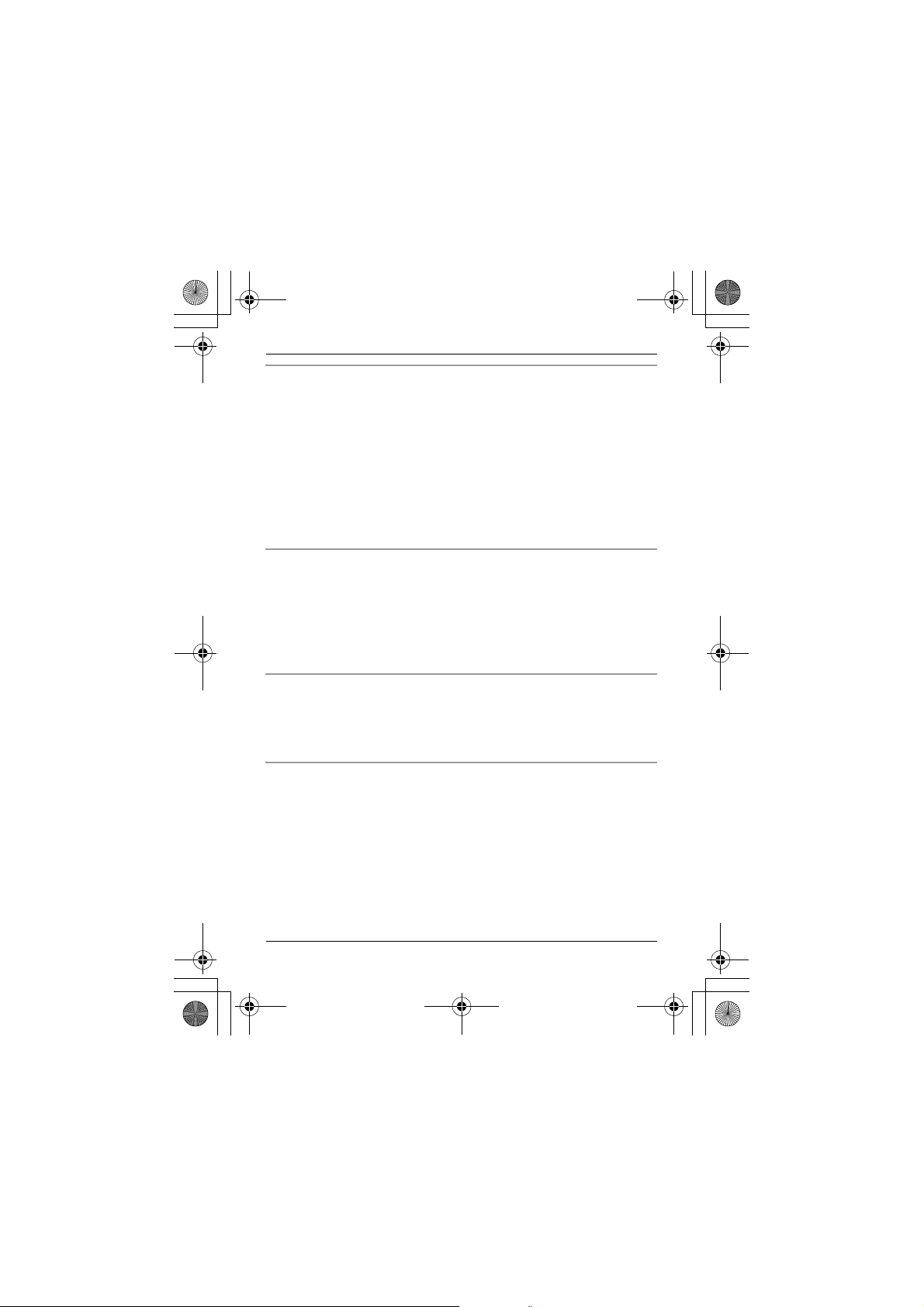
TGA750(e).fm Page 12 Thursday, January 7, 2010 3:48 PM
Group ringer tone (Caller ID subscribers only)
You can assign a different ringer tone to the desired group.
If you select “Current ringer” (default), the unit uses the same
ringer tone as for other incoming calls when calls from this group are
received.
1 {C} i {MENU} i {V}/{^}: “Group” i {SELECT}
2 {V}/{^}: Select the desired group. i {SELECT}
3 {V}/{^}: Select the current setting of the group ringer tone. i
{SELECT}
4 {V}/{^}: Select the desired ringer tone. i {SAVE} i {OFF}
Editing entries
1 {C} i {V}/{^}: Select the desired entry. i {MENU}
2 {V}/{^}: “Edit” i {SELECT}
3 Edit the name if necessary (16 characters max.). i {OK}
4 Edit the phone number if necessary (24 digits max.). i {OK}
5 {V}/{^}: Select the desired group. i {SELECT} 2 times i {OFF}
Erasing all entries
1 {C} i {MENU} i {V}/{^}: “Erase all” i {SELECT}
2 {V}/{^}: “Yes” i {SELECT}
3 {V}/{^}: “Yes” i {SELECT} i {OFF}
Chain dial
1 During an outside call, press {MENU}.
2 {V}/{^}: “Phonebook” i {SELECT}
3 {V}/{^}: Select the desired entry. i {CALL}
12 For assistance, please visit http://www.panasonic.com/help
