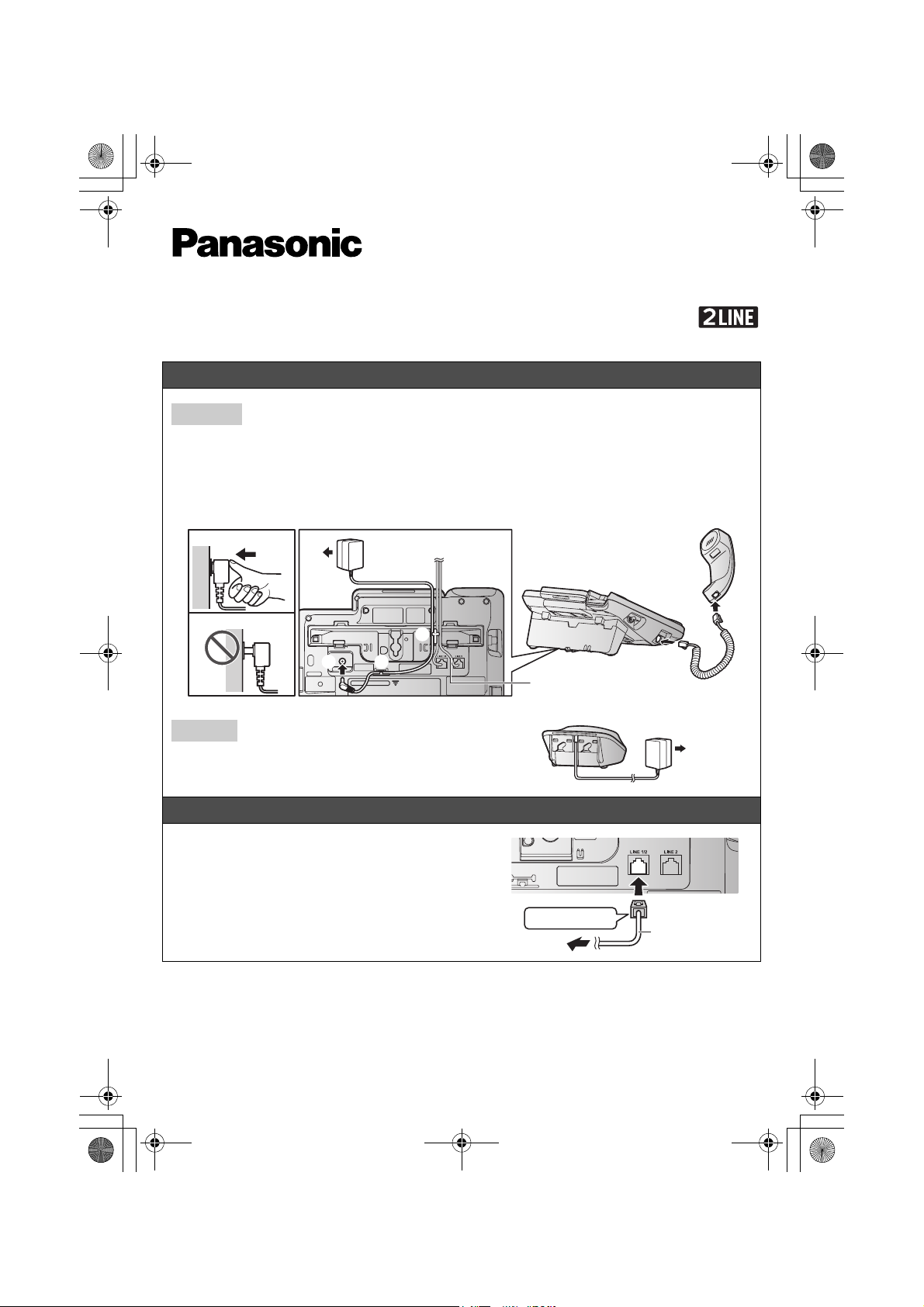
TG958x_(en)_QG.fm Page 1 Thursday, July 3, 2014 3:38 PM
Model No. KX-TG9581/KX-TG9582
Quick Guide
Connecting the AC adaptor/corded handset
Base unit
1 Connect the AC adaptor to the unit by pressing the plug firmly.
2 Connect the AC adaptor to the power outlet.
3 Fasten the AC adaptor cord by hooking it.
*1 After connecting the telephone line cord(s), fasten the telephone line cord(s) by hooking them.
4 Connect the corded handset cord to the corded handset and the base unit until you hear a click.
LUse only the supplied Panasonic AC adaptor PNLV226.
1
Charger
2
1
3
3
1 Connect the AC adaptor to the power outlet.
Connecting the telephone line cord
NTo connect to a 2-line telephone jack
1 Connect the “GREEN” plug telephone line cord (4-
wire cord) (1) to the unit, then to the 2-line
telephone jack (RJ14C) (2) until you hear a click.
*1
“GREEN” plug
2
4
4
1
1
1
Printed in China
PNQW3883ZA TT0714MG0 (E)
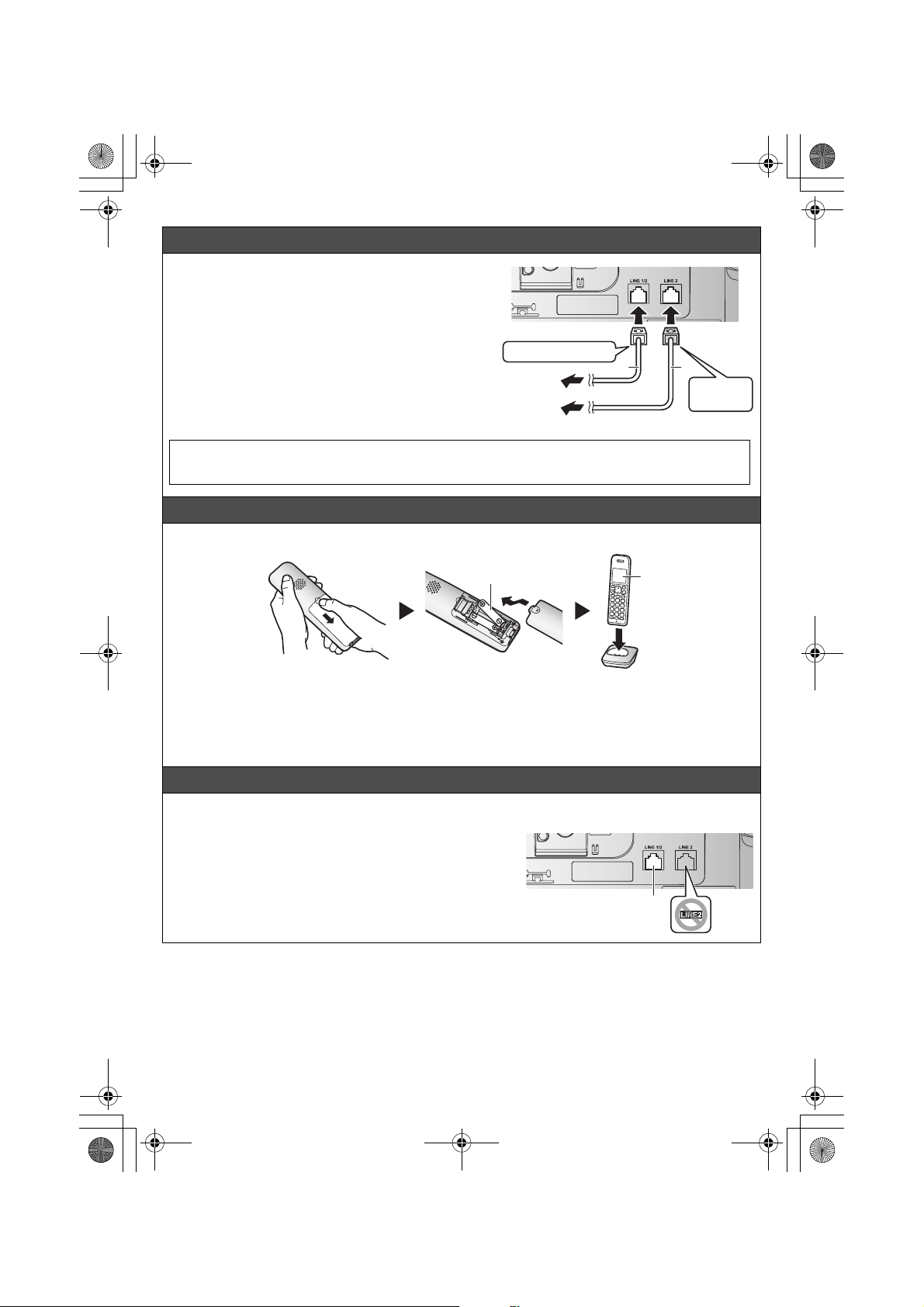
TG958x_(en)_QG.fm Page 2 Thursday, July 3, 2014 3:38 PM
Connecting the telephone line cord
NTo connect to 2 single-line telephone jacks
1 For Line 1: Connect the “Transparent” plug
telephone line cord (2-wire cord) (1) to the unit,
then to the Line 1 single-line telephone jack (RJ11C)
(2) until you hear a click.
2 For Line 2: Connect the “GREEN” plug telephone
line cord (4-wire cord) (3) to the unit, then to the
Line 2 single-line telephone jack (RJ11C) (4) until
you hear a click.
If you subscribe to a DSL/ADSL service, attach a DSL/ADSL filter to the telephone line between the base
unit and the telephone line jack. Refer to the operating instructions for connections.
“Transparent” plug
2
4
1
1
2
3
“GREEN”
plug
Handset battery installation/Handset battery charging
Charge for about 7 hours.
1
Note:
LUSE ONLY rechargeable Ni-MH batteries AAA (R03) size (1).
LDo NOT use Alkaline/Manganese/Ni-Cd batteries.
LConfirm correct polarities (S, T).
LFollow the directions on the display to set up the unit.
LConfirm “Charging” is displayed (2).
Using the unit as a single-line telephone only
1 Connect the “Transparent” plug telephone line cord (2-wire
cord) to LINE 1/2.
Handset/Base unit:
LTo use line 1 only: {MENU}(25) s {r}: “Line1” s
{SAVE} s {OFF}/{EXIT}
LTo erase the message “Check tel line2”:
{MENU}(19)
2
1
– 2 –
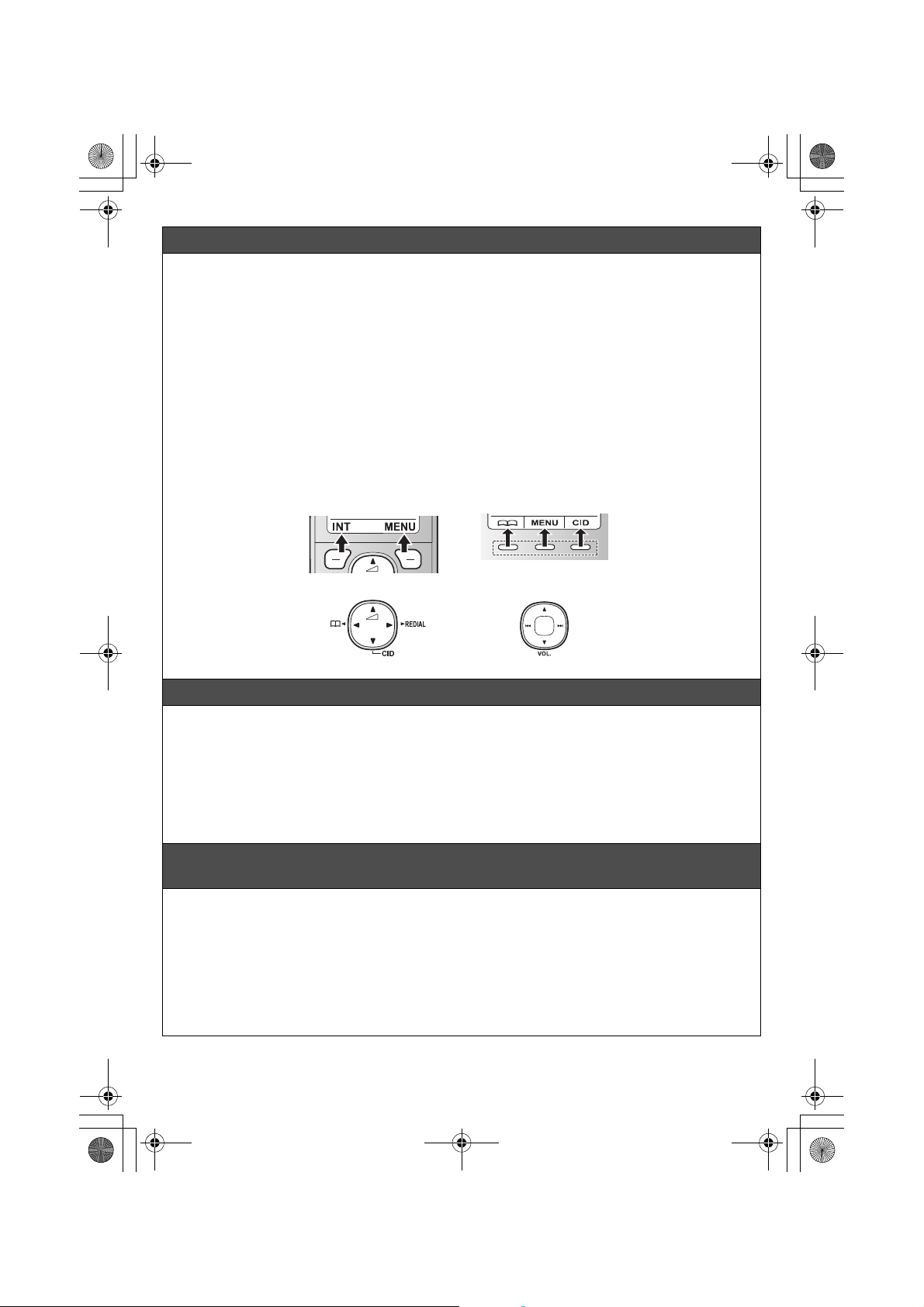
TG958x_(en)_QG.fm Page 3 Thursday, July 3, 2014 3:38 PM
Operating tips
Soft keys
By pressing a soft key, you can select the feature shown directly above it on the display. Pay attention to the
display to see what functions the soft keys are assigned during operation.
Navigator key
Handset:
− {^}, {V}, {<}, or {>}: Scroll through various lists and items.
− ? (Volume: {^} or {V}): Adjust the receiver or speaker volume while talking.
− {<} k: View the phonebook entry.
− {>} REDIAL: View the redial list.
− {V} CID (Caller ID): View the caller list.
Base unit:
− {^}, {V}, {7}, or {8}: Scroll through various lists and items.
− VOL. (Volume: {^} or {V}): Adjust the receiver or speaker volume while talking.
− {7}/{8}: Repeat/skip messages during playback.
Handset Base unit
{^}
{<}{>}
{V}
{7}
{^}
{8}
{V}
Date and time (Handset/Base unit)
1 {MENU}(1)1
2 Enter the current month, date, and year. s {OK}
3 Enter the current hour and minute (12-hour clock format).
4 Proceed with the operation for your unit.
Handset: *: Select “AM” or “PM”. s {SAVE}
Base unit: {AM/PM}: Select “AM” or “PM”. s {SAVE}
5 Proceed with the operation for your unit.
Handset: {OFF}
Base unit: {EXIT}
Recording your greeting message of the answering system for the
landline (Handset/Base unit)
If you use a pre-recorded greeting message, you do not need to record your own greeting message.
1 For line 1: {MENU}(3)21
For line 2: {MENU}(3)22
2 {r}: Select the desired greeting message. s {SELECT}
3 {r}: “Yes” s {SELECT}
4 Record a greeting message. s {STOP}
5 Proceed with the operation for your unit.
Handset: {OFF}
Base unit: {EXIT}
– 3 –
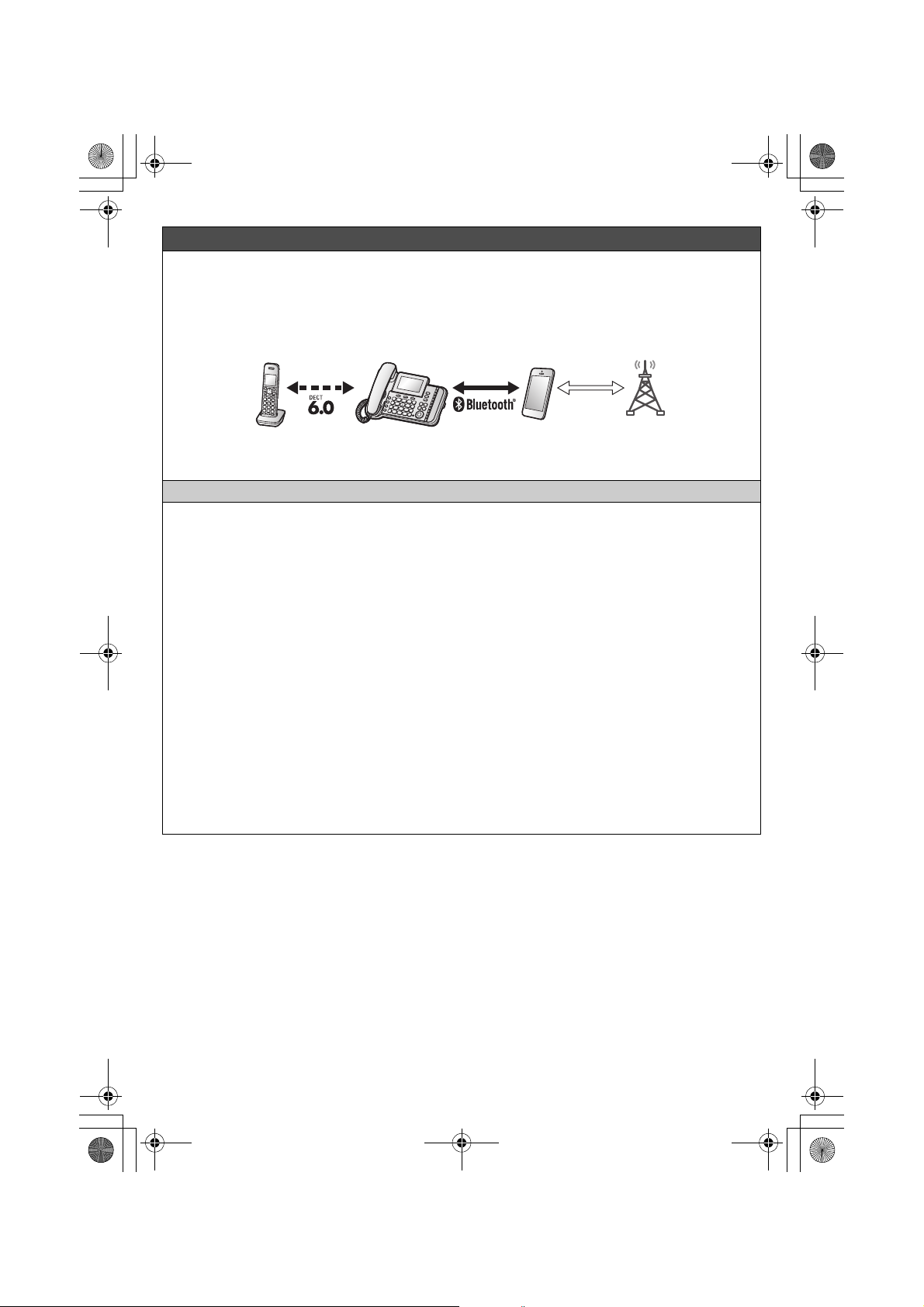
TG958x_(en)_QG.fm Page 4 Thursday, July 3, 2014 3:38 PM
Link to cell
You can connect your base unit and cellular phone using Bluetooth® wireless technology, so that you can
make or answer cellular calls using your phone system. For more details, please visit our Web site:
http://www.panasonic.com/link2cell
LLocate your cellular phone near the base unit. If the cellular phone is too close to the base unit during a
cellular call, you may hear noise. For best performance, we recommend placing the cellular phone
between 0.6 m to 3 m (2 feet to 10 feet) away from the base unit.
1
2
1 Cell line
2 Cell phone service providers
Pairing a Bluetooth cellular phone (Handset/Base unit)
1 For CELL 1: {MENU}(6241
For CELL 2: {MENU}(6242
For CELL 3: {MENU}(6243
For CELL 4: {MENU}(6244
LAfter the corresponding CELL indicator on the base unit starts flashing, the rest of the procedure must
be completed within 5 minutes.
2 Your cellular phone:
While the corresponding CELL indicator is flashing, follow the instructions of your cellular phone to enter
the pairing mode.
LDepending on your cellular phone, it may ask you to enter the Bluetooth PIN (default: “0000”). If your
cellular phone shows PassKey confirmation on its display, follow the directions to proceed.
3 Wait until a long beep sounds.
LIt may take more than 10 seconds to complete pairing.
LWhen the corresponding CELL indicator lights up, the cellular phone is connected to the base unit. You
are ready to make cellular calls.
4 Proceed with the operation for your unit.
Handset: {OFF}
Base unit: {EXIT}
Note:
LMake sure that your cellular phone is set to connect to this product automatically. Refer to your cellular
phone’s operating instructions.
Trademarks
LThe Bluetooth
use of such marks by Panasonic Corporation is under license.
LMicrosoft
United States and/or other countries.
LAll other trademarks identified herein are the property of their respective owners.
®
word mark and logos are registered trademarks owned by Bluetooth SIG, Inc., and any
®
Office Outlook® is either registered trademarks or trademarks of Microsoft Corporation in the
– 4 –
