Page 1

TG8280FX(e).book Page 1 Tuesday, September 11, 2007 1:52 PM
Operating Instructions
Digital Cordless Answering System
Model No.
KX-TG8280FX
This unit is Caller ID compatible. To display the caller’s
phone number, you must subscribe to Caller ID service.
Charge the batteries for about 7 hours before initial use.
To use this unit in your country, first change the unit’s region setting to
match your country (page 31). Change the unit’s display language as
needed (page 14).
(For Czech and Slovakia)
This cordless telephone is possible to use according to General licence
No.: VO-R/8/08.2005-23 (for Czech), VPR-7/2001 (for Slovakia).
Please read these operating instructions before using the unit and save
them for future reference.
Page 2

TG8280FX(e).book Page 2 Tuesday, September 11, 2007 1:52 PM
Table of Contents
Preparation
Introduction . . . . . . . . . . . . . . . . . . . . . 3
Accessory information. . . . . . . . . . . . . 4
Important information . . . . . . . . . . . . . 5
Controls. . . . . . . . . . . . . . . . . . . . . . . . 7
Displays. . . . . . . . . . . . . . . . . . . . . . . . 8
Connections . . . . . . . . . . . . . . . . . . . 10
Battery installation and replacement . 12
Battery charge. . . . . . . . . . . . . . . . . . 13
Screen saver mode . . . . . . . . . . . . . . 14
Turning the power on/off . . . . . . . . . . 14
Setting up the unit before use . . . . . . 14
C Making/Answering Calls
Making calls. . . . . . . . . . . . . . . . . . . . 17
Answering calls . . . . . . . . . . . . . . . . . 18
Useful features during a call . . . . . . . 19
Using the other line during a call . . . . 21
Multi-unit Operation
Operating additional units. . . . . . . . . 43
Registering a handset to the base unit
. . . . . . . . . . . . . . . . . . . . . . . . . . . . . 43
Intercom . . . . . . . . . . . . . . . . . . . . . . 44
Transferring calls . . . . . . . . . . . . . . . 45
Conference calls. . . . . . . . . . . . . . . . 46
Copying phonebook entries . . . . . . . 47
Useful Information
Using the belt clip . . . . . . . . . . . . . . . 48
Character entry. . . . . . . . . . . . . . . . . 49
Error messages . . . . . . . . . . . . . . . . 51
Troubleshooting . . . . . . . . . . . . . . . . 51
Specifications . . . . . . . . . . . . . . . . . . 56
Index
Index. . . . . . . . . . . . . . . . . . . . . . . . . 57
k Phonebook
Handset phonebook . . . . . . . . . . . . . 22
N Handset Settings
Handset settings . . . . . . . . . . . . . . . . 24
Special instructions for time settings . 27
Special instructions for ringer setup . 27
L Base Unit Settings
Base unit settings . . . . . . . . . . . . . . . 29
Special instructions for call options . . 31
Special instructions for other options 31
j Caller ID Service
Using Caller ID service . . . . . . . . . . . 33
Caller list . . . . . . . . . . . . . . . . . . . . . . 34
Voice mail service . . . . . . . . . . . . . . . 35
I Answering System
Features
Answering system. . . . . . . . . . . . . . . 36
Turning the answering system on/off. 36
Greeting message. . . . . . . . . . . . . . . 36
Listening to messages. . . . . . . . . . . . 38
Direct command operation using the
handset . . . . . . . . . . . . . . . . . . . . . . . 39
Remote operation . . . . . . . . . . . . . . . 40
Answering system settings . . . . . . . . 41
2
Page 3

TG8280FX(e).book Page 3 Tuesday, September 11, 2007 1:52 PM
Preparation
Introduction
Thank you for purchasing a new Panasonic digital cordless phone.
For your future reference
Attach or keep original receipt to assist with any repair under warranty.
Serial No. (found on the bottom of the base unit)
Date of purchase
Name and address of dealer
Note:
L This equipment is designed for use on the Czech, Slovakia, and Turkey analogue
telephone network.
L In the event of problems, you should contact your equipment supplier in the first
instance.
L For use on other countries, please contact your equipment supplier.
Declaration of Conformity:
L Panasonic Communications Co., Ltd. declares that this equipment is in
compliance with the essential requirements and other relevant provisions of Radio
& Telecommunications Terminal Equipment (R&TTE) Directive 1999/5/EC.
Declarations of Conformity for the relevant Panasonic products described in this
manual are available for download by visiting:
http://www.doc.panasonic.de
Contact to Authorised Representative:
Panasonic Testing Centre
Panasonic Marketing Europe GmbH
Winsbergring 15, 22525 Hamburg, Germany
3
Page 4

TG8280FX(e).book Page 4 Tuesday, September 11, 2007 1:52 PM
Preparation
Accessory information
Supplied accessories
No. Accessory items Quantity
1 AC adaptor for base unit (Part No. PQLV207CE) 1
2 4-wire telephone line cord with green plugs 1
3 2-wire telephone line cord with transparent plugs 1
4 Rechargeable batteries AAA (R03) size
(Part No. HHR-55AAAB)
5 Handset cover
6 Belt clip 1
*1 The handset cover comes attached to the handset.
*1
2
1
1 2
Additional/replacement accessories
Please contact your nearest Panasonic dealer for sales information.
No. Model No. Description
1 KX-TGA828FX Additional Digital Cordless Handset
2 PQZMGT1500 Wall-Mounting Adaptor
3 KX-TCA94EX Headset
4 KX-A272 DECT repeater
23
Note:
L When replacing the batteries, use only 2 rechargeable AAA (R03) size nickel metal
hydride (Ni-MH) batteries. We recommend using Panasonic rechargeable
batteries (Model No. P03P).
L Replacement batteries may have a different capacity from that of the supplied
batteries.
3 4 5
6
4
Page 5

TG8280FX(e).book Page 5 Tuesday, September 11, 2007 1:52 PM
placed in rooms where the
Important information
General
L Use only the AC adaptor supplied with
this product, noted on page 4.
L Do not connect the AC adaptor to any
AC outlet other than a standard
220–240 V AC outlet.
L This product is unable to make calls
when:
– the portable handset battery(ies)
need recharging or have failed.
– there is a power failure.
– the key lock feature is turned on.
L Do not open the base unit, charger, or
handset other than to replace the
battery(ies).
L Consult the manufacturer of any
personal medical devices, such as
pacemakers or hearing aids, to
determine if they are adequately
shielded from external RF (radio
frequency) energy. (The product
operates in the frequency range of
1.88 GHz to 1.90 GHz, and the power
output is 250 mW (max.).) Do not use
the product in health care facilities if
any regulations posted in the area
instruct you not to do so. Hospitals or
health care facilities may be using
equipment that could be sensitive to
external RF energy.
L Care should be taken that objects do
not fall onto, and liquids are not spilled
into, the product. Do not subject this
product to excessive smoke, dust,
mechanical vibration or shock.
Environment
L Do not use this product near water.
L This product should be kept away
from heat sources such as radiators,
cookers, etc. It should also not be
temperature is less than 5 °C or
greater than 40 °C.
Warning:
L To prevent the risk of electrical shock,
do not expose this product to rain or
any other type of moisture.
L Unplug this product from power
outlets if it emits smoke, an abnormal
smell, or makes unusual noise. These
conditions can cause fire or electric
shock. Confirm that smoke has
stopped emitting and contact an
authorised service centre.
L Do not spill liquids (detergents,
cleansers, etc.) onto the telephone
line cord plug, or allow it to become
wet at all. This may cause a fire. If the
telephone line cord plug becomes
wet, immediately pull it from the
telephone wall jack, and do not use.
L Do not place or use this product near
automatically controlled devices such
as automatic doors and fire alarms.
Radio waves emitted from this product
may cause such devices to
malfunction resulting in an accident.
L Regularly remove any dust, etc. from
the AC adaptor/power plug by pulling
it from the power outlet, then wiping
with a dry cloth. Accumulated dust
may cause an insulation defect from
moisture, etc. resulting in a fire.
L Do not damage the power cord/plug.
This may cause a short circuit, electric
shock, and/or fire.
L Do not touch the plug with wet hands.
L The AC adaptor is used as the main
disconnect device. Ensure that the AC
outlet is installed near the product and
is easily accessible.
Preparation
5
Page 6
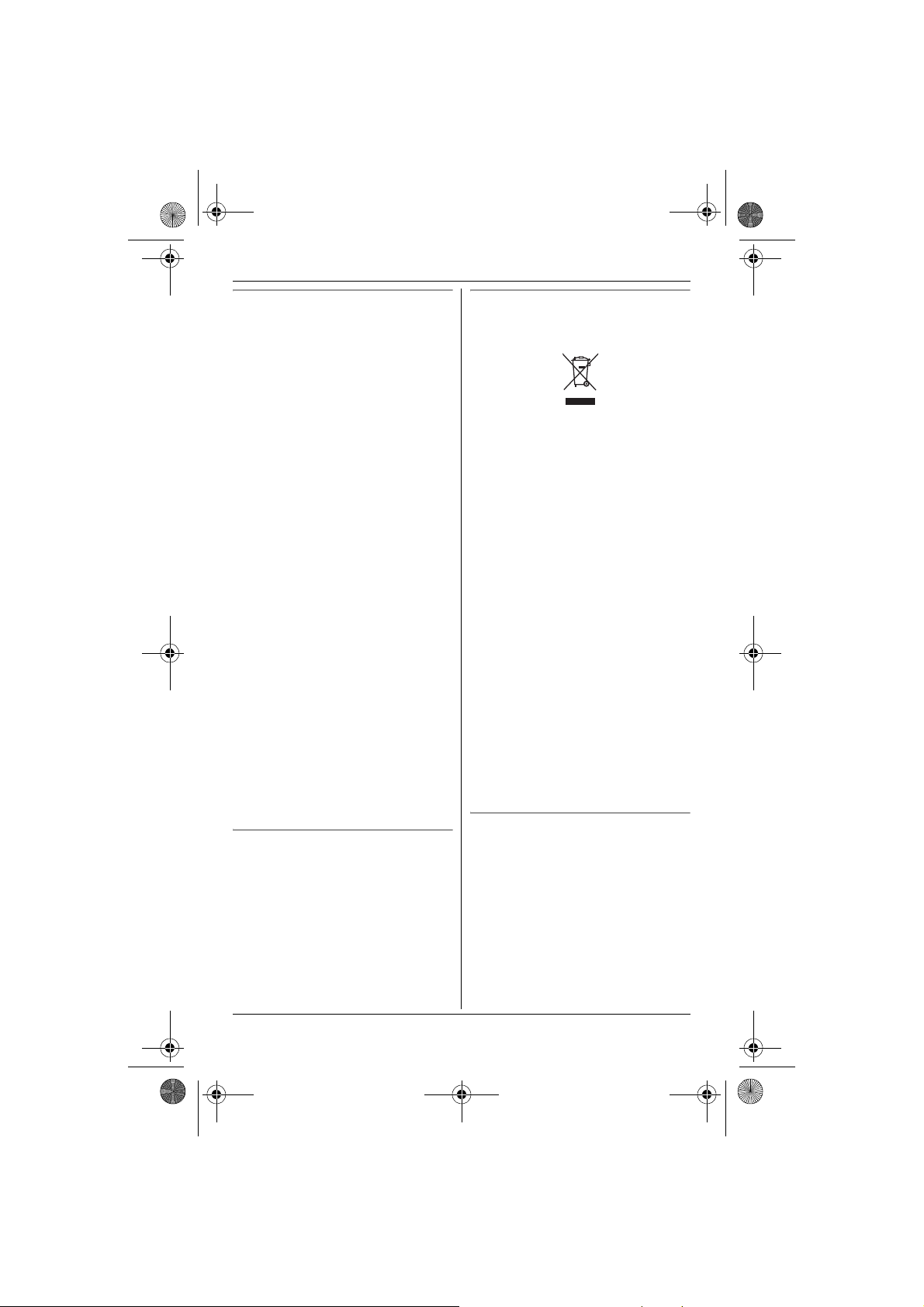
TG8280FX(e).book Page 6 Tuesday, September 11, 2007 1:52 PM
Preparation
Battery caution
L We recommend using the battery(ies)
noted on page 4. Use only
rechargeable battery(ies).
L Do not mix old and new batteries.
L Do not dispose of the battery(ies) in a
fire, as they may explode. Check with
local waste management codes for
special disposal instructions.
L Do not open or mutilate the
battery(ies). Released electrolyte
from the battery(ies) is corrosive and
may cause burns or injury to the eyes
or skin. The electrolyte may be toxic if
swallowed.
L Exercise care when handling the
battery(ies). Do not allow conductive
materials such as rings, bracelets or
keys to touch the battery(ies),
otherwise a short circuit may cause
the battery(ies) and/or the conductive
material to overheat and cause burns.
L Charge the battery(ies) provided with
or identified for use with this product
only in accordance with the
instructions and limitations specified
in this manual.
L Only use a compatible base unit (or
charger) to charge the battery(ies). Do
not tamper with the base unit (or
charger). Failure to follow these
instructions may cause the
battery(ies) to swell or explode.
Notice for product disposal, transfer,
or return
L This product can store your
private/confidential information. To
protect your privacy/confidentiality, we
recommend that you erase the
information such as phonebook or
caller list entries from the memory
before you dispose, transfer or return
the product.
Information on Disposal for Users of
Waste Electrical & Electronic
Equipment (private households)
This symbol on the products and/or
accompanying documents means that
used electrical and electronic products
should not be mixed with general
household waste. For proper treatment,
recovery and recycling, please take
these products to designated collection
points, where they will be accepted on a
free of charge basis. Alternatively, in
some countries you may be able to
return your products to your local retailer
upon the purchase of an equivalent new
product.
Disposing of this product correctly will
help to save valuable resources and
prevent any potential negative effects on
human health and the environment
which could otherwise arise from
inappropriate waste handling. Please
contact your local authority for further
details of your nearest designated
collection point.
Penalties may be applicable for incorrect
disposal of this waste, in accordance
with national legislation.
For business users in the European
Union
If you wish to discard electrical and
electronic equipment, please contact
your dealer or supplier for further
information.
6
Page 7

LINE
LINE
HOL
REDIAL
CONF
VOL
SP
PHONE
PAUSE
RECACA
FLASAS
TG8280FX(e).book Page 7 Tuesday, September 11, 2007 1:52 PM
Information on Disposal in other
Countries outside the European
Union
This symbol is only valid in the European
Union.
If you wish to discard this product,
please contact your local authorities or
dealer and ask for the correct method of
disposal.
G {LINE 1}
Line 1 indicator
H {LINE 2}
Line 2 indicator
I {STOP}
J Intercom indicator
K {TRANSFER} {INTERCOM}
L Speaker
M Antenna
N Charge contacts
O MIC (Microphone)
P {REDIAL}
Controls
Q {CONF} (Conference)
R {HOLD}
Base unit
ADBC EF
S Navigator key
{^}: Volume up/
{V}: Volume down/
{7}: Repeat/{8}: Skip
T {PAUS E}
LINE
1
LINE
L
2
IHGKJ
M
U {FLASH/RECALL}
V {MUTE}
W {SP-PHONE} (Speakerphone)
Speakerphone indicator
N
Handset
A
Preparation
J
K
P Q RSO
B
C
D
E
F
G
H
I
L
M
N
O
T
U
V
W
A Display
B {ERASE}
C {GREETING}
D {LINE SELECT}
E {ANSWER ON}
Answer on indicator
F {MESSAGE}
Message indicator
REDIAL
CONF
HOL
PAUS E
H/
FL
RE
LL
MUMUTE
-
PHONE
SP
D
VOL
.
A Speaker
B Charge contacts
C Display
D Soft keys
E Headset jack
7
Page 8

TG8280FX(e).book Page 8 Tuesday, September 11, 2007 1:52 PM
Preparation
F {C} (Talk)
G Navigator key ({^}/{V}/{<}/{>})
{k} (Phonebook)
{R} (Redial/Pause)
H {s} (Speakerphone)
I {R/FLASH} (Recall/Flash)
J Charge indicator/Ringer indicator/
Message indicator
K Receiver
L {ih} (Off/Power)
M {C/T} (Clear/Mute)
N {INT} (Intercom) {HOLD}
O Microphone
Using the handset navigator key
Press {^}, {V}, {<}, or {>} to navigate
through menus and to select items
shown on the display.
Adjusting the receiver or speaker
volume
Press {^} or {V} while on a call.
{^}
Volume up
{V}
Volume down
{>}
{<}
Displays
Base unit display icons
Icon Meaning
_
~
E Flashes when message
!! Answering system
E Greeting message
L1
L2
Indicates the selected
line(s) for answering
system operations and
settings.
L When flashing: The
answering system is
answering a call or
playing a message on
the line.
memory is full.
answers calls with a
greeting message and
caller messages are not
recorded. (“Caller’s
recording time”, page 42)
recording error
L Recording was too short.
Try again.
Indicates the line 1 and/or
line 2 ringer is off.
Handset display icons
Icon Meaning
w Within range of a base unit
L When flashing: Handset
is searching for base
unit. (page 51)
8
Page 9

TG8280FX(e).book Page 9 Tuesday, September 11, 2007 1:52 PM
Preparation
Icon Meaning
y
z
Icon displayed at the top of
the screen shows status,
indicated by colour.
– green: When using own
handset
– yellow: When using
another handset or the
base unit
The line is in use.
L When flashing:
– the call is put on hold
on that line.
– the answering system
is answering a call on
that line.
L When flashing rapidly:
an incoming call is now
being received on that
line.
*1
y Missed call
Answering system is on.
L1
r
L2
(page 36)
(page 33)
u When displayed with a
number: New messages
have been recorded.
(page 38)
n Answering system is full.
+
,
*
Indicates the selected
line(s) for answering
system operations and
settings.
Answering system
L1
L2
answers calls with a
greeting message and
caller messages are not
recorded.
*2
(“Caller’s
recording time”, page 42)
1 Battery level
e Alarm is on. (page 27)
d Voice enhancer is set.
(page 20)
Icon Meaning
z Call privacy mode is on.
(page 21)
Ringer volume (page 24) is
L1
L2
off.
*2
f Night mode is on.
(page 28)
[1] Handset number (standby
display setting, page 25)
New voice mail message
L1
L2
received
*2, *3
*1 Caller ID subscribers only
*2 Corresponding line number(s) is
indicated next to the icon.
*3 Voice mail users only
Handset menu icons
When in standby mode, pressing the
middle soft key reveals the handset’s
main menu. From here you can access
*2
various features and settings.
Icon Feature
j Caller List
J Ringer Setup
I Answer System
N Handset Setup
L Base Unit Setup
M Display Setup
(page 35)
9
Page 10

TG8280FX(e).book Page 10 Tuesday, September 11, 2007 1:52 PM
Preparation
Handset soft keys
The handset features 3 soft keys. By
pressing a soft key, you can select the
feature shown directly above it on the
display.
Handset soft key icons
Icon Action
F Returns to the previous
screen.
% Selects line 1 or line 2 for
making a call.
PQSelects line 1 or line 2.
Connections
Connecting the AC adaptor
Connect the AC adaptor cord (A) by
pressing the plug firmly (B).
(220–240 V, 50 Hz)
Hook
2
B
A
" Displays the menu.
# Accepts the current
selection.
C Displays the phonebook
search menu.
! Turns the key lock feature
off. (page 20)
A Selects a character entry
mode.
R Switches between line 1,
line 2, or both during
answering system
operations and settings.
$ Stops recording or
playback.
D Inserts a dialling pause.
G Erases the selected item.
O Establishes a conference
call.
E No function
10
USE ONLY the supplied AC adaptor.
Insert the AC adaptor plug until a short
beep sounds.
Note:
L Never install telephone wiring during a
lightning storm.
L The AC adaptor must remain
connected at all times. (It is normal for
the adaptor to feel warm during use.)
L The AC adaptor should be connected
to a vertically oriented or floormounted AC outlet. Do not connect
the AC adaptor to a ceiling-mounted
AC outlet, as the weight of the adaptor
may cause it to become disconnected.
L The unit will not work during a power
failure. We recommend you connect a
standard telephone on the same line
for power protection.
Page 11
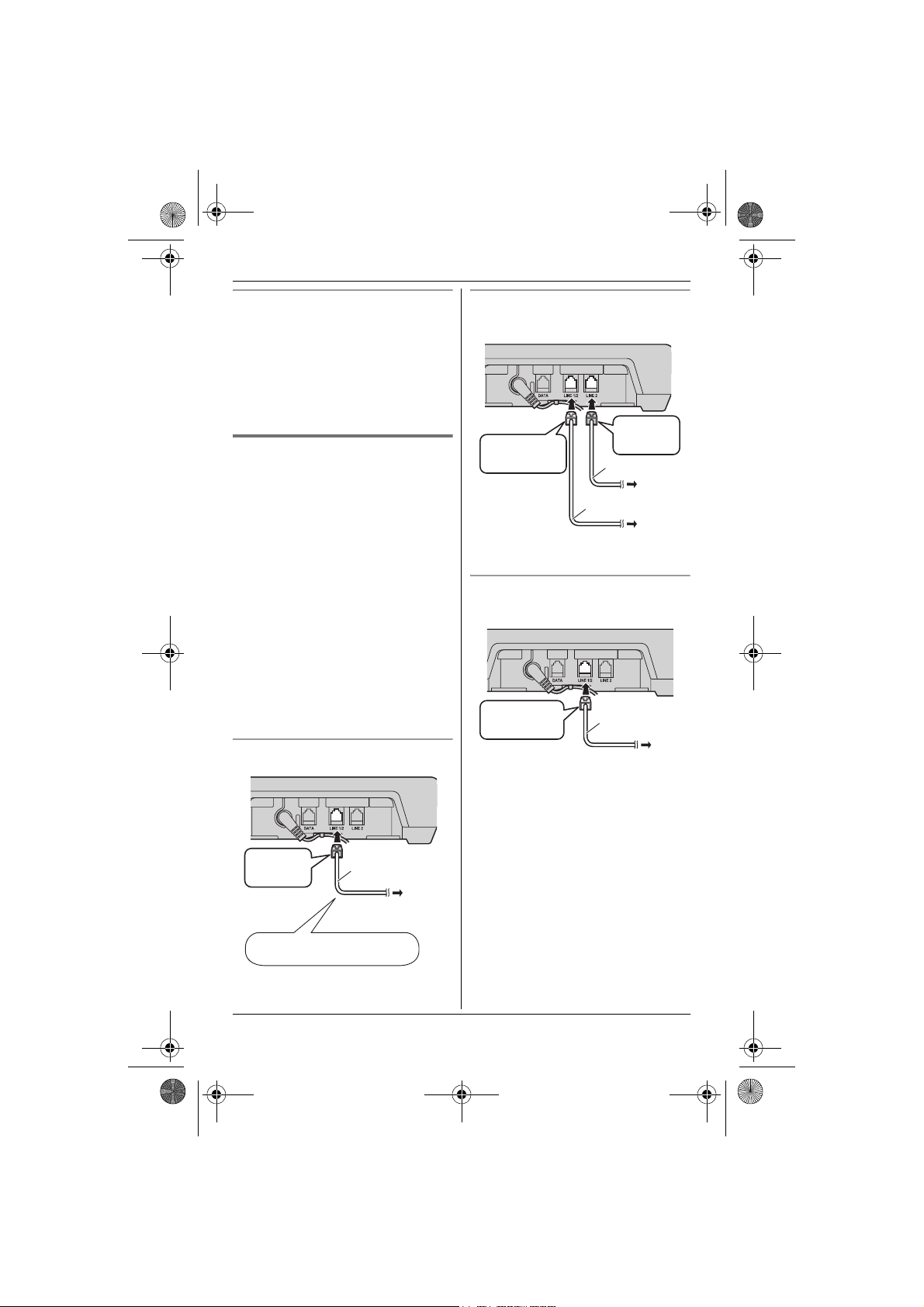
TG8280FX(e).book Page 11 Tuesday, September 11, 2007 1:52 PM
Preparation
Location
L For maximum distance and noise-free
operation, place your base unit:
– away from electrical appliances
such as TVs, radios, personal
computers, or other phones.
– in a convenient, high, and central
location.
Connecting the telephone line
cord
Refer to one of the following methods
depending on your situation:
– To connect to a 2-line telephone jack:
page 11
– To connect to 2 single-line telephone
jacks: page 11
– If you use the unit as a single-line
telephone only: page 11
Connect the telephone line cord until it
clicks into the base unit and telephone
line jack.
Important:
L If you use a telephone line cord which
is not supplied, the unit may not work
properly.
To connect to a 2-line telephone jack
To connect to 2 single-line telephone
jacks
“GREEN”
“Transparent”
plug
If you use the unit as a single-line
telephone only
“Transparent”
plug
plug
4-wire cord
Line 2
2-wire cord
Line 1
To single-line
telephone jacks
2-wire cord
To single-line
telephone jack
“GREEN”
plug
USE ONLY a
line cord.
4-wire
4-wire cord
To 2-line
telephone jack
telephone
11
Page 12

TG8280FX(e).book Page 12 Tuesday, September 11, 2007 1:52 PM
Preparation
Connecting a communication
device
You can connect a communication
device (computer, modem, fax,
answering machine, etc.) through this
unit using the DATA jack.
Example:
4-wire cord
To 2-line
telephone jack
L Computer
2-wire cord
L If the communication device is in use,
use line 2 to make or answer other
calls. Otherwise the communication
device may not operate properly.
L If you connect the unit to 2 single-line
telephone jacks, prepare an extra
telephone line cord for the DATA jack.
L Modem
L Fax
L
Answering machine
L When installing the batteries, avoid
touching the battery ends (S, T) or
the unit contacts.
L When replacing batteries, we
recommend using the Panasonic
rechargeable batteries noted on page
4, 6.
1 Press the notch on the handset
cover firmly and slide it in the
direction of the arrow.
2 Insert the batteries negative (T)
end first. Close the handset cover.
Rechargeable Ni-MH ONLY
Battery installation and replacement
Important:
L Use only the supplied rechargeable
batteries noted on page 4, 6.
L USE ONLY rechargeable Ni-MH
batteries AAA (R03) size.
L Do NOT use Alkaline/Manganese/Ni-
Cd batteries.
L Ensure correct polarities (S, T)
when installing the batteries.
L Wipe the battery ends (S, T) with a
dry cloth.
12
Note:
L When replacing batteries, remove the
old batteries.
Page 13
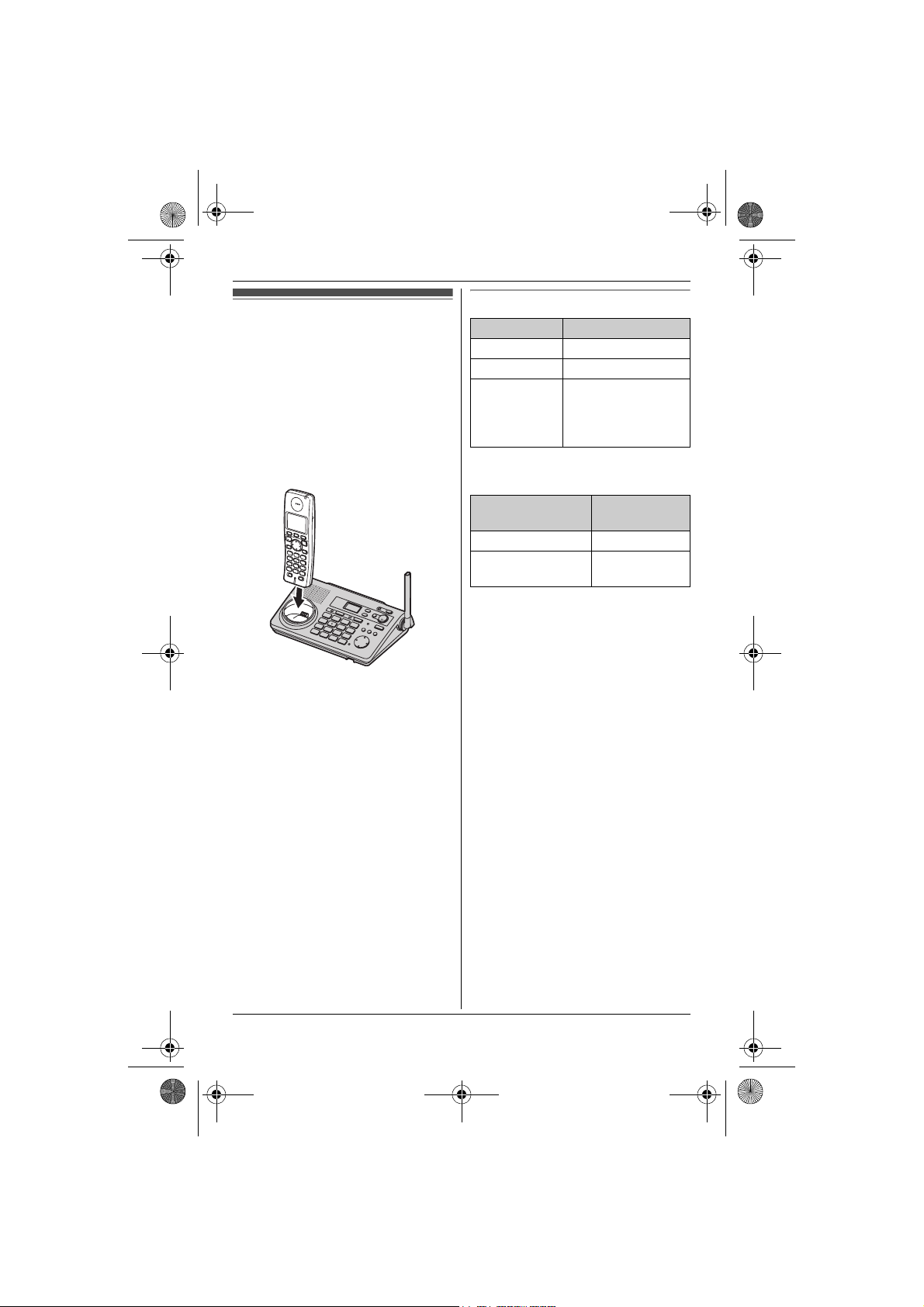
TG8280FX(e).book Page 13 Tuesday, September 11, 2007 1:52 PM
Battery level
Battery charge
Place the handset on the base unit for
about 7 hours before initial use.
When charging, “Charging” will be
displayed.
When the batteries are fully charged,
“Charge Completed” will be
displayed.
L The charge indicator lights up when
the handset is placed on the base unit.
Battery icon Battery level
1 High
2 Medium
3 Low
Panasonic Ni-MH battery
performance (supplied batteries)
Preparation
L When flashing:
Needs to be
charged.
Note:
L It is normal for the handset to feel
warm during charging.
L If you want to use the unit
immediately, charge the batteries for
at least 15 minutes.
L Clean the charge contacts of the
handset and base unit with a soft, dry
cloth once a month. Clean more often
if the unit is subject to the exposure of
grease, dust, or high humidity.
Operation Operating
In continuous use 12 hours max.
In continuous
standby mode
Note:
L It is normal for batteries not to reach
full capacity at the initial charge.
Maximum battery performance is
reached after a few complete cycles of
charge/discharge (use).
L Actual battery performance depends
on a combination of how often the
handset is in use and how often it is
not in use (standby).
L Even after the handset is fully
charged, the handset can be left on
the base unit without any ill effect on
the batteries.
L The battery level may not be
displayed correctly after you replace
the batteries. In this case, place the
handset on the base unit and let it
charge for at least 7 hours.
time
150 hours
max.
13
Page 14

TG8280FX(e).book Page 14 Tuesday, September 11, 2007 1:52 PM
Preparation
Screen saver mode
The backlight will turn off completely
after 1 minute of inactivity if the
handset is not on the base unit.
Press {ih} to turn the display on
again.
Turning the power on/off
Press {ih} for about 2 seconds to turn
the power on/off.
Setting up the unit before use
Region settings
You can set the unit to use settings that
match your country (page 31). The
display language and other settings will
change accordingly.
Note:
L The display language only changes
(to the selected country’s default
setting) for the handset used to select
the region setting. You must change
the display language for all other
handsets separately.
Display language
17 display languages are available.
You can select “Deutsch”,
“English”, “Türkçe”, “Magyar”,
“Polski”, “SlovenČina”,
“ČeŠtina”, “Hrvatski”,
“Slovenscina”, “Eesti”,
“LIETUVIŠKAI”, “LatvieŠu”,
“Românã”, “БЪЛГАРСКИ”, “Srpski”,
“МАКЕДОНСКИ”, or “Shqip”.
Handset
1 {ih} i "
2 Select N by pressing {^}, {V}, {<} ,
or {>}. i #
3 Press {^} or {V} to select “Display
Setup”. i #
4 Press {^} or {V} to select “Select
Language”. i #
5 Press {^} or {V} to select the
desired language. i # i
{ih}
Note:
L If you select a language you cannot
read: {ih} i " i N i #
i {V} 2 times i # i {V} 3
times i # i {^}/{V}: Select the
desired language. i # i
{ih}
14
Page 15
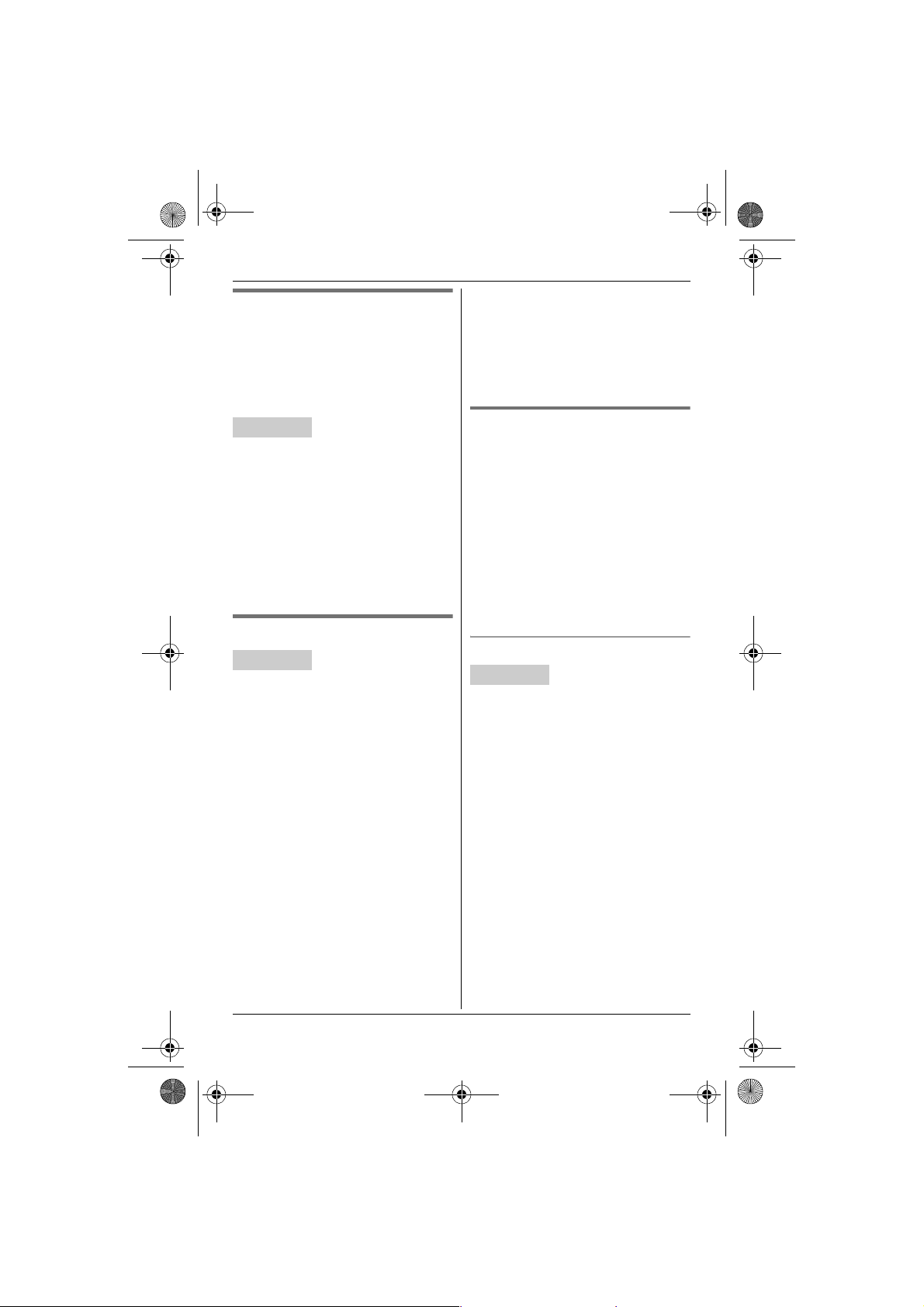
TG8280FX(e).book Page 15 Tuesday, September 11, 2007 1:52 PM
Dialling mode (tone/pulse)
Change the dialling mode depending on
your telephone line service.
“Tone”: Select when you have a touchtone service.
“Pulse”: Select when you have
rotary/pulse service.
Handset
1 " (middle soft key)
2 Select L by pressing {^}, {V},
{<}, or {>}. i #
3 Press {^} or {V} to select “Call
Options”. i #
4 Press {^} or {V} to select “Dial
Mode”. i #
5 Press {^} or {V} to select the
desired setting. i # i {ih}
Note:
L To correct a digit, press {<} or { >} to
move the cursor to the digit, then
make the correction.
L The date and time may be incorrect
after a power failure. In this case, set
the date and time again.
Line selection mode
The line selection mode determines
which line is selected when you press
{C} on the handset or {SP-PHONE}
on the base unit (when
making/answering calls).
– “Auto” (default): When making a call,
line 1 will be selected. If that line is
unavailable, line 2 will be selected.
When answering a call, the ringing
line will be selected.
– “Line1”: Line 1 is selected.
– “Line2”: Line 2 is selected.
Date and time
Handset
1
" (middle soft key)
2 Select N by pressing {^}, {V}, {<},
or {>}. i #
3 Press {^} or {V} to select “Time
Settings”. i #
4 Press {^} or {V} to select “Set
Date & Time”. i #
5 Enter the current date, month, and
year.
Example: 17 May, 2007
{1}{7} {0}{5} {0}{7}
6 Enter the current hour and minute.
Example: 3:30 PM
{0}{3} {3}{0} i Press {*} until
“03:30 PM” is displayed.
Handset line selection
Handset
1 " (middle soft key)
2 Select N by pressing {^}, {V}, {<},
or {>}. i #
3 Press {^} or {V} to select “Other
Options”. i #
4 Press {^} or {V} to select “Line
Select”. i #
5 Press {^} or {V} to select the
desired setting. i # i
{ih}
Note:
L You can select a line manually
regardless of the line selection mode
by pressing P or Q.
7 # i {ih}
Preparation
15
Page 16

TG8280FX(e).book Page 16 Tuesday, September 11, 2007 1:52 PM
Preparation
Base unit line selection
Handset
1 " (middle soft key)
2 Select L by pressing {^}, {V},
{<}, or {>}. i #
3 Press {^} or {V} to select “Other
Options”. i #
4 Press {^} or {V} to select “Line
Select”. i #
5 Press {^} or {V} to select the
desired setting. i # i
{ih}
Note:
L You can select a line manually
regardless of the line selection mode
by pressing {LINE 1} or {LINE 2}.
16
Page 17
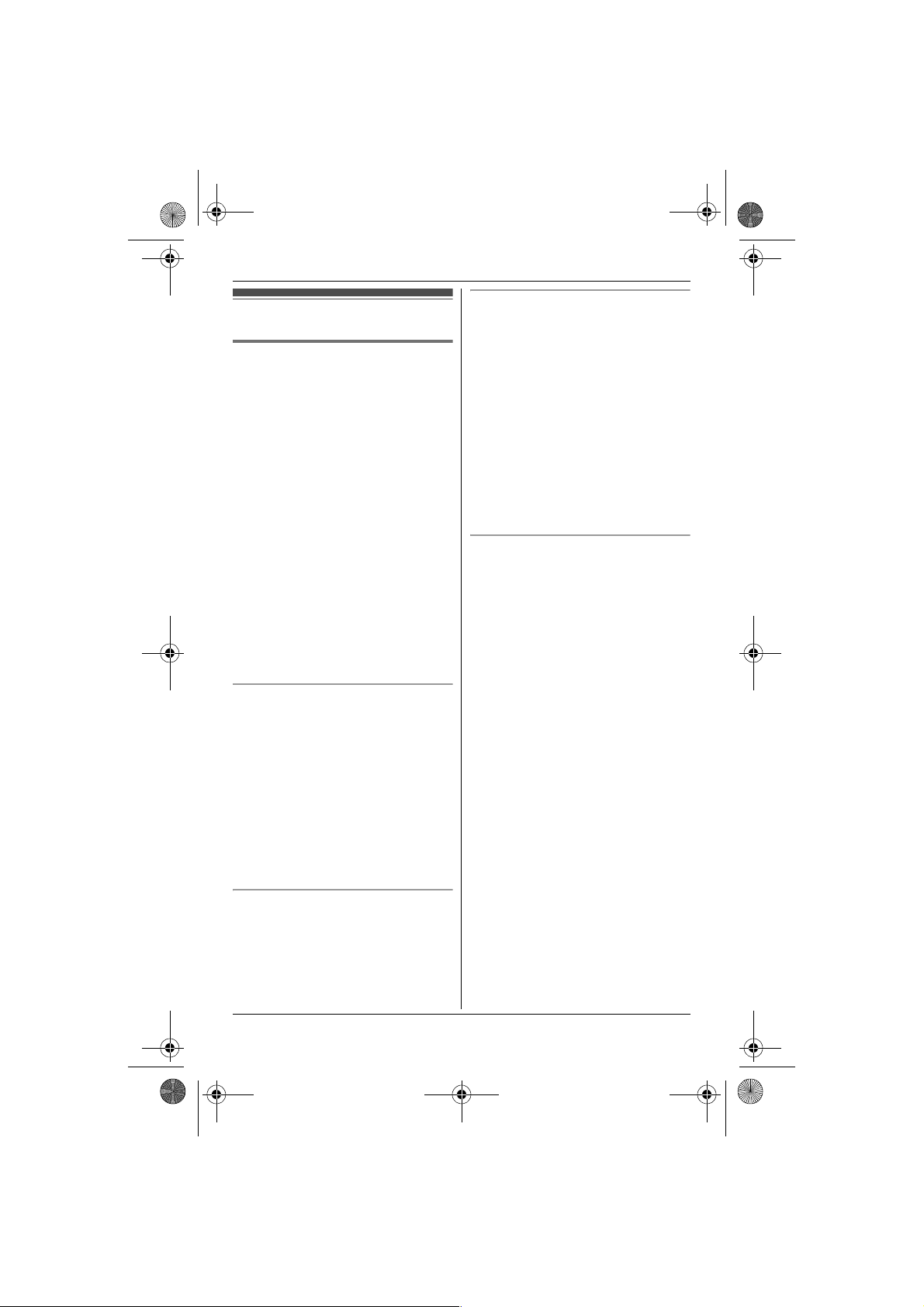
TG8280FX(e).book Page 17 Tuesday, September 11, 2007 1:52 PM
C
Making a call using the redial list
Making calls
Using the handset
1
Lift the handset and dial the phone
number.
L To correct a digit, press {C/T}.
2 {C}
L An available line is automatically
selected and the line number is
displayed. To change the line
selection mode, see page 15.
L You can also select the line
manually by pressing P or
Q.
3 When finished talking, press {ih}
or place the handset on the base
unit.
Note:
L The line 1 or line 2 indicator on the
base unit lights while using the
handset.
Speakerphone
1 During a conversation, press {s} to
turn on the speakerphone.
L Speak alternately with the caller.
2 When finished talking, press
{ih}.
Note:
L For best performance, use the
speakerphone in a quiet environment.
L To switch back to the receiver, press
{C}.
Adjusting the receiver or speaker
volume
Press {^} or {V} while on a call.
The last 10 phone numbers dialled are
stored in the redial list (each 24 digits
max.).
1 {R}
2 {^}/{V}: Select the desired number.
3 {C}/{s}
L If {s} is pressed and the other
party’s line is engaged, the unit
will automatically redial multiple
times. While the handset is
waiting to redial, the ringer
indicator will flash. To cancel,
press {ih}.
Editing/erasing/storing
1 {R}
2 {^}/{V}: Select the desired number.
i "
3 Proceed with the desired operation.
■ Editing a number before calling
it:
{^}/{V}: “Edit and Call” i
# i Press {<} or {>} to
move the cursor. i Edit the
number. i {C}
L You can also make a call by
pressing %, then pressing
P or Q.
■ Erasing numbers:
{^}/{V}: “Erase” or “Erase
All” i # i {^}/{V}:
“Yes” i # i {ih}
■ Storing a number into the
handset phonebook:
{^}/{V}: “Add Phonebook” i
# i Enter a name (16
characters max.; page 49). i
# i Edit the phone number if
necessary. i # i
{^}/{V}: Select the desired
category (page 22). i # i
Making/Answering Calls
17
Page 18

TG8280FX(e).book Page 18 Tuesday, September 11, 2007 1:52 PM
C
Making/Answering Calls
{^}/{V}: “Save” i # i
{ih}
Note:
L When editing:
– To erase a number, place the cursor
on the number, then press {C/T}.
– To insert a number, place the cursor
to the right of where you want to
insert a number, then press the
appropriate dial key.
2 {REDIAL}
L If the other party’s line is
engaged, the unit will
automatically redial multiple
times. While the base unit is
waiting to redial, the
speakerphone indicator will flash.
To cancel, press {SP-PHONE}.
Pause (for PBX/long distance
service users)
Using the base unit
{SP-PHONE}
1
L An available line is automatically
selected and the line 1 or line 2
indicator lights. To change the line
selection mode, see page 15.
L You can also select the line
manually by pressing {LINE 1} or
{LINE 2}.
2 Dial the phone number.
L Speak alternately with the caller.
3 When finished talking, press
{SP-PHONE}.
Note:
L For best performance, use the
speakerphone in a quiet environment.
L While on a call, you can switch from
the speakerphone to the handset:
– Press P or Q on the handset,
then press {SP-PHONE} on the
base unit.
– If the handset is on the base unit,
just lift it up.
A pause is sometimes required when
making calls using a PBX or long
distance service.
Example: If you have to dial {0} before
dialling outside numbers manually, you
will probably need to pause after dialling
{0} until you hear a dial tone.
Handset
1 {0} i {R}
2 Dial the phone number. i {C}
Base unit
1 {SP-PHONE}
2 {0} i {PA USE}
3 Dial the phone number.
Note:
L For handset and base unit:
– A 3 second pause is inserted each
time {R} on the handset or
{PAUSE} on the base unit is
pressed. Press repeatedly to create
longer pauses.
Adjusting the speaker volume
Press {^} or {V} while on a call.
Redialling the last number dialled
1 {SP-PHONE}
L You can also select the line
manually by pressing {LINE 1} or
{LINE 2}.
18
Answering calls
When an incoming call is being received,
the ringer indicator on the handset and
the line 1 or line 2 indicator on the base
unit flash.
Page 19

TG8280FX(e).book Page 19 Tuesday, September 11, 2007 1:52 PM
C
Making/Answering Calls
Using the handset
1
Lift the handset and press {C} or
{s} when the unit rings.
L The called line is automatically
selected. To change the line
selection mode, see page 15.
L You can also answer the call by
pressing P or Q.
L You can also answer the call by
pressing any dial key from {0} to
{9}, {*}, or {#}. (Any key
answer feature)
2 When finished talking, press {ih}
or place the handset on the base
unit.
Auto talk feature
You can answer calls simply by lifting the
handset off the base unit. You do not
need to press {C}. To turn this feature
on, see page 25.
Adjusting the ringer volume when
receiving a call
Press {^} or {V}.
Using the base unit
{SP-PHONE}
1
L The called line is automatically
selected. To change the line
selection mode, see page 15.
L You can also answer the call by
pressing {LINE 1} or {LINE 2}.
2 When finished talking, press
{SP-PHONE}.
Adjusting the ringer volume when
receiving a call
Press {^} or {V}.
L To turn the ringer volume off, press
and hold {V} until the beep sounds.
Useful features during a call
Hold
This feature allows you to put an outside
call on hold.
Handset
1 Press {HOLD} during an outside
call.
2 Press {HOLD} again.
L To release the hold, press P or
Q that is flashing on the
handset.
Base unit
Press {HOLD} during an outside call.
L To release the hold, press {LINE 1} or
{LINE 2} that is flashing on the base
unit.
Note:
L For handset and base unit:
– If a call is kept on hold for more than
9 minutes, an alarm tone starts to
sound. After 1 additional minutes on
hold, the call is disconnected.
Mute
While mute is turned on, you will be able
to hear the other party, but the other
party will not be able to hear you.
Handset
To mute your voice, press {C/T}.
L To return to the conversation, press
{C/T} again.
19
Page 20

TG8280FX(e).book Page 20 Tuesday, September 11, 2007 1:52 PM
C
Making/Answering Calls
Base unit
To mute your voice, press {MUTE}.
L The speakerphone indicator flashes.
L To return to the conversation, press
{MUTE} again.
Recall/Flash
Pressing {R/FLASH} on the handset or
{FLASH/RECALL} on the base unit
allows you to use special features of
your host PBX such as transferring an
extension call, or accessing optional
telephone services.
Note:
L To change the recall/flash time, see
page 29.
Handset key lock
The handset can be locked so that no
calls or settings can be made. Incoming
calls can be answered, but all other
functions are disabled while key lock is
on.
To turn key lock on, press " (middle
soft key) for about 2 seconds.
L ! is displayed.
L To turn key lock off, press ! (middle
soft key) for about 2 seconds.
Note:
L Calls to emergency numbers cannot
be made until key lock is turned off.
Recording a telephone
conversation (Handset)
Temporary tone dialling (for
rotary/pulse service users)
You can temporarily switch the dialling
mode to tone when you need to access
touch-tone services (e.g., telephone
banking services).
1 Make a call.
2 Press {*} when prompted to enter
your code or PIN, then press the
appropriate dial keys.
Note:
L The dialling mode will return to pulse
when you hang up.
Important:
L Before recording a conversation, you
should inform the other party that the
conversation will be recorded.
1 Press " during an outside call.
2 {^}/{V}: “Record Call” i #
3 To stop recording, press $.
Note:
L The conversation will be recorded on
line 1 or line 2 depending on which
line you use.
L To listen to the recorded conversation,
see page 38.
Handset voice enhancer
You can change the tone quality of the
receiver while you are on a call.
1 Press " during a call.
2 {^}/{V}: “Voice Enhancer” i
#
3 {^}/{V}: “High Tone” or “Low
Tone” i #
L d is displayed.
20
Call share
This feature allows a third person to join
an existing outside call.
Handset
To join the conversation, press P or
Q to select the line that is being used
by another extension for an outside call.
Page 21

TG8280FX(e).book Page 21 Tuesday, September 11, 2007 1:52 PM
C
Making/Answering Calls
Base unit
Handset
To join the conversation, press {LINE 1}
or {LINE 2} to select the line that is
being used by another extension for an
outside call.
Call privacy
Call privacy allows you to prevent other
users from joining your conversations
with outside callers. To allow other users
to join your conversations, leave this
feature off. The default setting is “Off”.
Handset
1 Press " during an outside call.
2 {^}/{V}: “Privacy” i #
3 {^}/{V}: “On” or “Off” i #
L When this feature is turned on, z
is displayed.
Note:
L This feature will turn off after you hang
up the call.
Using the other line during a call
You can use the other line in the
following ways:
– When a call is being received on the
other line during a conversation, the
interrupt tone will sound. y or z on
the handset, or the line 1 or line 2
indicator on the base unit will flash
rapidly. You can answer the 2nd call
while holding the 1st call.
– During an outside call, you can also
make a call using the other line by
holding the 1st call.
Example: If you are using line 1
1 Press {HOLD} 2 times to put the 1st
call (line 1) on hold.
2 Press Q to make or answer a 2nd
call.
L To hold the 2nd call, press
{HOLD} 2 times.
3 To return to the 1st call (line 1),
press P.
Note:
L If you subscribe to Caller ID, the 2nd
caller’s information is displayed when
a call is being received on the other
line (page 33).
Base unit
Example: If you are using line 1
1 Press {HOLD} to put the 1st call
(line 1) on hold.
2 Press {LINE 2} to make or answer a
2nd call.
L To hold the 2nd call, press
{HOLD}.
3 To return to the 1st call (line 1),
press {LINE 1}.
21
Page 22

TG8280FX(e).book Page 22 Tuesday, September 11, 2007 1:52 PM
k
Phonebook
4 {^}/{V}: “Category Name” i
Handset phonebook
The handset phonebook allows you to
make calls without having to dial
manually. You can add 200 names and
phone numbers to the handset
phonebook, assign each handset
phonebook entry to the desired
category.
#
5 Edit the name (10 characters max.;
page 49). i # i {ih}
Finding and calling a handset
phonebook entry
Scrolling through all entries
1 {k}
Adding entries
{k} i "
1
2 {^}/{V}: “New Entry” i #
3 Enter the party’s name (16
characters max.; page 49). i #
4 Enter the party’s phone number (24
digits max.). i #
5 {^}/{V}: Select the desired category.
i #
6 {^}/{V}: “Save” i # i
{ih}
Categories
Categories can help you find entries in
the handset phonebook quickly and
easily. When adding an entry to the
handset phonebook, you can assign it to
the desired category. You can change
the names of categories assigned for
handset phonebook entries (“Friends”,
“Family”, etc.) and then search for
handset phonebook entries by category.
Additional category features are
available for Caller ID subscribers (page
33).
Changing category names
1 {k} i "
2 {^}/{V}: “Category” i #
3 {^}/{V}: Select the desired
category. i #
2 {^}/{V}: Select the desired entry.
3 {C}
L You can also make a call by
pressing %, then pressing P
or Q.
Searching by first character (index
search)
1 {k}
2 Press the dial key ({0} to { 9}) which
contains the character you are
searching for (page 49).
L Press the same dial key
repeatedly to display the first
entry corresponding to each letter
located on that dial key.
L If there is no entry corresponding
to the letter you selected, the next
entry will be displayed.
L To change the character entry
mode:
C i {^}/{V}: “Index
Search” i # i {^}/{V}:
Select the character entry mode.
i #
3 {^}/{V}: Scroll through the
phonebook if necessary.
4 {C}
L You can also make a call by
pressing %, then pressing P
or Q.
22
Page 23

TG8280FX(e).book Page 23 Tuesday, September 11, 2007 1:52 PM
k
Phonebook
Searching by category
1 {k} i C
2 {^}/{V}: “Category Search” i
#
3 {^}/{V}: Select the category you
want to search. i #
L If you select “All”, the unit will
end the category search.
4 {^}/{V}: Scroll through the
phonebook if necessary.
5 {C}
L You can also make a call by
pressing %, then pressing P
or Q.
Editing entries
Find the desired entry (page 22).
1
i "
2 {^}/{V}: “Edit” i #
3 Edit the name if necessary (16
characters max.; page 49). i #
4 Edit the phone number if necessary
(24 digits max.). i #
5 {^}/{V}: Select the desired category.
i #
6 {^}/{V}: “Save” i # i
{ih}
Erasing all entries
1 {k} i "
2 {^}/{V}: “Erase All” i #
3 {^}/{V}: “Yes” i #
4 {^}/{V}: “Yes” i # i {ih}
Chain dial
This feature allows you to dial phone
numbers in the handset phonebook
while you are on a call. This feature can
be used, for example, to dial a calling
card access number or bank account
PIN that you have stored in the handset
phonebook, without having to dial
manually.
1 While on a call, press {k}.
2 {^}/{V}: Select the desired entry.
3 Press # to dial the number.
Note:
L If you are using this phone in pulse
dialling mode, you may need to press
{*} to change the dialling mode to
tone before chain dialling. When
adding entries to the handset
phonebook, we recommend adding
{*} to the beginning of phone
numbers you wish to chain dial (page
22).
Erasing entries
Erasing an entry
1 Find the desired entry (page 22).
i "
2 {^}/{V}: “Erase” i #
3 {^}/{V}: “Yes” i # i {ih}
23
Page 24

TG8280FX(e).book Page 24 Tuesday, September 11, 2007 1:52 PM
N
Handset Settings
Handset settings
To customise the handset:
1 " (middle soft key)
2 Select N by pressing {^}, {V}, {<}, or {>}. i #
3 Press {^} or {V} to select the desired item in the handset settings menu. i #
4 Press {^} or {V} to select the desired item in the sub-menu. i #
L In some cases, you may need to select from a second sub-menu. i #
5 Press {^} or {V} to select the desired setting. i #
L This step may vary depending on the feature being programmed.
L To exit the operation, press {ih}.
Note:
L The current item or setting is highlighted on the display.
Menu Sub-menu
(default setting)
Time Settings Set Date & Time
page 15
Alarm
page 27
Ringer Setup Ringer Volume
For handset
Ext. Ringtone
For outside calls
Int. Ringtone
For intercom calls
(“Ringtone 3”)
Night Mode Start/End
*3
Sub-menu 2
(default setting)
—
—
Line1
(Maximum)
Line2
(Maximum)
Line1
(“Ringtone 1”)
Line2
(“Ringtone 2”)
(23:00/06:00): page 27
On/Off
(“Off”): page 28
Ring Delay
(“60 sec.”): page 28
Select Category
page 28
*1
*1
*2, *3
*2, *3
—
24
Page 25

rkiye
Slovensko
Sloven
ina
esk
republika
tina
“
Other
English
TG8280FX(e).book Page 25 Tuesday, September 11, 2007 1:52 PM
N
Handset Settings
Menu Sub-menu
(default setting)
Display Setup Wallpaper
Sub-menu 2
(default setting)
—
(“Wallpaper1”)
Display Colour
—
(“Colour1”)
Standby Display
*4
(“Off”)
Select Language
(“English”)
*5
: page 14
Contrast
—
—
—
(“Contrast 3”)
Register H.set
——
page 43
Other Options New Msg. Alert
(“Off”)
*6
Keytones
—
—
(“On”)
Line Select
—
(“Auto”): page 15
Auto Talk
(“Off”): page 19
*7
—
*1 When the ringer volume is turned off, is displayed followed by the selected line
number(s) and the handset does not ring for outside calls.
However, even when the ringer volume for both lines is turned off, the handset will
still ring:
– at the minimum level for alarm and intercom calls
– at the maximum level for paging
*2 If you select one of the melody ringtones, the ringtone will continue to sound for
several seconds if the caller hangs up before you answer. You may hear a dial
tone or no one on the line when you answer a call.
*3 The preset melodies in this product are used with permission of © 2006
Copyrights Vision Inc.
*4 “Off”: Displays the current date and time only.
“Handset Number”: Displays the handset number such as “[1]”.
*5 The default display language will be as follows if you select the following regional
codes when changing the unit’s region setting (page 31):
““Türkiye
“Slovensko
“
Č
“
Other
” = “Türkrkçe”
esk
á republika
” = “English
” = “Sloven
” = “ČeŠtina
”
Č
ina
”
”
25
Page 26

TG8280FX(e).book Page 26 Tuesday, September 11, 2007 1:52 PM
N
Handset Settings
*6 This feature alerts you when new answering messages have been recorded (page
36).
The message indicator on the handset flashes until you have listened to all new
messages.
While message alert is on, battery operating time is shortened (page 13).
*7 If you set the line selection mode from “Auto” to “Line1” or “Line2” (page 15),
the auto talk feature will function for that line only. If the other line receives a call,
the auto talk feature does not function.
26
Page 27

TG8280FX(e).book Page 27 Tuesday, September 11, 2007 1:52 PM
L If you select “Once”, the setting will
Special instructions
change to “Off” after the alarm
sounds.
for time settings
N
Handset Settings
Alarm
An alarm will sound for 3 minutes at the
set time once or daily. Set the date and
time beforehand (page 15).
1 " (middle soft key) i N i
#
2 {^}/{V}: “Time Settings” i
#
3 {^}/{V}: “Alarm” i # 2 times
4 {^}/{V}: Select an alarm mode. i
#
“Off”
Turns alarm off. Press # again,
then press {ih} to finish.
“Once”
The alarm sounds once at the set
time. Enter the desired date and
month.
“Daily”
An alarm sounds daily at the set time.
5 Enter the desired hour and minute.
i #
6 {^}/{V}: Select the desired ringtone.
i #
7 {^}/{V}: “Save” i # i
{ih}
L When the alarm is set, e is
displayed.
Note:
L To stop the alarm, press any dial key.
L The ringer volume for alarm follows
the higher volume level of the 2 lines
(page 24).
L When in talk or intercom mode, the
alarm will not sound until the call has
ended.
Special instructions for ringer setup
Night mode
Night mode allows you to select a block
of time during which the handset will not
ring for outside calls. This feature is
useful for times when you do not want to
be disturbed, for example, while
sleeping.
Using the handset phonebook’s
category feature (page 22), you can also
select categories of callers whose calls
will override night mode and ring the
handset (Caller ID subscribers only).
Set the date and time beforehand (page
15).
Note:
L We recommend turning the base unit
ringer off for line 1 and line 2 (page 29)
in addition to turning the night mode
feature on.
Setting the start and end time
1 " (middle soft key) i N i
#
2 {^}/{V}: “Ringer Setup” i #
3 {^}/{V}: “Night Mode” i #
4 {^}/{V}: “Start/End” i #
5 Enter the desired hour and minute
you wish to start this feature.
6 Enter the desired hour and minute
you wish to end this feature.
7 # i {ih}
27
Page 28

TG8280FX(e).book Page 28 Tuesday, September 11, 2007 1:52 PM
N
Handset Settings
Turning night mode on/off
1 " (middle soft key) i N i
#
L To cancel a selected category
number, press the number again.
The number will stop flashing.
6 {ih}
2 {^}/{V}: “Ringer Setup” i #
3 {^}/{V}: “Night Mode” i #
4 {^}/{V}: “On/Off” i #
5 {^}/{V}: “On” or “Off” i #
i {ih}
L When the night mode is set, f is
displayed.
Setting the ring delay
This setting allows the handset to ring
during night mode if the caller waits long
enough. After the selected amount of
time passes, the handset will ring. If you
select “No Ringing”, the handset will
never ring during night mode.
1 " (middle soft key) i N i
#
2 {^}/{V}: “Ringer Setup” i #
3 {^}/{V}: “Night Mode” i #
4 {^}/{V}: “Ring Delay” i #
5 {^}/{V}: Select the desired setting.
i # i {ih}
Note:
L When the answering system answers
the call, this feature does not work.
Selecting categories to bypass night
mode
1 " (middle soft key) i N i
#
2 {^}/{V}: “Ringer Setup” i #
3 {^}/{V}: “Night Mode” i #
4 {^}/{V}: “Select Category” i
#
5 Press the desired category
numbers. i #
L The selected category number
will flash.
28
Page 29

TG8280FX(e).book Page 29 Tuesday, September 11, 2007 1:52 PM
L
Base Unit Settings
Base unit settings
To customise the base unit using the handset:
1 " (middle soft key)
2 Select L by pressing {^}, {V}, {<}, or {>}. i #
3 Press {^} or {V} to select the desired item in the base unit settings menu. i
#
4 Press {^} or {V} to select the desired item in the sub-menu. i #
L In some cases, you may need to select from a second sub-menu. i #
5 Press {^} or {V} to select the desired setting. i #
L This step may vary depending on the feature being programmed.
L To exit the operation, press {ih}.
Note:
L The current item or setting is highlighted on the display.
Menu Sub-menu
(default setting)
Ringer Setup Ringer Volume
For base unit
Ext. Ringtone
For outside calls
Call Options Dial Mode
(“Tone”): page 15
Recall/Flash
Recall/Flash time
Call Restrict
page 31
*2
Sub-menu 2
(default setting)
Line1
(Medium)
Line2
(Medium)
Line1
(“Ringtone 1”)
Line2
(“Ringtone 2”)
Line1
(“600 msec.”
Line2
(“600 msec.”
Line1
Line2
*1
*1
—
*3
*3
)
)
29
Page 30

TG8280FX(e).book Page 30 Tuesday, September 11, 2007 1:52 PM
L
Base Unit Settings
Menu Sub-menu
(default setting)
Other Options Line Select
Sub-menu 2
(default setting)
—
(“Auto”): page 15
Base Unit PIN
Change base unit PIN (“0000”).
– Enter the current 4-digit base unit
*5
PIN.
*4
—
– Enter the new 4-digit base unit
PIN. i # i {ih}
Repeater Mode
—
(“Off”): page 44
Country
—
Change the unit’s region setting
(“Other”): page 31
*1 When the ringer volume is turned off, and/or is displayed and the
base unit does not ring for outside calls.
However, when the ringer volume for both lines is turned off, the base unit will
still ring at the minimum level for intercom calls.
*2 Change the recall/flash time, if necessary, depending on the requirements of
your service provider/telephone company or PBX.
*3 When using the unit in Czech/Slovakia/Turkey, select the recall/flash time as
follows:
Czech/Slovakia = “100 msec.”
Turkey = “200 msec.”
If you change the unit’s region setting/reset the base unit, the recall/flash time
will be reset to the default setting. In this case, select the recall/flash time
again.
*4 If you change the PIN, please make note of your new PIN. The unit will not
reveal the PIN to you.
*5 If you forget your PIN, consult your nearest Panasonic service centre.
30
Page 31

TG8280FX(e).book Page 31 Tuesday, September 11, 2007 1:52 PM
9 Enter the phone number or area
Special instructions for call options
code to be restricted (8 digits max.).
i # i {ih}
L To erase a restricted number,
press {C/T}.
Setting call restriction
The dialling of certain numbers can be
restricted. You can assign up to 6 phone
numbers for each line, and select which
unit (the base unit and/or selected
handsets) to be restricted. Storing area
codes will prevent the restricted units
from dialling any phone number in that
area code.
1 " (middle soft key) i L i
#
2 {^}/{V}: “Call Options” i #
3 {^}/{V}: “Call Restrict” i
#
4 Enter the base unit PIN (default:
“0000”).
L If you forget your PIN, consult
your nearest Panasonic service
centre.
5 {^}/{V}: “Line1” or “Line2” i
#
L The base unit extension number
“0” and the extension numbers of
all registered handsets will be
displayed.
6 Set which extensions will be
restricted by pressing the desired
number.
L Flashing numbers indicate call
restriction is turned on for the
corresponding extension.
L To turn call restriction off for an
extension, press the number
again. The number will stop
flashing.
7 #
8 {^}/{V}: Select a memory location.
i #
Special instructions for other options
Changing the unit’s region
setting/Resetting the base
unit
1
" (middle soft key) i L i
#
2 {^}/{V}: “Other Options” i
#
3 {^}/{V}: “Country” i #
4 {^}/{V}: Select the desired country.
i #
“Türkiye” = Turkey
“Slovensko” = Slovakia
“
Č
eská republika” = Czech
“Other” = countries except Turkey,
Slovakia and Czech
5 {^}/{V}: “Yes” i # i {ih}
Note:
L The following items will be deleted or
reset to their default settings:
– Settings listed on page 29, 41
– Caller list
L The following items will be retained:
– Date and time
– Repeater mode
– Recordings, including your greeting
message, caller messages, and
recorded conversations
L If you select the desired country in
step 4, the following default settings
L
Base Unit Settings
31
Page 32

TG8280FX(e).book Page 32 Tuesday, September 11, 2007 1:52 PM
L
Base Unit Settings
will be changed for the selected
country’s default settings:
– Display language (page 25)
– Number of rings to turn on the
answering system remotely
L According to your country selection in
step 4, the answering system
announcement language changes as
follows:
– “Türkiye” = Turkish
– “
Č
eská republika” = Czech
– “Slovensko” and “Other”
= English
L After changing the unit’s region
setting/resetting the base unit, certain
icons displayed on the base unit will
disappear for a moment and w will
flash on the handset momentarily.
This is normal. The handset can be
used once w stops flashing.
32
Page 33

TG8280FX(e).book Page 33 Tuesday, September 11, 2007 1:52 PM
number of missed calls are shown on the
Using Caller ID service
Important:
L This unit is Caller ID compatible. To
use Caller ID features (such as
displaying caller phone numbers), you
must subscribe to Caller ID service.
Consult your service
provider/telephone company for
details.
Caller ID features
When an outside call is received, the
caller’s phone number will be displayed.
L Phone numbers of the last 50 callers
will be logged in the caller list.
L While listening to a message recorded
by the answering system using the
handset, you can call back the caller
without having to dial the phone
number (page 39).
L When caller information is received
and it matches a phone number
stored in the unit’s phonebook:
– The stored name will be displayed
and logged in the caller list.
– The handset will use the display
colour and ringtone assigned to the
caller’s category.
L If the unit is connected to a PBX
system, you may not receive the caller
information.
L When the caller dialled from an area
which does not provide Caller ID
service, “Out of Area” will be
displayed.
L When the caller requested not to send
caller information, either no
information or “Private Caller”
will be displayed.
Missed calls
If a call is not answered, the unit treats
the call as a missed call. y and the
display. This lets you know if you should
view the caller list to see who called
while you were out.
Call Waiting Caller ID display (Turkey
only)
If you subscribe to both Caller ID and
Call Waiting with Caller ID services, the
2nd caller’s information is dis played after
you hear a Call Waiting tone. You can
answer the 2nd call, keeping the 1st call
on hold.
Note:
L Please contact your service
provider/telephone company for
details and availability of this service
in your area.
Category features for handset
phonebook
Categories can help you identify who is
calling by using different ringtones and
display colours for different categories of
callers. When adding an entry to the
handset phonebook you can assign it to
the desired category (page 22). When a
call is received from a caller assigned to
a category, the category’s display colour
and ringtone you selected are used.
Changing category ringtones
If you select “Ext. Ringtone”, the
unit will use the external ringtone you set
for each line on page 24 when calls from
this category are received. The default
setting is “Ext. Ringtone”.
1 {k} i "
2 {^}/{V}: “Category” i #
3 {^}/{V}: Select a category. i #
4 {^}/{V}: Select the current setting of
the category ringtone. i #
5 {^}/{V}: Select the desired ringtone.
i # i {ih}
j
Caller ID Service
33
Page 34

TG8280FX(e).book Page 34 Tuesday, September 11, 2007 1:52 PM
j
Caller ID Service
Changing category display colours
If you select “Display Colour”, the
unit will use the display colour you set on
page 25 when calls from this category
are received. The default setting is
“Display Colour”.
1 {k} i "
2 {^}/{V}: “Category” i #
3 {^}/{V}: Select a category. i #
4 {^}/{V}: Select the current setting of
the category colour. i #
5 {^}/{V}: Select the desired colour.
i # i {ih}
Caller list
Viewing the caller list and
calling back
" (middle soft key) i j i
1
#
2 Press {V} to search from the most
recent call, or press {^} to search
from the oldest call.
L c and d indicate which line the
caller information was received
from.
L If the item has already been
viewed or answered, “Q” is
displayed, even if it was viewed or
answered using another handset.
3 {C}
L Automatically uses the line you
set in line selection mode (page
15) to call back. When the line
selection mode is set to “Auto”,
the indicated line (c or d) is
used for the call. If the indicated
line is already being used or you
want to select the other line, press
P or Q.
Editing a caller’s phone
number before calling back
1
" (middle soft key) i j i
#
2 {^}/{V}: Select the desired entry.
i "
3 {^}/{V}: “Edit and Call” i
#
4 Edit the number.
L Press dial key ({0} to {9}) to add,
{C/T} to delete.
5 {C}
L If the indicated line is already
being used or you want to select
the other line, press % then
select P or Q.
Erasing caller information
" (middle soft key) i j i
1
#
2 {^}/{V}: Select the desired entry.
i "
3 {^}/{V}: “Erase” or “Erase All”
i #
4 {^}/{V}: “Yes” i # i {ih}
Storing caller information into
the handset phonebook
1
" (middle soft key) i j i
#
2 {^}/{V}: Select the desired entry.
i "
3 {^}/{V}: “Add Phonebook” i
#
4 Continue from step 3, “Adding
entries”, page 22.
34
Page 35

TG8280FX(e).book Page 35 Tuesday, September 11, 2007 1:52 PM
Voice mail service
Voice mail is an automatic answering
service offered by your service
provider/telephone company. If you
subscribe to this service, your service
provider/telephone company’s voice
mail system will answer calls for you
when you are unavailable to answer the
phone or when your line is busy.
Messages are recorded by your service
provider/telephone company, not your
telephone.
When you have new messages, e will
be displayed on the handset followed by
the line number(s) that received the
messages. Please consult your service
provider/telephone company for details
of this service.
Note:
L If e still remains on the display even
after you have listened to new
messages, turn it off by pressing and
holding {C/T} for 2 seconds.
L To use the voice mail service provided
by your service provider/telephone
company rather than the unit’s
answering system, turn off the
answering system (page 36). For
details, see page 42.
j
Caller ID Service
35
Page 36

TG8280FX(e).book Page 36 Tuesday, September 11, 2007 1:52 PM
I
Answering System Features
L{ANSWER ON} lights up.
Answering system
The answering system can answer and
record calls for you when you are
unavailable to answer the phone. You
can also record phone conversations
(page 20).
Important:
L Only 1 person can access the
answering system (listen to
messages, record a greeting
message, etc.) at a time.
L When callers leave messages, the
unit records the date and time of each
message. Make sure the date and
time have been set (page 15).
Memory capacity
The total recording capacity (including
your greeting message, caller
messages, and recorded conversations)
is about 40 minutes. A maximum of 64
messages can be recorded.
Note:
L If message memory becomes full:
– “Answer Sys. Full” is shown
on the handset display
– E and the number of messages
flash on the base unit display
– {MESSAGE} on the base unit
flashes rapidly
■ To turn off:
Press {ANSWER ON}.
L{ANSWER ON} turns off.
Handset
■ To turn on:
1 " (middle soft key) i I i
#
2 Press R repeatedly to select
the desired line(s).
3 {^}/{V}: “Answer On” i #
i {ih}
■ To turn off:
1 " (middle soft key) i I i
#
2 {^}/{V}: “Answer Off” i #
i {ih}
Note:
L When the answering system is turned
on, u is displayed followed by the
selected line number(s).
Greeting message
When the unit answers a call, callers are
greeted by a greeting message.
Greeting messages can be recorded in
either of the following ways:
– for line 1 and line 2 separately
– for line 1 and line 2 using a shared
greeting
Turning the answering system on/off
Base unit
■ To tu rn o n :
Press {LINE SELECT} repeatedly to
select the desired line(s). i
{ANSWER ON}
Recording a greeting
message
You can record your own greeting
message (50 seconds max. for each
greeting).
36
Page 37

TG8280FX(e).book Page 37 Tuesday, September 11, 2007 1:52 PM
I
Answering System Features
Base unit
Handset
1 Press {LINE SELECT} repeatedly
to select the desired line(s).
2 Press and hold {GREETING} for
about 1 second.
L Speak clearly about 20 cm away
from the microphone.
3 Press {STOP} to stop recording.
Handset
1 " (middle soft key) i I i
#
2 Press R repeatedly to select the
desired line(s).
3 {^}/{V}: “Record Greeting” i
#
L Hold the handset about 20 cm
away and speak clearly into the
microphone.
4 Press $ to stop recording.
5 {ih}
Using a pre-recorded greeting
message
If you erase or do not record your own
greeting message, the unit plays a prerecorded greeting message for callers
and asks them to leave messages. If the
message recording time (page 42) is set
to “Greeting Only”, caller messages
will not be recorded and the unit will play
a different pre-recorded greeting
message asking callers to call again.
1 " (middle soft key) i I i
#
2 Press R repeatedly to select the
desired line(s).
3 {^}/{V}: “Play Greeting” i
#
4 {ih}
Erasing the greeting message
If you erase your own greeting message,
the unit will play a pre-recorded greeting
message for callers.
Base unit
1 Press {LINE SELECT} repeatedly
to select the desired line(s).
2 Press {GREETING}, then press
{ERASE} during playback.
Handset
1 " (middle soft key) i I i
#
2 Press R repeatedly to select the
desired line(s).
3 {^}/{V}: “Erase Message” i
#
4 {^}/{V}: “Erase Greeting” i
#
5 {^}/{V}: “Yes” i # i {ih}
Playing back the greeting
message
Base unit
1
Press {LINE SELECT} repeatedly
to select the desired line(s).
2 {GREETING}
37
Page 38

TG8280FX(e).book Page 38 Tuesday, September 11, 2007 1:52 PM
I
Answering System Features
Handset
Listening to messages
Listening to new/all
messages
Note:
L When {MESSAGE} on the base unit
flashes rapidly, the message memory
is full (“Memory capacity”, page 36).
Base unit
When you have new messages,
{MESSAGE} flashes.
Press {MESSAGE} .
L If new messages have been recorded,
the base unit plays back only new
messages.
L If there are no new messages, the
base unit plays back all messages.
Handset
When you have new messages:
– the message indicator flashes if the
message alert feature (page 25) has
been turned on
– u is displayed on the handset with
the total number of new messages
1 " (middle soft key) i I i
#
2 {^}/{V}: “Play New Msg.” or
“Play All Msg.” i #
Playing back messages for the
desired line(s)
Base unit
Press {LINE SELECT} repeatedly to
select the desired line(s), then press
{MESSAGE}.
1 " (middle soft key) i I i
#
2 Press R repeatedly to select the
desired line(s).
3 {^}/{V}: “Play New Msg.” or
“Play All Msg.” i #
Operations during playback
■ To adjust the speaker volume:
Press {^} or {V}.
■ To repeat a message:
– for the base unit, press {7}
– for the handset, press {<}
If pressed within the first 5 seconds of
a message, the previous message will
be played.
■ To skip a message:
– for the base unit, press {8}
– for the handset, press {>}
■ To stop a message:
– for the base unit, press {STOP}
– for the handset, press $
■ To erase a message:
– for the base unit, press {ERASE}
– for the handset, press G i
{^}/{V}: “Yes” i #
Erasing all messages
Erasing all messages for both line 1
and line 2
Base unit
1 Press {ERASE}.
L _ and ~ is displayed.
2 Press {ERASE} again.
Handset
38
1 " (middle soft key) i I i
#
Page 39

TG8280FX(e).book Page 39 Tuesday, September 11, 2007 1:52 PM
I
Answering System Features
2 {^}/{V}: “Erase Message” i
#
3 {^}/{V}: “Erase All” i #
L y and z is displayed.
4 {^}/{V}: “Yes” i # i {ih}
Erasing all messages for the desired
line(s)
Base unit
Press {LINE SELECT} repeatedly to
select the desired line(s), then press
{ERASE} 2 times.
Handset
1 " (middle soft key) i I i
#
2 Press R repeatedly to select the
desired line(s).
3 {^}/{V}: “Erase Message” i
#
4 {^}/{V}: “Erase All” i #
5 {^}/{V}: “Yes” i # i {ih}
Calling back using the
handset (Caller ID
subscribers only)
If caller information was received for the
call, you can call the caller back while
listening to a message.
Editing the number before calling
back
1 Press " during playback.
2 {^}/{V}: “Edit and Call” i
#
3 Edit the number.
4 {C}
L If the indicated line is already
being used or you want to select
the other line, press % then
press P or Q.
Direct command operation using the handset
You can operate the answering system
by pressing dial keys, rather than
navigating through the menus.
To use the following commands:
" (middle soft key) i I i #
i Press R repeatedly to select the
desired line(s) if necessary.
Key Operation
{1} Repeat message
{2} Skip message (during
1 Press " during playback.
2 {^}/{V}: “Call Back” i #
3 {C}
L Automatically uses the line you
set in line selection mode (page
15) to call back. When the line
selection mode is set to “Auto”,
the indicated line (c or d) is
used for the call. If the indicated
line is already being used or you
want to select the other line, press
P or Q.
{3} Enter the “Settings”
{4} Play new messages
{5} Play all messages
{6} Play greeting message
{7}{6} Record greeting
{9} Stop (recording,
(during playback)
playback)
menu
message
playback)
*1
39
Page 40

TG8280FX(e).book Page 40 Tuesday, September 11, 2007 1:52 PM
I
Answering System Features
Key Operation
{0} Turn answering system
{*}{4} Erase currently playing
{*}{5} Erase all messages
{*}{6} Erase greeting
{#}{1}
i {8}
{#}{2}
i {8}
{#}{0}
i {8}
*1 If pressed within the first 5
seconds of a message, the
previous message will be played.
*2 When you press a line selection
number ({#}{1}, {#}{2}, or
{#}{0}), the selected line(s) is
announced, then press {8}.
off
message
message
Turn answering system
*2
on for line 1 only
Turn answering system
*2
on for line 2 only
Turn answering system
*2
on for both line 1 and
line 2
unauthorised parties from listening to
your messages remotely.
1 " (middle soft key) i I i
#
2 {^}/{V}: “Settings” i #
3 {^}/{V}: “Remote Code” i #
4 To turn on remote operation, enter a
3-digit remote access code.
L To turn off remote operation,
press {*}.
5 # i {ih}
Using the answering system
remotely
Dial your phone number from a
1
touch-tone phone.
2 After the greeting message starts,
enter your remote access code.
L The unit will announce the
number of new messages.
3 Enter remote commands.
Note:
L You can hang up at any time.
Remote operation
Using a touch-tone phone, you can call
your phone number from outside and
access the unit to listen to messages or
change answering system settings.
Important:
L In order to operate the answering
system remotely, you must first turn
on remote operation by setting a
remote access code. This code must
be entered each time you operate the
answering system remotely.
Turning remote operation on
A 3-digit remote access code must be
entered when operating the answering
system remotely. This code prevents
40
Remote commands
1 Select the desired line(s) while you
are accessing the answering
system if necessary.
For line 1: {#}{1}
For line 2: {#}{2}
For line 1 and line 2: {#}{0}
2 Press the desired dial keys.
Key Operation
{1} Repeat message
(during playback)
{2} Skip message (during
playback)
{4} Play new messages
{5} Play all messages
*1
Page 41

rkiye
TG8280FX(e).book Page 41 Tuesday, September 11, 2007 1:52 PM
I
Answering System Features
Key Operation
{6} Play greeting message
{#}{1}{7} Record a greeting
message for line 1 only
{#}{2}{7} Record a greeting
message for line 2 only
{#}{0}{7} Record a common
greeting message for
both line 1 and line 2
{#}{1}{8} Turn answering system
on for line 1 only
{#}{2}{8} Turn answering system
on for line 2 only
{#}{0}{8} Turn answering system
on for both line 1 and
line 2
{9} Stop (recording,
playback)
{0} Turn answering system
off
{*}{4} Erase currently playing
message
{*}{5} Erase all messages
{*}{6} Erase greeting
message (during
greeting message
playback)
{*}{#} End remote operation
(or hang up)
*1 If pressed within the first 5
seconds of a message, the
previous message will be played.
1 Dial your phone number from a
touch-tone phone.
2 Let the phone ring 9 times.
L Turkey:
If you change the unit’s region
setting to (page 31),
the phone rings 10 times.
L A long beep will be heard.
3 Enter your remote access code
within 10 seconds after the long
beep.
L The greeting message is played
back.
L You can hang up, or enter your
remote access code again and
begin remote operation.
Skipping the greeting
message to leave a message
You can leave a message just as any
outside caller can. Call your phone
number from a touch-tone phone. When
the answering system picks up, press
{*} to skip the greeting message and
record your message after the beep.
Answering system settings
If the base unit is reset to its default
settings (page 31), the following
answering system-related settings will
be reset.
““Türkiye
”
Turning on the answering
system remotely
If the answering system is turned off, you
can turn it on remotely by calling the
selected line in “Turning the answering
system on/off”, page 36.
Setting (default setting) Page
Answering system on/off
(Answer On)
Remote access code
(—)
Number of rings
(4 Rings)
36
40
42
41
Page 42

TG8280FX(e).book Page 42 Tuesday, September 11, 2007 1:52 PM
I
Answering System Features
Setting (default setting) Page
Caller’s recording time
(3 Minutes)
Call screening
(On)
42
42
Number of rings
You can change the number of times the
phone rings before the unit answers
calls. You can select 2 to 6 rings, or
“Auto”.
“Auto”: The unit answers after 2 rings
when new messages have been
recorded, and after 5 rings when there
are no new messages. If you call your
phone from outside to listen to new
messages (page 40), you will know that
there are no new messages when the
phone rings for the 3rd time. You can
then hang up without being charged for
the call.
1 " (middle soft key) i I i
#
2 {^}/{V}: “Settings” i #
If your service provider/telephone
company cannot do this, set this unit’s
“Number of Rings” setting so that
this unit’s answering system answers
calls before your service
provider/telephone company’s voice
mail service tries to answer your calls.
It is necessary to check the number of
rings required to activate the voice
mail service provided by your service
provider/telephone company before
changing this setting.
Caller’s recording time
You can change the maximum message
recording time allotted to each caller, or
set the unit to greet callers but not record
messages.
1 " (middle soft key) i I i
#
2 {^}/{V}: “Settings” i #
3 {^}/{V}: “Recording Time” i
#
4 {^}/{V}: Select the desired setting.
i # i {ih}
3 {^}/{V}: “Number of Rings” i
#
4 {^}/{V}: Select the desired setting.
i # i {ih}
For voice mail service subscribers
Please note the following:
– To receive messages correctly with
your voice mail service, we
recommend that you do not use the
unit’s answering system. Make sure
that the answering system is turned
off (page 36).
– If you would rather use the unit’s
answering system than the voice mail
service provided by your service
provider/telephone company, ask your
service provider/telephone company
to deactivate your voice mail service.
Call screening
While a caller is leaving a message, you
can screen the call through all unit
speakers.
1 " (middle soft key) i I i
#
2 {^}/{V}: “Settings” i #
3 {^}/{V}: “Call Screening” i
#
4 {^}/{V}: “On” or “Off” i # i
{ih}
42
Page 43

TG8280FX(e).book Page 43 Tuesday, September 11, 2007 1:52 PM
L If all registered handsets start
Operating additional units
Additional handsets
Up to 6 handsets can be registered to a
single base unit.
Important:
L The additional handset model
recommended for use with this unit is
noted on page 4. If other model
handset is used, certain operations
(handset settings, base unit settings,
etc.) may not be available.
L Additional handsets will give you the
freedom to, for example, have an
intercom call with another handset
while a third handset is on an outside
call.
Registering a handset to the base unit
The supplied handset and base unit are
pre-registered. When you purchase an
additional handset, refer to the additional
handset’s installation manual for
registration. If for some reason the
handset is not registered to the base unit
(for example, w flashes even when the
handset is near the base unit), register
the handset.
1 " (middle soft key) i N i
#
2 {^}/{V}: “Register H.set” i
#
3 Press and hold {INTERCOM} on the
base unit for about 3 seconds, until
the registration tone sounds.
ringing, press {INTERCOM} to
stop, then repeat this step.
L After pressing {INTERCOM}, the
rest of this procedure must be
completed within 90 seconds.
4 Wait until “Enter Base PIN” is
displayed. i Enter the base unit
PIN (default: “0000”). i #
L If you forget your PIN, consult
your nearest Panasonic service
centre.
L When the handset has been
registered successfully, w will
stop flashing. If the key tone is
turned on (page 25), a
confirmation tone will be heard.
Deregistering a handset
A handset can cancel its own
registration (or the registration of
another handset) that is stored in the
base unit. This will allow the base unit to
“forget” the handset.
1 " (middle soft key) i L i
#
2 Enter “335”.
3 {^}/{V}: “Deregistration” i
#
L The numbers of all handsets
registered to the base unit are
displayed.
4 Select the handset(s) you want to
cancel, by pressing the desired
handset number. i #
L The selected handset number(s)
will flash.
L To cancel a selected handset
number, press the number again.
The number will stop flashing.
5 {^}/{V}: “Yes” i #
L A long beep will sound as each
handset number disappears.
Multi-unit Operation
43
Page 44

TG8280FX(e).book Page 44 Tuesday, September 11, 2007 1:52 PM
Multi-unit Operation
L The handset does not beep when
cancelling its own registration.
6 {ih}
Note:
L You can locate a misplaced handset
by paging it (handset locator).
Increasing the range of the
base unit
You can increase the signal range of the
base unit by using a DECT repeater.
Please use only the Panasonic DECT
repeater noted on page 4. Consult your
Panasonic dealer for details.
Important:
L Before registering the repeater to this
base unit, you must turn the repeater
mode on.
L Do not use more than one repeater at
a time.
Setting the repeater mode
1 " (middle soft key) i L i
#
2 {^}/{V}: “Other Options” i
#
3 {^}/{V}: “Repeater Mode” i
#
4 {^}/{V}: “On” or “Off” i #
i {ih}
Note:
L After turning repeater mode on or off,
certain icons displayed on the base
unit will disappear for a moment and
w will flash on the handset
momentarily. This is normal. The
handset can be used once w stops
flashing.
Making an intercom call
Handset
1
{INT}
2 To page the base unit, press {0}.
To page another handset, enter its
extension number ({1} – {6}).
L To stop paging, press {ih}.
3 When you finish talking, press
{ih}.
Base unit
1 {INTERCOM}
L When only 1 handset is
registered, the base unit pages
the handset automatically.
2 To page a specific handset, enter its
extension number ({1} – {6}).
To page all handsets, press {0}.
L To stop paging, press
{INTERCOM}.
L When you page all handsets, only
the handset user who answers
first can take the intercom call.
3 When you finish talking, press
{SP-PHONE}.
Note:
L When more than 2 handsets are
registered, the base unit pages all
handsets a few seconds after
pressing {INTERCOM} in step 1.
Intercom
Intercom calls can be made:
– between a handset and the base unit
– between handsets
44
Answering an intercom call
Handset
1
Press {C} to answer the page.
2 When you finish talking, press
{ih}.
Page 45

TG8280FX(e).book Page 45 Tuesday, September 11, 2007 1:52 PM
Base unit
1 Press {INTERCOM} to answer the
page.
2 When you finish talking, press
{SP-PHONE}.
Note:
L For handset and base unit:
– The ringer volume for intercom calls
follows the higher volume level of
the 2 lines (page 24, 29).
Transferring calls
Outside calls can be transferred
between 2 people.
Handset
1 During an outside call, press {INT}
to put the call on hold.
2 To page the base unit, press {0}.
To page another handset, enter its
extension number ({1} – {6}).
3 Wait for the paged party to answer.
L If the paged party does not
answer, press P or Q that is
flashing on the handset to return
to the outside call.
4 To complete the transfer, press
{ih}.
Base unit
1 During an outside call, press
{INTERCOM} to put the call on hold.
L When only 1 handset is
registered, the base unit pages
the handset automatically.
2 To page a specified handset, enter
its extension number ({1} – {6}).
To page all handsets, press {0}.
L When you page all handsets, only
the handset user who answers
first can take the transferred call.
3 Wait for the paged party to answer.
L If the paged party does not
answer, press the flashing
{LINE 1} or {LINE 2} to return to
the outside call.
4 To complete the transfer, press
{SP-PHONE}.
Note:
L When more than 2 handsets are
registered, the base unit pages all
handsets a few seconds after
pressing {INTERCOM} in step 1.
Answering transferred calls
Handset
Press {C} to answer the page.
Note:
L If the paging party hangs up before
you answer the page, y or z
flashes on the handset. Press P or
Q to take the transferred call.
Base unit
Press {INTERCOM} to answer the
page.
Note:
L For handset and base unit:
– After the paging party disconnects,
you can talk to the outside caller.
L For base unit:
– If the handset hangs up before you
answer the page, the line 1 or line 2
indicator flashes on the base unit.
Press {LINE 1} or {LINE 2} to take
the transferred call.
Multi-unit Operation
45
Page 46

TG8280FX(e).book Page 46 Tuesday, September 11, 2007 1:52 PM
Multi-unit Operation
3 When the 2nd call is connected,
Conference calls
3 people can establish a conference call.
Conference call with 2 outside
calls
While you are talking with an outside
caller, you can make or answer a 2nd
call on the other line, and then combine
the calls to establish a conference call.
Handset
press {CONF} to make a
conference call.
L To hang up only one line, press
{LINE 1} or {LINE 2} for the party
with which you want to continue
talking.
L To put both lines on hold, press
{HOLD}. To talk with only one
caller, press {LINE 1} or
{LINE 2} for the party with which
you want to continue talking. To
resume both lines, press
{CONF}.
1 During an outside call, press
{HOLD} 2 times.
2 To answer a 2nd call, press P or
Q.
To make a 2nd call, press P or
Q, then dial the phone number.
3 When the 2nd call is connected,
press O to make a conference
call.
L To hang up only one line, press
P or Q for the party with
which you want to continue
talking.
L To put both lines on hold, press
{HOLD}. To talk with only one
caller, press P or Q for the
party with which you want to
continue talking. To resume both
lines, press O.
Base unit
1 During an outside call, press
{HOLD}.
Conference call with an
outside call and an intercom
call
While you are talking with an outside
caller, one more extension can join the
conversation and establish a conference
call.
Handset
1 During an outside call, press {INT}
to put the call on hold.
2 To page the base unit, press {0}.
To page another handset, enter its
extension number ({1} – {6}).
3 When the paged party answers,
press O to make a conference
call.
L To leave the conference, press
{ih}. The other 2 parties can
continue the conversation.
Base unit
2 To answer a 2nd call, press {LINE 1}
or {LINE 2}.
To make a 2nd call, press {LINE 1}
or {LINE 2}, then dial the phone
number.
1 During an outside call, press
{INTERCOM} to put the call on hold.
L When only 1 handset is
registered, the base unit pages
the handset automatically.
46
Page 47

TG8280FX(e).book Page 47 Tuesday, September 11, 2007 1:52 PM
2 To page a specified handset, enter
its extension number ({1} – {6}).
To page all handsets, press {0}.
L When you page all handsets, only
the handset user who answers
first can take the transferred call.
3 When the paged party answers,
press {CONF} on the base unit to
make a conference call.
L To leave the conference, press
{SP-PHONE}. The other 2 parties
can continue the conversation.
Note:
L For handset and base unit:
– The outside call can be put on hold
by pressing {HOLD}. Only the
person who placed the call on hold
can resume the full conference by
pressing O on the handset or
{CONF} on the base unit.
L For base unit:
– When more than 2 handsets are
registered, the base unit pages all
handsets a few seconds after
pressing {INTERCOM} in step 1.
Copying phonebook entries
You can copy handset phonebook
entries to the handset phonebook of
another compatible Panasonic handset.
Note:
L Category settings for phonebook
entries are not copied.
Copying one entry
1 Find the desired handset
phonebook entry (page 22). i
"
2 {^}/{V}: “Copy” i #
3 Enter the handset number you wish
to send the handset phonebook
entry to.
L When an entry has been copied,
“Completed” is displayed.
L To continue copying another
entry:
{^}/{V}: “Yes” i # i Find
the desired handset phonebook
entry. i #
4 {ih}
Multi-unit Operation
Copying all entries
1 {k} i "
2 {^}/{V}: “Copy All” i #
3 Enter the handset number you wish
to send the handset phonebook
entry to.
L When all entries have been
copied, “Completed” is
displayed.
4 {ih}
47
Page 48

TG8280FX(e).book Page 48 Tuesday, September 11, 2007 1:52 PM
Useful Information
Using the belt clip
Attaching the belt clip
Removing the belt clip
48
Page 49

TG8280FX(e).book Page 49 Tuesday, September 11, 2007 1:52 PM
Useful Information
Character entry
The dial keys are used to enter characters and numbers. Each dial key has multiple
characters assigned to it. The available character entry modes are Alphabet (ABC),
Numeric (0-9), Greek (F), Extended 1 (G ), Extended 2 (H), and Cyrillic
(I). When in these entry modes except Numeric, you can select which character
is entered by pressing a dial key repeatedly.
–Press {<} or {>} to move the cursor.
– Press dial keys to enter characters and numbers.
–Press {C/T} to erase the character or number highlighted by the cursor. Press
and hold {C/T} to erase all characters or numbers.
–Press {*} to switch between uppercase and lowercase.
– To enter another character located on the same dial key, press {>} to move the
cursor to the next space, then press the appropriate dial key.
Character entry modes
Several character entry modes can be used when entering text. The characters that
can be entered depend on the entry mode.
When the unit displays the character entry screen:
A (right soft key) i {^}/{V}: Select a character entry mode. i #
Alphabet character table (ABC)
Numeric entry table (0-9)
Greek character table (M)
49
Page 50

TG8280FX(e).book Page 50 Tuesday, September 11, 2007 1:52 PM
Useful Information
Extended 1 character table (N)
L The following are used for both uppercase and lowercase:
Extended 2 character table (O)
L The following are used for both uppercase and lowercase:
Cyrillic character table (P)
50
Page 51

TG8280FX(e).book Page 51 Tuesday, September 11, 2007 1:52 PM
Useful Information
Error messages
Error message Cause & solution
Answer Sys. Full L Erase unnecessary messages (page 38).
Error L Recording was too short. Try again.
Failed L Phonebook copy failed. Confirm the other handset
Incomplete L The receiver’s phonebook memory is full. Erase the
Memory Full L The handset’s phonebook memory is full. Erase
You must first
subscribe to
Caller ID.
(the receiver) is in standby mode and try again.
unnecessary phonebook entries from the other
handset (the receiver) and try again.
unnecessary entries (page 23).
L Message memory is full. Erase unnecessary
messages (page 38).
L You must subscribe to Caller ID service. Once you
receive caller information after subscribing to Caller
ID service, this message will not be displayed.
Troubleshooting
If you still have difficulties after following the instructions in this section, disconnect
the base unit AC adaptor and turn off the handset, then reconnect the base unit AC
adaptor and turn on the handset.
Telephone
Problem Cause & solution
w is flashing. L The handset is not registered to the base unit.
The handset display is
blank.
Register it (page 43).
L The handset is too far from the base unit. Move
closer.
L The base unit AC adaptor is not connected. Check
the connections.
L You are using the handset or base unit in an area with
high electrical interference. Place the handset and
base unit away from interference sources, such as
antennas and mobile phones.
L The handset is in screen saver mode (page 14).
Press {ih} to activate the handset display again.
L The handset is not turned on. Turn the power on
(page 14).
51
Page 52

TG8280FX(e).book Page 52 Tuesday, September 11, 2007 1:52 PM
Useful Information
Problem Cause & solution
The handset will not
turn on.
I have changed the
display language to a
language I cannot read.
I cannot make or
receive calls.
The unit does not ring. L The ringer volume is turned off. Adjust the ringer
The batteries should be
charging but the battery
icon does not change.
A busy tone is heard
when {C} is pressed.
Static is heard, sound
cuts in and out.
Interference from other
electrical units.
L Make sure that the batteries are installed correctly
(page 12).
L Fully charge the batteries (page 13).
L Clean the charge contacts and charge again
(page 13).
L Change the display language (page 14).
L The base unit AC adaptor or telephone line cord is not
connected. Check the connections.
L If you are using a splitter to connect the unit, remove
the splitter and connect the unit to the wall socket
directly. If the unit operates properly, check the
splitter.
L Disconnect the base unit from the telephone line and
connect the line to a known working telephone. If the
working telephone operates properly, contact our
service personnel to have the unit repaired. If the
working telephone does not operate properly, contact
your service provider/telephone company.
L The dialling mode setting is incorrect. Set to “Tone”
or “Pulse” as needed (page 15).
L You dialled a call restricted number (page 31).
L The key lock feature is turned on. Turn it off (page 20).
volume (page 24, 29).
L The night mode feature is turned on. Turn it off
(page 28).
L Clean the charge contacts and charge again
(page 13).
L The handset is too far from the base unit. Move closer
and try again.
L Another handset is in use or the answering system is
being used. Wait and try again later.
L Place the handset and the base unit away from other
electrical appliances.
L Move closer to the base unit.
L Your unit is connected to a telephone line with DSL
service (page 55).
52
Page 53

TG8280FX(e).book Page 53 Tuesday, September 11, 2007 1:52 PM
Problem Cause & solution
Noise is heard during a
call.
The handset/base unit
stops working while
being used.
The handset beeps
intermittently and/or
3 flashes.
I fully charged the
batteries, but 3 still
flashes.
I fully charged the
batteries, but the
operating time seems
to be short.
Caller information is not
displayed.
I cannot register a
handset to a base unit.
I do not know how to
erase y (Missed call)
from the display.
L You are using the handset or base unit in an area with
high electrical interference. Place the handset and
base unit away from interference sources, such as
antennas and mobile phones.
L Disconnect the base unit AC adaptor and turn off the
handset. Reconnect the base unit AC adaptor, turn on
the handset and try again.
L Fully charge the batteries (page 13).
L Clean the charge contacts and charge again
(page 13).
L It is time to replace the batteries (page 12).
L Wipe the battery ends (S, T) and the unit contacts
with a dry cloth.
L You need to subscribe to Caller ID service. Consult
your service provider/telephone company for details.
L Your unit is connected to a telephone line with DSL
service (page 55).
L The maximum number of handsets (6) are already
registered to the base unit. Cancel unused handset
registrations from the base unit (page 43).
L You entered the wrong PIN. If you forget your PIN,
consult your nearest Panasonic service centre.
L Place the handset and the base unit away from other
electrical appliances.
L There are unviewed missed calls remaining. View
them using the following method.
1 " (middle soft key) i j i #
2 Press {V} to search from the most recent call, or
press {^} to search from the oldest call.
I cannot establish a
conference call.
L A conference call cannot be established in the
following instances;
– the base unit’s settings or the answering system is
currently in use
– a conference call has already been established on
another line
– an intercom call is currently being made by another
user
Wait for the other user to finish.
Useful Information
53
Page 54

TG8280FX(e).book Page 54 Tuesday, September 11, 2007 1:52 PM
Useful Information
Answering system
Problem Cause & solution
The unit does not
record new messages.
I cannot operate the
answering system with
the handset.
When I try to operate
the answering system
with the base unit,
{ANSWER ON} on the
base unit flashes for a
few seconds and I
cannot operate the
answering system.
I cannot operate the
answering system
remotely.
L The answering system is not turned on for the line you
wish to record messages from. Select the desired line
or both lines, then turn the answering system on
(page 36).
L The recording time is set to “Greeting Only”.
Select “1 Minute” or “3 Minutes” (page 42).
L The answering system is activated for both lines, and
the 1st caller is leaving a voice message. The 2nd
caller cannot leave a message, but the caller
information will be stored (page 34).
L If you subscribe to the voice mail service, messages
are recorded by your service provider/telephone
company not your telephone. Change the unit’s
“Number of Rings” setting or consult your service
provider/telephone company (page 42).
L The base unit or another handset is being used. Wait
for the other user to finish.
L A caller is leaving a message. Wait for the caller to
finish.
L The handset is too far from the base unit. Move
closer.
L Another handset is being used. Wait for the other user
to finish.
L The answering system is being operated remotely
from outside. Wait for the caller to finish.
L You are entering the wrong remote access code. If
you forget the remote access code, store a new
remote access code and try again (page 40).
L Press each key firmly.
L The answering system is turned off. Turn it on
(page 41).
L You are using a rotary/pulse telephone. Try again
using a touch-tone phone.
54
Page 55

TG8280FX(e).book Page 55 Tuesday, September 11, 2007 1:52 PM
Useful Information
Problem Cause & solution
While recording a
greeting message or
listening to messages,
the unit rings and
recording stops.
For DSL users
We recommend connecting a filter (contact your DSL service provider) to the
telephone line between the base unit and the telephone line jack.
L A call is being received. Answer the call and try again
later.
55
Page 56

TG8280FX(e).book Page 56 Tuesday, September 11, 2007 1:52 PM
Useful Information
L The illustrations used in these
Specifications
■ Standard:
DECT (Digital Enhanced Cordless
Telecommunications),
GAP (Generic Access Profile)
■ Number of channels:
120 Duplex Channels
■ Frequency range:
1.88 GHz to 1.90 GHz
■ Duplex procedure:
TDMA (Time Division Multiple
Access)
■ Channel spacing:
1,728 kHz
■ Bit rate:
1,152 kbit/s
■ Modulation:
GFSK (Gaussian Frequency Shift
Keying)
■ RF transmission power:
Approx. 250 mW
■ Voice coding:
ADPCM 32 kbit/s
■ Power source:
220–240 V, 50 Hz
■ Power consumption:
Base unit:
Standby: Approx. 1.6 W
Maximum: Approx. 5.5 W
■ Operating conditions:
5 °C–40 °C, 20 %–80 % relative air
humidity (dry)
■ Dimensions:
Base unit: Approx. 55 mm × 220 mm
× 140 mm
Handset: Approx. 155 mm × 48 mm ×
34 mm
■ Mass (weight):
Base unit: Approx. 440 g
Handset: Approx. 140 g
Note:
L Specifications are subject to change.
operating instructions may differ
slightly from the actual product.
56
Page 57

TG8280FX(e).book Page 57 Tuesday, September 11, 2007 1:52 PM
Hold: 19
Index
A Additional handsets: 43
Alarm: 27
Answering calls
Base unit: 19
Handset: 19
Answering system: 36
Listening to messages: 38
Remote operation: 40
Settings: 41
Turning on/off: 36
Auto talk: 19, 25
B Base unit
Resetting: 31
Settings: 29
Battery: 12, 13
Belt clip: 4, 48
C Caller ID service: 33
Call privacy: 21
Call restriction: 31
Call share: 20
Category: 22
Display colours: 34
Ringtones: 33
Chain dial: 23
Character entry: 49
Conference calls: 46
D Date and time: 15
Dialling mode: 15
Display (Base unit)
Icons: 8
Display (Handset)
Colour: 25
Contrast: 25
Icons: 8
Language: 14
Standby mode: 25
Wallpaper: 25
H Handset
Deregistration: 43
Locator: 44
Registration: 43
Settings: 24
I Intercom: 44
K Key lock: 20
Keytones: 25
L Line selection mode: 15
M Making calls
Base unit: 18
Handset: 17
Message alert: 25
Missed calls: 33
Mute: 19
N Night mode
Handset: 27
P Pause: 18
Phonebook
Handset phonebook: 22
Phonebook copy: 47
PIN: 30
Power on/off: 14
R Recall/Flash: 20, 29
Recording
Greeting message: 36
Telephone conversations: 20
Redialling: 17, 18
Region settings: 14, 31
Registration: 43
Repeater: 44
Ringtone
Base unit: 29
Handset: 24
S Speakerphone: 17, 18
T Temporary tone dialling: 20
Transfer calls: 45
V Voice enhancer: 20
Voice m ail: 35
Volume
Receiver: 17
Ringer (Base unit): 29
Ringer (Handset): 24
Speaker (Base unit): 18
Speaker (Handset): 17
Index
57
Page 58

TG8280FX(e).book Page 58 Tuesday, September 11, 2007 1:52 PM
Notes
58
Page 59

TG8280FX(e).book Page 59 Tuesday, September 11, 2007 1:52 PM
Notes
59
Page 60

TG8280FX(e).book Page 60 Tuesday, September 11, 2007 1:52 PM
1999/5/EC
N Czech
Sales Department
Panasonic Czech Republic, s.r.o.
Thámova 289/13 (Palác Karlín)
186 00 Praha 8
telefon: +420-236 032 511
centrální fax: +420-236 032 411
e-mail: panasonic.praha@eu.panasonic.com
N Slovakia
Sales Department
Panasonic Slovakia, spol. s r.o.
Štúrova 11, 811 02 Bratislava,
Slovenská republika
Tel. číslo:+421-2-5292-1423
Fax: +421-2-5292-1411
web: www.panasonic.sk
e-mail: servis.praha@eu.panasonic.com
aktuální info na www.panasonic.cz
N Turkey
Contact information
Nemko Comlab AS
Gasevikveien 8, P.O.Box 96
N-2027 Kjeller, Norway
Tel: +47 64 84 57 00
Faks: +47 64 84 57 05
E-mail: post@comlab.no
Web: http://www.comlab.no/index.htm
ithalatçı firma:
Panasonic Testing Centre
Panasonic Marketing Europe GmbH
Winsbergring 15, 22525 Hamburg, Germany
Tel: +4940 8549 3555
Faks: +4940 8549 3560
E-mail: info@panasonic-tc.de
Web: http://www.panasonic-tc.de
DoC Server: http://doc.panasonic.de
ELEKTRONiK SANAYi MÚMESSiLLiK VE TiC. A.Ş.
Kağıthane Cad. Sevilen Sok. No: 65 Çağlayan - İSTANBUL
Tel: (0212) 210 69 00 Faks: (0212) 222 77 26
Müşteri Hizmetleri Yardım Hattı Tel No: 444 33 34
Panasonic Communications Co., Ltd.
1-62, 4-chome, Minoshima, Hakata-ku, Fukuoka 812-8531, Japan
Copyright:
This material is copyrighted by Panasonic Communications Co., Ltd., and may be
reproduced for internal use only. All other reproduction, in whole or in part, is
prohibited without the written consent of Panasonic Communications Co., Ltd.
© 2007 Panasonic Communications Co., Ltd. All Rights Reserved.
PQQX15772YA CC0807DK1097
FX-2/4
