Panasonic KX-TG8222E, KX-TG8200E, KX-TG8220E, KX-TG8202E User Manual

TG8200_20E.book Page 1 Monday, June 18, 2007 9:03 AM
Operating Instructions
Digital Cordless Phone
Model No.
KX-TG8200E
KX-TG8202E
Digital Cordless Answering System
Model No.
KX-TG8220E
KX-TG8222E
KX-TG8200
This unit is compatible with Caller ID and SMS. To use
these features, you must subscribe to the appropriate
service of your service provider/telephone company.
Charge the batteries for about 7 hours before initial use.
Please read these operating instructions before using the unit and save
them for future reference.

TG8200_20E.book Page 2 Monday, June 18, 2007 9:03 AM
Table of Contents
Preparation
Introduction . . . . . . . . . . . . . . . . . . . . . 3
Accessory information . . . . . . . . . . . . . 4
Important information . . . . . . . . . . . . . 5
Controls. . . . . . . . . . . . . . . . . . . . . . . . 7
Displays. . . . . . . . . . . . . . . . . . . . . . . . 8
Connections . . . . . . . . . . . . . . . . . . . 10
Battery installation and replacement . 11
Battery charge. . . . . . . . . . . . . . . . . . 11
Screen saver mode . . . . . . . . . . . . . . 12
Turning the power on/off . . . . . . . . . . 13
Setting up the unit before use . . . . . . 13
C Making/Answering Calls
Making calls. . . . . . . . . . . . . . . . . . . . 14
Answering calls . . . . . . . . . . . . . . . . . 15
Useful features during a call . . . . . . . 15
k Phonebook
Handset phonebook . . . . . . . . . . . . . 17
N Handset Settings
Handset settings . . . . . . . . . . . . . . . . 20
Special instructions for time settings . 22
Special instructions for ringer setup . 22
| Base Unit Settings
Base unit settings . . . . . . . . . . . . . . . 24
Special instructions for call options . . 25
I Answering System
Features
Answering system . . . . . . . . . . . . . . 34
Turning the answering system on/off 34
Greeting message . . . . . . . . . . . . . . 34
Listening to messages . . . . . . . . . . . 35
Direct command operation using the
handset. . . . . . . . . . . . . . . . . . . . . . . 36
Remote operation. . . . . . . . . . . . . . . 36
Answering system settings . . . . . . . . 38
Multi-unit Operation
Operating additional units. . . . . . . . . 40
Registering a handset to a base unit 40
Intercom between handsets . . . . . . . 42
Transferring calls between handsets,
conference calls . . . . . . . . . . . . . . . . 42
Copying phonebook entries . . . . . . . 43
Useful Information
Character entry. . . . . . . . . . . . . . . . . 44
Error messages . . . . . . . . . . . . . . . . 47
Troubleshooting . . . . . . . . . . . . . . . . 48
Specifications . . . . . . . . . . . . . . . . . . 53
Conditions of guarantee . . . . . . . . . . 54
Index
Index. . . . . . . . . . . . . . . . . . . . . . . . . 55
j Caller ID Service
Using Caller ID service . . . . . . . . . . . 26
Caller list . . . . . . . . . . . . . . . . . . . . . . 27
Voice mail service . . . . . . . . . . . . . . . 28
X SMS (Short Message
Service)
Using SMS . . . . . . . . . . . . . . . . . . . . 29
Turning SMS on/off . . . . . . . . . . . . . . 29
Changing SMS message centre
numbers . . . . . . . . . . . . . . . . . . . . . . 29
Registering mailboxes. . . . . . . . . . . . 30
Sending a message. . . . . . . . . . . . . . 30
Receiving a message . . . . . . . . . . . . 31
Other settings . . . . . . . . . . . . . . . . . . 32
2
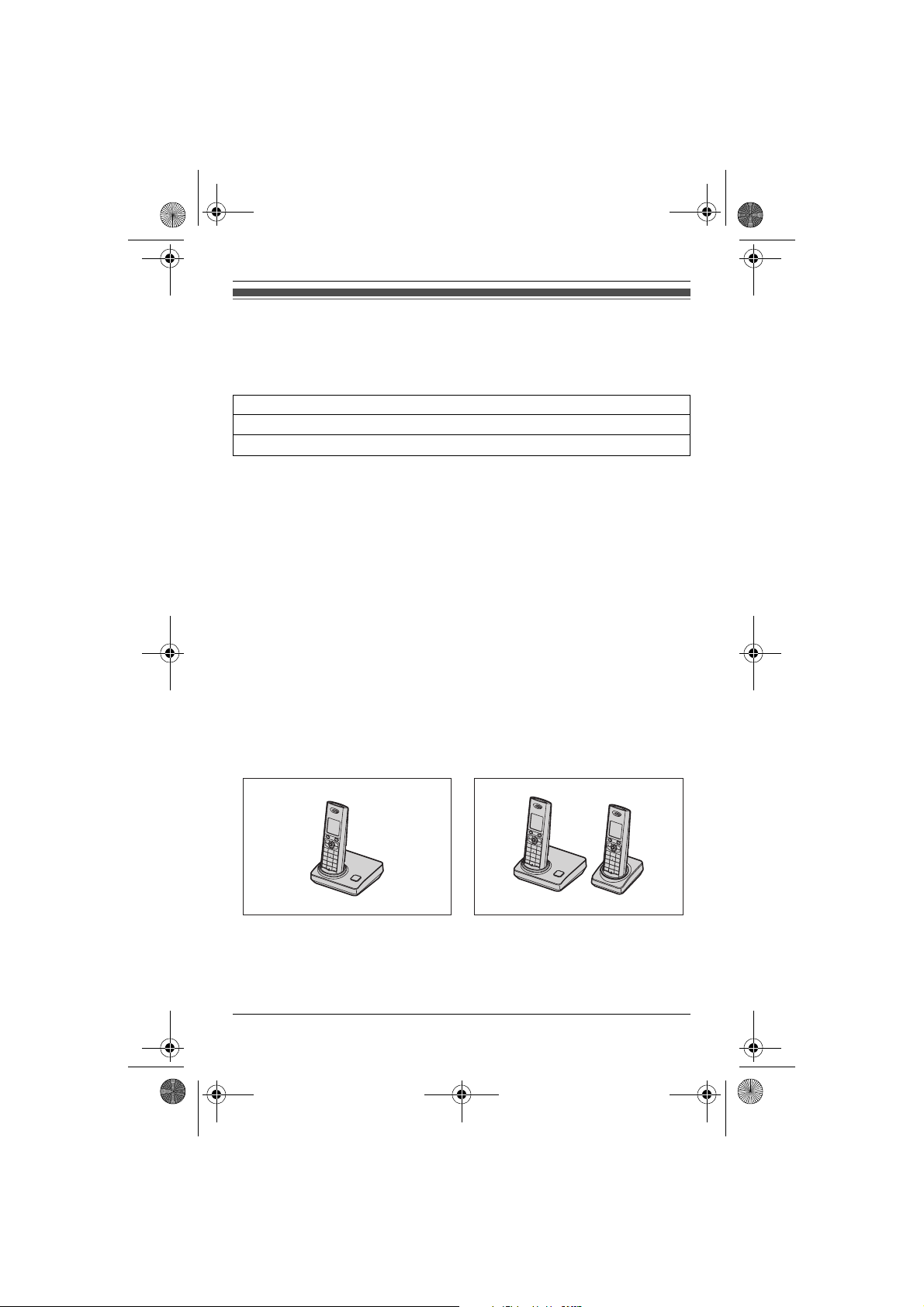
TG8200_20E.book Page 3 Monday, June 18, 2007 9:03 AM
Preparation
Introduction
Thank you for purchasing a new Panasonic digital cordless phone.
For your future reference
Attach or keep original receipt to assist with any repair under warranty.
Serial No. (found on the bottom of the base unit)
Date of purchase
Name and address of dealer
Note:
L This equipment is designed for use on the UK and Republic of Ireland analogue
telephone network.
L In the event of problems, you should contact your equipment supplier in the first
instance.
Declaration of Conformity:
L Panasonic Communications Co., Ltd. declares that this equipment is in
compliance with the essential requirements and other relevant provisions of Radio
& Telecommunications Terminal Equipment (R&TTE) Directive 1999/5/EC.
Declarations of Conformity for the relevant Panasonic products described in this
manual are available for download by visiting:
http://www.doc.panasonic.de
Contact:
Panasonic Services Europe, a Division of Panasonic Marketing Europe GmbH
Panasonic Testing Centre, Winsbergring 15, 22525 Hamburg, Germany
Your phone
KX-TG8200/KX-TG8220 KX-TG8202/KX-TG8222
*The pictured model is KX-TG8200.
Helpline Tel. No.: U.K. 0844 844 3898 R.O.I. 01289 8333
*The pictured model is KX-TG8202.
3

TG8200_20E.book Page 4 Monday, June 18, 2007 9:03 AM
Preparation
Accessory information
Supplied accessories
No. Accessory items Quantity
KX-TG8200
KX-TG8220
1 AC adaptor for base unit
Part No. PQLV207EZ or PQLV207EY
(PQLV207E)
2 Telephone line cord
Part No. PQJA87S (for UK)
3 Rechargeable batteries AAA (R03) size
Part No. HHR-55AAAB
4 Handset cover
5 Charger Part No. PQLV30056Z — 1
6 AC adaptor for charger
Part No. PQLV209EZ (PQLV209E)
*1 The handset cover comes attached to the handset.
*1
Part No. PQYNTG8200E 1 2
11
11
24
—1
KX-TG8202
KX-TG8222
123456
Additional/replacement accessories
Please contact your nearest Panasonic dealer for sales information.
No. Model No. Description
1 P03P
2 KX-TGA820E Additional Digital Cordless Handset
3 KX-TCA828EX Belt Clip
4 KX-TCA94EX Headset
5 KX-A272 DECT repeater
*1 Replacement batteries may have a different capacity from that of the supplied
batteries.
34
4
*1
Helpline Tel. No.: U.K. 0844 844 3898 R.O.I. 01289 8333
2 rechargeable nickel metal hydride (Ni-MH) batteries,
AAA (R03) size

TG8200_20E.book Page 5 Monday, June 18, 2007 9:03 AM
shock. Confirm that smoke has
Important information
General
L Use only the AC adaptor supplied with
this product, noted on page 4.
L Do not connect the AC adaptor to any
AC outlet other than a standard 220–
240 V AC outlet.
L This product is unable to make calls
when:
– the portable handset battery(ies)
need recharging or have failed.
– there is a power failure.
– the key lock feature is turned on.
L Do not open the base unit, charger, or
handset other than to replace the
battery(ies).
L This product should not be used near
emergency/intensive care medical
equipment and should not be used by
people with pacemakers.
L Care should be taken that objects do
not fall onto, and liquids are not spilled
into, the product. Do not subject this
product to excessive smoke, dust,
mechanical vibration or shock.
Environment
L Do not use this product near water.
L This product should be kept away
from heat sources such as radiators,
cookers, etc. It should also not be
placed in rooms where the
temperature is less than 5 °C or
greater than 40 °C.
Warning:
L To prevent the risk of electrical shock,
do not expose this product to rain or
any other type of moisture.
L Unplug this product from power
outlets if it emits smoke, an abnormal
smell, or makes unusual noise. These
conditions can cause fire or electric
Helpline Tel. No.: U.K. 0844 844 3898 R.O.I. 01289 8333
stopped emitting and contact an
authorised service centre.
L Do not spill liquids (detergents,
cleansers, etc.) onto the telephone
line cord plug, or allow it to become
wet at all. This may cause a fire. If the
telephone line cord plug becomes
wet, immediately pull it from the
telephone wall jack, and do not use.
L Do not place or use this product near
automatically controlled devices such
as automatic doors and fire alarms.
Radio waves emitted from this product
may cause such devices to
malfunction resulting in an accident.
L Regularly remove any dust, etc. from
the AC adaptor/power plug by pulling
it from the power outlet, then wiping
with a dry cloth. Accumulated dust
may cause an insulation defect from
moisture, etc. resulting in a fire.
L Do not damage the power cord/plug.
This may cause a short circuit, electric
shock, and/or fire.
L Do not touch the plug with wet hands.
L The AC adaptor is used as the main
disconnect device. Ensure that the AC
outlet is installed near the product and
is easily accessible.
Battery caution
L We recommend using the battery(ies)
noted on page 4. Use only
rechargeable battery(ies).
L Do not mix old and new batteries.
L Do not dispose of the battery(ies) in a
fire, as they may explode. Check with
local waste management codes for
special disposal instructions.
L Do not open or mutilate the
battery(ies). Released electrolyte
from the battery(ies) is corrosive and
may cause burns or injury to the eyes
Preparation
5

TG8200_20E.book Page 6 Monday, June 18, 2007 9:03 AM
Preparation
or skin. The electrolyte may be toxic if
swallowed.
L Exercise care when handling the
battery(ies). Do not allow conductive
materials such as rings, bracelets or
keys to touch the battery(ies),
otherwise a short circuit may cause
the battery(ies) and/or the conductive
material to overheat and cause burns.
L Charge the battery(ies) provided with
or identified for use with this product
only in accordance with the
instructions and limitations specified
in this manual.
L Only use a compatible base unit (or
charger) to charge the battery(ies). Do
not tamper with the base unit (or
charger). Failure to follow these
instructions may cause the
battery(ies) to swell or explode.
Notice for product disposal, transfer,
or return
L This product can store your
private/confidential information. To
protect your privacy/confidentiality, we
recommend that you erase the
information such as phonebook or
caller list entries from the memory
before you dispose, transfer or return
the product.
Information on Disposal for Users of
Waste Electrical & Electronic
Equipment (private households)
these products to designated collection
points, where they will be accepted on a
free of charge basis. Alternatively, in
some countries you may be able to
return your products to your local retailer
upon the purchase of an equivalent new
product.
Disposing of this product correctly will
help to save valuable resources and
prevent any potential negative effects on
human health and the environment
which could otherwise arise from
inappropriate waste handling. Please
contact your local authority for further
details of your nearest designated
collection point.
Penalties may be applicable for incorrect
disposal of this waste, in accordance
with national legislation.
For business users in the European
Union
If you wish to discard electrical and
electronic equipment, please contact
your dealer or supplier for further
information.
Information on Disposal in other
Countries outside the European
Union
This symbol is only valid in the European
Union.
If you wish to discard this product,
please contact your local authorities or
dealer and ask for the correct method of
disposal.
This symbol on the products and/or
accompanying documents means that
used electrical and electronic products
should not be mixed with general
household waste. For proper treatment,
recovery and recycling, please take
6
Helpline Tel. No.: U.K. 0844 844 3898 R.O.I. 01289 8333
Routine care
L To clean the product, use a dry soft
cloth. The outer surface of the
product can be scratched by
wiping or rubbing with a hard cloth.
L Do not use benzine, thinner, or any
abrasive powder.

O
TG8200_20E.book Page 7 Monday, June 18, 2007 9:03 AM
Handset
Controls
Base unit (KX-TG8200/KX-TG8202)
Preparation
A
I
J
A B
A Charge contacts
B {x} (Page)
Base unit (KX-TG8220/KX-TG8222)
ABCDE
FIG H J K
A Charge contacts
B Speaker
C {4} (Erase)
D {^} (Volume: up)
E {s} (Answer on)/
Answer on indicator
F {7} (Repeat)
G {■} (Stop)
H {6} (Play)/Message indicator
I {V} (Volume: down)
J {x} (Page)
K {8} (Skip)
B
C
D
E
F
G
H
A Speaker
B Soft keys
C Joystick
D {C} (Talk)
E {s} (Speakerphone)
F Headset jack
G Dial keypad
H {R} (Recall)
I Receiver
J Display
K {ih} (Off/Power)
L {C/T} (Clear/Mute)
M {INT} (Intercom)
N Microphone
O Charge contacts
B
K
L
M
N
Helpline Tel. No.: U.K. 0844 844 3898 R.O.I. 01289 8333
7

TG8200_20E.book Page 8 Monday, June 18, 2007 9:03 AM
Preparation
Using the joystick
Push the joystick up, down, left, or right
to navigate through menus and to select.
Note:
L When selecting menu or the desired
item, these operating instructions use
the following indication.
Example: {^}/{V}: “Off”
Push the joystick up or down to select
the words in quotations.
Adjusting the receiver or speaker
volume
Push the joystick up or down while on a
call.
Volume up
Volume down
Soft keys
The handset features 2 soft keys and a
joystick. By pressing a soft key, or by
pressing the centre of the joystick, you
can select the feature shown directly
above it on the display.
8
Helpline Tel. No.: U.K. 0844 844 3898 R.O.I. 01289 8333
Displays
Display icons
Icon Meaning
w Within range of a base
x Handset is accessing
k Handset is on an outside
y Missed call
u L When displayed next
n Answering system is
d Answering system
& Battery level
e Alarm is on. (page 22)
d Voice enhancer is set.
x Call privacy mode is on.
~ Ringer volume is off.
unit
L When flashing:
Handset is searching
for base unit.
(page 48)
base unit. (intercom,
paging, changing base
unit settings, etc.)
call.
*1
(page 26)
to the battery icon:
Answering system is
*2
(page 34)
on.
L When displayed with
a number: New
messages have been
recorded.
*2
full.
*2
(page 35)
answers calls with a
greeting message and
caller messages are not
recorded.
*2
(page 38)
(page 15)
(page 16)
(page 20)

TG8200_20E.book Page 9 Monday, June 18, 2007 9:03 AM
Preparation
Icon Meaning
f Night mode is on.
(page 22)
[1] Handset number
(standby display setting,
page 20)
-1- Base unit number
(standby display setting,
page 20)
h New SMS message
received
*3
(page 31)
j Your written SMS
message is over 160
characters.
m SMS memory is full.
*3
(page 30)
*3
L Line is being used by
another handset for
calling, registration,
etc.
L Answering system is
being used by another
handset or the base
*2
unit.
*1 Caller ID subscribers only
*2 KX-TG8220/KX-TG8222
*3 SMS users only
Menu icons
When in standby mode, pressing down
on the centre of the joystick reveals the
handset’s main menu. From here you
can access various features and
settings.
Icon Feature
Caller List
SMS (Short Message
Service)
Time Settings
*1
Icon Feature
Answer System
Handset Setup
Base Unit Setup
Display Setup
*1 KX-TG8200/KX-TG8202
*2 KX-TG8220/KX-TG8222
Soft key icons
Icon Action
U Returns to the previous
screen.
" Displays the menu.
# Accepts the current
selection.
j Displays a previously
dialled phone number.
n Opens the handset
phonebook.
k Displays the phonebook
search menu.
! Turns the key lock feature
off. (page 16)
/ Selects a character entry
mode.
$ Stops recording or playback
the greeting message.
O Stops playback a
message.
*1
l Inserts a dialling pause.
(page 14)
W Erases the selected item.
( No function
*1 KX-TG8220/KX-TG8222
*2
*1
Helpline Tel. No.: U.K. 0844 844 3898 R.O.I. 01289 8333
9

TG8200_20E.book Page 10 Monday, June 18, 2007 9:03 AM
Preparation
Charger (KX-TG8202/KX-TG8222)
Connections
Connect the telephone line cord until it
clicks into the base unit and telephone
line jack (A). Connect the AC adaptor
cord (B) by pressing the plug firmly (C).
C
C
Hooks
Base unit
C
C
Hooks
A
B
USE ONLY the
supplied AC adaptor.
To AC mains outlet
(220–240 V, 50 Hz)
To telephone line
USE ONLY the supplied cord.
Important:
L If you use a telephone line cord which
is not supplied, the unit may not work
properly.
B
To AC mains outlet
(220–240 V, 50 Hz)
USE ONLY the supplied
AC adaptor (Smaller).
Note:
L Never install telephone wiring during a
lightning storm.
L The AC adaptor must remain
connected at all times. (It is normal for
the adaptor to feel warm during use.)
L The AC adaptor should be connected
to a vertically oriented or floormounted AC outlet. Do not connect
the AC adaptor to a ceiling-mounted
AC outlet, as the weight of the adaptor
may cause it to become disconnected.
L The unit will not work during a
power failure. We therefore
recommend you also connect a
corded-type telephone (without AC
adaptor) to the same telephone line
using a T-adaptor. Your Panasonic
sales shop can offer you more
information about connection
possibilities.
10
Location
L For maximum distance and noise-free
operation, place your base unit:
– away from electrical appliances
such as TVs, radios, personal
computers, or other phones.
Helpline Tel. No.: U.K. 0844 844 3898 R.O.I. 01289 8333

TG8200_20E.book Page 11 Monday, June 18, 2007 9:03 AM
– in a convenient, high, and central
location.
2 Insert the batteries negative (T)
end first. Close the handset cover.
Battery installation and replacement
Important:
L Use only the supplied rechargeable
batteries noted on page 4, 5.
L USE ONLY rechargeable Ni-MH
batteries AAA (R03) size.
L Do NOT use Alkaline/Manganese/Ni-
Cd batteries.
L Ensure correct polarities (S, T)
when installing the batteries.
L Wipe the battery ends (S, T) with a
dry cloth.
L When installing the batteries, avoid
touching the battery ends (S, T) or
the unit contacts.
L When replacing batteries, we
recommend using the Panasonic
rechargeable batteries noted on page
4, 5.
1 Press the notch on the handset
cover firmly and slide it in the
direction of the arrow.
Note:
L When replacing batteries, remove the
old batteries.
Battery charge
Place the handset on the base unit or
charger for about 7 hours before
initial use.
When charging, “Charging” will be
displayed.
When the batteries are fully charged,
“Charge Completed” will be
displayed.
Preparation
Rechargeable Ni-MH ONLY
Helpline Tel. No.: U.K. 0844 844 3898 R.O.I. 01289 8333
11

TG8200_20E.book Page 12 Monday, June 18, 2007 9:03 AM
Preparation
Base unit
*1 The pictured model is KX-TG8200.
*2 KX-TG8202/KX-TG8222
Note:
L It is normal for the handset to feel
L If you want to use the unit
L Clean the charge contacts of the
Battery level
*1
warm during charging.
immediately, charge the batteries for
at least 15 minutes.
handset, base unit, and charger with a
soft, dry cloth once a month. Clean
more often if the unit is subject to the
exposure of grease, dust, or high
humidity.
Charger
*2
Panasonic Ni-MH battery
performance (supplied batteries)
Operation Operating
In continuous use 12 hours max.
In continuous
standby mode
Note:
L It is normal for batteries not to reach
full capacity at the initial charge.
Maximum battery performance is
reached after a few complete cycles of
charge/discharge (use).
L Actual battery performance depends
on a combination of how often the
handset is in use and how often it is
not in use (standby).
L Even after the handset is fully
charged, the handset can be left on
the base unit or charger without any ill
effect on the batteries.
L The battery level may not be
displayed correctly after you replace
the batteries. In this case, place the
handset on the base unit or charger
and let it charge for at least 7 hours.
time
150 hours
max.
Battery icon Battery level
& High
( Medium
) Low
L When flashing:
Needs to be
charged.
12
Helpline Tel. No.: U.K. 0844 844 3898 R.O.I. 01289 8333
Screen saver mode
The backlight will turn off completely
after 1 minute of inactivity if the
handset is not on the base unit or
charger. Press {ih} to turn the display
on again.

TG8200_20E.book Page 13 Monday, June 18, 2007 9:03 AM
3 Push the joystick up or down to
Turning the power on/off
Power on
Press {ih} for about 1 second.
Power off
Press {ih} for about 2 seconds.
Setting up the unit before use
Display language
{ih} i "
1
2 Select N by pushing the joystick in
any direction. i #
select “Time Settings”. i #
4 Push the joystick up or down to
select “Set Date & Time”. i
#
5 Enter the current date, month, and
year.
Example: 17 May, 2007
{1}{7} {0}{5} {0}{7}
6 Enter the current hour and minute.
Example: 3:30 PM
{0}{3} {3}{0} i Press {*} until
“03:30 PM” is displayed.
7 # i {ih}
Note:
L To correct a digit, use the joystick to
move the cursor to the digit, then
make the correction.
L The date and time may be incorrect
after a power failure. In this case, set
the date and time again.
3 Push the joystick up or down to
select “Display Setup”. i #
4 Push the joystick up or down to
select “Select Language”. i
#
5 Push the joystick up or down to
select the desired language. i
# i {ih}
Note:
L If you select a language you cannot
read: {ih} i " i N i #
i Push the joystick down 2 times.
i # i Push the joystick down 3
times. i # i
{^}/{V}: Select the desired language.
i # i {ih}
Preparation
Date and time
1
" (centre of joystick)
2 Select N by pushing the joystick in
any direction. i #
Helpline Tel. No.: U.K. 0844 844 3898 R.O.I. 01289 8333
13

TG8200_20E.book Page 14 Monday, June 18, 2007 9:03 AM
C
Making/Answering Calls
Editing/erasing/storing
Making calls
1 Lift the handset and dial the phone
number.
L To correct a digit, press {C/T}.
1 j (right soft key)
2 {^}/{V}: Select the desired number.
3 Proceed with the desired operation.
2 {C}
3 When finished talking, press {ih}
or place the handset on the base
unit or charger.
Speakerphone
1 During a conversation, press {s} to
turn on the speakerphone.
L Speak alternately with the caller.
2 When finished talking, press
{ih}.
Note:
L For best performance, use the
speakerphone in a quiet environment.
L To switch back to the receiver, press
{C}.
Adjusting the receiver or speaker
volume
Push the joystick up or down while on a
call.
Making a call using the redial
list
The last 10 phone numbers dialled are
stored in the redial list (each 24 digits
max.).
Note:
L When editing:
– To erase a number, place the cursor
– To insert a number, place the cursor
1 j (right soft key)
2 {^}/{V}: Select the desired number.
3 {C} / {s}
L If {s} is pressed and the other
party’s line is engaged, the unit
will automatically redial multiple
times. To cancel, press {ih}.
Pause (for PBX/long distance
service users)
A pause is sometimes required when
making calls using a PBX or long
distance service.
Example: If you have to dial {0} before
dialling outside numbers manually, you
i "
■ Editing a number before calling
it:
{^}/{V}: “Edit and Call” i
# i Use the joystick to move
the cursor. i Edit the number.
i {C}
■ Erasing numbers:
{^}/{V}: “Erase” or “Erase
All” i # i
{^}/{V}: “Yes” i # i
{ih}
■ Storing a number into the
handset phonebook:
{^}/{V}: “Add Phonebook” i
# i Enter a name (16
characters max.; page 44). i
# i Edit the phone number if
necessary. i # i
{^}/{V}: Select the desired
category (page 17). i # i
{^}/{V}: “Save” i # i
{ih}
on the number, then press {C/T}.
to the right of where you want to
insert the number, then press the
appropriate dial key.
14
Helpline Tel. No.: U.K. 0844 844 3898 R.O.I. 01289 8333

TG8200_20E.book Page 15 Monday, June 18, 2007 9:03 AM
will probably need to pause after dialling
{0} until you hear a dial tone.
1 {0} i l
2 Dial the phone number. i {C}
Note:
L A 3 second pause is inserted each
time l is pressed. Repeat as
needed to create longer pauses.
Answering calls
1 Lift the handset and press {C} or
{s} when the unit rings.
L You can also answer the call by
pressing any dial key from {0} to
{9}, {*}, or {#}. (Any key
answer feature)
2 When finished talking, press {ih}
or place the handset on the base
unit or charger.
Useful features during a call
Mute
While mute is turned on, you will be able
to hear the other party, but the other
party will not be able to hear you.
To mute your voice, press {C/T}.
L To return to the conversation, press
{C/T} again.
R button
Pressing {R} allows you to use special
features of your host PBX such as
transferring an extension call, or
accessing optional telephone services.
Note:
L To change the recall time, see page
24.
C
Making/Answering Calls
Auto talk feature
You can answer calls simply by lifting the
handset off the base unit or charger. You
do not need to press {C}. To turn this
feature on, see page 21.
Adjusting the handset ringer volume
when receiving a call
Push the joystick up or down.
Handset locator
Using this feature, you can locate the
handset if it has been misplaced.
1 Press {x} on the base unit.
2 To stop paging, press {x} on the
base unit or press {ih} on the
handset.
Helpline Tel. No.: U.K. 0844 844 3898 R.O.I. 01289 8333
For Call Waiting service users
To use Call Waiting, you must subscribe
to the Call Waiting service of your
service provider/telephone company.
This feature allows you to receive calls
while you are already talking on the
phone. If you receive a call while on the
phone, you will hear a Call Waiting tone.
Please contact your service
provider/telephone company for details
and availability of this service in your
area.
Press {R} to answer the 2nd call.
L To switch between calls, press {R}.
Voice enhancer
You can change the tone quality of the
receiver while you are on a call.
1 Press " during a call.
2 {^}/{V}: “Voice Enhancer” i
#
15

TG8200_20E.book Page 16 Monday, June 18, 2007 9:03 AM
C
Making/Answering Calls
3 {^}/{V}: “High Tone” or “Low
Tone” i #
L d is displayed.
To join the conversation, press {C} or
{s} when the other handset is on an
outside call.
Key lock
The handset can be locked so that no
calls or settings can be made. Incoming
calls can be answered, but all other
functions are disabled while key lock is
on.
To turn key lock on, press " (centre of
joystick) for about 3 seconds.
L ! is displayed.
L To turn key lock off, press ! (centre
of joystick) for about 3 seconds.
Note:
L Calls to emergency numbers cannot
be made until key lock is turned off.
Recording a telephone
conversation (KX-TG8220/
KX-TG8222)
Important:
L Before recording a conversation, you
should inform the other party that the
conversation will be recorded.
1 Press " during an outside call.
2 {^}/{V}: “Record Call” i #
L A beep is heard and recording
starts.
L A beep sounds every 15 seconds
and can be heard by the other
party.
3 To stop recording, press $.
Note:
L To listen to the recorded conversation,
see page 35.
Call privacy
Call privacy allows you to prevent other
users from joining your conversations
with outside callers. To allow other users
to join your conversations, leave this
feature off. The default setting is “Off”.
1 Press " during an outside call.
2 {^}/{V}: “Privacy” i #
3 {^}/{V}: “On” or “Off” i #
L When this feature is turned on, x
is displayed.
Note:
L This feature will turn off after you hang
up the call.
Call share
A 2nd handset can join an existing
outside call.
16
Helpline Tel. No.: U.K. 0844 844 3898 R.O.I. 01289 8333

TG8200_20E.book Page 17 Monday, June 18, 2007 9:03 AM
4 {^}/{V}: “Category Name” i
Handset phonebook
The handset phonebook allows you to
make calls without having to dial
manually. You can add 200 names and
phone numbers, assign each handset
phonebook entry to the desired
category.
Adding entries
n (left soft key) i "
1
2 {^}/{V}: “New Entry” i #
3 Enter the party’s name (16
characters max.; page 44). i #
4 Enter the party’s phone number (24
digits max.). i #
5 {^}/{V}: Select the desired category.
i #
5 Edit the name (10 characters max.;
Finding and calling a handset
phonebook entry
Scrolling through all entries
1 n (left soft key)
2 {^}/{V}: Select the desired entry.
3 {C}
Searching by first character (index
search)
1 n (left soft key)
2 Press the dial key ({0} to { 9}) which
6 {^}/{V}: “Save” i # i
{ih}
Categories
Categories can help you find entries in
the handset phonebook quickly and
easily. When adding an entry to the
handset phonebook you can assign it to
the desired category. You can change
the names of categories assigned for
handset phonebook entries (“Friends”,
“Family”, etc.) and then search for
handset phonebook entries by category.
Additional category features are
available for Caller ID subscribers (page
26).
3 {^}/{V}: Scroll through the
4 {C}
Changing category names
1 n (left soft key) i "
2 {^}/{V}: “Category” i #
3 {^}/{V}: Select the desired
category. i #
Searching by category
1 n (left soft key) i k
2 {^}/{V}: “Category Search” i
k
Phonebook
#
page 44). i # i {ih}
contains the character you are
searching for (page 44).
L Press the same dial key
repeatedly to display the first
entry corresponding to each letter
located on that dial key.
L If there is no entry corresponding
to the letter you selected, the next
entry will be displayed.
L To change the character entry
mode:
k i {^}/{V}: “Index
Search” i # i
{^}/{V}: Select the character
entry mode. i #
phonebook if necessary.
#
Helpline Tel. No.: U.K. 0844 844 3898 R.O.I. 01289 8333
17
