Page 1
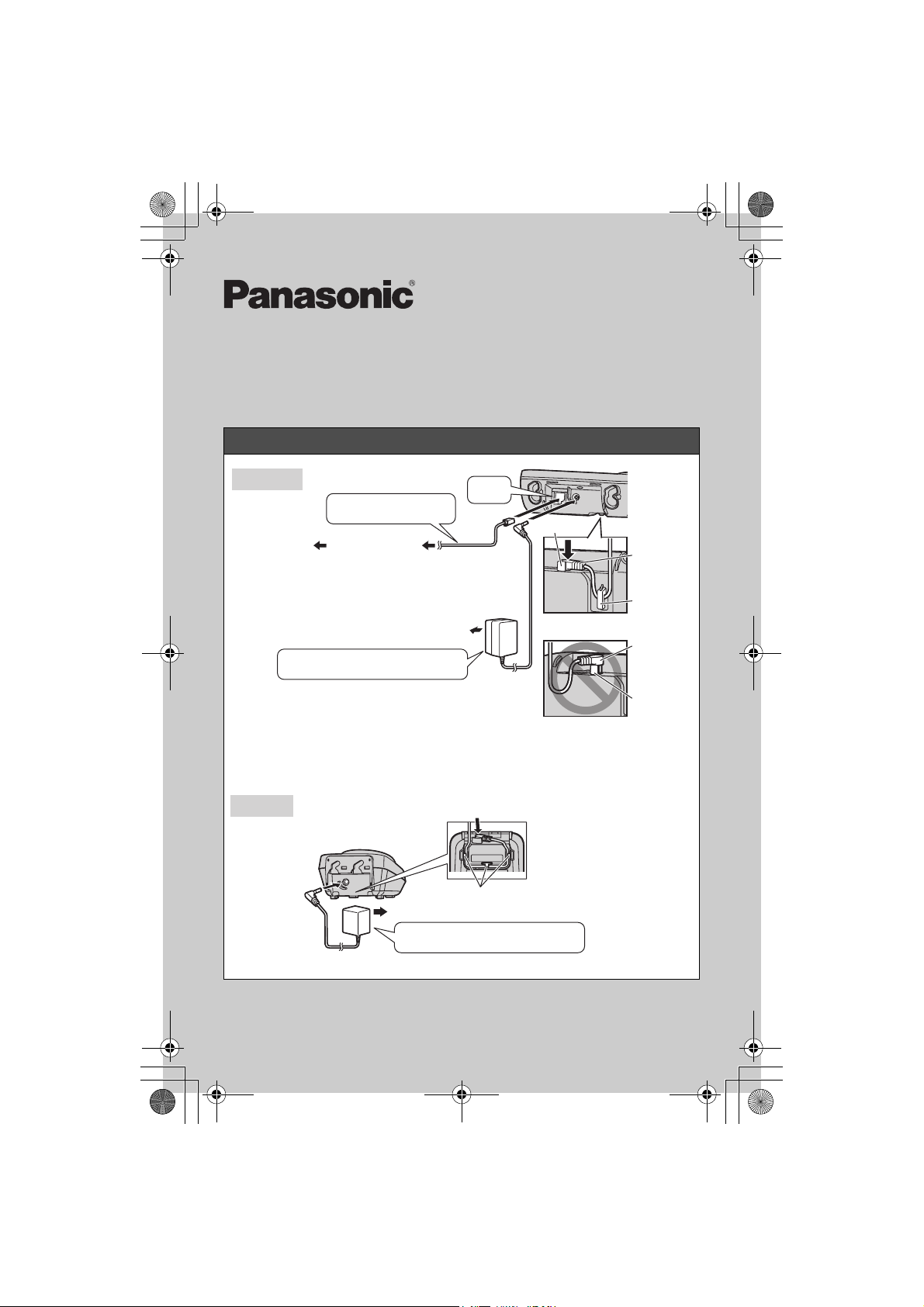
TG8011E(e)_QG.fm Page 1 Thursday, June 4, 2009 11:26 AM
Model No. KX-TG8011E/KX-TG8012E
Quick Guide
Connections
KX-TG8013E
Base unit
Use only the supplied
telephone line cord.
To telephone
line
Use only the supplied Panasonic
AC adaptor PQLV207E.
Important:
LIf you use a telephone line cord which is not supplied, the unit may not work
properly.
Charger
DSL/ADSL filter
(For DSL/ADSL
service users)
(220-240 V AC, 50 Hz)
(KX-TG8012/KX-TG8013)
(220-240 V AC, 50 Hz)
Use only the supplied Panasonic
AC adaptor PQLV209E.
“Click”
Guide
Plug
Hook
Press plug firmly.
Plug
Guide
Do not try to connect over the guide.
Press plug firmly.
Hooks
PNQW1899ZA DC0609DY0
Page 2
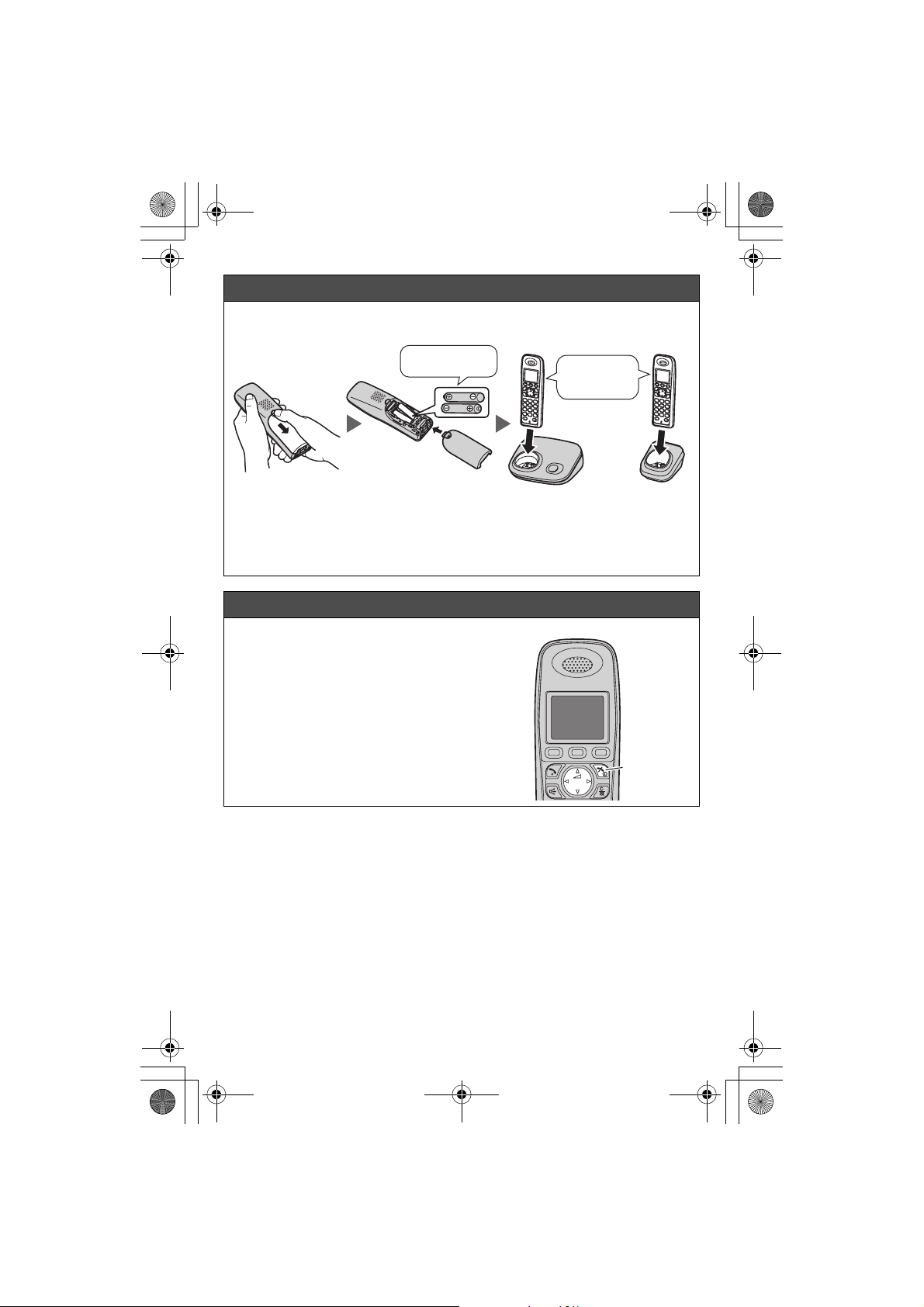
TG8011E(e)_QG.fm Page 2 Thursday, June 4, 2009 11:26 AM
Battery installation/Battery charge
Charge for about 7 hours.
Rechargeable
Ni-MH ONLY
*1 KX-TG8012/KX-TG8013
Note:
LUSE ONLY Ni-MH batteries AAA (R03) size.
LDo NOT use Alkaline/Manganese/Ni-Cd batteries.
Screen saver mode
The backlight goes dark when on a call or
turns off completely after 1 minute of
inactivity if the handset is not on the base
unit or charger.
Activate the handset display again by:
–pressing {<} or {>} when on a call.
–pressing {ih} at all other times.
Base unit Charger
“Charging” is
displayed.
*1
– 2 –
{ih}
Page 3
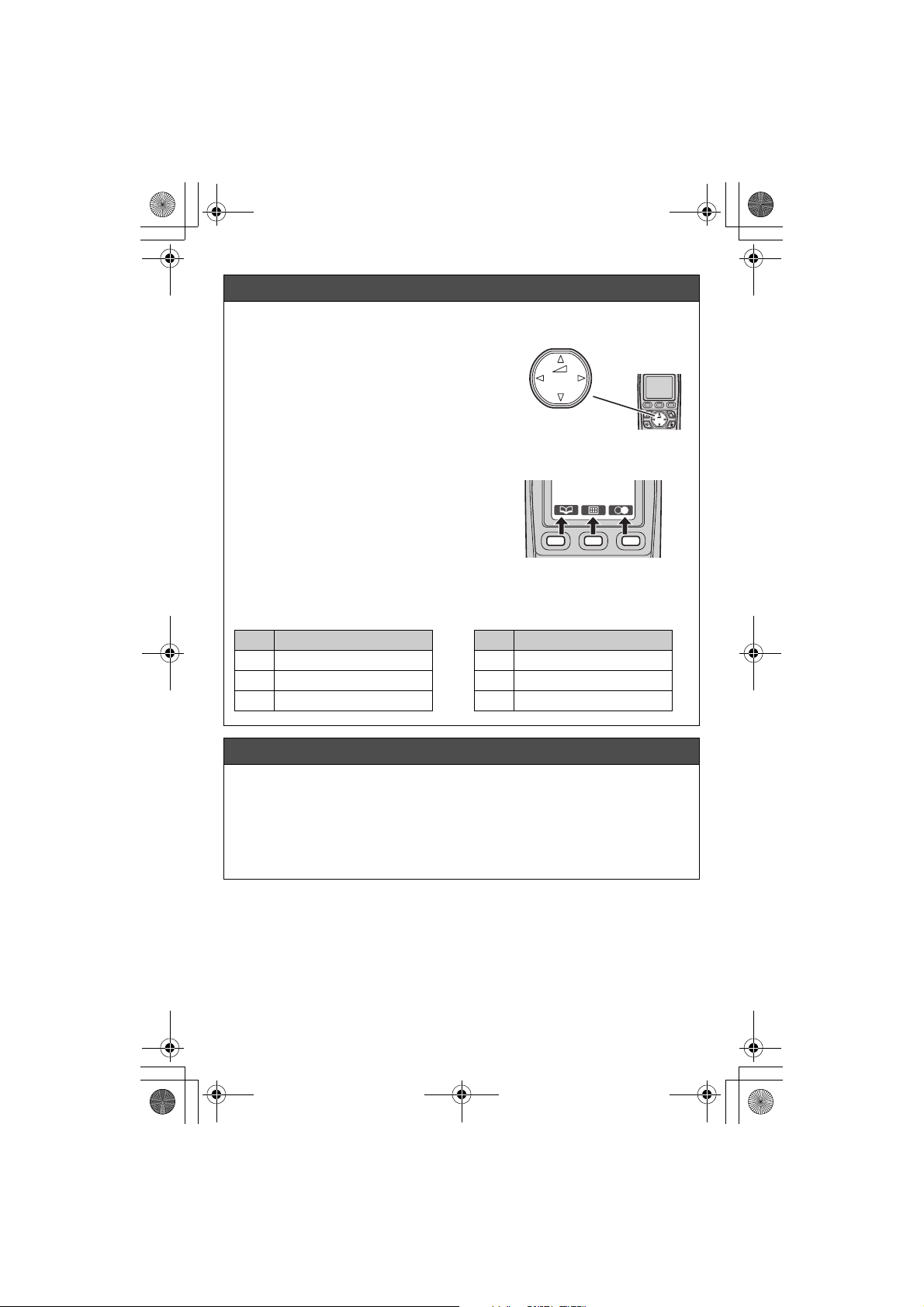
TG8011E(e)_QG.fm Page 3 Thursday, June 4, 2009 11:26 AM
Operating tips
Using the navigator key
The handset navigator key can be used to
navigate through menus and to select items
shown on the display by pressing {^}, {V},
{<}, or {>}.
To adjust the receiver or speaker volume,
press {^} to increase the volume, or press
{V} to decrease the volume repeatedly while
talking.
Soft keys
The handset features 3 soft keys. By
pressing a soft key, you can select the feature
shown directly above it on the display.
Menu icons
When in standby mode, pressing the middle soft key reveals the handset’s topmenu. From here you can access various features and settings.
Volume up
{^}
{<}{>}
{V}
Volume down
Icon Feature
j Caller List
J Ringer Setup
K Time Settings
Date and time (Handset)
1 K (middle soft key) i N i M
2 {V}/{^}: “Time Settings” i M
3 {V}/{^}: “Set Date & Time” i M
4 Enter the current date, month, and year.
5 Enter the current hour and minute.
6 M i {ih}
– 3 –
Icon Feature
N Handset Setup
< Base Unit Setup
| Display Setup
Page 4

TG8011E(e)_QG.fm Page 4 Thursday, June 4, 2009 11:26 AM
Basic operations
Making/Answering calls (Handset)
Making calls Dial the phone number. i {C}/{s}
Answering calls {C}/{s}
To hang up {ih}
To adjust the receiver/
speaker volume
Making a call using the redial
list
Handset ringer volume 1 K (middle soft key) i N i M
Phonebook (Handset)
Adding entries 1 n (left soft key) i K
Making calls 1 n (left soft key)
Press {^} or {V} repeatedly while talking.
j (right soft key) i {V}/{^}: Select the desired
phone number. i {C}
2 {V}/{^}: “Ringer Setup” i M
3 {V}/{^}: “Ringer Volume” i M
4 {V}/{^}: Select the desired volume. i M i
{ih}
2 {V}/{^}: “New Entry” i M
3 Enter the party’s name (16 characters max.).
i M
LYou can change the character entry mode by
pressing /.
4 Enter the party’s phone number (24 digits max.).
i M
5 {V}/{^}: Select the desired category.
i M 2times i {ih}
LTo enter a name, see the character table in the
operating instructions.
2 {V}/{^}: Select the desired entry.
LYou can scroll through the phonebook entry by
pressing and holding {V} or {^}.
3 {C}
– 4 –
Page 5

TG8011E(e)_QG.fm Page 5 Thursday, June 4, 2009 11:26 AM
Frequently asked questions
Question Cause/solution
Why is w flashing? LThe handset is too far from the base unit. Move
Why is the handset display
blank or goes dark when on
a call?
What should I do when the
handset does not turn on?
How long is the battery
operating time?
Can I keep the handset on
the base unit or charger
when I am not using it?
When should I replace the
batteries?
What is a PIN? LThe PIN is a 4-digit number that must be entered
closer.
LThe base unit’s AC adaptor is not connected.
Check the connections.
LYou are using the handset or base unit in an area
with high electrical interference. Re-position the
base unit and use the handset away from sources
of interference.
LThe handset is not registered to the base unit.
Register it (page 7).
LThe handset is in screen saver mode. Activate the
handset display again by:
– pressing {<} or {>} when on a call.
– pressing {ih} at all other times.
L“LCD Dimming” is set to “Off” while on charge.
Change the setting.
LMake sure the batteries are installed correctly.
LFully charge the batteries.
LClean the charge contacts and charge again.
LWhen you are using fully-charged Ni-MH batteries
(supplied batteries);
In continuous use: 14 hours max.
Not in use (standby): 240 hours (10 days) max.
LIt is normal for batteries not to reach full capacity
at the initial charge. Maximum battery
performance is reached after a few complete
cycles of charge/discharge (use).
LActual battery performance depends on a
combination of how often the handset is in use
and how often it is not in use (standby).
LEven after the handset is fully charged, the
handset can be left on the base unit or charger
without any ill effect on the batteries.
LIf the batteries are fully charged until 1 is
displayed, but 3 is displayed after a few calls,
replace the batteries with new ones.
in order to change certain base unit settings. The
default PIN is “0000”.
– 5 –
Page 6

TG8011E(e)_QG.fm Page 6 Thursday, June 4, 2009 11:26 AM
Frequently asked questions
Question Cause/solution
What should I do to display
caller information?
What should I do when noise
is heard, sound cuts in and
out?
What should I do when the
operating time seems to be
shorter even after I fully
charged the batteries?
What do I need to do to
erase y (Missed call) from
the display?
LYou must subscribe to a Caller ID service. Contact
your service provider/telephone company for
details.
LThe message “You must first subscribe
to Caller ID.” will be displayed until you
receive caller information after subscribing to a
Caller ID service.
LYou are using the handset or base unit in an area
with high electrical interference. Re-position the
base unit and use the handset away from sources
of interference.
LMove closer to the base unit.
LIf you use a DSL/ADSL service, we recommend
connecting a DSL/ADSL filter between the base
unit and the telephone line jack. Contact your
DSL/ADSL provider for details.
LClean the battery ends (S, T) and the charge
contacts with a dry cloth, and charge again.
LThere are unviewed missed calls remaining. View
them and erase y in the following way.
1 K (middle soft key) i j i M
2 Press {V} to search from the most recent call,
or press {^} to search from the oldest call.
– 6 –
Page 7

TG8011E(e)_QG.fm Page 7 Thursday, June 4, 2009 11:26 AM
Registering a handset to a base unit
The supplied handset and base unit are pre-registered. If for some reason the
handset is not registered to the base unit, re-register the handset.
Handset
M
1 K (middle soft key) i N i M
2 {V}/{^}: “Registration” i M 2times
3 {V}/{^}: Select a base unit number. i M
Base unit
Press and hold {x} for about 5 seconds.
(No registration tone)
LThe next step must be completed within 90
seconds.
Handset
Wait until “Enter Base PIN” is displayed. i
Enter the base unit PIN (default: “0000”). i
M
LWhen the handset has been registered
successfully, w stops flashing.
– 7 –
{x}
M
Page 8

TG8011E(e)_QG.fm Page 8 Thursday, June 4, 2009 11:26 AM
Optional service (Caller ID)
If you subscribe to a Caller ID service,
012345
when viewing missed calls.
– you can identify who is calling by using different display colours
– caller information will be displayed when a call is received, or
012345
and ringer tones (phonebook category).
Sales and support information
Customer Care Centre
L For customers within the U.K.: 0844 844 3898
L For customers within the Republic of Ireland: 01289 8333
L Visit our website for product information: www.panasonic.co.uk
L E-mail: customer.care@panasonic.co.uk
Direct Sales at Panasonic U.K.
L Order accessory and consumable items for your product with ease and
confidence by phoning our Customer Care Centre Monday - Thursday 9:00am 5:30pm, Friday 9:30am - 5:30pm (Excluding public holidays).
L Or go on line through our Internet Accessory ordering application at
www.panasonic.co.uk
L Most major credit and debit cards accepted.
L All enquiries transactions and distribution facilities are provided directly by
Panasonic U.K. Ltd.
L It couldn’t be simpler!
L Also available through our Internet is direct shopping for a wide range of finished
products, take a browse on our website for further details.
Customer Care Helpline Tel. No.: U.K. 0844 844 3898 / R.O.I. 01289 8333
– 8 –
Page 9

TG8011E(e)_QG.fm Page 9 Thursday, June 4, 2009 11:26 AM
Notes
– 9 –
Page 10

TG8011E(e)_QG.fm Page 10 Thursday, June 4, 2009 11:26 AM
IMPORTANT
If you have any problems operating this
product, please try the following:
1 Reconnect AC adaptor.
2 Use supplied telephone line cord.
3 Use rechargeable Ni-MH batteries.
(Alkaline batteries CANNOT be used.)
Refer to Troubleshooting in Operating Instructions
and
FAQs in this Quick Guide.
If you still have any problems, please call
the Panasonic DECT Helpline
0844 844 3898
01289 8333
Lost Operating Instructions? Download at www.panasonic.co.uk.
(Rep of Ireland)
(U.K.)
