Panasonic KX-TG8013E, KX-TG8012E, KX-TG8011E Operating Instructions
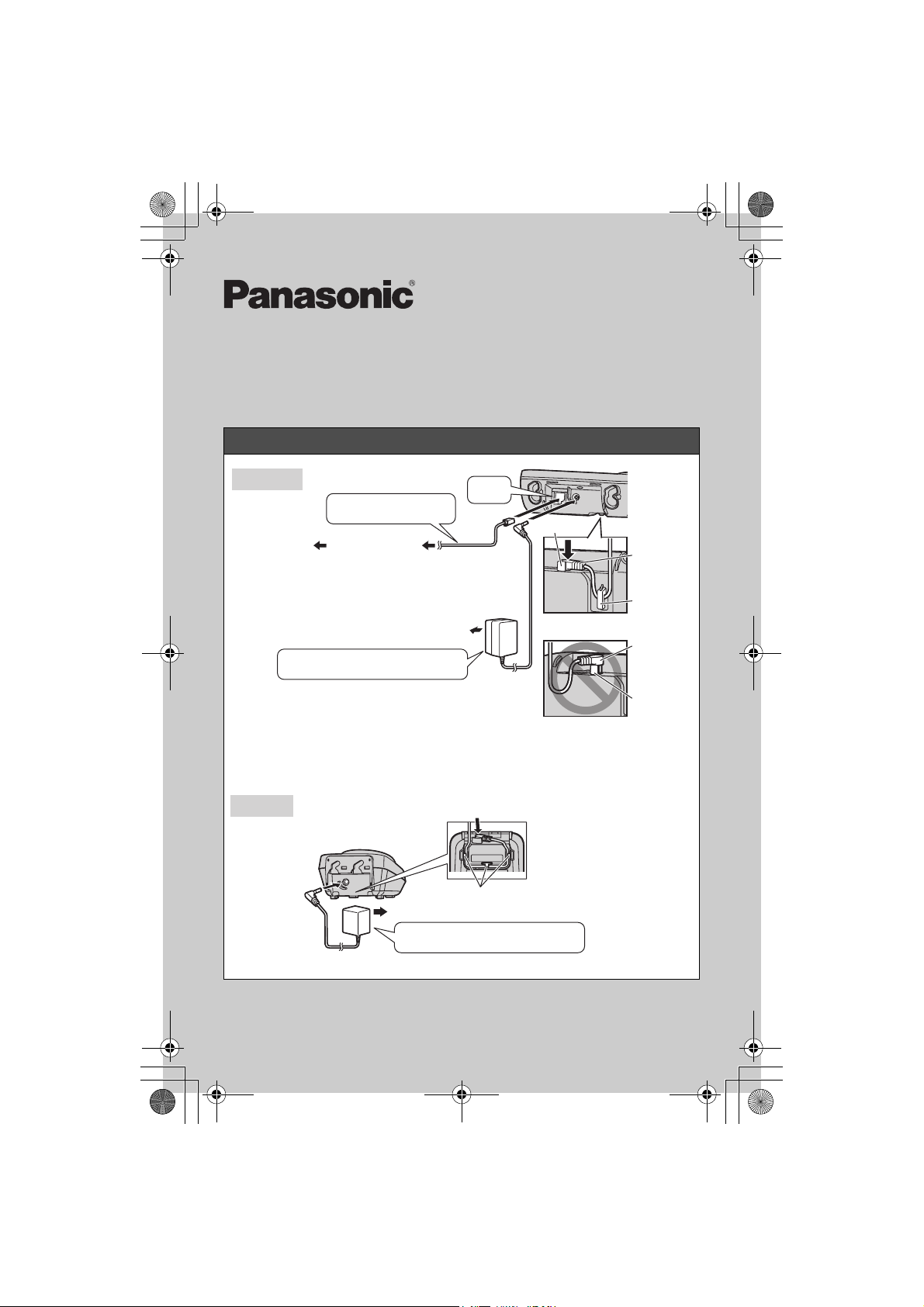
TG8011E(e)_QG.fm Page 1 Thursday, June 4, 2009 11:26 AM
Model No. KX-TG8011E/KX-TG8012E
Quick Guide
Connections
KX-TG8013E
Base unit
Use only the supplied
telephone line cord.
To telephone
line
Use only the supplied Panasonic
AC adaptor PQLV207E.
Important:
LIf you use a telephone line cord which is not supplied, the unit may not work
properly.
Charger
DSL/ADSL filter
(For DSL/ADSL
service users)
(220-240 V AC, 50 Hz)
(KX-TG8012/KX-TG8013)
(220-240 V AC, 50 Hz)
Use only the supplied Panasonic
AC adaptor PQLV209E.
“Click”
Guide
Plug
Hook
Press plug firmly.
Plug
Guide
Do not try to connect over the guide.
Press plug firmly.
Hooks
PNQW1899ZA DC0609DY0
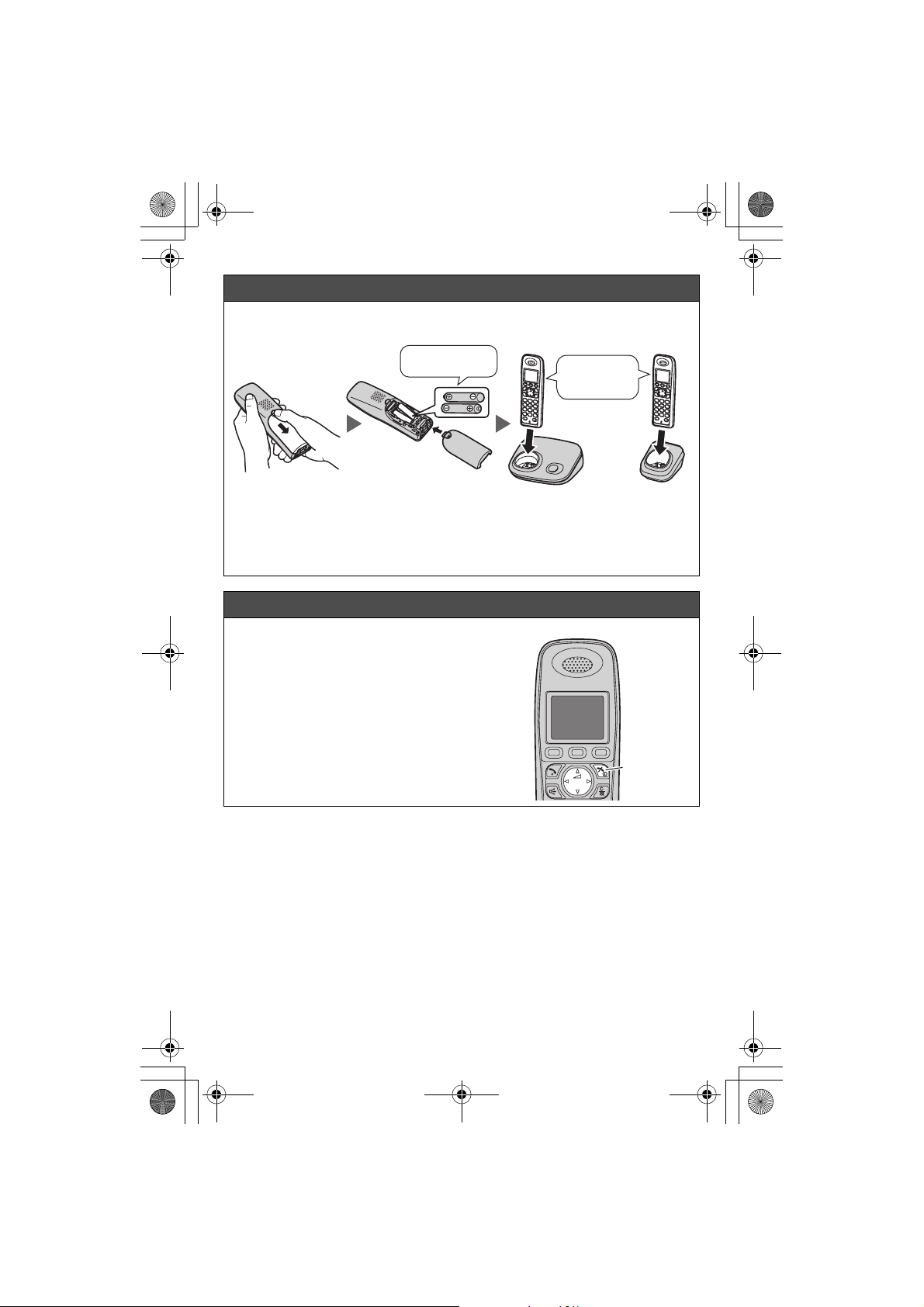
TG8011E(e)_QG.fm Page 2 Thursday, June 4, 2009 11:26 AM
Battery installation/Battery charge
Charge for about 7 hours.
Rechargeable
Ni-MH ONLY
*1 KX-TG8012/KX-TG8013
Note:
LUSE ONLY Ni-MH batteries AAA (R03) size.
LDo NOT use Alkaline/Manganese/Ni-Cd batteries.
Screen saver mode
The backlight goes dark when on a call or
turns off completely after 1 minute of
inactivity if the handset is not on the base
unit or charger.
Activate the handset display again by:
–pressing {<} or {>} when on a call.
–pressing {ih} at all other times.
Base unit Charger
“Charging” is
displayed.
*1
– 2 –
{ih}
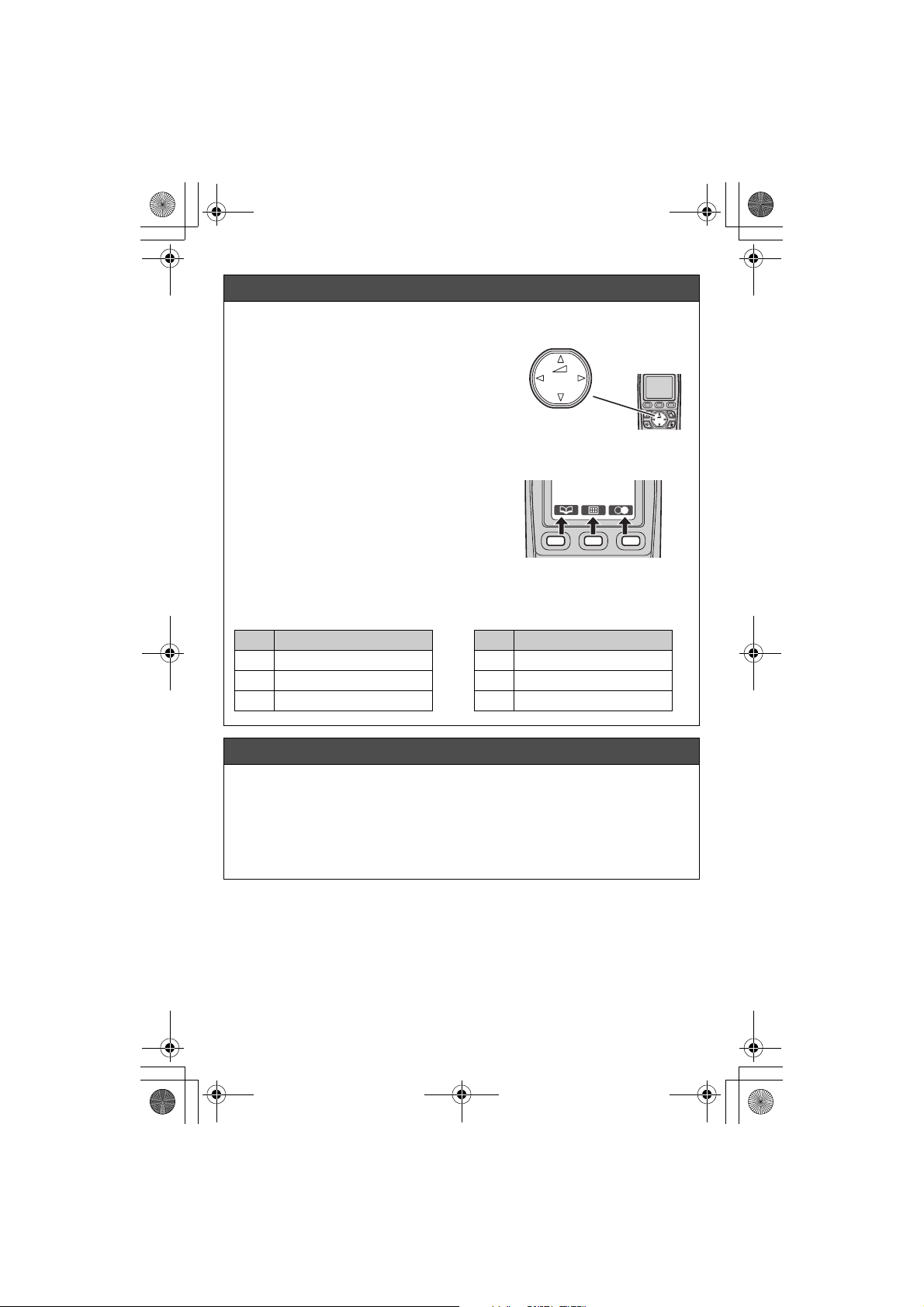
TG8011E(e)_QG.fm Page 3 Thursday, June 4, 2009 11:26 AM
Operating tips
Using the navigator key
The handset navigator key can be used to
navigate through menus and to select items
shown on the display by pressing {^}, {V},
{<}, or {>}.
To adjust the receiver or speaker volume,
press {^} to increase the volume, or press
{V} to decrease the volume repeatedly while
talking.
Soft keys
The handset features 3 soft keys. By
pressing a soft key, you can select the feature
shown directly above it on the display.
Menu icons
When in standby mode, pressing the middle soft key reveals the handset’s topmenu. From here you can access various features and settings.
Volume up
{^}
{<}{>}
{V}
Volume down
Icon Feature
j Caller List
J Ringer Setup
K Time Settings
Date and time (Handset)
1 K (middle soft key) i N i M
2 {V}/{^}: “Time Settings” i M
3 {V}/{^}: “Set Date & Time” i M
4 Enter the current date, month, and year.
5 Enter the current hour and minute.
6 M i {ih}
– 3 –
Icon Feature
N Handset Setup
< Base Unit Setup
| Display Setup
