Panasonic KX-TG7624SK, KX-TG7622B User Manual
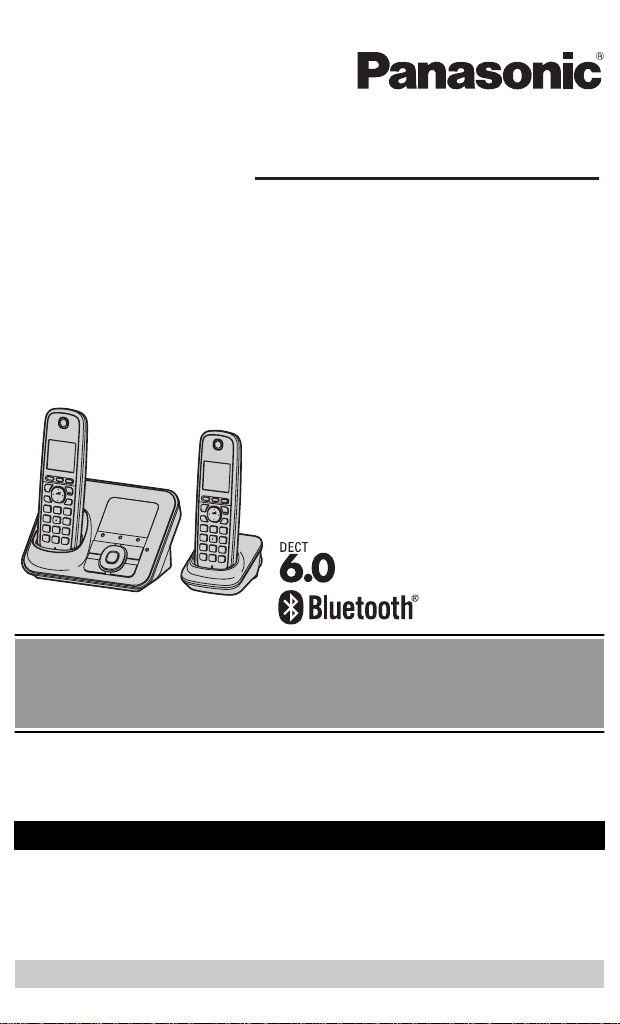
Operating Instructions
Model shown is KX-TG7622.
Link-to-Cell Cellular Convergence Solution
Model No. KX-TG7622
KX-TG7623
KX-TG7624
KX-TG7642
KX-TG7643
KX-TG7644
KX-TG7645
Before initial use, see “Getting
Started” on page 10.
Thank you for purchasing a Panasonic product.
Please read these operating instructions before using the unit and save
them for future reference.
Consulte “Guía Rápida Española”, página 82.
This unit is compatible with Caller ID. You must subscribe to the appropriate
service offered by your service provider/telephone company.
For assistance, visit our Web site: http://www.panasonic.com/help for
customers in the U.S.A. or Puerto Rico.
Please register your product: http://www.panasonic.com/prodreg

Table of Contents
Introduction
Model composition ..............................3
Accessory information .........................4
Important Information
For your safety ....................................7
Important safety instructions ...............8
For best performance ..........................8
Other information ................................9
Specifications ......................................9
Getting Started
Setting up ..........................................10
Note when setting up ........................12
Intelligent eco mode ..........................12
Controls .............................................13
Initial settings ....................................17
Link to Cell
Link to cell feature .............................19
Registering a cellular phone .............19
Link to cell settings ............................20
Making/Answering Calls
Using the Handset
Making cellular calls ..........................24
Making landline calls .........................24
Answering calls .................................25
Useful features during a call .............25
Power back-up operation ..................28
Making/Answering Calls
Using the Base Unit
Making cellular calls ..........................31
Making landline calls .........................31
Answering calls .................................32
Useful features during a call .............32
Shared Phonebook
Shared phonebook ............................35
Programming
Programmable settings .....................39
Special programming ........................46
Registering a unit ..............................48
Caller ID Service
Using Caller ID service ......................
Caller list ...........................................50
49
Using Bluetooth Devices
Copying phonebook from a cellular
phone (phonebook transfer) ..............54
Using a Bluetooth wireless headset
(optional) for landline calls ................55
Answering System for
Landline
Answering system for landline ..........57
Turning the answering system on/
off ......................................................57
Greeting message .............................58
Listening to messages using the base
unit ....................................................58
Listening to messages using the
handset .............................................59
Voice memo ......................................60
Remote operation .............................60
Answering system settings ...............62
Voice Mail Service for
Landline
Voice mail service for landline ..........64
Intercom/Locator
Intercom ............................................66
Handset locator .................................66
Transferring calls, conference
calls ...................................................67
Useful Information
Wall mounting ...................................68
Error messages .................................71
Troubleshooting ................................72
FCC and other information ................80
Guía Rápida Española
Guía Rápida Española ......................82
Appendix
Customer services ............................94
Warranty (For United States and Puerto
Rico) ..................................................95
Index
Index..................................................97
2

Model composition
Introduction
X-TG7621 series
n K
odel shown is KX-TG7622. R Model shown is KX-TG7642.
R M
Series Model No.
KX-TG7621 series KX-TG7622 KX-TG7621 KX-TGA410 2
KX-TG7623 KX-TG7621 KX-TGA410 3
KX-TG7624 KX-TG7621 KX-TGA410 4
KX-TG7641 series KX-TG7642 KX-TG7641 KX-TGA660 2
KX-TG7643 KX-TG7641 KX-TGA660 3
KX-TG7644 KX-TG7641 KX-TGA660 4
KX-TG7645 KX-TG7641 KX-TGA660 5
Feature differences
Series
KX-TG7621
eries
s
KX-TG7641
eries
s
Power back-up
mode during power
failure
– – – –
X-TG7641 series
n K
Base unit Handset
Part No. Part No. Quantity
Call using
b
ase unit
*1
Base unit
d
isplay
*2
Intercom
«
*3
*1 A call can be made or answered with the base unit.
2 Base unit display shows date and time, phonebook entries, caller information,
*
and messages recorded on the answering system.
*3 Intercom calls can be made between the base unit and handset.
For assistance, please visit http://www.panasonic.com/help
3
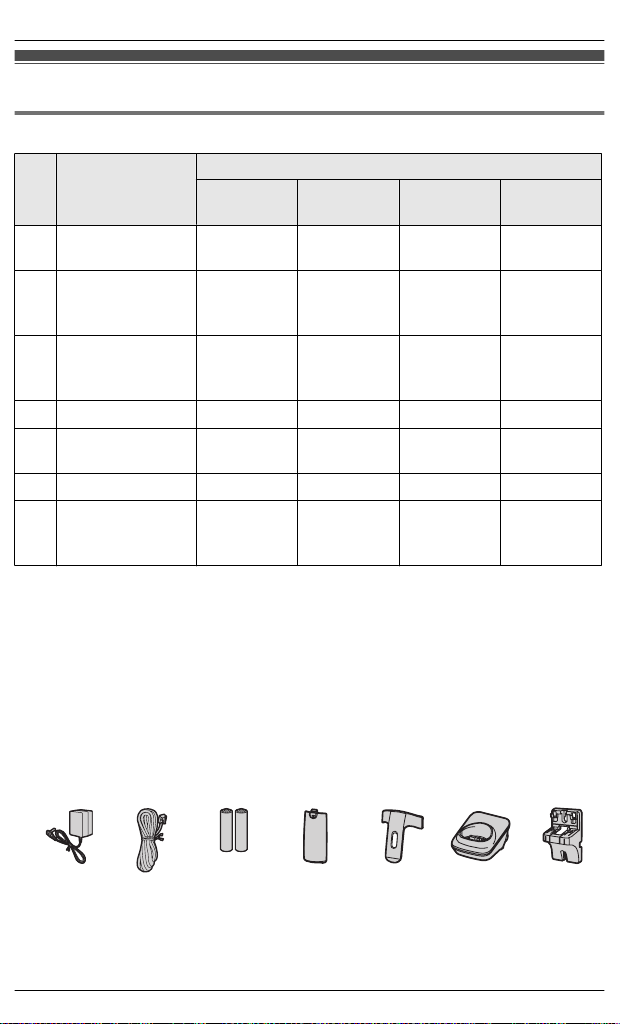
Introduction
Accessory information
Supplied accessories
Accessory item/
No.
rder number
O
A AC adaptor/
NLV226Z
P
B Telephone line
ord/
c
Quantity
KX-TG7622
X-TG7642
K
KX-TG7623
X-TG7643
K
KX-TG7624
X-TG7644
K
2 3 4 5
1 1 1 1
KX-TG7645
PQJA10075Z
C Rechargeable
atteries/
b
4 6 8 10
HHR-4DPA
*
4
over
*1, *2
2 3 4 5
*
3
(–)
/2 (–)*3/3 (–)*3/4
1 2 3 4
*
1/(–)
5
1/(–)
*5
1/(–)
*5
5
–
D
Handset c
E Belt clip/
NKE1098Z2
P
F
Charger
G Wall mounting
daptor/
a
PQKL10088Z1
*1 The handset cover comes attached to the handset.
*
2 KX-TG7621 series: page 3
PNYNTGA410BR: Black
KX-TG7641 series: page 3
PNYNTGA660MR: Metallic gray
*3 The belt clip is not supplied with KX-TG7621 series (page 3).
*4 KX-TG7621 series: page 3
PNLC1018ZB: Black
KX-TG7641 series: page 3
PNLC1017ZM: Metallic gray
*5 The wall mounting adaptor is not supplied with KX-TG7641 series (page 3).
A
B C D E F G
4
For assistance, please visit http://www.panasonic.com/help
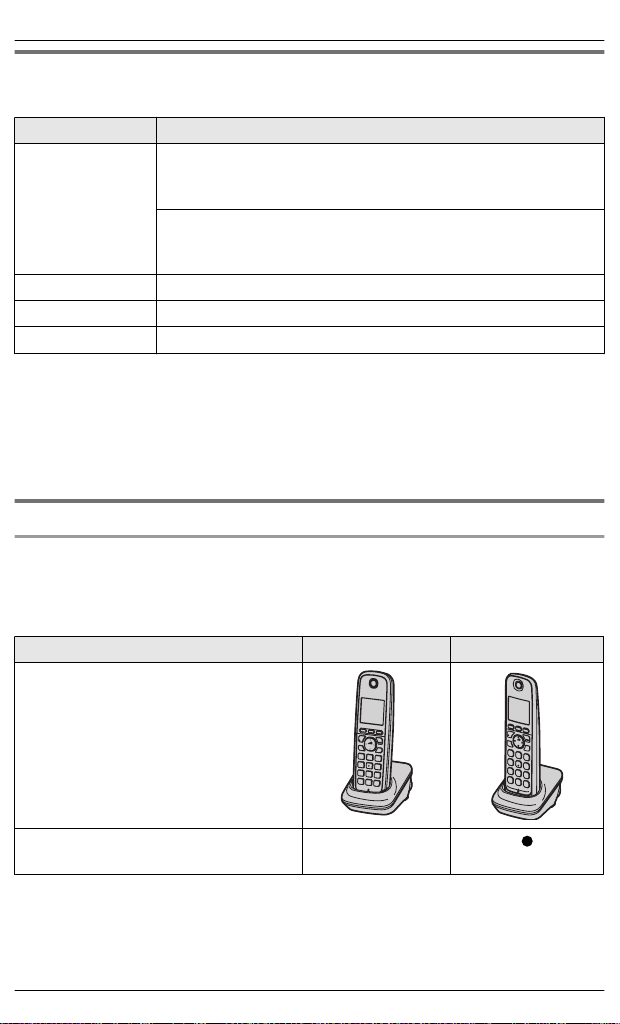
Introduction
Additional/replacement accessories
lease contact your nearest Panasonic dealer for sales information (page 94).
P
Accessory item Order number
*
Rechargeable
b
atteries
HHR-4DPA
R To order, please call 1-800-332-5368 or visit
1
http://www.panasonic.com/batterystore
Battery type:
Nickel metal hydride (Ni-MH)
–
– 2 x AAA (R03) size for each handset
Headset KX-TCA60, KX-TCA93, KX-TCA94, KX-TCA400, KX-TCA430
T-adaptor KX-J66
2
Range extender
KX-TGA405
*
*1 Replacement batteries may have a different capacity from that of the supplied
b
atteries.
*2 By installing this unit, you can extend the range of your phone system to include
areas where reception was previously not available. This product can be
purchased online. Please visit our Web site:
http://www.panasonic.com/RangeExtender
Expanding your phone system
Optional handset feature overview
Y
ou can expand your phone system by registering optional handsets (6 max.) to a
single base unit.
R Optional handsets may be a different color from that of the supplied handsets.
Feature KX-TGA410 KX-TGA660
Handset
Power back-up mode during power
*1
ailure
f
–
*1 During a power failure, this feature allows you to make or receive calls by
t
emporarily powering the unit with a charged handset placed on the base unit if
both the base unit and handset have the power back-up mode.
For assistance, please visit http://www.panasonic.com/help
5

Introduction
Bluetooth®
devices
You can expand your phone system by registering the following units to a single
base unit.
1
*
Your Bluetooth cellular phone
: 2 max.
(for cellular calls: page 19)
1
*
Your Bluetooth headset
: 1 max.
(for a wireless hands-free conversation: page 55)
*1 Your cellular phone and headset must be Bluetooth wireless technology
ompatible. For more details and the list of compatible cellular phones, please
c
visit our Web site: http://www.panasonic.com/link2cell
6
For assistance, please visit http://www.panasonic.com/help
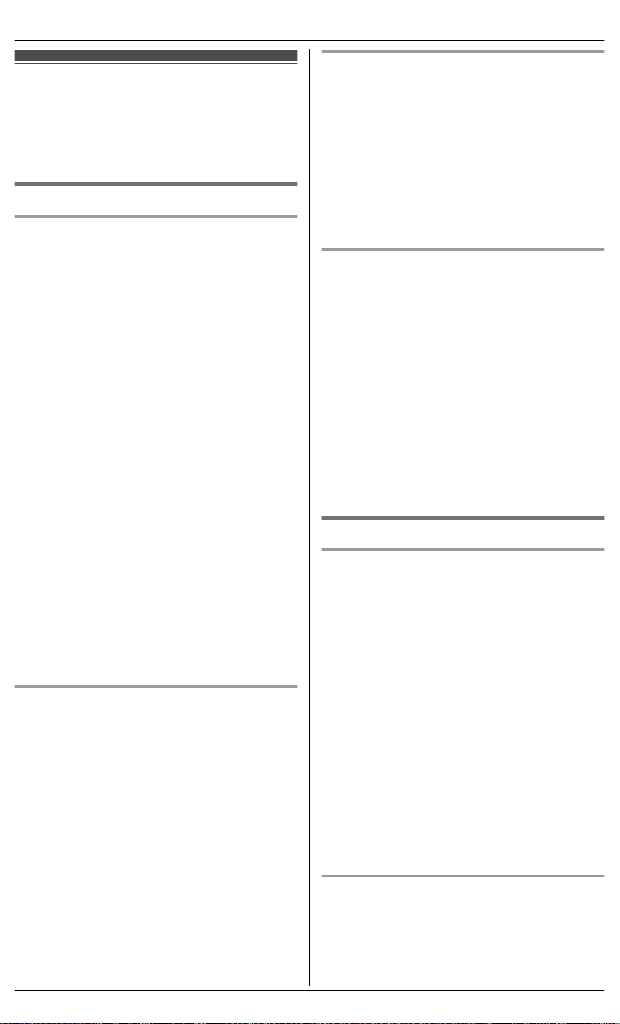
For your safety
o prevent severe injury and loss of life/
T
property, read this section carefully before
using the product to ensure proper and safe
operation of your product.
WARNING
Power connection
R U
se only the power source marked on the
product.
R Do not overload power outlets and
extension cords. This can result in the risk
of fire or electric shock.
R Completely insert the AC adaptor/power
plug into the power outlet. Failure to do so
may cause electric shock and/or excessive
heat resulting in a fire.
R Regularly remove any dust, etc. from the
AC adaptor/power plug by pulling it from
the power outlet, then wiping with a dry
cloth. Accumulated dust may cause an
insulation defect from moisture, etc.
resulting in a fire.
R Unplug the product from power outlets if it
emits smoke, an abnormal smell, or makes
an unusual noise. These conditions can
cause fire or electric shock. Confirm that
smoke has stopped emitting and contact
the Panasonic Call Center at
1-800-211-PANA (1-800-211-7262).
R Unplug from power outlets and never touch
the inside of the product if its casing has
been broken open.
R Never touch the plug with wet hands.
Danger of electric shock exists.
Installation
R T
o prevent the risk of fire or electrical
shock, do not expose the product to rain or
any type of moisture.
R Do not place or use this product near
automatically controlled devices such as
automatic doors and fire alarms. Radio
waves emitted from this product may cause
such devices to malfunction resulting in an
accident.
R Do not allow the AC adaptor or telephone
line cord to be excessively pulled, bent or
placed under heavy objects.
Important Information
Operating safeguards
R U
nplug the product from power outlets
before cleaning. Do not use liquid or
aerosol cleaners.
R Do not disassemble the product.
R Do not spill liquids (detergents, cleansers,
etc.) onto the telephone line cord plug, or
allow it to become wet at all. This may
cause a fire. If the telephone line cord plug
becomes wet, immediately pull it from the
telephone wall jack, and do not use.
Medical
R C
onsult the manufacturer of any personal
medical devices, such as pacemakers or
hearing aids, to determine if they are
adequately shielded from external RF
(radio frequency) energy. (The product
operates in the frequency range of 1.92
GHz to 1.93 GHz, and the RF transmission
power is 115 mW (max.).)
R Do not use the product in health care
facilities if any regulations posted in the
area instruct you not to do so. Hospitals or
health care facilities may be using
equipment that could be sensitive to
external RF energy.
CAUTION
Installation and location
ever install telephone wiring during an
R N
electrical storm.
R Never install telephone line jacks in wet
locations unless the jack is specifically
designed for wet locations.
R Never touch uninsulated telephone wires or
terminals unless the telephone line has
been disconnected at the network interface.
R Use caution when installing or modifying
telephone lines.
R The AC adaptor is used as the main
disconnect device. Ensure that the AC
outlet is installed near the product and is
easily accessible.
R This product is unable to make calls when:
– the handset batteries need recharging or
have failed.
– there is a power failure.
Battery
R W
e recommend using the batteries noted
on page 5. USE ONLY rechargeable
Ni-MH batteries AAA (R03) size.
R Do not mix old and new batteries.
For assistance, please visit http://www.panasonic.com/help
7
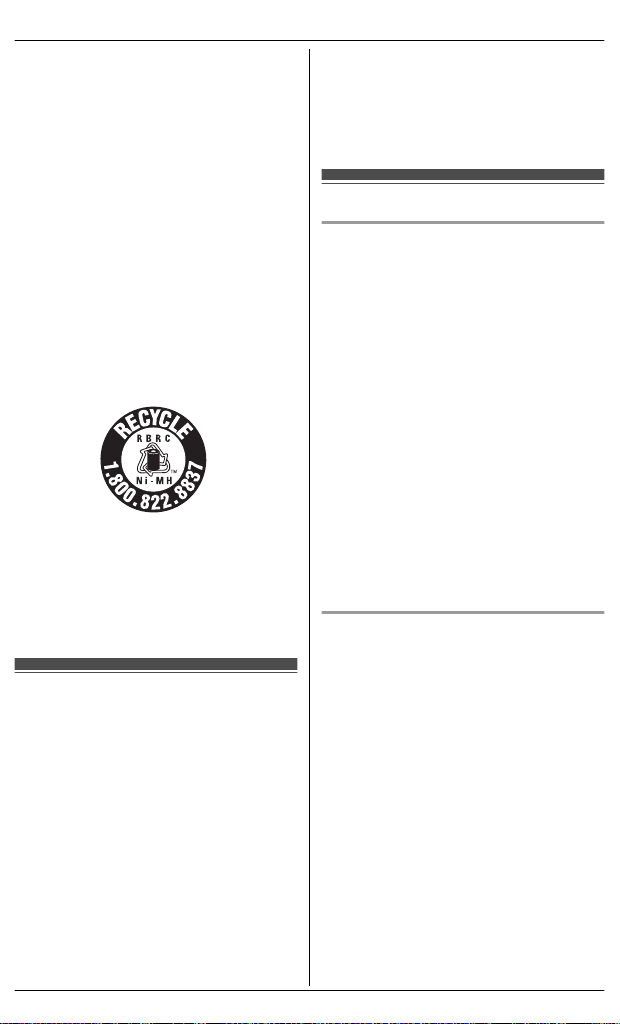
Important Information
R D
o not open or mutilate the batteries.
Released electrolyte from the batteries is
corrosive and may cause burns or injury to
the eyes or skin. The electrolyte is toxic and
may be harmful if swallowed.
R Exercise care when handling the batteries.
Do not allow conductive materials such as
rings, bracelets, or keys to touch the
batteries, otherwise a short circuit may
cause the batteries and/or the conductive
material to overheat and cause burns.
R Charge the batteries provided with or
identified for use with this product only, in
accordance with the instructions and
limitations specified in this manual.
R Only use a compatible base unit (or
charger) to charge the batteries. Do not
tamper with the base unit (or charger).
Failure to follow these instructions may
cause the batteries to swell or explode.
Attention:
A nickel metal hydride battery that is
recyclable powers the product you have
purchased.
Please call 1-800-8-BATTERY
(1-800-822-8837) for information on how to
recycle this battery.
Important safety
i
nstructions
When using your product, basic safety
precautions should always be followed to
reduce the risk of fire, electric shock, and
injury to persons, including the following:
1. Do not use this product near water for
example, near a bathtub, washbowl,
kitchen sink, or laundry tub, in a wet
basement or near a swimming pool.
2. Avoid using a telephone (other than a
cordless type) during an electrical storm.
There may be a remote risk of electric
shock from lightning.
3. Do not use the telephone to report a gas
leak in the vicinity of the leak.
4. Use only the power cord and batteries
i
ndicated in this manual. Do not dispose of
batteries in a fire. They may explode.
Check with local codes for possible special
disposal instructions.
SAVE THESE INSTRUCTIONS
For best performance
Base unit location/avoiding noise
he base unit and other compatible Panasonic
T
units use radio waves to communicate with
each other.
R For maximum coverage and noise-free
communications, place your base unit:
– at a convenient, high, and central
location with no obstructions between
the handset and base unit in an indoor
environment.
– away from electronic appliances such as
TVs, radios, personal computers,
wireless devices, or other phones.
– facing away from radio frequency
transmitters, such as external antennas
of mobile phone cell stations. (Avoid
putting the base unit on a bay window or
near a window.)
R Coverage and voice quality depends on the
local environmental conditions.
R If the reception for a base unit location is
not satisfactory, move the base unit to
another location for better reception.
Environment
eep the product away from electrical noise
R K
generating devices, such as fluorescent
lamps and motors.
R The product should be kept free from
excessive smoke, dust, high temperature,
and vibration.
R The product should not be exposed to
direct sunlight.
R Do not place heavy objects on top of the
product.
R When you leave the product unused for a
long period of time, unplug the product from
the power outlet.
R The product should be kept away from heat
sources such as heaters, kitchen stoves,
etc. It should not be placed in rooms where
the temperature is less than 0 °C (32 °F) or
greater than 40 °C (104 °F). Damp
basements should also be avoided.
R The maximum calling distance may be
shortened when the product is used in the
8
For assistance, please visit http://www.panasonic.com/help
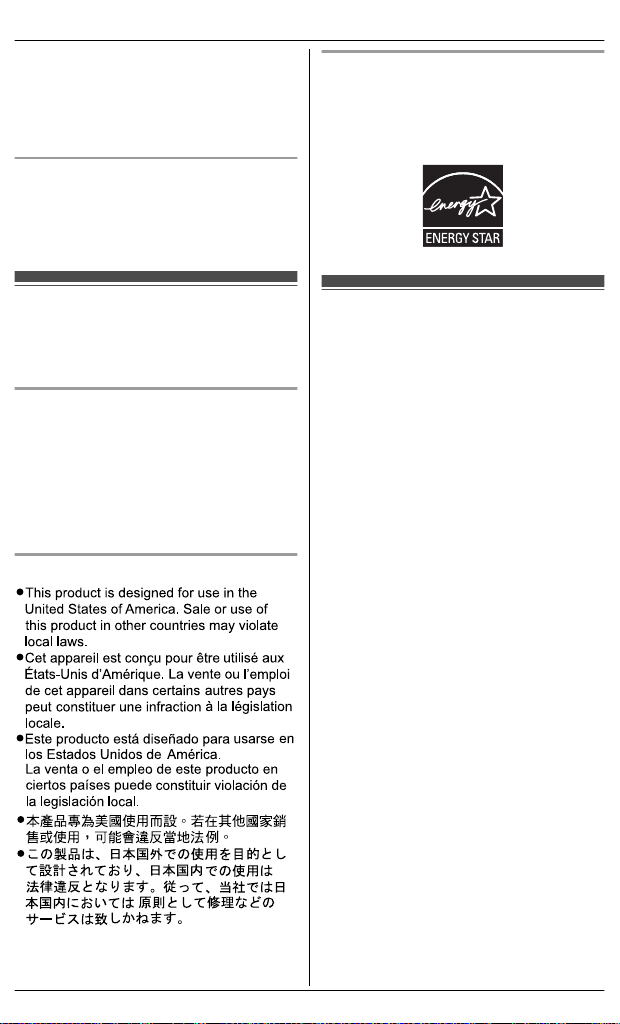
following places: Near obstacles such as
h
ills, tunnels, underground, near metal
objects such as wire fences, etc.
R Operating the product near electrical
appliances may cause interference. Move
away from the electrical appliances.
Routine care
ipe the outer surface of the product
R W
with a soft moist cloth.
R Do not use benzine, thinner, or any
abrasive powder.
Important Information
ENERGY STAR
A
s an ENERGY STAR® Partner, Panasonic
has determined that this product meets the
ENERGY STAR guidelines for energy
efficiency. ENERGY STAR is a U.S.
registered mark.
Other information
CAUTION: Risk of explosion if battery is
replaced by an incorrect type. Dispose of used
batteries according to the instructions.
Notice for product disposal, transfer, or
r
eturn
R This product can store your private/
confidential information. To protect your
privacy/confidentiality, we recommend that
you erase information such as phonebook
or caller list entries from the memory before
you dispose of, transfer, or return the
product.
Notice
Specifications
tandard:
n S
DECT 6.0 (Digital EnhancedCordless
Telecommunications 6.0)
Bluetooth wireless technology 2.0
n Frequency range:
1.92 GHz to 1.93 GHz (DECT)
2.402 GHz to 2.48 GHz (Bluetooth)
n RF transmission power:
115 mW (max.)
n Power source:
120 V AC, 60 Hz
n Power consumption:
Base unit:
Standby: Approx. 1.5 W
Maximum: Approx. 4.8 W
Charger:
Standby: Approx. 0.1 W
Maximum: Approx. 2.0 W
n Operating conditions:
0 °C – 40 °C (32 °F – 104 °F), 20 % –
80 % relative air humidity (dry)
Note:
R Design and specifications are subject to
change without notice.
R The illustrations in these instructions may
vary slightly from the actual product.
For assistance, please visit http://www.panasonic.com/help
9
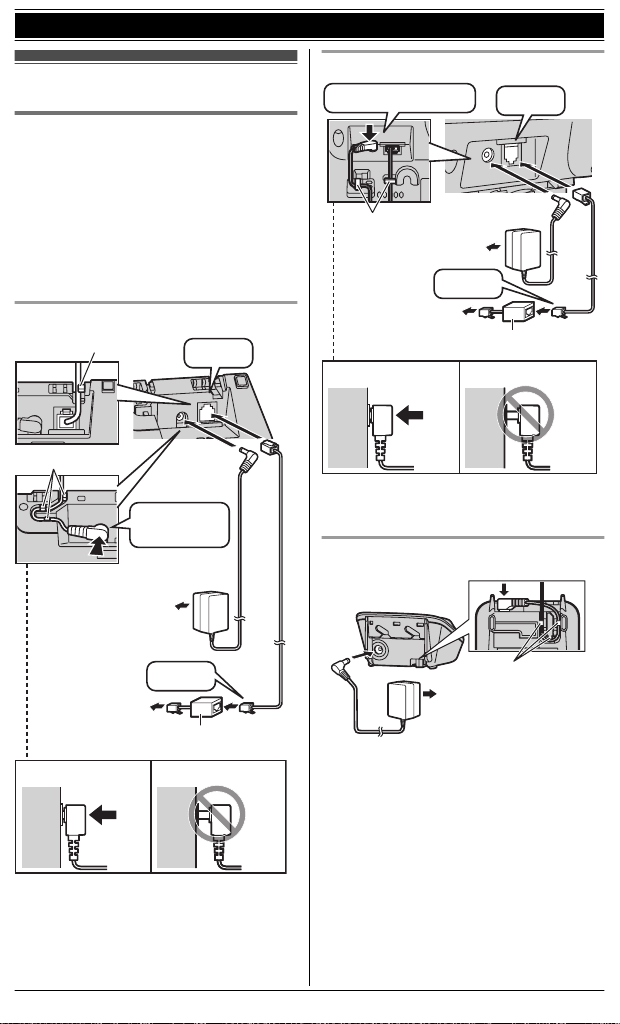
DSL/ADSL filter*
Hook
Hooks
“Click”
Press plug
firmly.
(120 V AC, 60 Hz)
To single-line
telephone jack
(RJ11C)
“Click”
Correct Wrong
DSL/ADSL filter*
“Click”
Press plug firmly.
(120 V AC, 60 Hz)
To single-line
telephone jack
(RJ11C)
“Click”
Correct Wrong
Hooks
(120 V AC, 60 Hz)
Hooks
Getting Started
Setting up
Connections
R U
se only the supplied Panasonic AC
adaptor PNLV226.
R If you do not connect the telephone
line cord and use only cellular lines,
set the cellular line only mode to use
this unit more conveniently
(page 21).
Base unit (KX-TG7621 series: page 3)
Base unit (KX-TG7641 series: page 3)
*DSL/ADSL filter (not supplied) is
equired if you have DSL/ADSL service.
r
10
For assistance, please visit http://www.panasonic.com/help
*DSL/ADSL filter (not supplied) is
required if you have DSL/ADSL service.
Charger
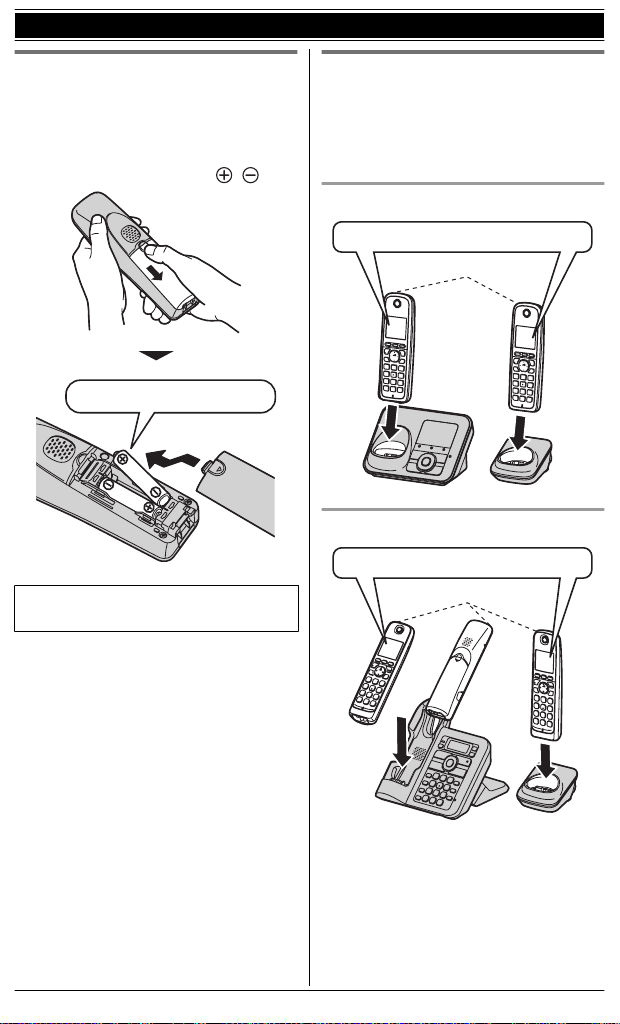
Rechargeable Ni-MH ONLY
Confirm "Charging" is displayed.
Charge indicator
Charge indicator
OR
Confirm "Charging" is displayed.
Getting Started
Battery installation
SE ONLY Ni-MH batteries AAA
R U
(R03) size.
R Do NOT use Alkaline/Manganese/
Ni-Cd batteries.
R Confirm correct polarities (
R W
hen the date and time setting is
displayed, see page 17.
, ).
Battery charging
harge for about 7 hours.
C
R When the batteries are fully charged,
the charge indicator goes off and
“Fully charged” is displayed.
KX-TG7621 series (page 3)
KX-TG7641 series (page 3)
For assistance, please visit http://www.panasonic.com/help
11

Getting Started
Note when setting up
Note for connections
R T
he AC adaptor must remain
connected at all times. (It is normal for
the adaptor to feel warm during use.)
R The AC adaptor should be connected
to a vertically oriented or
floor-mounted AC outlet. Do not
connect the AC adaptor to a
ceiling-mounted AC outlet, as the
weight of the adaptor may cause it to
become disconnected.
During a power failure
e recommend connecting a
W
corded-type telephone (without AC
adaptor) to the same telephone line or to
the same telephone line jack using a
Panasonic T-adaptor (page 5).
Note for battery installation
se the supplied rechargeable
R U
batteries. For replacement, we
recommend using the Panasonic
rechargeable batteries noted on
page 5, 7.
R Wipe the battery ends (
ry cloth.
d
R Avoid touching the battery ends (
) or the unit contacts.
Note for battery charging
t is normal for the handset to feel
R I
warm during charging.
R Clean the charge contacts of the
handset, base unit, and charger with a
soft and dry cloth once a month.
Clean more often if the unit is
exposed to grease, dust, or high
humidity.
, ) with a
,
Battery level
Icon Battery level
High
Medium
Low
Needs charging.
Empty
Panasonic Ni-MH battery
p
erformance (supplied batteries)
Operation Operating time
1
In continuous use
Not in use
standby)
(
*1 If Eco mode is on.
ote:
N
R Actual battery performance depends
on usage and ambient environment.
R Even after the batteries are fully
charged, the handset can be left on
the base unit or charger without any ill
effect on the batteries.
R The battery level may not be
displayed correctly after you replace
the batteries. In this case, place the
handset on the base unit or charger
and let it charge for at least 7 hours.
13 hours max.
11 days max.
*
*
1
Intelligent eco mode
T
his feature automatically reduces
handset power consumption by
suppressing handset transmission
power when the handset is close to the
base unit.
R When this feature is activated,
d
isplayed. However, during a cellular
call,
t
is not displayed even though
his feature is activated.
is
12
For assistance, please visit http://www.panasonic.com/help

R E
B C
M
A
G
D
E
J
K
I
H
L
A
B
B C
M
A
G
F
D
E
J
K
I
H
L
A
B
co mode is turned off when the
clarity booster is activated (page 26).
n
KX-TG7641 series (page 3)
Controls
Handset
n
KX-TG7621 series (page 3)
For assistance, please visit http://www.panasonic.com/help
Charge indicator
inger indicator
R
Message indicator
Nonslip pad
onslip pad offers support when
R N
you cradle the handset between
your shoulder and ear.
Speaker
M N
(SP-PHONE: Speakerphone)
M N
Headset jack
Dial keypad (*:
Receiver
Display
FFN
MO
LASHN MCALL WAITN
MF
Getting Started
(TALK)
TONE)
13

A CB E FD
G H I LJ K
L MN O PQ S T UR
AB
A
E
F
J
I
K
D
C
G
H
Getting Started
Microphone
Charge contacts
n C
ontrol type
Soft keys
he handset features 3 soft keys. By
T
pressing a soft key, you can select
the feature shown directly above it on
the display.
Navigator key
MCN, MFN, or MEN: Scroll
– MDN,
through various lists and items.
–
VOL. (Volume: MDN
Adjust the receiver or speaker
volume while talking.
– MFN CID (Caller ID): View the
caller list.
– MEN REDIAL: View the redial list.
or MCN):
Base unit
KX-TG7621 series (page 3)
n
Charge contacts
HEADSET indicator
Speaker
Message counter
CELL 1 indicator
CELL 2 indicator
ME
RASEN
MnN
(STOP)
14
For assistance, please visit http://www.panasonic.com/help
MjN/M
kN (Volume up/down)
N/M N
M
M N
Message indicator
ML
OCATORN
MA
ANSWER ON/OFF indicator
n KX-TG7641 series (page 3)
Charge contacts
Speaker
Display
MH
HEADSET indicator
ME
RASEN MCLEARN
MnN
MC
CELL 1 indicator
MC
CELL 2 indicator
MA
ANSWER ON/OFF indicator
(Repeat/Skip)
(PLAY)
NSWER ON/OFFN
EADSETN
(STOP) (EXIT)
ELL 1N
ELL 2N
NSWER ON/OFFN
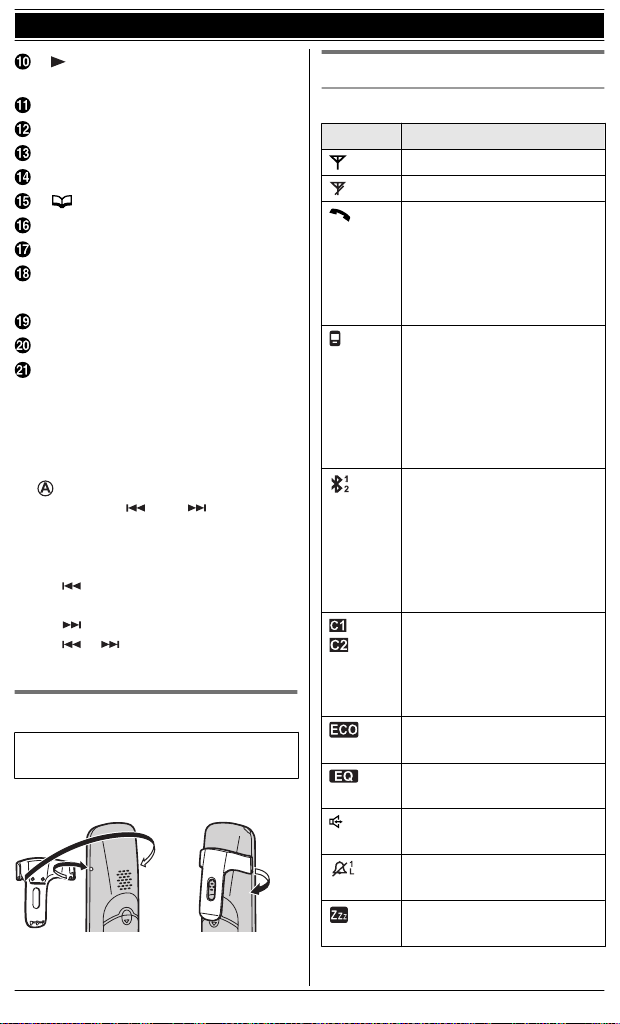
M N
1
(PLAY)
Message indicator
ML
OCATORN MINTERCOMN
MF
LASHN MCALL WAITN
MM
EMON
MC
ONFN (Conference)
(Phonebook)
M N
Dial keypad (*: TONE)
Microphone
MSP-PHONEN (Speakerphone)
SP-PHONE indicator
UTEN MDISPLAYN
MM
OLDN MEDITN
MH
*
Bracket
1
*1 The base unit has an unremovable
bracket for desk or wall mounting.
To mount on a wall, see page 69.
n Control type
Navigator key
MCN, MN, or MN: Scroll
– MDN,
through various lists and items.
– MDN or MCN (Volume): Adjust the
speaker volume while talking.
– MN CID (Caller ID): View the
caller list.
– MN REDIAL: View the redial list.
– M
Repeat/skip messages
N/M N:
during playback.
Belt clip
Available for:
X-TG7641 series (page 3)
K
n T
o attach n To remove
Getting Started
Display/Indicators
Handset display items
Item Meaning
Within base unit range
Out of base unit range
The landline is in use.
R W
hen flashing:
The call is put on hold.
R When flashing rapidly:
An incoming call is now
being received.
A cellular line is in use.
R W
hen flashing:
The cellular call is put on
hold.
R When flashing rapidly:
A cellular call is being
received.
A cellular phone is
c
onnected.*1 Ready to
make/receive cellular calls.
R When turned off:
A cellular phone is not
connected to the base
unit (page 21).
– The cellular line is
s
elected for the ringer
setting.
– A cellular call is being
received on that line.
Eco mode is on.
(page 12)
Equalizer is set.
(
page 27)
Speakerphone is on.
(
page 24)
Ringer volume is off.
(page 41, 43)
Silent mode is on.
(
page 46)
*
2
*
3
For assistance, please visit http://www.panasonic.com/help
15
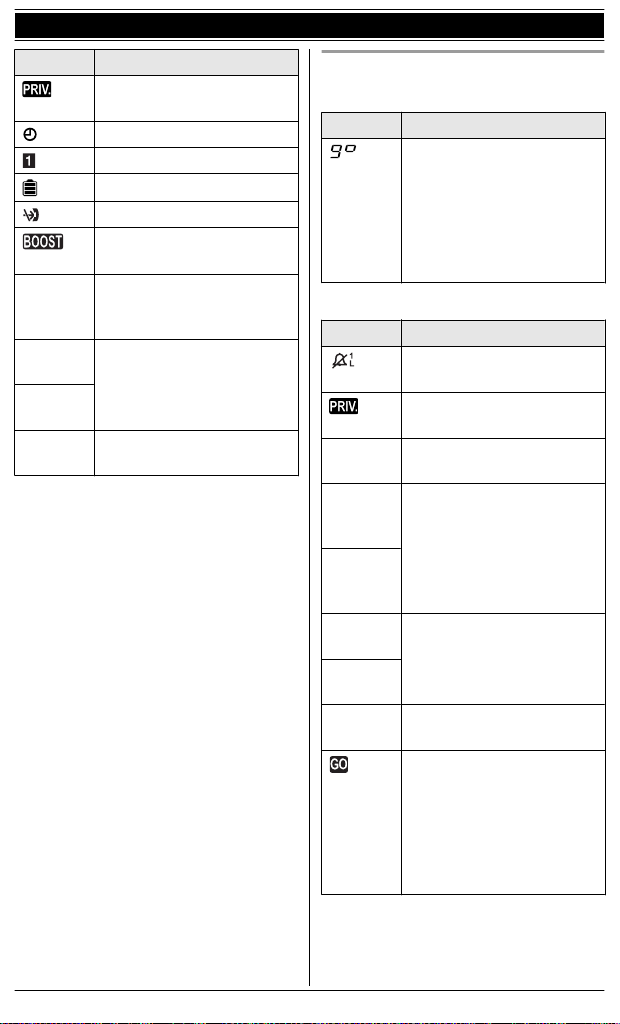
Getting Started
Item Meaning
Call sharing mode is off.
page 44)
(
Alarm is on. (page 46)
Handset number
Battery level
Blocked call (page 47)
2
Clarity booster is on.
*
(page 26)
In use
Answering system is being
sed by another handset
u
or the base unit.
Cell1
i
n use
Someone is using the
ellular line.
c
Cell2
i
n use
Line
n use
i
Someone is using the
andline.
l
*1 Corresponding cellular line(s) is
i
ndicated next to the item.
*2 During a cellular call, the item is not
displayed even though the feature is
activated.
*3 Corresponding lines (1, 2: cellular
line, L: landline) are indicated next to
the item. If all lines are turned off, no
line is indicated.
Base unit display item
KX-TG7621 series: page 3
n
Item Meaning
Answering system
a
nswers calls with a
greeting message and
caller messages are not
recorded. (“Selecting
“Greeting only” ”,
page 62)
KX-TG7641 series: page 3
n
Item Meaning
Ringer volume is off.
(page 32)
Call sharing mode is off.
page 44)
(
In use
Line &
C
ell1
Answering system is being
sed by a handset.
u
Someone is using the land
ine and cellular line.
l
in use
Line &
C
ell2
in use
Cell1
n use
i
Someone is using the
ellular line.
c
Cell2
i
n use
Line
n use
i
Someone is using the line.
Answering system
nswers calls with a
a
greeting message and
caller messages are not
recorded. (“Selecting
“Greeting only” ”,
page 62)
1
*
16
*1 Corresponding lines (1, 2: cellular
l
ine, L: landline) are indicated next to
the item. If all lines are turned off, no
line is indicated.
For assistance, please visit http://www.panasonic.com/help
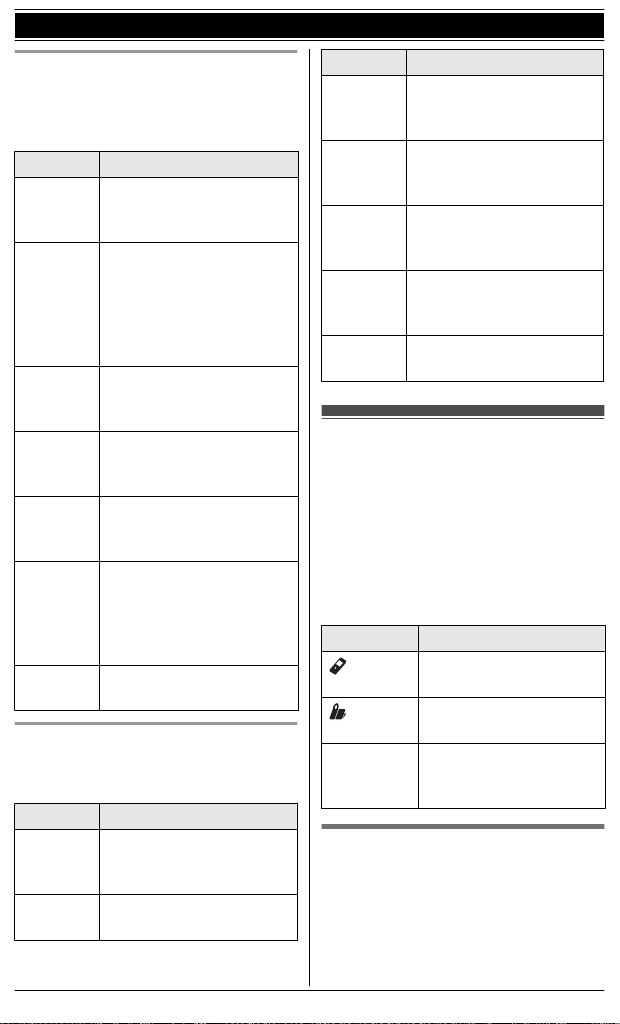
Getting Started
CELL 1/CELL 2 indicators on the
ase unit
b
The CELL 1/CELL 2 indicators show
each cellular line status.
Status Meaning
Green
On)
(
Green
Flashing)
(
Green
Flashing
(
rapidly)
Amber
On)
(
Amber
Flashing
(
rapidly)
Red
Flashing)
(
Light off A cellular phone is not
HEADSET indicator on the base unit
T
he HEADSET indicator shows the
Bluetooth headset status.
Status Meaning
Green
(
On)
Green
Flashing)
(
A cellular phone is
connected. Ready to
make/receive cellular calls.
– The cellular line is in
use.
– Phonebook entries are
being copied from a
cellular phone
(page 54).
A cellular call is being
received.
A cellular phone is not
connected to the base unit
(page 21).
The base unit is searching
for the registered cellular
phone.
– The base unit is
registering a cellular
phone.
– A cellular call is put on
hold.
egistered to the base unit.
r
A Bluetooth headset is
connected to the base
unit. Ready to use it.
A Bluetooth headset is in
use.
Status Meaning
Green
Flashing
(
rapidly)
Amber
On)
(
Amber
Flashing
(
rapidly)
Red
Flashing)
(
Light off A Bluetooth headset is not
A landline call is being
received.
The Bluetooth headset is
not connected to the base
unit.
The base unit is searching
for the registered
Bluetooth headset.
– The base unit is
registering a headset.
– Mute is turned on.
egistered to the base unit.
r
Initial settings
irect command code:
n D
Programmable settings can be
accessed by pressing MMENUN, #
and then the corresponding code on
the dial keypad (page 39).
Example: Press MMENUN#101.
n Symbol meaning:
Symbol Meaning
Perform with the
h
andset.
Perform with the base
u
nit.
Example:
“Off”
MbN:
Date and time
I
mportant:
R When you install the batteries for the
first time, the handset may prompt
you to set date and time. First press
MSELECTN, then proceed to step 2.
Press MCN or MDN to
select the words in
quotations.
For assistance, please visit http://www.panasonic.com/help
17
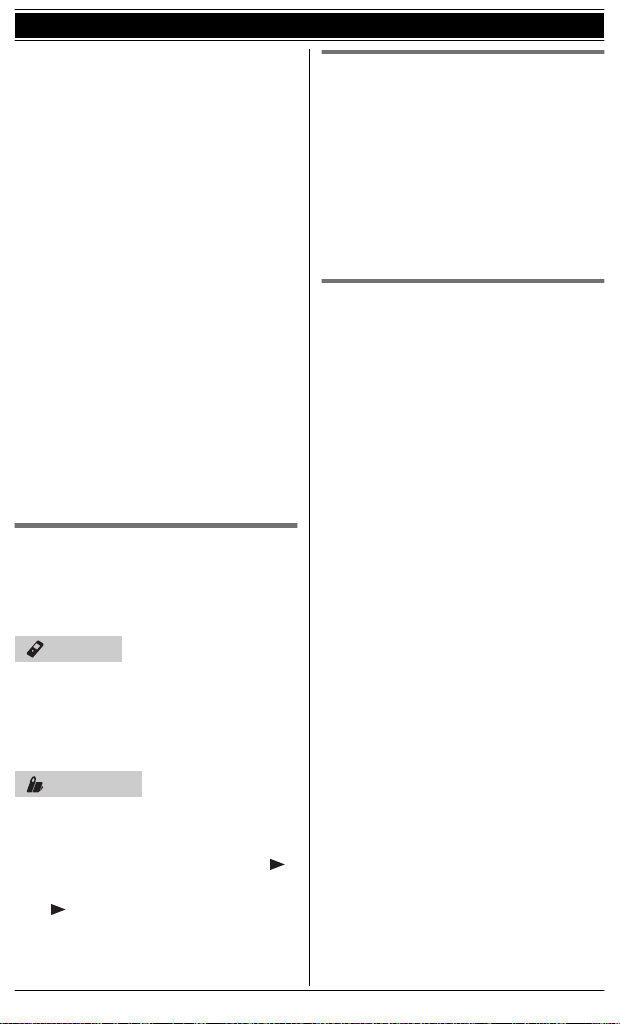
Getting Started
ENUN#101
1 MM
2 Enter the current month, date, and
year by selecting 2 digits for each.
Example: July 15, 2011
07 15 11
3 MOKN
4 Enter the current hour and minute
(12-hour clock format) by selecting 2
digits for each.
Example: 9:30
09 30
5 MAM/PMN: Select “AM” or “PM”.
6 MSAVEN a MOFFN
Note:
R When English is selected as the
display language, 12-hour clock
format is used. When Spanish is
selected, 24-hour clock format is used.
R The date and time may be incorrect
after a power failure. In this case, set
the date and time again.
Display language
ou can select either “English” or
Y
“Español” as the display language.
The default setting is “English”.
Voice guidance language
ou can select either “English” or
Y
“Español” as the voice guidance
language of the answering system. The
default setting is “English”.
1 MMENUN#112
2 MbN: Select the desired setting. a
MSAVEN
3 MOFFN
Dialing mode
If you cannot make calls, change this
setting according to your telephone line
service. The default setting is “Tone”.
“Tone”: For tone dial service.
“Pulse”: For rotary/pulse dial service.
1 MMENUN#120
2 MbN: Select the desired setting.
3 MSAVEN a MOFFN
Handset
1 MM
ENUN#110
2 MbN: Select the desired setting. a
MSAVEN
3 MOFFN
*
Base unit
*1 KX-TG7641 series: page 3
1
1 MDISPLAYN
2 MbN: “Change language” a M
Select the desired setting. a
3 MbN:
M
N
18
For assistance, please visit http://www.panasonic.com/help
N

Link to Cell
Link to cell feature
o use this feature, you must first
T
register and connect your cellular
phones to the base unit (page 19).
Your cellular phones must be Bluetooth
wireless technology compatible with this
product.
This feature allows you to:
– make or answer cellular calls using
your home phone (handset or base
unit) with better reception.
– maximize the benefits of cellular
services (such as free night and
weekend calls, or cellular to cellular
call plans) by utilizing unused peak
minutes with your home phone.
– conserve the battery power of your
cellular phone while the unit is on a
cellular call. (We recommend
charging your cellular phone during
the cellular call as your cellular phone
battery is being consumed.)
Important:
R Up to 2 cellular phones can be
registered. However, only one
Bluetooth device (cellular phone or
headset) can be connected to the
base unit at a time.
R Locate your cellular phone near the
base unit. If the cellular phone is too
close to the base unit during a cellular
call, you may hear noise. For best
performance, we recommend placing
the cellular phone between 0.6 m to 3
m (2 feet to 10 feet) away from the
base unit.
Trademarks
R The Bluetooth® word mark and logos
are owned by the Bluetooth SIG, Inc.
and any use of such marks by
Panasonic Corporation is under
license. All other trademarks identified
herein are the property of their
respective owners.
For assistance, please visit http://www.panasonic.com/help
Registering a cellular
hone
p
Important:
R For more details and the list of
compatible cellular phones, please
visit our Web site:
http://www.panasonic.com/link2cell
R Before registering a Bluetooth
enabled cellular phone to the base
unit:
– we recommend you change the
PIN (page 22).
– make sure that no Bluetooth device
such as a Bluetooth headset is
connected to your cellular phone.
1 Handset:
MMENUN
For CELL 1: #6241
For CELL 2: #6242
R After the CELL 1 or CELL 2
indicator on the base unit starts
flashing red, the rest of the
procedure must be completed
within 5 minutes.
2 Your cellular phone:
While the CELL 1 or CELL 2
indicator is flashing red, follow the
instructions of your cellular phone to
enter the registration mode.
R Depending on your cellular
phone, it may ask you to enter the
base unit PIN (default: “0000”).
3 Handset:
Wait until a long beep sounds.
R It may take more than 10 seconds
to complete registration.
R When the CELL 1 or CELL 2
indicator lights green, the cellular
phone is connected to the base
unit. You are ready to make
cellular calls.
4 To select which unit receives calls
for the cellular line, press MOKN then
continue from step 3, “Selecting
19

Link to Cell
which unit receives cellular calls”,
p
age 20.
R If not required, go to step 5.
5 MOFFN
Note:
R Make sure that your cellular phone is
set to connect to this product
automatically. Refer to your cellular
phone’s operating instructions.
R Make sure you cancel your cellular
phone’s current registration if you
want to register it to the other line
(page 23).
Link to cell settings
Selecting which unit receives
c
ellular calls
You can select which unit rings and
receives calls for a cellular line. When
“All” is selected, all handsets and the
base unit ring.
1 MMENUN
2 For CELL 1: #6271
For CELL 2: #6272
3 MbN: Select the desired handset or
“All”.
4 MSAVEN a MOFFN
Note:
R When you select a specific handset to
receive calls for a cellular line:
– other handsets cannot answer the
calls.
– the base unit can answer the calls
even though it does not ring.
However, you can make the base
unit ring by adjusting the base unit
ringer volume (page 41).
(KX-TG7641 series: page 3)
R When you change the setting to
“All”, the base unit ringer volume
also returns to the lowest level even if
t
he ringer volume has been changed.
Ring as cell mode
O
nce this feature is turned on, the
handset and base unit ring using the
same ringer tone as your cellular phone.
The following settings are available:
– “Off”: Turn this feature off to use the
ringer tones of the handset and base
unit. Caller information is announced
depending on the Talking Caller ID
setting (page 43).
– “On (with Talking CID)”
(default): The handset and base unit
use your cellular phone’s ringer tone.
Caller information is announced even
if the Talking Caller ID is turned off.
– “On (without Talking CID)”:
The handset and base unit use your
cellular phone’s ringer tone. Caller
information is not announced even if
the Talking Caller ID is turned on.
Important:
R To use this feature, your cellular
phone must support Bluetooth in-band
ringtone. Refer to your cellular
phone’s operating instructions.
1 MMENUN
2 For CELL 1: #6141
For CELL 2: #6142
3 MbN: Select the desired setting.
4 MSAVEN a MOFFN
Note:
R The units use the preset ringer tones
(page 43) instead of your cellular
phone’s ringer tone when a cellular
call is being received if:
– your cellular phone is in silent mode
(depending on your cellular phone).
– the base unit is in use.
– 2 handsets are sharing a landline
call.
20
For assistance, please visit http://www.panasonic.com/help
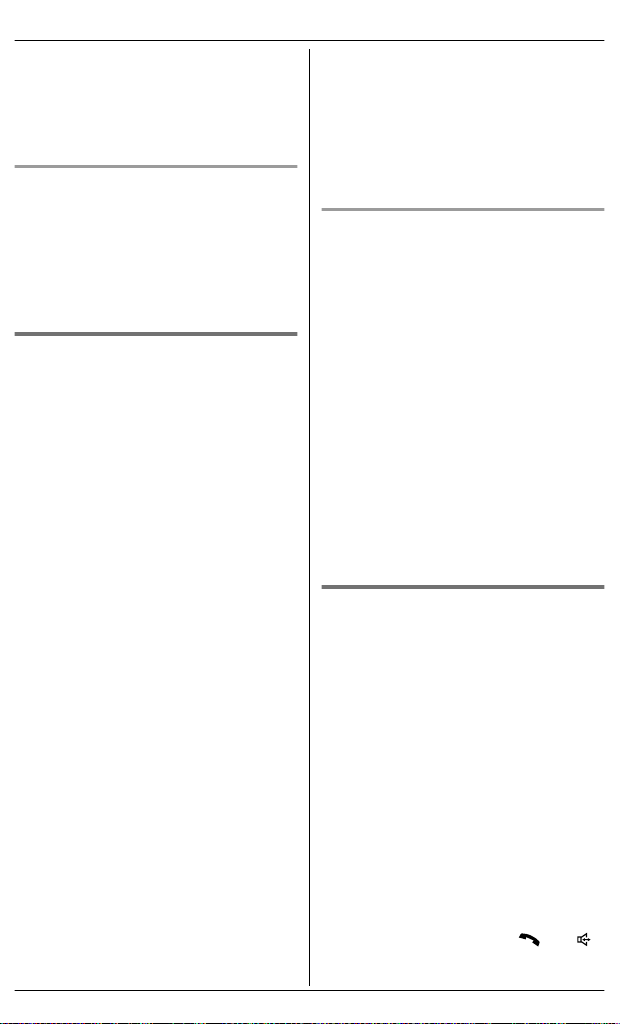
R I
f your cellular phone is in silent mode
with “On (with Talking CID)”
set, the unit announces caller
information even when Talking Caller
ID is turned off (page 43).
To use the handset ringer tone
nstead of your cellular phone’s
i
ringer tone
Select “Off” in step 3, “Ring as cell
mode”, page 20.
To change the handset ringer tone for a
cellular line, see page 41.
Auto connection to the
c
ellular phone
After registration, your cellular phone is
connected to the base unit. If you move
the cellular phone out of base unit
range, the cellular phone is
disconnected from the base unit. This
feature allows the base unit to try to
reconnect the cellular phone at regular
intervals when it returns within base unit
range. You can set the interval. The
default setting is “1 min”.
Important:
R When you are using a cellular line or
a Bluetooth headset, the base unit
loses its connection from other
Bluetooth devices (cellular phone or
headset). To automatically resume
the connection to cellular phones,
leave the auto connection on.
R Some cellular phones lose connection
after usage, please check the
specification of your cellular phone for
more details.
1 MMENUN#632
2 MbN: Select the desired setting.
3 MSAVEN a MOFFN
Link to Cell
Note:
R S
ome cellular phone may ask you if
you accept the connection
requirement from the base unit. In that
case, select “Off” in step 2. Check
the specification of your cellular
phone.
Connecting/disconnecting the
cellular phone manually
When you make or answer calls with
your cellular phone, we recommend
disconnecting it from the base unit,
otherwise received audio may not be
heard on your cellular phone.
You can also manually reconnect the
cellular phone to the base unit without
waiting for the auto connection feature to
resume the connection.
1 MMENUN
2 To connect/disconnect:
For CELL 1: #6251
For CELL 2: #6252
R A long beep sounds.
3 MOFFN
Cellular line only mode (If you
o not use the landline)
d
If you do not use the landline, we
recommend setting the unit to the
cellular line only mode.
1 MMENUN#157
2 To turn on:
MbN: “On” a MSELECTN a
MbN: “Yes” a MSELECTN
To turn off:
MbN: “Off” a MSELECTN
Note:
R Once you set this mode, you can use
the following buttons to make cellular
calls:
– for the handset, press M
i
nstead of MCELLN (page 24).
N
or M
N
For assistance, please visit http://www.panasonic.com/help
21
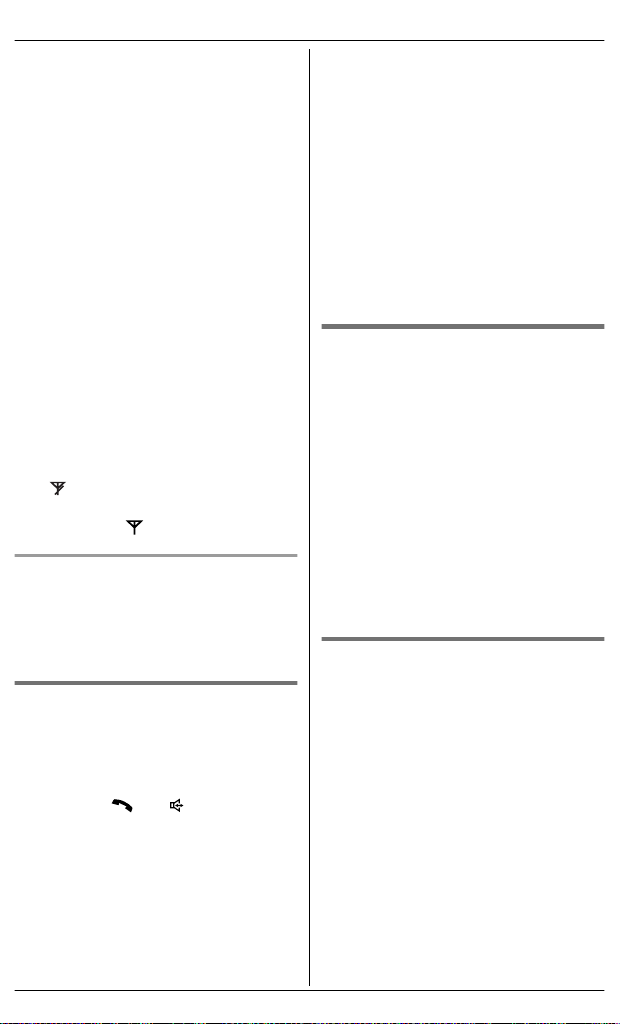
Link to Cell
– for the base unit, press
MS
P-PHONEN instead of the line
button (MCELL 1N or MCELL 2N) set
for the cellular line selection
(page 22, 31).
(KX-TG7641 series: page 3)
R Once you set this mode, the following
features cannot be used:
– Landline features (page 45)
– Answering system (page 57)
Messages cannot be received.
However, you can only record voice
memo messages (page 60).
– Voice mail features (page 64)
R After this mode is turned on or off, the
base unit reboots.
– Bluetooth connections from cellular
phones or headset are
disconnected. If the auto
connection is turned on (page 21),
the cellular phones are
reconnected.
will be displayed on the handset
–
m
omentarily. The handset can be
used once
When you use the landline again
B
efore connecting the telephone line to
the base unit, select “Off” in step 2,
“Cellular line only mode (If you do not
use the landline)”, page 21.
is displayed.
Cellular line selection
his feature determines which cellular
T
line is selected to make cellular calls
when:
– you press MCELLN on the handset.
– you press M
handset while the cellular line only
mode is turned on.
– you press MSP-PHONEN on the base
unit while the cellular line only mode is
turned on. (KX-TG7641 series: page 3)
The following settings are available:
22
or MN on the
N
For assistance, please visit http://www.panasonic.com/help
– “M
anual” (handset only: default):
You can select the desired cellular
line when making a call.
– “Cellular phone 1” (base unit default):
CELL 1 is selected.
– “Cellular phone 2”: CELL 2 is selected.
1 MMENUN
2 For handset: #634
For base unit*1: #*634
3 MbN: Select the desired setting.
4 MSAVEN a MOFFN
*1 KX-TG7641 series: page 3
Storing your area code (for
d
ialing only a 7-digit phone
number to make a local call)
You need to add your area code when
making cellular calls to a phone number
in your area. Once you store your area
code, it is automatically added to the
beginning of the 7-digit phone number
when making cellular calls.
1 MMENUN#633
2 Enter the 3-digit area code.
R To correct a digit, press MCLEARN.
3 MSAVEN a MOFFN
Changing the Bluetooth PIN
Personal Identification
(
Number)
The PIN is used to register cellular
phones to the base unit. The default PIN
is “0000”. To prevent unauthorized
access to this product, we recommend
that you change the PIN, and keep it
confidential.
Important:
R Please make note of your new PIN.
The unit does not reveal the PIN to
you. If you forget your PIN, see
page 79.
1 MMENUN#619
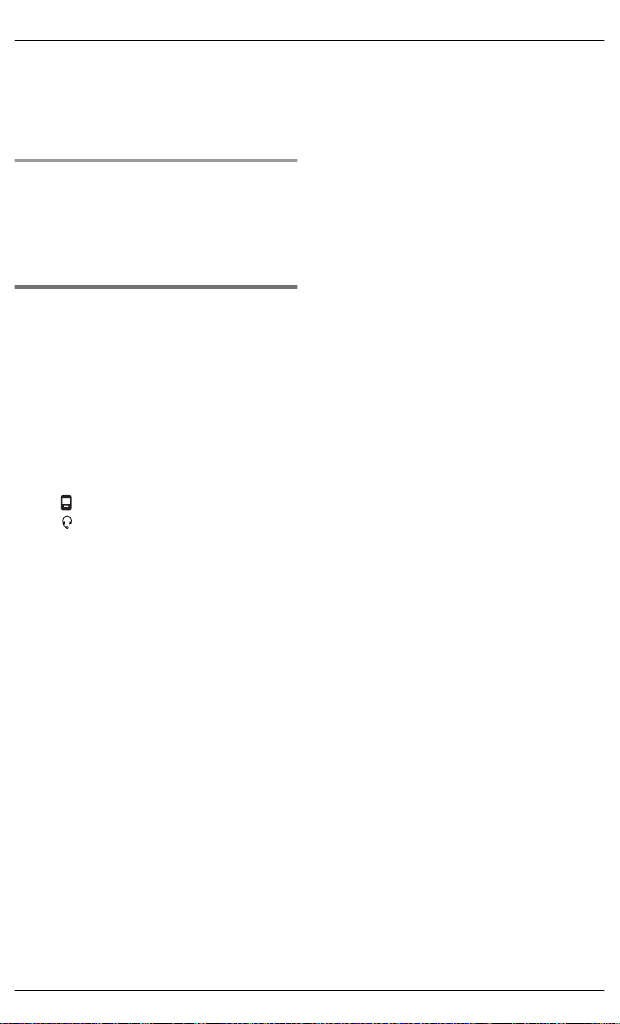
nter the new 4-digit PIN. a MOKN
2 E
3 Enter the new 4-digit PIN again. a
MSAVEN
4 MOFFN
Changing the PIN for the second time
F
ollow step 1, “Changing the Bluetooth
PIN (Personal Identification Number)”,
page 22. Enter the current 4-digit PIN,
then continue from step 2.
Deregistering Bluetooth
d
evices
A handset can cancel a registration of
another Bluetooth devices (cellular
phone or headset) that is stored to the
base unit.
1 MMENUN#134
2 MbN: Select the desired device. a
MSELECTN
indicates a cellular phone, and
R
indicates a headset.
3 MbN:
“Yes” a MSELECTN
R When the cellular phone is
deregistered, the CELL 1 or CELL
2 indicator is turned off.
R When the headset is
deregistered, the HEADSET
indicator is turned off.
4 MOFFN
Link to Cell
For assistance, please visit http://www.panasonic.com/help
23

Making/Answering Calls Using the Handset
– only 1 cellular phone is
Making cellular calls
mportant:
I
R Only 1 cellular line can be used at a
time.
R Before making calls, confirm that the
CELL 1 or CELL 2 indicator lights
green (page 17).
1 Lift the handset and dial the phone
number.
R To correct a digit, press MCLEARN.
2 MCELLN
R The unit starts dialing when:
– only 1 cellular phone is
registered.
– a specific line is set to make
cellular calls (page 22).
Go to step 4.
3 MbN: Select the desired cellular
phone. a MSELECTN
4 When you finish talking, press
MOFFN or place the handset on the
base unit or charger.
Note:
R To switch to the speaker, press M
o switch back to the receiver, press
T
M
N/M N.
Adjusting the receiver or speaker
olume
v
N
Press M
Making a cellular call using the redial
ist
l
The last 5 phone numbers dialed are
stored in the redial list (each 48 digits
max.).
or MN repeatedly while talking.
1 MEN REDIAL
2 MbN: Select the desired phone
number.
3 MCELLN
R The unit starts dialing when:
N.
– a specific line is set to make
4 MbN: Select the desired cellular
phone. a MSELECTN
Erasing a number in the redial list
1 M N
2 MbN: Select the desired phone
number. a MERASEN
3 MbN: “Yes” a MSELECTN
4 MOFFN
Making landline calls
1 Lift the handset and dial the phone
number.
R To correct a digit, press MCLEARN.
2 M N
hen you finish talking, press
3 W
MOFFN or place the handset on the
base unit or charger.
Using the speakerphone
1 Dial the phone number and press
M N.
R Speak alternately with the other
party.
2 When you finish talking, press
MOFFN.
Note:
R For best performance, use the
speakerphone in a quiet environment.
R To switch back to the receiver, press
M N/M N.
Making a call using the redial list
1 MEN
2 MbN: Select the desired phone
number.
3 M
24
For assistance, please visit http://www.panasonic.com/help
egistered.
r
cellular calls (page 22).
REDIAL
REDIAL
N

Making/Answering Calls Using the Handset
Pause (for PBX/long distance service
sers)
u
A pause is sometimes required when
making calls using a PBX or long
distance service. When storing a calling
card access number and/or PIN in the
phonebook, a pause is also needed
(page 38).
Example: If you need to dial the line
access number “9” when making outside
calls with a PBX:
1 9 a MPAUSEN
2 Dial the phone number. a M
N
ote:
R A 3.5 second pause is inserted each
time MPAUSEN is pressed. Repeat as
needed to create longer pauses.
Adjusting the handset ringer volume
hile the handset is ringing for an
n W
incoming call:
Press MDN or MCN repeatedly to select
the desired volume.
n Programming the volume
beforehand:
1 To change the cellular line
ringer volume:
For CELL 1:
MMENUN#6281
N
For CELL 2:
MMENUN#6282
To change the landline ringer
volume:
MMENUN#160
2 MbN: Select the desired volume.
3 MSAVEN a MOFFN
Answering calls
W
hen a call is being received, the ringer
indicator flashes rapidly.
1 Lift the handset and press M
M N when the unit rings.
R To answer a cellular call, you can
also press MCELLN.
R You can also answer the call by
pressing any dial key from 0 to
9, *, or #. (Any key answer
feature)
2 When you finish talking, press
MOFFN or place the handset on the
base unit or charger.
Auto talk
Y
ou can answer calls simply by lifting
the handset off the base unit or charger.
You do not need to press M
this feature on, see page 44.
For assistance, please visit http://www.panasonic.com/help
N.
To turn
N or
Temporary handset ringer off
W
hile the handset is ringing for a call,
you can turn the ringer off temporarily by
pressing M
Useful features during
a
call
Hold
his feature allows you to put an outside
T
call on hold.
1 Press MMENUN during an outside
call.
2 MbN: “Hold” a MSELECTN
3 To release hold on the cellular
line:
Press MCELLN.
R Another handset user can take
the call: MCELLN*1 a MSELECTN
*1
N.
The call is taken when:
– only 1 cellular phone is
registered.
25
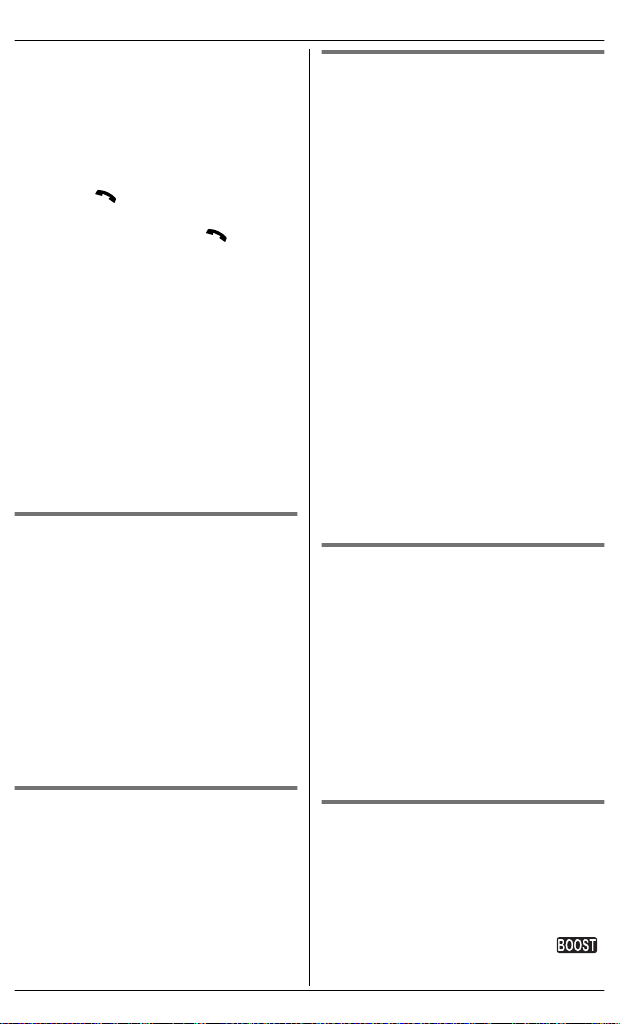
Making/Answering Calls Using the Handset
– the line is set to make
c
R The base unit user can take the
To release hold on the landline:
Press M
R A
R T
Note:
R If a call is kept on hold for more than 9
minutes, an alarm tone starts to
sound and the ringer indicator flashes
rapidly. After 1 additional minute on
hold, the call is disconnected.
R If another phone is connected to the
same line, you can also take the call
by lifting its handset.
ellular calls (page 22).
call by pressing MCELL 1N or
MCELL 2N. (KX-TG7641 series:
page 3)
N.
nother handset user can take
the call by pressing M
he base unit user can take the
call by pressing MSP-PHONEN.
(KX-TG7641 series: page 3)
N.
Mute
W
hile mute is turned on, you can hear
the other party, but the other party
cannot hear you.
1 Press MMUTEN during conversation.
R MMUTEN flashes.
2 To return to the conversation, press
MMUTEN again.
Note:
R MMUTEN is a soft key visible on the
handset display during a call.
Flash for landline calls
MF
LASHN allows you to use the special
features of your host PBX such as
transferring an extension call, or
accessing optional telephone services.
Note:
R To change the flash time, see
page 44.
For call waiting or Call
aiting Caller ID service users
W
To use call waiting or Call Waiting Caller
ID, you must first subscribe with your
service provider/telephone company.
This feature allows you to receive calls
while you are already talking on the
phone. If you receive a call while on the
phone, you will hear a call waiting tone.
If you subscribe to both Caller ID and
Call Waiting with Caller ID services,
the 2nd caller’s information is displayed
after you hear the call waiting tone on
the handset.
1 Press MCALL WAITN to answer the
2nd call.
2 To switch between calls, press
MCALL WAITN.
Note:
R Please contact your service provider/
telephone company for details and
availability of this service in your area.
Temporary tone dialing for
andline calls (for rotary/pulse
l
service users)
You can temporarily switch the dialing
mode to tone when you need to access
touch-tone services (for example,
answering services, telephone banking
services, etc.).
Press * (TONE) before entering
access numbers which require tone
dialing.
Handset clarity booster
T
his feature can improve sound clarity
when the handset is used in an area
where there may be interference. During
an outside call, this feature is turned on
automatically when necessary.
R When this feature is turned on,
is displayed. However, during a
26
For assistance, please visit http://www.panasonic.com/help

Making/Answering Calls Using the Handset
cellular call, is not displayed
e
ven though the feature is activated.
Handset equalizer
his feature clarifies the voice of the
T
person you are talking to, producing a
more natural-sounding voice that is
easier to hear and understand.
1 Press MMENUN while talking.
2 MbN: “Equalizer” a MSELECTN
3 MbN: Select the desired setting.
4 Press MOKN to exit.
Note:
R When this feature is activated,
isplayed while talking.
d
R Depending on the condition and
quality of your telephone line, this
feature may emphasize existing line
noise. If it becomes difficult to hear,
turn this feature off.
R This feature is not available while
using the speakerphone.
Call share
ou can join an existing outside call.
Y
n While another unit is on a cellular
call:
1 To join the conversation, press
MCELLN.
R You can join the conversation
when:
– only 1 cellular phone is
registered.
– the line is set to make
cellular calls (page 22).
2 MbN: Select the desired cellular
phone. a MSELECTN
n While another unit is on a landline
call:
To join the conversation, press M
Note:
R A
maximum of 3 parties (including 1
outside party) can join a conversation
using 2 extensions. (3-way
conference)
R To prevent other users from joining
your conversations with outside
callers, turn call sharing mode off
(page 44).
Transferring a cellular call
etween the handset and a
b
cellular phone
Transferring a cellular call from the
h
andset to a cellular phone
is
1 Press MMENUN during a cellular call.
2 MbN: “Transfer to cell” a
MSELECTN
R The cellular call is transferred to
the cellular phone.
Note:
R Depending on your cellular phone
type, you may need to set the cellular
phone ready to talk before
transferring. For example, if your
cellular phone has a top cover, open it
beforehand.
Transferring a cellular call from a
c
ellular phone to the handset
During a conversation using a cellular
phone, the call cannot be transferred to
the handset by the cellular phone.
Perform the following with the handset.
1 During a conversation using a
cellular phone, press MCELLN.
R The call is transferred to the
handset when:
– only 1 cellular phone is
registered.
N.
– the line is set to make cellular
calls (page 22).
For assistance, please visit http://www.panasonic.com/help
27

Making/Answering Calls Using the Handset
Select the desired cellular
2 MbN:
phone. a MSELECTN
R The call is transferred to the
handset.
Using the other line during a
onversation
c
You can handle a cellular call and a
landline call at the same time. When
another call is being received during a
conversation, the interrupt tone sounds
(page 43), and the 2nd caller’s
information is displayed if you subscribe
to Caller ID (page 49). You can
answer the 2nd call while holding the 1st
call.
Making/answering a cellular call
d
uring a conversation on the landline
1 Press MMENUN during a landline call.
2 MbN: “Hold” a MSELECTN
3 To make a 2nd call:
Dial the phone number. a
MCELLN*1 a MbN: Select the desired
cellular phone. a MSELECTN
*1
The unit starts dialing when:
– only 1 cellular phone is
registered.
– a specific line is set to make
cellular calls (page 22).
To answer a 2nd call:
MCELLN
R To hold the 2nd call: MMENUN a
MbN: “Hold” a MSELECTN
4 To hang up the 2nd call and return
to the 1st call (landline call), press
MOFFN, then press M
Making/answering a landline call
uring a conversation on a cellular line
d
N.
1 Press MMENUN during a cellular call.
2 MbN: “Hold” a MSELECTN
o make a 2nd call:
3 T
Dial the phone number. a M
o answer a 2nd call:
T
M
N
o hold the 2nd call: MMENUN a
R T
MbN: “Hold” a MSELECTN
N
4 To hang up the 2nd call and return
to the 1st call (cellular call), press
MOFFN, then press MCELLN.
Power back-up
peration
o
Available for:
X-TG7641 series (page 3)
K
When a power failure occurs, the
harged handset temporarily supplies
c
power to the base unit (power back-up
mode). This allows you to make and
receive landline calls using a handset
during a power failure. The base unit will
not perform any other functions.
However, some functions such as Caller
ID and shared phonebook are available
only when using a handset other than
the handset supplying power to the base
unit. You can program “Power
failure” and the default setting is
“Auto” (page 44).
Important:
R If a handset is not placed on the base
unit when a power failure occurs,
“Base no power Press OFF” is
displayed. After pressing MOFFN on
the handset, place it on the base unit
to start power back-up mode.
R Power back-up mode will not work if
the battery level of the power
supplying handset is
R D
o not lift the power supplying
handset from the base unit during
power back-up mode.
or .
28
For assistance, please visit http://www.panasonic.com/help
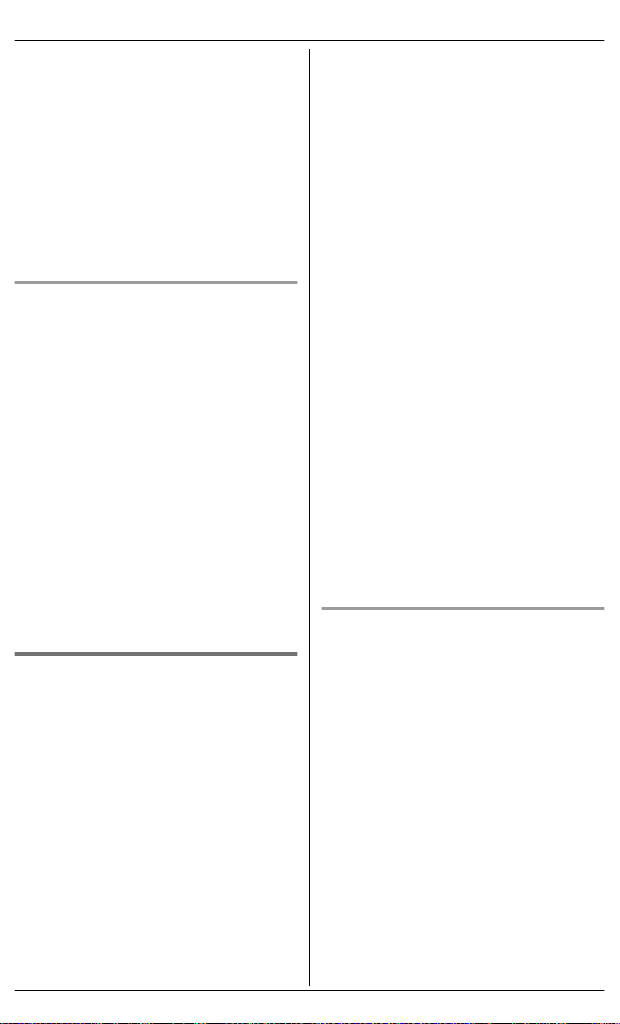
Making/Answering Calls Using the Handset
R D
o not touch the handset’s charge
contacts during power back-up mode.
R If the battery level is low, the unit will
not work sufficiently during power
back-up mode. In addition, in case
handset battery power runs out, we
recommend connecting a corded-type
telephone (without AC adaptor) to the
same telephone line or to the same
telephone line jack using a Panasonic
T-adaptor (page 5).
Panasonic Ni-MH battery
p
erformance (supplied batteries)
during power back-up mode
When the batteries are fully charged,
operating time of the handset in power
back-up mode varies depending on
usage.
– Continuous use of the handset in
power back-up mode: 2 hours max.
– Continuous use of the handset other
than a handset in power back-up
mode: 3 hours max.
– Not in use in power back-up mode: 3
hours max.
Note:
R Actual battery performance depends
on usage and ambient environment.
Making calls during a power
f
ailure
n When only 1 handset is registered:
1 Lift the handset and dial the
phone number.
2 Within 1 minute, place the
handset on the base unit.
R Wait until speakerphone is
turned on automatically and
the call is made.
3 When the other party answers
the call, keep the handset on the
base unit and talk using the
speakerphone.
hen you finish talking, press
4 W
MOFFN.
Note:
R In step 2, if you do not place the
handset on the base unit within 1
minute, the power back-up mode
turns off. In this case, press MOFFN on
the handset and dial the phone
number. Then try again from step 2.
n When 2 or more handsets are
registered:
You should leave one handset on the
base unit for supplying the power,
and use another handset for making
calls. For the operation, please see
“Making landline calls”, page 24.
Note:
R During a call with the handset placed
on the base unit (power back-up
mode), the call may be disconnected
if you touch the handset. In such
case, try to call back.
R The range of the base unit is limited
during a power failure. Please use the
handset close to the base unit.
Making a call using the redial list
hen only 1 handset is registered:
n W
1 Lift the handset.
2 MEN REDIAL
3 MbN: Select the desired phone
number.
4 Within 1 minute, place the
handset on the base unit.
R Wait until speakerphone is
turned on automatically and
the call is made.
n When 2 or more handsets are
registered:
You should leave one handset on the
base unit for supplying the power,
For assistance, please visit http://www.panasonic.com/help
29

Making/Answering Calls Using the Handset
and use another handset for making
c
alls.
For the operation, please see
“Making a call using the redial list”,
page 24.
Making a call using the shared
honebook
p
Only when 2 or more handsets are
registered to the base unit, you can
use the shared phonebook feature
during a power failure.
You should leave one handset on the
base unit for supplying the power, and
use another handset for making calls.
For the operation, please see “Finding
and calling from a phonebook entry”,
page 36.
R T
he range of the base unit is limited
during a power failure. Please use the
handset close to the base unit.
Answering calls during a
p
ower failure
n When only 1 handset is registered:
1 When the unit rings, keep the
handset on the base unit and
press M
R S
or M
N
peakerphone is turned on.
N.
2 When you finish talking, press
MOFFN.
n When 2 or more handsets are
registered:
When the unit rings, use a handset
which is not supplying power to the
base unit. For the operation, please
see “Answering calls”, page 25.
R Do not use or lift the handset
which is placed on the base unit
during power back-up mode.
Note:
R During a call with the handset placed
on the base unit (power back-up
mode), the call may be disconnected
if you touch the handset. In such
case, try to call back.
30
For assistance, please visit http://www.panasonic.com/help
