Panasonic KX-TG7624, KX-TG7622, KX-TG7623, KX-TG7644 Operating Instructions
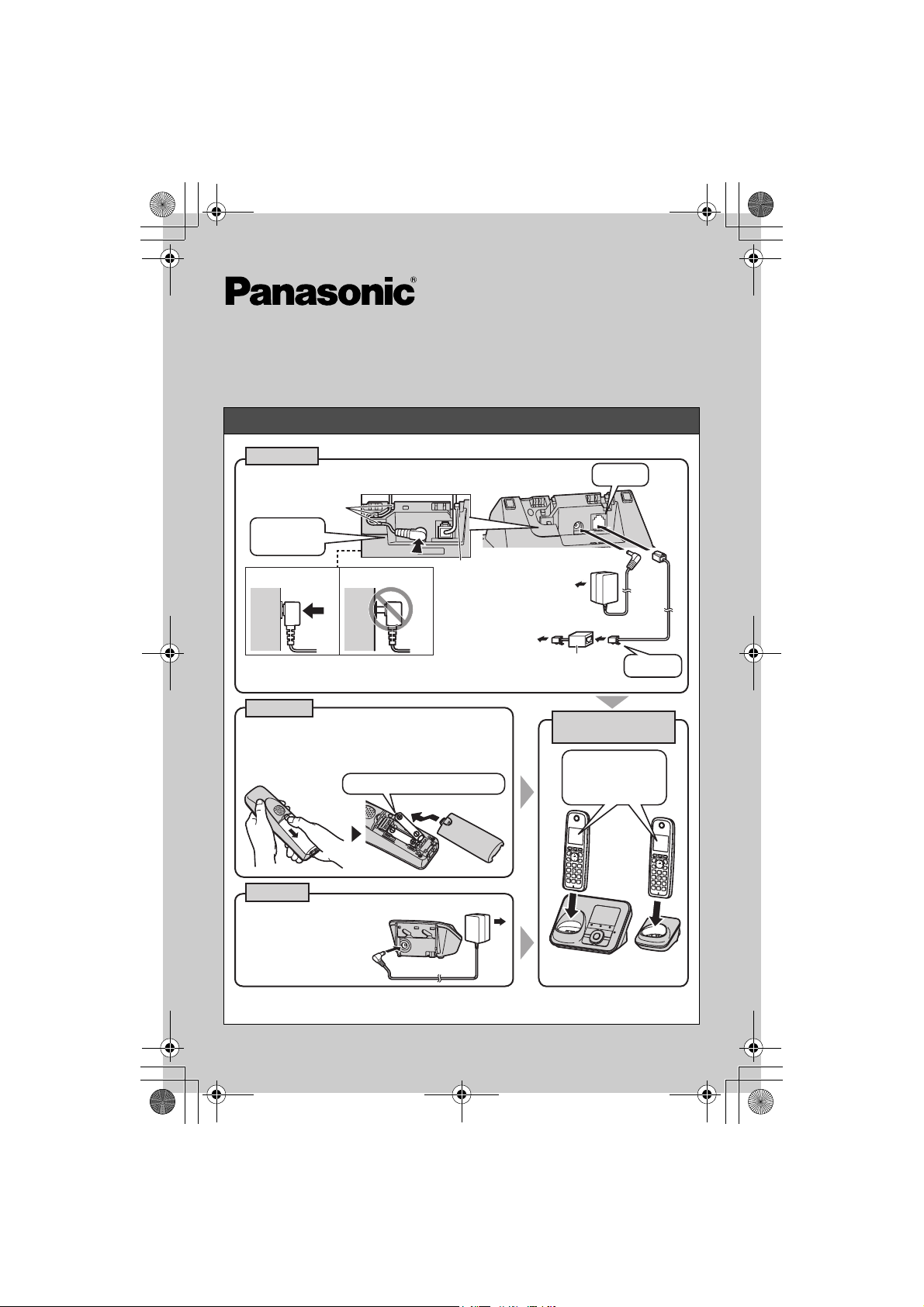
TG76xx_(e)_QG.fm Page 1 Tuesday, December 20, 2011 9:22 PM
Model No. KX-TG7622/KX-TG7623
KX-TG7624/KX-TG7642
KX-TG7643/KX-TG7644
Quick Guide
KX-TG7645/KX-TG155SK
Setting up
Base unit
L Use only the supplied Panasonic AC adaptor PNLV226.
Hooks
Press plug
firmly.
Correct Wrong
L Model shown is KX-TG7622.
*DSL/ADSL filter (not supplied) is required if you have DSL/ADSL service.
Handset
L USE ONLY Ni-MH batteries AAA (R03) size.
Do NOT use Alkaline/Manganese/Ni-Cd batteries.
L
L Confirm correct polarities (S, T).
Rechargeable Ni-MH ONLY
Hook
(120 V AC, 60 Hz)
To single-line
telephone jack
(RJ11C)
DSL/ADSL filter*
CHARGE FOR
ABOUT 7 HOURS
Confirm
“Charging” is
displayed.
“Click”
“Click”
Charger
L Use only the supplied
Panasonic AC adaptor
PNLV226.
KX-TG7641 series: The design of the base unit is different from KX-TG7621 series.
Refer to the operating instructions for connections and battery charge.
(120 V AC, 60 Hz)
L Model shown is
KX-TG7622.
PNQW2594YA TT1210MG1121
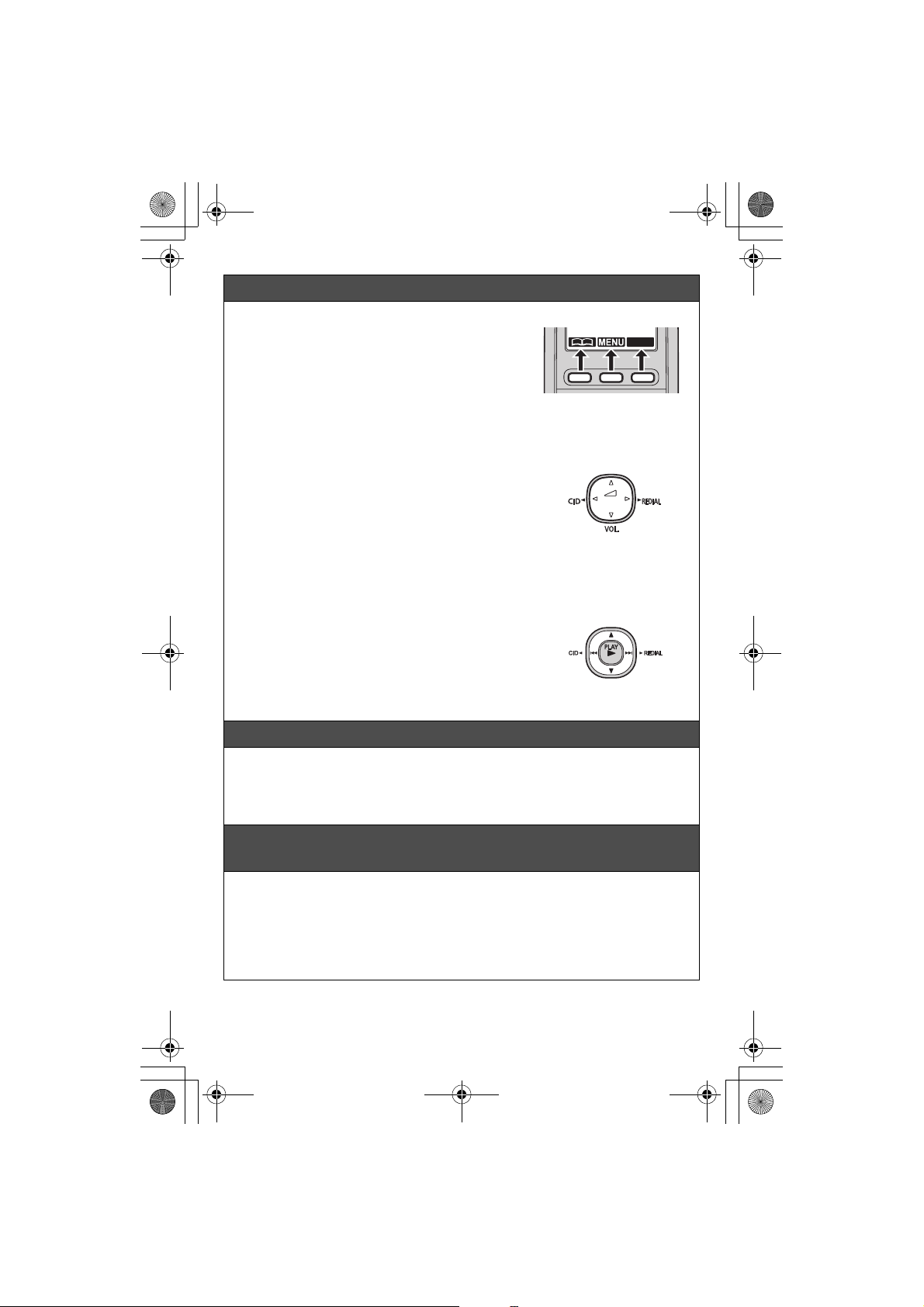
TG76xx_(e)_QG.fm Page 2 Tuesday, December 20, 2011 9:22 PM
Operating tips
Soft keys
The handset features 3 soft keys. By pressing a soft
key, you can select the feature shown directly above
it on the display.
{C}, {MENU}, {CELL}, and other additional
functions are assigned to soft keys. Pay attention to
the display to see what functions the soft keys are
assigned during handset operation.
Navigator key
Handset:
− {^}, {V}, {<}, or {>}: Scroll through various lists
and items.
− ? VOL. (Volume: {^} or {V}): Adjust the receiver
or speaker volume while talking.
− {<} CID (Caller ID): View the caller list.
− {>} REDIAL (Redial): View the redial list.
Base unit (KX-TG7641 series):
− {^}, {V}, {7}, or {8}: Scroll through various lists
and items.
− {^} or {V} (Volume): Adjust the speaker volume
while talking.
− {7} CID (Caller ID): View the caller list.
− {8} REDIAL (Redial): View the redial list.
− {7}/{8}: Repeat/skip messages during
playback.
CELL
Handset
Volume up
{^}
{<}{>}
{V}
Volume down
Base unit
Volume up
{^}
{7}{8}
{V}
Volume down
Date and time (Handset)
1 {MENU} (1)1
2 Enter the current month, date, and year. s {OK}
3 Enter the current hour and minute (12-hour clock format).
4 {AM/PM}: Select “AM” or “PM”. s {SAVE} s {OFF}
Recording your greeting message for the answering
system for the landline (Handset)
If you use a pre-recorded greeting message, you do not need to record your own
greeting message.
1 {MENU} (3)2 s {r}: “Yes” s {SELECT}
2 After a beep sounds, hold the handset about 20 cm (8 inches) away and speak
clearly into the microphone (2 minutes max.).
3 Press {STOP} to stop recording. s {OFF}
– 2 –
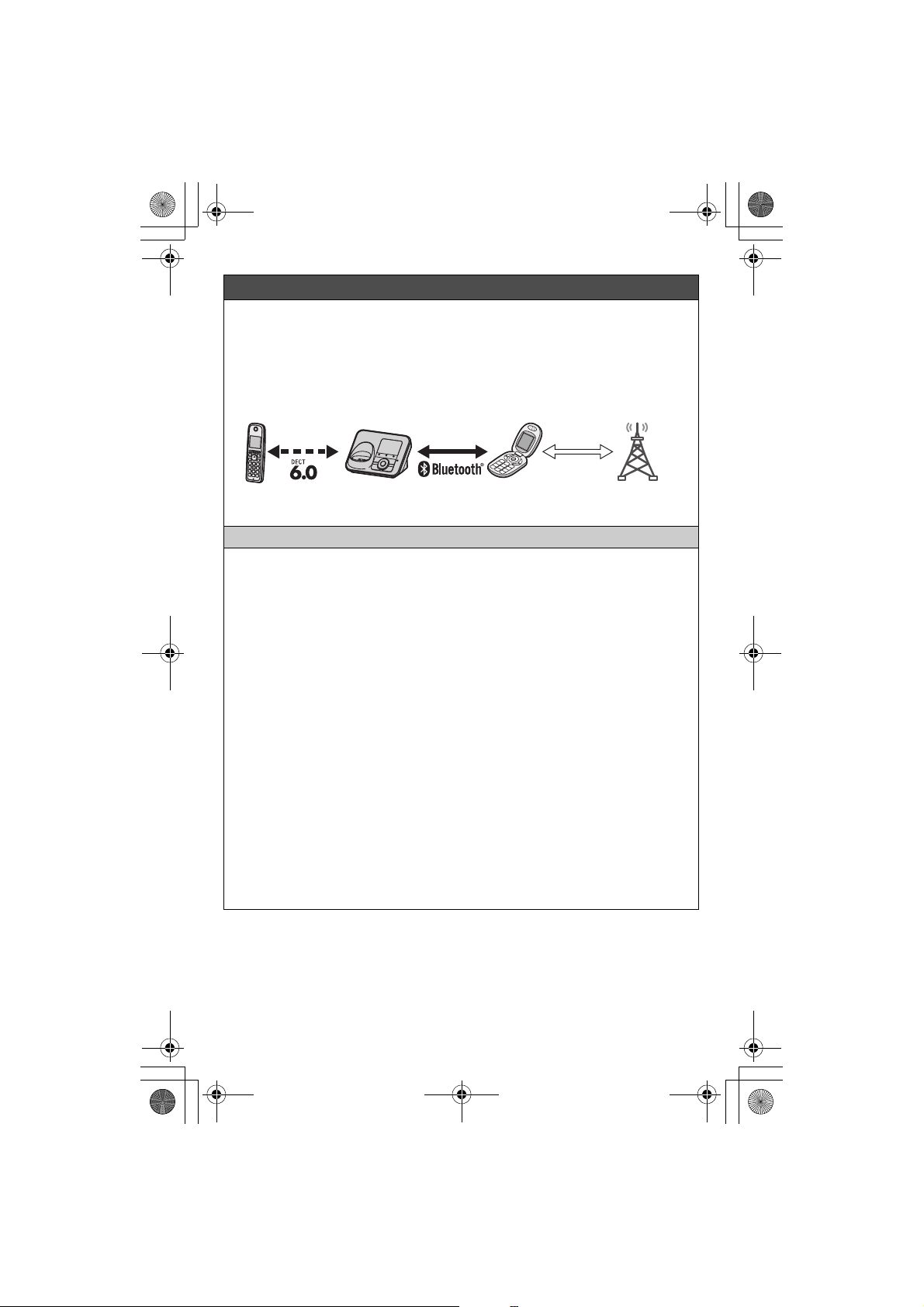
r
TG76xx_(e)_QG.fm Page 3 Tuesday, December 20, 2011 9:22 PM
Link to cell
You can use the unit to make or answer calls using a cellular line. Your cellular
phones must be Bluetooth
more details, please visit our Web site: http://www.panasonic.com/link2cell
LLocate your cellular phone near the base unit. If the cellular phone is too close to
the base unit during a cellular call, you may hear noise. For best performance, we
recommend placing the cellular phone between 0.6 m to 3 m (2 feet to 10 feet)
away from the base unit.
Registering a Bluetooth cellular phone
1 Handset:
For CELL 1: {MENU} (6241
For CELL 2: {MENU} (6242
LAfter the CELL 1 or CELL 2 indicator on the base unit starts flashing red, the rest
of the procedure must be completed within 5 minutes.
2 Your cellular phone:
While the CELL 1 or CELL 2 indicator is flashing red, follow the instructions of your
cellular phone to enter the registration mode.
LDepending on your cellular phone, it may ask you to enter the base unit PIN
(default: “0000”).
3 Handset:
Wait until a long beep sounds.
LIt may take more than 10 seconds to complete registration.
LWhen the CELL 1 or CELL 2 indicator lights green, the cellular phone is
connected to the base unit. You are ready to make cellular calls.
4 To select which unit receives calls for the cellular line (default: “All”):
{OK} s {r}: Select the desired handset or “All”. s {SAVE}
LIf not required, go to step 5.
5 {OFF}
Note:
LMake sure that your cellular phone is set to connect to this product automatically.
Refer to your cellular phone’s operating instructions.
Trademarks
LThe Bluetooth
use of such marks by Panasonic Corporation is under license. All other trademarks
identified herein are the property of their respective owners.
®
word mark and logos are owned by the Bluetooth SIG, Inc. and any
®
wireless technology compatible with this product. For
Cellular line
Cellular phone
service provide
– 3 –
