Panasonic kx-tg7531 Operation Manual
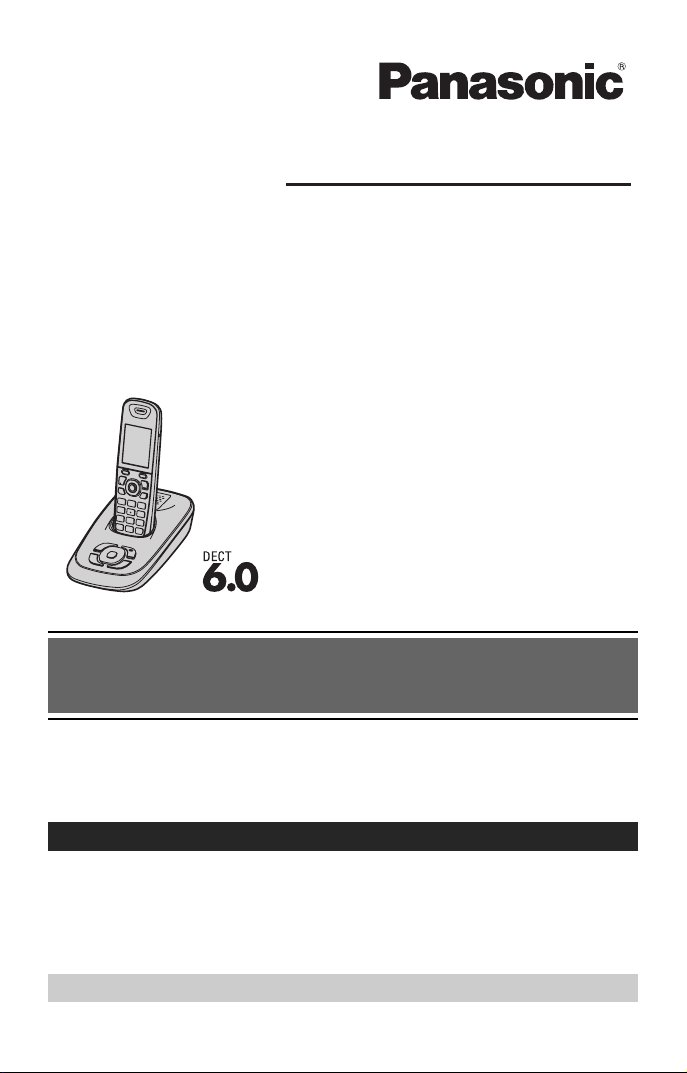
Operating Instructions
Expandable Digital Cordless
Answering System
Model No.
KX-TG7531
KX-TG7532
KX-TG7533
KX-TG7534
Model shown is KX-TG7531.
Before initial use, see “Getting
Started” on page 9.
Thank you for purchasing a Panasonic product.
Please read these operating instructions before using the unit and save
them for future reference.
Consulte “Guía Rápida Española”, página 50.
This unit is compatible with Caller ID. You must subscribe to the appropriate
service offered by your service provider/telephone company.
For assistance, visit our Web site: http://www.panasonic.com/help for
customers in the U.S.A. or Puerto Rico.
Please register your product: http://www.panasonic.com/prodreg
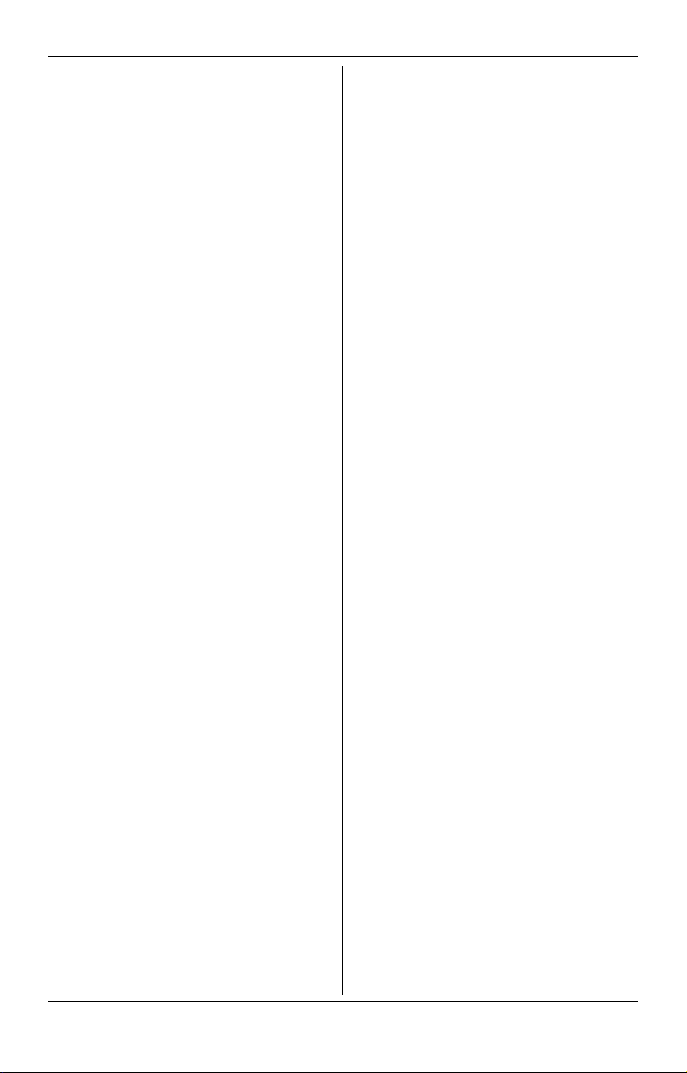
Table of Contents
Introduction
Model composition . . . . . . . . . . . . . . . 3
Accessory information . . . . . . . . . . . . . 3
Important Information
For your safety . . . . . . . . . . . . . . . . . . 6
Important safety instructions . . . . . . . . 7
For best performance . . . . . . . . . . . . . 7
Other information. . . . . . . . . . . . . . . . . 8
Specifications . . . . . . . . . . . . . . . . . . . 8
Getting Started
Setting up . . . . . . . . . . . . . . . . . . . . . . 9
Note when setting up. . . . . . . . . . . . . 10
Intelligent eco mode . . . . . . . . . . . . . 11
Controls. . . . . . . . . . . . . . . . . . . . . . . 11
Display. . . . . . . . . . . . . . . . . . . . . . . . 12
Initial settings. . . . . . . . . . . . . . . . . . . 13
Display mode. . . . . . . . . . . . . . . . . . . 13
Belt clip . . . . . . . . . . . . . . . . . . . . . . . 14
Wall mounting (Charger only) . . . . . . 14
Making/Answering Calls
Making calls. . . . . . . . . . . . . . . . . . . . 15
Answering calls . . . . . . . . . . . . . . . . . 15
Useful features during a call . . . . . . . 16
Shared Phonebook
Shared phonebook . . . . . . . . . . . . . . 18
Programming
Programmable settings . . . . . . . . . . . 21
Special programming . . . . . . . . . . . . 26
Registering a unit . . . . . . . . . . . . . . . 28
Caller ID Service
Using Caller ID service . . . . . . . . . . . 29
Caller list . . . . . . . . . . . . . . . . . . . . . . 30
Answering System
Answering system. . . . . . . . . . . . . . . 32
Turning the answering system on/off. 32
Greeting message. . . . . . . . . . . . . . . 33
Listening to messages using the base
unit . . . . . . . . . . . . . . . . . . . . . . . . . . 33
Listening to messages using the
handset . . . . . . . . . . . . . . . . . . . . . . . 34
Remote operation . . . . . . . . . . . . . . . 35
Answering system settings. . . . . . . . 37
Voice Mail Service
Voice mail service. . . . . . . . . . . . . . . 39
Intercom/Locator
Intercom . . . . . . . . . . . . . . . . . . . . . . 41
Handset locator . . . . . . . . . . . . . . . . 41
Transferring calls, conference calls . 41
Useful Information
Error messages . . . . . . . . . . . . . . . . 42
Troubleshooting . . . . . . . . . . . . . . . . 43
FCC and other information . . . . . . . . 48
Guía Rápida Española
Guía Rápida Española . . . . . . . . . . . 50
Appendix
Customer services . . . . . . . . . . . . . . 54
Warranty (For United States and Puerto
Rico) . . . . . . . . . . . . . . . . . . . . . . . . . 55
Index
Index. . . . . . . . . . . . . . . . . . . . . . . . . 57
2

Model composition
Introduction
Series Model No.
KX-TG7531
series
*1 Feature differences:
Intercom calls can be made between handsets by purchasing and registering one
or more optional handsets (page 4).
KX-TG7531
KX-TG7532 KX-TG7531 KX-TGA750 2
KX-TG7533 KX-TG7531 KX-TGA750 3
KX-TG7534 KX-TG7531 KX-TGA750 4
Base unit Handset
Part No. Part No. Quantity
*1
KX-TG7531 KX-TGA750 1
Accessory information
Supplied accessories
Accessory item/
No.
Order number
1 AC adaptor/PQLV219Y 1 2 3 4
2 Telephone line cord/
PQJA10075Z
3 Rechargeable batteries/
HHR-4DPA
(Part No. HHR-55AAABU or
N4DHYYY00004)
4 Handset cover
PNYNTGA652BR
5 Belt clip/PNKE1054Z1 1 2 3 4
6 Charger/PNLC1012ZB – 1 2 3
*1 The handset cover comes attached to the handset.
*1
/
Quantity
KX-TG
7531
KX-TG
7532
1111
2468
1234
KX-TG
7533
KX-TG
7534
123456
For assistance, please visit http://www.panasonic.com/help
3
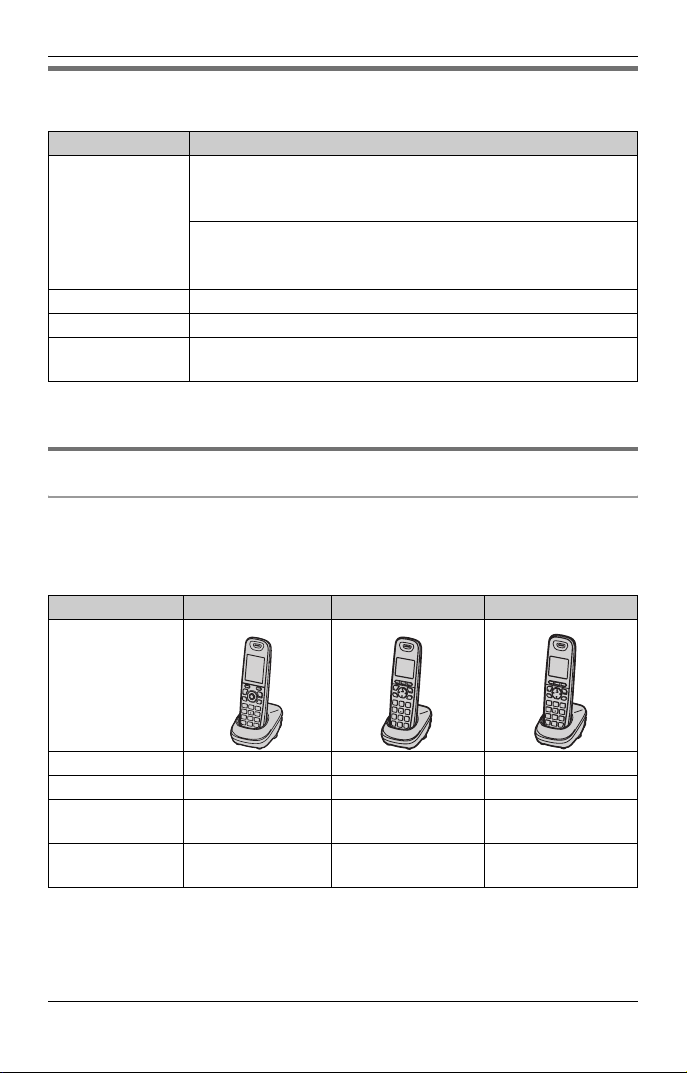
Introduction
Additional/replacement accessories
Please contact your nearest Panasonic dealer for sales information (page 54).
Accessory item Order number
Rechargeable
batteries
Headset KX-TCA60, KX-TCA93, KX-TCA94, KX-TCA400, KX-TCA430
T-adaptor KX-J66
Battery back-up
power supply
*1 Replacement batteries may have a different capacity from that of the supplied
batteries.
HHR-4DPA
L To order, please call 1-800-332-5368 or visit
http://www.panasonic.com/batterystore
Battery type:
– Nickel metal hydride (Ni-MH)
– 2 x AAA (R03) size for each handset
KX-TCA230
*1
Expanding your phone system
Optional handset feature overview
You can expand your phone system by registering optional handsets (6 max.) to a
single base unit.
L Optional handsets may be a different color from that of the supplied handsets.
Feature KX-TGA750 KX-TGA401 KX-TGA651
Handset
Display size 2.1 inches 1.8 inches 1.8 inches
Button size Large Extra large Large
Display mode
(page 13)
Message list
(page 34)
4
For assistance, please visit http://www.panasonic.com/help
r ––
r ––

Range extender
Introduction
By installing this unit, you can extend the range
of your phone system to include areas where
reception was previously not available. Up to 2
range extenders can be registered to the base
unit. This product can be purchased online.
Please visit our Web site:
http://www.panasonic.com/RangeExtender
Range extender: KX-TGA405
For assistance, please visit http://www.panasonic.com/help
5

Important Information
For your safety
To prevent severe injury and loss of life/
property, read this section carefully before
using the product to ensure proper and safe
operation of your product.
WARNING
Power connection
L Use only the power source marked on the
product.
L Do not overload power outlets and
extension cords. This can result in the risk
of fire or electric shock.
L Completely insert the AC adaptor/power
plug into the power outlet. Failure to do so
may cause electric shock and/or excessive
heat resulting in a fire.
L Regularly remove any dust, etc. from the
AC adaptor/power plug by pulling it from the
power outlet, then wiping with a dry cloth.
Accumulated dust may cause an insulation
defect from moisture, etc. resulting in a fire.
L Unplug the product from power outlets if it
emits smoke, an abnormal smell, or makes
an unusual noise. These conditions can
cause fire or electric shock. Confirm that
smoke has stopped emitting and contact
the Panasonic Call Center at 1-800-211PANA (1-800-211-7262).
L Unplug from power outlets and never touch
the inside of the product if its casing has
been broken open.
L Never touch the plug with wet hands.
Danger of electric shock exists.
Installation
L To prevent the risk of fire or electrical shock,
do not expose the product to rain or any
type of moisture.
L Do not place or use this product near
automatically controlled devices such as
automatic doors and fire alarms. Radio
waves emitted from this product may cause
such devices to malfunction resulting in an
accident.
L Do not allow the AC adaptor or telephone
line cord to be excessively pulled, bent or
placed under heavy objects.
Operating safeguards
L Unplug the product from power outlets
before cleaning. Do not use liquid or
aerosol cleaners.
L Do not disassemble the product.
L Do not spill liquids (detergents, cleansers,
etc.) onto the telephone line cord plug, or
allow it to become wet at all. This may
cause a fire. If the telephone line cord plug
becomes wet, immediately pull it from the
telephone wall jack, and do not use.
Medical
L Consult the manufacturer of any personal
medical devices, such as pacemakers or
hearing aids, to determine if they are
adequately shielded from external RF
(radio frequency) energy. (The product
operates in the frequency range of 1.92
GHz to 1.93 GHz, and the RF transmission
power is 115 mW (max.).)
L Do not use the product in health care
facilities if any regulations posted in the
area instruct you not to do so. Hospitals or
health care facilities may be using
equipment that could be sensitive to
external RF energy.
CAUTION
Installation and location
L Never install telephone wiring during an
electrical storm.
L Never install telephone line jacks in wet
locations unless the jack is specifically
designed for wet locations.
L Never touch uninsulated telephone wires or
terminals unless the telephone line has
been disconnected at the network interface.
L Use caution when installing or modifying
telephone lines.
L The AC adaptor is used as the main
disconnect device. Ensure that the AC
outlet is installed near the product and is
easily accessible.
L This product is unable to make calls when:
– the handset batteries need recharging or
have failed.
– there is a power failure.
6
For assistance, please visit http://www.panasonic.com/help
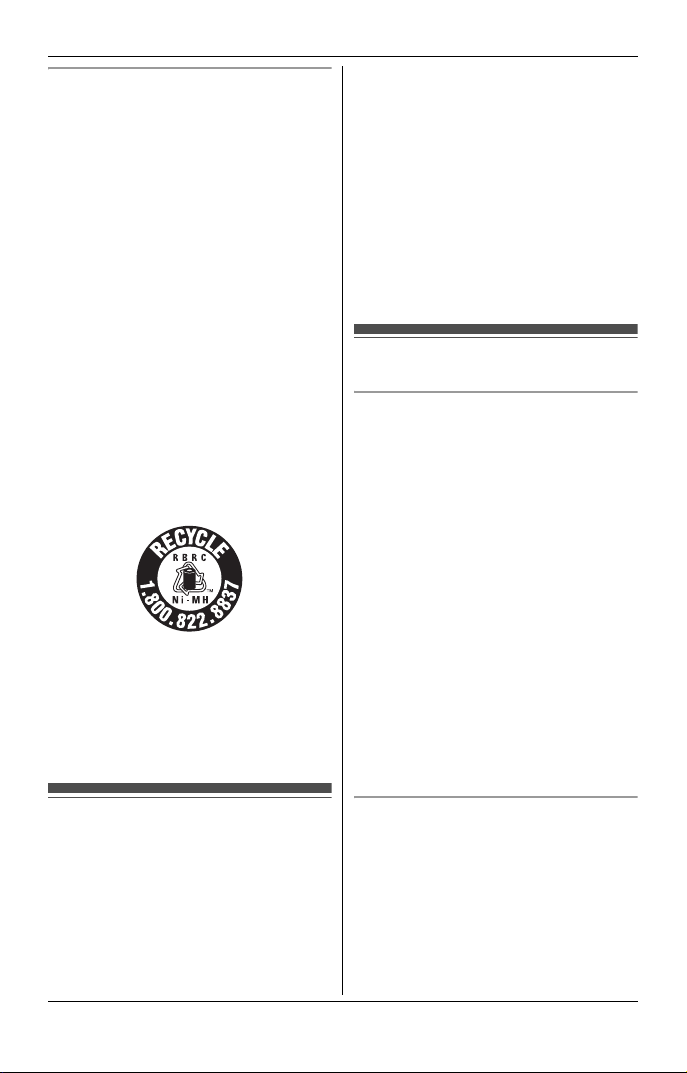
Battery
L We recommend using the batteries noted
on page 4. USE ONLY rechargeable
Ni-MH batteries AAA (R03) size.
L Do not mix old and new batteries.
L Do not open or mutilate the batteries.
Released electrolyte from the batteries is
corrosive and may cause burns or injury to
the eyes or skin. The electrolyte is toxic and
may be harmful if swallowed.
L Exercise care when handling the batteries.
Do not allow conductive materials such as
rings, bracelets, or keys to touch the
batteries, otherwise a short circuit may
cause the batteries and/or the conductive
material to overheat and cause burns.
L Charge the batteries provided with or
identified for use with this product only, in
accordance with the instructions and
limitations specified in this manual.
L Only use a compatible base unit (or
charger) to charge the batteries. Do not
tamper with the base unit (or charger).
Failure to follow these instructions may
cause the batteries to swell or explode.
Attention:
A nickel metal hydride battery that is
recyclable powers the product you have
purchased.
Please call 1-800-8-BATTERY (1-800-822-
8837) for information on how to recycle this
battery.
Important Information
kitchen sink, or laundry tub, in a wet
basement or near a swimming pool.
2. Avoid using a telephone (other than a
cordless type) during an electrical storm.
There may be a remote risk of electric
shock from lightning.
3. Do not use the telephone to report a gas
leak in the vicinity of the leak.
4. Use only the power cord and batteries
indicated in this manual. Do not dispose of
batteries in a fire. They may explode.
Check with local codes for possible special
disposal instructions.
SAVE THESE INSTRUCTIONS
For best performance
Base unit location/avoiding noise
The base unit and other compatible Panasonic
units use radio waves to communicate with
each other.
L For maximum coverage and noise-free
communications, place your base unit:
– at a convenient, high, and central
location with no obstructions between
the handset and base unit in an indoor
environment.
– away from electronic appliances such as
TVs, radios, personal computers,
wireless devices, or other phones.
– facing away from radio frequency
transmitters, such as external antennas
of mobile phone cell stations. (Avoid
putting the base unit on a bay window or
near a window.)
L Coverage a nd voice quality depends on the
local environmental conditions.
L If the recep tion for a base unit location is not
satisfactory, move the base unit to another
location for better reception.
Important safety
instructions
When using your product, basic safety
precautions should always be followed to
reduce the risk of fire, electric shock, and
injury to persons, including the following:
1. Do not use this product near water for
example, near a bathtub, washbowl,
For assistance, please visit http://www.panasonic.com/help
Environment
L Keep the p roduct away from electrical noise
generating devices, such as fluorescent
lamps and motors.
L The product should be kept free from
excessive smoke, dust, high temperature,
and vibration.
L The product should not be exposed to direct
sunlight.
L Do not place heavy objects on top of the
product.
7
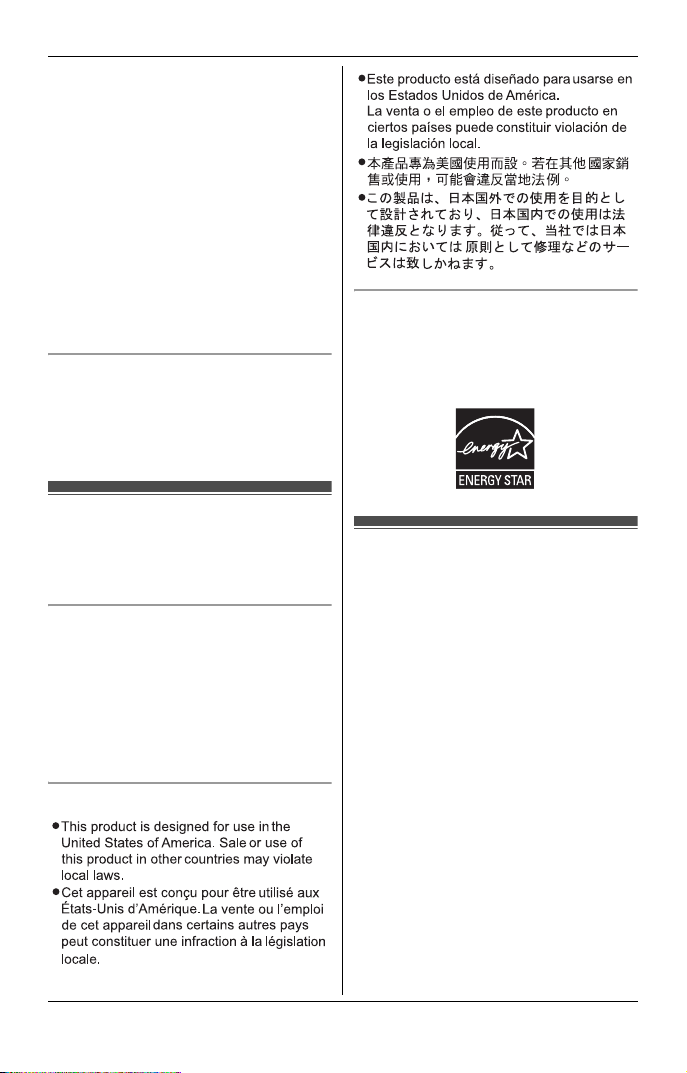
Important Information
L When you leave the product unused for a
long period of time, unplug the product from
the power outlet.
L The product should be kept away from heat
sources such as heaters, kitchen stoves,
etc. It should not be placed in rooms where
the temperature is less than 0 °C (32 °F) or
greater than 40 °C (104 °F). Damp
basements should also be avoided.
L The maximum calling distance may be
shortened when the product is used in the
following places: Near obstacles such as
hills, tunnels, underground, near metal
objects such as wire fences, etc.
L Operating the product near electrical
appliances may cause interference. Move
away from the electrical appliances.
Routine care
L Wipe the outer surface of the product
with a soft moist cloth.
L Do not use benzine, thinner, or any
abrasive powder.
Other information
CAUTION: Risk of explosion if battery is
replaced by an incorrect type. Dispose of used
batteries according to the instructions.
Notice for product disposal, transfer, or
return
L This product can store your private/
confidential information. To protect your
privacy/confidentiality, we recommend that
you erase information such as phonebook
or caller list entries from the memory before
you dispose of, transfer, or return the
product.
Notice
ENERGY STAR
As an ENERGY STAR
has determined that this product meets the
ENERGY STAR guidelines for energy
efficiency. ENERGY STAR is a U.S. registered
mark.
®
Partner, Panasonic
Specifications
■ Standard:
DECT 6.0 (Digital Enhanced
Cordless Telecommunications 6.0)
■ Frequency range:
1.92 GHz to 1.93 GHz
■ RF transmission power:
115 mW (ma x. )
■ Power source:
120 V AC, 60 Hz
■ Power consumption:
Base unit:
Standby: Approx. 1.0 W
Maximum: Approx. 4.0 W
Charger:
Standby: Approx. 0.1 W
Maximum: Approx. 2.6 W
■ Operating conditions:
0 °C – 40 °C (32 °F – 104 °F), 20 % – 80 %
relative air humidity (dry)
Note:
L Design and specifications are subject to
change without notice.
L The illustrations in these instructions may
vary slightly from the actual product.
8
For assistance, please visit http://www.panasonic.com/help

Getting Started
Setting up
Connections
L Use only the supplied Panasonic AC
adaptor PQLV219.
■ Base unit
“Click”
Hook
Hook
Press plug firmly.
(120 V AC, 60 Hz)
“Click”
To single-line
telephone jack
(RJ11C)
Correct Wrong
DSL/ADSL filter*
Battery installation
L USE ONLY Ni-MH batteries AAA
(R03) size.
L Do NOT use Alkaline/Manganese/Ni-
Cd batteries.
L Confirm correct polarities (S, T).
Rechargeable Ni-MH ONLY
Battery charge
Charge for about 7 hours.
L When the batteries are fully charged,
the charge indicator goes off and
“Fully charged” is displayed.
*DSL/ADSL filter (not supplied) is
required if you have DSL/ADSL service.
■ Charger
Hooks
(120 V AC, 60 Hz)
For assistance, please visit http://www.panasonic.com/help
Confirm
“Charging” is displayed.
Charge indicator
9

Getting Started
Note when setting up
Note for connections
L The AC adaptor must remain
connected at all times. (It is normal for
the adaptor to feel warm during use.)
L The AC adaptor should be connected
to a vertically oriented or floormounted AC outlet. Do not connect
the AC adaptor to a ceiling-mounted
AC outlet, as the weight of the adaptor
may cause it to become disconnected.
During a power failure
The unit will not work during a power
failure. We recommend connecting a
corded-type telephone (without AC
adaptor) to the same telephone line or to
the same telephone line jack using a
Panasonic T-adaptor (page 4).
Emergency power can be supplied to the
unit by connecting a Panasonic battery
back-up power supply noted on page 4.
Note for battery installation
L Use the supplied rechargeable
batteries. For replacement, we
recommend using the Panasonic
rechargeable batteries noted on page
4, 7.
L Wipe the battery ends (S, T) with a
dry cloth.
L Avoid touching the battery ends (S,
T) or the unit contacts.
Battery level
Icon Battery level
& High
( Medium
) Low
0)4 Needs charging.
0 Empty
Panasonic Ni-MH battery
performance (supplied batteries)
Operation Operating time
In continuous
use
Not in use
(standby)
*1 If Eco mode is on.
Note:
L Actual battery performance depends
on usage and ambient environment.
L Even after the handset is fully
charged, the handset can be left on
the base unit or charger without any ill
effect on the batteries.
L The battery level may not be
displayed correctly after you replace
the batteries. In this case, place the
handset on the base unit or charger
and let it charge for at least 7 hours.
13 hours max.
6 days max.
*1
*1
Note for battery charge
L It is normal for the handset to feel
warm during charging.
L Clean the charge contacts of the
handset, base unit, and charger with a
soft and dry cloth once a month. Clean
more often if the unit is exposed to
grease, dust, or high humidity.
10
For assistance, please visit http://www.panasonic.com/help

Intelligent eco mode
This feature automatically reduces
handset power consumption by
suppressing handset transmission
power when the handset is close to the
base unit.
L When this feature is activated, i is
displayed.
L Eco mode is turned off when the
clarity booster is activated (page 17).
Controls
Handset
A
B C
D
E
F
G
A
B
H
I
J
K
L
M
A
Getting Started
A Charge indicator
Ringer indicator
Message indicator
B Nonslip pad
L Nonslip pad offers support when
you cradle the handset between
your shoulder and ear.
C Speaker
D {C} (TALK)
E {s} (SP-PHONE: Speakerphone)
F Headset jack
G Dial keypad ({*}: TONE)
H Receiver
I Display
J {OFF}
K {FLASH} {CALL WAIT}
L Microphone
M Charge contacts
■ Control type
A Soft keys
The handset features 2 soft keys and
the center of the navigator key. By
pressing a soft key, or the center of the
navigator key, you can select the
feature shown directly above it on the
display.
B Navigator key
– {^}, {V}, {<}, or {>}: Scroll through
various lists and items.
– VOL. (Volume: {^} or {V}): Adjust
the receiver or speaker volume
while talking.
– {<} CID (Caller ID): View the caller
list.
– {>} REDIAL: View the redial list.
L As all multiple items cannot be
displayed on screen at the same
time, you can quickly search the
desired item to move screens by
pressing {>} or {<}, instead of
scrolling down or up line by line
(page 14).
For assistance, please visit http://www.panasonic.com/help
11
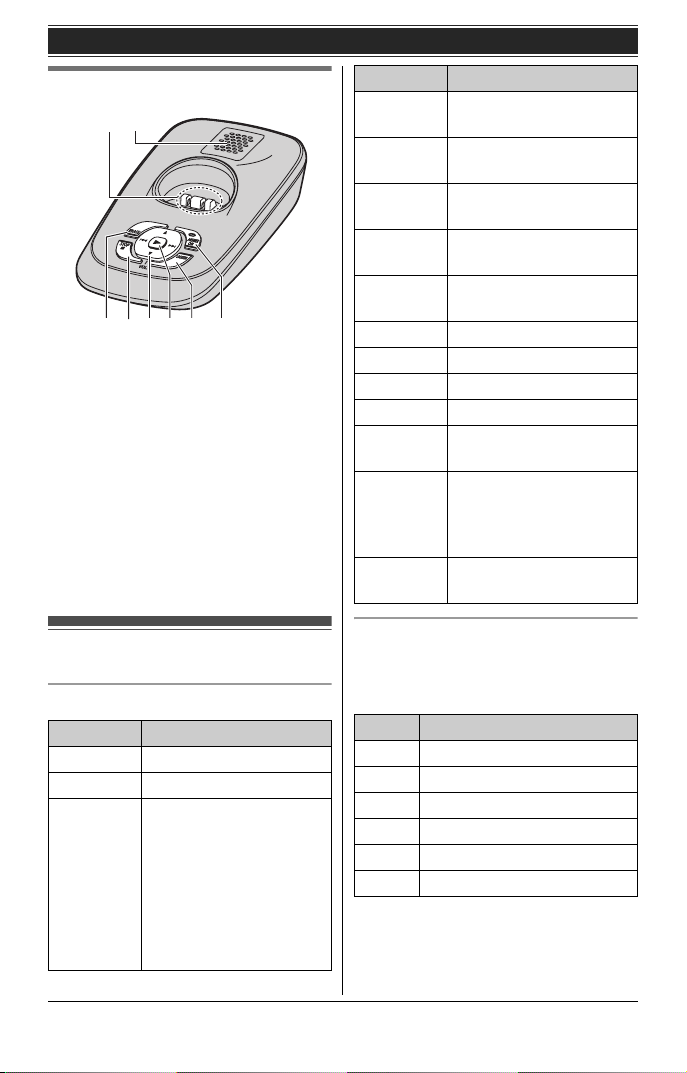
Getting Started
Base unit
AB
DC E F G
A Charge contacts
B Speaker
C {ERASE}
D {■} (STOP)
E {^}/{V} (VOL.: Volume up/down)
{7}/{8} (Repeat/Skip)
F {6} (Play)
Message indicator
G {LOCATOR}
H {ANSWER ON}
ANSWER ON indicator
H
Display
Handset display items
Item Meaning
w Within base unit range
_ Out of base unit range
C The line is in use.
L When flashing:
The call is put on
hold.
L When flashing
rapidly: An incoming
call is now being
received.
Item Meaning
i Eco mode is on. (page
s Speakerphone is on.
~ Ringer volume is off.
& Silent mode is on.
! Privacy mode is on.
E Alarm is on. (page 26)
m Handset number
& Battery level
$ Blocked call (page 27)
Booster onClarity booster is on.
In use Answering system is
Line in
use
Handset main menu icons
The following icons are shown when you
press down on the center of the
navigator key in standby mode.
Icon Feature
W Caller list
D Answering device
# V.M. access
x Intercom
" Initial setting
! Customer support
11)
(page 15)
(page 25)
(page 26)
(page 17)
(page 17)
being used by another
handset or the base
unit.
Someone is using the
line.
12
For assistance, please visit http://www.panasonic.com/help
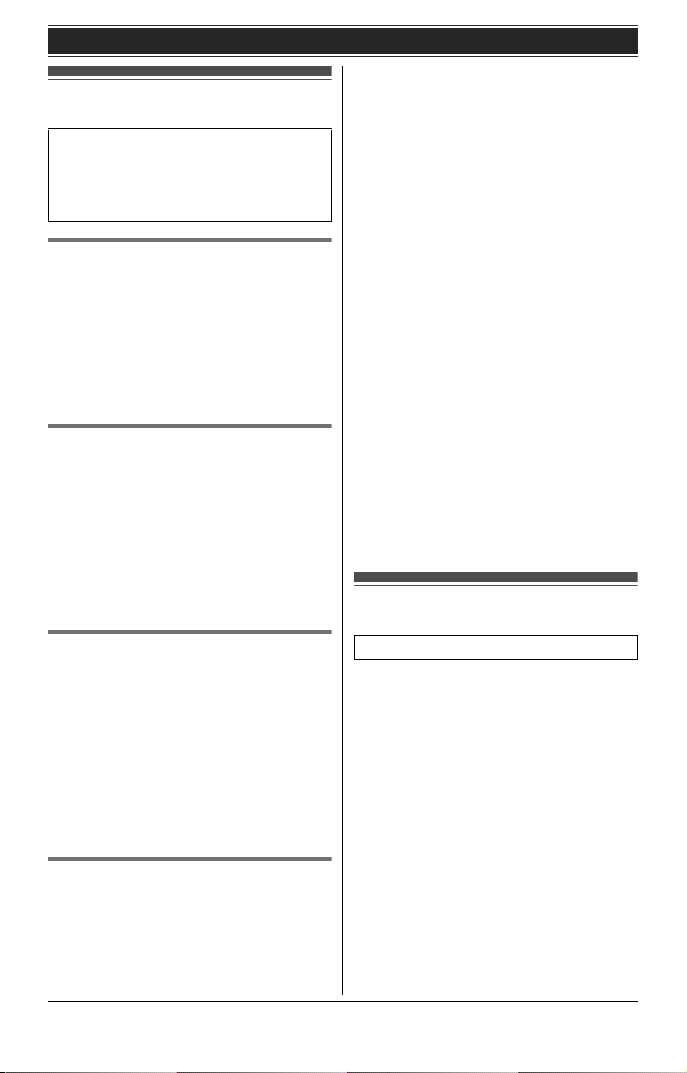
Initial settings
Symbol meaning:
Example: {V}/{^}: “Off”
Press {V} or {^} to select the words
in quotations.
Display language
You can select either “English” or
“Español” as the display language.
The default setting is “English”.
1 {MENU} i {#}{1}{1}{0}
2 {V}/{^}: Select the desired setting.
3 {SAVE} i {OFF}
Voice guidance language
You can select either “English” or
“Español” as the voice guidance
language of the answering system. The
default setting is “English”.
1 {MENU} i {#}{1}{1}{2}
2 {V}/{^}: Select the desired setting.
3 {SAVE} i {OFF}
Getting Started
Example: July 15, 2010
{0}{7} {1}{5} {1}{0}
3 {OK}
4 Enter the current hour and minute
(12-hour clock format) by selecting 2
digits for each.
Example: 9:30
{0}{9} {3}{0}
5 {AM/PM}: Select “AM” or “PM”.
6 {SAVE} i {OFF}
Note:
L When English is selected as the
display language, 12-hour clock
format is used. When Spanish is
selected, 24-hour clock format is
used.
L To correct a digit, press {<} or {>} to
move the cursor to the digit, then
make the correction.
L The date and time may be incorrect
after a power failure. In this case, set
the date and time again.
Display mode
Dialing mode
If you cannot make calls, change this
setting according to your telephone line
service. The default setting is “Tone”.
“Tone”: For tone dial service.
“Pulse”: For rotary/pulse dial service.
1 {MENU} i {#}{1}{2}{0}
2 {V}/{^}: Select the desired setting.
3 {SAVE} i {OFF}
Date and time
1
{MENU} i {#}{1}{0}{1}
2 Enter the current month, date, and
year by selecting 2 digits for each.
For assistance, please visit http://www.panasonic.com/help
Available for: KX-TGA750 handset
You can select to display either a single
item or multiple items on one screen at a
time for the following features:
– handset main menu icons in function
menu
– menu list, recorded message list,
phonebook list, caller list, and redial
list
Select the desired setting:
– {MULTI}/“Multi items”: Multiple
entries/all menu icons are shown on
one screen at a time.
– {SINGLE}/“Single item”: An
entry/a menu icon is shown on one
screen in large characters at a time.
13
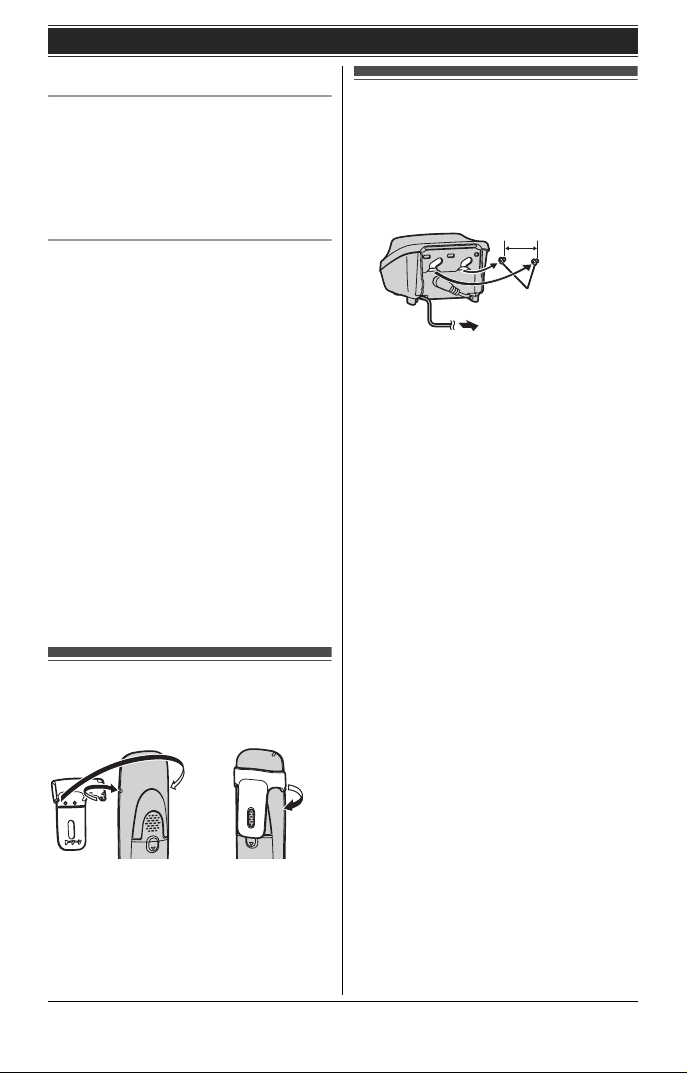
Getting Started
The default setting is “Multi items”.
Using soft key (Temporarily switching
the display mode)
You can temporarily switch the display
mode by pressing the right soft key
shown when viewing the lists or
selecting menu icons.
Programming the display mode
beforehand
1 {MENU} i {#}{1}{9}{2}
2 {V}/{^}: Select the desired setting.
i {SAVE} i {OFF}
Note:
L When in multiple items display mode,
you can move screens by pressing
{>} or {<}, without scrolling down or
up through the list:
– Press {>} to go to the next screen.
– Press {<} to return to the previous
screen.
L When in multiple items display mode,
you can switch the screen to confirm
the detailed information by pressing
{SINGLE}.
Wall mounting (Charger only)
Drive the screws (not supplied) into the
wall.
25.4 mm
(1 inch)
Screws
(120 V AC, 60 Hz)
Belt clip
■ To attach ■ To remove
14
For assistance, please visit http://www.panasonic.com/help
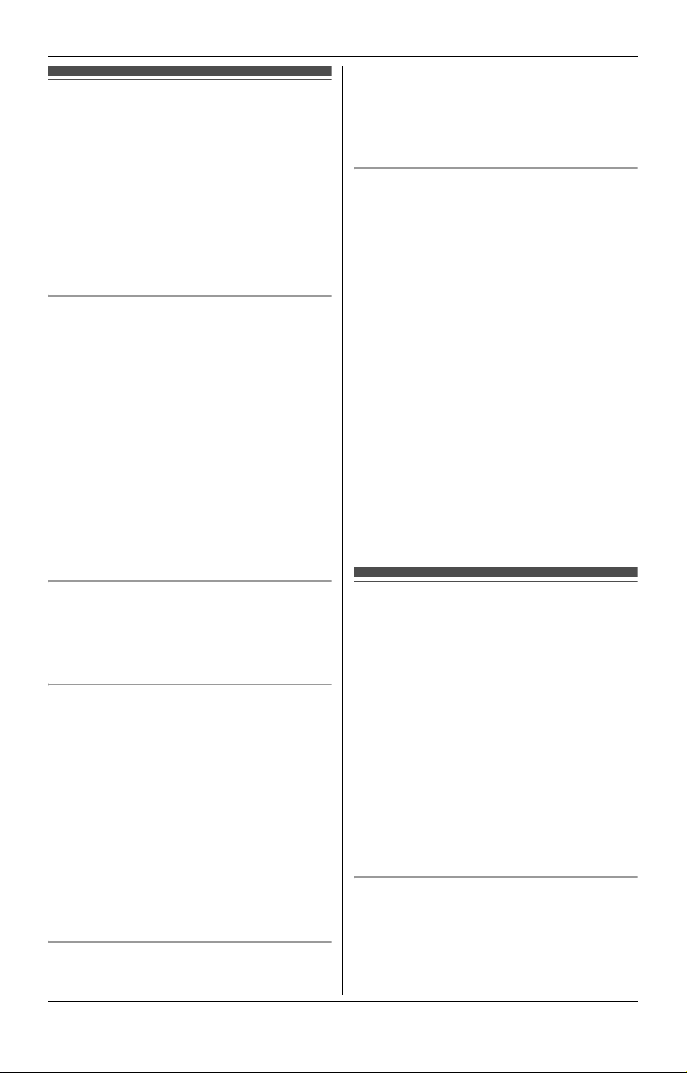
Making calls
1 Lift the handset and dial the phone
number.
L To correct a digit, press {CLEAR}.
2 Press {C} or {CALL}.
3 When you finish talking, press
{OFF} or place the handset on the
base unit or charger.
Using the speakerphone
1 Dial the phone number and press
{s}.
L Speak alternately with the other
party.
2 When you finish talking, press
{OFF}.
Note:
L For best performance, use the
speakerphone in a quiet environment.
L To switch back to the receiver, press
{C}.
Making/Answering Calls
2 {V}/{^}: Select the desired phone
number. i {ERASE}
3 {V}/{^}: “Yes” i {SELECT}
4 {OFF}
Pause (for PBX/long distance service
users)
A pause is sometimes required when
making calls using a PBX or long
distance service. When storing a calling
card access number and/or PIN in the
phonebook, a pause is also needed
(page 20).
Example: If you need to dial the line
access number “9” when making outside
calls with a PBX:
1 {9} i {PAUSE}
2 Dial the phone number. i {C}
Note:
L A 3.5 second pause is inserted each
time {PAUSE} is pressed. Repeat as
needed to create longer pauses.
Adjusting the receiver or speaker
volume
Press {^} or {V} repeatedly while
talking.
Making a call using the redial list
The last 5 phone numbers dialed are
stored in the redial list (each 48 digits
max.).
1 {REDIAL} or {>} REDIAL
L If there is a new message in the
voice mail or answering system,
{REDIAL} is not displayed.
2 {V}/{^}: Select the desired phone
number.
3 {C}
Erasing a number in the redial list
1 {REDIAL} or {>} REDIAL
For assistance, please visit http://www.panasonic.com/help
Answering calls
When a call is being received, the ringer
indicator flashes rapidly.
1 Lift the handset and press {C} or
{s} when the unit rings.
L You can also answer the call by
pressing any dial key from {0} to
{9}, {*}, or {#}. (Any key
answer feature)
2 When you finish talking, press
{OFF} or place the handset on the
base unit or charger.
Auto talk
You can answer calls simply by lifting the
handset off the base unit or charger. You
do not need to press {C}. To turn this
feature on, see page 23.
15

Making/Answering Calls
Adjusting the handset ringer volume
Press {^} or {V} repeatedly to select the
desired volume while the handset is
ringing for an incoming call.
Note:
L You can also program the handset
ringer volume beforehand (page 23).
Temporary handset ringer off
While the handset is ringing for a call,
you can turn the ringer off temporarily by
pressing {~}.
Adjusting the base unit ringer volume
Press {^} or {V} repeatedly to select the
desired volume.
L To turn the ringer off, press and hold
{V} until the unit beeps.
Useful features during a call
Hold
This feature allows you to put an outside
call on hold.
1 Press {MENU} during an outside
call.
2 {V}/{^}: “Hold” i {SELECT}
3 To release hold, press {C}.
L Another handset user can take
the call by pressing {C}.
Note:
L If a call is kept on hold for more than 9
minutes, an alarm tone starts to sound
and the ringer indicator on the
handset flashes rapidly. After 1
additional minute on hold, the call is
disconnected.
16
For assistance, please visit http://www.panasonic.com/help
L If another phone is connected to the
same line (page 10), you can also take
the call by lifting its handset.
Mute
While mute is turned on, you can hear
the other party, but the other party
cannot hear you.
1 Press {MUTE} during conversation.
L{MUTE} flashes.
2 To return to the conversation, press
{MUTE} again.
Note:
L{MUTE} is a soft key visible on the
handset display during a call.
Flash
{FLASH} allows you to use the special
features of your host PBX such as
transferring an extension call, or
accessing optional telephone services.
Note:
L To change the flash time, see page
24.
For call waiting or Call Waiting
Caller ID service users
To use call waiting, you must first
subscribe to call waiting from your
service provider/telephone company.
This feature allows you to receive calls
while you are already talking on the
phone. If you receive a call while on the
phone, you will hear a call waiting tone.
If you subscribe to both Caller ID and
Call Waiting with Caller ID services,
the 2nd caller’s information is displayed
after you hear the call waiting tone on the
handset.
1 Press {CALL WAIT} to answer the
2nd call.
2 To switch between calls, press
{CALL WAIT}.

Note:
L Please contact your service provider/
telephone company for details and
availability of this service in your area.
Temporary tone dialing (for
rotary/pulse service users)
You can temporarily switch the dialing
mode to tone when you need to access
touch-tone services (for example,
answering services, telephone banking
services, etc.).
Press {*} (TONE) before entering
access numbers which require tone
dialing.
Handset clarity booster
This feature can improve sound clarity
when the handset is used in an area
where there may be interference. During
an outside call, this feature is turned on
automatically when necessary.
L When this feature is turned on,
“Booster on” is displayed.
Call share
This feature allows you to join an
existing outside call.
Important:
L When the privacy mode is on, you
cannot join the conversation. Turn it
off.
To join the conversation, press {C}
when the other handset is on an outside
call.
Note:
L A maximum of 4 parties (including 1
outside party) can join a conversation
using 3 extensions.
(4-way conference)
Making/Answering Calls
conversations with outside callers. To
allow other users to join your
conversations (call share), leave this
feature off. The default setting is “Off”.
1 {MENU} i {#}{1}{9}{4}
2 {V}/{^}: Select “On” or “Off”.
3 {SAVE} i {OFF}
L When the privacy mode is turned
on, ! is displayed during an
outside call.
Privacy mode
When the privacy mode is “On”, the unit
prevents other users from joining your
For assistance, please visit http://www.panasonic.com/help
17
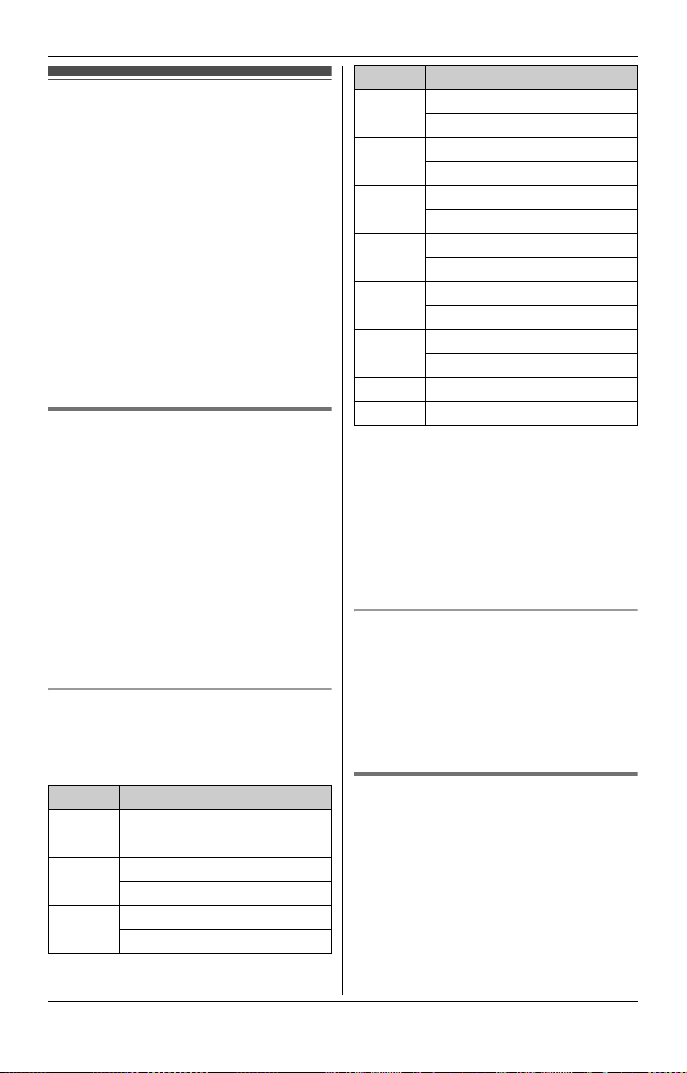
Shared Phonebook
Shared phonebook
The shared phonebook allows you to
make calls without having to dial
manually. Any handset registered to the
base unit can use the shared
phonebook. You can add 50 names and
phone numbers to the shared
phonebook, and assign each
phonebook entry to the desired group.
Important:
L Only 1 person can access the shared
phonebook at a time.
L Caller ID subscribers can use group
ringer tone features (page 30).
Adding entries
{C} i {ADD}
1
2 Enter the party’s name (16
characters max.). i {OK}
3 Enter the party’s phone number (24
digits max.). i {OK}
4 {V}/{^}: Select the desired group.
i {SELECT} 2 times
L To add other entries, repeat from
step 2.
5 {OFF}
Character table for entering names
While entering characters, you can
switch between uppercase and
lowercase by pressing {*} (A→a).
Key Character
{1} Space & ’ ( ) ;
,–./1
{2} ABC2
abc2
{3} DEF3
def 3
Key Character
{4} GHI 4
ghi 4
{5} JKL5
jkl5
{6} MNO6
mn o 6
{7} PQRS7
pqrs7
{8} TUV8
tuv8
{9} WX Y Z 9
wxyz9
{0} Space 0
{#} #
L To enter another character that is
located on the same dial key, first
press {>} to move the cursor to the
next space.
L If you do not press any dial key within
5 seconds after entering a character,
the character is fixed and the cursor
moves to the next space.
Correcting a mistake
Press {<} or {>} to move the cursor to
the character or number you want to
erase, then press {CLEAR}. Enter the
appropriate character or number.
L Press and hold {CLEAR} to erase all
characters or numbers.
Groups
Groups can help you find entries in the
phonebook quickly and easily. When
adding an entry to the phonebook, you
can assign it to one of 9 groups. You can
change the names of groups assigned
for phonebook entries (“Friends”,
“Family”, etc.) and then search for
phonebook entries by group. The group
18
For assistance, please visit http://www.panasonic.com/help
