Page 1
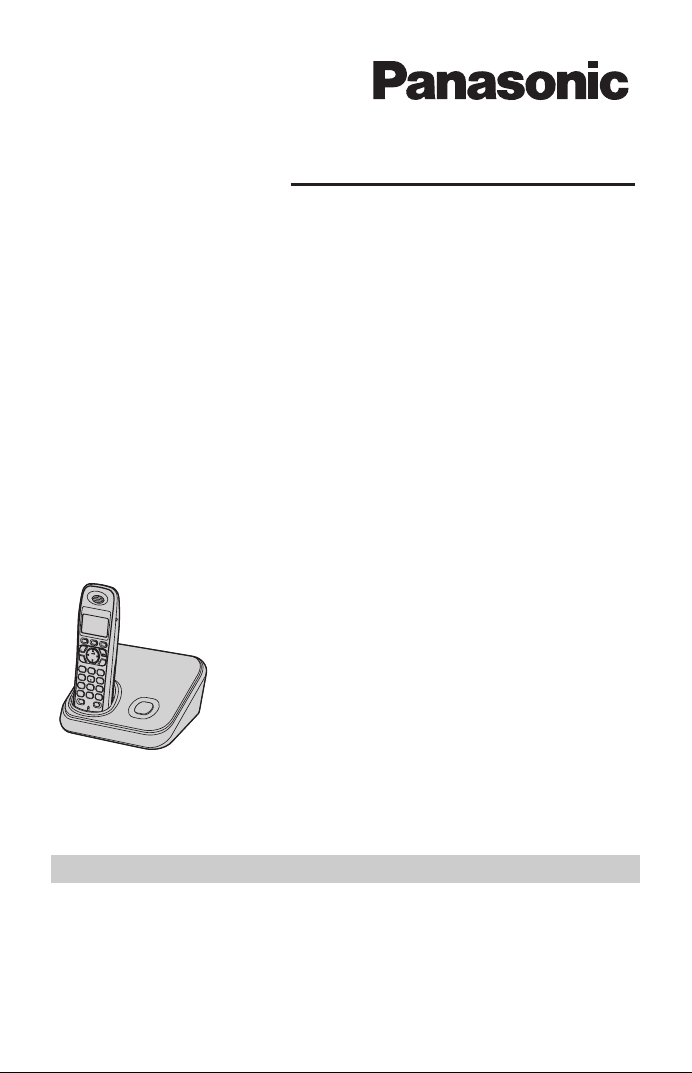
Operating Instructions
5.8 GHz Digital Cordless Phone
Model No. KX-TG4381AL
with 2 Handsets
Model No. KX-TG4382AL
5.8 GHz Digital Cordless
Answering System
Model No. KX-TG4391AL
with 2 Handsets
Model No. KX-TG4392AL
with 3 Handsets
Model No. KX-TG4393AL
with 4 Handsets
Model No. KX-TG4394AL
Model shown is KX-TG4381AL.
This unit is compatible with Caller ID. You must subscribe to the appropriate
service offered by your service provider/telephone company.
Charge the batteries for about 7 hours before initial use.
Please read these operating instructions before using the unit and save
them for future reference.
Page 2
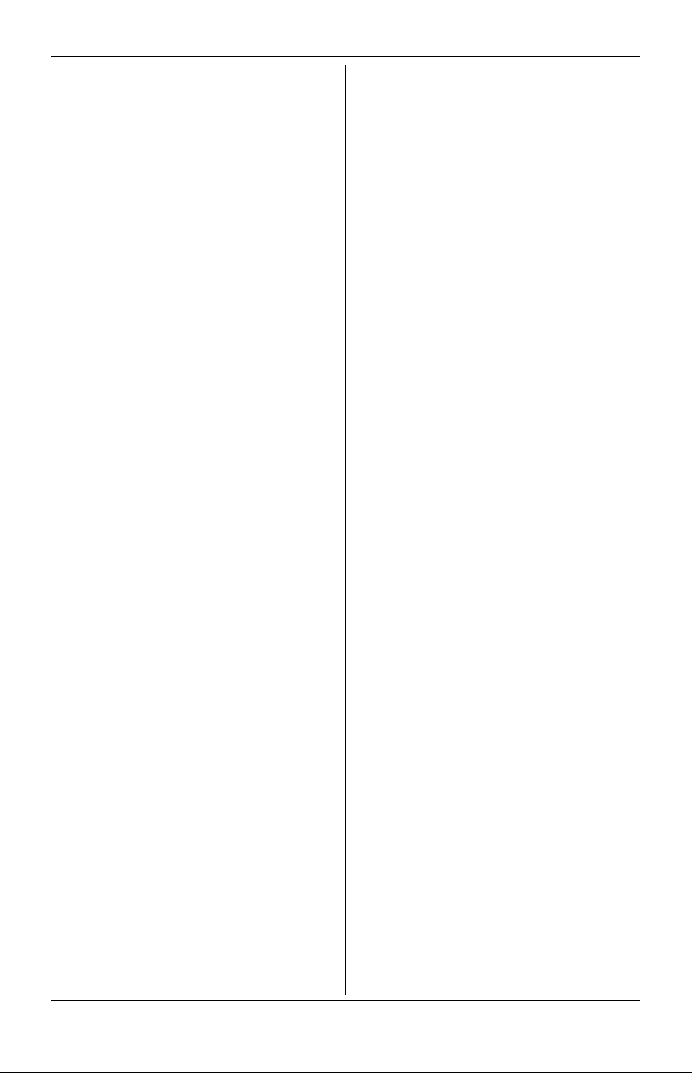
Table of Contents
Introduction
Product information . . . . . . . . . . . . . . . 3
Accessory information. . . . . . . . . . . . . 5
For your safety . . . . . . . . . . . . . . . . . . 6
Important safety instructions . . . . . . . . 8
For best performance . . . . . . . . . . . . . 8
Preparation
Controls. . . . . . . . . . . . . . . . . . . . . . . 10
Display. . . . . . . . . . . . . . . . . . . . . . . . 12
Connections . . . . . . . . . . . . . . . . . . . 12
Battery installation and replacement . 13
Battery charge . . . . . . . . . . . . . . . . . . 14
Symbols used in these operating
instructions . . . . . . . . . . . . . . . . . . . . 15
Setting up the unit before use . . . . . . 15
Headset (optional) . . . . . . . . . . . . . . . 15
Making/Answering Calls
Making calls. . . . . . . . . . . . . . . . . . . . 16
Answering calls . . . . . . . . . . . . . . . . . 16
Useful features during a call . . . . . . . 17
Phonebook
Phonebook . . . . . . . . . . . . . . . . . . . . 19
Programming
Programmable settings . . . . . . . . . . . 21
Special instructions for programmable
settings . . . . . . . . . . . . . . . . . . . . . . . 25
Caller ID Service
Using Caller ID service . . . . . . . . . . . 27
Caller list . . . . . . . . . . . . . . . . . . . . . . 28
Answering System
Answering system. . . . . . . . . . . . . . . 30
Turning the answering system on/off. 30
Greeting message. . . . . . . . . . . . . . . 30
Listening to messages using the base
unit . . . . . . . . . . . . . . . . . . . . . . . . . . 31
Listening to messages using the
handset . . . . . . . . . . . . . . . . . . . . . . . 32
Remote operation . . . . . . . . . . . . . . . 33
Answering system settings . . . . . . . . 34
Voice Mail Service
Voice mail service . . . . . . . . . . . . . . . 36
Intercom/Locator
Intercom . . . . . . . . . . . . . . . . . . . . . . 37
Transferring calls, conference calls . 37
Handset locator . . . . . . . . . . . . . . . . 38
Useful Information
Wall mounting . . . . . . . . . . . . . . . . . . 39
Belt clip. . . . . . . . . . . . . . . . . . . . . . . 40
Error messages . . . . . . . . . . . . . . . . 41
Troubleshooting . . . . . . . . . . . . . . . . 42
Instructions to customer . . . . . . . . . . 48
Specifications . . . . . . . . . . . . . . . . . . 50
Index
Index. . . . . . . . . . . . . . . . . . . . . . . . . 51
2
Page 3
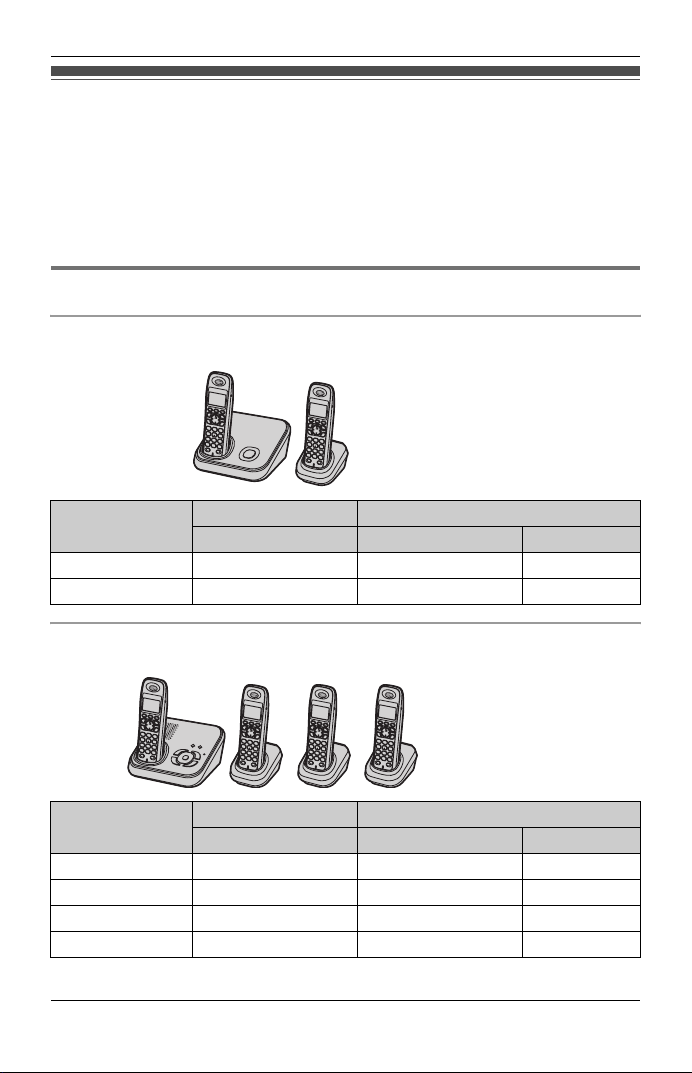
Introduction
Product information
Thank you for purchasing a Panasonic digital cordless phone.
L The suffix (AL) in the following model numbers will be omitted in these instructions:
KX-TG4381AL/KX-TG4382AL/KX-TG4391AL/KX-TG4392AL/KX-TG4393AL/
KX-TG4394AL
L References in these operating instructions to the charger and multiple handsets
are for KX-TG4382/KX-TG4392/KX-TG4393/KX-TG4394 only.
Notable differences between the models
KX-TG4381 series
L Model shown is
KX-TG4382.
Model No.
KX-TG4381 KX-TG4381 KX-TGA433 1
KX-TG4382 KX-TG4381 KX-TGA431 2
KX-TG4391 series
Model No.
KX-TG4391 KX-TG4391 KX-TGA431 1
KX-TG4392 KX-TG4391 KX-TGA431 2
KX-TG4393 KX-TG4391 KX-TGA431 3
KX-TG4394 KX-TG4391 KX-TGA431 4
Base unit Handset
Part No. Part No. Quantity
L Model shown is
KX-TG4394.
Base unit Handset
Part No. Part No. Quantity
3
Page 4
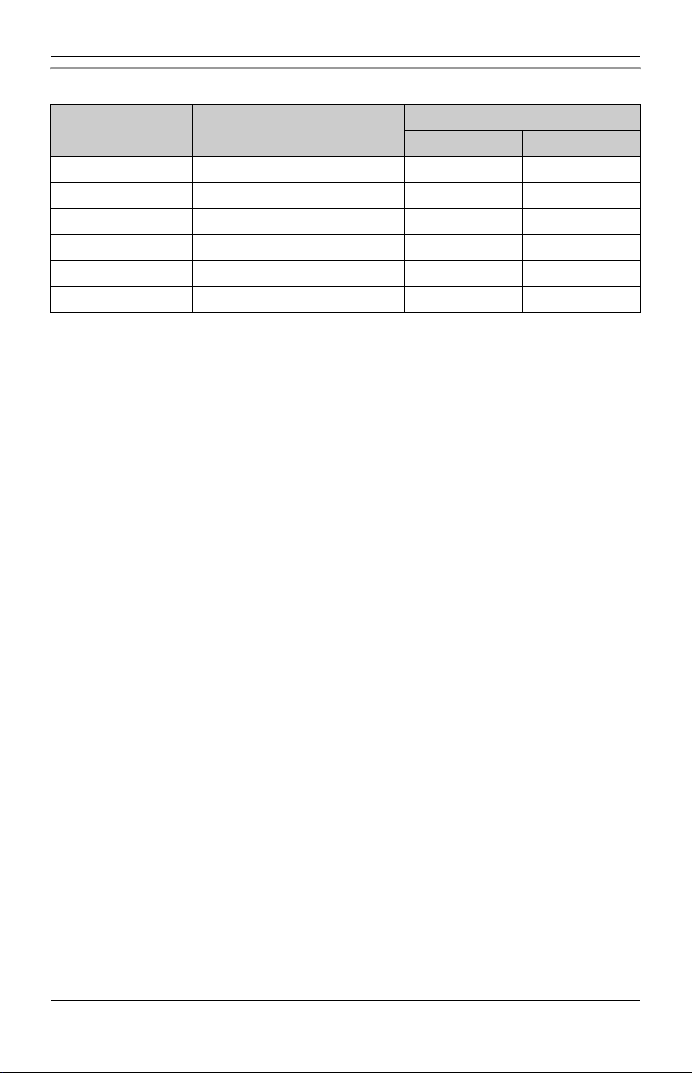
Introduction
Feature differences
Model No. Answering system
Intercom
| ⇔ N
*1
N ⇔ N
*2
KX-TG4381 – – –
KX-TG4382 – – r
KX-TG4391 rr–
KX-TG4392 rrr
KX-TG4393 rrr
KX-TG4394 rrr
*1 Intercom calls can be made between the handset and base unit.
*2 Intercom calls can be made between the handsets.
4
Page 5
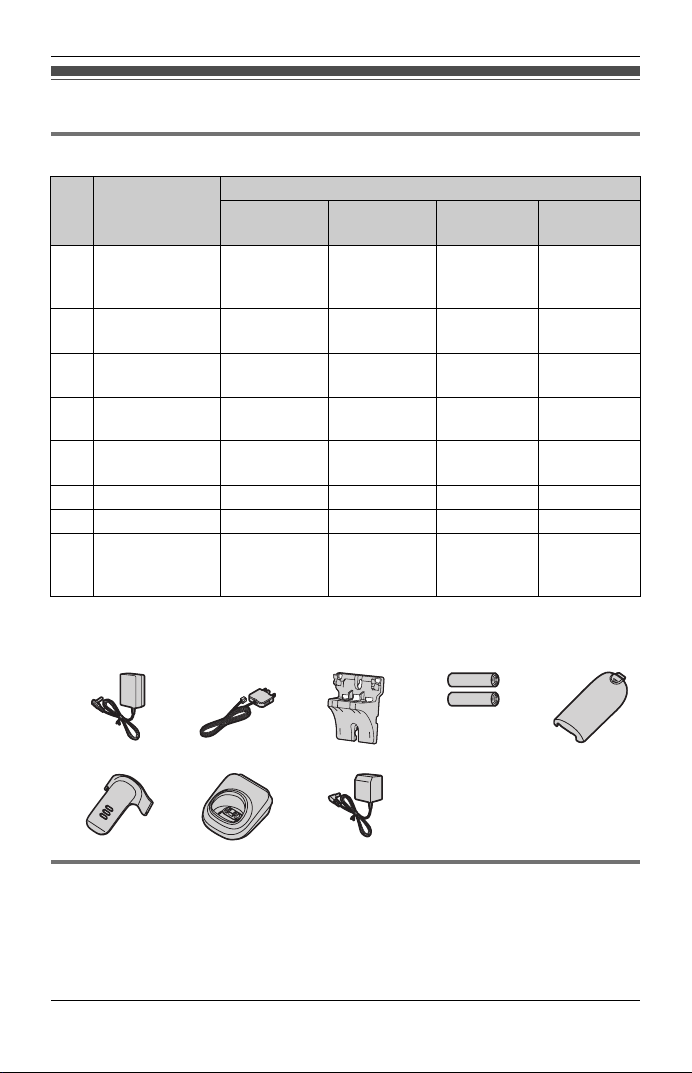
Accessory information
Supplied accessories
Introduction
Accessory
No.
item/
Part number
1 AC adaptor for
base unit/
PQLV207AL
2 Telephone line
cord
3 Wall mounting
adaptor
4 Rechargeable
batteries
5 Handset
cover
6 Belt clip 1 2 3 4
7 Charger – 1 2 3
8 AC adaptor for
charger/
PQLV209AL
*1 See page 5 for replacement battery information.
*2 The handset cover comes attached to the handset.
12345
*1
*2
Quantity
KX-TG4381/
KX-TG4391
1111
1111
1111
2468
1234
–123
KX-TG4382/
KX-TG4392
KX-TG4393 KX-TG4394
678
Replacement battery information
L Please contact your nearest Panasonic dealer for sales information.
L Replace batteries only with a nickel metal hydride (Ni-MH) type of battery. This
model requires 2 AAA (R03) batteries for every handset. For best performance, we
recommend using Panasonic rechargeable batteries (Order No. HHR-4MPT/2B).
5
Page 6
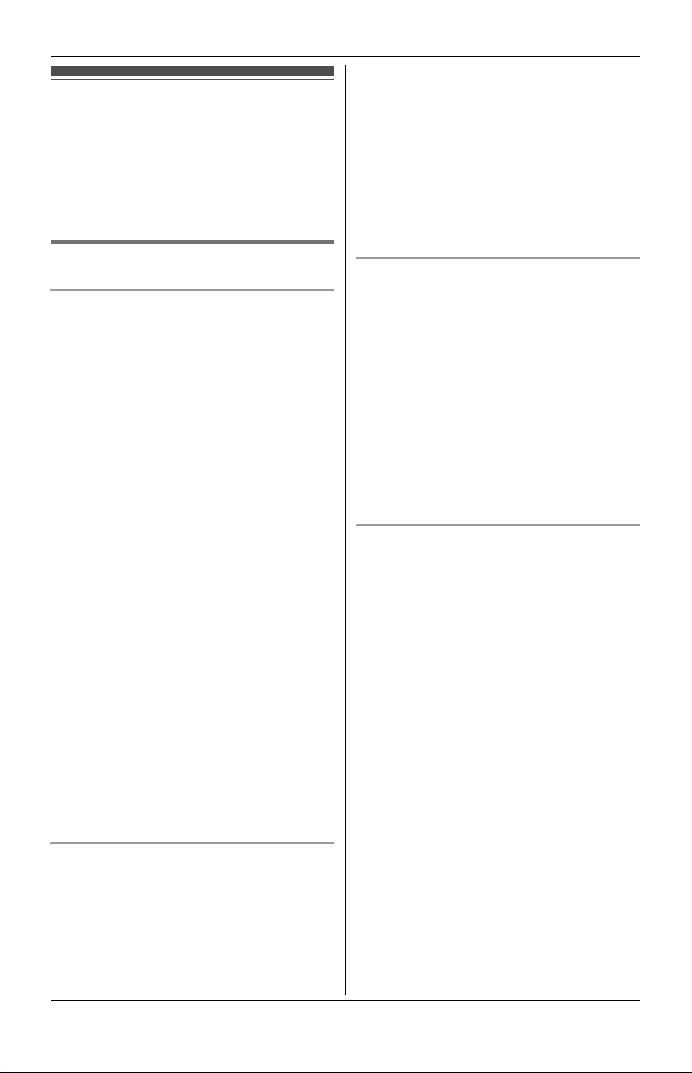
Introduction
For your safety
To prevent severe injury and loss of
life/property, read this section carefully
before using the product to ensure
proper and safe operation of your
product.
WARNING
Power connection
L Use only the power source marked on
the product.
L Do not overload power outlets and
extension cords. This can result in the
risk of fire or electric shock.
L Completely insert the AC
adaptor/power plug into the power
outlet. Failure to do so may cause
electric shock and/or excessive heat
resulting in a fire.
L Regularly remove any dust, etc. from
the AC adaptor/power plug by pulling
it from the power outlet, then wiping
with a dry cloth. Accumulated dust
may cause an insulation defect from
moisture, etc. resulting in a fire.
L Unplug the product from power outlets
if it emits smoke, an abnormal smell,
or makes an unusual noise. These
conditions can cause fire or electric
shock. Confirm that smoke has
stopped emitting and contact an
authorised service centre.
L Never touch the plug with wet hands.
Danger of electric shock exists.
Installation
L To prevent the risk of fire or electrical
shock, do not expose the product to
rain or any type of moisture.
L Do not place or use this product near
automatically controlled devices such
as automatic doors and fire alarms.
6
Radio waves emitted from this product
may cause such devices to
malfunction resulting in an accident.
L It is advised not to use the equipment
at a refuelling point. Users are
reminded to observe restrictions on
the use of radio equipment in fuel
depots, chemical plants or where
blasting operations are in progress.
Operating safeguards
L Unplug the product from power outlets
before cleaning. Do not use liquid or
aerosol cleaners.
L Do not disassemble the product.
L Do not spill liquids (detergents,
cleansers, etc.) onto the telephone
line cord plug, or allow it to become
wet at all. This may cause a fire. If the
telephone line cord plug becomes
wet, immediately pull it from the
telephone wall socket, and do not use.
Medical
L Consult the manufacturer of any
personal medical devices, such as
pacemakers or hearing aids, to
determine if they are adequately
shielded from external RF (radio
frequency) energy. (The product
operates in the frequency range of
5.76 GHz to 5.84 GHz, and the RF
transmission power is 200 mW
(max.).)
L Do not use the product in health care
facilities if any regulations posted in
the area instruct you not to do so.
Hospitals or health care facilities may
be using equipment that could be
sensitive to external RF energy.
Page 7
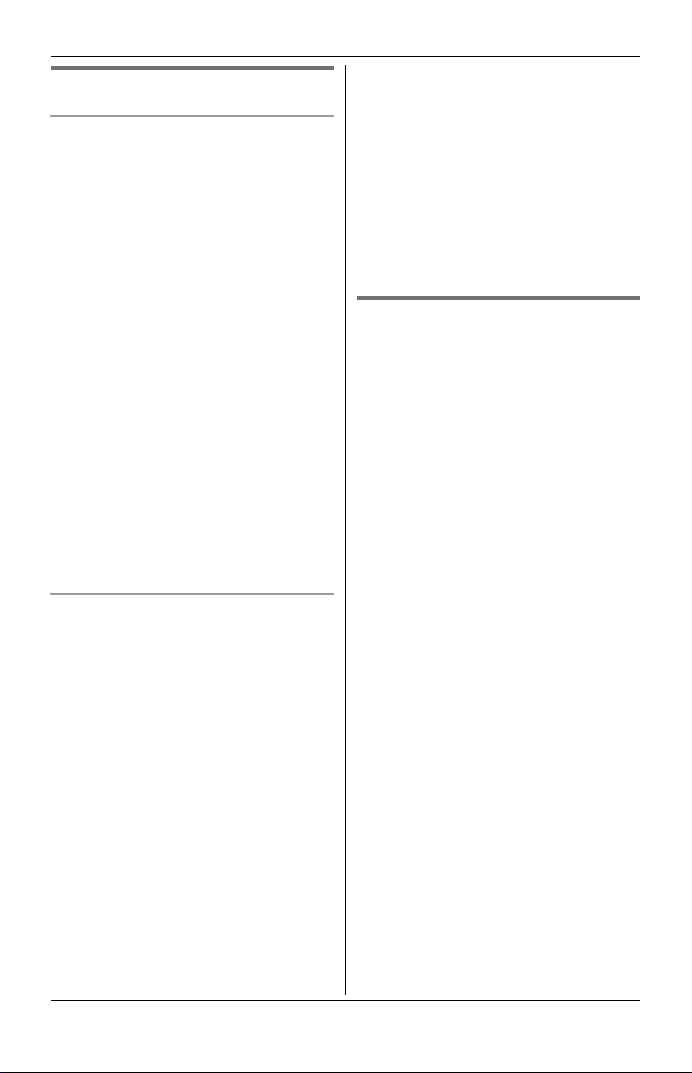
CAUTION
Installation and relocation
L Never install telephone wiring during
an electrical storm.
L Never install telephone line sockets in
wet locations unless the socket is
specifically designed for wet
locations.
L Never touch uninsulated telephone
wires or terminals unless the
telephone line has been disconnected
at the network interface.
L Use caution when installing or
modifying telephone lines.
L The AC adaptor is used as the main
disconnect device. Ensure that the AC
outlet is installed near the product and
is easily accessible.
L This product is unable to make calls
when:
– the handset batteries need
recharging or have failed.
– there is a power failure.
Battery
L We recommend using the batteries
noted on page 5. USE ONLY
rechargeable Ni-MH batteries AAA
(R03) size.
L Do not mix old and new batteries.
L Do not open or mutilate the batteries.
Released electrolyte from the
batteries is corrosive and may cause
burns or injury to the eyes or skin. The
electrolyte may be toxic if swallowed.
L Exercise care when handling the
batteries. Do not allow conductive
materials such as rings, bracelets or
keys to touch the batteries, otherwise
a short circuit may cause the batteries
and/or the conductive material to
overheat and cause burns.
Introduction
L Charge the batteries provided with or
identified for use with this product
only, in accordance with the
instructions and limitations specified
in this manual.
L Only use a compatible base unit (or
charger) to charge the batteries. Do
not tamper with the base unit (or
charger). Failure to follow these
instructions may cause the batteries
to swell or explode.
General notice
L Please ensure that a separate
telephone, not dependent on local
power, is available for emergency use.
L This equipment will be inoperable
when mains power fails.
L When a failure occurs which results in
the internal parts becoming
accessible, disconnect the power
supply cord immediately and return
the product to an authorised service
centre.
L To minimise the possibility of lightning
damage, when you know that a
thunderstorm is coming, we
recommend that you:
– Unplug the telephone line cord from
the phone socket.
– Unplug the AC adaptor from the AC
power outlet.
L No “000” or other calls can be made
from this device during a mains power
failure.
L The earpiece on the handset is
magnetised and may retain small
metallic objects.
7
Page 8
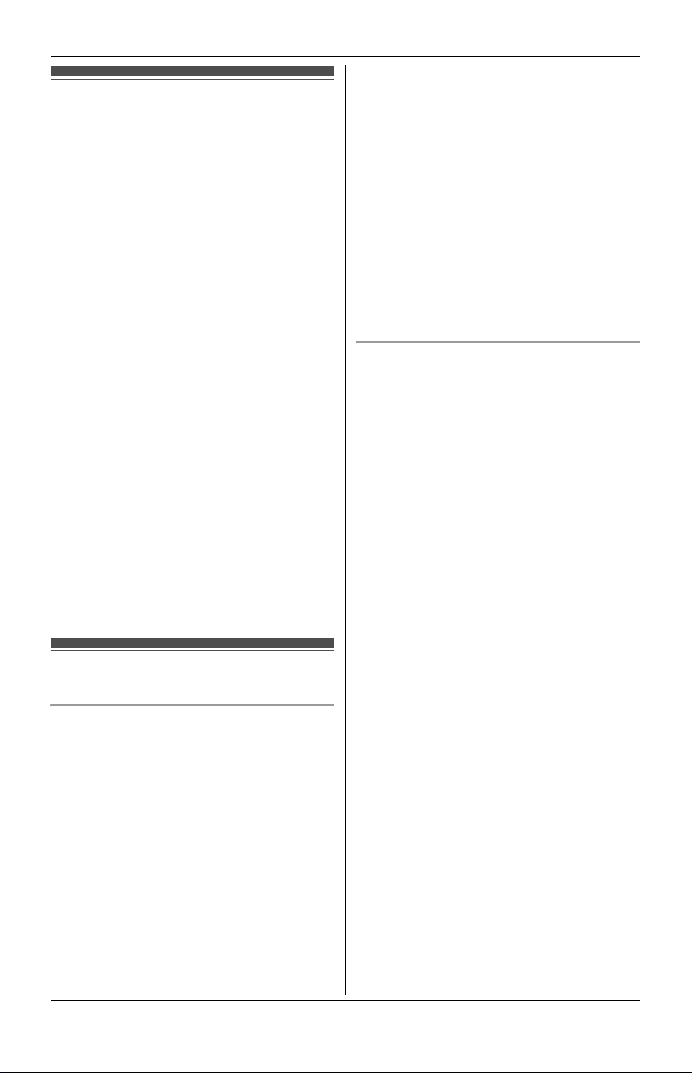
Introduction
Important safety instructions
When using your product, basic safety
precautions should always be followed
to reduce the risk of fire, electric shock
and injury to persons, including the
following:
1. Do not use this product near water for
example, near a bathtub, washbowl,
kitchen sink or laundry tub, in a wet
basement or near a swimming pool.
2. Avoid using a telephone (including a
cordless type) during an electrical
storm. There may be a remote risk of
electric shock from lightning.
3. Do not use the telephone to report a
gas leak in the vicinity of the leak.
4. Use only the power cord and
batteries indicated in this manual. Do
not dispose of batteries in a fire. They
may explode. Check with local codes
for possible special disposal
instructions.
SAVE THESE INSTRUCTIONS
For best performance
Base unit location/avoiding noise
The base unit and other compatible
Panasonic units use radio waves to
communicate with each other.
L For maximum coverage and noise-
free communications, place your base
unit:
– at a convenient, high, and central
location with no obstructions
between the handset and base unit
in an indoor environment.
– away from electronic appliances
such as TVs, radios, personal
computers, wireless devices or
other phones.
– avoid facing radio frequency
transmitters, such as external
antennas of mobile phone cell
stations (avoid putting the base unit
on a bay window or near a window).
L Coverage and voice quality depends
on the local environmental conditions.
L If the reception for a base unit location
is not satisfactory, move the base unit
to another location for better
reception.
Environment
L Keep the product away from electrical
noise generating devices, such as
fluorescent lamps and motors.
L The product should be kept free from
excessive smoke, dust, high
temperature, and vibration.
L The product should not be exposed to
direct sunlight.
L Do not place heavy objects on the
power cord or top of the product.
L When you leave the product unused
for a long period of time, unplug the
product from the power outlet.
L The product should be kept away from
heat sources such as heaters, kitchen
stoves, etc. It should not be placed in
rooms where the temperature is less
than 5 °C or greater than 40 °C. Damp
basements should also be avoided.
L The maximum calling distance may be
shortened when the product is used in
the following places: Near obstacles
such as hills, tunnels, underground,
near metal objects such as wire
fences, etc.
L Operating the product near electrical
appliances may cause interference.
Move away from the electrical
appliances.
8
Page 9
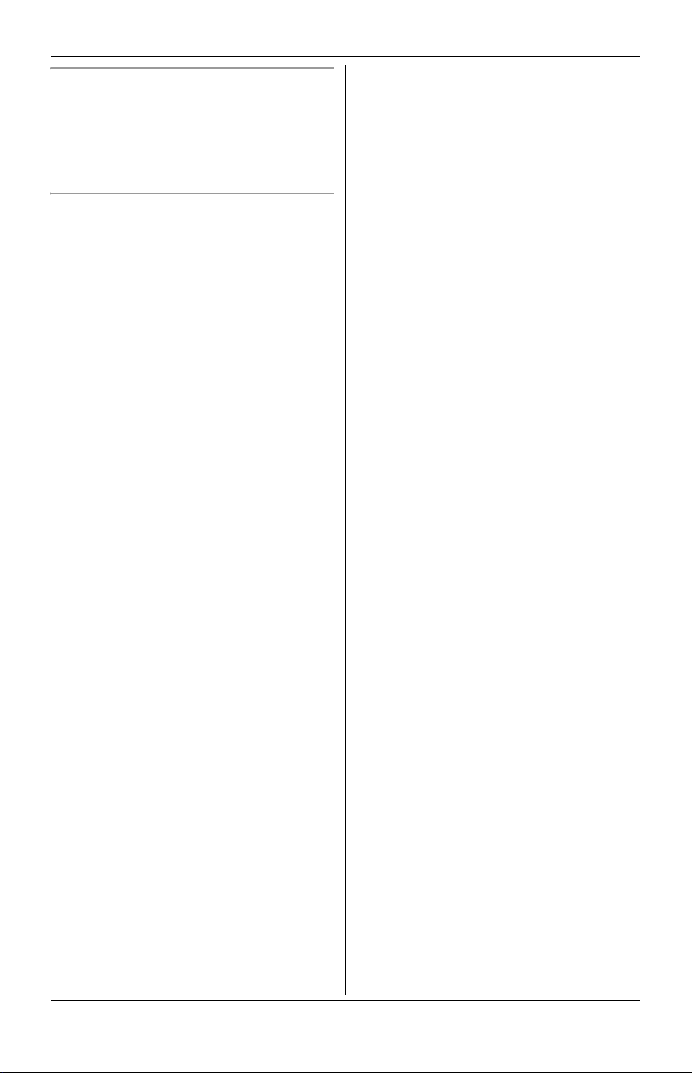
Routine care
L Wipe the outer surface of the
product with a soft cloth.
L Do not use benzine, thinner, or any
abrasive powder.
Notice for product disposal, transfer,
or return
L This product can store your
private/confidential information. To
protect your privacy/confidentiality, we
recommend that you erase the
information such as phonebook or
caller list entries from the memory
before you dispose of, transfer, or
return the product.
Introduction
9
Page 10

Preparation
Controls
Base unit
■ KX-TG4381/KX-TG4382
AB
■ KX-TG4391/KX-TG4392/
KX-TG4393/KX-TG4394
ABCDE F
A Charge contacts
B {LOCATOR}
IGH J
A Charge contacts
B Speaker
C {■} (STOP)
D {ERASE}
E {GREETING REC} (Recording)
F {GREETING CHECK}
G {^} (VOL.: Volume up)
{V} (VOL.: Volume down)
{7} (Repeat)
{8} (Skip)
H MIC (Microphone)
I {6} (Play)
Message indicator
J {LOCATOR} {INTERCOM}
K {ANSWER ON}
ANSWER ON indicator
K
10
Page 11
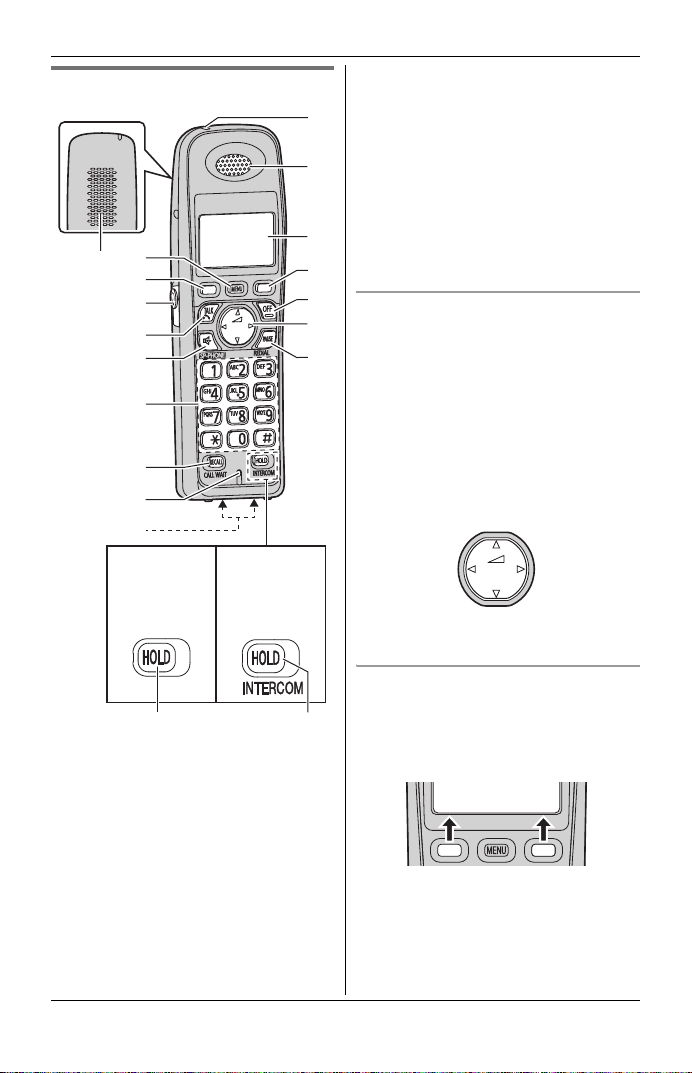
Handset
A
B
C
D
E
F
G
H
Q
R
KX-TG4381
KX-TG4382/
KX-TG4391/
KX-TG4392/
KX-TG4393/
KX-TG4394
J Receiver
K Display
L {OFF}
I
M Navigator key ({^}/{V}/{<}/{>})
J
? (Volume: {^}/{V})
N {PA USE} {REDIAL}
O {HOLD}
P {HOLD} {INTERCOM}
K
Q Microphone
R Charge contacts
C
L
Using the navigator key
M
The handset navigator key can be used
to navigate through menus and to select
N
items shown on the display by pressing
{^}, {V}, {<}, or {>}.
To adjust the receiver or speaker
volume, press {^} to increase the
volume, or press {V} to decrease the
volume repeatedly while talking.
Volume up
{^}
{<}{>}
{V}
Volume down
Preparation
O
P
A Speaker
B {MENU}
C Soft keys
D Headset socket
E {C} (TALK)
F {s} (SP-PHONE: Speakerphone)
G Dial keypad
H {RECALL} {CALL WAIT}
I Charge indicator
Ringer indicator
Message indicator
Soft keys
The handset features 2 soft keys. By
pressing a soft key, you can select the
feature shown directly above it on the
display.
View Phone
K
CID book
L
11
Page 12
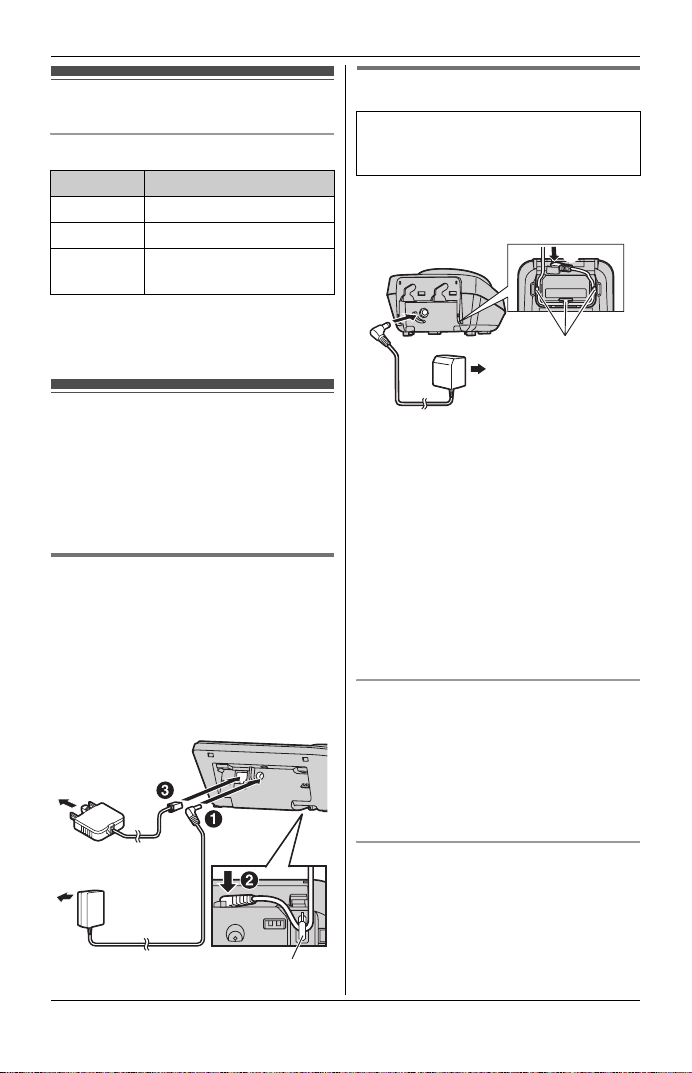
Preparation
Display
Handset display items
Item Meaning
5 Battery level
[1] Handset number
Line in
use
*1 KX-TG4382/KX-TG4392/
KX-TG4393/KX-TG4394
Someone is using the
line.
*1
Connections
Connect the AC adaptor cord (A) by
pressing the plug firmly (B). Connect
the telephone line cord until it clicks into
the base unit and telephone line socket
(C).
Base unit
L Use only the supplied Panasonic AC
adaptor PQLV207AL.
L Use only the supplied telephone line
cord. Using another telephone line
cord may not allow the unit to work
properly.
To socket
Charger
Available for:
KX-TG4382/KX-TG4392/
KX-TG4393/KX-TG4394
L Use only the supplied Panasonic AC
adaptor PQLV209AL.
B
A
Note:
L The AC adaptor must remain
connected at all times. (It is normal for
the adaptor to feel warm during use.)
L The AC adaptor should be connected
to a vertically oriented or floormounted AC outlet. Do not connect
the AC adaptor to a ceiling-mounted
AC outlet, as the weight of the adaptor
may cause it to become disconnected.
L The unit is not designed to be used
with rotary/pulse dialling services.
During a power failure
The unit will not work during a power
failure. We recommend connecting a
corded-type telephone (without AC
adaptor) to the same telephone line or to
the same telephone line socket using a
telephone double adaptor.
Hooks
(220–240 V AC,
50/60 Hz)
(220-240 V AC,
50/60 Hz)
12
Hook
If you subscribe to a DSL/ADSL
service
Please attach a DSL/ADSL filter (contact
your DSL/ADSL provider) to the
telephone line between the base unit
and the telephone line socket in the
event of the following:
Page 13
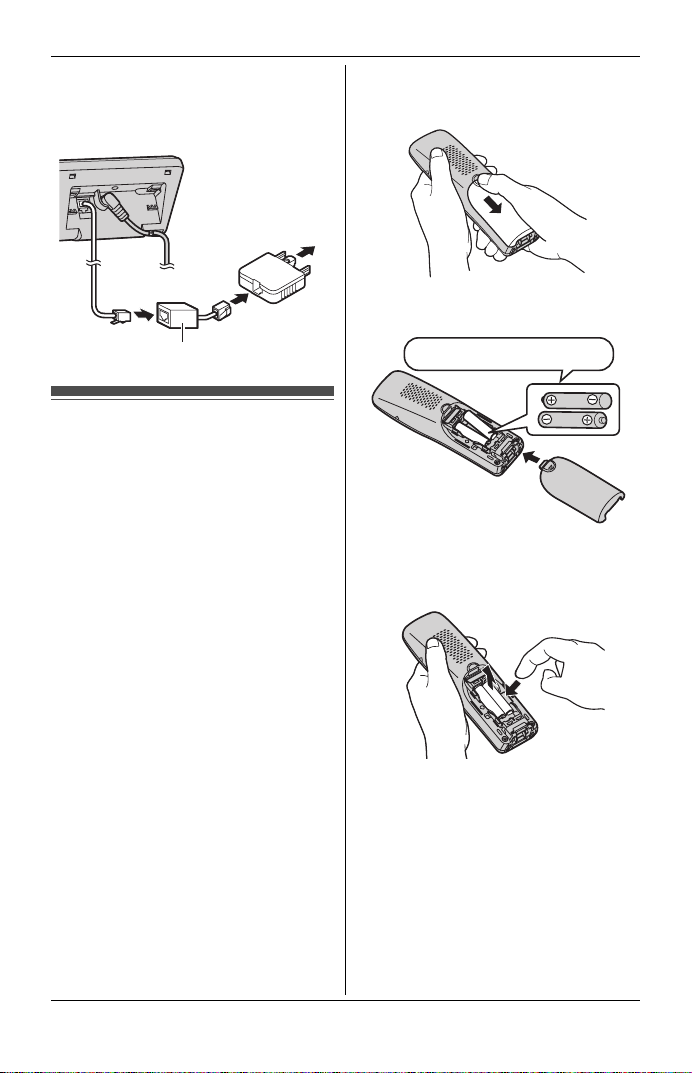
– noise is heard during conversations.
t
– Caller ID features do not function
properly.
To socke
Preparation
1 Press the notch on the handset
cover firmly, and slide it in the
direction of the arrow.
2 Insert the batteries negative (T)
end first. Close the handset cover.
DSL/ADSL filter
Battery installation and replacement
Important:
L Use the supplied rechargeable
batteries (Part No. HHR-65AAAB).
L When installing the batteries:
– Wipe the battery ends (S, T) with
a dry cloth.
– Avoid touching the battery ends
(S, T) or the unit contacts.
– Ensure correct polarities (S, T).
L When replacing the batteries:
– USE ONLY rechargeable Ni-MH
batteries AAA (R03) size.
– Do NOT use
Alkaline/Manganese/Ni-Cd
batteries.
– We recommend using the
Panasonic rechargeable batteries
noted on page 5, 7.
Rechargeable Ni-MH ONLY
Note:
L When replacing batteries, remove the
old batteries.
13
Page 14
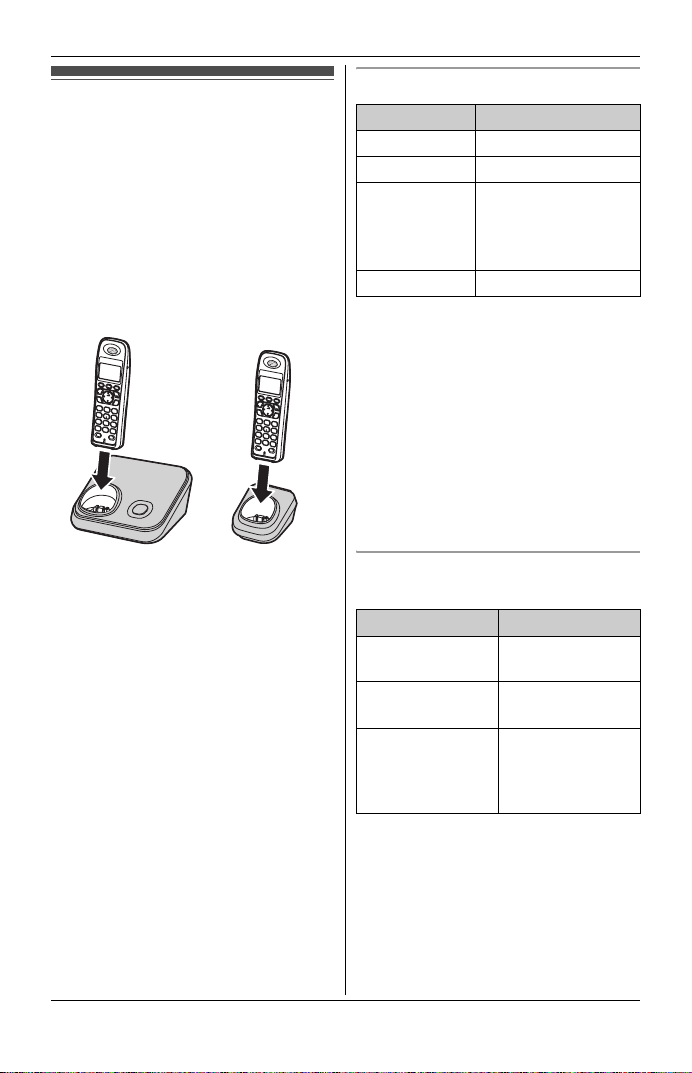
Preparation
Battery charge
Place the handset on the base unit or
charger for about 7 hours before
initial use.
L While charging, “Charging” is
displayed and the charge indicator on
the handset lights up. When the
batteries are fully charged, “Charge
completed” is displayed.
Base unit: Charger
*1
:
Battery level
Battery icon Battery level
5 High
6 Medium
7 Low
L When flashing:
Needs to be
charged.
8 Empty
Note:
L KX-TG4381/KX-TG4382
The batteries need to be charged if
the handset beeps while you are
engaged in a call.
L KX-TG4391/KX-TG4392/
KX-TG4393/KX-TG4394
The batteries need to be charged if
the handset beeps while you are
engaged in a call or operating the
answering system remotely.
*1 KX-TG4382/KX-TG4392/
KX-TG4393/KX-TG4394
Note:
L It is normal for the handset to feel
warm during charging.
L If you want to use the handset
immediately, charge the batteries for
at least 15 minutes.
L Clean the charge contacts of the
handset, base unit, and charger with a
soft and dry cloth once a month. Clean
more often if the unit is exposed to
grease, dust, or high humidity.
14
Panasonic Ni-MH battery
performance (supplied batteries)
Operation Operating time
In continuous
use
Not in use
(standby)
While using the
clarity booster
feature (page
18)
Note:
L Actual battery performance depends
on a combination of how often the
handset is in use and how often it is
not in use (standby).
L Even after the handset is fully
charged, the handset can be left on
5 hours max.
11 days max.
3 hours max.
Page 15
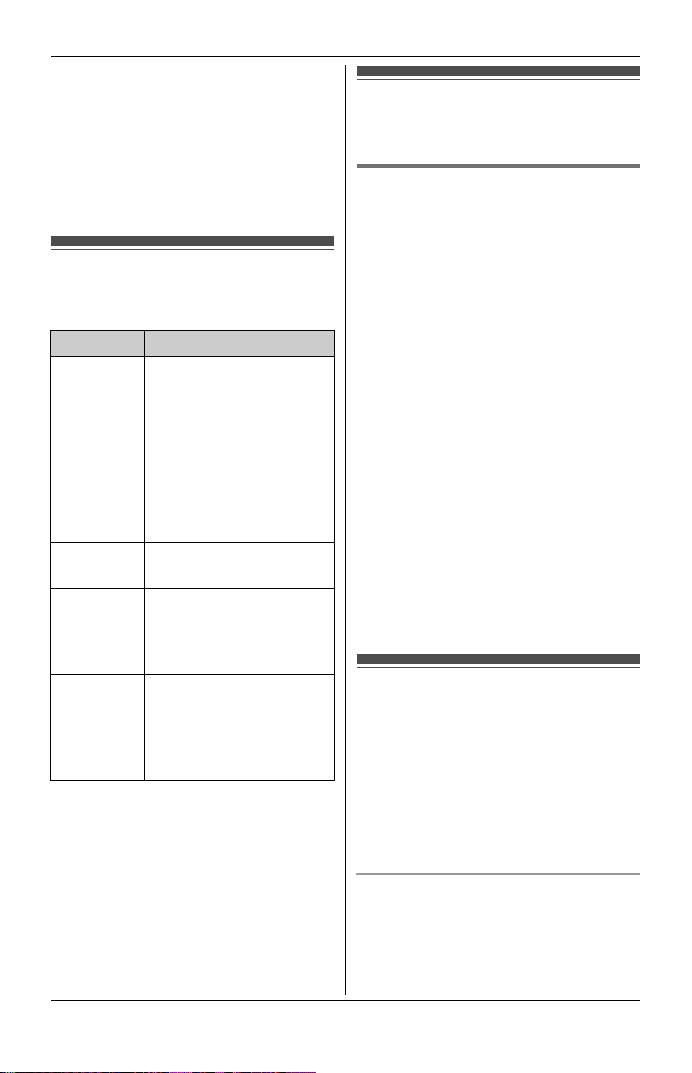
the base unit or charger without any ill
effect on the batteries.
L The battery level may not be
displayed correctly after you replace
the batteries. In this case, place the
handset on the base unit or charger
and let it charge for at least 7 hours.
Symbols used in these operating instructions
Symbol Meaning
{} The words in the
brackets indicate
button names/soft key
names on the handset
and base unit.
Example:
Unit keys: {C}, {OFF}
Soft keys: {View CID} ,
{Phonebook}
i Proceed to the next
operation.
“” The words in
quotations indicate the
menu on the display.
Example: “Alarm”
{V}/{^}:“”Press {V} or {^} to
select the words in
quotations.
Example:
{V}/{^}: “Off”
Preparation
Setting up the unit before use
Date and time
{MENU} i {#}{1}{0}{1}
1
2 Enter the current date, month, and
year by selecting 2 digits for each.
Example: 15 July, 2008
{1}{5} {0}{7} {0}{8}
3 Enter the current hour and minute
(12-hour clock format) by selecting 2
digits for each.
Example: 9:30
{0}{9} {3}{0}
4 {AM/PM}: Select “AM” or “PM”.
5 {Save} i {OFF}
Note:
L To correct a digit, press {^}, {V}, {<},
or {>} to move the cursor to the digit,
then make the correction.
L The date and time may be incorrect
after a power failure. In this case, set
the date and time again.
Headset (optional)
Connecting a headset to the handset
allows for hands-free conversations.
Note:
L Only telecommunications compliance
labelled headset should be plugged
into the headset socket on the
handset.
Switching a call between the headset
and handset speakerphone
To switch to the handset speakerphone,
press {s}.
To return to the headset, press {C}.
15
Page 16
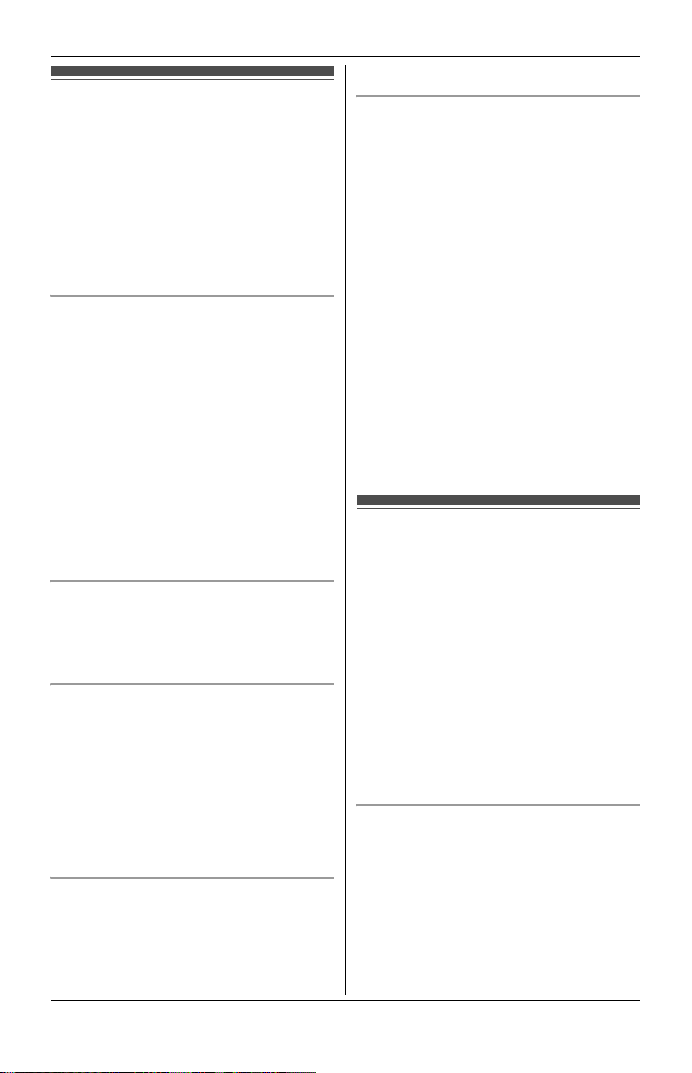
Making/Answering Calls
Making calls
1 Lift the handset and dial the phone
number.
L To correct a digit, press {Clear}.
2 Press {C} or {Call}.
3 When you finish talking, press
{OFF} or place the handset on the
base unit or charger.
Using the speakerphone
1 Dial the phone number, and press
{s}.
L Speak alternately with the other
party.
2 When you finish talking, press
{OFF}.
Note:
L For best performance, use the
speakerphone in a quiet environment.
L To switch back to the receiver, press
{C}.
Adjusting the receiver or speaker
volume
Press {^} or {V} repeatedly while
talking.
Making a call using the redial list
The last 5 phone numbers dialled are
stored in the redial list (each 48 digits
max.).
1 {REDIAL}
2 {V}/{^}: Select the desired phone
number.
3 {C}
Erasing a number in the redial list
1 {REDIAL}
2 {V}/{^}: Select the desired phone
number.
3 {Erase} i {Yes} i {OFF}
Pause (for PBX/long distance service
users)
A pause is sometimes required when
making calls using a PBX or long
distance service. When storing a calling
card access number and/or PIN in the
phonebook, a pause is also needed
(page 20).
Example: If you need to dial the line
access number “9” when making outside
calls with a PBX:
1 {9} i {PAUSE}
2 Dial the phone number. i {C}
Note:
L A 3.5 second pause is inserted each
time {PAUSE} is pressed. Repeat as
needed to create longer pauses.
Answering calls
When a call is being received, the ringer
indicator flashes rapidly.
1 Lift the handset and press {C} or
{s} when the unit rings.
L You can also answer the call by
pressing any dial key from {0} to
{9}, {*}, or {#}. (Any key
answer feature)
2 When you finish talking, press
{OFF} or place the handset on the
base unit or charger.
Auto talk
You can answer calls simply by lifting the
handset off the base unit or charger. You
do not need to press {C}. To turn this
feature on, see page 23.
16
Page 17

Adjusting the handset ringer volume
Press {^} or {V} repeatedly to select the
desired volume while the handset is
ringing for an incoming call.
Note:
L You can also program the handset
ringer volume beforehand (page 23).
Temporary handset ringer off
While the handset is ringing for a call,
you can turn the ringer off temporarily by
pressing {OFF}.
Adjusting the base unit ringer volume
Available for:
KX-TG4391/KX-TG4392/
KX-TG4393/KX-TG4394
Press {^} or {V} repeatedly to select the
desired volume.
L To turn the ringer off, press and hold
{V} until the unit beeps 2 times.
Making/Answering Calls
Useful features during a call
Hold
This feature allows you to put an outside
call on hold.
1 Proceed with the operation for your
model.
■ KX-TG4381
Press {HOLD} during an outside
call.
■ KX-TG4382/KX-TG4391/
KX-TG4392/KX-TG4393/
KX-TG4394
Press {HOLD} 2 times during an
outside call.
2 To release hold, press {C}.
L Another handset user can take
the call by pressing {C}.
(KX-TG4382/KX-TG4392/
KX-TG4393/KX-TG4394)
Note:
L If a call is kept on hold for more than 9
minutes, an alarm tone starts to sound
and the ringer indicator flashes
rapidly. After 1 additional minute on
hold, the call is disconnected.
L If another phone is connected to the
same line (page 12), you can also take
the call by lifting its handset.
17
Page 18

Making/Answering Calls
Mute
While mute is turned on, you can hear
the other party, but the other party
cannot hear you.
1 Press {Mute} during an outside call.
L{Mute} flashes.
2 To return to the conversation, press
{Mute} again.
Note:
L{Mute} is a soft key visible on the
handset display during a call.
Recall
{RECALL} allows you to use the special
features of your host PBX such as
transferring an extension call, or
accessing optional telephone services.
Note:
L To change the recall time, see page
23.
Handset clarity booster
This feature can improve sound clarity
when the handset is used in an area
where there may be interference. During
an outside call, this feature is turned on
automatically when necessary.
L When this feature is turned on,
“BOOST” flashes.
L While this feature is turned on:
– the battery operating time is
shortened (page 14).
– the maximum number of extensions
that can be used at a time may
decrease. (KX-TG4393/
KX-TG4394)
Call share
Available for:
KX-TG4382/KX-TG4392/
KX-TG4393/KX-TG4394
This feature allows you to join an
existing outside call.
To join the conversation, press {C}
when the other handset is on an outside
call.
Note:
L A maximum of 4 parties (including 1
outside party) can join a conversation
using 3 extensions. (KX-TG4393/
KX-TG4394)
L While handset clarity booster is turned
on, the maximum number of
participating parties may decrease.
(KX-TG4393/KX-TG4394)
18
Page 19
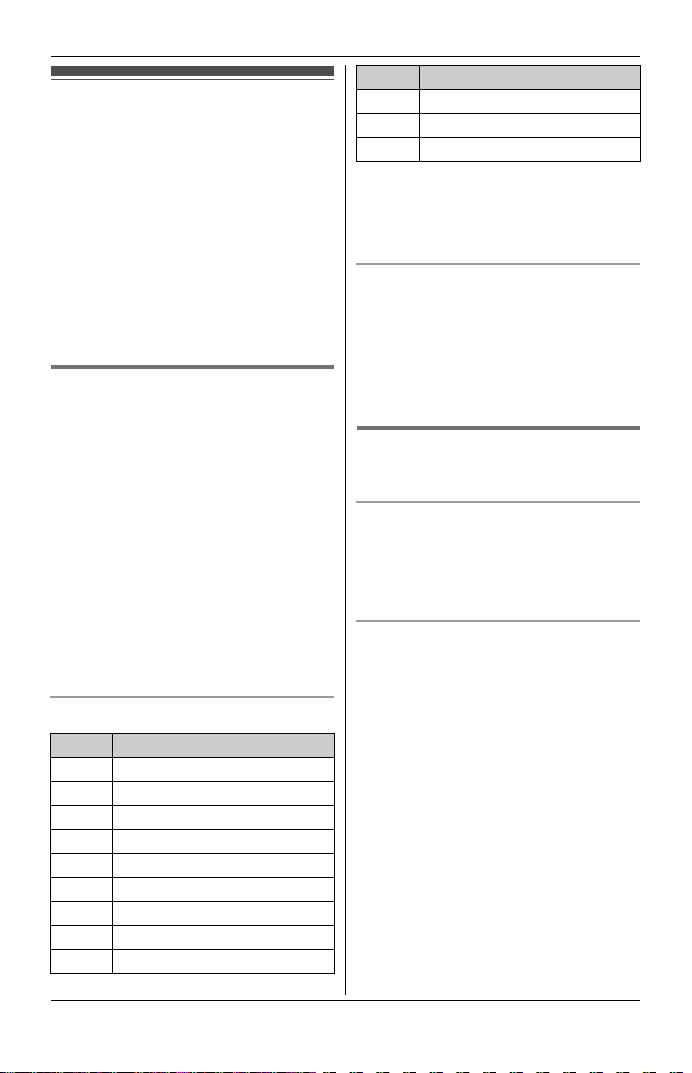
Phonebook
The phonebook allows you to make calls
without having to dial manually. You can
add 50 names and phone numbers to
the phonebook.
Important:
L KX-TG4382/KX-TG4392/
KX-TG4393/KX-TG4394: If you add
entries on one handset, the entries
can be shared on all handsets. Only 1
person can access the phonebook at
a time.
Adding entries
{Phonebook}
1
2 {Add}
3 Enter the party’s name (16
characters max.). i {Next}
4 Enter the party’s phone number (32
digits max.). i {Next} i {Save}
L To add other entries, repeat from
step 2.
5 {OFF}
Note:
L Caller ID subscribers can use ringer
ID feature (page 27).
Character table for entering names
Key Character
{1} &’(),–./1
{2} a b c ABC2
{3} def DEF3
{4} ghi GHI 4
{5} jklJKL5
{6} mn o MNO 6
{7} pqr sPQRS7
{8} tuvTUV8
{9} wx y z WXYZ 9
Phonebook
Key Character
{0} 0Space
{*} ;
{#} #
L To enter another character that is
located on the same dial key, first
press {>} to move the cursor to the
next space.
Correcting a mistake
Press {<} or {>} to move the cursor to
the character or number you want to
erase, then press {Clear}. Enter the
appropriate character or number.
L Press and hold {Clear} to erase all
characters or numbers.
Finding and calling a
phonebook entry
Scrolling through all entries
1 {Phonebook} i {Search}
2 {V}/{^}: Select the desired entry.
3 {C}
Searching by first character
(alphabetically)
1 {Phonebook} i {Search}
2 Press the dial key ({0} – {9}, {*},
or {#}) which contains the
character you are searching for
(page 19).
L Press the same dial key
repeatedly to display the first
entry corresponding to each
character located on that dial key.
L If there is no entry corresponding
to the character you selected, the
next entry is displayed.
3 {V}/{^}: Scroll through the
phonebook if necessary.
19
Page 20

Phonebook
4 {C}
Editing entries
Find the desired entry (page 19).
1
i {Option}
2 {V}/{^}: “Edit” i {Select}
3 Edit the name if necessary (16
characters max.; page 19). i
{Next}
4 Edit the phone number if necessary
(32 digits max.). i {Next} i
{Save} i {OFF}
Erasing entries
Find the desired entry (page 19).
1
2 {Erase} i {Yes} i {OFF}
Chain dial
This feature allows you to dial phone
numbers in the phonebook while you are
on a call. This feature can be used, for
example, to dial a calling card access
number or bank account PIN that you
have stored in the phonebook, without
having to dial manually.
1 During an outside call, press
{MENU}.
L Instead of pressing {MENU}, you
can also press {Ph.book} if it is
shown on the display.
2 {V}/{^}: Select the desired entry.
3 Press {Call} to dial the number.
Note:
L When storing a calling card access
number and your PIN in the
phonebook as one phonebook entry,
press {PAUSE} to add pauses after
the number and PIN as necessary
(page 16).
20
Page 21

Programming
Programmable settings
You can customise the unit by programming the following features using the handset.
To access the features, there are 2 methods:
– scrolling through the display menus (page 21)
– using the direct commands (page 23)
L Mainly the direct command method is used in these operating instructions.
Programming by scrolling through the display menus
{MENU}
1
2 Press {V} or {^} to select the desired main menu. i {Select}
3 Press {V} or {^} to select the desired item in sub-menu 1. i {Select}
L In some cases, you may need to select from sub-menu 2. i {Select}
4 Press {V} or {^} to select the desired setting. i {Save}
L This step may vary depending on the feature being programmed.
L To exit the operation, press {OFF}.
Note:
L See page 23 for the default settings.
Main menu Sub-menu 1 Sub-menu 2 Page
Message play
(KX-TG4391/
KX-TG4392/
KX-TG4393/
KX-TG4394)
V.M. access ––36
Night mode On/Off –25
Start/End –25
Ringer setting Ringer volume ––
Ringer tone ––
Set date & time Date and time
Alarm –25
Time adjustment
Customer
support
––32
*1
*1, *2
––26
–15
––
21
Page 22
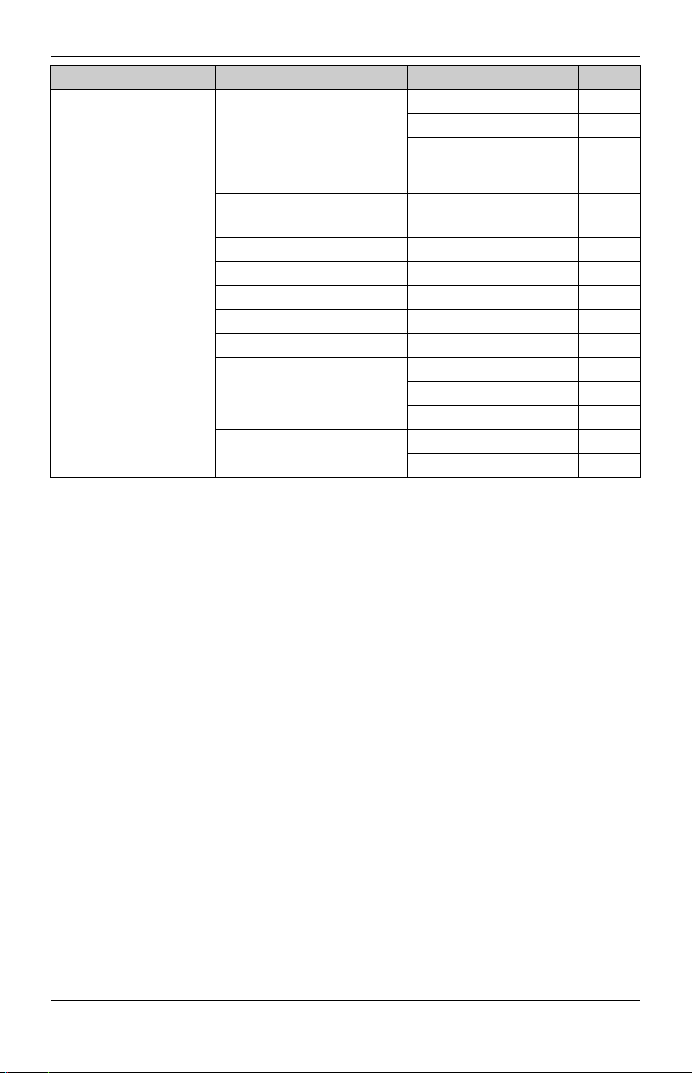
Programming
Main menu Sub-menu 1 Sub-menu 2 Page
Initial setting Set answering
(KX-TG4391/
KX-TG4392/
KX-TG4393/
Ring count
Recording time
Remote code
KX-TG4394)
Voice Mail Store VM
access#
Message alert –35
LCD contrast ––
Key tone ––
Auto talk –16
Set area code
*1
Set tel line Set dial mode
Set recall time
Set line mode
Registration HS registration 46
Deregistration 46
*1 If you program these settings using one of the handsets, you do not need to
program the same item using another handset. (KX-TG4382/KX-TG4392/
KX-TG4393/KX-TG4394)
*2 This feature allows the unit to automatically adjust the date and time setting when
caller information is received. To use this feature, set the date and time first.
*1
*1
*1
34
*1
35
33
36
–28
*1
43
*1
18
*1
–
22
Page 23
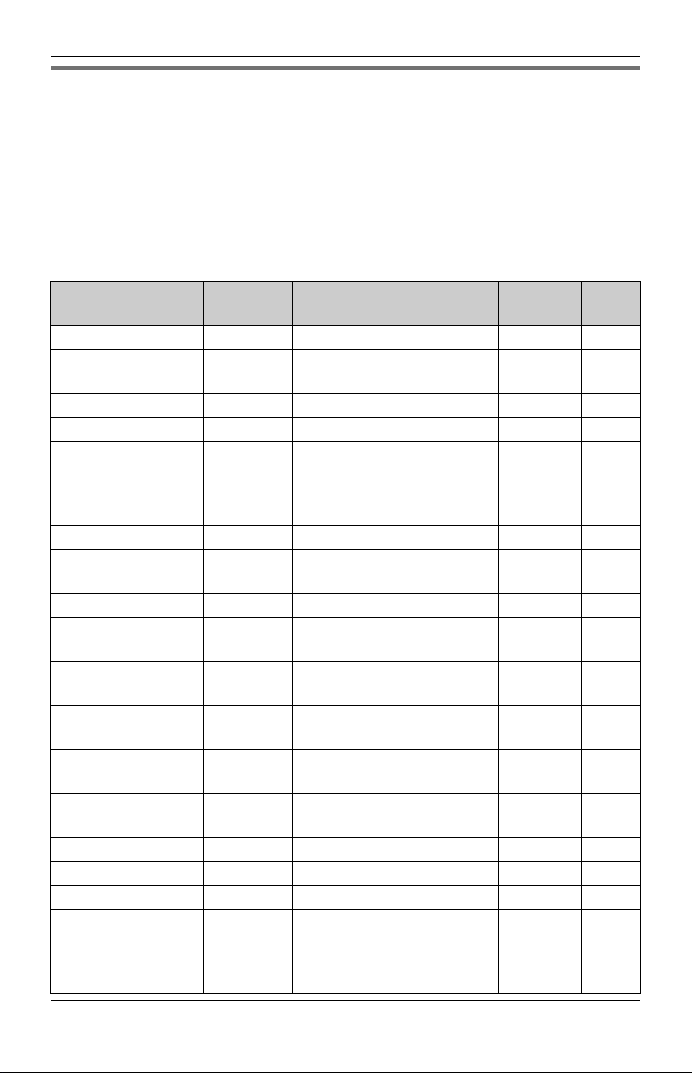
Programming
Programming using the direct commands
1
{MENU} i {#}
2 Enter the desired feature code.
3 Enter the desired setting code. i {Save}
L This step may vary depending on the feature being programmed.
L To exit the operation, press {OFF}.
Note:
L In the following table, < > indicates the default settings.
Feature Feature
Auto talk
Customer
support
Date and time {1}{0}{1} – r 15
Deregistration {1}{3}{1} ––46
HS
registration
(Handset
registration)
Key tone
LCD contrast
(Display contrast)
Message alert {3}{4}{0}{1}: <On> {0}: Off –35
Night mode
(On/Off)
Night mode
(Start/End)
Ringer tone
(Handset)
Ringer volume
(Handset)
Set alarm {7}{2}{0}{1}: Once {2}: Daily
Set area code {2}{5}{5} – r 28
Set dial mode {1}{2}{0} – r 43
Set line mode
Set recall
time
*2
*3
*6
code
{2}{0}{0}{1}: On {0}: <Off>–16
{6}{8}{0} ––26
{1}{3}{0} ––46
{1}{6}{5}{1}: <On> {0}: Off ––
{1}{4}{5}{1}–{6}: Level 1–6 <3> – –
{2}{3}{8}{1}: On {0}: <Off>–25
{2}{3}{7} <11:00 PM/06:00 AM>– 25
*4
{1}{6}{1}{1}–{3}: Tone <1>–3
{1}{6}{0}{1}: Low {2}: Medium
*5
{1}{2}{2}{1}: A {2}: <B> r –
{1}{2}{1}{1}: 700ms {2}: 600ms
Setting code System
setting
––
{4}–{7}: Melody 1–4
––
{3}: <High> {0}: Off
–25
{0}: <Off>
r 18
{3}: 400ms {4}: 300ms
{5}: 250ms {6}: 110ms
{7}: <100ms> {8}: 90ms
Page
*1
23
Page 24

Programming
Feature Feature
code
Store VM
{3}{3}{1} – r 36
access#
Time
adjustment
{2}{2}{6}{1}: <Caller ID
*7
(Caller ID
subscribers only)
V.M. access {3}{3}{0} ––36
For the answering system (KX-TG4391/KX-TG4392/KX-TG4393/KX-TG4394)
Feature Feature
code
Message play {3}{0}{0} ––32
Recording time {3}{0}{5}{1}: 1min {2}: 2min
Remote code {3}{0}{6} <111> r 33
Ring count {2}{1}{1}{2}–{7}: 2–7 rings <4>
*1 If “System setting” column is checked, you do not need to program the same item
using another handset. (KX-TG4382/KX-TG4392/KX-TG4393/KX-TG4394)
*2 If you subscribe to Caller ID service and want to view the caller’s information after
lifting up the handset to answer a call, turn off this feature.
*3 Turn this feature off if you prefer not to hear key tones while you are dialling or
pressing any keys, including confirmation tones and error tones.
*4 If you select one of the melody ringer tones, the ringer tone will continue to play for
several seconds even if the caller has already hung up. You may either hear a dial
tone or no one on the line when you answer the call.
*5 Generally, the line mode setting should not be adjusted. If “Line in use” is not
displayed when another phone connected to the same line is in use, you need to
change the line mode to “A”.
*6 The recall time depends on your telephone exchange or host PBX. Contact your
PBX supplier if necessary. You can access your service provider/telephone
company “call waiting” service by having the recall time set at 100 ms, and then
follow your service provider/telephone company “call waiting” instructions to
operate this service.
*7 This feature allows the unit to automatically adjust the date and time setting when
caller information is received. To use this feature, set the date and time first.
Setting code System
setting
r –
[auto]>
{0}: Manual
Setting code System
setting
r 35
{3}: <3min>
{0}: Greeting only
r 34
{0}: Toll saver
Page
*1
Page
*1
24
Page 25

Special instructions for programmable settings
Night mode
Night mode allows you to select a span
of time during which the handset will not
ring for outside calls. This feature is
useful for instances when you do not
want to be disturbed, for example, while
sleeping. Night mode can be set for each
handset.
Important:
L Set the date and time beforehand
(page 15).
L We recommend turning the base unit
ringer off (page 17) and call screening
off (page 30) in addition to turning the
night mode on. (KX-TG4391/
KX-TG4392/KX-TG4393/
KX-TG4394)
L If you have set the alarm, the alarm
sounds even if the night mode is
turned on.
Setting the start and end time
1 {MENU} i {#}{2}{3}{7}
2 Enter the desired hour and minute
you wish to start this feature.
3 {AM/PM}: Select “AM” or “PM”. i
{V}
4 Enter the desired hour and minute
you wish to end this feature.
5 {AM/PM}: Select “AM” or “PM”.
6 {Save} i {OFF}
Note:
L To correct a digit, press {^}, {V}, {<},
or {>} to move the cursor to the digit,
then make the correction.
Programming
Turning night mode on/off
1 {MENU} i {#}{2}{3}{8}
2 {V}/{^}: Select “On” or “Off”. i
{Save} i {OFF}
Note:
L When the night mode is turned on,
“Night mode” is displayed during
the selected period.
Alarm
You can set one of 2 different alarm
options (once or daily) at a time for each
handset. An alarm sounds at the set time
for 1 minute.
You can choose an alarm sound from 3
tones and 4 melodies.
Important:
L Set the date and time beforehand
(page 15).
1 {MENU} i {#}{7}{2}{0}
2 {V}/{^}: Select the desired alarm
option. i {Select}
Off Turns alarm off. Go to
step 5.
Once An alarm sounds once at
the set time. Enter the
desired date, month, and
year.
Daily An alarm sounds daily at
the set time.
3 Set the desired time. i {OK}
4 {V}/{^}: Select the desired ringer
tone. i {Save}
L If you set a tone or melody, we
recommend selecting a different
one for outside calls.
5 {OFF}
25
Page 26

Programming
Note:
L To stop the alarm, press any dial key
or place the handset on the base unit
or charger.
L When the handset is in use, the alarm
will not sound until the handset is in
standby mode.
L If you select “Once”, the setting
changes to “Off” after the alarm
sounds.
L When the ringer volume for outside
calls is set to off (page 23), the alarm
sound is heard at a low level.
Customer support
The handset can display the Internet
address where you can download the
operating instructions or get further
information for this product by using your
computer.
1 {MENU} i {#}{6}{8}{0}
2 {OFF}
26
Page 27
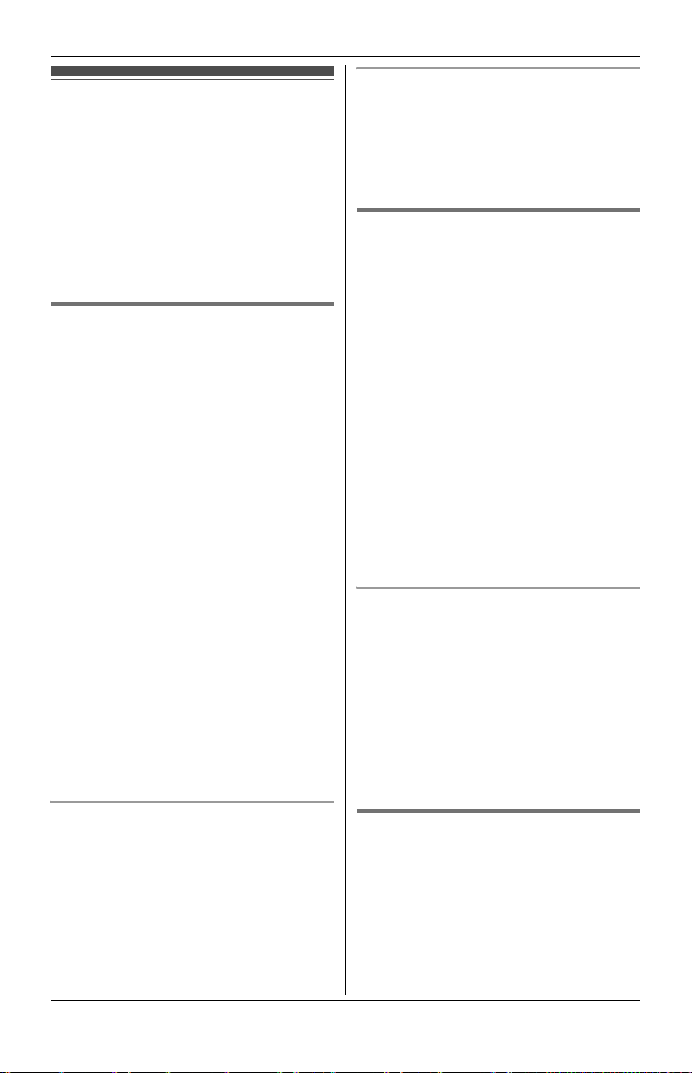
Using Caller ID service
Important:
L This unit is Caller ID compatible. To
use Caller ID features (such as
displaying caller phone numbers), you
must subscribe to Caller ID service.
Contact your service
provider/telephone company for
details.
Caller ID features
When an outside call is being received,
the phone number is displayed.
Caller information for the last 50 callers
is logged in the caller list from the most
recent call to the oldest.
L If the unit cannot receive caller
information, the following is displayed:
– “Out of area”: The caller dialled
from an area which does not
provide Caller ID service.
– “Private caller”: The caller
requested not to send caller
information.
L If the unit is connected to a PBX
system, caller information may not be
received properly. Contact your PBX
supplier.
L If the name display service is available
in your area, the display shows caller
names. For further information,
please contact your service
provider/telephone company.
Missed calls
If a call is not answered, the unit treats
the call as a missed call. The display
shows “Missed call”. This lets you
know if you should view the caller list to
see who called while you were away.
Caller ID Service
Phonebook name display
When caller information is received and
it matches a phone number stored in the
phonebook, the stored name in the
phonebook is displayed and logged in
the caller list.
Call waiting and Caller ID
compatible
If you subscribe to Caller ID service,
your handset displays the 2nd caller’s
information while talking. After you hear
a call waiting tone, the caller’s phone
number will be displayed.
You can answer the 2nd call, keeping the
1st call on hold.
Follow your service provider/telephone
company instructions using {RECALL}.
L If the phone number is stored in the
phonebook with its name, the caller’s
name will also be displayed.
L Please contact your service
provider/telephone company for
details and availability in your area.
For Caller ID Type II users
When you receive a 2nd call during a
conversation, you will hear a signal tone
following the call waiting tone and the
conversation will be interrupted or
muted for a short period of time. This
is not a fault of the product as these
events are normal.
L The tones are generated by your
service provider/telephone company.
Ringer ID
This feature can help you identify who is
calling by using different ringers for
different callers stored in the phonebook.
You can assign a different ringer to each
phonebook entry. When a call is
received from a caller stored in the
27
Page 28

Caller ID Service
phonebook, the assigned ringer rings
after the caller information is displayed.
If you select “No Ringer ID” (default),
the handset uses the ringer tone you
selected on page 23 when a call is
received from that caller.
L The ringer may be changed after the
2nd ring.
1 Find the desired item (page 19). i
{Option}
2 {V}/{^}: “Ringer ID” i {Select}
3 {V}/{^}: Select the desired setting.
4 {Save} i {OFF}
Note:
L When you assign the ringer ID to an
entry in the phonebook using one
handset, it is applied for all handsets.
(KX-TG4382/KX-TG4392/
KX-TG4393/KX-TG4394)
Caller list
Important:
L Only 1 person can access the caller
list at a time. (KX-TG4382/
KX-TG4392/KX-TG4393/
KX-TG4394)
Viewing the caller list and
calling back
{View CID}
1
2 Press {V} to search from the most
recent call, or {^} to search from the
oldest call.
3 To call back, press {C}.
To exit, press {OFF}.
Note:
L If you do not want to dial the area
codes when making calls from the
caller list, you can store the area
codes which you want the unit to
delete automatically (page 28).
L If the item has already been viewed or
answered:
–“Q” is displayed. (KX-TG4381/
KX-TG4391)
–“Q” is displayed, even if the item
was viewed or answered using all
handsets. (KX-TG4382/
KX-TG4392/KX-TG4393/
KX-TG4394)
L If an arrow “→” is displayed after the
number, the whole phone number is
not shown. Press {>} to see the
remaining numbers. To return to the
previous display, press {<}.
Storing your area code
We recommend storing your area code
before using Caller ID (page 27). Calls
from the same area will be recorded in
the caller list without the area code. You
do not have to remove it before calling
back the caller or storing in the
phonebook.
1 {MENU} i {#}{2}{5}{5}
2 Enter your area code (8 digits max.).
L To correct a digit, press {<} or
{>} to move the cursor, then
press {Clear}. Enter the correct
number.
3 {Save} i {OFF}
To erase your area code
1 {MENU} i {#}{2}{5}{5}
2 Press and hold {Clear} until all
digits erased. i {Save} i
{OFF}
28
Page 29

Editing a caller’s phone
number before calling back
You can edit a phone number in the
caller list.
1 {View CID}
2 {V}/{^}: Select the desired entry.
i {Select} i {Edit}
3 Add or erase digits to the beginning
of the number as necessary.
L To add a digit, press the desired
dial key.
L To erase a digit, press {Clear} or
{#}.
4 {C}
Note:
L The edited phone number is not saved
in the caller list.
Erasing selected caller
information
{View CID}
1
2 {V}/{^}: Select the desired entry.
3 {Erase} i {Yes} i {OFF}
Caller ID Service
L If there is name information for the
caller, go to step 5.
4 Enter the name (16 characters max.;
page 19). i {Next} i {Save}
5 {OFF}
Erasing all caller information
{View CID}
1
2 {All erase} i {Yes}
Storing caller information into
the phonebook
{View CID}
1
2 {V}/{^}: Select the desired entry.
i {Select}
L To edit the number, press {Edit},
then edit the number (see step 3,
“Editing a caller’s phone number
before calling back”, page 29).
3 {Save}
29
Page 30

Answering System
Answering system
Available for:
KX-TG4391/KX-TG4392/
KX-TG4393/KX-TG4394
The answering system can answer and
record calls for you when you are
unavailable to answer the phone.
You can also set the unit to play a
greeting message but not to record
caller messages. Select “Greeting
only” as the recording time setting
(page 35).
Important:
L Only 1 person can access the
answering system (listen to
messages, record a greeting
message, etc.) at a time.
(KX-TG4392/KX-TG4393/
KX-TG4394)
L When callers leave messages, the
unit records the day and time of each
message. Make sure the date and
time have been correctly set (page
15).
Memory capacity
The total recording capacity (including
your greeting message) is about 15
minutes. A maximum of 64 messages
can be recorded.
Note:
L If message memory becomes full, the
ANSWER ON indicator on the base
unit flashes rapidly.
L When the message memory becomes
full:
– If you use the pre-recorded greeting
message, the unit automatically
switches to another pre-recorded
greeting message asking callers to
call again later.
– If you recorded your own greeting
message, the same message is still
announced to callers even though
their messages are not recorded.
Turning the answering system on/off
Press {ANSWER ON} to turn on/off the
answering system.
L When the answering system is turned
on, the ANSWER ON indicator lights
up.
Call screening
While a caller is leaving a message, you
can listen to the call through the base
unit’s speaker. To adjust the speaker
volume, press {^} or {V} repeatedly.
You can answer the call by pressing
{C} on the handset.
Turning off the call screening feature
When the base unit is not in use, press
{GREETING CHECK}, then press and
hold {V} until the base unit beeps.
OR
While screening a call, press and hold
{V} until the sound goes off.
Note:
L If you adjust the speaker volume while
listening to messages or talking on the
intercom, the speaker volume for call
screening is turned on again.
Greeting message
When the unit answers a call, callers are
greeted by a greeting message. You can
record your own greeting message or
use a pre-recorded greeting message.
30
Page 31

Answering System
Recording your greeting
message
You can record your own greeting
message (2 minutes max.).
1 {GREETING REC}
2 Within 10 seconds, press
{GREETING REC} again.
3 After the base unit beeps, speak
clearly about 20 cm away from the
MIC.
4 Press {■} (STOP) to stop recording.
Using a pre-recorded greeting
message
If you erase or do not record your own
greeting message, the unit plays a prerecorded greeting message for callers
and asks them to leave messages. If the
message recording time (page 35) is set
to “Greeting only”, caller messages
are not recorded and the unit plays a
different pre-recorded greeting message
asking callers to call again.
Playing back the greeting
message
Press {GREETING CHECK}.
Erasing your greeting
message
If you erase your own greeting message,
the unit plays a pre-recorded greeting
message for callers.
Press {GREETING CHECK}, and then
press {ERASE} while your greeting
message is playing.
Listening to messages using the base unit
When new messages have been
recorded, the message indicator on the
base unit flashes.
Press {6}.
L If new messages have been recorded,
the base unit plays back new
messages.
L If there are no new messages, the
base unit plays back all messages.
Operating the answering
system
Key Operation
{^} or {V} Adjust the speaker
{7} Repeat message
{8} Skip message
{■}
(STOP)
{ERASE} Erase currently playing
*1 If pressed within the first 5 seconds of
a message, the previous message is
played.
Erasing all messages
Press {ERASE} 2 times while the unit is
not being used.
volume
(during playback)
(during playback)
Pause message
– To resume playback,
press {6}.
– To stop playback
completely, press
{■} (STOP) again.
message
*1
31
Page 32

Answering System
Listening to messages using the handset
When new messages have been
recorded:
– “New message” is displayed.
– The message indicator on the handset
flashes slowly if the message alert
feature is turned on (page 35).
1 {MENU}
2 {V}/{^}: “Message play” i
{Select}
L If new messages have been
recorded, the handset plays back
new messages.
L If there are no new messages, the
handset plays back all messages.
3 When finished, press {OFF}.
Note:
L To switch to the receiver, press {C}.
Operating the answering
system
You can also operate the answering
system by pressing dial keys on the
handset.
Key Operation
{^} or {V} Adjust the
{1} or {<} Repeat message
{2} or {>} Skip message
{4} Play new messages
{5} Play all messages
{8} Turn answering
{9} Stop playback
receiver/speaker
volume
(during playback)
(during playback)
system on
*2
*1
Key Operation
{0} Turn answering
{*}{4} or
{Erase}
{*}{5} Erase all messages
*1 If pressed within the first 5
seconds of a message, the
previous message is played.
*2 To resume operation, press a
command key within 15 seconds,
or the voice guidance will start.
system off
Erase currently
playing message
Voice guidance
If you do not press any dial keys after the
last message is played back, the
handset’s voice guidance starts.
Operate the answering system by
following the guidance as necessary.
Calling back (Caller ID
subscribers only)
If caller information was received for the
call, you can call the caller back while
listening to a message.
1 Press {Select} during playback.
L To edit the number before calling
back, press {Edit}, then edit the
number (see step 3, “Editing a
caller’s phone number before
calling back”, page 29).
2 {Call}
32
Page 33

Answering System
Remote operation
Using a touch-tone phone, you can call
your phone number from outside and
access the unit to listen to messages or
change answering system settings. The
unit’s voice guidance prompts you to
press certain dial keys to perform
different operations.
Remote access code
A 3-digit remote access code must be
entered when operating the answering
system remotely. This code prevents
unauthorised parties from listening to
your messages remotely. The default
setting is “111”.
1 {MENU} i {#}{3}{0}{6}
2 Enter the desired 3-digit remote
access code. i {Save} i
{OFF}
Using the answering system
remotely
Dial your phone number from a
1
touch-tone phone.
2 After the greeting message starts,
enter your remote access code.
L The unit plays back new
messages.
3 Follow the voice guidance prompts
as necessary or control the unit
using remote commands (page 33).
4 When finished, hang up.
Voice guidance
During remote operation, the unit’s voice
guidance starts and prompts you to
press {1} to perform a specific
operation, or press {2} to listen to more
available operations. Operations are
presented by voice guidance in the
following order:
– Play back all messages
– Play back new messages
– Record a message
– Erase all messages
Note:
L If you do not press any dial keys within
10 seconds after a voice guidance
prompt, the unit disconnects your call.
Remote commands
You can press dial keys to access
certain answering system functions
without waiting for the voice guidance to
prompt you.
Key Operation
{1} Repeat message
(during playback)
{2} Skip message (during
playback)
{4} Play new messages
{5} Play all messages
{9} Stop playback
{0} Turn answering
system off
{*}{4} Erase currently
playing message
{*}{5} Erase all messages
*1 If pressed within the first 5 seconds of
a message, the previous message is
played.
*1
*2
33
Page 34

Answering System
*2 To resume operation, enter a remote
command within 15 seconds, or the
voice guidance starts.
Turning on the answering
system remotely
If the answering system is off, you can
turn it on remotely.
1 Dial your phone number.
2 Let the phone ring 15 times.
L The greeting message is played
back.
L You can either hang up, or from a
touch-tone phone you can enter
your remote access code and
begin remote operation (page 33).
Skipping the greeting
message to leave a message
You can leave a message just as any
outside caller can. Call your phone
number from a touch-tone phone. When
the answering system picks up, press
{*} to skip the greeting message and
record your message after the beep.
Answering system settings
Number of rings before the
unit answers calls
You can change the number of times the
phone rings “Ring count” before the
unit answers calls. You can select 2 to 7
rings, or “Toll saver”.
The default setting is “4”.
“Toll saver”: The unit’s answering
system answers at the end of the 2nd
ring when new messages have been
recorded, or at the end of the 4th ring
when there are no new messages. If you
call your phone from outside to listen to
new messages (page 33), you will know
that there are no new messages when
the phone rings for the 3rd time. You can
then hang up without being charged for
the call.
1 {MENU} i {#}{2}{1}{1}
2 {V}/{^}: Select the desired setting.
i {Save} i {OFF}
For service provider voice mail
subscribers
To receive voice mail and use answering
system properly, please note the
following:
L “Voice mail” is a service provided by
your service provider/telephone
company. You will need to first
subscribe or activate this service
through your service
provider/telephone company. Contact
your service provider/telephone
company on how to operate this
service and how you will be notified
that you have messages on your voice
mail.
To use this service you will be required
to leave your answering machine off
on your unit.
This will allow the voice mail to receive
any messages.
L To use the unit’s answering machine
rather than the voice mail service
provided by your service
provider/telephone company, please
contact your service
provider/telephone company to have it
removed or deactivated permanently
or temporarily.
Alternatively you can leave this
service connected and change the
“Ring count” to a shorter duration
on your unit so your unit’s answering
machine can pick up the call prior to
34
Page 35

the voice mail provided by your
service provider/telephone company.
Caller’s recording time
You can change the maximum message
recording time allotted to each caller.
You can also select “Greeting only”
which sets the unit to greet callers but
not record messages. The default
setting is “3min”.
1 {MENU} i {#}{3}{0}{5}
2 {V}/{^}: Select the desired setting.
i {Save} i {OFF}
Note:
L If you want to select “Greeting
only”, follow the steps above and
press {0} in step 2.
You may create your own greeting-
only message by following the steps
on page 31.
The unit plays the pre-recorded
greeting-only message asking callers
to call again if your own greeting-only
message is not recorded.
Message alert
You can select whether or not the
message indicator on the handset
flashes slowly when new messages are
recorded. The default setting is “On”.
Important:
L The message indicator will also flash
slowly if there are new-recorded voice
mail messages (page 36).
1 {MENU} i {#}{3}{4}{0}
2 {V}/{^}: Select the desired setting.
i {Save} i {OFF}
Note:
L While message alert is on, battery
operating time is shortened (page 14).
Answering System
35
Page 36
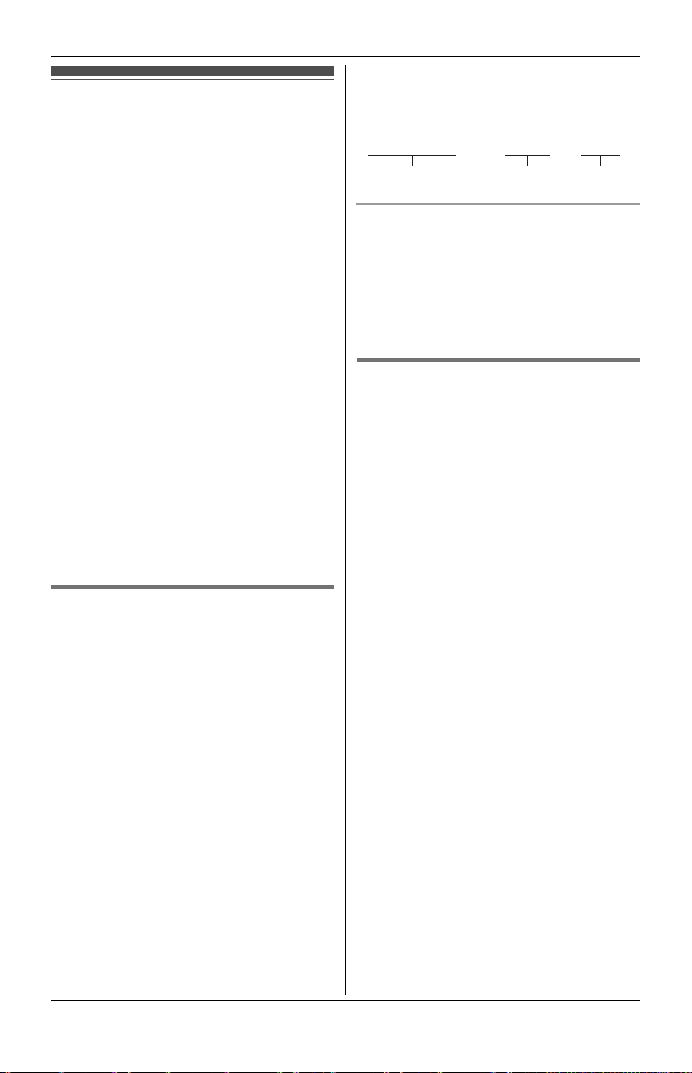
Voice Mail Service
Voice mail service
Voice mail is an automatic answering
service offered by your service
provider/telephone company. After you
subscribe to this service, your service
provider/telephone company’s voice
mail system answers calls for you when
you are unavailable to answer the phone
or when your line is busy. Messages are
recorded by your service
provider/telephone company, not your
telephone. Please contact your service
provider/telephone company for details
of this service.
Important:
L To use the voice mail service provided
by your service provider/telephone
company rather than the unit’s
answering system, turn off the
answering system (page 30). For
details, see page 34. (KX-TG4391/
KX-TG4392/KX-TG4393/
KX-TG4394)
Storing the voice mail (VM)
access number
In order to listen to your voice mail
messages, you must dial your service
provider/telephone company’s voice
mail access number. Once you have
stored your voice mail access number,
you can dial it automatically (page 36).
1 {MENU} i {#}{3}{3}{1}
2 Enter your access number (32 digits
max.). i {Save} i {OFF}
Note:
L When storing your voice mail access
number and your mailbox password,
press {PAUSE} to add pauses (page
16) between the access number and
the password as necessary. Contact
36
your service provider/telephone
company for the required pause time.
Example:
0222333444
VM access number
To erase the voice mail access
number
PPPP 8888
Pauses Password
1 {MENU} i {#}{3}{3}{1}
2 Press and hold {Clear} until all
digits are erased. i {Save} i
{OFF}
Listening to voice mail
messages
If compatible with message indication
signals provided by your service
provider/telephone company, the unit
lets you know that you have new voice
mail messages in the following ways:
– “New Voice Mail” is displayed on
the handset.
– The message indicator on the handset
flashes slowly if message alert feature
is turned on (“Message alert”; page
35).
1 Press {C}, then press {VM} within
15 seconds. OR
{MENU} i {#}{3}{3}{0}
L The speakerphone turns on.
2 Follow the pre-recorded
instructions.
3 When finished, press {OFF}.
Note:
L If {VM} is not displayed, the voice mail
access number has not been stored.
Store the number (page 36).
L If the handset still indicates there are
new messages even after you have
listened to all new messages, turn it
off by pressing and holding {OFF}
until the handset beeps.
Page 37

Intercom
Intercom calls can be made between the
following units:
KX-TG4382: between handsets
KX-TG4391: between the handset and
KX-TG4392:
KX-TG4393
KX-TG4394
Note:
L If you receive an outside call while
talking on the intercom, you hear 2
tones.
To answer the call with the handset,
press {OFF}, then press {C}.
L When paging a unit for an intercom
call, the paged unit beeps for 1
minute.
Making an intercom call
Handset
■ KX-TG4382/KX-TG4391
1 {INTERCOM}
L To stop paging, press {OFF}.
2 When you finish talking, press
{OFF}.
■ KX-TG4392/KX-TG4393/
KX-TG4394
1 {INTERCOM}
2 {V}/{^}: Select the desired unit. i
{Select}
L To stop paging, press {OFF}.
3 When you finish talking, press
{OFF}.
base unit
between handsets, or
between the handset and
base unit
Intercom/Locator
Base unit
■ KX-TG4391/KX-TG4392/
KX-TG4393/KX-TG4394
1 {INTERCOM}
L All registered handsets beep.
L To stop paging, press
{INTERCOM}.
2 When you finish talking, press
{INTERCOM}.
Answering an intercom call
Handset
Press {C} to answer the page.
1
2 When you finish talking, press
{OFF}.
Base unit
■ KX-TG4391/KX-TG4392/
KX-TG4393/KX-TG4394
1 Press {INTERCOM} to answer the
page.
2 When you finish talking, press
{INTERCOM}.
Note:
L When the ringer volume for outside
calls is set to off (page 17, 23), the
handset and/or base unit rings at a
low level for intercom calls.
Transferring calls, conference calls
Available for:
KX-TG4382/KX-TG4392/
KX-TG4393/KX-TG4394
Outside calls can be transferred
between 2 handsets. 2 handsets can
37
Page 38
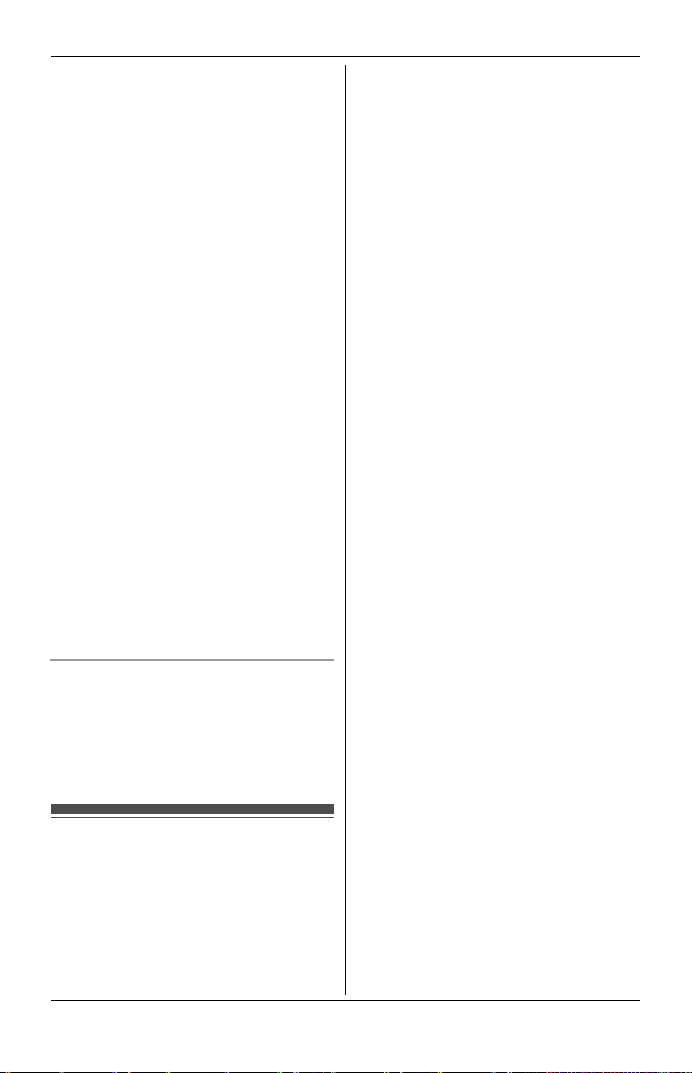
Intercom/Locator
have a conference call with an outside
party.
1 During an outside call, press
{INTERCOM} to put the call on hold.
2 Proceed with the operation for your
model.
■ KX-TG4382/KX-TG4392
Press the right soft key.
■ KX-TG4393/KX-TG4394
{V}/{^}: Select the desired unit.
i {Transfer}
3 Wait for the paged party to answer.
L If the paged party does not
answer, press {C} to return to
the outside call.
4 To complete the transfer:
Press {OFF}.
L The outside call is being routed to
the destination unit.
To establish a conference call:
Press {Conf}.
L To leave the conference, press
{OFF}. The other parties can
continue the conversation.
L To put the outside call on hold,
press {HOLD}. To resume the
conference, press {Conf}.
2 To stop paging:
Base unit:
Press {LOCATOR}.
Handset:
■ KX-TG4381/KX-TG4382
Press {OFF}.
■ KX-TG4391/KX-TG4392/
KX-TG4393/KX-TG4394
Press {INTERCOM}, then press
{OFF}.
Note:
L When the ringer volume for outside
calls is set to off (page 23), the
handset rings at a low level for paging.
Answering a transferred call
Press {C} to answer the page.
Note:
L After the paging party disconnects,
you can talk to the outside caller.
Handset locator
You can locate a misplaced handset by
paging it.
1 Base unit:
{LOCATOR}
L The handset beeps for 1 minute.
38
Page 39

Wall mounting
Useful Information
3 Insert the hooks on the wall
mounting adaptor into the holes 1
and 2 on the base unit.
Base unit
1
Lead the telephone line cord through
the hole in the wall mounting adaptor
in the direction of the arrow.
2 Tuck the telephone line cord inside
the wall mounting adaptor (A).
Connect the AC adaptor cord and
telephone line cord (B).
B
A
Hook
1
2
2
1
4 Adjust the adaptor to hold the base
unit, then push it in the direction of
the arrow until it clicks into place.
Wall mount template for the base unit
83 mm
39
Page 40

Useful Information
5 Connect the telephone line cord.
Drive the screws (not included) into
the wall. Mount the unit, and then
slide it down. Connect the AC
adaptor to power outlet (page 12).
(220–240V AC, 50/60 Hz)
Screws
83 mm
To socket
To remove the wall mounting adaptor
While pushing down the release levers
(A), remove the adaptor (B).
2 Mount the charger (A), then slide it
down (B) and to the right (C) until it
is secure.
A
B
C
Belt clip
You can hang the handset on your belt or
pocket using the supplied belt clip.
To attach the belt clip
A
A
B
Charger
Available for:
KX-TG4382/KX-TG4392/
KX-TG4393/KX-TG4394
1
Drive the screws (not included) into
the wall.
25.4 mm
Screws
(220–240 V AC,
50/60 Hz)
40
To remove the belt clip
Wall mount template for the charger
25.4 mm
Page 41
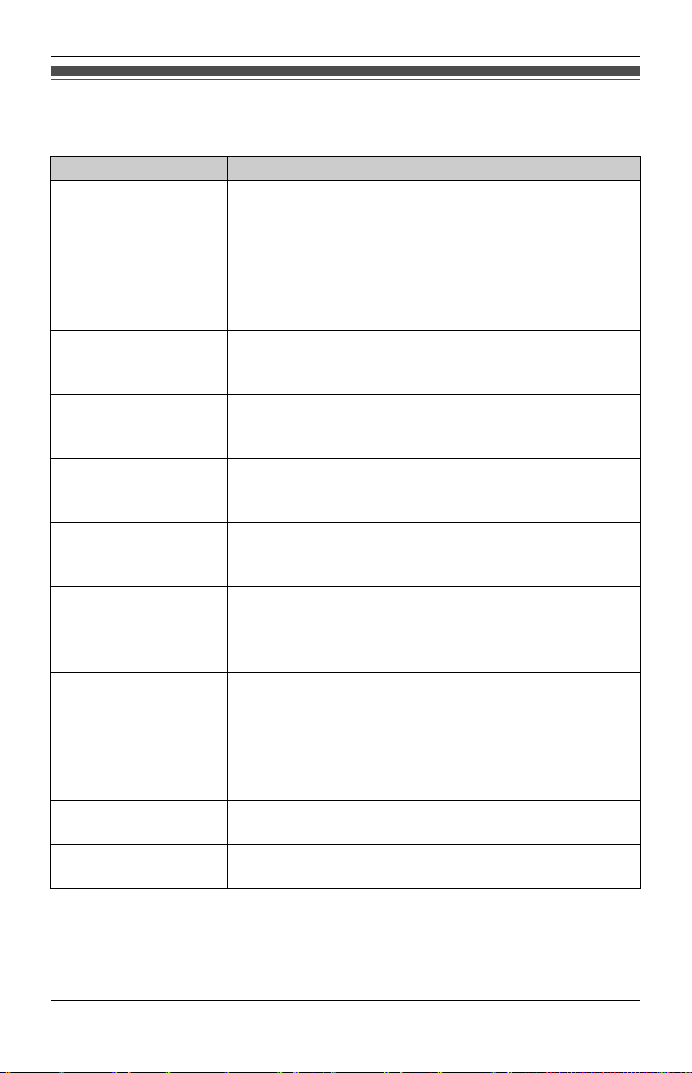
Useful Information
Error messages
If the unit detects a problem, one of the following messages is shown on the display.
Display message Cause/solution
Busy
or
System is busy.
Please try again
later.
Check tel line L The supplied telephone line cord has not been
Don’t use this
battery.
Error!! L The handset’s registration has failed. Move the
Insert battery L The handset was placed on the base unit or charger
Invalid L There is no handset registered to the base unit
No link to base.
Reconnect AC
adaptor.
Phonebook full L The phonebook memory is full. Erase unnecessary
Store VM access# L You have not stored the voice mail access number.
*1 KX-TG4382/KX-TG4392/KX-TG4393/KX-TG4394
*2 KX-TG4391/KX-TG4392/KX-TG4393/KX-TG4394
L The called handset
L Other units are in use and the system is busy. Try
again later.
L The handset you are using is too far from the base
unit. Move closer and try again.
L The handset’s registration may have been cancelled.
Re-register the handset (page 46).
connected yet or not connected properly. Check the
connections (page 12).
L A wrong type of batteries such as Alkaline or
Manganese was inserted. Use only the rechargeable
Ni-MH batteries noted on page 5, 13.
handset and base unit away from all electrical
appliances and try again.
without batteries. Insert the batteries properly (page
13).
matching the handset number you entered.
L The handset is not registered to the base unit. Register
the handset (page 46).
L The handset has lost communication with the base
unit. Move closer to the base unit and try again.
L Unplug the base unit’s AC adaptor to reset the unit.
Reconnect the adaptor and try again.
L The handset’s registration may have been cancelled.
Re-register the handset (page 46).
entries (page 20).
Store the number (page 36).
*1
or base unit*2 is in use.
*1
*1
41
Page 42

Useful Information
Troubleshooting
If you still have difficulties after following the instructions in this section, disconnect
the base unit’s AC adaptor, then reconnect the base unit’s AC adaptor. Remove the
batteries from the handset, and then insert the batteries into the handset again.
General use
Problem Cause/solution
The unit does not work. L Make sure the batteries are installed correctly
I cannot hear a dial tone. L The base unit’s AC adaptor or telephone line
The indicator on the handset
flashes slowly.
*1 KX-TG4391/KX-TG4392/KX-TG4393/KX-TG4394
(page 13).
L Fully charge the batteries (page 14).
L Check the connections (page 12).
L Unplug the base unit’s AC adaptor to reset the
unit. Reconnect the adaptor and try again.
L The handset has not been registered to the
base unit. Register the handset (page 46).
cord is not connected. Check the connections.
L If you are using a splitter to connect the unit,
remove the splitter and connect the unit to the
wall socket directly. If the unit operates
properly, check the splitter.
L Disconnect the base unit from the telephone
line and connect the line to a known working
telephone. If the working telephone operates
properly, contact our service personnel to
have the unit repaired. If the working
telephone does not operate properly, contact
your service provider/telephone company.
L New messages have been recorded. Listen to
the new messages (page 32).
L New voice mail messages have been
recorded. Listen to the new voice mail
messages (page 36).
*1
Programmable settings
Problem Cause/solution
While programming, the
handset starts to ring.
L A call is being received. Answer the call and
start again after hanging up.
42
Page 43

Useful Information
Battery recharge
Problem Cause/solution
The handset beeps and/or
7 flashes.
I fully charged the batteries, but
7 still flashes or 8 is
displayed.
I fully charged the batteries, but
the operating time seems to be
shorter.
Making/answering calls, intercom
Problem Cause/solution
Noise is heard, sound cuts in
and out.
The handset does not ring. L The ringer volume is turned off. Adjust the
The base unit does not ring.
I cannot make a call. L The handset is too far from the base unit.
*1 KX-TG4391/KX-TG4392/KX-TG4393/KX-TG4394
L Battery charge is low. Fully charge the
batteries (page 14).
L Clean the charge contacts and charge again
(page 14).
L It is time to replace the batteries (page 13).
L Clean the battery ends (S, T) and the
charge contacts with a dry cloth, and charge
again.
L You are using the handset or base unit in an
area with high electrical interference. Place
the base unit and use the handset away from
sources of interference.
L Move closer to the base unit.
L If you use a DSL/ADSL service, we
recommend connecting a filter (contact your
DSL/ADSL service provider) to the telephone
line between the base unit and the telephone
line socket. Contact your DSL/ADSL provider
for details.
ringer volume (page 23).
L Night mode is turned on. Turn it off (page 25).
*1
L The ringer volume is turned off. Adjust the
ringer volume (page 17).
Move closer and try again.
L If the above remedy does not solve the
problem, set the dialling mode. Press
{MENU} {#} {1} {2} {0} {Save} {OFF}.
L The unit is not designed to be used with
rotary/pulse dialling services.
43
Page 44

Useful Information
Caller ID
Problem Cause/solution
Caller information is not
displayed.
Caller information is displayed
late.
Time on the unit is shifted. L Incorrect time information from incoming
L You need to subscribe to Caller ID service.
Contact your service provider/telephone
company for details.
L If your unit is connected to any additional
telephone equipment such as a Caller ID box
or cordless telephone line socket, plug the
unit directly into the wall socket.
L If you use a DSL/ADSL service, we
recommend connecting a filter (contact your
DSL/ADSL service provider) to the telephone
line between the base unit and the telephone
line socket. Contact your DSL/ADSL provider
for details.
L Other telephone equipment may be interfering
with this unit. Disconnect the other equipment
and try again.
L Depending on your service
provider/telephone company, the unit may
display the caller’s information at 2nd ring or
later.
L Move closer to the base unit.
Caller ID changes the time. Set the time
adjustment to “Manual” (off) (page 24).
Answering system (KX-TG4391/KX-TG4392/KX-TG4393/KX-TG4394)
Problem Cause/solution
The unit does not record new
messages.
L The answering system is turned off. Turn it on
(page 30).
L The message memory is full. Erase
unnecessary messages (page 31).
L The recording time is set to “Greeting
only”. Change the setting (page 35).
L If you subscribe to the voice mail service,
messages are recorded by your service
provider/telephone company not your
telephone. Change the unit’s number of rings
setting or contact your service
provider/telephone company (page 34).
44
Page 45
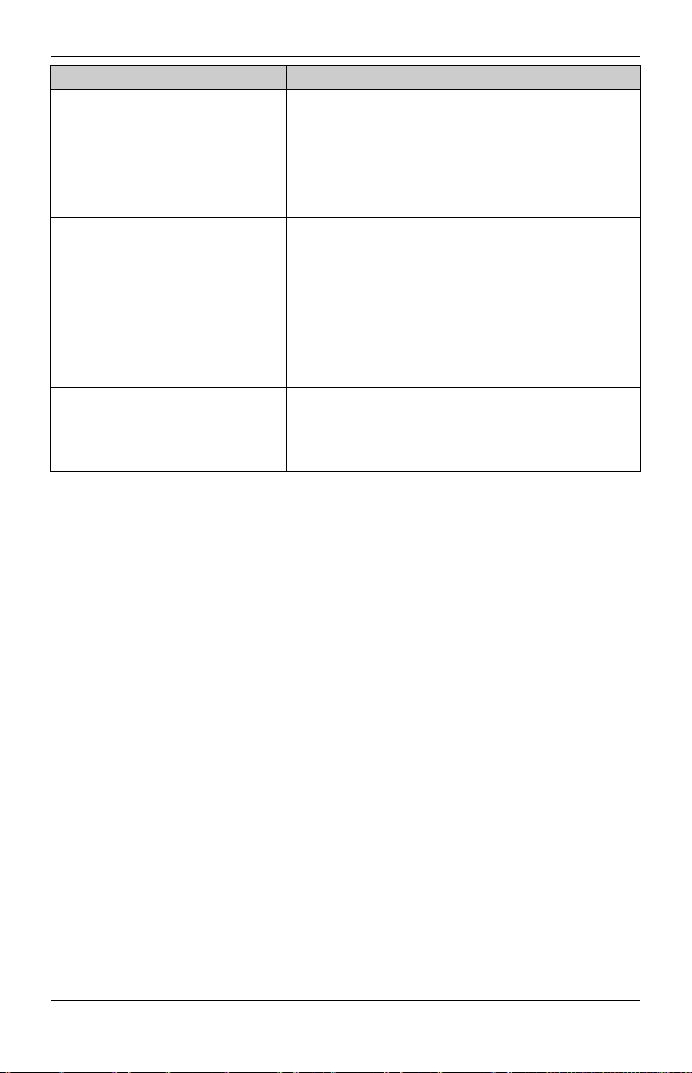
Problem Cause/solution
I cannot operate the answering
system.
I cannot operate the answering
system remotely.
While recording a greeting
message or listening to
messages, the unit rings and
recording stops.
L Someone is using the unit. Wait for the other
user to finish.
L A caller is leaving a message. Wait for the
caller to finish.
L The handset is too far from the base unit.
Move closer.
L You are entering the wrong remote access
code. If you forgot the remote access code,
store a new remote access code (page 33).
L Press each key firmly.
L The answering system is turned off. Turn it on
(page 34).
L You are using a rotary/pulse telephone. Try
again using a touch-tone phone.
L A call is being received. Answer the call and
try again later.
Useful Information
45
Page 46
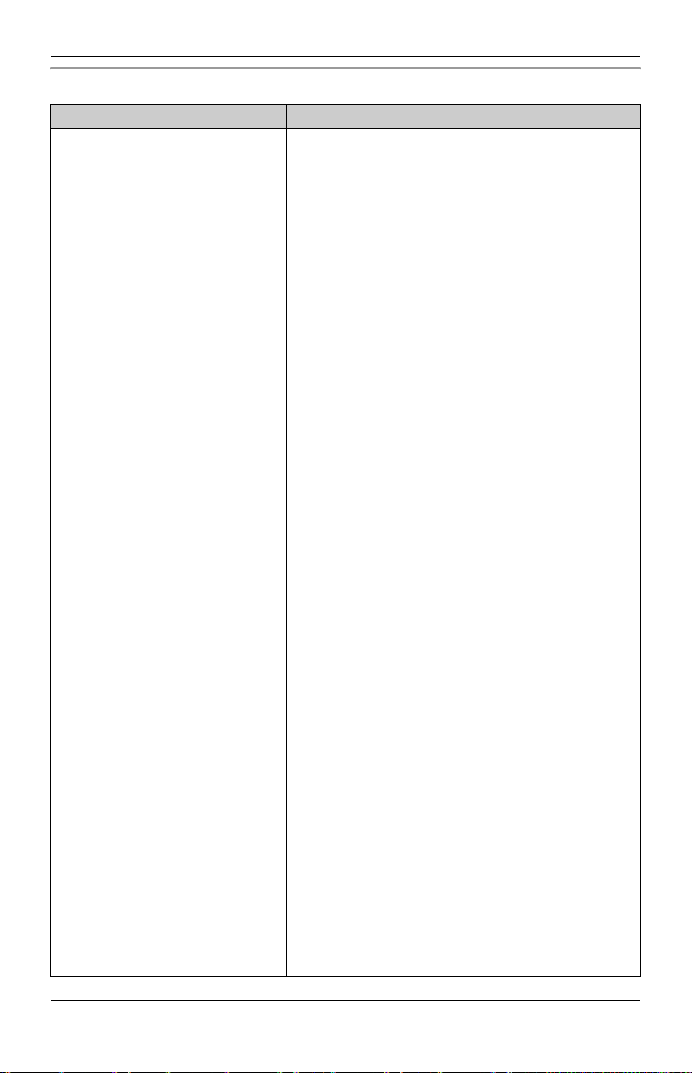
Useful Information
Registration
Problem Cause/solution
The handset registration may
have been cancelled or the
communication between the
base unit and the handset is
unstable.
L Re-register the handset.
1 Handset: {MENU} i {#}{1}{3}{0}
2 Base unit:
KX-TG4381/KX-TG4382
Press and hold {LOCATOR} for 4
seconds. (No registration tone)
KX-TG4391/KX-TG4392/KX-TG4393/
KX-TG4394
Press and hold {LOCATOR} for 4
seconds until the registration tone
sounds.
– If all registered handsets start ringing,
press the same button to stop. Then
repeat this step. (KX-TG4382/
KX-TG4392/KX-TG4393/KX-TG4394)
– The next step should be completed
within 90 seconds.
3 Handset: Press {OK}, then wait until a
beep sounds. i {OFF}
– While registering, “Base
registering” is displayed on all
handsets. (KX-TG4382/
KX-TG4392/KX-TG4393/KX-TG4394)
If the registration fails, try to deregister the
handset.
KX-TG4381/KX-TG4391
Press {MENU} i {#}{1}{3}{1} i
{3}{3}{5} i {OK} i {1}, then re-register
it again.
KX-TG4382/KX-TG4392/KX-TG4393/
KX-TG4394
Use another handset to deregister the
unstable handset. Press {MENU} i
{#}{1}{3}{1} i {3}{3}{5} i {OK} i
{1}, {2}, {3} or {4} (The handset number
which you want to cancel). Try to re-register it
again.
L If the above remedy does not solve the
problem, consult your nearest Panasonic
service centre.
46
Page 47
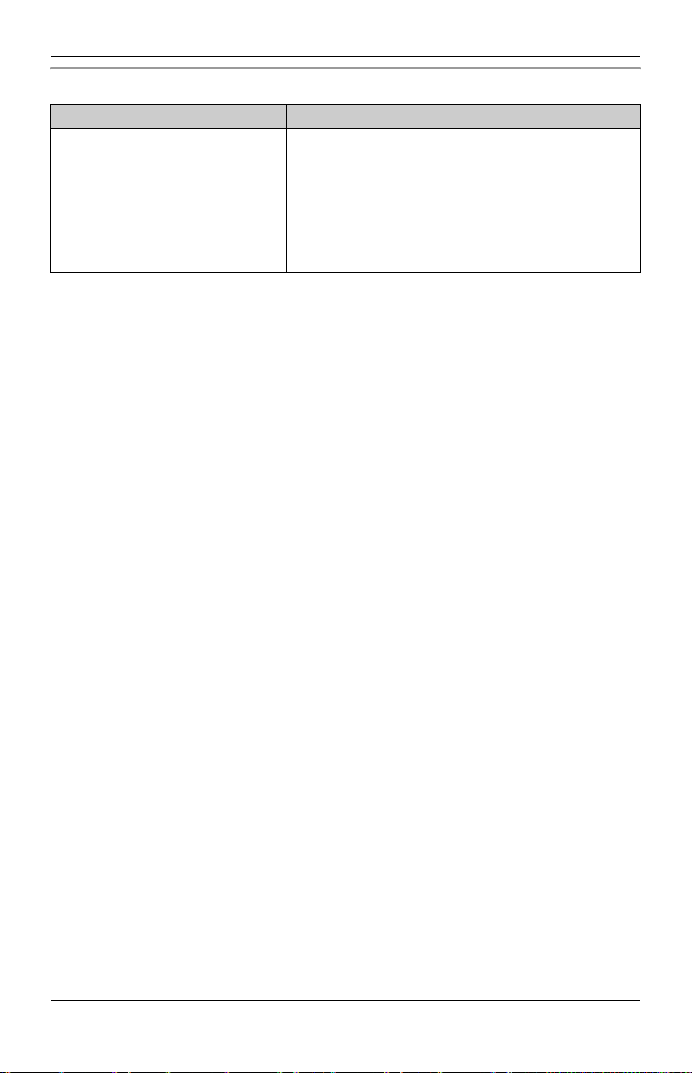
Useful Information
Liquid damage
Problem Cause/solution
Liquid or other form of moisture
has entered the handset/base
unit.
Caution:
L To avoid permanent damage, do not use a microwave oven to speed up the drying
process.
L Disconnect the AC adaptor and telephone line
cord from the base unit. Remove the batteries
from the handset and leave to dry for at least
3 days. After the handset/base unit are
completely dry, reconnect the AC adaptor and
telephone line cord. Insert the batteries and
charge fully before use.
47
Page 48
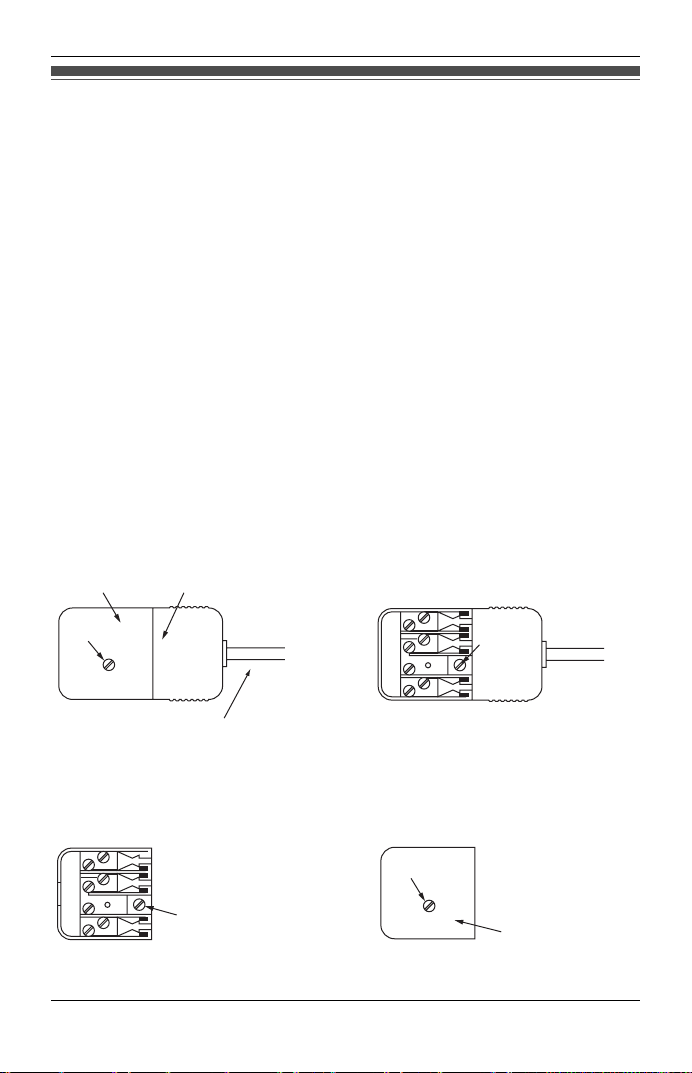
Useful Information
Instructions to customer
Installation
Attached to this apparatus is an approval label. This label is evidence that it is a
“Permitted Attachment” which has been authorised to be connected to your
telephone service.
Conditions relating to connection and operation of this Permitted Attachment are
contained in Telecommunications General By-Law 220 (5).
You are authorised to install this Permitted Attachment yourself by plugging it into the
line socket of any regular telephone. You may connect it in place of your existing
telephone or to any spare telephone socket installed in your premises.
To disconnect your existing telephone you must first remove its plug from the line
socket. You can then insert the plug of your Permitted Attachment into the socket and
use your equipment.
If the plug of your existing telephone cannot be readily removed, you will have to
remove the screw securing it. To do this proceed as follows:
1 Loosen screw “A” sufficiently to remove the socket cover. (See Fig. 1.)
2 Remove screw “B” and withdraw the plug. (See Fig. 2.)
3 Replace screw “B”. (See Fig. 3.) Ensure that it screws completely into the socket
recess. (If the screw is too long, increase the hole depth or replace the screw
with one 5 mm shorter.)
4 Replace socket cover and tighten screw “A”. (See Fig. 4.)
SOCKET
SCREW “A”
48
PLUG
SCREW
“B”
Fig. 1
TELEPHONE CORD
Connect to the PLUG
( )
as shown in Fig. 1.
SCREW “A”
SCREW “B”
Fig. 3
Fig. 2
Fig. 4
SOCKET
Page 49
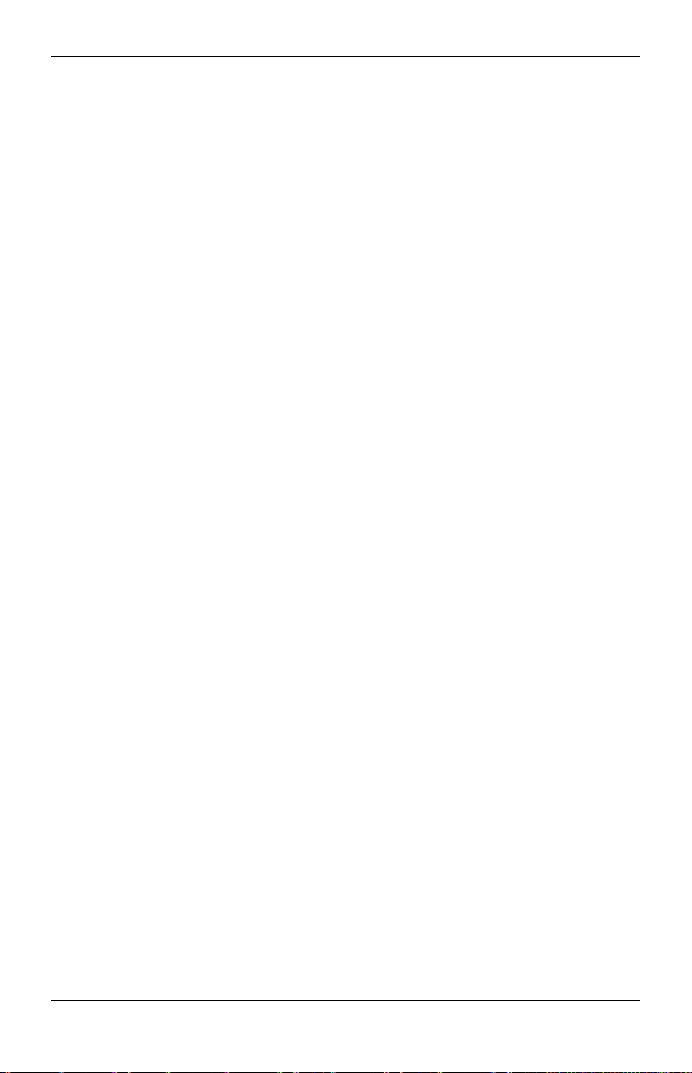
Useful Information
If you are satisfied with the operation of your telephone service after plugging in your
Permitted Attachment, your installation is completed.
You will be unable to connect this Permitted Attachment if your telephone service
consists only of a wall phone or an old style telephone which is not connected by
means of a modern plug and socket. In such cases a new socket will need to be
installed.
Should the Permitted Attachment not operate when plugged into a socket, it is either
faulty or unsuitable for operation with your telephone service. It should be returned to
the store where purchased or an Authorised Service Centre.
Service difficulties
If at any time a fault occurs on your telephone service, carry out the following checks
before you call for service:
L Disconnect the Permitted Attachment and try using the service with the normal
telephone.
L If the telephone service then operates satisfactorily, the fault is in your Permitted
Attachment. Leave the Permitted Attachment disconnected and report the fault to
its supplier or agent to arrange for repair.
L If when using the telephone the service is still faulty, report the fault to “Service
Difficulties and Faults” for attention.
You are required to keep this Permitted Attachment in good working order while it is
connected to your telephone service. Its construction or internal circuit must not be
modified in any way without permission.
WARNING:
This cordless telephone system does not incorporate provision for secrecy of
conversations. Appropriately tuned radio equipment and other cordless telephone
systems in close proximity may be used by a third party to monitor and possibly
interrupt conversations in progress when this system is on radio operation.
49
Page 50
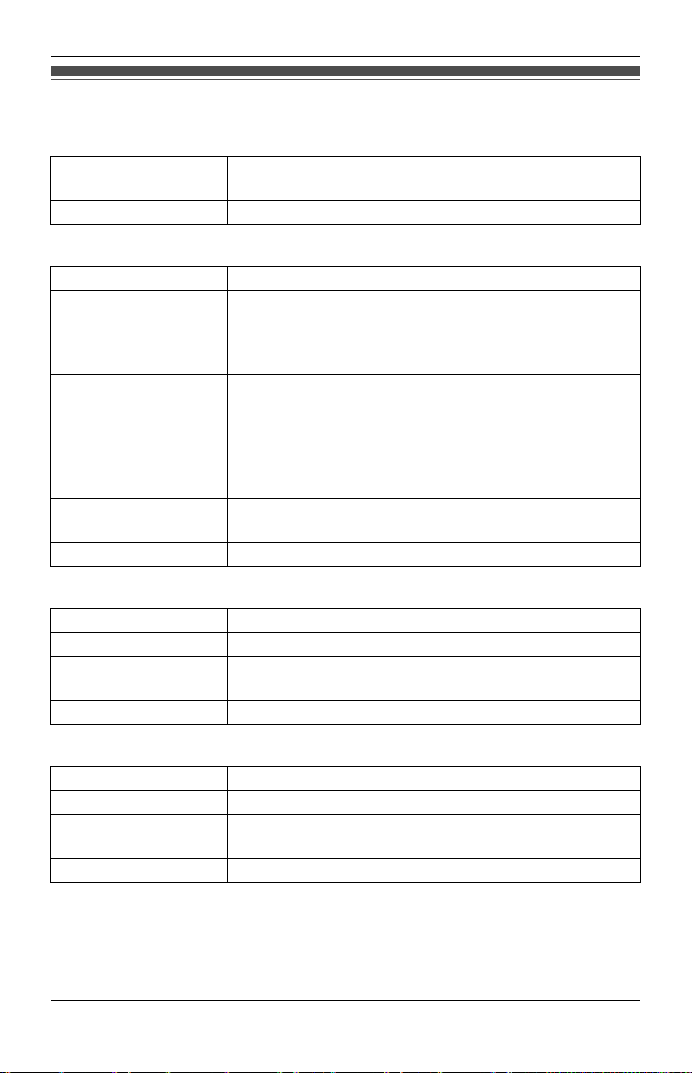
Useful Information
Specifications
General
Operating
environment
Frequency 5.76 GHz – 5.84 GHz
Base unit
Dimensions Approx. height 63 mm × width 140 mm × depth 119 mm
Mass (Weight) KX-TG4381/KX-TG4382
Power consumption KX-TG4381/KX-TG4382
RF Transmission
power
Power supply AC adaptor (220–240 V AC, 50/60 Hz)
Handset
Dimensions Approx. height 156 mm × width 49 mm × depth 32 mm
Mass (Weight) Approx. 130 g
RF Transmission
power
Power supply AAA (R03) Ni-MH battery (2 × 1.2 V, 630 mAh)
Charger (KX-TG4382/KX-TG4392/KX-TG4393/KX-TG4394)
Dimensions Approx. height 51 mm × width 75 mm × depth 88 mm
Mass (Weight) Approx. 60 g
Power consumption Standby: Approx. 0.5 W
Power supply AC adaptor (220–240 V AC, 50/60 Hz)
Note:
L Design and specifications are subject to change without notice.
L The illustrations in these instructions may vary slightly from the actual product.
5 °C – 40 °C
Approx. 170 g
KX-TG4391/KX-TG4392/KX-TG4393/KX-TG4394
Approx. 220 g
Standby: Approx. 1.1 W
Maximum: Approx. 4.0 W
KX-TG4391/KX-TG4392/KX-TG4393/KX-TG4394
Standby: Approx. 1.2 W
Maximum: Approx. 4.3 W
200 mW (max.)
200 mW (max.)
Maximum: Approx. 3.4 W
50
Page 51
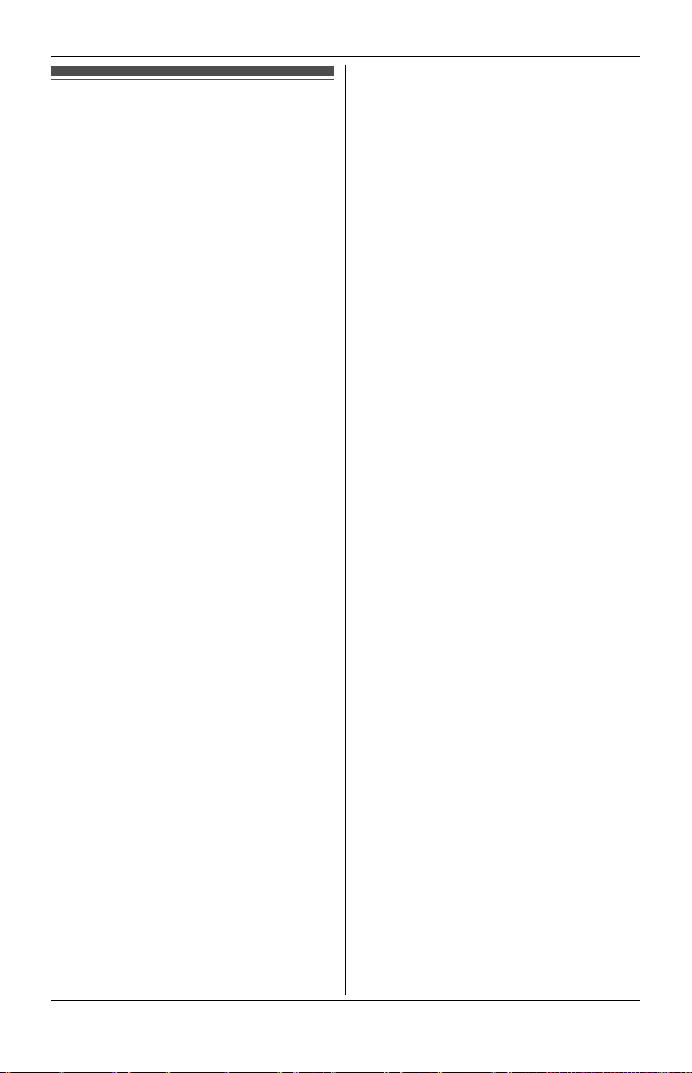
Index
A Alarm: 25
Answering calls: 16
Answering system
Call screening: 30
Erasing messages: 31, 32, 33
Greeting only: 35
Listening to messages: 31, 32, 33
Number of rings: 34
Recording time: 35
Remote access code: 33
Remote operation: 33
Ring count: 34
Toll saver: 34
Turning on/off: 30, 32, 34
Area code: 28
Auto talk: 16
B Battery: 13, 14
Belt clip: 40
Booster (Clarity booster): 18
C Caller ID service: 27
Caller list: 28
Caller list edit: 29
Call share: 18
Call waiting and Caller ID
compatible: 27
Chain dial: 20
CID (Caller ID): 28
Conference calls: 37
Customer support: 26
D Date and time: 15
Direct commands: 23
Display
Contrast: 23
E Error messages: 41
G Greeting message: 30
H Handset
Deregistration: 46
Locator: 38
Registration: 46
Headset, optional: 15
Hold: 17
I Intercom: 37
Index
K Key tone: 23
L Line mode: 23
M Making calls: 16
Missed calls: 27
Mute: 18
N Night mode: 25
P Pause: 16
Phonebook: 19
Power failure: 12
R Recall: 18, 23
Redialling: 16
Ringer tone: 23
S SP-PHONE (Speakerphone): 16
T Time adjustment: 24
Transferring calls: 37
Troubleshooting: 42
V VM (Voice mail): 36
Voice ma il : 36
Volum e
Receiver: 11, 16
Ringer (Base unit): 17
Ringer (Handset): 17, 23
Speaker: 11, 16
W Wall mounting: 39
51
Page 52

For your future reference
We recommend keeping a record of the following information to assist with any repair
under warranty.
Serial No. Date of purchase
(found on the bottom of the base unit)
Name and address of dealer
Attach your purchase receipt here.
Customer Support Centre Tel. No.: 132600
or website www.panasonic.com.au
N52
Sales Department:
Panasonic Australia Pty. Limited
Austlink Corporate Park, 1 Garigal Road, Belrose NSW 2085, Australia
Panasonic Communications Co., Ltd.
1-62, 4-chome, Minoshima, Hakata-ku, Fukuoka 812-8531, Japan
Copyright:
This material is copyrighted by Panasonic Communications Co., Ltd., and may be
reproduced for internal use only. All other reproduction, in whole or in part, is
prohibited without the written consent of Panasonic Communications Co., Ltd.
© 2008 Panasonic Communications Co., Ltd. All Rights Reserved.
PNQX1238ZA CM0608PF0
