Page 1
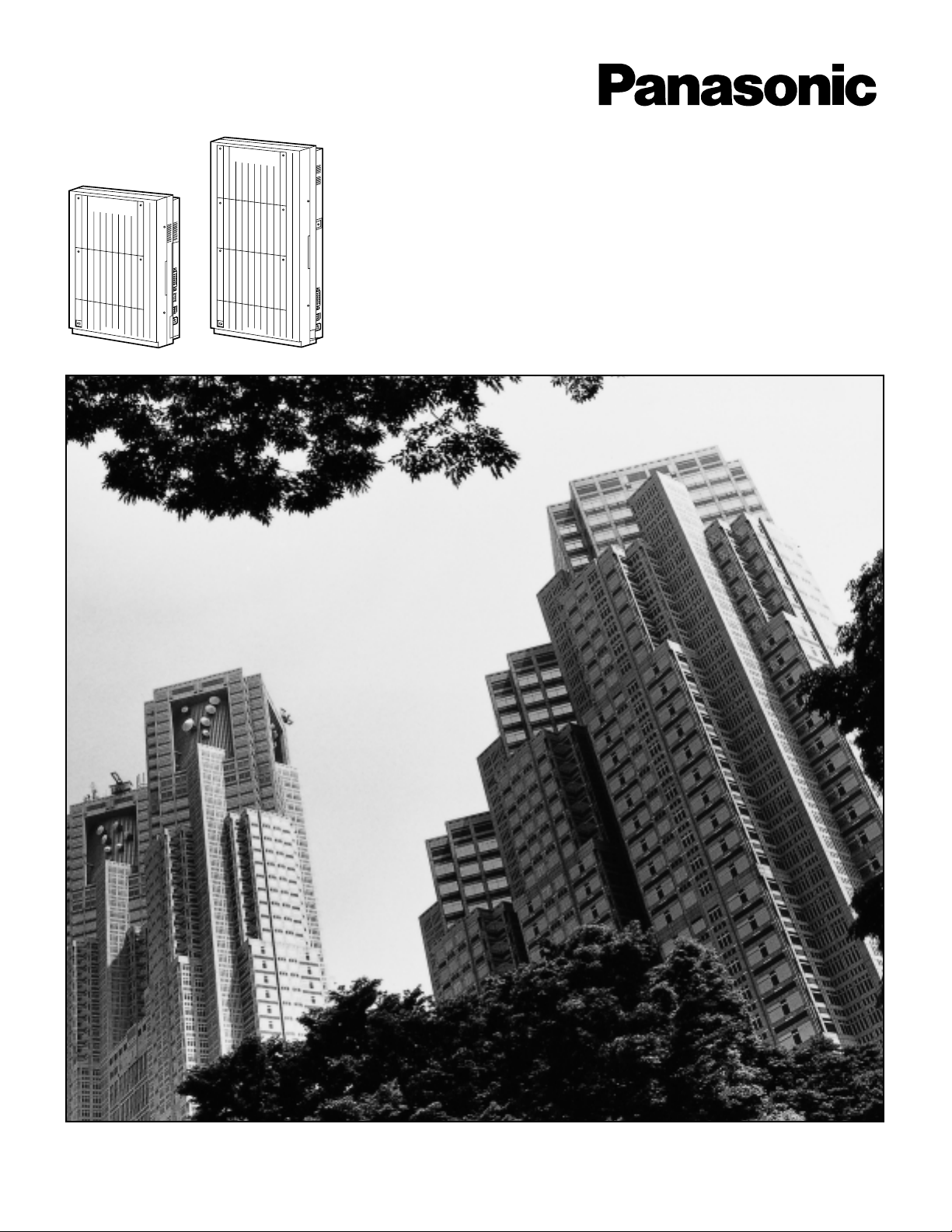
Digital Super Hybrid System
User Manual
MODEL
KX-TD816E/KX-TD1232E
Please read this manual before connecting the
Digital Super Hybrid System.
P
a
n
a
s
o
n
ic
Panasonic
D816D816
D
I
G
I
T
A
L
S
U
P
E
R
H
Y
B
R
I
D
S
Y
S
T
E
M
D1232D1232
D
I
G
I
T
A
L
S
U
P
E
R
H
Y
B
R
ID
S
Y
S
T
E
M
P
an
as
on
ic
Panasonic
Page 2
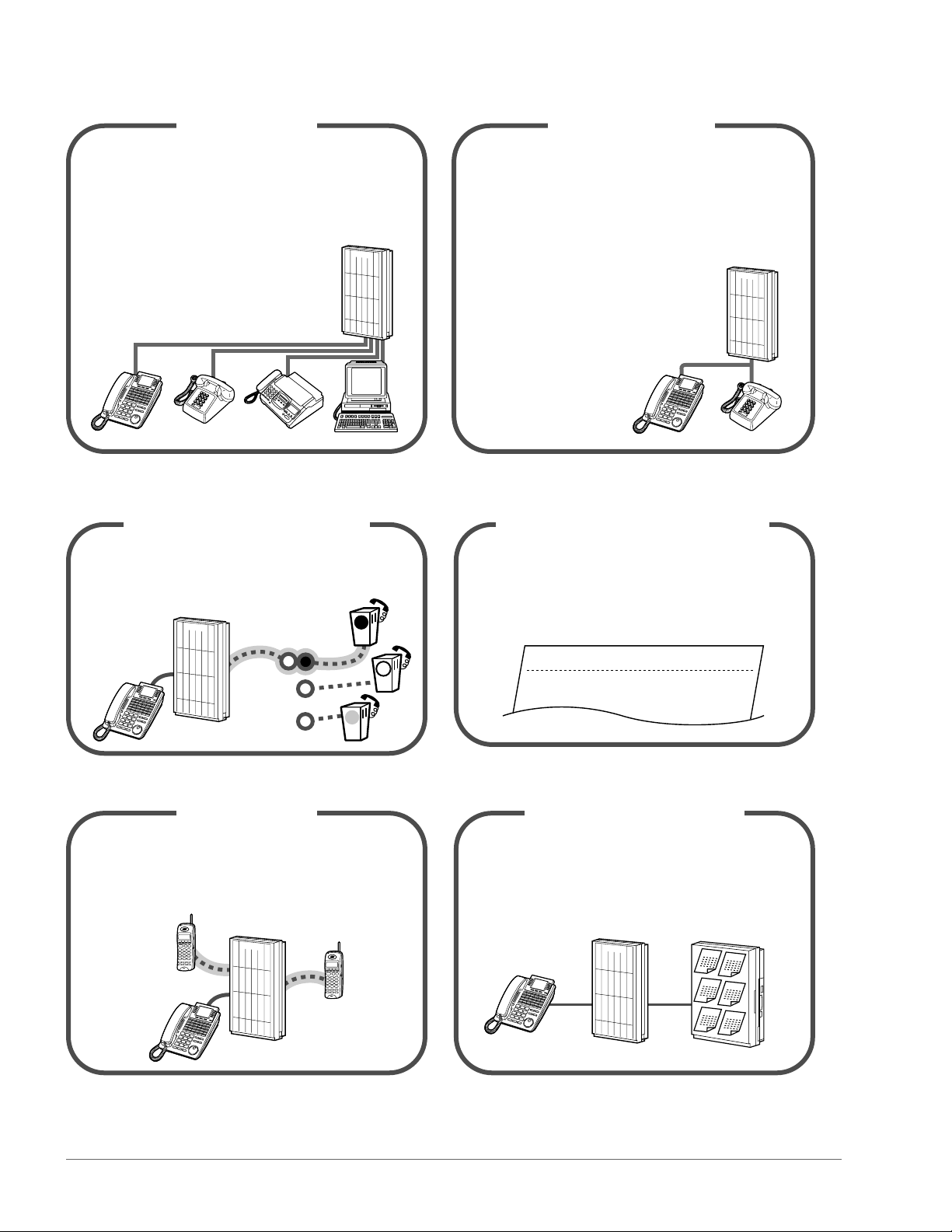
ii
Thank you for purchasing the Panasonic Digital Super Hybrid System.
You can forward your call to a voice
processing system and let callers leave their
messages in your mailbox when you are
unable to receive calls.
☞ 2-77
This system optionally supports the DECT
system. A DECT Portable Station (PS) can be
used in the system with other wired telephone.
☞ DECT Portable Station
This system can record or print out call
information: date, time, extension no., dialled
no., duration, etc.
☞
Consult your dealer.
This system can connect digital and analog
Panasonic proprietary telephones. Single line
devices such as a single line telephone,
facsimile, cordless telephone, voice
processing system, etc. can also be
connected.
☞ 1-4
This system can double the extension capacity
by connecting a proprietary telephone and a
single line telephone. The proprietary
telephone can share the extension with
another single line telephone. Furthermore,
you can connect a Panasonic digital
proprietary telephone and
a single line telephone to
one jack and use them as
individual extensions.
☞ 1-5
DECT System
Date
06/24/99
06/24/99
Time
10:03 AM
11:07 AM
Ext
123
223
• • • • • • •
• • • • • • •
• • • • • • •
More Extensions
Call Record
(Station Message Detail Recording)
Telephones
Saves on telephone charges
(Automatic Route Selection)
This system chooses the most cost-effective
carrier based on the outside number dialled
and the time called.
☞
2-9
Voice Mail Integration
Note:
In this manual, the last letter of each model number is omitted.
D
1
2
3
2
D1232
D
1
2
3
2
D1232
A
B
C
D
1
2
3
2
D1232
D
1
2
3
2
D1232
Message
Message
Message
Message
Message
Message
D
1
2
3
2
D1232
Page 3

REMOTE
SYSTEM INTER
CONNECTION
8CO/ISDN
4CO/ISDN
Warning: Static sensitive connectors
Precaution
iii
WARNING
THIS UNIT MAY ONLY BE INSTALLED AND SERVICED BY QUALIFIED SERVICE
PERSONNEL.
WHEN A FAILURE OCCURS WHICH RESULTS IN THE INTERNAL PARTS
BECOMING ACCESSIBLE, DISCONNECT THE POWER SUPPLY CORD
IMMEDIATELY AND RETURN THIS UNIT TO YOUR DEALER.
DISCONNECT THE TELECOM CONNECTION BEFORE DISCONNECTING THE
POWER CONNECTION PRIOR TO RELOCATING THE EQUIPMENT, AND
RECONNECT THE POWER FIRST.
THIS UNIT IS EQUIPPED WITH AN EARTHING CONTACT PLUG. FOR SAFETY
REASONS THIS PLUG MUST ONLY BE CONNECTED TO AN EARTHING CONTACT
SOCKET WHICH HAS BEEN INSTALLED ACCORDING TO REGULATIONS.
THE POWER SUPPLY CORD IS USED AS THE MAIN DISCONNECT DEVICE.
ENSURE THAT THE SOCKET-OUTLET IS LOCATED/INSTALLED NEAR THE
EQUIPMENT AND IS EASILY ACCESSIBLE.
TO PREVENT FIRE OR SHOCK HAZARD, DO NOT EXPOSE THIS PRODUCT TO
RAIN OR MOISTURE.
The following icons are used frequently in this manual.
ConditionsHints
WARNING
Static sensitive devices are used. To protect
printed circuit boards from static electricity, do
not touch connectors indicated to the right.
To discharge body static, touch ground or
wear a grounding strap.
!!
!!
Page 4
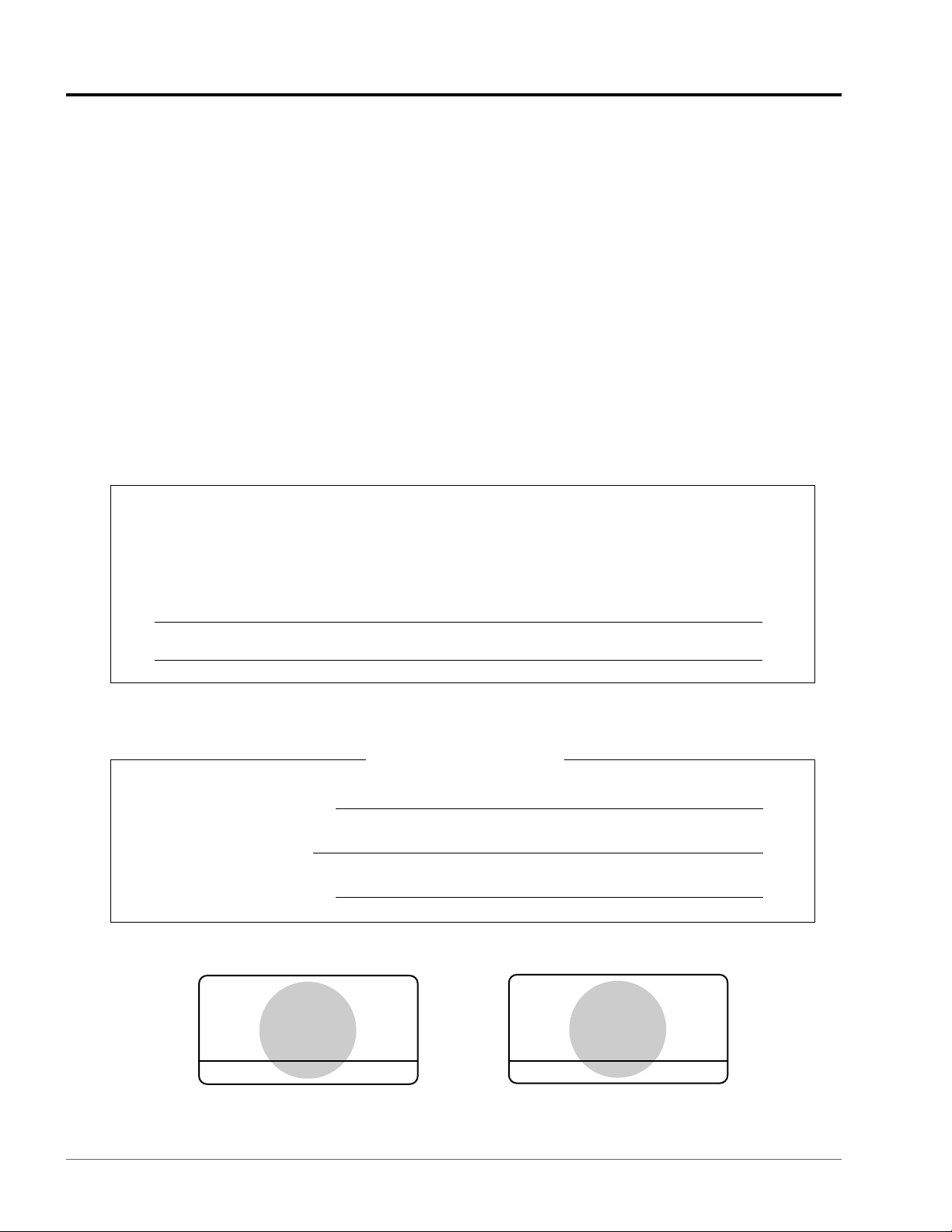
iv
DATE OF PURCHASE
NAME OF DEALER
DEALER’S ADDRESS
Attention
• Keep the unit away from heating appliances and electrical noise generating devices such as
fluorescent lamps, motors and televisions. These noise sources can interfere with the
performance of the unit.
• This unit should be kept free of dust, moisture, high temperature (more than 40˚C) and vibration,
and should not be exposed to direct sunlight.
• Never attempt to insert wires, pins, etc., into the vents or holes of this unit.
• If there is any trouble, disconnect the unit from the telephone line. Plug the telephone directly into
the telephone line. If the telephone operates properly, do not reconnect the unit to the line until the
problem has been repaired by an authorised Panasonic Factory Service Centre. If the telephone
does not operate properly, chances are that the problem is in the telephone system, and not in the
unit.
• Do not use benzine, thinner, or any abrasive powder to clean the cabinet. Wipe it with a soft cloth.
The serial number of this product may be found on the label affixed to the unit. You
should note the model number and the serial number of this unit in the space provided
and retain this manual as a permanent record of your purchase, to aid in identification in
the event of theft.
MODEL NO.:
SERIAL NO.:
For future reference
APPROVED for connection to
telecommunication systems
specified in the instructions for
use subject to the conditions set
out in them.
KX-TD1232
NS / 1010 / 235 / R / 604365
APPROVED for connection to
telecommunication systems
specified in the instructions for
use subject to the conditions set
out in them.
KX-TD816
606055
Page 5

v
Safety Instructions
When using your telephone equipment, basic safety precautions should always be followed to
reduce the risk of fire, electric shock and injury to persons, including the following:
1. Do not use this product near water, for example, near a bath tub, wash bowl, kitchen sink or
laundry tub, in a wet basement or near a swimming pool.
2. Avoid using a telephone (other than a cordless type) during an electric storm. There may be a
remote risk of electric shock from lightning.
3. Do not use the telephone to report a gas leak in the vicinity of the leak.
4. Use only the power cord and batteries indicated in this manual. Do not dispose of batteries in a
fire. They may explode. Check with local codes for possible special disposal instructions.
SAVE THESE INSTRUCTIONS
Page 6

vi
1-2
1-3
1-4
1-5
Table of Contents
Capacity
Names and Locations
Connection Example
Adding Another Telephone in Parallel
Overview
2-2
2-8
2-8
2-10
2-14
2-16
2-21
2-23
2-24
2-24
2-25
2-26
2-28
2-29
2-29
2-34
2-35
2-37
2-38
2-40
2-41
2-42
2-43
2-43
2-47
2-48
2-51
2-52
2-53
2-53
2-56
2-58
2-60
2-60
2-62
2-64
2-65
2-66
2-67
2-68
2-68
2-69
2-69
2-70
2-72
2-73
2-73
2-76
2-77
2-82
2-82
2-84
2-85
2-86
Before Operating the Telephones
Making Calls
Basic Calling
Easy Dialling
Redial
When the Dialled Line is Busy or There is No Answer
Calling without Restrictions
Alternating the Calling Method
Receiving Calls
Answering Calls
Answering Hands-free
Answering a Call Ringing at Another Telephone
Answering a Call via an External Speaker
During a Conversation
Holding a Call
Talking to Two Parties Alternately
Transferring a Call
Answering a Call Waiting
Three-party Conversation
Saving a Number
Mute
Letting Other People Listen to the Conversation
Before Leaving Your Desk
Forwarding Your Calls
Forwarding Calls from a Receiving Group
Showing an Absent Message on the Caller’s Telephone Display
Preventing Other People from Using Your Telephone
Leaving a Call Distribution Group
Making / Answering an Announcement
Paging
Paging a Person and Transferring a Call
Answering a Paged Announcement
Setting the Telephone According to Your Needs
Setting the Alarm
Refusing Incoming Calls
Receiving a Call Waiting
Denying the Paged Announcement
Displaying Your Number on the Called Party and Calling Party’s Telephone
Preventing Your Number Being Displayed on the Called Party’s Telephone
Preventing Your Number Being Displayed on the Calling Party’s Telephone
Denying Other People the Possibility of Picking up Your Calls
Turning on the Background Music
Checking the Day / Night Service Status
Setting the Parallel Connected Telephone Ringer
Clearing the Feature Settings at Your Extension
Using User-supplied Equipment
If a Doorphone / Door Opener is Connected
If a Host PBX is connected
If a Voice Processing System is Connected
Using the Display Proprietary Telephone
Calling Using the Call Log
Recording a Call Log
Denying Other People the Possibility of Seeing Your Call Log
Using the KX-T7431, KX-T7433, KX-T7436 or KX-T7235
Operation
Page 7

vii
3-2
3-2
3-3
3-4
3-4
3-5
3-7
3-8
3-9
3-10
3-15
Extension Control
Assigning Level of Service
Changing the Settings
System Control
Forwarding a Waiting Call
Day / Night Service
Turning on the External Background Music
Recording Outgoing Messages
Using the ANSWER / RELEASE Button
Hotel Use Features
Printing the System Working Report
Operator
Operation
4-2
4-2
4-4
4-7
4-8
4-8
4-14
4-15
4-16
4-23
4-24
Customising Your Phone (Station Programming)
Initial Settings
Customising the Buttons
Charge Fee Management
Customising Your System (System Programming)
Programming Information
Date and Time Set (000)
System Speed Dialling Number Set (001)
System Speed Dialling Name Set (002)
Extension Number Set (003)
Extension Name Set (004)
Customising
Your
Phone & System
6-2
6-7
6-10
6-17
6-20
6-21
Troubleshooting
Feature Number List
Directory
What is This Tone?
Specifications
Quick Reference Card for a Single Line Telephone
7-2 Index
Index
5-2
5-4
5-6
5-9
5-11
5-12
5-13
5-15
5-16
5-23
5-25
5-26
5-27
5-33
5-33
5-34
5-40
Safety Instructions
Before Operating the DECT Portable Station
Operation
Making Calls
Receiving Calls
Redial
Holding a Call
Transferring a Call
Using the Call Directory
Using Your PS in Parallel with the Wired Telephone
Locking the Keypads
Selecting the Feature Button on the Display
Other Operations
Customising Your PS
Programming Information
PS Programming
PBX Programming
DECT
Portable Station
Appendix
Overview
Operation
Operator
Customising
DECT
Portable Station
Appendix
Index
Page 8
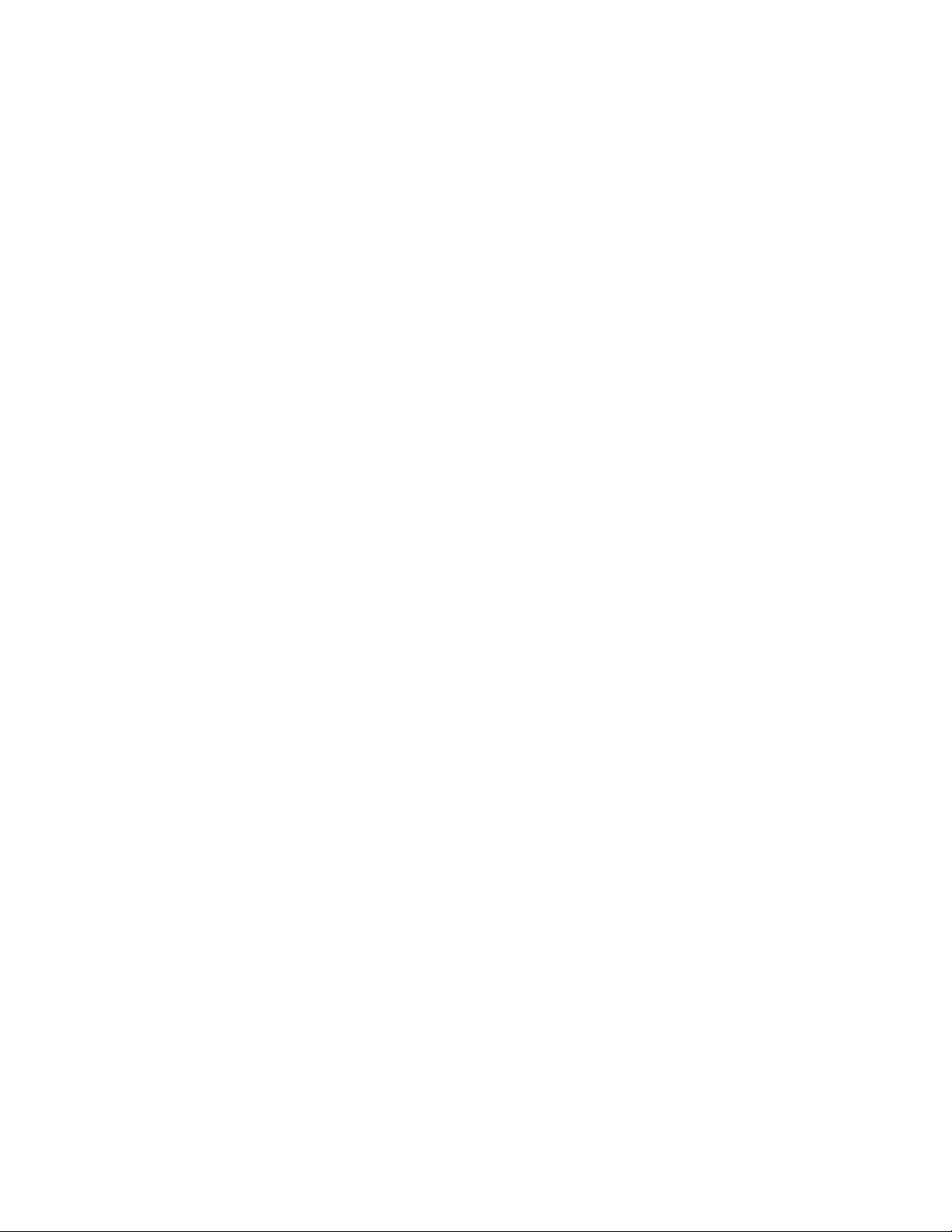
Page 9

Overview
This section briefly outlines your system.
Overview
D1232
D
I
G
I
T
A
L
S
U
P
E
R
H
Y
B
R
I
D
S
Y
S
T
E
M
P
a
n
a
s
o
n
ic
Panasonic
P
a
n
a
s
o
n
ic
Panasonic
D816
DIGITAL SUPER HYBRID SYSTEM
Page 10

Capacity
1-2 Overview
You can connect the following number of outside lines, wired extensions and wireless extensions to your
system.
Basic With optional System
System units Connection
KX-TD816
Outside line 0 12 —
Wired extension 8 16 —
Wireless extension* 016—
KX-TD1232
Outside line 0 38 38
Wired extension 16 32 64
Wireless extension* 06464
D1232
D
I
G
I
T
A
L
S
U
P
E
R
H
Y
B
R
I
D
S
Y
S
T
E
M
P
a
n
a
s
o
n
ic
Panasonic
P
a
n
a
s
o
n
ic
Panasonic
D816
DIGITAL SUPER HYBRID SYSTEM
• Actual capacity will depend on the number or/and type of units
connected to the system. For details, consult your dealer.
• * This is the maximum number of DECT portable stations that
you can register.
Page 11
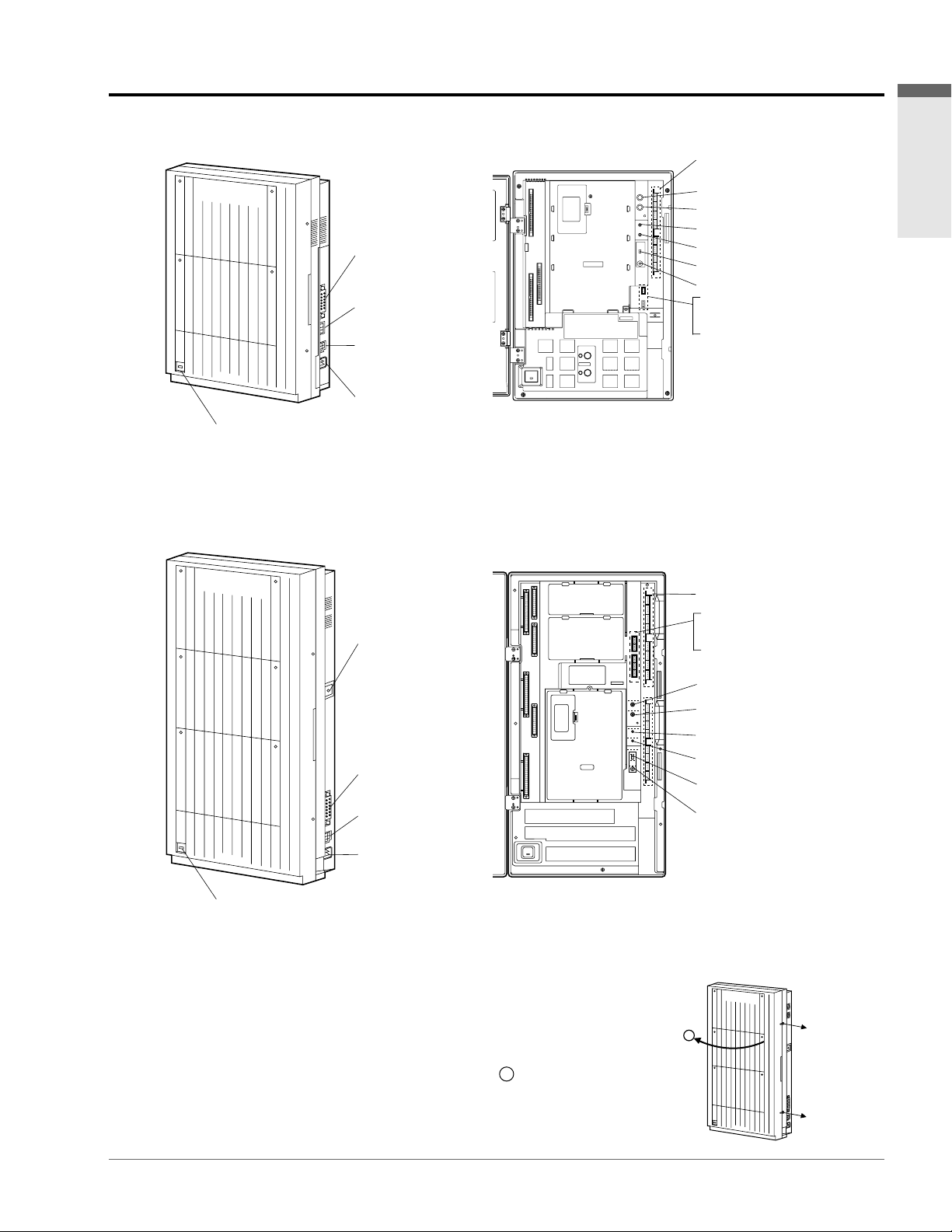
Names and Locations
Overview
Overview 1-3
To open the front cover
1. Loosen the two screws on the right side of the main unit.
The two screws are attached to the front cover with springs so
that they will not be lost.
2. Open the front cover in the direction of arrow .
To close the front cover
1. Reverse the steps above.
A
KX-TD816
Inside view
KX-TD1232
Inside view
D816D816
D
IG
IT
A
L
S
U
P
E
R
H
Y
B
R
ID
S
Y
S
T
E
M
Panasonic
Serial Interface
(RS-232C)
Ground Terminal
Battery Adaptor
Connector
AC Inlet
Power Indicator
D1232D1232
DIGITAL SUPER HYBRID SYSTEM
PanasonicPanasonic
Serial Interface
(RS-232C)
Ground Terminal
Battery Adaptor
Connector
AC Inlet
Power Indicator
External Music Jack 2
Paging Jack 2
Door Opener Jack
Doorphone Jack
Extension Connectors
Paging Jack 1
External Music Jack 1
System Clear Switch
Reset Button
Paging Jack 2
Paging Jack 1
External Music Jack 2
External Music Jack 1
System Clear Switch
Reset Button
Door Opener Jack
Doorphone Jack
Extension Connectors
D1232D1232
D
I
G
I
T
A
L
S
U
P
E
R
H
Y
B
R
I
D
S
Y
S
T
E
M
P
a
n
a
s
o
n
ic
Panasonic
A
Screw
Screw
Page 12
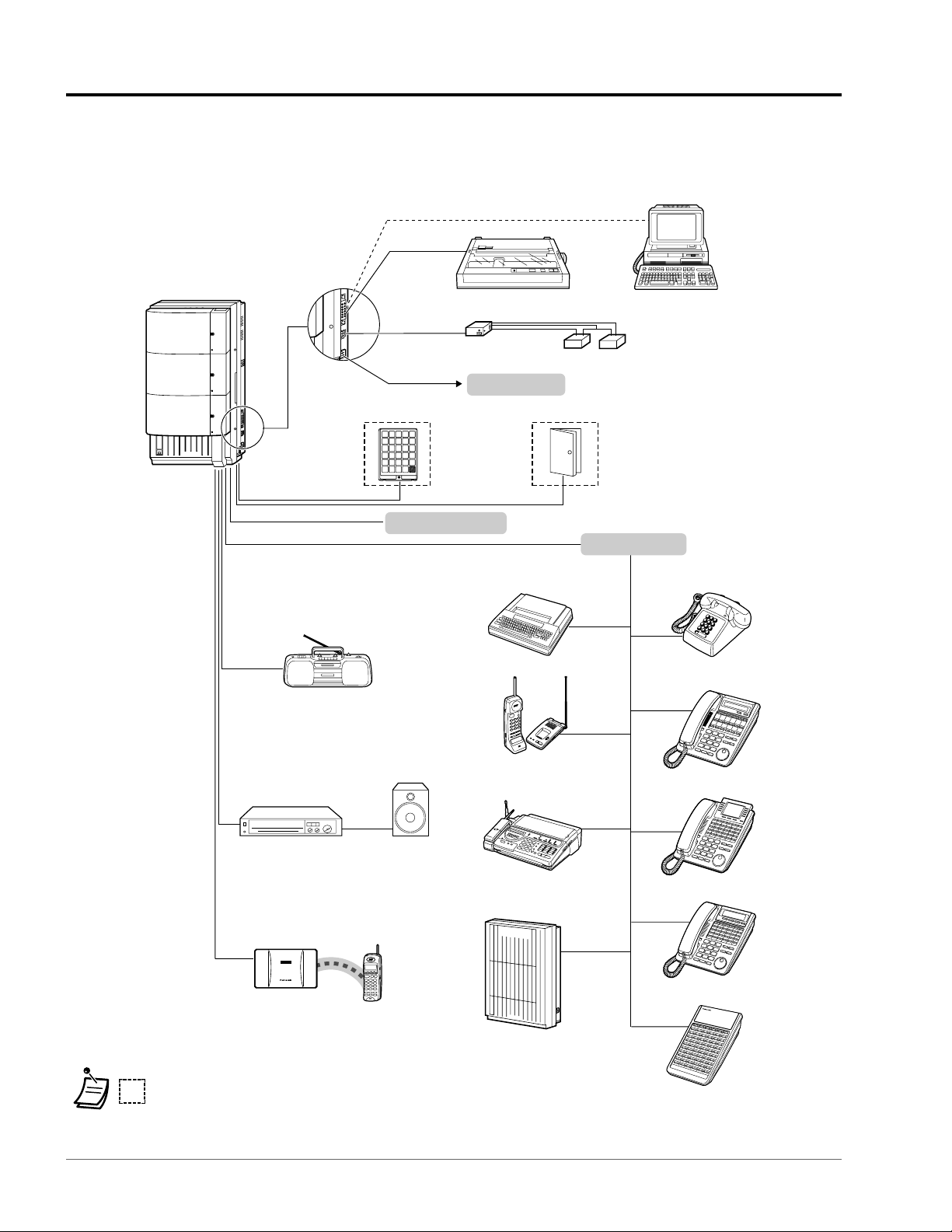
1-4 Overview
Connection Example
This diagram shows you a connection example including optional equipment.
: needs Optional Cards or Adaptor.
PanasonicPanasonic
D1232
D
E
G
I
T
A
L
S
U
P
E
R
H
Y
B
R
I
D
S
Y
S
T
E
M
PanasonicPanasonic
DECT
Printer or Personal Computer
Battery Adaptor Car Battery
Doorphone Door Opener
Single Line Telephone
External Music Source
External Speaker
Amplifier
KX-T7436
KX-T7431
KX-T7433
KX-T7440
Data Terminal
Cordless Phone
Telephone Answering
Machine with Facsimile
Voice Processing System
To AC Outlet
To Outside Lines (with Lightning Protectors)
To Extensions
Cell Station (CS)
DECT Portable Station
Page 13

Overview
Overview 1-5
Adding Another Telephone in Parallel
A Panasonic proprietary telephone and a single line telephone, including a facsimile, cordless telephone,
etc., can be connected to one extension jack in parallel. There are two types of parallel connections.
• Parallelled Telephone Connection
– Any proprietary telephone and a single line telephone
These telephones share the same extension number. Follow Method 1 or 2.
To ring the single line telephone, set to ring (on) if necessary. (“Setting the Parallel Connected
Telephone Ringer”)
• EXtra Device Port (XDP)
– Digital proprietary telephone and a single line telephone
Each telephone has a different extension number and can work individually. For more information,
contact your dealer. Follow Method 2 or 3.
Method 1
2-conductor wiring cord
Connect pins “A” and “B”.
Proprietary Telephone
Single Line Telephone
4-conductor wiring cord
For a digital proprietary telephone:
Connect pins “L” and “H” only.
(“A” and “B” are not required.)
For an analog proprietary telephone:
Connect pins “A” and “B” and “L” and “H”.
D
12
32
D1232
D
IG
IT
A
L
S
U
P
E
R
H
Y
B
R
ID
S
Y
S
T
E
M
Page 14

Adding Another Telephone in Parallel
1-6 Overview
Method 2
Method 3
Digital Proprietary Telephone
Single Line Telephone
4-conductor wiring cord
Connect pins “A”, “B”, “L” and “H”.
2-conductor wiring cord
Connect pins “A” and “B”.
Digital Proprietary TelephoneSingle Line Telephone
D
1
232
D1232
D
IG
IT
A
L
S
U
P
E
R
H
Y
B
R
ID
S
Y
S
T
E
M
<Back of the KX-T7400 Series DPTs>
To single line
telephone
To system
<Back of the KX-T7200 Series DPTs>
To single line
telephone
To system
TO TEL
LCD ADJ
PUSH
TO EMSS
D
12
32
D1232
D
IG
IT
A
L
S
U
P
E
R
H
Y
B
R
ID
S
Y
S
T
E
M
4-conductor wiring cord
Connect pins “L” and “H”.
2-conductor wiring cord
Connect pins “A” and “B”.
Master
socket
Master
socket
Master
socket
Page 15

Operation
This chapter shows you how to operate each feature
step by step.
Read this chapter to become familiar with the many
useful features of this system.
Operation
Page 16

Before Operating the Telephones
2-2 Operation
What kind of telephone can be used?
You can use a single line telephone (SLT), such as a rotary pulse telephone or a Panasonic proprietary
telephone (PT) such as the KX-T7436. Operate the feature depending on the telephone you are using.
If you are using a Panasonic proprietary telephone with a special function button such as and/or
has a display (D – PT), you can follow the operation with the button or display messages
for easy programming.
If you use a large display telephone (e.g. KX-T7436), you can follow the displayed messages to operate
the features.
If your telephone does not have function buttons and/or a display, you may operate the unit by entering
a feature number instead. Follow the available operation with your telephone.
If you use a Console, you can use the buttons on the Console as the buttons on the connected
proprietary telephone.
REDIAL
Feature Numbers
To operate certain features, you need to enter specified feature numbers (and an additional parameter,
if required).
There are two types of feature numbers as follows:
• Flexible feature number
• Fixed feature number
Fixed feature numbers cannot be changed. However, you can change the flexible numbers to other
numbers for easier use. If you want to change the numbers, consult your dealer. In this manual, the
default numbers (factory installed) are used for operations.
A flexible number is shown as (half-shaded key). Use the new programmed number if you have
changed the feature number. Write the new number in the “Feature Number List” (Appendix).
If you use a single line telephone which does not have the “”or “#” keys;
it is not possible to access features that have “ ” or “#” in their feature numbers.
Tones
You will hear various tones, during or after an operation, for confirmation. Refer to “What is This
Tone?” (Appendix).
0
• If you use a Panasonic proprietary telephone
which does not have function buttons, you may
change one of the unused flexible buttons to a
function button. Refer to “Customising the
Buttons” (Customising Your Phone & System).
!!
!!
Page 17

Operation 2-3
Operation
Display
In this manual, you will see “the display ...”. This refers to the display of a Panasonic proprietary
telephone. If your telephone is not a Panasonic proprietary telephone with a display, the message will
not be displayed.
If you use a Panasonic display proprietary telephone, the display helps you confirm the settings. For
example, when you set the Do Not Disturb feature, the display shows “Do Not Disturb”. Some
proprietary telephones also give you easy access to operations. A message is displayed depending on
the operation. By pressing the corresponding button on the side or bottom of the display, or rotating a
jog dial, you can access the desired feature. For example, if turning background music on becomes
available, “BGM” will be shown on the display. Follow the instructions in each operation.
Furthermore, depending on the display proprietary telephone,
you can operate features or make calls using the display
message. Refer to “Using the Display Proprietary Telephone”.
Your Extension Number
If you use a Panasonic display proprietary telephone, you can check your own extension number on the
display. Refer to “Customising Your System – Programming Information” (Customising Your Phone &
System).
Examples
The displays and the illustrations shown as examples are from a telephone connected to the
KX-TD1232.
Restrictions
Some features may be restricted at your extension under system programming. Consult your manager
or dealer.
BGM
RINGRING
BGMBGM
CONTCONT
W
E
D
J
A
N
0
1
0
3
:
0
0
P
WED JAN01 03:00P
E
x
t
e
n
s
i
o
n
S
T
A
S
p
e
e
d
Extension STA Speed
F
e
a
t
u
r
e
s
S
Y
S
S
p
e
e
d
Features SYS Speed
C
a
l
l
L
o
g
Call Log
Page 18
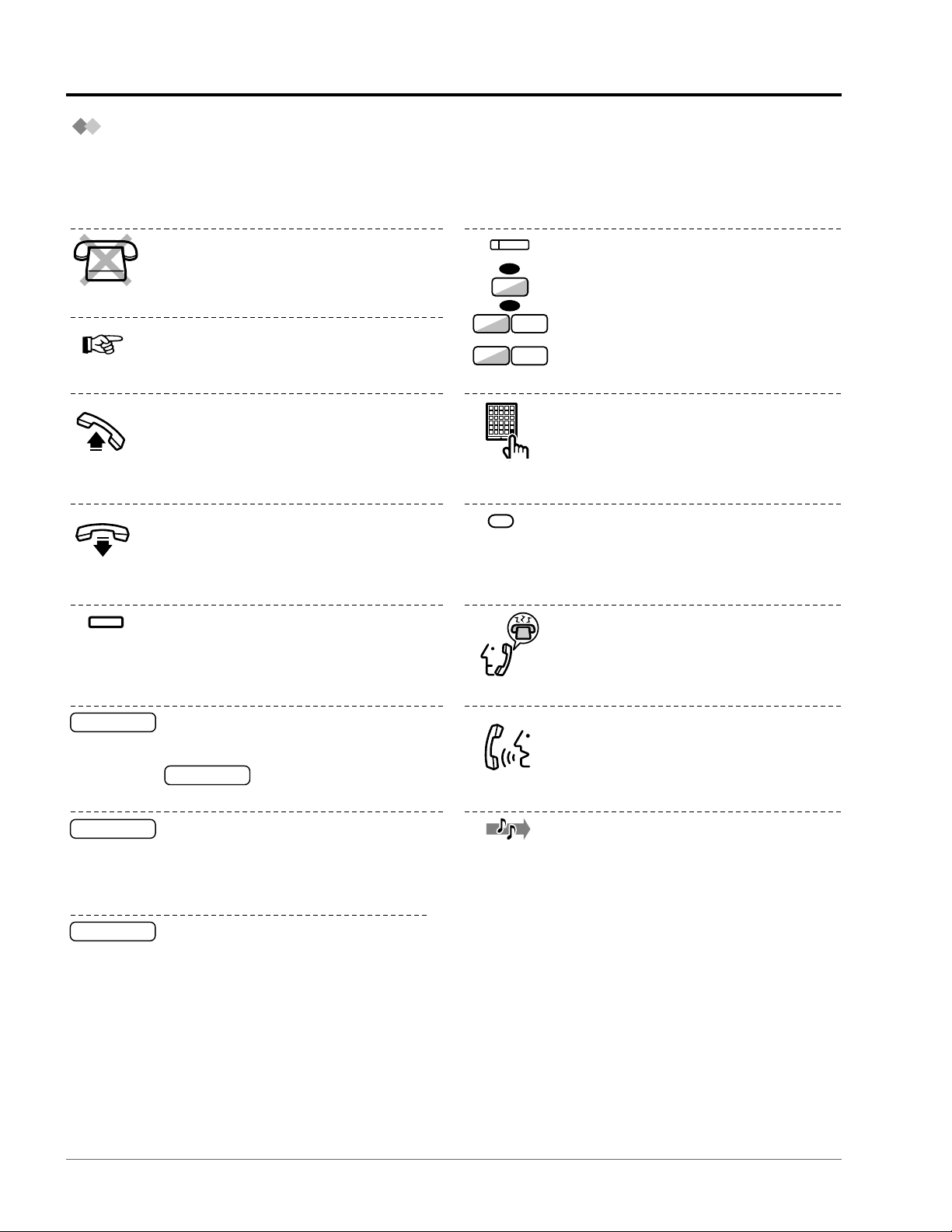
Before Operating the Telephones
2-4 Operation
Icon Descriptions
The following icons show you the feature availability, notes and action to operate the features.
While operating the unit, you can easily refer to the Icons noted on the inside back cover of this manual.
OR
1
8
8
8
9
to
OR
(CO)
Seize an external line (One of the
following).
• Press the CO button.
• Dial automatic line access number 9.
• Dial outside line number 81 to 88.
Press the Call button on the Doorphone.
Press the Recall button on a single line
telephone.
Wait for an answer.
Talk.
You will hear a confirmation, dial or ring
tone.
C. Tone: confirmation tone
D. Tone: dial tone
R. Tone: ring tone
This feature cannot be operated with a
single line telephone.
Enter the account code.
account code
extension no.
Dial an extension number.
Related Programming Title
See “Programming”, if necessary.
Off-hook (One of the following).
• Lift the handset.
• Press the SP-PHONE button.
• Press the MONITOR button. (To start
talking, lift the handset.)
On-hook (One of the following).
• Hang up.
• Press the SP-PHONE button.
• Press the MONITOR button.
Press the corresponding function button
on the proprietary telephone. (See to
“When You Use a Panasonic Proprietary
Telephone”.)
desired no.
Enter the required number.
<Example>
phone no.
Dial the telephone number.
(Recall)
Page 19
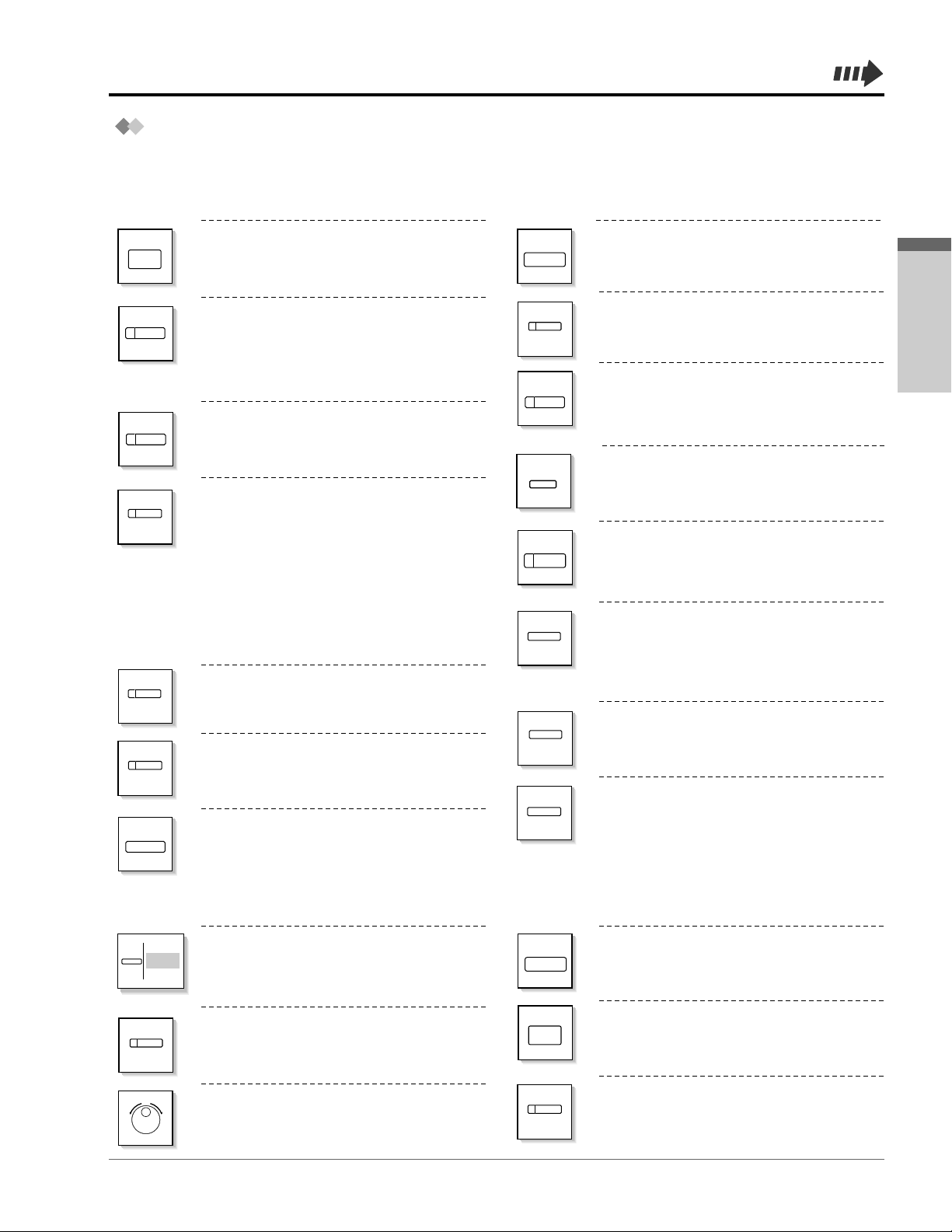
Operation 2-5
Operation
When You Use a Panasonic Proprietary Telephone
If you use a Panasonic proprietary telephone and the Console, they may have some of the useful
function buttons listed below. These buttons make operations simple. The illustrations may differ from
the buttons on your telephone.
AUTO ANSWER
MUTE
AUTO ANSWER / MUTE: Used to receive
an incoming intercom call in the handsfree mode or mute the microphone during
a conversation.
ANSWER: Used to answer an incoming
call.
AUTO DIAL
STORE
AUTO DIAL / STORE: Used for System
Speed Dialling or storing program
changes.
(CO)
CO: Used to make or receive an outside
call. A Loop-CO button supports all lines.
Pressing this button seizes an idle line
automatically. (Button assignment is
required.)
Also used as the desired function
buttons.
(Button assignment is required.)
(Only the CO “number” (e.g. 1, 2) may be
shown on some telephones.)
CONF
Conference: Used to establish a threeparty conversation.
FLASH / RCL
FLASH / RCL: Used to send a flash
signal to the Central Office or another
connected PBX. Or used to disconnect
the current call and make another call
without hanging up.
FWD/DND
Function: Located beside the display.
Used to perform the displayed function or
operation.
Call Forwarding / Do Not Disturb:
Used to perform Call Forwarding or Do
Not Disturb.
Jog Dial: Used to adjust the volume and
the display contrast or select desired items
for each function.
HOLD
HOLD: Used to place a call on hold.
INTERCOM
INTERCOM: Used to make or receive an
intercom call.
MESSAGE
MESSAGE: Used to leave a message
waiting indication or call back the party
who left the message waiting indication.
MONITOR
MONITOR: Used for hands-free dialling.
You can monitor the party’s voice handsfree.
PAUSE
PROGRAM
PAUSE: Used to insert a pause during
dialling. Used to enter the programming
mode instead of using the PROGRAM
button.
(PF)
PROGRAM: Used to enter and exit the
Programming mode.
Programmable Function: Located on the
upper part of the CO button or on the DSS
Console. Assigns the desired button and
used to access the stored function. Mostly
used as a one-touch dialling button.
(Only the
“F and number” may be shown on
some telephones.)
REDIAL
(SAVE)
REDIAL: Used to redial.
RELEASE
RELEASE: Used to disconnect the line.
SAVE: Used to store a dialled phone
number and redial.
(DSS)
DSS: Used to access the extension.
(Only the
“S” may be shown on some
telephones.)
ANSWER
MODE
MODE: Used to shift the display to access
various features.
Page 20
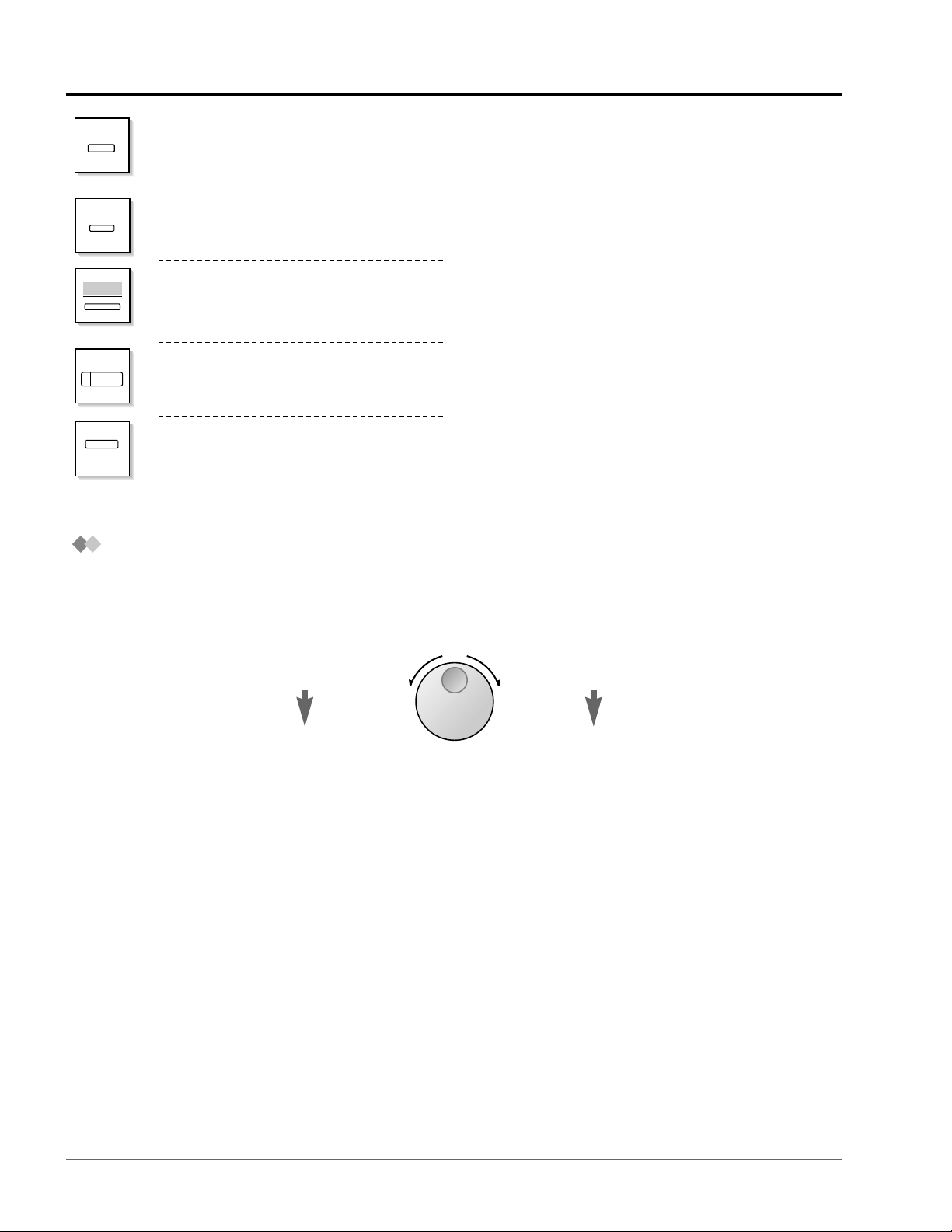
Before Operating the Telephones
2-6 Operation
Using a Jog Dial
The Jog Dial can be used for the display contrast and the volume control or you can search for desired
items on the display. Rotate the Jog Dial in the either direction as desired. The contrast or the volume
level and the items will change as follows:
Left
(counter-clockwise)
Level decreases
To the previous item
Right
(clockwise)
Level increases
To the next item
Before Operating the Telephones
If the term is in parentheses like (Account) in this
section, it means a flexible button has been made into
an “Account” button.
SP-PHONE
Soft: Used to perform a function or
operation appearing on the bottom line of
the display.
Speakerphone: Used for the hands-free
operation.
TRANSFER
TRANSFER: Used to transfer a call to
another party.
SHIFT
SHIFT: Used to alternate between the
subfunctions on the display.
SELECT
SELECT: Used to select the displayed
function or to call the displayed phone
number.
Page 21

Operation 2-7
Operation
How to Follow the Steps
A sample operation is shown below.
Using an account code (Account Code Entry)
An Account Code gives information about outside calls for accounting and billing purposes.
You may not be able to make an outside call without an account code entry.
The mode is assigned to each user. Ask your manager for your mode.
Feature title
Programming References: The related or required programming is noted.
To programme, see “Customising Your Phone & System”.
Operation steps
The description of the
icons are explained
on page 2-4 and the
inside back cover of
this manual.
•
A Panasonic proprietary telephone user can enter
an account code during a conversation and when
hearing a reorder tone after the other party hangs up.
• If you enter the wrong code, press the “ ” key
while entering the account code and then re-enter
the code.
• To cancel the entry, press the Account button or
the hookswitch while entering the code.
• For your convenience, you can store the code with
the phone number in memory (e.g. Speed dialling).
• If you hear a reorder tone, the entered account
code is wrong. Enter the correct code.
Customising Your Phone
•
Customising the Buttons
Create or re-arrange an Account button.
You may give a specified account code to extension
users and check their telephone usage. You can
specify an account code to each client and check the
call duration.
☞
Calling Without a Restriction
Conditions Hints
Sub feature title
Description
Press # or dial 99.
Off-hook.
phone no.
Enter phone number.
account code
Enter account code
(max. 10 digits).
Press “ACCNT”,
Account or dial 49.
OR
OR
Press CO or enter
line access number
(9 or 81-88).
OR
94
99
OR
line access
no.
PT / SLT
C.Tone
ACCNT
(CO)
(Account)
Page 22
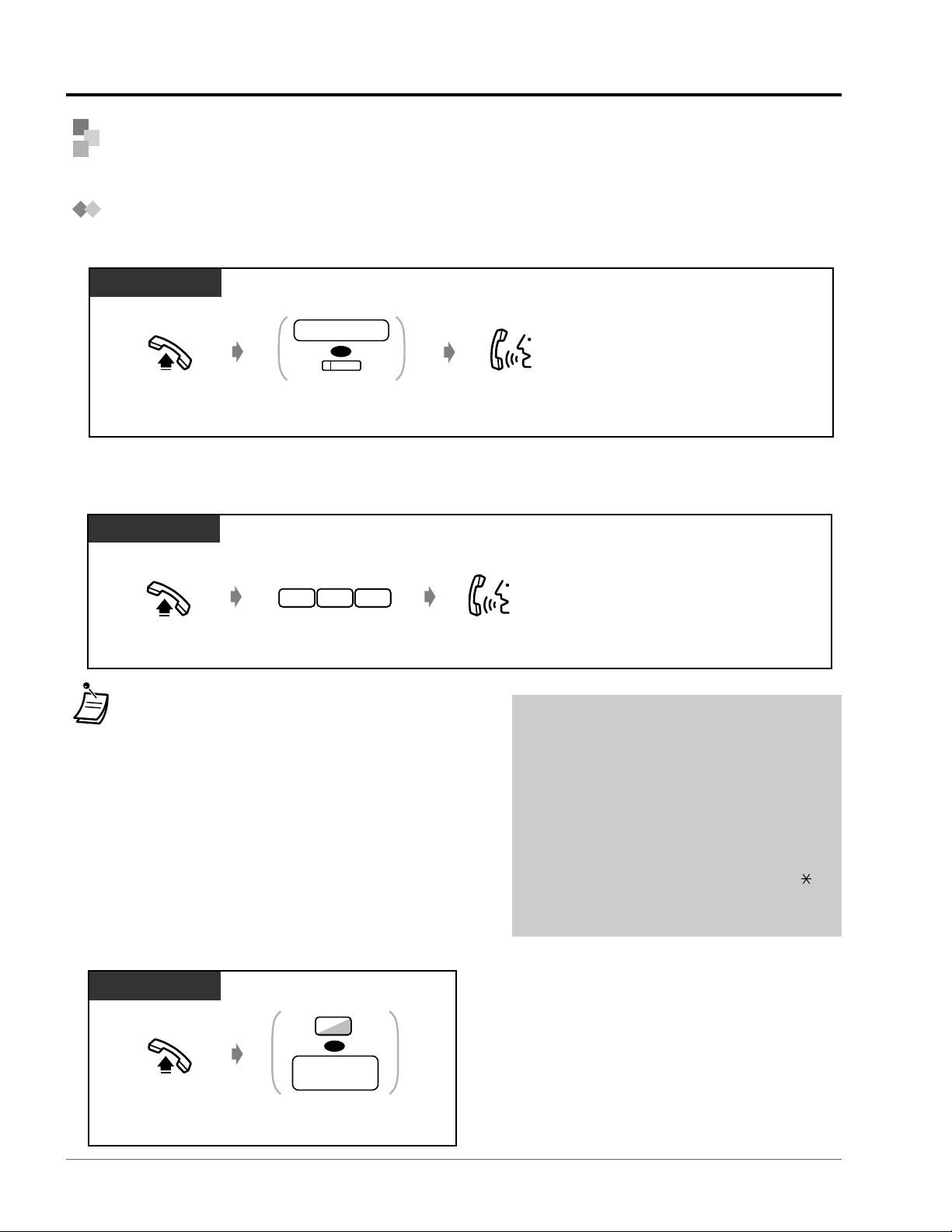
Making Calls
2-8 Operation
• The DSS button light shows the current status as follows:
Off: The extension is idle.
Red on: You or another extension is using the line.
Customising Your Phone
• Customising the Buttons
Create or re-arrange a DSS button.
Customising Your System
• Extension Number Set
• Extension Name Set
Off-hook.
Talk.Dial 123.
PT / SLT
1 2 3
• Do you have an extension directory?
Complete the directory on page 6-10 and make
a copy for your reference.
• For quick operation
If you are an operator or dial some extensions
frequently, the DSS button is useful.
• Confirming the dialled number before
connecting
You can go off-hook after confirming the
number you dialled. If you misdial, press “”
to clear each number from the right or press
the FLASH/RCL button to clear all numbers.
!!
!!
Basic Calling
Calling another extension
◆
To another extension (Intercom Call)
☞
◆
To an operator (Operator Call)
Off-hook.
PT / SLT
Dial 0 or enter
operator call number .
0
operator
call number
OR
<Example>
When you call Mr. Thomas....
Mr. Thomas’s extension number is 123.
PT and SLT
Off-hook.
Talk.
OR
Enter extension
number or press DSS.
extension no.
PT / SLT
(DSS)
Page 23

Operation 2-9
Operation
Calling an external party
You have to seize an outside line before dialling an outside phone number because external calls are
made via your system.
Select one of the following methods:
• Press an idle button.
• Dial automatic line access number .
An idle line is selected automatically.
• Dial outside line number to .
A specific line is selected.
8
818
9
(CO)
• Hands-free operation
You can have a conversation in the hands-free
mode using the SP-PHONE button. You can
then perform other tasks at the same time.
Helpful hints for hands-free operation
– Use your telephone in a quiet room for best
performance.
– If the other party has difficulty hearing you,
decrease the volume.
– If you and the other party talk at the same time,
parts of your conversation will be lost. To avoid
this, talk alternately.
• To select the less expensive line
automatically, dial “9” or press the Loop-CO
button to seize a line. (Automatic Route
Selection)
• Confirming the dialled number before
connecting
You can go off-hook after confirming the
number you dialled. If you misdial, press “”
to clear each number from the right or press
the FLASH/RCL button to clear all numbers.
• Call information
The following information can be referred to by
repeatedly pressing the CO button in use.
– Phone number (outgoing call) or
call duration (incoming call)
– Meter
– Call charge
• To call another party without hanging up,
just press the Terminate button or “TRM”
button on the display, re-access an outside line
and dial the new phone number.
!!
!!
• The CO button light shows the current status as follows:
Off: The line is idle.
Green on: You are using the line.
Red on: The line is in use.
• CO1 to CO8 correspond to outside line numbers 81 to 88
respectively.
• Emergency call
You can dial pre-programmed emergency numbers
without any restrictions.
(Default: 999, 112)
Customising Your Phone
• Initial Settings
– Preferred Line Assignment — Outgoing
Select the seized line when going off-hook.
• Customising the Buttons
Create or re-arrange the Terminate button.
• Charge Fee Management
☞
Off-hook.
Talk.Enter phone number.
Seize an external line
(CO, 9 or 81-88).
OR
phone no.
1
8
8
8
9
to
OR
PT / SLT
(CO)
Page 24

Making Calls
2-10 Operation
Using numbers stored at your extension (Station Speed Dialling)
You can store up to ten numbers at your extension for your personal use.
◆
To store a phone number
Off-hook.
Dial 60.
Enter station speed
dial number (0-9).
Dial #.
desired no.
station speed
dial no.
Enter the desired
number (max. 24 digits).
Enter a line access number (9 or 81 to 88) as
the first digit before an external party number.
PT / SLT
On-hook.
C.Tone
#
6 0
Customising Your Phone
• Initial Settings
– Full One-Touch Dialling Assignment
Allow or cancel the one-touch operation while on-hook. (Default: Allow)
• Customising the Buttons
Create or re-arrange the One-Touch Dialling button and store the desired number, phone number, feature
number, etc.
☞
Easy Dialling
This is convenient for frequently dialled phone numbers.
– With one touch button – To a pre-set party by going off-hook
– Using numbers stored at your extension – Using a single digit number
– Using numbers stored in the system – To a Phantom extension
With one touch button (One-Touch Dialling)
Press One-Touch
Dialling.
Off-hook.
PT
(One-Touch
Dialling)
•“ ” and PAUSE can also be stored as digits.
Page 25
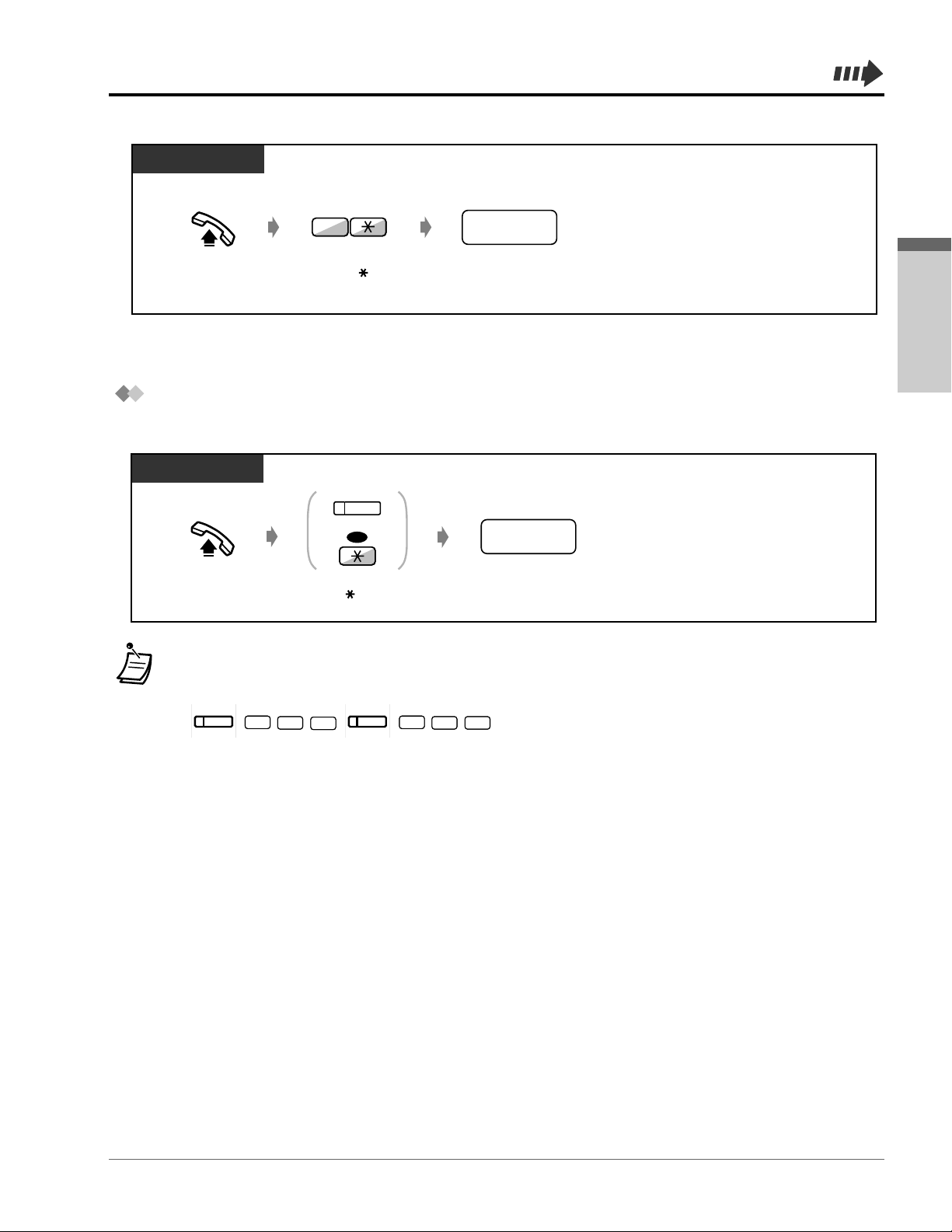
Operation 2-11
Operation
Dial 6 .
Enter station speed
dial number (0-9).
station speed
dial no.
Off-hook.
PT / SLT
6
Using numbers stored in the system (System Speed Dialling)
Up to 500 parties can be stored in the system. Refer to the directory on page 6-10.
☞
◆
To dial
Off-hook. Press AUTO DIAL
or dial .
Enter system speed
dial number (3 digits).
OR
system speed
dial no.
PT / SLT
AUTO DIAL
STORE
• More than one speed dial number can be used for long telephone numbers, if the number is divided when stored.
<Dialling Example>
If the number is divided and stored in system speed dial numbers 001 and 002:
Customising Your System
• System Speed Dialling Number Set
• System Speed Dialling Name Set
2
0
0
AUTO DIAL
STORE
1
0
0
AUTO DIAL
STORE
Page 26

Making Calls
2-12 Operation
◆
To dial
To a pre-set party by going off-hook (Pickup Dialling)
You can make an outside call simply by going off-hook if you pre-assigned.
◆
To store a phone number
Dial #.
On-hook.
Off-hook.
Dial
742
.
Enter the desired
party’s number
(max. 24 digits).
desired
party’s no.
Enter a line access number (9 or 81 to 88) as
the first digit before an external party number.
PT / SLT
C.Tone
#
7 4 2
Off-hook.
Dial 74.
On-hook.
Dial 1 to set
or 0 to cancel.
PT / SLT
C.Tone
7 4
Set
Cancel
1
0
OR
Off-hook.
PT / SLT
◆
To set / cancel
☞
• You can set or cancel this feature by simply pressing the Pickup Dialling button. If set, the button light turns red.
• To call another party, dial the desired party’s phone number before the pre-set line is connected.
(Default: 1 second)
•“ ” can also be stored as a digit.
• This feature is not available for an ISDN telephone user.
Customising Your Phone
• Customising the Buttons
Create or re-arrange a Pickup Dialling button.
Page 27
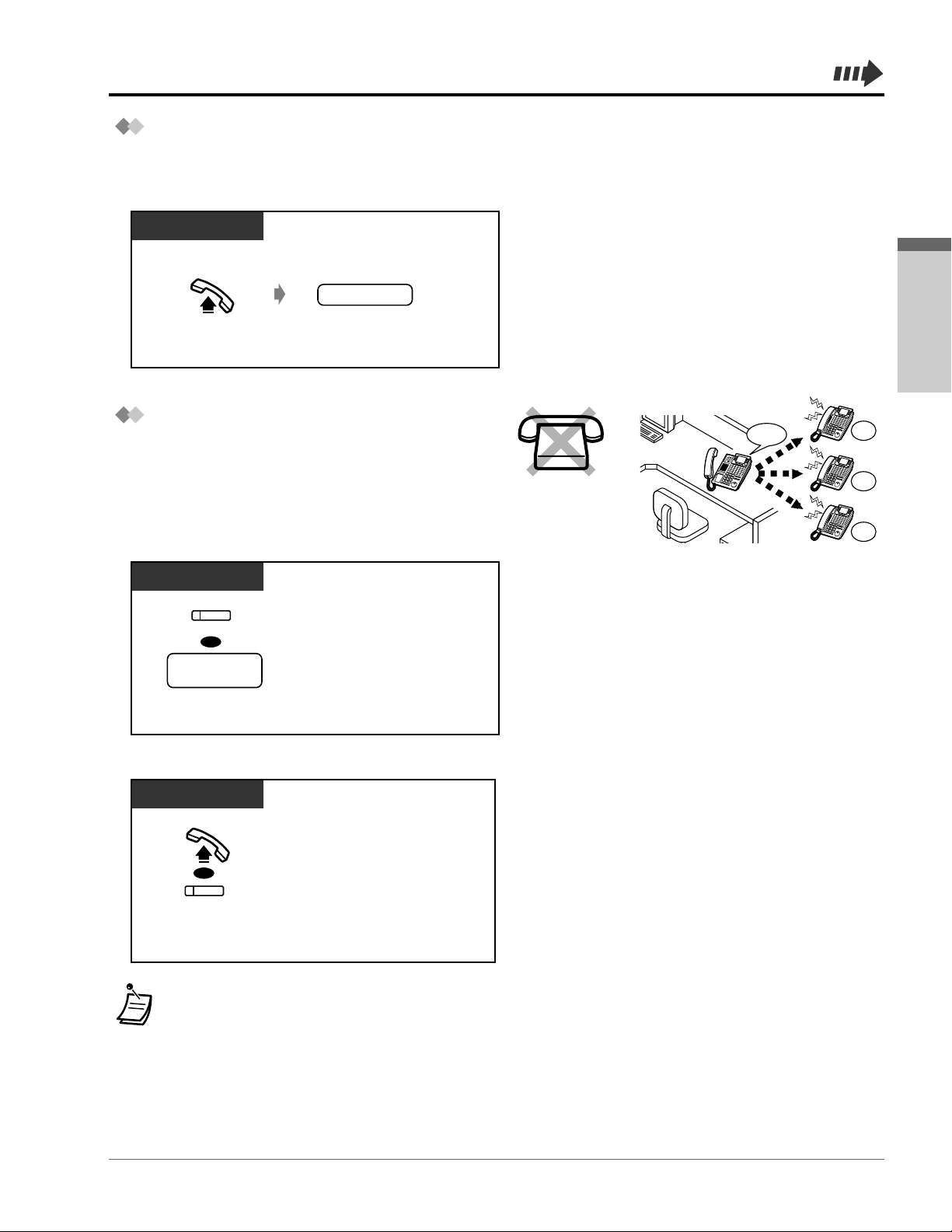
Operation 2-13
Operation
To a Phantom extension
You can call extensions associated with a
Phantom extension. The call arrives at all
extensions who have the corresponding
Phantom extension button.
◆
To call or transfer to a phantom extension
123
123
123
123
☞
Off-hook.
Enter quick dial
number (1-4 digits).
PT and SLT
quick dial no.
PT / SLT
Using a pre-assigned number (Quick Dialling)
You can make a call simply by pressing the number pre-assigned as quick dialling. Up to 80 parties
can be stored in the system. Consult your manager or dealer for details and refer to the directory on
page 6-16.
• The Phantom extension button light shows the current status as follows:
Off: Idle
Red on: You are calling a phantom extension.
Flashing green: Incoming call
• To set ringing or not, refer to “Customising Your Phone”.
Customising Your Phone
• Customising the Buttons
Create or re-arrange a Phantom extension button.
Press Phantom or enter
phantom extenison number.
OR
phantom
extension no.
PT
(Phantom)
(Phantom)
PT
Off-hook or
press Phantom.
OR
◆
To answer
Page 28
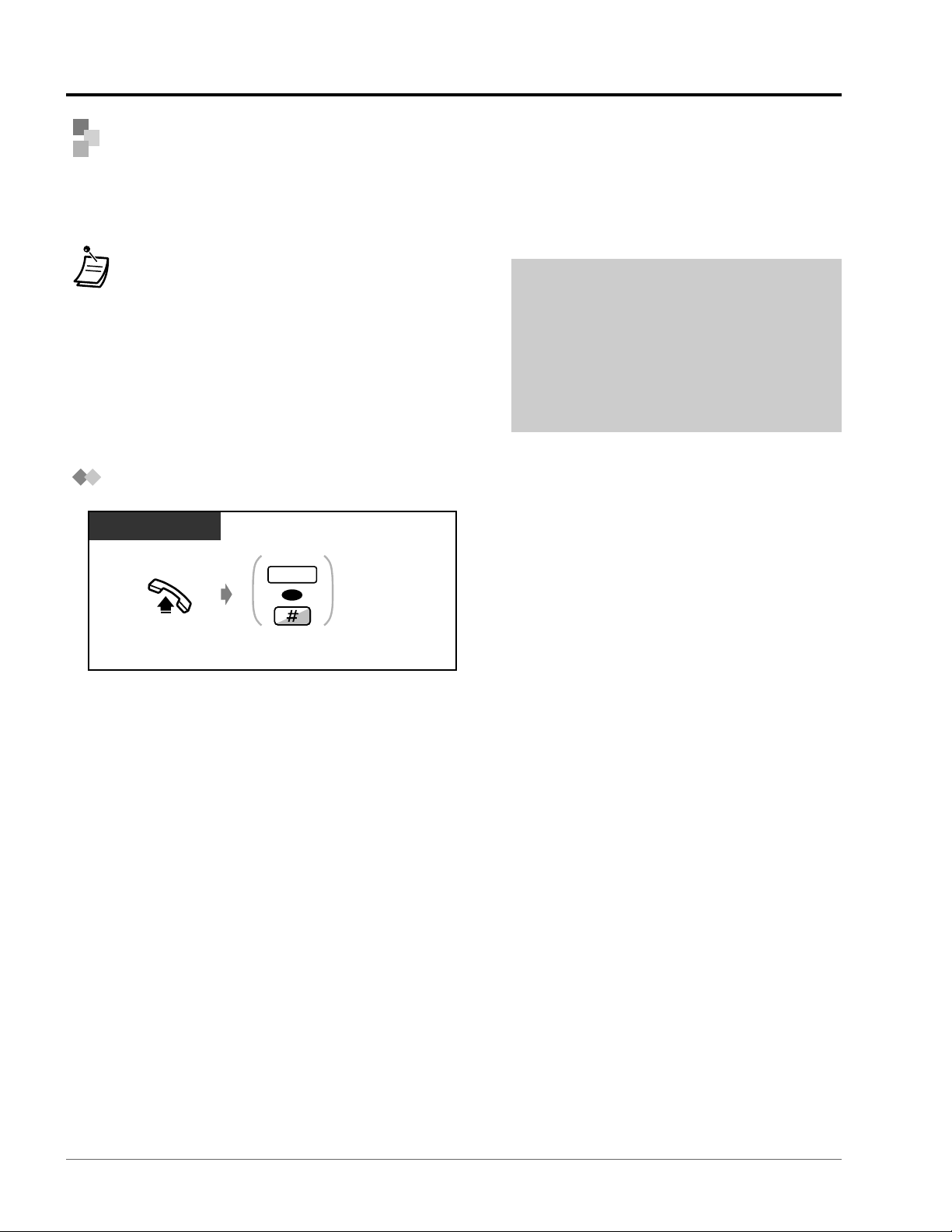
Making Calls
2-14 Operation
Redial
This is convenient when calling the same external party again.
– Redialling the last number you dialled
– Saving the number and redialling
• Up to twenty-four digits can be programmed and
redialled. The line access number is not counted as a
digit.
Customising Your Phone
•
Initial Settings
– Full One-Touch Dialling Assignment
Allow or cancel the one-touch operation while onhook. (Default: Allow)
Redialling the last number you dialled (Last Number Redial)
☞
• To redial automatically, go off-hook with the
SP-PHONE button and the REDIAL button, or
press the REDIAL button directly. It will keep
trying the busy number until the called party
answers within a specified time (Automatic
Redial). You can perform other tasks during
dialling. To cancel, press the RECALL/RCL
button or perform another operation.
!!
!!
Off-hook.
Press REDIAL or dial #.
OR
PT / SLT
REDIAL
Page 29

Operation 2-15
Operation
Saving the number and redialling (Saved Number Redial)
The saved number is programmed until another number is stored.
◆
To save
☞
Off-hook.
Press SAVE.
PT
(Save)
Press STORE.
PT
Press SAVE.
During a conversation or while hearing a busy tone
PT
AUTO DIAL
STORE
(Save)
Customising Your Phone
• Customising the Buttons
Create or re-arrange a SAVE button.
◆
To dial
Page 30
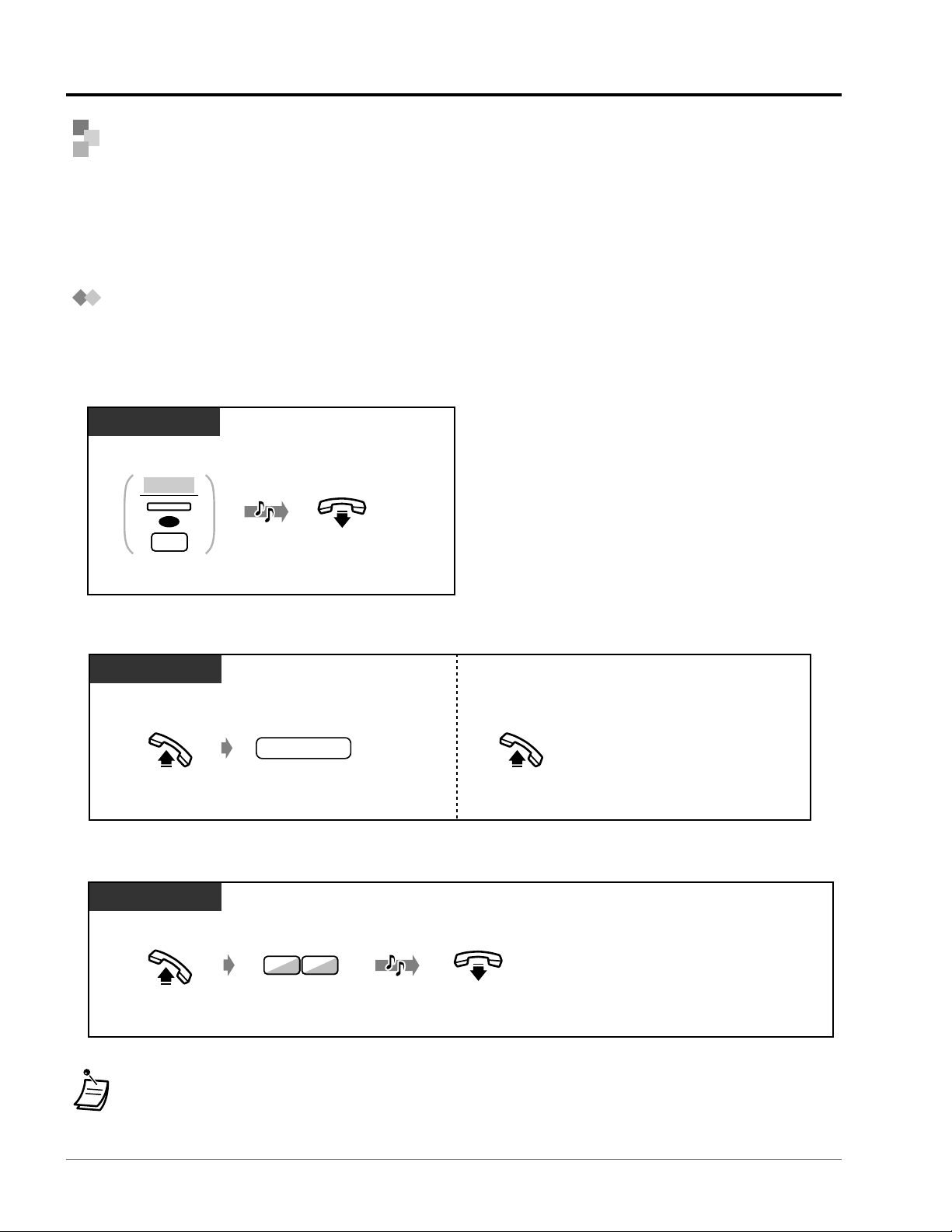
Making Calls
2-16 Operation
Off-hook.
Dial 46.
On-hook.
PT / SLT
C.Tone
4 6
When the Dialled Line is Busy or There is No Answer
– Reserving a busy line – Leaving a message waiting indication
– Sending a call waiting tone – Joining an existing call
Reserving a busy line (Automatic Callback Busy)
You can set the telephone to receive call-back ringing when a dialled line becomes idle.
When you answer the call-back ringing:
For an outside call: The line is seized.
For an intercom call: The called extension starts ringing automatically.
Off-hook. Enter phone number.
Off-hook.
phone no.
●
Outside call
●
Intercom call
PT / SLT
• If you do not answer after four call-back rings, this feature will be cancelled.
• This feature is not available for an ISDN telephone user.
Press “C.BCK” or dial 6.
On-hook.
OR
6
While hearing a busy tone
C.Tone
PT / SLT
C.BCK
◆
To cancel
◆
To answer a call-back ringing and call
Page 31

Operation 2-17
Operation
Sending a call waiting tone (Busy Station Signalling [BSS])
The party will know your call is waiting.
Press “BSS” or dial 2.
OR
2
While hearing a busy tone
PT / SLT
BSS
• If “BSS” is not displayed or you hear a reorder tone, this feature is not set at the other party’s phone.
This feature is only available if the called extension has set the “Call Waiting” feature.
• Depending on the other party’s telephone, the “Off-Hook Call Announcement (OHCA)” and the “Whisper
OHCA” functions can be applied. You can talk to the other party through the speaker and the microphone
(OHCA) or you only send a call announcement through the handset (Whisper OHCA), while they are having
another conversation using the handset.
• This feature is not available for an ISDN telephone user.
Page 32

Making Calls
2-18 Operation
Leaving a message waiting indication (Message Waiting)
The called extension receives a message waiting
indication (MESSAGE button light turns on and / or
indication tone* is emitted when going off-hook) to call
you back.
◆
To leave a message waiting indication
Press MESSAGE
or dial 4.
On-hook.
When the called extension is busy or does not answer
PT / SLT
C.Tone
OR
MESSAGE
4
Rotate Jog Dial
until “MSG Off”
or “MSG On”
is displayed.
Press MODE until
“Feature Access”
is displayed.
T7431
extension no.extension no.
Enter
extension number.
On-hook.
C.Tone
MODE
Press SELECT.
“MSG On”: Leave
“MSG Off”: Cancel.
MSG Off ext
→
SELECT
MODE
Rotate Jog Dial
until “MSG Off”
or “MSG On” is
at the arrow.
Press SHIFT
until “FEAT”
is displayed.
Press “FEAT”.
T7433
extension no.extension no.
Enter
extension number.
FEAT
On-hook.
C.Tone
SHIFT
Press “SEL”.
“MSG On”: Leave
“MSG Off”: Cancel
SEL
MSG Off ext
MSG On ext
MENU
→
SEL
PT and SLT
Off-hook.
Dial 70. Dial 1 to leave or
0 to cancel.
Leave
Cancel
1
0
On-hook.
extension no.
Enter extension
number.
extension no.
OR
PT / SLT
C.Tone
0
7
◆
To leave / cancel a message waiting indication
Page 33

Operation 2-19
Operation
◆
To check and select the party
◆
To leave / cancel a message waiting indication (contd.)
T7436 / T7235
Rotate Jog Dial or
press “NEXT” until the
following is displayed.
Press “Message On” to leave
or “Message Off” to cancel.
Cancel
Features
Leave
Message Off (→ext)
Message On (→ext)
NEXT
OR
C.Tone
On-hook.
extension no.extension no.
Enter
extension number.
Press “Features”.
While on-hook
D – PT
Press MESSAGE
until the desired extension appears.
MESSAGE
Off-hook.
OR
Press MESSAGE or dial 702.
0 2
7
PT / SLT
MESSAGE
• The extension number and name are shown in the received order.
• Single line telephone users may hear a special ring tone as notification while on-hook, if required.
• This feature is not available for an ISDN telephone user.
• * Indication tone
◆
To call back
1 s
Page 34

Making Calls
2-20 Operation
◆
To clear all message waiting indications
☞
Off-hook.
0 0
7
Dial 700.
Enter your extension
number.
your extension
no.
PT / SLT
C.Tone
On-hook.
Customising Your Phone
• Customising the Buttons
Create or re-arrange a MESSAGE button.
Page 35

Operation 2-21
Operation
• A Panasonic proprietary telephone user can enter an
account code during a conversation and when hearing a
reorder tone after the other party hangs up.
• If you enter the wrong code, press the “” key while
entering the account code and then re-enter the code.
• To cancel the entry, press the Account button while
entering the code.
• For your convenience, you can store the code with the
phone number in memory (e.g. Speed dialling).
• If you hear a reorder tone, the entered account code is
wrong. Enter the correct code.
Customising Your Phone
• Customising the Buttons
Create or re-arrange an Account button.
Calling without Restrictions
– Using an account code – Changing the dialling mode
– To an extension refusing the call
Using an account code (Account Code Entry)
An Account Code gives information about outside calls for accounting and billing purposes. You may
not be able to make an outside call without an account code entry. A mode is assigned to each user.
Ask your manager for your mode.
• You may give a specified account code to
extension users and check their telephone
usage. You can specify an account code to
each client and check the call duration.
!!
!!
☞
Press # or dial 99.
Off-hook.
phone no.
Enter phone number.
account code
Enter account code
(max. 10 digits).
Press “ACCNT”,
Account or dial 49.
OR
OR
Press CO or enter
line access number
(9 or 81-88).
OR
94
99
OR
line access
no.
PT / SLT
C.Tone
ACCNT
(CO)
(Account)
Page 36

Making Calls
2-22 Operation
To an extension refusing the call (DND Override)
Changing the dialling mode (Pulse to Tone Conversion)
To access services such as computer telephone services, Voice Mail, etc., that require a tone, you can
temporarily change the dialling mode from Pulse to Tone.
Press “Over” or dial 2.
OR
2
While hearing the DND tone
PT / SLT
Over
Enter desired number.
desired no.
Dial #.
After the line is connected
PT / SLT
• This feature is not available for an ISDN telephone user.
Page 37

Operation 2-23
Operation
Alternating the Calling Method
(Alternate Calling — Ring / Voice)
The calling method, either ring or voice, is set by the
called extension when an intercom call is received.
However, you can change the method temporarily.
Ring-calling (Default) :
You can call the other party with a ring tone.
Voice-calling :
You can talk to the other party immediately after
a confirmation tone.
◆
For voice-calling
☞
Ring
Ring
Hello
OR
OR
After dialling
Press “Voice” or .
PT / SLT
Talk.
C.Tone
Voice
OR
After dialling
Press “Tone” or .
PT / SLT
Tone
• If the called party uses a single line telephone, only Ring-Calling is available.
• You can switch the desired calling method only once during a call.
Customising Your Phone
• Initial Settings
– Intercom Alert Assignment
Which way do you prefer to receive an intercom call?
◆
For ring-calling
Page 38

Receiving Calls
2-24 Operation
Answering Calls
Customising Your Phone
• Initial Settings
– Preferred Line Assignment – Incoming
Select the seized line when going off hook.
– Intercom Alert Assignment
Select the Calling method, either ring or the other
party’s voice.
• Customising the Buttons
Re-arrange the CO button and change the ringing
tone for each CO button.
Talk.
Off-hook.
Select one of the following methods:
·
Lift the handset to receive the preferred line.
(Default: Ringing line is selected.)
·
Press the SP-PHONE button.
·
Press the flashing red CO or green INTERCOM button directly.
PT / SLT
• Hands-free operation
You can have a conversation in the hands-free
mode with the SP-PHONE button. You can
perform other tasks at the same time.
Helpful hints for the hands-free operation
– Use your telephone in a quiet room for best
performance.
– If the other party has difficulty hearing you,
decrease the volume.
– If you and the other party talk at the same time,
parts of your conversation will be lost. To avoid
this, talk alternately.
• If the Caller ID feature is available, you may
confirm the caller’s phone number and name
before answering an outside call.
Pressing the SHIFT button displays the outside
line number and name.
<Example>
The caller’s information from your telephone
company will only be sent to the pre-assigned
extension.
!!
!!
0111111111
John Thomas
Extension STA Speed
Features SYS Speed
Call Log
SHIFT
CO1 Panasonic
Extension STA Speed
Features SYS Speed
Call Log
SHIFT
☞
Page 39

Operation 2-25
Operation
Answering Hands-free
(Hands-free Answerback)
You can answer an intercom call without going off-hook as soon as the line is connected.
You will hear the caller talking without the phone ringing.
◆
To set / cancel
Press AUTO
ANSWER.
While on-hook
PT
AUTO ANSWER
MUTE
• The AUTO ANSWER button light shows the current status as follows:
On: Set.
Off: Not set.
Page 40

Receiving Calls
2-26 Operation
Answering a Call Ringing at Another Telephone
(Call Pickup)
You can answer an incoming call that is ringing at another extension from your phone without
leaving your desk.
The following types are available:
Outside (CO) Call Pickup: Picks up an outside call.
Group Call Pickup: Picks up a call within your extension group.
Directed Call Pickup: Picks up a specified extension’s call.
Rotate Jog Dial
until “C.Pickup GRP”
is displayed.
T7431
Talk.
C.Tone
Press SELECT.
C.Pickup GRP
→
SELECT
MODE
Press MODE until
“Feature Access”
is displayed.
MODE
●
Group Call Pickup only
C.Pickup GRP
Call Park 0-9
MENU
→
SEL
Rotate Jog Dial until
“C.Pickup GRP” is
at the arrow.
Press “FEAT”.
T7433
FEAT
Press SHIFT until
“FEAT” is displayed.
Talk.
C.Tone
Press “SEL”.
SHIFT
●
Group Call Pickup only
Off-hook.
Enter extension
number.
Outside call
Group
4
Directed
Dial 4 for an outside call
or 40 for group.
Dial 41 for directed call.
extension no.
OR
PT / SLT
C.Tone
C.Tone
Talk.
0
4
1
4
Page 41

Operation 2-27
Operation
T7436 / T7235
Rotate Jog Dial or
press “NEXT” until the
following is displayed.
Features
NEXT
OR
Press “Features”.
Press “C.Pickup Group”.
C.Pickup Group
Talk.
C.Tone
●
Group Call Pickup only
• If you receive a call waiting tone, you can ask a third
party to pick up your second call with Directed Call
Pickup.
•“Group Call Pickup” is not available for an ISDN
telephone user.
• You can also deny other people the possibility
of picking up your calls. Refer to “Setting the
Telephone According to Your Needs”.
!!
!!
Page 42

Receiving Calls
2-28 Operation
Answering a Call via an External Speaker
(Trunk Answer From Any Station [TAFAS])
Off-hook.
Dial 42. Enter speaker
number (1-4).
PT / SLT
Talk.
C.Tone
speaker no.
2
4
While hearing a tone from external speaker
• You can also receive a paged announcement
via a speaker with this operation.
!!
!!
Rotate Jog Dial
until “Page-E ANS”
is displayed.
Press MODE until
“Feature Access”
is displayed.
T7431
extension no.speaker no.
Enter speaker
number (1-4).
On-hook.
C.Tone
MODE
Press SELECT.
Page-E ANS 1-4
→
SELECT
MODE
While hearing a tone from external speaker
Press SHIFT
until “FEAT”
is displayed.
Press “FEAT”.
T7433
Rotate Jog Dial
until “Page-E ANS”
is at the arrow.
Enter speaker
number (1-4).
speaker no.
Talk.
FEAT
Page-E ANS 1-4
Page-GRP ANS
MENU
Press “SEL”.
→
SEL
SHIFT
C.Tone
While hearing a tone from external speaker
You can answer an incoming outside call paged through an external speaker from any extension.
T7436 / T7235
Rotate Jog Dial or
press “PREV” until the
following is displayed.
Features
PREV
OR
speaker no.
Enter speaker
number (1-4).
Press “Features”. Press “Page-Ext Answer”.
C.Tone
Talk.
Page-Ext Answer (1-4)
While hearing a tone from external speaker
Page 43

During a Conversation
Operation 2-29
Operation
Holding a Call
– Holding – Holding in a system parking zone
– Denying other people the possibility of retrieving your held calls
• If a call is not retrieved within a specified time, you will hear an alarm as a reminder.
• If a call is not retrieved within fifteen minutes, it is automatically disconnected.
Holding (regular)
Press HOLD. On-hook.
During a conversation During a conversation
PT
C.Tone
On-hook.Dial 50.Press Recall.
C.Tone
SLT
(Recall)
HOLD
0
5
◆
To retrieve a call
Off-hook. Press CO/INTERCOM
or dial 50.
OR
OR
Off-hook.
Dial 51.
Enter holding
extension number.
holding ext no.
Off-hook.
Press CO or dial 53 and
held line number (01-54).
held line no.
OR
●
At the holding extension
●
For an outside call from another extension
●
For an intercom call from another extension
PT / SLT
Talk.
Talk.
C.Tone
Talk.
C.Tone
INTERCOM
(CO)
(CO)
0
5
3
5
1
5
Page 44

During a Conversation
2-30 Operation
Denying other people the possibility of retrieving
your held calls (Exclusive Call Hold)
Only the held extension can retrieve the call.
• You can hold an intercom call and multiple outside calls.
• The CO or INTERCOM button light shows the current status as follows:
Flashing green: Your held call
Flashing red: Another extension’s held call
• A single line telephone user can hold either an intercom call or an outside call at one time.
• A proprietary telephone user can hold an intercom call and multiple outside calls.
• To hold multiple intercom calls, use the “Call Park” feature.
• This feature is not available for an ISDN telephone user.
Press HOLD.
On-hook.
Press HOLD again.
During a conversation
PT
C.Tone
HOLDHOLD
Off-hook.
Press CO or
INTERCOM.
PT
INTERCOM
OR
(CO)
◆
To retrieve a call
Page 45

Operation 2-31
Operation
Dial 52.Press Recall. Enter parking
zone number (0-9).
parking zone no.
During a conversation
SLT
On-hook.
C.Tone
(Recall)
2
5
Rotate Jog Dial
until “Call Park”
is displayed.
Press MODE until
“Feature Access”
is displayed.
MODE
Press
TRANSFER
.
T7431
parking zone no.
Enter parking
zone number (0-9).
On-hook.
C.Tone
Press SELECT.
Call Park 0-9
→
SELECT
MODE
TRANSFER
During a conversation
Holding in a system parking zone (Call Park)
You can park a call and perform other operations. The parked call can be retrieved by any extension.
Up to ten calls can be parked.
◆
To set
Dial 52.Press TRANSFER. Enter parking
zone number (0-9).
parking zone no.
During a conversation
PT
On-hook.
C.Tone
2
5
TRANSFER
Page 46

During a Conversation
2-32 Operation
Rotate Jog Dial until
“Call Park” is at the arrow.
Press SHIFT until
“FEAT” is displayed.
Press “FEAT”.Press
TRANSFER
.
T7433
parking zone no.
Enter parking
zone number (0-9).
FEAT
On-hook.
C.Tone
Call Park 0-9
COS Primary ext
MENU
Press “SEL”.
→
SEL
SHIFT
TRANSFER
During a conversation
Rotate Jog Dial or
press “NEXT” until the
following is displayed.
Features
NEXT
OR
Press “Features”.
Call Park (O-9)
Press “Call Park”.
T7436 / T7235
parking zone no.
Enter parking
zone number (0-9).
On-hook.
C.Tone
During a conversation
◆
To set (contd.)
Page 47

Operation 2-33
Operation
• If you hear a busy tone when parking a call
and entering the zone number, the zone is in
use. Enter another number.
• If you hear a reoder tone when retrieving a
parked call, there is no held call. Confirm the
stored parking zone number.
!!
!!
Rotate Jog Dial until
“Call Park” is at the arrow.
Press SHIFT until
“FEAT” is displayed.
Press “FEAT”.
T7433
FEAT
Talk.
C.Tone
Call Park 0-9
COS Primary ext
MENU
Press “SEL”.
→
SEL
SHIFT
Enter stored parking
zone number (0-9).
stored parking
zone no.
T7436 / T7235
Rotate Jog Dial or
press “NEXT” until the
following is displayed.
Features
NEXT
OR
C.Tone
Press “Features”.
Talk.
Call Park (O-9)
Press “Call Park”.
Enter stored parking
zone number (0-9).
stored parking
zone no.
• This function is not available for an ISDN telephone user.
Rotate Jog Dial
until “Call Park”
is displayed.
Press MODE until
“Feature Access”
is displayed.
T7431
Talk.
C.Tone
MODE
Press SELECT.
Call Park 0-9
→
SELECT
MODE
Enter stored parking
zone number (0-9).
stored parking
zone no.
◆
To retrieve
Off-hook.
Dial 52. Enter stored parking
zone number (0-9).
stored parking
zone no.
PT / SLT
Talk.
C.Tone
2
5
Page 48

During a Conversation
2-34 Operation
Talking to Two Parties Alternately
(Call Splitting)
●
When either party is an outside party
●
When both parties are an extension party
PT
Press TRANSFER
or HOLD.
Press CO or
INTERCOM.
HOLD
Press HOLD.
HOLD
TRANSFER
INTERCOM
OR
(CO)
OR
During a conversation with a held call During a conversation with a held call
Repeat to
alternate.
During a conversation with a held call
SLT
Press Recall.
(Recall)
When talking to one party while the other party is on hold, you can swap the calls back and forth
(alternately).
Page 49

Operation 2-35
Operation
Transferring a Call
– Transferring to an extension – Transferring to an external party
Transferring to an extension
Enter extension
number.
On-hook.
Talk.
extension no.
During a conversation
The destination is confirmed before
sending. This can be disregarded.
SLT
C.Tone
Press Recall.
(Recall)
Enter extension
number or press DSS.
On-hook.
Talk.
extension no.
OR
During a conversation
The destination is confirmed before
sending. This can be disregarded.
PT
Press TRANSFER.
C.Tone
TRANSFER
(DSS)
Page 50

During a Conversation
2-36 Operation
• If you misdial, press the FLASH/RCL (PT only) button,
and re-enter the number.
• To return to the held call before the destination
answers, press the TRANSFER button, corresponding
CO, INTERCOM button, or the Recall (SLT only).
• To return to the conversation after completing the
transfer to an external party, press the corresponding
CO button.
• If you hear an alert tone, the destination extension did
not answer the call. Answer the call.
• This feature is not available for an ISDN telephone user.
Customising Your Phone
• Customising the Buttons
Create or re-arrange a DSS and One-Touch Dialling with Auto Hold button.
• If you transfer a call with the DSS or OneTouch Dialling with Auto Hold button, you
do not have to press the Transfer button
(One-Touch Transfer).
!!
!!
On-hook.
Enter phone number.Press Recall. Enter line access
number (9 or 81-88).
Talk.
phone no.
During a conversation
line access
no.
SLT
C.Tone
(Recall)
Transferring to an external party
Some extensions may be restricted from performing this function.
Press CO or enter
line access number
(9 or 81-88).
On-hook.
Enter phone number.Press TRANSFER. Talk.
phone no.
During a conversation
OR
line access
no.
PT
C.Tone
TRANSFER
(CO)
☞
Page 51

Operation 2-37
Operation
Answering a Call Waiting
During a conversation, a call waiting tone or voice announcement through the speaker or the handset
occurs when an outside call is received or another extension is letting you know another call is waiting.
To activate this feature, set to “On”. (Default: No tone) You can answer the second call by
disconnecting the current call or placing it on hold.
◆
To talk to the new party
Press CO or INTERCOM.Press HOLD.
While hearing a tone
Disregard this step if both
parties are extensions.
Disregard this step if you
terminate the current call.
Disregard this step if you
terminate the current call.
PT
While hearing a tone
SLT
Press Recall and dial 50. On-hook. Off-hook.
(Recall)
HOLD
INTERCOM
OR
0
5
(CO)
• Depending on the other party’s telephone, the “Off-Hook Call Announcement (OHCA)” and the “Whisper
OHCA” functions can be applied. You can talk to the other party through the speaker and the microphone
(OHCA) or you only receive a call announcement through the handset (Whisper OHCA), while they are having
another conversation using the handset.
• The calling extension’s name or number is displayed for five seconds in ten second intervals before answering a
call.
• This feature is not available for an ISDN telephone user.
Customising Your Phone
• Initial Setting
– Call Waiting Tone Type Selection
Determine the tone depending on the second party, either an outside call or an extension.
Default
Special Tones
Outside
Extension
15 s
5 s
☞
Page 52

During a Conversation
2-38 Operation
Three-party Conversation
– Adding a third party during a conversation
– Leaving a conference
Adding a third party during a conversation (Conference)
Enter desired
party’s number.
desired
party’s no.
Press a CO button or enter a line access number
(9 or 81-88) before an external phone number.
PT
Talk.Press CONF.Press CONF.
C.Tone
CONF CONF
desired
party’s no.
Enter a line access number (9 or 81-88)
before an external phone number.
SLT
Talk.
C.Tone
Dial 3.Enter desired
party’s number.
Press Recall.
(Recall)
Press Recall.
(Recall)
Press Recall.
(Recall)
Press Recall.
(Recall)
3
Press CO or
INTERCOM.
PT
Talk.
C.Tone
INTERCOM
OR
(CO)
◆
To talk to one party by disconnecting the other when one of these parties is an
outside call
Page 53

Operation 2-39
Operation
Leaving a conference
The other two parties can continue their conversation.
Press CO.
While the others are talking
PT
(CO)
☞
PT / SLT
PT
On-hook.
When you are talking with two extensions or
one extension party and one external party
Press CONF.
When you are talking with two external parties
(Unattended Conference)
Some extensions may be restricted
from performing this function.
CONF
• This feature is not available for an ISDN telephone user.
Customising Your Phone
• Customising the Buttons
Create or re-arrange a Conference button.
◆
To return
Page 54

During a Conversation
2-40 Operation
Off-hook.
Press SAVE.
PT
(Save)
Press STORE.
PT
During a conversation or on-hook status
PT
Press STORE again.
Enter phone number.
(max. 24 digits)
phone no.
Press SAVE.
(Save)
AUTO DIAL
STORE
AUTO DIAL
STORE
☞
You can store a desired outside phone number in memory during a conversation or while
on-hook. You can dial the stored number easily.
Saving a Number
(Notebook Function)
• You do not have to store a line access number before the phone number. An outside line is automatically accessed.
•“ ” and “#” can also be stored as a digit.
Customising Your Phone
• Customising the Buttons
Create or re-arrange a Conference button.
◆
To dial
◆
To store
Page 55

Operation 2-41
Operation
Mute
You can disable the microphone or the handset to consult privately with others in the
room while listening to the other party on the phone through the speaker or the
handset.
There are two types of mute as follows:
Handset Mute: During a conversation using the handset.
This function is available for the KX-T7400 series telephone users
only.
Microphone Mute: During a conversation using the microphone.
◆
To set / cancel
• The AUTO ANSWER/MUTE button light shows the current status as follows:
Flashing red: Mute
Off: Normal
Press MUTE.
PT
AUTO ANSWER
MUTE
Page 56

During a Conversation
2-42 Operation
Letting Other People Listen to the Conversation
(Off-Hook Monitor) [KX-T7400 series telephone only]
You can let other people in the room listen to the conversation through the speaker while continuing the
conversation using the handset.
◆
To set / cancel
• This feature is only available during a conversation using the handset.
• The SP-PHONE button light shows the current status as follows:
On: The voice is heard through the speaker.
Off: The voice is heard through the handset.
Press SP-PHONE.
PT
SP-PHONE
Page 57

Before Leaving Your Desk
Operation 2-43
Operation
You can have your incoming calls forwarded to a
specific destination. Internal destination may be an
extension or a receiving group.
All Calls: All calls are forwarded to another internal destination.
Busy:All calls are forwarded to another internal destination when your extension is busy.
No Answer:
All calls are forwarded to another internal destination when you do not answer the call.
Busy/No Answer (BSY / NA):
All calls are forwarded to another internal destination when you do not answer or when your
extension is busy.
To Outside Line (CO Line):
All calls are forwarded to an external party. Some extensions may be restricted.
Follow Me (From):
If you forget to set “All Calls” to be forwarded before you leave your desk, you can set the
same functions from the destination extension.
By ISDN Line:
All calls are forwarded to an external party by ISDN line in one of the following conditions.
– Unconditionally (Call Forwarding Unconditional [CFU])
– When you do not answer (Call Forwarding No Reply [CFNR])
– When your extension is busy (Call Forwarding Busy [CFB])
Some extensions may be restricted.
Forwarding Your Calls
(Call Forwarding)
• You can set your mailbox or mobile telephone
as the forwarding destination.
!!
!!
Page 58

Before Leaving Your Desk
2-44 Operation
Off-hook. Press FWD/DND
or dial 710.
Enter required number.
1 0
7
OR
Dial 6 to select
“To Outside Line”.
Dial #.
Enter extension
number.
extension no.
To
Outside line
6
2
3
4
5
7
All Calls
Busy
No Answer
Busy/No Answer
Follow Me
For “Follow Me”, dial
your extension number.
phone no.
Enter phone
number.
(Max. 24 digits)
Enter line access
number (9 or 81-88).
line access
no.
On-hook.
C.Tone
On-hook.
C.Tone
FWD/DND
PT / SLT
Off-hook.
extension no.
Enter extension
number.
extension no.
Press
FWD/DND.
On-hook.
On-hook.
FWD-CO Line (dial)
phone no.
Enter phone
number.
Dial #.
(Max. 24 digits)
Press desired button. Enter line access
number (9 or 81-88).
line access
no.
For “FWD-From” (Follow Me),
dial your extension number
T7436 / T7235
C.Tone
C.Tone
FWD/DND
NEXT
OR
MENU
PREV
NEXT
MENU
PREV
NEXT
FWD/DND Cancel
DND
FWD-All Calls
FWD-Busy
FWD-No Answer
(0/*/ext)
FWD-BSY/NA
FWD-CO Line
FWD-From
FWD-
From Cancel
(ext)
(dial)
(ext)
(ext)
(ext)
(ext)
(ext)
◆
To set (except “Call Forwarding by ISDN Line”)
Page 59

Operation 2-45
Operation
◆
To set “Call Forwarding by ISDN Line”
On-hook.
Press FWD/DND
or dial 710.
Off-hook. Enter your multiple
subscriber number
(MSN).
PT / SLT
C.Tone
Enter required number.
CFU
CFB
OR
CFNR
OR
your MSN
Dial #.Enter phone
number.
phone no.
1 0
7
2 1
9
3 1
9
4 1
9
#
Dial #.
#
OR
FWD/DND
Off-hook. Press FWD/DND
or dial 710.
On-hook.
From destination
1 0
7
OR
Dial 0.
0
Dial 8.8Enter your
extension number.
your
extension no.
PT / SLT
C.Tone
C.Tone
FWD/DND
Off-hook.
Press
FWD/DND.
FWD/DND Cancel
FWD-From Cancel (ext)
On-hook.
From destination
Press FWD-From Cancel.
Press FWD/DND Cancel.
Enter your
extension number.
your
extension no.
T7436 / T7235
C.Tone
C.Tone
FWD/DND
◆
To cancel (except “Call Forwarding by ISDN Line”)
Page 60

Before Leaving Your Desk
2-46 Operation
Off-hook. Press FWD/DND
or dial 710.
Enter your multiple
subscriber number
(MSN).
PT / SLT
C.Tone
Enter required number.
your MSN
1 0
7
CFU
All
CFB
OR
OR
CFNR
OR
2 0
9
0
9
3 0
9
4 0
9
#
OR
FWD/DND
On-hook.Dial #.
◆
To cancel “Call Forwarding by ISDN Line”
• Each call can be forwarded up to four times. The fifth time will be disregarded.
• Boss-Secretary function
The extension which has been set as the destination can call the forwarding extension. Also, any extension in the
receiving group which has been set as the forwarded destination can call the forwarding extension.
<Example>
• The FWD/DND button light flashes red when the Call Forwarding feature is set.
• This feature is not available for an ISDN telephone user.
Customising Your Phone
• Customising the Buttons
Create or re-arrange a FWD/DND button.
☞
once
Original
destination
Incoming
call
twice
A B
three times four times
C
five times
D EF
Forward
set
Call
Fowarding
extension
Receiving group 1
Page 61

Operation 2-47
Operation
Pre-assigned extension users can forward calls arriving at any receiving group or calls arriving just at
your own receiving group. The destination can be another receiving group or a specific extension.
Some extensions may be restricted.
◆
To set
Forwarding Calls from a Receiving Group
(Call Forwarding – from Hunting Group)
Enter destination
group number or
extension number.
Enter forwarding
group number.
Off-hook.
Dial 7141.
On-hook.
destination group
or extension no.
forwarding
group no.
PT / SLT
C.Tone
7 1 4 1
Enter forwarding
group number.
Off-hook.
Dial 7140.
On-hook.
forwarding
group no.
PT / SLT
C.Tone
7 1 4 0
◆
To cancel
• You can set or cancel this feature by simply pressing the Call Forwarding from Hunting Group button.
If set, the button light turns red.
• Each call can be forwarded up to four times. The fifth time will be disregarded.
• Boss-Secretary function
The destination extension can call the forwarding receiving group.
<Example>
Customising Your Phone
• Customising the Buttons
Create or re-arrange a Call Forwarding from Hunting Group button.
☞
once
Original
destination
Incoming
call
twice
A B
three times four times
C
five times
D EF
Forward
set
Call
Destination
extension
Receiving group 1
Page 62

Before Leaving Your Desk
2-48 Operation
You can show the reason for your absence, if the calling extension uses a Panasonic proprietary
telephone with a display. This way the caller will know when you will be available. You can choose one
of nine messages.
9
Showing an Absent Message on the Caller’s
Telephone Display
(
Absent Message Capability)
Default Message Message no.
Will Return Soon
1
2
3
4
5
6
7
8
Gone Home
At Ext %%% (Extension number)
Back at %%:%% (Hour:Minute)
Out until %%/%% (Month/Day)
In a Meeting
• Enter the desired value in the “%” space.
You must make your message in all of the “%”s using 0 to 9, #, or .
• The message can be changed. Consult your dealer.
◆
To set
PT / SLT
Off-hook.
7 5 0
Dial 750.
1
Will Return Soon
2
Gone Home
3
At Ext %%% +
4
Back at %%:%% +
5
Out until %%/%% +
6
In a Meeting
7
8
9
Enter required number.
Extension no.
Hour : Minute
Month / Day
C.Tone
On-hook.
Page 63

Operation 2-49
Operation
◆
To set (contd.)
T7436 / T7235
Rotate Jog Dial or
press “NEXT” until the
following is displayed.
Features
NEXT
OR
C.Tone
On-hook.
Press “Features”.
Enter required number.
Absent MSG On (1-9)
Press “Absent MSG On”.
2
3
4
5
6
Gone Home
At Ext %%% +
Back at %%:%% +
Out until %%/%% +
1
Will Return Soon
9
7
8
In a Meeting
Extension no.
Hour : Minute
Month / Day
Rotate Jog Dial until
“ABST MSG On” is
at the arrow.
Press “FEAT”.
T7433
FEAT
Press SHIFT until
“FEAT” is displayed.
On-hook.
Enter required number.
C.Tone
ABST MSG On 1-9
C.Pickup GRP
MENU
Press “SEL”.
→
SEL
SHIFT
2
3
4
5
6
Gone Home
At Ext %%% +
Back at %%:%% +
Out until %%/%% +
1
Will Return Soon
9
7
8
In a Meeting
Extension no.
Hour : Minute
Month / Day
On-hook.
C.Tone
Enter required number.
Rotate Jog Dial
until “ABST MSG On”
is displayed.
T7431
Press MODE until
“Feature Access”
is displayed.
Press SELECT.
MODE
ABST MSG On 1-9
→
SELECT
MODE
2
3
4
5
6
Gone Home
At Ext %%% +
Back at %%:%% +
Out until %%/%% +
1
Will Return Soon
9
7
8
In a Meeting
Extension no.
Hour : Minute
Month / Day
Page 64

Before Leaving Your Desk
2-50 Operation
• To confirm the message, go off-hook.
It will be displayed.
!!
!!
Rotate Jog Dial until
“ABST MSG Off” is
at the arrow.
Press “FEAT”.
T7433
FEAT
On-hook.
C.Tone
Press SHIFT until
“FEAT” is displayed.
ABST MSG Off
ABST MSG On 1-9
MENU
Press “SEL”.
→
SEL
SHIFT
T7436 / T7235
Rotate Jog Dial or
press “NEXT” until the
following is displayed.
Features
NEXT
OR
C.Tone
On-hook.
Press “Features”.
Absent MSG Off
Press “Absent MSG Off”.
◆
To cancel
Rotate Jog Dial
until “ABST MSG
Off” is displayed.
T7431
On-hook.
C.Tone
Press SELECT.
ABST MSG Off
→
SELECT
MODE
Press MODE until
“Feature Access”
is displayed.
MODE
MODE
Off-hook.
Dial 7500.
7 5 0 0
On-hook.
PT / SLT
C.Tone
Page 65

Operation 2-51
Operation
◆
To lock / unlock
Preventing Other People from Using Your Telephone
(Electronic Station Lockout)
Off-hook.
On-hook.
Dial 77.
PT / SLT
C.Tone
Enter code (3 digits) twice or once.
Lock
Unlock
OR
desired code
same code
stored code
7 7
• If you forget the code or cannot unlock your phone, consult an operator. They can unlock your extension
(Remote Station Lock Control).
Page 66

Before Leaving Your Desk
2-52 Operation
• The Log-In / Log-Out button alternates the setting between Log-In and Log-Out modes. The button light shows
the current status as follows:
Off: Log-In mode
Red on: Log-Out mode
Flashing red: a call waiting
• This feature is not available for an ISDN telephone user.
Customising Your Phone
• Customising the Buttons
Create or re-arrange a Log-In / Log-Out button.
☞
You can set your status in a receiving group. Set
Log-Out when you leave the office so that incoming
calls will temporarily skip your extension in the
receiving order. When you return, set Log-In so that
calls will reach your extension. (Default: Log-In)
Leaving a Call Distribution Group
(Log-In / Log-Out)
Off-hook.
On-hook.
Dial 0 to log-out
or 1 to log-in.
Log-Out
Log-In
Log-Out
Log-In
Specific
All
Dial 45.
OR
PT / SLT
C.Tone
Enter specific group number
or dial for all.
group no.
OR
4 5
0
1
log in
log out
Page 67

Making / Answering an Announcement
Operation 2-53
Operation
Paging
You can make a voice announcement to several people
at the same time. Your message is sent over the
proprietary telephone speakers and/or external speakers.
The paged person can answer your paging from any
telephone. There are three types as shown below:
All: Paging through both the telephone speakers and
external speakers.
External: Paging through the external speakers.
Group: Paging to a particular extension group or all
groups (all extensions) through the telephone
speakers.
◆
All
Off-hook.
Talk.Announce.
Dial 62 or 63 .
PT / SLT
C.Tone
OR
6 3
6 2
Off-hook.
Talk.Announce.
Dial 62.
PT / SLT
C.Tone
Enter specific speaker number
(1-4) or 0 for all.
speaker no.
OR
Specific
All
6 2
0
Rotate Jog Dial
until “Page Extrn”
is displayed.
T7431
Press MODE until
“Feature Access”
is displayed.
Press SELECT. Enter specific speaker number
(1-4) or 0 for all.
Talk.
Announce.
C.Tone
MODE
Page Extrn 0-4
→
SELECT
MODE
speaker no.
OR
Specific
All
0
◆
External
Page 68

Making / Answering an Announcement
2-54 Operation
◆
External (contd.)
Rotate Jog Dial
until “Page Extrn”
is at the arrow.
Press “FEAT”.
T7433
FEAT
Press SHIFT until
“FEAT” is displayed.
Talk.Announce.Enter specific speaker number
(1-4) or 0 for all.
C.Tone
Page Extrn 0-4
Page GRP 00-16
MENU
Press “SEL”.
→
SEL
SHIFT
speaker no.
OR
Specific
All
0
T7436 / T7235
Rotate Jog Dial or
press “PREV” until the
following is displayed.
Features
PREV
OR
Press “Features”.
Talk.Announce.
C.Tone
Paging External (0-4)
Press “Paging External”.
Enter specific speaker number
(1-4) or 0 for all.
speaker no.
OR
Specific
All
0
Off-hook.
Talk.Announce.
Dial 63.
PT / SLT
C.Tone
Enter specific group number
(01-16) or 00 for all.
group no.
OR
Specific
All
6 3
0 0
◆
Group
Page 69

Operation 2-55
Operation
• A ringing, busy, Do Not Disturb extension, or a single line telephone cannot receive a paged announcement.
• The proprietary telephone user can deny a paged announcement. For more details, refer to the page 2-62.
Rotate Jog Dial
until “Page GRP”
is at the arrow.
Press “FEAT”.
T7433
FEAT
Press SHIFT until
“FEAT” is displayed.
Talk.Announce.Announce.
C.Tone
Page GRP 00-16
Parallel
1/0
MENU
Press “SEL”.
→
SEL
SHIFT
Enter specific group number
(01-16) or 00 for all.
group no.
OR
Specific
All
0 0
T7436 / T7235
Rotate Jog Dial or
press “PREV” until the
following is displayed.
Features
PREV
OR
Press “Features”.
Talk.Announce.
C.Tone
Paging Group (00-16)
Press “Paging Group”.
Enter specific group number
(01-16) or 00 for all.
group no.
OR
Specific
All
0 0
Rotate Jog Dial
until “Page GRP”
is displayed.
T7431
Press MODE until
“Feature Access”
is displayed.
Press SELECT. Enter specific group number
(01-16) or 00 for all.
Talk.
Announce.
C.Tone
MODE
Page GRP 00-16
→
SELECT
MODE
group no.
OR
Specific
All
0 0
◆
Group (contd.)
Page 70

Making / Answering an Announcement
2-56 Operation
Paging a Person and Transferring a Call
◆
Through a speaker and telephones
Dial 62 or 63 .
Announce.
Talk.
On-hook.
During a conversation
Wait for an answer.
PT
C.Tone
C.Tone
Press TRANSFER.
OR
6 3
6 2
TRANSFER
Announce.Enter specific speaker number
(1-4) or 0 for all.
Wait for an answer. Talk.
On-hook.
During a conversation
Dial 62.Press TRANSFER.
PT
C.Tone
C.Tone
speaker no.
OR
Specific
All
6 2
0
TRANSFER
Dial 62 or 63 .
Announce.
Talk.
On-hook.
During a conversation
Wait for an answer.
SLT
C.Tone
C.Tone
OR
Press Recall.
(Recall)
6 2
6 3
◆
Through a speaker
Page 71

Operation 2-57
Operation
◆
Through a speaker (contd.)
Announce.Enter specific group number
(01-16) or 00 for all.
Wait for an answer. Talk.
On-hook.
During a conversation
Dial 63.Press Recall.
SLT
C.Tone
C.Tone
group no.
OR
Specific
All
(Recall)
6 3
0 0
Announce.Enter specific speaker number
(1-4) or 0 for all.
Wait for an answer. Talk.
On-hook.
During a conversation
Dial 62.
SLT
C.Tone
C.Tone
speaker no.
OR
Specific
All
Press Recall.
(Recall)
6 2
0
Announce.
Wait for an answer. Talk.
On-hook.
During a conversation
Dial 63.Press TRANSFER.
PT
C.Tone
C.Tone
Enter specific group number
(01-16) or 00 for all.
group no.
OR
Specific
All
6 3
0 0
TRANSFER
◆
Through the telephone of a particular extension group
Page 72

Making / Answering an Announcement
2-58 Operation
Answering a Paged Announcement
◆
Through a speaker
Talk.
Off-hook.
Dial 42. Enter speaker
number (1-4).
speaker no.
PT / SLT
C.Tone
4 2
Rotate Jog Dial
until “Page-E ANS”
is displayed.
Press MODE until
“Feature Access”
is displayed.
T7431
extension no.speaker no.
Enter speaker
number (1-4).
Talk.
C.Tone
MODE
Press SELECT.
Page-E ANS 1-4
→
SELECT
MODE
Rotate Jog Dial until
“Page-E ANS” is
at the arrow.
Press “FEAT”.
T7433
FEAT
Press SHIFT until
“FEAT” is displayed.
Talk.
Enter speaker
number (1-4).
speaker no.
C.Tone
Page-E ANS 1-4
Page-GRP ANS
MENU
Press “SEL”.
→
SEL
SHIFT
T7436 / T7235
Rotate Jog Dial or
press “PREV” until the
following is displayed.
Features
PREV
OR
Press “Features”.
Features
Press “Features”.
Press “Page-Ext Answer”.
Answer Ext-Page (→1-4)Page-Ext Answer (1-4)
Talk.
Enter speaker
number (1-4).
speaker no.
C.Tone
Page 73

Operation 2-59
Operation
◆
Through the telephones
Talk.
Off-hook.
Dial 43.
PT / SLT
C.Tone
4 3
Rotate Jog Dial until
“Page-GRP ANS” is
displayed.
Press MODE until
“Feature Access”
is displayed.
T7431
Talk.
C.Tone
MODE
Press SELECT.
Page-GRP ANS
→
SELECT
MODE
Off-hook.
Rotate Jog Dial until
“Page-GRP ANS” is
at the arrow.
Press “FEAT”.
T7433
FEAT
Press SHIFT until
“FEAT” is displayed.
Talk.
C.Tone
Page-GRP ANS
Page Extrn 0-4
MENU
Press “SEL”.
→
SEL
SHIFT
Off-hook.
T7436 / T7235
Rotate Jog Dial or
press “PREV” until the
following is displayed.
Features
PREV
OR
Press “Features”.
Press “Page-GRP Answer”.
Page-GRP Answer
Talk.
C.Tone
• This feature is not available for an ISDN telephone user.
Page 74

Setting the Telephone According to Your Needs
2-60 Operation
Setting the Alarm
(Timed Reminder)
You can receive a ringback alarm at your telephone to remind you of a meeting, appointment or as a
wake-up call. The setting can be for either one time or daily (every day until cancelled) at a pre-set
time.
◆
To set
◆
To cancel
◆
To view the setting
On-hook.
Dial 0 for one time
or 1 for daily.
One Time
Daily
0
1
Dial 0 for AM
or 1 for PM.
AM
PM
0
1
Enter hour (01-12)
and minute (00-59).
hour / minute
6 1
7
Dial 761.
Off-hook.
OR OR
PT / SLT
C.Tone
Off-hook.
On-hook.
6 0
7
Dial 760.
PT / SLT
C.Tone
Off-hook.
On-hook.
6 2
7
Dial 762.
D – PT
Page 75

Operation 2-61
Operation
◆
To stop or answer the ringback
• The alarm tone keeps ringing for thirty seconds.
• If you receive an incoming call during ringback,
ringing starts after the ringback stops.
• If you are having a conversation during the pre-set
time, the ringback will start after your conversation.
• This feature is not available for an ISDN telephone user.
• If you go off-hook to answer, you can hear the alarm tone
or the recorded message which the operator preassigned.
Press any key or
off-hook and on-hook.
any key
OR
PT / SLT
When the daily alarm is set, the display shows “*”
in the corner.
Alarm 10:10AM*
!!
!!
Page 76

Setting the Telephone According to Your Needs
2-62 Operation
– Refusing all calls – Refusing direct outside calls
Refusing all calls
You may set this feature during a meeting or when you are busy. Outside calls can be forwarded to a
backup station (pre-assigned extension or the operator).
◆
To set
Refusing Incoming Calls
(Do Not Disturb [DND])
Off-hook.
Press FWD/DND
or dial 710.
On-hook.
PT / SLT
C.Tone
Dial 1.
Extension
Operator
OR
No backup station
extension no.
Enter extension number, dial 0
or dial as you desire.
1
1 0
7
0
OR
OR
FWD/DND
Off-hook.
Press
FWD/DND.
On-hook.
Press “DND”.
T7436 / T7235
C.Tone
DND
(0/*/ext)
Extension
Operator
OR
No backup station
extension no.
Enter extension number, dial 0
or dial as you desire.
0
OR
FWD/DND
Off-hook.
Press FWD/DND
or dial 710.
On-hook.
Dial 0.
PT / SLT
C.Tone
0
1 0
7
OR
FWD/DND
◆
To cancel
Page 77

Operation 2-63
Operation
• A flashing CO button tells you an outside call is received. You can answer the call by pressing the CO button.
• The following button lights turn red when the DND feature is set.
– Your FWD/DND button.
– The DSS button on other extensions where your extension number has been assigned.
• The following features cannot be set at the same time.
– Forwarding your calls (Call Forwarding)
– Refusing all calls (Do Not Disturb [DND])
– Refusing direct outside calls (DND for Direct Dialling In Calls)
The most recent feature set overrides the previous setting.
• You can set or cancel the DND for Direct Dialling In Call feature by simply pressing the DND for DDI button. If
set, the button light turns red.
• These features are not available for an ISDN telephone user.
Customising Your Phone
• Customising the Buttons
Create or re-arrange a FWD/DND button and DND for DDI button.
☞
Refusing direct outside calls (DND for Direct Dialling In Calls)
You can set your extension to refuse direct outside calls and have them forwarded to the operator. The
operator cannot set this feature.
◆
To set / cancel
C.Tone
Off-hook.
On-hook.
Dial 1 to set or
0 to cancel.
Set
Cancel
Dial 54.
PT / SLT
1
0
4
5
OR
Off-hook.
Press FWD/DND.
On-hook.
Press “FWD/DND Cancel”.
T7436 / T7235
C.Tone
FWD/DND Cancel
FWD/DND
◆
To cancel (contd.)
Page 78

Setting the Telephone According to Your Needs
2-64 Operation
Receiving a Call Waiting
(Call Waiting / Off-Hook Call Announcement [OHCA] / Whisper OHCA)
During a conversation, you can be informed a call waiting with a tone or voice announcement through
your speaker or handset. (Default: No tone)
Call waiting tone: a waiting tone through the handset
You can change the tone, refer to “Customising Your phone”.
OHCA: a voice announcement through the speaker without pre-information
(KX-T7436 and KX-T7235 telephone users only)
Whisper OHCA: a voice announcement through the handset without pre-information
(KX-T7400 series telephone users only)
◆
To set / cancel
• You can set or cancel the Call Waiting features by simply pressing the Call Waiting button. Pressing this button
changes the features as follows:
If the Call Waiting tone, OHCA or Whisper OHCA is selected, the button light turns red.
• This feature is not available for an ISDN telephone user.
Customising Your Phone
• Customising the Buttons
Create or re-arrange a Call Waiting button.
Tone OHCA
Whisper OHCA
No tone
☞
Off-hook.
Dial 0 to 3 as you desire.
On-hook.
3 1
7
Dial 731.
No tone
Tone
OHCA
Whisper OHCA
0
1
OR
2
OR
3
OR
PT / SLT
C.Tone
Page 79

Operation 2-65
Operation
Denying the Paged Announcement
(Paging — DENY)
You can refuse any paged announcement sent through your speaker.
• You can deny or allow this feature by simply pressing the Paging Deny button. If denied, the button light turns
red.
Customising Your Phone
• Customising the Buttons
Create or re-arrange a Paging Deny button.
☞
Off-hook.
On-hook.
2 1
7
Dial 721.
PT / SLT
C.Tone
Dial 1 to deny
or 0 to allow.
1
0
OR
Deny
Allow
Page 80

Setting the Telephone According to Your Needs
2-66 Operation
Displaying Your Number on the Called Party and
Calling Party’s Telephone
(Calling / Connected Line Identification Presentation [CLIP / COLP])
◆
To show a desired identification number when making a particular call
Off-hook.
Dial 7113. Enter desired
identification number.
PT / SLT
Talk.
Dial #.
desired
identification no.
C.Tone
#
phone no.
Enter phone number.Press CO or enter
line access number
(9 or 81-88).
OR
line access
no.
(CO)
1 3
17
CLIP : When making an outside call, you can let the other party see your pre-assigned identification
number.
COLP : When receiving an outside call, you can let the party calling you see your pre-assigned
identification number.
You can select to show an identification number assigned for an outside line or your extension.
You can also show a desired identification number when making a particular call.
◆
To show an identification number assigned for an outside line or your extension
Off-hook.
On-hook.
1 1
7
Dial 711.
PT / SLT
C.Tone
Dial 1 for outside line
or 2 for extension.
1
2
OR
Outside line
Extension
• Availability of this feature depends on the ISDN
service of your telephone company.
• The entered identification number must match the
conditions of your telephone company. Otherwise
it might be ignored or replaced by another value.
!!
!!
• The system is in accordance with ETS specifications below.
ETS 300 092 Calling Line Identification Presentation (CLIP)
supplementary service.
ETS 300 093 Calling Line Identification Restriction (CLIR)
supplementary service.
ETS 300 097 Connected Line Identification Presentation
(COLP) supplementary service.
ETS 300 098 Connected Line Identification Restriction
(COLR) supplementary service.
ETS : European Telecommunication Standard
Page 81

Operation 2-67
Operation
Preventing Your Number Being Displayed on the
Called Party’s Telephone
(Calling Line Identification Restriction [CLIR])
When making a call, you can prevent the other party from seeing your identification number. You can
change the setting at any time for a particular call.
◆
To set / cancel
◆
To change the setting at any time for a particular call
Off-hook.
On-hook.
Dial 2 to set or
0 to cancel.
Set
Cancel
Dial 59.
PT / SLT
C.Tone
2
0
9
5
OR
Dial 591.
9 1
5
Off-hook.
PT / SLT
Talk.
phone no.
Enter phone number.
Press CO or enter
line access number
(9 or 81-88).
OR
line access
no.
(CO)
• You can set or cancel this feature by simply pressing the
CLIR button. If set, the button light turns red.
Customising Your Phone
• Customising the Buttons
Create or re-arrange a Calling Line Identification
Restriction (CLIR) button.
☞
• Availability of this feature depends on the ISDN
service of your telephone company.
!!
!!
Page 82

Setting the Telephone According to Your Needs
2-68 Operation
Off-hook.
On-hook.
Dial 720. Dial 1 to deny
or 0 to allow.
PT / SLT
C.Tone
1
0
0
27
OR
Deny
Allow
Denying Other People the Possibility of Picking up
Your Calls (Call Pickup Deny)
Preventing Your Number Being Displayed on the
Calling Party’s Telephone
(Connected Line Identification Restriction [COLR])
When receiving a call, you can prevent the party calling you from seeing your identification number.
◆
To set / cancel
Off-hook.
On-hook.
Dial 1 to set or
0 to cancel.
Set
Cancel
Dial 58.
PT / SLT
C.Tone
1
0
8
5
OR
• You can deny or allow or cancel this feature by simply pressing the Call Pickup Deny button. If it is denied, the
button light turns red.
Customising Your Phone
• Customising the Buttons
Create or re-arrange a Call Pickup Deny button.
☞
• You can set or cancel this feature by simply pressing the
COLR button. If set, the button light turns red.
Customising Your Phone
• Customising the Buttons
Create or re-arrange a Connected Line Identification
Restriction (COLR) button.
☞
• Availability of this feature depends on the ISDN
service of your telephone company.
!!
!!
Page 83

Operation 2-69
Operation
Checking the Day / Night Service Status
You can manage your system under different
conditions for either day time (business hours) or
night time (after business hours).
• Any extension user can check the status.
• The Night button light shows the current status as follows:
Off: Day mode
Red: Night mode
Customising Your Phone
• Customising the Buttons
Create or re-arrange a Night button.
☞
Dial #.
While on-hook
D – PT
Turning on the Background Music
You can listen to background music through your telephone speaker while on-hook.
An external music source, such as a radio, must be connected.
◆
To set / cancel
Press “BGM” or HOLD.
OR
While on-hook
PT
BGM
HOLD
Page 84

Setting the Telephone According to Your Needs
2-70 Operation
Setting the Parallel Connected Telephone Ringer
(Parallelled Telephone)
A proprietary telephone user can choose whether the single line telephone
connected in parallel will ring or not, when an incoming call is received.
(Default: No ring)
On-hook.
C.Tone
Rotate Jog Dial
until “Parallel”
is displayed.
T7431
Press MODE until
“Feature Access”
is displayed.
Dial 1 to ring
or 0 to no ring.
Press SELECT.
MODE
Parallel 1/0
→
SELECT
MODE
Ring
No ring
1
0
OR
Rotate Jog Dial until
“Parallel” is at the arrow.
Press SHIFT until
“FEAT” is displayed.
Press “FEAT”.
T7433
FEAT
Parallel 1/0
ABST MSG Off
MENU
Press “SEL”.
→
SEL
On-hook.
Dial 1 to ring
or 0 to no ring.
C.Tone
SHIFT
Ring
No ring
1
0
OR
Off-hook.
Dial 69.
6 9
On-hook.
PT / SLT
C.Tone
Dial 1 to ring
or 0 to no ring.
Ring
No ring
1
0
OR
Page 85

Operation 2-71
Operation
• You can select “Ring” or “No ring” by simply pressing the Parallelled Telephone Connection button. If “Ring” is
selected, the button light turns red.
• Even if “No ring” is selected, the call can be answered with the single line telephone by lifting the handset.
• If you go off-hook while your parallelled telephone is in use, the call will switch over to your telephone, and vice
versa.
• This feature is not available for an ISDN telephone user.
Customising Your Phone
• Customising the Buttons
Create or re-arrange a Parallelled Telephone Connection button.
T7436 / T7235
Rotate Jog Dial or
press “PREV” until the
following is displayed.
Features
PREV
OR
Press “Features”.
On-hook.
Dial 1 to ring
or 0 to no ring.
C.Tone
C.Tone
Press “Parallel On/Off”.
Parallel On/Off
(
1/0)
Ring
No ring
1
0
OR
☞
Page 86

Setting the Telephone According to Your Needs
2-72 Operation
Clearing the Feature Settings at Your Extension
(Station Program Clear)
You can clear the following features which have been set on your phone. If you change desks, and
notice settings which a previous owner left on the line, you can clear these features.
•
Calling to a Pre-set Party by Going Off-Hook (Pickup Dialling): The stored number will be cleared.
• Reserving a Busy Line (Automatic Callback Busy)
• Leaving a Message Waiting Indication (Message Waiting): All messages will be removed.
• Forwarding Your Calls (Call Forwarding)
• Showing an Absent Message on the Caller’s Telephone Display (Absent Message Capability)
• Leaving a Call Distribution Group (Log-In/Log-out)
• Calling Using the Call Log (Incoming Call Log)
• Setting the Alarm (Timed Reminder)
• Refusing Incoming Calls (Do Not Disturb [DND])
• Receiving a Call Waiting (Call Waiting / Off-Hook Call Announcement [OHCA] / Whisper OHCA)
• Denying the Paged Announcement (Paging — Deny)
• Denying Other People the Possibility of Picking up Your Calls (Call Pickup Deny)
• Turning on the Background Music
• Setting the Parallel Connected Telephone Ringer (Parallelled Telephone): The single line telephone
will not ring.
• Preventing Your Number Being Displayed on the Called Party’s Telephone (CLIR)
• Preventing Your Number Being Displayed on the Calling Party’s Telephone (COLR)
Off-hook.
On-hook.
9 0
7
Dial 790.
PT / SLT
C.Tone
Page 87

Using User-supplied Equipment
Operation 2-73
Operation
If a Doorphone / Door Opener is Connected
– Doorphone call – Opening the door
Doorphone call
◆
To call from the doorphone
Off-hook.
Dial 61. Enter doorphone
number (1-4).
doorphone no.
PT / SLT
C.Tone
Talk.
16
Press doorphone
button.
Doorphone
◆
To call the doorphone
Page 88

Using User-supplied Equipment
2-74 Operation
◆
To store a phone number
◆
To clear the phone number
Off-hook. Dial 715.
Dial #.
phone no.
Enter phone
number.
(Max. 24 digits)
Enter line access
number (9 or 81-88).
line access
no.
PT / SLT
On-hook.
C.Tone
Dial 0 for Day mode
or 1 for Night mode.
Day
Night
Specific
All
doorphone no.
OR
Enter specific doorphone
number (1-4) or dial for all.
0
1
5
17
OR
#
Off-hook. Dial 715.
Dial #.
PT / SLT
On-hook.
C.Tone
Dial 0 for Day mode
or 1 for Night mode.
Day
Night
Specific
All
doorphone no.
OR
Enter specific doorphone
number (1-4) or dial for all.
0
1
5
17
OR
#
Off-hook. Dial 716.
PT / SLT
On-hook.
C.Tone
Dial 1 to set
or 0 to cancel.
Set
Cancel
OR
Specific
All
doorphone no.
OR
Enter specific doorphone
number (1-4) or dial for all.
6
17
1
0
Forwarding doorphone calls to outside parties
(Doorphone Call Forwarding to Outside Line)
You can have incoming doorphone calls forwarded to outside parties using ISDN lines.
You can choose a different destination for Day mode and Night mode.
Some extensions may be restricted.
◆
To set / cancel (at the extension receiving doorphone calls)
Page 89

Operation 2-75
Operation
Opening the door
Some extensions may be restricted from performing this function.
◆
From a specified extension
5
5
PT
SLT
On-hook.
C.Tone
On-hook.Dial 5. Dial 5.Press RECALL.
C.Tone
(Recall)
• You can set or cancel this feature by simply pressing the Doorphone Call Forwarding to Outside Line button.
If set, the button light turns red.
• Time limit
A call between a party at a doorphone and an outside party is restricted by the system timer (Default: 0 sec.).
The call is disconnected when the time runs out.
Customising Your Phone
• Customising the Buttons
Create or re-arrange a Doorphone Call Forwarding to Outside Line button.
☞
Off-hook.
On-hook.Dial 55.
5 5
Enter door opener
number (1-4).
door opener
no.
PT / SLT
C.Tone
• The door will be left open for five seconds.
• To keep the door open for another five seconds, dial 5 again using a Panasonic proprietary telephone.
• If no one answers the doorphone call within 30 seconds, the call is cancelled.
◆
From any extension while talking to the doorphone
Page 90

Using User-supplied Equipment
2-76 Operation
If a Host PBX is Connected
Accessing external services (External Feature Access)
You can access special features (e.g. Call
Waiting) offered by a host PBX or Central
Office. This feature is only effective with
an outside call.
PT SLT
(Recall)
OR
Press FLASH/RCL or
TRANSFER and dial 64 .
Enter desired number.
desired no.
Enter desired number.
Press Recall. Dial 64.
desired no.
46
46
TRANSFER
FLASH / RCL
D
1
2
3
2
D1232
D
IG
I
T
A
L
S
U
P
E
R
H
Y
B
RI
D
S
Y
S
T
E
M
P
a
n
a
s
o
n
i
c
Panasonic
Page 91

Operation 2-77
Operation
If a Voice Processing System is Connected
– Voice mail integration
If your system is connected to a Panasonic Voice Processing System (e.g. KX-TVP100) which can be
used with a digital proprietary telephone, the following functions are available:
– Screening calls – Recording a conversation
Voice mail integration
If you cannot answer calls, you can forward them to your mailbox. If your telephone has a MESSAGE
button, the button light turns on and lets you know you have messages. Even if a MESSAGE button is
not provided, you will hear an indication tone* when going off-hook.
You can also transfer received outside calls to a certain mailbox so that callers can leave messages.
If you create a Voice Mail Transfer button on your phone, the transfer is done easily without confirming
the voice mail extension number (Voice Mail Transfer).
◆
To forward your calls to a mailbox
1 0
7
OR
Enter voice mail
extension number.
Off-hook.
Press FWD/DND
or dial 710.
Enter
required number.
On-hook.
2
3
4
5
All Calls
Busy
No Answer
Busy/No Answer
voice mail
extension no.
PT / SLT
C.Tone
FWD/DND
Off-hook.
Press desired button.
Enter voice mail
extension number.
Press
FWD/DND.
On-hook.
NEXT
OR
voice mail
extension no.
T7436 / T7235
C.Tone
FWD/DND
MENU
PREV
NEXT
MENU
PREV
NEXT
FWD/DND Cancel
DND
FWD-All Calls
FWD-Busy
FWD-No Answer
(0/*/ext)
FWD-BSY/NA
FWD-CO Line
FWD-From
FWD-
From Cancel
(ext)
(dial)
(ext)
(ext)
(ext)
(ext)
(ext)
Page 92

Using User-supplied Equipment
2-78 Operation
◆
Transferring calls
☞
Enter extension
number or press DSS.
Press VM Transfer.
PT
extension no.
OR
(DSS)
(VM Transfer)
Press MESSAGE or
voice mail extension number.
OR
Off-hook.
voice mail
extension no.
PT / SLT
MESSAGE
*Indication tone
Customising Your Phone
• Customising the Buttons
Create or re-arrange a MESSAGE button and Voice Mail (VM) Transfer button.
1 s
◆
To listen to a stored message
Page 93

Operation 2-79
Operation
Screening calls (Live Call Screening [LCS])
While a caller is leaving a message in your mailbox, you can monitor the call. If
desired, you can answer the call while monitoring. There are two methods
available (Default: Hands-free mode). In both modes, if you are currently having
a conversation, you will hear a call waiting tone.
Hands-free mode: You can monitor the message automatically through the
telephone speaker at the same time.
Private mode: You will hear an alert tone while the caller is leaving a message.
Before operating
• Create a Live Call Screening (LCS) button (Personal Programming).
• Select the mode, either Hands-free or Private (Personal Programming).
• Set the Password.
• Set the Live Call Screening feature.
◆
To set / cancel the password
Off-hook.
On-hook.Dial 799.
desired
password
desired
password
stored
password
same
password
PT
C.Tone
Enter password (3 digits) twice or once.
Set
Cancel
OR
7 9 9
◆
To set Live Call Screening
Press Live Call
Screening.
Enter password.
password
PT
(Live Call
Screening)
Press Live Call
Screening.
PT
(Live Call
Screening)
◆
To cancel Live Call Screening
Page 94

Using User-supplied Equipment
2-80 Operation
Operation Flowchart
The operations in the shaded areas can be hands-free operations.
☞
Hands-free Mode Private Mode
During a conversation
Stop monitoring Answering the call
(Call Waiting Tone)
(Alert Tone)
Monitoring
Monitoring
No operation
Stopping the alert tone
Stop
monitoring
Answering
On-hook.
To hold the current call, press the HOLD button.
(LCS Cancel)
(LCS Cancel)
*
1
*
1
Off-hook.
On-hook.
OR
OR
OR
OR
Off-hook.
Press
FLASH/RCL
or
LCS Cancel
.
OR
Press
FLASH/RCL
or
LCS Cancel
.
OR
Press
FLASH/RCL
or
LCS Cancel
.
Press
Live Call
Screening
or
SP-PHONE.
Press
SP-PHONE,
MONITOR or
Live Call
Screening.
Off-hook.
Press
Live Call
Screening.
OR
Press
Live Call
Screening
or
SP-PHONE.
PT
(Live Call
Screening)
(Live Call
Screening)
(Live Call
Screening)
(Live Call
Screening)
SP-PHONE
SP-PHONE
SP-PHONE
(LCS Cancel)
MONITOR
FLASH / RCL
FLASH / RCL
FLASH / RCL
• The Live Call Screening (LCS) button light shows the feature status as follows:
Red on: LCS is on.
Off: LCS is off.
Flashing green rapidly: Alert ringing in the Private mode*
2
Flashing green slowly: Live Call Screening is in use.*
2
*2The DSS button light is red while Live Call Screening is in use.
• The operator can clear a password at any extension.
Customising Your Phone
• Initial Settings
– Live Call Screening Mode Set
Select the mode, either monitoring the message automatically or receiving alert ringing, when the caller
leaves a message.
• Customising the Buttons
Create or re-arrange a Live Call Screening button and Live Call Screening Cancel button.
Page 95

Operation 2-81
Operation
Recording a conversation (Two-Way Recording)
You can record a conversation into a mailbox while talking on the phone.
◆
To record into your mailbox
• The Two-Way Record button light shows the current
status as follows:
On: Recording the conversation.
Off: Not recording.
Customising Your Phone
• Customising the Buttons
Create or re-arrange a Two-Way Record button and Two-Way Transfer button.
• When you record Two-Way telephone
conversations, you should inform the other party
that the conversation is being recorded.
!!
!!
☞
Press Two-Way
Record.
During a conversation
To stop recording,
press this button again.
PT
(Two-Way
Record)
Press Two-Way
Transfer.
During a conversation
Enter extension
number or press DSS.
extension no.
OR
To stop recording,
press this button again.
PT
(DSS)
(Two-Way
Transfer)
◆
To record into another mailbox
Page 96

Using the Display Proprietary Telephone
2-82 Operation
Calling Using the Call Log
(Incoming Call Log) [KX-T7433, KX-T7436, KX-T7230, KX-T7235 only]
If you do not answer an outside call, the caller’s information is recorded automatically in the call log.
When the SHIFT button light turns on, there is a call in the call log. You can also store a call log during
a conversation. (See “Recording a Call Log”.) Up to 15 calls can be logged per extension. You can
select how the 16th call is treated; either a new call can be disregarded or a new call overwrites the
oldest call. (Default: Overwrite)
You can modify and call back the logged numbers.
◆
To confirm
D – PT
While on-hook
CO02:Panasonic
012345678
Nina Thomas
22 09:00
AM
Seq01 2 Calls
MENU CLR NEXT
Outside line no. & name
<Information sample>
Phone no.
Caller’s name
Receipt date & time
Sequence no. & calling time (max. 15)
OR
Press “OLD” or “NEW”.
OLD:Information you have already confirmed.
NEW:Information you have not yet confirmed.
OLD
NEW
Press “CLR”.
D – PT
CLR
• To modify the phone no, press the “” key to
erase and then enter the number. The number
is modified from the first digit. The new
number is programmed.
• To return to the initial display, press MENU
button or go off-hook and on-hook.
!!
!!
• With the KX-T7433 and the KX-T7230, press the INFO
button to scroll through information.
◆
To clear the log
Sequence number
and a name
Sequence number,
date, time and number
of times called
CO line number
and CO line name
Page 97

Operation 2-83
Operation
◆
How to treat the 16th call
◆
To call back
Off-hook. Press “CALL”.
When the desired number is displayed
D – PT
CALL
Off-hook.
On-hook.
Dial 1 to overwrite
or 0 to disregard.
Overwrite
Disregard
1
0
Dial 56.
5 6
OR
D – PT
C.Tone
Page 98

Using the Display Proprietary Telephone
2-84 Operation
Recording a Call Log
[KX-T7433, KX-T7436, KX-T7230, KX-T7235 only]
You can record the caller’s information in the call log to call them back. If you do not answer the call,
the log is recorded automatically. You can see the call duration during the conversation.
◆
To record a call log
*A KX-T7433 and a KX-T7230 users may change the displayed message as follows by pressing the CO button.
Press “LOG”.
D – PT
During a conversation
LOG
Press CO.
D – PT
<Display example>
LOG
CO02 12:00'30
Extension STA Speed
Features SYS Speed
Call Log
(CO)
Caller’s phone no. Caller’s name Call duration / Sequence no.
◆
To view the call duration*
Page 99

Operation 2-85
Operation
Denying Other People the Possibility of Seeing Your
Call Log
(Incoming Call Log Lock) [KX-T7433, KX-T7436, KX-T7230, KX-T7235 only]
◆
To lock / unlock
Off-hook.
Dial 57.
D – PT
C.Tone
On-hook.
Enter code (3 digits) twice or once.
Lock
Unlock
OR
desired code
same code
stored code
5 7
• If you forget the code, consult your operator. They can unlock the call log display of any extension (Incoming
Call Log Lock Control).
Page 100

Using the Display Proprietary Telephone
2-86 Operation
Using the KX-T7431, KX-T7433, KX-T7436 or
KX-T7235
*The names and phone numbers
should be stored beforehand.
See page 2-91.
→Tom Jones
→ABST MSG On 1-9
If a parameter is required,
the feature name and
parameter will flash.
< Initial Display >
1 Jan 10:10
< Second Display >
System Speed
< Third Display >
Station Speed
< Fourth Display >
Extension
< Fifth Display >
Feature Access
< Sixth Display >
Ringer: 3
< Seventh Display >
Contrast: 3
MODE
MODE MODE MODE
MODE
MODEMODE
SELECT
MODE
SELECT
MODE
parameter
Calling using names
and numbers stored
at your extension
(Station Speed
Dialling)*
Calling an intercom
call using the
directory
(Extension Dialling)
Operating the
various features
(System Feature
Access)
Calling using
names stored in
the system
(System Speed
Dialling)
OR
Using the KX-T7431
A KX-T7431 Panasonic proprietary telephone with a 1-line display allows you to make calls and operate
the features using the display message. You do not have to memorise the phone numbers or feature
numbers.
Operation
1 Press the MODE button repeatedly to show the desired display.
2 Rotate the Jog Dial until the desired message is shown.
(See page 2-92 for the feature messages.)
3 Press the SELECT button or go off-hook to call the displayed party or to select the desired feature.
4 Enter parameters if required.
– Using the KX-T7431 – Using the KX-T7235
– Using the KX-T7433 –
Storing the names and numbers for station speed dialling
– Using the KX-T7436 – Display feature list
