Page 1
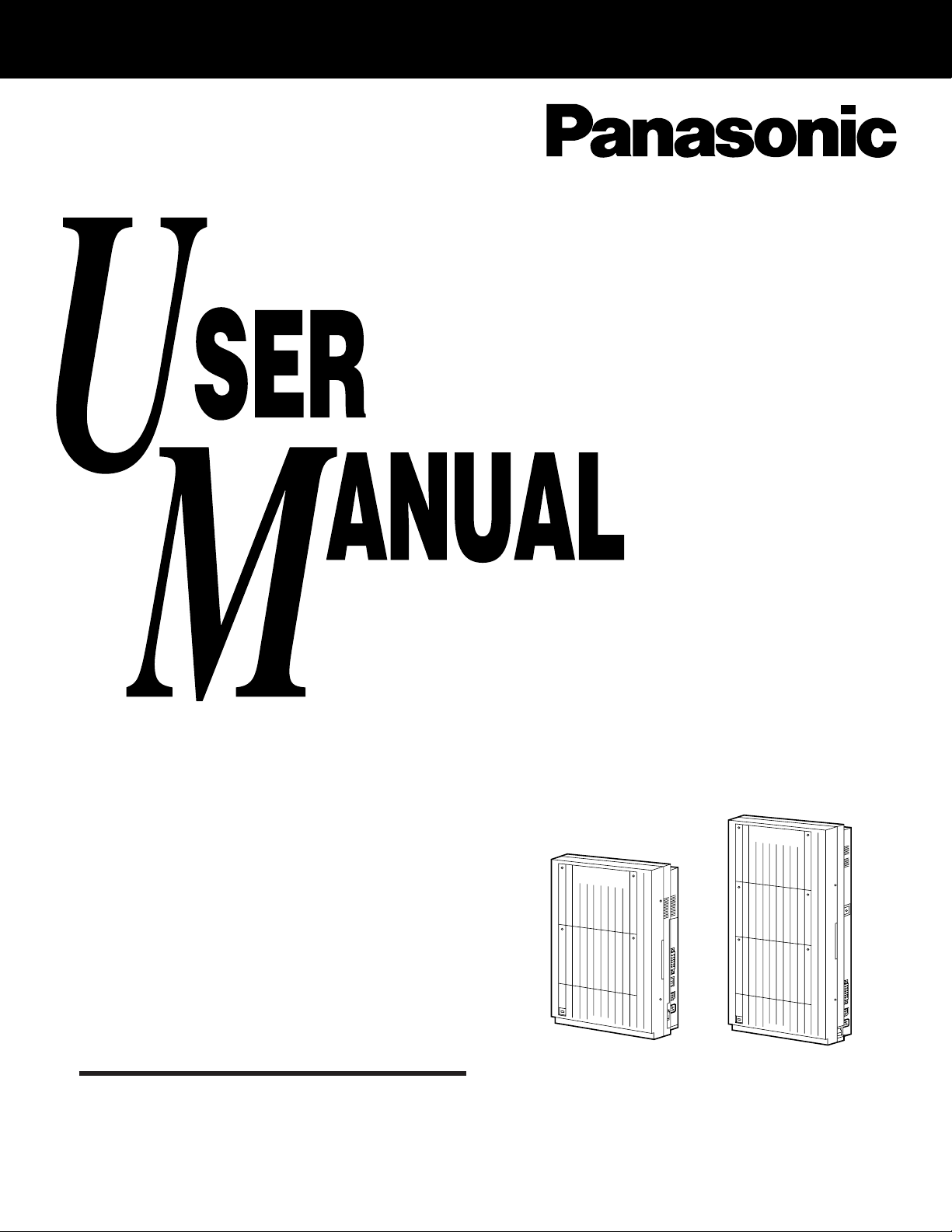
Digital Super Hybrid System
D1232
DIGITAL SUPER HYBRID SYSTEM
Panasonic
Panasonic
D816
DIGITAL SUPER HYBRID SYSTEM
MODEL
Please read this manual before using the
Digital Super Hybrid System.
KX-TD816E
KX-TD1232E
KX-TD816E / KX-TD1232E
Page 2
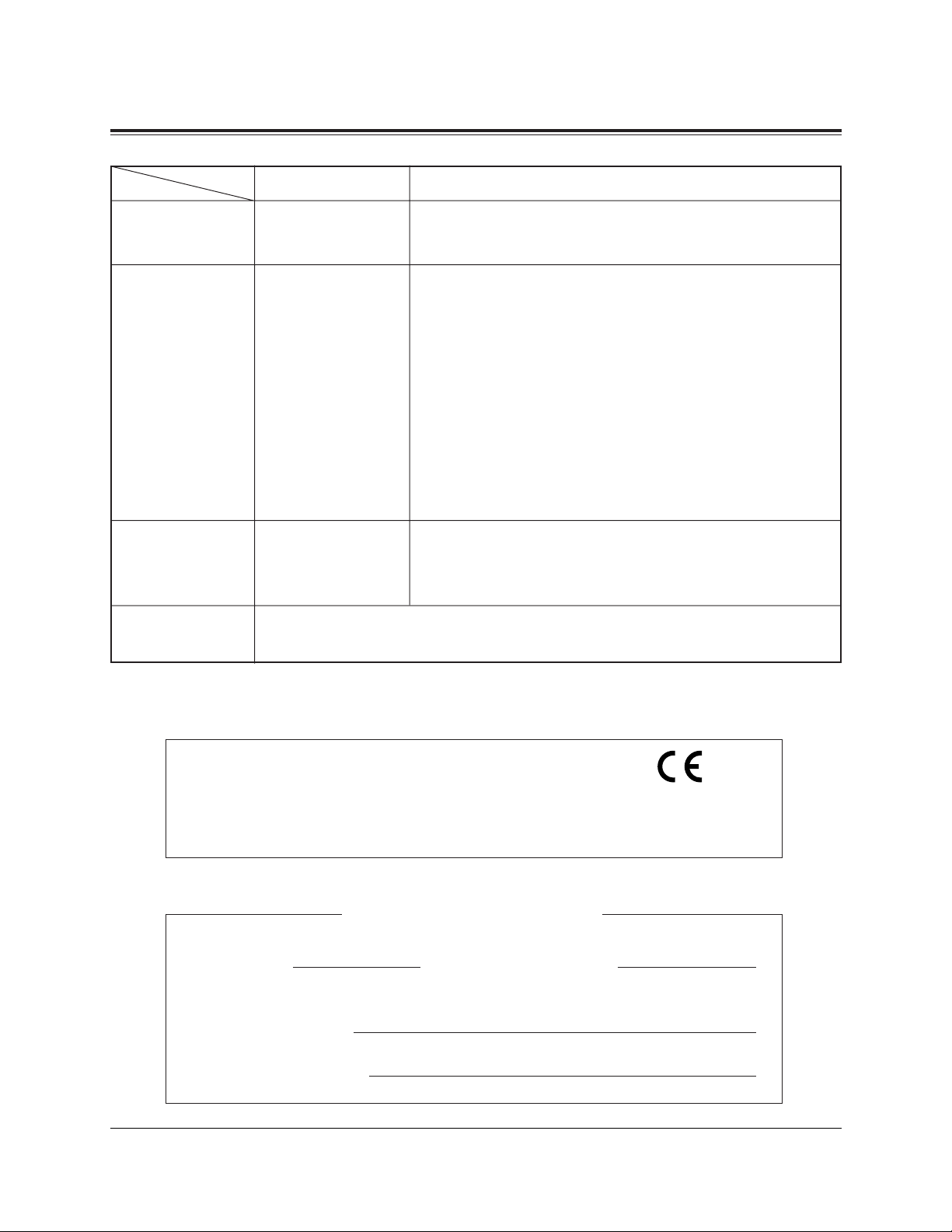
2
System Components
SERIAL NO. DATE OF PURCHASE
(found on the bottom of the unit)
NAME OF DEALER
DEALER’S ADDRESS
Thank you for purchasing this Panasonic Telephone System.
For your future reference
KX-TD816E Digital Super Hybrid System (Main Unit)
KX-TD1232E Digital Super Hybrid System (Main Unit)
KX-T7420E Digital Proprietary Telephone
KX-T7425E Digital Proprietary Telephone
KX-T7431E Digital Proprietary Telephone with 1-line Display
KX-T7433E Digital Proprietary Telephone with 3-line Display
KX-T7436E Digital Proprietary Telephone with 6-line Display
KX-T7220E Digital Proprietary Telephone
KX-T7230E Digital Proprietary Telephone with 2-line Display
KX-T7235E Digital Proprietary Telephone with 6-line Display
KX-T7250E Digital Proprietary Telephone
KX-TD7500CE DECT Portable Station
KX-T7440E Digital DSS Console
KX-T7441E Digital DSS Console
KX-T7240E Digital DSS Console
Single Line Telephones
DescriptionModel No.
Service Unit
Telephone
Optional
Equipment
User-supplied
Equipment
NOTICE: In this User Manual, the last letter “E” of each model number is omitted.
Warning
This is a Class A product. In a domestic environment
this product may cause radio interference in which case
the user may be required to take adequate measures.
73/23/EEC
89/336/EEC
92/31/EEC
93/68/EEC
Page 3
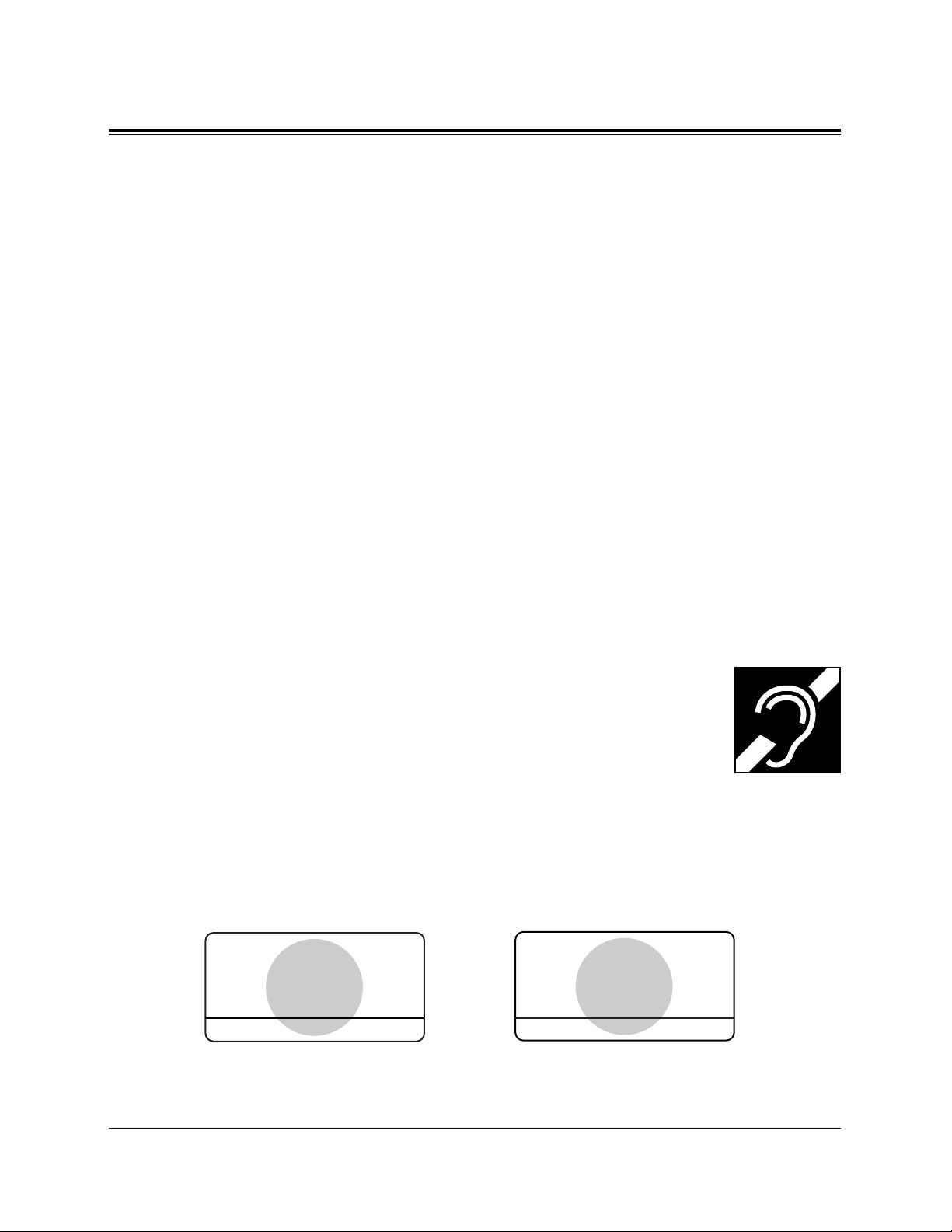
3
Cautions
When using the KX-T7200/KX-T7400 series, keep the following conditions in mind:
• These apparatuses are designed to be installed and operated under controlled conditions of
ambient temperature and a relative humidity not greater than 60%.
• Avoid installing the apparatus in damp or humid environments, such as bathrooms or
swimming pools.
• 999 or 112 can be dialled on the apparatus after accessing the CO line for the purpose of
making outgoing calls to the BT emergency service.
• During dialling, the apparatus may tinkle the bells of other telephones using the same line.
This is not a fault and we advise you not to call Fault Repair Service.
• If the apparatus does not operate properly, disconnect the unit from the extension line cord
and then connect again.
• If there is any trouble, unplug the extension line and connect a known working phone. If
the known working phone operates properly, have the defective phone repaired by one of
the specified Panasonic Factory Service Centers. If the known working phone does not
operate properly, check the Digital Super Hybrid System and the Internal extension wiring.
• Keep the unit away from heating appliances and electrical noise generating devices such as
fluorescent lamps and motors.
• The unit should be kept free of dust, moisture and vibration, and should not be exposed to
direct sunlight.
• Do not use benzine, thinner, or the like, or any abrasive powder to clean the cabinet. Wipe
it with a soft cloth.
• Do not use any handset other than a Panasonic handset.
• These apparatuses are capable of being used in conjunction with hearing aids
fitted with inductive coil pick-ups. The handset should be held as for normal
conversation. For operation the hearing aid should be set to it’s “T” position
or as directed in the operating instructions for the hearing aid.
• These apparatuses are designed to aid the visually handicapped to locate dial
keys and buttons.
WARNING:
TO PREVENT FIRE OR SHOCK HAZARD, DO NOT EXPOSE THIS
PRODUCT TO RAIN OR ANY TYPE OF MOISTURE.
APPROVED for connection to
telecommunication systems
specified in the instructions for
use subject to the conditions set
out in them.
KX-TD1232
NS / 1010 / 235 / R / 604365
APPROVED for connection to
telecommunication systems
specified in the instructions for
use subject to the conditions set
out in them.
KX-TD816
606055
Page 4
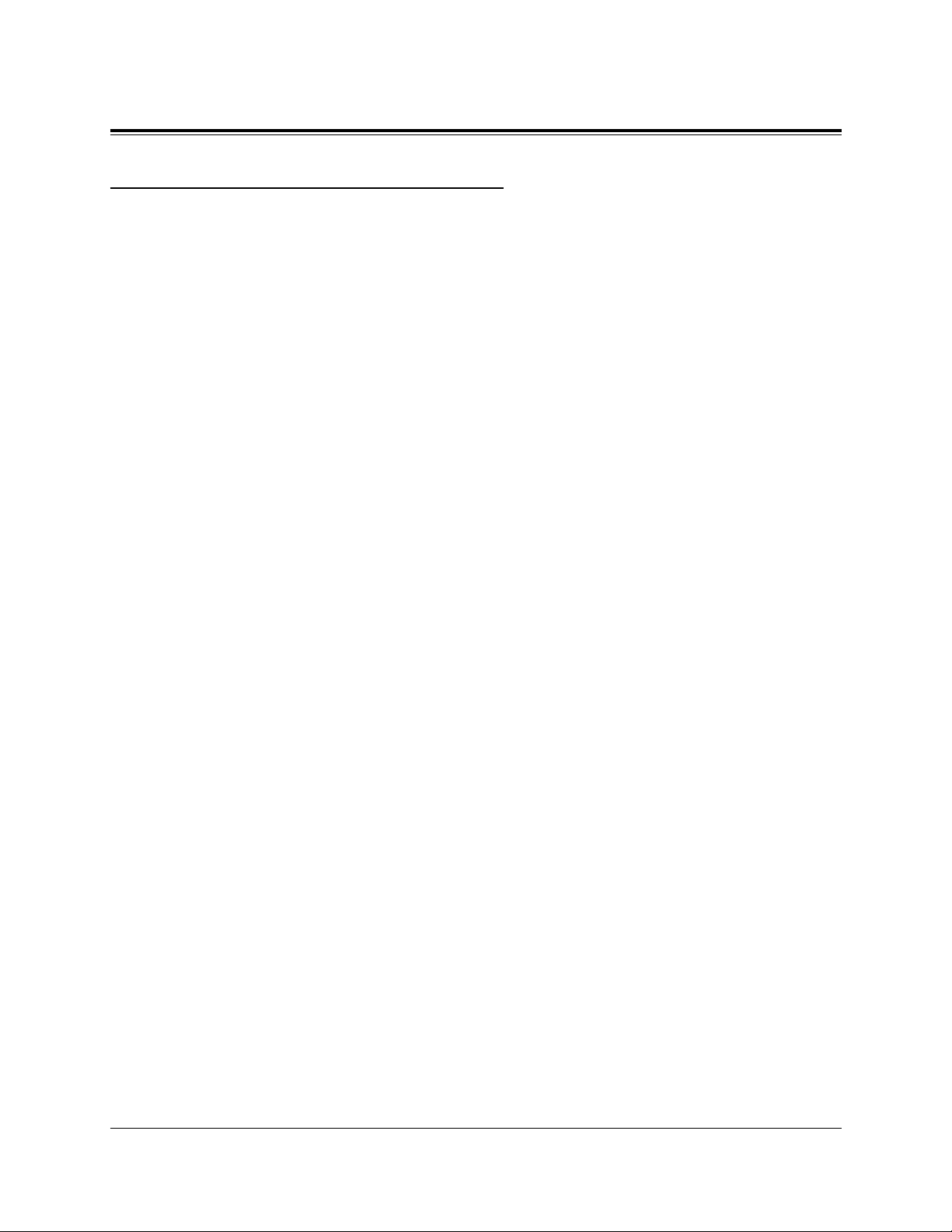
4
Introduction
Who Should Use This Manual
This manual is designed for users of Digital Super Hybrid Systems, model numbers
KX-TD816 and KX-TD1232. It is to be used after the system is installed and System
Programming is completed. The focus is Digital Proprietary Telephones (DPTs);
KX-T7420/KX-T7425/KX-T7431/KX-T7433/KX-T7436/KX-T7220/KX-T7230/
KX-T7235/KX-T7250, DECT Portable Station (PS); KX-TD7500, Digital DSS Console;
KX-T7440/KX-T7441/KX-T7240, Single Line Telephones (SLTs) and their features. The
step-by-step procedures required to activate each feature are discussed in detail.
Illustrations of the KX-TD816 and the KX-TD1232 systems and the required System
Programming are provided under separate cover in the Installation Manual.
Page 5
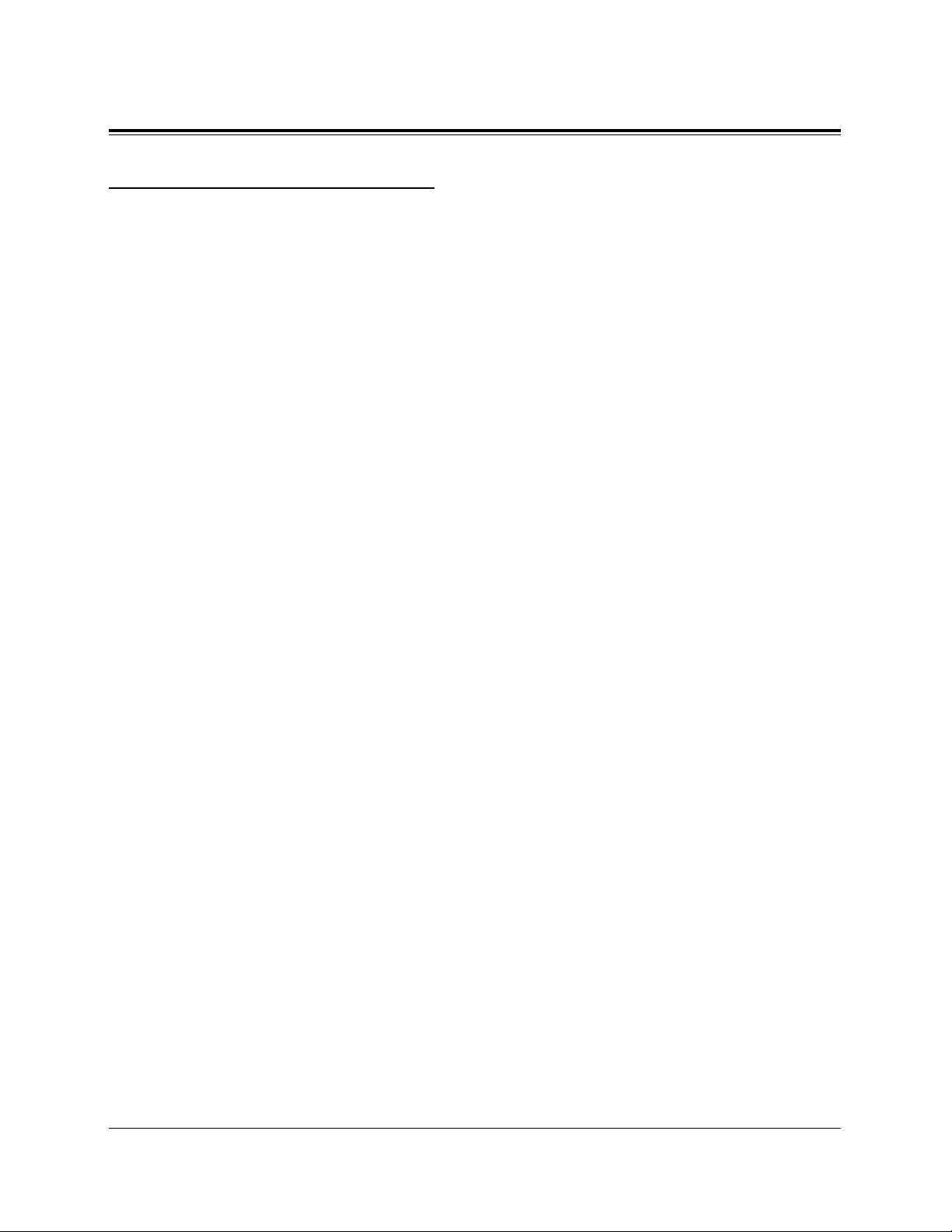
5
Introduction
How to Use This Manual
This manual consists of the following sections:
(Section 1) DPT Overview
Provides configuration information on DPTs. It provides an illustration of each
telephone, identifies their feature buttons, supplies background information on these
feature buttons, and provides initial setting.
(Section 2) Station Programming
Provides the steps required to assign features to DPT flexible buttons and to the DPT
system.
(Section 3) User Programming (Manager Programming)
Provides the steps required to assign some features to the system.
(Section 4) DPT Features
Provides background information on the DPT features and lists the steps required to
activate each feature.
(Section 5) DECT Portable Station Features
Provides background information on the DECT Portable Station features and lists the
steps required to activate each feature.
(Section 6) DSS Console Features
Provides configuration information on the DSS Console. It gives background information
on the DSS Console features and provides the steps required to activate each feature.
(Section 7) SLT and ISDN telephone Features
Provides background information on the SLT and ISDN telephone features and lists the
steps required to activate each features.
(Section 8) Quick Reference
Simply describes operating instructions for the features within the system.
(Section 9) Appendix
Provides Display Examples, a Feature Number List, Tone List, and other information.
Page 6

6
Introduction
Features and Capabilities
KX-TD816 and KX-TD1232 are sophisticated and powerful systems that satisfy just what
you expect of an office communications system. Some of the remarkable features are
listed below.
■ Automatic Callback Busy (Camp-On) informs you when the selected outside line or the
called party becomes idle.
■
Change Fee Reference allows you to see, print out and clear charges. Charges are
displayed per extension, CO line, account code, or the total of each can be referred to.
This feature is available only for KX-T7230 and KX-T7235.
■
CO Incoming Call Information Log (— Option) allows you to confirm the incoming
outside call information on the display. You can also call back the caller by selecting one
of the memorised numbers. This feature is available only for the KX-T7230, KX-T7235,
KX-T7433 and KX-T7436.
■
CO Outgoing Call Log redials by selecting one of the last five outside calls you made,
according to the number information on the display. This feature is available only for the
KX-T7235 and KX-T7436.
■
Hotel Application allows the operator to handle the front/operator service such as check-in
/ check-out, timed reminder (wake-up call). This feature is available only for the KXT7235 and KX-T7436.
■
Doorphone and Door Opener (— Option) enables the conversation between you and a
visitor at door. You can also unlock the door a few seconds from your phone.
■
Message Waiting
allows you to leave a message notification for another extension. The message
waiting lamp (MESSAGE indicator) gives a visual indication that a message notification has
been received. Even if the MESSAGE button is not provided or assigned, a special dial tone
after going off-hook indicates that a message notification has been received.
■ Paralleled Telephone Connection allows you to connect your DPT in parallel with a single
line telephone. Each telephone can have the same extension number so that you can use
either telephone. If the eXtra Device Port (XDP) feature is available through System
Programming, each telephone can be connected to the same extension jack but have
different extension numbers so that they can act as completely different extensions.
■
System Feature Access Menu allows you to access various features easily by following the
display on the LCD and pressing corresponding buttons. This feature is available only
for the KX-T7230, KX-T7235, KX-T7431, KX-T7433 and KX-T7436.
■
Voice Mail Integration (— Option) enables forwarding any incoming call to Voice Mail.
Recording or Playing back the message(s) is also available. To use Voice Mail services,
installing a Voice Processing System (VPS) is required.
Page 7
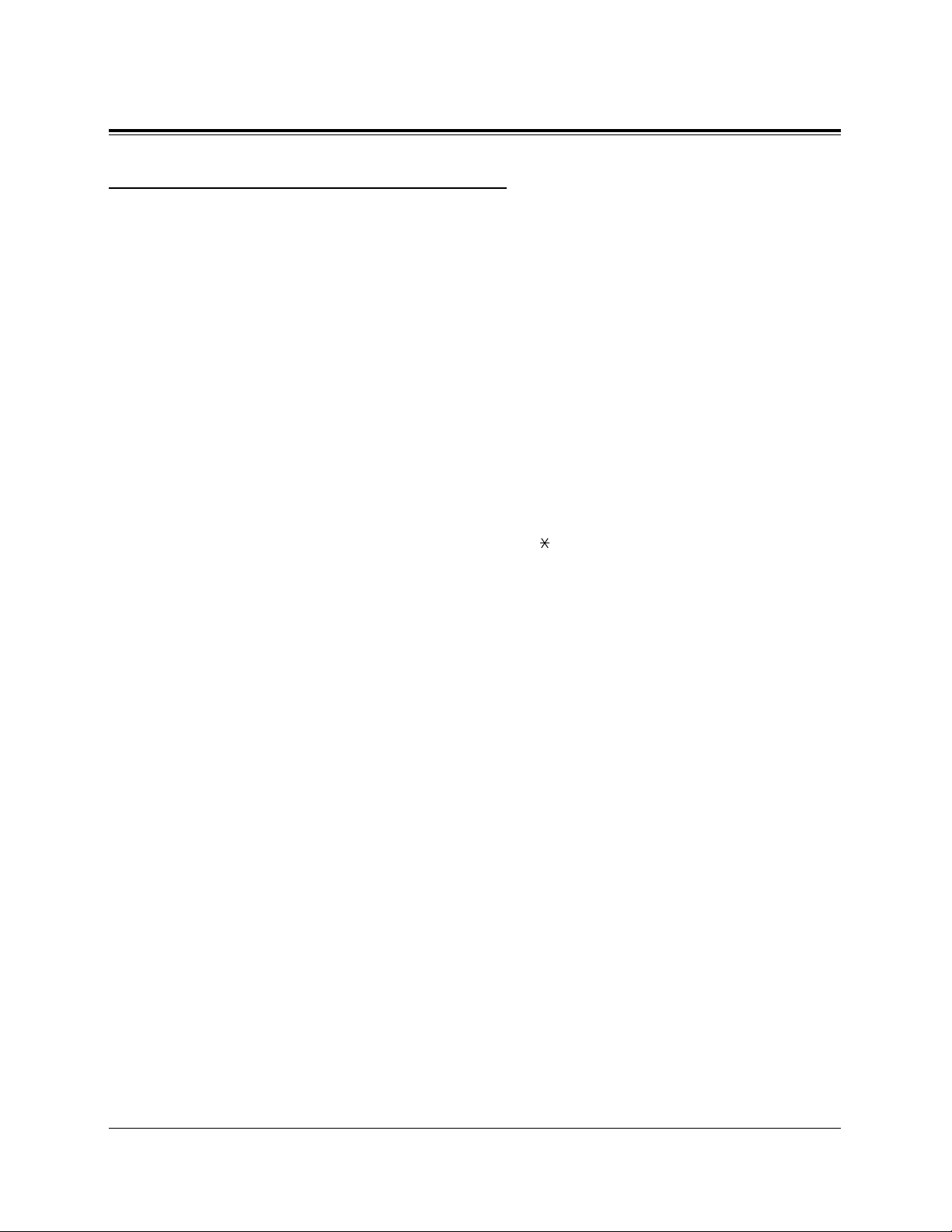
7
Introduction
Terms used in the Descriptions
Feature Numbers
A feature number is an access code for various functions when programming or executing
features using proprietary or standard telephones connected to the system. You can
access available features by dialling the corresponding feature number (and additional
parameter, if required).
There are two types of feature numbers as follows:
• Flexible feature number
• Fixed feature number
While fixed feature numbers cannot be changed, flexible feature numbers can be
changed. Refer to the Installation Manual for details. In this manual, the default
numbers are used to describe each operation and illustration. Use the new programmed
number if you have changed a flexible feature number. The lists of fixed numbers and
default flexible feature numbers are shown in the Appendix (Section 9).
If you use a dial pulse (DP) type standard telephone;
It is not possible to access features that have “ ” or “#” in their feature numbers.
Illustrations
All illustrations of DPTs used in the operating instructions are the KX-T7235.
Tones
Various tone types, such as Confirmation tone, Dial tone, Call Waiting tone, etc. are
explained in the Appendix (Section 9).
Displays
The display examples are in each operation step, if required. The display information list
is in the Appendix for your convenience.
Programming References
The related and required programming titles are noted for your reference.
System Programming should be done by the extension which is connected to Jack
number 01 or the System Manager. A KX-T7230, KX-T7235, KX-T7431, KX-T7433
and KX-T7436 can be used for this programming. Station Programming is individual
programming at your own proprietary telephone (PT). You can customise the extension
to your needs using any type of proprietary telephone.
Feature References
The related feature titles are noted for your reference.
Page 8
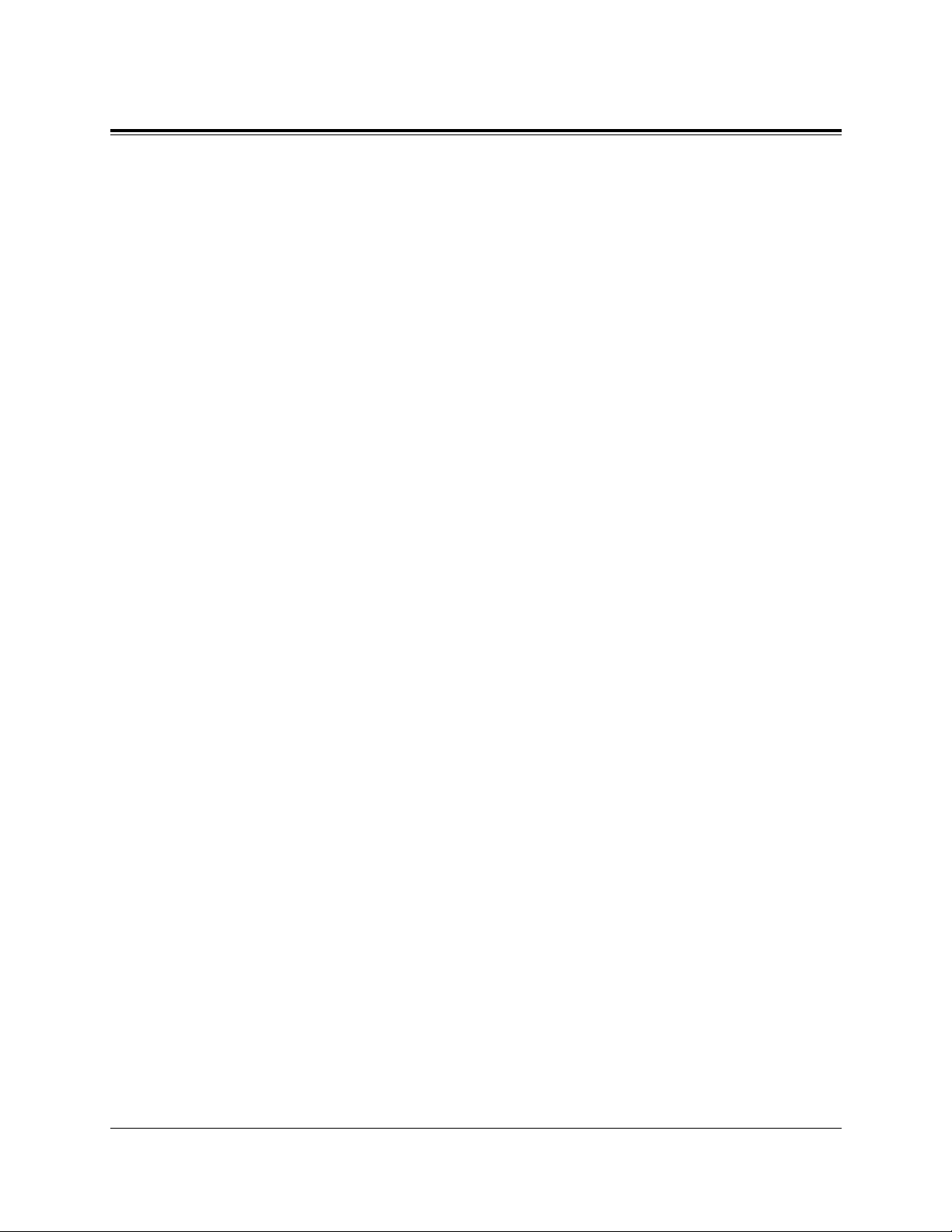
8
Table of Contents
Section 1 DPT Overview ......................................................1-1
1.1 Configuration................................................................................1-2
Location of Controls .....................................................................................................1-3
Feature Buttons ...........................................................................................................1-12
Fixed Buttons.........................................................................................................1-12
Flexible Buttons.....................................................................................................1-15
Line Access Buttons..............................................................................................1-16
Initial Settings for the KX-T7400 Series....................................................................1-18
Display Contrast Adjustment.................................................................................1-18
When using the headset .........................................................................................1-19
Changing the ringing tone of CO buttons / Intercom calls...................................1-19
Volume Control — Handset Receiver/Headset/Ringer/Speaker...........................1-19
Initial Settings for the KX-T7200 Series....................................................................1-22
Display Contrast Adjustment.................................................................................1-22
When using the headset .........................................................................................1-22
Changing the ringing tone of CO buttons / Intercom calls...................................1-22
Volume Control — Handset Receiver/Headset/Ringer/Speaker...........................1-23
LED Indication ...........................................................................................................1-25
Section 2 Station Programming...........................................2-1
2.1 Station Programming Instructions.............................................2-2
2.2 Station Programming...................................................................2-6
Call Waiting Tone Type Assignment ............................................................................2-6
Charge Fee Reference...................................................................................................2-7
Extension Charge Fee Reference ............................................................................2-7
CO Line Charge Fee Reference ..............................................................................2-9
Account Code Charge Fee Reference ...................................................................2-10
Total Extension Charge Fee Reference.................................................................2-11
Total CO Line Charge Fee Reference...................................................................2-12
Total Account Code Charge Fee Reference ..........................................................2-13
Account Code Set..................................................................................................2-14
Flexible Button Assignment .......................................................................................2-15
Account Button......................................................................................................2-15
Alert Button...........................................................................................................2-16
Conference (CONF) Button ..................................................................................2-16
Direct Station Selection (DSS) Button..................................................................2-17
FWD/DND Button.................................................................................................2-18
Group-CO (G-CO) Button.....................................................................................2-18
Page 9
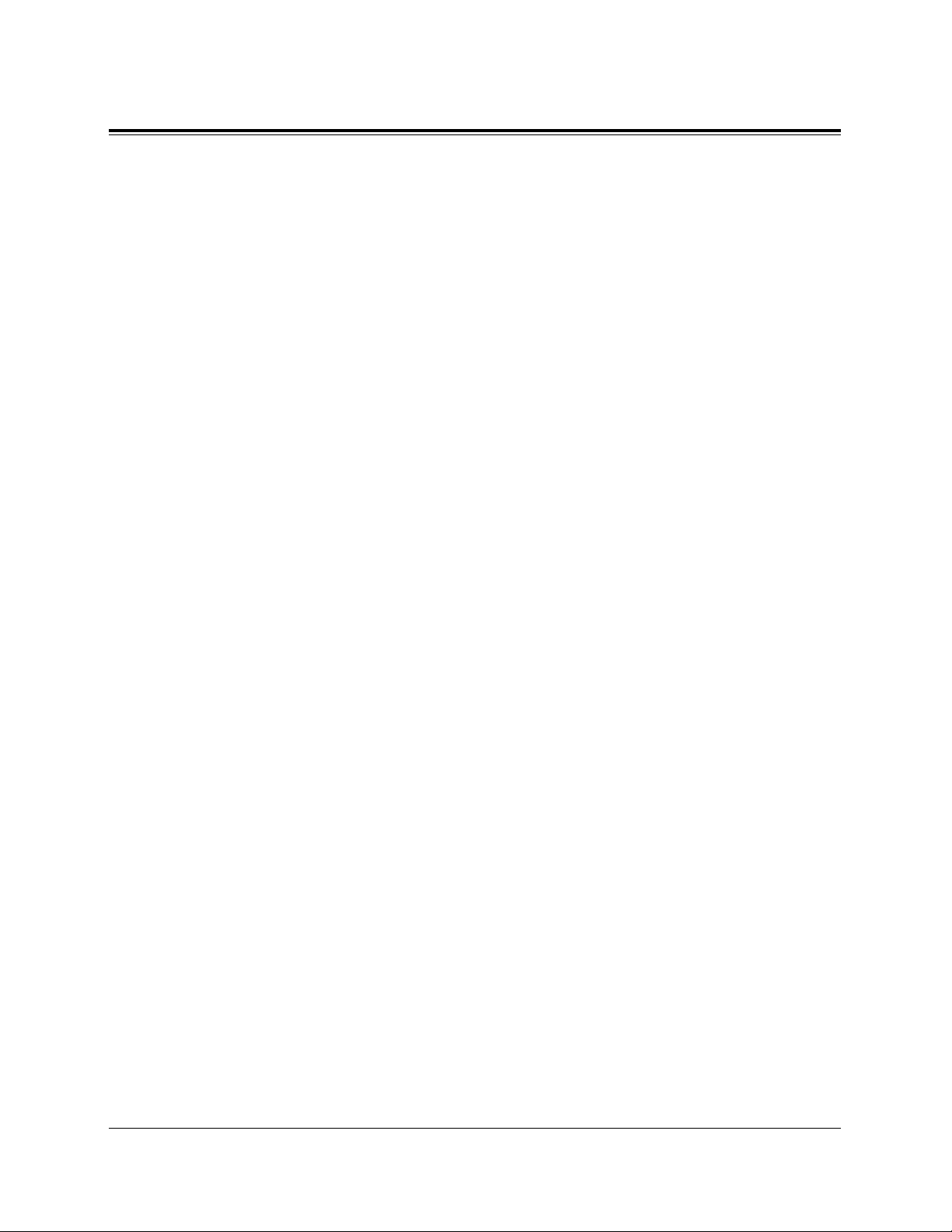
9
Table of Contents
Hurry-Up Button ...................................................................................................2-19
Live Call Screening (LCS) Button........................................................................2-19
Live Call Screening (LCS) Cancel Button............................................................2-20
Log-In / Log-Out Button.......................................................................................2-20
Loop-CO (L-CO) Button .......................................................................................2-21
Message Waiting (MESSAGE) Button .................................................................2-21
Night Button..........................................................................................................2-22
One-Touch Dialling Button...................................................................................2-23
One-Touch Dialling with Auto Hold Button.........................................................2-24
Phantom Extension Button....................................................................................2-25
SAVE Button .........................................................................................................2-26
Single-CO (S-CO) Button.....................................................................................2-27
Terminate Button...................................................................................................2-28
Two-Way Record Button .......................................................................................2-29
Two-Way Transfer Button .....................................................................................2-30
Voice Mail (VM) Transfer Button .........................................................................2-31
Full One-Touch Dialling Assignment.........................................................................2-32
Handset / Headset Selection.......................................................................................2-32
Intercom Alerting Assignment....................................................................................2-33
Live Call Screening Mode Set....................................................................................2-34
Phantom Extension Bell On / Off Set........................................................................2-35
Preferred Line Assignment — Incoming....................................................................2-36
No Line Preference — Incoming..........................................................................2-36
Ringing Line Preference — Incoming..................................................................2-36
Prime Line (CO Line) Preference — Incoming....................................................2-37
Preferred Line Assignment — Outgoing....................................................................2-38
No Line Preference — Outgoing ..........................................................................2-38
Idle Line Preference — Outgoing.........................................................................2-39
Prime Line (CO Line) Preference — Outgoing....................................................2-39
Prime Line (INTERCOM) Preference — Outgoing.............................................2-40
Ringing Tone Selection for CO Buttons.....................................................................2-41
Ringing Tone Selection for Intercom Calls ................................................................2-42
Self-Extension Number Confirmation........................................................................2-43
Station Programming Data Default Set......................................................................2-43
Station Speed Dialling Number / Name Assignment
(KX-T7235 / KX-T7431 / KX-T7433 / KX-T7436 only)....................................2-44
Section 3 User Programming (Manager Programming)...3-1
3.1 User Programming Instructions..................................................3-2
General Programming Instructions...............................................................................3-2
Programming Ways .......................................................................................................3-5
Page 10
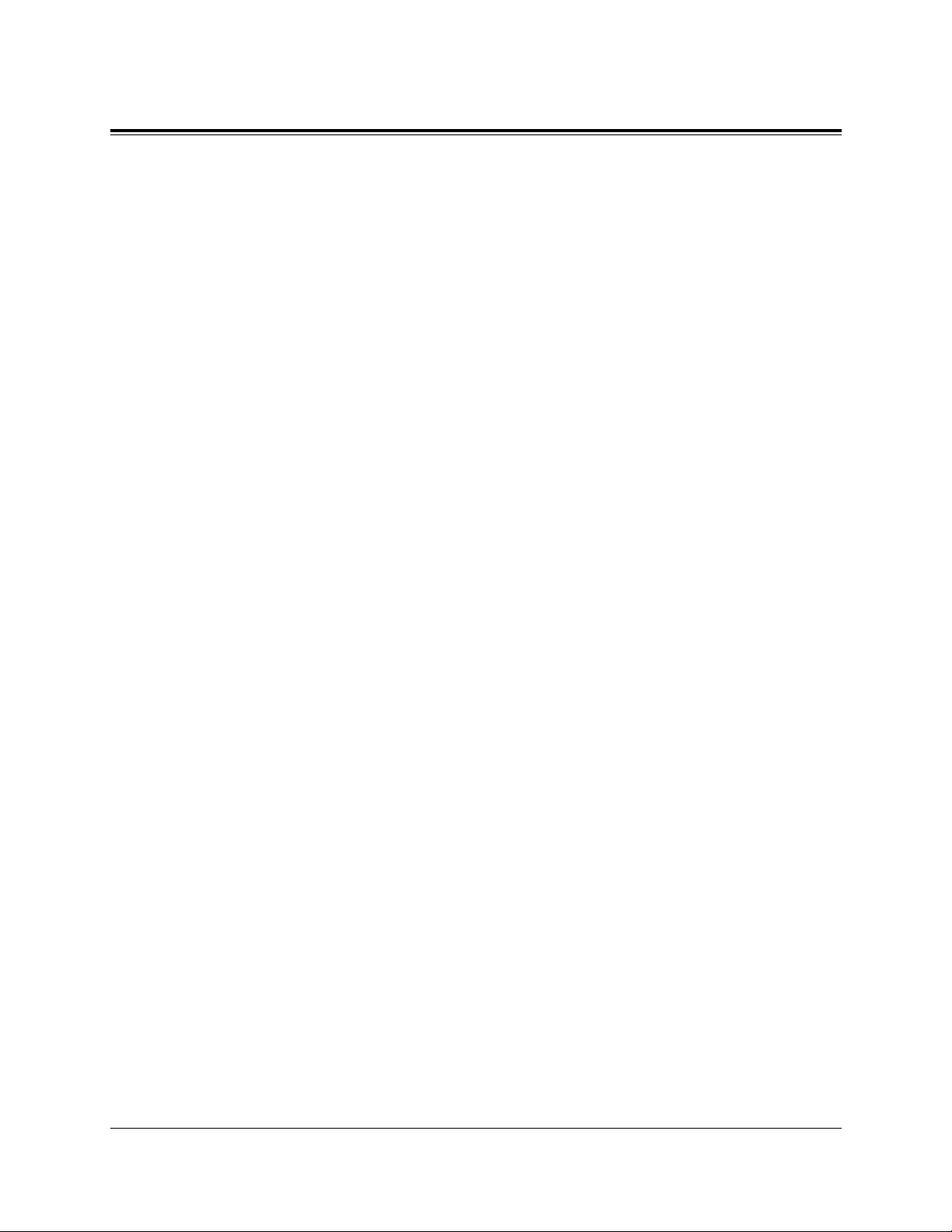
10
Table of Contents
3.2 User Programming (Manager Programming)...........................3-7
[000] Data and Time Set...............................................................................................3-7
[001] System Speed Dialling Number Set ...................................................................3-9
[002] System Speed Dialling Name Set.....................................................................3-11
[003] Extension Number Set......................................................................................3-12
[004] Extension Name Set..........................................................................................3-14
Section 4 DPT Features........................................................4-1
4.1 Basic Operations...........................................................................4-2
Making Calls.................................................................................................................4-2
Intercom Calling......................................................................................................4-2
Outward Dialling.....................................................................................................4-2
Receiving Calls .............................................................................................................4-4
4.2 DPT Features.................................................................................4-5
A
Absent Message Capability..........................................................................................4-5
Account Code Entry .....................................................................................................4-9
Alternate Calling — Ring / Voice ..............................................................................4-13
Answering, Direct CO Line........................................................................................4-14
Automatic Callback Busy (Camp-On) .......................................................................4-15
B
Background Music (BGM) .........................................................................................4-17
Busy Station Signalling (BSS) ...................................................................................4-18
C
Call Forwarding — SUMMARY ...............................................................................4-19
Call Forwarding — All Calls ................................................................................4-21
Call Forwarding — Busy ......................................................................................4-22
Call Forwarding — No Answer ............................................................................4-23
Call Forwarding — Busy / No Answer.................................................................4-24
Call Forwarding — to CO Line ............................................................................4-25
Call Forwarding — Follow Me.............................................................................4-26
Call Forwarding — to ISDN Line.........................................................................4-27
Call Forwarding — CANCEL....................................................................................4-29
Call Hold.....................................................................................................................4-31
Call Hold, Exclusive...................................................................................................4-32
Call Hold Retrieve......................................................................................................4-33
Page 11
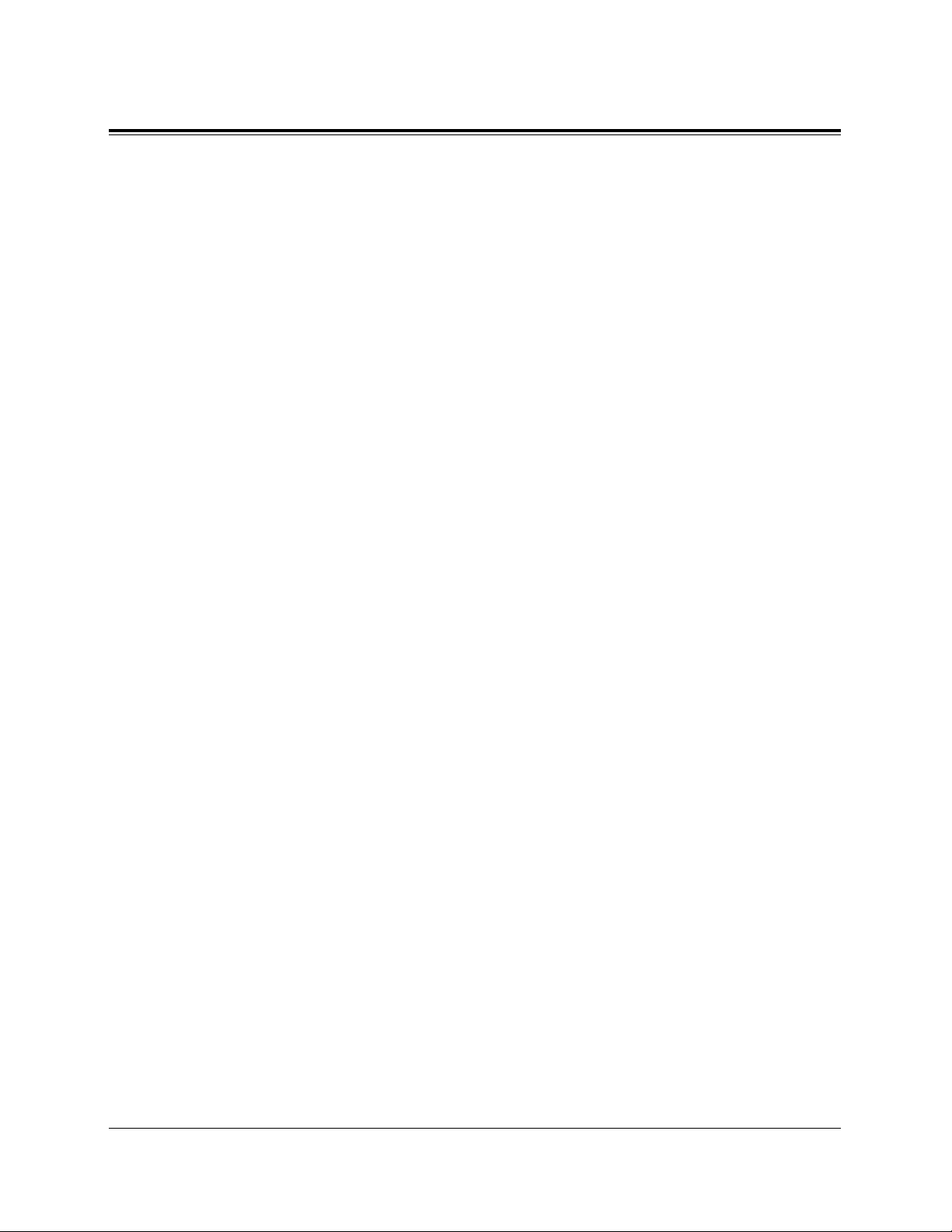
11
Table of Contents
Calling / Connected Line Identification Presentation (CLIP / COLP)......................4-34
Calling Line Identification Restriction (CLIR)..........................................................4-35
Call Park .....................................................................................................................4-36
Call Pickup, CO Line .................................................................................................4-38
Call Pickup, Directed..................................................................................................4-39
Call Pickup, Group.....................................................................................................4-40
Call Pickup Deny........................................................................................................4-41
Call Splitting ...............................................................................................................4-42
Call Transfer — to CO Line.......................................................................................4-43
Call Transfer — to Extension.....................................................................................4-44
Call Waiting ................................................................................................................4-47
CO Incoming Call Information Display.....................................................................4-49
CO Incoming Call Information Log...........................................................................4-52
CO Incoming Call Information Log Lock..................................................................4-55
CO Incoming Call Information Log Mode ................................................................4-57
Conference..................................................................................................................4-58
Connected Line Identification Restriction (COLR)...................................................4-60
D
Display Call Information............................................................................................4-61
Do Not Disturb (DND) ...............................................................................................4-62
Do Not Disturb for Direct Dialling In Calls ..............................................................4-64
Do Not Disturb (DND) Override................................................................................4-65
Doorphone Call...........................................................................................................4-66
E
Electronic Station Lockout.........................................................................................4-68
Emergency Call...........................................................................................................4-69
External Feature Access..............................................................................................4-70
F
Full One-Touch Dialling.............................................................................................4-71
H
Handset Microphone Mute.........................................................................................4-72
Handsfree Answerback ...............................................................................................4-73
Handsfree Operation ...................................................................................................4-74
Hotel Application — Room Management..................................................................4-75
I
Intercom Calling.........................................................................................................4-77
Page 12
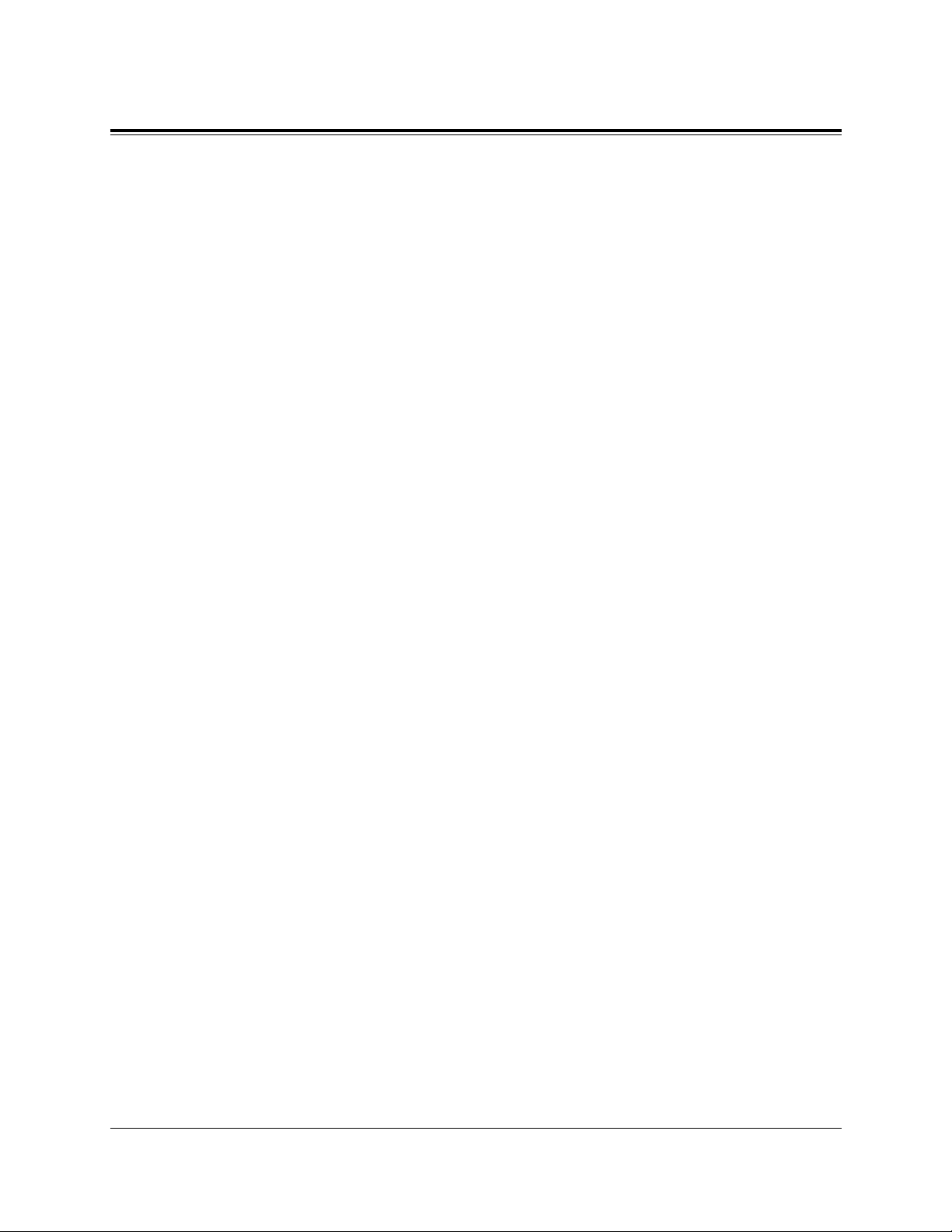
12
Table of Contents
L
Live Call Screening (LCS).........................................................................................4-79
Lockout.......................................................................................................................4-84
Log-In / Log-Out........................................................................................................4-85
M
Message Waiting.........................................................................................................4-87
Microphone Mute .......................................................................................................4-90
N
Night Service..............................................................................................................4-91
Notebook Function .....................................................................................................4-94
O
Off-Hook Call Announcement (OHCA).....................................................................4-95
Off-Hook Monotor......................................................................................................4-97
One-Touch Dialling....................................................................................................4-98
Operator Call ..............................................................................................................4-99
Outward Dialling, Line Access — SUMMARY......................................................4-100
Line Access,Automatic .......................................................................................4-101
Line Access, CO Line Group ..............................................................................4-102
Line Access, Individual .......................................................................................4-103
P
Paging — SUMMARY.............................................................................................4-104
Paging — All.......................................................................................................4-105
Paging — External ..............................................................................................4-105
Paging — Group..................................................................................................4-107
Paging — ANSWER ................................................................................................4-109
Paging — DENY......................................................................................................4-110
Paging and Transfer..................................................................................................4-111
Parallelled Telephone Connection............................................................................4-114
Phantom Extension...................................................................................................4-116
Pickup Dialling (Hot Line) .......................................................................................4-118
Predial Preparation ...................................................................................................4-120
Pulse to Tone Conversion.........................................................................................4-121
Q
Quick Dialling ..........................................................................................................4-122
R
Recall........................................................................................................................4-123
Page 13
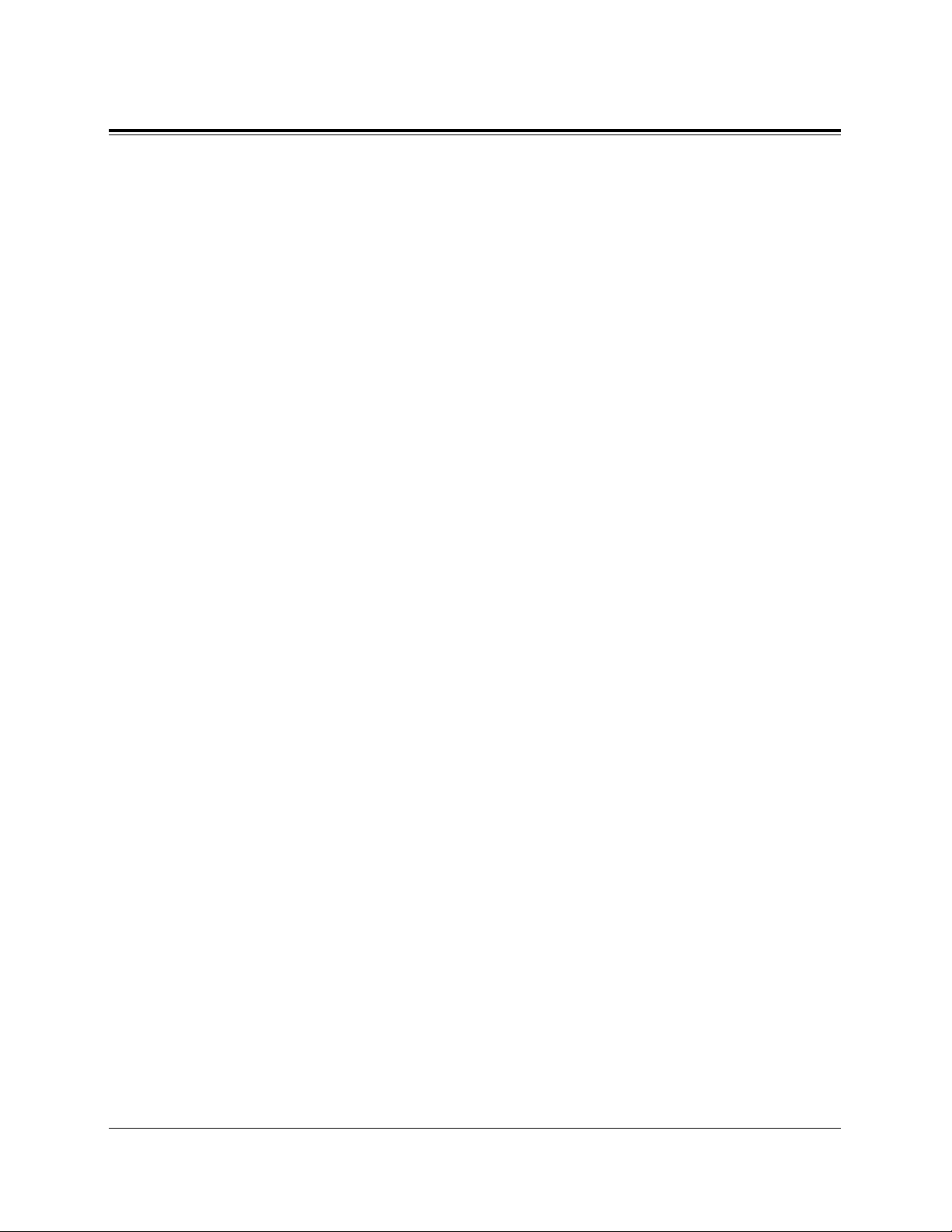
13
Table of Contents
Redial, Automatic .....................................................................................................4-124
Redial, Last Number.................................................................................................4-125
Redial, Saved Number ..............................................................................................4-126
S
Secret Dialling..........................................................................................................4-127
Station Feature Clear................................................................................................4-128
Station Speed Dialling..............................................................................................4-129
System Speed Dialling .............................................................................................4-131
System Working Report............................................................................................4-132
T
Terminate..................................................................................................................4-133
Timed Reminder.......................................................................................................4-134
Toll Restriction Override..........................................................................................4-136
Toll Restriction Override by Account Code Entry ..............................................4-136
Toll Restriction Override for System Speed Dialling.........................................4-137
Trunk (CO Line) Answer From Any Station (TAFAS) ............................................4-138
Two-Way Recording into the Voice Mail .................................................................4-139
U
Uniform Call Distribution (UCD)............................................................................4-140
V
Voice Mail Integration..............................................................................................4-141
Voice Mail Transfer..................................................................................................4-143
W
Whisper OHCA ........................................................................................................4-144
4.3 Operator Service Features.......................................................4-146
Alert Indication .........................................................................................................4-146
Automatic Overflow and Hurry-Up Transfer...........................................................4-147
Background Music (BGM) — External...................................................................4-148
Class of Service (COS) Switch ................................................................................4-151
CO Incoming Call Information Log Lock Clear ......................................................4-154
Hotel Application......................................................................................................4-155
Check-In / Check-Out .........................................................................................4-155
Timed Reminder, Notification for Unscreened Extension..................................4-158
Timed Reminder, Remote (Wake-Up Call) .........................................................4-159
Live Call Screening Password Control.....................................................................4-163
Remote Station Lock Control ...................................................................................4-164
Page 14
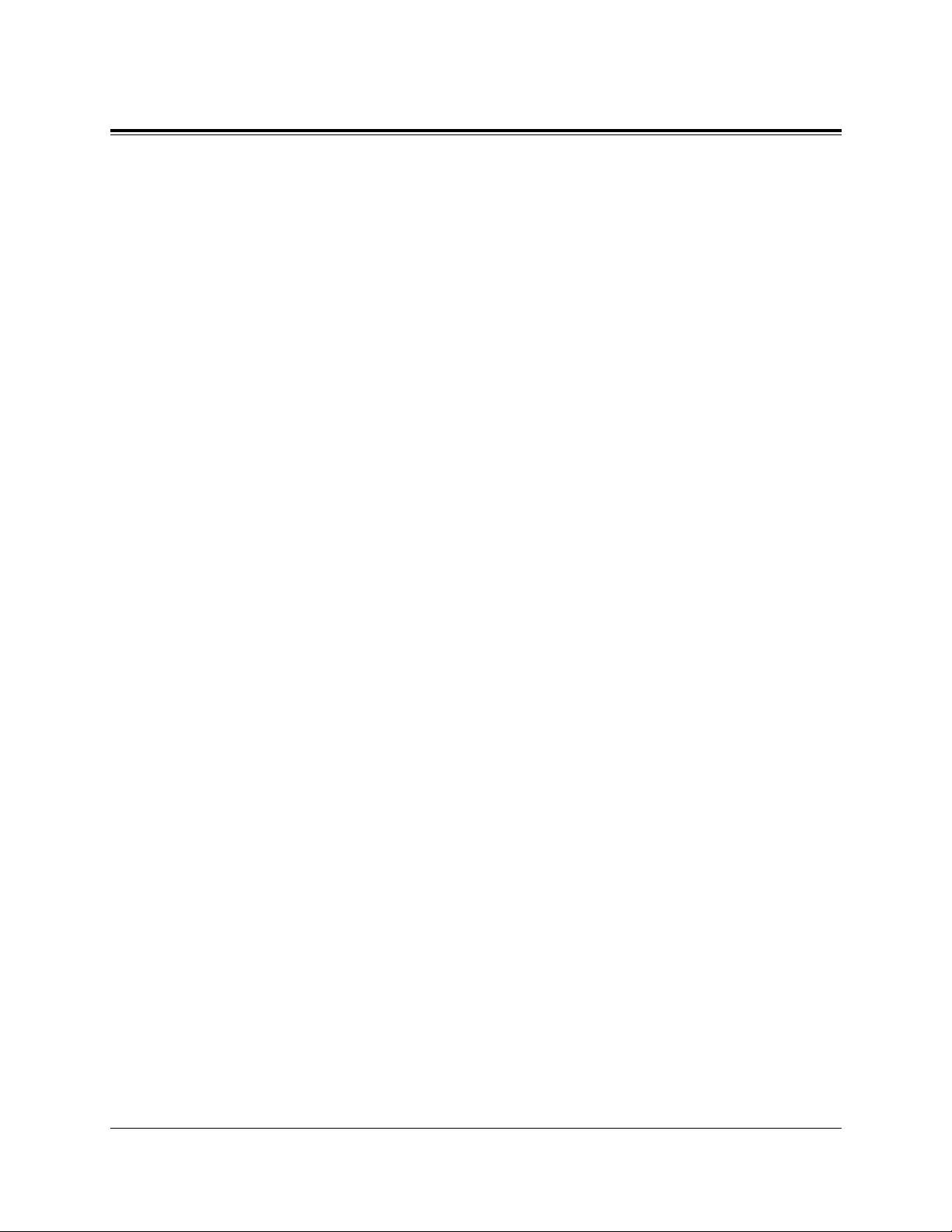
14
Table of Contents
4.4 Special Display Features..........................................................4-165
How to Use the Display............................................................................................4-165
Call Forwarding / Do Not Disturb............................................................................4-168
CO Outgoing Call Log .............................................................................................4-170
Extension Dialling....................................................................................................4-171
Station Speed Dialling..............................................................................................4-174
System Speed Dialling .............................................................................................4-176
System Feature Access Menu...................................................................................4-178
Section 5 DECT Portable Station Features........................5-1
5.1 DECT Portable Station Overview...............................................5-2
Location of Controls .....................................................................................................5-3
About the LCD (Liquid Crystal Display).....................................................................5-5
Installing the Batteries..................................................................................................5-7
Initial Settings ...............................................................................................................5-9
Installing the Handset Clip.........................................................................................5-10
5.2 DECT Portable Station Features ..............................................5-11
Basic Operations .........................................................................................................5-11
Making Intercom Calls..........................................................................................5-11
Making Outside Calls............................................................................................5-12
Redialling a Number in the Call Log....................................................................5-14
Answering Calls ....................................................................................................5-15
Call Hold.....................................................................................................................5-16
Key Lock Setting........................................................................................................5-17
Call Directory .............................................................................................................5-18
Call Directory Number / Name Assignment .........................................................5-20
Call Directory Dialling..........................................................................................5-26
Call Directory Data Clear......................................................................................5-28
Entering Characters...............................................................................................5-29
Key Operations...........................................................................................................5-31
Super EXtra Device Ports (SXDP).............................................................................5-32
Other Operations.........................................................................................................5-35
5.3 PS Programming.........................................................................5-46
PS Programming Overview........................................................................................5-46
PS Programming Item Description.............................................................................5-47
PS Programming Operations......................................................................................5-52
Page 15
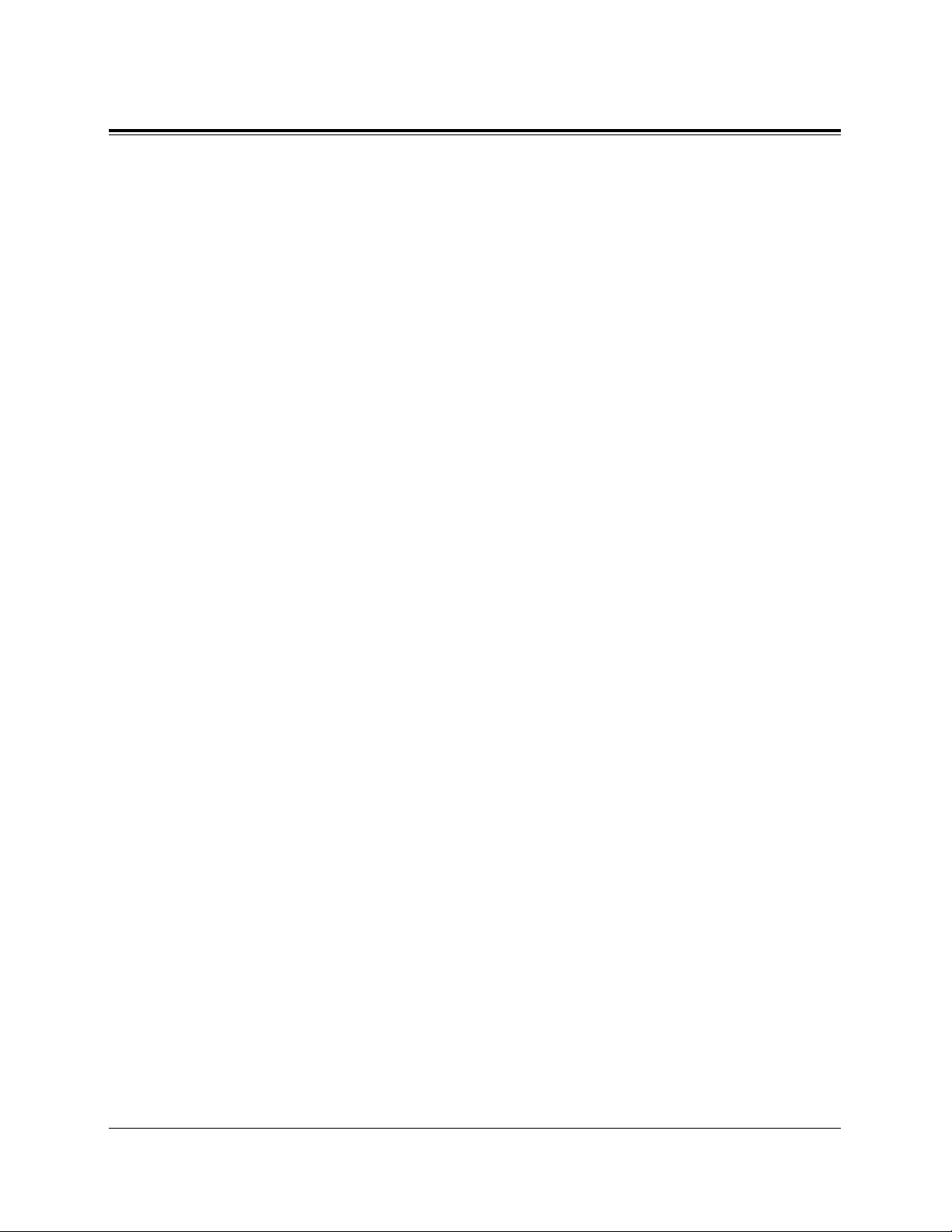
15
Table of Contents
5.4 PBX Programming.....................................................................5-55
PBX Programming Overview.....................................................................................5-55
PBX Programming Operations ...................................................................................5-56
5.5 Troubleshooting ..........................................................................5-60
5.6 Safety Instructions......................................................................5-62
Section 6 DSS Console Features..........................................6-1
6.1 Configuration................................................................................6-2
Location of Controls .....................................................................................................6-3
Feature Buttons .............................................................................................................6-4
6.2 DSS Console Features...................................................................6-5
Station Programming....................................................................................................6-5
Extension Number Assignment ...............................................................................6-5
One-Touch Dialling Assignment.............................................................................6-6
One-Touch Access Assignment for System Features ..............................................6-6
Direct Station Dialling..................................................................................................6-9
One-Touch Dialling......................................................................................................6-9
One-Touch Access for System Features.......................................................................6-9
Call Transfer...............................................................................................................6-10
ANSWER / RELEASE Button Operation (KX-T7441 only)....................................6-11
Section 7 SLT and ISDN Telephone Features....................7-1
7.1 Basic Operations...........................................................................7-2
Making Calls.................................................................................................................7-2
Intercom Calling......................................................................................................7-2
Outward Dialling.....................................................................................................7-2
Receiving Calls .............................................................................................................7-3
7.2 SLT and ISDN Telephone Features .............................................7-4
A
Absent Message Capability..........................................................................................7-4
Account Code Entry .....................................................................................................7-8
Page 16
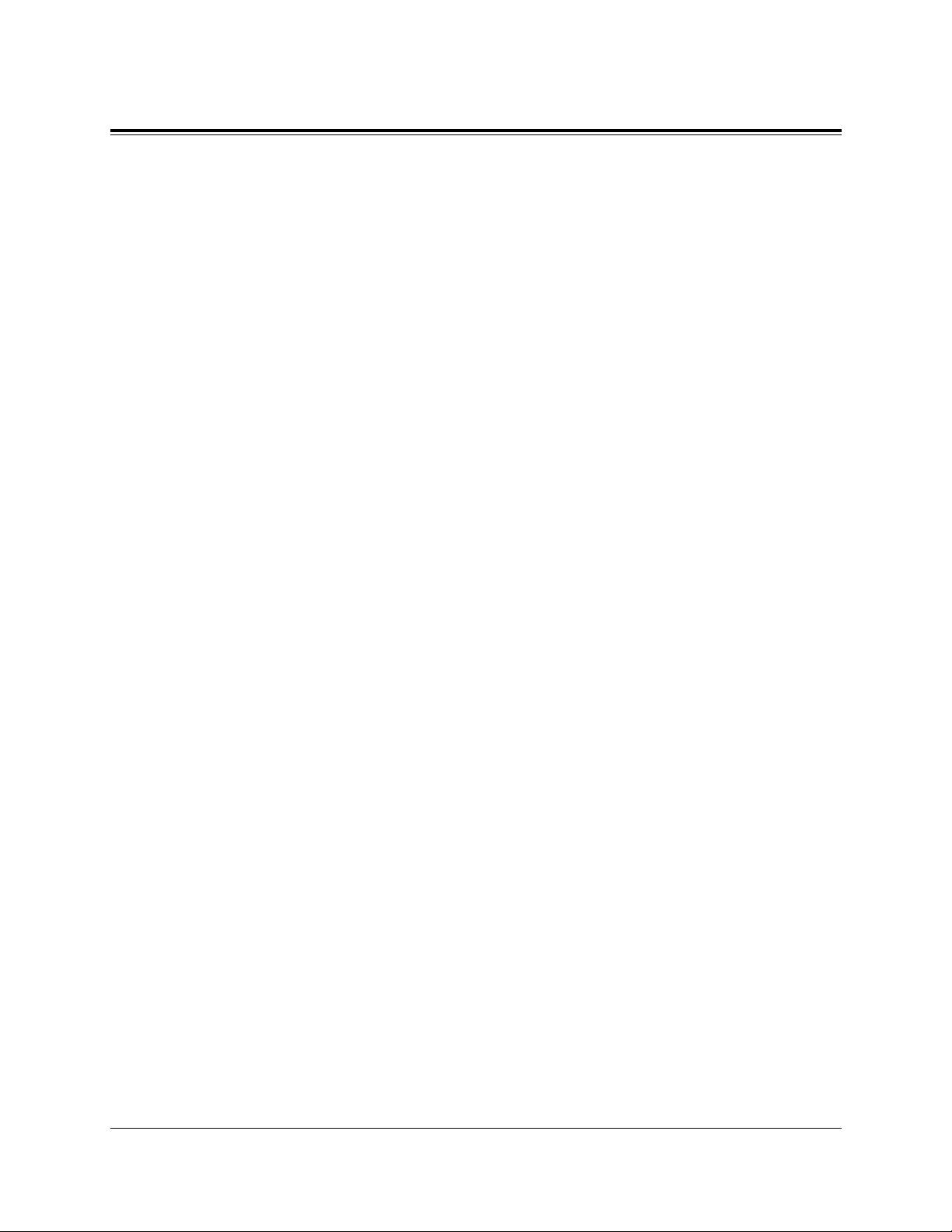
16
Table of Contents
Alternate Calling — Ring / Voice ..............................................................................7-10
Automatic Callback Busy (Camp-On) .......................................................................7-11
B
Busy Station Signalling (BSS) ...................................................................................7-12
C
Call Forwarding — SUMMARY ...............................................................................7-13
Call Forwarding — All Calls ................................................................................7-14
Call Forwarding — Busy ......................................................................................7-15
Call Forwarding — No Answer ............................................................................7-15
Call Forwarding — Busy / No Answer.................................................................7-16
Call Forwarding — to CO Line ............................................................................7-17
Call Forwarding — Follow Me.............................................................................7-18
Call Forwarding — to ISDN Line.........................................................................7-19
Call Forwarding — CANCEL....................................................................................7-20
Call Hold.....................................................................................................................7-22
Call Hold Retrieve......................................................................................................7-23
Calling / Connected Line Identification Presentation (CLIP / COLP)......................7-24
Calling Line Identification Restriction (CLIR)..........................................................7-25
Call Park .....................................................................................................................7-26
Call Pickup, CO Line .................................................................................................7-27
Call Pickup, Directed..................................................................................................7-28
Call Pickup, Group.....................................................................................................7-29
Call Pickup Deny........................................................................................................7-30
Call Splitting ...............................................................................................................7-31
Call Transfer — to CO Line.......................................................................................7-32
Call Transfer — to Extension.....................................................................................7-33
Call Waiting ................................................................................................................7-35
Conference..................................................................................................................7-37
Connected Line Identification Restriction (COLR)...................................................7-39
D
Do Not Disturb (DND) ...............................................................................................7-40
Do Not Disturb for Direct Dialling In Calls ..............................................................7-42
Do Not Disturb (DND) Override................................................................................7-43
Doorphone Call...........................................................................................................7-44
E
Electronic Station Lockout.........................................................................................7-46
Emergency Call...........................................................................................................7-47
External Feature Access..............................................................................................7-48
Page 17
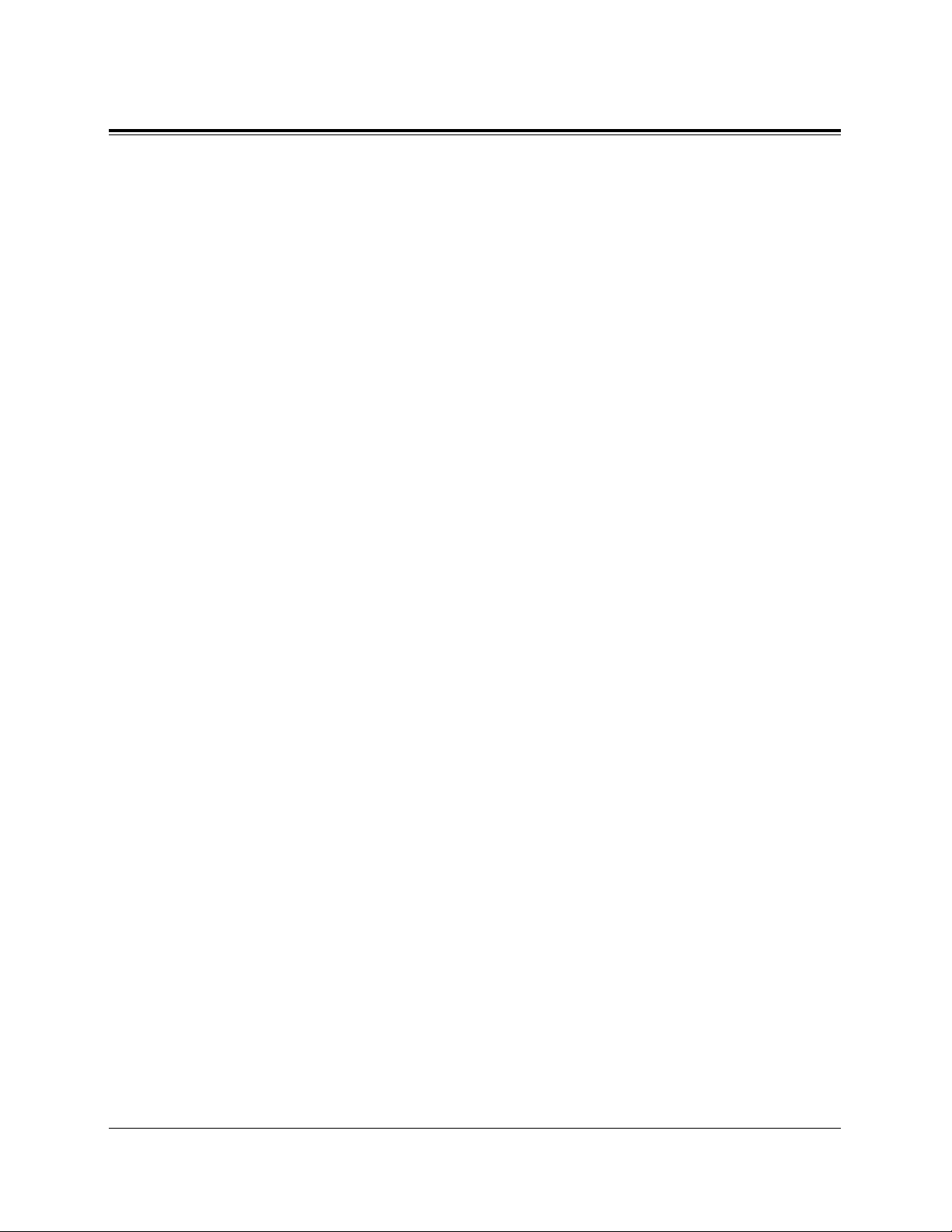
17
Table of Contents
H
Hotel Application — Room Management..................................................................7-49
I
Intercom Calling.........................................................................................................7-51
L
Lockout.......................................................................................................................7-52
Log-In / Log-Out........................................................................................................7-52
M
Message Waiting.........................................................................................................7-53
N
Night Service..............................................................................................................7-56
O
Off-Hook Call Announcement (OHCA).....................................................................7-58
Operator Call ..............................................................................................................7-59
Outward Dialling, Line Access — SUMMARY........................................................7-60
Line Access,Automatic .........................................................................................7-61
Line Access, CO Line Group ................................................................................7-62
P
Paging — SUMMARY...............................................................................................7-63
Paging — All.........................................................................................................7-64
Paging — External ................................................................................................7-64
Paging — Group....................................................................................................7-66
Paging — ANSWER ..................................................................................................7-68
Paging and Transfer....................................................................................................7-69
Parallelled Telephone Connection..............................................................................7-72
Pickup Dialling (Hot Line) .........................................................................................7-73
Pulse to Tone Conversion...........................................................................................7-75
Q
Quick Dialling ............................................................................................................7-76
R
Redial, Last Number...................................................................................................7-77
Page 18
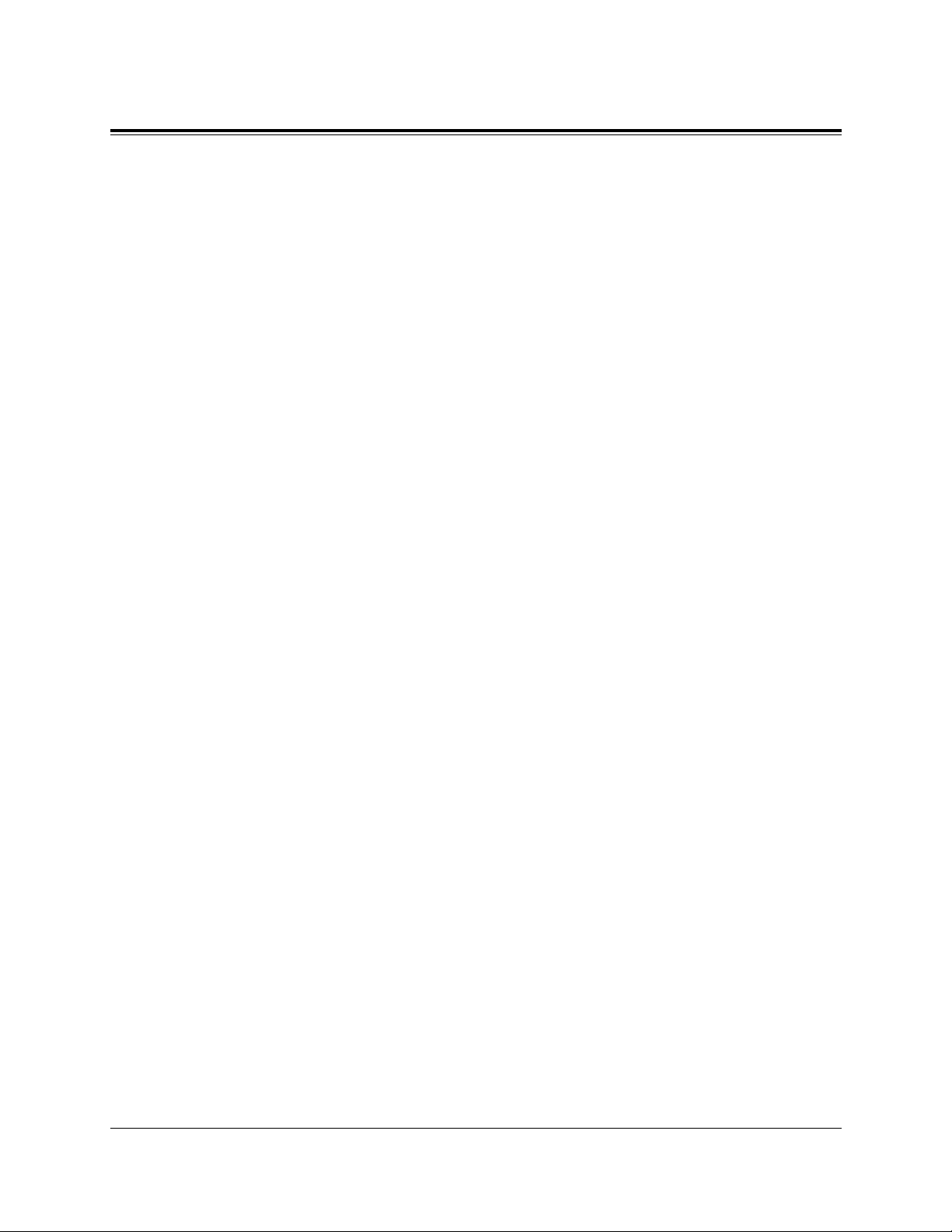
18
Table of Contents
S
Station Feature Clear..................................................................................................7-78
Station Speed Dialling................................................................................................7-79
System Speed Dialling ...............................................................................................7-81
T
Timed Reminder.........................................................................................................7-82
Toll Restriction Override............................................................................................7-84
Toll Restriction Override by Account Code Entry ................................................7-84
Toll Restriction Override for System Speed Dialling...........................................7-85
Trunk (CO Line) Answer From Any Station (TAFAS) ..............................................7-86
U
Uniform Call Distribution (UCD)..............................................................................7-87
V
Voice Mail Integration................................................................................................7-88
7.3 ISDN Telephone Features...........................................................7-90
Section 8 Quick Reference ...................................................8-1
Basic Operations ...........................................................................................................8-2
Station Programming....................................................................................................8-2
User Programming (Manager Programming)...............................................................8-9
DPT Features..............................................................................................................8-10
Operator Service Features ..........................................................................................8-22
Special Display Features ............................................................................................8-25
DECT Portable Station Features ................................................................................8-31
DSS Console Features................................................................................................8-35
SLT and ISDN Telephone Features............................................................................8-36
Section 9 Appendix...............................................................9-1
Display Examples.........................................................................................................9-2
Feature Number List .....................................................................................................9-9
Tone List.....................................................................................................................9-12
Troubleshooting..........................................................................................................9-14
Page 19
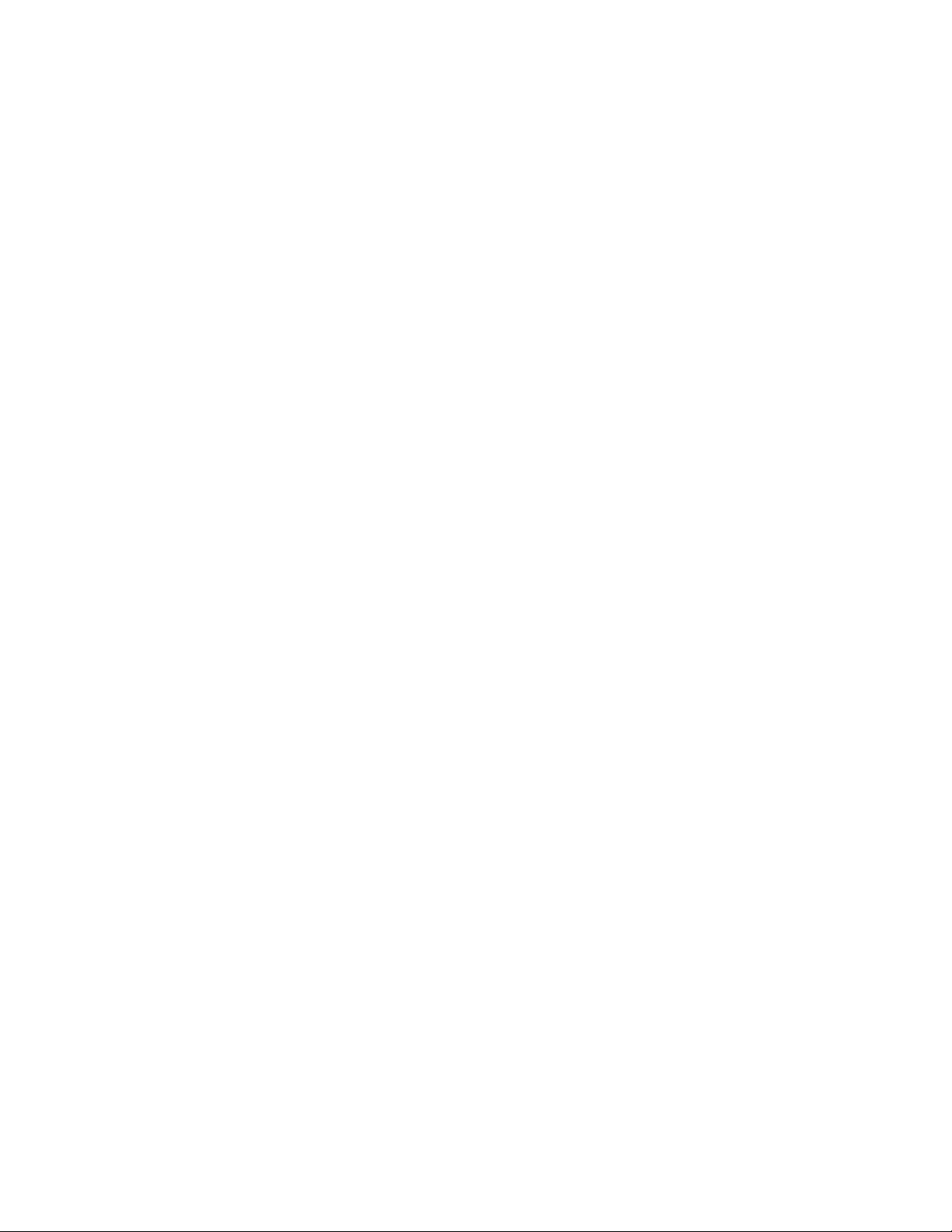
Section 1
DPT Overview
Contents
1.1 Configuration .......................................................................
1-2
Location of Controls .............................................................1-3
Feature Buttons...................................................................1-12
Initial Settings for the KX-T7400 Series ............................1-18
Initial Settings for the KX-T7200 Series ............................1-22
LED Indication ...................................................................1-25
<Note>
All illustrations used in the initial setting are based on the model KX-T7235.
Page 20
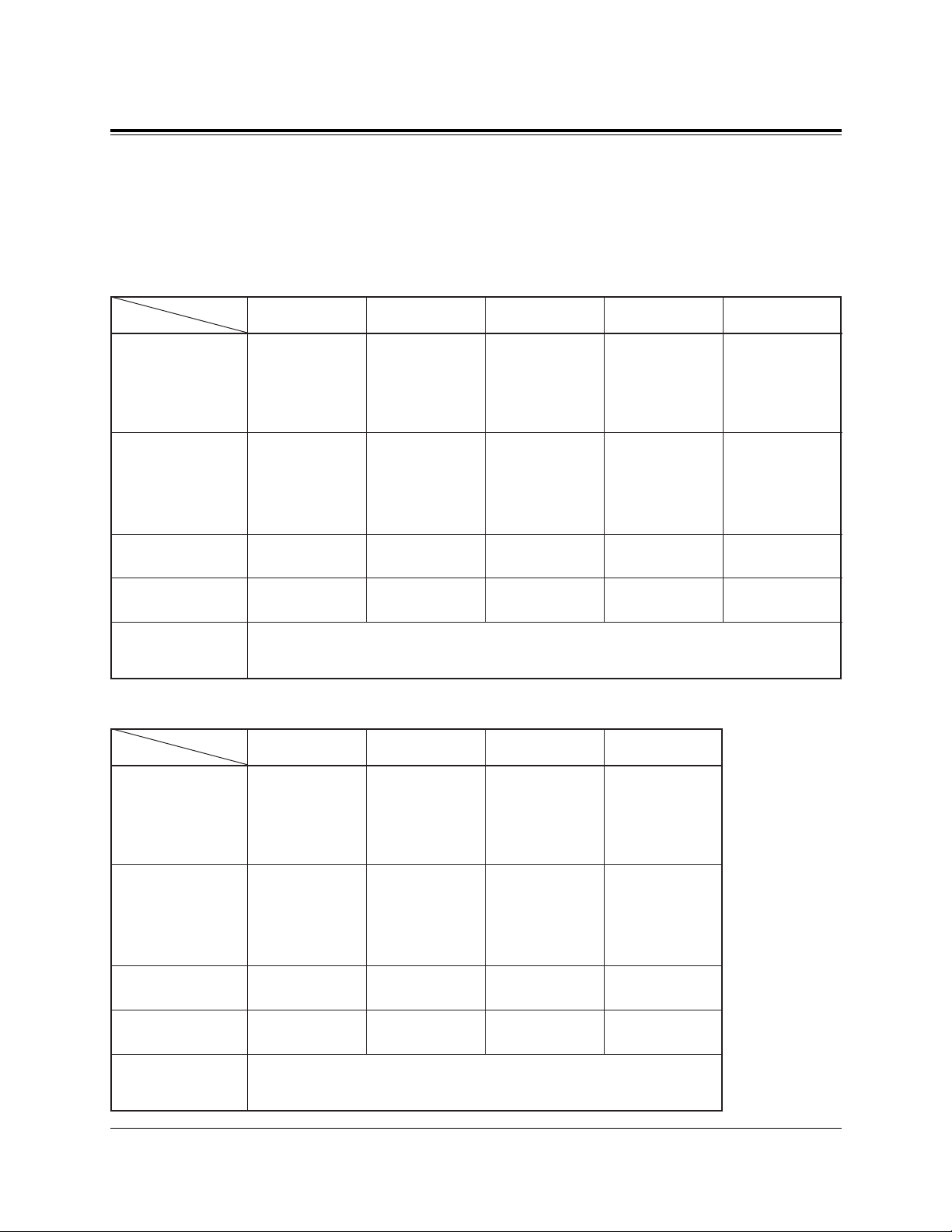
1-2 DPT Overview
1.1 Configuration
Panasonic Digital Proprietary Telephones (DPT) are available to utilise various features
of the KX-TD816 and KX-TD1232 Systems, in addition to supporting basic telephone
services (making and receiving calls).
There are nine DPT models.
■ KX-T7400 Series
Display
Jog Dial
CO Buttons
Fixed Feature
Buttons
Refer to the “Fixed Buttons” in this section.
KX-T7420
None
Yes
12
KX-T7425
None
Yes
24
KX-T7431
16 char./line,
1-line LCD
Yes
12
KX-T7433
Tilt-up,
16 char./line,
3-line LCD
Yes
24
KX-T7436
Tilt-up,
24 char./line,
6-line LCD
Yes
Soft Buttons
and
Function Buttons
None None None 3 Soft Buttons
3 Soft Buttons/
10 Function
Buttons
24
■ KX-T7200 Series
Display
Speakerphone
CO Buttons
Fixed Feature
Buttons
Refer to the “Fixed Buttons” in this section.
KX-T7220
None
Yes
24
KX-T7230
16 char./line,
2-line LCD
Yes
24
KX-T7235
Tilt-up,
24 char./line,
6-line LCD
Yes
12
KX-T7250
None
Monitor only
6
Soft Buttons
and
Function Buttons
None 3 Soft Buttons
3 Soft Buttons/
10 Function
Buttons
None
Page 21
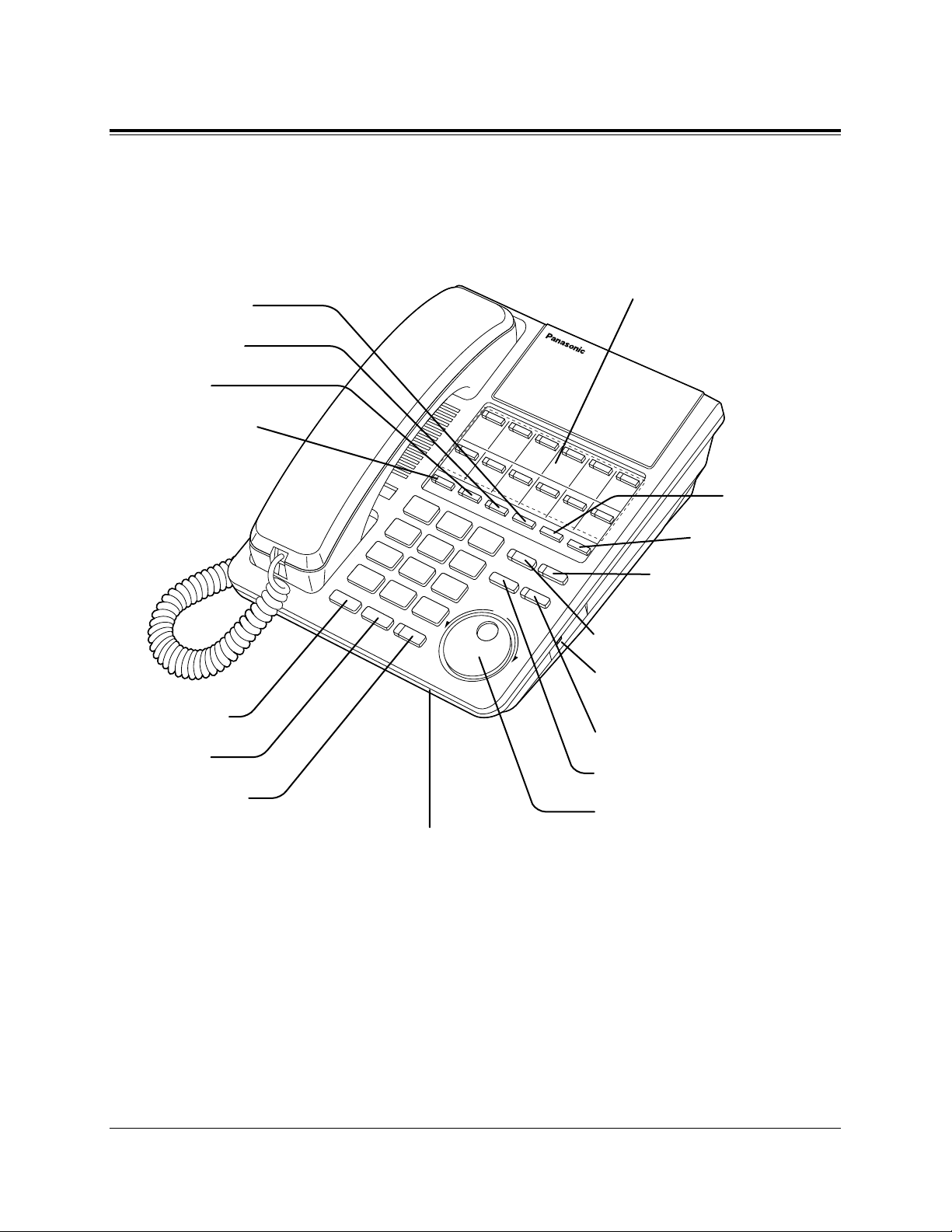
DPT Overview 1-3
1.1 Configuration
Location of Controls
■ KX-T7420
AUTO DIAL/STORE Button
RINGER Volume Selector
Used to adjust the ringer volume.
AUTO ANSWER/MUTE Button
FLASH/RCL Button
Jog Dial
REDIAL Button
HOLD Button
SP-PHONE Button
Microphone
PROGRAM Button
FWD/DND Button
CONF Button
INTERCOM Button
Flexible CO Buttons
(CO lines 01 through 12)
MESSAGE Button
PAUSE Button
TRANSFER Button
Page 22
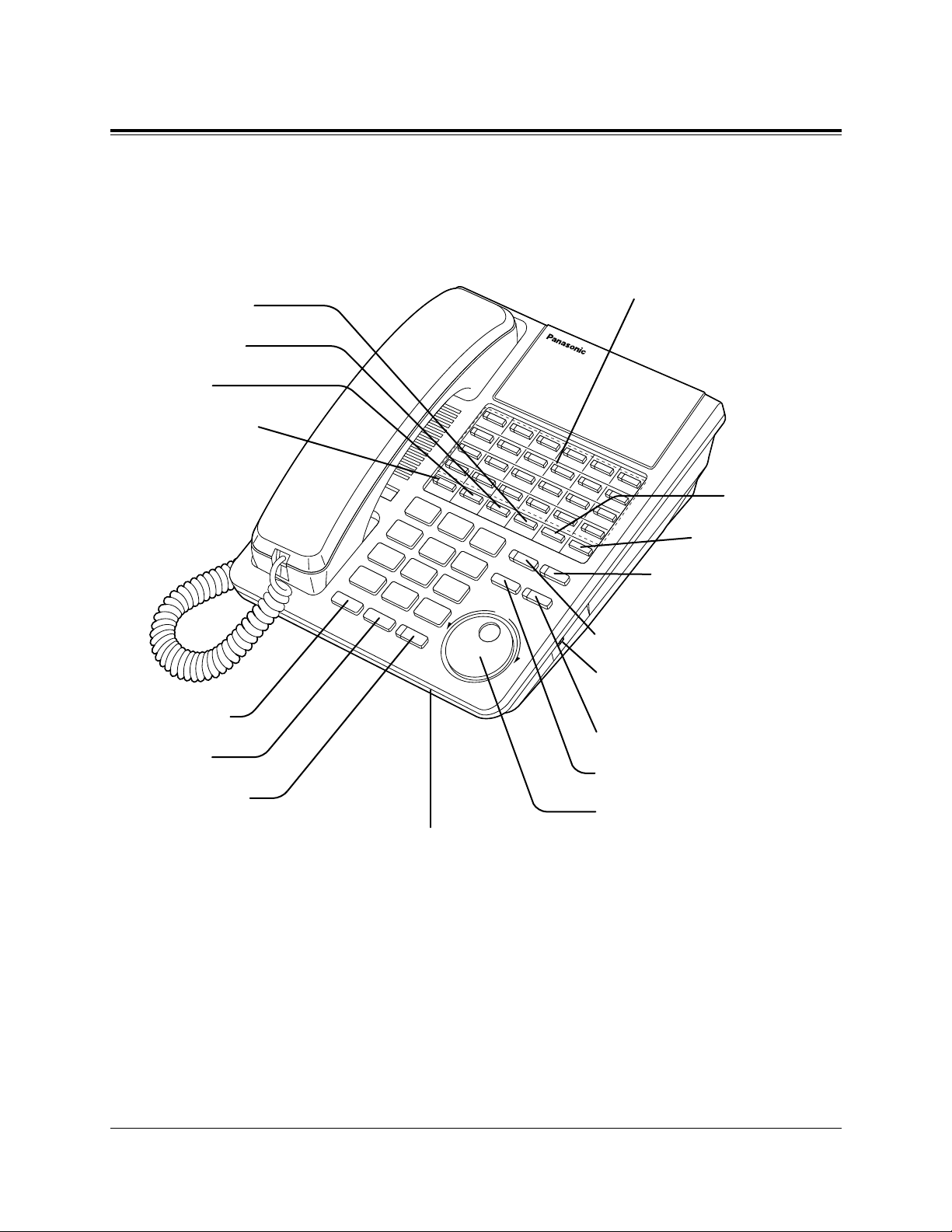
1-4 DPT Overview
1.1 Configuration
■ KX-T7425
AUTO DIAL/STORE Button
RINGER Volume Selector
Used to adjust the ringer volume.
AUTO ANSWER/MUTE Button
FLASH/RCL Button
Jog Dial
REDIAL Button
HOLD Button
SP-PHONE Button
Microphone
PROGRAM Button
FWD/DND Button
CONF Button
INTERCOM Button
Flexible CO Buttons
(CO lines 01 through 24)
MESSAGE Button
PAUSE Button
TRANSFER Button
Page 23
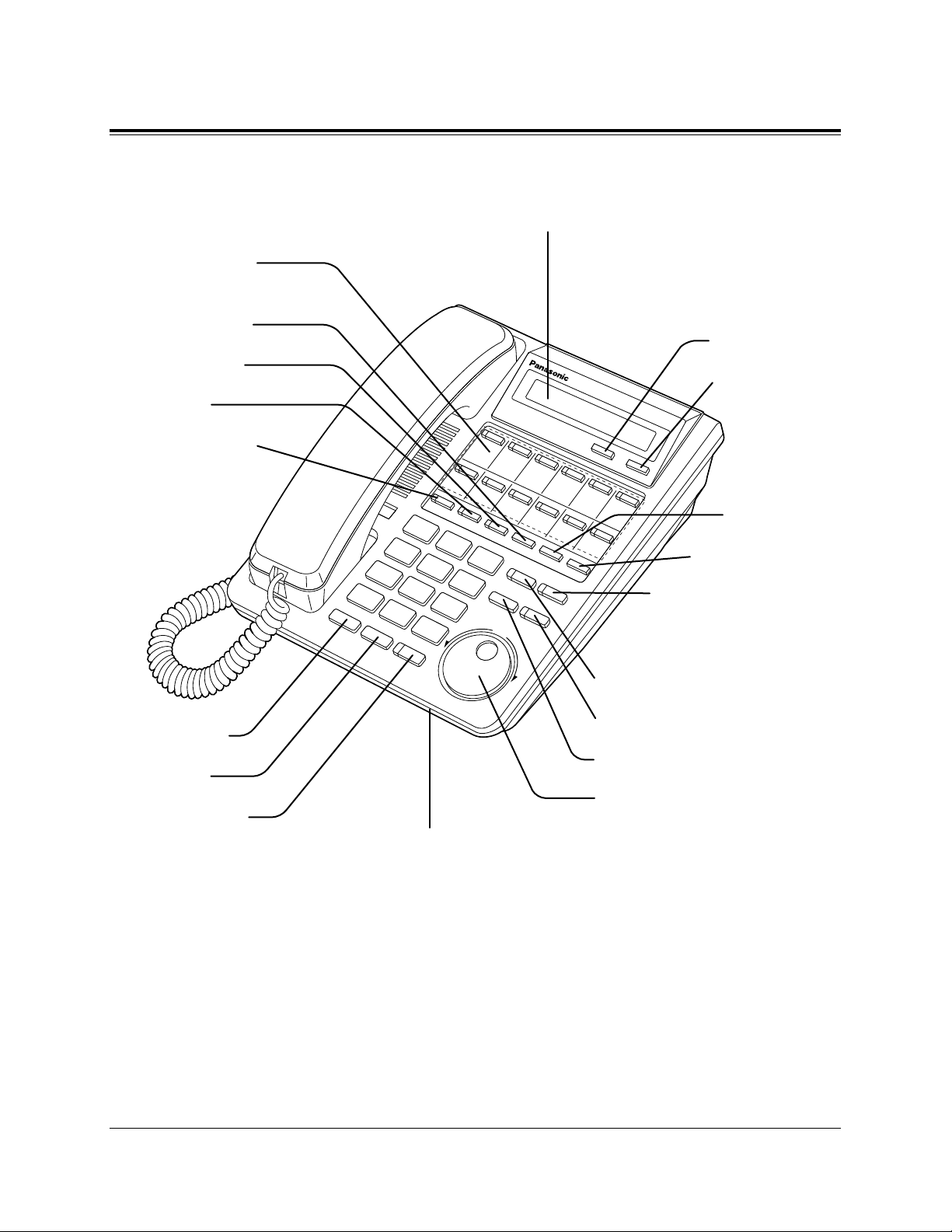
DPT Overview 1-5
1.1 Configuration
■ KX-T7431
AUTO DIAL/STORE Button
AUTO ANSWER/MUTE Button
FLASH/RCL Button
Jog Dial
REDIAL Button
HOLD Button
SP-PHONE Button
Microphone
Flexible CO Buttons
(CO lines 01 through 12)
PROGRAM Button
FWD/DND Button
CONF Button
INTERCOM Button
SELECT Button
MODE Button
MESSAGE Button
PAUSE Button
TRANSFER Button
Display (Liquid Crystal Display)
With 16-character/1-line readout:
Shows the date, time, dialed number or name,
call duration time, etc. In Programming mode,
it shows the programming messages.
Page 24
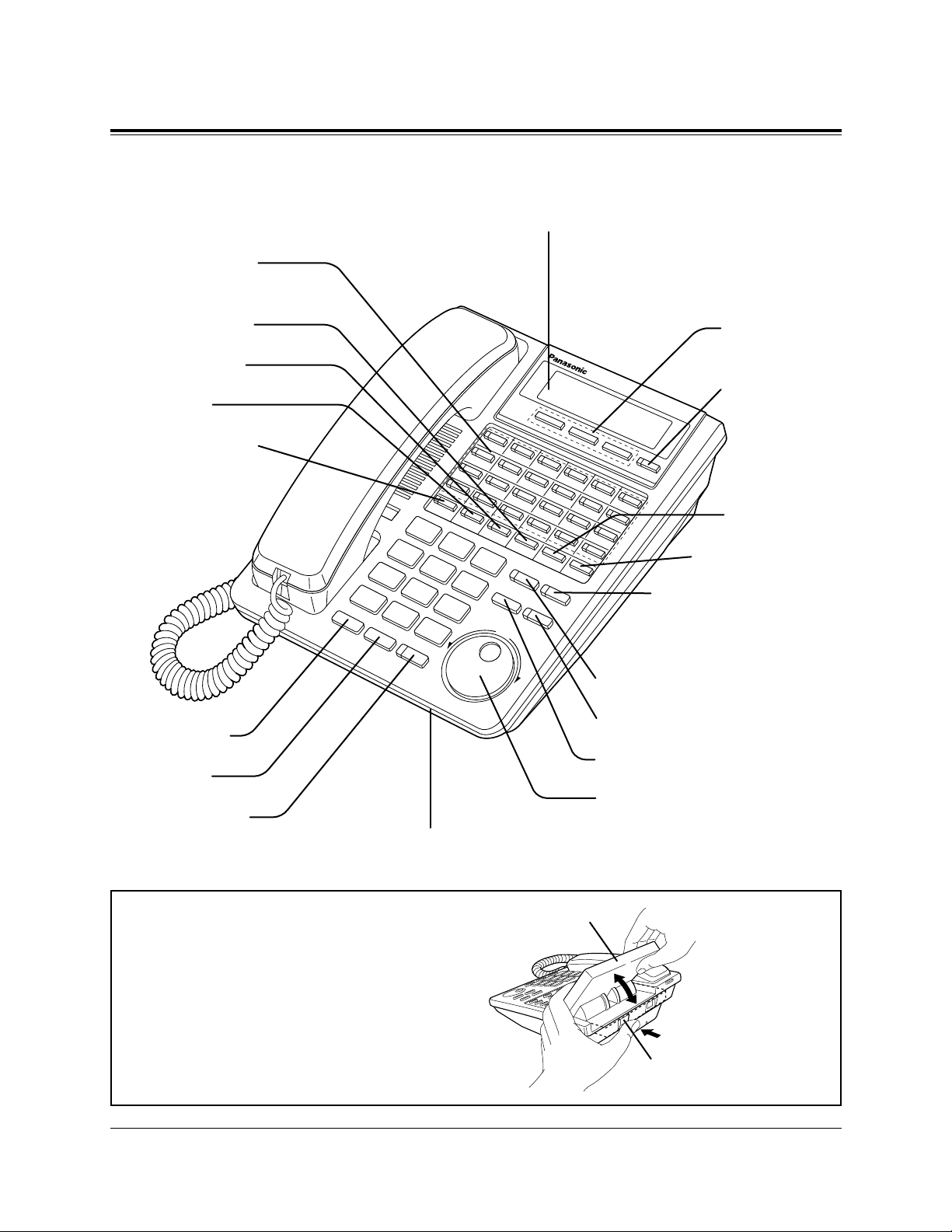
1-6 DPT Overview
1.1 Configuration
AUTO DIAL/STORE Button
AUTO ANSWER/MUTE Button
FLASH/RCL Button
Jog Dial
REDIAL Button
HOLD Button
SP-PHONE Button
Microphone
Flexible CO Buttons
(CO lines 01 through 24)
PROGRAM Button
FWD/DND Button
CONF Button
INTERCOM Button
Soft Buttons
(S1 through S3)
SHIFT Button
MESSAGE Button
PAUSE Button
TRANSFER Button
Display (Liquid Crystal Display)
With 16-character/3-line readout:
Shows the date, time, dialed number or name,
call duration time, etc. In Programming mode,
it shows the programming messages.
■ KX-T7433
To lift or set down the display:
– To lift the display
1 Press the LCD ADJ button.
2 Lift up the display.
– To set down the display
1 Press the LCD ADJ button.
2 Press down the display.
LCD ADJ button
LCD
Page 25
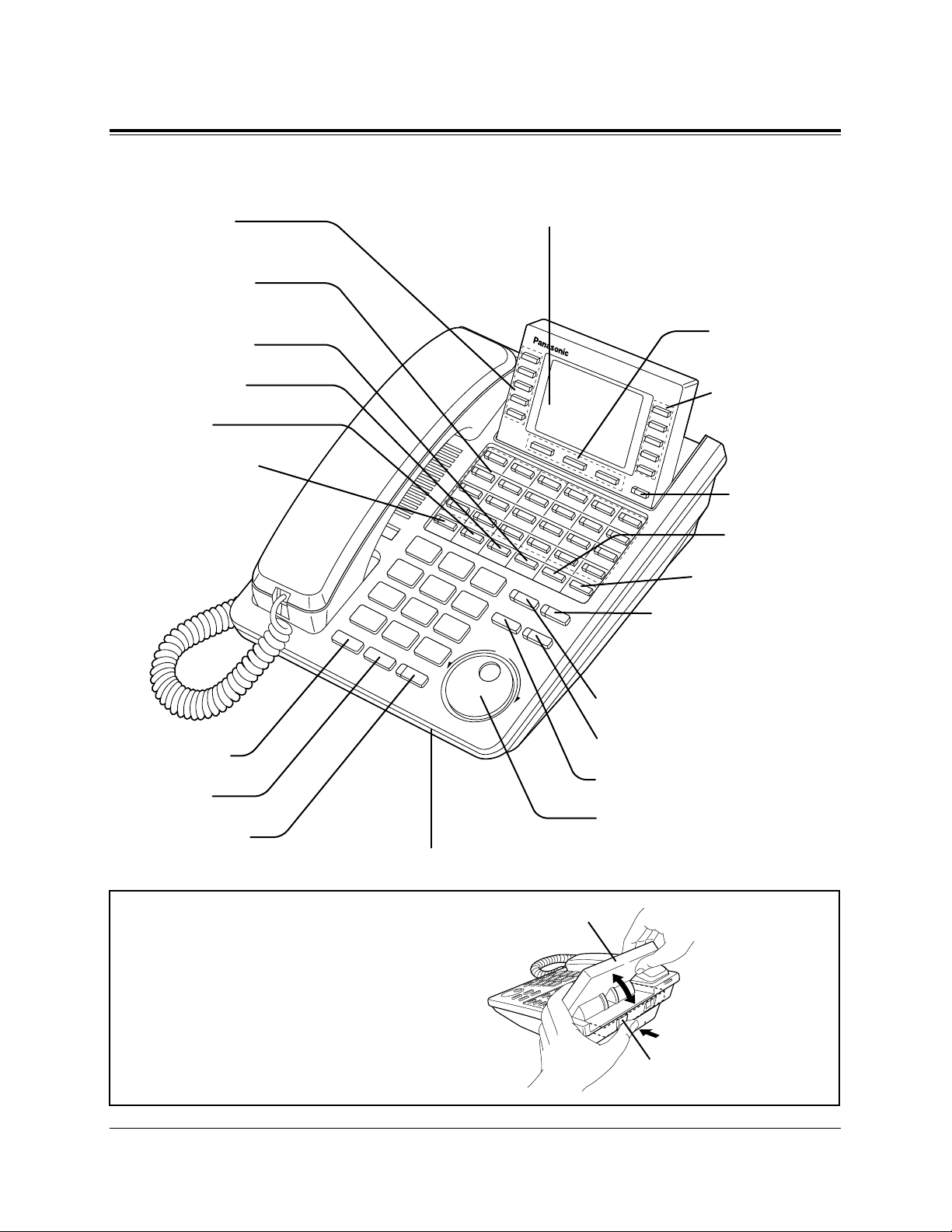
DPT Overview 1-7
1.1 Configuration
AUTO DIAL/STORE Button
AUTO ANSWER/MUTE Button
FLASH/RCL Button
Jog Dial
REDIAL Button
HOLD Button
SP-PHONE Button
Microphone
Function Buttons
(F1 through F5)
Flexible CO Buttons
(CO lines 01 through 24)
PROGRAM Button
FWD/DND Button
CONF Button
INTERCOM Button
Soft Buttons
(S1 through S3)
Function Buttons
(F6 through F10)
MESSAGE Button
SHIFT Button
PAUSE Button
TRANSFER Button
Display (Liquid Crystal Display)
With 24-character/6-line readout:
Shows the date, time, dialed number or name,
call duration time, etc. In Programming mode,
it shows the programming messages.
■ KX-T7436
To lift or set down the display:
– To lift the display
1 Press the LCD ADJ button.
2 Lift up the display.
– To set down the display
1 Press the LCD ADJ button.
2 Press down the display.
LCD ADJ button
LCD
Page 26
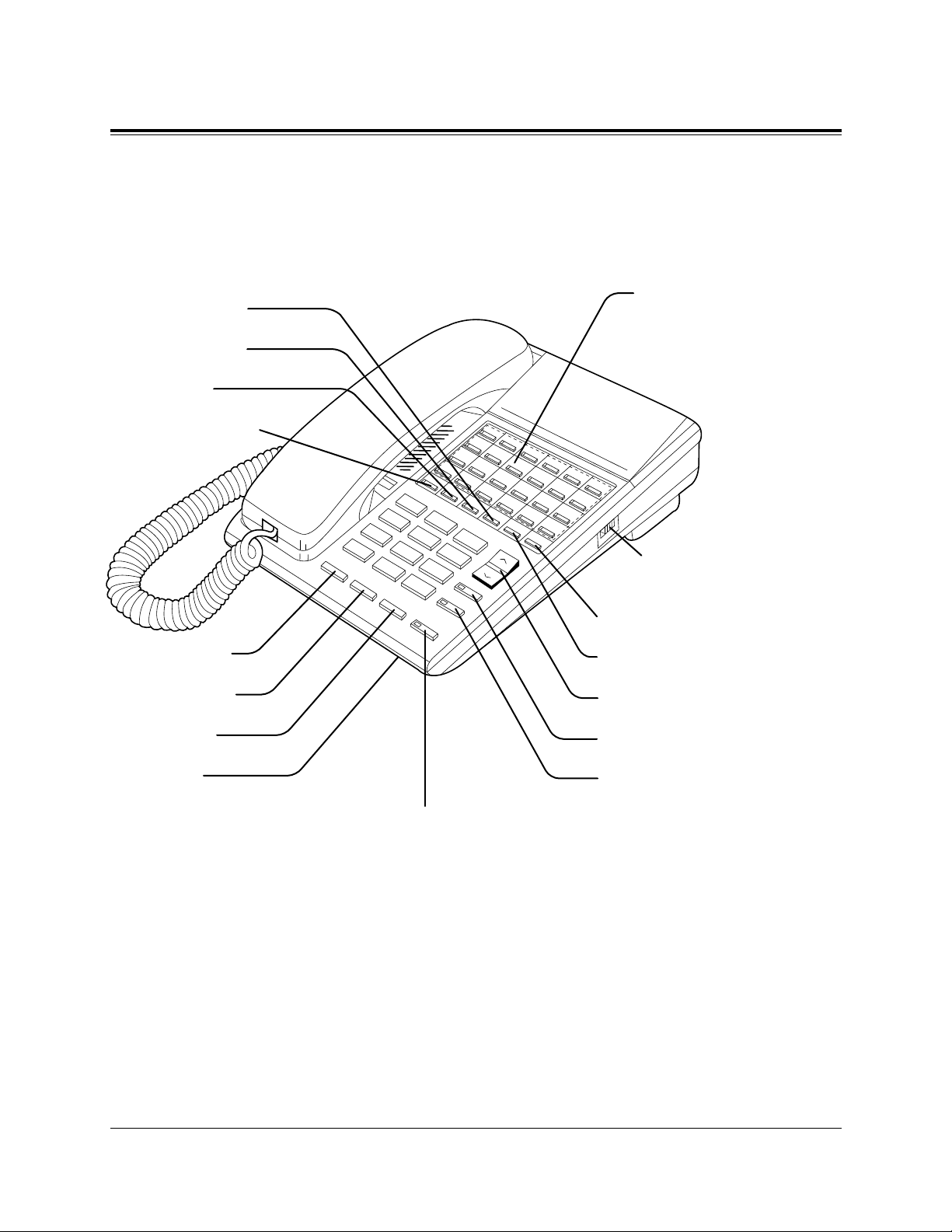
1-8 DPT Overview
1.1 Configuration
■ KX-T7220
TRANSFER Button
PROGRAM Button
VOLUME Control Button
AUTO DIAL/STORE Button
AUTO ANSWER/MUTE Button
MESSAGE Button
FWD/DND Button
CONF Button
INTERCOM Button
REDIAL Button
RECALL Button
HOLD Button
Microphone
SP-PHONE Button
Panasonic
RINGER Volume Selector
Used to adjust the ringer volume.
Flexible CO Buttons
(Outside lines 01 through 24)
Page 27
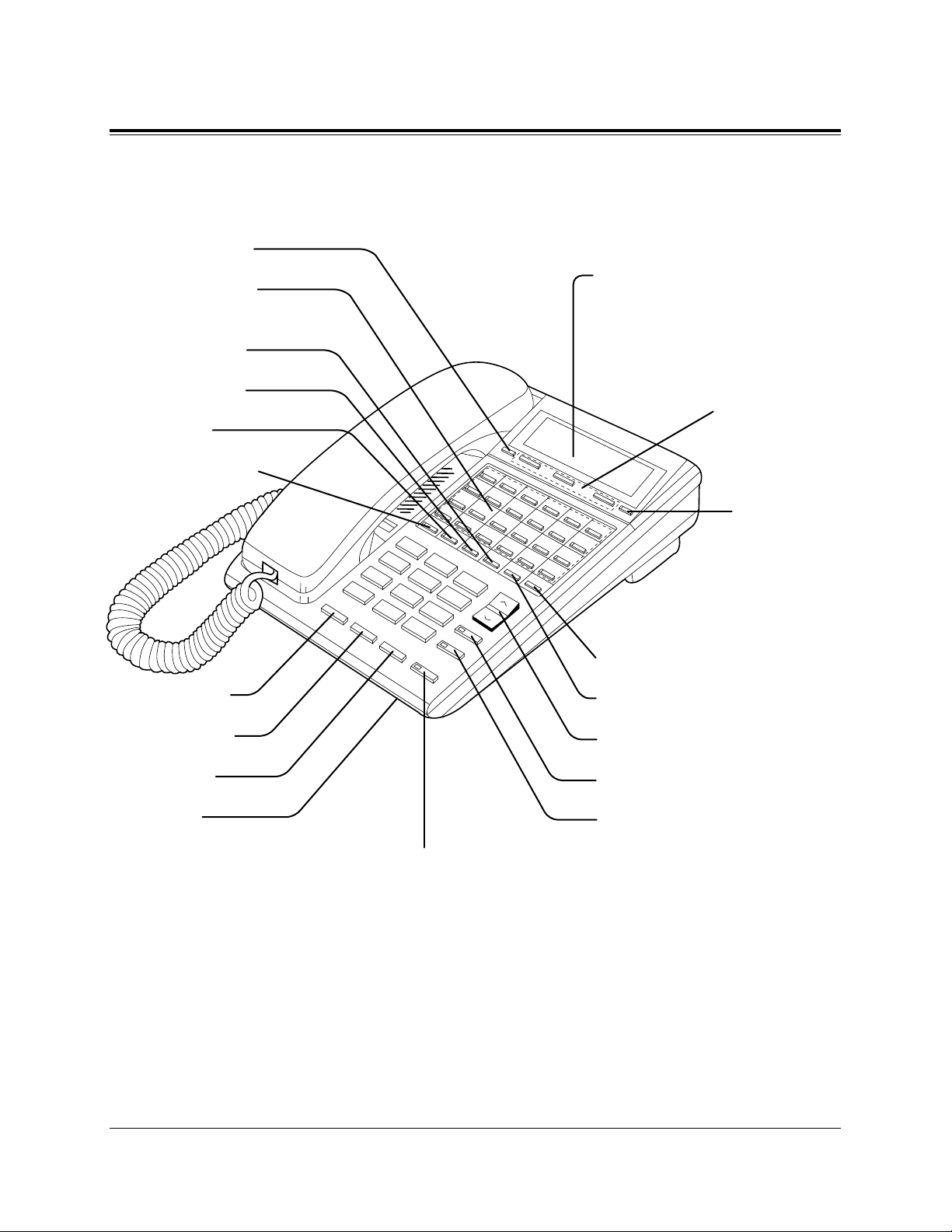
DPT Overview 1-9
1.1 Configuration
■ KX-T7230
TRANSFER Button
PAUSE Button
VOLUME Control Button
AUTO DIAL/STORE Button
AUTO ANSWER/MUTE Button
PROGRAM Button
Flexible CO Buttons
(Outside lines 01 through 24)
MESSAGE Button
FWD/DND Button
CONF Button
INTERCOM Button
REDIAL Button
RECALL Button
HOLD Button
Microphone
SP-PHONE Button
SHIFT Button
Soft Buttons
(S1 through S3)
Display (Liquid Crystal Display)
with 16-characters/2-line readout:
Shows the date, time, dialed number or
name, call duration time, etc. In
Programming mode, it shows the
Programming instructions.
Panasonic
Page 28
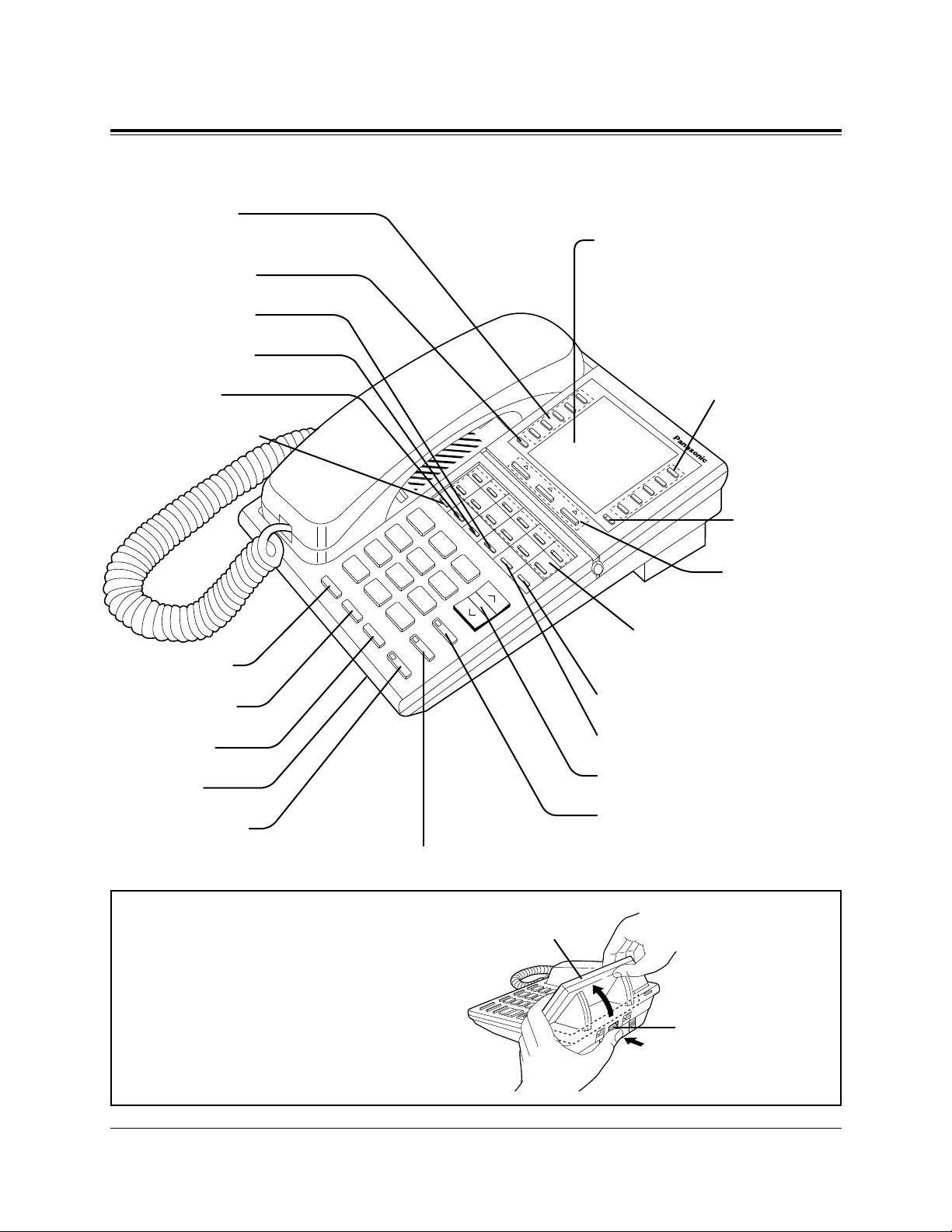
1-10 DPT Overview
1.1 Configuration
■ KX-T7235
TRANSFER Button
PAUSE Button
VOLUME Control Button
AUTO DIAL/STORE Button
Function Buttons
(F1 through F5)
PROGRAM Button
MESSAGE Button
FWD/DND Button
CONF Button
INTERCOM Button
REDIAL Button
RECALL Button
HOLD Button
Microphone
SP-PHONE Button
AUTO ANSWER/MUTE Button
SHIFT Button
Function Buttons
(F6 through F10)
Soft Buttons
(S1 through S3)
Flexible CO Buttons
(Outside lines 01 through 12)
Display (Liquid Crystal Display)
with 24-characters/6-line readout:
Shows the date, time, dialed number or
name, call duration time, etc. In
Programming mode, it shows the
Programming instructions.
To lift or set down the display:
– To lift the display
1 Press the LCD ADJ button.
2 Lift up the display.
– To set down the display
1 Press the LCD ADJ button.
2 Press down the display.
LCD ADJ button
LCD
Page 29
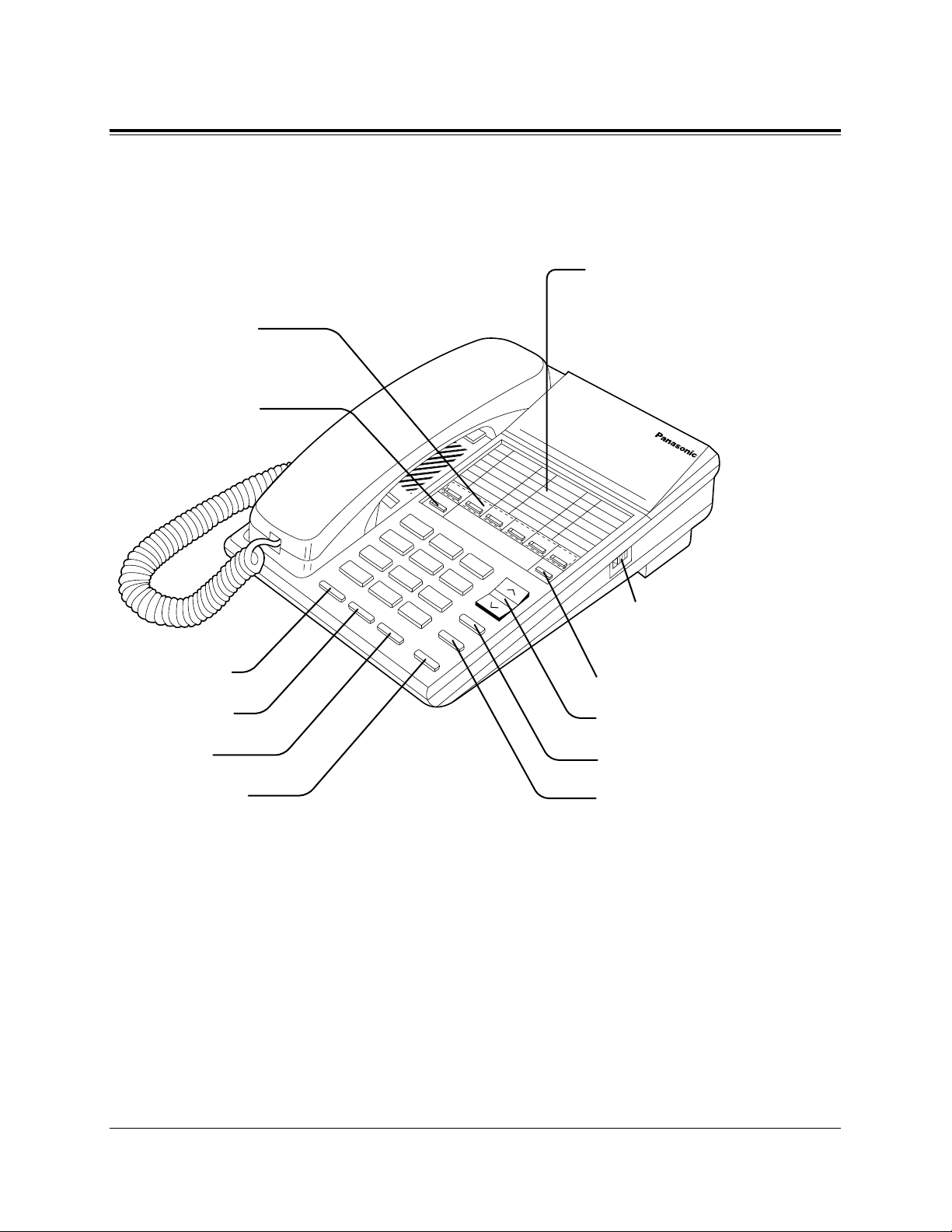
DPT Overview 1-11
1.1 Configuration
■ KX-T7250
PROGRAM Button
VOLUME Control Button
AUTO DIAL/STORE Button
TRANSFER Button
Flexible CO Buttons
(Outside lines 01 through 06)
INTERCOM Button
REDIAL Button
RECALL Button
HOLD Button
MONITOR Button
Memory Card
Pull out the card and write down the
names or phone numbers associated
with automatic dialing numbers.
RINGER Volume Selector
Used to adjust the ringer volume.
Page 30
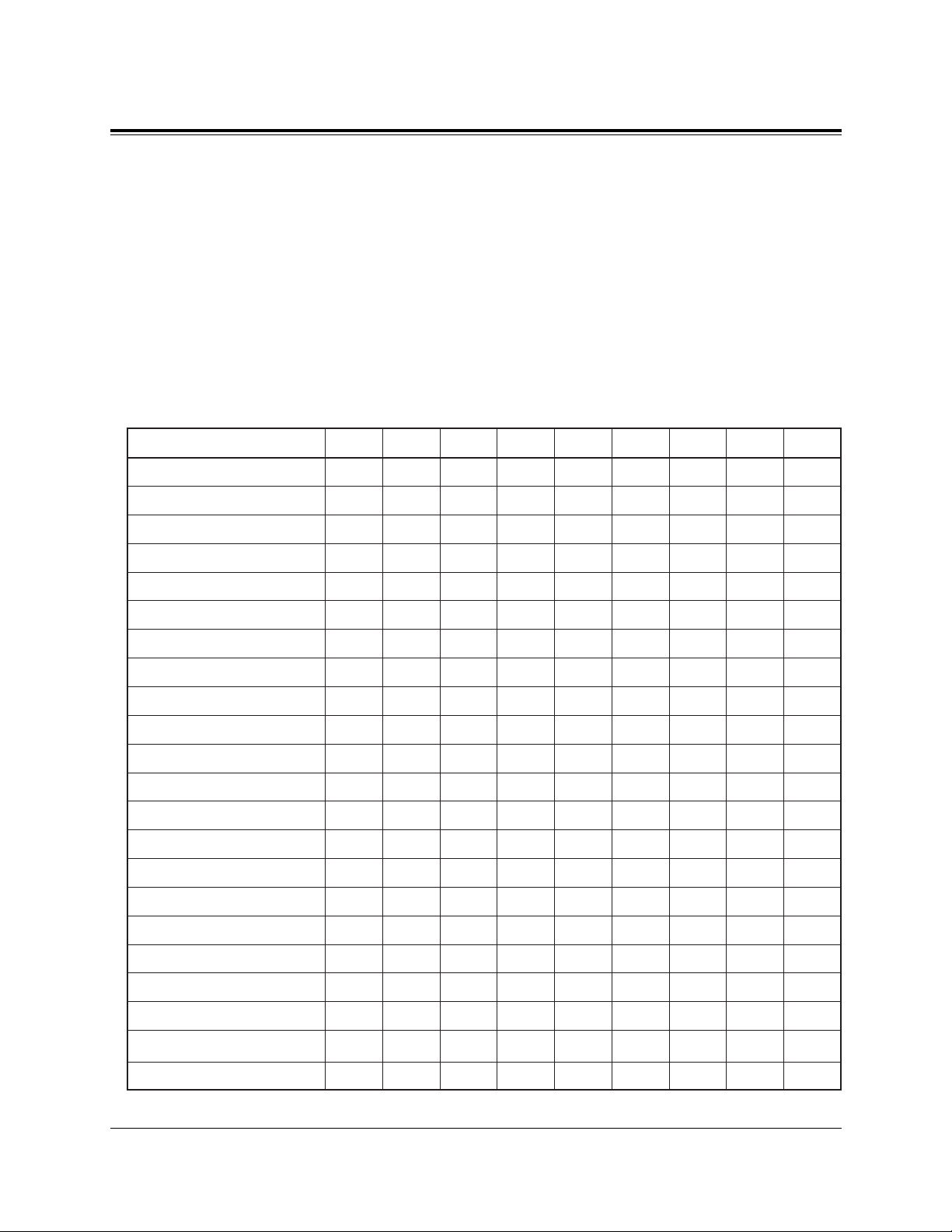
1-12 DPT Overview
1.1 Configuration
Feature Buttons
Digital proprietary telephones (DPTs) have the following types of Feature Buttons:
• Fixed Buttons
• Flexible Buttons
Fixed Buttons
Fixed buttons have specific functions permanently assigned to them. These default
function assignments cannot be changed. The following table lists the fixed buttons
located on each DPT model.
“
✔” indicates the button is available.
Feature Button
AUTO ANSWER/MUTE
AUTO DIAL/STORE
CONF
FLASH/RCL
Function buttons
FWD/DND
HOLD
INTERCOM
Jog Dial
MESSAGE
MODE
MONITOR
PAUSE
PROGRAM
RECALL
REDIAL
SELECT
SHIFT
Soft buttons
SP-PHONE
TRANSFER
VOLUME
T7420
✔
✔
✔
✔
✔
✔
✔
✔
✔
✔
✔
✔
✔
✔
T7425
✔
✔
✔
✔
✔
✔
✔
✔
✔
✔
✔
✔
✔
✔
T7431
✔
✔
✔
✔
✔
✔
✔
✔
✔
✔
✔
✔
✔
✔
✔
✔
T7433
✔
✔
✔
✔
✔
✔
✔
✔
✔
✔
✔
✔
✔
✔
✔
✔
T7436
✔
✔
✔
✔
✔
✔
✔
✔
✔
✔
✔
✔
✔
✔
✔
✔
✔
T7220
✔
✔
✔
✔
✔
✔
✔
✔
✔
✔
✔
✔
✔
T7230
✔
✔
✔
✔
✔
✔
✔
✔
✔
✔
✔
✔
✔
✔
✔
✔
T7235
✔
✔
✔
✔
✔
✔
✔
✔
✔
✔
✔
✔
✔
✔
✔
✔
✔
T7250
✔
✔
✔
✔
✔
✔
✔
✔
✔
Page 31

DPT Overview 1-13
1.1 Configuration
Usage
AUTO ANSWER/MUTE Button
Used for extension auto answer; or it turns the microphone off during a conversation.
AUTO DIAL/STORE Button
Used for System Speed Dialling or storing program changes.
CONF (Conference) Button
Used to establish a three-party conference.
FLASH/RCL Button
Sends an Register Recall signal to the central office or host PBX to access their system
features. If a PBX is not being used, this button can be used to disconnect the current
call and start another call without hanging up.
Function (F1 through F10) Buttons
Used to perform the corresponding displayed function or operation.
FWD/DND (Call Forwarding/Do Not Disturb) Button
Used to program the Call Forwarding feature or set the Do Not Disturb (DND) feature.
HOLD Button
Used to place a call on hold.
INTERCOM Button
Used to make or receive extension calls.
Jog Dial
Used to adjust the volume of the handset receiver, headset, ringer and speaker. It also
adjusts the display contrast. Refer to “Initial Settings for the KX-T7400 Series” in this
section.
For KX-T7431, KX-T7433 and KX-T7436 users, it is also used to select data from the
stored phone numbers or the System Feature Access Menu.
MESSAGE Button
Used to leave a notification to a busy extension or call back the message notification
sender.
MODE Button
Used to shift the display in order to access various features.
Page 32

1-14 DPT Overview
1.1 Configuration
MONITOR Button
Used for a handsfree dialling operation.
PAUSE Button
Inserts a pause in speed dial numbers or in one-touch dial numbers.
PROGRAM Button
Used to enter and exit the Programming mode.
With the KX-T7220 and KX-T7250, it can also be used as the PAUSE button.
RECALL Button
Sends an Register Recall signal to the central office or host PBX to access their system
features. If a PBX is not being used, this button can be used to disconnect the current
call and start another call without hanging up.
REDIAL Button
Used for Last Number or Automatic Redialling.
SELECT Button
Used to select the displayed function or to call the displayed phone number.
SHIFT Button
Used to access the second and third level of Soft Button functions.
Soft (S1 through S3) Buttons
Used to perform the function or operation that appears on the bottom line of the display.
SP-PHONE (Speakerphone) Button
Used for a handsfree speakerphone operation.
TRANSFER Button
Transfers a call to another extension or external destination.
VOLUME Control Button
Used to adjust the volume of the handset receiver, headset, ringer and speaker; it also
adjusts the display contrast. Refer to “Initial Settings for the KX-T7200 Series” (Section
1.1/Configuration).
Page 33

DPT Overview 1-15
1.1 Configuration
Flexible Buttons
Flexible Buttons do not have specific features permanently assigned to them. Features
are assigned to Flexible Buttons through System or Station Programming. “Flexible
Button Assignment” is addressed in Station Programming (Section 2). The three types of
Flexible Buttons are as follows:
• Flexible CO buttons (located on PT only)
• Flexible DSS buttons (located on DSS Console only)
• Programmable Feature (PF) buttons (located on DSS Console, KX-T7240, only)
The following table outlines the features that can be assigned to the Flexible Buttons:
“✔” indicates that the feature is available.
† Available when the Digital Super Hybrid System is connected to a Digital Proprietary Telephone capable
Panasonic Voice Processing System (one that supports digital proprietary telephone integration; e.g. KX-
TVP100).
Feature (Buttons)
Single-CO (S-CO)
Group-CO (G-CO)
Loop-CO (L-CO)
Alert
Hurry-Up
Log-In / Log-Out
Direct Station Selection (DSS)
Live Call Screening (LCS)†
LCS Cancel†
Message Waiting (MESSAGE)
Night
Phantom
Two-Way Record†
Two-Way Transfer†
Account
Conference (CONF)
FWD/DND
One-Touch Dialling
One-Touch Dialling with Auto Hold
SAVE
Terminate
Voice Mail (VM) Transfer
CO
✔
✔
✔
✔
✔
✔
✔
✔
✔
✔
✔
✔
✔
✔
✔
✔
✔
✔
✔
✔
✔
✔
DSS
—
—
—
—
—
—
✔
✔
✔
✔
✔
✔
✔
✔
✔
✔
✔
✔
✔
✔
✔
✔
PF
—
—
—
—
—
—
—
—
—
—
—
—
—
—
✔
✔
✔
✔
✔
✔
✔
✔
Page 34

1-16 DPT Overview
1.1 Configuration
Line Access Buttons
The following three types of CO buttons must be used to seize an CO line when making a
call.
• Group-CO (G-CO) button
• Loop-CO (L-CO) button
• Single-CO (S-CO) button
Conditions
• A flexible CO button can be assigned as a Line Access Button (G-CO, L-CO or S-CO)
in either System/Station Programming. Once a flexible CO button is assigned as a Line
Access Button, it provides the line status condition by lighting patterns and colour
indication. Please refer to “LED Indication” in this section.
• You can set the G-CO and L-CO buttons on one telephone. Incoming and outgoing
calls on the line are shown on the button in the following priority.
S-CO > G-CO > L-CO
Group-CO (G-CO) button
To support efficient utilisation of CO lines, a group of CO lines (CO line group) can be
assigned to a CO button. This button is referred to as Group-CO (G-CO) button. Any
incoming calls from any CO line in the CO line group arrive at the G-CO button. To
make a CO call, you can access an idle CO line in the group by simply pressing the
assigned G-CO button.
Conditions
• It is possible to assign the same line to an S-CO button, G-CO button, and L-CO
button.
• It is necessary to program the extension for making and/or receiving calls in CO line
groups.
• When your extension is assigned as an incoming call destination for a CO line, you
cannot receive any incoming outside calls unless a G-CO, L-CO or S-CO button
associated with the line is assigned.
Programming References
• Station Programming (Section 2)
Flexible Button Assignment — Group-CO (G-CO) Button
(System Programming — [005] (Installation Manual) can be used for this assignment.)
Feature References
Flexible Buttons (Section 1.1/Configuration)
Outward Dialling, Line Access — Line Access, CO Line Group
Page 35

DPT Overview 1-17
1.1 Configuration
Loop-CO (L-CO) button
All CO lines can be assigned to a flexible CO button on a proprietary telephone. The
assigned button serves as an L-CO button. An incoming call on any CO line arrives at
the L-CO button, unless there are S-CO or G-CO buttons associated with the line or
unless the button is already in use. To make an outside call, you simply press the
dedicated L-CO button. Pressing the L-CO button provides the same operation as
dialling an automatic line access code.
Programming References
• Station Programming (Section 2)
Flexible Button Assignment — Loop-CO (L-CO) Button
(System Programming — [005] (Installation Manual) can be used for this assignment.)
Feature References
Flexible Buttons (Section 1.1/Configuration)
Outward Dialling, Line Access — Line Access,Automatic
Single-CO (S-CO) button
A S-CO button is a CO line access button. This allows you to access a specific line by
pressing a S-CO button. An incoming call can be directed to a S-CO button.
Conditions
• Only one S-CO button can be assigned to a CO line.
• It is possible to assign one CO line to a S-CO button, G-CO button, and L-CO button.
Programming References
• Station Programming (Section 2)
Flexible Button Assignment — Single-CO (S-CO) Button
(System Programming — [005] (Installation Manual) can be used for this assignment.)
Feature References
Flexible Buttons (Section 1.1/Configuration)
Outward Dialling, Line Access — Line Access, Individual
Page 36

1-18 DPT Overview
1.1 Configuration
Initial Settings for the KX-T7400 Series
The Jog Dial can be used for the display contrast and the volume control. Rotate the Jog
Dial in either direction as desired. The contrast or the volume level will change as
follows.
Display Contrast Adjustment
The MODE button and the Jog Dial for KX-T7431 users, and a Soft button and the Jog
Dial for KX-T7433 and KX-T7436 users are used to adjust the display contrast. The
contrast level is indicated on the display.
– KX-T7431
While on-hook
1. Press the MODE button six times.
• The display shows:
<Example>
(— contrast volume level 3)
2. Rotate the Jog Dial in the desired direction.
– KX-T7433 and KX-T7436
While on-hook or during a conversation
1. Press the CONT (S1) button.
2. Rotate the Jog Dial in the desired direction.
• The display shows:
<Example>
(— contrast volume level 3)
Left
(counter-clockwise)
Level decreases
Right
(clockwise)
Level increases
Contrast: 3
1
2
Contrast: 3
1
2
S 1
S 2
S 3
CONT
MODE
Page 37

DPT Overview 1-19
1.1 Configuration
When using the headset
The Panasonic Digital Super Hybrid System supports the use of a headset with a
proprietary telephone (PT). When you use the headset (optional), you should switch the
selection mode first. Selection is explained in the “Handset/Headset Selection” in Station
Programming (Section 2).
To change to the headset mode
Press: [PROGRAM] [9] [9] [9] [2] [STORE] [PROGRAM].
Changing the ringing tone of CO Buttons / Intercom calls
There are eight ringer frequencies available for each CO (Group-CO, Loop-CO, SingleCO) button and INTERCOM button. If you wish to change them, refer to the “Ringing
Tone Selection for CO Buttons” or “Ringing Tone Selection for Intercom Calls” in
Station Programming (Section 2).
Volume Control — Handset Receiver/Headset/Ringer/Speaker
Allows you to adjust the following volumes as required.
— Handset Receiver volume (levels 1 through 4)
— Headset volume (levels 1 through 4)
— Ringer volume (levels 0 through 3)
— Speaker volume (levels 1 through 12)
If your digital proprietary telephone is provided with a display (display DPT), the volume
level is indicated on the display by the number of asterisks. For ringer volume adjustment,
three levels (OFF/LOW/HIGH) are available with the KX-T7420 and KX-T7425.
To adjust the handset receiver volume
1. Lift the handset.
2. Rotate the Jog Dial in the desired direction.
• The display shows:
<Example>
(— volume level 3)
• You may also adjust the handset receiver volume during a
conversation using the handset receiver.
Handset: 3
1
2
Page 38

1-20 DPT Overview
1.1 Configuration
To adjust the headset volume
Be sure the headset is connected.
1. Press the SP-PHONE button.
2. Rotate the Jog Dial in the desired direction.
• The display shows:
<Example>
(— volume level 3)
To adjust the ringer volume
– KX-T7433 and KX-T7436
While the telephone is ringing
1. Rotate the Jog Dial in the desired direction.
• The display shows:
<Example>
(— volume level 3)
While the telephone is idle and on-hook
1. Press the RING (S2) button.
• The telephone will ring.
2. Rotate the Jog Dial in the desired direction.
• The telephone will stop ringing in about 4 seconds.
• When the volume level is 0, the display shows “RNGOFF.”
– KX-T7431
While the telephone is idle and on-hook
1. Press the MODE button five times.
• The display shows:
<Example>
(— volume level 3)
2. Rotate the Jog Dial in the desired direction.
• The telephone will stop ringing in about 4 seconds.
• When the volume level is 0.
Ringer: 3
Ringer: 3
Headset: 3
1
2
SELECT/VOLUME
SP-PHONE
1
SELECT/VOLUME
1
2
S 1
S 2
S 3
RING
SELECT/VOLUME
1
2
SELECT/VOLUME
MODE
Page 39

DPT Overview 1-21
1.1 Configuration
– KX-T7420 and KX-T7425
1. Adjust the RINGER Volume Selector lever to the desired
setting (OFF/LOW/HIGH).
To adjust the speaker volume
1. Press the SP-PHONE button.
2. Rotate the Jog Dial in the desired direction.
• The display shows:
<Example>
(— volume level 12)
• You may also adjust the speaker volume while listening to
background music (BGM On mode), receiving a voice call,
or receiving a page.
Conditions
• If the ringer volume of the KX-T7431 is set to OFF, the display while on-hook is as
follows.
By pressing “ ,” the display changes to show your extension number and name.
SP: 12
1
2
1
OFF • • • HIGH
LOW
Ring Off 12:00P
101: John Smith
SP-PHONE
Page 40

1-22 DPT Overview
1.1 Configuration
Initial Settings for the KX-T7200 Series
Display Contrast Adjustment (KX-T7230 and KX-T7235 only)
A Soft button and the VOLUME Control button are used to adjust the display contrast.
The contrast level is indicated on the display. You can adjust the contrast level under the
following conditions:
1.) When on-hook, or
2.) During an outside/intercom call.
1. Press the CONT (S1) button.
2. Press the VOLUME (UP / DOWN ) Control button.
• The display shows:
<Example>
(— contrast volume level 3)
When using the headset
The Panasonic Digital Super Hybrid System supports the use of a headset with a
proprietary telephone (PT). When you use the headset (optional), you should switch the
selection mode first. Selection is explained in the “Handset/Headset Selection” in Station
Programming (Section 2).
To change to the headset mode
Press: [PROGRAM] [9] [9] [9] [2] [STORE] [PROGRAM].
Changing the ringing tone of CO Buttons / Intercom calls
There are eight ringer frequencies available for each CO (Group-CO, Loop-CO, SingleCO) button and INTERCOM button. If you wish to change them, refer to the “Ringing
Tone Selection for CO Buttons” or “Ringing Tone Selection for Intercom Calls” in
Station Programming (Section 2).
Contrast: 3
1
2
S 1
S 2
S 3
CONT
VOLUME
Page 41

DPT Overview 1-23
1.1 Configuration
Volume Control — Handset Receiver/Headset/Ringer/Speaker
Allows you to adjust the following volumes as necessary:
— Handset Receiver volume (level 1 through 3)
— Headset volume (level 1 through 3)
— Ringer volume (level 0 through 3)
— Speaker volume (level 1 through 12)
If your digital proprietary telephone is provided with a display (display DPT), the volume
level is indicated on the display. For ringer volume adjustment, three levels
(OFF/LOW/HIGH) are available with the KX-T7220 and KX-T7250.
To adjust the handset receiver volume
1. Lift the handset.
2. Press the VOLUME (UP / DOWN ) Control button.
• The display shows:
<Example>
(— volume level 3)
• You may also adjust the handset receiver volume during a
conversation using the handset receiver.
To adjust the headset volume
Be sure the headset is connected.
1. Press the SP-PHONE button.
2. Press the VOLUME (UP / DOWN ) Control button.
• The display shows:
<Example>
(— volume level 3)
To adjust the ringer volume
– KX-T7230 and KX-T7235
While the telephone is ringing;
1. Press the VOLUME (UP / DOWN ) Control button.
• The display shows:
<Example>
(— volume level 3)
Ringer: 3
Handset: 3
Headset: 3
1
VOLUME
1
2
VOLUME
1
2
VOLUME
SP-PHONE
Page 42

1-24 DPT Overview
1.1 Configuration
While the telephone is idle and on-hook;
1. Press the RING (S2) button.
• The telephone will ring.
2. Press the VOLUME (UP / DOWN ) Control button.
• The telephone will stop ringing in about 4 seconds.
• When the volume level is 0, the display shows ”RNGOFF.”
– KX-T7220 and KX-T7250
1. Adjust the RINGER Volume Selector lever to the desired
setting (OFF/LOW/HIGH).
To adjust the speaker volume
1. Press the SP-PHONE or MONITOR button.
2. Press the VOLUME (UP / DOWN ) Control button.
• The display shows:
<Example>
(— volume level 12)
• You may also adjust the speaker volume while listening to
the background music (BGM On mode), receiving a voice
call, or receiving a page.
SP: 12
1
2
1
2
VOLUME
VOLUME
S 1
S 2
S 3
RING
1
OFF • • • HIGH
LOW
or
MONITOR
SP-PHONE
Page 43

DPT Overview 1-25
1.1 Configuration
BLF on DSS Button
The Busy Lamp Field (BLF) indicates the status of corresponding extension by lighting
patterns: Red On/Off. BLF lights red when the corresponding extension is busy, is set the
“Do Not Disturb (DND)” feature, or while in the check-in mode of the “Hotel Application.”
And BLF lights off when it is idle. This is available for DSS buttons of DSS consoles and
for flexible CO buttons assigned as DSS buttons on proprietary telephones.
LED Indication
The Light Emitting Diode (LED) button indicators provide the line conditions with
lighting patterns.
Flashing light patterns
Slow flash
(60 flash/min.)
Moderate flash
(120 flash/min.)
Rapid flash
(240 flash/min.)
LED Indication on INTERCOM Button
The table below shows the lighting patterns and the intercom line conditions.
LED Indication on CO Button
The table below shows the lighting patterns and the CO line conditions.
INTERCOM button
Off
Green On
Green slow flash
Green moderate flash
Green rapid flash
Intercom Line Condition
Idle
Intercom call / Conference established
Intercom call hold
Intercom call exclusive hold / Consultation hold
Incoming intercom/doorphone call
— Item with * is available at Single-CO button only.
1 sec.
CO Button
Off
Green On
Green slow flash
Green moderate flash
Green rapid flash
Red On
Red slow flash
CO Line Condition
Idle
I-use
I-hold
I-exclusive hold
Hold Recall / Incoming call
Other-use / Log-out
Other-hold*
Page 44

Page 45

Section 2
Station Programming
Contents
2.1 Station Programming Instructions.....................................
2-2
2.2 Station Programming (A - Z)..............................................2-6
<Note>
All illustrations used in these operating instructions are based on the
KX-T7235 model.
Page 46

2-2 Station Programming
2.1 Station Programming Instructions
Station Programming allows you, the proprietary telephone (PT) user, to program certain
features from your telephone individually. To program, you need to switch your
telephone to the Station Programming mode. And during the programming mode, your
telephone is put in a busy condition to outside caller. If you want to make a normal call
handling operation, you should finish the programming mode.
Programming Mode Display
When you enter the Station Programming mode, the display shows the following message
as the initial programming mode;
And the display gives you the helpful or stored data information related to your
programming steps. In this section, we note the display example at the programming
steps if required. You can also refer to “Display Examples” in the Appendix (Section 9).
To enter the Station Programming mode
Be sure the telephone is idle and on-hook.
1. Press the PROGRAM button.
2. Dial 99.
• If 99 is not dialled within 5 seconds of pressing the
PROGRAM button, the Station Programming mode is
cancelled.
• The display shows:
(— initial programming
display)
• The STORE indicator light turns on.
• If there is no operational entry for one minute, the Station
Programming mode is cancelled. Normal call handling
resumes.
To exit from Station Programming mode
When the display shows the initial programming mode;
1. Press the PROGRAM button or lift the handset.
• Programming is completed and normal call handling
resumes.
• If you go off-hook while programming, the mode is
cancelled and the normal call handling resumes.
1
2
1
or
9
PROGRAM
PROGRAM
PT-PGM Mode
PT-PGM Mode
9
Page 47

Station Programming 2-3
2.1 Station Programming Instructions
To confirm the assigned function data
— Be sure that you are in the Station Programming mode: Press [PROGRAM] [9] [9].
1. Enter the programming access number* (0 through 9, 01
through 03, 1 and #).
• Each number corresponds to the data as follows:
- 1: Preferred Line Assignment — Outgoing
- 2: Preferred Line Assignment — Incoming
- 3: Full One-Touch Dialling Assignment
- 4: Intercom Alerting Assignment
- 5: Call Waiting Tone Type Assignment
- 6: Self-Extension Number Confirmation
- 8: Charge Fee Reference
- 9: Handset/Headset Selection
- 01: Remote Station Lock Control (— Operator only)
- 02: CO Incoming Call Information Log Lock Clear
(— Operator only)
- 03: Live Call Screening Password Control† (— Operator
only)
- #: Station Programming Data Default Set
- 1: Live Call Screening Mode Setting†
• The display shows the programmed data.
<Example>
When you press [5], the display shows:
(— Call Waiting tone is now programmed to Tone 1)
2. Press the HOLD (END) button.
• The display shows the initial programming mode.
— To exit from Station Programming mode: Press [PROGRAM] or lift the handset.
— If you wish to change the data, follow the programming procedure explained in this
section.
*
A programming access number is required to program/confirm the function data by Station Programming.
† Available when the Digital Super Hybrid System is connected to a Digital Proprietary Telephone capable
Panasonic Voice Processing System (one that supports digital proprietary telephone integration; e.g. KXTVP100).
1
2
HOLD
access number
C.W. Tone 1
Page 48

2-4 Station Programming
2.1 Station Programming Instructions
To confirm the assigned data on the Flexible button
— Be sure that you are in the Station Programming mode: Press [PROGRAM] [9] [9].
1. Press the desired Flexible (CO, DSS, PF) button.
• The display shows the current status.
2. Press the HOLD (END) button.
• The display shows the initial programming mode.
— To exit from Station Programming mode: Press [PROGRAM] or lift the handset.
— If you wish to change the data, follow the programming procedure explained in this
section.
To clear the data on the Flexible button
— Be sure that you are in the Station Programming mode: Press [PROGRAM] [9] [9].
1. Press the desired Flexible (CO, DSS, PF) button that you wish
to clear.
2. Dial 2.
3. Press the STORE button.
• The STORE indicator light turns on.
• The display shows the initial programming mode.
— To exit from Station Programming mode: Press [PROGRAM] or lift the handset.
— In the following list are the buttons and programming access numbers used for the Station
Programming. Detailed operating instructions are explained on each page in this section.
1
2
3
2
AUTO DIAL
STORE
1
2
HOLD
Page 49

Station Programming 2-5
2.1 Station Programming Instructions
Station Programming Outline
Direct Station Selection (DSS) Button
One-Touch Dialling Button
Message Waiting (MESSAGE) Button
FWD/DND Button
SAVE Button
Account Button
Conference (CONF) Button
Log-In / Log-Out Button
Hurry-Up Button
Voice Mail (VM) Transfer Button
Two-Way Record Button†
Two-Way Transfer Button†
Live Call Screening (LCS) Button†
Live Call Screening (LCS) Cancel Button†
Alert Button
Phantom Extension Button
Night Button
One-Touch Dialling with Auto Hold Button
Terminate Button
Single-CO (S-CO) Button
Loop-CO (L-CO) Button
Group-CO (G-CO) Button
(Ringing Tone Selection for CO Button)
(Ringing Tone Selection for Intercom Calls)
(Phantom Extension Ringing On / Off Set)
(Station Speed Dialling Number/Name Assignment
— for KX-T7235 and KX-T7436)
(Preferred Line Assignment — Outgoing)
(Preferred Line Assignment — Incoming)
(Full One-Touch Dialling Assignment)
(Intercom Alerting Assignment)
(Call Waiting Tone Type Assignment)
(Self-Extension Number Confirmation)
(Charge Fee Reference)
(Handset / Headset Selection)
(Remote Station Lock Control)*
(Call Log Lock Control, Incoming)*
(Live Call Screening Password Control)*†
(Live Call Screening Mode Setting)†
(Station Speed Dialling Number/Name Assignment
— for KX-T7431 and KX-T7433)
(Station Programming Data Default Set)
(Exit)
1
2
3
4
5
6
7
80
81
82
83
84
85
86
87
9
0
#
PROGRAM
9
9
CO
DSS
PF
PROGRAM
(F1 - F10)
88
8
8#
INTERCOMINTERCOM
PhantomPhantom
Function
*: See “Operator / Manager
Service Features” (Section 4.3).
†: Available when the Digital
Super Hybrid System is
connected to a Digital
Proprietary Telephone capable
Panasonic Voice Processing
System (one that supports
digital proprietary telephone
integration; e.g. KX-TVP100).
COCO
1
2
3
4
5
6
8
0 1
0 2
0 3
1
9
#
Page 50

2-6 Station Programming
2.2 Station Programming
Call Waiting Tone Type Assignment
Allows you to select the call waiting tone type (Tone 1 or Tone 2).
— Be sure that you are in the Station Programming mode: Press [PROGRAM] [9] [9].
1. Dial 5.
• The display shows the current tone type.
2. Dial 1 or 2.
- 1 : for selecting Call Waiting Tone 1
- 2 : for selecting Call Waiting Tone 2
3. Press the STORE button.
• The STORE indicator light turns on.
• The display shows the initial programming mode.
— To exit from Station Programming mode: Press [PROGRAM] or lift the handset.
Conditions
• The tone type patterns are described in the Appendix (Section 9).
• Default is “Tone 1” mode.
2
1
3
5
1
2
AUTO DIAL
STORE
or
Page 51

Station Programming 2-7
2.2 Station Programming
Charge Fee Reference
Allows you to see, print out and clear charges. Charges are displayed per extension, CO
line, account code, or the total of each can be referred to. There are seven corresponding
features as follows:
1.) Extension Charge Fee Reference
2.) CO Line Charge Fee Reference
3.) Account Code Charge Fee Reference
4.) Total Extension Charge Fee Reference
5.) Total CO Line Charge Fee Reference
6.) Total Account Code Charge Fee Reference
7.) Account Code Set
Conditions
• System Programming determines the extension that can see charges.
•
An identification code (ID code), set by System Programming, is required to see charges.
• The first display format – Pulse or Pound – is selected by System Programming. This
can be switched manually at each extension.
• You may use the overlay while programming. In this case, the HOLD button
becomes the END button and the REDIAL button becomes the PREV button.
• The currency denomination is programmable by System Programming.
Programming References
• System Programming — Installation Manual
[015] Charge Rate Fractional Point Assignment
[016] Charge Rate Assignment
[117] Charge Display Selection
[118] Charge Verification Assignment
[119] Charge Verification ID Code Set
[125] Assignment of Denomination
Extension Charge Fee Reference
Provides you with the display of each extension charge (telephone rate). You can print
out and clear the displayed meter and charge.
— Be sure that you are in the Station Programming mode: Press [PROGRAM] [9] [9].
1. Dial 8.
1
8
Page 52

2-8 Station Programming
2.2 Station Programming
2. Enter the ID Code (4 digits).
• The display shows:
• To erase an incorrect entry, press the CLR (S2) button.
3. Dial 1.
4. Dial the extension number or press the NEXT (S3) button
until the extension number will be designated.
• The display shows the meter.
<Example> If you assign the extension number 201;
5. Press the SEL (S1) button.
• The display shows the charge in Pounds.
<Example>
•
Pressing each button corresponds to the following operations:
— CLR (S2) button : To clear the meter and charge of the
displayed extension number.
— STORE button : To print out the total meter and charge
of the displayed extension number.
— NEXT (S3) button :
To advance to the extension number
that is assigned at the next jack number.
— REDIAL (PREV) button : To return to the extension
number that is assigned at the
previous jack number.
6. Press the HOLD (END) button.
• The display returns to step 4.
7. Press the HOLD (END) button.
• The display returns to step 3.
8. Press the HOLD (END) button again.
• The display shows the initial programming mode.
— To exit from Station Programming mode: Press [PROGRAM] or lift the handset.
3
4
5
1
extension number
S 1
S 2
S 3
SEL
201:00005
SEL CLR NEXT
201:£00001.15
SEL CLR NEXT
2
ID Code
Charge Meter
6
HOLD
HOLD
7
8
HOLD
Page 53

Station Programming 2-9
2.2 Station Programming
CO Line Charge Fee Reference
Provides you with the display of each CO line charge (telephone rate). You can print out
and clear the displayed meter and charge.
— Be sure that you are in the Station Programming mode: Press [PROGRAM] [9] [9].
1. Dial 8.
2. Enter the ID Code (4 digits).
• To erase an incorrect entry, press the CLR (S2) button.
3. Dial 2.
4. Dial the CO line number (01 through 08) or (01 through 24),
or press the NEXT (S3) button until the CO line number will
be designated.
– 01 through 08 : if you are connected to the KX-TD816
– 01 through 24 : if you are connected to the KX-TD1232
• The display shows the meter.
<Example> If you assign the CO line number 08;
5. Press the SEL (S1) button.
• The display shows the meter in Pounds.
<Example>
•
Pressing each button corresponds to the following operations:
— CLR (S2) button: To clear the meter and charge of the
displayed CO line number.
— STORE button : To print out the total meter and charge of
the displayed CO line number.
— NEXT (S3) button :
To advance to the next CO line number.
— REDIAL (PREV) button : To return to the previous CO
line number.
6. Press the HOLD (END) button.
• The display returns to step 4.
7. Press the HOLD (END) button.
• The display returns to step 3.
8. Press the HOLD (END) button again.
• The display shows the initial programming mode.
— To exit from Station Programming mode: Press [PROGRAM] or lift the handset.
6
2
3
4
5
2
ID Code
CO line number
CO08:00005
SEL CLR NEXT
7
8
1
8
CO08:£00001.15
SEL CLR NEXT
SEL
S 1
S 2
HOLD
HOLD
HOLD
S 3
Page 54

2-10 Station Programming
2.2 Station Programming
Account Code Charge Fee Reference
Provides you with the display of each account code charge (telephone rate). You can
print out and clear the displayed meter and charge.
— Be sure that you are in the Station Programming mode: Press [PROGRAM] [9] [9].
1. Dial 8.
2. Enter the ID Code (4 digits).
• To erase an incorrect entry, press the CLR (S2) button.
3. Dial 3.
4. Dial the location number (01 through 40) or press the NEXT
(S3) button until the location number will be designated.
• The display shows the meter.
<Example> If you assign the location number 01;
5. Press the SEL (S1) button.
• The display shows the charge in Pounds.
<Example>
•
Pressing each button corresponds to the following operations:
— CLR (S2) button : To clear the meter and charge of the
displayed location number.
— STORE button : To print out the total meter and charge
of the displayed location number.
— NEXT (S3) button : To advance to the next location
number.
— REDIAL (PREV) button : To return to the previous
location number.
6. Press the HOLD (END) button.
• The display returns to step 4.
7. Press the HOLD (END) button.
• The display returns to step 3.
8. Press the HOLD (END) button again.
• The display shows the initial programming mode.
— To exit from Station Programming mode: Press [PROGRAM] or lift the handset.
6
2
3
4
5
3
ID Code
location number
AC01:00005
SEL CLR NEXT
7
8
1
8
AC01:£00001.15
SEL CLR NEXT
SEL
S 1
S 2
HOLD
HOLD
S 3
HOLD
Page 55

Station Programming 2-11
2.2 Station Programming
Total Extension Charge Fee Reference
Provides you with the display of the total extension charge (telephone rate). You can
print out and clear the displayed meter and charge.
— Be sure that you are in the Station Programming mode: Press [PROGRAM] [9] [9].
1. Dial 8.
2. Enter the ID Code (4 digits).
• The display shows the meter.
• To erase an incorrect entry, press the CLR (S2) button.
3. Dial 4.
• The display shows the total extension meter.
<Example>
4. Press the SEL (S1) button.
• The display shows the total extension charge in Pounds.
<Example>
• Pressing each button corresponds to the following
operations:
— CLR (S2) button : To clear the meter and charge of all
extension number.
— STORE button : To print out the total meter and charge
of all extension numbers, and the
individual charges for each extension
number.
5. Press the HOLD (END) button.
• The display returns to step 3.
6. Press the HOLD (END) button again.
• The display shows the initial programming mode.
— To exit from Station Programming mode: Press [PROGRAM] or lift the handset.
EXSM:00450
SEL CLR
EXSM:£00099.99
SEL CLR
1
2
3
4
5
ID Code
S 1
S 2
S 3
SEL
Charge Meter
6
4
8
HOLD
HOLD
Page 56

2-12 Station Programming
2.2 Station Programming
Total CO Line Charge Fee Reference
Provides you with the display of the total CO line charge (telephone rate). You can print
out and clear the displayed meter and charge.
— Be sure that you are in the Station Programming mode: Press [PROGRAM] [9] [9].
1. Dial 8.
2. Enter the ID Code (4 digits).
• The display shows:
• To erase an incorrect entry, press the CLR (S2) button.
3. Dial 5.
• The display shows the total CO line meter.
<Example>
4. Press the SEL (S1) button.
• The display shows the total CO line charge in Pounds.
<Example>
• Pressing each button corresponds to the following
operations:
— CLR (S2) button : To clear the meter and charge of all
CO line number.
— STORE button : To print out the total meter and
charge of all CO line numbers, and
the individual charges for each CO
line number.
5. Press the HOLD (END) button.
• The display returns to step 3.
6. Press the HOLD (END) button again.
• The display shows the initial programming mode.
— To exit from Station Programming mode: Press [PROGRAM] or lift the handset.
COSM:00450
SEL CLR
COSM:£00099.99
SEL CLR
1
2
3
4
5
ID Code
S 1
S 2
S 3
SEL
Charge Meter
6
5
8
HOLD
HOLD
Page 57

Station Programming 2-13
2.2 Station Programming
Total Account Code Charge Fee Reference
Provides you with the display of the total account code charge (telephone rate). You can
print out and clear the displayed meter and charge.
— Be sure that you are in the Station Programming mode: Press [PROGRAM] [9] [9].
1. Dial 8.
2. Enter the ID Code (4 digits).
• The display shows:
• To erase an incorrect entry, press the CLR (S2) button.
3. Dial 6.
• The display shows the total account code meter.
<Example>
4. Press the SEL (S1) button.
• The display shows the total account code charge in Pounds.
<Example>
• Pressing each button corresponds to the following
operations:
— CLR (S2) button : To clear the meter and charge of all
account codes.
— STORE button :
To print out the total meter and charge
of all account codes, and the individual
charges for each account code.
5. Press the HOLD (END) button.
• The display returns to step 3.
6. Press the HOLD (END) button again.
• The display shows the initial programming mode.
— To exit from Station Programming mode: Press [PROGRAM] or lift the handset.
ACSM:00450
SEL CLR
ACSM:£00099.99
SEL CLR
1
2
3
4
5
ID Code
S 1
S 2
S 3
SEL
Charge Meter
6
6
8
HOLD
HOLD
Page 58

2-14 Station Programming
2.2 Station Programming
Account Code Set
Allows you to assign the account code.
— Be sure that you are in the Station Programming mode: Press [PROGRAM] [9] [9].
1. Dial 8.
2. Enter the ID Code (4 digits).
• The display shows:
• To erase an incorrect entry, press the CLR (S2) button.
3. Dial 7.
4. Dial the location number (01 through 40) or press the NEXT
(S3) button until the location number will be designated.
• If the account code has not been assigned, the display
shows “Not Stored.”
5. Press the CLR (S2) button.
• The message of the display disappears.
6. Dial the new account code (5 digits).
• The display shows:
(— xx: location number)
(— aaaaa: account code
number)
• To erase an incorrect entry, press the CLR (S2) button.
7. Press the STORE button.
• The display shows the new account code.
8. Press the HOLD (END) button.
• The display returns to step 3.
9. Press the HOLD (END) button again.
• The display shows the initial programming mode.
— To exit from Station Programming mode: Press [PROGRAM] or lift the handset.
Charge Meter
xx:aaaaa
CLR NEXT
1
2
3
4
5
8
ID Code
location number
S 1
S 2
S 3
CLR
7
AUTO DIAL
STORE
8
6
account code
HOLD
HOLD
9
7
Page 59

Station Programming 2-15
2.2 Station Programming
Flexible Button Assignment
Each Flexible (CO, DSS, PF) button on your telephone and on the console can be
assigned as various feature buttons such as an Account Button, DSS Button, or
FWD/DND Button, etc..
The features assignable are limited by the button type. Please refer to “Flexible
Buttons” in Section 1.1, “Feature Buttons.” “Flexible CO Button Assignment” in System
Programming (program address [005]) can be used for this assignment.
Account Button (Assignment)
Allows you to assign a Flexible (CO, DSS, PF) button as an Account button.
— Be sure that you are in the Station Programming mode: Press [PROGRAM] [9] [9].
1. Press the desired
Flexible (CO, DSS, PF) button which you
wish to assign as the Account button.
2. Dial 6.
• The display shows:
3. Press the STORE button.
• The STORE indicator light turns on.
• The display shows the initial programming mode.
— To exit from Station Programming mode: Press [PROGRAM] or lift the handset.
1
2
3
6
AUTO DIAL
STORE
Account
Page 60

2-16 Station Programming
2.2 Station Programming
Alert Button (Assignment)
Allows you to assign a Flexible (CO) button as an Alert button.
— Be sure that you are in the Station Programming mode: Press [PROGRAM] [9] [9].
1. Press the desired Flexible (CO) button which you wish to
assign as an Alert button.
2. Dial 87.
• The display shows:
3. Press the STORE button.
• The STORE indicator light turns on.
• The display shows the initial programming mode.
— To exit from Station Programming mode: Press [PROGRAM] or lift the handset.
Conference (CONF) Button (Assignment)
Allows you to assign a Flexible (CO, DSS, PF) button as a Conference (CONF) button.
— Be sure that you are in the Station Programming mode: Press [PROGRAM] [9] [9].
1. Press the desired Flexible (CO, DSS, PF) button which you
wish to assign as the Conference button.
2. Dial 7.
• The display shows:
3. Press the STORE button.
• The STORE indicator light turns on.
• The display shows the initial programming mode.
— To exit from Station Programming mode: Press [PROGRAM] or lift the handset.
Conference
1
2
3
AUTO DIAL
STORE
8
7
1
2
3
AUTO DIAL
STORE
7
Alert
Page 61

Station Programming 2-17
2.2 Station Programming
Direct Station Selection (DSS) Button (Assignment)
Allows you to assign a Flexible (CO or DSS) button as a DSS button.
— Be sure that you are in the Station Programming mode: Press [PROGRAM] [9] [9].
1. Press the desired Flexible (CO, DSS) button which you wish
to assign as a DSS button.
2. Dial 1.
• The display shows:
3. Dial the extension number.
• The display shows:
(— xxxx: extension number)
• To erase an incorrect entry, press the CLR (S2) button or
the TRANSFER (CLEAR) button.
(The TRANSFER button becomes the CLEAR button when using the
overlay.)
4. Press the STORE button.
• The STORE indicator light turns on.
• The display shows the initial programming mode.
— To exit from Station Programming mode: Press [PROGRAM] or lift the handset.
Conditions
• DSS buttons are provided on the DSS Console with a default setting. You can change
the setting from a paired telephone.
• You cannot enter non-existent extension numbers.
1
2
4
AUTO DIAL
STORE
EXT–
CLR
EXT–xxxx
CLR
3
extension number
1
Page 62

2-18 Station Programming
2.2 Station Programming
FWD/DND Button (Assignment)
Allows you to assign a Flexible (CO, DSS, PF) button as the FWD/DND button.
— Be sure that you are in the Station Programming mode: Press [PROGRAM] [9] [9].
1. Press the desired Flexible (CO, DSS, PF) button which you
wish to assign as the FWD/DND button.
2. Dial 4.
• The display shows:
3. Press the STORE button.
• The STORE indicator light turns on.
• The display shows the initial programming mode.
— To exit from Station Programming mode: Press [PROGRAM] or lift the handset.
Group-CO (G-CO) Button (Assignment)
Allows you to assign a Flexible (CO) button as a Group-CO button.
— Be sure that you are in the Station Programming mode: Press [PROGRAM] [9] [9].
1. Press the Flexible (CO) button which you wish to assign as a
G-CO button.
2. Dial #.
• The display shows:
3. Enter the CO line group number (1 through 8).
• To erase an incorrect entry, press the CLR (S2) button or
the TRANSFER (CLEAR) button.
(The TRANSFER button becomes the CLEAR button when using the
overlay.)
4. Press the STORE button.
• The STORE indicator light turns on.
• The display shows the initial programming mode.
— To exit from Station Programming mode: Press [PROGRAM] or lift the handset.
1
2
3
AUTO DIAL
STORE
1
2
4
AUTO DIAL
STORE
3
CO line group number
FWD/DND
TRK GRP–
CLR
4
Page 63

Station Programming 2-19
2.2 Station Programming
†: Available when the Digital Super Hybrid System is connected to a Digital
Proprietary Telephone capable Panasonic Voice Processing System. (one
that supports digital proprietary telephone integration; e.g. KX-TVP100).
Hurry-Up Button (Assignment)
Allows you to assign a Flexible (CO) button as the Hurry-Up button.
— Be sure that you are in the Station Programming mode: Press [PROGRAM] [9] [9].
1. Press the Flexible (CO) button which you wish to assign as the
Hurry-Up button.
2. Dial 81.
• The display shows:
3. Enter the extension number (2 digits through 4 digits).
<Example> If you enter the extension number 223, the
display shows:
4. Press the STORE button.
• The STORE indicator light turns on.
• The display shows the initial programming mode.
— To exit from Station Programming mode: Press [PROGRAM] or lift the handset.
Conditions
• You cannot enter a non-existent extension numbers.
• Hurry-Up button can be used only by the operator.
Live Call Screening (LCS) Button (Assignment)
†
Allows you to assign a Flexible (CO, DSS) button as a Live Call Screening button.
— Be sure that you are in the Station Programming mode: Press [PROGRAM] [9] [9].
1. Press the desired Flexible (CO, DSS) button which you wish
to assign as a Live Call Screening button.
2. Dial 85.
• The display shows:
3. Press the STORE button.
• The STORE indicator light turns on.
• The display shows the initial programming mode.
— To exit from Station Programming mode: Press [PROGRAM] or lift the handset.
1
2
Hurry up to-
CLR
Hurry up to-223
CLR
4
AUTO DIAL
STORE
3
extension number
LCS
1
2
3
AUTO DIAL
STORE
8
5
8
1
Page 64

2-20 Station Programming
2.2 Station Programming
†: Available when the Digital Super Hybrid System is connected to a Digital
Proprietary Telephone capable Panasonic Voice Processing System. (one
that supports digital proprietary telephone integration; e.g. KX-TVP100).
Live Call Screening (LCS) Cancel Button (Assignment)
†
Allows you to assign a Flexible (CO, DSS) button as a Live Call Screening Cancel
button.
— Be sure that you are in the Station Programming mode: Press [PROGRAM] [9] [9].
1. Press the desired Flexible (CO, DSS) button which you wish
to assign as a Live Call Screening Cancel button.
2. Dial 86.
• The display shows:
3. Press the STORE button.
• The STORE indicator light turns on.
• The display shows the initial programming mode.
— To exit from Station Programming mode: Press [PROGRAM] or lift the handset.
Log-In / Log-Out Button (Assignment)
Allows you to assign a Flexible (CO) button as the Log-In / Log-Out button.
— Be sure that you are in the Station Programming mode: Press [PROGRAM] [9] [9].
1. Press the Flexible (CO) button which you wish to assign as the
Log-In / Log-Out button.
2. Dial 80.
• The display shows:
3. Press the STORE button.
• The STORE indicator light turns on.
• The display shows the initial programming mode.
— To exit from Station Programming mode: Press [PROGRAM] or lift the handset.
1
2
3
AUTO DIAL
STORE
8
6
LCS Cancel
1
2
3
AUTO DIAL
STORE
8
0
Login/Logout
Page 65

Station Programming 2-21
2.2 Station Programming
1
2
3
AUTO DIAL
STORE
3
Message Waiting
Loop-CO (L-CO) Button (Assignment)
Allows you to assign a Flexible (CO) button as a Loop-CO button.
— Be sure that you are in the Station Programming mode: Press [PROGRAM] [9] [9].
1. Press the Flexible (CO) button which you wish to assign
as the L-CO button.
2. Dial .
• The display shows:
3. Press the STORE button.
• The STORE indicator light turns on.
• The display shows the initial programming mode.
— To exit from Station Programming mode: Press [PROGRAM] or lift the handset.
Message Waiting (MESSAGE) Button (Assignment)
Allows you to assign a Flexible (CO, DSS) button as the Message Waiting (MESSAGE)
button.
— Be sure that you are in the Station Programming mode: Press [PROGRAM] [9] [9].
1. Press the desired Flexible (CO, DSS) button which you wish
to assign as the Message Waiting button.
2. Dial 3.
• The display shows:
3. Press the STORE button.
• The STORE indicator light turns on.
• The display shows the initial programming mode.
— To exit from Station Programming mode: Press [PROGRAM] or lift the handset.
1
2
3
AUTO DIAL
STORE
Loop-CO
Page 66

2-22 Station Programming
2.2 Station Programming
Night Button (Assignment)
Allows you to assign a Flexible (CO, DSS) button as a Night button.
Pressing the Night button allows you to switch between the day mode and night mode.
The button indicator turns on when the night mode is assigned and turns off when the
day mode is assigned.
— Be sure that you are in the Station Programming mode: Press [PROGRAM] [9] [9].
1. Press the desired Flexible (CO, DSS) button you wish to
assign as the Night button.
2. Dial 8 .
• The display shows:
3. Press the STORE button.
• The STORE indicator light turns on.
• The display shows the initial programming mode.
— To exit the Station Programming mode: Press [PROGRAM] or lift the handset.
Condition
• “Class of Service” programming determines the extensions that can perform this
feature.
Programming References
• System Programming — Installation Manual
[513] Night Service Access
[601] Class of Service
1
2
3
AUTO DIAL
STORE
Night
8
Page 67

Station Programming 2-23
2.2 Station Programming
One-Touch Dialling Button (Assignment)
Allows you to assign a Flexible (CO, DSS, PF) button as an One-Touch Dialling button.
— Be sure that you are in the Station Programming mode: Press [PROGRAM] [9] [9].
1. Press the desired Flexible (CO, DSS, PF) button which you
wish to assign as an One-Touch Dialling button.
2. Dial 2.
• The display shows:
3. Enter the desired number (an extension number or a phone
number, etc.).
• Up to 16 digits can be stored.
• To erase an incorrect entry, press the CLR (S2) button or
the TRANSFER (CLEAR) button.
(The TRANSFER button becomes the CLEAR button when using the
overlay.)
4. Press the STORE button.
• The STORE indicator light turns on.
• The display shows the initial programming mode.
— To exit from Station Programming mode: Press [PROGRAM] or lift the handset.
Conditions
• The number can be an extension number, a telephone number, or a feature number.
Up to sixteen digits can be stored on an One-Touch Dialling button.
• To store the telephone number of an outside party, the line access code (9, or 81
through 88) must be stored as the leading digit.
• You can store a number consisting of seventeen digits or more by dividing it and
assigning it in two One-Touch Dialling buttons. In this case, the line access code
should not be stored on the second button.
• You can use 0 through 9, , #, PAUSE, RECALL or FLASH/RCL, CONF and
INTERCOM for storing:
# : change the dialling mode (Pulse to Tone)
RECALL or FLASH/RCL : Register Recall Signal
PAUSE : pause
CONF : — (hyphen)
INTERCOM : for secret dialling
1
2
4
AUTO DIAL
STORE
3
desired number
2
CLR
Page 68

2-24 Station Programming
2.2 Station Programming
One-Touch Dialling with Auto Hold Button (Assignment)
Allows you to assign a Flexible (CO, DSS, PF) button as an One-Touch Dialling with
Auto Hold button.
During a conversation, the call is put on hold and transferred to the assigned number.
You can make a call to the assigned number by pressing this button as well as pressing
the One-Touch dialling button.
— Be sure that you are in the Station Programming mode: Press [PROGRAM] [9] [9].
1. Press the desired Flexible (CO, DSS, PF) button you wish to
assign as an One-Touch Dialling with Auto Hold button.
2. Dial 8#.
3. Dial the desired number.
• Up to 16 digits can be stored.
• To erase an incorrect entry, press the CLR (S2) button or
the TRANSFER (CLEAR) button.
(The TRANSFER button becomes the CLEAR button when using the
overlay.)
4. Press the STORE button.
• The STORE indicator light turns on.
• The display shows the initial programming mode.
— To exit the Station Programming mode: Press [PROGRAM] or lift the handset.
1
2
8
3
Dial the desired number
4
AUTO DIAL
STORE
Page 69

Station Programming 2-25
2.2 Station Programming
Phantom Extension Button (Assignment)
Allows you to assign a Flexible (CO, DSS) button as the Phantom Extension button.
— Be sure that you are in the Station Programming mode: Press [PROGRAM] [9] [9].
1. Press the desired Flexible (CO, DSS) button which you wish
to assign as the Phantom Extension button.
2. Dial 88.
• The display shows:
3. Dial the phantom extension number.
• The display shows:
(— xxxx: phantom extension
number)
• To erase an incorrect entry, press the CLR (S2) button or
the TRANSFER (CLEAR) button.
(The TRANSFER button becomes the CLEAR button while in the
programming mode.)
4. Press the STORE button.
• The STORE indicator light turns on.
• The display shows the initial programming mode.
— To exit the Station Programming mode: Press [PROGRAM] or lift the handset.
Conditions
• The phantom extension number must be assigned in program [130] “Phantom
Extension Number Assignment” before assigning the Phantom Extension button.
• A DSS button can be assigned as the Phantom Extension button so that the operator
can use it for transferring a call.
• If you assigned the Phantom Extension button to one of the CO buttons (13 through 24)
on your KX-T7230 telephone and change the telephone to a KX-T7235 model, you must
re-program the setting as the KX-T7235 telephone has only 12 CO buttons. If you do
not change the setting, the phantom extension call reaches the INTERCOM button.
Programming References
• System Programming — Installation Manual
[130] Phantom Extension Number Assignment
1
2
4
AUTO DIAL
STORE
3
Phantom extension number
8
8
EXT-
CLR
EXT-xxxx
CLR
Page 70

2-26 Station Programming
2.2 Station Programming
SAVE Button (Assignment)
Allows you to assign a Flexible (CO, DSS, PF) button as the SAVE button.
— Be sure that you are in the Station Programming mode: Press [PROGRAM] [9] [9].
1. Press the desired Flexible (CO, DSS, PF) button which you
wish to assign as the SAVE button.
2. Dial 5.
• The display shows:
3. Press the STORE button.
• The STORE indicator light turns on.
• The display shows the initial programming mode.
— To exit from Station Programming mode: Press [PROGRAM] or lift the handset.
1
2
3
AUTO DIAL
STORE
5
Save
Page 71

Station Programming 2-27
2.2 Station Programming
Single-CO (S-CO) Button (Assignment)
Allows you to assign a Flexible (CO) button as a Single-CO button.
— Be sure that you are in the Station Programming mode: Press [PROGRAM] [9] [9].
1. Press the Flexible (CO) button which you wish to assign as an
S-CO button.
2. Dial 0.
• The display shows:
3. Enter the CO line number as follows.
- 01 through 16: if you are connected to the KX-TD816
- 01 through 54: if you are connected to the KX-TD1232
• The display shows:
(— xx: CO line number)
• To erase an incorrect entry, press the CLR (S2) button or
the TRANSFER (CLEAR) button.
(The TRANSFER button becomes the CLEAR button when using the
overlay.)
4. Press the STORE button.
• The STORE indicator light turns on.
• The display shows the initial programming mode.
— To exit from Station Programming mode: Press [PROGRAM] or lift the handset.
Conditions
• You cannot assign the same CO line to more than one S-CO button on a proprietary
telephone.
• You can assign a CO line to a S-CO and a G-CO button.
CO—
CLR
CO—xx
CLR
1
2
4
AUTO DIAL
STORE
3
CO line number
0
Page 72

2-28 Station Programming
2.2 Station Programming
Terminate Button (Assignment)
Allows you to assign a Flexible (CO, DSS, PF) button as the Terminate button.
— Be sure that you are in the Station Programming mode: Press [PROGRAM] [9] [9].
1. Press the desired Flexible (CO, DSS, PF) button which you
wish to assign as the Terminate button.
2. Dial 9.
• The display shows:
3. Press the STORE button.
• The STORE indicator light turns on.
• The display shows the initial programming mode.
— To exit from Station Programming mode: Press [PROGRAM] or lift the handset.
1
2
3
AUTO DIAL
STORE
9
Terminate
Page 73

Station Programming 2-29
2.2 Station Programming
†: Available when the Digital Super Hybrid System is connected to a Digital
Proprietary Telephone capable Panasonic Voice Processing System. (one
that supports digital proprietary telephone integration; e.g. KX-TVP100).
Two-Way Record Button (Assignment)
†
Allows you to assign a Flexible (CO, DSS) button as a Two-Way Record button.
— Be sure that you are in the Station Programming mode: Press [PROGRAM] [9] [9].
1. Press the desired Flexible (CO, DSS) button which you wish
to assign as a Two-Way Record button.
2. Dial 83.
• The display shows:
3. Enter the extension number of the Voice Mail.
• The display shows:
(— xxxx: VM extension
number)
• To erase an incorrect entry, press the CLR (S2) button or
the TRANSFER (CLEAR) button.
(The TRANSFER button becomes the CLEAR button when using the
overlay.)
4. Press the STORE button.
• The STORE indicator light turns on.
• The display shows the initial programming mode.
— To exit from Station Programming mode: Press [PROGRAM] or lift the handset.
Conditions
• You cannot enter a non-existent extension or a floating number.*
• The voice mail extension number is acceptable, if the number is assigned in program
[127].
Programming References
• System Programming — Installation Manual
[127] Voice Mail Extension Number Assignment
* Floating Number (FN) is a virtual extension number for resources to make it appear to be an extension.
Refer to the Installation Manual.
1
2
4
AUTO DIAL
STORE
3
VM extension number
2 WAY-REC:
CLR
2 WAY-REC:xxxx
CLR
8
3
Page 74

2-30 Station Programming
2.2 Station Programming
†: Available when the Digital Super Hybrid System is connected to a Digital
Proprietary Telephone capable Panasonic Voice Processing System. (one
that supports digital proprietary telephone integration; e.g. KX-TVP100).
Two-Way Transfer Button (Assignment)
†
Allows you to assign a Flexible (CO, DSS) button as a Two-Way Transfer button.
— Be sure that you are in the Station Programming mode: Press [PROGRAM] [9] [9].
1. Press the desired Flexible (CO, DSS) button which you wish
to assign as the Two-Way Transfer button.
2. Dial 84.
• The display shows:
3. Enter the extension number of the Voice Mail.
• The display shows:
(— xxxx: VM extension
number)
• To erase an incorrect entry, press the CLR (S2) button or
the TRANSFER (CLEAR) button.
(The TRANSFER button becomes the CLEAR button when using the
overlay.)
4. Press the STORE button.
• The STORE indicator light turns on.
• The display shows the initial programming mode.
— To exit from Station Programming mode: Press [PROGRAM] or lift the handset.
Conditions
• You cannot enter a non-existent extension or a floating number.*
• The voice mail extension number is acceptable, if the number is assigned in program
[127].
Programming References
• System Programming — Installation Manual
[127] Voice Mail Extension Number Assignment
* Floating Number (FN) is a virtual extension number for resources to make it appear to be an extension.
Refer to the Installation Manual.
1
2
4
AUTO DIAL
STORE
3
VM extension number
8
4
2 WAY-TRANS:
CLR
2 WAY-TRANS:xxxx
CLR
Page 75

Station Programming 2-31
2.2 Station Programming
Voice Mail (VM) Transfer Button (Assignment)
Allows you to assign a Flexible (CO, DSS, PF) button as the VM Transfer button.
— Be sure that you are in the Station Programming mode: Press [PROGRAM] [9] [9].
1. Press the desired Flexible (CO, DSS, PF) button which you
wish to assign as the VM Transfer button.
2. Dial 82.
• The display shows:
3. Dial the extension number of the Voice Mail.
• The display shows:
(— xxxx: VM extension
number)
• To erase an incorrect entry, press the CLR (S2) button or
the TRANSFER (CLEAR) button.
(The TRANSFER button becomes the CLEAR button when using the
overlay.)
4. Press the STORE button.
• The STORE indicator light turns on.
• The display shows the initial programming mode.
— To exit from Station Programming mode: Press [PROGRAM] or lift the handset.
Conditions
• You cannot enter a non-existent extension or a floating number.*
• Through System Programming, “VM command DTMF Set” and “Station Hunting
Type” must be programmed to match the operation of your Voice Processing System.
Programming References
• System Programming — Installation Manual
[106] Station Hunting Type
[114] VM Command DTMF Set
* Floating Number (FN) is a virtual extension number for resources to make it appear to be an extension.
Refer to the Installation Manual.
1
2
4
AUTO DIAL
STORE
3
VM extension number
8
2
VTR-
CLR
VTR-xxxx
CLR
Page 76

2-32 Station Programming
2.2 Station Programming
Full One-Touch Dialling Assignment
Allows you to enable or disable the “Full One-Touch Dialling” function. “Handsfree
Operation” mode is activated by pressing an One-Touch Dialling button, a DSS button, a
REDIAL button or a SAVE button.
— Be sure that you are in the Station Programming mode: Press [PROGRAM] [9] [9].
1. Dial 3.
• The STORE indicator light turns off.
• The display shows the current status.
<Example>
(— When disabled)
2. Dial 1 or 2.
- 1 : for selecting the off mode
- 2 : for selecting the on mode
3. Press the STORE button.
• The STORE indicator light turns on.
• The display shows the initial programming mode.
— To exit from Station Programming mode: Press [PROGRAM] or lift the handset.
Conditions
• Default is “On” mode.
Handset / Headset Selection
Allows you to select the handset mode or headset mode.
— Be sure that you are in the Station Programming mode: Press [PROGRAM] [9] [9].
1. Dial 9.
• The display shows the current status.
2. Dial 1 or 2.
- 1 : for selecting Handset mode
- 2 : for selecting Headset mode
3. Press the STORE button.
• The STORE indicator light turns on.
• The display shows the initial programming mode.
— To exit from Station Programming mode: Press [PROGRAM] or lift the handset.
Conditions
• Default is “Handset” mode.
1
2
3
AUTO DIAL
STORE
2
1
3
or
Hands-free:Off
1
2
3
AUTO DIAL
STORE
2
1
or
9
Page 77

Station Programming 2-33
2.2 Station Programming
Intercom Alerting Assignment
Allows you to select the alerting mode (tone / voice) when receiving an intercom
(extension) call.
— Be sure that you are in the Station Programming mode: Press [PROGRAM] [9] [9].
1. Dial 4.
• The display shows the current status.
(— When Ring-Calling (Tone
Call) mode is selected)
(— When Voice-Calling mode
is selected)
2. Dial 1 or 2.
- 1 : for selecting Ring-Calling (Tone Call) mode
- 2 : for selecting Voice-Calling mode
3. Press the STORE button.
• The STORE indicator light turns on.
• The display shows the initial programming mode.
— To exit from Station Programming mode: Press [PROGRAM] or lift the handset.
Conditions
• Default is “Ring-Calling (Tone Call)” mode.
Tone Call
Voice Call
1
2
3
AUTO DIAL
STORE
2
1
or
4
Page 78

2-34 Station Programming
2.2 Station Programming
†: Available when the Digital Super Hybrid System is connected to a Digital
Proprietary Telephone capable Panasonic Voice Processing System. (one
that supports digital proprietary telephone integration; e.g. KX-TVP100).
Live Call Screening Mode Set
†
Assign whether an alert tone is sent (Private mode) or the recording message is monitored
through the built-in speaker (Hands-free mode), while incoming callers are leaving a
message.
— Be sure that you are in the Station Programming mode: Press [PROGRAM] [9] [9].
1. Dial 1.
• The display shows the current status.
(— When Hands-free mode is
selected)
(— When Private mode is
selected)
2. Dial 1 or 2.
- 1 : for selecting Hands-free mode
- 2 : for selecting Private mode
3. Press the STORE button.
• The STORE indicator light turns on.
• The display shows the initial programming mode.
— To exit from Station Programming mode: Press [PROGRAM] or lift the handset.
Conditions
• Default is “Hands-free” mode.
1
2
3
AUTO DIAL
STORE
2
1
or
1
Hands-free
Private
Page 79

Station Programming 2-35
2.2 Station Programming
Phantom Extension Bell On / Off Set
You can select whether or not the bell will ring when a call is received at a phantom
extension.
— Be sure that you are in the Station Programming mode: Press [PROGRAM] [9] [9].
1. Press the Phantom Extension button.
2. Press the same Phantom Extension button again.
3. Dial 1 or 2.
- 1 : Ring off
- 2 : Ring on
4. Press the STORE button.
• The STORE indicator light turns on.
— To exit the Station Programming mode: Press [PROGRAM] or lift the handset.
1
2
3
1
2
or
4
AUTO DIAL
STORE
Page 80

2-36 Station Programming
2.2 Station Programming
Preferred Line Assignment — Incoming
Allows you to select the method used to answer incoming calls from the following three
line preferences:
1.) No Line Preference
2.) Ringing Line Preference (— default)
3.) Prime Line (CO Line) Preference
Follow the appropriate programming procedure for your selection.
No Line Preference — Incoming (Assignment)
No line is selected when you go off-hook. You must select a line to answer.
— Be sure that you are in the Station Programming mode: Press [PROGRAM] [9] [9].
1. Dial 2.
• The display shows the current status.
2. Dial 1.
• The display shows:
3. Press the STORE button.
• The STORE indicator light turns on.
• The display shows the initial programming mode.
— To exit from Station Programming mode: Press [PROGRAM] or lift the handset.
Ringing Line Preference — Incoming (Assignment)
When you go off-hook, you answer any call ringing at your telephone.
— Be sure that you are in the Station Programming mode: Press [PROGRAM] [9] [9].
1. Dial 2.
• The display shows the current status.
2. Dial 2.
• The display shows:
3. Press the STORE button.
• The STORE indicator light turns on.
• The display shows the initial programming mode.
— To exit from Station Programming mode: Press [PROGRAM] or lift the handset.
Pref.In :No
Pref.In :Ring
2
3
AUTO DIAL
STORE
1
2
1
2
3
AUTO DIAL
STORE
212
Page 81

Station Programming 2-37
2.2 Station Programming
Prime Line (CO Line) Preference — Incoming (Assignment)
When you go off-hook, you answer a call on the line which is assigned as the prime line.
— Be sure that you are in the Station Programming mode: Press [PROGRAM] [9] [9].
1. Dial 2.
• The display shows the current status.
2. Dial 3.
3. Dial the CO line number as follows.
- 01 through 08 : if you are connected to the KX-TD816
- 01 through 24 : if you are connected to the KX-TD1232
• The display shows:
(— CO line number xx is
selected)
4. Press the STORE button.
• The STORE indicator light turns on.
• The display shows the initial programming mode.
— To exit from Station Programming mode: Press [PROGRAM] or lift the handset.
Pref.In :CO-xx
1
2
4
AUTO DIAL
STORE
3
CO line number
3
2
Page 82

2-38 Station Programming
2.2 Station Programming
Preferred Line Assignment — Outgoing
Allows you to select the desired outgoing line preference to originate calls from the
following four line preferences:
1.) No Line Preference
2.) Idle Line Preference
3.) Prime Line (CO line) Preference
4.) Prime Line (INTERCOM) Preference (— default)
Follow the programming procedure for your selection.
<Note>
When setting “Idle Line Preference,” “No Line Preference” or “Prime Line (CO Line)
Preference,” it is not possible to have access to any DPT features after going off-hook. To
access these DPT features, press the INTERCOM button before or after going off-hook.
No Line Preference — Outgoing (Assignment)
When you go off-hook, you are not connected to any line. You must make a choice.
— Be sure that you are in the Station Programming mode: Press [PROGRAM] [9] [9].
1. Dial 1.
• The display shows the current status.
2. Dial 1.
• The display shows:
3. Press the STORE button.
• The STORE indicator light turns on.
• The display shows the initial programming mode.
— To exit from Station Programming mode: Press [PROGRAM] or lift the handset.
Pref.Out:No
2
3
AUTO DIAL
STORE
111
Page 83

Station Programming 2-39
2.2 Station Programming
Idle Line Preference — Outgoing (Assignment)
When you go off-hook, you are connected to an idle line.
— Be sure that you are in the Station Programming mode: Press [PROGRAM] [9] [9].
1. Dial 1.
• The display shows the current status.
2. Dial 2.
• The display shows:
3. Press the STORE button.
• The STORE indicator light turns on.
• The display shows the initial programming mode.
— To exit from Station Programming mode: Press [PROGRAM] or lift the handset.
Prime Line (CO Line) Preference — Outgoing (Assignment)
When you go off-hook, you are connected to the pre-assigned line.
— Be sure that you are in the Station Programming mode: Press [PROGRAM] [9] [9].
1. Dial 1.
• The display shows the current status.
2 Dial 3.
3. Dial the CO line number as follows.
- 01 through 08 : if you are connected to the KX-TD816
- 01 through 24 : if you are connected to the KX-TD1232
• The display shows:
(— xx: CO line number xx is
selected)
4. Press the STORE button.
• The STORE indicator light turns on.
• The display shows the initial programming mode.
— To exit from Station Programming mode: Press [PROGRAM] or lift the handset.
1
2
4
AUTO DIAL
STORE
3
CO line number
3
1
Pref.Out:CO-xx
Pref.Out:Idle
2
3
AUTO DIAL
STORE
2
1
1
Page 84

Prime Line (INTERCOM) Preference — Outgoing (Assignment)
When you go off-hook, you are connected to the INTERCOM line.
— Be sure that you are in the Station Programming mode: Press [PROGRAM] [9] [9].
1. Dial 1.
• The display shows the current status.
2. Press the INTERCOM button.
• The display shows:
3. Press the STORE button.
• The STORE indicator light turns on.
• The display shows the initial programming mode.
— To exit from Station Programming mode: Press [PROGRAM] or lift the handset.
2-40 Station Programming
2.2 Station Programming
2
3
AUTO DIAL
STORE
1
1
INTERCOM
Pref.Out:ICM
Page 85

Station Programming 2-41
2.2 Station Programming
Ringing Tone Selection for CO Buttons
Allows you to assign a ringer frequency to each CO button.
— Be sure that you are in the Station Programming mode: Press [PROGRAM] [9] [9].
1. Press the CO button which you wish to change the ringing
tone.
2. Press the same CO button again.
• The display shows the current status.
3. Enter the tone type number (1 through 8).
• The display shows the selected tone type number and you
hear the selected tone until the STORE button is pressed.
(— x: tone type number)
• If you want to change the tone type, enter another tone type
number in succession.
4. Press the STORE button.
• The STORE indicator light turns on.
• The display shows the initial programming mode.
— To exit from Station Programming mode: Press [PROGRAM] or lift the handset.
Conditions
• Default is Ringing Tone Type 2.
Tone Type-x
1
2
4
AUTO DIAL
STORE
3
tone type number
CO
CO
Page 86

2-42 Station Programming
2.2 Station Programming
Ringing Tone Selection for Intercom Calls
Allows you to assign a ringer frequency for intercom call.
— Be sure that you are in the Station Programming mode: Press [PROGRAM] [9] [9].
1. Press the INTERCOM button which you wish to change the
ringing tone.
2. Press the same INTERCOM button again.
• The display shows the current status.
3. Enter the tone type number (1 through 8).
• The display shows the selected tone type number and you
hear the selected tone until the STORE button is pressed.
(— x: tone type number)
• If you want to change the tone type, enter another tone type
number in succession.
4. Press the STORE button.
• The STORE indicator light turns on.
• The display shows the initial programming mode.
— To exit the Station Programming mode: Press [PROGRAM] or lift the handset.
Condition
• The default is Ringing Tone Type 2.
Tone Type–x
1
2
4
AUTO DIAL
STORE
3
tone type number
INTERCOM
INTERCOM
Page 87

Station Programming 2-43
2.2 Station Programming
Self-Extension Number Confirmation (Display DPT only)
Allows you to display your jack and extension number on the display.
— Be sure that you are in the Station Programming mode: Press [PROGRAM] [9] [9].
1. Dial 6.
• The display shows your jack and extension number.
<Example>
2. Press the HOLD (END) button.
• The display shows the initial programming mode.
— To exit from Station Programming mode: Press [PROGRAM] or lift the handset.
Station Programming Data Default Set
Allows you to return each of the following programmable items to their default settings.
a) Call Waiting Tone Type Assignment (default: Tone 1)
b) Full One-Touch Dialling Assignment (default: On)
c) Handset/Headset Selection (default: Handset)
d) Intercom Alerting Assignment (default: Ring-Calling)
e) Live Call Screening Mode Set (default: Hands-free)
f) Preferred Line Preference — Incoming (default: Ringing Line)
g) Preferred Line Preference — Outgoing (default: INTERCOM Line)
— Be sure that you are in the Station Programming mode: Press [PROGRAM] [9] [9].
1. Dial #.
• The display shows:
2. Press the STORE button.
• The STORE indicator light turns on.
• The display shows the initial programming mode.
— To exit from Station Programming mode: Press [PROGRAM] or lift the handset.
2
1
6
HOLD
2
1
AUTO DIAL
STORE
Jack01<=>EXT101
Clear Ready?
Page 88

2-44 Station Programming
2.2 Station Programming
1
2
3
AUTO DIAL
STORE
desired number
PT-PGM Mode
F5
F4
F3
F2
F1
F10
F9
F8
F7
F6
9-431-2111
CLR NEXT
Station Speed Dialling Number / Name Assignment
(KX-T7235 / KX-T7431 / KX-T7433 / KX-T7436 only)
Allows you to assign frequently dialled numbers and names to each Function button on
your telephone.
For KX-T7235 and KX-T7436 users
To store a number
— Be sure that you are in the Station Programming mode: Press [PROGRAM] [9] [9].
1. Press a Function button (F1 through F10).
• The STORE indicator light turns off.
• The display shows the current status.
<Example>
(— The outside call, 431-2111,
is now programmed.)
2. Enter the desired number (up to sixteen digits).
• 0 through 9, , #, RECALL or FLASH/RCL, PAUSE,
INTERCOM, ( “[” or “]”: secret) and CONF (–: hyphen)
can be used.
• To store the telephone number of an outside party, the line
access code (9 or 81 through 88) must be the leading digit.
• To erase the entry, press the CLR (S2) button.
3. Press the STORE button.
• The STORE indicator lights.
• The display shows the initial programming mode.
— To exit the Station Programming mode: Press [PROGRAM] or lift the handset.
Page 89

Station Programming 2-45
2.2 Station Programming
3
4
AUTO DIAL
STORE
name
2
S 1
S 2
S 3
NEXT
Mike
CLR NEXT
1
PT-PGM Mode
F5
F4
F3
F2
F1
F10
F9
F8
F7
F6
To store a name
— Be sure that you are in the Station Programming mode: Press [PROGRAM] [9] [9].
1. Press a Function button (F1 through F10).
• The STORE indicator light turns off.
• The display shows the current status.
2. Press the NEXT (S3) button.
• The display shows the current status.
<Example>
(— The name is now
programmed.)
3. Enter the name.
• Refer to the Combination Table on pages 2-48 and 2-49 on
how to enter each character.
4. Press the STORE button.
• The STORE indicator lights.
• The display shows the initial programming mode.
— To exit the Station Programming mode: Press [PROGRAM] or lift the handset.
Page 90

2-46 Station Programming
2.2 Station Programming
For KX-T7431 and KX-T7433 users
To store a number
— Be sure that you are in the Station Programming mode: Press [PROGRAM] [9] [9].
1. Press .
2. Enter the Station Speed Dial number (0 through 9).
• The STORE indicator light turns off.
• The display shows the current status.
<Example>
(— The outside call, 431-2111,
is now programmed.)
3. Enter the desired number (up to sixteen digits).
• 0 through 9, , #, RECALL or FLASH/RCL, PAUSE,
INTERCOM, ( “[” or “]”: secret) and CONF (–: hyphen)
can be used.
• To store the telephone number of an outside party, the line
access code (9 or 81 through 88) must be the leading digit.
• To erase the entry, press the CLR (S2) button or
TRANSFER button.
– CLR (S2) button: for KX-T7433 users
– TRANSFER button: for KX-T7431 users
4. Press the STORE button.
• The STORE indicator lights.
• The display shows the initial programming mode.
— To exit the Station Programming mode: Press [PROGRAM] or lift the handset.
1
4
AUTO DIAL
STORE
2
Station Speed Dial number
3
desired number
9-431-2111
CLR NEXT
Page 91

Station Programming 2-47
2.2 Station Programming
To store a name
— Be sure that you are in the Station Programming mode: Press [PROGRAM] [9] [9].
1. Press .
2. Enter the Station Speed Dial number (0 through 9).
• The STORE indicator light turns off.
• The display shows the current status.
<Example>
(— The outside call, 431-2111,
is now programmed.)
3. Press the NEXT (S3) button or MODE button to store a name.
– NEXT (S3) button: for KX-T7433 users
– MODE button: for KX-T7431 users
4. Enter the name.
• Refer to the Combination Table on pages 2-48 and 2-49 on
how to enter each character.
5. Press the STORE button.
• The STORE indicator lights.
• The display shows the initial programming mode.
— To exit the Station Programming mode: Press [PROGRAM] or lift the handset.
1
2
Station Speed Dial number
3
5
AUTO DIAL
STORE
4
name
S 1
S 2
S 3
NEXT
MODE
or
9-431-2111
CLR NEXT
Page 92

2-48 Station Programming
2.2 Station Programming
Combination Table
Characters can be entered using the dial key pad, various buttons or the Jog Dial for
storing names.
Combination Table 1 shows the combination of keys and the number of times to press
the SELECT (AUTO ANSWER/MUTE) button, or the combination of keys and the
SHIFT and Soft buttons to enter characters.
(The AUTO ANSWER/MUTE button becomes the
SELECT button when using the overlay.)
To enter a character, find the key and number of times to press the SELECT button or the
corresponding SHIFT and Soft button combination on the table. Press the corresponding
key first, then press the SELECT button the required number of times. Or, you can use the
SHIFT button and a Soft button (S1 through S3) instead of the SELECT button.
Combination Table 2 shows the combination of keys and the number of pulses to move
the Jog Dial (click tones) to the right.
To enter a character, find the key and number pulses to rotate the Jog Dial. Press the
corresponding key first, then rotate the Jog Dial the required number of times. Or, if you
keep rotating the Jog Dial after pressing any dialling key, all of the characters in the table
will be displayed.
* If your telephone is a KX-T7431, do not use the provided SELECT button. Use the AUTO ANSWER /
MUTE button which becomes the SELECT button when using the overlay.
Combination Table 1
Keys 0 1 2 3 4 5 6 7 8
1 1 Q q Z z ! ?
2 2 A a B b C c
3 3 D d E e F f
4 4 G g H h I i
5 5 J j K k L l
6 6 M m N n O o
7 7 P p Q q R r S s
8 8 T t U u V v
9 9 W w X x Y
y Z z
0 0 . , ’ : ;
* / + - = < >
# # $ % & @ ( )
SHIFT & Soft
Combination
S1
SHIFT+ S1 SHIFT+ S2
S2 S3
SHIFT+ S3
SHIFT+
SHIFT+ S2
SHIFT+
SHIFT+ S1
Pressing
SELECT*
(Times)
Page 93

Station Programming 2-49
2.2 Station Programming
Combination Table 2
Keys 0 1 2 3 4 5 6 7 8
1 1 Q q R r S s T t
2 2 A a B b C c D d
3 3 D d E e F f G g
4 4 G g H h I i J j
5 5 J j K k L l M m
6 6 M m N n O o P p
7 7 P p Q q R r S s
8 8 T t U u V v W w
9 9 W w X x Y
y Z z
0 0 ! ? . , ’ : ;
* / + - = < > # $
# # $ % & @ ( ) A a
Rotating
Jog Dial
(Pulses)
<Example> To enter “Mike”
— Using the SELECT button (With a KX-T7431 / KX-T7433 / KX-T7436 / KX-T7235)
See Combination Table 1.
1. Press 6 and then press the SELECT button once to enter “M.”
2. Press 4 and then press the SELECT button six times to enter “i.”
3. Press 5 and then press the SELECT button four times to enter “k.”
4. Press 3 and then press the SELECT button four times to enter “e.”
— Using the SHIFT button and a Soft button (With a KX-T7433 / KX-T7436 / KX-T7235)
See Combination Table 1.
1. Press 6 and then press the S1 button to enter “M.”
2. Press 4 and then press the SHIFT and S3 button to enter “i.”
3. Press 5 and then press the S2 button to enter “k.”
4. Press 3 and then press the S2 button to enter “e.”
Page 94

2-50 Station Programming
2.2 Station Programming
— Using the Jog Dial (With a KX-T7431 / KX-T7433 / KX-T7436)
See Combination Table 2.
1. Press 6 and then rotate the Jog Dial one pulse to enter “M.”
2. Press 4 and then rotate the Jog Dial six pulses to enter “i.”
3. Press 5 and then rotate the Jog Dial four pulses to enter “k.”
4. Press 3 and then rotate the Jog Dial four pulses to enter “e.”
OR
1. Press 2 and then rotate the Jog Dial until “M” appears.
2. Press 2 and then rotate the Jog Dial until “i” appears.
3. Press 2 and then rotate the Jog Dial until “k” appears.
4. Press 2 and then rotate the Jog Dial until “e” appears.
Notes
• Pressing the SHIFT button alternates between capital and lower case letters. Once this
button is pressed, that letter SHIFT mode remains until SHIFT is pressed again.
• To erase the last word (to backspace), press the CONF button.
(The CONF button becomes the “←” (backspace) key when using the overlay.)
• To erase all of the data, press the CLR (S2) button.
• If you keep rotating the Jog Dial, all of the characters will be displayed in order.
<Example> If you rotate the Jog Dial after pressing 2, all of the characters will appear
in the following order:
A a B b ···· Z z (space) ! ? . , ’ : ; * / + – = < > # $ % & @ ( ) A a
B b ····
Conditions
• The default is “Not Stored.”
• Up to ten dialling numbers and names can be assigned. Each dialling number has a
maximum of sixteen digits and each name has a maximum of ten characters.
Page 95

Section 3
User Programming
(Manager Programming)
Contents
3.1 User Programming Instructions.........................................
3-2
General Programming Instructions......................................3-2
Progr amming Ways...............................................................3-5
3.2 User Programming (Manager Programming)...................3-7
Page 96

3-2 User Programming (Manager Programming)
3.1 User Programming Instructions
General Programming Instructions
User Programming (Manager Programming) allows you, the proprietary telephone (PT)
user, to program the following features of the system from your telephone individually.
• Date and Time Set
• System Speed Dialling Number Set
• System Speed Dialling Name Set
• Extension Number Set
• Extension Name Set
• Flexible CO Button Assignment
• Operator / Manager Extension Assignment – Day / Night
• DSS Console Port and Paired Telephone Assignment
• Absent Messages
• Quick Dial Number Set
• Budget Management
• Charge Margin and Tax Rate
• ISDN Extension Number Set
• ISDN Extension Name Set
• Budget Management on ISDN Port
• Charge Rate Fractional Point Assignment
• Charge Rate Assignment
To program, you need to switch your telephone to the User Programming mode. During
the programming mode, your telephone is put in a busy condition to outside caller. If you
want to make a normal call handling operation, you should finish the programming mode.
Default Setting
This system has a default factory setting. Any required changes can be written on
“Programming Tables.”
Required Telephone Set
One of the following telephone sets is required for User Programming (Manager Programming):
• Digital Proprietary Telephone (DPT): KX-T7230, KX-T7235, KX-T7431, KX-T7433 or
KX-T7436.
Soft Buttons and SHIFT Button on the Display PT
Three soft buttons are provided just below the display on the display DPTs, KX-T7230,
KX-T7235, KX-T7433 and KX-T7436. The functions of these soft buttons vary as the
programming procedures advance step by step. Those functions that are currently
assigned to the buttons are shown on the lower line of the display. If the SHIFT button
indicator is on, two functions are available for each soft button. To alternate between the
two functions, press the SHIFT button on the right side of the display.
Page 97

User Programming (Manager Programming) 3-3
3.1 User Programming Instructions
KX-T7230 KX-T7235
PROGRAM
VOLUME
SHIFT
1
4
7
5
8
0
2
6
9
3
FLASHPREV END
STORE
SELECT
NEXT
SECRET PAUSE CLEAR
Soft-1 Soft-2 Soft-3
SECRET PAUSE CLEAR
PROGRAM
Soft 1 Soft 2 Soft 3
SHIFT
VOLUME
1
4
7
5
8
0
2
6
9
3
FLASHPREV END
STORE
SELECT
NEXT
KX-T7433 KX-T7436
SECRET
PAUSE
PROGRAM CLEAR
STORE
FLASH SELECT
ENDPREV NEXT
ABC DEF
JKL MNOGHI
TUV WXYZ
OPER
PQRS
SHIFTSoft-1 Soft-2 Soft-3
SECRET
PAUSE
PROGRAM CLEAR
STORE
FLASH SELECT
ENDPREV NEXT
ABC DE F
JKL MNOGHI
TUV WXY Z
OPER
PQRS
SHIFTSoft-1 Soft-2 Soft-3
Using the Overlay
A programming overlay is packed with the main unit at the factory.
This overlay should be used at all times while in programming mode, since the functions
of the telephone keys change during programming.
Location of Controls with the Overlay
The pictures below show the functions of the buttons of the KX-T7230, KX-T7235, KXT7433 and KX-T7436 while in programming mode. KX-T7431 is the same as the KXT7433 except for the Soft and SHIFT buttons.
Page 98

3-4 User Programming (Manager Programming)
3.1 User Programming Instructions
Before entering the programming mode
Before entering programming mode, confirm that:
• Your telephone is on-hook.
• No calls are on hold at your telephone.
Entering the programming mode
To enter the User Programming (Manager Programming) mode:
Press PROGRAM + + + User Password (default:1234)
• The display shows the Initial Message:
USR-PGM NO?→
Notes:
• If nothing is entered in five seconds after the PROGRAM button is pressed, it is
cancelled.
• During the programming mode, your extension is treated as a busy extension.
• Only one proprietary telephone can be in programming mode at any one time.
• The User Password is not shown on the display. The password can be changed by
System Programming.
Programming References
• System Programming — Installation Manual
[120] User Password
In this section, programs [000] through [004] are described. Please refer to the
Installation Manual or consult your dealer when you need to change the following
programs:
• [005] Flexible CO Button Assignment
• [006] Operator / Manager Extension Assignment – Day / Night
• [007] DSS Console Port and Paired Telephone Assignment
• [008] Absent Messages
• [009] Quick Dial Number Set
• [010] Budget Management
• [011] Charge Margin and Tax Rate
• [012] ISDN Extension Number Set
• [013] ISDN Extension Name Set
• [014] Budget Management on ISDN Port
• [015] Charge Rate Fractional Point Assignment
• [016] Charge Rate Assignment
Page 99

User Programming (Manager Programming) 3-5
3.1 User Programming Instructions
Programming Ways
Advancing to the next stage
When “USR-PGM NO?→” is displayed, you can select one of the following:
• To go to program [000], press the NEXT button.
• To go to another program, enter the 3-digit program address.
Rotation of jack number
Each jack of our Digital Super Hybrid System supports the connection of a digital
proprietary telephone and an analogue device with different extension numbers (eXtra
Device Port: XDP function).
To program this function it is necessary to assign two parts for each jack. The first part
of jack one is 01-1. The second part of jack one is 01-2. The first part of jack two is
02-1 and so on. The NEXT and PREV buttons can be used to move from jack to jack
as required.
Example;
#01-1 #01-2 #02-1 #02-2......
Note:
The first part of a jack is for a DPT of a XDP-assigned jack. The second part is for a
single line device. Program [600] “EXtra Device Port” assigns which jacks are XDP.
Entering Characters
You can enter characters to store names for speed dial numbers, extension numbers, etc.,
by using the dialling key pad and buttons.
Each of the twelve dialling keys on the dialling key pad represents seven characters.
Refer to the “Station Speed Dialling Number / Name Assignment (KX-T7235/KXT7431/KX-T7433/KX-T7436 only)” in Station Programming (Section 2).
Storing your data
Press STORE to store your data.
• The STORE indicator lights red and confirmation tone sounds.
* Confirmation tone (one beep)
After pressing STORE, you will hear a beep. This informs you that your storage is
completed.
*Alarm tone (three beeps)
If you hear this alarm, your entry is not valid.
PREV
NEXT
PREV
NEXT
PREV
NEXT
Page 100

3-6 User Programming (Manager Programming)
3.1 User Programming Instructions
Making another selection within the same program address
• To make the next higher selection, press NEXT.
• To make the previous selection, press PREV.
• To make a specific selection, press SELECT and then enter the number.
Going to another program address
After pressing STORE, you can go to another program with either of the following two
methods:
(1) • To go to the next larger program address:
Press Soft 1 (SKP+) or VOLUME (DOWN).
• To go to the next smaller program address:
Press SHIFT + Soft 1 (SKP–) or VOLUME (UP).
(2) To go to a specific program address:
Press END, then enter the program address.
Going back to the operation mode
Two ways are available to go back to the operation mode:
(1) Lift the handset while in programming mode.
(2) When the Initial Message: USR-PGM NO?→ is displayed, press the
PROGRAM button.
(To display the Initial Message, press END.)
