Page 1
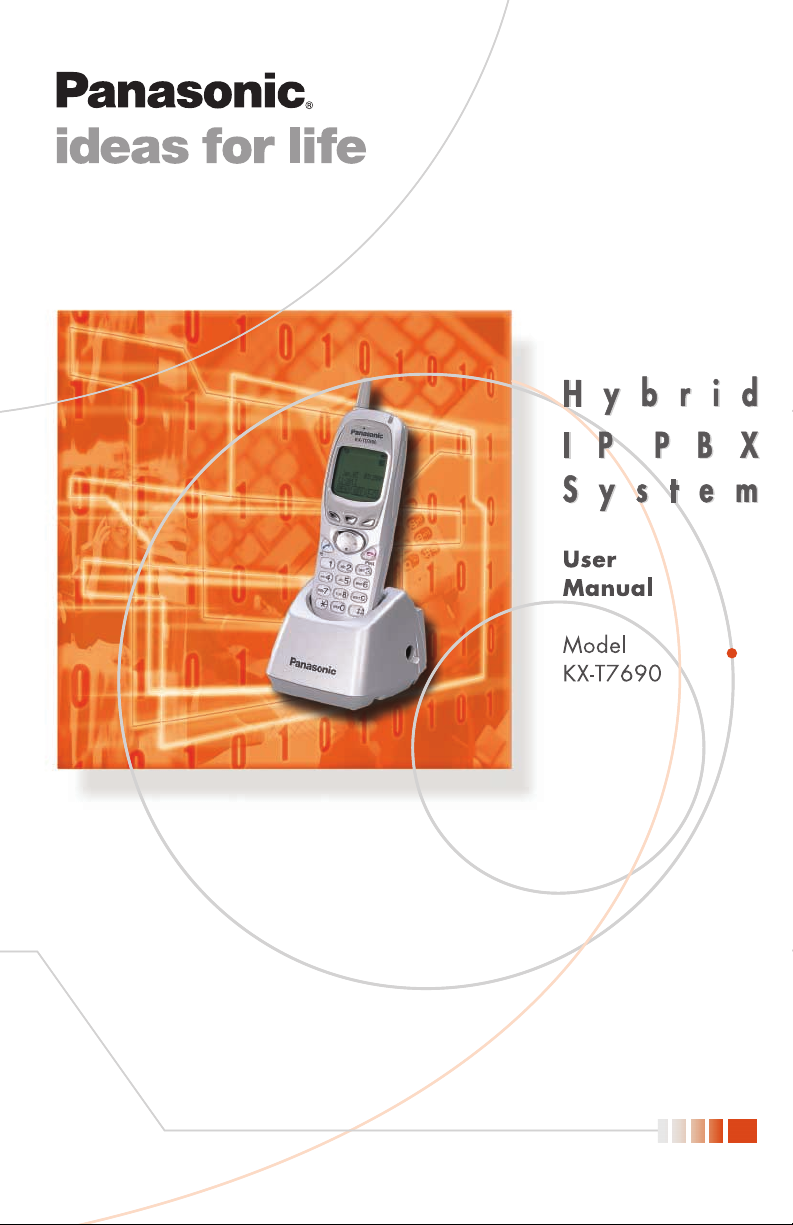
Page 2

2.4 GHz Portable Station
Operating Instructions
Model No. KX-TD7690
Thank you for purchasing the Panasonic KX-TD7690, 2.4 GHz Portable Station.
Please read this manual carefully before using this product and save this manual
for future use.
This manual is designed to be used with your Portable Station and a Panasonic KX-TDA
series Business Telephone System.
Charge the battery for about 6 hours before initial use
.
Page 3
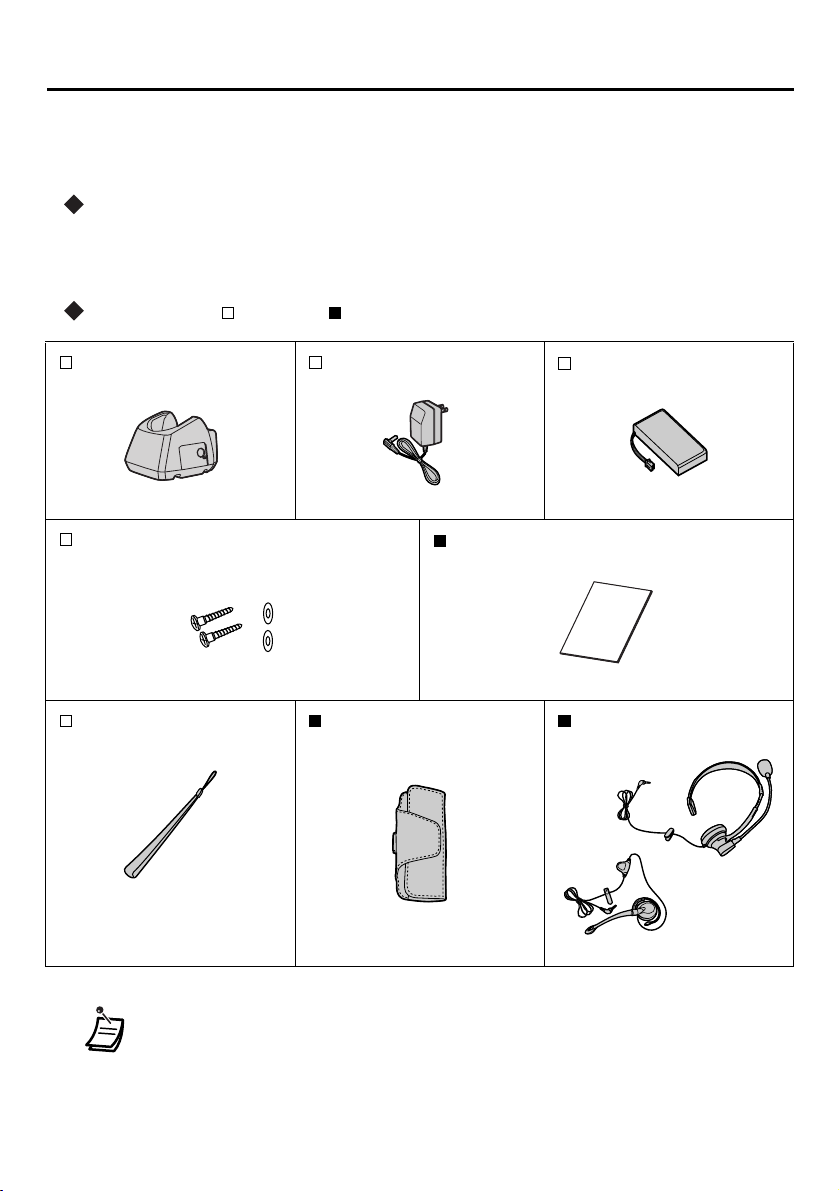
Before Initial Use
Please read “IMPORTANT SAFETY INSTRUCTIONS” on page 45 before use.
Read and understand all instructions.
Registration
Your Portable Station (PS) must be registered in the Business Telephone System and
assigned an extension number before initial use.
Accessories ( -included/ -optional)
Charger
(ETYKM288SM)
Panasonic
Screws and Washers
Strap
One
One
AC adaptor
(KX-TCA1)
Two
Carrying Case
Battery
(N4HUGLB00001)
One
Operating Instructions
Headset
Option
One
One
*
Option
• This Class B digital apparatus complies with Canadian ICES-003.
• The suffix of each model number is omitted in this manual.
•
* Please use only the Panasonic RPTCA92K
headset.
• Displays are described in English as samples.
2
Page 4
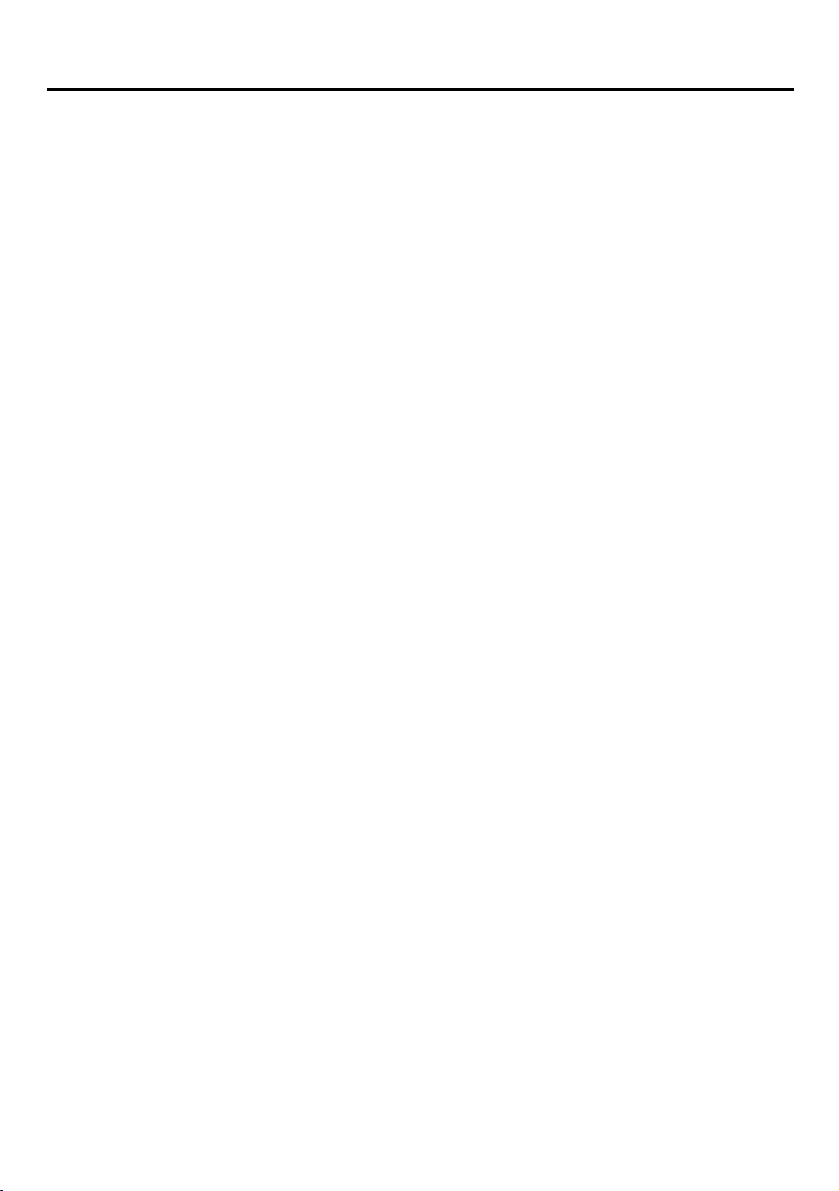
Table of Contents
Before Initial Use . . . . . . . . . . . . . . . . . . . . . . . . . . . . . . . . . . . . . . . . . . . . 2
Before Operating the PS . . . . . . . . . . . . . . . . . . . . . . . . . . . . . . . . . . . . . . 4
Location of Controls . . . . . . . . . . . . . . . . . . . . . . . . . . . . . . . . . . . . . . . . . . . . . . . 4
Setting Up . . . . . . . . . . . . . . . . . . . . . . . . . . . . . . . . . . . . . . . . . . . . . . . . . . . . . . . 5
Charging . . . . . . . . . . . . . . . . . . . . . . . . . . . . . . . . . . . . . . . . . . . . . . . . . . . . . . . . 5
Attaching a Strap to PS. . . . . . . . . . . . . . . . . . . . . . . . . . . . . . . . . . . . . . . . . . . . . 6
Wall Mounting . . . . . . . . . . . . . . . . . . . . . . . . . . . . . . . . . . . . . . . . . . . . . . . . . . . . 6
Power On/Off . . . . . . . . . . . . . . . . . . . . . . . . . . . . . . . . . . . . . . . . . . . . . . . . . . . . 7
Signal Search . . . . . . . . . . . . . . . . . . . . . . . . . . . . . . . . . . . . . . . . . . . . . . . . . . . . 7
Locking the Keypads. . . . . . . . . . . . . . . . . . . . . . . . . . . . . . . . . . . . . . . . . . . . . . . 7
Display . . . . . . . . . . . . . . . . . . . . . . . . . . . . . . . . . . . . . . . . . . . . . . . . . . . . . . . . . 8
Operation Outline . . . . . . . . . . . . . . . . . . . . . . . . . . . . . . . . . . . . . . . . . . . . . . . . . 9
Key Menu . . . . . . . . . . . . . . . . . . . . . . . . . . . . . . . . . . . . . . . . . . . . . . . . . . . . . . 11
Flexible-CO Key List . . . . . . . . . . . . . . . . . . . . . . . . . . . . . . . . . . . . . . . . . . . . . . 12
Ringer Volume Adjustment . . . . . . . . . . . . . . . . . . . . . . . . . . . . . . . . . . . . . . . . . 13
Receiver Volume Adjustment . . . . . . . . . . . . . . . . . . . . . . . . . . . . . . . . . . . . . . . 13
Making Calls . . . . . . . . . . . . . . . . . . . . . . . . . . . . . . . . . . . . . . . . . . . . . . . 14
Calling Another Extension. . . . . . . . . . . . . . . . . . . . . . . . . . . . . . . . . . . . . . . . . . 14
Calling an Outside Party . . . . . . . . . . . . . . . . . . . . . . . . . . . . . . . . . . . . . . . . . . . 14
Using the Call Log. . . . . . . . . . . . . . . . . . . . . . . . . . . . . . . . . . . . . . . . . . . . . . . . 15
Making Calls Using the Directories . . . . . . . . . . . . . . . . . . . . . . . . . . . . . . . . . . . 16
Receiving Calls. . . . . . . . . . . . . . . . . . . . . . . . . . . . . . . . . . . . . . . . . . . . . 18
Intercom Calls/Outside Calls/Group Calls. . . . . . . . . . . . . . . . . . . . . . . . . . . . . . 18
During a Conversation. . . . . . . . . . . . . . . . . . . . . . . . . . . . . . . . . . . . . . . 20
Transferring a Call . . . . . . . . . . . . . . . . . . . . . . . . . . . . . . . . . . . . . . . . . . . . . . . 20
Holding . . . . . . . . . . . . . . . . . . . . . . . . . . . . . . . . . . . . . . . . . . . . . . . . . . . . . . . . 20
Hands-free/Monitor Conversation . . . . . . . . . . . . . . . . . . . . . . . . . . . . . . . . . . . . 21
Using the Directories . . . . . . . . . . . . . . . . . . . . . . . . . . . . . . . . . . . . . . . . 22
Directories. . . . . . . . . . . . . . . . . . . . . . . . . . . . . . . . . . . . . . . . . . . . . . . . . . . . . . 22
Quick Dialling . . . . . . . . . . . . . . . . . . . . . . . . . . . . . . . . . . . . . . . . . . . . . . . . . . . 22
PS Dialling Directory . . . . . . . . . . . . . . . . . . . . . . . . . . . . . . . . . . . . . . . . . . . . . . 24
Entering Characters . . . . . . . . . . . . . . . . . . . . . . . . . . . . . . . . . . . . . . . . . . . . . . 28
Other Operations . . . . . . . . . . . . . . . . . . . . . . . . . . . . . . . . . . . . . . . . . . . 30
Programming . . . . . . . . . . . . . . . . . . . . . . . . . . . . . . . . . . . . . . . . . . . . . . 34
Changing the Initial Settings . . . . . . . . . . . . . . . . . . . . . . . . . . . . . . . . . . . . . . . . 34
Troubleshooting. . . . . . . . . . . . . . . . . . . . . . . . . . . . . . . . . . . . . . . . . . . . 42
Troubleshooting for Portable Station . . . . . . . . . . . . . . . . . . . . . . . . . . . . . . . . . 42
Important Information . . . . . . . . . . . . . . . . . . . . . . . . . . . . . . . . . . . . . . . 44
3
Page 5
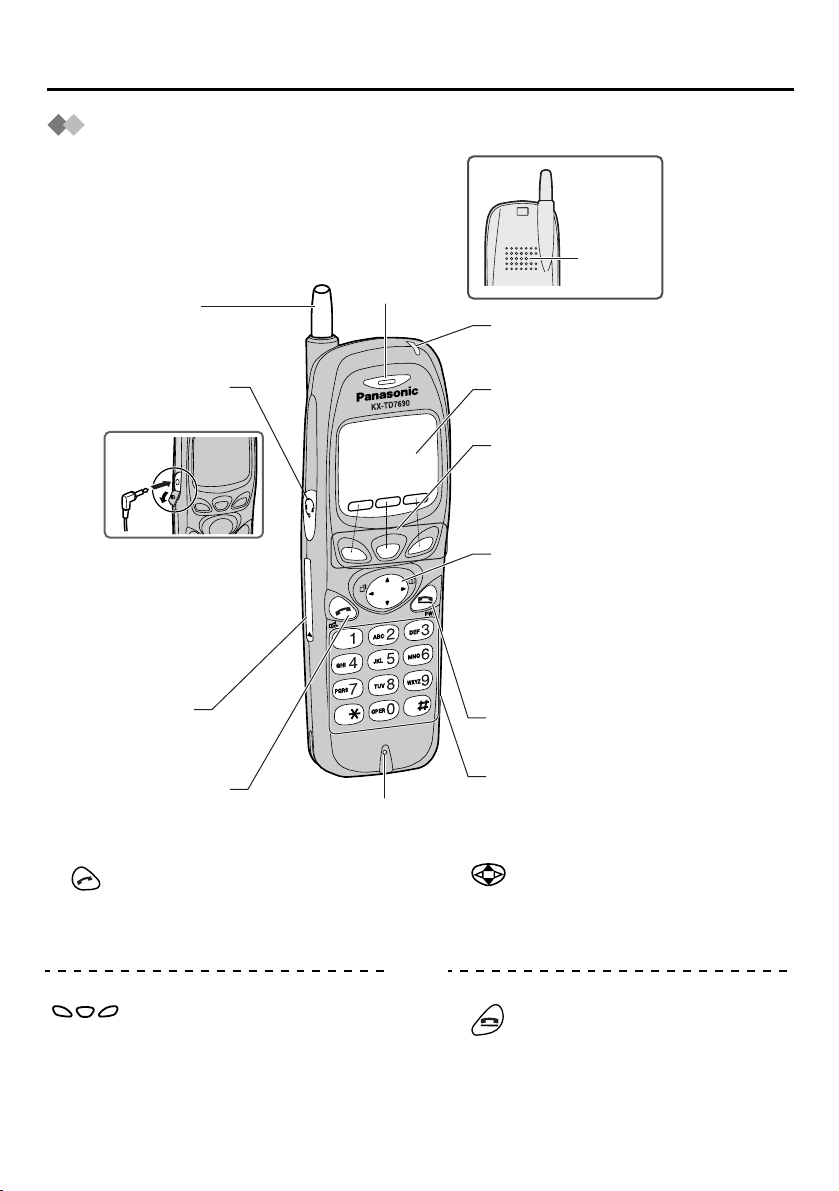
Before Operating the PS
Open the
cover.
Location of Controls
Antenna
Receiver
Back view
Speaker
Call/Charge
Indicator
Headset Jack
I/O Port
- for service
use only
TALK button
TALK button:
Used to make or receive calls, or
change the conversation mode
(
TALK/HANDS FREE/MONITOR
MODE
).
Microphone
Display
Soft buttons
Navigator key
CANCEL/POWER
button
Dial buttons
NAVIGATOR key:
Used to adjust the ringer/receiver
volume or move the cursor to
select a desired item.
To select an item, press the arrow
repeatedly.
(S1, S2, S3)
SOFT buttons:
Used to select the function
displayed directly above each
button. Functions displayed
depend on the state of use.
CANCEL/POWER button:
Used to end calls, exit the Directory
or Function mode, or turn on/off the
PS.
4
Page 6
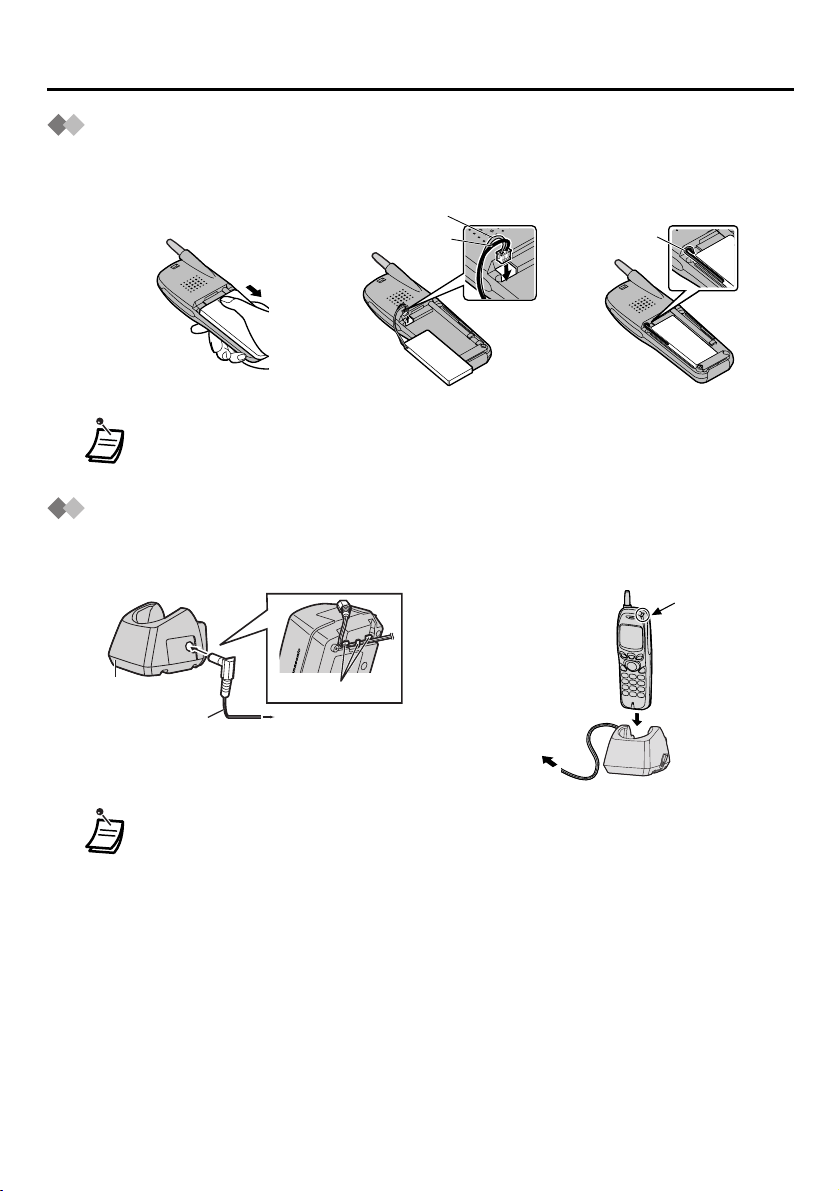
Before Operating the PS
Setting Up
1 Open the battery cover. 2 Connect the cord and
install the battery.
Cord (Red)
Cord (Black)
• Insert the battery cord into the groove next to the battery to prevent the battery
cover from pinching it.
Charging
1 Connect the charger to a power outlet
using the AC adaptor.
P
a
n
as
o
n
ic
2 Charge the battery for about 6 hours.
3 Close the cover.
Cords
Charge
indicator
Charger
AC adaptor
Cord holder
To power outlet
To power
outlet
Charger
• When the battery has been completely charged, the charge indicator will change
from red to green. Refer to “Battery Information” on page 44.
• It is normal for the PS and charger to get warm while the battery is charging.
• Keep devices sensitive to magnetic fields away from the charger.
5
Page 7
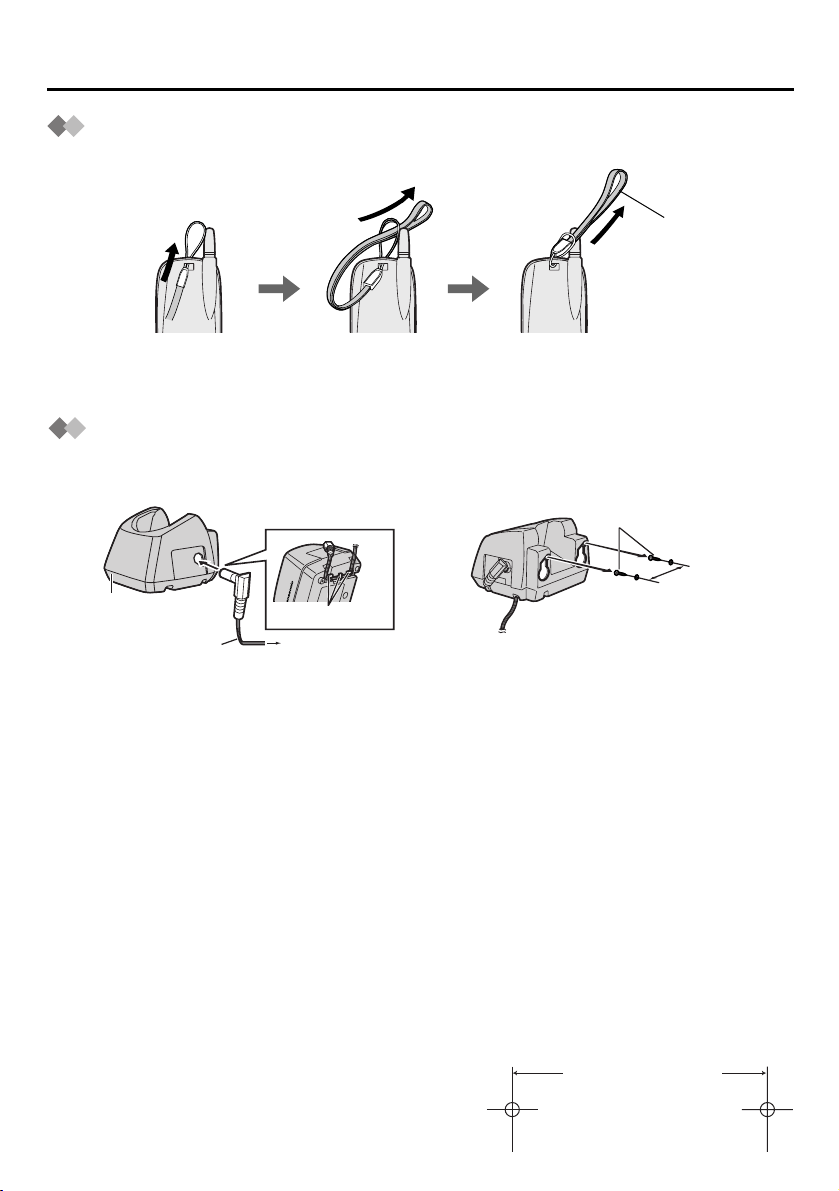
Before Operating the PS
Attaching a Strap to PS
<Back view>
Pull the strap.
Wall Mounting
1 Connect the AC adaptor to the charger. 2 Drive the included screws into the wall
using the wall template below.
Screws
Panasonic
Charger
AC adaptor
Cord holder
To power outlet
3 Mount the charger securely on the screws.
45 mm
(1.8 inches)
45 mm (1.8 inches)
6
Page 8
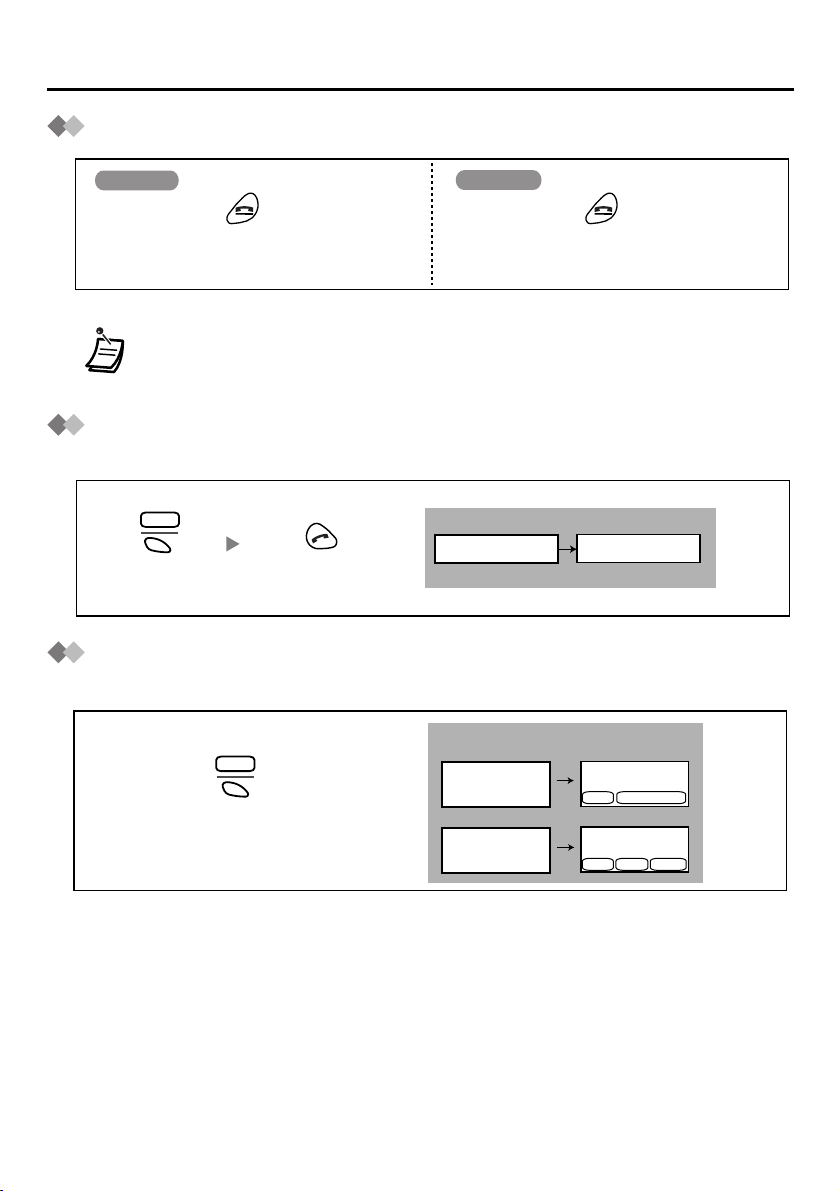
Power On/Off
Before Operating the PS
Power On
Press POWER for about 2 seconds,
and “
KX-TD7690
” will be displayed.
Power Off
Press POWER for about 2 seconds.
The display will go blank.
• When the PS is turned on, it will be in standby mode. Standby mode is the state
of the PS when it is not performing any operations and is awaiting calls.
Signal Search
You can search for the strongest Cell Station for your PS while it is in standby mode.
MENU
Press S1.
Press TALK.
<Display>
SEARCHING
SEARCH OK
Locking the Keypads
You can lock the dialling buttons while the PS is in idle status.
<Display>
MENU
Press S1 for
about 2 seconds.
To lock
HOLD DOWN TO
LOCK KEYPAD
To unlock
HOLD DOWN TO
UNLOCK KEYPAD
Jan.31
10:50AM
[1-301]
MENU
KEY LOCK
Jan.31
10:50AM
[1-301]
MENU KEY F-CO
7
Page 9
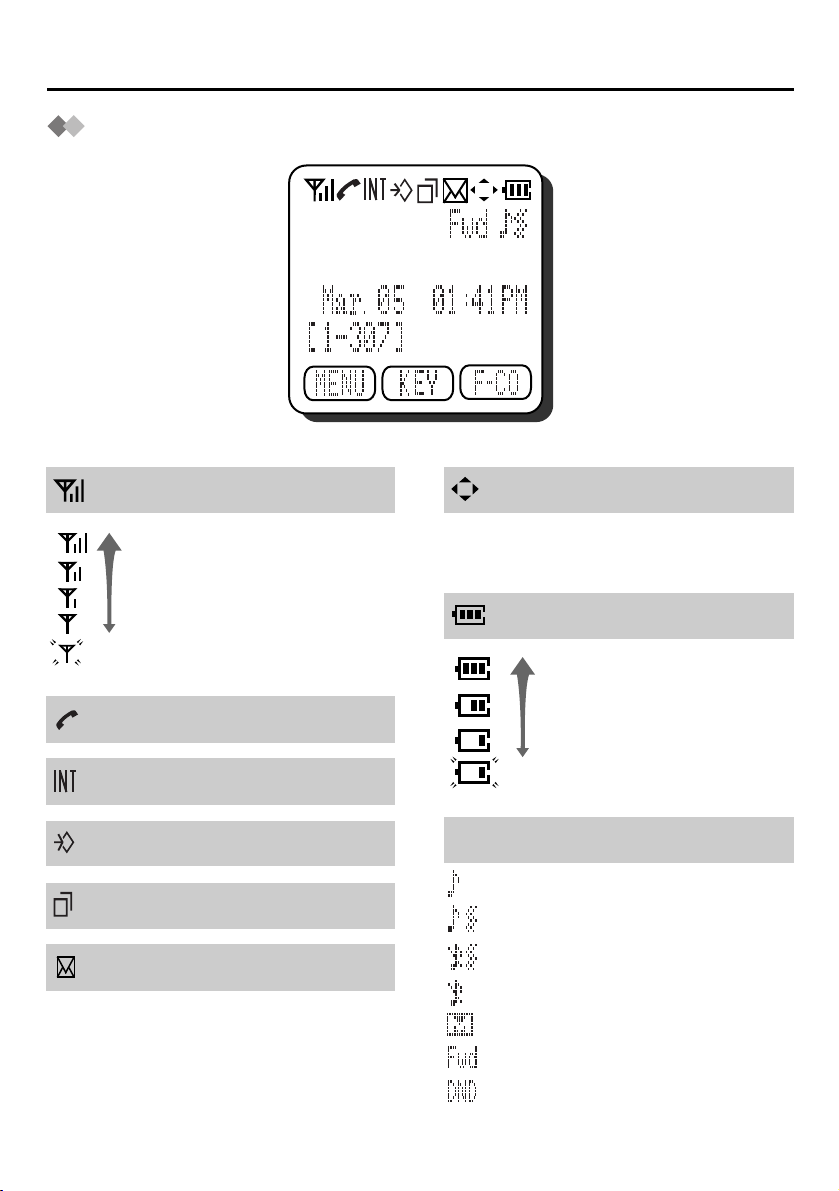
Before Operating the PS
Display
<Radio Signal Strength>
Strong
Weak
Out of range
<Off-hook Status>
<Off-hook Status for Intercom calls>
<PS Programming Mode>
<Incoming Call Log notification>
<Message Waiting>
When you receive a message while in
standby mode, the PS will alert you by
vibrating or ringing, depending on the
current setting of the Ringer Volume.
<Navigator>
When using the navigator key, only the
displayed arrows can be pressed.
<Battery Strength>
Full
Low
Needs to be charged.
<Others>
Ringer ON & Vibration OFF
Ringer ON & Vibration ON
Ringer OFF & Vibration ON
Ringer OFF & Vibration OFF
Meeting mode
Call Forwarding
Do not disturb
8
Page 10
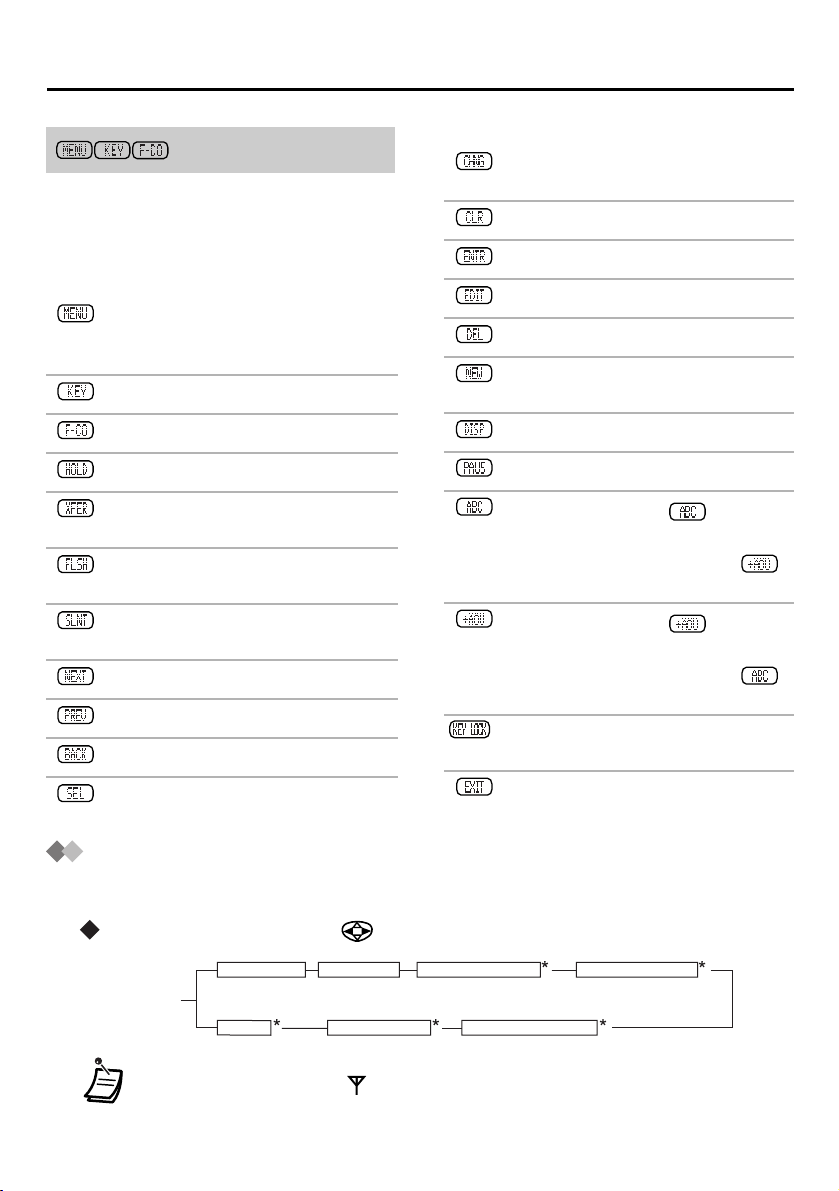
Before Operating the PS
<Soft Key Display>
The icons displayed above each soft button
indicate what functions the soft buttons
perform. Functions displayed depend on the
state of use. Press the corresponding soft
button to select a function.
:
Displays the menu. Also used to
lock/unlock the keypad by pressing
for about 2 seconds.
:
Displays the key list.
:
Displays the flexible-CO key list.
:
Places a call on hold.
:
Used to transfer a call to another
party.
:
Answers Call Waiting from the
telephone company.
:
Turns the ringer and vibration off
while receiving a call.
:
Shows the next display.
:
Shows the previous display.
:
Returns to the previous display.
:
Selects the highlighted item.
:
Allows you to change the current
setting.
:
Clears digits or characters.
:
Stores the entered setting.
:
Displays the edit mode.
:
Deletes the highlighted item.
:
Used to store a new item in the PS
dialling directory.
:
Changes the Quick Dial display.
:
Inserts a dialling pause.
:
Displayed when in character
entry mode, shown in table 1 on
page 28. Press to switch to
mode.
:
Displayed when in character
entry mode, shown in table 2 on
page 29. Press to switch to
mode.
:
Displayed when key lock is
activated.
:
Exits PBX programming mode.
Operation Outline
Functions of the PS are accessed through the display menu, and selected with the
navigator key and soft buttons.
Navigator key operation
QUICK DIAL PS-DIALER PBX-SYS-DIALER PBX-EXT-DIALER
Idle Status
REDIAL INCOMING LOG INCOMING LOG-GRP
•* Displayed only when “ ” is shown on your PS.
9
Page 11
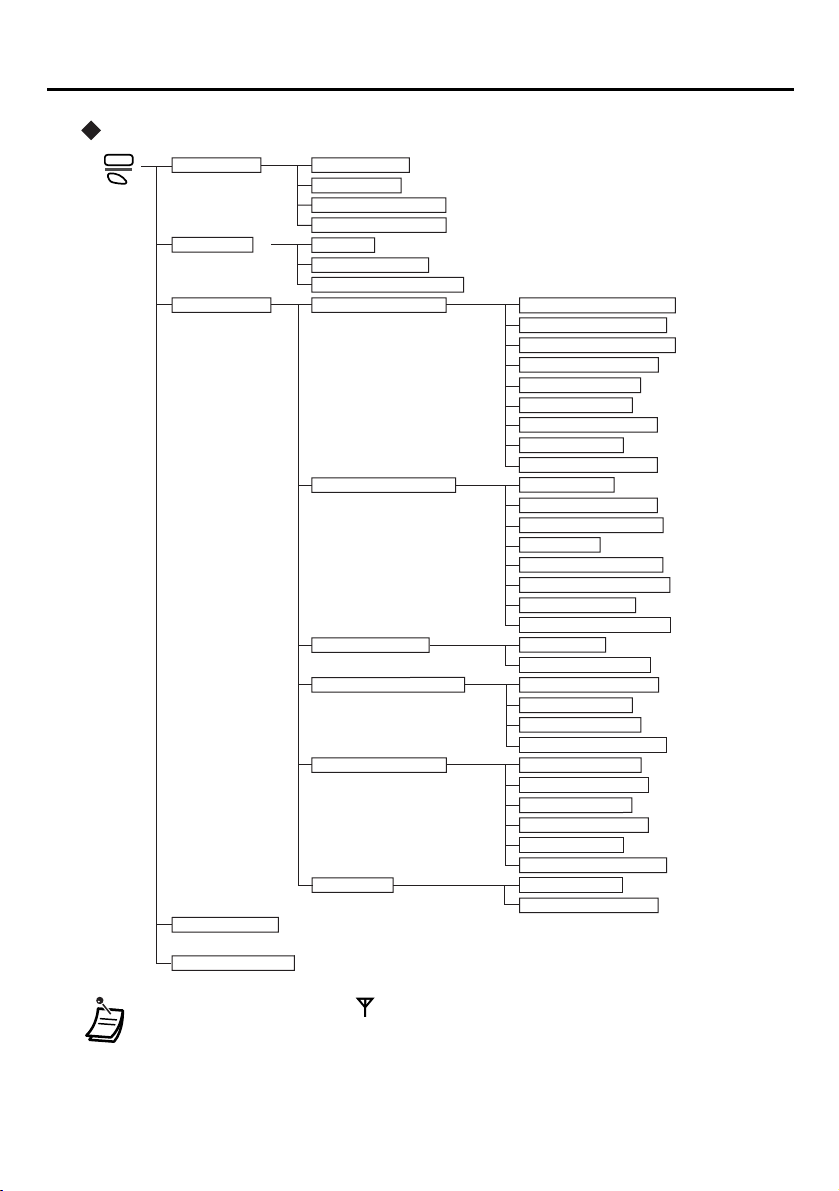
Before Operating the PS
MENU key operation
MENU
AUTO DIAL QUICK DIAL
PS-DIALER
PBX-SYS-DIALER
PBX-EXT-DIALER *
CALL LOG *1 REDIAL
INCOMING LOG
INCOMING LOG-GRP
PS PROGRAM ANSWER SETTING RING PATTERN-INT
RING PATTERN-CO
RING PATTERN-GRP
VIBRATION&RING
QUICK ANSWER
AUTO ANSWER
AUTO ANS DELAY
CALL GROUP
ANY KEY ANSWER
DISPLAY SETTING BACKLIGHT
BACKLIGHT TIME
BACKLIGHT COLOR
LANGUAGE
STANDBY DISPLAY
DATE/TIME DISPLY *
LCD CONTRAST
CALLER ID DISPLY
BEEP SETTING KEY TONE
RANGE WARNING
SECURITY SETTING DIRECTORY LOCK
PS PASSWORD
MEMORY CLEAR
ALL PS-BOOK DEL
SYSTEM SETTING REGISTRATION
DELETE SYSTEM *
SYSTEM LOCK
ACCESS SYSTEM
CHANGE PIN
TRUNK ACCESS CD
KEY EDIT KEY ASSIGN
FCO LABEL EDIT
PBX PROGRAM
(Refer to the KX-TDA series Business Telephone System User Manual.)
SIGNAL SEARCH
1
*
1
*
1
1
*
1
2
*
3
4
*
3
*
10
•*1 Displayed only when “ ” is shown on your PS.
2
*
Not displayed when your PS is registered in four Business Telephone Systems.
•
3
*
Displayed only when the PS is registered to at least one Business Telephone System.
•
4
•
*
Displayed only when the PS is registered to more than one Business Telephone System.
Page 12
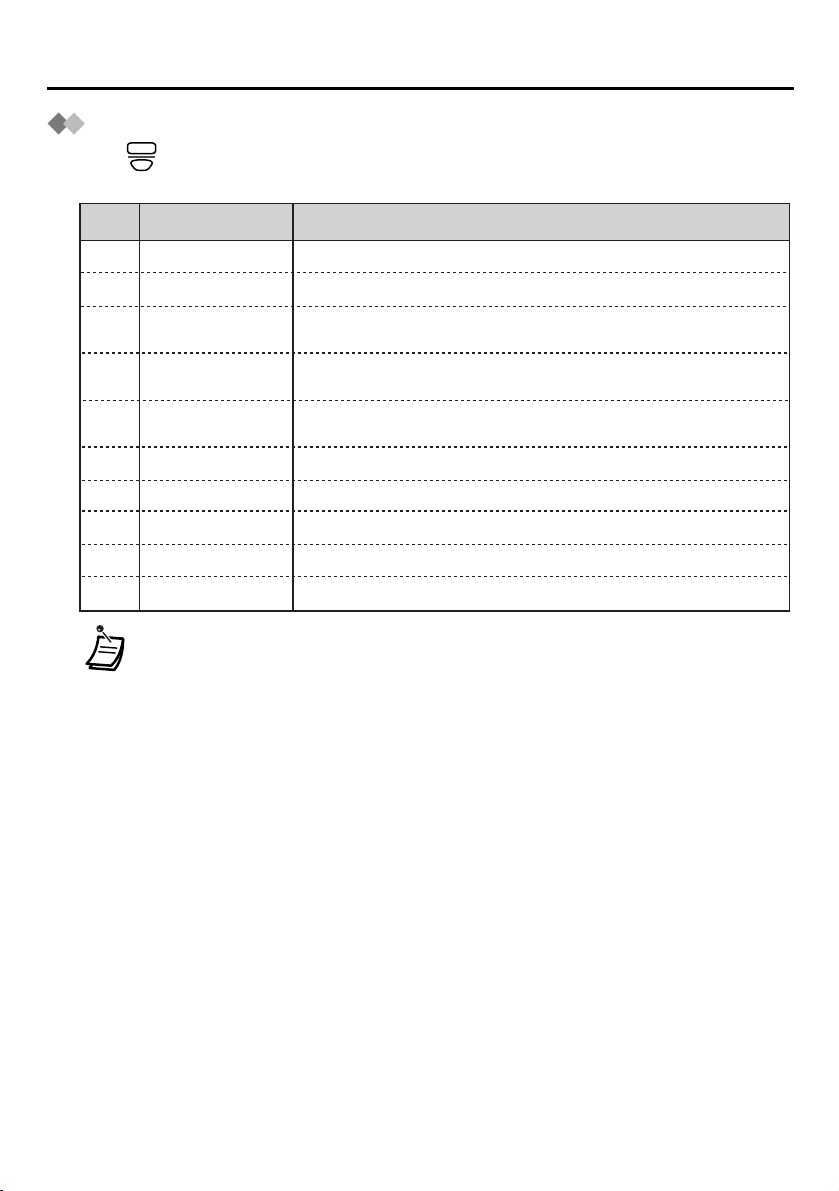
Before Operating the PS
Key Menu
Key no.
(default)
1
2
3
4
5
6
7
8
KEY
Key
INTERCOM
CONFERENCE
FLASH(RECALL)
MESSAGE
Fwd/DND Both
AUTO ANSWER
F-CO
HOLD
PAUSE
TRANSFER
• You can change the key menu assignment. (See page 41.)
• You can select a key directly by pressing the key number.
•
* When accessing the key list, an icon indicating the status of the INTERCOM will
be displayed, if active. See “Understanding the F-CO Key List” for a
description of the icons. (See page 12.) If the PS is out of range, or if the Cell
Station (CS) is busy, the PS cannot handle calls and “?” will be displayed.
• If the PS is not operated for 5 seconds, the display returns to the previous
display.
Used to make or receive intercom calls.
Used to establish a multiple-party conversation.
Disconnects a current call, allowing you to make
another call without hanging up.
Used to leave a message to the called party or call
back the message sender.
Used to set the Call Forwarding or Do Not Disturb
features.
Used to answer an incoming call automatically.
Used to show the F-CO key list.
Places a call on hold.
Inserts a dialling pause.
Used to transfer a call to another party.
Description
*
Press to display the key list. The key list can be edited to suit your needs. Below is a
description of each key and its default key number.
11
Page 13
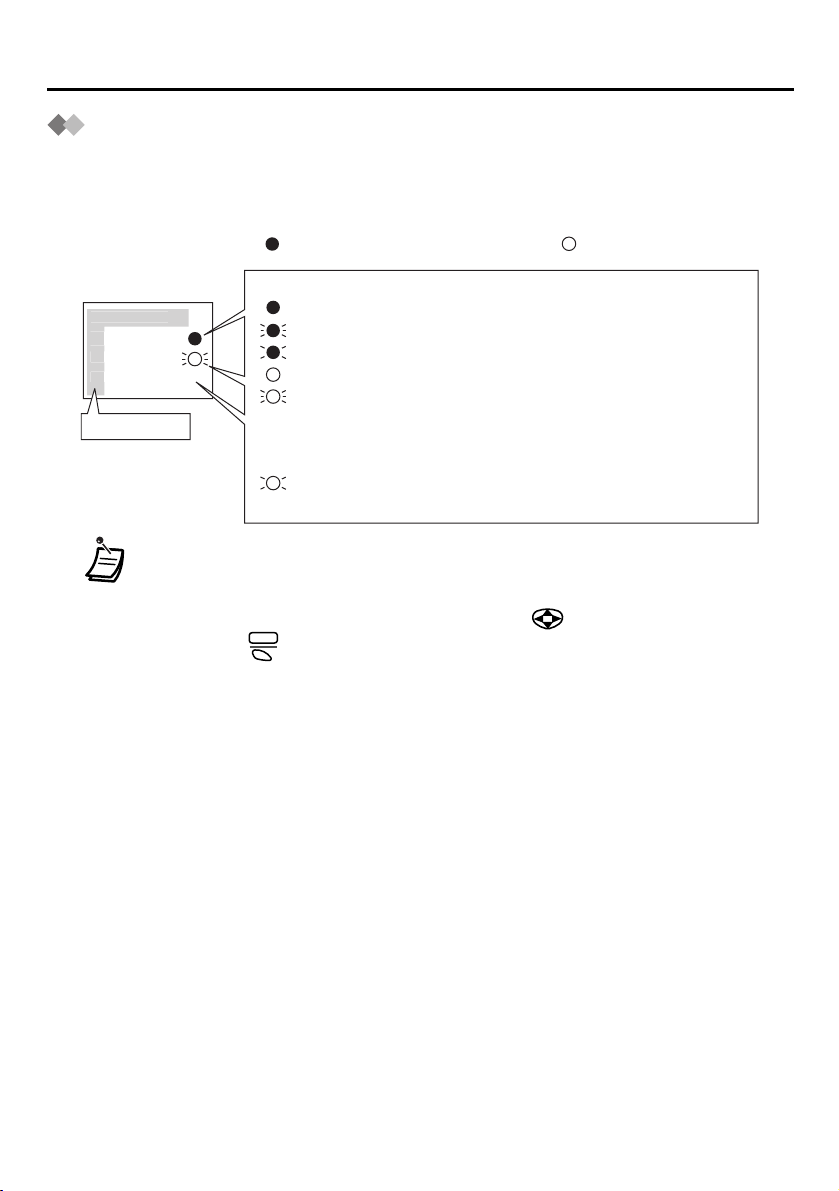
Before Operating the PS
CO01
Flexible-CO Key List
The F-CO key can be used to seize an idle outside line while making or receiving an
outside call, or used as a feature button. Press the F-CO soft button or select “F-CO” from
the key menu to display the flexible CO key list. Here you can access the 12 flexible CO
keys. Icons shown in the F-CO list function similarly to the light (LED) pattern on a
Proprietary Telephone. is the same as a green LED, and is the same as a red LED.
Example:
EXT101
Loop-CO
Account
4
key number
Understanding the F-CO Key List*
(on): You are currently using this line.
(flashing rapidly): You have an incoming call on this line.
(flashing slowly): You have a call on hold on this line.
(on): This line is in use by someone else.
(flashing rapidly): There is an incoming call received by an
incoming call distribution group to which
“Ring” is set as the group call distribution
method.
(flashing slowly): Someone has a call on hold on this line.
(no icon): This line is idle.
•
* The meanings of these icons vary depending on the status of the CO line.
• For further information, refer to “LED Indication” in the KX-TDA series Business
Telephone System Feature Guide.
• To select a key, press its key number, or press to highlight the desired key
then press .
SEL
• The F-CO label can be changed. (See page 41.)
• If no buttons are pressed for 5 seconds, the display returns to the previous
display.
12
Page 14
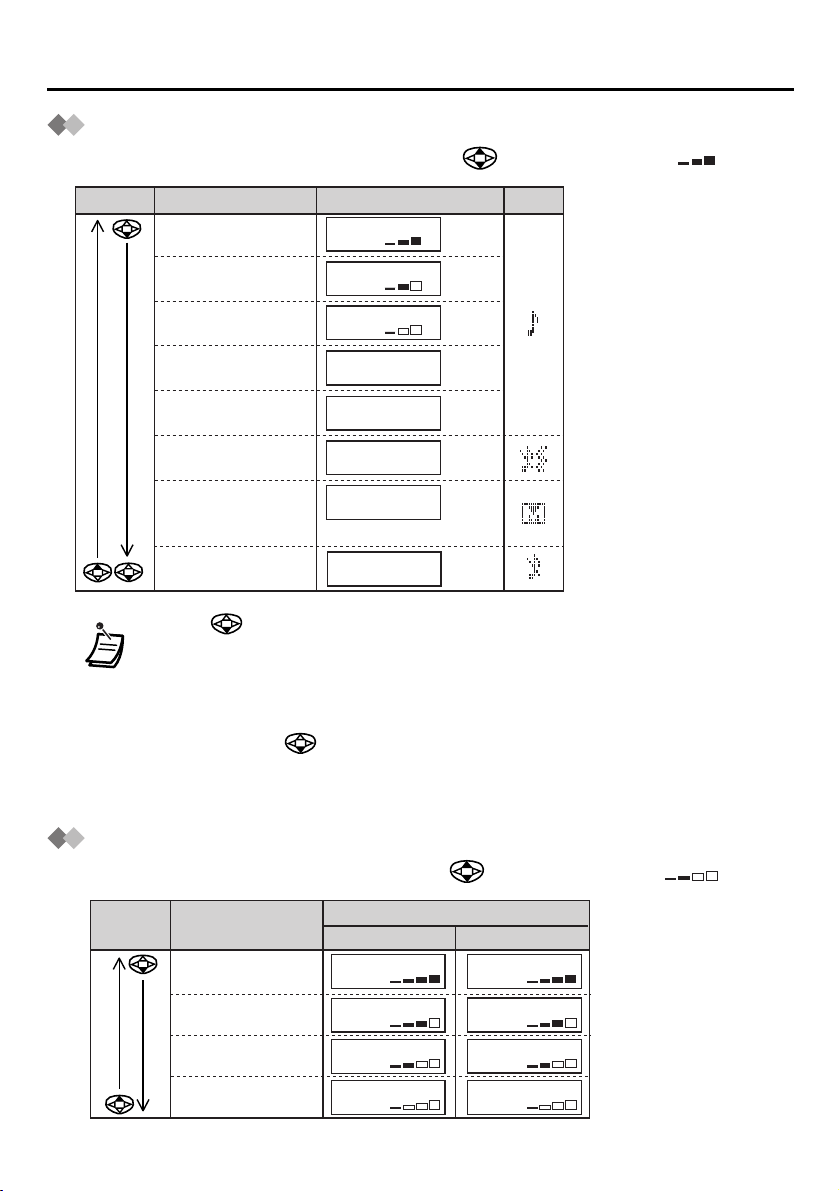
Before Operating the PS
Ringer Volume Adjustment
While in standby mode or receiving a call, press repeatedly. (Default : high)
Button
Ringer Volume Display
High
Medium
Low
Gradually louder
• Low→Medium→High
Gradually quieter
• High→Medium→Low
Vibration only
• Vibration only
• Key tone off
•
Microphone volume high
Key tone only
•Press
for about 1 second to change from “MEETING MODE” to
RINGER
RINGER
RINGER
RINGER STEP UP
RINGER STEP DOWN
VIBRATION ON
RINGER OFF
MEETING MODE
VIBRATION OFF
RINGER OFF
Icon
“VIBRATION OFF/RINGER OFF”.
• If Key Tone is set to “OFF”, the ring tone does not sound while adjusting the
volume. (See page 39.)
• The PS rings for incoming calls while charging (except in “MEETING MODE” and
“VIBRATION OFF/RINGER OFF”).
• When pressing in standby mode to change the current ringer setting, the
ringer will not sound. This allows you to turn the ringer off without making any
noise.
• The ringer can be set to both vibrate and ring. (See page 35.)
Receiver Volume Adjustment
During a conversation or when off-hook, press repeatedly. (Default : medium)
Button Receiver Volume
Extra High
High
Medium
Low
Talk
RECEIVERRECEIVER
RECEIVERRECEIVER
RECEIVER
RECEIVER
Display
Hands-free/Monitor
SP-PHONE
SP-PHONE
SP-PHONE
SP-PHONE
13
Page 15
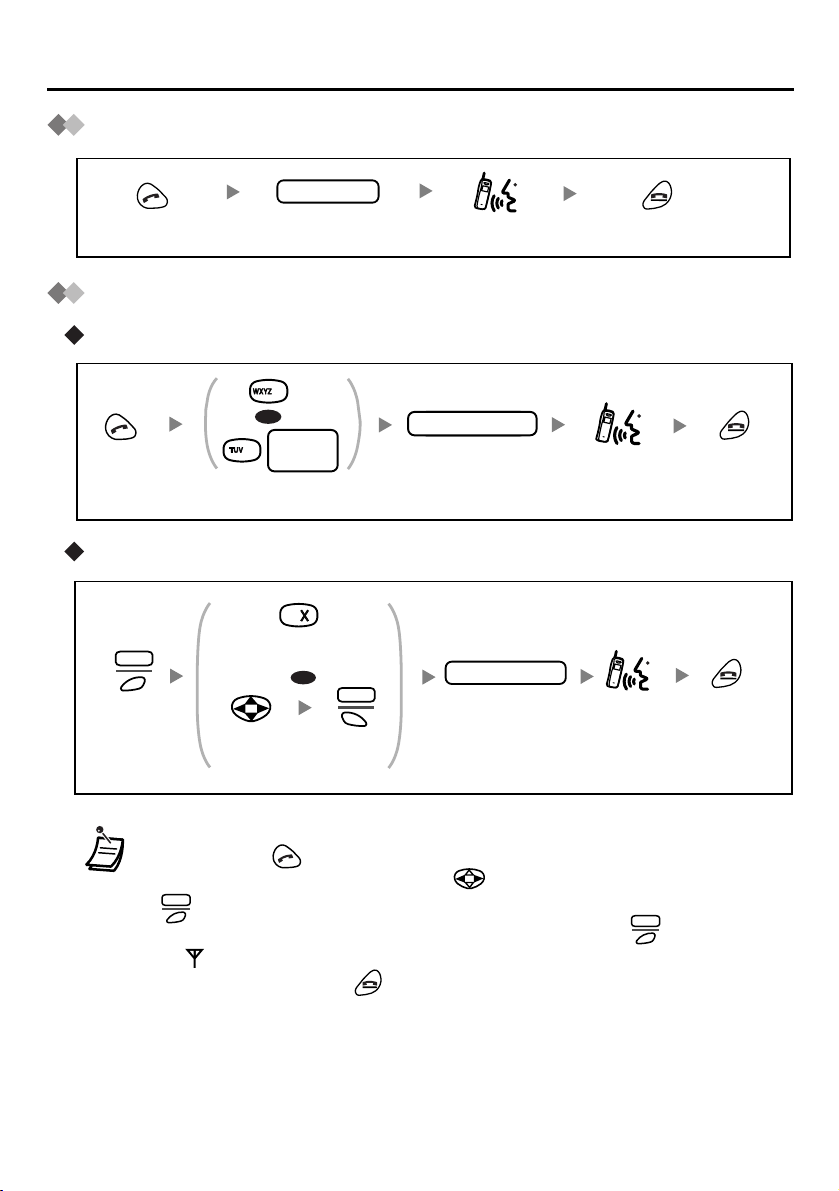
Making Calls
Calling Another Extension
extension no.
Press
TALK.
Dial extension
number.
Calling an Outside Party
Using the line access numbers
9
OR
CO line
8
group no.
TALK.
Using Flexible CO keys
F-CO
Press
S3.
Enter line access
number.
Press the idle CO
key number.
OR
Select the
idle CO key.
Press S1.
SEL
Talk.
phone no.outside phone no.
Dial outside
phone number.
outside phone no.
Dial outside
phone number.
Talk.Press
Talk.
Press
CANCEL.
Press
CANCEL.
Press
CANCEL.
14
• You can confirm a number before calling (Predialling) by entering the number,
then pressing .
• If you misdial while predialling, press to highlight the wrong digit and press
CLR
, then enter the correct digit.
• To clear an entire number while predialling, press and hold .
CLR
• If “ ” flashes, move closer to the Cell Station and try dialling again.
• To cancel dialling, press .
Page 16
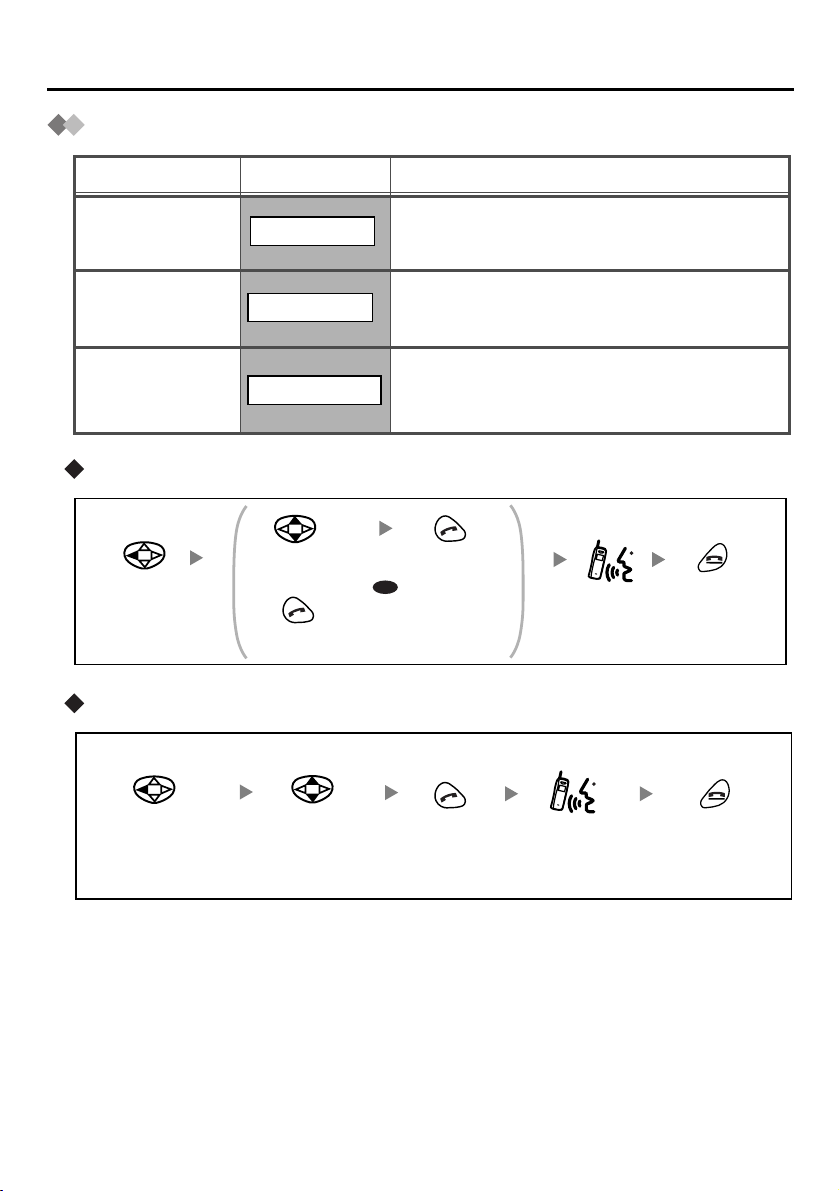
Using the Call Log
Making Calls
Feature
Outgoing
Display
REDIAL
Call Log
Incoming
Call Log
Incoming Call
Log Group
INCOMING LOG
INCOMING LOG-GRP
Using the outgoing call log
Select the
desired item.
Select
“REDIAL
”.
Press
TALK.
Using the incoming call log
You can make a call using the phone
numbers you have dialled.
You can make a call using the outside phone
numbers you have received.
You can make a call using the phone
numbers that incoming call distribution
groups have received.
Press TALK.
OR
To make a call the last
dialled number.
Description
Talk.
Press
CANCEL.
Select
“INCOMING LOG
”.
Select the
desired item.
Press
TALK.
Talk.
Press
CANCEL.
15
Page 17
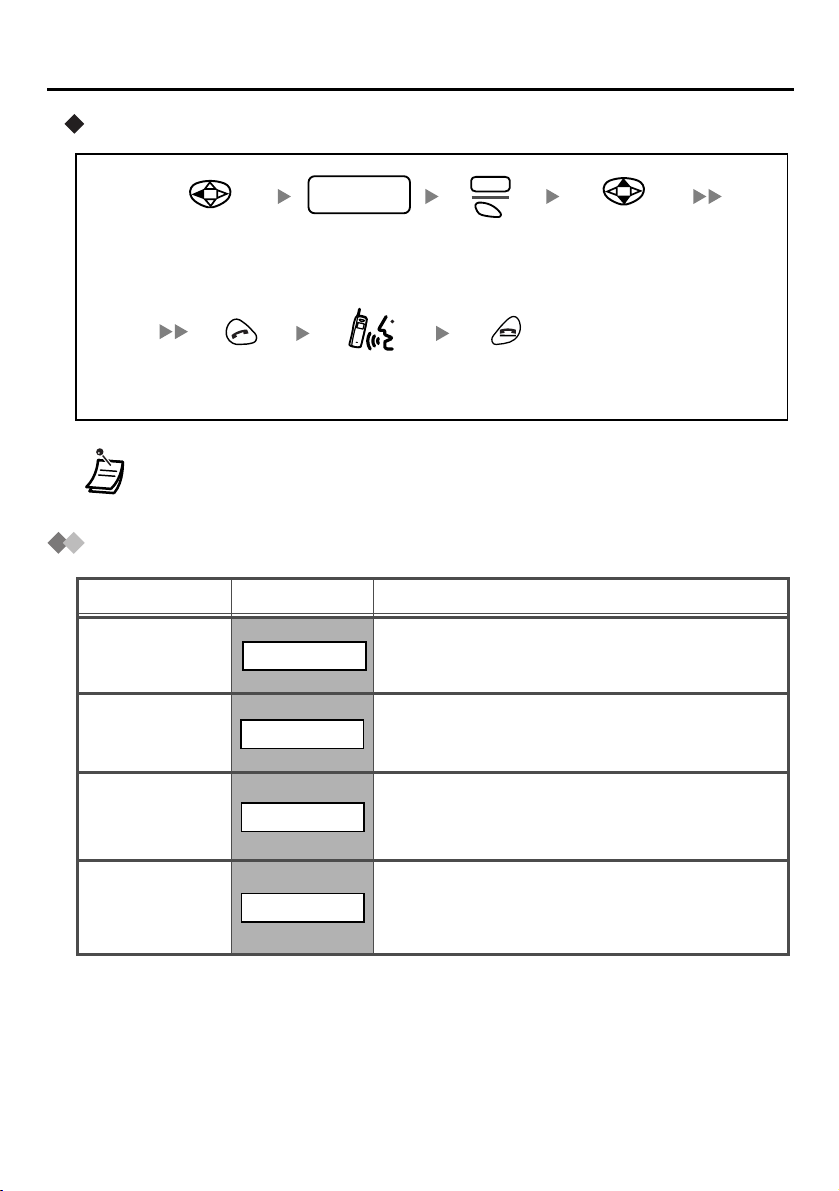
Making Calls
Using the incoming call log group
ICD Group
extension no.
“INCOMING
Select
LOG-GRP GROUP
NO.?
”.
Press
TALK.
• An outside number stored with a name in the PS dialling directory will be
displayed by number and name in the call log.
Dial Incoming Call
Distribution Group
extension number.
Talk.
ENTR
Press S1.
Press
CANCEL.
Select the
desired item.
Making Calls Using the Directories
Feature
Quick Dialling
PS Dialling
Directory
Display
QUICK DIAL
PS-DIALER
Description
You can make a call simply by pressing the
preprogrammed number for quick dialling.
You can make a call using the numbers
stored in the PS Dialling Directory.
System Speed
Dialling
Directory
Extension
Number
Directory
16
PBX-SYS-DIALER
PBX-EXT-DIALER
You can make a call using the numbers
stored in the Business Telephone System.
You can make a call using the extension
names stored in the Business Telephone
System.
Page 18
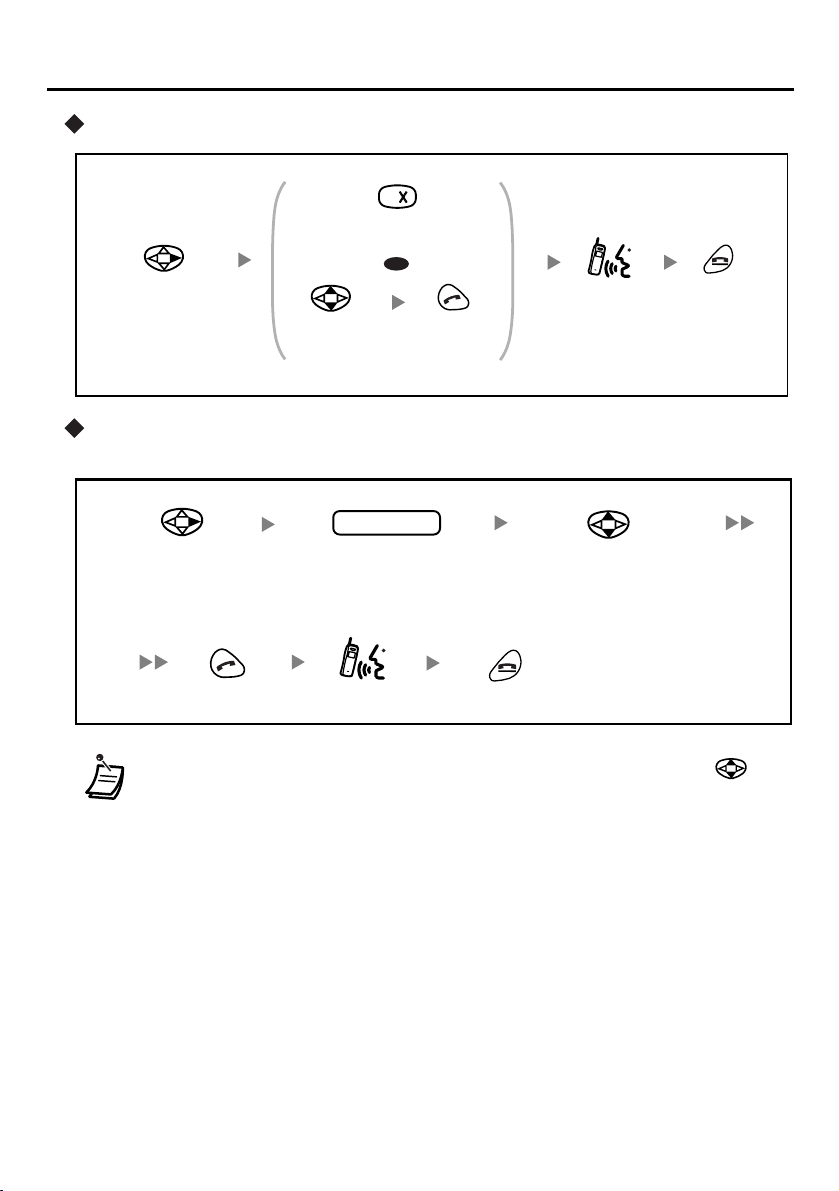
Making Calls
Quick Dialling
Press the desired
Quick Dial number.
OR
Select
“
QUICK DIAL”.
Select the
desired item
Press
.
TALK.
*
Talk.
PS Dialling Directory/System Speed Dialling Directory/Extension Number
Directory
name
Press
CANCEL.
Select the
desired directory.
Press TALK.
Enter the first letter(s)
of the desired name.
Talk.
Press CANCEL.
Select the desired item*.
• * You can search for the desired item quickly by pressing and holding
(Quick Search: used for Quick Dialling and PS Dialling Directory).
• To enter characters, see pages 28 and 29.
•
You can also store names and phone numbers for Quick Dialling. (See page 22.)
17
Page 19
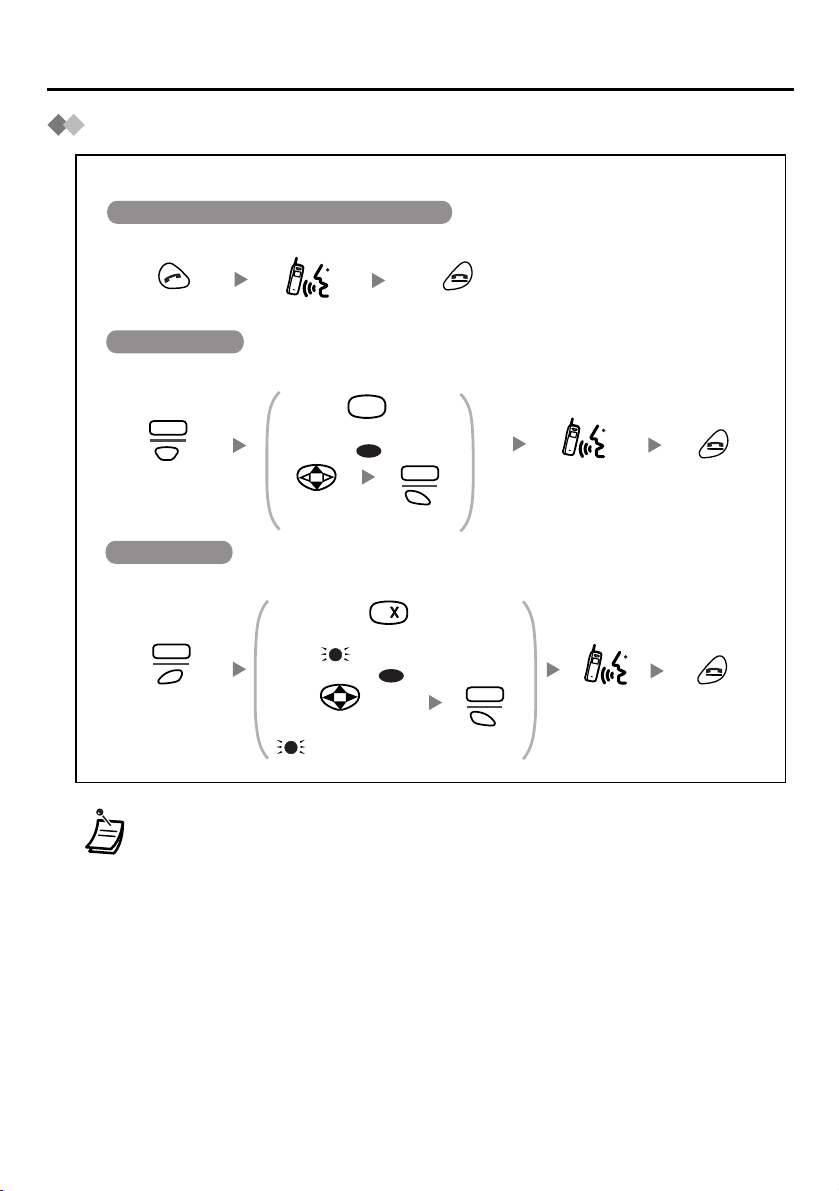
Receiving Calls
Intercom Calls/Outside Calls/Group Calls
While receiving a call
Intercom Calls/Outside Calls/Group Calls
To answer a call when the PS is ringing
Press TALK.
Intercom Calls
To answer a call on a specific line
Talk.
Press CANCEL.
1
KEY
Press S2.
Outside Calls
To answer a call on a specific line
F-CO
Press S3.
Select the CO key.
(
Press 1.
OR
SEL
Select
“INTERCOM”.
Press the CO key number.
(
- flashing rapidly)
Press S1.
- flashing rapidly)
OR
SEL
Press S1.
Talk.
Talk.
• You can also answer a call as follows:
–Any Key Answer (See page 37.)
–Auto Answer (See page 35.)
–Quick Answer (See page 35.)
• When you receive an outside call, the caller’s information is recorded
automatically in the incoming call log even when the PS is off-hook, out of
range, or when the nearest Cell Station is busy.
Press
CANCEL.
Press
CANCEL.
18
Page 20
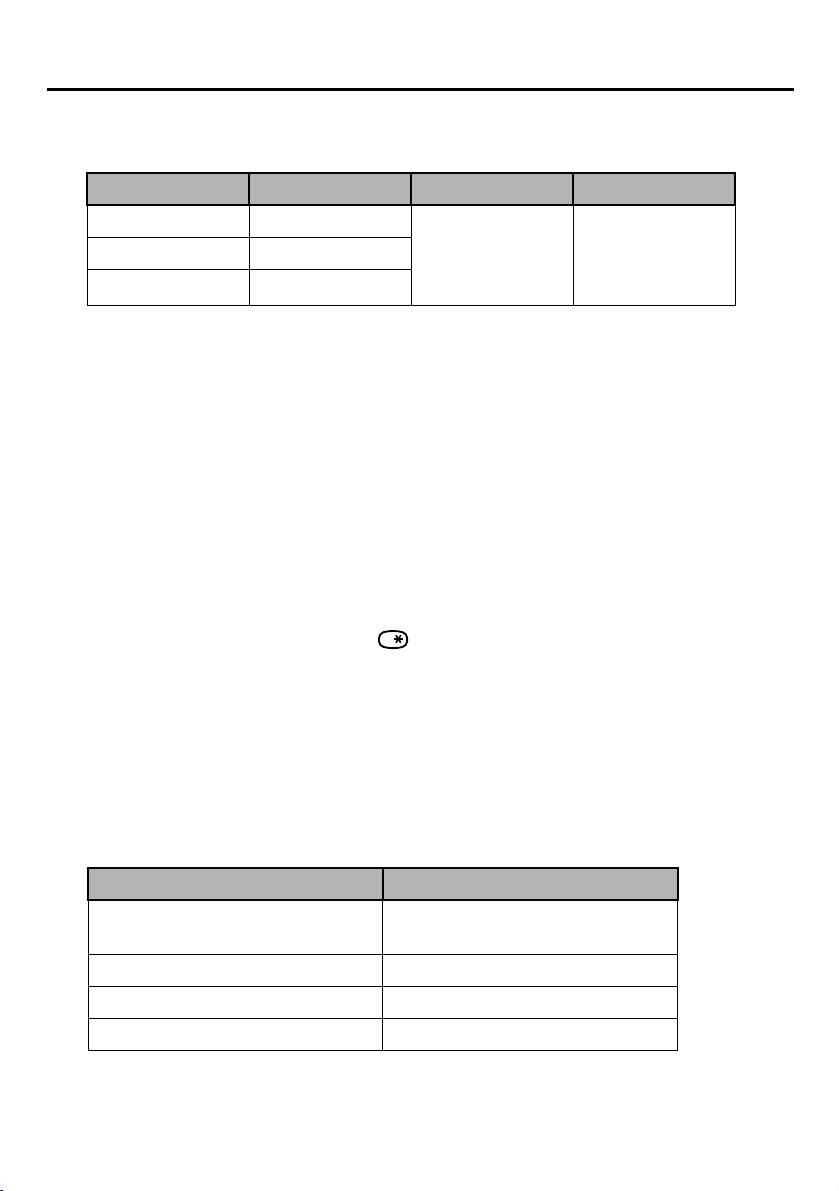
Receiving Calls
Incoming Call Notification
• You can select a different Ringer and Vibration pattern for each type of incoming call:
Incoming Call Status
Intercom call flashing green
Outside line call flashing red
Group call
*
LED Indication Ringer Pattern Vibration Pattern
flashing orange
6 ringer tones,
4 melodies
(See page 35.)
3 patterns
(See page 35.)
* Group calls are calls received by a PS extension which is assigned to a:
– PS ring group
– Incoming Call Distribution Group in which “Ring” is set as the group call distribution
method
Caller ID Display
• If an incoming call contains Caller ID information (the caller’s name and number), the caller
can be displayed on the PS in one of the two following ways.
– If the caller’s information is stored in the Business Telephone System, that information can
be displayed.
– If the caller’s information is stored in the PS, that information can be displayed.
• If information is stored in both the system and in the PS for the same caller, you can choose
which information will be displayed on the PS. The default setting displays caller
information stored in the system. (See page 39.) When receiving a call, you can toggle
between the two settings by pressing .
To display caller information, a line access number must be stored. (See “TRUNK ACCESS
CD” on page 40.)
•
To display caller information stored in the PS directory, an outside line number must be
stored with the caller’s phone number, and the phone number must only contain digits (0-9).
Incoming Call Identification
• Items stored in the PS dialling directory can be organized into one of 10 groups. A call from
someone stored in one of these groups will be indicated by the pattern of ringer, LED,
vibration, and LCD backlight colour settings for the group. (See page 36.)
Item Setting
RING PATTERN
LED PATTERN 9 patterns (See page 36.)
VIB PATTERN 5 patterns (See page 36.)
LCD BACKLIGHT Orange or Green (See page 36.)
6 ringer tones, 4 melodies
(See page 36.)
19
Page 21
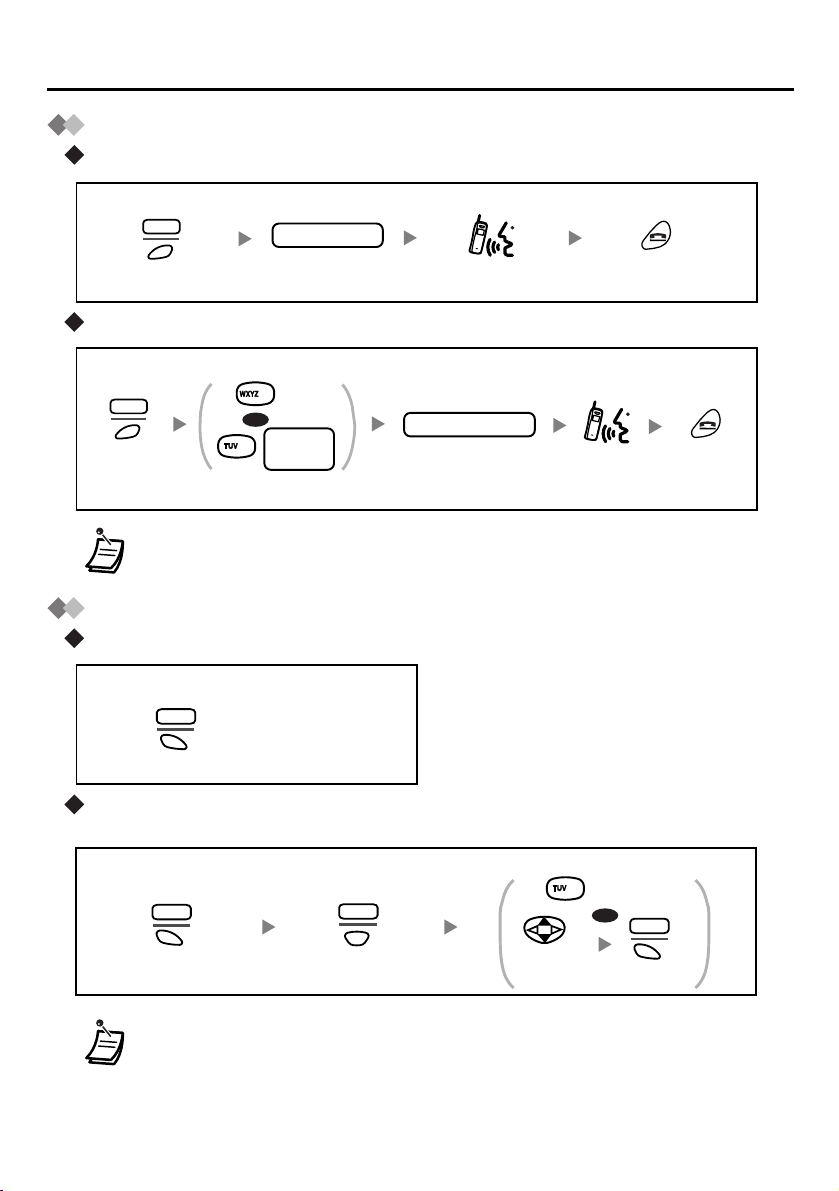
During a Conversation
Transferring a Call
Transferring to an extension
During a conversation
XFER
extension no.
Press S3.
Dial extension
number.
Talk.
Press
CANCEL.
Transferring to an outside party
During a conversation
XFER
Press S3.
9
OR
CO line
8
group no.
Enter line access
number.
outside phone no.
Dial outside phone
number.
Talk.
• To return to the call before the destination answers, select the “TRANSFER” key/
“INTERCOM” key/the corresponding CO key.
Holding
To hold (Regular Hold)
During a conversation
HOLD
Press S1.
To hold (Exclusive Call Hold)
You can hold a call exclusively so that other people cannot retrieve the call.
Press
CANCEL.
During a conversation
20
8
Press 8.
HOLD
Press S1.
KEY
Press S2.
Select
“
HOLD”.
OR
Press S1.
SEL
• The operation depends on the Call Hold mode (Regular Hold/Exclusive Call
Hold). Ask your manager what the current mode is.
• When you hold several outside line calls, assign the CO buttons (S-CO/G-CO/LCO/ICD Group) as necessary, beforehand.
Page 22
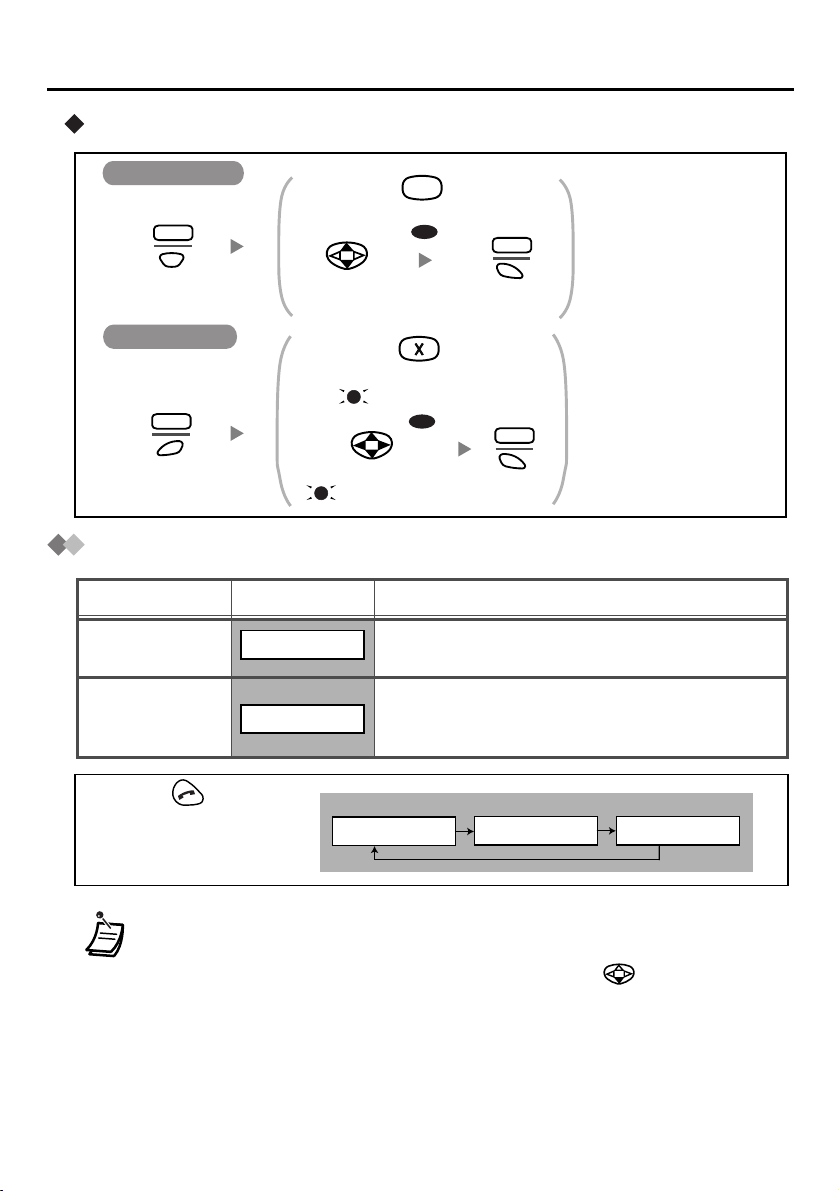
To retrieve a call
During a Conversation
Intercom Calls
Press 1.
KEY
Press S2.
Outside Calls
F-CO
Press S3.
Select
“INTERCOM”.
Press the CO key number.
(
Select the CO key.
(
- flashing)
OR
- flashing)
OR
Hands-free/Monitor Conversation
Feature
Hands-free
Monitor
*
Display
HANDS FREE
MONITOR MODE
You can talk with the calling party alternately
through the speaker without holding the PS.
You can listen to the calling party’s voice
through the speaker without holding the PS.
Your voice will not be heard.
1
SEL
Press S1.
SEL
Press S1.
Description
<Display>
Press TALK repeatedly to
select the desired mode
(Hands-free/Monitor/Talk).
HANDS FREE
MONITOR MODE
TALK
• * For best performance in hands-free mode, please note the followings:
– Talk alternately with the other party in a quiet room.
– If you or the other party has hearing difficulty, press to decrease the
speaker volume.
• The receiver volume level can be adjusted separately. (See page 13.)
• If you connect a headset while in hands-free/monitor conversation, the mode will
be cancelled automatically.
• If you put the PS on the charger during a conversation, the call will be
disconnected, except when having a hands-free or monitor call.
21
Page 23
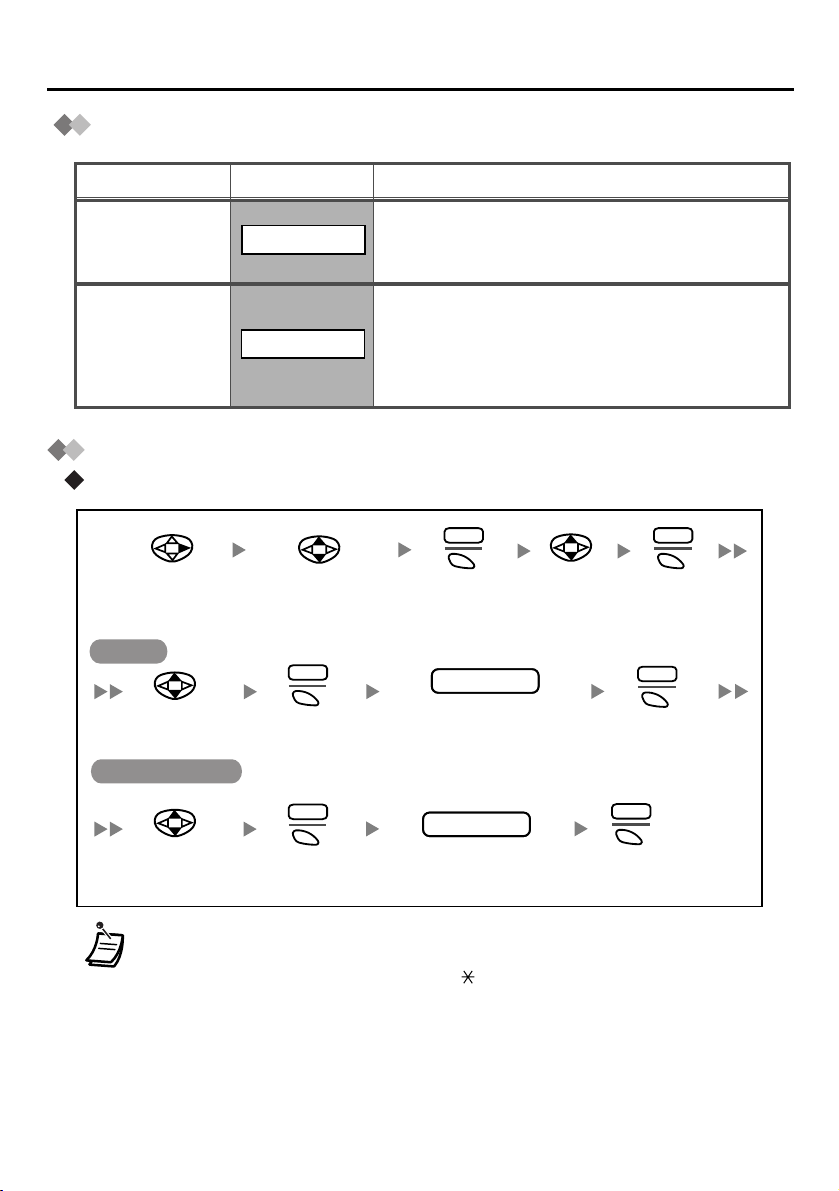
Using the Directories
Directories
Feature
Quick Dialling
PS Dialling
Directory
Quick Dialling
Storing
Select
“QUICK DIAL
Name
Select
“NAME
Phone Number
Display
QUICK DIAL
PS-DIALER
Select a blank quick
”.
dial number (0-9).
CHNG
”.
Press S1.
Description
You can store names and phone numbers, as
well as system feature names and numbers
for easy access. (Max. 10 items.)
You can store up to 100 names, phone
numbers and group numbers in the PS. If you
store an outside party’s number, you should
first store a line access number. All directory
items are stored in alphabetical order.
EDIT
Press S1.
name
phone no.
Enter name
(max. 14 characters).
Select
“
MODIFY”.
SEL
Press S1.
ENTR
Press S1.
22
Select
“PHONE NO.
”.
CHNG
Press S1.
phone no.
phone no.
Enter phone number
(max. 32 digits).
*
ENTR
Press S1.
• To enter characters, refer to page 28 and 29.
• * The valid digits are “0” through “9”, “ ”, “#”, PAUSE and “X” (TALK). The “X”
can be entered numbers you want when dialling.
Page 24
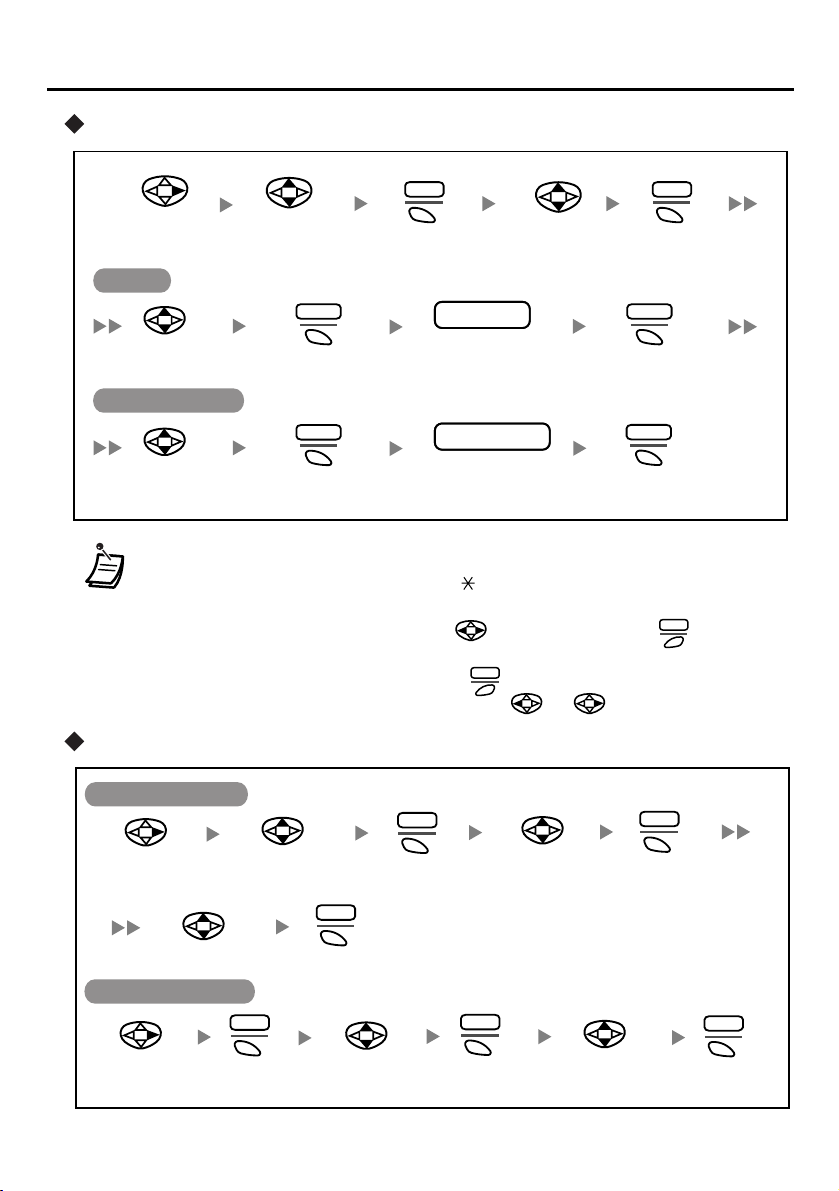
Editing
Using the Directories
Select
“QUICK DIAL
Name
Select the
name.
Phone Number
Select the
phone number.
• To enter characters, refer to pages 28 and 29.
• * The valid digits are “0” through “9”, “ ”, “#”, PAUSE and “X” (TALK). The “X”
• To change a character or digit, press to highlight it, press to delete it,
then enter the new character or digit.
• To clear an entire line, press and hold .
• To move the cursor to the left or right, press or , respectively.
Deleting
EDIT
Select the
desired item.
”.
Press S1.
Select
“
MODIFY”.
phone no.name
Press S1.
CHNG
Edit the name
(max. 14 characters).
phone no.phone no.
Edit the
phone number
(max. 32 digits).
can be entered numbers you want when dialling.
CLR
SEL
Press S1.
ENTERCHNG
Press S1.
ENTER
Press S1.Press S1.
*
CLR
Deleting an Item
Select
“QUICK DIAL
Deleting All Items
Select
“QUICK DIAL
Select
”.
“
YES”.
Press S1.
”.
Select the
desired item.
EDIT
Press S1.
SEL
Press S1.
Select
“DELETE ALL
EDIT
”
.
Select
“
SEL
Press S1.
DELETE”.
Select
SEL
Press S1.
“
YES”.
SEL
Press S1.
23
Page 25
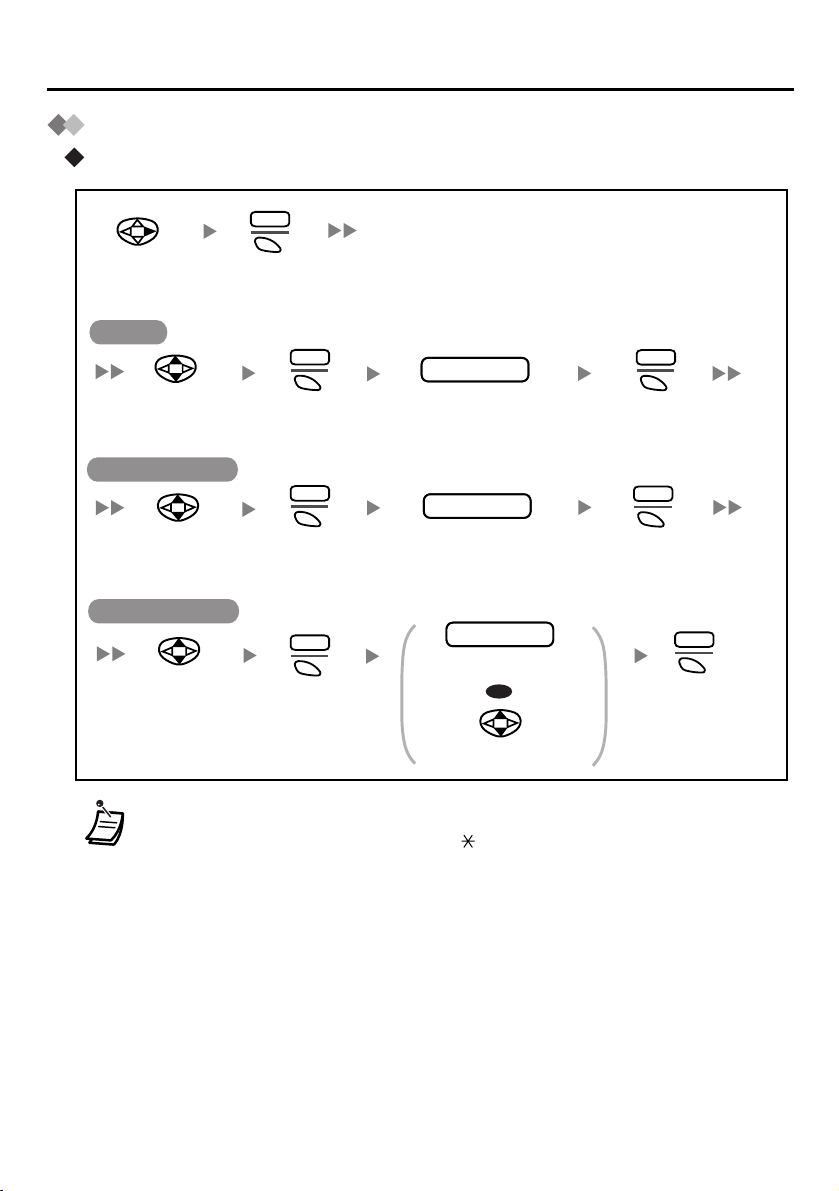
Using the Directories
PS Dialling Directory
Storing
NEW
Select
“PS-DIALER
Name
Select
“
NAME”.
Phone Number
Select
“
PHONE NO.”.
Group Number
Select
“
GROUP 0”.
”.
Press S1.
CHNG
Press S1.
CHNG
Press S1.
CHNG
Press S1.
name
Enter name
(max. 16 characters).
phone no.
Enter phone number
(max. 32 digits).
group no.
Enter group number
(0-9).
Select group number
(0-9).
OR
Press S1.
*
Press S1.
• To enter characters, refer to pages 28 and 29.
•
* The valid digits are “0” through “9”, “ ”, “#”, PAUSE.
• If you store an outside phone number, you should first store a line access
number in front of the phone number.
ENTR
ENTR
SEL
Press S1.
24
Page 26
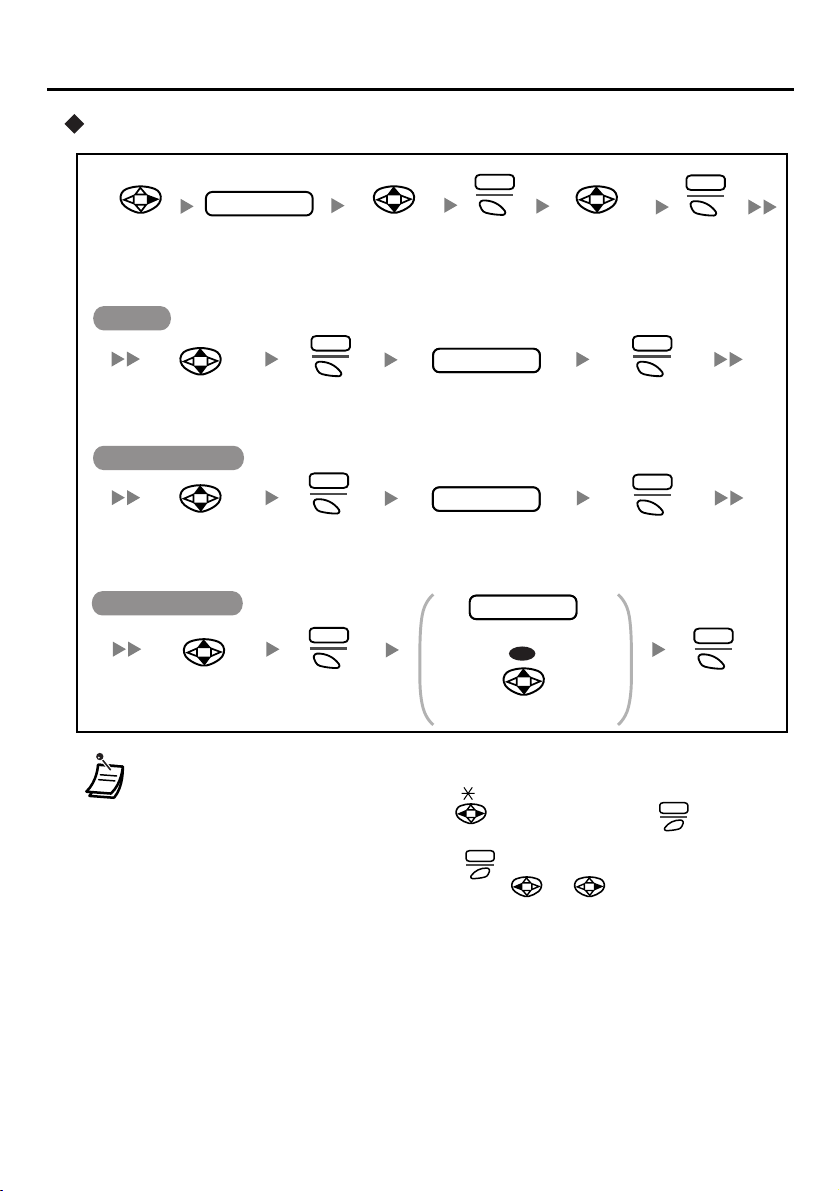
Editing
Using the Directories
Select
“PS-DIALER
Group Number
”.
Name
Select the name.
Phone Number
Select the phone
number.
Select the group
number.
name
Enter the first
letter(s) of the
desired name.
Press S1.
Press S1.
Press S1.
Select the
desired name.
CHNG
CHNG
CHNG
EDIT
Press
S1.
name
Edit the name
(max. 16 characters).
phone no.
Edit the
phone number
(max. 32 digits).
group no.
Enter group number (0-9).
Select group number (0-9).
Select
“MODIFY”.
*
OR
SEL
Press
S1.
ENTR
Press S1.
ENTR
Press S1.
SEL
Press S1.
• To enter characters, refer to pages 28 and 29.
• * The valid digits are “0” through “9”, “ ”, “#”, PAUSE.
• To change a character or digit, press to highlight it, press to delete it,
then enter the new character or digit.
• To clear an entire line, press and hold .
CLR
CLR
• To move the cursor to the left or right, press or , respectively.
25
Page 27
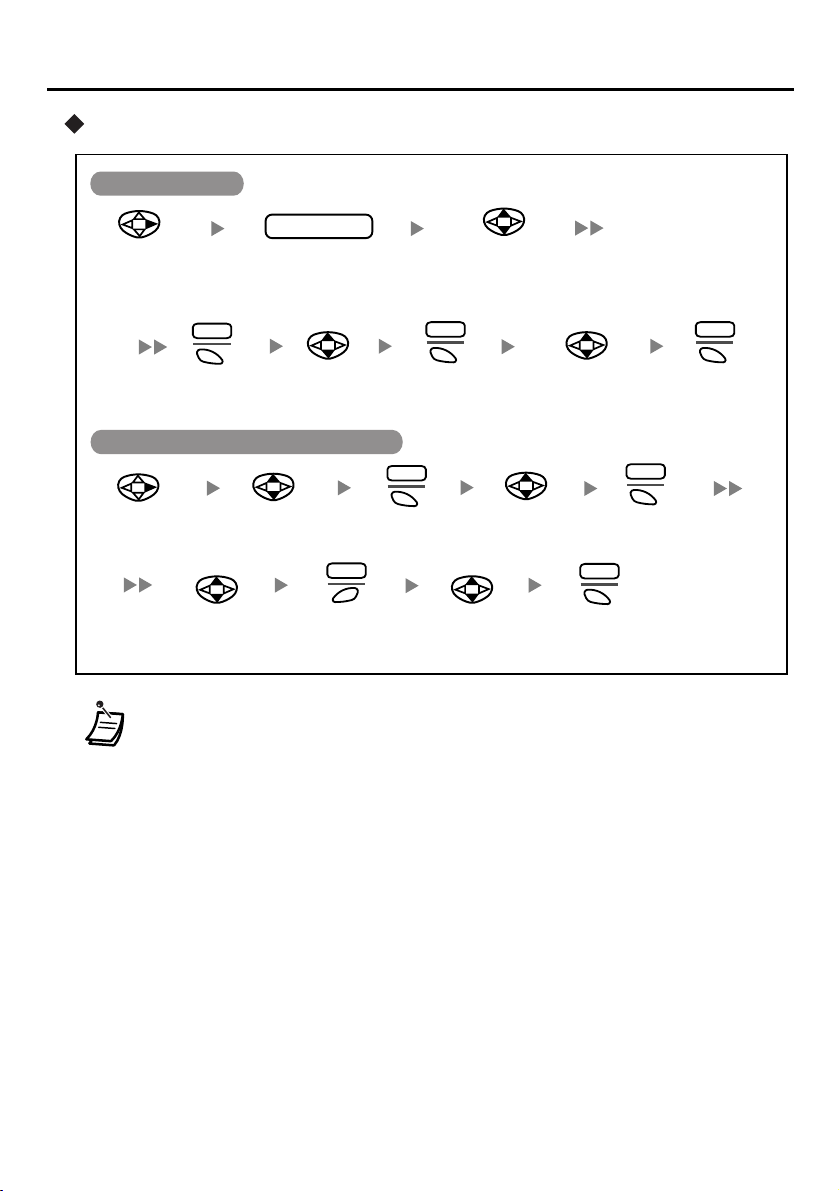
Using the Directories
Deleting
Deleting an Item
name
Select
“PS-DIALER
Enter the first letter(s)
of the desired name.
”.
Select the
desired item.
EDIT
Press S1.
SEL
Press S1.
“DELETE”.
Deleting the name or phone number
EDIT
Select
“PS-DIALER
• You can delete all items at once. (See page 40.)
Select the
desired item.
”.
Select
the name or
phone number.
DEL
Press S3.
Press S1.
Select “YES”.
Select “YES”.Select
Select
“MODIFY”.
SEL
Press S1.
SEL
Press S1.
SEL
Press S1.
26
Page 28
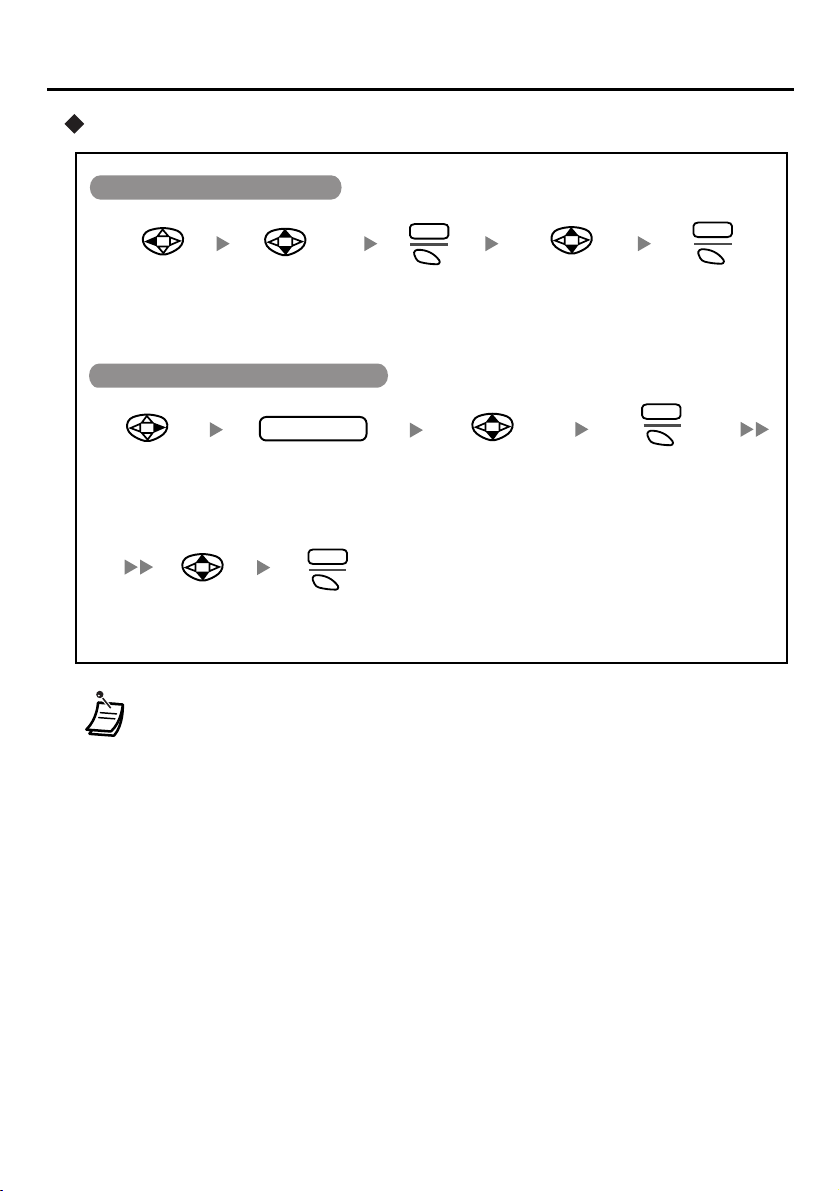
Storing an item for PS Dialling Directory
Using the Outgoing Call Log
Using the Directories
EDIT
Select
“REDIAL
”.
Using the Speed Dialling Directory
Select
“PBX-SYS-
”.
DIALER
Select
Select the
desired item.
name
Enter a few of the
first letters of the
desired name.
SEL
Press S1.
Press S1.
Select the
desired item.
Select
“COPY TO
PS BOOK
”.
EDIT
Press S1.
“COPY TO
PS BOOK
”.
• When storing an outside phone number, the line access number will be stored
automatically. The line access number must be identical to the PS’s “TRUNK
ACCESS CD” setting (SYSTEM SETTING). (See page 40.)
SEL
Press S1.
27
Page 29
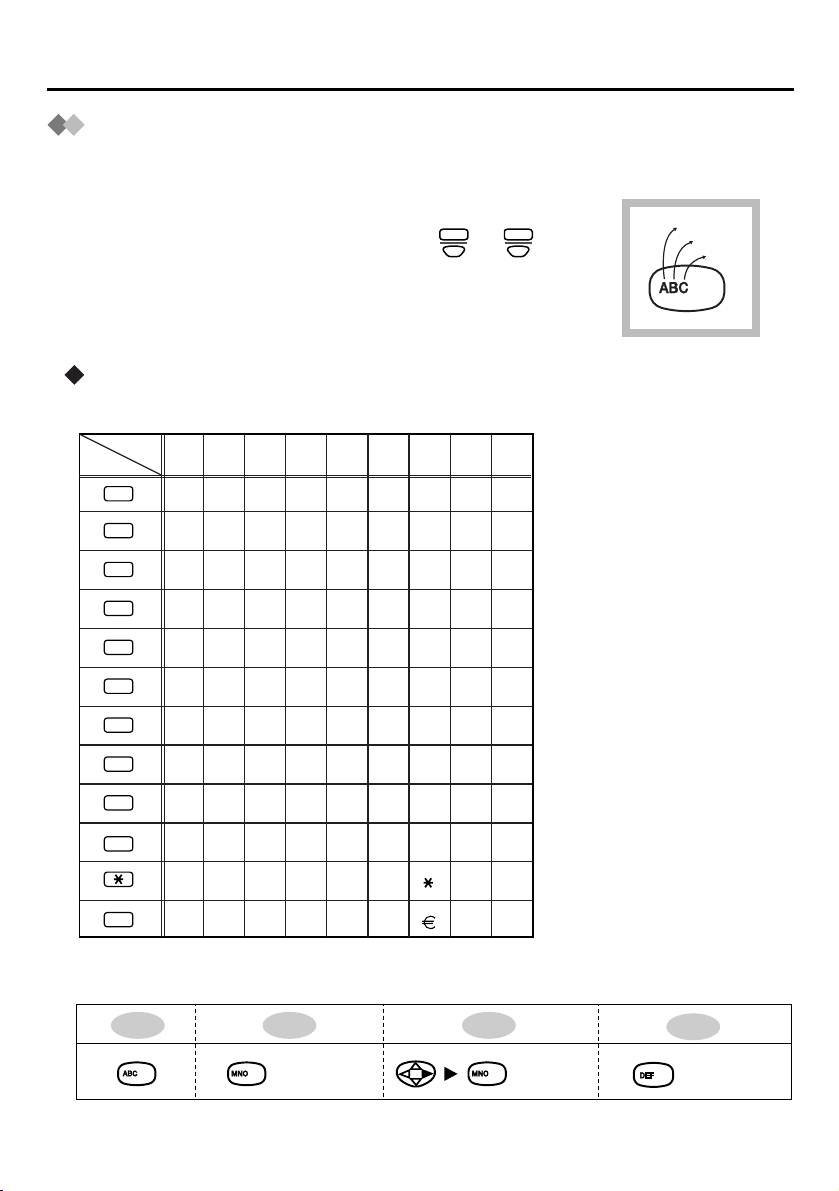
Using the Directories
Entering Characters
You can enter characters and digits using the dialling buttons.
Pressing a dialling button repeatedly displays different characters as shown in the following tables.
To toggle between the two tables, press or at any
time while you are entering characters.
Character mode table
Table 1 (ABC)
Times
Buttons
1231456789
!
?1"
ABC
+ÄÖÜ
A, a
B, b
2
C,
c
2
3
4
5
6
7
8
9
0
A
BCa bc2
D
E Fdef3
G
HIghi 4
J
K L jkl5
M
NOmn 6o
P
QRSpqrs7
T
UVt 8uv
W
XYZwxyz
(space)
,':;0
.
/+—=<>
#
%&@() #
$
For example, to enter “Anne”:
A n
(5 times)
2
6
9
£
n
(5 times) (5 times)
6
e
3
28
Page 30

Table 2 (+ÄÖÜ)
Times
Buttons
1231456789
?ä"
!
ö1ü
Using the Directories
10
11 12 13 14 15
2
3
4
5
6
7
8
9
0
A
BCabcÀ
D
EFdefÐ
G
HIghiÌ
J
KLjkl5
M
NOmn Ño
P
QRSpqrs
T
UVtuv
W
XYZwxyzý9
(space)
.,':;0
БВГДЕЖЗ2
ÈÉÊË3
ÍÎÏ4
ТУФХЦШŒ6
ÙÚÛÜ8
ß7
/+—=<>
#
$
%&@() #£
• To enter a character located on the same dialling button as the previous
character, move the cursor by pressing , then enter the desired character.
• If you enter a different character by mistake, press to highlight the
character, press to delete it, then enter the correct character.
• To clear an entire line, press and hold .
CLR
CLR
• To move the cursor to the left or right, press or , respectively.
29
Page 31

Other Operations
C. Tone: Confirmation Tone
ICD Group: Incoming Call Distribution Group
D. Tone: Dial Tone
PIN: Personal Identification Number
Feature Operation
Making Calls
One-touch
Dialling
To dial
To store
MENU
To store
To set/cancel
F-CO
SEL SEL
Select the idle
F-CO key within
5 seconds.
Select the key assigned
as a One-touch Dialling
button.
Select
“PBX PROGRAM”.
4
7
0
2
Hot Line
4
7
To dial
0
R.B. Tone: Ringback Tone
SEL
2
desired
phone no.
1
Set
Cancel
0
MENUSEL
desired no.
Select
“FCO LIST”.
C. Tone
C. Tone
ENTR
EXIT
Operator
Call
System
Speed
Dialling
Doorphone
Call
Automatic
Callback
Busy
30
0
To dial
system speed dial no. (3 digits)
doorphone no. (2 digits)
1
3
To set To cancel
While hearing a busy tone
6
C. Tone
To answer from an idle extension To answer from an idle outside line
While hearing a callback ring While hearing a callback ring
R.B. Tone
outside phone no.
C. Tone
4
6
C. Tone
Page 32

Feature Operation
During a Conversation
To add other parties during a conversation
KEY
Multiple
Party
Conversation
To leave a conference
KEY
Select the key
assigned as the
CONFERENCE button.
Select the key
assigned as the
CONFERENCE button.
Select the key assigned as the
CONFERENCE button.
SEL
SEL
C. Tone
Useful Features
0
1
7
1
2
Other Operations
desired
phone no.
Talk with multiple
parties.
SEL
Both Calls
Outside Calls
Intercom Calls
Talk to the
new party.
KEY
Call
Forwarding
Do Not
Disturb
All calls
2
Busy
3
No answer
4
Busy/
5
No answer
Cancel
0
Follow Me
7
Cancel
8
Follow Me
extension no.
OR
CO line
access no.
your extension no.
Both Calls
0
1
7
Outside Calls
1
Intercom Calls
2
outside
phone no.
1
0
Set
Cancel
C. Tone
C. Tone
31
Page 33

Other Operations
Feature Operation
Useful Features
Directed
extension no.
1
4
Call Pickup
Group
group no. (2digits)
0
4
C. Tone
Sending a
Call Waiting
Tone
Call
Waiting
Paging
While hearing a busy tone
Wait for an answer.
1
To set/cancel for intercom calls
7
To set/cancel for outside calls
7
To talk to the second party
While hearing a tone
F-CO
HOLD
To page
KEY
(Disregard this step if both parties are extensions.)
1
3
3
Select the F-CO key.
Select the key assigned as a
INTERCOM button.
3 3
Wait for an answer.
No call
0
Tone
1
No tone
OR
0
1
Tone
2
paging group no. (2 digits)
C. Tone
C. Tone
SEL
SEL
C. Tone
Announce.
32
To answer
3
4
C. Tone
Page 34

Feature Operation
Useful Features
To set
message
7
0
5
no. (1-9)
Absent
Message
C. Tone
To cancel
7
0 0
5
Other Operations
parameter
(if required)
C. Tone
Log-in/
Log-out
Extension
Setting
Clear
Message
Waiting
Extension
Lock
*
Caller
Called
extension
To lock
To unlock
6
7
3
7
3
7
To leave a message waiting indication
When the called extension is busy or does not answer
1
For Log-in
For Log-out
0
6
0
9
C. Tone
ICDGroup
extension no.
4
KEY
To cancel a message waiting indication
To call back
7 7
7 7
Select the key assigned as
a MESSAGE button.
KEY
1
0
OR
0 0
7
7
Select the key
assigned as a
MESSAGE button.
C. Tone
extension PIN
(max. 10 digits)
extension
no.
20
OR
SEL
C. Tone
C. Tone
Specified
All
C. Tone
SEL
C. Tone
• * If an extension PIN has not been set for the PS, the extension cannot be
locked. (Refer to the Business Telephone System User Manual)
• For further information, refer to the Business Telephone System User Manual.
33
Page 35

Programming
Changing the Initial Settings
You can customize the PS by editing the settings found under “PS PROGRAM” in the
menu list, as follows:
MENU
Enter a setting number. (See below.)
OR
Press S1.
Select
“PS PROGRAM
CHNG
Press S1.
”.
Select the
new setting.
• To return to the previous menu, press .
• To cancel, press at any time.
• The unit will beep to indicate that the new settings have been saved.
PS Program Menu Layout
PS PROGRAM
ANSWER SETTING
DISPLAY SETTING
BEEP SETTING
SECURITY SETTING
SYSTEM SETTING
KEY EDIT
SEL
Press S1.
Select the
desired main
item.
SEL
Press S1.
BACK
11
RING PATTERN-INT
12
RING PATTERN-CO
RING PATTERN-GRP
13
VIBRATION&RING
14
QUICK ANSWER
15
AUTO ANSWER
16
AUTO ANS DELAY
17
CALL GROUP
18
ANY KEY ANSWER
19
BACKLIGHT
21
BACKLIGHT TIME
22
BACKLIGHT COLOR
23
LANGUAGE
24
STANDBY DISPLAY
25
DATE/TIME DISPLY
26
LCD CONTRAST
27
CALLER ID DISPLY
28
KEY TONE
31
RANGE WARNING
32
DIRECTORY LOCK
41
PS PASSWORD
42
MEMORY CLEAR
43
ALL PS-BOOK DEL
44
REGISTRATION
51
DELETE SYSTEM
52
SYSTEM LOCK
53
ACCESS SYSTEM
54
CHANGE PIN
55
TRUNK ACCESS CD
56
KEY ASSIGN
61
FCO LABEL EDIT
62
SEL
Press S1.
Select the
desired sub
item.
34
Page 36

Programming
Main Item
ANSWER SETTING
RING PATTERN-INT
RING PATTERN-CO
RING PATTERN-GRP
VIBRATION&RING
QUICK ANSWER
Description Setting*Sub Item
Select the ringer type for
each type of call (intercom,
outside, and group). 6 ringer
tones and 4 melodies are
available.
Select whether to have the
PS vibrate when ringing.
You can answer a call by
just lifting the PS off the
charger.
Ringer
Pattern
no.
Ringer
Pattern 1
(Bell 1)
OFF
Ring&VIB
(Ring and
vibrate at the
same time)
VIB
RING
(Vibrate for
5 seconds
then ring)
ON
OFF
Setting
no.
11
12
13
14
15
AUTO ANSWER
Select the type of calls to
be automatically answered
when AUTO ANSWER is
turned on. (See page 11.)
* The default setting is shown here in grey.
INT ONLY
(Intercom
calls only)
16
INT/CO
(All calls)
35
Page 37

Programming
Main Item
ANSWER SETTING
Sub Item
AUTO ANS DELAY
CALL GROUP
RING PATTERN
LED PATTERN
Description Setting
Select the number of seconds
6 s
(6-20 sec.) before a call is
automatically answered, when
AUTO ANSWER is turned on.
_ s
You can set the ringer, LED,
vibration, and display backlight for
calls from someone stored in one of
groups. A group’s settings can also
be returned to the default. Press
to select a group, then press . The
SEL
Select a
group (0-9)
following five items will be displayed.
Select a ring pattern for the group
selected above. When set to
CO/GRP-PATTERN, the ringer
chosen in RING PATTERN-CO
(setting number 12) will be used.
Select an LED pattern for the
group selected above. When
set to CO/GRP-BLINK, the
LED will light as shown on
page 19.
CO/GRPPATTERN
Ringer
Pattern no.
CO/GRPBLINK
LED
Pattern no.
Setting
*
no.
17
18
VIB PATTERN
LCD BACKLIGHT
Select a vibration pattern for
the group selected above.
Select an LCD backlight colour
for the group selected above.
ORIGINAL SETTING
Returns the ringer, LED,
vibration, and display backlight
settings for the group selected
above to the default settings.
* The default setting is shown here in grey.
36
SINGLE
Vibration
Pattern no.
ORANGE
GREEN
NO
YES
Page 38

Main Item
Programming
Description Setting*Sub Item
Setting
no.
ANSWER SETTING
DISPLAY SETTING
ANY KEY ANSWER
BACKLIGHT
BACKLIGHT TIME
When set to ON, allows you
to answer a call by pressing
any dial button (
0-9, , #
).
Select whether or not the
keypad and display
backlight will illuminate
when a key is pressed or a
call is received. Select
“IN-RECEIVING” to have
the dial buttons and
backlight illuminate only
when a call is received.
Select how many seconds
the keypad and display
backlight will remain
illuminated.
ON
OFF
ON
INRECEIVING
OFF
5 s
10 s
15 s
20 s
25 s
30 s
19
21
22
BACKLIGHT COLOR
Select a backlight colour
for the display when in
standby mode.
* The default setting is shown here in grey.
ORANGE
23
GREEN
37
Page 39

Programming
Main Item
DISPLAY SETTING
LANGUAGE
STANDBY DISPLAY
DATE/TIME DISPLY
LCD CONTRAST
Description SettingSub Item
Select which language
your PS will display. When
set to AUTO, the language
settings of the Business
Telephone System will be
used.
Select whether the PS will
show its extension number
and/or the system number
on the display when in
standby mode. You can
also choose to display
neither.
Select the format for the
date shown on the display
in standby mode.
Select one of 12 levels of
contrast for the display.
AUTO
ENGLISH
ESPANOL
FRANCAIS
SYS-NO.&
EXTN
(PBX no. and
extension no.)
SYS-NO.
(PBX no.)
EXTN
(
Extension no.
OFF
DATEMM/DD 12H
DATEMM/DD 24H
DATEMM/DD/YY
DATEDD/MM 12H
DATEDD/MM 24H
DATEDD/MM/YY
LEVEL _
LEVEL 6
Setting
no.
24
25
)
26
27
* The default setting is shown here in grey.
38
Page 40

Main Item
DISPLAY SETTING
Sub Item
CALLER ID DISPLY
Description Setting*
Select which caller
information is displayed.
Either the information
stored in the system, or the
information stored in the
PS dialling directory can
be displayed.
Programming
Setting
1
no.
PBX
SETTING
28
PS Dialling
DIRECTORY
BEEP SETTING
SECURITY SETTING
KEY TONE
RANGE WARNING
DIRECTORY LOCK
PS PASSWORD
Turn the key tone on or off.
Turn the range warning
alarm on or off.
Select whether to lock the
PS dialling directory,
Incoming Call Log, Incoming
Call Log Group, and
Outgoing Call Log, or not.
If you have not enabled PS
PASSWORD (setting number
42), you will be asked to set
a password here when
setting the lock to ON. In this
case, PS PASSWORD is
automatically set to ENABLE,
using the password you
entered here.
2
*
Select whether to
password protect your
DIRECTORY LOCK,
MEMORY CLEAR, and ALL
PS-BOOK DEL settings.
2
*
When disabling this
setting, DIRECTORY
LOCK (see above) is
automatically turned off.
ON
OFF
ON
OFF
ON
OFF
ENABLE
DISABLE
31
32
41
42
1
*
The default setting is shown here in grey.
2
*
Once you have set a password, the PS cannot reveal it to you. Write down your password
and keep it somewhere safe.
39
Page 41

Programming
Main Item
SECURITY SETTING
MEMORY CLEAR
Sub Item
Description Setting
Select YES to return the following to
their default settings:
-ANSWER SETTING
(except CALL GROUP)
-DISPLAY SETTING
-BEEP SETTING
-SECURITY SETTING
(except PS PASSWORD,
MEMORY CLEAR,
ALL PS-BOOK DEL)
Ringer/Receiver Volume
-
NO
YES
*
1
Setting
no.
43
SYSTEM SETTING
ALL PS-BOOK DEL
REGISTRATION
DELETE SYSTEM
SYSTEM LOCK
ACCESS SYSTEM
CHANGE PIN
TRUNK ACCESS CD
Select YES to delete all items
stored in the PS dialling
directory.
Consult your dealer for details.
You can delete the stored
system in the PS.
Consult your dealer for details.
Select ENABLE to password
protect the settings under
SYSTEM SETTING. Note: this
password is not the same as the
one set under PS PASSWORD.
Select which system the PS
will access, if registered to
more than one Business
Telephone System.
2
*
Before registering your PS with a
Business Telephone System,
enter the system’s PIN here. Once
you have registered the PS with a
system, this PIN can be changed
so that the PS can be registered
to an additional system.
Enter the trunk access code
(line access number) that
matches the settings of your
Business Telephone System.
NO
YES
SYSTEM 1-4
NO
YES
ENABLE
DISABLE
AUTO
SYSTEM 1-4
2
*
PIN no.
9
3
8XX*
NONE
44
51
52
53
54
55
56
1
*
The default setting is shown here in grey.
2
*
Only systems to which the PS is registered are displayed.
3
*
XX is identical to the CO line group no. and 8XX represents any 3-digit code starting with “8”.
40
Page 42

Main Item
Sub Item
Programming
Description Setting
*
no.
Setting
1
KEY EDIT
KEY ASSIGN
FCO LABEL EDIT
You can change the key
menu assignment.
To edit:
1. Press
the key to change.
2. Press S1
3. Press
to select
CHNG
.
to select
the key:
INTERCOM
PAUSE
TRANSFER
HOLD
Fwd/DND Both
MESSAGE
FLASH(RECALL)
AUTO ANSWER
CONFERENCE
F-CO
NONE
4. Press S1
SEL
.
You can edit the F-CO
label.
To edit:
1. Press
to select
the desired system
or enter the system
number (1-4).
2. Press S1
3. Press
2
*
SEL
.
to select
the desired F-CO key
or enter the F-CO
number (0-9, , #).
4. Press S1
CHNG
.
5. Edit the label
(max. 13 characters).
6. Press S1
ENTR
.
1 INTERCOM
CONFERENCE
2
3 FLASH
(RECALL)
4 MESSAGE
5
Fwd/DND Both
6 AUTO
ANSWER
7 F-CO
8 HOLD
61
62
1
*
The default setting is shown here in grey.
2
*
Only systems to which the PS is registered are displayed.
41
Page 43

Troubleshooting
Troubleshooting for Portable Station
Problem Description and Solution
The PS does not work. • The battery is drained.
The PS does not ring. • Ringer volume is set to “VIBRATION ON/RINGER OFF”, “MEETING
You cannot make/
receive a call.
You cannot dial. • The number which you dialled is restricted by the Business
→ Charge the battery fully. (See “Charging” on page 5.)
• The PS has been cancelled or the PS has not been registered.
→ Consult your dealer.
• The power is OFF.
→ Turn it ON. (See “Power On/Off” on page 7.)
MODE” or “VIBRATION OFF/RINGER OFF”.
→ Set to ring by pressing
page 13.)
• The PS is out of range or the Cell Station (CS) is busy.
→ Move closer to the CS or try again later.
• The radio channel is busy or a radio communication error
occurred.
→ Try again later.
Telephone System.
→ Consult your dealer.
• The key lock mode is set.
→ To cancel the mode, depress for about 2 seconds. (See “Locking
the Keypads” on page 7.)
• The radio channel is busy or a radio communication error
occurred.
→ Try again later.
. (See “Ringer Volume Adjustment” on
MENU
Noise is frequently
caused.
“CS BUSY” is displayed. • The Cell Station is busy.
“NEED REPAIR 1(-3)” is
displayed.
“PS Not Connected” is
displayed.
“NO SERVICE” is
displayed.
→ Set the PS and CS away from other electrical appliances.
→ Move closer to the CS.
→ Try again later.
→ Consult your dealer.
• The called PS is out of range or the PS is power off.
→ Wait until the called PS moves closer to the CS, and try again.
• The PS is out of range.
→ Move closer to the CS.
42
Page 44

Troubleshooting
Problem Description and Solution
The alarm sounds after
pressing the Redial
button.
The PS stops working
during operation.
The display does not
show a strong radio
signal “ ” even
though you are near the
CS.
The alarm sounds
during a conversation
while receiving a weak
radio signal “ ”.
• The Call Log contains no entries.
→ Turn the power OFF and ON. Then try again. (See “Power On/Off” on
page 7.)
→ Re-insert the battery and try again. (See “Setting Up” on page 5.)
• Obstacles (such as walls or partitions) are interfering with the radio
waves sent between the PS and the CS.
• The nearest CS may be occupied, and as a result the PS may be
linked to a CS that is further away.
• In general, the PS can be used when signal strength is “ ” or
higher.
• The radio signal is weak.
→ Move closer to the CS.
43
Page 45

Important Information
Battery Information
After your Panasonic battery is fully charged [at 25 °C (77 °F)]:
Operation
While in use (Talk)
While not in use (Stand-by)
• Battery charge may be shortened depending on usage conditions and ambient
temperature.
• The battery cannot be overcharged.
• The battery will drain even while the unit is “OFF”.
• The PS can receive calls while charging.
• Battery consumption increases when the PS is used out of range. If “ ” flashes, power
off the PS.
Low Battery Warning
The battery needs to be charged in the following situations:
• “ ” flashes or the alarm sounds every five seconds
• When “CHARGE BATTERY” is displayed, charge your PS for 6 hours. When “CHARGE
BATTERY”
is displayed, the PS cannot be operated.
Approx. battery charge
Up to about 8 hours
Up to about 120 hours
*.
* If the low battery warning occurs during a conversation, you can continue for another
minute, and then the call will be disconnected automatically.
Replacing the Batteries
If “ ” flashes after a few telephone calls even when the batteries have been fully
charged, it is time to replace the batteries with new ones.
Before replacing the batteries, turn the power off to prevent memory loss. Please charge
the new batteries for 6 hours.
Not following this procedure will result in improper Battery Strength metering.
• Please order Panasonic battery with service part No. N4HUGLB00001 to replace.
CAUTION:
Danger of explosion if battery is incorrectly replaced.
Replace only with the same or equivalent type of battery recommended by the
manufacturer.
Dispose of used batteries according to the manufacturer’s instructions.
The product that you have purchased contains a rechargeable battery. The battery is
recyclable. At the end of its useful life, under various state and local laws, it may be
illegal to dispose of this battery into the municipal waste stream. Check with your local
solid waste officials for details in your area for recycling options or proper disposal.
44
A lithium ion battery that is recyclable powers the product you have purchased.
Please call 1-800-8-BATTERY for information on how to recycle this battery.
Page 46

Important Information
IMPORTANT SAFETY INSTRUCTIONS
When using this telephone, basic safety precautions should always be followed to reduce the
risk of fire, electric shock, or personal injury.
1. Read and understand all instructions.
2. Follow all warnings and instructions marked on this unit.
3. Unplug this unit from AC outlets before cleaning. Do not use liquid or aerosol cleaners. Use
a damp cloth for cleaning.
4. Place this unit securely on a stable surface. Serious damage and/or injury may result if the
unit falls.
5. Do not cover slots and openings on the unit. They are provided for ventilation and
protection against overheating. Never place the unit near radiators, or in a place where
proper ventilation is not provided.
6. Use only the power source marked on the unit. If you are not sure of the type of power
supplied to your home, consult your dealer or local power company.
7. Do not place objects on the power cord. Install the unit where no one can step or trip on the
cord.
8. Do not overload wall outlets and extension cords. This can result in the risk of fire or electric
shock.
9. Never push objects of any kind into this product through cabinet slots as they may touch
dangerous voltage points or short out parts that could result in a risk of fire or electric
shock. Never spill liquid of any kind on the product.
10. To reduce the risk of electric shock, do not disassemble this unit. Take the unit to an
authorized servicenter when service is required. Opening or removing covers may expose
you to dangerous voltages or other risks. Incorrect reassembly can cause electric shock
when the unit is subsequently used.
11. Unplug this unit from the wall outlet and refer servicing to an authorized servicenter when
the following conditions occur:
A. When the power supply cord or plug is damaged or frayed.
B. If liquid has been spilled into the unit.
C. If the unit has been exposed to rain or water.
D. If the unit does not work normally by following the operating instructions. Adjust only controls
covered by the operating instructions. Improper adjustment may require extensive work by an
authorized servicenter.
E. If the unit has been dropped or physically damaged.
F. If the unit exhibits a distinct change in performance.
12. During thunderstorms, avoid using telephones except cordless types. There may be a
remote risk of an electric shock from lightning.
13. Do not use this telephone to report a gas leak, when in the vicinity of the leak.
SAVE THESE INSTRUCTIONS
CAUTION
To reduce the risk of fire or injury to persons, read and follow these instructions.
1. Use only the battery specified.
2. Do not dispose of the battery in a fire. They may explode. Check with local waste
management codes for special disposal instructions.
45
Page 47

Important Information
3. Do not open or mutilate the battery. Released electrolyte is corrosive and may cause burns
or injury to the eyes or skin. The electrolyte may be toxic if swallowed.
4. Exercise care in handling batteries in order not to short the battery to conductive materials
such as rings, bracelets, and keys. The battery and/or conductor may overheat and cause
burns.
5. Charge the battery provided with or identified for use with this product only in accordance
with the instructions and limitations specified in this manual.
6. Danger of explosion if battery is incorrectly replaced.
Replace only with the same or equivalence type recommended by the manufacturer.
Any changes or modifications not expressly approved by the party responsible for compliance
could void the user’s authority to operate this device.
NOTICE:
Operation is subject to the following two conditions: (1) this device may not cause interference,
and (2) this device must accept any interference, including interference that may cause
undesired operation of the device.
Privacy of communications may not be ensured when using this telephone.
Some wireless telephones operate at frequencies that may cause interference to nearby TVs
and VCRs. To minimize or prevent such interference, the wireless telephone should not be
placed near, or on top of, a TV or VCR. If interference is experienced, move the wireless
telephone farther away from the TV or VCR. This will often reduce, or eliminate, interference.
Operating near 2.4 GHz electrical appliances may cause interference. Move away from the
electrical appliances.
To prevent radio interference to the licensed service, this device is intended to be operated
indoors and away from windows to provide maximum shielding.
Equipment (or its transmit antenna) that is installed outdoors is subject to licensing.
The wireless handset may be occasionally used outdoors as permitted by government
regulations.
Take special care to follow the safety suggestions listed below.
Safety
1) The unit should be connected to a power supply only of the type described in the operating
instructions or as marked on the unit.
When left unused for a long period of time, the charger should be unplugged from the household
2)
AC outlet.
Installations
Environment
1) Do not use this unit near water— for example, near a bathtub, washbowl, sink, etc. Damp
basements should also be avoided.
2) The unit should be kept away from heat sources such as radiators, kitchen range, etc. It
also should not be placed in rooms where the temperature is less than 5°C (41 °F) or
greater than 40°C (104 °F).
3) The AC adaptor is used as the main disconnect device, ensure that the AC outlet is located/
installed near the unit and is easily accessible.
46
Page 48

Important Information
Placement
1) Do not place heavy objects on top of this unit.
2) Care should be taken so that objects do not fall onto, and liquids are not spilled into, the
unit. Do not subject this unit to excessive smoke, dust, mechanical vibration or shock.
3) Place the unit on a flat surface.
For best performance
1) If noise prevents the conversation from being understood at the handset, approach the Cell
Station to lessen the noise.
2) The handset should be used at the HIGH volume setting when the reception tone is difficult
to hear.
3) The handset should be fully recharged on the charger when “CHARGE BATTERY” is
displayed and/or “ (needs to be changed)” flashes.
4) The handset antenna should not be touched during use because of its high sensitivity.
5) The maximum calling distance may be shortened when the unit is used in the following
places: near obstacles such as hills, tunnels, undergrounds, near metal objects such as
wire fences, etc.
Medical-consult the manufacturer of any personal medical devices, such as pacemakers, to
determine if they are adequately shielded from external RF (radio frequency) energy. (The unit
operates in the frequency range of 2,401MHz to 2,480MHz, and emits 0,40 watts of RF [radio
frequency] power.) Do not use the unit in health care facilities if any regulations posted in the
area instruct you not to do so. Hospitals or health care facilities may be using equipment that
could be sensitive to external RF (radio frequency) energy.
WARNING:
TO PREVENT THE RISK OF FIRE OR ELECTRIC SHOCK, DO NOT EXPOSE THIS
PRODUCT TO RAIN OR ANY TYPE OF MOISTURE.
• Keep the unit away from heating appliances and electrical noise generating devices such as
fluorescent lamps and motors.
• The unit should be kept free of dust, moisture and vibration, and should not be exposed to
direct sunlight.
• Do not use benzine, thinner, or any abrasive powder, to clean the cabinet. Wipe it with a soft
cloth.
•The unit should be situated so that the location or position does not interfere with its proper
ventilation. Allow 10 cm (4 inches) clearance around the unit.
47
Page 49

For your future reference
SERIAL NO.
(found inside the battery compartment)
DATE OF PURCHASE
NAME OF DEALER
DEALER’S ADDRESS
DEALER’S TEL. NO.
Panasonic Canada Inc.
5770 Ambler Drive, Mississauga, ON L4W 2T3
Copyright:
This manual is copyrighted by Panasonic Communications Co., Ltd (PCC).
Under the applicable copyright laws, this manual may not be reproduced in any form, in whole
or part, without the prior written consent of PCC and its licensee.
© 2003 Panasonic Communications Co., Ltd. All Rights Reserved.
PSQX2674ZA
KK0803TT0
Page 50

Table of Contents
Before Initial Use . . . . . . . . . . . . . . . . . . . . . . . . . . . . . . . . . . . . . . . . . . . . 2
Before Operating the PS . . . . . . . . . . . . . . . . . . . . . . . . . . . . . . . . . . . . . . 4
Location of Controls . . . . . . . . . . . . . . . . . . . . . . . . . . . . . . . . . . . . . . . . . . . . . . . 4
Setting Up . . . . . . . . . . . . . . . . . . . . . . . . . . . . . . . . . . . . . . . . . . . . . . . . . . . . . . . 5
Charging . . . . . . . . . . . . . . . . . . . . . . . . . . . . . . . . . . . . . . . . . . . . . . . . . . . . . . . . 5
Attaching a Strap to PS. . . . . . . . . . . . . . . . . . . . . . . . . . . . . . . . . . . . . . . . . . . . . 6
Wall Mounting . . . . . . . . . . . . . . . . . . . . . . . . . . . . . . . . . . . . . . . . . . . . . . . . . . . . 6
Power On/Off . . . . . . . . . . . . . . . . . . . . . . . . . . . . . . . . . . . . . . . . . . . . . . . . . . . . 7
Signal Search . . . . . . . . . . . . . . . . . . . . . . . . . . . . . . . . . . . . . . . . . . . . . . . . . . . . 7
Locking the Keypads. . . . . . . . . . . . . . . . . . . . . . . . . . . . . . . . . . . . . . . . . . . . . . . 7
Display . . . . . . . . . . . . . . . . . . . . . . . . . . . . . . . . . . . . . . . . . . . . . . . . . . . . . . . . . 8
Operation Outline . . . . . . . . . . . . . . . . . . . . . . . . . . . . . . . . . . . . . . . . . . . . . . . . . 9
Key Menu . . . . . . . . . . . . . . . . . . . . . . . . . . . . . . . . . . . . . . . . . . . . . . . . . . . . . . 11
Flexible-CO Key List . . . . . . . . . . . . . . . . . . . . . . . . . . . . . . . . . . . . . . . . . . . . . . 12
Ringer Volume Adjustment . . . . . . . . . . . . . . . . . . . . . . . . . . . . . . . . . . . . . . . . . 13
Receiver Volume Adjustment . . . . . . . . . . . . . . . . . . . . . . . . . . . . . . . . . . . . . . . 13
Making Calls . . . . . . . . . . . . . . . . . . . . . . . . . . . . . . . . . . . . . . . . . . . . . . . 14
Calling Another Extension. . . . . . . . . . . . . . . . . . . . . . . . . . . . . . . . . . . . . . . . . . 14
Calling an Outside Party . . . . . . . . . . . . . . . . . . . . . . . . . . . . . . . . . . . . . . . . . . . 14
Using the Call Log. . . . . . . . . . . . . . . . . . . . . . . . . . . . . . . . . . . . . . . . . . . . . . . . 15
Making Calls Using the Directories . . . . . . . . . . . . . . . . . . . . . . . . . . . . . . . . . . . 16
Receiving Calls. . . . . . . . . . . . . . . . . . . . . . . . . . . . . . . . . . . . . . . . . . . . . 18
Intercom Calls/Outside Calls/Group Calls. . . . . . . . . . . . . . . . . . . . . . . . . . . . . . 18
During a Conversation. . . . . . . . . . . . . . . . . . . . . . . . . . . . . . . . . . . . . . . 20
Transferring a Call . . . . . . . . . . . . . . . . . . . . . . . . . . . . . . . . . . . . . . . . . . . . . . . 20
Holding . . . . . . . . . . . . . . . . . . . . . . . . . . . . . . . . . . . . . . . . . . . . . . . . . . . . . . . . 20
Hands-free/Monitor Conversation . . . . . . . . . . . . . . . . . . . . . . . . . . . . . . . . . . . . 21
Using the Directories . . . . . . . . . . . . . . . . . . . . . . . . . . . . . . . . . . . . . . . . 22
Directories. . . . . . . . . . . . . . . . . . . . . . . . . . . . . . . . . . . . . . . . . . . . . . . . . . . . . . 22
Quick Dialling . . . . . . . . . . . . . . . . . . . . . . . . . . . . . . . . . . . . . . . . . . . . . . . . . . . 22
PS Dialling Directory . . . . . . . . . . . . . . . . . . . . . . . . . . . . . . . . . . . . . . . . . . . . . . 24
Entering Characters . . . . . . . . . . . . . . . . . . . . . . . . . . . . . . . . . . . . . . . . . . . . . . 28
Other Operations . . . . . . . . . . . . . . . . . . . . . . . . . . . . . . . . . . . . . . . . . . . 30
Programming . . . . . . . . . . . . . . . . . . . . . . . . . . . . . . . . . . . . . . . . . . . . . . 34
Changing the Initial Settings . . . . . . . . . . . . . . . . . . . . . . . . . . . . . . . . . . . . . . . . 34
Troubleshooting. . . . . . . . . . . . . . . . . . . . . . . . . . . . . . . . . . . . . . . . . . . . 42
Troubleshooting for Portable Station . . . . . . . . . . . . . . . . . . . . . . . . . . . . . . . . . 42
Important Information . . . . . . . . . . . . . . . . . . . . . . . . . . . . . . . . . . . . . . . 44
3
Page 51

Before Operating the PS
Open the
cover.
Location of Controls
Antenna
Receiver
Back view
Speaker
Call/Charge
Indicator
Headset Jack
I/O Port
- for service
use only
TALK button
TALK button:
Used to make or receive calls, or
change the conversation mode
(
TALK/HANDS FREE/MONITOR
MODE
).
Microphone
Display
Soft buttons
Navigator key
CANCEL/POWER
button
Dial buttons
NAVIGATOR key:
Used to adjust the ringer/receiver
volume or move the cursor to
select a desired item.
To select an item, press the arrow
repeatedly.
(S1, S2, S3)
SOFT buttons:
Used to select the function
displayed directly above each
button. Functions displayed
depend on the state of use.
CANCEL/POWER button:
Used to end calls, exit the Directory
or Function mode, or turn on/off the
PS.
4
Page 52

Before Operating the PS
Setting Up
1 Open the battery cover. 2 Connect the cord and
install the battery.
Cord (Red)
Cord (Black)
• Insert the battery cord into the groove next to the battery to prevent the battery
cover from pinching it.
Charging
1 Connect the charger to a power outlet
using the AC adaptor.
P
a
n
as
o
n
ic
2 Charge the battery for about 6 hours.
3 Close the cover.
Cords
Charge
indicator
Charger
AC adaptor
Cord holder
To power outlet
To power
outlet
Charger
• When the battery has been completely charged, the charge indicator will change
from red to green. Refer to “Battery Information” on page 44.
• It is normal for the PS and charger to get warm while the battery is charging.
• Keep devices sensitive to magnetic fields away from the charger.
5
Page 53

Before Operating the PS
Attaching a Strap to PS
<Back view>
Pull the strap.
Wall Mounting
1 Connect the AC adaptor to the charger. 2 Drive the included screws into the wall
using the wall template below.
Screws
Panasonic
Charger
AC adaptor
Cord holder
To power outlet
3 Mount the charger securely on the screws.
45 mm
(1.8 inches)
45 mm (1.8 inches)
6
Page 54

Power On/Off
Before Operating the PS
Power On
Press POWER for about 2 seconds,
and “
KX-TD7690
” will be displayed.
Power Off
Press POWER for about 2 seconds.
The display will go blank.
• When the PS is turned on, it will be in standby mode. Standby mode is the state
of the PS when it is not performing any operations and is awaiting calls.
Signal Search
You can search for the strongest Cell Station for your PS while it is in standby mode.
MENU
Press S1.
Press TALK.
<Display>
SEARCHING
SEARCH OK
Locking the Keypads
You can lock the dialling buttons while the PS is in idle status.
<Display>
MENU
Press S1 for
about 2 seconds.
To lock
HOLD DOWN TO
LOCK KEYPAD
To unlock
HOLD DOWN TO
UNLOCK KEYPAD
Jan.31
10:50AM
[1-301]
MENU
KEY LOCK
Jan.31
10:50AM
[1-301]
MENU KEY F-CO
7
Page 55

Before Operating the PS
Display
<Radio Signal Strength>
Strong
Weak
Out of range
<Off-hook Status>
<Off-hook Status for Intercom calls>
<PS Programming Mode>
<Incoming Call Log notification>
<Message Waiting>
When you receive a message while in
standby mode, the PS will alert you by
vibrating or ringing, depending on the
current setting of the Ringer Volume.
<Navigator>
When using the navigator key, only the
displayed arrows can be pressed.
<Battery Strength>
Full
Low
Needs to be charged.
<Others>
Ringer ON & Vibration OFF
Ringer ON & Vibration ON
Ringer OFF & Vibration ON
Ringer OFF & Vibration OFF
Meeting mode
Call Forwarding
Do not disturb
8
Page 56

Before Operating the PS
<Soft Key Display>
The icons displayed above each soft button
indicate what functions the soft buttons
perform. Functions displayed depend on the
state of use. Press the corresponding soft
button to select a function.
:
Displays the menu. Also used to
lock/unlock the keypad by pressing
for about 2 seconds.
:
Displays the key list.
:
Displays the flexible-CO key list.
:
Places a call on hold.
:
Used to transfer a call to another
party.
:
Answers Call Waiting from the
telephone company.
:
Turns the ringer and vibration off
while receiving a call.
:
Shows the next display.
:
Shows the previous display.
:
Returns to the previous display.
:
Selects the highlighted item.
:
Allows you to change the current
setting.
:
Clears digits or characters.
:
Stores the entered setting.
:
Displays the edit mode.
:
Deletes the highlighted item.
:
Used to store a new item in the PS
dialling directory.
:
Changes the Quick Dial display.
:
Inserts a dialling pause.
:
Displayed when in character
entry mode, shown in table 1 on
page 28. Press to switch to
mode.
:
Displayed when in character
entry mode, shown in table 2 on
page 29. Press to switch to
mode.
:
Displayed when key lock is
activated.
:
Exits PBX programming mode.
Operation Outline
Functions of the PS are accessed through the display menu, and selected with the
navigator key and soft buttons.
Navigator key operation
QUICK DIAL PS-DIALER PBX-SYS-DIALER PBX-EXT-DIALER
Idle Status
REDIAL INCOMING LOG INCOMING LOG-GRP
•* Displayed only when “ ” is shown on your PS.
9
Page 57

Before Operating the PS
MENU key operation
MENU
AUTO DIAL QUICK DIAL
PS-DIALER
PBX-SYS-DIALER
PBX-EXT-DIALER *
CALL LOG *1 REDIAL
INCOMING LOG
INCOMING LOG-GRP
PS PROGRAM ANSWER SETTING RING PATTERN-INT
RING PATTERN-CO
RING PATTERN-GRP
VIBRATION&RING
QUICK ANSWER
AUTO ANSWER
AUTO ANS DELAY
CALL GROUP
ANY KEY ANSWER
DISPLAY SETTING BACKLIGHT
BACKLIGHT TIME
BACKLIGHT COLOR
LANGUAGE
STANDBY DISPLAY
DATE/TIME DISPLY *
LCD CONTRAST
CALLER ID DISPLY
BEEP SETTING KEY TONE
RANGE WARNING
SECURITY SETTING DIRECTORY LOCK
PS PASSWORD
MEMORY CLEAR
ALL PS-BOOK DEL
SYSTEM SETTING REGISTRATION
DELETE SYSTEM *
SYSTEM LOCK
ACCESS SYSTEM
CHANGE PIN
TRUNK ACCESS CD
KEY EDIT KEY ASSIGN
FCO LABEL EDIT
PBX PROGRAM
(Refer to the KX-TDA series Business Telephone System User Manual.)
SIGNAL SEARCH
1
*
1
*
1
1
*
1
2
*
3
4
*
3
*
10
•*1 Displayed only when “ ” is shown on your PS.
2
*
Not displayed when your PS is registered in four Business Telephone Systems.
•
3
*
Displayed only when the PS is registered to at least one Business Telephone System.
•
4
•
*
Displayed only when the PS is registered to more than one Business Telephone System.
Page 58

Before Operating the PS
Key Menu
Key no.
(default)
1
2
3
4
5
6
7
8
KEY
Key
INTERCOM
CONFERENCE
FLASH(RECALL)
MESSAGE
Fwd/DND Both
AUTO ANSWER
F-CO
HOLD
PAUSE
TRANSFER
• You can change the key menu assignment. (See page 41.)
• You can select a key directly by pressing the key number.
•
* When accessing the key list, an icon indicating the status of the INTERCOM will
be displayed, if active. See “Understanding the F-CO Key List” for a
description of the icons. (See page 12.) If the PS is out of range, or if the Cell
Station (CS) is busy, the PS cannot handle calls and “?” will be displayed.
• If the PS is not operated for 5 seconds, the display returns to the previous
display.
Used to make or receive intercom calls.
Used to establish a multiple-party conversation.
Disconnects a current call, allowing you to make
another call without hanging up.
Used to leave a message to the called party or call
back the message sender.
Used to set the Call Forwarding or Do Not Disturb
features.
Used to answer an incoming call automatically.
Used to show the F-CO key list.
Places a call on hold.
Inserts a dialling pause.
Used to transfer a call to another party.
Description
*
Press to display the key list. The key list can be edited to suit your needs. Below is a
description of each key and its default key number.
11
Page 59

Before Operating the PS
CO01
Flexible-CO Key List
The F-CO key can be used to seize an idle outside line while making or receiving an
outside call, or used as a feature button. Press the F-CO soft button or select “F-CO” from
the key menu to display the flexible CO key list. Here you can access the 12 flexible CO
keys. Icons shown in the F-CO list function similarly to the light (LED) pattern on a
Proprietary Telephone. is the same as a green LED, and is the same as a red LED.
Example:
EXT101
Loop-CO
Account
4
key number
Understanding the F-CO Key List*
(on): You are currently using this line.
(flashing rapidly): You have an incoming call on this line.
(flashing slowly): You have a call on hold on this line.
(on): This line is in use by someone else.
(flashing rapidly): There is an incoming call received by an
incoming call distribution group to which
“Ring” is set as the group call distribution
method.
(flashing slowly): Someone has a call on hold on this line.
(no icon): This line is idle.
•
* The meanings of these icons vary depending on the status of the CO line.
• For further information, refer to “LED Indication” in the KX-TDA series Business
Telephone System Feature Guide.
• To select a key, press its key number, or press to highlight the desired key
then press .
SEL
• The F-CO label can be changed. (See page 41.)
• If no buttons are pressed for 5 seconds, the display returns to the previous
display.
12
Page 60

Before Operating the PS
Ringer Volume Adjustment
While in standby mode or receiving a call, press repeatedly. (Default : high)
Button
Ringer Volume Display
High
Medium
Low
Gradually louder
• Low→Medium→High
Gradually quieter
• High→Medium→Low
Vibration only
• Vibration only
• Key tone off
•
Microphone volume high
Key tone only
•Press
for about 1 second to change from “MEETING MODE” to
RINGER
RINGER
RINGER
RINGER STEP UP
RINGER STEP DOWN
VIBRATION ON
RINGER OFF
MEETING MODE
VIBRATION OFF
RINGER OFF
Icon
“VIBRATION OFF/RINGER OFF”.
• If Key Tone is set to “OFF”, the ring tone does not sound while adjusting the
volume. (See page 39.)
• The PS rings for incoming calls while charging (except in “MEETING MODE” and
“VIBRATION OFF/RINGER OFF”).
• When pressing in standby mode to change the current ringer setting, the
ringer will not sound. This allows you to turn the ringer off without making any
noise.
• The ringer can be set to both vibrate and ring. (See page 35.)
Receiver Volume Adjustment
During a conversation or when off-hook, press repeatedly. (Default : medium)
Button Receiver Volume
Extra High
High
Medium
Low
Talk
RECEIVERRECEIVER
RECEIVERRECEIVER
RECEIVER
RECEIVER
Display
Hands-free/Monitor
SP-PHONE
SP-PHONE
SP-PHONE
SP-PHONE
13
Page 61

Making Calls
Calling Another Extension
extension no.
Press
TALK.
Dial extension
number.
Calling an Outside Party
Using the line access numbers
9
OR
CO line
8
group no.
TALK.
Using Flexible CO keys
F-CO
Press
S3.
Enter line access
number.
Press the idle CO
key number.
OR
Select the
idle CO key.
Press S1.
SEL
Talk.
phone no.outside phone no.
Dial outside
phone number.
outside phone no.
Dial outside
phone number.
Talk.Press
Talk.
Press
CANCEL.
Press
CANCEL.
Press
CANCEL.
14
• You can confirm a number before calling (Predialling) by entering the number,
then pressing .
• If you misdial while predialling, press to highlight the wrong digit and press
CLR
, then enter the correct digit.
• To clear an entire number while predialling, press and hold .
CLR
• If “ ” flashes, move closer to the Cell Station and try dialling again.
• To cancel dialling, press .
Page 62

Using the Call Log
Making Calls
Feature
Outgoing
Display
REDIAL
Call Log
Incoming
Call Log
Incoming Call
Log Group
INCOMING LOG
INCOMING LOG-GRP
Using the outgoing call log
Select the
desired item.
Select
“REDIAL
”.
Press
TALK.
Using the incoming call log
You can make a call using the phone
numbers you have dialled.
You can make a call using the outside phone
numbers you have received.
You can make a call using the phone
numbers that incoming call distribution
groups have received.
Press TALK.
OR
To make a call the last
dialled number.
Description
Talk.
Press
CANCEL.
Select
“INCOMING LOG
”.
Select the
desired item.
Press
TALK.
Talk.
Press
CANCEL.
15
Page 63

Making Calls
Using the incoming call log group
ICD Group
extension no.
“INCOMING
Select
LOG-GRP GROUP
NO.?
”.
Press
TALK.
• An outside number stored with a name in the PS dialling directory will be
displayed by number and name in the call log.
Dial Incoming Call
Distribution Group
extension number.
Talk.
ENTR
Press S1.
Press
CANCEL.
Select the
desired item.
Making Calls Using the Directories
Feature
Quick Dialling
PS Dialling
Directory
Display
QUICK DIAL
PS-DIALER
Description
You can make a call simply by pressing the
preprogrammed number for quick dialling.
You can make a call using the numbers
stored in the PS Dialling Directory.
System Speed
Dialling
Directory
Extension
Number
Directory
16
PBX-SYS-DIALER
PBX-EXT-DIALER
You can make a call using the numbers
stored in the Business Telephone System.
You can make a call using the extension
names stored in the Business Telephone
System.
Page 64

Making Calls
Quick Dialling
Press the desired
Quick Dial number.
OR
Select
“
QUICK DIAL”.
Select the
desired item
Press
.
TALK.
*
Talk.
PS Dialling Directory/System Speed Dialling Directory/Extension Number
Directory
name
Press
CANCEL.
Select the
desired directory.
Press TALK.
Enter the first letter(s)
of the desired name.
Talk.
Press CANCEL.
Select the desired item*.
• * You can search for the desired item quickly by pressing and holding
(Quick Search: used for Quick Dialling and PS Dialling Directory).
• To enter characters, see pages 28 and 29.
•
You can also store names and phone numbers for Quick Dialling. (See page 22.)
17
Page 65

Receiving Calls
Intercom Calls/Outside Calls/Group Calls
While receiving a call
Intercom Calls/Outside Calls/Group Calls
To answer a call when the PS is ringing
Press TALK.
Intercom Calls
To answer a call on a specific line
Talk.
Press CANCEL.
1
KEY
Press S2.
Outside Calls
To answer a call on a specific line
F-CO
Press S3.
Select the CO key.
(
Press 1.
OR
SEL
Select
“INTERCOM”.
Press the CO key number.
(
- flashing rapidly)
Press S1.
- flashing rapidly)
OR
SEL
Press S1.
Talk.
Talk.
• You can also answer a call as follows:
–Any Key Answer (See page 37.)
–Auto Answer (See page 35.)
–Quick Answer (See page 35.)
• When you receive an outside call, the caller’s information is recorded
automatically in the incoming call log even when the PS is off-hook, out of
range, or when the nearest Cell Station is busy.
Press
CANCEL.
Press
CANCEL.
18
Page 66

Receiving Calls
Incoming Call Notification
• You can select a different Ringer and Vibration pattern for each type of incoming call:
Incoming Call Status
Intercom call flashing green
Outside line call flashing red
Group call
*
LED Indication Ringer Pattern Vibration Pattern
flashing orange
6 ringer tones,
4 melodies
(See page 35.)
3 patterns
(See page 35.)
* Group calls are calls received by a PS extension which is assigned to a:
– PS ring group
– Incoming Call Distribution Group in which “Ring” is set as the group call distribution
method
Caller ID Display
• If an incoming call contains Caller ID information (the caller’s name and number), the caller
can be displayed on the PS in one of the two following ways.
– If the caller’s information is stored in the Business Telephone System, that information can
be displayed.
– If the caller’s information is stored in the PS, that information can be displayed.
• If information is stored in both the system and in the PS for the same caller, you can choose
which information will be displayed on the PS. The default setting displays caller
information stored in the system. (See page 39.) When receiving a call, you can toggle
between the two settings by pressing .
To display caller information, a line access number must be stored. (See “TRUNK ACCESS
CD” on page 40.)
•
To display caller information stored in the PS directory, an outside line number must be
stored with the caller’s phone number, and the phone number must only contain digits (0-9).
Incoming Call Identification
• Items stored in the PS dialling directory can be organized into one of 10 groups. A call from
someone stored in one of these groups will be indicated by the pattern of ringer, LED,
vibration, and LCD backlight colour settings for the group. (See page 36.)
Item Setting
RING PATTERN
LED PATTERN 9 patterns (See page 36.)
VIB PATTERN 5 patterns (See page 36.)
LCD BACKLIGHT Orange or Green (See page 36.)
6 ringer tones, 4 melodies
(See page 36.)
19
Page 67

During a Conversation
Transferring a Call
Transferring to an extension
During a conversation
XFER
extension no.
Press S3.
Dial extension
number.
Talk.
Press
CANCEL.
Transferring to an outside party
During a conversation
XFER
Press S3.
9
OR
CO line
8
group no.
Enter line access
number.
outside phone no.
Dial outside phone
number.
Talk.
• To return to the call before the destination answers, select the “TRANSFER” key/
“INTERCOM” key/the corresponding CO key.
Holding
To hold (Regular Hold)
During a conversation
HOLD
Press S1.
To hold (Exclusive Call Hold)
You can hold a call exclusively so that other people cannot retrieve the call.
Press
CANCEL.
During a conversation
20
8
Press 8.
HOLD
Press S1.
KEY
Press S2.
Select
“
HOLD”.
OR
Press S1.
SEL
• The operation depends on the Call Hold mode (Regular Hold/Exclusive Call
Hold). Ask your manager what the current mode is.
• When you hold several outside line calls, assign the CO buttons (S-CO/G-CO/LCO/ICD Group) as necessary, beforehand.
Page 68

To retrieve a call
During a Conversation
Intercom Calls
Press 1.
KEY
Press S2.
Outside Calls
F-CO
Press S3.
Select
“INTERCOM”.
Press the CO key number.
(
Select the CO key.
(
- flashing)
OR
- flashing)
OR
Hands-free/Monitor Conversation
Feature
Hands-free
Monitor
*
Display
HANDS FREE
MONITOR MODE
You can talk with the calling party alternately
through the speaker without holding the PS.
You can listen to the calling party’s voice
through the speaker without holding the PS.
Your voice will not be heard.
1
SEL
Press S1.
SEL
Press S1.
Description
<Display>
Press TALK repeatedly to
select the desired mode
(Hands-free/Monitor/Talk).
HANDS FREE
MONITOR MODE
TALK
• * For best performance in hands-free mode, please note the followings:
– Talk alternately with the other party in a quiet room.
– If you or the other party has hearing difficulty, press to decrease the
speaker volume.
• The receiver volume level can be adjusted separately. (See page 13.)
• If you connect a headset while in hands-free/monitor conversation, the mode will
be cancelled automatically.
• If you put the PS on the charger during a conversation, the call will be
disconnected, except when having a hands-free or monitor call.
21
Page 69

Using the Directories
Directories
Feature
Quick Dialling
PS Dialling
Directory
Quick Dialling
Storing
Select
“QUICK DIAL
Name
Select
“NAME
Phone Number
Display
QUICK DIAL
PS-DIALER
Select a blank quick
”.
dial number (0-9).
CHNG
”.
Press S1.
Description
You can store names and phone numbers, as
well as system feature names and numbers
for easy access. (Max. 10 items.)
You can store up to 100 names, phone
numbers and group numbers in the PS. If you
store an outside party’s number, you should
first store a line access number. All directory
items are stored in alphabetical order.
EDIT
Press S1.
name
phone no.
Enter name
(max. 14 characters).
Select
“
MODIFY”.
SEL
Press S1.
ENTR
Press S1.
22
Select
“PHONE NO.
”.
CHNG
Press S1.
phone no.
phone no.
Enter phone number
(max. 32 digits).
*
ENTR
Press S1.
• To enter characters, refer to page 28 and 29.
• * The valid digits are “0” through “9”, “ ”, “#”, PAUSE and “X” (TALK). The “X”
can be entered numbers you want when dialling.
Page 70

Editing
Using the Directories
Select
“QUICK DIAL
Name
Select the
name.
Phone Number
Select the
phone number.
• To enter characters, refer to pages 28 and 29.
• * The valid digits are “0” through “9”, “ ”, “#”, PAUSE and “X” (TALK). The “X”
• To change a character or digit, press to highlight it, press to delete it,
then enter the new character or digit.
• To clear an entire line, press and hold .
• To move the cursor to the left or right, press or , respectively.
Deleting
EDIT
Select the
desired item.
”.
Press S1.
Select
“
MODIFY”.
phone no.name
Press S1.
CHNG
Edit the name
(max. 14 characters).
phone no.phone no.
Edit the
phone number
(max. 32 digits).
can be entered numbers you want when dialling.
CLR
SEL
Press S1.
ENTERCHNG
Press S1.
ENTER
Press S1.Press S1.
*
CLR
Deleting an Item
Select
“QUICK DIAL
Deleting All Items
Select
“QUICK DIAL
Select
”.
“
YES”.
Press S1.
”.
Select the
desired item.
EDIT
Press S1.
SEL
Press S1.
Select
“DELETE ALL
EDIT
”
.
Select
“
SEL
Press S1.
DELETE”.
Select
SEL
Press S1.
“
YES”.
SEL
Press S1.
23
Page 71

Using the Directories
PS Dialling Directory
Storing
NEW
Select
“PS-DIALER
Name
Select
“
NAME”.
Phone Number
Select
“
PHONE NO.”.
Group Number
Select
“
GROUP 0”.
”.
Press S1.
CHNG
Press S1.
CHNG
Press S1.
CHNG
Press S1.
name
Enter name
(max. 16 characters).
phone no.
Enter phone number
(max. 32 digits).
group no.
Enter group number
(0-9).
Select group number
(0-9).
OR
Press S1.
*
Press S1.
• To enter characters, refer to pages 28 and 29.
•
* The valid digits are “0” through “9”, “ ”, “#”, PAUSE.
• If you store an outside phone number, you should first store a line access
number in front of the phone number.
ENTR
ENTR
SEL
Press S1.
24
Page 72

Editing
Using the Directories
Select
“PS-DIALER
Group Number
”.
Name
Select the name.
Phone Number
Select the phone
number.
Select the group
number.
name
Enter the first
letter(s) of the
desired name.
Press S1.
Press S1.
Press S1.
Select the
desired name.
CHNG
CHNG
CHNG
EDIT
Press
S1.
name
Edit the name
(max. 16 characters).
phone no.
Edit the
phone number
(max. 32 digits).
group no.
Enter group number (0-9).
Select group number (0-9).
Select
“MODIFY”.
*
OR
SEL
Press
S1.
ENTR
Press S1.
ENTR
Press S1.
SEL
Press S1.
• To enter characters, refer to pages 28 and 29.
• * The valid digits are “0” through “9”, “ ”, “#”, PAUSE.
• To change a character or digit, press to highlight it, press to delete it,
then enter the new character or digit.
• To clear an entire line, press and hold .
CLR
CLR
• To move the cursor to the left or right, press or , respectively.
25
Page 73

Using the Directories
Deleting
Deleting an Item
name
Select
“PS-DIALER
Enter the first letter(s)
of the desired name.
”.
Select the
desired item.
EDIT
Press S1.
SEL
Press S1.
“DELETE”.
Deleting the name or phone number
EDIT
Select
“PS-DIALER
• You can delete all items at once. (See page 40.)
Select the
desired item.
”.
Select
the name or
phone number.
DEL
Press S3.
Press S1.
Select “YES”.
Select “YES”.Select
Select
“MODIFY”.
SEL
Press S1.
SEL
Press S1.
SEL
Press S1.
26
Page 74

Storing an item for PS Dialling Directory
Using the Outgoing Call Log
Using the Directories
EDIT
Select
“REDIAL
”.
Using the Speed Dialling Directory
Select
“PBX-SYS-
”.
DIALER
Select
Select the
desired item.
name
Enter a few of the
first letters of the
desired name.
SEL
Press S1.
Press S1.
Select the
desired item.
Select
“COPY TO
PS BOOK
”.
EDIT
Press S1.
“COPY TO
PS BOOK
”.
• When storing an outside phone number, the line access number will be stored
automatically. The line access number must be identical to the PS’s “TRUNK
ACCESS CD” setting (SYSTEM SETTING). (See page 40.)
SEL
Press S1.
27
Page 75

Using the Directories
Entering Characters
You can enter characters and digits using the dialling buttons.
Pressing a dialling button repeatedly displays different characters as shown in the following tables.
To toggle between the two tables, press or at any
time while you are entering characters.
Character mode table
Table 1 (ABC)
Times
Buttons
1231456789
!
?1"
ABC
+ÄÖÜ
A, a
B, b
2
C,
c
2
3
4
5
6
7
8
9
0
A
BCa bc2
D
E Fdef3
G
HIghi 4
J
K L jkl5
M
NOmn 6o
P
QRSpqrs7
T
UVt 8uv
W
XYZwxyz
(space)
,':;0
.
/+—=<>
#
%&@() #
$
For example, to enter “Anne”:
A n
(5 times)
2
6
9
£
n
(5 times) (5 times)
6
e
3
28
Page 76

Table 2 (+ÄÖÜ)
Times
Buttons
1231456789
!
?ä"
ö1ü
Using the Directories
10
11 12 13 14 15
2
3
4
5
6
7
8
9
0
A
BCabcÀ
D
EFdefÐ
G
HIghiÌ
J
KLjkl5
M
NOmn Ño
P
QRSpqrs
T
UVtuv
W
XYZwxyzý9
(space)
.,':;0
БВГДЕЖЗ2
ÈÉÊË3
ÍÎÏ4
ТУФХЦШŒ6
ÙÚÛÜ8
ß7
/+—=<>
#
$
%&@() #£
• To enter a character located on the same dialling button as the previous
character, move the cursor by pressing , then enter the desired character.
• If you enter a different character by mistake, press to highlight the
character, press to delete it, then enter the correct character.
• To clear an entire line, press and hold .
CLR
CLR
• To move the cursor to the left or right, press or , respectively.
29
Page 77

Other Operations
C. Tone: Confirmation Tone
ICD Group: Incoming Call Distribution Group
D. Tone: Dial Tone
PIN: Personal Identification Number
Feature Operation
Making Calls
One-touch
Dialling
To dial
To store
MENU
To store
To set/cancel
F-CO
SEL SEL
Select the idle
F-CO key within
5 seconds.
Select the key assigned
as a One-touch Dialling
button.
Select
“PBX PROGRAM”.
4
7
0
2
Hot Line
4
7
To dial
0
R.B. Tone: Ringback Tone
SEL
2
desired
phone no.
1
Set
Cancel
0
MENUSEL
desired no.
Select
“FCO LIST”.
C. Tone
C. Tone
ENTR
EXIT
Operator
Call
System
Speed
Dialling
Doorphone
Call
Automatic
Callback
Busy
30
0
To dial
system speed dial no. (3 digits)
doorphone no. (2 digits)
1
3
To set To cancel
While hearing a busy tone
6
C. Tone
To answer from an idle extension To answer from an idle outside line
While hearing a callback ring While hearing a callback ring
R.B. Tone
outside phone no.
C. Tone
4
6
C. Tone
Page 78

Feature Operation
During a Conversation
To add other parties during a conversation
KEY
Multiple
Party
Conversation
To leave a conference
KEY
Select the key
assigned as the
CONFERENCE button.
Select the key
assigned as the
CONFERENCE button.
Select the key assigned as the
CONFERENCE button.
SEL
SEL
C. Tone
Useful Features
0
1
7
1
2
Other Operations
desired
phone no.
Talk with multiple
parties.
SEL
Both Calls
Outside Calls
Intercom Calls
Talk to the
new party.
KEY
Call
Forwarding
Do Not
Disturb
All calls
2
Busy
3
No answer
4
Busy/
5
No answer
Cancel
0
Follow Me
7
Cancel
8
Follow Me
extension no.
OR
CO line
access no.
your extension no.
Both Calls
0
1
7
Outside Calls
1
Intercom Calls
2
outside
phone no.
1
0
Set
Cancel
C. Tone
C. Tone
31
Page 79

Other Operations
Feature Operation
Useful Features
Directed
extension no.
1
4
Call Pickup
Group
group no. (2digits)
0
4
C. Tone
Sending a
Call Waiting
Tone
Call
Waiting
Paging
While hearing a busy tone
Wait for an answer.
1
To set/cancel for intercom calls
7
To set/cancel for outside calls
7
To talk to the second party
While hearing a tone
F-CO
HOLD
To page
KEY
(Disregard this step if both parties are extensions.)
1
3
3
Select the F-CO key.
Select the key assigned as a
INTERCOM button.
3 3
Wait for an answer.
No call
0
Tone
1
No tone
OR
0
1
Tone
2
paging group no. (2 digits)
C. Tone
C. Tone
SEL
SEL
C. Tone
Announce.
32
To answer
3
4
C. Tone
Page 80

Feature Operation
Useful Features
To set
message
7
0
5
no. (1-9)
Absent
Message
C. Tone
To cancel
7
0 0
5
Other Operations
parameter
(if required)
C. Tone
Log-in/
Log-out
Extension
Setting
Clear
Message
Waiting
Extension
Lock
*
Caller
Called
extension
To lock
To unlock
6
7
3
7
3
7
To leave a message waiting indication
When the called extension is busy or does not answer
1
For Log-in
For Log-out
0
6
0
9
C. Tone
ICDGroup
extension no.
4
KEY
To cancel a message waiting indication
To call back
7 7
7 7
Select the key assigned as
a MESSAGE button.
KEY
1
0
OR
0 0
7
7
Select the key
assigned as a
MESSAGE button.
C. Tone
extension PIN
(max. 10 digits)
extension
no.
20
OR
SEL
C. Tone
C. Tone
Specified
All
C. Tone
SEL
C. Tone
• * If an extension PIN has not been set for the PS, the extension cannot be
locked. (Refer to the Business Telephone System User Manual)
• For further information, refer to the Business Telephone System User Manual.
33
Page 81

Programming
Changing the Initial Settings
You can customize the PS by editing the settings found under “PS PROGRAM” in the
menu list, as follows:
MENU
Enter a setting number. (See below.)
OR
Press S1.
Select
“PS PROGRAM
CHNG
Press S1.
”.
Select the
new setting.
• To return to the previous menu, press .
• To cancel, press at any time.
• The unit will beep to indicate that the new settings have been saved.
PS Program Menu Layout
PS PROGRAM
ANSWER SETTING
DISPLAY SETTING
BEEP SETTING
SECURITY SETTING
SYSTEM SETTING
KEY EDIT
SEL
Press S1.
Select the
desired main
item.
SEL
Press S1.
BACK
11
RING PATTERN-INT
12
RING PATTERN-CO
RING PATTERN-GRP
13
VIBRATION&RING
14
QUICK ANSWER
15
AUTO ANSWER
16
AUTO ANS DELAY
17
CALL GROUP
18
ANY KEY ANSWER
19
BACKLIGHT
21
BACKLIGHT TIME
22
BACKLIGHT COLOR
23
LANGUAGE
24
STANDBY DISPLAY
25
DATE/TIME DISPLY
26
LCD CONTRAST
27
CALLER ID DISPLY
28
KEY TONE
31
RANGE WARNING
32
DIRECTORY LOCK
41
PS PASSWORD
42
MEMORY CLEAR
43
ALL PS-BOOK DEL
44
REGISTRATION
51
DELETE SYSTEM
52
SYSTEM LOCK
53
ACCESS SYSTEM
54
CHANGE PIN
55
TRUNK ACCESS CD
56
KEY ASSIGN
61
FCO LABEL EDIT
62
SEL
Press S1.
Select the
desired sub
item.
34
Page 82

Programming
Main Item
ANSWER SETTING
RING PATTERN-INT
RING PATTERN-CO
RING PATTERN-GRP
VIBRATION&RING
QUICK ANSWER
Description Setting*Sub Item
Select the ringer type for
each type of call (intercom,
outside, and group). 6 ringer
tones and 4 melodies are
available.
Select whether to have the
PS vibrate when ringing.
You can answer a call by
just lifting the PS off the
charger.
Ringer
Pattern
no.
Ringer
Pattern 1
(Bell 1)
OFF
Ring&VIB
(Ring and
vibrate at the
same time)
VIB
RING
(Vibrate for
5 seconds
then ring)
ON
OFF
Setting
no.
11
12
13
14
15
AUTO ANSWER
Select the type of calls to
be automatically answered
when AUTO ANSWER is
turned on. (See page 11.)
* The default setting is shown here in grey.
INT ONLY
(Intercom
calls only)
16
INT/CO
(All calls)
35
Page 83

Programming
Main Item
ANSWER SETTING
Sub Item
AUTO ANS DELAY
CALL GROUP
RING PATTERN
LED PATTERN
Description Setting
Select the number of seconds
6 s
(6-20 sec.) before a call is
automatically answered, when
AUTO ANSWER is turned on.
_ s
You can set the ringer, LED,
vibration, and display backlight for
calls from someone stored in one of
groups. A group’s settings can also
be returned to the default. Press
to select a group, then press . The
SEL
Select a
group (0-9)
following five items will be displayed.
Select a ring pattern for the group
selected above. When set to
CO/GRP-PATTERN, the ringer
chosen in RING PATTERN-CO
(setting number 12) will be used.
Select an LED pattern for the
group selected above. When
set to CO/GRP-BLINK, the
LED will light as shown on
page 19.
CO/GRPPATTERN
Ringer
Pattern no.
CO/GRPBLINK
LED
Pattern no.
Setting
*
no.
17
18
VIB PATTERN
LCD BACKLIGHT
Select a vibration pattern for
the group selected above.
Select an LCD backlight colour
for the group selected above.
ORIGINAL SETTING
Returns the ringer, LED,
vibration, and display backlight
settings for the group selected
above to the default settings.
* The default setting is shown here in grey.
36
SINGLE
Vibration
Pattern no.
ORANGE
GREEN
NO
YES
Page 84

Main Item
Programming
Description Setting*Sub Item
Setting
no.
ANSWER SETTING
DISPLAY SETTING
ANY KEY ANSWER
BACKLIGHT
BACKLIGHT TIME
When set to ON, allows you
to answer a call by pressing
any dial button (
0-9, , #
).
Select whether or not the
keypad and display
backlight will illuminate
when a key is pressed or a
call is received. Select
“IN-RECEIVING” to have
the dial buttons and
backlight illuminate only
when a call is received.
Select how many seconds
the keypad and display
backlight will remain
illuminated.
ON
OFF
ON
INRECEIVING
OFF
5 s
10 s
15 s
20 s
25 s
30 s
19
21
22
BACKLIGHT COLOR
Select a backlight colour
for the display when in
standby mode.
* The default setting is shown here in grey.
ORANGE
23
GREEN
37
Page 85

Programming
Main Item
DISPLAY SETTING
LANGUAGE
STANDBY DISPLAY
DATE/TIME DISPLY
LCD CONTRAST
Description SettingSub Item
Select which language
your PS will display. When
set to AUTO, the language
settings of the Business
Telephone System will be
used.
Select whether the PS will
show its extension number
and/or the system number
on the display when in
standby mode. You can
also choose to display
neither.
Select the format for the
date shown on the display
in standby mode.
Select one of 12 levels of
contrast for the display.
AUTO
ENGLISH
ESPANOL
FRANCAIS
SYS-NO.&
EXTN
(PBX no. and
extension no.)
SYS-NO.
(PBX no.)
EXTN
(
Extension no.
OFF
DATEMM/DD 12H
DATEMM/DD 24H
DATEMM/DD/YY
DATEDD/MM 12H
DATEDD/MM 24H
DATEDD/MM/YY
LEVEL _
LEVEL 6
Setting
no.
24
25
)
26
27
* The default setting is shown here in grey.
38
Page 86

Main Item
DISPLAY SETTING
Sub Item
CALLER ID DISPLY
Description Setting*
Select which caller
information is displayed.
Either the information
stored in the system, or the
information stored in the
PS dialling directory can
be displayed.
Programming
Setting
1
no.
PBX
SETTING
28
PS Dialling
DIRECTORY
BEEP SETTING
SECURITY SETTING
KEY TONE
RANGE WARNING
DIRECTORY LOCK
PS PASSWORD
Turn the key tone on or off.
Turn the range warning
alarm on or off.
Select whether to lock the
PS dialling directory,
Incoming Call Log, Incoming
Call Log Group, and
Outgoing Call Log, or not.
If you have not enabled PS
PASSWORD (setting number
42), you will be asked to set
a password here when
setting the lock to ON. In this
case, PS PASSWORD is
automatically set to ENABLE,
using the password you
entered here.
2
*
Select whether to
password protect your
DIRECTORY LOCK,
MEMORY CLEAR, and ALL
PS-BOOK DEL settings.
2
*
When disabling this
setting, DIRECTORY
LOCK (see above) is
automatically turned off.
ON
OFF
ON
OFF
ON
OFF
ENABLE
DISABLE
31
32
41
42
1
*
The default setting is shown here in grey.
2
*
Once you have set a password, the PS cannot reveal it to you. Write down your password
and keep it somewhere safe.
39
Page 87

Programming
Main Item
SECURITY SETTING
MEMORY CLEAR
Sub Item
Description Setting
Select YES to return the following to
their default settings:
-ANSWER SETTING
(except CALL GROUP)
-DISPLAY SETTING
-BEEP SETTING
-SECURITY SETTING
(except PS PASSWORD,
MEMORY CLEAR,
ALL PS-BOOK DEL)
Ringer/Receiver Volume
-
NO
YES
*
1
Setting
no.
43
SYSTEM SETTING
ALL PS-BOOK DEL
REGISTRATION
DELETE SYSTEM
SYSTEM LOCK
ACCESS SYSTEM
CHANGE PIN
TRUNK ACCESS CD
Select YES to delete all items
stored in the PS dialling
directory.
Consult your dealer for details.
You can delete the stored
system in the PS.
Consult your dealer for details.
Select ENABLE to password
protect the settings under
SYSTEM SETTING. Note: this
password is not the same as the
one set under PS PASSWORD.
Select which system the PS
will access, if registered to
more than one Business
Telephone System.
2
*
Before registering your PS with a
Business Telephone System,
enter the system’s PIN here. Once
you have registered the PS with a
system, this PIN can be changed
so that the PS can be registered
to an additional system.
Enter the trunk access code
(line access number) that
matches the settings of your
Business Telephone System.
NO
YES
SYSTEM 1-4
NO
YES
ENABLE
DISABLE
AUTO
SYSTEM 1-4
2
*
PIN no.
9
3
8XX*
NONE
44
51
52
53
54
55
56
1
*
The default setting is shown here in grey.
2
*
Only systems to which the PS is registered are displayed.
3
*
XX is identical to the CO line group no. and 8XX represents any 3-digit code starting with “8”.
40
Page 88

Main Item
Sub Item
Programming
Description Setting
*
no.
Setting
1
KEY EDIT
KEY ASSIGN
FCO LABEL EDIT
You can change the key
menu assignment.
To edit:
1. Press
the key to change.
2. Press S1
3. Press
to select
CHNG
.
to select
the key:
INTERCOM
PAUSE
TRANSFER
HOLD
Fwd/DND Both
MESSAGE
FLASH(RECALL)
AUTO ANSWER
CONFERENCE
F-CO
NONE
4. Press S1
SEL
.
You can edit the F-CO
label.
To edit:
1. Press
to select
the desired system
or enter the system
number (1-4).
2. Press S1
3. Press
2
*
SEL
.
to select
the desired F-CO key
or enter the F-CO
number (0-9, , #).
4. Press S1
CHNG
.
5. Edit the label
(max. 13 characters).
6. Press S1
ENTR
.
1 INTERCOM
CONFERENCE
2
3 FLASH
(RECALL)
4 MESSAGE
5
Fwd/DND Both
6 AUTO
ANSWER
7 F-CO
8 HOLD
61
62
1
*
The default setting is shown here in grey.
2
*
Only systems to which the PS is registered are displayed.
41
Page 89

Troubleshooting
Troubleshooting for Portable Station
Problem Description and Solution
The PS does not work. • The battery is drained.
The PS does not ring. • Ringer volume is set to “VIBRATION ON/RINGER OFF”, “MEETING
You cannot make/
receive a call.
You cannot dial. • The number which you dialled is restricted by the Business
→ Charge the battery fully. (See “Charging” on page 5.)
• The PS has been cancelled or the PS has not been registered.
→ Consult your dealer.
• The power is OFF.
→ Turn it ON. (See “Power On/Off” on page 7.)
MODE” or “VIBRATION OFF/RINGER OFF”.
→ Set to ring by pressing
page 13.)
• The PS is out of range or the Cell Station (CS) is busy.
→ Move closer to the CS or try again later.
• The radio channel is busy or a radio communication error
occurred.
→ Try again later.
Telephone System.
→ Consult your dealer.
• The key lock mode is set.
→ To cancel the mode, depress for about 2 seconds. (See “Locking
the Keypads” on page 7.)
• The radio channel is busy or a radio communication error
occurred.
→ Try again later.
. (See “Ringer Volume Adjustment” on
MENU
Noise is frequently
caused.
“CS BUSY” is displayed. • The Cell Station is busy.
“NEED REPAIR 1(-3)” is
displayed.
“PS Not Connected” is
displayed.
“NO SERVICE” is
displayed.
→ Set the PS and CS away from other electrical appliances.
→ Move closer to the CS.
→ Try again later.
→ Consult your dealer.
• The called PS is out of range or the PS is power off.
→ Wait until the called PS moves closer to the CS, and try again.
• The PS is out of range.
→ Move closer to the CS.
42
Page 90

Troubleshooting
Problem Description and Solution
The alarm sounds after
pressing the Redial
button.
The PS stops working
during operation.
The display does not
show a strong radio
signal “ ” even
though you are near the
CS.
The alarm sounds
during a conversation
while receiving a weak
radio signal “ ”.
• The Call Log contains no entries.
→ Turn the power OFF and ON. Then try again. (See “Power On/Off” on
page 7.)
→ Re-insert the battery and try again. (See “Setting Up” on page 5.)
• Obstacles (such as walls or partitions) are interfering with the radio
waves sent between the PS and the CS.
• The nearest CS may be occupied, and as a result the PS may be
linked to a CS that is further away.
• In general, the PS can be used when signal strength is “ ” or
higher.
• The radio signal is weak.
→ Move closer to the CS.
43
Page 91

Important Information
Battery Information
After your Panasonic battery is fully charged [at 25 °C (77 °F)]:
Operation
While in use (Talk)
While not in use (Stand-by)
• Battery charge may be shortened depending on usage conditions and ambient
temperature.
• The battery cannot be overcharged.
• The battery will drain even while the unit is “OFF”.
• The PS can receive calls while charging.
• Battery consumption increases when the PS is used out of range. If “ ” flashes, power
off the PS.
Low Battery Warning
The battery needs to be charged in the following situations:
• “ ” flashes or the alarm sounds every five seconds
• When “CHARGE BATTERY” is displayed, charge your PS for 6 hours. When “CHARGE
BATTERY”
is displayed, the PS cannot be operated.
Approx. battery charge
Up to about 8 hours
Up to about 120 hours
*.
* If the low battery warning occurs during a conversation, you can continue for another
minute, and then the call will be disconnected automatically.
Replacing the Batteries
If “ ” flashes after a few telephone calls even when the batteries have been fully
charged, it is time to replace the batteries with new ones.
Before replacing the batteries, turn the power off to prevent memory loss. Please charge
the new batteries for 6 hours.
Not following this procedure will result in improper Battery Strength metering.
• Please order Panasonic battery with service part No. N4HUGLB00001 to replace.
CAUTION:
Danger of explosion if battery is incorrectly replaced.
Replace only with the same or equivalent type of battery recommended by the
manufacturer.
Dispose of used batteries according to the manufacturer’s instructions.
The product that you have purchased contains a rechargeable battery. The battery is
recyclable. At the end of its useful life, under various state and local laws, it may be
illegal to dispose of this battery into the municipal waste stream. Check with your local
solid waste officials for details in your area for recycling options or proper disposal.
44
A lithium ion battery that is recyclable powers the product you have purchased.
Please call 1-800-8-BATTERY for information on how to recycle this battery.
Page 92

Important Information
IMPORTANT SAFETY INSTRUCTIONS
When using this telephone, basic safety precautions should always be followed to reduce the
risk of fire, electric shock, or personal injury.
1. Read and understand all instructions.
2. Follow all warnings and instructions marked on this unit.
3. Unplug this unit from AC outlets before cleaning. Do not use liquid or aerosol cleaners. Use
a damp cloth for cleaning.
4. Place this unit securely on a stable surface. Serious damage and/or injury may result if the
unit falls.
5. Do not cover slots and openings on the unit. They are provided for ventilation and
protection against overheating. Never place the unit near radiators, or in a place where
proper ventilation is not provided.
6. Use only the power source marked on the unit. If you are not sure of the type of power
supplied to your home, consult your dealer or local power company.
7. Do not place objects on the power cord. Install the unit where no one can step or trip on the
cord.
8. Do not overload wall outlets and extension cords. This can result in the risk of fire or electric
shock.
9. Never push objects of any kind into this product through cabinet slots as they may touch
dangerous voltage points or short out parts that could result in a risk of fire or electric
shock. Never spill liquid of any kind on the product.
10. To reduce the risk of electric shock, do not disassemble this unit. Take the unit to an
authorized servicenter when service is required. Opening or removing covers may expose
you to dangerous voltages or other risks. Incorrect reassembly can cause electric shock
when the unit is subsequently used.
11. Unplug this unit from the wall outlet and refer servicing to an authorized servicenter when
the following conditions occur:
A. When the power supply cord or plug is damaged or frayed.
B. If liquid has been spilled into the unit.
C. If the unit has been exposed to rain or water.
D. If the unit does not work normally by following the operating instructions. Adjust only controls
covered by the operating instructions. Improper adjustment may require extensive work by an
authorized servicenter.
E. If the unit has been dropped or physically damaged.
F. If the unit exhibits a distinct change in performance.
12. During thunderstorms, avoid using telephones except cordless types. There may be a
remote risk of an electric shock from lightning.
13. Do not use this telephone to report a gas leak, when in the vicinity of the leak.
SAVE THESE INSTRUCTIONS
CAUTION
To reduce the risk of fire or injury to persons, read and follow these instructions.
1. Use only the battery specified.
2. Do not dispose of the battery in a fire. They may explode. Check with local waste
management codes for special disposal instructions.
45
Page 93

Important Information
3. Do not open or mutilate the battery. Released electrolyte is corrosive and may cause burns
or injury to the eyes or skin. The electrolyte may be toxic if swallowed.
4. Exercise care in handling batteries in order not to short the battery to conductive materials
such as rings, bracelets, and keys. The battery and/or conductor may overheat and cause
burns.
5. Charge the battery provided with or identified for use with this product only in accordance
with the instructions and limitations specified in this manual.
6. Danger of explosion if battery is incorrectly replaced.
Replace only with the same or equivalence type recommended by the manufacturer.
Any changes or modifications not expressly approved by the party responsible for compliance
could void the user’s authority to operate this device.
NOTICE:
Operation is subject to the following two conditions: (1) this device may not cause interference,
and (2) this device must accept any interference, including interference that may cause
undesired operation of the device.
Privacy of communications may not be ensured when using this telephone.
Some wireless telephones operate at frequencies that may cause interference to nearby TVs
and VCRs. To minimize or prevent such interference, the wireless telephone should not be
placed near, or on top of, a TV or VCR. If interference is experienced, move the wireless
telephone farther away from the TV or VCR. This will often reduce, or eliminate, interference.
Operating near 2.4 GHz electrical appliances may cause interference. Move away from the
electrical appliances.
To prevent radio interference to the licensed service, this device is intended to be operated
indoors and away from windows to provide maximum shielding.
Equipment (or its transmit antenna) that is installed outdoors is subject to licensing.
The wireless handset may be occasionally used outdoors as permitted by government
regulations.
Take special care to follow the safety suggestions listed below.
Safety
1) The unit should be connected to a power supply only of the type described in the operating
instructions or as marked on the unit.
When left unused for a long period of time, the charger should be unplugged from the household
2)
AC outlet.
Installations
Environment
1) Do not use this unit near water— for example, near a bathtub, washbowl, sink, etc. Damp
basements should also be avoided.
2) The unit should be kept away from heat sources such as radiators, kitchen range, etc. It
also should not be placed in rooms where the temperature is less than 5°C (41 °F) or
greater than 40°C (104 °F).
3) The AC adaptor is used as the main disconnect device, ensure that the AC outlet is located/
installed near the unit and is easily accessible.
46
Page 94

Important Information
Placement
1) Do not place heavy objects on top of this unit.
2) Care should be taken so that objects do not fall onto, and liquids are not spilled into, the
unit. Do not subject this unit to excessive smoke, dust, mechanical vibration or shock.
3) Place the unit on a flat surface.
For best performance
1) If noise prevents the conversation from being understood at the handset, approach the Cell
Station to lessen the noise.
2) The handset should be used at the HIGH volume setting when the reception tone is difficult
to hear.
3) The handset should be fully recharged on the charger when “CHARGE BATTERY” is
displayed and/or “ (needs to be changed)” flashes.
4) The handset antenna should not be touched during use because of its high sensitivity.
5) The maximum calling distance may be shortened when the unit is used in the following
places: near obstacles such as hills, tunnels, undergrounds, near metal objects such as
wire fences, etc.
Medical-consult the manufacturer of any personal medical devices, such as pacemakers, to
determine if they are adequately shielded from external RF (radio frequency) energy. (The unit
operates in the frequency range of 2,401MHz to 2,480MHz, and emits 0,40 watts of RF [radio
frequency] power.) Do not use the unit in health care facilities if any regulations posted in the
area instruct you not to do so. Hospitals or health care facilities may be using equipment that
could be sensitive to external RF (radio frequency) energy.
WARNING:
TO PREVENT THE RISK OF FIRE OR ELECTRIC SHOCK, DO NOT EXPOSE THIS
PRODUCT TO RAIN OR ANY TYPE OF MOISTURE.
• Keep the unit away from heating appliances and electrical noise generating devices such as
fluorescent lamps and motors.
• The unit should be kept free of dust, moisture and vibration, and should not be exposed to
direct sunlight.
• Do not use benzine, thinner, or any abrasive powder, to clean the cabinet. Wipe it with a soft
cloth.
•The unit should be situated so that the location or position does not interfere with its proper
ventilation. Allow 10 cm (4 inches) clearance around the unit.
47
Page 95

For your future reference
SERIAL NO.
(found inside the battery compartment)
DATE OF PURCHASE
NAME OF DEALER
DEALER’S ADDRESS
DEALER’S TEL. NO.
Panasonic Canada Inc.
5770 Ambler Drive, Mississauga, ON L4W 2T3
Copyright:
This manual is copyrighted by Panasonic Communications Co., Ltd (PCC).
Under the applicable copyright laws, this manual may not be reproduced in any form, in whole
or part, without the prior written consent of PCC and its licensee.
© 2003 Panasonic Communications Co., Ltd. All Rights Reserved.
PSQX2674ZA
KK0803TT0
Page 96

© 2003 Panasonic Communications Co., Ltd. All Rights Reserved.
Printed in Canada
Panasonic Canada Inc.
5770 Ambler Drive, Mississauga, ON L4W2T3
PSQW2023ZA KK0403TT0
