Page 1

D
I
G
I
T
A
L
S
U
P
E
R
H
Y
B
R
I
D
S
Y
S
T
E
M
R
U
N
O
F
F
L
I
N
E
A
L
A
R
M
Digital Super Hybrid System
User Manual
Model No.
KX-TD500
Please read this manual before connecting the Digital Super Hybrid System and save this manual
for future reference.
Page 2

Thank you for purchasing the Panasonic Digital Super Hybrid System.
Telephones
This system can connect Panasonic Digital and
Analogue Proprietary Telephones.
Single line devices such as a Single Line
Telephone, facsimile, cordless telephone, Voice
Processing System, etc. can also
be connected.
D
I
G
I
T
A
L
S
U
P
E
R
H
Y
B
R
I
D
S
Y
S
T
E
M
R
U
N
O
F
F
L
I
N
E
A
L
A
R
M
This system can double the extension capacity
by connecting a Proprietary Telephone and a Single Line Telephone. The Proprietary Telephone
can share the extension with another Single Line
Telephone. Furthermore, you can connect a
Panasonic Digital Proprietary Telephone and a
More Extensions
Single Line Telephone to one port
D
I
G
I
T
A
L
S
U
P
E
R
H
Y
B
R
I
D
S
Y
S
T
E
M
R
U
N
O
F
F
L
I
N
E
A
L
A
R
and use them as individual
M
extensions.
"1.2 Connection Example." "1.3 Adding Another Telephone in Parallel."
Saves on telephone charges
(Automatic Route Selection)
(SMDR [Station Message Detail
Call Record
Recording])
This system chooses the most cost-effective carrier based on the outside number dialled and the
time called.
D
I
G
I
T
A
L
S
U
P
E
R
H
Y
B
R
I
D
S
Y
S
T
E
M
R
U
N
O
F
F
L
I
N
E
A
L
A
R
M
A
B
C
This system can record or print out call information: date, time, extension no., dialled no., duration, etc.
Date
02/02/00
02/02/00
Time
10:03AM
11:07AM
Ext
E1001
E1001
• • • • • • •
• • • • • • •
• • • • • • •
T
1
1
Page 26.
2 User Manual
Page 3
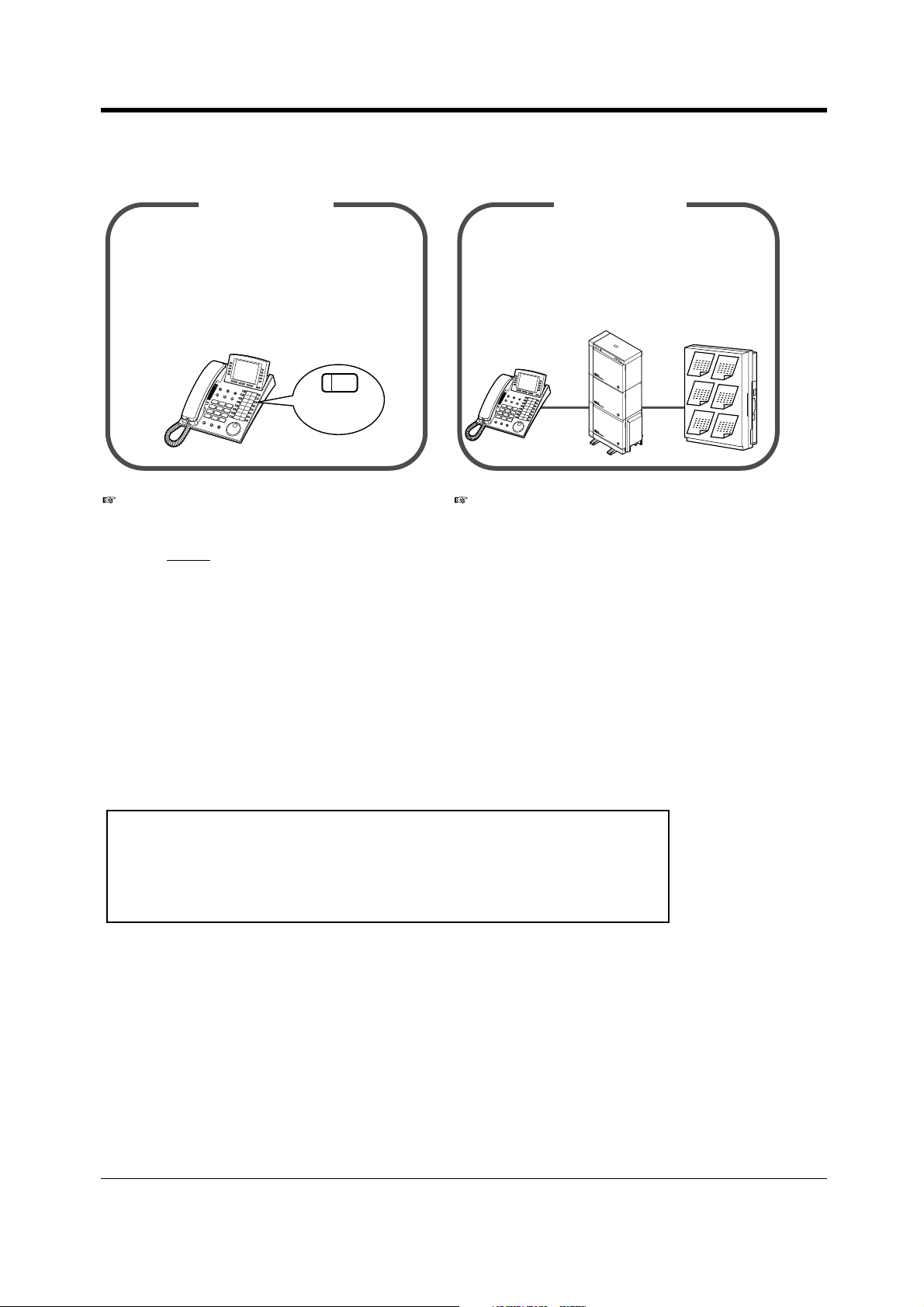
Saves Time
VPS Integration
Many useful features support your operations
and eliminate tasks. For example, easy dialling
with memory and re-dialling to busy parties.
You can forward your call to a Voice Processing
System and let callers leave their messages in
your mailbox when you are unable to receive
calls.
Message
Message
Message
Message
Message
Message
(One-Touch
Dialling)
D
IG
I
T
A
L
S
U
P
E
R
H
Y
B
R
I
D
S
Y
S
T
E
M
R
U
N
O
F
F
L
I
N
E
A
L
A
R
M
"Operation." "VPS Integration" in "2.8.3 If a Voice
Processing System is Connected."
Notes
• In this manual, the suffix of each model number is omitted.
• Throughout this manual the term "he" or "she," "his" or "her" may be used.
In order to improve readability rather than continually use he/she we have only used one of
these terms. The term "he" or "she" should be taken as being interchangeable.
• This product is designed to interwork with the:
• pan-European Integrated Services Digital Network (ISDN) using ISDN basic rate access
• pan-European Integrated Services Digital Network (ISDN) using ISDN primary rate access
• Greek analogue Public Switched Telephone Network (PSTN)
Warning
This is a Class A product. In a domestic environment this product may
cause radio interference in which case the user may be required to take
adequate measures.
User Manual 3
Page 4

Important Information
Important Information
WARNING
THIS UNIT MAY ONLY BE INSTALLED AND SERVICED BY QUALIFIED SERVICE PERSONNEL.
WHEN A FAILURE OCCURS WHICH RESULTS IN THE INTERNAL PARTS BECOMING
ACCESSIBLE, DISCONNECT THE POWER SUPPLY CORD IMMEDIATELY AND RETURN THIS
UNIT TO YOUR DEALER.
DISCONNECT THE TELECOM CONNECTION BEFORE DISCONNECTING THE POWER
CONNECTION PRIOR TO RELOCATING THE EQUIPMENT, AND RECONNECT THE POWER
FIRST.
THIS UNIT IS EQUIPPED WITH AN EARTHING CONTACT PLUG. FOR SAFETY REASONS THIS
PLUG MUST ONLY BE CONNECTED TO AN EARTHING CONTACT SOCKET WHICH HAS BEEN
INSTALLED ACCORDING TO REGULATIONS.
THE POWER SUPPLY CORD IS USED AS THE MAIN DISCONNECT DEVICE. ENSURE THAT
THE SOCKET-OUTLET IS LOCATED / INSTALLED NEAR THE EQUIPMENT AND IS EASILY
ACCESSIBLE.
TO PREVENT FIRE OR SHOCK HAZARD, DO NOT EXPOSE THIS PRODUCT TO RAIN OR
MOISTURE.
Safety Instructions
When using your telephone equipment, basic safety precautions should always be followed to reduce
the risk of fire, electric shock and injury to persons, including the following:
Do not use this product near water, for example, near a both tub, wash bowl, kitchen sink or
1.
laundry tub, in a wet basement or near a swimming pool.
Avoid using a telephone (other than a cordless type) during an electric storm. There may be a
2.
remote risk of electric shock from lightning.
Do not use the telephone to report a gas leak in the vicinity of the leak.
3.
Use only the power cord and batteries indicated in this manual. Do not dispose of batteries in a
4.
fire. They may explode. Check with local codes for possible special disposal instructions.
SAVE THESE INSTRUCTIONS
[Icon Descriptions]
The following icons are used frequently in this manual.
Conditions Programming ReferencesHints
4 User Manual
Page 5

Attention
• Keep the unit away from heating appliances and electrical noise generating devices such as
fluorescent lamps, motors and televisions. These noise sources can interfere with the
performance of the unit.
• This unit should be kept free of dust, moisture, high temperature (more than 40°C) and vibration,
and should not be exposed to direct sunlight.
• Never attempt to insert wires, pins, etc., into the vents or holes of this unit.
• If there is any trouble, disconnect the unit from the telephone line. Plug the telephone directly into
the telephone line. If the telephone operates properly, do not reconnect the unit to the line until the
problem has been repaired. If the telephone does not operate properly, chances are that the
problem is in the telephone system, and not in the unit.
• Do not use benzine, thinner, or any abrasive powder to clean the cabinet. Wipe it with a soft cloth.
• Do not use any handset other than a Panasonic handset.
The serial number of this product may be found on the label affixed to the bottom of the unit.
You should note the model number and the serial number of this unit in the space provided
and retain this manual as a permanent record of your purchase, to aid in identification in the
event of theft.
Attention
MODEL No.:
SERIAL No.:
For your future reference
SERIAL No.
(Found on the bottom of the unit)
DATE OF PURCHASE
NAME OF DEALER
DEALER'S ADDRESS
DEALER'S TELEPHONE No.
User Manual 5
Page 6

Table of Contents
Table of Contents
1 OVERVIEW
1.1 Capacity ................................................................................................................... 10
1.2 Connection Example............................................................................................... 11
1.3 Adding Another Telephone in Parallel ..................................................................13
2Operation
2.1 Before Operating the Telephones ......................................................................... 16
2.2 Making Calls ............................................................................................................ 24
2.2.1 Basic Calling ....................................................................................................................... 24
2.2.2 Easy Dialling ....................................................................................................................... 28
2.2.3 Redial .................................................................................................................................. 36
2.2.4 When the Dialled Line is Busy or There is No Answer........................................................ 38
2.2.5 Calling without Restrictions .................................................................................................. 45
2.2.6 Alternating the Calling Method (Alternate Calling—Ring/Voice) .......................................... 49
2.2.7 To Access Another Party Directly from Outside (Direct Inward System Access [DISA]) ..... 50
2.3 Receiving Calls........................................................................................................ 53
2.3.1 Answering Calls .................................................................................................................. 53
2.3.2 Answering Hands-free (Hands-free Answerback) ............................................................... 55
2.3.3 Answering a Call Ringing at Another Telephone (Call Pickup) ........................................... 56
2.3.4 Answering a Call via an External Speaker (Trunk Answer From Any Station [TAFAS]) ..... 58
2.3.5 Using the ANSWER/RELEASE Button ................................................................................ 60
2.4 During a Conversation............................................................................................ 62
2.4.1 Holding a Call....................................................................................................................... 62
2.4.2 Talking to Two Parties Alternately (Call Splitting) ................................................................ 68
2.4.3 Transferring a Call................................................................................................................ 69
2.4.4 Answering a Call Waiting ..................................................................................................... 73
2.4.5 Three-party Conversation .................................................................................................... 75
2.4.6 Five-party Conversation ....................................................................................................... 78
2.4.7 Mute ..................................................................................................................................... 80
2.4.8 Letting Other People Listen to the Conversation (Off-Hook Monitor) [KX-T7531, KX-T7533,
KX-T7536 and KX-T7565 only]........................................................................................... 81
2.4.9 End-to-End DTMF Signalling (Tone Through) ..................................................................... 82
2.5 Before Leaving Your Desk .....................................................................................84
2.5.1 Forwarding Your Calls (Call Forwarding) ............................................................................. 84
2.5.2 Forwarding Your Calls by ISDN (Call Forwarding by ISDN Provider) .................................. 88
2.5.3 Showing an Absent Message on the Caller's Telephone Display (Absent Message Capability) 90
2.5.4 Preventing Other People from Making Outside Calls Using Your Telephone (Electronic Station
Lockout).............................................................................................................................. 93
2.5.5 Leaving a Group (Log-In/Log-Out) ....................................................................................... 95
2.6 Making/Answering an Announcement ..................................................................98
2.6.1 Paging .................................................................................................................................. 98
2.6.2 Paging a Person and Transferring a Call ........................................................................... 102
6 User Manual
Page 7

Table of Contents
2.6.3 Answering a Paged Announcement................................................................................... 104
2.7 Setting the Telephone According to Your Needs............................................... 106
2.7.1 Setting the Alarm (Timed Reminder (Wake-Up Call)) ........................................................ 106
2.7.2 Refusing Incoming Calls (Do Not Disturb [DND])............................................................... 110
2.7.3 Receiving a Call Waiting (Call Waiting/Off-Hook Call Announcement [OHCA]/Whisper OHCA)112
2.7.4 Denying the Paged Announcement (Paging—Deny)......................................................... 114
2.7.5 Displaying Your Number on the Called Party and Calling Party's Telephone (Calling/
Connected Line Identification Presentation [CLIP/COLP]) ............................................... 116
2.7.6 Preventing Your Number Being Displayed on the Called Party's Telephone (Calling Line
Identification Restriction [CLIR]) ....................................................................................... 117
2.7.7 Preventing Your Number Being Displayed on the Called Party's Telephone (Connected Line
Identification Restriction [COLR]) ..................................................................................... 118
2.7.8 Denying Other People the Possibility of Picking up Your Calls (Call Pickup Deny) ........... 119
2.7.9 Denying Other People the Possibility of Joining Your Conversation (Executive Busy Override
Deny) ................................................................................................................................ 121
2.7.10 Turning on the Background Music (BGM) ........................................................................ 123
2.7.11 Protecting Your Line against Indication Tones (Data Line Security) ................................ 124
2.7.12 Checking the Day/Night Service Status ........................................................................... 126
2.7.13 Setting the Parallel Connected Telephone Ringer (Parallelled Telephone Connection).. 127
2.7.14 Clearing the Feature Settings at Your Extension (Station Programme Clear) ................. 129
2.7.15 Identifying Malicious Callers (Malicious Call Identification [MCID]).................................. 131
2.8 Using User-supplied Equipment.......................................................................... 132
2.8.1 If a Doorphone/Door Opener is Connected........................................................................ 132
2.8.2 If a Host PBX is Connected................................................................................................ 136
2.8.3 If a Voice Processing System is Connected ...................................................................... 137
2.8.4 If CTI Service is Used ........................................................................................................ 145
2.9 After Moving to a New Location in the Office.....................................................146
2.9.1 Using the Same Extension Number and the Setting of Your Previous Extension (Walking
Station) ............................................................................................................................. 146
2.10 Using the Display Proprietary Telephone.........................................................147
2.10.1 Calling Using the Call Log (Incoming Call Log) [KX-T7533, KX-T7536, KX-T7230, KX-T7235
only] .................................................................................................................................. 147
2.10.2 Recording a Call Log [KX-T7533, KX-T7536, KX-T7230, KX-T7235 only] ...................... 150
2.10.3 Denying Other People the Possibility of Seeing Your Call Log (Incoming Call Log Lock) [KX-
T7533, KX-T7536, KX-T7230, KX-T7235 only] ................................................................ 151
2.10.4 Using the KX-T7531, KX-T7533, KX-T7536 or KX-T7235 ............................................... 153
2.11 Other Features..................................................................................................... 170
2.11.1 Controlling the External Modem (External Modem Control)............................................. 170
2.11.2 Accessing the ISDN Network Service (ISDN Network Service Access) .......................... 172
2.11.3 Monitoring the Number of UCD Calls Waiting to be Answered (UCD Monitor Mode)...... 173
2.11.4 Switching the Day/Night Service ...................................................................................... 177
2.11.5 Monitoring the Conversation (Secret Busy Override)....................................................... 179
2.11.6 Forwarding All Calls to an Incoming Group (Call Forwarding) ......................................... 180
3 Operator/Manager Operation
3.1 Extension Control ................................................................................................. 184
3.1.1 Setting the Alarm for Other Extensions (Remote Timed Reminder (Wake-Up Call))......... 184
3.1.2 Setting or Cancelling the DND Feature to Other Extensions (Remote DND Control)........ 188
3.1.3 Calling the Extension that has set Call Forwarding (Remote FWD Cancel—Once) .......... 190
User Manual 7
Page 8

Table of Contents
3.1.4 Changing the Settings (Station Programming)................................................................... 192
3.1.5 Changing Service Level of Extensions (Switching COS) ................................................... 193
3.2 System Control...................................................................................................... 195
3.2.1 Turning on the External Background Music (Background Music [BGM]—External) .......... 195
3.2.2 Recording Outgoing Messages.......................................................................................... 196
3.2.3 Trunk Busy-out Setting....................................................................................................... 199
3.2.4 Trunk Route Control ........................................................................................................... 203
3.2.5 Displaying a System Error Message (Local Alarm Indication) [Manager only]................... 205
3.2.6 Hotel Use Features (Hotel Application) [KX-T7536, KX-T7235 only] ................................. 208
4 Customising Your Phone & System
4.1 Customising Your Phone (Station Programming) ............................................. 216
4.1.1 Initial Settings..................................................................................................................... 217
4.1.2 Customising the Buttons ....................................................................................................220
4.2 Charge Fee Management (Station Programming).............................................. 225
4.3 Customising Your System (User Programming)................................................ 226
4.3.1 Date and Time Set (000) ....................................................................................................235
4.3.2 System Speed Dialling Number Set (001) ......................................................................... 236
4.3.3 System Speed Dialling Name Set (002)............................................................................. 237
4.3.4 Extension Name Set (004) ................................................................................................. 238
4.3.5 Flexible CO Button Assignment (005)................................................................................ 239
4.3.6 Caller ID Dial Set (006) ...................................................................................................... 242
4.3.7 Caller ID Name Set (007) ...................................................................................................243
4.3.8 Absent Messages Set (008)............................................................................................... 244
4.3.9 Quick Dial Number Set (009) ............................................................................................. 245
4.3.10 DISA/TIE User Code Set (010) ........................................................................................ 246
5 Appendix
5.1 Troubleshooting.................................................................................................... 248
5.2 Feature Numbers List ........................................................................................... 252
5.3 Directory ................................................................................................................ 257
5.4 What is This Tone? ...............................................................................................271
5.5 Specifications........................................................................................................ 280
6 Index.................................................................... 281
8 User Manual
Page 9

Section 1
OVERVIEW
This section briefly outlines your system.
OVERVIEW
User Manual 9
Page 10
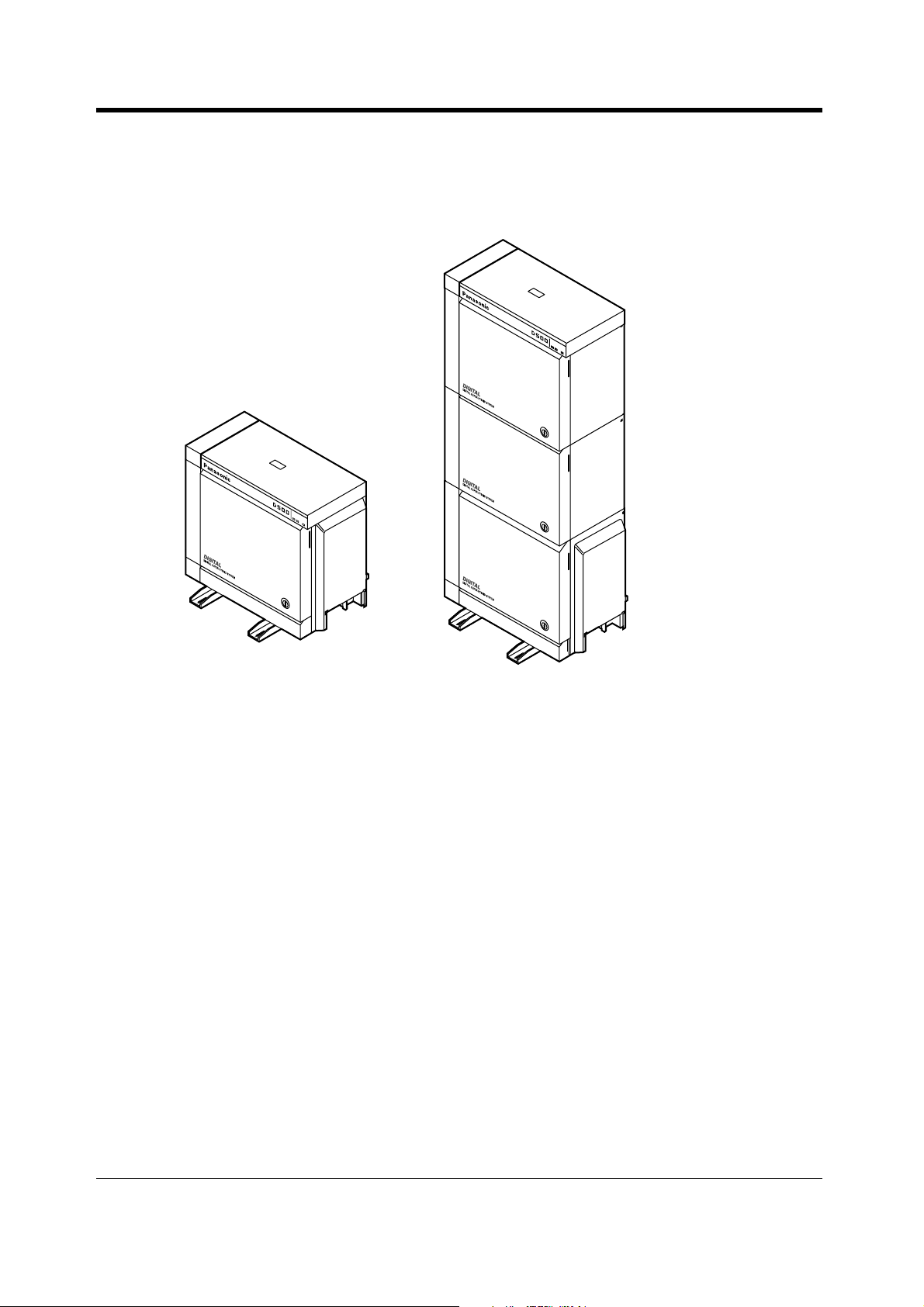
OVERVIEW
1.1 Capacity
The KX-TD500 system can consist of one, two, or three shelves (Basic and Expansion 1/2). Each
shelf contains its own power supply. [Building Block System]
D
IG
IT
A
L
S
U
P
E
R
H
Y
B
R
I
D
S
YS
T
E
M
RU
N
O
F
F
L
I
N
E
A
LA
R
M
D
IG
I
TA
L
S
U
P
E
R
H
Y
B
R
ID
SY
S
T
EM
R
U
N
O
P
O
W
E
R
F
U
S
E
O
N
1
O
F
F
F
F L
IN
E
A
LA
R
M
Basic System 3-Shelf System
Basic System
Basic System consists of one Shelf called Basic Shelf.
You can connect up to 192 lines (including Extensions and CO lines) to the Basic System.
3-Shelf System
The KX-TD500 system's capacity can be expanded by installing up to two Expansion Shelves on the
Basic Shelf. Fully expanded system (Basic Shelf + Expansion Shelf 1 + Expansion Shelf 2) is called
"3-Shelf System."
You can connect up to 512 lines (including Extensions and CO lines) to the 3-Shelf System.
10 User Manual
Page 11

1.2 Connection Example
This diagram shows you a connection example including optional equipment.
Amplifier
D
I
G
I
T
A
L
S
U
P
E
R
H
Y
B
R
I
D
S
Y
S
T
E
M
R
U
N
O
F
F
L
I
N
E
A
L
A
R
M
Amplifier
OVERVIEW
Paging Speaker 1
Paging Speaker 2
Printer
Personal Computer (PC)
Radio
Radio
To AC Outlet
Battery Adaptor KX-A46
Automobile type batteries, connected in
series
• Consisting of two 12 V DC (24 V DC)
User Manual 11
Page 12

OVERVIEW
Panasonic
Panasonic
Panasonic
Panasonic
Panasonic
AUT
O
SC
AN
10CH
1 2 3 4 5 6
7
8
9 10
C
H
LOW
Panasonic
X
X
XXXX
X
FU
LL
XXXX
X
XXXXXX
Panasonic
TVP200
Panasonic
DIGI
TA
L
S
U
P
E
R
H
Y
B
R
I
D
S
YSTEM
RUN
OFF
L
INE
A
LARM
KX-TD500 System
(one pair)
Single Line Telephone
(one pair)
Data Terminal
Central Office Lines
Off Premise Extension Power
Unit KX-T96186
(two pair)
(three pair)
KX-T70XX
P
a
n
a
s
o
n
i
c
Doorphone 1
P
a
n
a
s
o
n
i
c
Doorphone 2
P
a
n
a
s
o
Doorphone 3 Doorphone 4
P
a
n
a
s
n
i
c
o
n
i
c
(two pair)
(two pair)
KX-T7220
Panasonic
(two pair)
(two pair)
KX-T7250
(two pair)
D
I
G
I
T
A
L
P
a
n
a
s
o
n
ic
KX-T7531/KX-T7545
KX-T7533
P
a
n
a
s
o
n
i
c
V
O
LU
M
E
G
E
X
XX
Cordless Phone
(one pair)
(two pair)
KX-T7130
KX-T7235
D
I
G
I
T
A
L
P
a
n
a
s
o
n
ic
X
X
X
X
X
X
X
X
X
X
X
X
K
L
A
N
T
O
F
F
O
3
F
E
D
C
2
B
A
1
O
6
N
M
L
5
K
J
4
I
H
G
9
Y
X
W
8
V
U
T
7
S
R
P
R
0
E
P
D
/
L
A
I
D
E
R
E
S
U
A
P
E
N
O
T
M
A
R
G
O
R
P
X
X
X
O
X
T
U
X
A
X
X
X
X
X
X
X
X
X
X
X
X
X
X
X
X
X
X
X
S
X
O
E
T
U
U
X
M
N
X
X
X
D
XX
C
XX
X
H
XX
A
X
X
R
0
X
X
G
1
E
R
X
9
X
8
X
L
H
7
L
OL
X
U
D
F
6
5
4
3
N
M
UT
A
2
E
C
1
M
S
IC
H
CH
C
AR
O
T
X
W
XX
U
O
X
L
X
A
XXX
X
c
XX
i
H
X
XX
n
C
X
o
0
XX
X
1
s
X
a
n
P
A
a
GE
/IN
P
TE
R
CO
M
(two pair)
(two pair)
KX-T7536
(one pair)
(two pair)
KX-T73XX
KX-T7230
KX-T7340/
KX-T7040
P
a
n
a
KX-T7240
s
o
n
ic
(two pair)
(two pair)
(two pair)
(two pair)
KX-T7540
KX-T7541
KX-T7520/
KX-T7550
Telephone Answering
Machine with Facsimile
(four pair)
D
I
G
I
T
A
ISDN Telephone
TVP200
V
O
IC
E
P
R
O
C
E
S
S
IN
G
S
Y
S
T
E
M
K
X
-T
V
P
2
00
(one pair)
P
an
a
s
o
n
ic
Voice Processing
System
L
Parallel connections of extension is available. Please refer to "1.3 Adding
Another Telephone in Parallel" for further information.
12 User Manual
Page 13

1.3 Adding Another Telephone in Parallel
A Panasonic Proprietary Telephone and a Single Line Telephone, including a facsimile, cordless
telephone, etc., can be connected to one extension jack in parallel. There are two types of parallel
connections.
• Parallelled Telephone Connection
Any Proprietary Telephone and a Single Line Telephone
These telephones share the same extension number. Follow Method 1 or 2.
To ring the Single Line Telephone, set to ring (on) if necessary. (Please refer to "2.7.13 Setting
the Parallel Connected Telephone Ringer (Parallelled Telephone Connection).")
• EXtra Device Port (XDP)
Digital Proprietary Telephone and a Single Line Telephone
Each telephone has a different extension number and can work individually. For more information,
contact your dealer. Follow Method 2 or 3.
Method 1
D
I
G
I
T
A
L
S
U
P
E
R
H
Y
B
R
I
D
S
Y
S
T
E
M
R
U
N
O
F
F
L
I
N
E
A
L
A
R
M
OVERVIEW
Modular T-Adaptor
(Panasonic KX-J66 or USOC RJA2X)
4-conductor wiring cord
2-conductor wiring cord
Connect pins "T" and "R."
For a Digital Proprietary Telephone:
Connect pins "D1" and "D2" only.
("T" and "R" are not required.)
For an Analogue Proprietary Telephone:
Connect pins "T," "R," "D1" and "D2."
Proprietary Telephone (PT)
Single Line Telephone (SLT)
User Manual 13
Page 14

OVERVIEW
Method 2
4-conductor wiring cord
Connect pins “T,” “R,“ “D1” and “D2.”
2-conductor wiring cord
Connect pins “T” and “R.”
D
IG
I
TAL
S
U
PE
R
H
YB
RI
D
S
YS
TE
M
R
U
N
OFF
L
I
NE
AL
AR
M
<Back of the KX-T7500 Series DPTs>
To system
To Single Line Telephone
Note: Ensure the cords
are inserted in the grooves
to prevent damage to the
connectors, for both wall
mounting and desktop
positioning.
<Back of the KX-T7200 Series DPTs>
To Single Line
TO EMSS
Telephone
LCD ADJ
PUSH
TO TEL
To system
Method 3
Digital Proprietary Telephone (DPT)
Digital Proprietary Telephone (DPT)Single Line Telephone (SLT)
4-conductor wiring cord
Connect pins
and “D2.
“T,” “R,” “D1”
”
D
I
G
I
T
A
L
S
U
P
E
R
H
Y
B
R
I
D
S
Y
S
T
E
M
R
U
N
A
L
A
R
M
Single Line Telephone (SLT)
2-conductor wiring cord
Connect pins
“T”
and “R.
”
14 User Manual
Page 15

Section 2
Operation
This chapter shows you how to operate each feature
step by step. Read this chapter to become familiar with
the many useful features of this system.
Operation
User Manual 15
Page 16

Operation
L
2.1 Before Operating the Telephones
What kind of telephone can be used?
You can use a Single Line Telephone (SLT), such as a rotary pulse telephone or a Panasonic
Proprietary Telephone (PT) such as the KX-T7536. Operate the feature depending on the telephone
you are using. If you are using a Panasonic Proprietary Telephone with a special function button such
REDIA
as and/or has a display (Display PT), you can follow the operation with the button or display
messages for easy programming.
If you use a large display telephone (e.g., KX-T7536), you can follow the displayed messages to
operate the features.
If your telephone does not have function buttons and/or a display, you may operate the unit by
entering a feature number instead. Follow the available operation with your telephone. If you use a
DSS Console, you can use the buttons on the DSS Console as the buttons on the connected
Proprietary Telephone.
• If you use a Panasonic Proprietary
Telephone which does not have
function buttons, you may change one
of the unused flexible buttons to a
function button. Please refer to
"4.1.2 Customising the Buttons."
For ISDN Extension Users
The KX-TD500 System also supports the connection of Terminal Equipment with separate power
supplies. For example, ISDN Telephones, G4 Facsimiles or Personal Computers which are
connected to an ISDN S0 bus on a BRI (Basic Rate Interface) card (KX-TD50288CE). A maximum
of eight Terminal Equipment can be connected to each ISDN S0 bus with Point-to-MultiPoint
configuration. However, only up to two Terminal Equipment can be used simultaneously. Each
Terminal Equipment connected to the S0 bus can be addressed individually with Multiple Subscriber
Numbers (MSN). The MSN consists of the ISDN extension number and an additional digit, 0 through
9.
If MSN is not assigned, all equipment on the same S0 bus are called simultaneously.
The functions of Terminal Equipment are similar to Single Line Telephone functions except for the
following features:
16 User Manual
Page 17

Operation
• Absent Message
• Alternate Calling - Ring / Voice
• Automatic Callback Busy
• Call Forwarding
• Call Hold
• Call Hold Retrieve
• Call Log Incoming, Log Lock
• Call Park
• Call Pickup
• Call Transfer
• Call Waiting
• Caller ID
• Charge Fee Reference
• Conference
• Data Line Security
• DIL 1:N Service
• Do Not Disturb (DND)
• Executive Busy Override
• Extension Group / Incoming Group Service
(Hunting, Operator, Ring, UCD)
• External Feature Access (EFA)
• EXtra Device Port (XDP)
• Log-In / Log-Out
• Manager Extension
• Message Waiting
• Paging - Group Answer
• Phantom Extension
• Parallelled Telephone
• Pickup Dialling
• Released Link Operation
• Remote Station Lock
• Timed Reminder
• Trunk Answer From Any Station (TAFAS)
• Voice Mail Service
Feature Numbers
To operate certain features, you need to enter specified feature numbers (and an additional
parameter, if required).
There are two categories of feature numbers as follows:
• Flexible Feature Numbers (Please refer to "5.2 Feature Numbers List.")
• Fixed Feature Numbers (Please refer to "5.2 Feature Numbers List.")
Flexible feature numbers can be changed to other numbers for easier use by System Programming.
There are two types of fixed feature numbers list in the System and either one of them can be
selected by System Programming. If you want to change the feature numbers, consult your dealer.
In this manual, the default numbers (factory installed) are used for operations.
A flexible number is shown as (half-shaded key). Use the new programmed number if you have
changed the feature number. Write the new number in "5.2 Feature Numbers List."
0
If you use a Single Line Telephone which does not have the " " or "#"
keys;
it is not possible to access features that have " " or "#" in their feature numbers.
Tones
You will hear various tones, during or after an operation, for confirmation. Please refer to "5.4 What
is This Tone?."
User Manual 17
Page 18

Operation
RING
BGM
CONT
JAN 01 12:00PM
Extension STA Speed
Features SYS Speed
Call
Log
Display
In this manual, you will see "the display ..." This refers to the display of a Panasonic Proprietary
Telephone. If your telephone is not a Panasonic Proprietary Telephone with a display, the message
will not be displayed.
If you use a Panasonic Display Proprietary Telephone (Display PT), the display helps you confirm
the settings. For example, when you set the Do Not Disturb feature, the display shows "Do Not
Disturb." Some Proprietary Telephones also give you easy access to operations. A message is
displayed depending on the operation. By pressing the corresponding button on the side or bottom
of the display, or rotating a jog dial, you can access the desired feature. For example, if turning
background music on becomes available, "BGM" will be shown on the display. Follow the instructions
in each operation.
BGM
Furthermore, depending on the Display Proprietary
J
A
N
0
1
1
2
:
0
0
P
M
E
x
t
e
n
s
i
o
n
S
T
F
A
e
a
S
t
p
u
e
r
e
e
d
s
S
Y
C
S
a
l
S
l
p
e
L
e
o
d
g
CONT
RING
BGM
Telephone, you can operate features or make calls using
the display message. Please refer to "2.10 Using the
Display Proprietary Telephone."
Restrictions
Some features may be restricted at your extension by System Programming. Consult your System
Manager or dealer.
18 User Manual
Page 19

Operation
Icon Descriptions
The following icons show you the feature availability, notes and action to operate the features.
This feature cannot be operated
with a Single Line Telephone.
Related Programming Title
Please refer to "4 Customising
Your Phone & System," if
necessary.
Off-hook (One of the following).
• Lift the handset.
• Press the SP-PHONE button.
• Press the MONITOR button.
(To start talking, lift the
handset.)
On-hook (One of the following).
• Hang up.
• Press the SP-PHONE button.
• Press the MONITOR button.
Press the corresponding function
button on the Proprietary
Telephone. (Please refer to "When
You Use a Panasonic Proprietary
Telephone" in this section.)
(CO)
OR
(or )*
0
8 0 1
8 4 8
9
OR
to
Seize an external line (One of the
following).
• Press the CO button.
• Dial automatic line access
number 0 (or 9).*
)
*
0: [SA], 9: Others
• Dial trunk group access number
801 to 848.
Press the Call button on the
Doorphone.
Press the switchhook lightly.
Wait for an answer.
desired no.
Enter the required number.
Talk.
<Example>
account code
Enter the account code.
extension no.
Dial an extension number.
phone no.
Dial the telephone number.
group no.
Dial the group number.
One short beep You will hear a confirmation, dial,
ring or ringback tone.
C. Tone: confirmation tone
D. Tone: dial tone
R. Tone: ring tone
R. B. Tone: ringback tone
User Manual 19
Page 20

Operation
When You Use a Panasonic Proprietary Telephone
When you use a Panasonic Proprietary Telephone and the DSS Console, they may have some of the
useful function buttons listed below. These buttons make operations simple. The illustrations may
differ from the buttons on your telephone.
ANSWER
AUTO ANS/
AUTO DIAL/
STORE
(CO)
CONF
MUTE
Used to answer an incoming call. Call Forwarding/Do Not Disturb:
Used to perform Call Forwarding or Do
FWD/DND
Not Disturb.
Used to receive an incoming intercom
call in the hands-free mode or mute the
HOLD
Used to place a call on hold.
microphone during a conversation.
Used for System Speed Dialling or
storing programme changes.
CO: Used to make or receive an
outside call. A Loop-CO button
supports all lines. Pressing this button
INTERCOM
Used to make or receive an intercom
call.
Jog Dial: Used to adjust the volume
and the display contrast or select
desired items for each function.
seizes an idle line automatically.
(Button assignment is required.) Also
used as the desired function buttons.
(Button assignment is required.)
(Only the CO "number" (e.g., 1, 2) may
be shown on some telephones.)
Conference: Used to establish a threeparty or five-party conference call.
MESSAGE
Used to leave a message waiting
indication or call back the party who left
the message waiting indication.
(DSS)
FLASH
DSS: Used to access the extension.
(Only the "S" may be shown on some
telephones.)
Used to send a flash signal to the
Central Office or another connected
MODE
MONITOR
Used to shift the display to access
various features.
(KX-T7531 only)
Used for hands-free dialling. You can
monitor the party's voice hands-free.
PBX. Or used to disconnect the current
call and make another call without
hanging up.
Function: Located beside the display.
Used to perform the displayed function
or operation.
PAUSE
Used to insert a pause during dialling.
Used as the PROGRAM button if it is
not equipped.
20 User Manual
Page 21

Operation
PROGRAM
(PF)
REDIAL
RELEASE
(Save)
Used to enter and exit the Station/User
Programming mode.
(PDN)
Primary Directory Number: Used to
make or receive an intercom / outside
call. This button can also be used to set
/ cancel various features available for
the extension.
PF (Programmable Function): Located
on the upper part of the CO button or
on the DSS Console. Assigns the
Soft: Used to perform a function or
operation appearing on the bottom line
of the display.
desired button and used to access the
stored function. Mostly used as a OneTouch dialling button. (Only the "F and
number" may be shown on some
telephones.)
Used to redial. Speakerphone: Used for the hands-
SP-PHONE
free operation.
Used to disconnect the line. Used to transfer a call to another party.
TRANSFER
Used to store a dialled phone number
and redial.
Used to monitor an intercom call
automatically, but it cannot be used for
VOICE CALL/
MUTE
hands-free conversations. It also
mutes the handset microphone during
a conversation.
(KX-T7550, KX-T7560 only)
(SDN)
SELECT
SHIFT
Secondary Directory Number: A copy
of the other extension's PDN button.
Acts as a proxy of the owner PDN
button.
Used to select the displayed function
or to call the displayed phone number.
(KX-T7531 only)
Used to alternate between the
subfunctions on the display.
Used to adjust the volume of the
VOLUME
telephone speaker, handset receiver,
headset or ringer. This button can also
be used to adjust the display contrast.
If the term is in parentheses like (Account) in this
section, it means a flexible button has been made
into an "Account" button.
User Manual 21
Page 22

Operation
Using a Jog Dial
The Jog Dial can be used for the display contrast and the volume control or you can search for
desired items on the display. Rotate the Jog Dial in the either direction as desired. The contrast or the
volume level and the items will change as follows:
Left
(counter-clockwise)
Level decreases
To the previous
item
Right
(clockwise)
Level increases
To the next item
22 User Manual
Page 23
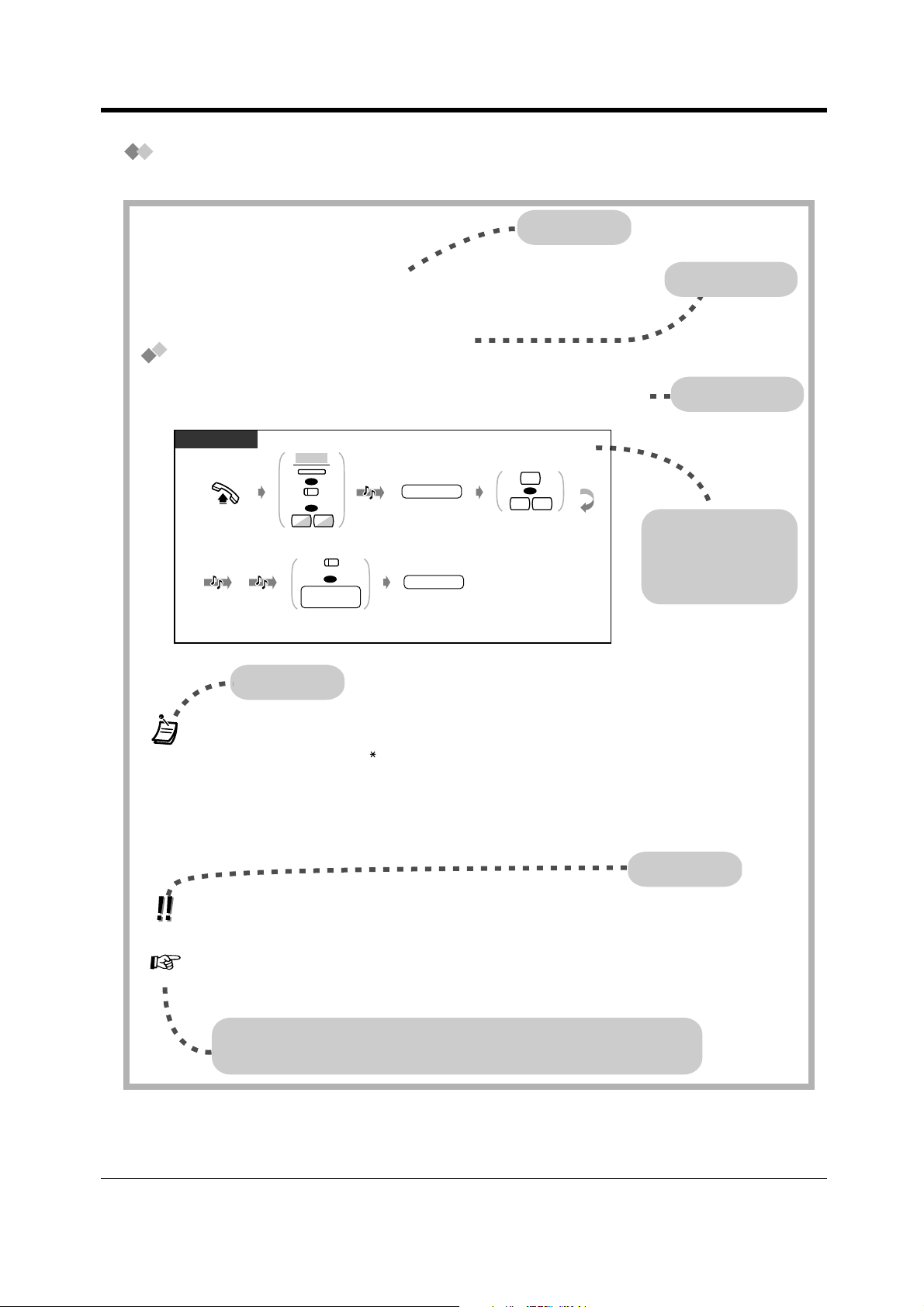
How to Follow the Steps
A sample operation is shown below.
Operation
Feature title
2.2.5 Calling Without Restrictions
— Using an account code
— Using your calling privilege at another
extension
Using an account code (Account Code Entry)
An Account Code gives information about outside calls for accounting and billing purposes. You may
not be able to make an outside call without an account code entry depending on your account code
entry mode. One of three modes is assigned to each extension by System Programming. Ask your
System Manager about your mode.
PT / SLT
ACCNT
OR
(Account)
Off-hook.
C.Tone D.Tone
*) 0: [SA], 9: Others
OR
4 9
Press "ACCNT,"
Account or dial 49.
(CO)
OR
line access
no.
Press CO or enter
line access number
(0 (or 9)* or 801-848).
Conditions
•
A Panasonic proprietary telephone user can enter an account code during a
conversation and when hearing a reorder tone after the other party hangs up.
• If you enter the wrong code, press the " " key while entering the account code and then
re-enter the code.
• To cancel the entry, press the Account button <PT> or press the switchhook lightly <SLT>;
while entering the code.
• For your convenience, you can store the code with the phone number in memory (e.g.,
Speed dialling).
• If you hear a reorder tone, the entered account code is wrong. Enter the correct code.
• The delimiter "99" is available for rotary type SLTs only.
— To call an extension who is refusing to
receive the call
— Changing the dialling mode
D.Tone 3
account code
Enter account code
(max. 10 digits).
phone no.
Enter phone number.
#
OR
9 9
Press # or dial 99.
Sub feature title
Description
Operation steps
The descriptions of
the icons are
explained on page 19.
Hints
• The System Manager may give a specified account code to you and check your telephone
usage. The System Manager can specify an account code to each client and check the call
duration.
4.1 Customising Your Phone (Station Programming)
• 4.1.2
Create or re-arrange an Account button.
4.3 Customising Your System (User Programming)
• 4.3.5 Flexible CO Button Assignment (005)
Customising the Buttons
Programming References: The related or required programming is noted.
To programme, please refer to "4 Customising Your Phone & System".
User Manual 23
Page 24

Operation
2.2 Making Calls
2.2.1 Basic Calling
— Calling another extension — Calling an external party
Calling another extension
To another extension (Intercom Call)
PT and SLT
PT / SLT
extension no.
OR
(DSS)
Off-hook.
Enter extension
number or press DSS.
Talk.
<Example>
When you call Mr. Thomas....
Mr. Thomas's extension number is 1234.
PT / SLT
1 2
Off-hook.
• The DSS button light shows the current status as follows:
Off: The extension is idle.
Red on: You or another extension is using the line.
4
3
Talk.Dial 1234.
24 User Manual
Page 25

• Hands-free operation
To keep your hands-free, press the SP-PHONE button instead of lifting the handset.
You can then perform other tasks at the same time.
Helpful hints for the hands-free operation
Use your telephone in a quiet room for best performance.
If the other party has difficulty hearing you, decrease the volume.
If you and the other party talk at the same time, parts of your conversation will be lost. To
avoid this, talk alternately.
• Do you have an extension directory?
Complete the directory on "Extension" in "5.3 Directory" and make a photo copy for your
reference.
• For quick operation
If you are an Operator or dial some extensions frequently, the DSS button is useful.
4.1 Customising Your Phone (Station Programming)
• 4.1.1 Initial Settings – Full One-Touch Dialling Assignment
Allow or cancel the one-touch operation while on-hook. (Default: Allow)
• 4.1.2 Customising the Buttons
Create or re-arrange a DSS button.
Create or re-arrange a PDN button.
Create or re-arrange a SDN button.
4.3 Customising Your System (User Programming)
• 4.3.5 Flexible CO Button Assignment (005)
Operation
To another extension (PDN Call)
PT
Off-hook.
(DN type PT)
(SDN)
Press SDN.
To an Operator (Operator Call)
PT / SLT
Off-hook.
*) 9: [SA], 0: Others
D.Tone
(or )*
9
Dial 9 (or 0)*.
0
(SDN)
Press SDN.
R.B.Tone
Talk.
User Manual 25
Page 26

Operation
(CO)
Calling an external party
You have to seize an outside line before dialling an outside phone number because external calls are
made via your system.
Select one of the following methods:
• Press an idle button.
• Dial automatic line access number (or ).*
9
An idle line is selected automatically.
)
*
0: [SA], 9: Others
• Dial trunk group access number to .
8
1
0
4
8
A specific line is selected.
PT / SLT
(CO)
OR
9 )*
(or
0
OR
D.Tone
Off-hook.
*) 0: [SA], 9: Others
1
0
8
to
4 8
8
Seize an external line
(CO, 0 (or 9)* or 801-848).
• The CO button light shows the current status as follows:
Off: The line is idle.
Green on: You are using the line.
Red on: The line is in use.
• Emergency call
You can dial pre-programmed emergency numbers without any restrictions.
phone no.
8
Talk.Enter phone number.
• Hands-free operation
To keep your hands free, press the SP-PHONE button instead of lifting the handset. You
can then perform other tasks at the same time.
Helpful hints for hands-free operation
Use your telephone in a quiet room for best performance.
If the other party has difficulty hearing you, decrease the volume.
If you and the other party talk at the same time, parts of your conversation will be lost. To
avoid this, talk alternately.
• To select the less expensive line automatically, dial "0 (or 9)*" or press the Loop-CO
button to seize a line. (Automatic Route Selection)
)
0: [SA], 9: Others
*
• If you misdial, press the FLASH button <PT>; or press the switchhook lightly <SLT>; and
then dial the number again. The line will remain engaged.
26 User Manual
Page 27

4.1 Customising Your Phone (Station Programming)
• 4.1.1 Initial Settings
Preferred Line Assignment — Outgoing
Select the seized line when going off-hook.
• 4.1.2 Customising the Buttons
You can re-arrange the CO button assignment and change the ringing tone for each CO
button.
4.3 Customising Your System (User Programming)
• 4.3.2 System Speed Dialling Number Set (001)
• 4.3.3 System Speed Dialling Name Set (002)
• 4.3.5 Flexible CO Button Assignment (005)
Operation
User Manual 27
Page 28

Operation
2.2.2 Easy Dialling
This is convenient for frequently dialled phone numbers.
— With one button
— Using numbers stored at your extension
— Using numbers stored in the system
With one button (One-Touch Dialling)
PT
(CO)
Off-hook.
Press CO,
if required.
• More than one one-touch dialling button can be used for long telephone number, if the
number is divided when stored.
4.1 Customising Your Phone (Station Programming)
• 4.1.1 Initial Settings— Full One-Touch Dialling Assignment
Allow or cancel the one-touch operation while on-hook. (Default: Allow)
• 4.1.2 Customising the Buttons
Create or re-arrange the One-Touch Dialling button and store the desired number,
phone number, feature number, etc.
4.3 Customising Your System (User Programming)
• 4.3.5 Flexible CO Button Assignment (005)
(One-Touch
Dialling)
Press One-Touch
Dialling.
— To a pre-set party by going off-hook
— Using a single digit number
— To a Phantom extension
28 User Manual
Page 29
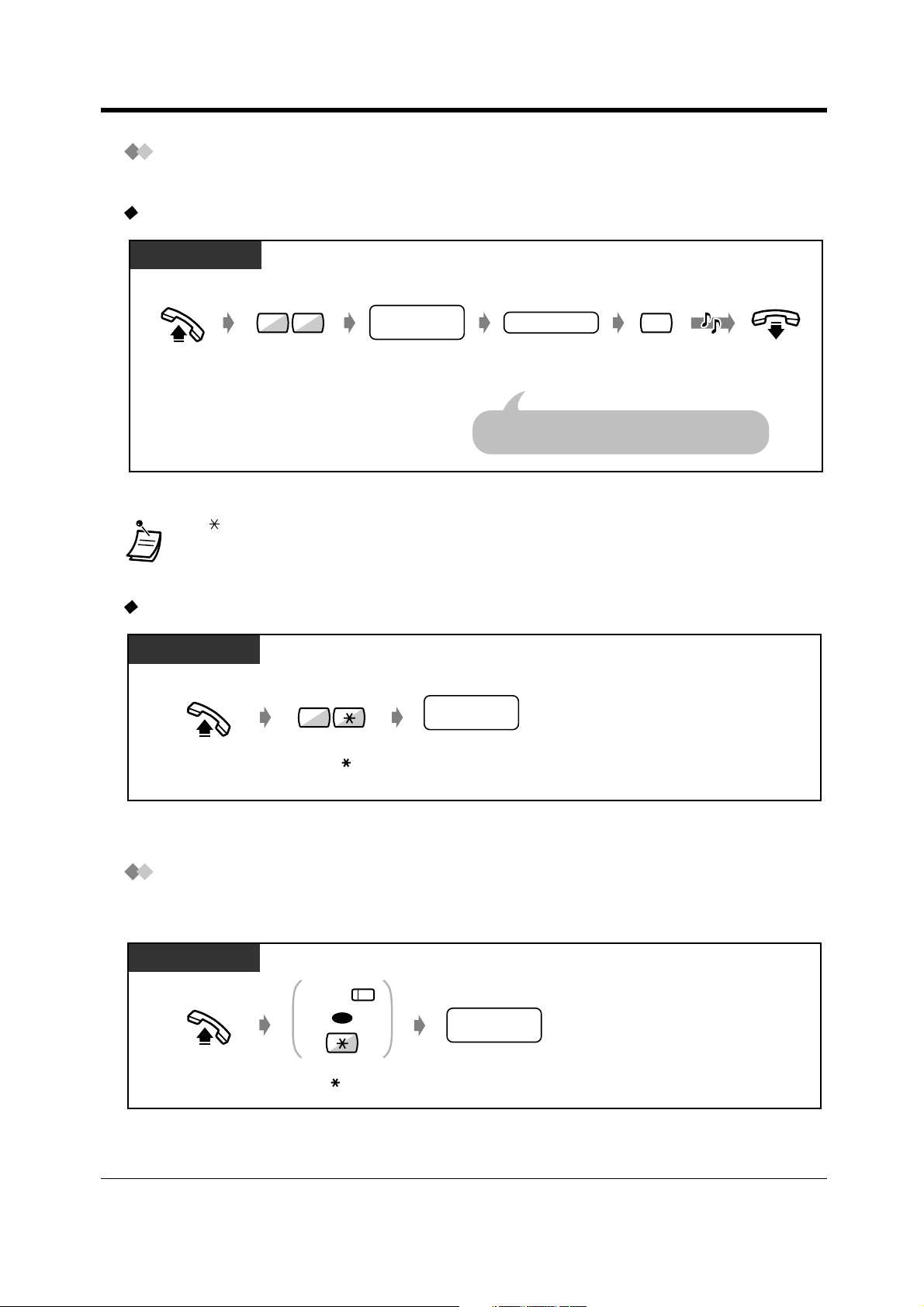
Using numbers stored at your extension (Station Speed Dialling)
You can store up to 10 numbers at your extension for your personal use.
To store a phone number
PT / SLT
Operation
Off-hook.
*) 0: [SA], 9: Others
3 0
Dial 30.
station speed
dial no.
Enter station speed
dial number (0-9).
desired no.
Enter the desired
number.
Enter a line access number (0
as the first digit before an external party number.
Dial #.
(or 9)*
• " " and PAUSE can also be stored as digits.
• Telephone Directory for "Station Speed Dialling" is provided in "5.3 Directory."
To dial
PT / SLT
station speed
dial no.
Enter station speed
dial number (0-9).
Off-hook.
3
Dial 3 .
#
C.Tone
On-hook.
or 801 to 848)
Using numbers stored in the system (System Speed Dialling)
You can make a call using speed dial numbers (000 - 999) which are previously stored by System /
User Programming.
PT / SLT
AUTO DIAL/
STORE
OR
Off-hook. Press AUTO DIAL
or dial .
system speed
dial no.
Enter system speed
dial number (000-999).
User Manual 29
Page 30

Operation
• Each speed dial number can be up to 24 digits long.
• More than one speed dial number can be used for long telephone numbers, if the number
is divided when stored.
<Example>
If the number is divided and stored in system speed dial numbers 001 and 002:
AUTO DIAL/
STORE
10 0
AUTO DIAL/
STORE
20 0
• If "Tenant Service" is employed by System Programming, up to 2000 Speed Dialling codes
can be shared among each tenant under the condition of up to 1000 codes (000-999) per
tenant.
• Telephone Directory for "System Speed Dialling" is provided in "5.3 Directory."
4.3 Customising Your System (User Programming)
• 4.3.2 System Speed Dialling Number Set (001)
• 4.3.3 System Speed Dialling Name Set (002)
30 User Manual
Page 31

To a pre-set party by going off-hook (Pickup Dialling)
You can make an extension or outside call simply by going off-hook if you pre-assigned.
To store a phone number
PT / SLT
Operation
Off-hook.
*) 0: [SA], 9: Others
T7531
MODE
Press MODE until
"Feature Access"
is displayed.
#
Dial #.
Rotate
until "Pickup DL PG"
is displayed.
C.Tone
47
Dial
Jog Dial
On-hook.
742
2
.
desired
party’s no.
Enter the desired
party’s number
(max. 24 digits).
Enter a line access number (0
as the first digit before an external party number.
→
Pickup DL PG..#
Press SELECT.
Enter a line access number (0
first digit before an external party number.
MODESELECT
#
Dial #.
(or 9)*
C.Tone
or 801 to 848)
desired
party’s no.
Enter the desired
party’s number
(max. 24 digits).
(or 9)*
or 801 to 848) as the
On-hook.
*) 0: [SA], 9: Others
T7533
→
SHIFT
Press SHIFT until
"FEAT" is displayed.
#
Dial #.
*) 0: [SA], 9: Others
Press "FEAT.
C.Tone
FEAT
On-hook.
Rotate Jog Dial
"
until "Pickup DL PG"
is at the arrow.
Pickup DL PG..#
Remote DND
MENU
Press "SEL."
Enter a line access number (0
as the first digit before an external party number.
SEL
desired
party’s no.
Enter the desired
party’s number
(max. 24 digits).
(or 9)*
or 801 to 848)
User Manual 31
Page 32

Operation
To store a phone number (contd.)
T7536 / T7235
Features
Press "Features."
#
Dial #.
*) 0: [SA], 9: Others
C.Tone
OR
PREV
Rotate Jog Dial or
press "PREV" until the
following is displayed.
On-hook.
Pickup DL Prg (→..+#)
Press "Pickup DL Prg."
Enter a line access number (0
as the first digit before an external party number.
desired
party’s no.
Enter the desired
party’s number
(max. 24 digits).
(or 9)*
or 801 to 848)
32 User Manual
Page 33

To set/cancel
PT / SLT
Off-hook.
T7531
MODE
Press MODE until
"Feature Access"
is displayed.
4
7
Dial 74.
Rotate Jog Dial
until "Pickup Dial"
is displayed.
Set
1
OR
Cancel
0
Dial 1 to set
or 0 to cancel.
→
Pickup Dial 1/0
Press SELECT.
C.Tone
MODESELECT
On-hook.
1
OR
0
Dial 1 to set
or 0 to cancel.
Operation
Set
Cancel
C.Tone
On-hook.
T7533
SHIFT
Press SHIFT until
"FEAT" is displayed.
1
Set
OR
Cancel
0
Dial 1 to set
or 0 to cancel.
T7536 / T7235
Features
FEAT
Press "FEAT."
C.Tone
OR
PREV
Rotate Jog Dial or
press "PREV" until the
following is displayed.
On-hook.
Rotate Jog Dial
until "Pickup Dial"
is at the arrow.
Pickup Dialing (
→
1/0)
→
Pickup Dial 1/0
Pickup DL PG..#
MENU
Press "SEL."
Set
1
OR
Cancel
0
or 0 to cancel.
SEL
C.Tone
On-hook.Press "Pickup Dialing."Press "Features." Dial 1 to set
User Manual 33
Page 34

Operation
To dial
PT / SLT
Off-hook.
• To call another party, dial the desired party's phone number before the pre-set line is
connected. (Default: 1 second)
• " " can also be stored as a digit.
Using a single digit number (Quick Dialling)
PT / SLT
quick dial no.
Off-hook.
Enter quick dial
number.
4.3 Customising Your System (User Programming)
• 4.3.9 Quick Dial Number Set (009)
34 User Manual
Page 35

To a Phantom extension
You can call extensions associated with a
Phantom extension. The call arrives at all
extensions who have the same Phantom
extension number.
To call a phantom extension
PT / SLT
(Phantom)
OR
phantom
extension no.
Off-hook.
Press Phantom or enter
phantom extension number..
1234
Operation
1234
1234
1234
To answer
PT / SLT
INTERCOM
OR
(CO)
Press CO.
Press
(Phantom)
Phantom.
• The Phantom button light shows the current status as follows:
Off: Idle
Red on: You are calling a phantom extension.
Flashing green: Incoming call
• A phantom number must be assigned by System Programming before assigning the
phantom button by Station Programming.
4.1 Customising Your Phone (Station Programming)
• 4.1.2 Customising the Buttons
Create or re-arrange a Phantom button.
To set a phantom extension ringing or not (Digital Proprietary Telephone only)
4.3 Customising Your System (User Programming)
• 4.3.5 Flexible CO Button Assignment (005)
OR
Press INTERCOM.ORPress DN.
(DN)
OR
Off-hook.
User Manual 35
Page 36

Operation
2.2.3 Redial
This is convenient when calling the same external party again.
— Redialling the last outside phone number you dialled
— Saving the outside phone number for redialling
• Up to 24 digits can be saved and redialled. The line access number is not counted as a digit.
• To redial automatically, go off-hook with the SP-PHONE button and then press the
REDIAL or Save button, or press the REDIAL or Save button directly. It will keep dialling
the busy number until the called party answers within a specified time (Automatic Redial).
You can perform other tasks during automatic redialling. To cancel, press the FLASH button
or perform another operation.
4.1 Customising Your Phone (Station Programming)
• 4.1.1 Initial Settings — Full One-Touch Dialling Assignment
Allow or cancel the one-touch operation while on-hook. (Default: Allow)
Redialling the last outside phone number you dialled (Last Number Redial)
PT / SLT
REDIAL
OR
#
Off-hook.
Press REDIAL or dial #.
Saving the outside phone number for redialling (Saved Number Redial)
The saved number remains intact until another number is stored.
To save
PT
During a conversation or while hearing a busy tone
AUTO DIAL/
STORE
(Save)
Press STORE. Press Save.
36 User Manual
Page 37

To dial
PT
Operation
(Save)
Off-hook.
Press Save.
4.1 Customising Your Phone (Station Programming)
• 4.1.2 Customising the Buttons
Create or re-arrange a Save button.
4.3 Customising Your System (User Programming)
• 4.3.5 Flexible CO Button Assignment (005)
User Manual 37
Page 38

Operation
2.2.4 When the Dialled Line is Busy or There is No Answer
— Reserving a busy line
— Sending a call waiting tone
— Leaving a message waiting indication
— Joining an existing call
Reserving a busy line (Automatic Callback Busy)
You can set the telephone to receive callback ringing when a dialled line becomes idle.
When you answer the callback ringing:
For an outside call: The line is seized.
For an intercom call: The called extension starts ringing automatically.
PT / SLT
While hearing a busy tone
C.BCK
OR
6
Press "C.BCK" or dial 6.
To answer and call
PT / SLT
C.Tone
On-hook.
Outside call Intercom call
phone no.
D.Tone
Off-hook. Enter phone number.
Off-hook.
• If you do not answer the recall ringing within 10 seconds (four rings), this feature will be
cancelled.
38 User Manual
Page 39

To cancel
PT / SLT
Off-hook.
T7531
4 6
Dial 46.
Operation
C.Tone
On-hook.
MODE
Press MODE until
"Feature Access"
is displayed.
Rotate Jog Dial until
"Callback Cancel"
is displayed.
→
Callback Cancel
Press SELECT.
T7533
→
SHIFT
Press SHIFT until
"FEAT" is displayed.
FEAT
Press "FEAT."
Rotate Jog Dial until
"Callback Cancel"
is at the arrow.
Callback Cancel
COS Primary ext
MENU
Press "SEL."
T7536 / T7235
Features
OR
NEXT
Press "Features." Press "Callback Busy Cancel."
Rotate Jog Dial or
press "NEXT" until the
following is displayed.
Callback Busy Cancel
MODESELECT
C.Tone
On-hook.
SEL
C.Tone
On-hook.
C.Tone
On-hook.
User Manual 39
Page 40

Operation
Sending a call waiting tone (Busy Station Signalling [BSS])
The other party will know your call is waiting.
PT / SLT
While hearing a busy tone
BSS
OR
(or )*
2
Press "BSS" or dial 2 (or 1)*.
*) 2: [SA], 1: Others
• If "BSS" is not displayed or you hear a reorder tone, this feature is not set at the other
party's phone. This feature is only available if the called extension has set the "Call Waiting"
feature.
• Depending on the other party's telephone, the "Off-Hook Call Announcement [OHCA]"
or the "Whisper OHCA" function can be applied. You can talk to the other party through the
speaker and the microphone (OHCA) or you only send a call announcement through the
handset (Whisper OHCA), while they are having another conversation using the handset.
• Whisper OHCA is activated when both you and the other party are using one of the KXT7500 series PTs.
1
40 User Manual
Page 41

Leaving a message waiting indication (Message Waiting)
If the other extension is busy or does not answer your
call, you can leave a message waiting indication
(MESSAGE button light turns on and/or indication tone is
emitted when going off-hook) on that extension. This
prompts the other extension user to call you back.
To leave a message waiting indication
PT
When the called extension is busy or does not answer
MESSAGE
C.Tone
Press MESSAGE.
On-hook.
Operation
To leave/cancel a message waiting indication
PT / SLT
PT and SLT
Leave
1
OR
Cancel
0
0 to cancel.
Off-hook.
0
7
Dial 70. Dial 1 to leave or
T7531
MODE
Press MODE until
"Feature Access"
is displayed.
Rotate Jog Dial
until "MSG Off"
or “MSG On”
is displayed.
→
MSG Off ext
Press SELECT.
"MSG On": Leave
"MSG Off": Cancel
SELECT
extension no.
Enter extension
number.
MODE
extension no.extension no.
Enter extension
number.
C.Tone
On-hook.
C.Tone
On-hook.
User Manual 41
Page 42

Operation
To leave/cancel a message waiting indication (contd.)
T7533
SHIFT
FEAT
→
MSG Off ext
MSG On ext
MENU
SEL
Press SHIFT until
"FEAT
" is displayed.
extension no.
Enter extension
number.
T7536 / T7235
Features
Press "Features."
C.Tone
On-hook.
Press "FEAT."
C.Tone
On-hook.
OR
NEXT
Rotate Jog Dial or
press "NEXT" until the
following is displayed.
Rotate Jog Dial until
"MSG Off" or "MSG On"
is at the arrow.
Message Off (→ext)
Message On (→ext)
Press "Message On" to leave
or "Message Off" to cancel.
Press "SEL."
"MSG On": Leave
"MSG Off
Cancel
Leave
": Cancel
extension no.extension no.
Enter extension
number.
To check and select the party
When you received more than one message waiting indications, you can select the desired party to
call back.
Display PT
While on-hook
MESSAGE
Press MESSAGE
until the desired extension appears on the display.
42 User Manual
Page 43

To call back
PT / SLT
PT / SLT with Message Lamp
MESSAGE
OR
2
0
D.Tone 4
Off-hook.
7
Press MESSAGE or dial 702.
Talk.
To clear all message waiting indications
PT / SLT with Message Lamp
Operation
your extension
no.
Enter your extension
number.
Off-hook.
D.Tone 4
7
0
Dial 700.
0
• The extension number and name of the massage senders are shown in the received order.
• Single line telephone (without a Message Lamp) users may hear a special ring tone as
notification while off-hook, if required.
• Dial tone 4
1 s
4.1 Customising Your Phone (Station Programming)
• 4.1.2 Customising the Buttons
Create or re-arrange a Message button.
4.3 Customising Your System (User Programming)
• 4.3.5 Flexible CO Button Assignment (005)
User Manual 43
Page 44

Operation
Joining an existing call (Executive Busy Override)
You can call the party who is talking with another on the telephone and then a three-party
conversation is established. Some extensions may be restricted from performing this function.
To join
PT
PT/SLT
• Outside call • Intercom call
While hearing the busy tone
Off-hook.
*) 3: [SA], 2: Others
(CO)
OR
(DN)
Press
corresponding
CO or DN.
A three-party conversation
is now established.
C.Tone
(Optional)
Talk.
Over
OR
2
(or )*
3
Press "Over" or
dial 3 (or 2).
A three-party conversation
is now established.
C.Tone
(Optional)
Talk.
To disconnect one party and talk with another when one of these parties is an outside
party
PT
(CO)
OR
INTERCOM
Press other party’s
CO or INTERCOM.
C.Tone
(Optional)
Talk.
To leave the conference
PT
PT / SLT
On-hook.
• You can also deny others the possibility of joining your conversation (Executive Busy
Override Deny) (Default: Allow). Please refer to "2.7 Setting the Telephone According to
Your Needs."
44 User Manual
Page 45

2.2.5 Calling without Restrictions
Operation
— Using an account code
— Using your calling privilege at another
extension
— To call an extension who is refusing to
receive the call
— Changing the dialling mode
Using an account code (Account Code Entry)
An Account Code gives information about outside calls for accounting and billing purposes. You may
not be able to make an outside call without an account code entry depending on your account code
entry mode. One of three modes is assigned to each extension by System Programming. Ask your
System Manager about your mode.
PT / SLT
ACCNT
#
OR
9 9
Press # or dial 99.
Off-hook.
C.Tone D.Tone
*) 0: [SA], 9: Others
OR
(Account)
OR
4 9
Press "ACCNT,"
Account or dial 49.
(CO)
OR
line access
no.
Press CO or enter
line access number
(0 (or 9)* or 801-848).
account code
D.Tone 3
Enter account code
(max. 10 digits).
phone no.
Enter phone number.
• A Panasonic Proprietary Telephone user can enter an account code during a
conversation and when hearing a reorder tone after the other party hangs up.
• If you enter the wrong code, press the " " key while entering the account code and then
re-enter the code.
• To cancel the entry, press the Account button <PT>; or press the switchhook lightly <SLT>;
while entering the code.
• For your convenience, you can store the code with the phone number in memory (e.g.,
Speed Dialling).
• If you hear a reorder tone, the entered account code is wrong. Enter the correct code.
• The delimiter "99" is available for rotary type SLTs only.
• The System Manager may give a specified account code to you and check your telephone
usage. The System Manager can specify an account code to each client and check the call
duration.
User Manual 45
Page 46

Operation
4.1 Customising Your Phone (Station Programming)
• 4.1.2 Customising the Buttons
Create or re-arrange an Account button.
4.3 Customising Your System (User Programming)
• 4.3.5 Flexible CO Button Assignment (005)
Using your calling privilege at another extension (Walking COS)
You can use your calling privileges (Class of Service) at another extension. You may override
restrictions which may be set at the extension. To perform this feature, pre-programmed walking COS
password is required.
Ask your System Manager about the walking COS password.
PT / SLT
Off-hook.
*) 0: [SA], 9: Others
T7531
MODE
Press MODE until
"Feature Access"
is displayed.
your
extension no.
Enter your
extension number.
4 7
Dial 47.
Rotate Jog Dial
until "WK.COS"
is displayed.
C.Tone D.Tone
walking COS
password
Enter walking
COS password.
→WK.COS code+ext
Enter desired
party’s number.
your
extension no.
Enter your
extension number.
Press a CO button or enter a line access number
(0
Press SELECT.
desired
party's no.
desired
party’s no.
D.Tone C.Tone
Enter desired
party’s number.
(or 9)*
or 801-848) before an external phone number.
walking COS
SELECT
MODE
password
Enter walking
COS password.
Press a CO button or enter a line access number
(0
(or 9)*
or 801-848) before an external phone number.
*) 0: [SA], 9: Others
46 User Manual
Page 47

T7533
SHIFT
FEAT
→
WK.COS code+ext
ABST MSG Off
MENU
SEL
Operation
walking COS
password
Press SHIFT
FEAT
until "
is displayed.
"
your
extension no.
Enter your
extension number.
*) 0: [SA], 9: Others
T7536 / T7235
Features
Press "Features."
Press "FEAT.
Rotate Jog Dial
"
until "
WK.COS
is at the arrow.
"
Press "S
desired
C.Tone
Press a CO button or enter a line access number
(0
(or 9)*
D.Tone
or 801-848) before an external phone number.
OR
party’s no.
Enter desired
party's number.
Walking COS (→code+ext)
PREV
Press "Walking COS."
Rotate Jog Dial or
press "PREV" until the
following is displayed.
EL.
"
Enter walking
COS password.
walking COS
password
Enter walking
COS password.
your
extension no.
C.Tone D.Tone
Enter your
extension number.
Press a CO button or enter a line access number
(0
(or 9)*
or 801-848) before an external phone number.
*) 0: [SA], 9: Others
The available functions are as follows:
• The outgoing call restriction level (less restricted your restriction level)
• An outside call duration
• Transferring a call to an outside party
• Using an account code entry mode (Account Code Entry)
• The number of digits you can dial during an outside call.
• The outside lines you are permitted to use.
desired
party’s no.
Enter desired
party’s number.
User Manual 47
Page 48

Operation
To call an extension who is refusing to receive the call (Do Not Disturb [DND]
Override)
PT / SLT
While hearing the DND tone
Over
OR
(or )*
2
Press "Over" or dial 2 (or 1)*.
*) 2: [SA], 1: Others
• Only a pre-programmed extension can execute this feature.
• If you hear a reorder tone after pressing "Over" or dialling "2 (or 1)," you are not permitted
to execute this feature by System Programming.
1
Changing the dialling mode (Pulse to Tone Conversion)
To access services such as computer telephone services, Voice Mail, etc., that require a tone dialling,
you can temporarily change the dialling mode from Pulse to Tone, if you are using a dial pulse type
CO line.
PT / SLT
After the line is connected
#
Dial #.
desired no.
desired number.
Enter
48 User Manual
Page 49

Operation
2.2.6 Alternating the Calling Method (Alternate Calling—
Ring/Voice)
The calling method, either ring or voice, is set by the
called extension when an intercom call is received.
However, you can change the method temporarily.
With Voice-Calling, you can talk to the party as soon
as the line is connected. (Default: Ring-Calling)
For voice-calling
PT / SLT
After dialling
Voice
OR
Press "Voice" or .
C.Tone
Talk.
For ring-calling
Ring
Ring
Hello
OR
PT / SLT
After dialling
Tone
OR
Press "Tone" or .
• If the called party uses a Single Line Telephone, only Ring-Calling is available.
4.1 Customising Your Phone (Station Programming)
• 4.1.1 Initial Settings — Intercom Alert Assignment
Which way do you prefer to receive an intercom call?
User Manual 49
Page 50

Operation
2.2.7 To Access Another Party Directly from Outside (Direct
Inward System Access [DISA])
External callers can call extensions in the KXTD500 system, or other external party via KXTD500 system. An outgoing message greets the
caller and gives information about how to access
an extension. You do not need the Operator's
assistance.
You may not be able to access the features without
entering a DISA user code depending on the
security mode. Ask your System Manager for the
mode assigned to your system.
D
I
G
I
T
A
L
S
U
P
E
R
H
Y
B
R
I
D
S
Y
S
T
E
M
R
U
N
O
F
F
L
I
N
E
A
L
A
R
M
Warning for the Direct Inward System Access Users
When you enable the CO-to-CO Line Call feature of Direct Inward System Access (DISA)
function, if a third party discovers the password (a DISA User Code) of the system, you have a risk
that they will make illegal phone calls using your telephone line, and the cost may be charged to your
account.
In order to avoid this problem, we strongly recommend the following points:
1: Carefully maintain the secrecy of the password.
2: Specify a complicated password as long and random as you can make it.
3: Change the password frequently.
50 User Manual
Page 51

To call an extension
From Outside Telephone
In Non Security Mode / Trunk Security Mode
Operation
DISA
phone no.
R.B.Tone and
Enter DISA
phone number.
DISA outgoing
message
In All Security Mode
DISA
phone no.
R.B.Tone and
Enter DISA
phone number.
DISA outgoing
message
To call an external party
From Outside Telephone
In Non Security Mode
DISA
phone no.
Enter DISA
phone number.
R.B.Tone and
DISA outgoing
message
desired no.
Enter desired
number.
DISA user
code
Enter pre-assigned
DISA user code
(4-10 digits).
line access
no.
D.Tone from
Central Office
Enter line
access number
(0 (or 9)* or 801-848).
desired no.
D.Tone
Enter desired
number.
phone no.
Enter phone
number of the
external party.
In Trunk Security Mode
DISA
phone no.
Enter DISA
phone number.
R.B.Tone and
DISA outgoing
message
line access
no.
Enter line
access
number
(0 (or 9)* or 801-848).
D. Tone 3
DISA user
code
Enter pre-assigned
DISA user code
(4-10 digits).
D.Tone from
Central Office
phone no.
Enter phone
number of the
external party.
In All Security Mode
DISA
phone no.
Enter DISA
phone number.
*) 0: [SA], 9: Others
R.B.Tone and
DISA outgoing
message
DISA user
code
D. Tone
Enter pre-assigned
DISA user code
(4-10 digits).
line access
no.
D.Tone from
Enter line
number
access
(0 (or 9)* or 801-848).
Central Office
phone no.
Enter phone
number of the
external party.
User Manual 51
Page 52

Operation
To re-try
From Outside Telephone
To dial a different number during a conversation with an outside party or
while hearing the ringback, reorder, or busy tone
Dial .
desired no.
D.Tone
Enter desired number.
*) 0: [SA], 9: Others
• If a call between two external parties (you and the other party) is established, both
parties will hear an alert tone 15 seconds before the time limit (Default: 10 min) expires. You
can extend the call duration time (Default: 3 min) by pressing any key except " " while
hearing an alert tone.
• If Built-in Automated Attendant service is set, you can access the desired extension simply
by pressing one-digit number (0-9) according to the outgoing message.
• If you failed to enter a valid DISA user code three times consecutively, the call will be
disconnected automatically.
4.3 Customising Your System (User Programming)
• 4.3.10 DISA/TIE User Code Set (010)
Enter a line access number (0
as the first digit when calling an external party.
(or 9)*
or 801 to 848)
52 User Manual
Page 53

2.3 Receiving Calls
2.3.1 Answering Calls
PT / SLT
Operation
Off-hook.
Select one of the following methods:
• Lift the handset to receive the preferred line.
(Default: Ringing line is selected.)
• Press the SP-PHONE or MONITOR* button.
• Press the flashing red / green CO, green INTERCOM or green PDN / red SDN button directly.
Talk.
* When going off-hook using the MONITOR button, you have to lift the handset to talk
to the other party.
• Hands-free operation
To keep your hands free, press the SP-PHONE button instead of lifting the handset. You
can perform other tasks at the same time.
Helpful hints for the hands-free operation
Use your telephone in a quiet room for best performance.
If the other party has difficulty hearing you, decrease the volume.
If you and the other party talk at the same time, parts of your conversation will be lost. To
avoid this, talk alternately.
• If the Caller ID feature is available, you may confirm the caller's phone number and name
before answering an outside call.
Pressing the SHIFT button displays the outside line number and name.
<Example>
0111111111
John Thomas
Extension STA Speed
Features SYS Speed
Call Log
SHIFT
10101 Panasonic
Extension STA Speed
Features SYS Speed
Call Log
SHIFT
The caller's information from your telephone company will only be sent to the pre-assigned
extension.
User Manual 53
Page 54

Operation
4.1 Customising Your Phone (Station Programming)
• 4.1.1 Initial Settings— Preferred Line Assignment — Incoming
Select the seized line when going off hook.
Intercom Alert Assignment
Select the Calling method, either ring or the other party's voice.
• 4.1.2 Customising the Buttons
You can re-arrange the CO button assignment and change the ringing tone for each CO
button.
4.3 Customising Your System (User Programming)
54 User Manual
Page 55

2.3.2 Answering Hands-free (Hands-free Answerback)
You can answer an intercom call without going off-hook as soon as the line is
connected. You will hear the caller talking without the phone ringing.
To set/cancel
PT
While on-hook
AUTO ANS/
MUTE
Press AUTO ANS/MUTE.
Operation
• The AUTO ANSWER/MUTE button light shows the current status as follows:
On: Set.
Off: Not set.
• This feature is not available for doorphone calls.
User Manual 55
Page 56

Operation
2.3.3 Answering a Call Ringing at Another Telephone (Call Pickup)
You can answer an incoming call that is ringing at another extension from your phone without leaving
your desk.
The following types are available:
Outside (CO) Call Pickup: Picks up an outside call.
Group Call Pickup: Picks up a call ringing at an extension within your extension group.
Directed Call Pickup: Picks up a specified extension's call.
PT / SLT
Off-hook.
T7531
MODE
Press MODE until
"Feature Access
is displayed.
Rotate Jog Dial
until the following
"
is at the arrow.
OR
04
1
Outside call
Group
Directed
→
→
4
Dial 4 for an outside call
or 40 for group.
4
Dial 41 for directed call.
C.Tone
(Optional)
extension no.
Enter extension
number.
C.Pickup CO
Press SELECT.
C.Pickup Grp
Press SELECT.
SELECT
SELECT
MODE
MODE
C.Tone
(Optional)
C.Tone
(Optional)
C.Tone
(Optional)
Talk.
Talk.
C.Tone
→
C.PickupDRT
Press SELECT.
ext
SELECT
MODE
extension no.
Enter extension
number.
(Optional)
56 User Manual
Page 57

T7533
SHIFT
Press SHIFT
until "FEAT"
is displayed.
FEAT
Press "FEAT."
Rotate Jog Dial
until the following
is at the arrow.
→
C.Pickup CO
C.PickupDNY 1/0
MENU
Press "SEL."
→
C.Pickup Grp
C.Waiting 0-3
MENU
Press "SEL."
→
C.PickupDRT ext
C.Pickup Grp
MENU
SEL
SEL
SEL
C.Tone
(Optional)
C.Tone
(Optional)
extension no.
Operation
Talk.
C.Tone
(Optional)
Press "SEL."
Enter extension
number.
T7536 / T7235
Features
OR
NEXT
Press "Features."
Rotate Jog Dial
or press "NEXT"
until the following
is displayed.
• If you receive a call waiting tone, you can ask a third party to pick up your second call
with Directed Call Pickup.
C.Pickup CO
C.Tone
Press "C.Pickup CO."
(Optional)
C.Pickup Group
Press "C.Pickup Group."
C.Pickup Direct (→ext)
Press "C.Pickup Direct."
C.Tone
(Optional)
extension no.
Enter extension
number.
Talk.
C.Tone
(Optional)
• You can also deny other people the possibility of picking up calls ringing at your extension
(Call Pickup Deny). Please refer to "2.7 Setting the Telephone According to Your Needs."
User Manual 57
Page 58

Operation
2.3.4 Answering a Call via an External Speaker (Trunk Answer From Any Station [TAFAS])
You can answer an incoming CO call ringing at an external speaker from any extension.
PT / SLT
Off-hook.
T7531
MODE
Press MODE until
"Feature Access"
is displayed.
T7533
SHIFT
Press SHIFT until
"FEAT" is displayed.
24
Dial 42. Enter speaker
→
Page-E ANS 1-2
Rotate Jog Dial
until "Page-E ANS"
is displayed.
Press SELECT.
FEAT
Press "FEAT
."
speaker no.
number (1 or 2).
SELECT
MODE
Rotate Jog Dial
until "Page-E ANS"
is at the arrow.
C.Tone
(Optional)
Talk.
speaker no.
Enter speaker
number (1 or 2).
→
Page-E ANS 1-2
Page-GRP ANS
MENU
Press "SEL."
C.Tone
On-hook.
SEL
speaker no.
Enter speaker
number (1 or 2).
C.Tone
(Optional)
Talk.
T7536 / T7235
Features
OR
Page-Ext Answer (→1-2)
PREV
Press "Features." Press "Page-Ext Answer."
Rotate Jog Dial or
press "PREV" until the
following is displayed.
speaker no.
Enter speaker
number (1 or 2).
C.Tone
(Optional)
Talk.
58 User Manual
Page 59

Operation
• You can also answer a paging announcement via an external speaker with this operation.
User Manual 59
Page 60

Operation
2.3.5 Using the ANSWER/RELEASE Button
The ANSWER and the RELEASE buttons are useful for operations with the headset or in the handsfree mode.
With the ANSWER button, you can answer all incoming calls to the paired/your own telephone.
With the RELEASE button, you can disconnect the line during or after a conversation, or complete
transferring a call.
To answer
PT & DSS Console
When a call comes in on your extension
ANSWER
Press ANSWER.
Talk.
RELEASE
Press RELEASE.
To transfer a call
PT & DSS Console
During a conversation with the headset or in the hands-free mode
TRANSFER
C.Tone D.Tone
Press TRANSFER. Press RELEASE.
desired no.
OR
(DSS)
Enter desired
number or press DSS.
The party
answers.
RELEASE
To transfer an outside call to an extension with One-Touch
PT & DSS Console
During a conversation with the headset or in the hands-free mode
The party
(DSS)
Press DSS. Press RELEASE.
The other party is placed on hold and the
destination extension is called immediately.
answers.
RELEASE
60 User Manual
Page 61

Operation
• ANSWER and RELEASE buttons are provided as a fixed button on the KX-T7541, DSS
Console. For other PTs and DSS Consoles, these buttons can be assigned to a flexible
button (CO, DSS, PF).
If you press the ANSWER button to answer a new call during the current call, the
current call will be disconnected.
If a call which comes in on your extension is not ringing, you cannot answer it by
pressing the ANSWER button.
4.1 Customising Your Phone (Station Programming)
• 4.1.2 Customising the Buttons
Create or re-arrange an Answer button and a Release button.
4.3 Customising Your System (User Programming)
• 4.3.5 Flexible CO Button Assignment (005)
User Manual 61
Page 62

Operation
2.4 During a Conversation
2.4.1 Holding a Call
— Holding a Call
— Denying other people the possibility of retrieving calls held at your extension
— Holding a call in a system call parking zone
• If a call is not retrieved within a pre-programmed time, you will hear an alarm as a
reminder.
• If a call is not retrieved within 30 minutes, it is automatically disconnected.
Holding a call (regular)
PT / SLT
During a conversation
HOLD
OR
5 0
Press HOLD or
switchhook and dial 50.
C.Tone
On-hook.
62 User Manual
Page 63

To retrieve a call
PT / SLT
Operation
At the holding extension
INTERCOM
(CO)
OR
OR OR
(PDN) (SDN)
OR
5 0
Off-hook. Press CO/INTERCOM/PDN/SDN
or dial 50.
Talk.
To retrieve an outside call held at another extension
(CO)
OR
trunk port physical no.
C.Tone
(Optional)
Talk.
Off-hook.
35
Press CO whose indicator is flashing
red slowly or dial 53 and trunk port
physical number (5 digits).
To retrieve an intercom call/an outside call held at another extension
holding ext no.
Enter holding
extension number.
C.Tone
(Optional)
Talk.
Off-hook.
15
Dial 51.
• The CO, INTERCOM, PDN or SDN button light shows the current status as follows:
Flashing green slowly: The call is placed on hold at your extension.
Flashing red slowly: The call is placed on hold at another extension.
• A Single Line Telephone user can hold either an intercom call or an outside call at one time.
• The number of calls that can be placed on hold at an extension.
This varies depending on a type of telephone as follows:
Intercom call
–<ICM type PT>, <SLT>: One
–<DN type PT>: as many intercom calls as the number of DN (PDN, SDN) buttons on it.
Outside call
–<ICM type PT>: as many outside calls as the number of CO buttons on it.
–<DN type PT>: as many outside calls as the number of CO buttons and DN buttons on it.
–<SLT>: One
• "Call Park" feature (Page 65) is convenient for any extension to place multiple calls on hold.
User Manual 63
Page 64

Operation
Denying other people the possibility of retrieving calls held at your extension
(Exclusive Call Hold)
The call placed on Exclusive Hold can only be retrieved from the extension on
which the call is held.
To place a call on Exclusive Hold
PT
During a conversation
HOLD HOLD
C.Tone
Press HOLD.
D.Tone
Press HOLD.
On-hook.
To retrieve a call
PT
INTERCOM
Off-hook.
OR
(CO) (PDN) (SDN)
Press CO, INTERCOM, PDN or SDN.
OR
• If you hear an alert tone while placing a call on exclusive hold, your exclusively held call will
turn into a regularly held call.
• The CO, INTERCOM, PDN or SDN button light shows the current status as follows:
Flashing green moderately: Your exclusively held call
Flashing red/green slowly: A held call
• The number of calls that can be placed on exclusive hold at an extension.
This varies depending on a type of telephone as follows:
Intercom call
–<ICM type PT>: One
–<DN type PT>: as many intercom calls as the number of DN (PDN, SDN) buttons on it.
–<SLT>: Not available.
Outside call
–<ICM type PT>: as many outside calls as the number of CO buttons on it.
–<DN type PT>: as many outside calls as the number of CO buttons and DN buttons on it.
–<SLT>: Not available.
OR
64 User Manual
Page 65

Operation
Holding a call in a system call parking zone (Call Park)
You can hold a call in the system common call parking zone and perform other operations. The
parked call can be retrieved from any extension. Up to 100 calls can be parked in the system.
To set
PT / SLT
During a conversation
TRANSFER
OR
Press TRANSFER
or switchhook.
T7531
During a conversation
TRANSFER
Press
TRANSFER
extension no.
parking zone no.
Enter parking
zone number (00-99).
.
Press MODE until
"Feature Access"
is displayed.
T7533
During a conversation
SHIFT
MODE
C.Tone
FEAT
25
Dial 52. Enter parking
Rotate Jog Dial
until "Call Park"
is displayed.
On-hook.
parking zone no.
zone number (00-99).
→
Call Park 00-99
Press SELECT.
→
Call Park 00-99
Callback Cancel
MENU
C.Tone C.Tone D.Tone
SELECT
On-hook.
MODE
SEL
Press SHIFT until
"FEAT" is displayed.
Press "FEAT."
Rotate Jog Dial until
"Call Park
" is at the arrow.
Press "SEL."
parking zone no.
C.Tone
Enter parking
zone number (00-99).
On-hook.
User Manual 65
Page 66

Operation
To set (contd.)
T7536 / T7235
During a conversation
Features
Press "Features."
OR
NEXT
Rotate Jog Dial or
press "NEXT
following is displayed.
" until the
Call Park (→O0-99)
Press "Call Park."
parking zone no.
Enter parking
zone number (00-99).
D.ToneC.Tone
On-hook.
66 User Manual
Page 67

To retrieve
PT / SLT
Operation
Off-hook.
T7531
MODE
Press MODE until
"Feature Access"
is displayed.
T7533
SHIFT
Press SHIFT until
" is displayed.
"FEAT
25
Dial 52.
Rotate Jog Dial
until "Call Park"
is displayed.
FEAT
Press "FEAT."
parking zone no.
Enter parking
zone number (00-99).
→
Call Park 00-99
Press SELECT.
Rotate Jog Dial until
"Call Park
" is at the arrow.
SELECT
C.Tone
(Optional)
parking zone no.
MODE
Enter parking zone
number (00-99).
Talk.
C.Tone
→
Call Park 00-99
Callback Cancel
MENU
Press "SEL."
Talk.
SEL
parking zone no.
C.Tone
Enter parking
zone number (00-99).
(Optional)
Talk.
T7536 / T7235
Features
OR
Call Park (→OO-99)
NEXT
Press "Features."
Rotate Jog Dial or
press "NEXT
following is displayed.
" until the
Press "Call Park."
• If you hear a busy tone when entering the zone number, the zone is in use.
Enter another number.
parking zone no.
Enter parking
zone number (00-99).
C.Tone
(Optional)
Talk.
User Manual 67
Page 68

Operation
2.4.2 Talking to Two Parties Alternately (Call Splitting)
If a new call comes in on your extension when you are engaged in the call, you can answer the new
call without losing the current call. Then you can talk to either one of two parties alternately while
putting the other on hold.
PT
If another call (outside/intercom) comes in, when you are engaged in a call (outside/intercom);
TRANSFER
INTERCOM
OR
HOLD
Press CO, INTERCOM, PDN or SDN.
Press TRANSFER
or HOLD.
OR OROR
(CO)
(PDN)
(SDN)
PT
(ICM/CO type PT only)
If another intercom call comes in, when you are
engaged in an intercom call;
HOLD
Press HOLD.
SLT
If another call (outside/intercom) comes in, when
you are engaged in a call (outside/intercom).
Press switchhook.
68 User Manual
Page 69

2.4.3 Transferring a Call
— Transferring a call to an extension — Transferring a call to an extension
(Ringing Transfer)
Operation
— Transferring a call to a phantom
extension
— Transferring a call to an extension
— Transferring a call to the Remote
Resource or a UCD Group
— Transferring a call to an external party
(PDN Call)
Transferring a call to an extension
PT / SLT
During a conversation
TRANSFER
OR
C.Tone D.Tone R.B.Tone
Press TRANSFER
or switchhook.
Transferring a call to a phantom extension
extension no.
OR
(DSS)
Enter extension
number or press DSS.
Talk.
The destination is confirmed before
transferring the call. This step can be skipped.
On-hook.
PT / SLT
During a conversation
TRANSFER
OR
Press TRANSFER
or switchhook.
Talk.
This step can be skipped.
C.Tone R.B.Tone D.Tone
On-hook.
(Phantom)
OR
phantom
extension no.
Press Phantom or enter
phantom extension number.
User Manual 69
Page 70

Operation
Transferring a call to an extension (PDN Call)
PT
(DN type PT only)
During a conversation
TRANSFER
Press TRANSFER.
Talk.
This step can be skipped.
C.Tone
On-hook.
D.Tone D.Tone
(SDN)
Press SDN.
(SDN)
Press SDN.
R.B.Tone
Transferring a call to an extension (Ringing Transfer)
You can transfer a call on an SDN button to another extension with a simple operation.
The call will be transferred to the extension on which the PDN button (associated with the SDN button
assigned to your extension) is assigned.
PT
(DN type PT only)
During a conversation on an SDN button
(SDN)
Press SDN.
R.B.Tone
Talk.
The destination is confirmed before transferring the call.
This step can be skipped.
On-hook.
70 User Manual
Page 71

Transferring a call to the Remote Resource or a UCD (Uniform Call
Distribution) Group
PT / SLT
During a conversation
TRANSFER
(One-Touch Dialling)
OR
C.Tone D.Tone
OR
FDN* of
Remote/UCD
Operation
Press TRANSFER
or switchhook.
Press One-Touch Dialling
or enter FDN* of
Remote/UCD group.
On-hook.
* FDN (Floating Directory Number):
Virtual extension number assigned to a group of extensions, such as a UCD group, to make it
appear as a real extension.
Transferring a call to an external party
Some extensions may be restricted from performing this function.
PT / SLT
During a conversation
TRANSFER
(CO)
OR
Press TRANSFER
or switchhook.
*) 0: [SA], 9: Others
OR
C.Tone D.Tone R.B.Tone
line access
no.
Press CO or enter
line access number
(0 (or 9)* or 801-848).
phone no.
Enter phone number. Talk.
The destination is confirmed before
transferring the call. This step can be skipped.
On-hook.
User Manual 71
Page 72

Operation
• If you misdial, press the FLASH button and then dial the extension or telephone number
again <for PT>.
• If you want to talk to the caller again before the destination extension/party answers,
press the TRANSFER button again or press the corresponding INTERCOM/CO/PDN/SDN
button <for PT>; or press the switchhook again <for SLT>.
• You can transfer a call to a busy extension. The call is transferred to the busy extension
when it becomes free (Camp-On Transfer).
• If you hear an alert tone within a specified period of time (Transfer Recall Time) after
transferring a call, the destination extension does not answer the call or remains busy
(Transfer Recall). Please go off-hook to answer the call. This does not happen when you
transferred the call to one of the following destinations; Remote Resource, UCD Group or
External Party.
• After transferring the call to an external party, you can join the call by pressing the CO button
which you used to transfer the call. A three-party conversation is established (Conference).
• If a call between two external parties is established, both parties will hear an alert tone
15 seconds before the time limit (Default: 10 min) runs out. The original extension will hear
an alarm 50 seconds before the time runs out.
• You can transfer a call to another extension simply by pressing the DSS button associated
with the transfer destination extension (One-Touch Transfer). You do not have to press the
TRANSFER button.
• The call will be released from your extension automatically after dialling the destination
extension number (Released Link Operation).
If this feature is enabled by System Programming, you can perform another operation
without going on-hook after transferring the call.
72 User Manual
Page 73

2.4.4 Answering a Call Waiting
— Answering a call waiting in the system
— Answering a call waiting from the central office
Answering a call waiting in the system
During a conversation, a call waiting tone or voice announcement through the telephone speaker or
the handset occurs when an outside call is received or another extension is letting you know another
call is waiting. You can answer the second call by disconnecting the current call or placing it on hold.
To talk to the new party
PT / SLT
While hearing a tone
HOLD
OR
(CO)
5 0
INTERCOM
OR OROR
(PDN) (SDN)
OR
Operation
Press HOLD or
switchhook and dial 50.
Disregard this step if you
terminate the current call.
Press CO / INTERCOM / PDN / SDN or go
on-hook and then off-hook.
Disregard this step if both parties are extensions.
• By default, this feature is not available. To activate this feature, set to each desired mode
(1. BSS, 2. OHCA, 3. Whisper OHCA). Please refer to "2.7.3 Receiving a Call Waiting
(Call Waiting/Off-Hook Call Announcement [OHCA]/Whisper OHCA)" for further
information.
• Depending on the type of your telephone, the "Off-Hook Call Announcement [OHCA]" or
the "Whisper OHCA" functions can be applied. You can talk to the other party through the
speaker and the microphone (OHCA) or you only receive a call announcement through the
handset (Whisper OHCA), while you are having another conversation using the handset.
Please refer to "Sending a call waiting tone (Busy Station Signalling [BSS])" in "2.2.4
When the Dialled Line is Busy or There is No Answer" for further information.
• The calling extension's name or number is displayed for 5 seconds in 10 seconds intervals
before answering a call.
User Manual 73
Page 74

Operation
4.1 Customising Your Phone (Station Programming)
• 4.1.1 Initial Settings— Call Waiting Tone Type Selection
Determine the tone depending on the second call, either an outside call or an extension.
Tone 1 (Default)
15 s
Intercom/Outside call
Tone 2 (Special Tones)
5 s
Intercom call
Outside call
Answering a call waiting from the central office
This is an optional telephone company service. For more information, consult your telephone
company.
PT / SLT
While hearing a tone
EFA
FLASH
OR
OR
TRANSFER
OR
6
Press "EFA", FLASH.
Or, press TRANSFER
or switchhook and dial 6.
• To return to the original party, repeat the operation.
74 User Manual
Page 75

2.4.5 Three-party Conversation
— Adding a third party during a conversation
— Leaving a three-party conference
— Letting a third party join your call
Adding a third party during a conversation (Conference, three-party)
PT / SLT
CONF
Operation
CONF
OR
Press CONF or
switchhook.
*) 0: [SA], 9: Others
C.Tone D.Tone
Press a CO button or enter a line access number
(0
(or 9)*
desired
party’s no.
Enter desired
party’s number.
or 801-848) before an external phone number.
third party.
To talk to one party by terminating the other
PT
INTERCOM
(CO)
Press CO, INTERCOM, PDN or SDN.
OR OROR
(PDN) (SDN)
C.Tone
(Optional)
OR
3
Press CONF or
switchhook and dial 3.
Talk.
C.Tone
(Optional)
Talk.Talk to the
Leaving a three-party conference
The other two parties can continue their conversation.
Even if these parties are external, you can leave the conference (Unattended Conference). You may
return to the conference, if desired.
PT / SLT
When you are talking with two extensions or
one extension party and one external party
On-hook.
PT
When you are talking with two external parties
(Unattended Conference)
CONF
Some extensions may be restricted
from performing this function.
Press CONF.
User Manual 75
Page 76

Operation
To return to the conference call from unattended conference
PT / SLT
PT
While hearing alert ringing While the others are talking
(CO)
OR OR
(PDN) (SDN)
OR OR
(CO)
Press CO, PDN or SDN.
(PDN) (SDN)
OR
Off-hook or press CO, PDN or SDN.
To talk to the third party while holding the original party
PT
TRANSFER
C.Tone
Press TRANSFER.
(Optional)
Talk.
To talk to the original party while holding the third party
SLT
Press switchhook.
Talk.
• Time Limit
Both external parties will hear an alert tone 15 seconds before the time limit (Default: 10
min) runs out. The original extension will hear an alert tone 50 seconds before the time runs
out. The call is disconnected when the time runs out unless the original extension returns
to the conference.
4.1 Customising Your Phone (Station Programming)
• 4.1.2 Customising the Buttons
Create or re-arrange a Conference button.
4.3 Customising Your System (User Programming)
• 4.3.5 Flexible CO Button Assignment (005)
76 User Manual
Page 77

Letting a third party join your call (Privacy Release)
You can let a third party join your current outside call.
PT
During a conversation
Operation
(CO)
Press lighted CO.
Ask the third party to perform the step below.
(CO)
Press flashing green
CO within 5 seconds.
To leave
PT
On-hook.
To talk to one party by terminating the other
PT
C.Tone
(Optional)
A three-party conference call
is now established.
Talk.
INTERCOM
OR
(CO)
Press CO, INTERCOM or PDN.
OR
(PDN)
• This feature overrides "Data Line Security" ( "2.7.11 Protecting Your Line against
Indication Tones (Data Line Security)") and "Executive Busy Override Deny"
( "2.7.9 Denying Other People the Possibility of Joining Your Conversation (Executive
Busy Override Deny)").
User Manual 77
Page 78

Operation
2.4.6 Five-party Conversation
You (PT user) can originate a five-party conference call which includes inside
and/or outside parties.
– Originating a five-party conference call
– Terminating a five-party conference call
Originating a five-party conference call (Conference, five-party)
PT
25
Off-hook.
To continue
Dial 52 .
desired
party’s no.
Enter desired
party’s number.
Press a CO button or enter a line access number
(0 (or 9* or 801-848) before an external phone number.
C.Tone
A five-party conference call
is now established.
*) 0: [SA], 9: Others
Talk.
Talk.
D.Tone
CONF CONF
Press CONF.
C.Tone
Press CONF.
78 User Manual
Page 79

Terminating a five-party conference call (conference originator only)
PT
During a five-party conversation
Operation
On-hook.
OR
(CO)
Press an idle CO, PDN or SDN.
OROR
(PDN) (SDN)
• Up to two five-party conference calls can be held at a time in the system.
• Conference call arrangement
A five-party conference call can include both inside and outside parties in any combination.
• Executive Busy Override Deny
Executive Busy Override does not function to the extension engaged in the five-party
conference call.
• If the other party you called is in one of the following status, you can terminate the current
call and call a new party by pressing the FLASH button.
– the other party does not answer the call.
– the other party refuses to join a five-party conference call
– the other party is a Voice Mail extension
4.1 Customising Your Phone (Station Programming)
• 4.1.1 Initial Settings
4.3 Customising Your System (User Programming)
• 4.3.5 Flexible CO Button Assignment (005)
User Manual 79
Page 80

Operation
2.4.7 Mute
You can disable the microphone or the handset to consult privately others in the
room while listening to the other party on the phone through the telephone
speaker or the handset. There are two types of mute as follows:
Handset Mute:
During a conversation using the handset.
This feature is available for the KX-T7500 series PT users only.
Microphone Mute:
During a conversation using the microphone.
To set/cancel
PT
During a conversation
AUTO ANS/
MUTE
OR
VOICE CALL/
MUTE
Press MUTE.
• The AUTO ANSWER/MUTE or VOICE CALL/MUTE (KX-T7550, KX-T7560 only) button
light shows the current status as follows:
Flashing red: Mute
Off: Normal
• Microphone Mute is available for the PT with AUTO ANSWER/MUTE button only.
80 User Manual
Page 81

Operation
2.4.8 Letting Other People Listen to the Conversation (OffHook Monitor) [KX-T7531, KX-T7533, KX-T7536 and
KX-T7565 only]
You can let other people in the room listen to the conversation through the telephone speaker while
continuing the conversation using the handset.
To set/cancel
T7531 / T7533 / T7536 / T7565
During a conversation
SP-PHONE
Press SP-PHONE.
• This feature is only available during a conversation using the handset.
• The SP-PHONE button light shows the current status as follows:
On: The voice is heard through the telephone speaker.
Off: The voice is heard only through the handset.
User Manual 81
Page 82

Operation
2.4.9 End-to-End DTMF Signalling (Tone Through)
DTMF signalling is required for access to special network services offered by some telephone
companies. This system allows you to signal the other end using DTMF tones during an established
call.
End-to-End DTMF Signalling (1)
PT
During a conversation
required code
Enter required code.
DTMF signal is sent to the other end while dialling.
End-to-End DTMF Signalling (2) (When "Automatic Hold — All Calls" is enabled)
PT
During a conversation
(Tone Through)
Press Tone
Through.
required code
Enter required code.
DTMF signal is sent to the other end while dialling.
82 User Manual
Page 83

To cancel End-to-End DTMF Signalling mode
PT
During a conversation
(Tone Through)
Press Tone
Through.
Tone Through mode is cancelled.
• If the dial type of the line is assigned to DTMF, Tone Through mode is established
automatically after the dialling sequence is finished and the call is established.
• Tone Through button is effective during a call between two extensions or extension to
outside.
Operation
4.1 Customising Your Phone (Station Programming)
• 4.1.2 Customising the Buttons
Create or re-arrange a Tone Through button.
4.3 Customising Your System (User Programming)
• 4.3.5 Flexible CO Button Assignment (005)
User Manual 83
Page 84

Operation
2.5 Before Leaving Your Desk
2.5.1 Forwarding Your Calls (Call Forwarding)
You can have your incoming calls forwarded to a
specific destination.
All Calls: All calls are forwarded to the preassigned extension regardless of the status of your
extension.
Busy: All calls are forwarded to the pre-assigned
extension when your extension is busy.
No Answer: All calls are forwarded to the preassigned extension when you do not answer the
call.
Busy / No Answer (BSY N/A): All calls are
forwarded to the pre-assigned extension when you
do not answer the call or when your extension is
busy.
To Outside Line (CO Line): All calls are forwarded
to the pre-assigned external party regardless of the
status of your extension. The call duration is limited.
Some extensions may be restricted.
No Answer to Outside Line (CO Line):
All calls are forwarded to the pre-assigned external
party when you do not answer the call. The call
duration is limited. Some extensions may be
restricted.
Follow Me (From): If you forget to set "All Calls" to
be forwarded before leaving your desk, you can set
the same function from the destination extension.
• You can set your mailbox or mobile telephone as the forwarding destination.
84 User Manual
Page 85

To set
Operation
PT / SLT
OR
7 1 0
Off-hook. Press FWD/DND
*) 0: [SA], 9: Others
or dial 710.
T7536 / T7235
FWD/DND
Off-hook.
Press
FWD / DND.
FWD/DND
2
3
4
5
7
Enter required number.
6
Dial 6 to select
“To Outside Line”
or press to select
“No Answer to
Outside Line.”
Dial #.
FWD/DND Cancel
Do Not Disturb
FWD-All Calls
FWD-Busy
FWD-No Answer
PREV
MENU
PREV
( ext)
( dial)
( ext)
( ext)
( dial)
FWD-BSY/NA
CO/TIE Line
FWDFWD-From
FWD-
From Cancel
FWD-
NA CO/TIE
MENU
All Calls
Busy
No Answer
Busy/No Answer
Follow Me
To Outside line
No Answer
to Outside line
C.Tone
( ext)
( ext)
( ext)
NEXT
OR
NEXT
NEXT
For "Follow Me," dial
your extension number.
extension no.
C.Tone
Enter extension
number.
(Max. 24 digits)
line access
no.
Enter line access
number (0 (or 9)*, 77
or 801-848).
On-hook.
extension no.
extension no.
Enter extension
number.
For "FWD-From" (Follow Me),
dial your extension number
phone no.
Enter phone
number.
C.Tone
On-hook.
On-hook.
(Max. 24 digits)
FWD-CO/TIE Line
FWD-NA CO/TIE
Press desired button. Enter line access
(→dial)
(→dial)
line access
no.
number (0 (or 9)*
phone no.
Enter phone
number.
or 77 or 801-848).
#
C.Tone
Dial #.
On-hook.
*) 0: [SA], 9: Others
User Manual 85
Page 86

Operation
To cancel
PT / SLT
FWD/DND
OR
7 1 0
Off-hook. Press FWD/DND
or dial 710.
From destination
0
Dial 0.
8
C.Tone
On-hook.
C.Tone
your
extension no.
T7536 / T7235
Off-hook.
FWD/DND
Press
FWD/DND.
From destination
Dial 8. Enter your
FWD/DND Cancel
Press "FWD/DND Cancel."
FWD-From Cancel (→ext)
Press "FWD-From Cancel."
extension number.
C.Tone
On-hook.
C.Tone
your
extension no.
Enter your
extension number.
86 User Manual
Page 87

Operation
• A call can only be forwarded to one target telephone. For example, extension A's call is
forwarded to extension B. Extension B's call is forwarded to extension C. A call to extension
A is forwarded to extension B, but the call would not be forwarded directly to extension C
from A.
one step
B C
• The extension which is set as the destination can call the original extension.
• While setting, you can temporarily cancel this feature by pressing the FWD/DND button.
Pressing the FWD/DND button alternates between setting or cancelling the mode.
• You can set the "Do Not Disturb (DND)" and "Call Forwarding (FWD)" features at the same
time. However, only one feature will work at a time. Pressing the FWD/DND button while
on-hook changes the feature as follows:
DND FWD OFF
• The FWD/DND button light shows the current status as follows:
A
one step
Off: Both features are not set.
Red on: DND mode
Red flash: FWD mode
This setting can be changed
by System Programming.
4.1 Customising Your Phone (Station Programming)
• 4.1.2 Customising the Buttons
Create or re-arrange an FWD/DND button.
4.3 Customising Your System (User Programming)
• 4.3.5 Flexible CO Button Assignment (005)
User Manual 87
Page 88

Operation
2.5.2 Forwarding Your Calls by ISDN (Call Forwarding by
ISDN Provider)
You can have your incoming calls forwarded to an outside number via ISDN network.
This is the Call Forwarding feature provided by the ISDN network.
This feature can be categorised as follows:
Call Forwarding Unconditional (CFU)
Allows you to have all your incoming calls forwarded to an outside number via ISDN network
regardless of the status of your extension.
Call Forwarding Busy (CFB)
Allows you to have your incoming calls forwarded to an outside number via ISDN network when
your extension is busy.
Call Forwarding No Reply (CFNR)
Used to route your incoming calls to an outside number via ISDN network if your extension isn't
answered after a pre-determined number of rings.
To set
PT / SLT
Off-hook.
Dial #.
FWD/DND
OR
7 1 0
Press FWD/DND
or dial 710.
#
phone no.
Enter phone
number.
9 2 1
9 3 1
9 4 1
Enter required number. Enter MSN (Multiple
#
Dial #.
Unconditional
Busy
No Reply
C.Tone
MSN
Subscriber Number).
On-hook.
88 User Manual
Page 89

To cancel
PT / SLT
Operation
9 2 0
9 3 0
9 4 0
9 0
Enter required number. Enter MSN (Multiple
Unconditional
Busy
No Reply
All
MSN
Subscriber Number).
Off-hook.
FWD/DND
OR
7 1 0
Press FWD/DND
or dial 710.
#
C.Tone
Dial #.
• This feature can be used together with the regular Call Forwarding/Do Not Disturb feature
provided by the KX-TD500 System.
• Some ISDN operators do not support one or more of setting and cancelling Call Forwarding
by ISDN Line Functions.
4.1 Customising Your Phone (Station Programming)
• 4.1.2 Customising the Buttons
Create or re-arrange an FWD/DND button.
4.3 Customising Your System (User Programming)
• 4.3.5 Flexible CO Button Assignment (005)
On-hook.
User Manual 89
Page 90

Operation
2.5.3 Showing an Absent Message on the Caller's Telephone
Display (Absent Message Capability)
You can show the reason for your absence, if the calling extension uses a Panasonic Proprietary
Telephone with a display. This way the caller will know when you will be available. You can choose
one of nine messages.
Default Message Message no.
1
2
3
4
5
6
7
8
9
Will Return Soon
Gone Home
At Ext (Extension number)
%%%%
Back at %%:%% (Hour:Minute)
Out Until %%/%% (Month/Day)
In a Meeting
( Blank )
( Blank )
( Blank )
• Enter the desired value in the "%" space.
You must make your message in all of the "%"s using 0 to 9, #, or .
• The default messages can be changed by System Programming. Consult your System
Manager or dealer.
To set
PT / SLT
Off-hook.
7 5 0
Dial 750.
1
Will Return Soon
2
Gone Home
3
At Ext %%%% +
4
Back at %%:%% +
5
Out Until %%/%% +
In a Meeting
6
7
8
9
Enter required number.
Extension no.
Hour : Minute
Month / Day
C.Tone
On-hook.
90 User Manual
Page 91

To set (contd.)
T7531
MODE
Press MODE until
"
Feature Access"
is displayed.
C.Tone
T7533
SHIFT
Rotate Jog Dial
"
ABST MSG On"
until
is displayed.
On-hook.
FEAT
→
ABST MSG On 1-9
Press SELECT.
SELECT
MODE
1
Will Return Soon
Gone Home
2
3
At Ext %%%% +
4
Back at %%:%% +
5
Out Until %%/%% +
6
In a Meeting
7
8
9
Extension no.
Hour : Minute
Month / Day
Enter required number.
→
ABST MSG On 1-9
BSY Out Cancel
MENU
SEL
Operation
Press SHIFT until
"FEAT" is displayed.
1
Will Return Soon
2
Gone Home
3
At Ext %%%% +
4
Back at %%:%% +
5
Out Until %%/%% +
In a Meeting
6
7
8
9
Enter required number.
T7536 / T7235
Features
Press "Features."
Press "FEAT
Extension no.
Hour : Minute
Month / Day
."
Absent MSG On (→1-9)
Press "Absent MSG On."
Rotate Jog Dial until
"ABST MSG On" is
at the arrow.
C.Tone
On-hook.
Press "SEL."
1
Will Return Soon
2
Gone Home
3
At Ext %%%% +
4
Back at %%:%% +
5
Out Until %%/%% +
6
In a Meeting
7
8
9
Extension no.
Hour : Minute
Month / Day
Enter required number.
C.Tone
On-hook.
User Manual 91
Page 92

Operation
To cancel
PT / SLT
Off-hook.
T7531
7 5 0 0
Dial 7500.
C.Tone
On-hook.
MODE
Press MODE until
"Feature Access"
is displayed.
T7433
SHIFT
Press SHIFT until
“FEAT” is displayed.
T7536 / T7235
Features
Press "Features."
Rotate Jog Dial
until "ABST MSG
Off" is displayed.
FEAT
Press “FEAT.
”
Press "Absent MSG Off."
→
ABST MSG Off
Press SELECT.
→
ABST MSG Off
ABST MSG On 1-9
MENU
Press “SEL.”
Absent MSG Off
C.Tone
SELECT MODE
SEL
On-hook.
C.Tone
On-hook.
C.Tone
On-hook.
• To confirm the message, go off-hook.
It will be displayed.
3.2 System Control
• 3.2.6 Hotel Use Features (Hotel Application) [KX-T7536, KX-T7235 only]
4.3 Customising Your System (User Programming)
• 4.3.8 Absent Messages Set (008)
92 User Manual
Page 93

Operation
2.5.4 Preventing Other People from Making Outside Calls
Using Your Telephone (Electronic Station Lockout)
You can lock your extension so that other users cannot make outside calls from your extension.
To lock/unlock
PT / SLT
Off-hook.
T7531
MODE
Press MODE until
"Feature Access"
is displayed.
desired code
Enter desired code (3 digits)
twice to lock or once to unlock.
T7533
SHIFT
7 6 2
Dial 762.
Rotate Jog Dial until
"St. Lock" is displayed.
desired code
OR
desired code
FEAT
Lock
Unlock
desired codedesired code
OR
desired code
Enter desired code (3 digits)
twice to lock or once to unlock.
→
St. Lock abcabc
SELECT MODE
Press SELECT.
C.Tone
On-hook.
Lock
C.Tone
Unlock
→
St.Lock abcabc
STA Prog Clear
MENU
On-hook.
SEL
Press SHIFT until
"FEAT" is displayed.
desired code
Enter desired code (3 digits)
twice to lock or once to unlock.
OR
Press "FEAT
desired codedesired code
."
Lock
Unlock
Rotate Jog Dial until
"St.Lock" is at the arrow.
C.Tone
On-hook.
Press "SEL."
User Manual 93
Page 94

Operation
To lock/unlock (contd.)
T7536 / T7235
Features
OR
Station Lock (→abcabc)
PREV
Press "Features."
desired code
Enter desired code (3 digits)
twice to lock or once to unlock.
Rotate Jog Dial or
press "PREV" until the
following is displayed.
desired codedesired code
OR
Lock
Unlock
Press "Station Lock."
C.Tone
On-hook.
• If you forget the code or cannot unlock your phone, consult an Operator or the
Manager. They can unlock your extension (Remote Station Lock Control).
94 User Manual
Page 95

2.5.5 Leaving a Group (Log-In/Log-Out)
You can set your status in an extension group/
incoming group. Set Log-Out when you leave the
office so that incoming calls will temporarily skip your
extension in the receiving order. When you return, set
Log-In so that calls will reach your extension. (Default:
Log-In)
Operation
log in
log out
Log-In/Log-Out (For members of an Extension Group and Phantom Extensions)
PT / SLT
Log-Out
0
OR
Log-In
1
Dial 0 to log-out
or 1 to log-in.
C.Tone
On-hook.
Off-hook.
4 5
Dial 45.
PT
Off-hook.
(Log-In/Log-Out)
Press Log-In/
Log-Out.
C.Tone
On-hook.
User Manual 95
Page 96

Operation
Log-In/Log-Out (For members of an Extension Group and Phantom Extensions)
(contd.)
T7531
0
MODE
Press MODE until
"Feature Access"
is displayed.
C.Tone
On-hook.
Rotate Jog Dial
until "Login/out"
is displayed.
→
Login/out 1/0
Press SELECT.
SELECT MODE
Log-Out
OR
Log-In
1
Dial 0 to log-out
or 1 to log-in.
T7533
→
SHIFT
FEAT
Login/out 1/0
MSG Off ext
MENU
SEL
Press SHIFT until
"FEAT" is displayed.
0
Log-Out
OR
Log-In
1
Dial 0 to log-out
or 1 to log-in.
T7536 / T7235
Features
Press "Features."
Press "FEAT
C.Tone
OR
."
NEXT
Rotate Jog Dial or
press "NEXT" until the
following is displayed.
Rotate Jog Dial until
"Login/out" is at the arrow.
On-hook.
Login/Logout (→1/0)
Press "Login/Logout."
Press "SEL."
0
Log-Out
OR
Log-In
1
Dial 0 to log-out
or 1 to log-in.
C.Tone
On-hook.On-hook.
96 User Manual
Page 97

Group Log-In/Log-Out (for members of an Incoming Group)
PT / SLT
Operation
OR
FDN*
of an Incoming
group
Off-hook.
C.Tone
On-hook.
4 8
Dial 48.
Log-Out
0
OR
Log-In
1
Dial 0 to log-out
or 1 to log-in.
Press for all Incoming
groups or enter FDN*
of an Incoming group.
PT
(Group Log-In /
Log-Out)
Off-hook.
Press Group
Log-In/Log-Out.
* FDN (Floating Directory Number):
Virtual extension number assigned to a group of extensions, such as a UCD group, to make it
appear as a real extension.
C.Tone
On-hook.
• The Log-In/Log-Out (Group Log-In/Log-Out) button light shows the current status as
follows:
Off: Log-In mode
Red on: Log-Out mode
Flashing red: a call waiting*
* It is shown on the Log-In/Log-Out button of the Extension Group members or
Group Log-In/Log-Out button corresponding with the Incoming Group.
• Log-In/Log-Out setting also works on phantom extension calls.
4.1 Customising Your Phone (Station Programming)
4.1.2 Customising the Buttons
Create or re-arrange a Log-In/Log-Out (Group Log-In/Log-Out) button.
4.3 Customising Your System (User Programming)
4.3.5 Flexible CO Button Assignment (005)
User Manual 97
Page 98

Operation
2.6 Making/Answering an Announcement
2.6.1 Paging
You can make a voice announcement to
several people at the same time. Your
announcement is sent over the Proprietary
Telephone speakers and/or external
speakers. The paged person can answer
your paging from any telephone (including
SLTs). There are three types as shown
below:
All: Paging through both the telephone
speakers and external speakers.
External: Paging through the external
speakers.
Group: Paging to a particular paging
group or all paging groups through the
telephone speakers.
All
PT / SLT
Off-hook.
External
PT / SLT
Off-hook.
3 2
OR
3 3
Dial 32 or 33 .
3 2
C.Tone
(Optional)
speaker no.
OR
0
Dial 32. Enter speaker number
(1 or 2) or 0 (for all).
C.Tone
(Optional)
Wait for an answer.
Wait for an answer.
Talk.Announce.
Talk.Announce.
98 User Manual
Page 99

External (contd.)
T7531
Operation
MODE
Press MODE until
"Feature Access"
is displayed.
C.Tone
(Optional)
T7533
SHIFT
Press SHIFT until
"FEAT" is displayed.
speaker no.
OR
Enter speaker number
(1 or 2) or 0 (for all).
speaker no.
→
Page Extrn 0-2
SELECT MODE
Rotate Jog Dial
until "Page Extrn"
is displayed.
Wait for an answer.
Press SELECT.
Talk.Announce.
FEAT
Press "FEAT."
0
C.Tone
(Optional)
Rotate Jog Dial
until "Page Extrn"
is at the arrow.
Wait for an answer.
Enter speaker number
(1 or 2) or 0 (for all).
→
Page Extrn 0-2
Page GRP 01-16
MENU
OR
0
SEL
Press "SEL."
Talk.Announce.
T7536 / T7235
Features
Press "Features."
C.Tone
(Optional)
OR
PREV
Rotate Jog Dial or
press "PREV" until the
following is displayed.
Wait for an answer.
Paging External (→0-2)
Press "Paging External."
Talk.Announce.
speaker no.
OR
0
Enter speaker number
(1 or 2) or 0 (for all).
User Manual 99
Page 100

Operation
Group
PT / SLT
Off-hook.
T7531
3 3
Dial 33.
group no.
OR
#
Enter group number
(01-16) or # (for all).
C.Tone
(Optional)
Announce.
Wait for an answer.
Talk.
MODE
Press MODE until
"Feature Access"
is displayed.
C.Tone
(Optional)
Announce.
T7533
SHIFT
Press SHIFT until
"FEAT" is displayed.
group no.
OR
#
Enter group number
(01-16) or # (for all).
Rotate Jog Dial until
"Page GRP" is displayed.
Wait for an answer.
FEAT
Press "FEAT
C.Tone
(Optional)
."
Announce.
→
Page GRP 01-16
SELECT MODE
Press SELECT.
Talk.
Rotate Jog Dial until
"Page GRP" is at the arrow.
Wait for an answer.
group no.
OR
#
Enter group number
(01-16) or # (for all).
→
Page GRP 01-16
Parallel 1/0
MENU
Press "SEL."
Talk.
SEL
100 User Manual
